Page 1

HP SCANJET ENTERPRISE 9000
Getting Started Guide
入門指南
시작 안내서
入门指南
Page 2
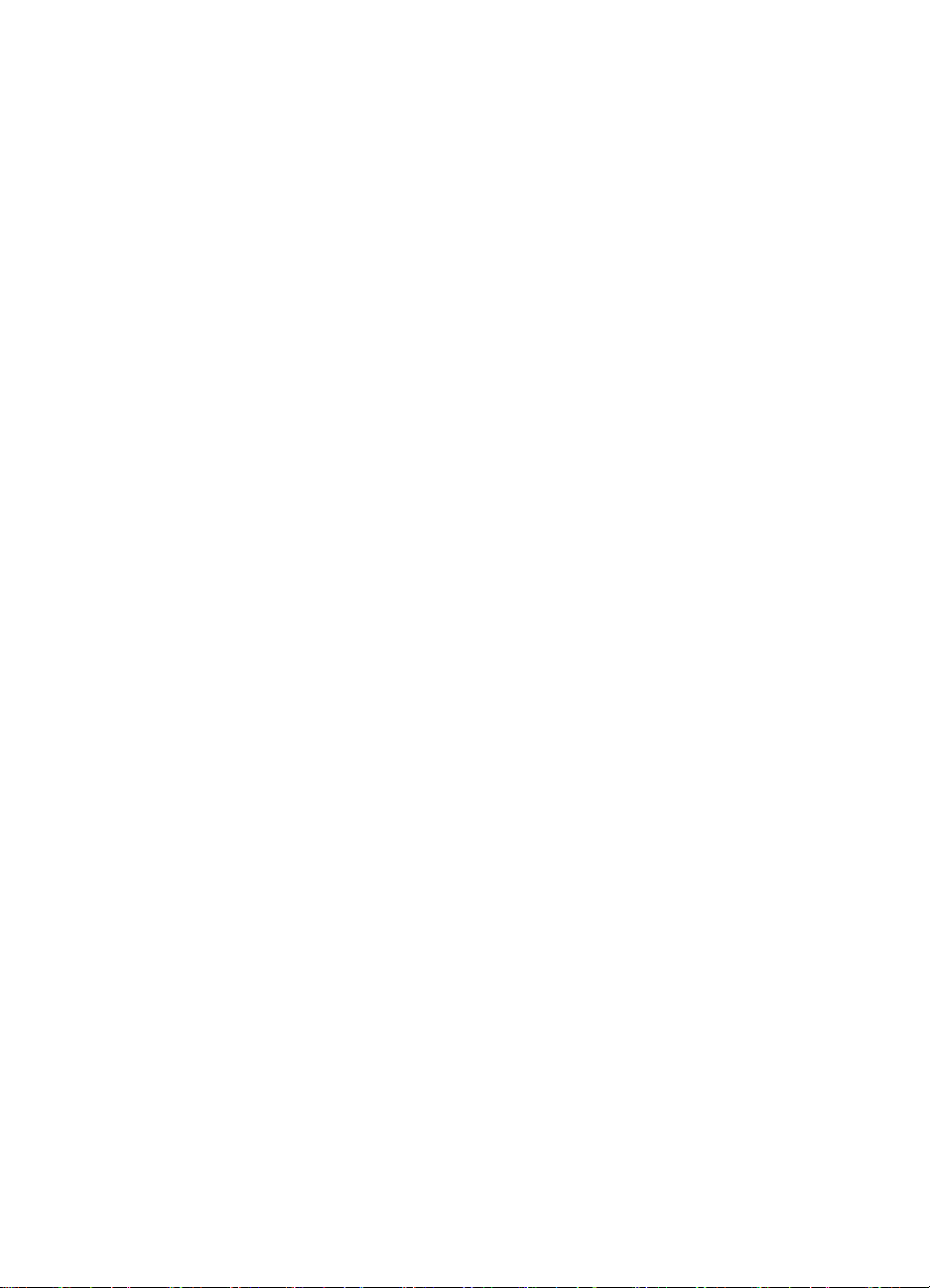
Page 3
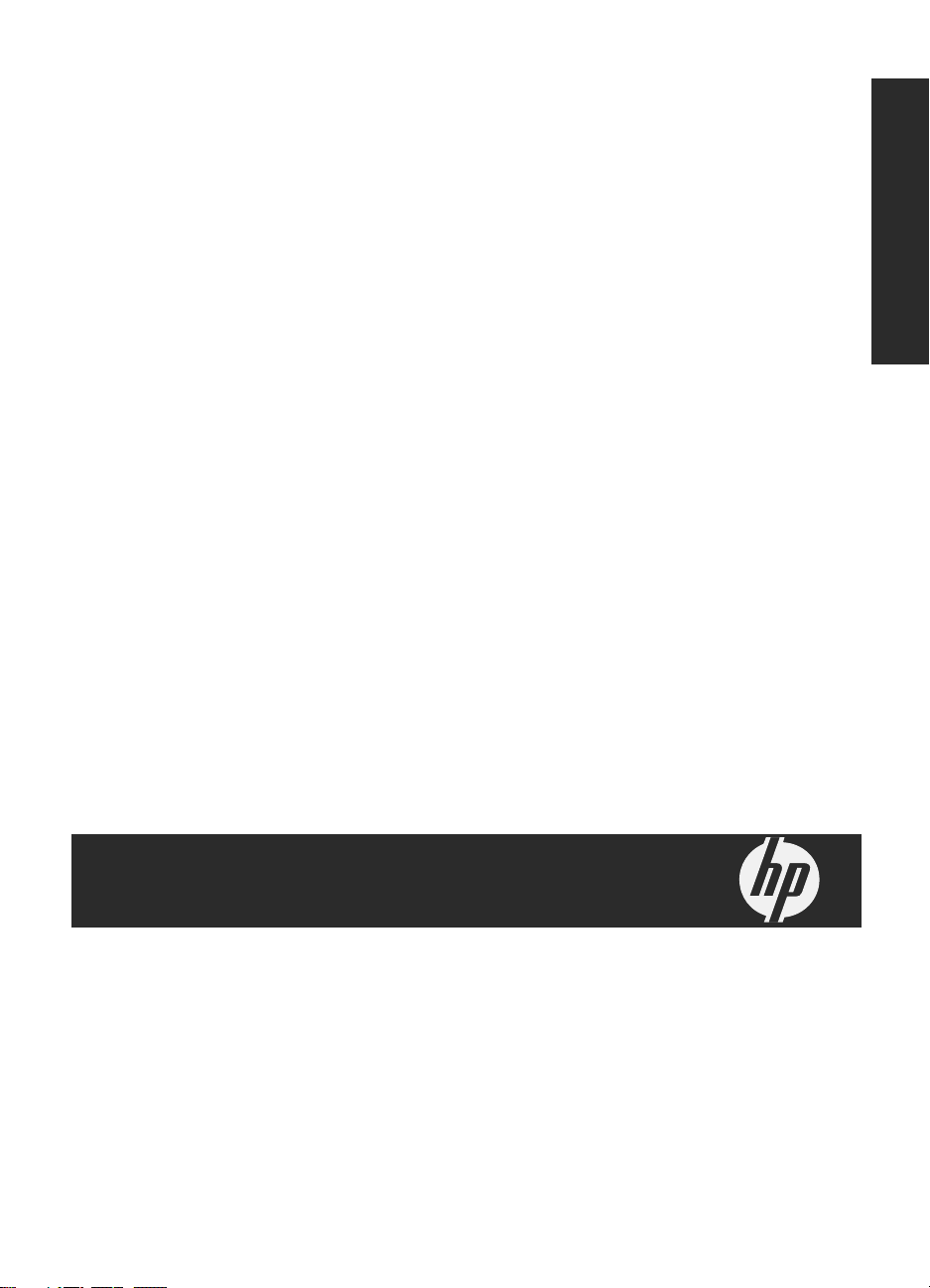
HP Scanjet Enterprise 9000 Scanner
Getting Started Guide
English
Page 4
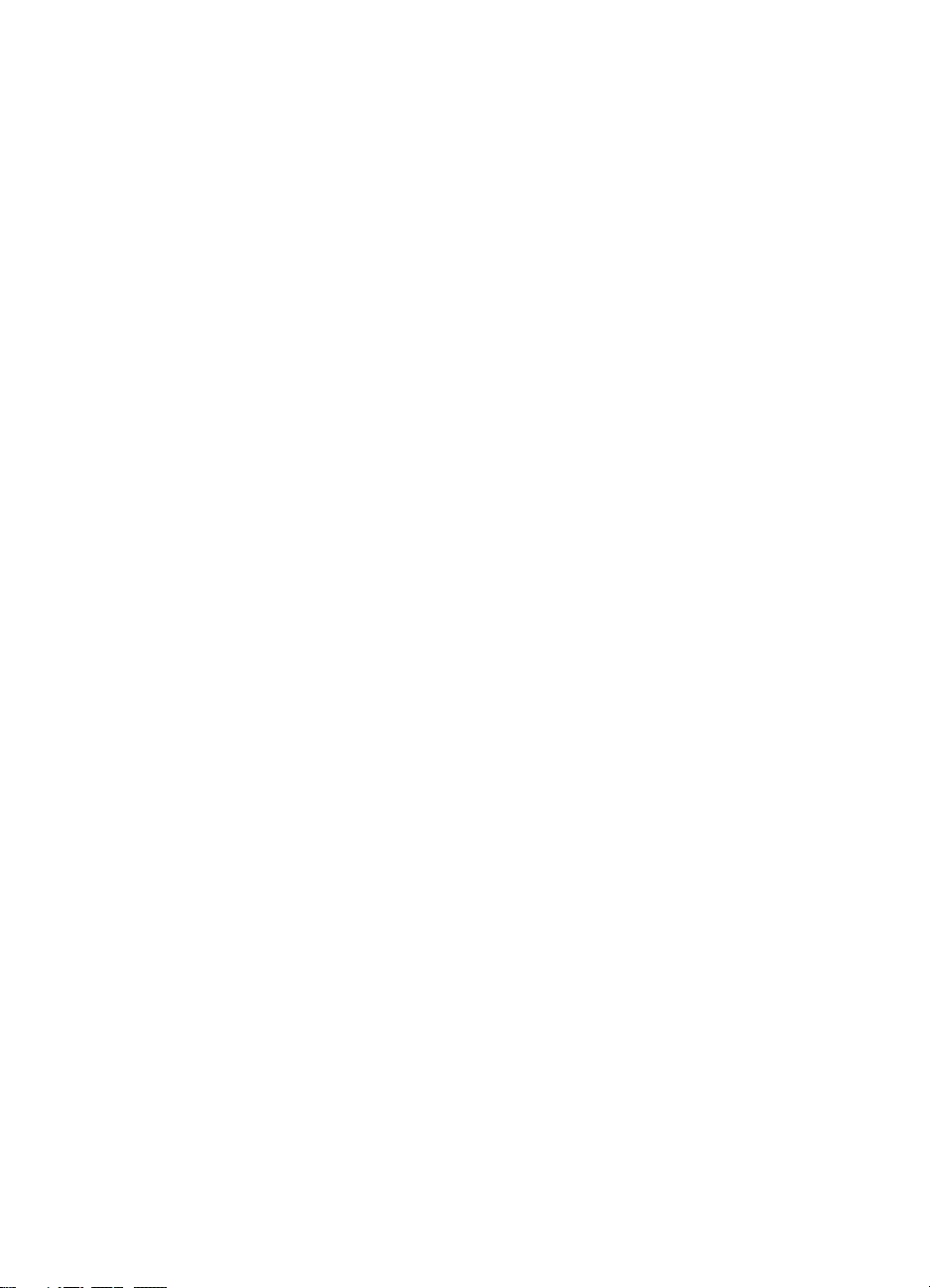
Copyright and license
© 2009 Copyright Hewlett-Packard
Development Company, L.P.
Reproduction, adaptation or translation
without prior written permission is
prohibited, except as allowed under the
copyright laws.
The information contained herein is
subject to change without notice.
The only warranties for HP products
and services are set forth in the express
warranty statements accompanying
such products and services. Nothing
herein should be construed as
constituting an additional warranty. HP
shall not be liable for technical or
editorial errors or omissions contained
herein.
Trademark credits
ENERGY STAR is a U.S. registered
service mark of the United States
Environmental Protection Agency.
Microsoft and Windows are registered
trademarks of Microsoft Corporation.
Page 5
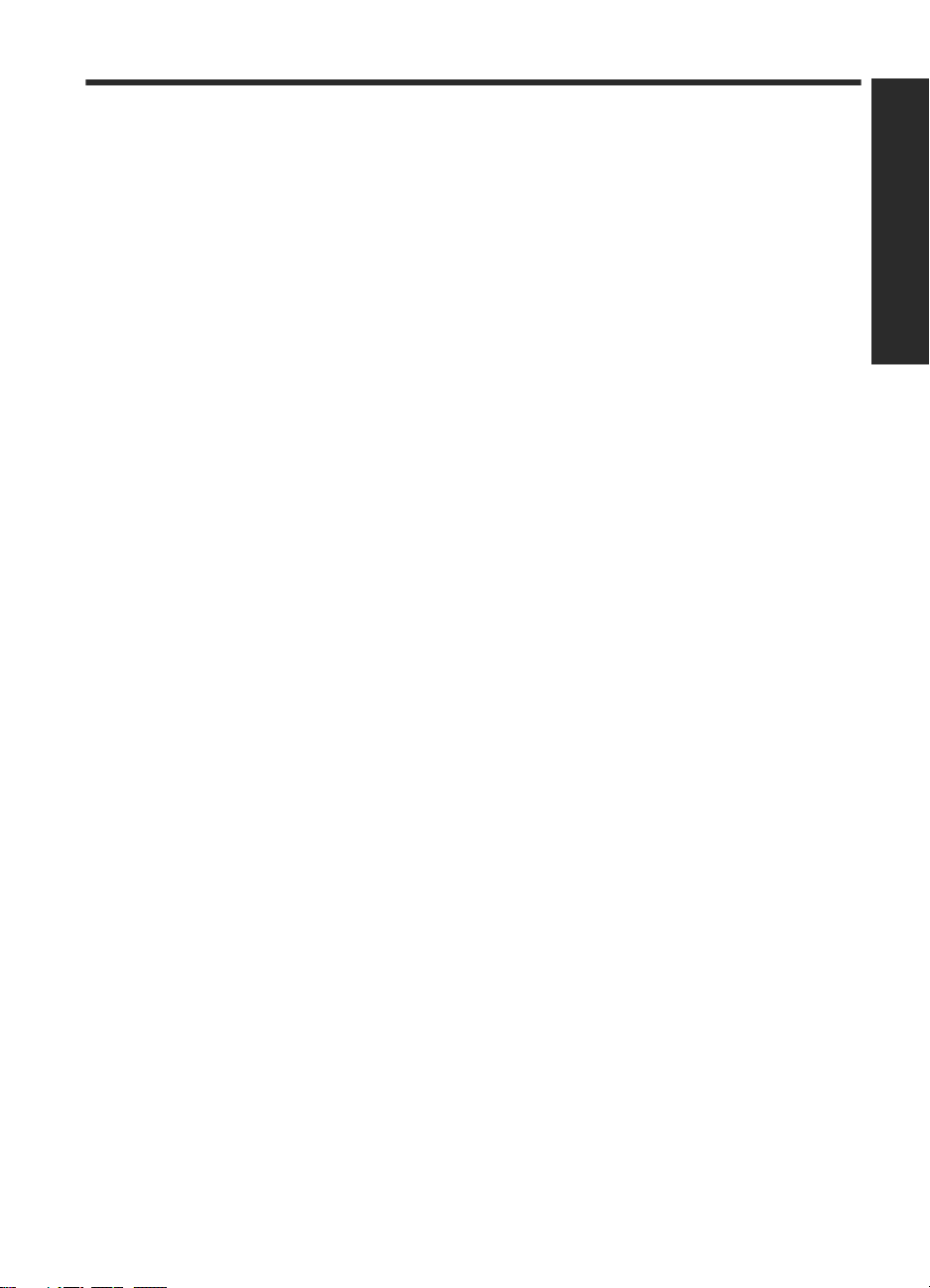
Contents
1 Scanner setup
Check the box contents..............................................................................................................2
Install the software......................................................................................................................2
Set up the hardware...................................................................................................................3
Test the installation.....................................................................................................................5
2 Use the scanner
Scanner overview.......................................................................................................................8
Load originals...........................................................................................................................10
Scan and copy..........................................................................................................................15
3 Where to get additional information
User Guide................................................................................................................................17
HP Smart Document Scan Software Help................................................................................17
HP Scanner Tools Utility Help..................................................................................................17
Technical Resources................................................................................................................17
4 Product care and support
Scanner errors..........................................................................................................................18
Maintenance, troubleshooting, and support.............................................................................19
Installation troubleshooting.......................................................................................................19
Getting assistance....................................................................................................................21
5 Specifications and warranty
Scanner specifications..............................................................................................................22
Environmental specifications....................................................................................................22
Regulatory information.............................................................................................................23
Energy information...................................................................................................................23
Materials disposal.....................................................................................................................23
Disposal of Waste Equipment by Users in Private Households in the European Union..........24
Hewlett-Packard limited warranty statement............................................................................24
English
1
Page 6
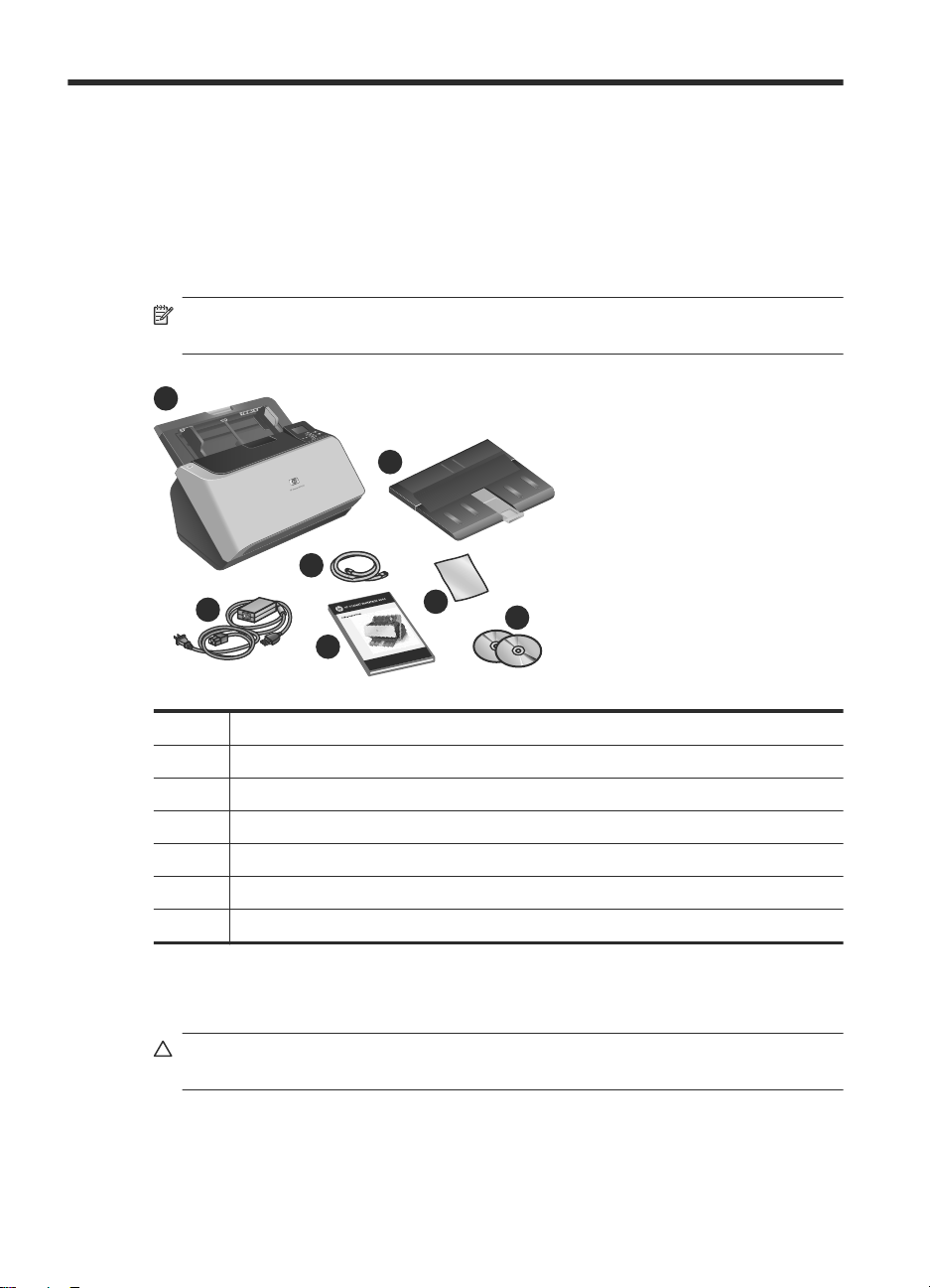
1 Scanner setup
Follow these steps to set up the scanner.
Check the box contents
Unpack the scanner hardware. Be sure to remove any shipping tape.
NOTE: The contents of the box, including the number of scanning software CDs,
can vary by country/region.
1
2
4
3
1 HP Scanjet Enterprise 9000 scanner
2 Output tray
3 Power supply and power cable
4 USB cable
5 Getting Started Guide (this book)
6 Paper-path cleaning cloth
7 Scanning software CDs
Install the software
CAUTION: Do not connect the USB cable until you are prompted during the software
installation.
6
7
5
2 HP Scanjet Enterprise 9000 Scanner
Page 7

1. Decide what software to install.
• If you will be using the scanner with document-management and scanning
software that you already own, you only need to install the HP Scanjet Drivers
and Tools.
• If you do not already have document-management and scanning software, you
can use the software that is shipped with the scanner. Read the onscreen
descriptions of the software during the installation to decide what software to
install. (The software and the number of CDs that are shipped with the scanner
might vary by country/region.)
2. Insert the HP Scanning Software CD into the computer CD drive. Wait for the
installation dialog box to appear.
3. Click Install Software, and then follow the instructions on the screen.
Set up the hardware
Complete the following tasks in order to set up the scanner hardware and prepare it for
use.
Connect the power supply
The green LED on the power supply case is on when the power supply is functioning
correctly.
1. Connect the power supply to the power supply cable, and then plug the power supply
cable into a power outlet or a surge protector.
2. Check that the green LED on the power supply case is on.
• If the green LED is not on, ensure that power is available to the power outlet or
surge protector that the power supply cable is plugged into.
• If power is available to the power outlet or surge protector but the green LED is
still not on, the power supply might be defective. Contact HP Support for
assistance.
English
Set up the hardware 3
Page 8
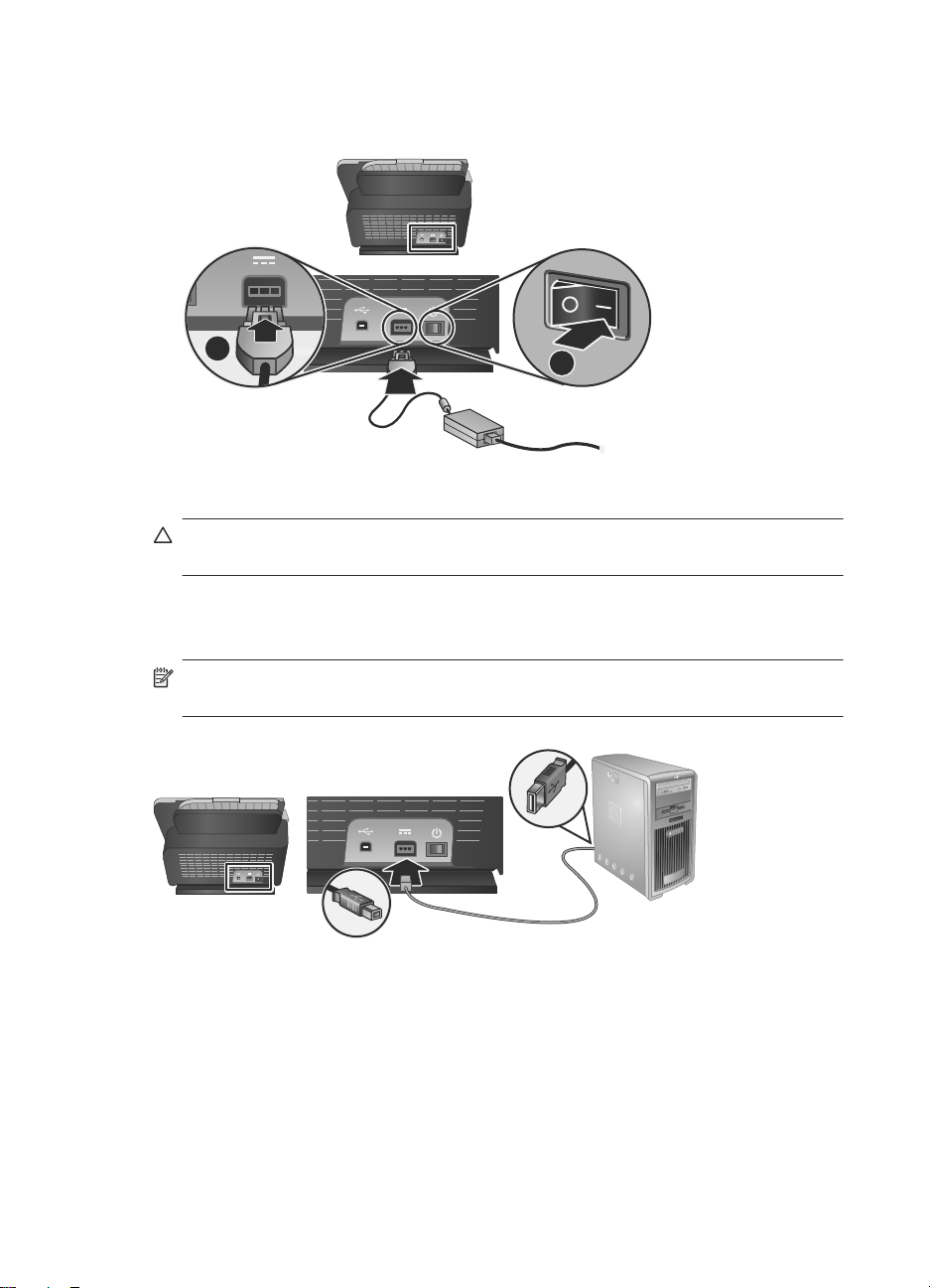
Chapter 1
3. If the green LED is on, plug the power supply into the back of the scanner (1), and
then press the Power switch on the back of the scanner to the on position (2).
1
Connect the USB cable
CAUTION: Be sure you install the HP scanning software before connecting the
scanner to your computer with the USB cable. See “Install the software” on page 2.
Use the USB cable that came with the scanner to connect the scanner to the computer.
Connect the square end of the cable to the scanner and the rectangular end of the cable
to the computer.
NOTE: HP recommends using a USB port on the back of the computer for a more
reliable connection to the scanner.
2
4 HP Scanjet Enterprise 9000 Scanner
Page 9
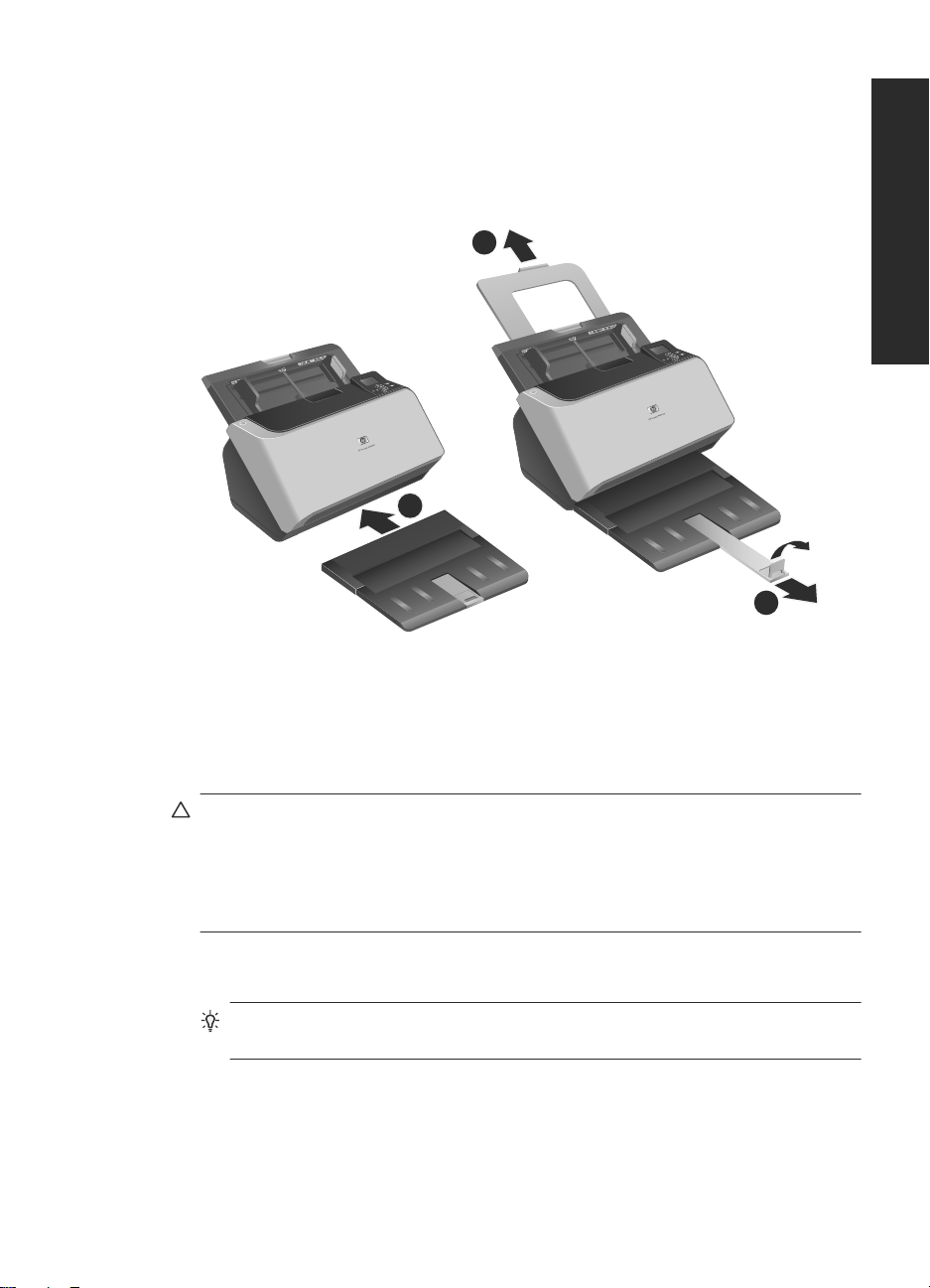
Prepare the scanner for use
1. Attach the output tray by sliding the back of the tray into the slot under the front of the
scanner.
Ensure that the output tray does not extend beyond the surface on which the scanner
sits.
2
English
1
3
2. Extend the document feeder.
3. Extend the output tray by sliding out the paper guide and lifting the flap.
Test the installation
CAUTION: Before placing an item in the document feeder, make sure that the item
does not contain wet glue, correction fluid, or other substances that can be transferred
to the interior of the scanner.
Make sure there are no curls, wrinkles, staples, paper clips, or any other attached
material. Sheets should not be stuck together.
To test a standard installation, follow these steps.
1. Place a single page face down in the document feeder.
TIP: Place A3 pages with the short edge down, as shown. You can place A4 and
smaller pages with either the long edge (landscape) or short edge (portrait) down.
Test the installation 5
Page 10
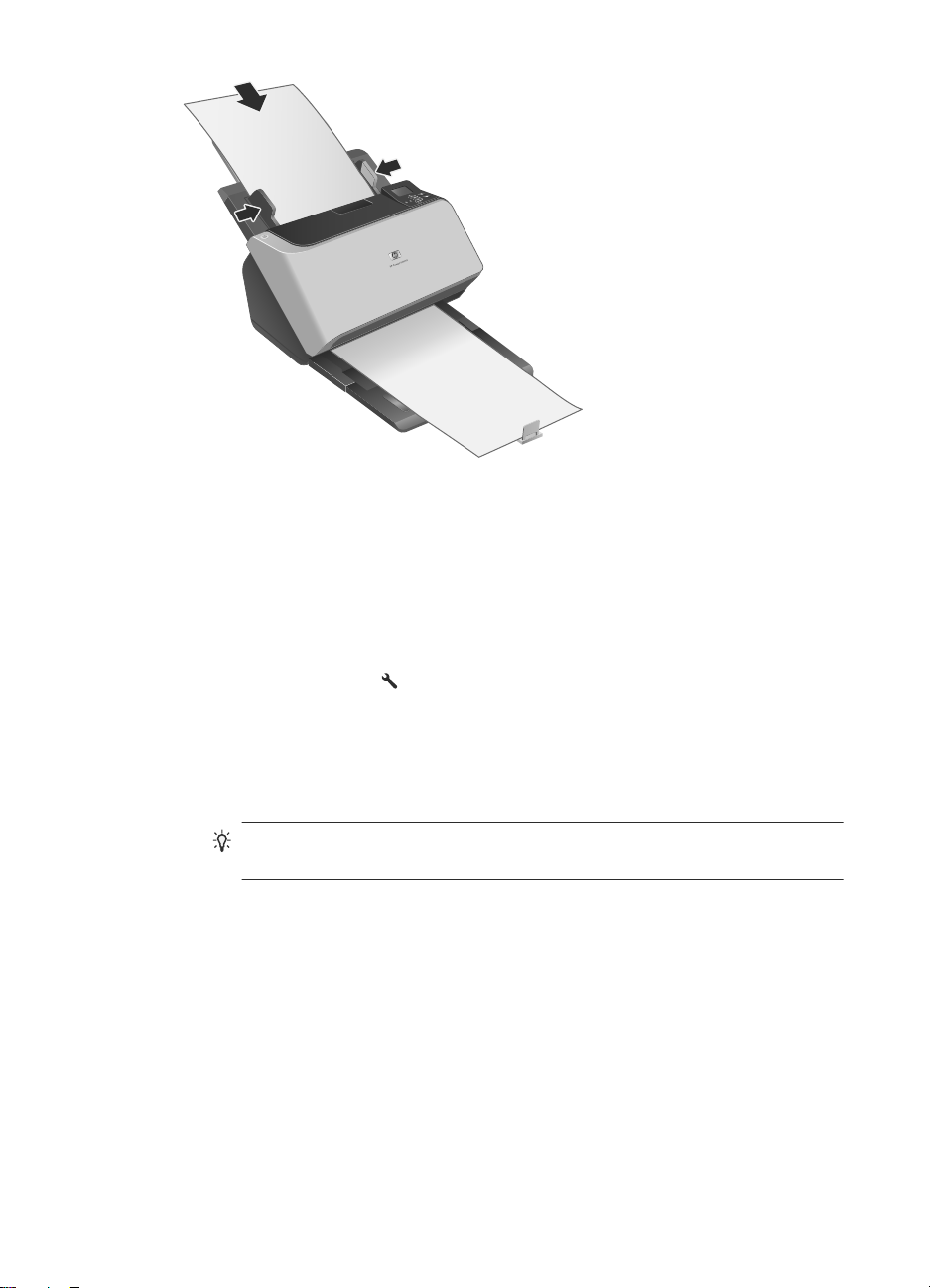
Chapter 1
2. Adjust the paper guides in the document feeder so they touch both sides of the page.
Ensure that the page is straight and the guides are against the edges of the page.
3. Adjust the output tray extender to the size and orientation of the page you are loading
and lift the flap.
4. Fold out the paper guides in the output tray.
5. Load the predefined scan profiles.
a. Start the HP Scanner Tools Utility by doing one of the following:
• Press the Tools (
) button on the scanner front panel.
• Click Start, point to Programs or All Programs, point to HP, point to 9000,
and then click Scanner Tools Utility.
b. Click the Profiles tab.
c. Highlight a profile in the HP scan software profiles, HP copy profiles, or Other
application profiles list box, and then click Add.
TIP: When you highlight a profile, its description appears in the Profile
details list box so that you can verify the profile is the one you want.
d. Continue adding profiles as needed.
e. When you are done, click Apply to update the list on the scanner front panel. To
close the HP Scanner Tools Utility, click OK.
6 HP Scanjet Enterprise 9000 Scanner
Page 11
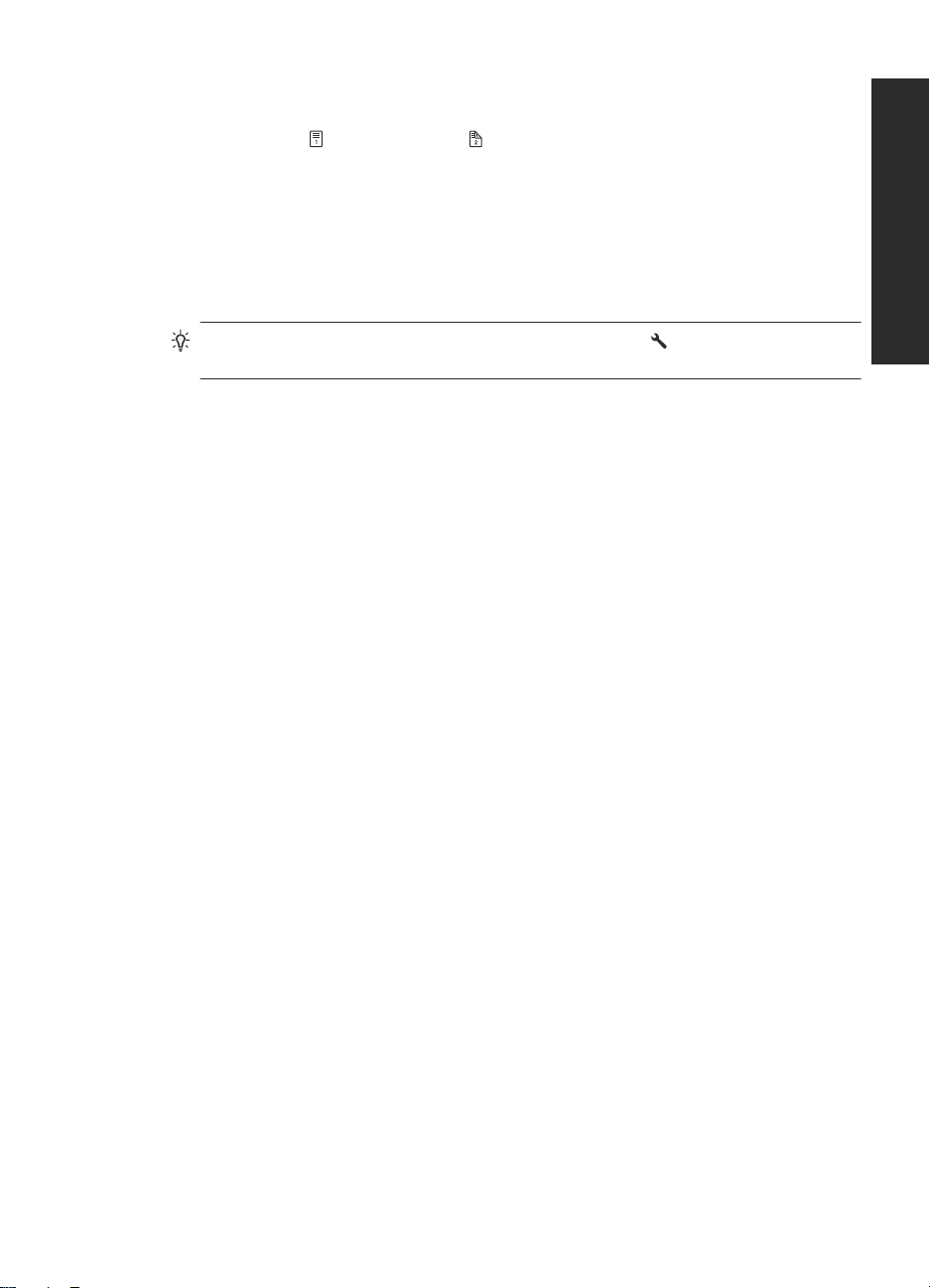
6. Start the scan.
• If you have installed the HP Smart Document Scan Software, press the Scan
Simplex (
) or Scan Duplex ( ) button. The page will feed through the scanner.
A scan of the page will appear on your computer screen. If a scan does not appear
on your computer screen, see “Installation troubleshooting” on page 19.
• If you do not have HP Smart Document Scan Software installed, scan from the
software application you intend to use for scanning. If the scan processes as
normal for this application, then the software installation is successful. If it does
not process normally, consult the software help for your application.
7. Install any additional software that you want to use.
TIP: To test a drivers-only installation, press the Tools ( ) button to open the
Scanner Tools Utility. This indicates that the ISIS driver was installed successfully.
English
Test the installation 7
Page 12
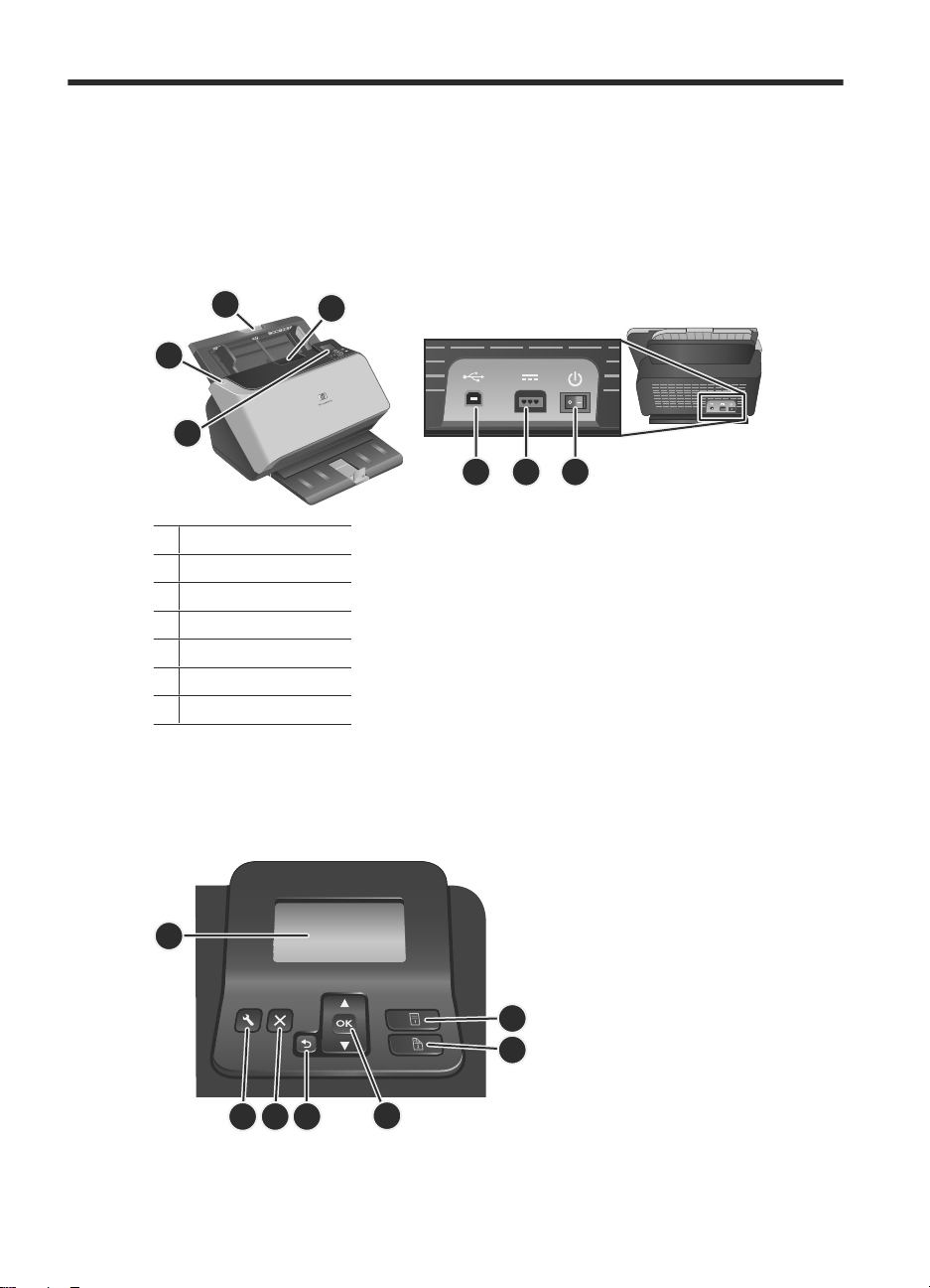
2 Use the scanner
Scanner overview
This chapter covers what you need to know to scan and copy using your scanner.
3
2
1
1 Front panel
2 Power Save button
3 Document feeder
4 Latch to open scanner
5 USB input
6 Power supply input
7 Power switch
Scanner front panel buttons
Use the buttons on the scanner front panel to start a scan and to configure some scanner
settings.
4
5 76
1
567
8 HP Scanjet Enterprise 9000 Scanner
2
3
4
Page 13
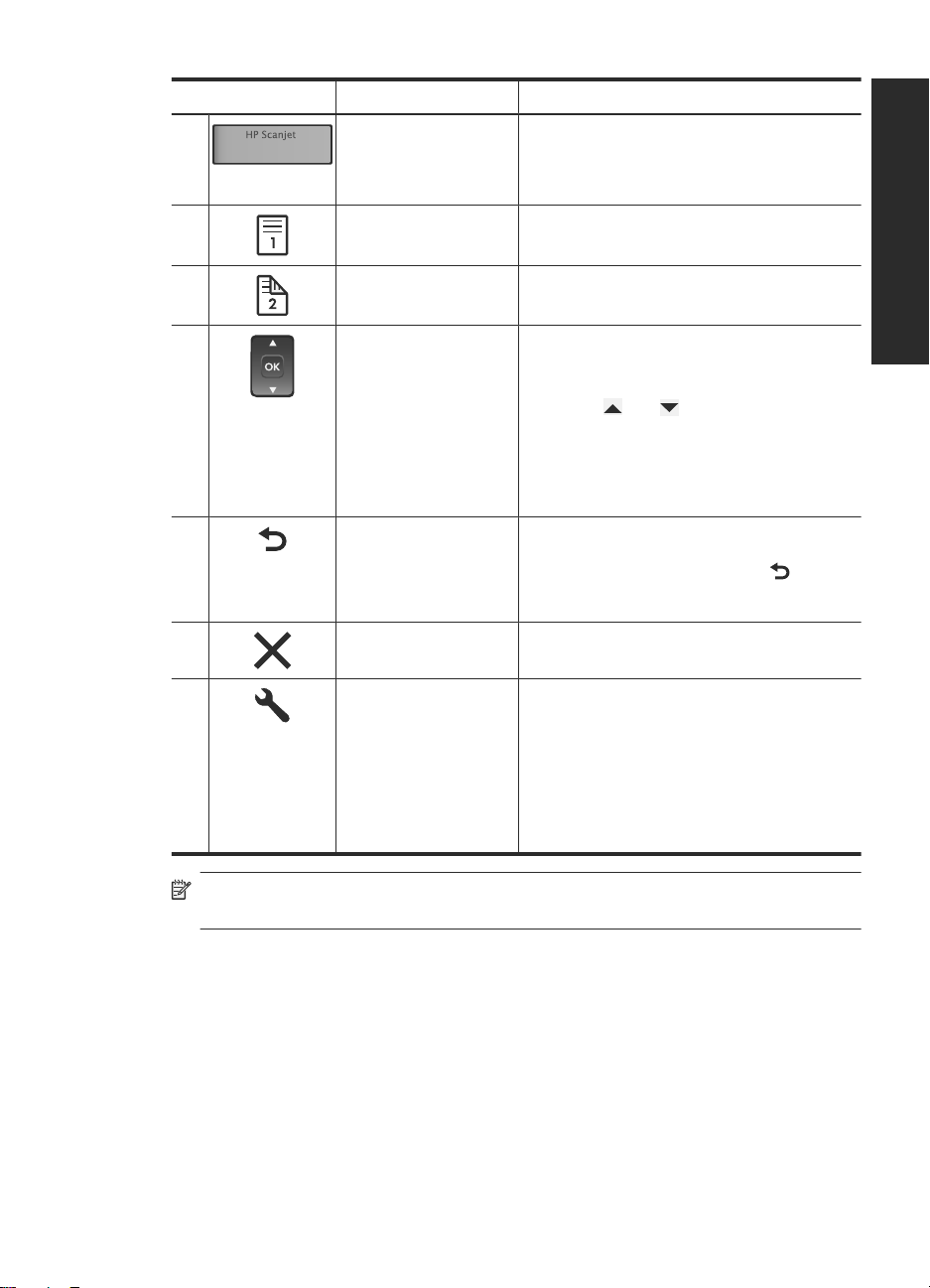
Icon Button name Description
1 LCD
2 Scan Simplex Starts a one-sided scan or copy.
3 Scan Duplex Starts a two-sided scan or copy.
4 OK/Select Allows you to scroll the list of scan profiles, view
5 Back Returns you to the list of profiles when you are
6 Cancel Cancels a scan or copy in progress.
7 Tools Opens the HP Scanner Tools Utility where you
Displays available scan profiles and status
•
and error messages.
Displays the number of copies you
•
specified for copying.
their details, and specify the number of
copies.
•
Press and to scroll through profiles
or specify number of copies.
Press OK to view scan profile details,
•
return to the list of profiles when viewing
scan profile details, and to specify the
number of copies for a copy profile.
viewing profile details or specifying number of
copies for a copy profile. Pressing
specifying number of copies cancels your
selection.
can perform the following tasks:
Configure the list of profiles on the scanner
•
front panel
Create scan profiles that use third-party
•
scanning software
View information about scanner settings,
•
status, and maintenance
when
English
NOTE: For information about status and error messages, see the troubleshooting
information in the scanner User Guide.
Scanner overview 9
Page 14
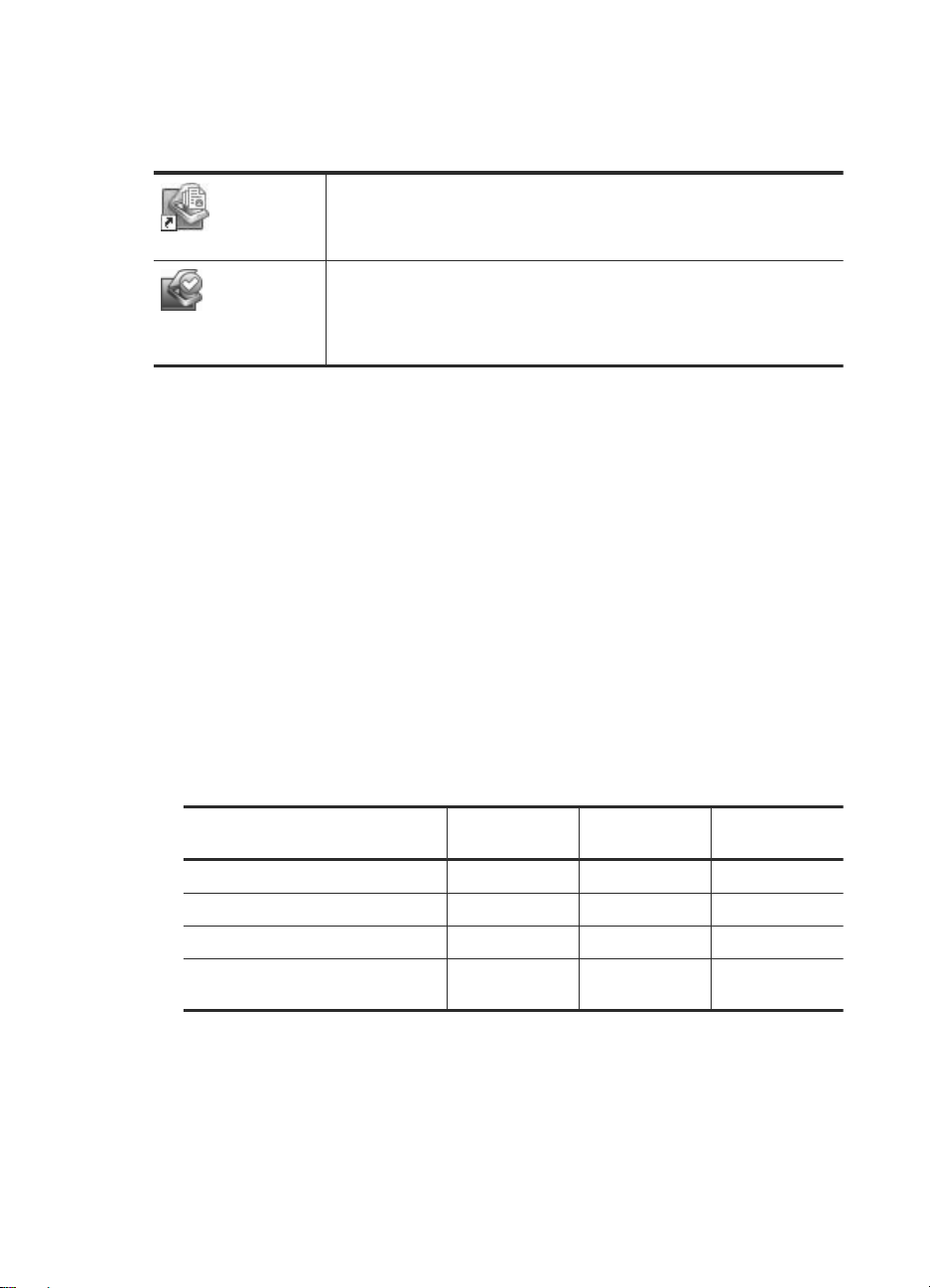
Chapter 2
Scanner software
The scanner has the following software that allows you to scan and to create and manage
profiles.
For more information about these software applications, see their online help.
Load originals
For helpful information on loading your documents properly, refer to the following topics.
Document loading tips
• The maximum capacity of the document feeder and output tray varies by paper size
and weight. For 75 g/m
paper), the maximum capacity is 150 sheets. For heavier paper, the maximum
capacity is less. For card stock, the maximum capacity of the document feeder is 10
cards.
• Many documents scan faster if the longer edge is inserted first into the document
feeder. However, you should avoid feeding a document with a leading edge that has
been folded or frayed. The page loading selection for the profile you select must match
whichever edge you are feeding first.
• Be sure that your documents are within these guidelines:
The HP Smart Document Scan Software allows you to create scan
profiles and guides you through the scanning process. To open the
software, double-click the HP Smart Document Scan Software icon on
the desktop.
HP Scanner Tools Utility allows you to configure the list of scan profiles
on the scanner front panel, to create scan profiles that use third-party
scanning software, and to find information about scanner settings, status,
and maintenance. To open the software, double-click the HP Scanner
Tools Utility icon on the desktop.
2
paper (the standard weight for most printer and photocopier
Width Length Weight (or
Standard stock (single page) 52-300 mm 74-864 mm 60-120 g/m
Standard stock (multiple pages) 52-300 mm 74-432 mm 42-120 g/m
Card stock 52-74 mm 74-105 mm 253-326 g/m
Polyvinyl chloride or Polyvinyl
chloride acetate (for ID cards
• In the scanning software, always specify the following items:
◦ Set the page size to match the width and length of the paper that you are scanning.
◦ Select a profile whose page loading selection matches the edge you are feeding
first.
10 HP Scanjet Enterprise 9000 Scanner
thickness)
2
2
2
52-88 mm 86-125 mm 1.2 mm or less
Page 15
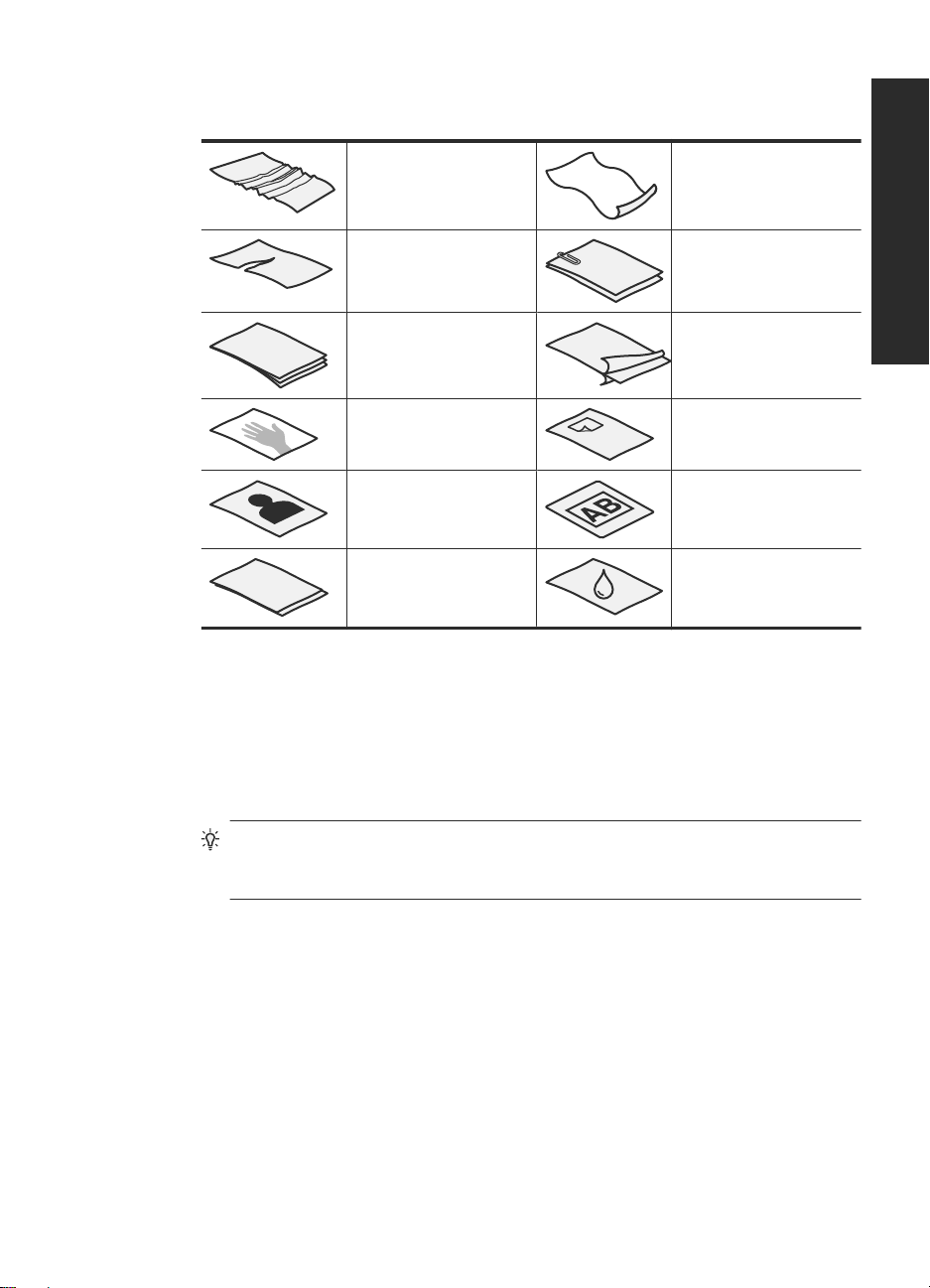
• Scanning the following types of documents might result in paper jams or damage to
the documents.
Wrinkled or creased
documents
Torn documents Documents with paper
Carbon paper Coated paper
Extremely thin,
translucent paper
Photos Overhead
Papers that are stuck
together
Curled documents
clips or staples
Paper with adhesive
notes or flags attached
transparencies
Paper with wet
substances such as glue
or correction fluid
• Smooth out any folds or curls in your documents before placing them into the feeder.
If the leading edge of a document is curled or folded, it may cause a paper jam.
• When loading paper that is smaller than 74 mm in one dimension (such as business
cards), place the pages with the long side parallel to the paper guides.
• To scan fragile documents (such as photos or documents on wrinkled or very
lightweight paper), place the document in a clear, heavyweight document sleeve no
wider than 300 mm before loading them into the document feeder.
English
TIP: If you do not have an appropriately-sized document sleeve, consider using
a sleeve intended for use in a ring binder. Trim the ring-side edge so the sleeve
is no more than 300 mm wide.
• Make sure that the hatch on the document feeder is securely latched. To properly
close the hatch, press until you hear a click.
• Adjust the paper guides to the width of the documents. Make sure that the paper
guides touch the edges of the original. If there is any clearance between the paper
guides and the edges of the documents, the scanned image might be skewed.
• When placing a stack of documents into the feeder, gently set the stack in the
document feeder. Do not drop the stack into the feeder and do not tap the top edge
of the stack after you have placed the stack in the document feeder.
Load originals 11
Page 16
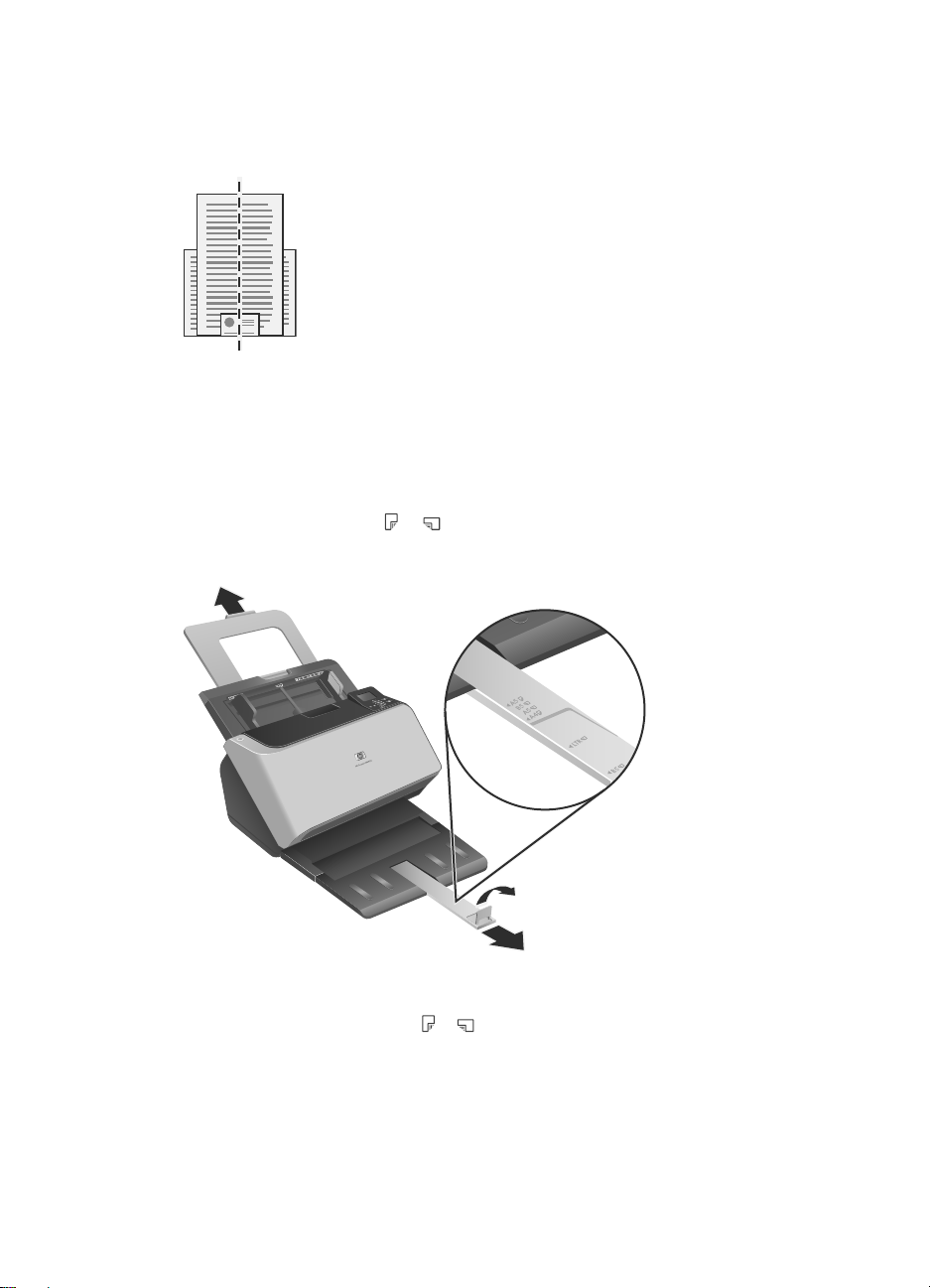
Chapter 2
• To prevent skewing, always load stacks of documents of the same dimensions.
However, if you must load stacks of mixed document sizes, center all documents in
the stack by width before inserting them in the document feeder.
• Clean the scanning rollers if the rollers are visibly dirty or after scanning a document
that has pencil writing on it.
Load documents
1. Pull up the document feeder extension and adjust the output tray to the size and
leading edge orientation (
not extend beyond the surface on which the scanner sits.
or ) of the document. Ensure that the output tray does
2. Adjust the paper guides to the width of the documents, based upon the orientation
you are loading the document (
12 HP Scanjet Enterprise 9000 Scanner
or ). To adjust the paper guides outward, pull down
Page 17
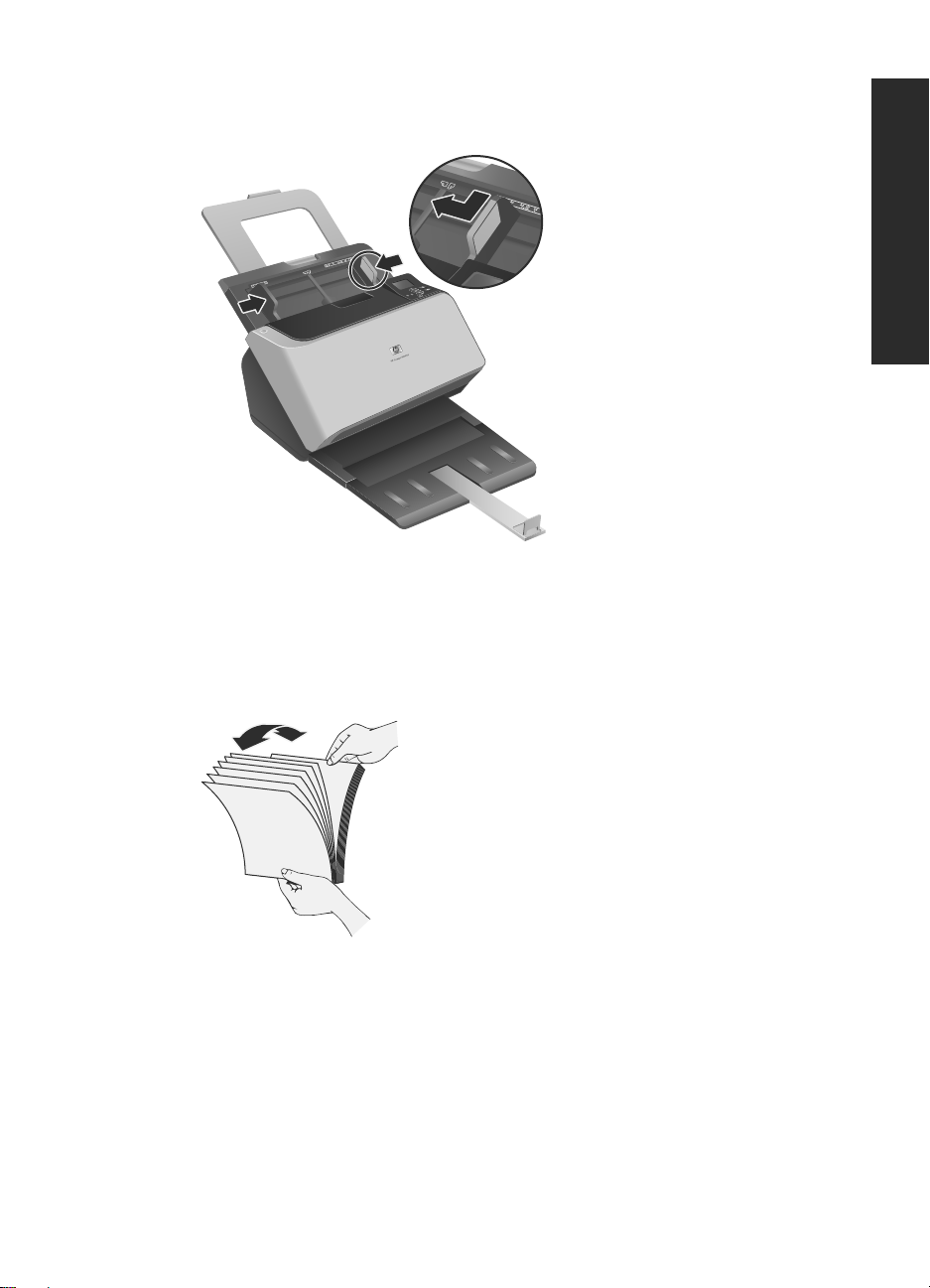
on the gray slider of the paper guide. Take care not to overtighten the guides, which
can restrict paper feeding.
When scanning small originals such as checks, it is especially important that the
paper guides fit snugly against the edges of the original.
3. Fan the stack of document pages to ensure that the pages do not stick together. Fan
the edge that will be pointing into the feeder in one direction, and then fan that same
edge in the opposite direction.
English
Load originals 13
Page 18
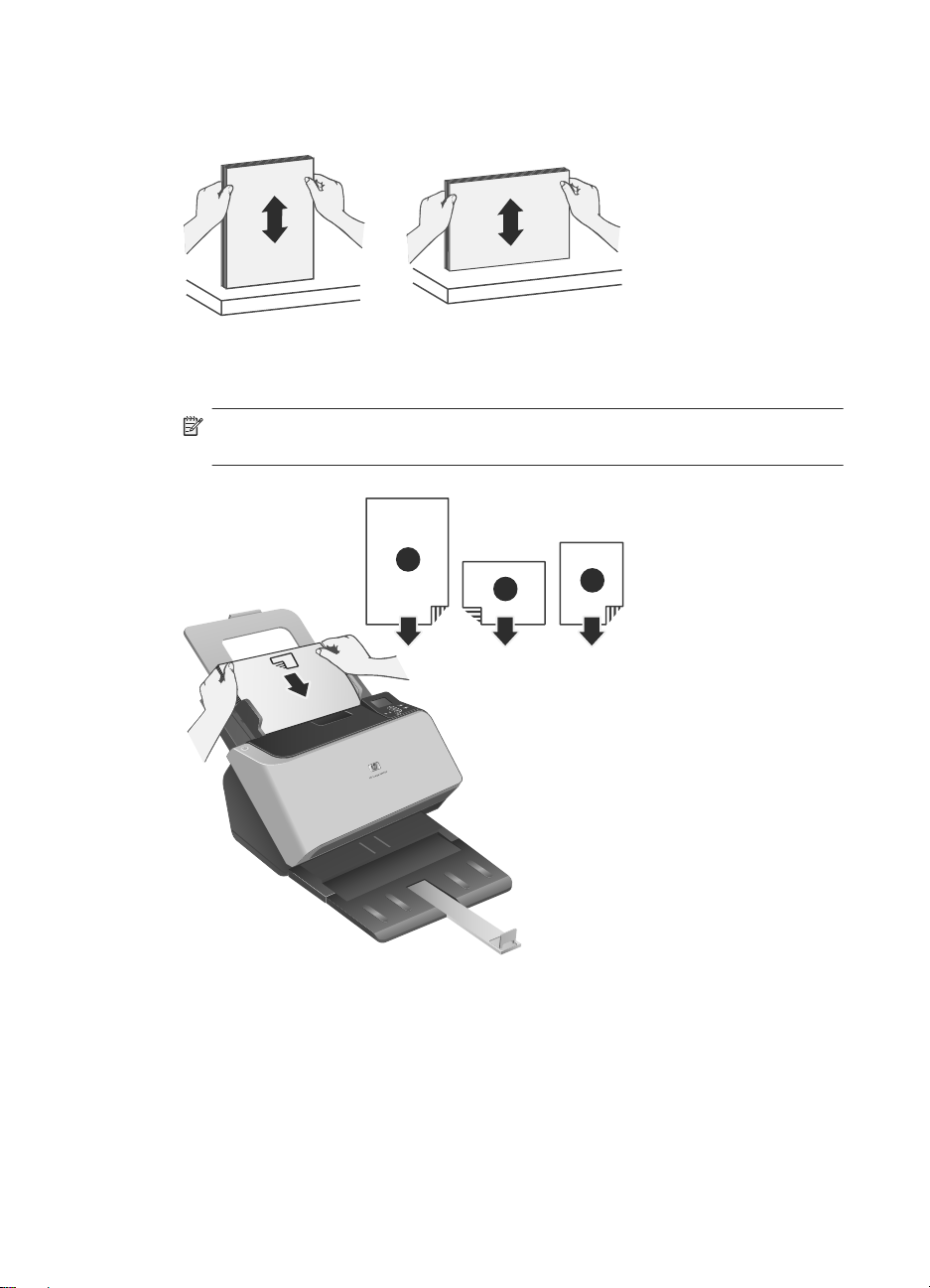
Chapter 2
4. Align the edges of the documents by tapping the bottom of the stack against the table
top. Rotate the stack 90 degrees and repeat.
5. Gently set the stack in the document feeder. Load the pages face down with the top
of the pages pointing into the feeder.
NOTE: For best results, do not drop the stack into the feeder and do not tap the
top edge of the stack after you have placed it in the document feeder.
1
2
3
14 HP Scanjet Enterprise 9000 Scanner
Page 19
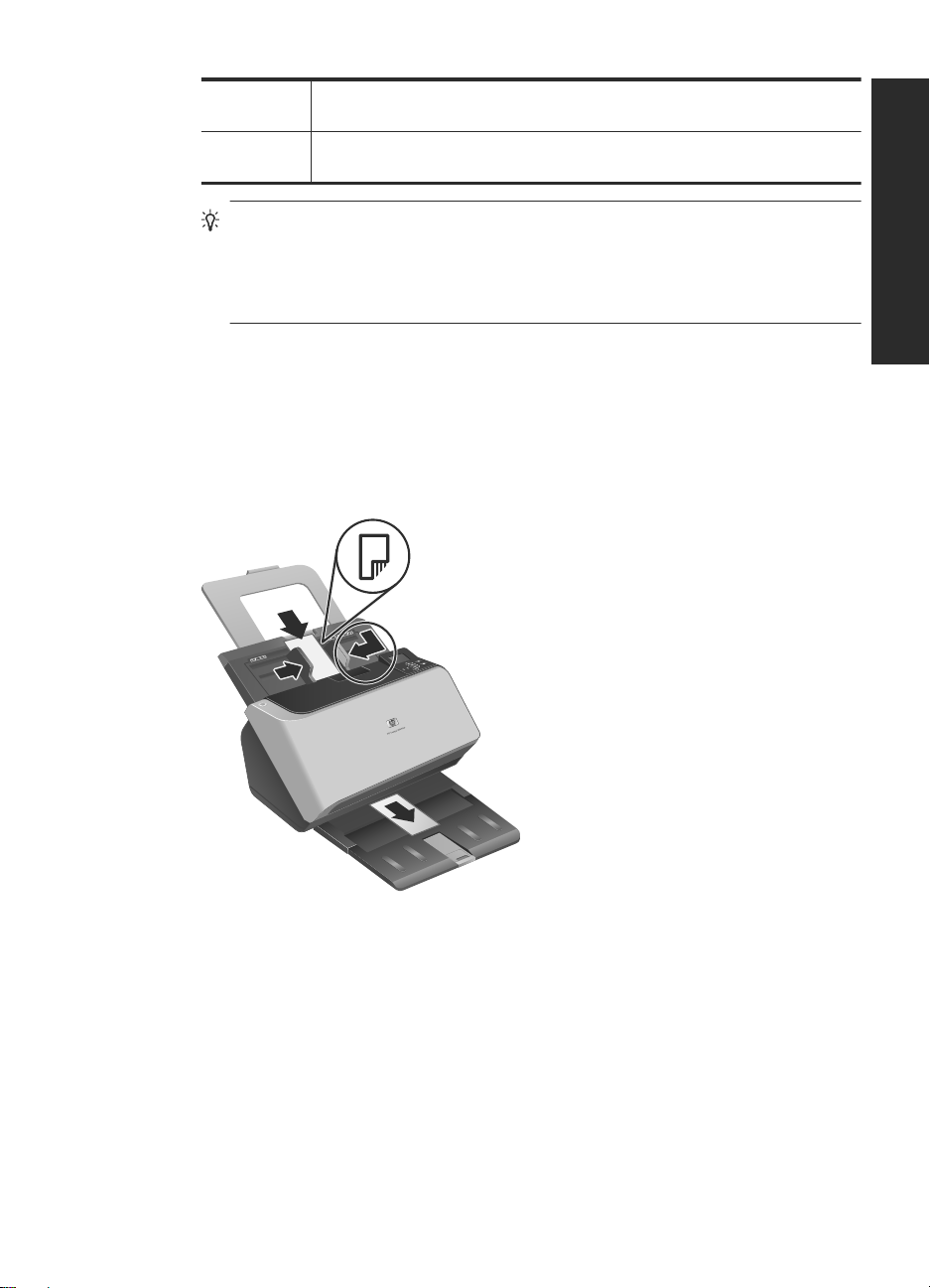
1 If the document's longest edge is greater than 300 mm, load the document
2 and 3 If the document's longest edge is less than 300 mm, load the document either
TIP: Many documents scan faster if the longer edge is inserted first into the
document feeder. However, you should avoid feeding a document with a leading
edge that has been folded or frayed. When you begin scanning, select a profile
whose page loading selection matches the edge you are feeding first to ensure
that the scan reflects the orientation of the original document.
short edge first.
long edge first (2) or short-edge first (3).
6. Verify that the paper guides are aligned with the edges of the stack.
Load cards
To load cards into the document feeder, follow these steps:
1. Place the stack of cards face down with the long dimension parallel to the paper
English
guides.
2. Adjust the paper guides to center the original. Make sure the paper guides touch the
edges of the original.
Scan and copy
This section provides methods and tips for scanning and copying.
Scan and copy 15
Page 20
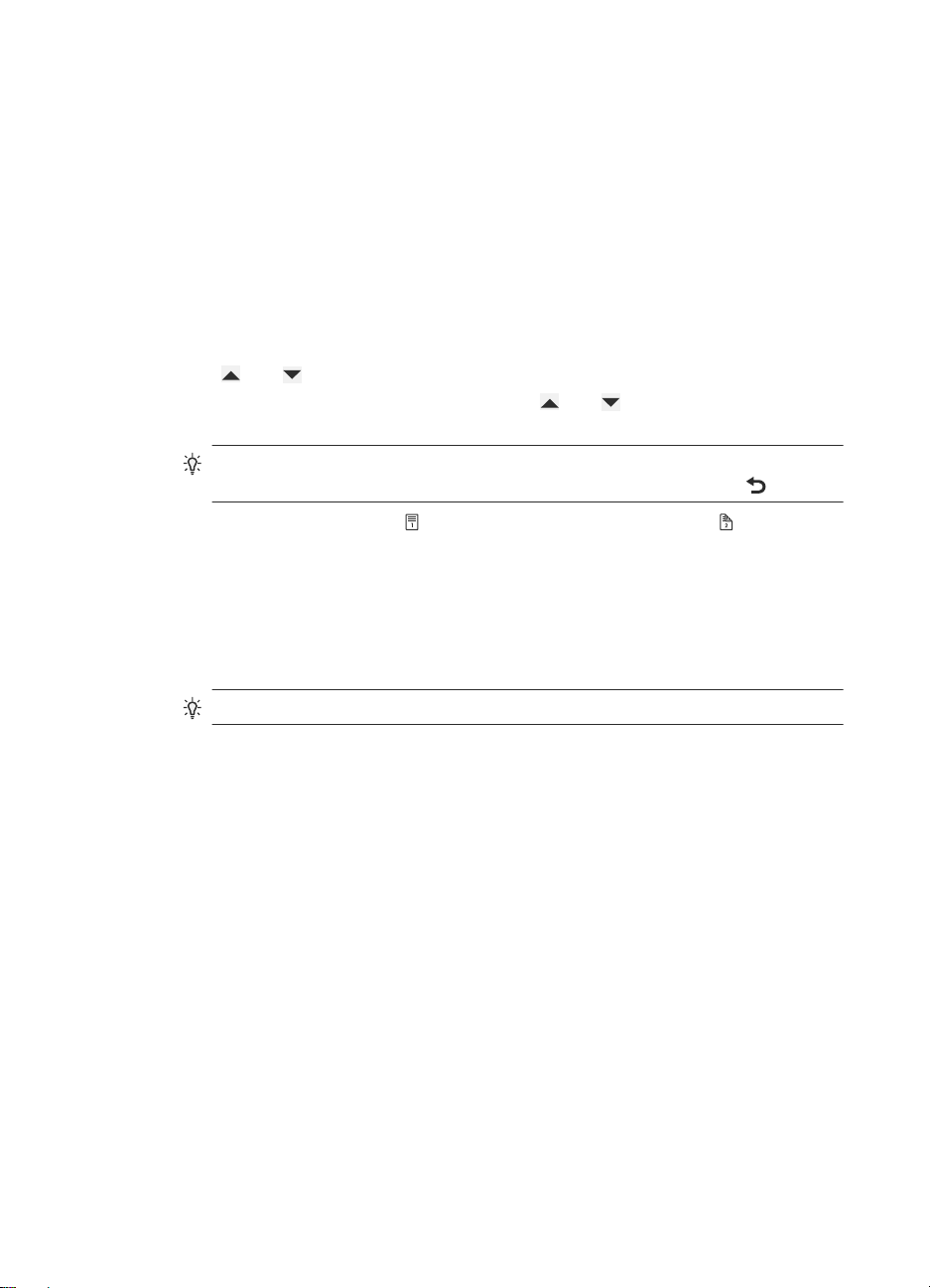
Chapter 2
Tips on scanning and copying
• If the scanner LCD does not display any scan or copy profiles, open the HP Scanner
Tools Utility to load the profiles onto the scanner.
• To reduce paper jams, use scan settings that specify the actual dimensions of the
pages that you are scanning.
• You can create scan profiles that use third-party scanning software. For more
information, see the HP Scanning Tools Utility Help.
Scan from the scanner buttons
To scan using the scanner buttons, follow these steps:
1. Load the originals.
2.
Use
3.
If you selected a copy profile, press OK, use
copies you want, and then press OK.
4. Press either Scan Simplex ( ) for one-sided scans or Scan Duplex ( ) for two-sided
scans.
and to select the scan or copy profile you want.
TIP: If you selected a scan profile, pressing OK displays the scan profile's file
type, color mode, and resolution. To return to the profiles list, press
Scan from HP Smart Document Scan Software
1. Click Start, point to Programs or All Programs, point to HP, point to HP Smart
Document Scan, and then click HP Smart Document Scan Software.
2. Select a profile, and then click Scan.
and to specify the number of
.
TIP: A description of the selected profile is displayed below the list.
3. Follow the onscreen instructions to complete the scan.
For more information, see the HP Smart Document Scan Software Help.
Scan from ISIS- or TWAIN-compliant scanning software
You can scan an image or document directly into a software program if the program is
ISIS or TWAIN compliant. Generally, the program is compliant if it has a menu option
such as Acquire, Scan, Import New Object, or Insert. If you are unsure whether the
program is compliant or what the option is, see the documentation for that program.
1. Start the scanning software, and then select the ISIS or TWAIN data source.
2. Select the settings that are appropriate for the documents that you are scanning.
3. Carry out the appropriate actions to complete the scan.
For more information, see the online help for the scanning software.
16 HP Scanjet Enterprise 9000 Scanner
Page 21
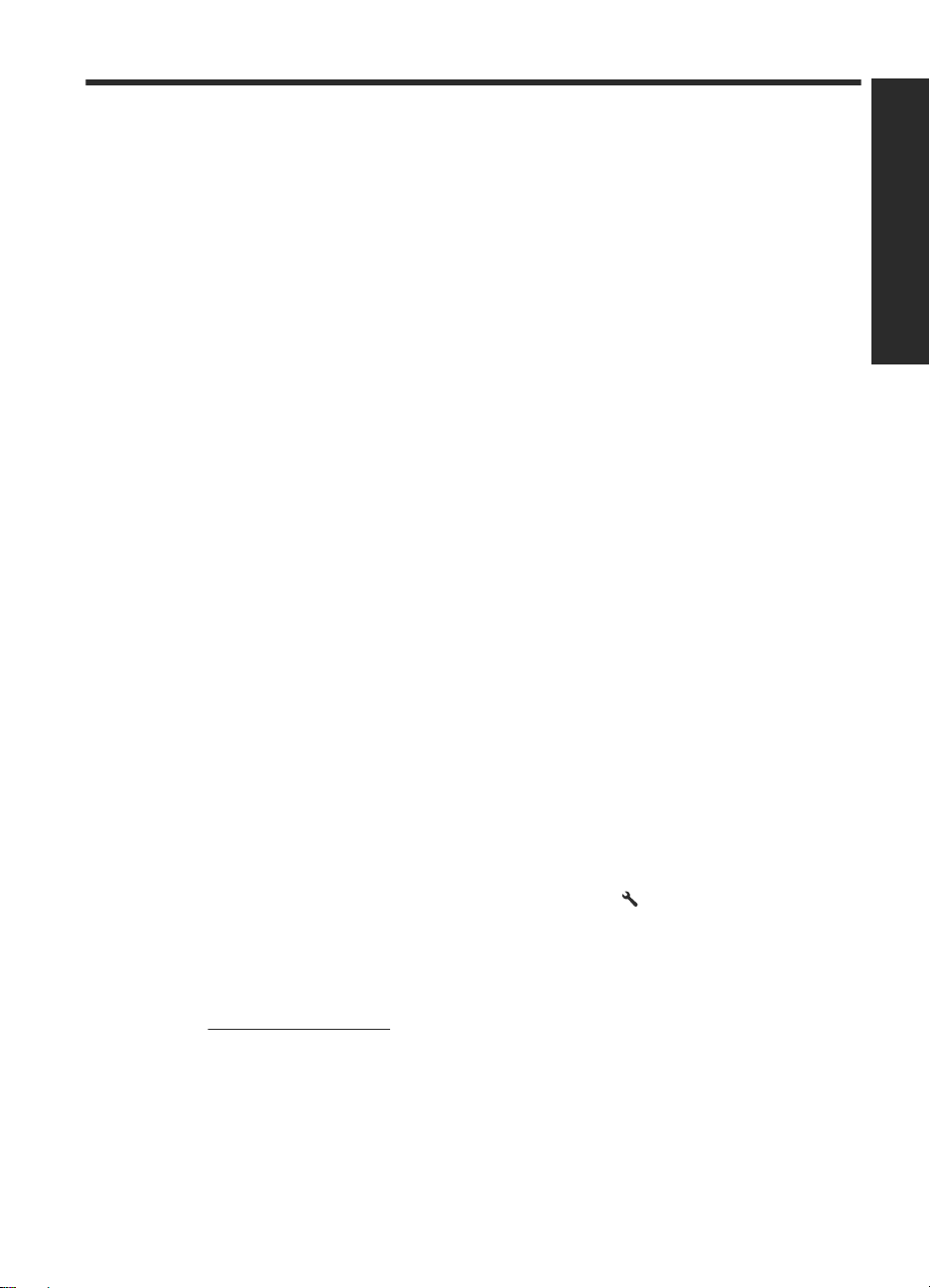
3 Where to get additional
information
Several sources of information describe using the scanner and the scanning software.
User Guide
The scanner User Guide is the primary source for scanner information. It provides
information about using, maintaining, and troubleshooting the scanner.
To open the User Guide, click Start, point to Programs or All Programs, point to HP,
point to Scanjet, point to 9000, and then click User Guide.
To open the User Guide in another language, follow these steps:
1. Insert the HP software CD that came with the scanner into the computer CD drive.
Wait for the installation dialog box to appear.
2. Click View or print guides.
A list of languages is displayed.
3. Click the language that you want.
HP Smart Document Scan Software Help
The HP Smart Document Scan Software Help explains how to use HP Smart Document
Scan Software features such as creating and editing profiles.
To open HP Smart Document Scan Software Help, double-click the HP Smart Document
Scan Software icon on the computer desktop, and then click Help on the menu bar.
English
HP Scanner Tools Utility Help
The HP Scanner Tools Utility Help explains the scanner settings, information about
scanner status and maintenance, and how to assign profiles to the control panel profile
list.
To open HP Scanner Tools Utility Help, press the Tools (
panel, and then click Help in the HP Scanner Tools Utility dialog box.
Technical Resources
See www.hp.com/support for updated information about the scanner.
) button on the scanner front
Where to get additional information 17
Page 22
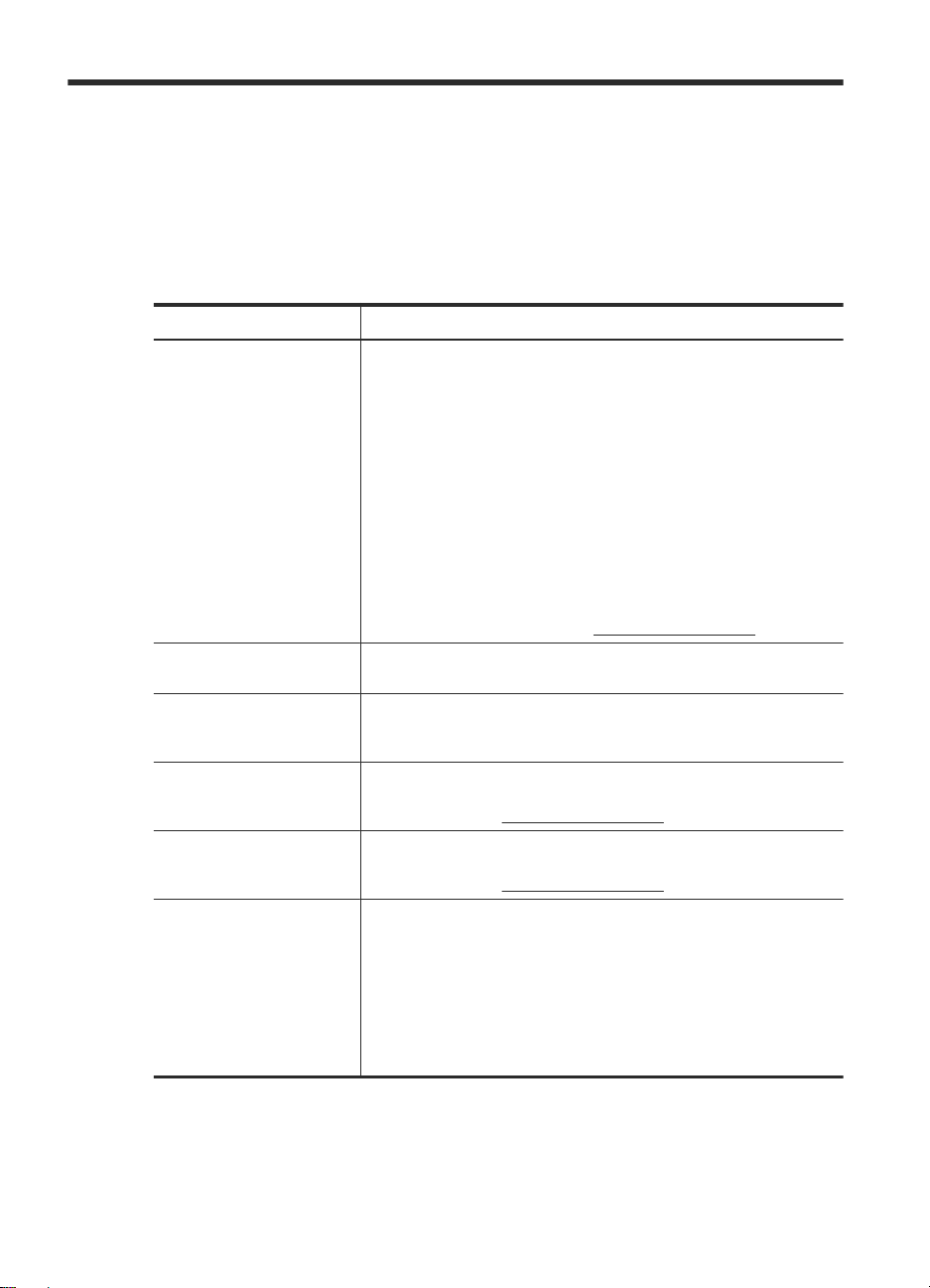
4 Product care and support
This section describes the options for product support.
Scanner errors
For help responding to an error, see the appropriate topics below.
Error Description
USB Error 1. Check the USB connection between the scanner and the
Paper Jam A document feeder paper jam has been detected. Open the hatch
Hatch Open The hatch on the document feeder is open or not securely latched.
Motor Failure Press the Power switch to the off position. Wait 30 seconds, and
Lamp Error Press the Power switch to the off position. Wait 30 seconds, and
Paper Error The document feeder cannot pick up the paper or the paper is
computer.
2. Use the Windows Device Manager tool to verify that the
computer recognizes the scanner.
Windows 2000/XP/XP, 64 bit: The Windows Device
•
Manager tool is available on the Hardware tab of the
Systems tool in the Control Panel.
Vista/Vista, 64 bit: If you have the categorized Control
•
Panel view, select Control Panel, select Hardware and
Sound, and then select Device Manager. If you have the
Classic view, select Control Panel, then select Device
Manager.
3. If the computer does not recognize the scanner, uninstall and
then reinstall the scanner software.
4. If the problem persists, see
and clear the jam.
Please close the hatch by pressing until you hear a click, and then
rescan.
then press the Power switch to the on position. If the message is
still displayed, see
then press the Power switch to the on position. If the message is
still displayed, see
jammed. Follow these steps to resolve the error:
1. Remove the paper from the document feeder.
2. Sort through the stack to make sure the sheets are not stuck
together.
3. Make sure the paper meets the size and weight specifications,
as specified in the scanner User Guide.
4. Replace the stack of originals and try again.
www.hp.com/support.
www.hp.com/support.
www.hp.com/support.
18 HP Scanjet Enterprise 9000 Scanner
Page 23
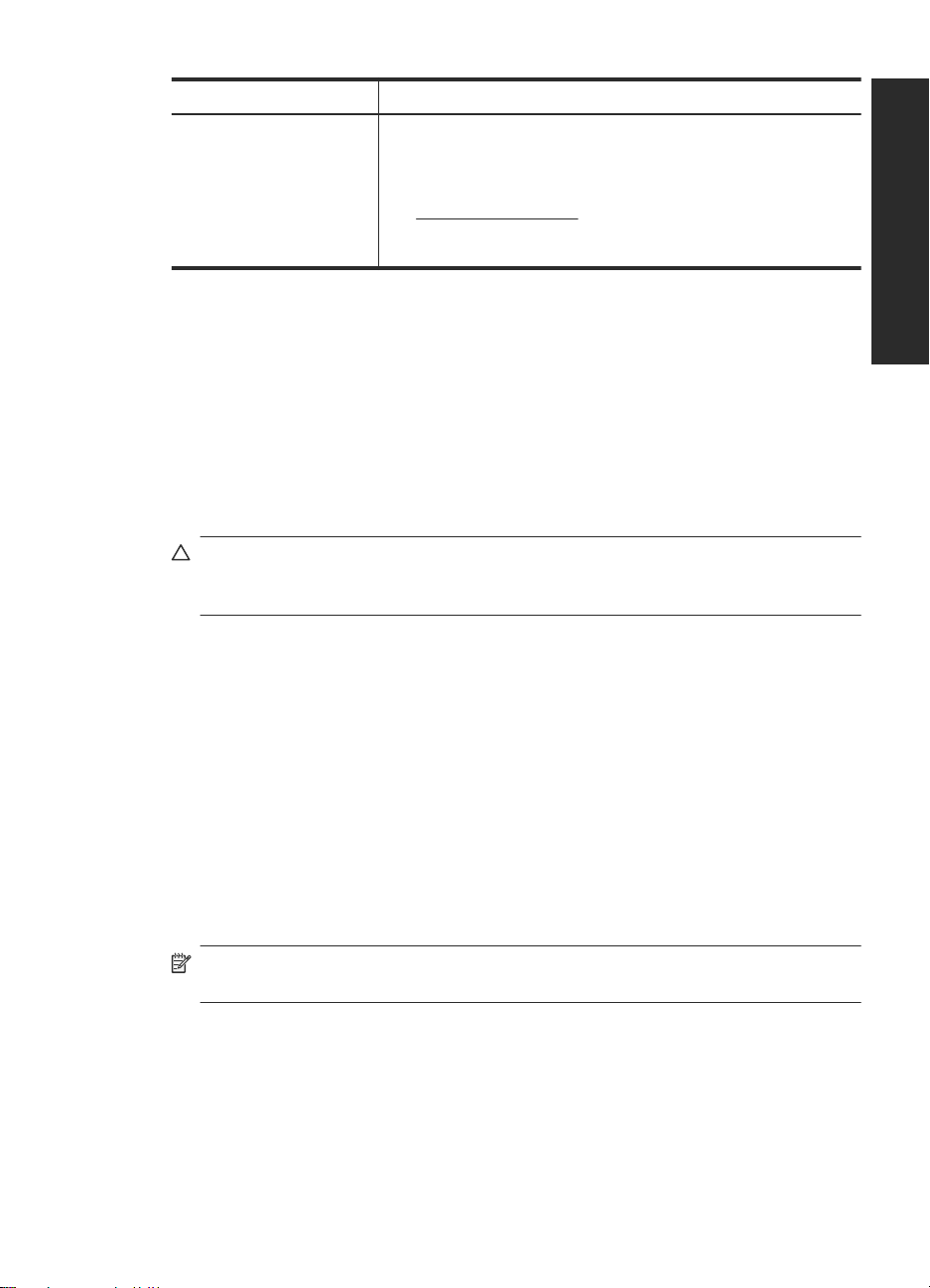
(continued)
Error Description
Hardware Error Two conditions could generate this error.
A hardware failure occurred. Press the Power switch to the off
•
position. Wait 30 seconds, and then press the Power switch to
the on position. If the message is still displayed, see
www.hp.com/support.
The scanner requires routine maintenance. View the
•
maintenance message on your computer screen.
Maintenance, troubleshooting, and support
Occasional cleaning of the scanner helps ensure higher-quality scans. The amount of
care necessary depends upon several factors, including the amount of use and the
environment. You should perform routine cleaning as necessary.
Routine cleaning and maintenance should include cleaning the scanner glass and the
feed rollers. You can use the HP Scanner Tools Utility to help keep track of regular
maintenance tasks.
For in-depth instructions about maintaining the scanner, see the scanner User Guide.
CAUTION: Avoid placing items that have sharp edges, paper clips, staples, wet
glue, correction fluid, or other substances in the scanner. Document pages should
not be curled, wrinkled, or stuck together.
See also
“Scanner software” on page 10
Installation troubleshooting
If the scanner does not work after installation, you might see a message on the computer
screen that is similar to one of the following:
• The scanner could not be initialized.
• The scanner could not be found.
• An internal error has occurred.
• The computer cannot communicate with the scanner.
To fix the problem, check the scanner cables and software as described here.
English
NOTE: For information on how to solve problems with using the scanner, see the
troubleshooting information in the scanner User Guide.
Check that the scanner has power
A green LED on the power supply case is on when the power supply is functioning
correctly.
Installation troubleshooting 19
Page 24
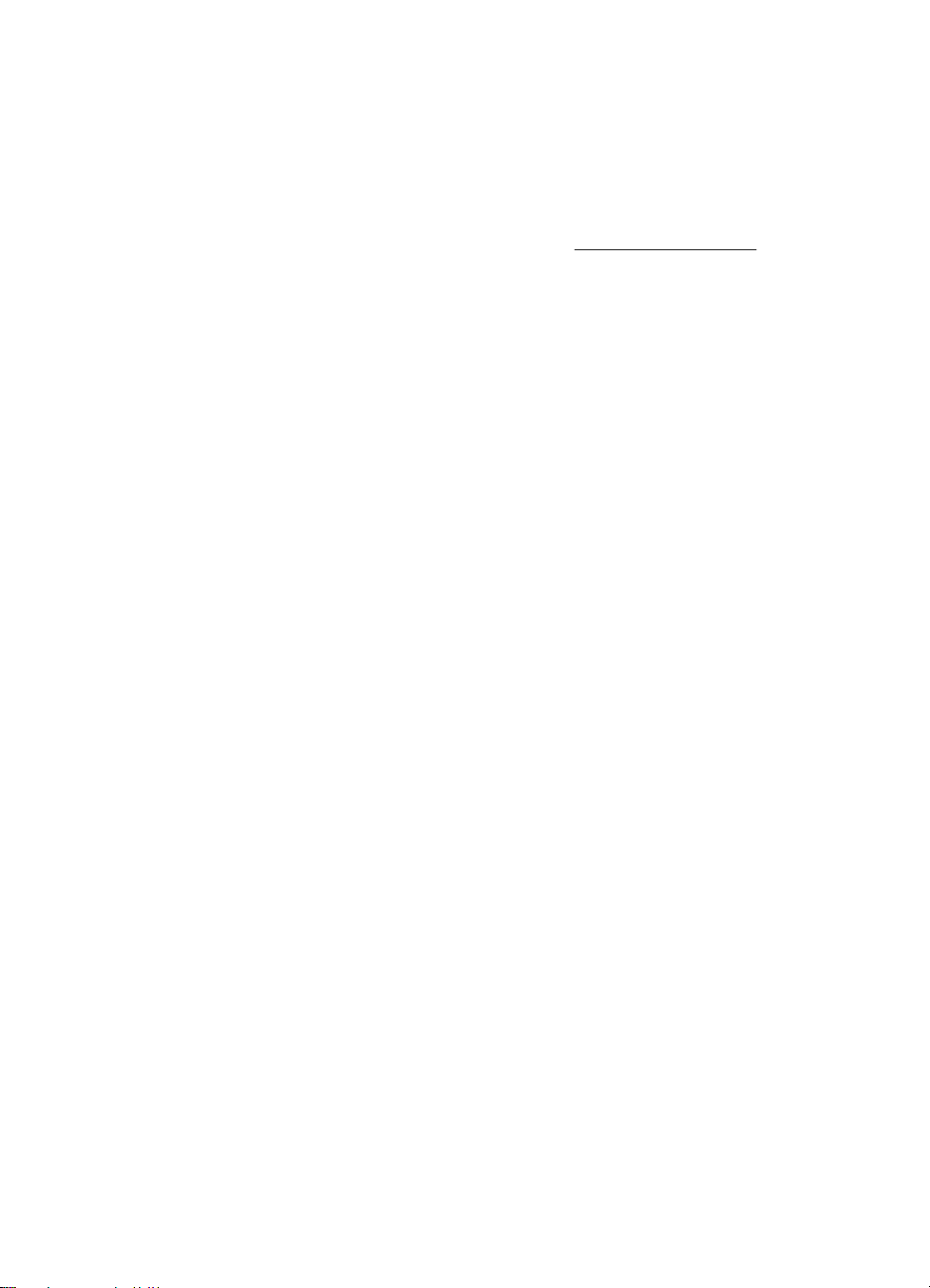
Chapter 4
The power cable is connected between the scanner and a power outlet.
1. Check that the green LED on the power supply case is on.
2. If the green LED is not on, ensure that power is available to the power outlet or surge
protector that the power supply cable is plugged into.
3. Check that the Power switch is in the on position.
4. If power is available to the power outlet or surge protector but the green LED is still
not on, the power supply might be defective. See
assistance.
If the problem persists after verifying the above items, try the following:
1. Press the Power switch to the off position, and then disconnect the power cable from
the scanner.
2. Wait 30 seconds.
3. Reconnect the power cable to the scanner, and then press the Power switch to the
on position.
The power supply also has an AC cable that is connected to the power supply on one
end and plugged into a power outlet or surge protector on the other end.
Check the USB connection
Check the physical connection to the scanner.
• Use the cable that was included with the scanner. Another USB cable might not be
compatible with the scanner.
• Ensure that the USB cable is securely connected between the scanner and the
computer. The trident icon on the USB cable faces up when the cable is properly
connected to the scanner.
If the problem persists after verifying the above items, try the following:
1. Do one of the following tasks depending on how the scanner is connected to the
computer:
• If the USB cable is connected to a USB hub or a docking station for a laptop,
disconnect the USB cable from the USB hub or the docking station, and then
connect the USB cable to a USB port on the back of the computer.
• If the USB cable is directly connected to the computer, plug it into another USB
port on the back of the computer.
• Remove all other USB devices from the computer except for the keyboard and
the mouse.
2. Press the Power switch to the off position, wait 30 seconds, and then press the
Power switch to the on position.
3. Restart the computer.
4. After the computer has restarted, try using the scanner.
• If the scanner works, reconnect any additional USB devices one at a time; try the
scanner after connecting each additional device. Disconnect any USB devices
that prevent the scanner from working.
• If the scanner does not work, uninstall and then reinstall the HP Scanjet drivers
and utilities.
www.hp.com/support for
20 HP Scanjet Enterprise 9000 Scanner
Page 25
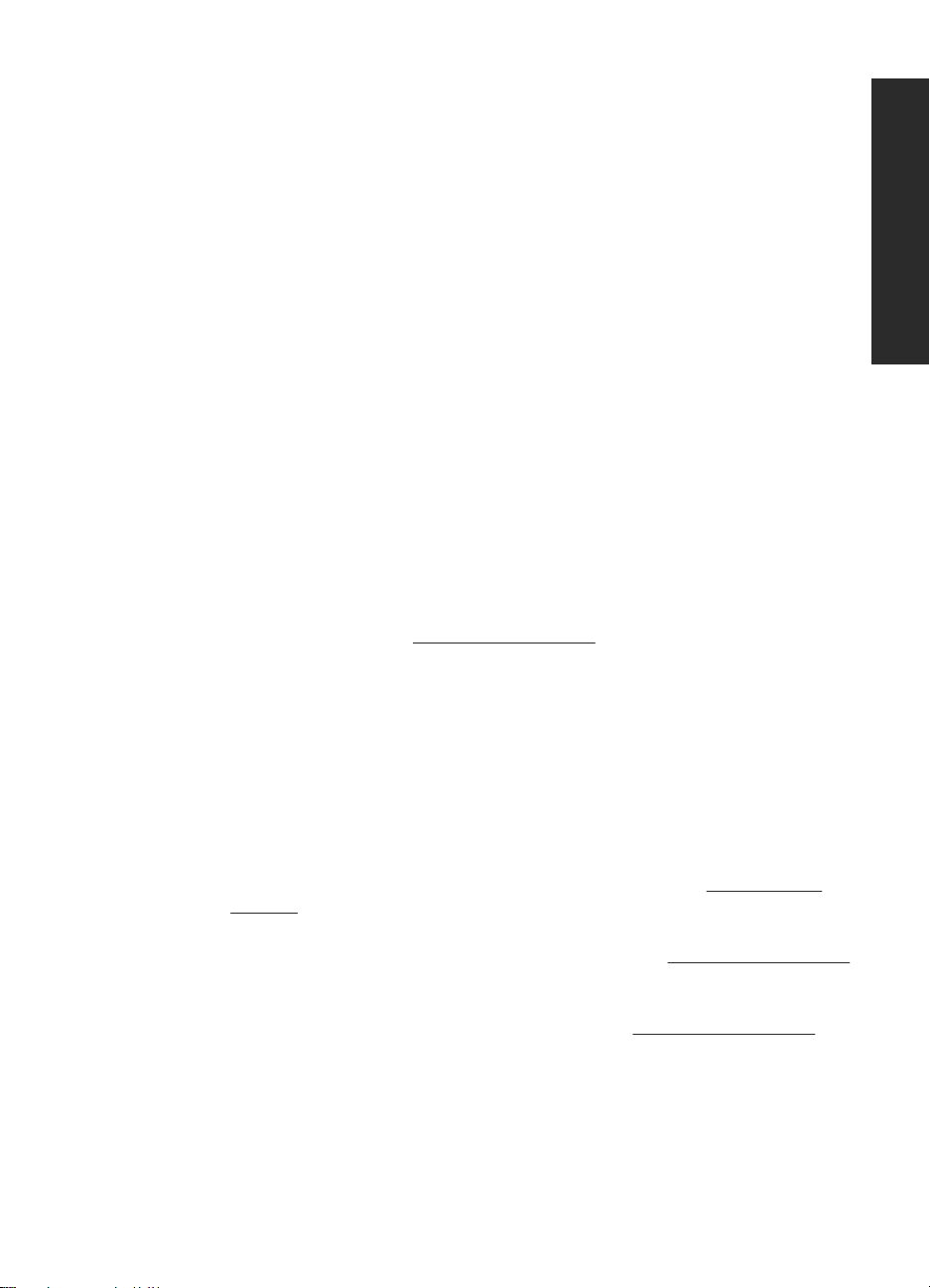
Uninstall and then reinstall the HP Scanjet drivers and utilities
If checking the scanner cable connections did not solve the problem, the problem might
have occurred because of an incomplete installation. Try uninstalling and then reinstalling
the HP scanning drivers and utilities.
1. Press the Power switch to the off position, and then disconnect the USB cable and
power cable from the scanner.
2. Use the Add/Remove tool (in Windows Vista, the Programs and Features tool) from
the Control Panel to uninstall the following items:
• ISIS/TWAIN software
• HP Scanjet Enterprise 9000 Utilities
3. Restart the computer.
4. Use the HP Scanning Software CD that came with the scanner to reinstall the HP
Scanjet Drivers and Tools.
5. Reconnect the USB cable and power cable to the scanner, and then press the
Power switch to the on position.
Getting assistance
In order to get the best from your HP product, please consult the following standard HP
support offerings:
1. Review the troubleshooting information in this Getting Started Guide, and review the
scanner User Guide
2. See HP online support at
HP online support is available to all HP customers. It is the fastest source for up-todate product information and expert assistance, including the following features:
• Online chat and E-mail access to qualified support specialists
• Software, firmware, and driver updates for your product
• Valuable product and troubleshooting information for technical issues
• Proactive product updates, support alerts, and HP newsletters (available when
you register your product)
3. HP support by phone
• Support options and fees vary by product, country/region and language.
• Fees and policies are subject to change without notice. See
support for the latest information.
4. Post-warranty period
After the limited warranty period, help is available online at
5. Extending or upgrading your warranty
If you would like to extend or upgrade the product’s warranty, please contact your
point of purchase or check the HP Care Pack offers at
6. If you already purchased an HP Care Pack Service, please check the support
conditions in your contract.
www.hp.com/support or contact your point of purchase.
www.hp.com/support.
English
www.hp.com/
www.hp.com/support.
Getting assistance 21
Page 26
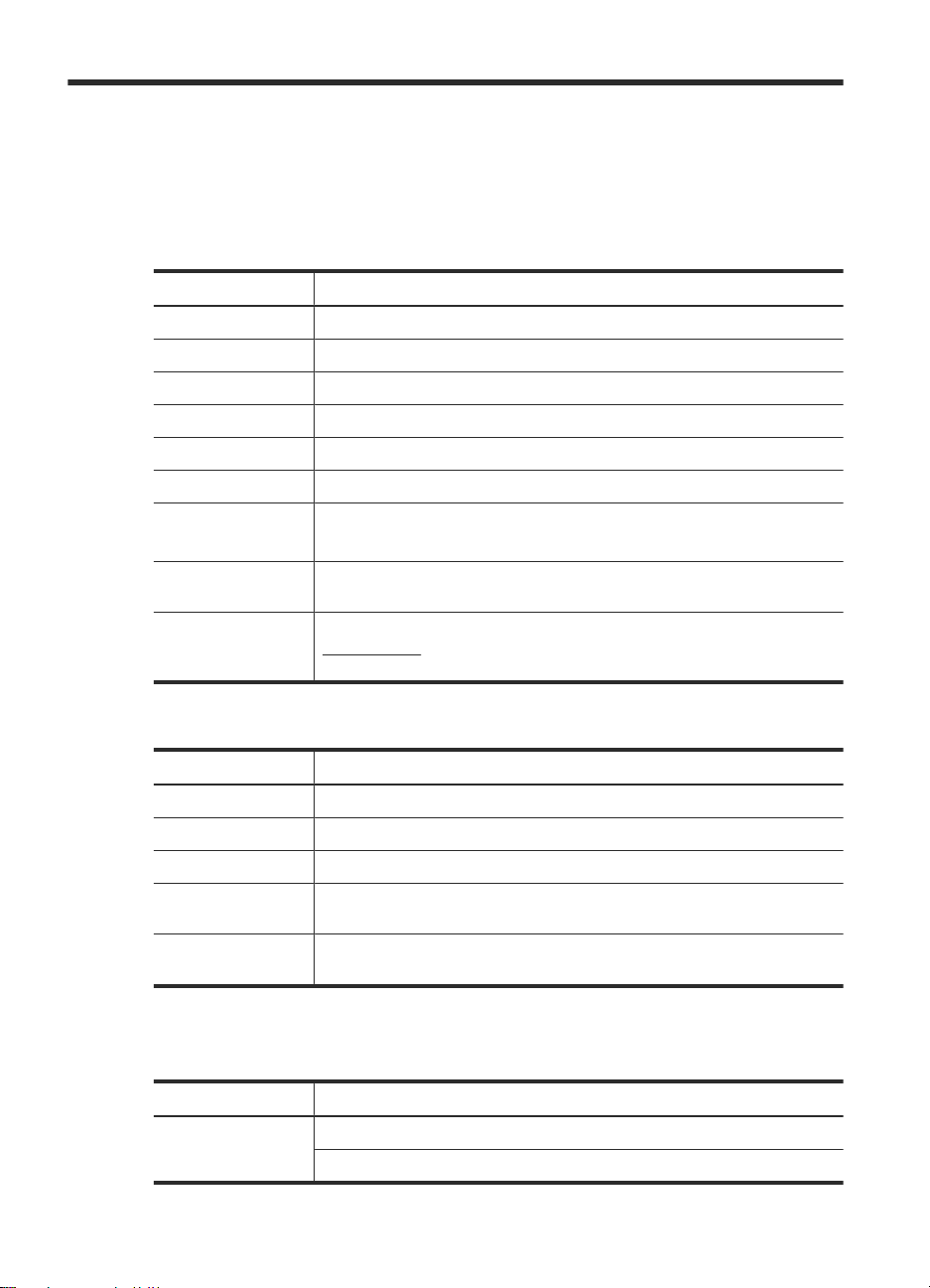
5 Specifications and warranty
This section contains regulatory information and product specifications for your scanner.
Scanner specifications
Name Description
Scanner type Duplex sheet-feed scanner
Size Width: 470 mm, Depth: 365 mm, Height: 298 mm
Weight 16.6 kg
Scanning element Charge-coupled device (CCD)
Interface USB 2.0 high speed (compatible with USB 1.1)
Optical resolution 600 x 600 dpi hardware
AC power
Power consumption For power consumption information, see the regulatory_supplement.pdf
System
requirements
AC input for power supply: 100V–240V~, 50/60Hz, 2600mA
•
DC output for power supply: 32 Vdc, 5625mA, 180W
•
file on the HP Scanning Software CD.
To view minimum and recommended system requirements, go to
www.hp.com, select your country/region, search on your scanner model,
and then search on datasheet.
Document feeder specifications
Name Description
Paper tray capacity 150 sheets of 75 g/m
Minimum paper size 74 x 52 mm
Maximum paper size 300 x 864 mm
Minimum paper
weight
Maximum paper
weight
42 g/m
120 g/m
2
2
Environmental specifications
Name Description
Temperature Operating the scanner: 10° to 35° C
Storage: -40° to 65° C
22 HP Scanjet Enterprise 9000 Scanner
2
Page 27
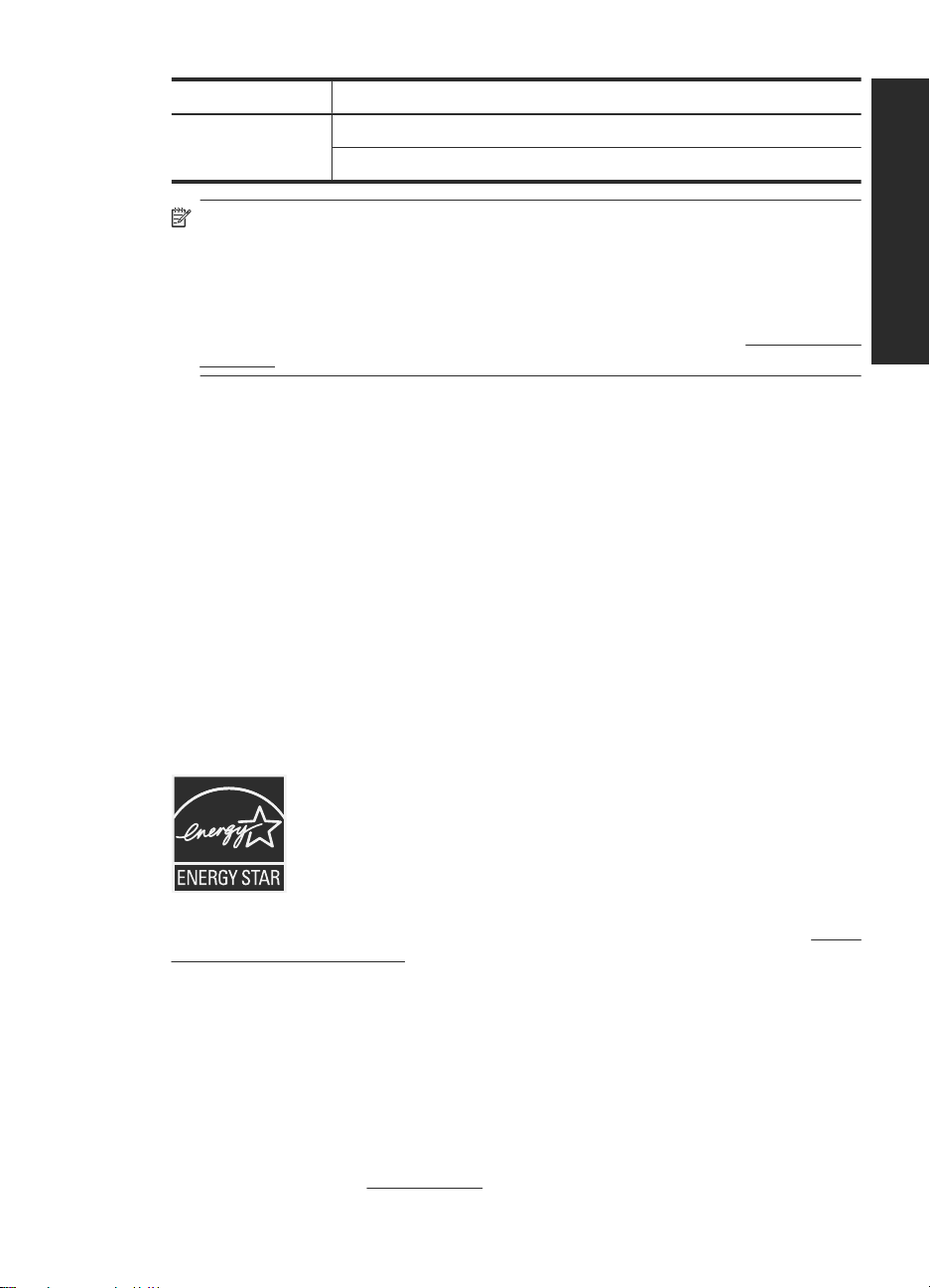
(continued)
Name Description
Relative humidity Operating the scanner: 10% to 80% noncondensing 10° to 35° C
Storage: up to 90% at 0° to 65° C
NOTE: In the presence of high electromagnetic fields, it is possible the output from
the HP scanner may be slightly distorted.
NOTE: HP is committed to providing our customers with information about the
chemical substances in our products as needed to comply with legal requirements
such as REACH (Regulation EC No 1907/2006 of the European Parliament and the
Council). A chemical information report for this product can be found at
go/reach.
Regulatory information
Regulatory Model Identification Number: For regulatory identification purposes your
product is assigned a Regulatory Model Number. The Regulatory Model Number for your
product is FCLSD-0801. This regulatory number should not be confused with the
marketing name (HP Scanjet Enterprise 9000) or product number (L2712A). Additional
regulatory information about your scanner can be found on the
regulatory_supplement.pdf file on the HP Scanning Software CD.
Energy information
www.hp.com/
English
Hewlett-Packard printing and imaging equipment marked with the ENERGY STAR® logo
is qualified to the U.S. Environmental Protection Agency’s ENERGY STAR specifications
for imaging equipment. The following mark will appear on ENERGY STAR qualified
imaging products:
Additional ENERGY STAR qualified imaging product model information is listed at: http://
www.hp.com/go/energystar
Materials disposal
This HP product contains the following materials that might require special handling at
end-of-life:
Mercury in the fluorescent lamp in the scanner and/or transparent materials adapter.
Disposal of this material can be regulated because of environmental considerations. For
disposal or recycling information, please contact your local authorities or the Electronic
Industries Alliance (EIA)
www.eiae.org.
Materials disposal 23
Page 28
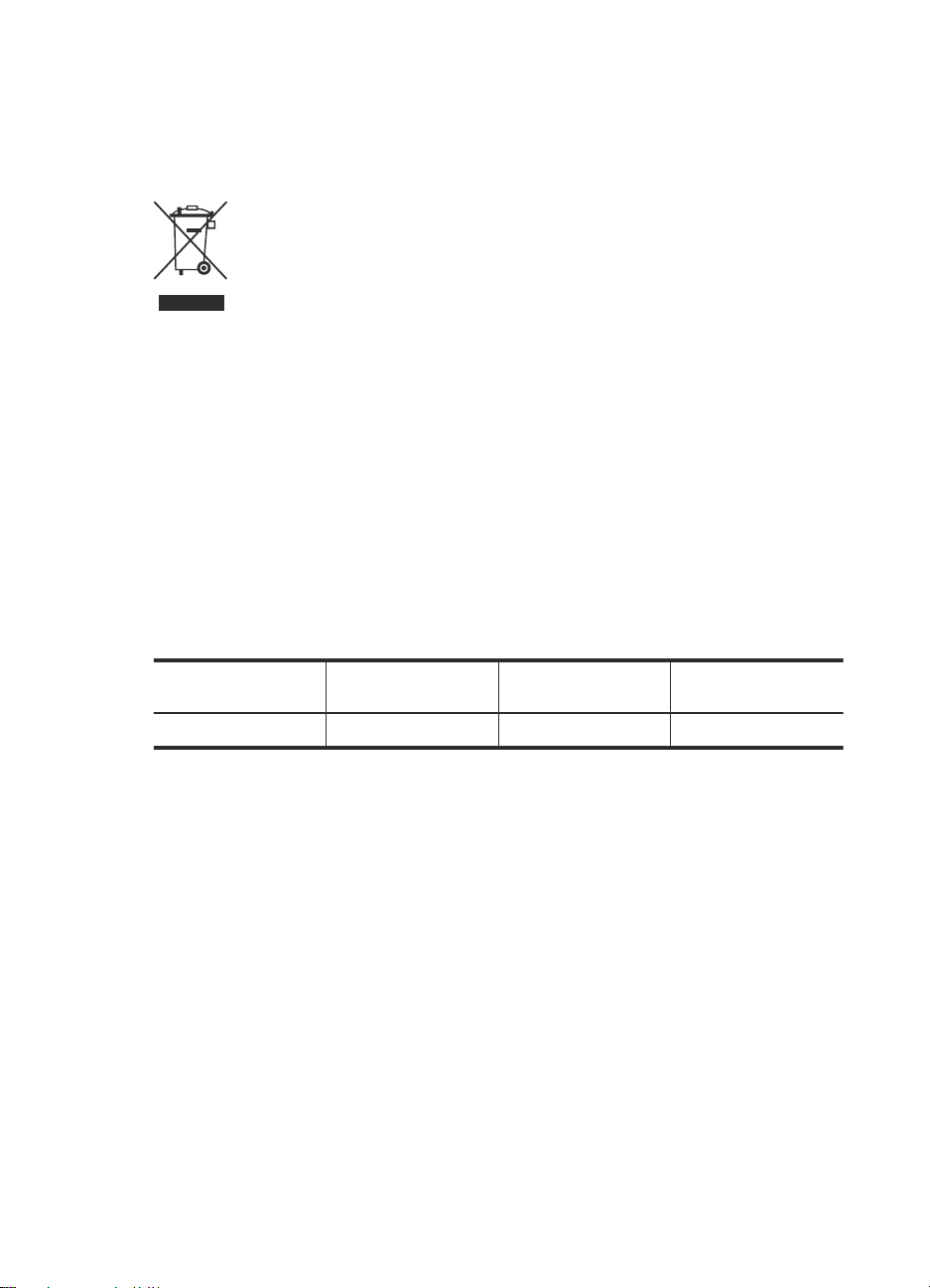
Chapter 5
Disposal of Waste Equipment by Users in Private
Households in the European Union
This symbol on the product or on its packaging indicates that this product must not be
disposed of with your other household waste. Instead, it is your responsibility to dispose
of your waste equipment by handing it over to a designated collection point for the
recycling of waste electrical and electronic equipment. The separate collection and
recycling of your waste equipment at the time of disposal will help to conserve natural
resources and ensure that it is recycled in a manner that protects human health and the
environment. For more information about where you can drop off your waste equipment
for recycling, please contact your local city office, your household waste disposal service
or the shop where you purchased the product.
Hewlett-Packard limited warranty statement
HP Scanjet Enterprise 9000 scanner
Model Asia/Pacific Americas Europe/Middle East/
9000 1 year 1 year 1 year
1. HP warrants to you, the end-user customer, that HP hardware, accessories, and
supplies will be free from defects in materials and workmanship after the date of purchase,
for the period specified above. If HP receives notice of such defects during the warranty
period, HP will, at its option, either replace or repair products which prove to be defective.
Replacement products may be either new or equivalent in performance to new.
2. HP warrants to you that HP software will not fail to execute its programming instructions
after the date of purchase, for the period specified above, due to defects in material and
workmanship when properly installed and used. If HP receives notice of such defects
during the warranty period, HP will replace software which does not execute its
programming instructions due to such defects.
3. HP does not warrant that the operation of HP products will be uninterrupted or error
free. If HP is unable, within a reasonable time, to repair or replace any product to a
condition as warranted, you will be entitled to a refund of the purchase price upon prompt
return of the product.
4. HP products may contain remanufactured parts equivalent to new in performance or
may have been subject to incidental use.
5. This warranty does not apply to defects resulting from (a) improper or inadequate
maintenance or calibration, (b) software, interfacing, parts, or supplies not supplied by
Africa
24 HP Scanjet Enterprise 9000 Scanner
Page 29
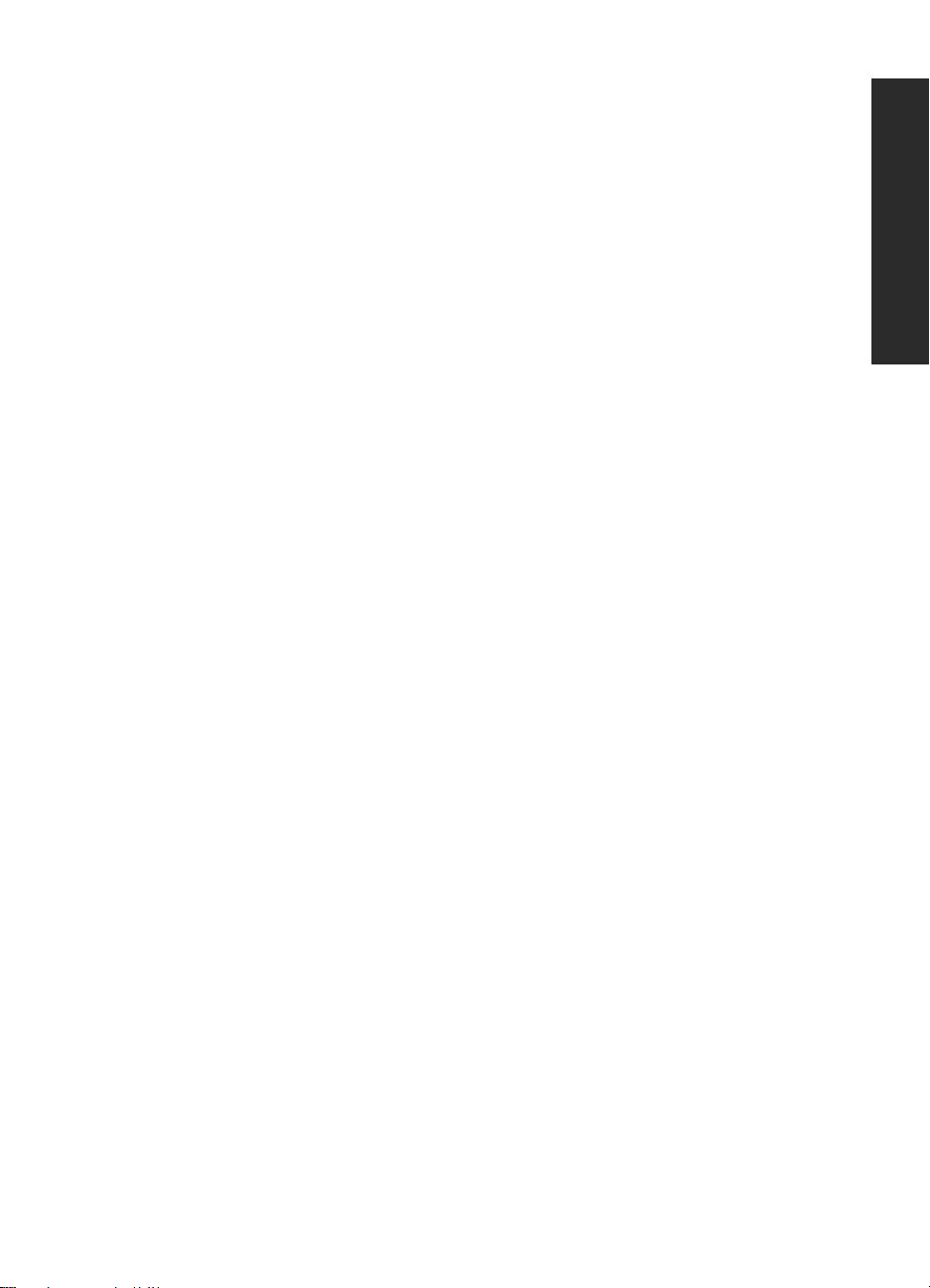
HP, (c) unauthorized modification or misuse, (d) operation outside of the published
environmental specifications for the product, or (e) improper site preparation or
maintenance.
6. TO THE EXTENT ALLOWED BY LOCAL LAW, THE ABOVE WARRANTIES ARE
EXCLUSIVE AND NO OTHER WARRANTY OR CONDITION, WHETHER WRITTEN OR
ORAL, IS EXPRESSED OR IMPLIED, AND HP SPECIFICALLY DISCLAIMS ANY
IMPLIED WARRANTIES OR CONDITIONS OF MERCHANTABILITY, SATISFACTORY
QUALITY, AND FITNESS FOR A PARTICULAR PURPOSE. Some countries/regions,
states, or provinces do not allow limitations on the duration of an implied warranty, so the
above limitation or exclusion might not apply to you. This warranty gives you specific legal
rights, and you might also have other rights that vary from country/region to country/
region, state to state, or province to province.
7. HP's limited warranty is valid in any country/region or locality where HP has a support
presence for this product and where HP has marketed this product. The level of warranty
service you receive may vary according to local standards. HP will not alter the form, fit,
or function of the product to make it operate in a country/region in which it was never
intended to function for legal or regulatory reasons.
8. TO THE EXTENT ALLOWED BY LOCAL LAW, THE REMEDIES IN THIS WARRANTY
STATEMENT ARE YOUR SOLE AND EXCLUSIVE REMEDIES. EXCEPT AS
INDICATED ABOVE, IN NO EVENT WILL HP OR ITS SUPPLIERS BE LIABLE FOR
LOSS OF DATA OR FOR DIRECT, SPECIAL, INCIDENTAL, CONSEQUENTIAL
(INCLUDING LOST PROFIT OR DATA), OR OTHER DAMAGE, WHETHER BASED IN
CONTRACT, TORT, OR OTHERWISE. Some countries/regions, states, or provinces do
not allow the exclusion or limitation of incidental or consequential damages, so the above
limitation or exclusion may not apply to you.
9. THE WARRANTY TERMS CONTAINED IN THIS STATEMENT, EXCEPT TO THE
EXTENT LAWFULLY PERMITTED, DO NOT EXCLUDE, RESTRICT, OR MODIFY AND
ARE IN ADDITION TO THE MANDATORY STATUTORY RIGHTS APPLICABLE TO
THE SALE OF THIS PRODUCT TO YOU.
English
Hewlett-Packard limited warranty statement 25
Page 30
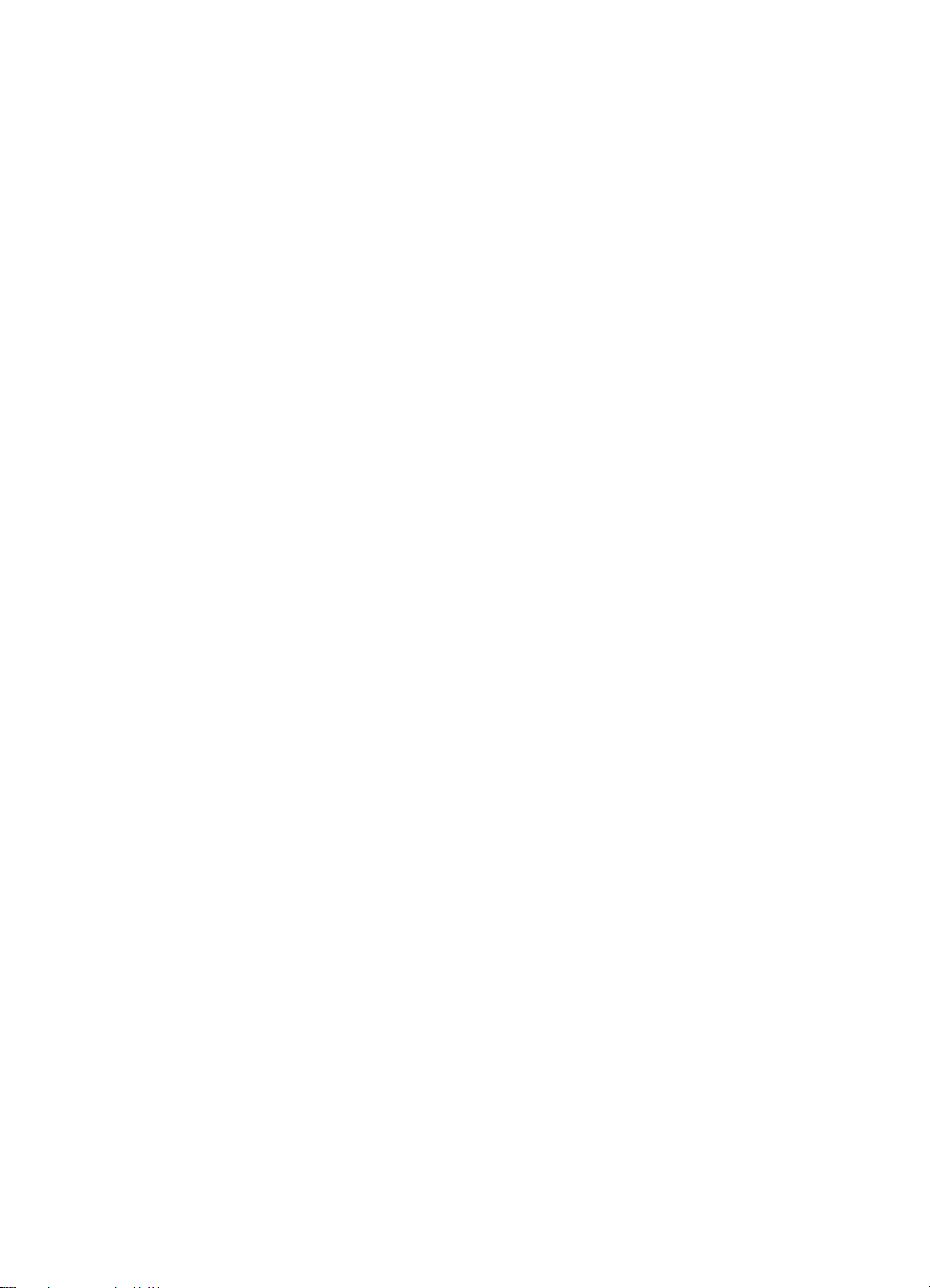
Chapter 5
26 HP Scanjet Enterprise 9000 Scanner
Page 31

HP Scanjet Enterprise 9000 掃描器
入門指南
繁體中文
Page 32

版權與授權
© 2009 Copyright Hewlett-Packard
Development Company, L.P.
除非事先經過書面授權同意,否則不得
在著作權法同意的範圍之外從事翻印、
改寫或翻譯等行為。
本文所包含的資訊如有變更,恕不另行
通知。
HP 產品與服務保固均受產品與服務所附
的明確保固聲明的限制。此處所述不應
解釋為已構成額外保固。此處包含的技
術或編輯錯誤、遺漏,HP 不負其法律責
任。
商標信用
ENERGY STAR 是美國環保局的美國註
冊服務標記。
Microsoft 和 Windows 是微軟公司的註
冊商標。
Page 33

目錄
掃描器安裝
1
檢查包裝盒內物品........................................................................................................2
安裝軟體......................................................................................................................2
安裝硬體......................................................................................................................3
測試安裝......................................................................................................................5
使用掃描器
2
掃描器概觀...................................................................................................................8
放入原稿....................................................................................................................10
掃描與影印.................................................................................................................14
何處尋找更多資訊
3
使用者指南.................................................................................................................16
HP 智慧型文件掃描軟體說明.....................................................................................16
HP 掃描器工具公用程式說明.....................................................................................16
技術資源....................................................................................................................16
產品保養與支援
4
掃描器錯誤.................................................................................................................17
維護、疑難排解與支援...............................................................................................17
安裝疑難排解.............................................................................................................18
取得協助....................................................................................................................20
繁體中文
規格與保固
5
掃描器規格.................................................................................................................21
環境規格....................................................................................................................21
法規資訊....................................................................................................................22
能源資訊....................................................................................................................22
廢料處理....................................................................................................................22
歐盟居民廢棄設備處置方法.......................................................................................23
Hewlett-Packard 有限保固聲明..................................................................................23
1
Page 34

1
掃描器安裝
請依照下列步驟安裝掃描器。
檢查包裝盒內物品
取出掃描器硬體。請務必撕掉所有包裝膠帶。
附註 包裝盒內的物品(包括掃描軟體 CD 的數量)會隨著國家/地區有所不
同。
1
2
4
1 HP Scanjet Enterprise 9000 掃描器
2
3
4 USB 纜線
5
6
7 掃描軟體 CD
安裝軟體
3
5
出紙匣
電源配接器和電源線
入門指南(本書)
進紙路徑清潔布
6
7
注意 軟體安裝期間,請根據提示連接 USB 纜線。
2 HP Scanjet Enterprise 9000 掃描器
Page 35

確定要安裝哪個軟體。
1.
• 如果您將掃描器與已有的文件管理及掃描軟體配合使用,則只需安裝 HP
•
2. 將 HP Scanning Software CD 放入電腦的光碟機中。稍候以待安裝對話方塊
顯示。
按一下「安裝軟體」,然後遵照螢幕上的指示執行。
3.
安裝硬體
完成以下工作,以安裝掃描器硬體並準備好以供使用。
連接電源配接器
當電源配接器正確運作時,電源供應箱上的綠色 LED 會亮起。
連接電源配接器與電源配接器纜線,然後將電源配接器纜線插入電源插座或
1.
電湧保護器。
2. 請檢查電源供應箱上的綠色 LED 是否亮起。
• 如果綠色 LED 不亮,請確定電源配接器纜線插入的電源插座或電湧保護
• 如果電源插座或電湧保護器為正常供電,但是綠色 LED 不亮,則可能是
Scanjet Drivers and Tools(HP Scanjet 驅動程式和工具)。
如果您沒有文件管理及掃描軟體,則可以使用掃描器隨附的軟體。安裝時
請閱讀螢幕上的軟體描述,以確定要安裝哪個軟體。(掃描器隨附的軟體
與 CD 數量依國家/地區的不同而異。)
器可以正常供電。
電源配接器有瑕疵。請聯絡 HP 支援 尋求協助。
繁體中文
安裝硬體
3
Page 36

第 1 章
3. 如果綠色 LED 亮起,請將電源線插入掃描器的背面 (1),然後將掃描器背面
的「電源」開關按下至開啟位置 (2)。
連接 USB 纜線
注意 請確定在使用 USB 纜線將掃描器連接至電腦之前,您已經安裝了 HP
掃描軟體。請參閱位於第 2 页的「安裝軟體」。
使用掃描器隨附的 USB 纜線將掃描器連接到電腦。將纜線方形的一端連接至掃
描器,將纜線矩形的一端連接至電腦。
附註 HP 建議使用電腦背面的 USB 連接埠,以便更穩固地連接掃描器。
1
2
4 HP Scanjet Enterprise 9000 掃描器
Page 37

使掃描器就緒以便使用
將紙匣背面滑動到掃描器前下方的插槽中,連接出紙匣。
1.
請確定出紙匣未延伸出放置掃描器的表面。
2
1
3
2.
3.
測試安裝
若要測試標準安裝 ,請依照下列步驟執行。
1.
延伸文件進紙器。
將紙張導板向外滑出並展開摺板以延伸出紙匣。
注意 在將原稿置於文件進紙器時,請確定原稿沒有未乾的膠水、修正液或其
他會進入掃描器內部的物質。
請確定紙張沒有捲曲、皺摺、釘書針、紙夾以及任何其他的黏附材料。紙張
不可黏在一起。
將一張紙列印面朝下放入文件進紙器。
提示 將 A3 的紙張以短邊朝下放入,如圖所示。您可以將 A4 或更小的紙
張以長邊(橫向)或短邊(直向)朝下放入。
繁體中文
測試安裝
5
Page 38

第 1 章
調整文件進紙器中的紙張導板,使其接觸到紙張的兩邊。請確定紙張是放正
2.
的,而且紙張導板緊靠紙張的邊緣。
將出紙匣延伸板調整為您載入之頁面的大小與方向,並展開摺板。
3.
展開出紙匣中的紙張導板。
4.
載入預先定義的掃描設定檔。
5.
a. 若要啟動 HP 掃描器工具公用程式,請執行下列其中一個動作:
按下掃描器前面板上的工具(
•
)按鈕。
• 按一下「開始」,依序指向「程式集」或「所有程式」、「HP」、
「9000」,然後按一下「掃描器工具公用程式」。
按一下「設定檔」標籤。
b.
c. 反白顯示「HP 掃描軟體設定檔」、「HP 影印設定檔」或「其他應用程
式設定檔」清單方塊中的設定檔,然後按一下「新增」。
提示 當您反白顯示某個設定檔時,其描述會顯示在「設定檔詳細資
料」清單方塊中,以便您可確認這是所要的設定檔。
視需要繼續新增設定檔。
d.
當您完成之後,請按一下「套用」,更新掃描器前面板上的清單。若要關
e.
閉 HP 掃描器工具公用程式,請按一下「確定」。
6 HP Scanjet Enterprise 9000 掃描器
Page 39

開始掃描。
6.
• 如果您已安裝 HP 智慧型文件掃描軟體,請按下掃描單面(
面(
)按鈕。紙張應該會送入掃描器中。
)或掃描雙
紙張的掃描會顯示在電腦螢幕上。若掃描沒有顯示在電腦螢幕上,請參閱
位於第 18 页的「安裝疑難排解」。
• 如果您未安裝 HP 智慧型文件掃描軟體,請從您要用來掃描的軟體應用程
式中掃描。如果此應用程式的掃描程序正常,則表示軟體安裝成功。如果
此應用程式的掃描程序不正常,請查閱您應用程式的軟體說明。
安裝其他您想要使用的軟體。
7.
提示 若要測試僅限驅動程式的安裝,按下工具( )按鈕,開啟「掃描器工
具公用程式」。這表示 ISIS 驅動程式已安裝成功。
繁體中文
測試安裝
7
Page 40

2
使用掃描器
掃描器概觀
本章涵蓋使用您的掃描器進行掃描與影印所需的資訊。
2
1
前面板
1
省電按鈕
2
文件進紙器
3
打開掃描器的卡榫
4
5 USB 輸入
電源供應輸入
6
電源開關
7
掃描器前面板按鈕
使用掃描器前面板上的按鈕啟動掃描並配置某些掃描器設定。
3
4
5 76
1
567
8 HP Scanjet Enterprise 9000 掃描器
2
3
4
Page 41

圖示 按鈕名稱 描述
1 LCD
2
3
4 OK/選取
5
6
7
掃描單面 開始單面掃描或影印。
掃描雙面 開始雙面掃描或影印。
返回 在您檢視設定檔詳細資料或指定影印設定檔的份
取消 取消進行中的掃描或影印。
工具
顯示可用的掃描設定檔以及狀態和錯誤訊
•
息。
顯示您指定要影印的份數。
•
可讓您捲動掃描設定檔清單、檢視其詳細資料,
以及指定份數。
按下 與 以捲動設定檔或指定份數。
•
按下 OK 檢視掃描設定檔詳細資料、在檢視
•
掃描設定檔詳細資料時返回設定檔清單,以
及指定影印設定檔的份數。
數時返回設定檔清單。在指定份數時按下
取消您的選取。
開啟 HP 掃描器工具公用程式,您可以在其中執
行下列工作:
配置掃描器前面板上的設定檔清單
•
建立使用協力廠商掃描軟體的掃描設定檔
•
檢視有關掃描器設定、狀態和維護的資訊
•
會
繁體中文
掃描器軟體
附註 如需有關狀態和錯誤訊息的資訊,請參閱掃描器《使用者指南》中的疑
難排解資訊。
掃描器具有下列軟體,可讓您用來掃描以及建立和管理設定檔。
HP 智慧型文件掃描軟體可讓您建立掃描設定檔,並逐步引導您完成掃描
程序。若要開啟軟體,請按兩下桌面上的「HP 智慧型文件掃描軟體」圖
示。
HP 掃描器工具公用程式可讓您在掃描器前面板上配置掃描設定檔清單、
建立使用協力廠商掃描軟體的掃描設定檔,以及尋找有關掃描器設定、狀
態與維護的資訊。若要開啟軟體,請按兩下桌面上的「HP 掃描器工具公
用程式」圖示。
如需這些軟體應用程式的詳細資訊,請參閱其線上說明。
掃描器概觀
9
Page 42

第 2 章
放入原稿
如需關於正確放入文件的有用資訊,請參閱下列主題。
放入文件秘訣
• 文件進紙器與出紙匣的最大容量依紙張大小和重量而不同。對於 75 g/m
•
•
2
的
紙張(大多數印表紙或影印紙的標準重量),最大容量為 150 張。對於較厚
的紙張,最大容量會比較小。對於卡片紙,文件進紙器的最大容量為 10 張卡
片。
多數文件在將較長的一端先放入文件進紙器時,掃描的速度會比較快。不
過,您應該避免送入前緣摺疊或磨損的文件。您選取之設定檔的頁面載入選
項必須符合您先進紙的邊緣。
確定您的文件在以下規格範圍內:
標準紙(單頁)
標準紙(多頁)
卡片紙
聚氯乙烯或聚氯乙烯醋酸乙烯酯(用
於識別卡
在掃描軟體中,請務必指定下列項目:
•
設定頁面大小,以便與您要掃描之紙張的長寬相符。
◦
選取一個頁面載入選項與您先進紙的邊緣相符的設定檔。
◦
掃描下列類型的文件可能會造成卡紙或損壞文件。
•
有皺紋或摺痕的文件 捲曲的文件
破損的文件 附有迴紋針或訂書針的文
複寫紙 塗佈紙
寛度 長度 重量(或厚度)
52-300 mm 74-864 mm 60-120 g/m
52-300 mm 74-432 mm 42-120 g/m
52-74 mm 74-105 mm 253-326 g/m
52-88 mm 86-125 mm 1.2 mm 或更小
2
2
2
件
超薄的半透明紙 附有黏性便條或旗標的紙
10 HP Scanjet Enterprise 9000 掃描器
張
Page 43

相片 投影片
黏連的紙張 附有膠水或修正液等濕物
將文件放入進紙器前,先將文件摺疊或捲曲的部分弄平。如果文件的前緣捲
•
質的紙張
曲或摺疊,可能會造成卡紙。
• 放入一邊尺寸小於 74 mm 的紙張(例如名片)時,請使紙張較長的一邊與紙
張導板平行。
若要掃描易損文件(例如起皺或極輕薄紙張上的相片或文件),請先將文件
•
放在寬度小於 300 mm 的透明、有重量的文件套中,再將文件放入文件進紙
器中。
提示 如果沒有大小適當的文件套,可以考慮使用活頁文件夾中所用的封
套。請裁剪有孔的一邊,使封套寬度不超過 300 mm。
請確定文件進紙器的罩蓋已牢固地閂上。若要正確關上罩蓋,請往下壓直到
•
聽到卡嗒聲。
將紙張導板調整為與文件同寬。請確定紙張導板有接觸到原稿的邊緣。如果
•
紙張導板和文件邊緣之間有空隙,掃描出來的影像可能會歪斜。
要將一疊文件放入進紙器時,請將紙疊輕輕放入文件進紙器。請勿將紙疊重
•
重丟進進紙器;將紙疊放入文件進紙器後,請勿敲擊紙疊前緣。
若要避免歪斜,請務必載入相同尺寸的一疊文件。不過,如果您必須載入混
•
合不同大小的一疊文件,請在將紙疊放入文件進紙器前,依寬度將紙疊中的
所有文件置中。
繁體中文
如果掃描滾筒已經很髒,或剛掃描過以鉛筆書寫的文件,請清潔滾筒。
•
放入原稿
11
Page 44

第 2 章
放入文件
將文件進紙器延伸板向上拉,然後將出紙匣調整為文件的大小與前緣方向
1.
(
或 )。請確定出紙匣未延伸出放置掃描器的表面。
2. 依照您載入文件的方向,將紙張導板調整為與文件同寬( 或 )。若要將
紙張導板向外調整,請將紙張導桿的灰色滑桿向下拉。請注意,不要將導板
壓得過緊,這樣會影響進紙。
在掃描如支票的小型原稿時,紙張導板一定要接觸到原稿的邊緣,這一點是
很重要的。
12 HP Scanjet Enterprise 9000 掃描器
Page 45

將文件紙疊展成扇形,確保紙張沒有黏在一起。將朝向進紙器的紙疊邊緣往
3.
一個方向展開,再將相同邊緣往相反方向展開。
4. 在桌面上輕敲紙疊底部,以對齊文件邊緣。將紙疊旋轉 90 度,重複以上動
作。
將紙疊輕輕放入文件進紙器。將列印面朝下,頁面前緣朝向進紙器,放入文
5.
件。
繁體中文
附註 若要取得最佳效果,請勿將紙疊丟進進紙器;將紙疊放入文件進紙
器後,請勿敲擊紙疊前緣。
1
2
3
放入原稿
13
Page 46

第 2 章
放入卡片
1 如果文件的最長邊大於 300 mm,則先載入文件的短邊。
2、3 如果文件的最長邊小於 300 mm,則先載入文件的長邊 (2) 或短邊 (3)。
提示 多數文件在將較長的一端先放入文件進紙器時,掃描的速度會比較
快。不過,您應該避免送入前緣摺疊或磨損的文件。開始掃描時,選取一
個頁面載入選項與您先進紙的邊緣相符的設定檔,以確保掃描能夠反映原
始文件的方向。
確定紙張導板有與紙疊邊緣對齊。
6.
若要將卡片放入文件進紙器中,請依照下列步驟執行:
請將整疊卡片朝下放置,並使較長的一邊與紙張導板平行。
1.
調整紙張導板,使原稿位於紙匣的中央。請確定紙張導板有接觸到原稿的邊
2.
緣。
掃描與影印
本節提供掃描與影印的方法和秘訣。
14 HP Scanjet Enterprise 9000 掃描器
Page 47

掃描與影印的秘訣
• 如果掃描器 LCD 未顯示任何掃描或影印設定檔,請開啟 HP 掃描器工具公用
程式,將設定檔載入掃描器。
為了減少卡紙,請使用指定掃描頁面之實際尺寸的掃描設定。
•
• 您可以建立使用協力廠商掃描軟體的掃描設定檔。如需詳細資訊,請參閱 HP
掃描器工具公用程式說明。
透過掃描器按鈕掃描
若要使用掃描器按鈕掃描,請依照下列步驟執行:
放入原稿。
1.
2. 使用
3. 如果選取影印設定檔,請按下 OK,使用
下 OK。
提示 如果選取掃描設定檔,按下 OK 會顯示掃描設定檔的檔案類型、色
彩模式和解析度。若要返回設定檔清單,請按下
與 選取所要的掃描或影印設定檔。
與 指定所要的份數,然後按
。
請按下掃描單面(
4.
)進行單面掃描,或按下掃描雙面( )進行雙面掃描。
從 HP 智慧型文件掃描軟體掃描
1. 按一下「開始」,依序點選「程式集」或「所有程式」、「HP」、「HP 智
慧型文件掃描」,然後按一下「HP 智慧型文件掃描軟體」。
選擇設定檔,然後按一下「掃描」。
2.
提示 已選擇設定檔的說明會顯示在清單的下面。
請遵照螢幕上的指示完成掃描。
3.
如需更多資訊,請參閱 HP 智慧型文件掃描軟體說明。
從符合 ISIS 或 TWAIN 標準的掃描軟體進行掃描
如果程式符合 ISIS 或 TWAIN 標準,您可以直接將影像或文件掃描至軟體程式。
一般來說,如果程式有「擷取」、「掃描」、「匯入新物件」或「插入」之類的
功能表選項,通常都符合標準。如果您不確定程式是否符合標準,或者不知道程
式的選項,請參閱該程式的說明文件。
1. 啟動掃描軟體,然後選擇 ISIS 或 TWAIN 資料源。
選擇適用於掃描文件的設定。
2.
執行適當的操作完成掃描。
3.
如需更多資訊,請參閱掃描軟體的線上說明。
繁體中文
掃描與影印
15
Page 48

3
何處尋找更多資訊
用戶可以透過若干資訊來源取得關於使用掃描器和掃描軟體的資訊。
使用者指南
掃描器《使用者指南》是掃描器資訊的主要來源。它提供了有關使用、維護及疑
難排解掃描器的相關資訊。
若要開啟《使用者指南》,請按一下「開始」,依序指向「程式集」或「所有程
式」、「HP」、「Scanjet」、「9000」,然後按一下「使用者指南」。
若要開啟其他語言版本的使用者指南,請依照下列步驟執行:
1. 將掃描器隨附的 HP 軟體 CD 插入電腦的光碟機中。
稍候以待安裝對話方塊顯示。
按一下「檢視或列印指南」。
2.
會顯示語言清單。
按一下您要的語言。
3.
HP 智慧型文件掃描軟體說明
HP 智慧型文件掃描軟體說明說明如何使用 HP 智慧型文件掃描軟體的功能,例
如建立及編輯設定檔。
若要開啟 HP 智慧型文件掃描軟體說明,請按兩下電腦桌面上的「HP 智慧型文
件掃描軟體」圖示,然後按一下功能表列上的「說明」。
HP 掃描器工具公用程式說明
HP 掃描器工具公用程式說明會解釋掃描器設定、有關掃描器狀態和維護的資
訊,以及如何將設定檔指定給控制台設定檔清單。
若要開啟 HP 掃描器工具公用程式說明,請按下掃描器前面板上的工具(
鈕,然後按一下「HP 掃描器工具公用程式」對話方塊中的「說明」。
技術資源
請造訪 www.hp.com/support,取得有關掃描器的更新資訊。
16 HP Scanjet Enterprise 9000 掃描器
)按
Page 49

4
產品保養與支援
本節將說明產品支援的選項。
掃描器錯誤
如需對應錯誤的說明,請參閱以下適當主題。
錯誤 描述
USB 錯誤 1. 檢查掃描器和電腦間的 USB 連接。
卡紙 偵測到文件進紙器發生卡紙。打開罩蓋,清除卡紙。
罩蓋開啟 文件進紙器罩蓋為開啟的或未牢牢地鎖住。請按下罩蓋直至聽到它
啟動失敗
掃描燈錯誤
紙張錯誤 文件進紙器無法選取紙張,或是卡紙。請遵照這些步驟解決錯誤:
硬體錯誤 下列兩種狀況可能產生此錯誤。
2. 使用「Windows 裝置管理員」工具來確認電腦是否可識別掃描
器。
Windows 2000/XP/XP,64 位元:您可以在「控制台」中
•
「系統」工具的「硬體」標籤上,找到「Windows 裝置管理
員」工具。
Vista/Vista,64 位元:如果您使用類別目錄「控制台」檢
•
視,請依序選取「控制台」、「硬體和音效」,然後選取
「裝置管理員」。如果您使用「傳統」檢視,請選取「控制
台」,然後選取「裝置管理員」。
如果電腦不能識別掃描器,請解除安裝再重新安裝掃描器軟體。
3.
4. 如果問題仍然存在,請造訪
卡入到位,以關閉罩蓋,再重新掃描。
將電源開關按至關閉位置。請等待 30 秒,然後將電源開關按至開啟
位置。如果仍然顯示該訊息,請造訪
將電源開關按至關閉位置。請等待 30 秒,然後將電源開關按至開啟
位置。如果仍然顯示該訊息,請造訪
從文件進紙器上取出紙張。
1.
將紙張排序,確定紙張沒有黏在一起。
2.
請確定紙張符合掃描器《使用者指南》中指定的大小與重量規
3.
格。
放回整疊原稿並再試一次。
4.
發生硬體故障。將電源開關按至關閉位置。請等待 30 秒,然後
•
將電源開關按至開啟位置。如果仍然顯示該訊息,請造訪
www.hp.com/support。
掃描器需要定期維護。請檢視電腦螢幕上的維護訊息。
•
www.hp.com/support。
www.hp.com/support。
www.hp.com/support。
繁體中文
維護、疑難排解與支援
平時清潔掃描器可以確保高品質的掃描。照顧的次數依據若干因素決定,包括使
用量和環境。您應該依需要定期執行清潔。
產品保養與支援
17
Page 50

第 4 章
定期清潔和維護應該包括清潔掃描器玻璃板和送紙滾筒。您可以使用 HP 掃描器
工具公用程式來協助追蹤定期維護工作。
如需維護掃描器的詳細指示,請參閱掃描器《使用者指南》。
注意 請避免在掃描器中放置邊緣尖銳的物品、迴紋針、訂書針、膠水、修正
液或其他物品。文件頁不能捲曲、褶皺或黏在一起。
亦請參閱
位於第 9 页的「掃描器軟體」
安裝疑難排解
若掃描器在安裝後無法運作,您可能會在電腦螢幕上看到類似下列其中一項訊
息:
無法啟動掃描器。
•
找不到掃描器。
•
發生內部錯誤。
•
電腦無法和掃描器建立通訊。
•
若要修正問題,請遵照此處說明檢查掃描器纜線和軟體。
附註 如需有關如何解決使用掃描器時出現之問題的資訊,請參閱掃描器《使
用者指南》中的疑難排解資訊。
檢查掃描器是否已通電
當電源配接器正確運作時,電源供應箱上的綠色 LED 會亮起。
電源線連接掃描器與電源插座。
1. 請檢查電源供應箱上的綠色 LED 是否亮起。
2. 如果綠色 LED 不亮,請確定電源配接器纜線插入的電源插座或電湧保護器可
以正常供電。
檢查電源開關是否位在開啟位置。
3.
4. 如果電源插座或電湧保護器為正常供電,但是綠色 LED 仍然不亮,則可能是
電源配接器有瑕疵。請造訪
在檢查完以上項目之後,若問題持續發生,請依照下列步驟執行:
將電源開關按至關閉位置,然後從掃描器上拔下電源線。
1.
2. 等候 30 秒。
重新將電源線連接至掃描器,然後將電源開關按至開啟位置。
3.
電源配接器也有一條 AC 纜線,一端連接到電源配接器,另一端則插入至電源插
座或電湧保護器。
18 HP Scanjet Enterprise 9000 掃描器
www.hp.com/support 以取得協助。
Page 51

檢查 USB 連接
檢查掃描器的實體連接。
• 使用掃描器隨附的纜線。其他 USB 纜線可能與掃描器不相容。
• 確定 USB 纜線穩固地連接掃描器與電腦。當 USB 纜線正確地連接至掃描器
時,纜線上的三叉戟圖示是朝上的。
在檢查完以上項目之後,若問題持續發生,請依照下列步驟執行:
根據掃描器連接至電腦的方式,執行下列其中一項工作:
1.
• 若 USB 纜線是連接到 USB 集線器或筆記型電腦的銜接站,請將 USB 纜
• 若 USB 纜線直接連接至電腦,請將其插入電腦背面的另一個 USB 連接
• 請自電腦移除鍵盤和滑鼠以外的所有 USB 裝置。
2. 將電源開關按至關閉位置,等候 30 秒,然後將電源開關按至開啟位置。
重新啟動電腦。
3.
在電腦重新啟動之後,再試著使用掃描器。
4.
• 如果掃描器正確運作,請將任何額外的 USB 裝置逐一重新連接;在連接
• 如果掃描器無法運作,請解除安裝並重新安裝 HP Scanjet 驅動程式與公
線拔離 USB 集線器或筆記型電腦的銜接站,然後將 USB 纜線直接連接至
電腦背面的 USB 連接埠。
埠。
每個額外的裝置後再次嘗試使用掃描器。請中斷連接任何會阻礙掃描器運
作的 USB 裝置。
用程式。
繁體中文
解除安裝並重新安裝 HP Scanjet 驅動程式與公用程式
若檢查掃描器纜線連接無法解決問題,則問題可能是因為安裝不完整所引起。試
著解除安裝再重新安裝 HP 掃描驅動程式和公用程式。
1. 將電源開關按至關閉位置,然後從掃描器上拔下 USB 纜線與電源線。
2. 使用「控制台」中的「新增/移除」工具(在 Windows Vista 中為「程式與功
能」工具)來解除安裝以下項目:
• ISIS/TWAIN 軟體
• HP Scanjet Enterprise 9000 工具程式
重新啟動電腦。
3.
4. 使用掃描器隨附的 HP Scanning Software CD 重新安裝 HP Scanjet Drivers
and Tools(HP Scanjet 驅動程式和工具)。
5. 重新將 USB 纜線與電源線連接至掃描器,然後將電源開關按至開啟位置。
安裝疑難排解
19
Page 52

第 4 章
取得協助
為取得 HP 產品的最佳效能,請諮詢 HP 所提供的下列標準支援:
1.
2. 請參閱 HP 線上支援,網址是:
3. 致電 HP 支援
4.
5.
6. 如果您已經購買 HP Care Pack 服務,請檢查您合約中的支援條件。
請檢閱本《入門指南》中的疑難排解資訊,並檢閱掃描器《使用者指南》
www.hp.com/support,或聯絡當地的經銷
商。
所有 HP 客戶都可取得 HP 線上支援。這是最快速取得最新產品資訊以及專
家協助的來源,包括下列功能:
與合格的支援專家線上聊天並向其傳送電子郵件
•
您產品的軟體、韌體和驅動程式更新
•
提供寶貴的技術方面的產品和疑難排解資訊
•
• 主動產品更新、支援警示和 HP 新聞通訊(註冊產品即可取得)
• 支援選項與費用根據產品、國家/地區和語言而有所不同。
費用和政策如有變更,恕不另行通知。如需最新資訊,請造訪
•
www.hp.com/support。
保固期後的期間
在有限保固期限過後,您可以在
www.hp.com/support 取得線上協助。
延長或升級您的保固
若您想要延長或升級產品的保固,請聯絡當地經銷商或查詢
www.hp.com/
support 網站提供的 HP Care Pack 服務。
20 HP Scanjet Enterprise 9000 掃描器
Page 53

5
規格與保固
本節包含掃描器的法規資訊和產品規格。
掃描器規格
名稱 描述
掃描器類型 雙面送紙掃描器
尺寸
重量
掃描元素
介面
光學解析度
交流電源
耗電量
系統需求
寬度:470 mm,深度:365 mm,高度:298 mm
16.6 kg
充電耦合裝置 (CCD)
USB 2.0 高速(與 USB 1.1 相容)
600 x 600 dpi 硬體
交流電源輸入:100V–240V~, 50–60Hz, 2600mA
•
直流電源輸出:32 Vdc, 5625mA, 180W
•
如需耗電量資訊,請參閱 HP Scanning Software CD 上的
regulatory_supplement.pdf 檔案。
若要檢視最低和建議的系統需求,請造訪 www.hp.com,選擇您所在的國
家/地區,並搜尋您的掃描器型號,然後搜尋資料工作表。
繁體中文
文件進紙器規格
名稱 描述
紙匣容量
最小紙張尺寸
最大紙張尺寸
最小紙張重量
最大紙張重量
環境規格
名稱 描述
溫度
相對濕度
150 張 75 g/m
74 x 52 mm
300 x 864 mm
42 g/m
120 g/m
操作掃描器:10° C 至 35° C
儲存條件:-40° C 至 65° C
操作掃描器:10% 至 80%,10° C 至 35° C,無凝結
2
2
2
規格與保固
21
Page 54

第 5 章
(續)
名稱 描述
法規資訊
法規機型辨識號碼:為了法規辨識的目的,您的產品擁有一個法規機型辨識號
碼。本產品的法規機型辨識號碼為 FCLSD-0801。請勿將此法規號碼與行銷名
稱 (HP Scanjet Enterprise 9000) 或產品編號 (L2712A) 混淆。如需更多的掃描器
法規資訊,請參閱 HP Scanning Software CD 上的 regulatory_supplement.pdf
檔案。
能源資訊
標示 ENERGY STAR® 標誌的 Hewlett-Packard 列印及影像設備符合美國國家環
境保護局影像設備的 ENERGY STAR 規格。下列標記會出現在符合 ENERGY
STAR 的影像產品上:
儲存條件:最多 90%,0° C 至 65° C,無凝結
附註 在高電磁場的環境中,HP 掃描器的輸出可能會稍微扭曲。
附註 HP 承諾為客戶提供我們產品中所包含之化學物質的相關資訊,以符合
例如 REACH(歐洲議會和理事會的 Regulation EC No 1907/2006)的法律
要求。可以在
www.hp.com/go/reach 上找到此產品的化學資訊報告。
其他符合 ENERGY STAR 的影像產品機型資訊列於:http://www.hp.com/go/
energystar
廢料處理
本 HP 產品包含下列材料,這些材料在棄置時可能需要特殊的處理:
掃描器內的螢光掃描燈和/或透明材料配接器中的汞。
此廢料處理因環境考量而受到規範。如需處理或回收的資訊,請聯絡當地的主管
機關或電子工業聯盟 (EIA,
22 HP Scanjet Enterprise 9000 掃描器
www.eiae.org)。
Page 55

歐盟居民廢棄設備處置方法
這個在產品或產品包裝上的符號表示,您不能將此產品連同家中的其他垃圾一起
丟棄。您有責任將要報廢的設備交到專門資源回收廢電子和電機設備的集中地。
在報廢設備時進行分別集中和資源回收,不但可以幫忙維護自然資源,也能確保
該設備的回收方式能保護人類的健康和環境。如需更多有關如何處置欲資源回收
的廢設備的資訊,請聯絡當地市政府、家用垃圾處理服務處,或是您購買該產品
的商店。
Hewlett-Packard 有限保固聲明
HP Scanjet Enterprise 9000 掃描器
型號
9000 1 年 1 年 1 年
亞太國家/地區
美洲
歐洲/中東/非洲
1. HP 向您(終端使用消費者)保證,HP 硬體、附件及耗材,自購買之日起的
上述指定期間內,無材料及制造上的瑕疵。如果 HP 在保固期內收到此類瑕疵的
報告,HP 將對經查證後有瑕疵的產品自行決定維修或更換。更換的產品可能是
全新的或其性能相當於全新產品。
2. HP 向您保證在自購買之日起的上述指定期間內,HP 軟體若正確安裝和使
用,將不會因材料及製造上的暇疵而不執行其程式指令。若 HP 在保固期內收到
此類瑕疵的報告,HP 將更換由於瑕疵而無法執行程式指令的軟體。
3. HP 並不保證 HP 產品操作時不會中斷或無誤。如果 HP 無法在合理時間內,
維修或更換符合上述擔保條件之任何產品,HP 在您及時退回產品後,將立即退
給您購買價格的全款。
4. HP 產品可能包含性能上相當於新零件的再製零件或偶然使用過的零件。
5. 本保固並不適用於下列瑕疵成因 (a) 維護或校準不當或不足,(b) 非 HP 提供
的軟體、介面、零件或耗材,(c) 未經授權的修改或誤用,(d) 適用於產品公共環
境規格以外的操作,或 (e) 不適當的場地準備或維護。
6. 除非當地法律另有規定,上述保固具專有權且無其他保固或條件,不論書面或
口頭,明示或暗示,HP 特別聲明絕無特定目的之商品化、品質滿意度和適用性
的暗示性保固或條件。有些國家/地區、州或省不許可隱含性保固之期限,因此
上述之限制或排除可能不適用於您。本保固給予您指定的法律權利且您可能擁有
因各國家/地區、各州或各省而不同的其他權利。
繁體中文
Hewlett-Packard 有限保固聲明 23
Page 56

第 5 章
7. HP 之有限保固在本 HP 產品有支援及銷售的任何國家/地區或區域皆有效。您
接收的保固服務程度可能因地區性標準而不同。HP 將不會改變產品的外型、大
小或功能來特別適應某國家/地區的法律或法規,強制其能夠在該國家/地區使用。
8. 除非當地法律另有規定,本保固聲明中的補償是您獨一且專有的補償。除上述
指示之外,對於資料之遺失或直接、特殊、偶發、間接的損害(包括資料或利益
損失),或其他的損害(無論根據契約、侵權行為或其他法律理論),HP 或其
供應商概不負責。有些國家/地區、州或省不允許排除或限制偶發或間接的損
壞,因此上述的限制或專有權可能不適用於您。
9. 本聲明包含的保固條款,除非法律允許的範圍,不得排除、限制或修改,並且
是適用售予您的產品附有的強制性法規權利。
24 HP Scanjet Enterprise 9000 掃描器
Page 57

HP Scanjet Enterprise 9000 스캐너
시작 안내서
한국어
Page 58

저작권 및 라이센스
© 2009 Copyright Hewlett-Packard
Development Company, L.P.
저작권법에 따라 허용되는 경우를 제외
하고, 서면 승인 없는 복제, 개조 또는
변경은 금지되어 있습니다.
이 문서에 포함된 정보는 사전 통보 없
이 변경될 수 있습니다.
HP 제품 및 서비스에 대한 유일한 보증
은 해당 제품 및 서비스에 수반되는 명
시적 보증서에 기술되어 있습니다. 이
문서의 어떤 내용도 추가적인 보증을 구
성하는 것으로 해석될 수 없습니다. HP
는 이 문서에 포함된 기술적 오류, 또는
편집상의 오류나 누락에 대해 책임지지
않습니다.
상표 소유권
ENERGY STAR 는 미국 환경보호청
(EPA)의 미국 등록 서비스 상표입니다.
Microsoft 및 Windows 는 Microsoft
Corporation 의 등록 상표입니다.
Page 59

목차
1
스캐너 설치
포장 상자의 내용물 확인.............................................................................2
소프트웨어 설치........................................................................................2
하드웨어 설치...........................................................................................3
설치 확인.................................................................................................5
2
스캐너 사용
스캐너 개요..............................................................................................8
원본 넣기................................................................................................10
스캔 및 복사............................................................................................15
3
추가 정보를 얻는 방법
사용 설명서.............................................................................................17
HP 지능형 문서 스캔 소프트웨어 도움말.......................................................17
HP 스캐너 도구 유틸리티 도움말.................................................................17
기술 리소스.............................................................................................17
4
제품 관리 및 지원
스캐너 오류.............................................................................................18
유지보수, 문제 해결 및 지원.......................................................................19
설치 문제 해결 ........................................................................................19
제품 관련 지원.........................................................................................21
5
제품사양 및 보증서
스캐너 사양.............................................................................................23
환경 사양................................................................................................23
규정 정보................................................................................................24
에너지 정보.............................................................................................24
소재 폐기................................................................................................24
유럽 연합에서 개인 가정용 제품의 폐기........................................................25
Hewlett-Packard 제한 보증.........................................................................25
한국어
1
Page 60

1
스캐너 설치
다음 단계에 따라 스캐너를 설치하십시오.
포장 상자의 내용물 확인
스캐너 하드웨어 포장 상자를 풀고 포장용 테이프를 떼어 내십시오.
참고 스캔 소프트웨어 CD 를 포함한 박스의 내용물은 국가/지역에 따라 다
를 수 있습니다.
1
4
2
3
1
2
3
4
5
6
7
HP Scanjet Enterprise 9000 스캐너
출력 용지함
전원 공급장치 및 전원 케이블
USB 케이블
시작 안내서(본 책자)
용지 경로 클리닝 천
스캔 소프트웨어 CD
소프트웨어 설치
주의 소프트웨어 설치 중 메시지가 표시되기 전까지 USB 케이블을 연결하
지 마십시오.
6
7
5
2
HP Scanjet Enterprise 9000 스캐너
Page 61

1.
설치할 소프트웨어를 정합니다.
•
이미 가지고 있는 문서 관리 및 스캔 소프트웨어와 함께 스캐너를 사용
하려면 HP Scanjet 드라이버와 도구를 설치하기만 하면 됩니다.
•
문서 관리 및 스캔 소프트웨어가 없다면 스캐너와 함께 제공된 소프트웨
어를 사용하면 됩니다. 설치 중 소프트웨어의 화면 지시를 읽고 어느 소
프트웨어를 설치할 것인지 결정합니다. (스캐너와 함께 배송된 소프트웨
어 및 CD 개수는 국가/지역에 따라 다를 수 있습니다.)
2.
HP 스캔 소프트웨어 CD 를 컴퓨터 CD 드라이브에 넣습니다. 설치 대화 상
자가 나타날 때까지 기다립니다.
3.
소프트웨어 설치 를 클릭하고 화면의 지시를 따릅니다.
하드웨어 설치
다음 작업을 완료하여 스캐너 하드웨어를 설치하고 사용할 준비를 합니다.
전원 공급 장치 연결
전원 공급 장치가 제대로 작동할 때는 전원 공급 장치 케이스의 녹색 LED 가 켜
집니다.
1.
전원 공급 장치 케이블에 전원 공급 장치를 연결한 다음 전원 공급 장치 케
이블을 전원 콘센트나 서지 보호기에 꽂습니다.
2.
전원 공급 장치 케이스의 녹색 LED 가 켜져 있는지 확인합니다.
•
녹색 LED 가 켜지지 않으면 전원 공급 장치 케이블을 꽂은 전원 콘센트
나 서지 보호기에 전원이 들어오는지 확인합니다.
•
전원 콘센트나 서지 보호기에 전원이 들어오지만 녹색 LED 가 여전히 켜
지지 않으면 전원 공급 장치에 결함이 있을 수 있습니다. HP 고객 지원
센터에 문의하십시오.
하드웨어 설치
한국어
3
Page 62

제 1 장
3.
녹색 LED 가 켜지면 전원 공급 장치를 스캐너(1) 뒷면에 연결한 다음 스캐
너 뒷면에 있는 전원 스위치를 켜짐 위치(2)로 누릅니다.
USB 케이블 연결
주의 USB 케이블을 사용하여 스캐너를 컴퓨터에 연결하기 전에 HP 스캔
소프트웨어를 설치해야 합니다. 2 페이지의 소프트웨어 설치를 참조하십시
오.
스캐너와 함께 제공되는 USB 케이블을 사용하여 스캐너를 컴퓨터에 연결하십
시오. 케이블의 정사각형 모양 끝을 스캐너에 연결하고 직사각형 모양 끝을 컴
퓨터에 연결합니다.
참고 스캐너와 더 안정적으로 연결되도록 하려면 컴퓨터 뒷면의 USB 포트
를 사용하는 것이 좋습니다.
1
2
4
HP Scanjet Enterprise 9000 스캐너
Page 63

스캐너 사용 준비
1.
스캐너 전면 아래에 있는 슬롯에 출력 용지함의 뒤쪽을 밀어 넣어 용지함을
연결합니다.
출력 용지함이 스캐너가 놓여있는 공간 밖으로 돌출되지 않도록 합니다.
2.
문서 공급기를 확장합니다.
3.
용지 조정대를 밀고 플랩을 올려서 출력 욕지함을 확장합니다.
2
1
3
설치 확인
일반 설치를 테스트하려면 다음 단계를 따르십시오.
1.
주의 문서 공급기에 원본을 올려놓기 전에 접착제, 수정액 또는 스캐너 내
부에 묻을 수 있는 기타 이물질이 없는지 확인합니다.
주름, 구김, 스테이플, 종이 클립 또는 기타 부착물이 없는지 확인합니다. 용
지가 서로 붙어 있지 않아야 합니다.
문서 공급기에 용지 한 장을 윗면이 아래를 향하도록 올려 놓습니다.
추가 정보 A3 용지는 표시된 것처럼 짧은 쪽이 아래를 향하도록 안으로
넣습니다. A4 용지 및 소형 용지는 긴 쪽 (세로 방향) 또는 짧은 쪽 (가로
방향)이 아래를 향하도록 안으로 넣습니다.
설치 확인
한국어
5
Page 64

제 1 장
2.
문서 공급기의 용지 조정대를 조정하여 페이지 양쪽 가장자리에 닿도록 합
니다. 페이지가 똑바로 놓여져 있고 조정대가 페이지의 가장자리에 닿아 있
는지 확인합니다.
3.
넣을 용지의 크기 및 방향에 맞춰 출력 용지함 확장대를 조정하고 플랩을 올
립니다.
4.
출력 용지함의 용지 조정대를 폅니다.
5.
사전 정의된 스캔 프로필을 로드합니다.
a. 다음 중 하나를 수행하여 HP 스캐너 도구 유틸리티를 시작합니다.
•
스캐너 전면 패널에서 도구(
•
시작을 누르고 프로그램 또는 모든 프로그램, HP, 9000 를 차례로 가
) 단추를 누릅니다.
리킨 다음 스캐너 도구 유틸리티를 누릅니다.
b. 프로필 탭을 누릅니다.
c. HP 스캔 소프트웨어 프로필, HP 복사 프로필 또는 기타 응용 프로그램
프로필 목록 상자의 프로필을 선택한 다음 추가를 누릅니다.
d. 필요에 따라 프로필을 계속 추가합니다.
e. 다 끝나면 적용을 눌러 스캐너 전면 패널에 있는 목록을 업데이트합니
다. HP 스캐너 도구 유틸리티를 닫으려면 확인을 누릅니다.
6
HP Scanjet Enterprise 9000 스캐너
추가 정보 프로필을 선택할 때 그 프로필이 사용자가 원하는 것인지
확인할 수 있도록 프로필 세부 정보 목록 상자에 프로필에 대한 설명
이 나타납니다.
Page 65

6.
스캔을 시작합니다.
•
HP 지능형 문서 스캔 소프트웨어를 설치한 경우에는 단면 스캔(
양면 스캔(
) 단추를 누릅니다. 페이지가 스캐너 안으로 들어갑니다.
용지를 스캔한 결과는 컴퓨터 화면에 나타납니다. 스캔한 이미지가 컴퓨
터 화면에 나타나지 않으면 19 페이지의 설치 문제 해결을 참조하십
시오.
•
HP 지능형 문서 스캔 소프트웨어를 설치하지 않은 경우 스캐닝에 사용
할 다른 소프트웨어 응용 프로그램이 있으면 해당 프로그램을 통해 스캔
합니다. 이 응용 프로그램에서 스캔이 정상적으로 처리되면 해당 소프트
웨어가 제대로 설치된 것입니다. 올바로 진행이 되지 않을 경우 해당 응
용 프로그램 소프트웨어 도움말을 참조하십시오.
7.
추가로 사용하려는 소프트웨어를 설치합니다.
추가 정보 드라이버 설치를 테스트하려면 도구 ( ) 단추를 눌러 스캐너 도
구 유틸리티를 엽니다. ISIS 드라이버가 성공적으로 설치되었음을 나타냅니
다.
) 또는
설치 확인
한국어
7
Page 66

2
스캐너 사용
스캐너 개요
이 장에서는 스캐너를 사용하여 스캔 및 복사할 때 알아두어야 할 내용을 다룹
니다.
3
2
1
1
전면 패널
2
절전 단추
3
문서 공급기
4
스캐너 걸쇠
5
USB 입력
6
전원 공급 장치 입력
7
전원 스위치
스캐너 전면 패널 단추
스캐너 전면 패널 단추를 사용하여 스캔을 시작하고 일부 스캐너 설정을 구성
합니다.
4
5 76
1
8
HP Scanjet Enterprise 9000 스캐너
2
3
567
4
Page 67

아이콘 단추 이름 설명
1 LCD
2
3
4
5
6
7
단면 스캔 단면 스캔 또는 복사를 시작합니다.
양면 스캔 양면 스캔 또는 복사를 시작합니다.
확인/선택 스캔 프로필 목록을 스크롤하고 자세한 내용을
뒤로 프로필 세부 정보를 보거나 복사 프로필에 대한
취소 작업 중인 스캔 또는 복사를 취소합니다.
도구 HP 스캐너 도구 유틸리티를 사용하여 다음과
사용 가능한 스캔 프로필과 상태 및 오류
•
메시지를 표시합니다.
복사를 위해 지정한 복사 매수를 표시합니
•
다.
보고 복사 매수를 지정할 수 있습니다.
•
및 를 눌러 프로필을 스크롤하거나
복사 매수를 지정합니다.
확인을 눌러 스캔 프로필 세부 정보를 보
•
고, 스캔 프로필 세부 정보를 보고 있을 때
프로필 목록으로 돌아가고 복사 프로필의
복사 매수를 지정합니다.
복사 매수를 지정하고 있을 때 프로필 목록으로
돌아갑니다. 복사 매수를 지정할 때
면 선택 항목이 취소됩니다.
같은 작업을 수행할 수 있습니다.
스캐너 전면 패널 상에 프로필 목록 구성
•
타사 스캔 소프트웨어를 사용하는 스캔 프
•
로필 만들기
스캐너 설정, 상태 및 유지보수 관련 정보
•
확인
를 누르
참고 상태 및 오류 메시지에 대한 정보는 스캐너 사용 설명서의 문제 해결
정보를 참조하십시오.
스캔 소프트웨어
스캐너에서 다음 소프트웨어로 스캔하고 프로필을 만들어 관리할 수 있습니다.
HP 지능형 문서 스캔 소프트웨어를 사용하여 스캔 프로필을 만들고 스
캔 작업 절차를 확인할 수 있습니다. 소프트웨어를 열려면 바탕 화면에
서 HP 지능형 문서 스캔 소프트웨어 아이콘을 두 번 누릅니다.
HP 스캐너 도구 유틸리티를 사용하면 스캐너 전면 패널에서 스캔 프로
필 목록을 구성하고 타사 스캔 소프트웨어를 사용하는 스캔 프로필을 만
들고 스캐너 설정, 상태 및 유지보수에 대한 정보를 찾을 수 있습니다.
소프트웨어를 열려면 바탕 화면에서 HP 스캐너 도구 유틸리티 아이콘을
두 번 누릅니다.
스캐너 개요
한국어
9
Page 68

제 2 장
이 소프트웨어 응용 프로그램에 관한 자세한 내용은 온라인 도움말을 참조하십
시오.
원본 넣기
해당 문서를 올바르게 넣기 위한 유용한 정보는 다음 항목을 참조하십시오.
문서 넣기 추가 정보
•
문서 공급기 및 출력 용지함 최대 용량은 용지 크기 및 무게에 따라 달라집
니다. 75 g/m
매입니다. 더 무거운 용지의 최대 용량은 더 적습니다. 문서 공급기의 카드
용량은 카드 10 장입니다.
•
문서의 긴 쪽부터 문서 공급기 안으로 넣으면 더 빨리 스캔할 수 있습니다.
그러나 문서 가장자리가 접히거나 해졌으면 그 쪽으로 넣는 것은 피해야 합
니다. 프로필의 페이지 넣기 선택이 먼저 넣을 가장자리와 맞아야 합니다.
•
문서가 다음 지침에 해당하는지 확인합니다.
2
용지(프린터 및 복사기 용지의 표준 무게)는 최대 용량이 150
일반 용지 (한 페이지)
일반 용지 (여러 페이지)
카드 용지
폴리염화비닐 또는 염화비닐-초산
비닐 공중합수지 (ID 카드용
•
스캔 소프트웨어에서 항상 다음을 지정합니다.
◦
스캔할 용지의 너비와 길이에 맞게 용지 크기를 설정합니다.
◦
페이지 넣기 선택이 먼저 넣을 가장자리와 같은 프로필을 선택합니다.
•
다음 문서 종류를 스캔할 경우 용지 걸림 또는 문서 손상이 발생할 수 있습
너비 길이 무게 (또는 두께)
52 - 300 mm 74 - 864 mm 60-120 g/m
52 - 300 mm 74 - 432 mm 42 - 120 g/m
52 - 74 mm 74 - 105 mm 253 - 326 g/m
52 - 88 mm 86 - 125 mm
1.2 mm 또는 미
만
니다.
주름이 있거나 접힌 문서 말린 문서
찢어진 문서 용지 클립 또는 스테이플
카본지 코팅지
이 있는 문서
2
2
2
10
HP Scanjet Enterprise 9000 스캐너
아주 가늘고 투명한 용지 접착 테이프 또는 부착 플
래그가 있는 용지
Page 69

사진 오버헤드 투명용지
붙어 있는 용지 접착제 또는 수정액같은
•
문서를 공급기에 넣기 전에 문서 접힌 곳, 말린 곳을 펴 줍니다. 문서를 넣을
젖은 이물질이 있는 용지
가장자리가 말렸거나 접혀진 경우 용지 걸림이 발생합니다.
•
한 쪽이 74 mm 보다 작은 용지(명함과 같은)를 넣을 때, 용지의 긴 쪽을 용
지 조정대와 평행하게 놓습니다.
•
(사진 또는 주름지거나 매우 가벼운 용지에 인쇄된 문서와 같이) 파손되기
쉬운 문서를 스캔하려면 너비가 300 mm 를 넘지 않는 투명하고 무거운 문
서 슬리브에 문서를 놓은 다음 문서 공급기에 넣습니다.
추가 정보 적당한 크기의 문서 슬리브가 없는 경우에는 링 바인더용 슬
리브 사용을 고려해 보십시오. 슬리브의 너비가 300 mm 를 넘지 않도록
링 측 가장자리를 자릅니다.
•
문서 위의 뚜껑이 단단히 걸쇠에 걸려 있는지 확인합니다. 뚜껑을 올바로 닫
으려면 달칵 소리가 날 때까지 누릅니다.
•
용지 조정대를 문서 너비에 맞게 조정합니다. 용지 조정대가 원본의 옆면에
닿도록 합니다. 용지 조정대와 문서 가장자리 사이에 틈이 생길 경우 스캔
이미지가 기울어 질 수 있습니다.
•
문서 더미를 공급기에 넣을 시 문서 공급기에 부드럽게 넣습니다. 문서 더미
를 공급기에 떨어뜨리지 말고 공급기에 넣은 후 문서 더미 상단 가장자리를
두드리지 마십시오.
•
용지가 비뚤어지는 것을 방지하려면 항상 같은 크기의 용지 더미를 넣습니
다. 혼합된 크기의 문서 더미를 넣으려면 문서 더미를 너비에 따라 공급기
중앙에 맞춘 후 문서 공급기에 넣습니다.
•
롤러가 깨끗해 보이지 않거나 문서 스캔 후 연필 자국이 생길 경우 스캔 롤
러를 청소하십시오.
원본 넣기
한국어
11
Page 70

제 2 장
문서 넣기
1.
문서 공급기 확장대를 끌어올리고 출력 용지함을 문서를 넣을 가장자리 방
향과 크기에 (
또는 ) 맞춥니다. 출력 용지함이 스캐너가 놓여있는 공간
밖으로 돌출되지 않도록 합니다.
2.
문서를 넣을 방향에 따라 용지 조정대를 문서 너비에 맞춥니다 (
또는 ).
용지 조정대를 밖으로 밀려면 용지 조정대의 회색 슬라이더를 아래로 누릅
니다. 조정대를 너무 꽉 끼게 하면 용지 공급이 안 될 수 있으므로 주의합니
다.
12
HP Scanjet Enterprise 9000 스캐너
Page 71

수표와 같은 작은 원본을 스캔하는 경우 특히 용지 조정대를 원본의 옆면에
완전히 맞추는 것이 중요합니다.
3.
문서 페이지 더미에 바람을 불어 넣어 페이지들이 서로 붙어있지 않도록 합
니다. 공급기로 들어가는 가장자리를 한 방향으로 바람을 불어 넣은 후 반대
방향으로 같은 가장자리에 바람을 불어 넣습니다.
4.
테이블 상단에 문서 더미의 아랫 부분을 두드려서 문서의 가장자리를 정렬
합니다. 문서 더미를 90도 회전하고 반복합니다.
5.
문서 공급기에 문서 더미를 부드럽게 넣습니다. 페이지 상단이 문서 공급기
를 향하도록 하고 윗면이 아래를 항하도록 놓고 넣습니다.
참고 최상의 결과물을 얻기 위해 문서 더미를 공급기에 떨어뜨리지 말
고 공급기에 넣은 후 문서 더미 상단 가장자리를 두드리지 마십시오.
원본 넣기
한국어
13
Page 72

제 2 장
1
2
3
1
2 와 3 문서의 긴 쪽 가장자리가 300 mm 보다 짧으면 문서의 긴 쪽 (2) 또는 짧은 쪽
문서의 긴 쪽 가장자리가 300 mm 보다 길면 문서의 짧은 쪽부터 넣습니다.
(3)부터 넣습니다.
추가 정보 문서의 긴 쪽부터 문서 공급기 안으로 넣으면 더 빨리 스캔할
수 있습니다. 그러나 문서 가장자리가 접히거나 해졌으면 그 쪽으로 넣
는 것은 피해야 합니다. 스캔을 시작할 때 스캔이 원본의 방향대로 나타
나도록 페이지 넣기 선택이 먼저 넣을 가장자리와 같은 프로필을 선택합
니다.
6.
용지 조정대가 문서 더미 가장자리에 정렬되었는지 확인합니다.
14
HP Scanjet Enterprise 9000 스캐너
Page 73

카드 넣기
문서 공급기에 카드를 넣으려면 다음 절차를 따릅니다.
1.
앞면을 아래로 향하게 하고 긴 쪽이 용지 조정대와 나란하게 하여 카드를 쌓
아 둡니다.
2.
용지 조정대를 조정하여 원본을 중앙에 맞춥니다. 용지 조정대가 원본의 옆
면에 닿도록 합니다.
스캔 및 복사
이 단원에서는 스캔 및 복사 방법과 팁을 제공합니다.
스캔 및 복사 팁
•
스캐너 LCD 에 스캔 또는 복사 프로필이 표시되지 않는 경우, HP 스캐너 도
구 유틸리티를 열어 스캐너상에 프로필을 로드합니다.
•
용지 걸림을 줄이려면 스캔하는 용지의 실제 크기를 지정하는 스캔 설정을
사용하십시오.
•
타사 스캔 소프트웨어를 사용하는 스캔 프로필을 만들 수 있습니다. 자세한
내용은 HP 스캐너 도구 유틸리티 도움말을 참조하십시오.
스캐너 단추를 사용한 스캔
스캐너 단추를 사용하여 스캔하려면 다음 절차를 따르십시오.
1.
원본을 넣습니다.
2.
및 를 사용해 사용자가 원하는 스캔 또는 복사 프로필을 선택합니다.
스캔 및 복사
한국어
15
Page 74

제 2 장
3.
복사 프로필을 선택한 경우, 확인을 누르고
하는 복사 매수를 지정한 다음 확인을 누릅니다.
추가 정보 스캔 프로필을 선택한 경우, 확인을 누르면 스캔 프로필의 파
일 형식, 컬러 모드 및 해상도가 표시됩니다. 프로필 목록으로 돌아가
려면
4.
한 면을 스캔하려면 단면 스캔(
를 누릅니다.
)을, 두 면을 스캔하려면 양면 스캔( )을 누
릅니다.
HP 지능형 문서 스캔 소프트웨어를 사용한 스캔
1.
시작을 클릭하고 프로그램 또는 모든 프로그램, HP 와 HP 지능형 문서 스캔
을 차례로 가리킨 다음 HP 지능형 문서 스캔 소프트웨어를 클릭합니다.
2.
프로필을 선택한 다음 스캔을 누릅니다.
추가 정보 선택한 프로필의 설명이 목록 아래에 표시됩니다.
3.
화면 지시에 따라 스캔을 완료합니다.
자세한 내용은 HP 지능형 문서 스캔 소프트웨어 도움말을 참조하십시오.
ISIS 또는 TWAIN 호환 스캔 소프트웨어로 스캔
프로그램이 ISIS 또는 TWAIN 과 호환되는 경우 이미지나 문서를 소프트웨어 프
로그램으로 직접 스캔할 수 있습니다. 일반적으로 획득, 스캔, 새로운 개체 가
져오기 또는 삽입과 같은 옵션이 있으면 호환성 있는 프로그램입니다. 프로그
램의 TWAIN 호환성 여부나 옵션에 대해 잘 모르면 프로그램 설명서를 참조하
십시오.
1.
스캔 소프트웨어를 실행하고 ISIS 나 TWAIN 데이터 소스를 선택하십시오.
2.
스캔하는 문서에 적합한 설정을 선택하십시오.
3.
스캔을 완료하려면 해당 작업을 수행하십시오.
자세한 내용은 스캔 소프트웨어 온라인 도움말을 참조하십시오.
와 를 사용하여 사용자가 원
16
HP Scanjet Enterprise 9000 스캐너
Page 75

3
추가 정보를 얻는 방법
다음과 같은 몇 가지 참고 자료에서 스캐너 및 스캔 소프트웨어 사용에 대해 설
명합니다.
사용 설명서
스캐너 정보는 스캐너 사용 설명서에 대부분 나와 있습니다. 이 설명서는 스캐
너 사용, 유지보수 및 문제 해결에 대한 정보를 제공합니다.
사용 설명서를 열려면 시작을 누른 후, 프로그램 또는 모든 프로그램, HP,
Scanjet 과 9000 를 차례로 가리킨 다음 사용 설명서를 누릅니다.
다른 언어의 사용 설명서를 열려면 다음 절차를 따르십시오.
1.
스캐너와 함께 제공되는 HP 소프트웨어 CD 를 컴퓨터 CD 드라이브에 넣습
니다.
설치 대화 상자가 나타날 때까지 기다립니다.
2.
설명서 보기 또는 인쇄를 누릅니다.
언어 목록이 표시됩니다.
3.
원하는 언어를 누릅니다.
HP 지능형 문서 스캔 소프트웨어 도움말
HP 지능형 문서 스캔 소프트웨어 도움말은 프로필 만들기 및 편집과 같은 HP
지능형 문서 스캔 소프트웨어 기능을 사용하는 방법에 대해 설명합니다.
HP 지능형 문서 스캔 소프트웨어 도움말을 열려면 컴퓨터 바탕 화면에서 HP
지능형 문서 스캔 소프트웨어 아이콘을 두 번 누른 다음 메뉴 모음에서 도움말
을 누릅니다.
HP 스캐너 도구 유틸리티 도움말
HP 스캐너 도구 유틸리티 도움말에 스캐너 설정, 스캐너 상태 및 유지보수에 관
한 정보, 제어판 프로필 목록에 프로필을 할당하는 방법이 설명되어 있습니다.
HP 스캐너 도구 유틸리티 도움말을 열려면 스캐너 전면 패널에서 도구(
를 누른 다음 HP 스캐너 도구 유틸리티 대화 상자에서 도움말을 클릭합니다.
기술 리소스
스캐너에 관해 업데이트된 정보는 www.hp.com/support 를 참조하십시오.
추가 정보를 얻는 방법
) 단추
한국어
17
Page 76

4
제품 관리 및 지원
이 단원에서는 제품 지원 옵션에 대해 설명합니다.
스캐너 오류
오류에 따른 대응 방법은 아래 표에서 해당 항목을 참조하십시오.
오류 설명
USB 오류
용지 걸림 문서 공급기에 용지 걸림이 감지되었습니다. 뚜껑을 열고 용지를 제
뚜껑 열림 문서 공급기의 뚜껑이 열려 있거나 완전히 닫히지 않았습니다. 달
모터 고장 전원 스위치를 꺼짐 위치로 누릅니다. 30초 후 전원 스위치를 켜짐
램프 오류 전원 스위치를 꺼짐 위치로 누릅니다. 30초 후 전원 스위치를 켜짐
용지 오류 문서 공급기가 용지를 공급할 수 없거나 용지가 걸려 있습니다. 다
하드웨어 오류 두 가지 조건으로 인해 이 오류가 발생할 수 있습니다.
1.
스캐너와 컴퓨터 사이의 USB 연결을 확인합니다.
2.
Windows 장치 관리자 도구를 사용하여 컴퓨터에서 스캐너가
인식되는지 확인합니다.
Windows 2000/XP/XP, 64 비트: Windows 장치 관리자 도
•
구는 제어판에 있는 시스템 도구의 하드웨어 탭에서 사용
할 수 있습니다.
Vista/Vista, 64 비트: 제어판 종류별 보기가 있는 경우, 제
•
어판, 하드웨어 및 사운드, 장치 관리자를 차례로 선택합니
다. 클래식 보기가 있는 경우, 제어판과 장치 관리자를 차
례로 선택합니다.
3.
컴퓨터에서 스캐너를 인식하지 못하는 경우 스캔 소프트웨어
를 제거한 다음 다시 설치합니다.
4.
문제가 지속되면
거합니다.
칵하는 소리가 날 때까지 눌러 뚜껑을 닫은 다음 다시 스캔합니다.
위치로 누릅니다. 메시지가 계속 표시되면
를 참조하십시오.
위치로 누릅니다. 메시지가 계속 표시되면
를 참조하십시오.
음 절차에 따라 오류를 해결하십시오.
1.
문서 공급기에서 용지를 제거합니다.
2.
쌓아둔 용지를 정렬하여 용지가 서로 붙지 않도록 합니다.
3.
스캐너 사용 설명서에 명시된 크기 및 무게 사양에 맞는 용지
인지 확인합니다.
4.
문서 더미을 교체한 후 다시 시도합니다.
하드웨어 오류가 발생했습니다. 전원 스위치를 꺼짐 위치로 누
•
릅니다. 30초 후 전원 스위치를 켜짐 위치로 누릅니다. 메시지
가 계속 표시되면
이 스캐너는 정기적으로 유지보수해야 합니다. 컴퓨터 화면상
•
의 유지보수 메시지를 봅니다.
www.hp.com/support 를 참조하십시오.
www.hp.com/support
www.hp.com/support
www.hp.com/support 를 참조하십시오.
18
HP Scanjet Enterprise 9000 스캐너
Page 77

유지보수, 문제 해결 및 지원
주기적으로 스캐너를 청소해 주면 고품질 스캔을 얻을 수 있습니다. 스캐너 청
소 주기는 사용 횟수, 사용 환경 등 몇 가지 요소에 따라 다릅니다. 필요에 따라
주기적으로 청소하는 것이 좋습니다.
주기적인 청소 및 유지보수에는 스캐너 유리와 공급 롤러도 포함되어야 합니
다. HP 스캐너 도구 유틸리티를 사용하여 정기적인 유지보수 작업을 계속 추적
할 수 있습니다.
스캐너 유지보수에 대한 자세한 내용은 스캐너 사용 설명서를 참조하십시오.
주의 가장자리가 날카로운 물건이나 종이 클립, 스테이플, 접착제, 수정액,
기타 이물질이 스캐너에 들어가지 않도록 합니다. 문서 페이지가 말려 있거
나 구겨져 있거나 서로 붙어 있지 않아야 합니다.
관련 링크
9 페이지의 스캔 소프트웨어
설치 문제 해결
설치 후에 스캐너가 작동하지 않을 경우 컴퓨터 화면에 다음 메시지 중 하나와
비슷한 메시지가 표시될 수 있습니다.
•
스캐너를 초기화할 수 없습니다.
•
스캐너를 찾을 수 없습니다.
•
내부 오류가 발생했습니다.
•
컴퓨터가 스캐너와 통신할 수 없습니다.
문제를 해결하려면 여기 설명된 내용에 따라 스캐너 케이블과 소프트웨어를 확
인하십시오.
참고 스캐너 사용 문제를 해결하는 방법에 대해서는 스캐너 사용 설명서의
문제 해결 부분을 참조하십시오.
스캐너가 전원과 연결되어 있는지 확인
전원 공급 장치가 제대로 작동할 때는 전원 공급 장치 케이스의 녹색 LED 가 켜
집니다.
전원 케이블은 스캐너와 전원 콘센트 연결에 사용됩니다.
1.
전원 공급 장치 케이스의 녹색 LED 가 켜져 있는지 확인합니다.
2.
녹색 LED 가 켜지지 않으면 전원 공급 장치 케이블을 꽂은 전원 콘센트나 서
지 보호기에 전원이 들어오는지 확인합니다.
3.
전원 스위치가 켜짐 위치에 있는지 확인합니다.
4.
전원 콘센트나 서지 보호기에 전원이 들어오지만 녹색 LED 가 여전히 켜지
지 않으면 전원 공급 장치에 결함이 있을 수 있습니다. 도움을 받으려면
www.hp.com/support 를 참조하십시오.
설치 문제 해결
한국어
19
Page 78

제 4 장
위 항목을 확인한 후에도 문제가 지속되면 다음과 같이 해보십시오.
1.
전원 스위치를 꺼짐 위치로 누른 다음 스캐너에서 전원 케이블을 분리합니
다.
2.
30초 동안 기다립니다.
3.
스캐너에 전원 케이블을 다시 연결한 다음 전원 스위치를 켜짐 위치로 누릅
니다.
또한 전원 공급 장치에는 한쪽 끝을 전원 공급 장치에 연결하고 다른 한쪽 끝을
전원 콘센트나 서지 보호기에 꽂는 AC 케이블이 있습니다.
USB 연결 상태를 확인
스캐너의 물리적 연결을 확인합니다.
•
스캐너와 함께 제공되는 케이블을 사용합니다. 다른 USB 케이블은 이 스캐
너와 호환되지 않을 수 있습니다.
•
컴퓨터와 스캐너가 올바르게 연결되어 있는지 확인합니다. 케이블을 스캐너
에 제대로 연결하면 USB 케이블의 삼지창 아이콘이 위로 향하도록 나타납
니다.
위 항목을 확인한 후에도 문제가 지속되면 다음과 같이 해보십시오.
1.
스캐너를 컴퓨터에 연결한 방법에 따라 다음 작업 중 하나를 수행하십시오.
•
USB 케이블이 USB 허브나 랩탑용 도킹 스테이션에 연결된 경우 USB 허
브나 도킹 스테이션에서 USB 케이블을 분리한 다음 USB 케이블을 컴퓨
터 뒷면에 있는 USB 포트에 연결합니다.
•
USB 케이블을 컴퓨터에 바로 꽂은 경우, 컴퓨터 뒷면에 있는 다른 USB
포트에 꽂습니다.
•
키보드와 마우스를 제외하고 컴퓨터에서 다른 모든 USB 장치를 제거합
니다.
2.
전원 스위치를 꺼짐 위치로 누르고 30초를 기다린 다음 전원 스위치를 켜짐
위치로 누릅니다.
3.
컴퓨터를 다시 시작합니다.
4.
컴퓨터가 다시 시작되면 스캐너를 사용해 보십시오.
•
스캐너가 작동하는 경우, 추가 USB 장치를 한 번에 하나씩 다시 연결합
니다. 추가 장치를 각각 연결한 후 스캐너를 작동시킵니다. 스캐너의 작
동을 방해하는 USB 장치를 모두 분리합니다.
•
스캐너가 작동하지 않으면 HP Scanjet 드라이버 및 유틸리티를 제거한
다음 다시 설치합니다.
20
HP Scanjet Enterprise 9000 스캐너
Page 79

HP Scanjet 드라이버 및 유틸리티 제거 후 다시 설치
스캐너 케이블 연결을 확인해도 문제가 해결되지 않으면 설치가 잘못되어 문제
가 발생한 것일 수 있습니다. HP 스캔 드라이버 및 유틸리티를 제거한 다음 다
시 설치하십시오.
1.
전원 스위치를 꺼짐 위치로 누른 다음 스캐너에서 USB 케이블과 전원 케이
블을 분리합니다.
2.
제어판에서 프로그램 추가/제거 도구(Windows Vista 에서는 프로그램 및 기
능 도구)를 사용하여 다음 항목을 제거합니다.
•
ISIS/TWAIN 소프트웨어
•
HP Scanjet Enterprise 9000 유틸리티
3.
컴퓨터를 다시 시작합니다.
4.
스캐너와 함께 받은 HP 스캔 소프트웨어 CD 를 이용하여 HP Scanjet 드라
이버 및 도구를 제거합니다.
5.
스캐너에 USB 케이블과 전원 케이블을 다시 연결한 다음 전원 스위치를 켜
짐 위치로 누릅니다.
제품 관련 지원
HP 제품을 최대한 활용하려면 다음과 같은 기본 HP 지원 서비스를 참조하십시
오.
1.
이 시작 안내서에 수록된 문제 해결 정보와 스캐너 사용 설명서를 검토합니
다.
2.
HP 온라인 지원(
다.
HP 온라인 지원 서비스는 HP 고객이면 누구나 이용할 수 있습니다. 온라인
지원 서비스를 통해 다음과 같은 혜택은 물론, 최신 제품 정보와 전문 지원
서비스를 아주 신속하게 이용할 수 있습니다.
•
자격이 있는 지원 전문가와 온라인 채팅 및 이메일 교환
•
제품 관련 소프트웨어, 펌웨어 및 드라이버 업데이트
•
제품 정보 및 기술적 문제 해결 관련 정보 이용
•
사전 예방적 제품 업데이트, 지원 관련 알림 메시지, HP 소식지 등 수신
(제품 등록 시 이용 가능)
3.
HP 고객 지원 센터에 전화로 문의
•
제공되는 지원 서비스와 관련 비용은 제품, 국가/지역, 언어 등에 따라
다릅니다.
•
비용 및 정책은 사전 통보 없이 변경될 수 있습니다. 관련 최신 정보는
www.hp.com/support 를 참조하십시오.
4.
사후 보증 기간
제한 보증 기간이 지나면
수 있습니다.
www.hp.com/support)을 참조하거나 구입처로 문의합니
www.hp.com/support 에서 온라인 도움을 받을
한국어
제품 관련 지원
21
Page 80

제 4 장
5.
보증 기간 연장 또는 업그레이드
제품 보증을 연장하거나 업그레이드하려면 구입처에 문의하거나
www.hp.com/support 에서 HP Care Pack 서비스를 확인하십시오.
6.
이미 HP Care Pack 서비스를 구매한 경우 계약서에 있는 지원 조건을 확인
합니다.
22
HP Scanjet Enterprise 9000 스캐너
Page 81

5
제품사양 및 보증서
이 단원에는 스캐너에 대한 규정 정보와 제품 사양이 수록되어 있습니다.
스캐너 사양
이름 설명
스캐너 종류 양면 용지 공급 스캐너
크기 너비: 470 mm, 폭: 365 mm, 높이: 298 mm
무게
스캐닝 요소 전자 결합 소자(CCD)
인터페이스 USB 2.0 고속(USB 1.1 과 호환)
광학 해상도 600 x 600 dpi 하드웨어
AC 전원
전력 소비량 전력 소비량 정보는 HP 스캔 소프트웨어 CD 의
시스템 요구사양 최소 및 권장 시스템 요구 사항을 보려면 www.hp.com 으로 이동하고 국
16.6 kg
전원 공급장치 AC 입력: 100V~40V~, 50/60Hz, 2600mA
•
전원 공급장치 DC 출력: 32 Vdc, 5625mA, 180W
•
regulatory_supplement.htm 파일을 참조하십시오.
가/지역을 선택하고 스캐너 모델을 검색한 다음 데이터시트를 검색합니
다.
문서 공급기 사양
이름 설명
용지함 용량 75 g/m2 용지 150매
최소 용지 크기
최대 용지 크기
최소 용지 무게
최대 용지 무게
환경 사양
이름 설명
온도 스캐너 작동 시: 10°C - 35°C
상대 습도 스캐너 작동 시: 10% - 80% 비응축 10°C - 35°C
74 x 52 mm
300 x 864mm
2
42g/m
2
120g/m
보관 시: -40°C - 65°C
제품사양 및 보증서
한국어
23
Page 82

제 5 장
(계속)
이름 설명
참고 높은 전자기장이 존재하는 곳에서는 HP 스캐너의 출력물이 약간 왜곡
될 수 있습니다.
참고 HP 는 REACH 같은 법적 요구에 응해야 할 필요에 따라 고객에게 제
품에 들어있는 화학 물질에 관한 정보를 제공합니다(Regulation EC No
1907/2006 of the European Parliament and the Council). 이 제품을 위한 화
학 정보 보고는
규정 정보
규정 모델 식별 번호: 규정 식별을 목적으로 제품에는 규정 모델 번호가 지정되
어 있습니다. 이 제품의 규정 모델 번호는 FCLSD-0801 입니다. 이 규정 번호를
마케팅 이름(HP Scanjet Enterprise 9000) 또는 제품 번호(L2712A)와 혼동하지
마십시오. 스캐너에 대한 추가 규정 정보는 HP 스캔 소프트웨어 CD 의
regulatory_supplement.htm 파일을 참조하십시오.
에너지 정보
보관 시: 0° - 65°C 에서 최고 90%
www.hp.com/go/reach 에서 찾을 수 있습니다.
ENERGY STAR® 로고가 박힌 Hewlett-Packard 인쇄 및 이미징 장비는 미국 환
경보호청(EPA)에서 정한 이미징 장비의 ENERGY STAR 규격에 부합합니다.
ENERGY STAR 규격에 부합하는 이미징 제품에는 다음 표시가 나타납니다.
ENERGY STAR 규격에 부합하는 이미징 제품 모델에 대한 추가 정보는 다음
링크에서 확인할 수 있습니다.
소재 폐기
이 HP 제품은 제품 수명이 끝날 때 특수 처리를 필요로 하는 다음 물질을 포함
합니다.
스캐너 형광등 및/또는 투명 재료 어댑터에 사용된 수은
이러한 소재의 폐기는 환경 문제와 관련하여 규제될 수 있습니다. 폐기 또는 재
활용과 관련된 자세한 내용은 해당 지역의 관계 기관 또는 미국 전자산업협회
(EIA,
http://www.hp.com/go/energystar
www.eiae.org)에 문의하십시오.
24
HP Scanjet Enterprise 9000 스캐너
Page 83

유럽 연합에서 개인 가정용 제품의 폐기
제품 또는 포장에 있는 이 기호는 본 제품을 다른 가정용 폐기물과 함께 폐기해
서는 안 된다는 것을 나타냅니다. 대신 폐기물 및 전자 제품의 지정 수거업체에
인도하여 폐기 장비를 처리하는 것은 사용자의 책임입니다. 폐기할 때 폐기 장
비를 별도로 수거하고 재활용하면 자연 환경을 보호하고 사람의 건강과 환경을
보호하면서 재활용을 할 수 있습니다. 재활용을 위한 폐기 장비 수거 업체에 대
한 자세한 내용은 해당 지방 관서, 가정용 폐기물 수거 서비스 또는 제품 구입
처에 문의하십시오.
Hewlett-Packard 제한 보증
HP Scanjet Enterprise 9000 스캐너
모델 아시아/태평양 아메리카 유럽/중동/아프리카
9000
1년 1년 1년
1. HP 는 HP 하드웨어, 부속품 및 소모품에 재료나 제조상의 결함이 없음을 최
종 사용자인 고객에게 제품 구입일로부터 위에 명시한 기간 동안 보증합니다.
보증 기간 동안 결함 발생을 HP 에 통지할 경우 HP 의 재량에 따라 결함이 입증
된 제품을 교환 또는 수리받을 수 있습니다. 교환품은 신제품 또는 성능면에서
그에 준하는 제품이 될 수 있습니다.
2. HP 소프트웨어를 올바르게 설치하여 사용할 경우 제품을 구입한 날로부터
위에 정해진 기간 동안 제품의 소재 및 기술상 결함으로 인하여 프로그래밍 명
령을 실행하지 못하는 경우는 없음을 보증합니다. 보증 기간 중에 이러한 결함
을 HP 에 통지할 경우 이러한 결함으로 인해 프로그램 명령이 실행되지 않는 소
프트웨어를 교환받을 수 있습니다.
3. HP 는 제품이 작동 중에 중단되지 않는다거나 오류가 발생하지 않는다는 보
증은 하지 않습니다. HP 가 보증 범위에 적용되는 결함 있는 제품을 수리하거나
교체할 수 없으면 고객은 제품을 반납하고 구입 금액을 환불받을 수 있습니다.
4. HP 제품은 성능면에서 신제품과 동등한 기능의 재생 부품을 포함할 수 있으
며 부수적 용도로 쓰일 수 있습니다.
5. HP 는 (a) 부적절하거나 부적당한 유지보수 또는 조정, (b) HP 에서 공급하지
않은 소프트웨어, 인터페이스, 부품 또는 소모품 사용, (c) 무단 개조 또는 오용,
(d) 제품의 지정된 작동 환경 사양을 벗어난 작동, (e) 부적절한 설치 장소 준비
및 유지보수로 인한 결함에 책임이 없습니다.
6. 현지법이 허용하는 범위에서 상기 보증 조항은 최종 사용자에게만 적용되고,
어떠한 다른 보증 조항이나 조건도 서면 또는 구두 형식으로 명시적 또는 묵시
한국어
Hewlett-Packard 제한 보증
25
Page 84

제 5 장
적으로 나타내지 않으며 HP 는 제품의 상품성, 품질 만족도, 특정 목적에 대한
적합성 등에 대해 어떠한 묵시적 보증 조항이나 조건을 제시하지 않습니다. 어
떤 국가/지역, 주 또는 지방에서는 묵시적 보증 기간에 대한 제한을 허용하지
않으므로 위의 제한이나 예외가 적용되지 않을 수 있습니다. 이 보증은 고객에
게 특정 법적 권리를 제공하며 고객은 국가/지역, 주 또는 지방에 따라 서로 다
른 권리를 가질 수도 있습니다.
7. HP 의 제한 보증은 HP 가 이 제품을 판매하고 이 제품에 대한 지원 서비스를
제공하는 국가/지역에서 유효합니다. 받을 수 있는 보증 서비스 수준은 지역 표
준에 따라 다를 수 있습니다. HP 는 법규를 따르기 위해 과거 의도적으로 변경
한 경우가 없는 한 특정 국가/지역에서만 작동되도록 제품의 형태, 맞춤 설정
또는 기능을 변경하지 않습니다.
8. 현지법이 허용하는 범위 내에서 이 보증서에 포함된 해결 방법은 귀하만의
고유하고 배타적인 해결 방법입니다. 위에 명시되어 있지 않는 한 HP 나 HP 협
력업체는 계약이나 불법 행위 또는 기타 원인으로 인해 발생한 직접적 손해, 특
수한 손해, 우발적 손해, 결과적 손해(이익이나 데이터의 손실 포함) 또는 기타
손해에 대해 아무런 책임을 지지 않습니다. 어떤 국가/지역, 주 또는 지방에서
는 돌발적 또는 결과적 손상에 대한 예외나 제한을 허용하지 않으므로 위의 제
한이나 예외가 적용되지 않을 수도 있습니다.
9. 본 보증서에 포함된 보증 조항은 법적으로 허용되는 경우를 제외하고는 제
외, 제한, 수정할 수 없으며 본 제품 판매에 적용되는 필수 법적 권리에 부가되
는 내용입니다.
26
HP Scanjet Enterprise 9000 스캐너
Page 85

HP Scanjet Enterprise 9000 扫描仪
入门指南
简体中文
Page 86

版权和许可证
© 2009 版权所有 Hewlett-Packard
Development Company, L.P.
除版权法允许之外,未经事先书面许
可,不得对本文档进行复制、改编或翻
译。
本文档所含信息如有修改,恕不另行通
知。
此类产品和服务所随附的担保声明中明
确规定了 HP 产品和服务的唯一担保。
本文档的任何内容不应被解释为构成了
附加担保。HP 不对本文档中的技术错
误、编辑错误或遗漏承担责任。
商标名单
ENERGY STAR 是美国环保局的注册服
务商标。
Microsoft 和 Windows 是 Microsoft
Corporation 的注册商标。
Page 87

目录
1
扫描仪安装
检查盒内物品...............................................................................................................2
安装软件......................................................................................................................2
安装硬件......................................................................................................................3
测试安装......................................................................................................................5
2
使用扫描仪
扫描仪总览...................................................................................................................8
放入原件....................................................................................................................10
扫描和复印.................................................................................................................14
3
从何处获得其他信息
用户指南....................................................................................................................16
HP 智能文档扫描软件帮助.........................................................................................16
HP 扫描仪工具实用程序帮助.....................................................................................16
技术资源....................................................................................................................16
4
产品保养和支持
扫描仪错误.................................................................................................................17
维护、疑难排解和支持...............................................................................................17
有关安装问题的疑难排解...........................................................................................18
获取帮助....................................................................................................................20
5
技术规格和保修
扫描仪技术规格.........................................................................................................21
环境技术规格.............................................................................................................21
规范信息....................................................................................................................22
Energy 信息...............................................................................................................22
材料处理....................................................................................................................22
欧盟国家私人住户对废弃家用设备的处理..................................................................23
Hewlett-Packard 有限保修声明..................................................................................23
简体中文
1
Page 88

1
扫描仪安装
按照以下步骤安装扫描仪。
检查盒内物品
打开扫描仪的硬件包装。确保取下所有的包装封带。
注意 盒内的物品(包括扫描软件 CD 的数量)会因国家/地区的不同而有所
差异。
1
2
4
1
2
3
4
5
6
7
安装软件
3
5
HP Scanjet Enterprise 9000 扫描仪
出纸盒
电源和电源线
USB 电缆
《入门指南》(本书)
纸张通道清洁布
扫描软件 CD
6
7
小心 在软件安装过程中,只有出现提示后,才能连接 USB 连接线。
2
HP Scanjet Enterprise 9000 扫描仪
Page 89

1.
确定要安装的软件。
•
•
2.
将 HP Scanning Software CD 插入计算机 CD 驱动器。请等待,将显示安装
对话框。
3.
单击“安装软件”,然后按照屏幕所示说明进行操作。
安装硬件
要安装扫描仪硬件并使扫描仪准备就绪,须完成以下工作。
连接电源适配器
当电源适配器正常运行时,电源适配器盒上的绿色 LED 指示灯将亮起。
1.
将电源适配器与电源线相连,然后将电源线插入电源插座或电涌保护器。
2.
检查电源适配器盒上的绿色 LED 指示灯是否亮起。
•
•
如果您使用的扫描仪已经带有文档管理和扫描软件,则您只需安装 HP
Scanjet Drivers and Tools(HP Scanjet 驱动程序和工具)。
如果您没有文档管理和扫描软件,则您可以使用扫描仪附带的软件。安装
时,请阅读屏幕上的软件说明,确定要安装的软件。(根据国家/地区的
不同,扫描仪所附带的软件和 CD 数会有所不同。)
如果绿色 LED 指示灯没有亮起,确保电源线插入的电源插座或电涌保护
器有电。
如果电源插座或电涌保护器中有电,但绿色 LED 仍不亮,则可能是电源
适配器存在故障。请联系 HP 支持以获得帮助。
安装硬件
简体中文
3
Page 90

第 1 章
3.
如果绿色 LED 指示灯亮起,将电源线接入扫描仪背部 (1),然后将扫描仪背
面的“电源”开关按到开启位置 (2)。
连接 USB 电缆
小心 在通过 USB 电缆将扫描仪连接到计算机之前,请确保已安装 HP 扫描
软件。请参见位于第 2 页的“安装软件”。
使用扫描仪随附的 USB 电缆将扫描仪连接到计算机。将电缆的正方形一端插入
扫描仪,将长方形一端插入计算机。
注意 HP 建议使用计算机背面的 USB 端口,以便更可靠地连接扫描仪。
1
2
4
HP Scanjet Enterprise 9000 扫描仪
Page 91

令扫描仪准备就绪
1.
将出纸盒后部插入扫描仪前部的下侧插槽内,安上出纸盒。
请确保出纸盒未伸出扫描仪所在表面之外。
2.
向外拉送纸器。
3.
滑出纸张导板,扳起挡板,展开出纸盒。
2
1
3
测试安装
若要测试标准安装,请执行下列操作。
1.
小心 在将原件放入送纸器之前,请确保物品上没有未干的胶水、修正液或其
他可能落入扫描仪内部的物质。
确保原件上没有卷曲、褶皱、钉书钉、纸夹或其他附着物。纸张不应当粘在
一起。
将单页纸正面朝下放入送纸器。
提示 如图所示,将 A3 纸短边朝下放入送纸器。可将 A4 和更小纸张的长
边(横向)或短边(纵向)朝下放入送纸器。
测试安装
简体中文
5
Page 92

第 1 章
2.
调整送纸器中的纸张导板,使其与纸张的两侧接触。确保纸张平直,且导板
紧贴纸张两侧。
3.
调整出纸盒,使其符合要放入的纸张的大小和方向,然后扳起挡板。
4.
展开出纸盒中的纸张导板。
5.
加载预定义的扫描配置文件。
a. 执行以下操作之一,启动 HP 扫描仪工具实用程序:
•
按扫描仪前面板上的工具(
•
单击“开始”,依次指向“程序”或“所有程
)按钮。
序”、“HP”、“9000”,然后单击“扫描仪工具实用程序”。
b. 单击“配置文件”选项卡。
c. 突出显示 “HP 扫描软件配置文件”、“HP 复印配置文件”或“其他应
用程序配置文件”列表框中的一个配置文件,然后单击“添加”。
d. 继续添加需要的配置文件。
e. 添加完成后,单击“应用”以更新扫描仪前面板上的列表。要关闭 HP 扫
描仪工具实用程序,单击“确定”。
6
HP Scanjet Enterprise 9000 扫描仪
提示 突出显示某配置文件时,在“配置文件详细信息”列表框中会显
示它的说明,以便您可以验证该配置文件是否是您需要的。
Page 93

6.
开始扫描。
•
如果您已安装 HP 智能文档扫描软件,按单面扫描(
)或双面扫描( )
按钮。纸张将进入并通过扫描仪。
计算机屏幕上将显示扫描的页面。如果计算机屏幕上未出现扫描的页面,
请参见位于第 18 页的“有关安装问题的疑难排解”。
•
如果没有安装 HP 智能文档扫描软件,则请从您计划用于扫描的软件程序
进行扫描。如果该应用程序中扫描过程正常,则说明此程序已成功安装。
如果该应用程序中扫描过程不正常,则请查阅应用程序软件帮助。
7.
安装您想要使用的任何其他软件。
提示 若仅测试驱动程序安装,请按工具( )按钮,打开扫描仪工具实用程
序。这表明 ISIS 驱动程序已成功安装。
测试安装
简体中文
7
Page 94

2
使用扫描仪
扫描仪总览
此章包含使用扫描仪进行扫描和复印所必须了解的内容。
2
1
1
前面板
2
“省电”按钮
3
送纸器
4
用于打开扫描仪的插销
5
USB 输入
6
电源输入
7
电源开关
扫描仪前面板按钮
使用扫描仪前面板上的按钮可以启动扫描,并对扫描仪的某些设置进行配置。
3
4
5 76
1
8
HP Scanjet Enterprise 9000 扫描仪
2
3
567
4
Page 95

图标 按钮名称 说明
1 LCD
2
3
4
5
6
7
单面扫描 开始单面扫描或复印。
双面扫描 开始双面扫描或复印。
OK/选择 使您可以滚动扫描配置文件列表,查看其详细信
后退 在查看配置文件详细信息或指定复印配置文件的
取消 取消正在进行的扫描或复印操作。
工具 打开 HP 扫描仪工具实用程序,您可以使用该实
显示可用的扫描配置文件、状态和错误消
•
息。
显示指定的复印份数。
•
息,并指定复印份数。
•
按 和 滚动配置文件,或指定复印份
数。
按 OK 可查看扫描配置文件详细信息,并在
•
查看时返回配置文件列表,指定复印配置文
件的份数。
份数时返回配置文件列表。在指定份数时按
将取消您的选择。
用程序执行以下任务:
对扫描仪前面板上的配置文件列表进行配置
•
创建第三方扫描软件使用的扫描配置文件
•
查看有关扫描仪的设置、状态及维护的信息
•
扫描仪软件
注意 有关状态和错误消息的信息,请参见扫描仪《用户指南》的疑难排解信
息。
扫描仪包含下列软件,使您可以扫描、创建和管理配置文件。
HP 智能文档扫描软件使您可以创建扫描配置文件,并引导您完成扫描过
程。要打开软件,请双击桌面上的“HP 智能文档扫描软件”图标。
HP 扫描仪工具实用程序使您可以对扫描仪前面板上的扫描配置文件列表
进行配置,创建第三方扫描软件使用的扫描配置文件,并查找有关扫描仪
设置、状态和维护的信息。要打开软件,请双击桌面上的“HP 扫描仪工
具实用程序”图标。
有关这些软件应用程序的详细信息,请参阅在线帮助。
扫描仪总览
简体中文
9
Page 96

第 2 章
放入原件
有关正确放入文档的帮助信息,请参阅以下主题。
文档放入提示
•
•
•
送纸器和出纸盒的最大容量会因为纸张大小和重量的不同而有所差异。对于
75 g/m
2
的纸张(大多数打印机和复印机纸张的标准重量),最大容量为 150
页。对于更重的纸张,此最大容量会小一些。对于卡片纸,送纸器内最多可
以放入 10 张。
如果首先将较长的一边放入送纸器,则许多文档可以更快地扫描。但是,应
避免放入前缘已折叠或磨损的文档。所选的配置文件纸张放入选择必须与先
放入的边缘相匹配。
请确保文档符合以下标准:
标准纸(单张)
标准纸(多张)
卡片纸
聚氯乙烯或聚氯乙烯-乙酸乙烯酯
(用于 ID 卡)
•
在扫描软件中,始终指定下列项:
◦
设置与您所扫描的纸张长度和宽度相匹配的纸张大小。
◦
选择其纸张放入选择同先放入边缘相匹配的配置文件。
•
扫描以下类型的文档可能会导致卡纸或损坏文档。
起皱或有折痕的文档 卷曲的文档
破损的文档 带有纸夹或订书钉的文档
复写纸 涂料纸
宽度 长度 重量(或厚度)
52-300 mm 74-864 mm 60-120 g/m
52-300 mm 74-432 mm 42-120 g/m
52-74 mm 74-105 mm 253-326 g/m
52-88 mm 86-125 mm
2
2
2
1.2 mm 或更小
10
HP Scanjet Enterprise 9000 扫描仪
特别薄且透明的纸张 粘贴了便条或附带有标签
的纸张
照片 投影胶片
Page 97

粘在一起的纸张 带有胶水或修正液等湿物
•
将文档上所有的褶皱或卷曲抚平以后再放入送纸器。如果文档的前缘卷曲或
体的纸张
折起了,则可能会导致卡纸。
•
如果放入的纸张的一边小于 74 mm(例如名片),令纸张的长边与纸张导板
平行。
•
若要扫描易碎文档(诸如卷曲的照片或纸质十分轻薄的文档),请先将文档
放入宽度不超过 300 mm 的干净较重的文档套中,然后再放入送纸器中。
提示 如果没有合适大小的文档套,可以考虑使用活页簿的封皮。剪下圆
环一侧的边缘,以使封皮宽度不超过 300 mm。
•
请确保已关好送纸器上的盖板。要正确关闭盖板,请按下盖板直到听到咔嗒
声。
•
根据文档宽度调整纸张导板。确保纸张导板可接触到源文档的两边。如果纸
张导板和文档两边之间有任何间隙,则扫描出的图像可能会歪斜。
•
当把一叠文档放入送纸器时,请小心把文档放置在送纸器中。不要把纸叠扔
进送纸器,且在将纸叠放入送纸器后不要拍打其顶部。
•
为防止发生歪斜,请始终放入相同尺寸的文档叠。但是,如果必须要放入混
合尺寸的多叠文档,则在将多叠文档中的所有文档放入送纸器之前先按宽度
进行居中。
•
如果滚筒看起来很脏或者扫描了带有用铅笔书写的内容的文档,则请清洁扫
描滚筒。
放入原件
简体中文
11
Page 98

第 2 章
放入文档
1.
将送纸器延伸架向上拉,根据文档的尺寸和前缘方向(
盒。请确保出纸盒未伸出扫描仪所在表面之外。
或 )调整出纸
2.
基于放入文档的方向(
或 ),根据文档宽度调整纸张导板。若要向外调
整纸张导板,向下拉纸张导板上的灰色滑块。请注意不要把导板固定得过
紧,否则会影响进纸。
当扫描小型文件,如支票时,确保纸张导板紧贴原件的边缘。
12
HP Scanjet Enterprise 9000 扫描仪
Page 99

3.
翻动该叠文档的页面,确保纸张不会粘连在一起。朝一个方向翻动指向送纸
器的那一边,然后再将该边向相反方向翻动。
4.
在桌面上轻叩纸叠底端,使文档的页边对齐。把纸叠旋转 90 度,然后重复以
上操作。
5.
将纸叠轻轻放入送纸器。将纸张页面朝下放入,使纸张的顶部指向送纸器。
注意 为了获得最佳效果,不要把纸叠扔进送纸器,且在将纸叠放入送纸
器后不要拍打其顶部。
1
2
3
放入原件
13
简体中文
Page 100

第 2 章
放入卡片
1
2、3 如果文档的最长边小于 300mm,则可先放入文档长边 (2) 或文档短边 (3)。
如果文档的最长边超过 300 mm,则先放入文档短边。
提示 如果首先将较长的一边放入送纸器,则许多文档可以更快地扫描。
但是,应避免放入前缘已折叠或磨损的文档。开始扫描时,请选择其纸张
放入选择同您先放入边缘相匹配的配置文件,以确保扫描件能反映原文档
的方向。
6.
确认纸张导板和纸叠的两边对齐。
要将卡片放入送纸器,请按以下步骤操作:
1.
将一叠卡片面朝下放置,令长边与纸张导板平行。
2.
调整纸张导板,使原件位于扫描仪的中央。确保纸张导板接触到原件边缘。
扫描和复印
本部分提供扫描和复印的方法及有关提示。
扫描和复印提示
•
如果扫描仪 LCD 显示屏不显示任何扫描或复印配置文件,请打开 HP 扫描仪
工具实用程序将配置文件加载到扫描仪中。
•
要减少卡纸次数,可使用指定您所扫描纸张的实际纸张大小的扫描设置。
•
您可以创建第三方扫描软件使用的扫描配置文件。有关详细信息,请参阅
HP 扫描工具实用程序帮助。
14
HP Scanjet Enterprise 9000 扫描仪
