Page 1
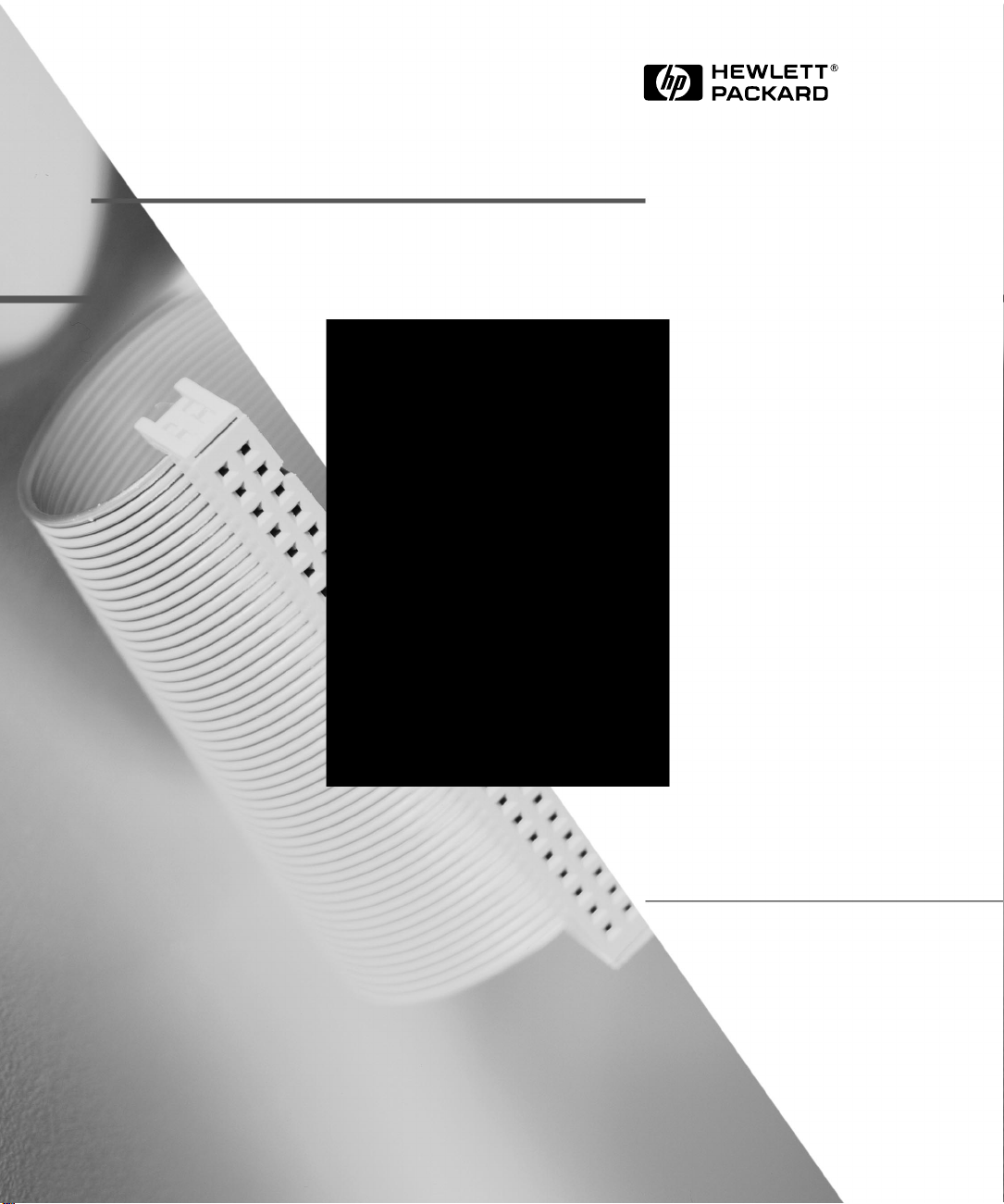
HP Net Vectra
Recovery
Guide
Page 2
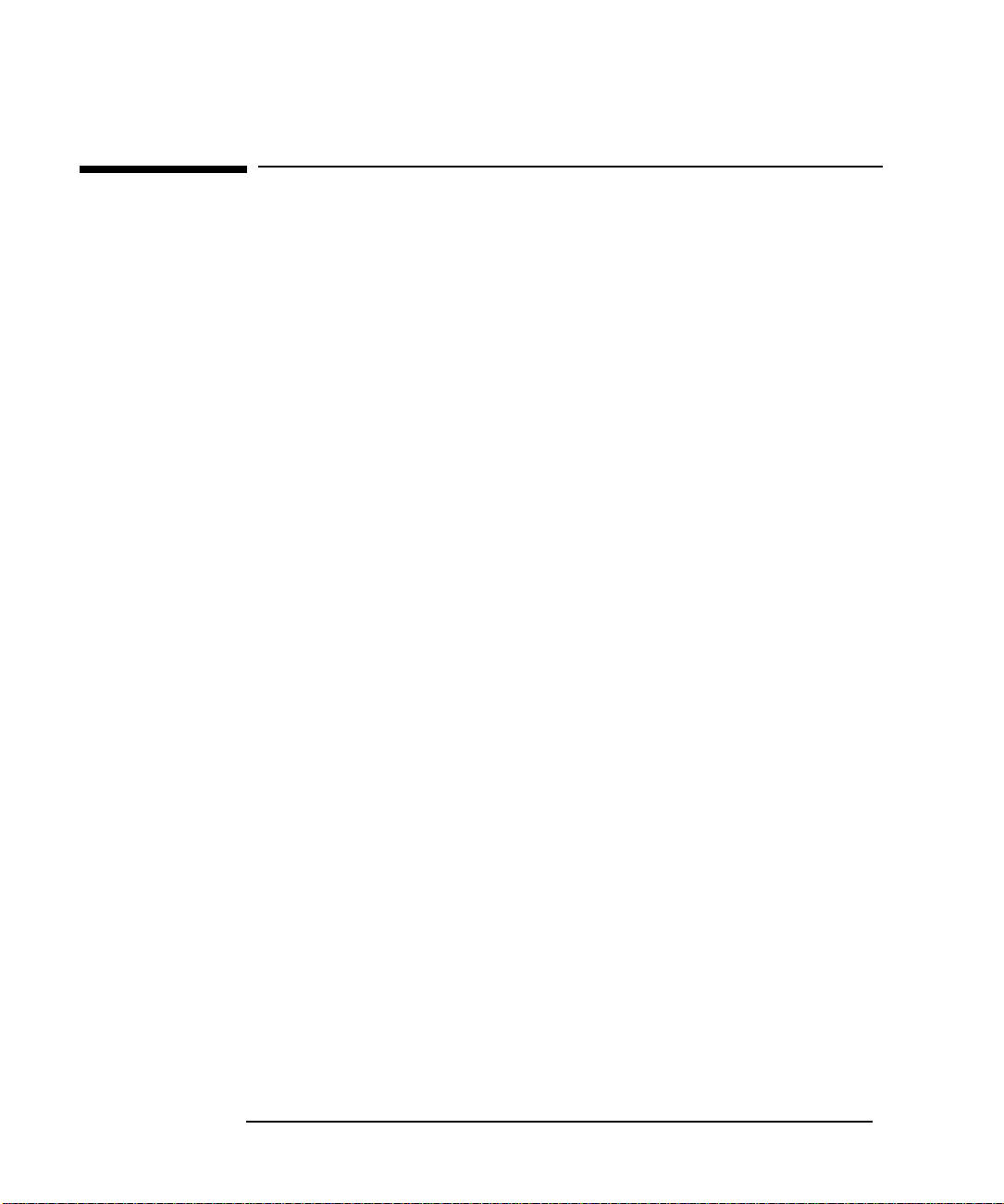
Notice
The information contained in this document is subject to change
without notice.
Hewlett-Packard makes no warranty of any kind with regard to this
material, including, but not limited to, the implied warranties of
merchantability and fitness for a particular purpose. Hewlett-Packard
shall not be liable for errors contained herein or for incidental or
consequential damages in connection with the furnishing, performance,
or use of this material.
This document contains proprietary information that is protected by
copyright. All rights are reserved. No part of this document may be
photocopied, reproduced, or translated to another language without the
prior written consent of Hewlett-Packard Company.
Microsoft
trademarks of Microsoft Corporation.
Pentium® is a U.S. registered trademark of Intel Corporation.
Hewlett-Packard France
Commercial Desktop Computing Division
38053 Grenoble Cedex 9
France
®, MS®
, MS-DOS
1997 Hewlett-Packard Company
® and Windows®
are U.S. registered
Page 3
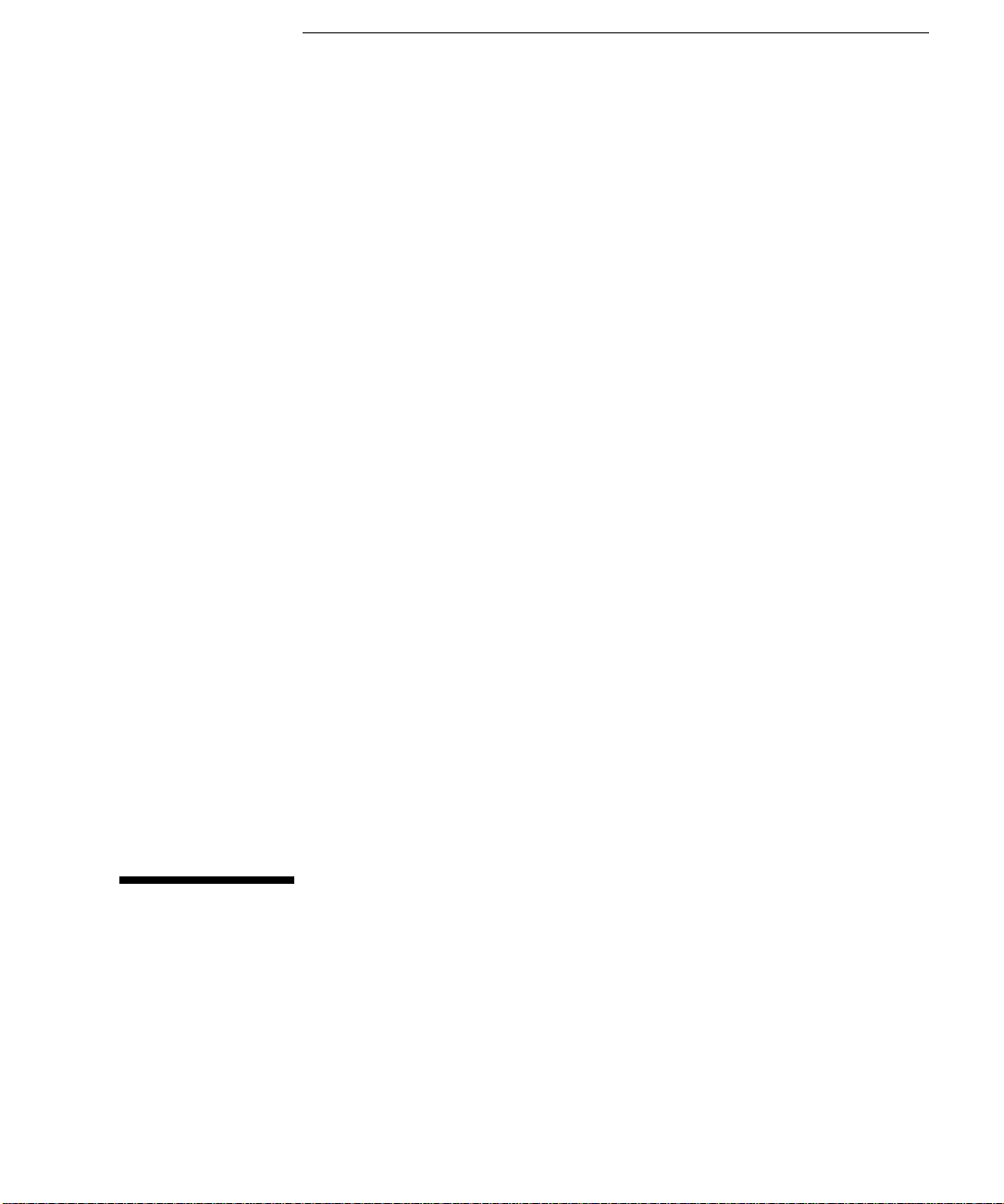
Recovery Guide
Page 4
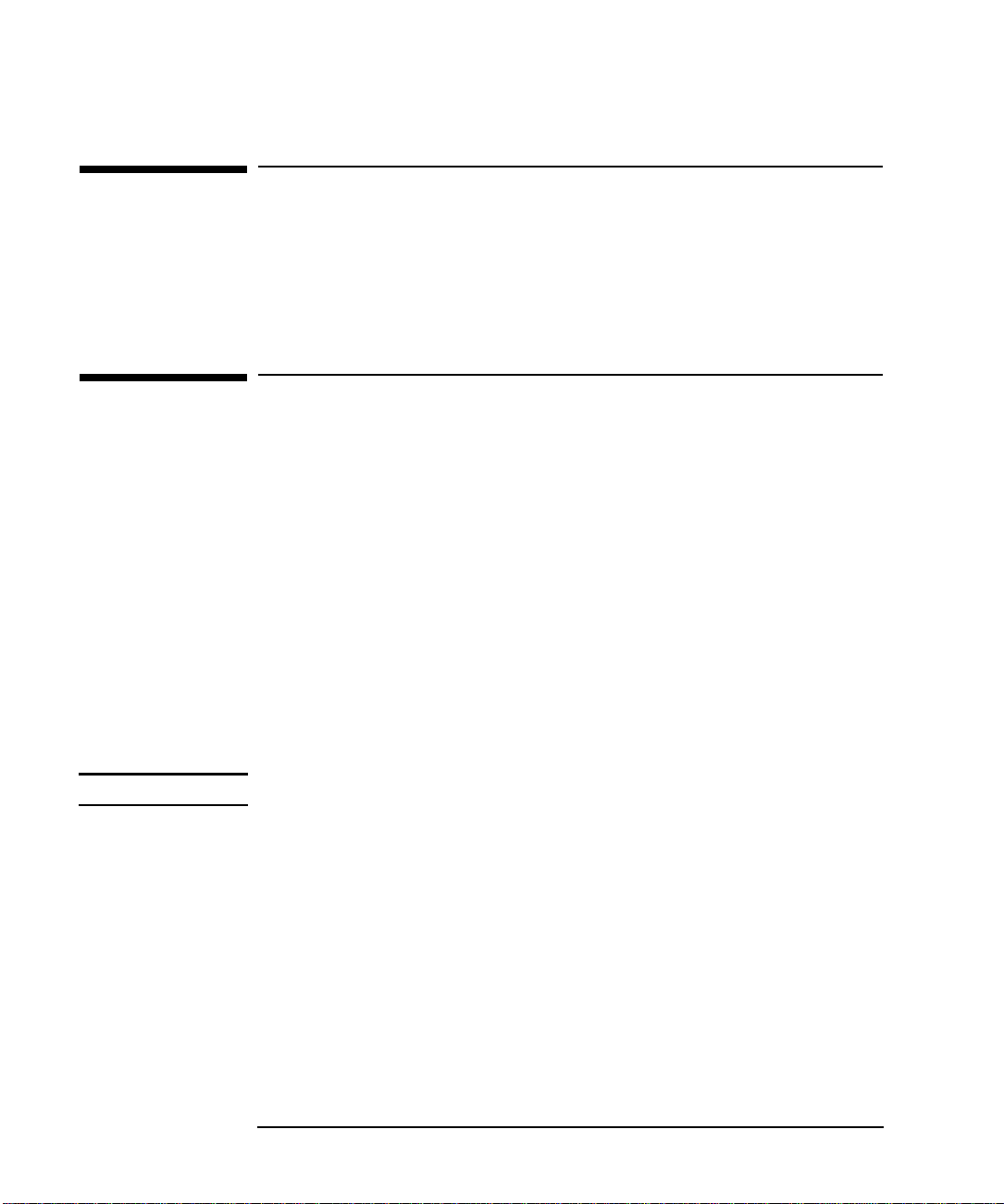
Who this Manual is For
This manual is written for the people in your organisation who maintain
your network and keep your PCs running. It explains how to restore
the contents of your hard disk, following a hardware failure or the loss
of the operating system.
Important Safety Information
If you have any doubt that you can lift the PC or display safely, do not
try to move it without help.
For your safety, always connect the equipment to a grounded wall
outlet. Always use a power cord with a properly grounded plug, such as
the one provided with this equipment, or one in compliance with your
national regulations. This PC is disconnected from the power by
removing the power cord from the power outlet. This means the PC
must be located close to a power outlet that is easily accessible.
WARNING
For your safety, never remove the PC’s cover without first removing the
power cord from the power outlet, and any connection to a
telecommunications network. Always replace the cover on the PC
before switching it on again.
To avoid electric shock, do not open the power supply.
iv English
Page 5
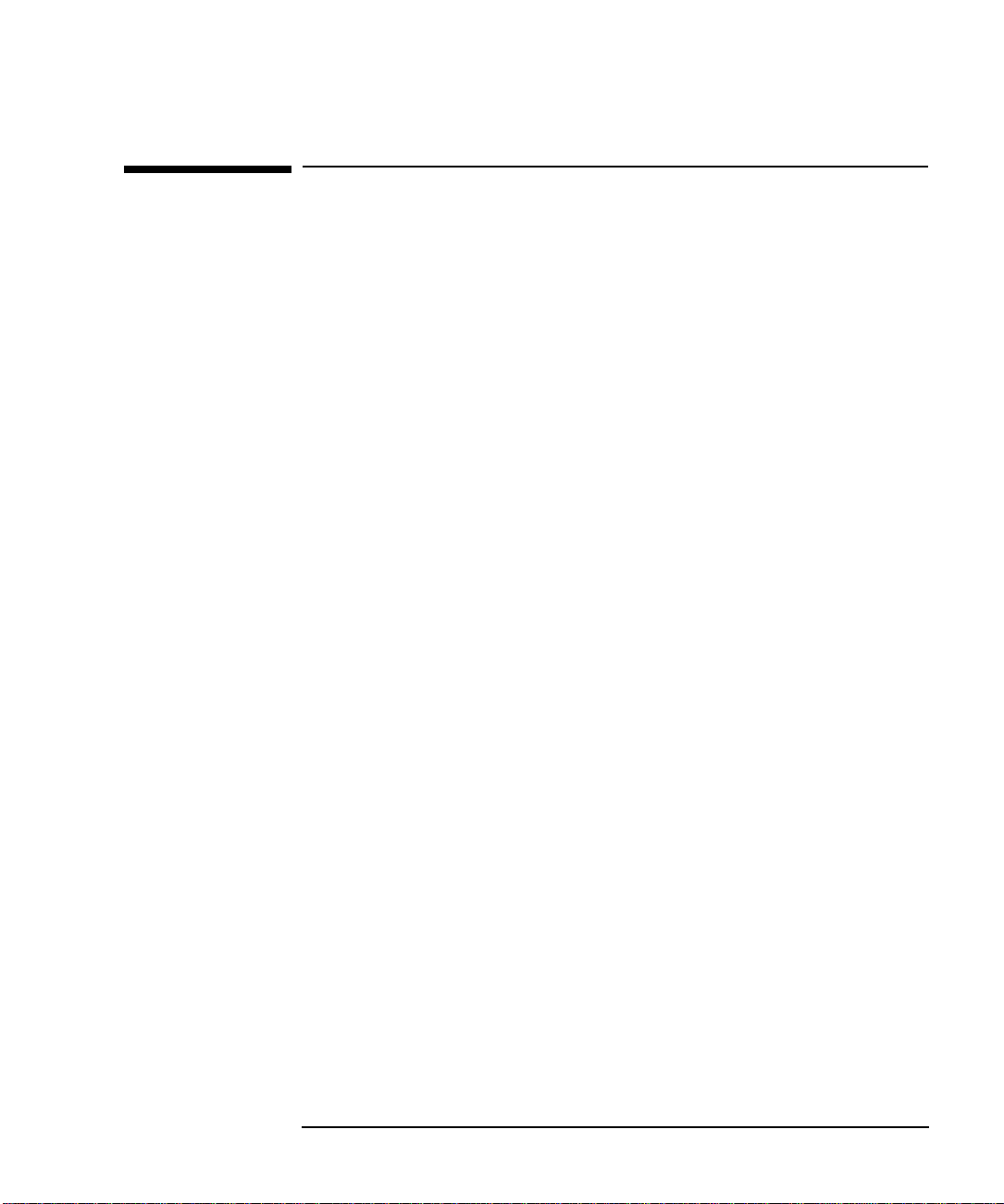
What this Document Describes
What this Document Describes
This document explains how to reinstall your preinstalled software on a
HP Net Vectra PC. This might be necessary after hard disk drive (HDD)
replacement or the deletion of one or more software components.
This document describes the recovery of the following components:
Windows NT4 (service pack 3)
•
LAN drivers
•
IDE drivers
•
HP TopTools
•
HP NT Lock
•
HP Soft Off
•
HP Vectra Hardware Diagnostics
•
This document contains the following chapters:
Software Recovery from an LCM Server using DHCP
1
Explains how to connect to a server using the DHCP boot feature of
the Net Vectra, format the local hard disk and download the
operating system and HP software.
Installation from a Non-DHCP server
2
Provides advice for re-installing the software, if the server does not
support the DHCP protocol.
Recovery from an External Device
3
Describes how to recover the operating system and HP software
using external media (flexible disk drive, CD-ROM, and second hard
disk drive).
Software Installation
4
Installing the operating system and the HP software components.
BIOS Recovery
5
Advice for flashing the HP Net Vectra BIOS.
English v
Page 6
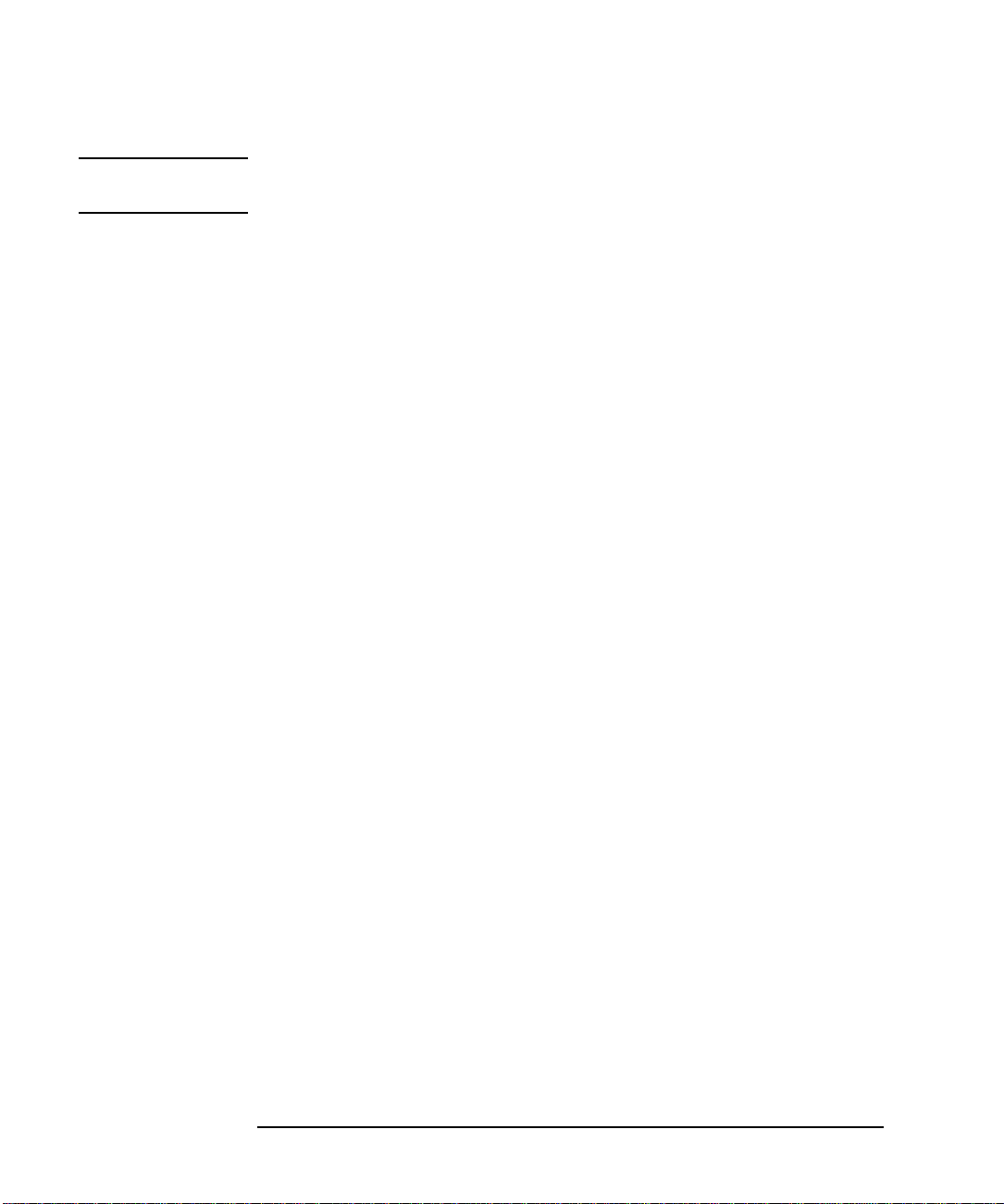
What this Document Describes
NOTE This document does not cover the installation of user-specific
applications.
Important
For a quick recovery, it is recommended that you make a mirror backup copy of the HP Net Vectra hard disk. At least the contents of the
following directories should be available on a back-up device (tape
drive, HDD, server etc.):
I386 (operating system directory). Note that the I386 directory
•
contains a SP3 subdirectory with service pack 3. This service pack is
NOT on the NT4 CD-ROM and can be found on the Microsoft
website.
MASTERS (containing the HP specific software).
•
The IDE drivers and the Video drivers.
•
Copy of specific user software (not covered in this guide).
•
A mirror back-up (CD-ROM) will also be available by the end of 1997
for HP support purposes.
A Support Recovery CD-ROM will also be available by the end of 1997,
for HP support purposes, including Authorized Support Providers and
self-repair customers on a “need-to-use” basis.
It is strongly recommended that you regularly check with the HP
electronic services (www.hp.com/go/vectrasupport) for the latest
versions of HP drivers.
vi English
Page 7
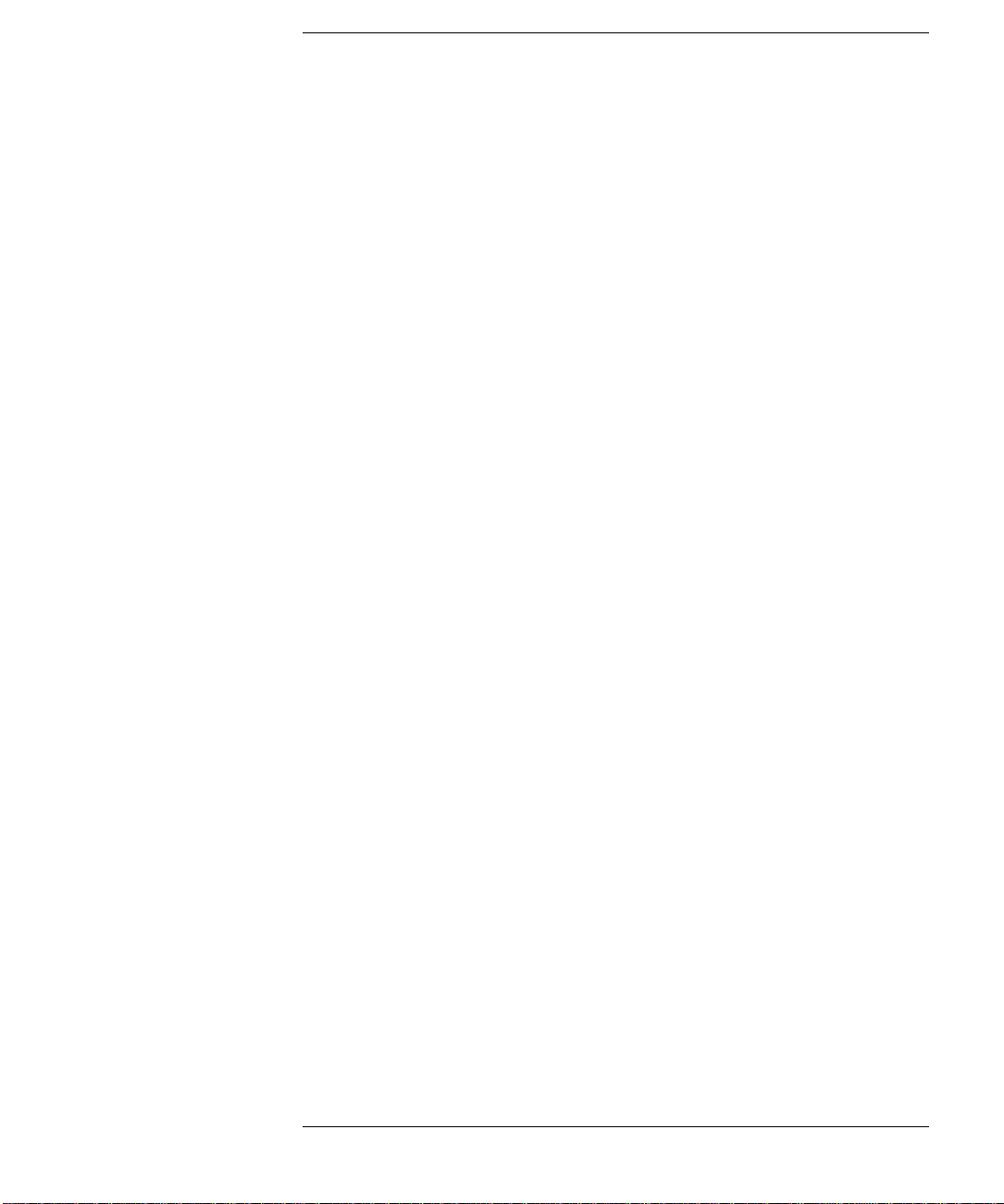
Contents
What this Document Describes . . . . . . . . . . . . . . . . . . . . . . . . . . . . . . . v
Important . . . . . . . . . . . . . . . . . . . . . . . . . . . . . . . . . . . . . . . . . . . . . . . . . . vi
1 Software Recovery from an LCM Server using DHCP
Introduction . . . . . . . . . . . . . . . . . . . . . . . . . . . . . . . . . . . . . . . . . . . . . . . 2
Installation of LCM services. . . . . . . . . . . . . . . . . . . . . . . . . . . . . . . . . . 3
Step1: NT4 Server Installation . . . . . . . . . . . . . . . . . . . . . . . . . . . . . . . . . . 3
LCM: Test Example . . . . . . . . . . . . . . . . . . . . . . . . . . . . . . . . . . . . . . . . . . . 4
HP Net Vectra Configuration. . . . . . . . . . . . . . . . . . . . . . . . . . . . . . . . . . . . 6
Remote Install Procedure. . . . . . . . . . . . . . . . . . . . . . . . . . . . . . . . . . . . 8
Boot from the Server and Downloading the Software Components . . . . . 9
2 Installation from a Non-DHCP Server
Installation from a Non-DHCP Server. . . . . . . . . . . . . . . . . . . . . . . . . 12
3 Recovery from an External Device
Connecting a Flexible Disk Drive . . . . . . . . . . . . . . . . . . . . . . . . . . . . 14
Connecting a Second Hard Disk Drive . . . . . . . . . . . . . . . . . . . . . . . . 15
Connecting and Recovery from a CD-ROM . . . . . . . . . . . . . . . . . . . . 16
English vii
Page 8
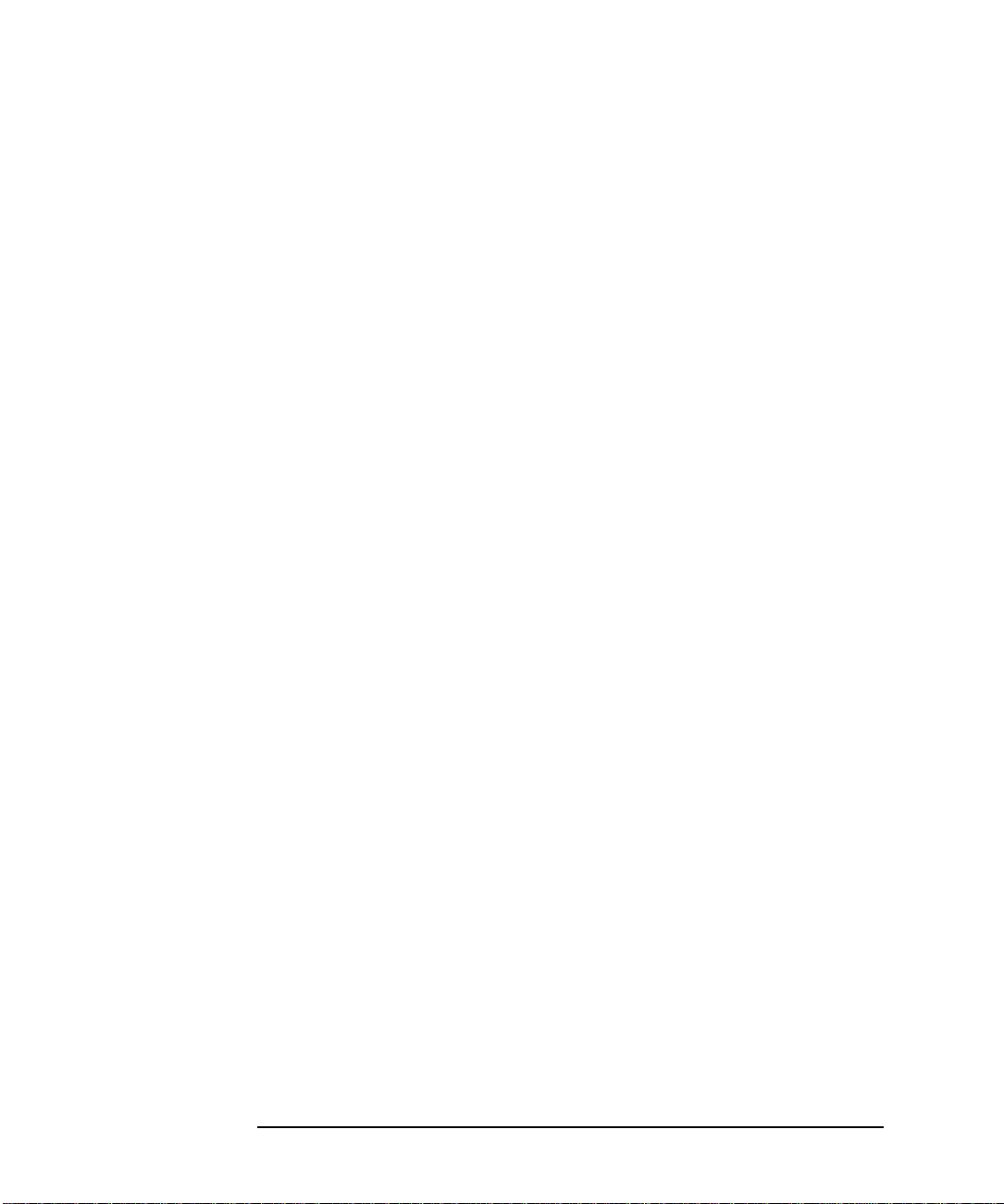
4 Software Installation
Installation of NT4 SP3 and HP Software Components . . . . . . . . . 18
Installation of NT 4 and Service Pack 3. . . . . . . . . . . . . . . . . . . . . . . 20
Basic Installation . . . . . . . . . . . . . . . . . . . . . . . . . . . . . . . . . . . . . . . . . . . . 20
Installation of HP Applications. . . . . . . . . . . . . . . . . . . . . . . . . . . . . . 22
LAN Drivers . . . . . . . . . . . . . . . . . . . . . . . . . . . . . . . . . . . . . . . . . . . . . . . . 22
IDE Drivers . . . . . . . . . . . . . . . . . . . . . . . . . . . . . . . . . . . . . . . . . . . . . . . . 22
Video Drivers . . . . . . . . . . . . . . . . . . . . . . . . . . . . . . . . . . . . . . . . . . . . . . . 22
DMI / TopTools 2.2. . . . . . . . . . . . . . . . . . . . . . . . . . . . . . . . . . . . . . . . . . . 22
HP Soft Off. . . . . . . . . . . . . . . . . . . . . . . . . . . . . . . . . . . . . . . . . . . . . . . . . 23
NT Lock . . . . . . . . . . . . . . . . . . . . . . . . . . . . . . . . . . . . . . . . . . . . . . . . . . . 23
Guardian . . . . . . . . . . . . . . . . . . . . . . . . . . . . . . . . . . . . . . . . . . . . . . . . . . 23
Installation of customer specific software . . . . . . . . . . . . . . . . . . . . 24
5 BIOS Recovery
Normal BIOS Flash . . . . . . . . . . . . . . . . . . . . . . . . . . . . . . . . . . . . . . . 26
Using a DOS Diskette . . . . . . . . . . . . . . . . . . . . . . . . . . . . . . . . . . . . . . . . 26
Using the NT Flasher . . . . . . . . . . . . . . . . . . . . . . . . . . . . . . . . . . . . . . . . 26
Crisis Recovery. . . . . . . . . . . . . . . . . . . . . . . . . . . . . . . . . . . . . . . . . . . 27
viii English
Page 9
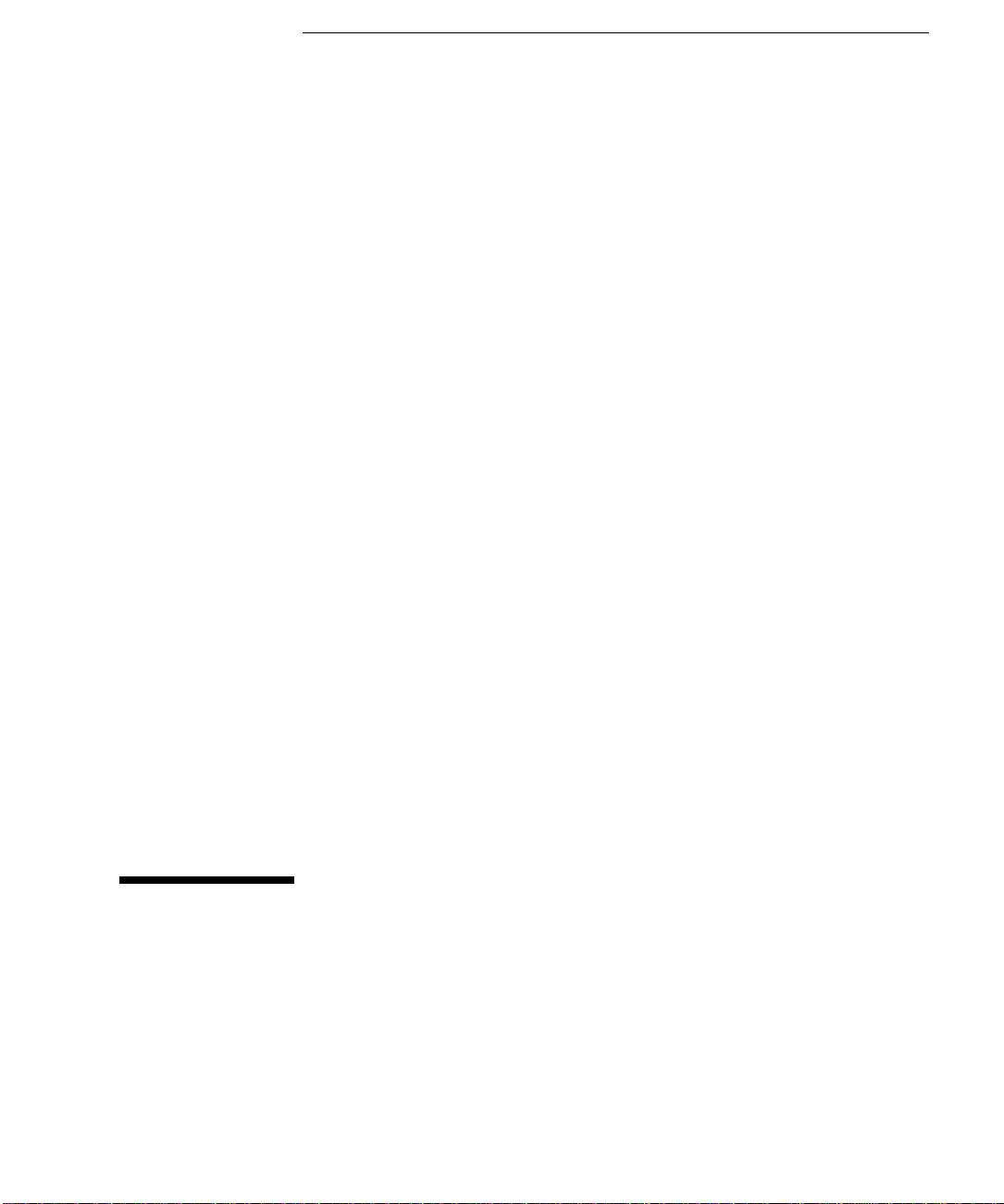
1
Software Recovery from an LCM
Server using DHCP
Page 10
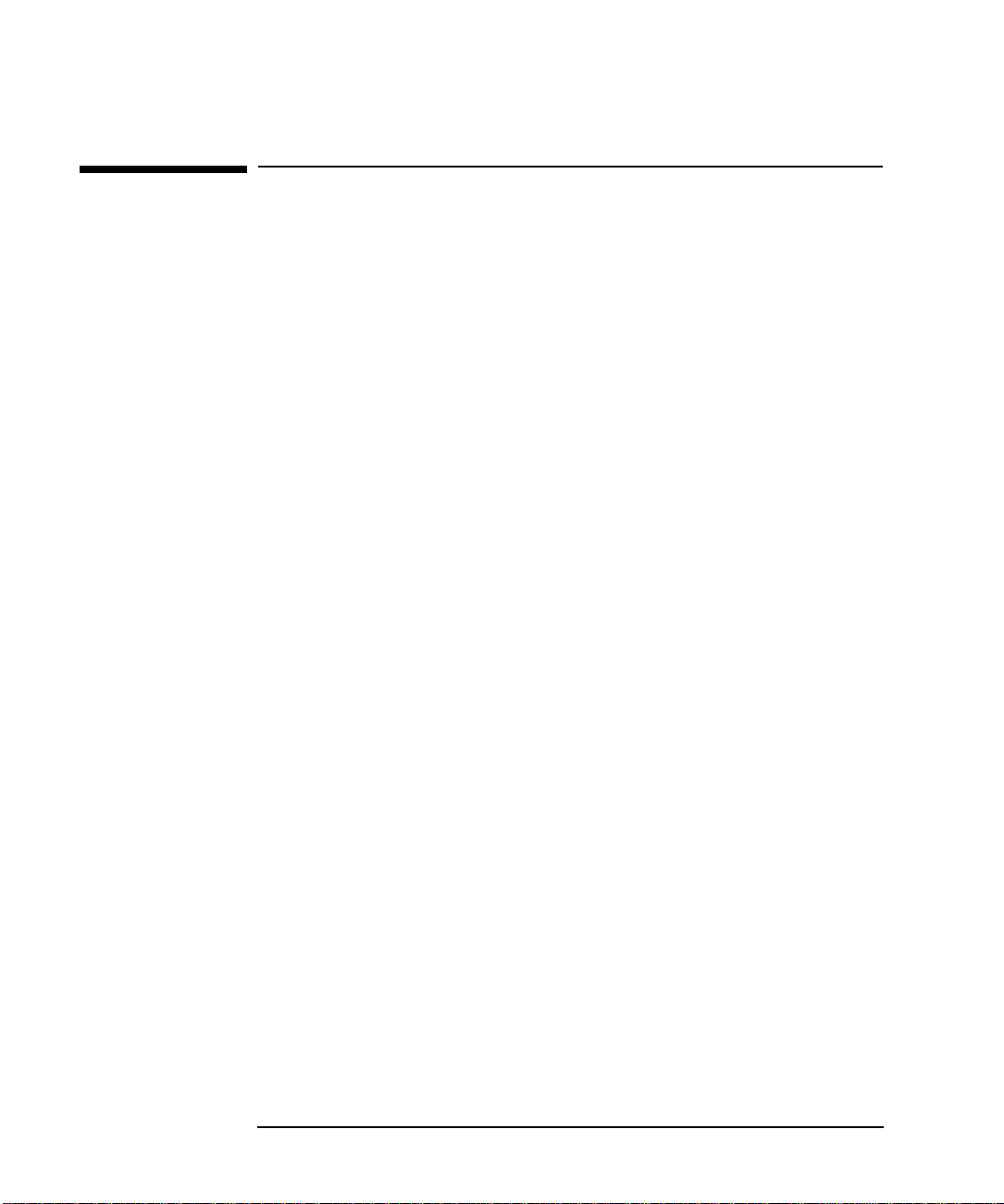
1 Software Recovery from an LCM Server using DHCP
Introduction
Introduction
The HP Net Vectra is the first Hewlett-Packard Personal Computer
which complies with the NetPC design guidelines defined by Intel,
Microsoft, Dell, Compaq and Hewlett-Packard.
Part of the specification requires that the HP Net Vectra must be able
to remote boot from a server using the integrated DHCP/TFTP
Bootrom. If the server provides services defined by the specification,
the HP Net Vectra will be able to execute tasks such as formatting the
hard drive, copying files, installing operating systems and running
application. Using these services, the customer will be able to restore
the whole content of the hard drive, without needing a flexible disk
drive or CD-ROM drive.
2 English
Page 11
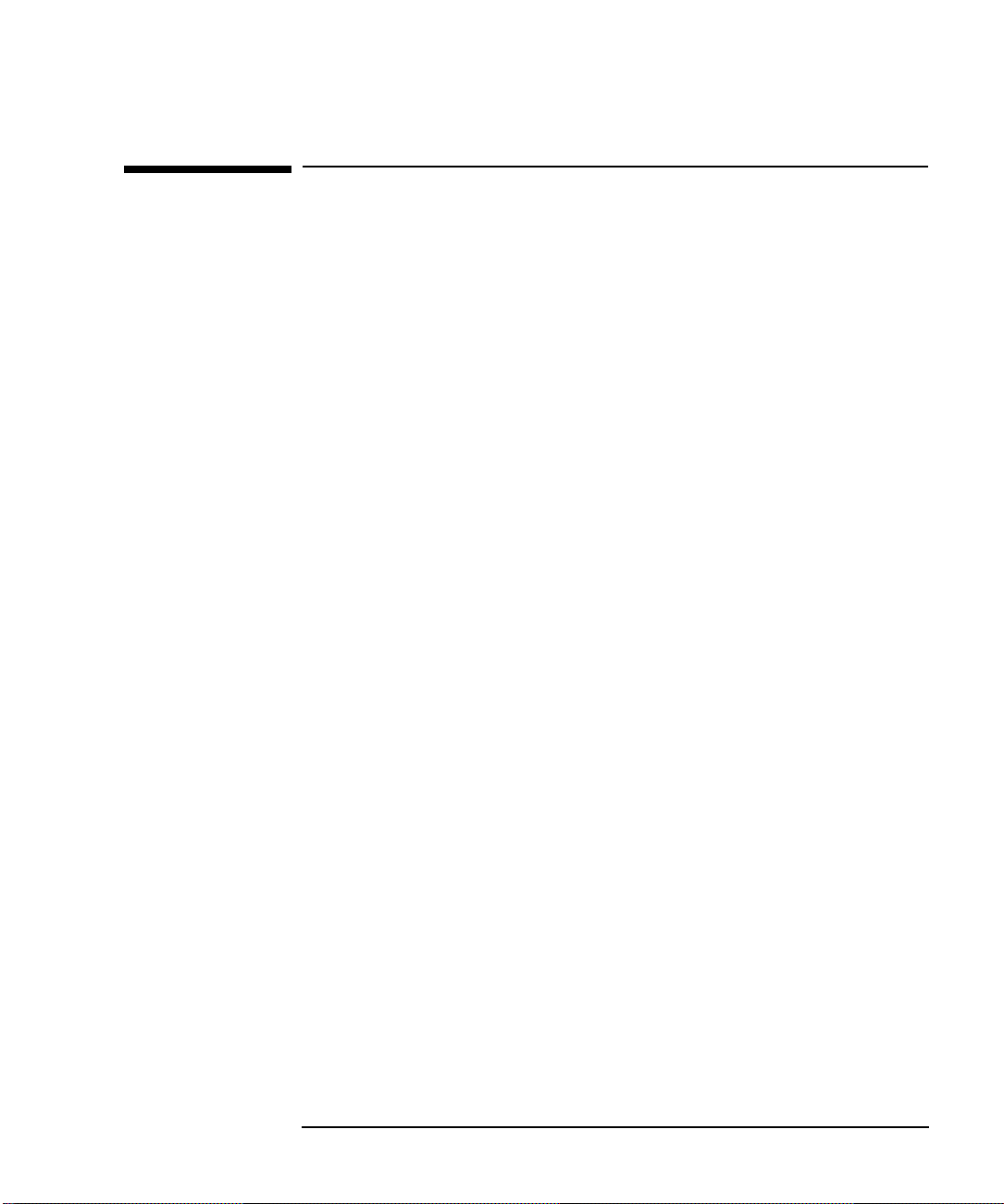
1 Software Recovery from an LCM Server using DHCP
Installation of LCM services
Installation of LCM services
This section describes how to install the LCM (LanDesk Configuration
Manager) version 1.5 Beta2 on a Windows NT4.0 Server.
To do the full installation, you will need:
Windows NT 4.0 Server CD-ROM and diskettes
•
Windows NT 4.0 Service Pack 3 (Server/Workstation) CD-ROM
•
Intel LCM v1.5 Beta2 CD-ROM (or the latest version)
•
Step1: NT4 Server Installation
On your server, install NT4 Server following the NT4 Server
1
installation guide.
When prompted for a partition, create a primary partition of 800 MB
(formatted FAT), and a second partition with the remaining space
(that you will format after the installation has terminated).
During installation, select the server as a Standalone server: LCM
2
won't work when installed on a primary domain controller.
During network installation, add the DHCP server service (but do
3
not configure it) and then select a suitable TCP/IP address and
subnet mask for your computer. When the option appears, keep your
computer a member of 'WORKGROUP'.
At the end of the installation, select a graphic resolution of at least
4
800 ✕ 600 (this is required to display all the icons on the LCM
windows).
Install the Service Pack 3 to upgrade your NT 4 server.
5
Go into Disk Manager, select the second partition and format it.
6
English 3
Page 12
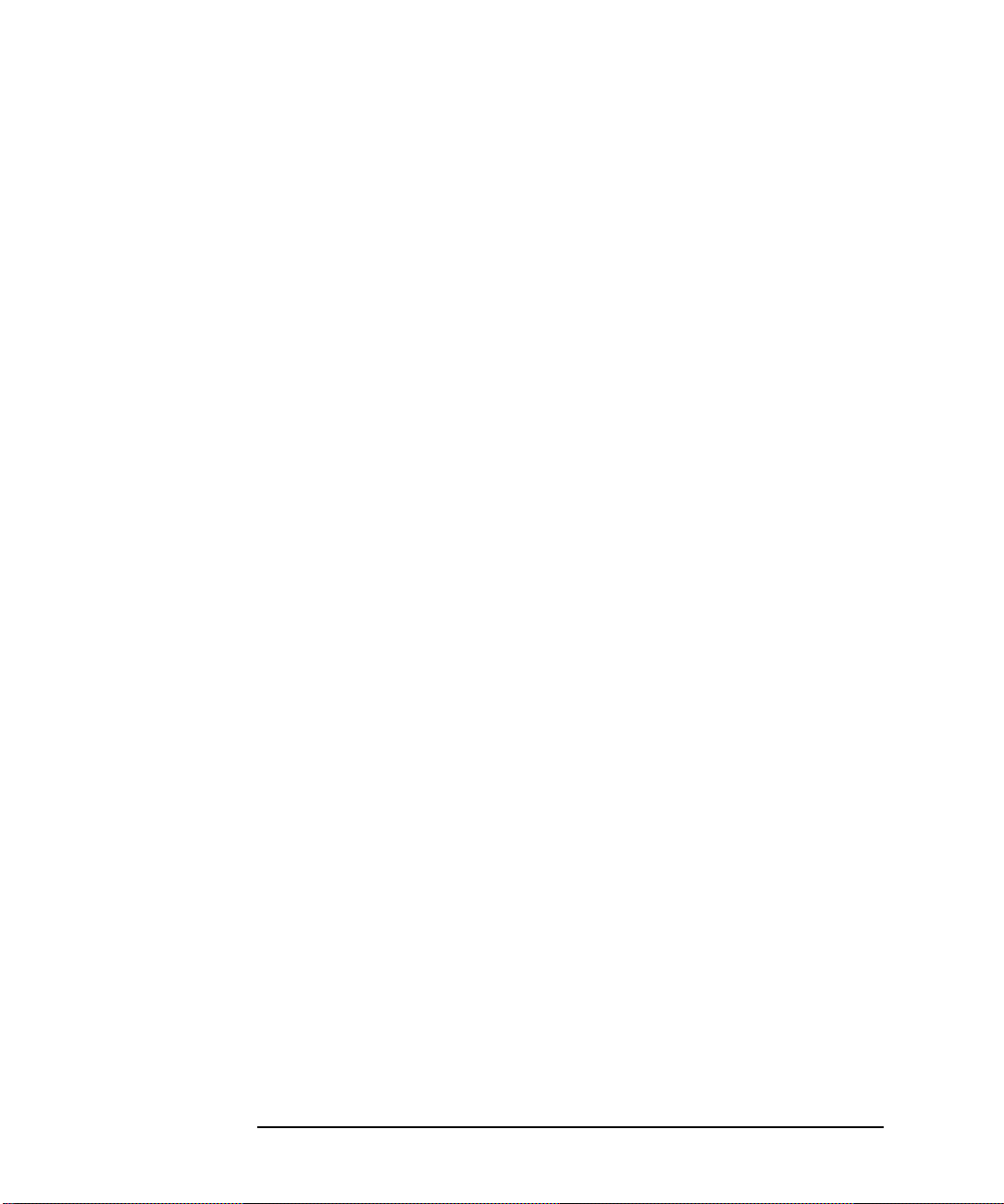
1 Software Recovery from an LCM Server using DHCP
Installation of LCM services
LCM 1.5 Beta2 Install
1 From the CD-ROM, open the 'Server' folder and launch 'Setup'. At
the end of the installation, the system will reboot.
2 From the CD-ROM, open the 'Console' folder and launch 'Setup'.
3 At the end of installation, the Server Configuration application will
be launched automatically:
a Select the name of your server and press select. If the name
doesn't appear, type it manually and press select.
b Keep the default values for all options
c Re-enter the TCP IP address of your server.
4 The server will reboot. Launch the Configuration Server Settings
again (from Start-Programs-Intel Landesk Management-Utilities
menu), go into 'IP address', and select DHCP Manager.
5 Double click on 'Local machine' then Select 'Scope', then 'Create'
and select a TCP/IP address range that DHCP will assign to the
workstation requesting it (Start address and End address), and a
subnet mask. Change the lease duration to 30 minutes if you don't
want the TCP/IP address to be kept for 3 hours after a client has not
been using it.
4 English
Page 13

1 Software Recovery from an LCM Server using DHCP
Installation of LCM services
LCM: Test Example
From the 'Start-Programs-Intel Landesk Management' menu, launch
the Configuration Service Manager.
The following is an example of a configuration setup. A tip window is
available to help you building services, menu and users.
Create a Service
Go into Services, click on new, and choose a name for your service,
1
e.g. 'install winnt4'.
In Service Definition, click on 'format hard disk' and then 'install
2
operating system'.
In Format Hard Disk, select drive C, then go into option and select
3
'perform quick format'.
In Install OS, select Windows NT workstation. You now have to copy
4
an image of NT4 install:
Insert WINNT 4.0 workstation CD-ROM.
a
Click on 'load source file'.
b
Select the i386 directory.
c
Click on 'copy files'.
d
You will be asked to select an answer file, containing answers to
e
WINNT prompts during install: click on 'new', select 'Windows NT
4.0', and close the notepad file.
Don't select the Manageability Agent (CBA) option. Finish and exit
5
the wizard.
NOTE To install the software packages on the server that should be
downloaded using the DHCP protocol, use the following
sources:
— For the operating system, use the Windows NT4 CD-ROM
that is supplied with your HP Net Vectra.
— Get the NT4 Service Pack 3 from the Microsoft Website.
— For HP specific drivers and software, refer to the HP
electronic services (e.g. www.hp.com).
English 5
Page 14

1 Software Recovery from an LCM Server using DHCP
Installation of LCM services
Download all relevant files from the web to your server to be able to
restore them onto the HP Net Vectra using the software services. All
applications and drivers are packaged in a way to be both selfextractive and self-installable.
Create a Menu
Assign Users
IMPORTANT When creating new users, deselect the 'user must change
Create a Boot Disk
(optional)
1 Go into Menu, click on new and choose a name, for example,
'standard install'.
2 Add the 'install winnt4' service.
1 Go into Users, click on browse, select Workgroup, select your server
and click OK.
2 Go into start/program/administrative tools and launch User Manager.
3 Choose new user, and add a new username, for example 'Sales
Manager' and include it in the right user group.
password at next logon' option.
4 Exit User Manager.
5 Back to LCM, select the user you've created and assign it to a Menu
(drag and drop the user to the menu).
This step is not needed for PCs which include the DHCP/TFTP bootrom,
such as the HP Net Vectra.
1 Launch Boot Disk Builder.
2 Select network adapter installed on client, insert a floppy disk and
click on 'build disk'.
6 English
Page 15

1 Software Recovery from an LCM Server using DHCP
Installation of LCM services
HP Net Vectra Configuration
Power-on the HP Net Vectra and enter the HP Setup program by
1
pressing F2.
Go to the Security menu, boot devices, and check that 'Boot on
2
Network' is enabled.
Go to Boot menu, boot order and select 'Network (DHCP/TFTP
3
server) as the first bootable device.
Save configuration. The machine will reboot.
4
At the end of the POST, the bootrom will be launched and attempt
5
to connect to the server.
When prompted, press Spacebar to enter configuration menu, then
6
'S' to enter the service menu (default is no key pressed).
When prompted, enter your username (matching user name created
7
with user manager) and password if needed.
The Service Menu will be displayed. Select 'Install Winnt4' to install
8
NT4.0 Workstation on your machine.
IMPORTANT If you encounter a problem during the installation (such as
being unable to connect to the server from Configuration
Server Settings), you're advised to restart the whole
installation. To avoid reinstalling NT4 Server and Service Pack
3 each time, you can duplicate the contents of your hard disk
when done.
English 7
Page 16

1 Software Recovery from an LCM Server using DHCP
Remote Install Procedure
Remote Install Procedure
The following procedure assumes that a server providing NetPC
compliant services is installed and fully configured, and the previous
step has been completed (network configuration and software services,
see above).
To restore and rebuild the whole content of your hard disk drive, a
service on the server must be created to execute the following steps
(as described in the LCM: Test Example section on page 5):
Partition and format the hard disk drive (optional) if the HDD in the
1
HP Net Vectra has been replaced or if there is a need to repeat the
whole installation.
Install NT 4.0 Workstation.
2
Install NT 4.0 Service Pack 3.
3
Copy and install specific HP applications or drivers.
4
Copy and install customer specific applications and drivers (not
5
covered by this document).
Refer to the “LCM: Test Example” section (on page 5) for instructions
on how to create this service on the LCM server.
When the service has been created, include it in a menu and assign the
menu to the correct username. You can have different services and
different menus available for various users.
To ensure that your HP Net Vectra will boot from the server, the Boot
on Network feature must be enabled in the BIOS Setup (in the Security
menu) and the boot order must be configured so that the bootrom is
the first bootable device. This is done by setting 'Network
(DHCP/TFTP ) Server' item on the first position in the Boot device
priority menu. You can enter the BIOS setup menu by pressing F2
when the HP Net Vectra splash screen appears after power on.
8 English
Page 17

1 Software Recovery from an LCM Server using DHCP
Remote Install Procedure
Boot from the Server and Downloading the Software
Components
When your HP Net Vectra is powered-on, the BootROM will be called
first and, if a server is found, a message will be displayed requiring you
to press the Spacebar if you want to connect to the server.
Press Spacebar and then press 'S' to enter Software configuration
menu (default if no key is pressed). Attachment to the server will
occur and you will be prompted to enter your username and password.
When done, a menu will be displayed with all available services for the
selected user. Choose the right service using arrow keys and press
enter to start the installation.
Depending on the presence of automatic answer files and the type of
application run through the service, the installation can either be done
without user intervention or it may require some information to be
entered by the user. At the end of the installation, a window notifying
that service has been successfully executed will be displayed to the
user.
Refer to the section ‘Installing the OS and HP software components’ of
this document for information on how to install.
English 9
Page 18

1 Software Recovery from an LCM Server using DHCP
Remote Install Procedure
10 English
Page 19
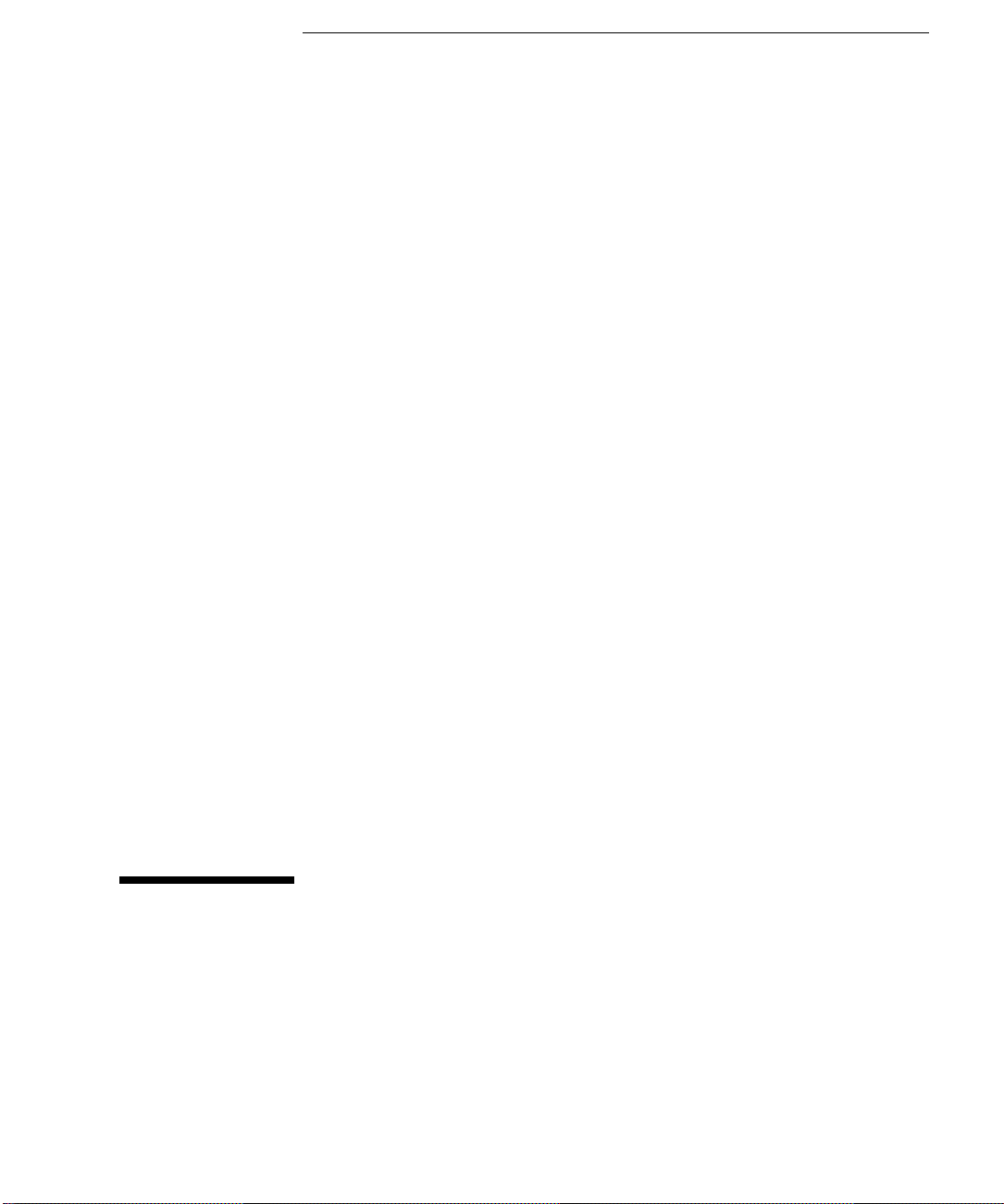
2
Installation from a Non-DHCP Server
Page 20

2 Installation from a Non-DHCP Server
Installation from a Non-DHCP Server
Installation from a Non-DHCP Server
The bootrom in the HP Net Vectra only supports the DHCP protocol
which is currently only available on an LCM server (Intel).
If the server you’re normally connected to is of a different type, or if for
other reasons booting from the server is not possible, you must use an
external device to reinstall the OS, drivers and software (flexible disk
drive, CD-ROM or hard disk drive). See chapter 3 Recovering from an
External Device for details.
The rest of the drivers and software should be available on the server
to which your HP Net Vectra is connected, for downloading to the HP
Net Vectra. After having installed Windows NT, connect to the server
and download the necessary software.
12 English
Page 21

3
Recovery from an External Device
Although the HP Net Vectra is not supplied with an integrated CD-ROM
drive or flexible disk drive, service personnel can temporarily connect
such a device. This chapter is meant for HP, dealer or customer service
personnel.
Page 22

3 Recovery from an External Device
Connecting a Flexible Disk Drive
Connecting a Flexible Disk Drive
You will need a standard flexible disk drive and a cable to connect it to
the motherboard.
To connect an external flexible disk drive:
Remove the cover and connect the flexible disk drive cable to the
1
flexible disk drive connector on the system board.
Connect the power cable to the flexible disk drive.
2
Power on the HP Net Vectra and press ESC during the BIOS splash
3
screen. The HP Net Vectra will now configure the flexible disk drive
and will prompt you where to boot from. With the flexible disk drive
you have two possibilities:
Boot from a flexible disk and reinstall software from the flexible
•
disk drive. Follow the instructions that come with the software.
Boot from a flexible disk and use a CD-ROM or a second HDD to
•
copy software to the HP Net Vectra.
14 English
Page 23

3 Recovery from an External Device
Connecting a Second Hard Disk Drive
Connecting a Second Hard Disk Drive
NOTE The masters of the IDE drivers are not preloaded and need to be
downloaded from the HP electronic services
(www.hp.com/go/vectrasupport). After downloading, you can create a
IDE and VIDEO directory in the MASTERS directory and copy the
installation files to the respective directories. Follow the instructions in
the readme files supplied with the IDE and the VIDEO drivers. If
necessary, copy other user-specific software.
You can install a second hard disk drive to reinstall software on the
original hard disk drive (HDD), using the second IDE connector on the
motherboard. An easy way to recover a hard disk drive is to copy the
software from a hard disk that contains the original software, providing
that a second HP Net Vectra is available.
Move the internal HDD to the second IDE connector.
1
Remove the HDD from another HP Net Vectra and connect this HDD
2
to the first IDE connector on the motherboard.
Boot from the HDD you have installed on the first IDE connector.
3
If necessary, format the original HDD, installed on the second IDE
4
connector.
Copy the MASTERS directory, the I386 directory, and the LANDRV
5
directory from the HDD on the first IDE connector to the HDD on the
second IDE connector.
Shut down the PC and remove the HDD from the first IDE connector.
6
Replace this HDD in the second HP Net Vectra.
Move the original HDD from the second IDE connector to the first
7
IDE connector.
Close the cover and restart the PC.
8
Install the OS and HP-specific software.
9
English 15
Page 24

3 Recovery from an External Device
Connecting and Recovery from a CD-ROM
Connecting and Recovery from a CD-ROM
HP service personnel have a recovery CD-ROM, containing the disk
image of the HP Net Vectra as preloaded in the factory.
Connect an external CD-ROM drive to the second IDE connector on
1
the PC board.
Restart the PC and boot from the CD-ROM.
2
Follow the instructions to restore the original disk image.
3
Shut down the PC and remove the external CD-ROM drive.
4
Reconnect the internal hard disk drive to the primary IDE connector.
5
Close the cover and restart the PC.
6
Install the OS and HP specific software.
7
If you need to recover from the Operating System CD-ROM, proceed as
described above to connect the external CD-ROM drive and install the
operating system.
16 English
Page 25

4
Software Installation
Page 26

4 Software Installation
Installation of NT4 SP3 and HP Software Components
Installation of NT4 SP3 and HP Software Components
These instructions presume that your HP Net Vectra has a bootable
HDD with at least the following directories:
I386, containing the Windows NT4 software, including SP3
•
MASTERS with the HP specific software
•
LANDRV with the lan drivers
•
the IDE drivers (see note below).
•
After completion of the OS installation, proceed to the installation of
the HP software components from the MASTER directory. The
components should be installed as described in this chapter.
After loading the HP software components onto the hard disk and
before installing any of them, you should have the following directory
structure:
18 English
Page 27

4 Software Installation
Installation of NT4 SP3 and HP Software Components
i386 Contains Windows NT4. From this directory
you can reinstall NT4 and Service Pack 3
LANDRV Contains the LAN drivers package
MASTERS Contains the master versions of the HP
software:
DMI — the 2 installation disks for
DMI/TopTools
Hpntlck — the HP NT lock installation
software
Softoff — the HAL to implement the Soft-off
feature
(The other directories shown are used during installation of the
preloaded software).
NOTE The masters of the IDE drivers are not preloaded and need to be
downloaded from the HP electronic services
(www.hp.com/go/vectrasupport). After downloading, you can create an
IDE and VIDEO directory in MASTERS and copy the installation files to
the respective directories. Follow the instructions in the readme files
supplied with the IDE and the VIDEO drivers.
English 19
Page 28

4 Software Installation
Installation of NT 4 and Service Pack 3
Installation of NT 4 and Service Pack 3
This section explains how to install Windows NT 4.0 Workstation and
Service Pack 3 manually on an HP Net Vectra. We recommend that you
install NT 4.0 in two stages:
First, a basic installation using the generic system drivers supplied
•
with Windows NT 4.0, without network installation.
Second, after NT 4.0 WS is up and running, install the HP drivers to
•
obtain full functionality, stability and performance for IDE and SCSI
Mass Storage, Network and Video.
The latest versions of all the drivers (and the corresponding
installation notes) can be obtained from the HP BBS or World Wide
We b.
Basic Installation
This assumes you have either a CD-ROM drive connected to the HP
Net Vectra or, preferably, you have restored the contents of the I386
directory as described earlier (with the SP3 subdirectory).
Install NT 4.0 by running WINNT with the /B option to avoid the use
1
of flexible disks and follow the instructions in the Microsoft Windows
NT 4.0 User's Guide.
When prompted for the type of file system, choose FAT or NTFS.
2
Note that NTFS is 32-bit, can handle very large partitions but might
cause problems for FAT type utilities. The HP Net Vectra comes with
the FAT file system, so it’s strongly recommended to use this.
In the second step after the first reboot called "Installing Windows
3
NT Networking" skip the network installation during setup by
selecting the option "Do not connect this computer to a network at
this time".
Confirm the VGA compatible display adapter as video adapter at the
4
end of the setup process.
After the reboot you will have a basic version of NT 4.0 installed.
5
20 English
Page 29

4 Software Installation
Installation of NT 4 and Service Pack 3
OPTIONAL If you install from CD-ROM, then you should copy the i386
directory from the CD-ROM to your HDD (it is approximately
78 MB). Also create an SP3 subdirectory to copy the Service
Pack 3 software into.
Installing NT4 Service Pack 3
This service pack comes preloaded and preinstalled with the HP Net
Vectra. It is necessary for applications like HP Soft Power Down.
The necessary files are in the directory i386\Sp3\i386. Or if you’re
recreating the HDD contents, create these directories and load all the
files from SP3. If you don’t have it, go to the Microsoft website and
download this file.
Run UPDATE.EXE and follow the instructions. Don’t forget to make an
uninstall directory (you will be prompted to do so in the Service Pack
installation procedure).
English 21
Page 30

4 Software Installation
Installation of HP Applications
Installation of HP Applications
LAN Drivers
Download this file from a server (as described in previous sections) or
check the HP web for the latest version of these LAN Drivers. Unpack
the downloaded software in the LANDRV directory and follow the
instructions in the README.TXT file.
IDE Drivers
Download this file from a server (as described in previous sections) or
check the HP web for the latest version of the IDE drivers. Unpack the
downloaded software in a temporary directory and follow the
instructions in the README.TXT file.
Video Drivers
Download this file from a server (as described in previous sections) or
check the HP web for the latest version of the VIDEO drivers. Unpack
the downloaded software in a temporary directory and follow the
instructions in the README.TXT file.
DMI / TopTools 2.2
Download this file from a server (as described in previous sections) or
check the HP web for the latest version of HP TopTools. Unpack the
downloaded software in the MASTERS/DMI directory. To install, copy
the files from MASTERS\DMI\DISK1 and DISK2 to a temporary
directory and run SETUP.EXE. More information is available in the
README.TXT file in the MASTERS\DMI\DISK. Follow the
instructions.
22 English
Page 31

4 Software Installation
Installation of HP Applications
HP Soft Off
This utility allows you to power off your PC when exiting Windows
NT4. Download this file from a server (as described in previous
sections) or check the HP web for the latest version of HP Soft Off.
Unpack the downloaded software in the MASTERS/HPSoftof directory.
To install, run SETUP from the MASTERS\HPSoftof directory. You can
find more information in the README.TXT file in the
MASTERS\HPSoftoff directory.
NT Lock
Download this file from a server (as described in previous sections) or
check the HP web for the latest version of HP Soft Off. Unpack the
downloaded software in the MASTERS/HPNTLOCK directory. No
further action is required.
HP Vectra Hardware Diagnostics
Download this file from a server (as described in previous sections) or
check the HP web for the latest version of the HP Vectra Hardware
Diagnostics. Follow the instructions for installation in the README
file. To add the HP Vectra Hardware Diagnostics to the NT boot-menu,
edit the BOOT.INI file located in the root directory of the C: disk and
add the following line at the end of the [operating systems] section:
C:\=“HP-Vectra Hardware Diagnostics” HPDIAGS.
English 23
Page 32

4 Software Installation
Installation of customer specific software
Installation of customer specific software
As the hard disk is now restored to its original HP preloaded format,
you can now proceed with customer specific software. Don’t forget to
back-up your hard disk.
24 English
Page 33

5
BIOS Recovery
Page 34

5 BIOS Recovery
Normal BIOS Flash
Normal BIOS Flash
Using a DOS Diskette
Connect a flexible disk drive to the HP Net Vectra. See chapter 3 for
1
instructions on how to connect a flexible disk drive to your HP Net
Vectra.
Create a bootable flexible disk and copy PHLASH.EXE, FLASH.BAT,
2
AUTOEXEC.BAT and PFMHHxxx.BIN from the PHLASH directory.
Copy the BIOS binary file "HExxxx.FUL" to the flexible disk.
Boot from the flexible disk and type: flash HExxxx.ful to update
3
your BIOS.
Using the NT Flasher
Create a directory and copy PHLASH32.EXE to it, together with the
1
BIOS binary file.
Rename the BIOS file to BIOS.ROM (e.g. HE0100.FUL to
2
BIOS.ROM).
Run the PHLASH32 application:
3
by double-clicking on PHLASH32
❒
(by default, PHLASH32 will look for BIOS.ROM)
or,
from the START menu choose RUN and start PHLASH32
❒
HE0100.FUL to specify the BIOS name.
A DOS box will now be opened in which you can follow the flash
4
process. The new BIOS will only become active after a reboot.
NOTE Note that a hard (very cold!) reset of the system must take place or the
system will hang during the restart. This is caused by the transition
from shadow RAM to the new ROM while the CPU is running from
shadow.
26 English
Page 35

5 BIOS Recovery
Crisis Recovery
Crisis Recovery
Although the BIOS flash process is very well protected, there is always
a possibility of a failure (for example, due to a power failure during the
BIOS flash). To avoid replacing the motherboard due to corrupted
EEPROM, a crisis recovery function has been created to restore the
contents.
Create a bootable flexible disk and copy phlash.exe , pfmhh105.bin
1
and your bios image file (HExxxx.FUL).
Create a new autoexec.bat with the following line in it:
2
phlash /V /mode=3 /b=pfmhh105.bin /exit qhe0021.rom
Toggle motherboard switch 7 and 8 to the CLOSED position.
3
Insert the flexible disk.
4
Power on the system and hear it flash (no image is shown!). The last
5
long beep indicates the end of the flashing.
NOTE
Power off the system.
6
Toggle back switch 7 and 8 to the OPEN position, then remove the
7
flexible disk. The BIOS is now recovered and updated.
The power button is not protected in bootblock flashing mode.
•
However, since /pf=b option is not used, we don't flash the
bootblock, thus shutting down during the phlash update is not
critical.
Flashing in boot block mode is blind (no video), except if you plug an
•
external ISA video card.
Since we don't use /pf=b, the bootblock part will still be the one from
•
the old BIOS. So far, no change has been done on bootblock since
QHE0015.
Only BIOS since QHE0013 support functional bootblock. This
•
method will not work on very old BIOS.
English 27
Page 36

5 BIOS Recovery
Crisis Recovery
28 English
Page 37

Page 38

