HP NetServer LH 3000, NetServer LH 3000r, NetServer LH 6000, NetServer LH 6000r NetWare Installation Guide
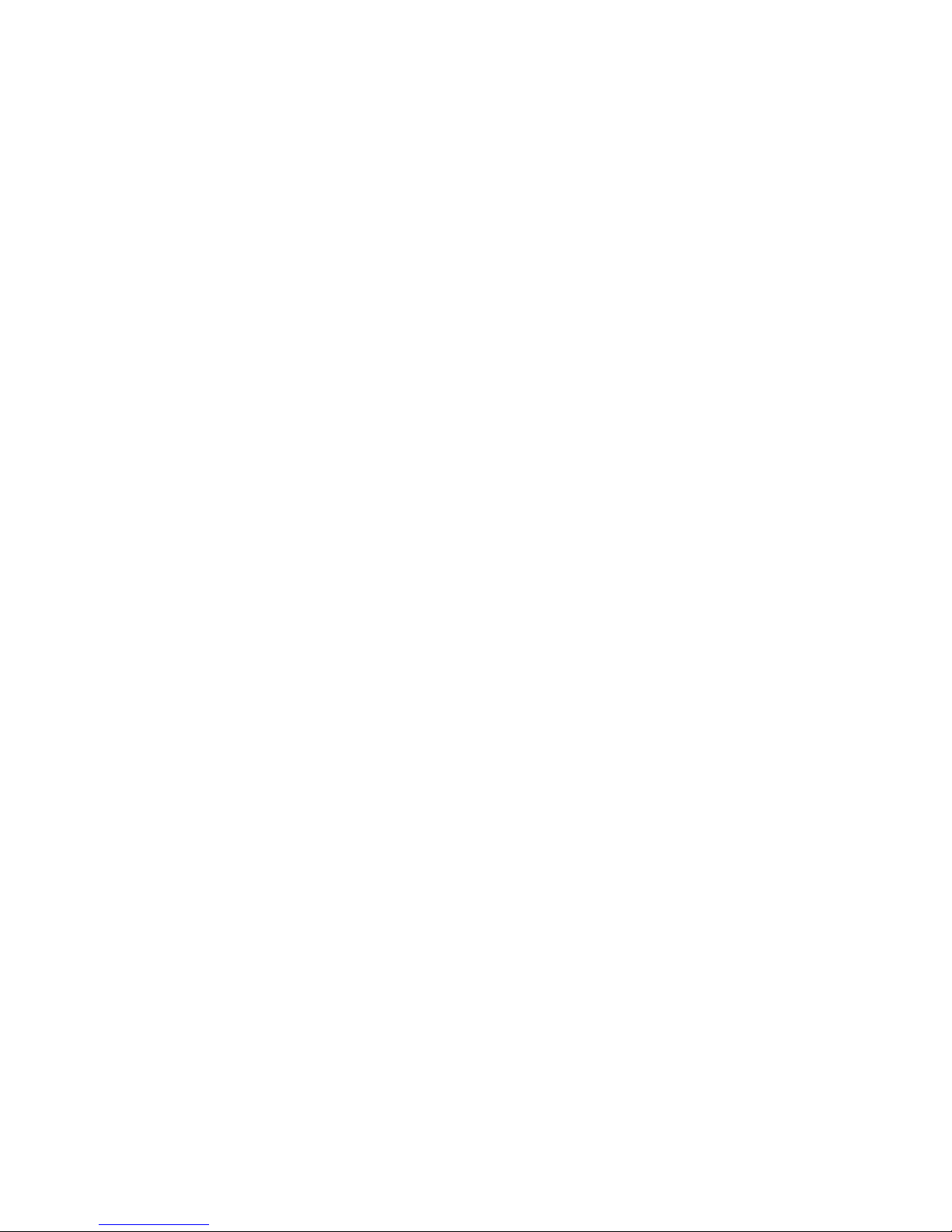
HP NetServer LD Pro, LH, LH Plus, LH Pro, LS, LX Pro,
LXe Pro
NetWare Installation Guide
May 15, 1997
This document presents the most important information that you need to install
NetWare.
The first part of this document is a list of helpful tips on NOS installation, the second
part is a step-by-step installation guide.
Please see the CD-ROM-based HP Information Assistant for additional detailed
information to help you in installing NetWare.
Table of Contents
Section 1. Installation Tips
Create a DOS Partition
EISA .cfg files
DSK Files for the HP SCSI Driver
NetWare Duplexing
Mirroring and Drive Sizes
SCSI CD-ROM
BusTech SCSI Controller
Network Interface Cards (NICs)
Interrupts (IRQS) to Avoid
Packet Receive Buffers
Setting Volume Disk Block and Cache Buffer Sizes
Creating Partitions on the Disk Array
Large Volume Sizes and NetWare 4.11/IntranetWare
Section 2. NetWare Installation Guide
I. Before Installing NetWare
Logical Disk Size for the Disk Array Controller
Booting from the Embedded SCSI controller
II. Installing the HP NetServer SCSI Drivers on NetWare 3.12, 4.10, and
4.11/IntranetWare
Requirements
Installing the SCSI Drivers on NetWare 3.12
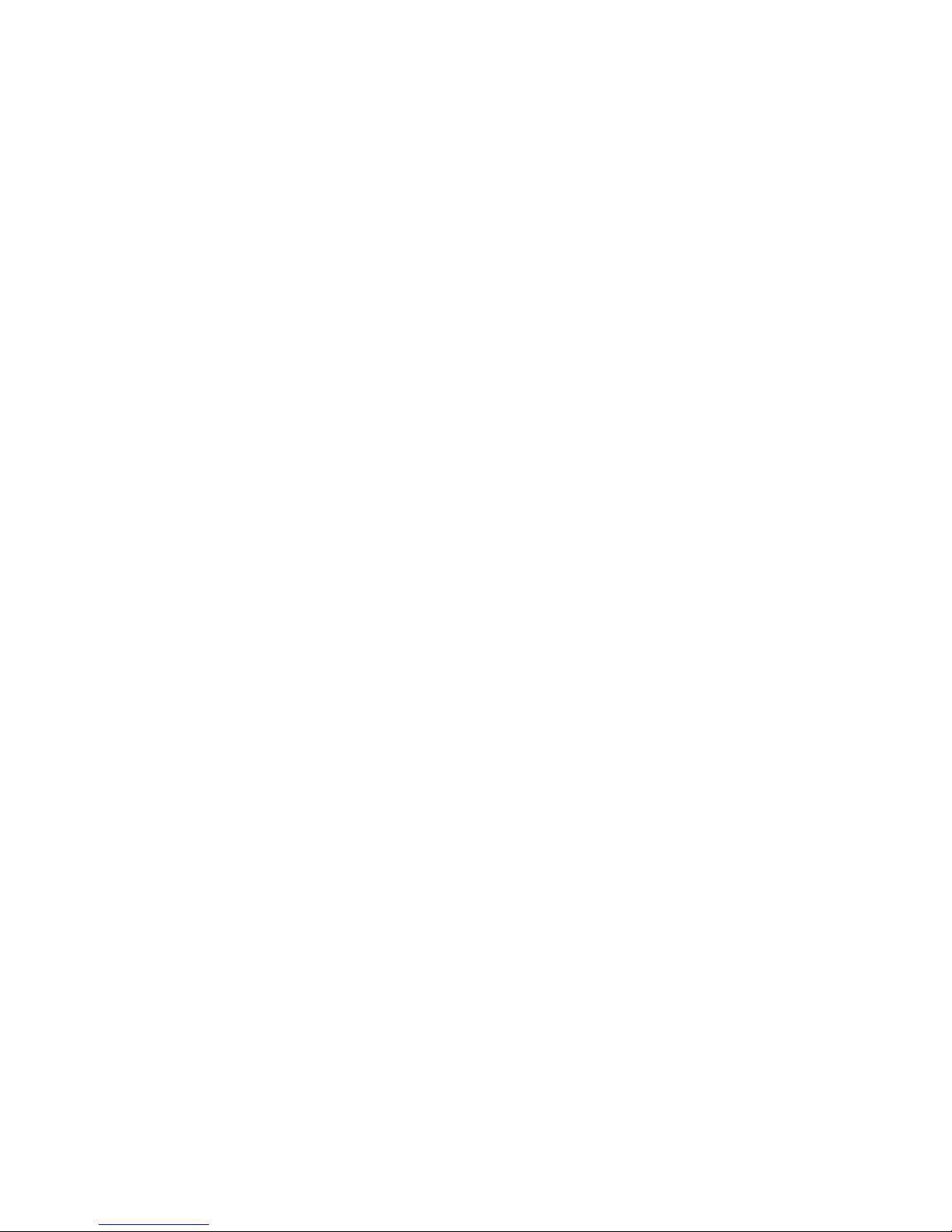
Installing the SCSI Drivers on NetWare 4.10
Installing the SCSI Drivers on NetWare 4.11/IntranetWare
III. Installing the HP Disk Array Controller Drivers on NetWare 3.12, 4.10, and
4.11/IntranetWare
Requirements
Installing the HP Disk Array Controller Driver on NetWare 3.12
Installing the HP Disk Array Controller Driver on NetWare 4.10
IV. Installing the HP NetRAID Disk Array Drivers on NetWare 3.12, 4.10, and
4.11/IntranetWare
Requirements
Installing NetWare and HP NetRAID Drivers on a New HP NetServer
Installing NetWare and HP NetRAID Drivers on an HP NetServer Already
Setup with NetWare
Section 3. HP LAN Card J3171A Installation Guide
Installing the J3171A LAN Card Driver on NetWare 3.12
Installing the J3171A LAN Card Driver on NetWare 4.10
Installing the J3171A LAN Card Driver on NetWare 4.11/IntranetWare
Section 4. Installing NetWare on HP NetServer LX with 4GB Memory
Installing NetWare 3.12 on HP NetServer LX with 4GB of Memory
Installing NetWare 4.10 on HP NetServer LX with 4GB of Memory
Installing NetWare 4.11/IntranetWare on an HP NetServer LX with 4GB of
Memory
Section 5. On-Line Information and Software Sources
Section 6. HP NetServer CD Status Report
Section 7. HP Information Assistant on CD-ROM
Section 1. Installation Tips
Create a DOS Partition
Before beginning the NOS installation, you must create a DOS boot partition. To do
this, boot the server from a DOS diskette and use FDISK to generate a bootable,
active, primary DOS partition. The DOS partition should be large enough to contain
all the desired files, including required DOS and NOS files, as well as potential utilities
(such as NetServer Assistant), and possible core dumps. You don't want to sacrifice
any more space than is needed from your NOS partition, but consider at least a 20-50
MB DOS partition.
EISA .cfg files
Before Installing NetWare, verify that you have the latest EISA .cfg files from the
device vendors.
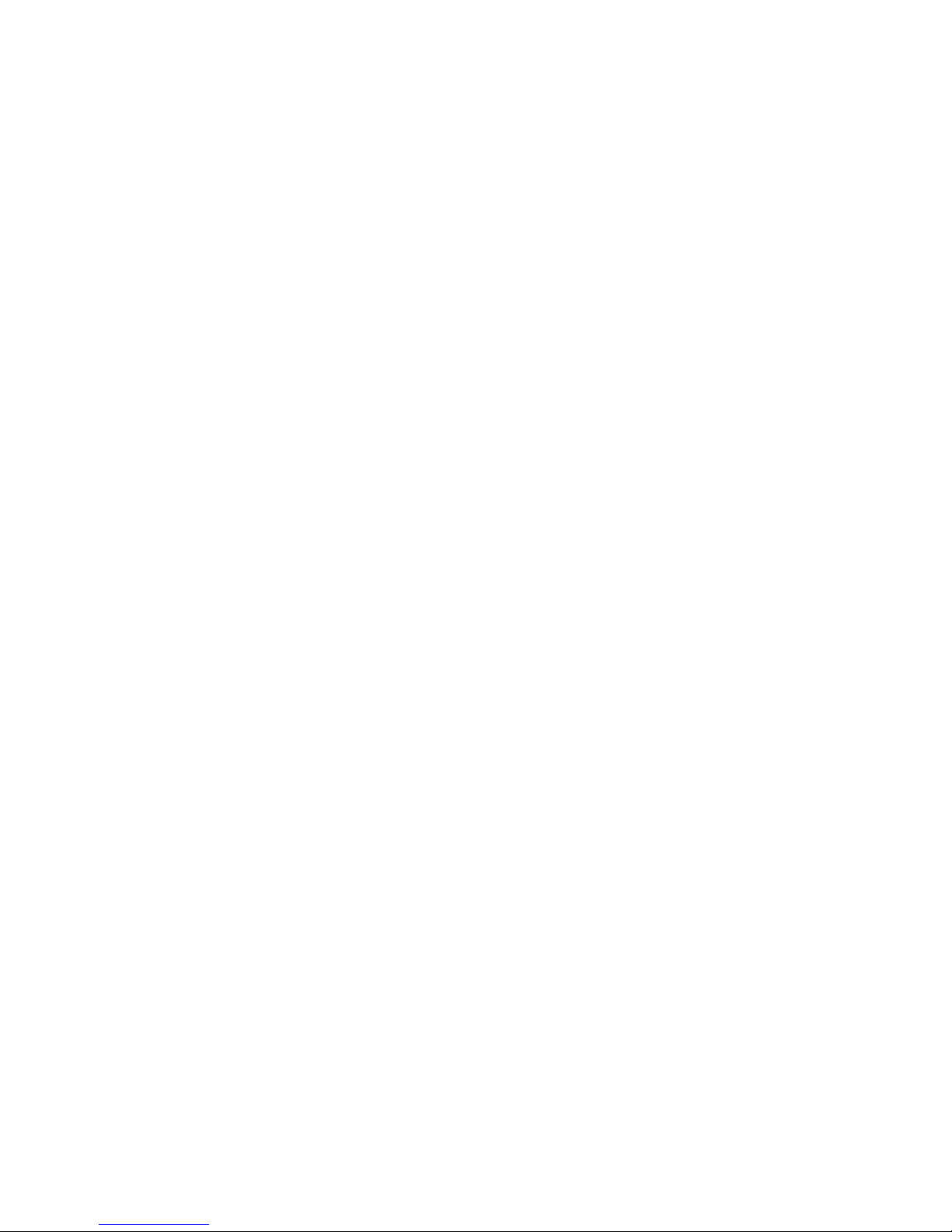
DSK Files for the HP SCSI Driver
Where stated in this document, it is important to use the files that are provided by HP
rather than the files that come with NetWare. If you are using a Network Interface
Card whose .LAN file did not come with NetWare, you may have to modify a line in
the AUTOEXEC.NCF file to show the correct path to the subdirectory on the hard
disk. After installation, you must copy the .LAN file from the diskette to the specified
subdirectory.
• Print the EISA configuration information and save it in case you need to call
for technical support.
• Print the config.sys, autoexec.bat, startup.ncf, autoexec.ncf, and modules
listing for use when you call for technical support.
• After installation, you may need to manually copy some files to the
subdirectories indicated in the .NCF files.
• Install the latest Novell patches. For example, use the 312pt4.exe patch for
version 3.12. Patches are available through the Novell BBS.
NetWare Duplexing
For NetWare duplexing, load the driver a second time, and specify a SLOT number
for the other controller.
(For more information on setting up a duplexed system, see the NetWare Installation
manual.)
Mirroring and Drive Sizes
The D2076B 1 GB hard disk is slightly smaller than the previous model, D2076A.
This difference in size may cause problems if you are duplexing the entire drive.
SCSI CD-ROM
Use the cdrom3.exe patch, available on the Novell BBS. The CD-ROM is slow. Use
as much buffering and caching as possible. Use the ASPICD NLM to specify caching
(See the Novell manual for information on this .NLM)
You need about 8 MB for each mounted CD-ROM.
BusTech SCSI Controller
BusTech SCSI controller autoloads its own ASPI layer which is incompatible with the
built-in controller.
Network Interface Cards (NICs)
Some NICs require a new version of monitor.nlm due to trouble running with older
versions of NetWare. Check the Novell BBS for the latest version. The Standard
Microsystems (SMC) Elite Ultra 32C NIC violates EISA burst mode requirements. A
new driver disables EISA burst, therefore the card runs as if an ISA card (4.5 MB/sec
vs. 33).
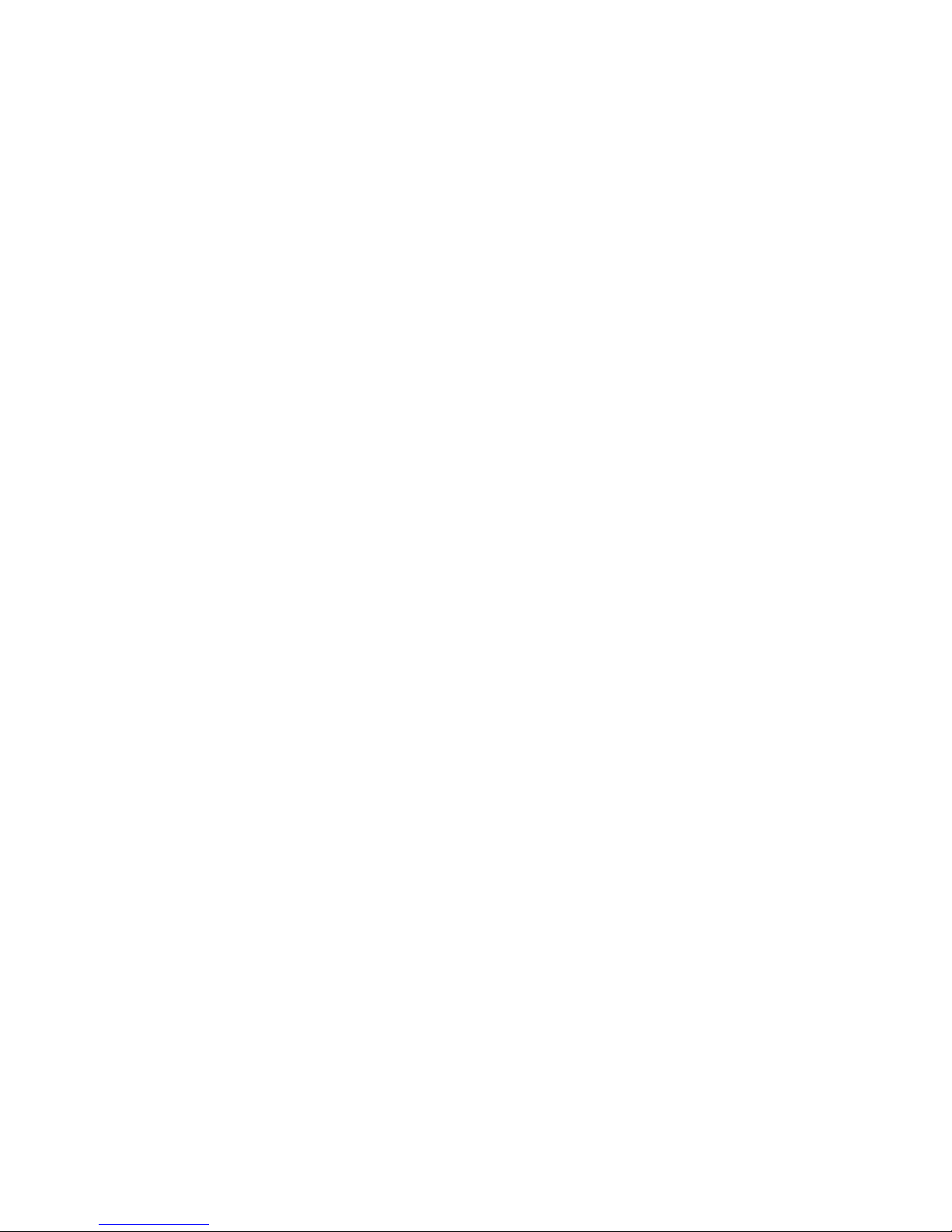
Use this driver: Superdisk 3.0 10/31/94, filename: smc8232.lan, version 1.13 for
NetWare 3.12.
Be sure to call for latest driver.
Interrupts (IRQS) to Avoid
Some systems may not work well when the LAN card is configured to use interrupts
2, 7, 9, or 15. IRQ 2 and 9 are cascading interrupts, NetWare uses 7 and 15 as
software interrupts.
Packet Receive Buffers
In general, you will customize the Minimum and Maximum settings for the Packet
Receive Buffers option. See the NetWare Installation guide and any documentation
provided with your adapter for the appropriate settings. In most cases, the preferred
values are 200 for Minimum Packet Receive Buffers (specified in STARTUP.NCF)
and 2000 for Maximum Packet Receive Buffers.
Setting Volume Disk Block and Cache Buffer Sizes
When creating the SYS volume for NetWare 4.1, optimize performance by setting the
NetWare volume Disk Block Size to 64 KB. Depending on the application, other
volumes will use a Disk Block Size of 8 KB or larger. To optimize NetWare file
caching for the block sizes, you should also set the Cache Buffer Size to 8 KB.
You can set the Cache Buffer Size by inserting the following command line at the
very beginning of the STARTUP.NCF file:
set cache buffer size=8192
Creating Partitions on the Disk Array
When configuring the Disk Array for NetWare 4.1 with the HP JetSet Utility, you can
maximize performance by setting the disk block size to 64 kB. If you plan to use
NetWare on the array, you should first create two logical drives (partitions) in JetSet:
a boot/DOS partition of approximately 50 MB, and a second partition reserved for
NetWare files. The second partition should include all of the remaining disk capacity
on the array. You may wish to create a larger DOS partition if you expect to use the
disk for memory dumps.
Always set the controller write cache to ON for all partitions. You must power cycle
the system after JetSet initialization, otherwise you may not be able to see the newlycreated partitions. After you reboot the system, run the DOS FDISK command to
create the 50 MB DOS partition as the first array partition. Reboot after using FDISK,
then use the DOS FORMAT command to format the partition. Reboot one more time
and load DOS on the new partition (which becomes your C drive).
Large Volume Sizes and NetWare 4.11/IntranetWare
During NetWare 4.11/IntranetWare installation when a very large volume, such as
8GB volume, is created and mounted it will take a long time to complete the mounting
process (45 minutes or more!).
When IntranetWare creates a volume, it also creates the directory structure for the
volume. This directory structure varies depending on how large the volume is. The
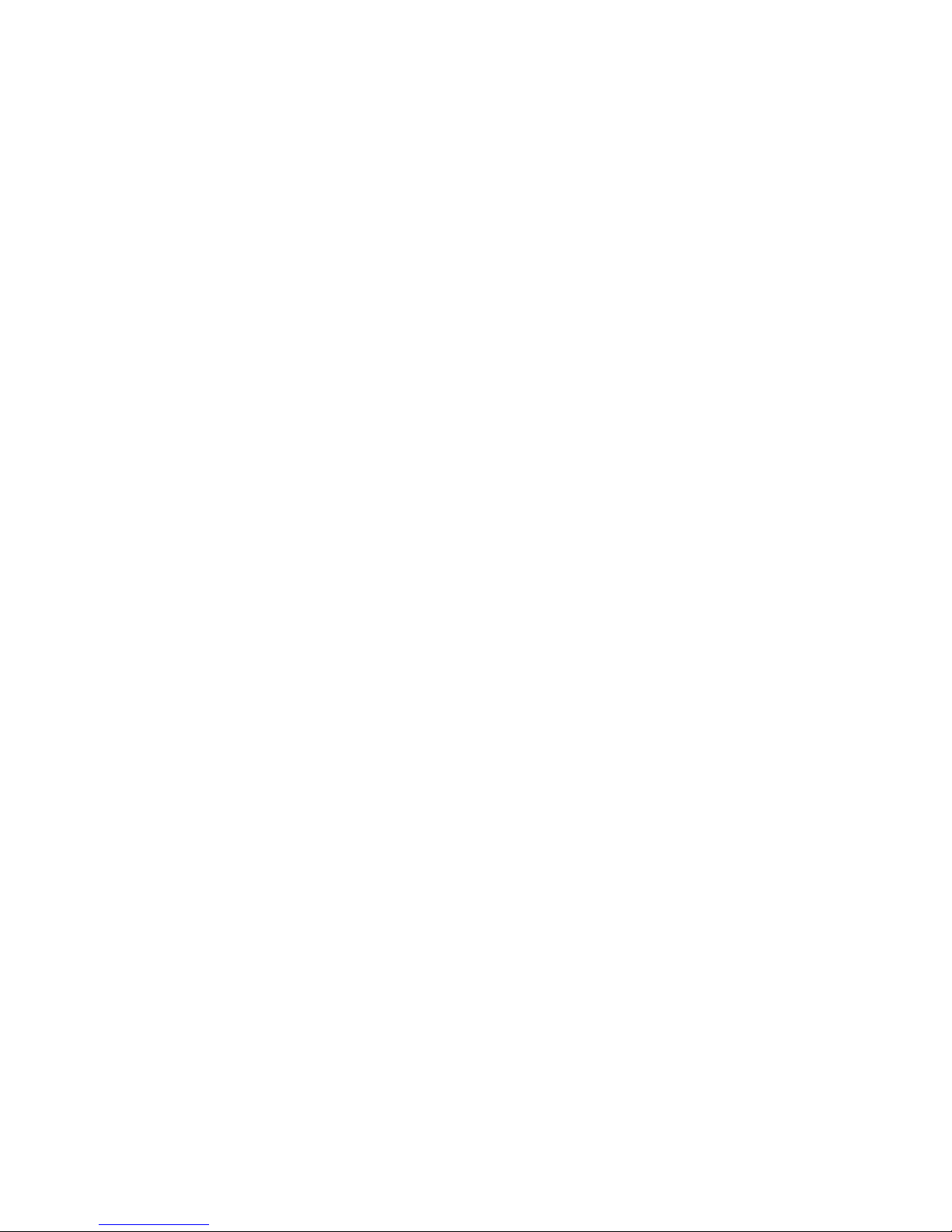
system directory cache buffers handle this directory loading during volume
mounting. If there are not enough directory buffers allocated to this process, the
system will have a long delay while waiting for the occupied buffers to clear up and to
load the new directory entries. By default, the directory cache buffers can handle an
average volume size. With the huge volume size of 8GB, it will take a while to mount
the volume.
To minimize this delay, increase the directory cache buffers size to handle the huge
volume size. HP recommends the following:
Set maximum directory cache buffers = 2000 (max 4000, default 20)
Set minimum directory cache buffers = 1000 (max 2000, default 10)
These SET parameters are placed in the AUTOEXEC.NCF
With these set, an 8GB volume can be mounted within a few seconds instead of 45
minutes.
In a normal situation where volumes are less than or equal to 2GB, the default value
is good enough. This is NOT a bug with your HP system or NetWare.
General Information
For additional information, refer to the NetWare System Administration manual or the
NetWare Support Encyclopedia, or call your nearest Novell Authorized Service
Center. For a more detailed information on NOS installation and configuration, see
the NetServer Information Assistant, provided on a CD-ROM with your NetServer.
Section 2. NetWare Installation Guide
Use the step-by-step instructions in this section to help you install Novell NetWare on
your HP NetServer system.
I. Before Installing NetWare
Before installing the Operating System, please read the following sections carefully.
Logical Disk Size for the Disk Array Controller
During system configuration, the JetSet Utility on the HP NetServer Navigator CDROM helps you set logical disk size in the Disk Array Configuration process. If the
boot drive is on the Disk Array Controller, set the logical disk size to 2047 MB or less.
Booting from the Embedded SCSI controller
The system boots from the drive with the lowest SCSI address (0_zero) on the
embedded SCSI host bus adapter. If you place the boot drive in a drive slot other
than SCSI 0, your system may not boot when additional SCSI drives are installed.
Refer to your system Reference Label (affixed to the chassis of your system) for more
information about SCSI addressing.
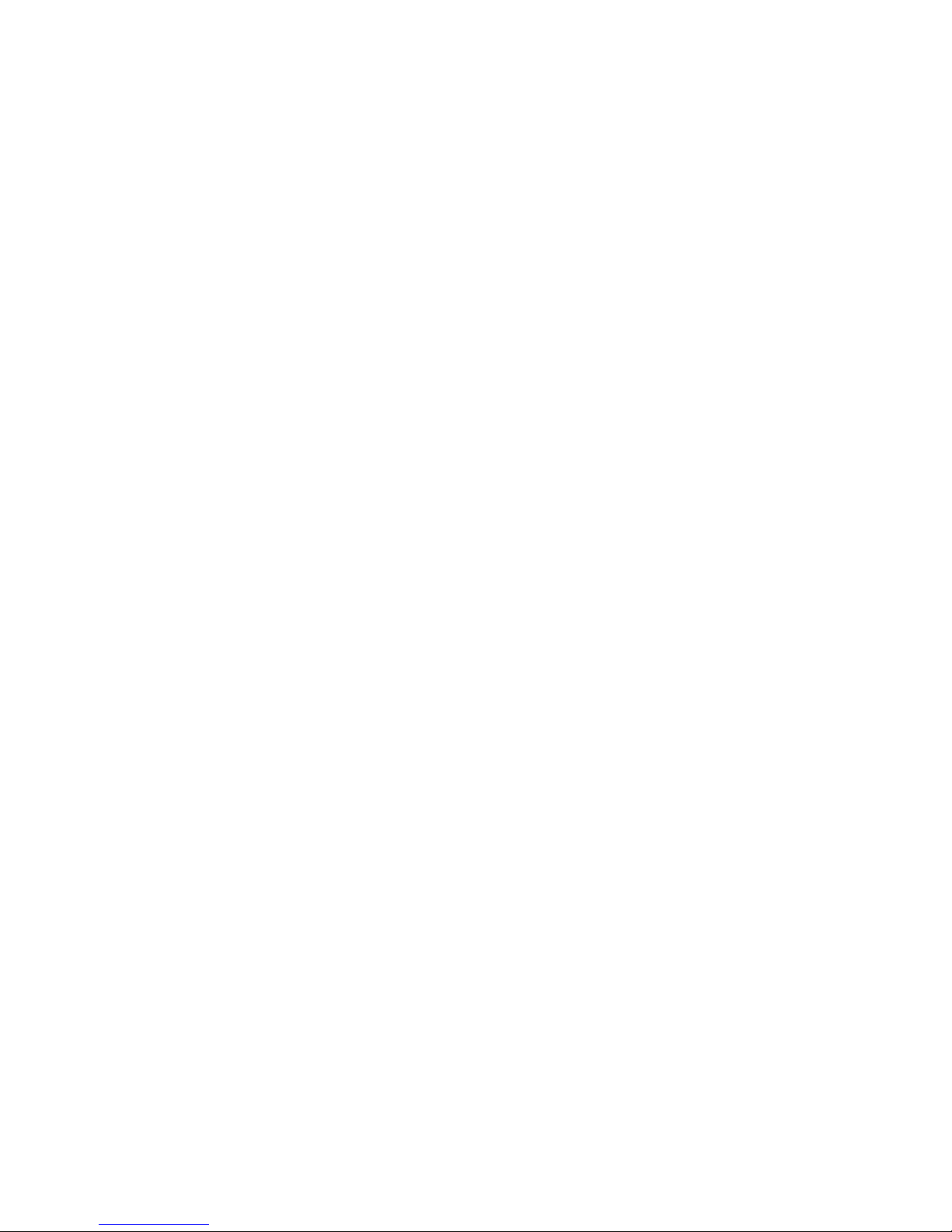
II. Installing the HP NetServer SCSI Drivers on NetWare 3.12, 4.10,
and 4.11/IntranetWare
These instructions describe installing the NetWare 3.12 and 4.10 SCSI drivers for the
embedded PCI SCSI controllers.
Requirements
To install the HP NetServer embedded SCSI controller NetWare driver, you need the
following:
• HP NetServer Navigator CD-ROM to generate NetWare, and DOS SCSI
drivers (provided with the system).
• A blank, formatted diskette
Your HP NetServer hardware, including the embedded SCSI host adapter and SCSI
hard disk drives, must already be configured using the EISA Configuration Utility.
Installing the SCSI Drivers on NetWare 3.12
To install the NetWare 3.12 SCSI drivers on your HP NetServer, you must first create
the Drivers Diskette from the HP NetServer Navigator CD-ROM, and then get DOS
access to your CD-ROM drive by installing the appropriate ASPI drivers.
Create the NetWare 3.12 SCSI Drivers Diskette
1. Boot the HP NetServer with the HP NetServer Navigator CD-ROM.
2. Follow the instructions to create a driver diskette. Label the diskette "HP
NetServer MS DOS and Novell NetWare 3.12, 4.1 Drivers Diskette" using the
label shipped with the system. This procedure refers to this diskette as the
"Drivers Diskette".
To install NetWare, you must first install a CD-ROM drive and driver in the DOS
environment by using the Drivers Diskette you create.
Install a CD-ROM Drive with ASPICD.SYS and ASPI8DOS.SYS Drivers
1. Use the MS DOS diskettes to create a 20-50 MB DOS partition on drive C.
Install DOS in this partition.
2. Insert the Drivers Diskette in drive A.
3. Create a subdirectory on drive C (such as SCSI). Copy all DOS SCSI drivers
from drive A to this subdirectory. Type:
Copy A:\DOS\*.* C:\directory
4. Add the following lines to your CONFIG.SYS file:
DEVICE=C:\directory\ASPI8DOS.SYS /D
DEVICE=C:\directory\ASPICD.SYS /D:driver1
Where directory is the path to the directory containing the ASPICD.SYS driver,
and driver1 specifies the driver signature name of the first CD-ROM device
driver. The driver signature name must have fewer than eight characters.
ASPICD.SYS must be used in conjunction with the Microsoft CD Extensions
driver (MSCDEX.EXE). The MSCDEX driver is included with MS-
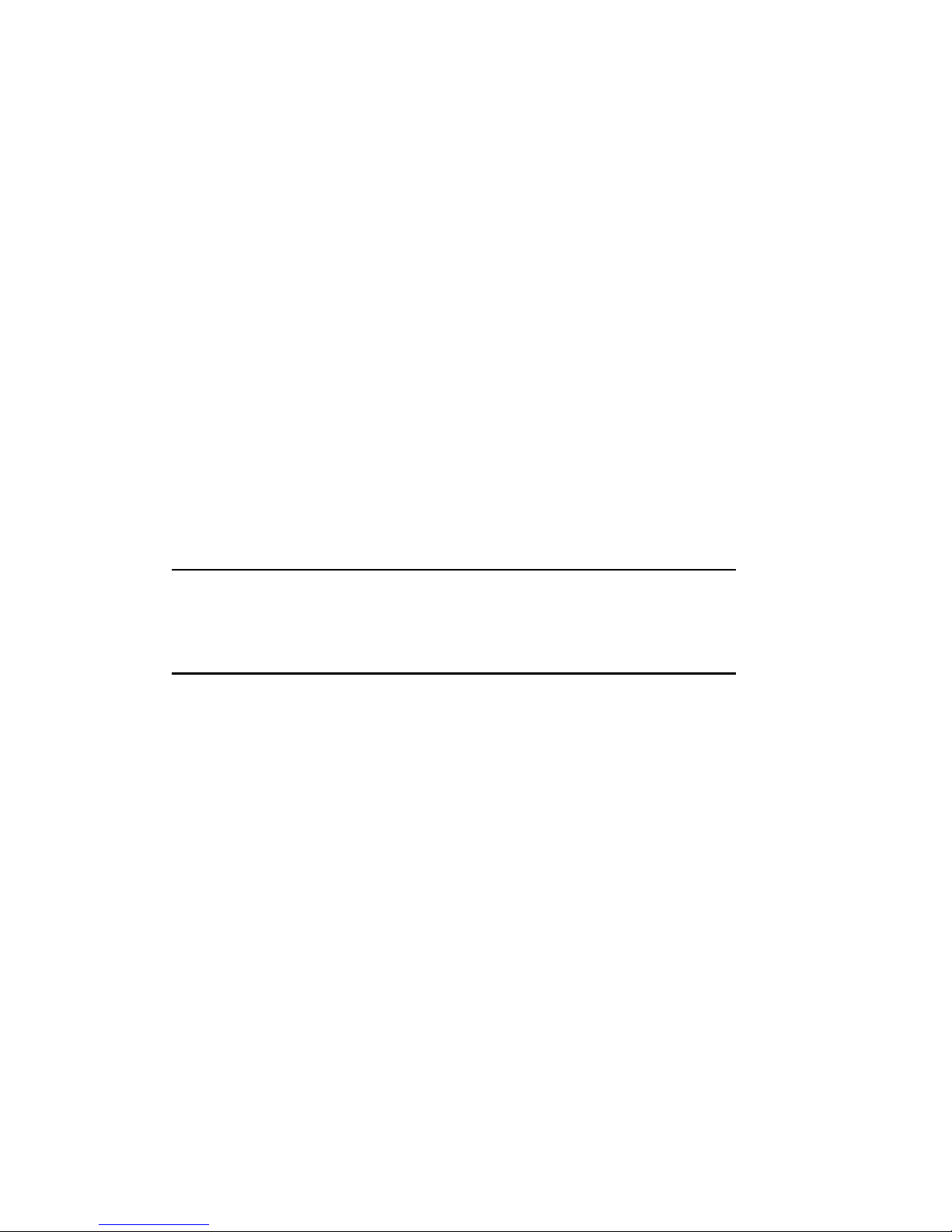
DOS/Windows version 6.0 or later. The MSCDEX driver also supports a
driver signature parameter (for example, /D:driver1). The name used for this
parameter must match the name used for the ASPICD.SYS driver signature
parameter.
5. Add the following line to your AUTOEXEC.BAT file:
C:\DOS\MSCDEX /D:driver1 /L:logical drive letter
Example: If you connect your CD-ROM drive to a PCI SCSI controller such as the
2940, the 3940, the AIC7870, or the AIC7850 (embedded controller in the HP
NetServer LD Pro, LH, LH Plus, LH Pro, LS, LX and LXe), use ASPI8DOS.SYS.
Your CONFIG.SYS and AUTOEXEC.BAT files must include the following lines:
CONFIG.SYS file:
DEVICE=C:\SCSI\ASPI8DOS.SYS /D
DEVICE=C:\SCSI\ASPICD.SYS /D:CDROM1
AUTOEXEC.BAT file:
C:\DOS\MSCDEX /D:CDROM1 /L:E
In these examples, the driver signature name is CDROM1. The CD-ROM drive is
assigned to the DOS logical drive E. If you don't use option /L:E, the system will
automatically assign a DOS logical drive for the CD-ROM drive.
NOTE Be sure to REM out the following two lines in the
CONFIG.SYS file, otherwise NetWare 3.12 will not
recognize more than 16 MB of memory:
REM Device=C:\DOS\HIMEM.SYS
REM DOS=HIGH
Load the Drivers
1. Reboot the system.
2. Remove the HP NetServer Navigator CD-ROM and insert the NetWare 3.12
CD-ROM.
3. Follow the NetWare 3.12 Installation and Upgrade documentation to create a
SERVER.312 subdirectory on drive C.
4. After the system loads SERVER.EXE (automatically as part of the installation
process), insert the Drivers Diskette that you created into drive A.
At the NetWare prompt, type:
load A:\NW312\PCISCSI\AIC7870
You will then be prompted for the slot number. Enter the appropriate number
as listed below and press Enter:
For the NetServer LD Pro, LH, LH Plus, and LH Pro, the slot numbers you
may use are 21 and 22.
For the NetServer LS, the slot numbers you may use are 129 and 130.

For the NetServer LX and LXe, the slot number you may use are 127 and
128.
5. Follow the instructions to continue the installation process. When you come to
the point where you create the STARTUP.NCF file, make sure that the slot
numbers are correct. If not, you must change them.
Be sure to choose the slot number that relates to the PCI SCSI controller (A or
B, respectively) to which your hard disk drive is connected. Otherwise, the
server will not recognize the driver, and the screen will display "Unable to find
AIC7870 driver" the next time you boot the server.
6. Continue to the end of the installation process.
Installing the SCSI Drivers on NetWare 4.10
1. Create the Drivers Diskette and install the CD-ROM drive for the DOS
environment as explained in "Installing the SCSI Drivers on NetWare 3.12"
above.
2. Remove the HP NetServer Navigator CD-ROM and insert the NetWare 4.10
CD-ROM.
3. Follow the NetWare 4.10 Installation and Upgrade documentation to create a
NWSERVER subdirectory on drive C.
4. Unlike NetWare 3.12, the NetWare 4.10 installation process reads the disk
driver from the CD-ROM automatically. You are prompted in the "Choose the
Server Drivers - Disk Driver" screen.
5. Press the Insert key on your keyboard to choose "Install an Unlisted Driver".
6. Press F3 key to assign a directory path.
7. At the "Specify a directory path" window type:
A:\NW410\PCISCSI
The screen will display a set of drivers.
Select "AIC7870.DSK driver" to install the driver.
8. The installation program will auto-detect and display the slot number of the
embedded controller, press <Enter> to select it.
9. Continue to the end of the installation process.
NOTE When installing NetWare 4.10 you do not need to REM out
the following lines in the CONFIG.SYS file:
Device=C:\DOS\HIMEM.SYS
DOS=HIGH
Installing the SCSI Drivers on NetWare 4.11/IntranetWare
1. Boot your HP NetServer with HP Navigator CD-ROM.
2. Follow the instructions to create a NetWare 4.11/IntranetWare Drivers
Diskette. (Optional for NetWare 4.11/IntranetWare)

3. Create a DOS partition (50MB) and install the CD-ROM drive for the DOS
environment as explained in "Installing the SCSI Drivers on NetWare 3.12"
above.
4. Remove the HP Navigator CD-ROM and insert the NetWare
4.11/IntranetWare CD-ROM
5. Change to CD-ROM drive by entering the logical drive letter you assigned to
your CD-ROM drive, for example:
E:
Then type:
Install
6. The NetWare 4.11/IntranetWare installation program has a special feature that
automatically detects system hardware (number of CPUs, controllers, LAN
cards) and the software drivers for accessory hardware. Follow the
instructions listed below that relates to the specific hardware installed in your
system:
◊ Multi-Processor System:
∗ If the installation program detects a multi-processor system, the sceen
will display:
Do you want to install Symmetrical Multi-processing
NetWare (SMP)?
You can choose YES to install NetWare 4.11/IntranetWare SMP (free
with 4 processors maximum) or NO to install NetWare
4.11/IntranetWare.
∗ If you install NetWare 4.11/IntranetWare SMP in your multi-processor
system, make sure that you use HP Navigator and run EISA Config to
set the MP SPEC. to 1.4.
◊ Hard Disk Controllers, LAN Cards:
∗ The installation program will AUTOMATICALLY DETECT all the
embedded SCSI controllers or SCSI cards and all the LAN cards, then
load the MOST APPROPRIATE drivers.
∗ If a hard disk controller or a LAN card has more than 1 driver to support
it, the screen will display a message similar to:
Install found the following hardware but found more
than one driver supporting this hardware:
PCI.8080.1229.0000.0000.01
Press <Enter> for a list of drivers to choose from or
<F3> to continue without selecting
You should press <Enter> to select the right drivers for your cards.
∗ After detecting all the existing disk controllers and LAN cards in the
system, the screen will display a table with all the drivers of the cards it
detected. These drivers are from the NetWare 4.11/IntranetWare CD-

ROM. At this point you will have a chance to DESELECT or SELECT
the drivers. If a driver that comes with NetWare 4.11/IntranetWare CDROM does not work or is not the driver you want, you can DESELECT
this driver and SELECT the right driver from a floppy disk (created driver
diskette, LAN drivers diskette from vendors, or from another CD) .
∗ The Adaptec SCSI driver shipped with the NetWare 4.11/IntranetWare
CD is THE SAME as the SCSI driver on the Driver Diskette (if you
create one). Therefore you SHOULD let the auto detect configure the
system. There is NO NEED to DESELECT SCSI driver.
◊ CD-ROM Drive Mount:
∗ During installation NetWare will mount the volume on the NetWare
4.11/IntranetWare CD-ROM . If there is a conflict between the DOS CDROM driver and the SCSI CD-ROM driver, a warning will display. In this
case, you have to choose the "Continue to access DOS" to continue the
installation. Otherwise it won’t work.
∗ During volume mounting process, the screen may display "ERROR:
Cannot find groups, users...". Ignore the message.
7. Keep follow the installation process to the end.
III. Installing the HP Disk Array Controller Drivers on NetWare 3.12
and 4.10
These instructions describe installing the NetWare 3.12 and 4.10 HP Disk Array
Controller driver on the HP NetServer.
Requirements
To install the HP Disk Array Controller SCSI NetWare driver, you need the following:
• HP NetServer Navigator CD-ROM to generate NetWare SCSI drivers (shipped
with the system)
• A blank, formatted diskette
Your HP NetServer hardware, including the embedded SCSI host adapter, HP Disk
Array Controller, and SCSI hard disk drives, must already be configured using the
EISA Configuration Utility.
Installing the HP Disk Array Controller Driver on NetWare 3.12
1. Boot the HP NetServer using the HP NetServer Navigator CD-ROM.
2. Follow the instructions to create a driver diskette. Label the diskette "HP
NetServer MS DOS and Novell NetWare 3.12, 4.1 Drivers Diskette" using the
label shipped with the system. This procedure refers to this diskette as the
"Drivers Diskette".
3. Use the MS DOS diskettes to create a 20-50 MB DOS partition on drive C.
Format the partition and install the DOS operating system.

4. Insert the Drivers Diskette into drive A.
5. Run the INSTALL program by typing A:\install.
6. Follow the on-line instructions to install the HPDA driver to drive C: When you
see the Enter Server Directory screen, type: C:\SERVER.312 The install
utility copies HPDA drivers and information related to the disk array to drive C.
7. Remove the HP NetServer Navigator CD-ROM and insert the NetWare 3.12
CD-ROM.
8. Follow the NetWare 3.12 Installation and Upgrade documentation to install
NetWare on drive C.
9. After the system loads SERVER.EXE (automatically, as part of the installation
process) at the NetWare prompt, type:
load C:\NETWARE.312\HPDA
10. Continue the installation process.
Installing the HP Disk Array Controller Driver on NetWare 4.10
1. Boot the HP NetServer using the HP NetServer Navigator CD-ROM.
2. Follow the instructions to create a driver diskette. Label the diskette "HP
NetServer MS DOS and Novell NetWare 3.12, 4.1 Drivers Diskette" using the
label shipped with the system. This procedure refers to this diskette as the
"Drivers Diskette".
3. Use the MS DOS diskettes to create a 20-50 MB DOS partition on drive C.
Format the partition and install the DOS operating system.
4. Insert the Drivers Diskette into drive A.
5. Run the INSTALL program by typing A:\install.
6. Follow the on-line instructions to install the HPDA4 driver to drive C: When
you see the Enter Server Directory screen, type: C:\NWSERVER The install
utility copies the HPDA4 driver and information related to the disk array to
drive C.
7. Remove the HP NetServer Navigator CD-ROM and insert the NetWare 4.10
CD-ROM.
8. Follow the NetWare 4.10 Installation and Upgrade documentation to install
NetWare on drive C. Unlike NetWare 3.12, the NetWare 4.10 installation
process selects the disk array drivers from the CD-ROM automatically. You
are prompted to "Choose the Server Drivers_Disk Driver".
9. Press the Insert key to choose "Install an Unlisted Driver".
10. Press the F3 key to assign the directory path. At the "Specify a directory path"
window, type: C:\NWSERVER
11. The window displays a set of drivers. Select the HPDA4 driver to install it.
12. Continue the installation process.

IV. Installing the HP NetRAID Disk Array Drivers on NetWare 3.12,
4.10, and 4.11/IntranetWare
These instructions describe installing the NetWare 4.11/IntranetWare, 4.10, and 3.12
HP NetRAID drivers on the HP NetServer systems.
Requirements
To install the HP NetRAID NetWare driver, you need the following:
• HP NetServer Navigator CD to generate NetRAID drivers (shipped with the
system)
• A blank, formatted diskette
Installing NetWare and HP NetRAID Drivers on a New HP NetServer
Use the following instructions to install both NetWare and HP NetRAID drivers on an
HP NetServer for the first time.
NetWare 3.12 and HP NetRAID Drivers
1. Use the MS DOS diskettes to create a 20-50 MB DOS partition on drive C.
Format the partition and install the DOS operating system.
2. Use the CD-ROM drivers for DOS and configure the system to have access to
the CD-ROM drive.
3. Insert the HP NetServer Navigator CD in the CD-ROM drive and boot the HP
NetServer.
4. Follow the instructions from the HP NetServer Navigator to configure NetRAID
disk array and create a drivers diskette. The following procedures refer to this
diskette as the "Drivers Diskette".
NOTE Configuring HP NetRAID includes configuring the type of
array you want to use and initializing the hard drives.
However, if you use the RAID 0 and RAID one, you do
NOT have to initialize.
5. Remove the HP NetServer Navigator CD-ROM and insert the NetWare 3.12
CD-ROM.
6. Boot the system to DOS
7. Insert the Driver Diskette in drive A and copy the HP NetRAID drivers to the
SERVER.312 boot directory by entering the following command:
C:\ COPY A:\NetRAID\*.* C:\SERVER.312
8. Follow the NetWare 3.12 Installation documentation to install NetWare on
drive C.

9. After the system loads SERVER.EXE (automatically, as part of the installation
process) at the NetWare prompt, enter the following command:
load Mega3_1x.DSK
10. Continue the installation process.
NetWare 4.10 and HP NetRAID Drivers
1. Use the MS DOS diskettes to create a 20-50 MB DOS partition on drive C.
Format the partition and install the DOS operating system.
2. Use the CD-ROM drivers for DOS and configure the system to have access to
the CD-ROM drive.
3. Insert the HP NetServer Navigator CD in the CD-ROM drive and boot the HP
NetServer.
4. Follow the instructions from the HP NetServer Navigator to configure NetRAID
disk array and create a drivers diskette. The following procedures refer to this
diskette as the "Drivers Diskette".
NOTE Configuring HP NetRAID includes configuring the type of
array you want and initializing the hard drives. However, if
you use the RAID 0 and RAID 1, you do NOT have to
initialize the drives.
5. Remove the HP NetServer Navigator CD-ROM and insert the NetWare 4.10
CD-ROM.
6. Boot the system into DOS.
7. Insert the Driver Diskette in drive A and copy the HP NetRAID drivers to the
NWSERVER boot directory by entering the following command:
C:\ COPY A:\NetRAID\*.* C:\NWSERVER
8. Follow the NetWare 4.10 Installation and Upgrade documentation to install
NetWare.
9. At the "Choose the Server Drivers - Disk Driver " screen, press the Alt and
Esc keys simultaneously to go to the NetWare command line
10. Manually load the NetRAID drivers by entering one of the following
commands:
Load MEGA4_XX.HAM
or
Load MEGA4XX.DSK
NOTE You must manually load the drivers from the command
line. Using the Install utility will fail to load the HP
NetRAID drivers.

11. After the drivers are loaded, press the Alt and Esc keys simultaneously to go
back to the installation screen.
12. Continue the installation process by pressing F10 and selecting "Use CD
ROM to get driver"
13. Proceed with the installation.
NetWare 4.11/IntranetWare and HP NetRAID Drivers
1. Use the MS DOS diskettes to create a 20-50 MB DOS partition on drive C.
Format the partition and install the DOS operating system.
2. Use the CD-ROM drivers for DOS and configure the system to have access to
the CD-ROM drive.
3. Insert the HP NetServer Navigator CD in the CD-ROM drive and boot the HP
NetServer.
4. Follow the instructions from the HP NetServer Navigator to configure NetRAID
disk array and create a drivers diskette. The following procedures refer to this
diskette as the "Drivers Diskette".
NOTE Configuring NetRAID includes configuring the type of
array you want and initializing the hard drives. However, if
you use the RAID 0 and RAID 1, you do NOT have to
initialize the drives.
5. Remove the HP NetServer Navigator CD-ROM and insert the NetWare
4.11/IntranetWare CD-ROM.
6. Follow the NetWare 4.11/IntranetWare Installation and Upgrade
documentation to install NetWare on drive C. NetWare 4.11/IntranetWare
installation process auto-detects NetRAID adapter and loads the drivers from
the NetWare 4.11/IntranetWare CD that best fit the hardware. However, we
will NOT USE the NetRAID drivers that comes with the NetWare
4.11/IntranetWare CD. We MUST use the NetRAID drivers supplied by HP on
the Driver diskette. So when the screen displays the following message:
Install found the following hardware but found more
than one driver supporting this hard ware:
PCI.101E.9010.0000.0000.03
Press <Enter> for a list of drivers to choose from or
<F3> to continue
7. Press the F3 key to continue without loading the driver since we will use the
HP NetRAID drivers on the "Drivers Diskette"
8. The system scans for LAN cards and LAN drivers then displays Server Drivers
- Summary screen.

In "Driver Actions" box, highlight the "Select additional or modify selected
Disk/LAN drivers" option. The cursor will jump to the Drive Name box. Press
Enter.
10. Highlight the "Select an additional driver" option. Press Enter.
11. Press the Insert key to install an unlisted driver.
12. Insert the Driver Diskette into drive A: and press the F3 key to assign the
directory path. At the "Specify a directory path" window, type:
A:\NetRAID
13. The window displays a set of drivers. Select the MEGA4_XX.HAM or
MEGA4XX.DSK driver to install it. If there are messages asking for saving
certain files, choose NO and overwrite them.
14. Continue the installation process.
Installing NetWare and HP NetRAID Drivers on an HP NetServer Already Setup
with NetWare
Use the following instructions if you are installing HP NetRAID drivers on an HP
NetServer already setup and running NetWare.
NetWare 3.12 and HP NetRAID Drivers
1. Down the server.
2. Insert the HP NetRAID adapter, cable, and disk array drives.
3. Boot the HP NetServer using the HP NetServer Navigator CD
4. Follow the instructions to configure the HP NetRAID disk array and create a
drivers diskette for NetWare 3.12. The following procedures refer to this
diskette as the "Drivers Diskette".
NOTE Configuring HP NetRAID includes configuring the type of
array you want and initializing the hard drives. However, if
you use the RAID 0 and RAID 1, you do NOT have to
initialize the drives.
5. Boot the system to DOS.
6. Insert the Drivers Diskette in drive A and copy the HP NetRAID drivers to the
SERVER.312 boot directory by entering the command:
C:\COPY A:\NetRAID\*.* C:\SERVER.312
7. Boot NetWare on the server by entering the command:
C:\SERVER.312\server
8. After the system loads SERVER.EXE (automatically, as part of the installation
process) enter the following command at the NetWare prompt:

load Mega3_1x.DSK
9. From the NetWare prompt, enter the command
Load install
Use the Disk Option and Volume Option to create a NetWare partition and
volume. Remember to update the AUTOEXEC and STARTUP.NCF files.
NetWare 4.10 and HP NetRAID Drivers
1. Down the server.
2. Insert the HP NetRAID adapter, cable, and disk array drives.
3. Boot the HP NetServer using the HP NetServer Navigator CD
4. Follow the instructions to configure the HP NetRAID disk array and create a
drivers diskette for NetWare 4.10. The following procedures refer to this
diskette as the "Drivers Diskette".
NOTE Configuring HP NetRAID includes configuring the type of
array you want and initializing the hard drives. However, if
you use the RAID 0 and RAID 1, you do NOT have to
initialize the drives.
5. Boot the system to DOS.
6. Insert the Drivers Diskette in drive A and copy the HP NetRAID drivers to
NWSERVER boot directory by entering the command:
C:\COPY A:\NetRAID\*.* C:\NWSERVER
7. Boot NetWare on the server by entering the following command:
C:\NWSERVER\server
8. Manually load the NetRAID drivers by entering:
Load MEGA4_XX.HAM
or
Load MEGA4XX.DSK
NOTE You must manually load the drivers from the command
line. Using the Install utility will fail to load the HP
NetRAID drivers.
9. At the NetWare prompt, enter the command:
load install
to create NetWare partition, volume, and update the AUTOEXEC and
STARTUP.NCF

NetWare 4.11/IntranetWare and HP NetRAID Drivers
1. Down the server.
2. Insert the HP NetRAID adapter, cable, and disk array drives.
3. Boot the HP NetServer using the HP NetServer Navigator CD.
4. Follow the instructions to configure the HP NetRAID disk array and create a
drivers diskette for NetWare 4.11/IntranetWare. The following procedures
refer to this diskette as the "Drivers Diskette".
NOTE Configuring HP NetRAID includes configuring the type of
array you want and initializing the hard drives. However, if
you use the RAID 0 and RAID 1, you do NOT have to
initialize the drives.
5. Boot NetWare on the server by entering the command:
C:\NWSERVER\server
6. Insert the Drivers Diskette in drive A and load the HP NetRAID driver as
follows:
A. From NetWare console, enter:
load install
B. Select "Driver Options."
C. Then select "Configure disk and storage device drivers."
D. Then select "Select an additional driver."
E. Press the Insert key to "Install and unlisted driver."
F. Press F3 to "Specify a different path."
G. Enter the command:
A:\NetRAID
H. Choose MEGA4_XX.HAM or MEGA4XX.DSK.
7. Choose YES to copy drivers; choose NO to save existing file.
8. Remember to create NetWare partition, volume and update the AUTOEXEC
and STARTUP.NCF.
Section 3. HP LAN Card J3171A Installation Guide
Use the instructions listed here if you have an HP NetServer LD Pro bundled with the
HP J3171A 10/100 TX Fast Ethernet PCI LAN card.
To install J3171A drivers in NetWare environment follow the steps:
1. Boot the server and insert the HP NetServer Navigator in the CD drive

2. Follow the on-line instruction to create a "Driver Diskette". This Driver
Diskette contains the drivers for SCSI controllers and LAN cards.
3. Follow the instructions listed in Section 2, above, to install NetWare. The
installation process for each NetWare version is different. Follow the
instructions below for the specific version of NetWare that you've installed:
Installing the J3171A LAN Card Driver on NetWare 3.12
For NetWare 3.12, the system will not search for LAN card drivers. You have to do it
manually:
When install exits to the system console:
1. Down the server.
2. Insert the Drivers Diskette in drive A and copy the HP J3171A drivers to the
SERVER.312 boot directory by entering the command:
C:\COPY A:\J3171A\NW41&312\*.* C:\SERVER.312
3. Boot NetWare on the server by entering the command:
C:\SERVER.312\SERVER
4. Enter the commands:
LOAD MSM31X
LOAD ETHERTSM.NLM
LOAD HPTX Frame=Ethernet_802.2
BIND IPX TO HPTX
Note the slot number for the HPTX driver when it loads.
5. Enter the command:
LOAD INSTALL
6. In the "System Options" menu, select "Create AUTOEXEC.NCF file".
7. Change the "LOAD HPTX ..." line to "LOAD HPTX SLOT=x ...", where x is the
slot number for the HPTX driver, which you noted when you loaded the driver.
8. Press <Esc> to save the file.
Installing the J3171A LAN Card Driver on NetWare 4.10
When installing NetWare 4.10, do not load any network drivers. Complete installation
first. Then follow these instructions:
1. Down the server.
2. Insert the Drivers Diskette in drive A and copy the HP J3171A drivers to the
NWSERVER directory boot directory by entering the command:
C:\COPY A:\J3171A\NW411\*.* C:\NWSERVER
3. Boot NetWare on the server by entering the command:

C:\NWSERVER\server
4. Enter the commands:
LOAD C:MSM
LOAD C:ETHERTSM
LOAD HPTX Frame=Ethernet_802.2
BIND IPX TO HPTX
Note the slot number for the HPTX driver when it loads.
5. Enter the command:
LOAD INSTALL
6. In the " NCF files options " menu, select "Create AUTOEXEC.NCF file".
7. Add the following lines above the "LOAD HPTX" line:
LOAD C:MSM
LOAD C:ETHERTSM
8. Change the "LOAD HPTX ..." line to "LOAD HPTX SLOT=x ...", where x is the
slot number for the HPTX driver, which you noted when you loaded the driver.
9. Press <Esc> to save the file.
Installing the J3171A LAN Card Driver on NetWare
4.11/IntranetWare
If install is unable to find a matching driver for a PCI LAN controller, press<Enter>. At
the "Choose the Server Drivers" screen:
1. Press <Ins> (to install an unlisted driver).
2. Insert the Drivers Diskette in drive A.
3. Press <F3>.
4. Enter for network drivers:
A:\J3171A\NW411
5. Select HPTX.LAN and press <Enter>. Do not specify Slot Number in the
"HPTX_1 Parameters" screen.
If install finds more than one matching driver for a PCI LAN controller:
Install found the following hardware but found more
that one driver supporting this hardware:
PCI.8086.1229.0000.0000.01
Press <Enter> for a list of drivers to choose from or
<F3> to continue
1. Press <Enter> key
2. High light the driver HPTX.LAN (HP 10/100 PCI Ethernet Adapter)

3. Press <Enter> key to choose the driver and continue the installation process.
Do not specify Slot Number in the "HPTX_1 Parameters" screen
Section 4. Installing NetWare on HP NetServer LX with
4GB Memory
The following is the procedure on how to install NetWare on an HP NetServer LX
system with 4GB of memory.
Installing NetWare 3.12 on HP NetServer LX with 4GB of Memory
You need do nothing additional to Install NetWare 3.12 on HP NetServer LX with 4GB
memory. NetWare 3.12 will recognize the full 4GB in the system with no extra effort.
Installing NetWare 4.10 on HP NetServer LX with 4GB of Memory
Currently, there is no support for installing NetWare 4.10 on HP NetServer LX with
4GB of memory.
Installing NetWare 4.11/IntranetWare on an HP NetServer LX with
4GB of Memory
Installing NetWare 4.11/IntranetWare in HP NetServer LX with 4GB memory needs a
special procedure. Follow the instruction closely to avoid system hang problem.
1. Install NetWare 4.11/IntranetWare, with memory less than 2GB, as described
in the previous sections.
2. Install NetWare 4.11/IntranetWare Support Pack v2.0. The Support Pack
v2.0 is available on Novell web site www.support.novell.com under
Minimum Updates page.
3. After NetWare 4.11/IntranetWare installation is done, exit NetWare and swap
memory to 4GB.
Use HP Navigator CD to reconfigure the system to recognize 4GB memory.
4. Boot up system to NetWare.
NetWare will recognize the memory without hanging the system.
NOTE NetWare 4.11/IntranetWare will only recognize 3.26GB
out of the 4GB of memory in the system. This is NetWare
4.11/IntranetWare limitation.
Section 5. On-Line Information and Software Sources
Novell Networking BBS:801-429-3308 (9,600 baud)
HP BBS:208-344-1691 (14,400 baud)

HP Network Server Division BBS: 408-553-3500
Section 6. HP NetServer CD Status Report
FAX
HP has a new FAX service to ensure that you have access to the newest versions of
HP NetServer system software.
To obtain an HP NetServer CD Status Report via FAX, perform the following:
1. Call the HP FIRST FAX system at 1-800-333-1917, or if you are using a FAX
machine, call 1-208- 344-4809.
1. Enter the four-digit Document ID Number (printed on the NetServer Manager
CD) when prompted. The HP NetServer CD Status Report will be faxed to
you.
Internet (World-Wide)
To obtain an HP NetServer CD Status Report via Internet, locate the four-digit
Document ID Number printed on the NetServer Manager CD and do the following:
If You Have Access to the World-Wide Web:
1. Access URL http://www.hp.com/go/netserver/
2. Click on the line that corresponds to your Documentation ID Number.
If You Don't Have Access to the World-Wide Web:
1. Access the FTP server: ftp.netserver.hp.com (ip address 192.6.7.15)
LOGON: anonymous, PASSWORD: <your e-mail address>
2. Change the directory to "cd_revs" by typing: cd cd_revs
3. Get the .TXT file that corresponds to your four digit Documentation ID Number
by typing: get xxxx.txt (where xxxx Document ID Number)
Section 7. HP Information Assistant on CD-ROM
Please see the CD-ROM-based HP Information Assistant for additional detailed
information to help you in installing your NOS.
