Page 1
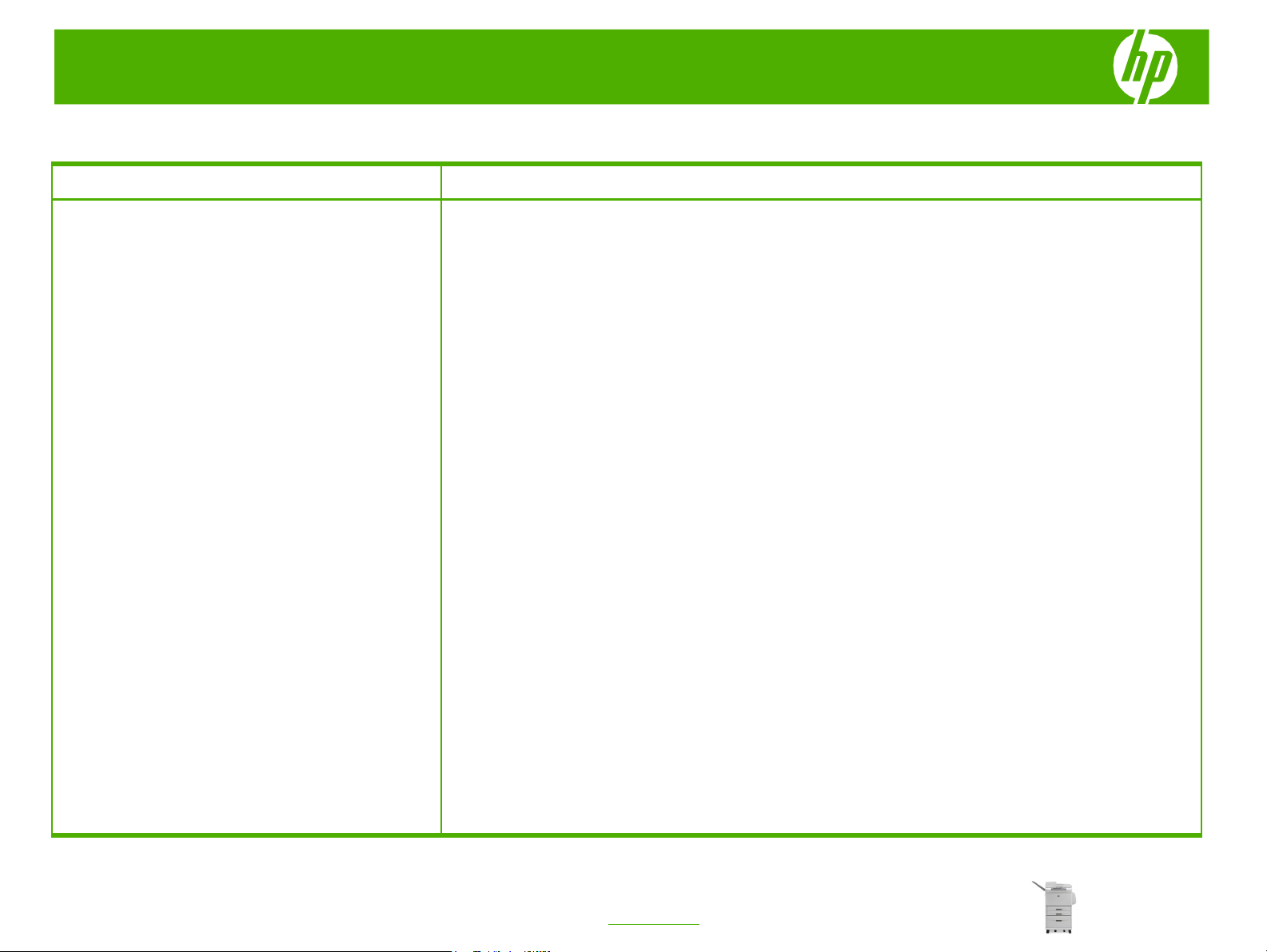
HP LaserJet M9040/M9050 MFP Series – Fax
Speed dial
How do I? Steps to perform
Send a fax using the speed dial
1 Place the document in the automatic document feeder
(ADF) or on the scanner glass.
2 On the control panel, touch the FAX icon to display the
Fax screen.
3 Touch Speed Dials to display the Speed Dial screen.
4 Touch a Speed Dial number for the speed dial name you
wish to use.
5 The speed dial name will appear in the Fax Recipients
section of the Fax screen.
6 Touch the fax recipient name to highlight.
© 2008 Copyright Hewlett-Packard
Development Company, L.P.
7 Touch Start to send the fax. You can either touch the Start
button on the touch screen or press the green Start button
on the control panel.
1
www.hp.com
Page 2
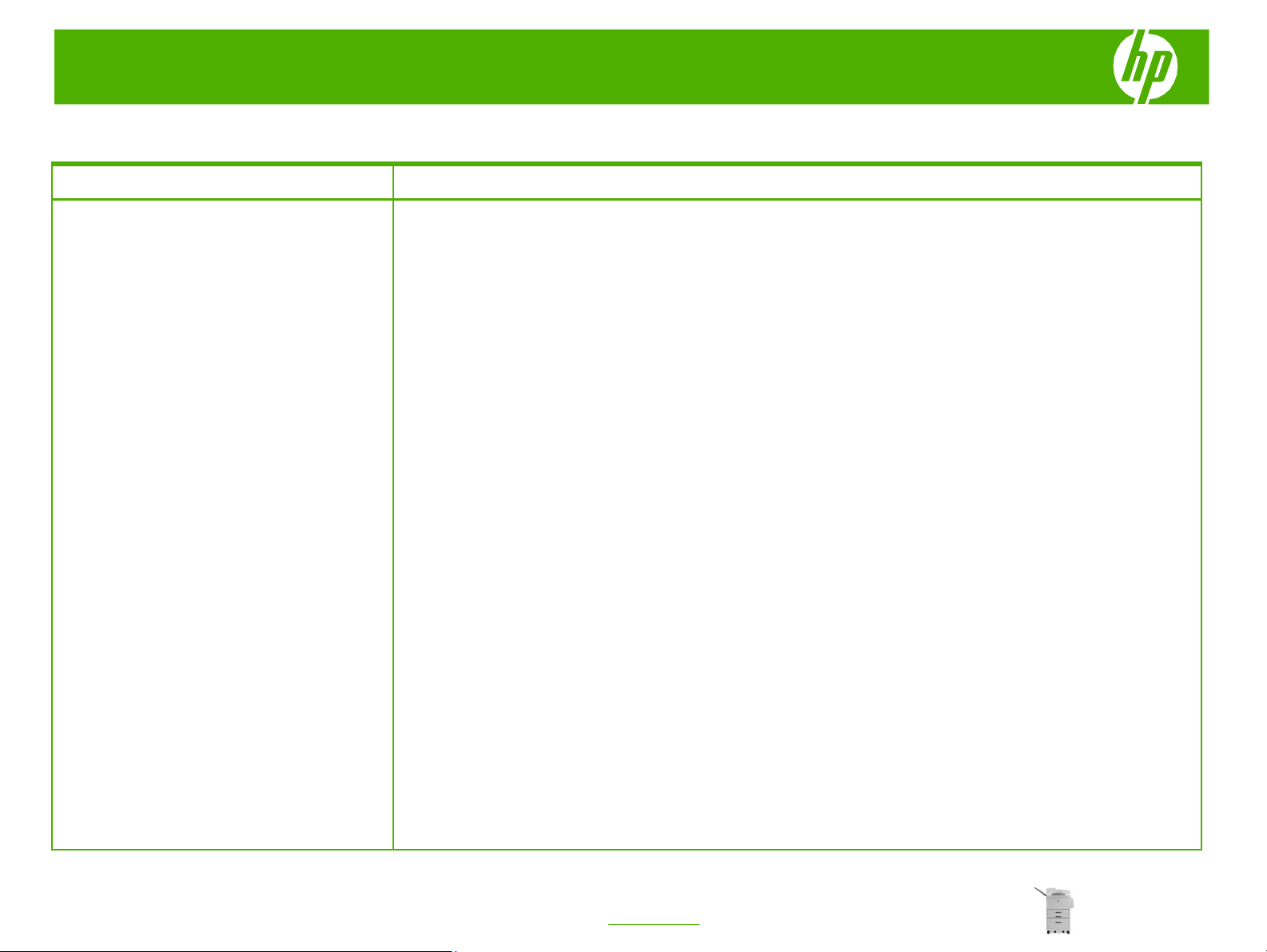
HP LaserJet M9040/M9050 MFP Series – Fax
Fax logs and reports
How do I? Steps to perform
1 On the control panel, touch the Administration icon to open the
Printing the fax call report (include
thumbnail)
6 Touch Fax Call Report to print the fax call report.
Administration menu.
2 Touch Information to display the Information menu.
3 Touch Fax Reports to display the Fax Reports menu.
4 Touch Fax Call Report to display the Fax Call Report screen.
5 If you want a thumbnail of first page of the fax, touch THUMBNAIL
ON REPORT, and then:
● Touch Yes to include a thumbnail of the first page.
● Touch No to disable printing a thumbnail on the report.
7 Touch Auto Print to set when the printer prints the Fax Call Report.
● Touch Never auto print to never print a Fax Call Report.
NOTE: If you select Never auto print, you will have no printed
indication other than the touchscreen status bar message that a fax
failed to be transmitted, unless you print a fax activity log.
● Touch Print after any fax job to print a Fax Call Report after a fax
is sent or received.
© 2008 Copyright Hewlett-Packard
Development Company, L.P.
● Touch Print after fax send jobs to print a Fax Call Report after a
fax is sent.
● Touch Print after any fax error (default) to print a Fax Call Report
after the device detects a fax error.
● Touch Print after receive errors only to print a Fax Call Report
after the device detects a fax receive error.
1
www.hp.com
Page 3
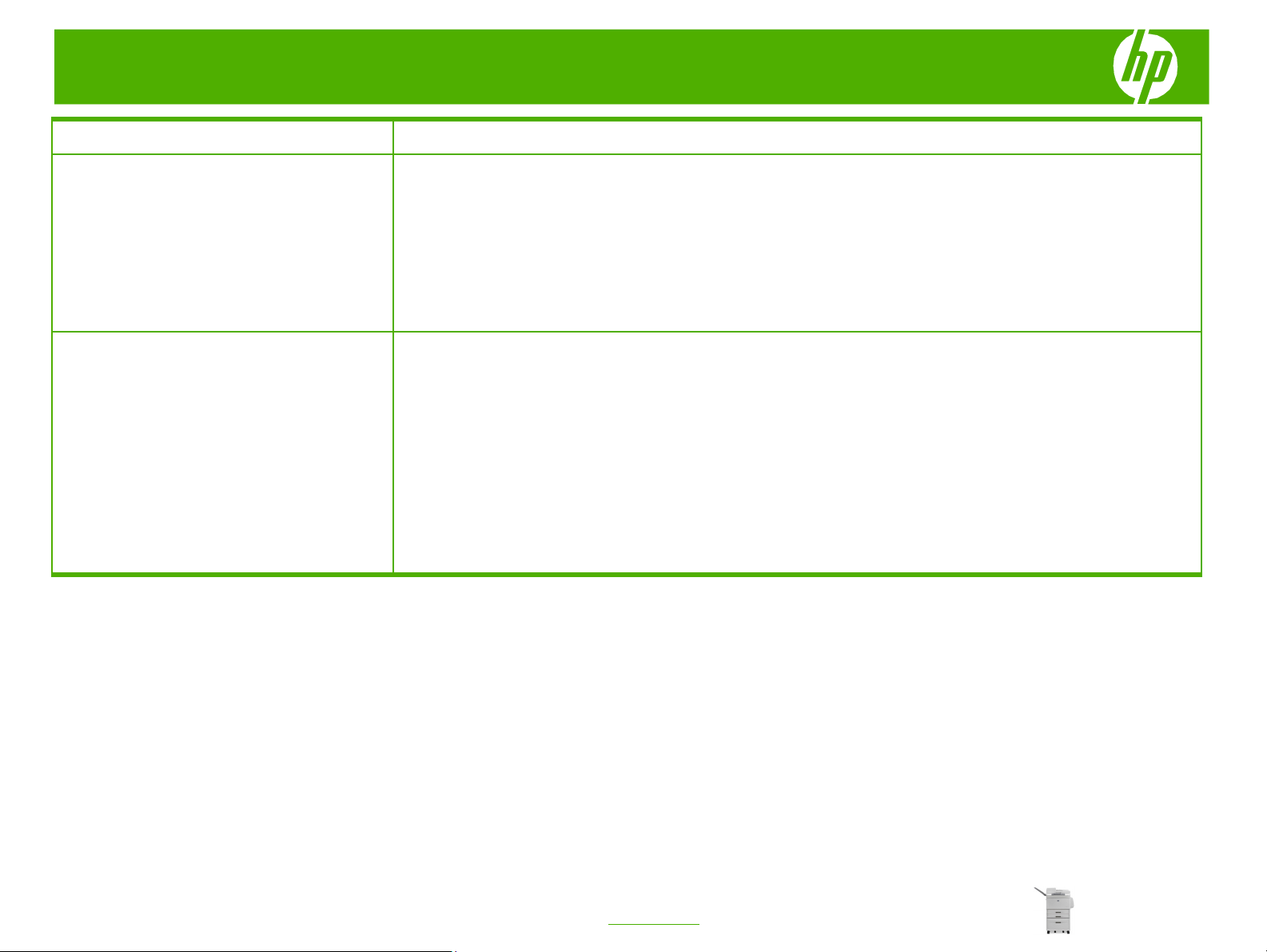
HP LaserJet M9040/M9050 MFP Series – Fax
How do I? Steps to perform
Print the fax activity log
Clearing the fax activity log
1 On the control panel, scroll to and touch the Administration icon to
open the Administration menu.
2 Scroll to and touch Information.
3 Scroll to and touch Fax Reports then Fax Activity Log. (Prints
report)
1 On the control panel, touch the Administration icon to open the Fax
menu.
2 Scroll to and touch Resets to open the menu.
3 Scroll to and touch Clear Fax Activity Log.
4 Touch Yes to clear all entries, or touch No to exit and retain the
entries.
© 2008 Copyright Hewlett-Packard
Development Company, L.P.
2
www.hp.com
Page 4

HP LaserJet M9040/M9050 MFP Series – Fax
Fax my scan
How do I? Steps to perform
Send a fax - enter number(s) manually
1 Place the document in the automatic document feeder (ADF) or on
the scanner glass.
2 From the main screen, touch the FAX icon. You may be prompted to
type a user name and password.
3 Touch More Options. Verify that the Describe Original settings match
those of your original. These settings include:
● Original size (such as letter or A4)
● Original sides - 1–sided or 2–sided printing
● Optimize text/picture (text, mixed text and graphics, or graphics
and photos) Sending graphics and photos in text mode results in
lower quality images.
● Content Orientation (portrait or landscape)
● Job Build combines multiple scans into a single job.
● Image adjustment
● Sharpness enhances text and graphic edges.
● Darkness
● Background removes a background that might be a result from
copying color paper.
© 2008 Copyright Hewlett-Packard
Development Company, L.P.
● Notification changes how you are notified of the status of the fax
transmission (that is, if the fax was sent or if an error occurred and
the fax was not sent).
NOTE: Notification changes the notification setting for the current fax
only.
1
www.hp.com
Page 5

HP LaserJet M9040/M9050 MFP Series – Fax
How do I? Steps to perform
4 When all settings are completed, touch OK to return to the Settings
Send a fax - enter number(s) manually
menu.
(continued)
5 On the Settings screen, touch the Light or Dark arrow to adjust the
lightness/darkness of the fax you are sending.
6 When all settings are completed on the Settings screen, touch OK to
return to the Fax screen.
7 Using the keyboard, enter a phone number. To enter additional
numbers, touch Next Number and continue entering numbers.
To remove a number from the list, use the arrow keys to highlight a
number and then touch Remove.
NOTE: If needed, enter a comma (,) to provide a two second pause
after a prefix number (such as a "9" or "0" ) to allow the internal
phone system time to access an outside line before the remainder of
the number is dialed. To enter a comma, use the keypad on the
control panel that pops up when you touch the Recipient Number
Entry Box.
To enter a PIN as part of the recipient number, use the keypad on
the control panel. Touch the Recipient field, and then touch the PIN
button. This inserts a left bracket ([). Type the PIN, and then touch
the PIN button again to insert the right (]) bracket. The number within
the brackets is not displayed in the fax number that appears on fax
reports.
8 Touch Start to send the fax. You can either touch the Start icon on
the touch screen or press the green Start button on the control
panel.
2
© 2008 Copyright Hewlett-Packard
Development Company, L.P.
www.hp.com
Page 6

HP LaserJet M9040/M9050 MFP Series – Fax
How do I? Steps to perform
Send a fax - enter number(s) manually
(continued)
9 If the fax recipient number matches one or more saved speed dials,
the matched speed dials are displayed and you are asked if you
want to continue sending the fax to the indicated recipient(s). Touch
Yes to confirm the number and send the fax, or touch No to cancel
the fax. Note that this step is not required if the Fax Number Speed
Dial Matching feature is disabled.
If the fax recipient number does not match any saved speed dials, a
number confirmation screen appears and you must re-type the fax
number. After re-typing the number, touch OK to send the fax. Note
that this step is not required if the Fax Number Confirmation feature
is disabled.
NOTE: If you have made any changes to the settings on the Settings
screen (such as changing notification or 1-sided to 2-sided), a
Processing Job screen displays asking "Would you like to keep your
current settings?" If you press Yes, the MFP returns you to the Fax
screen and the settings you made are retained. This allows you to
send another fax using the same settings. If you press No, the
settings are cleared (returned to their default values) and the MFP
home screen displays.
© 2008 Copyright Hewlett-Packard
Development Company, L.P.
3
www.hp.com
Page 7

HP LaserJet M9040/M9050 MFP Series – Fax
Scheduling fax printing
How do I? Steps to perform
Enable or disable the schedule for printing
of faxes
1 On the control panel, scroll to and touch the Administration icon to
open the Administration menu.
2 Scroll to and touch Time/Scheduling to display the
Time/Scheduling screen.
3 Scroll to and touch Fax Printing to display the PIN menu.
4 Touch the text box to display the keyboard.
5 Using the keypad, type the PIN (at least four digits), and then
touch OK to display the Fax Printing menu.
If you do not have a PIN, you will be prompted to create one.
NOTE: Always save your PIN in a secure place. If you loose your
PIN, you must contact HP Service Support for information on how
to reset the PIN.
6 Scroll to and touch Fax Printing Mode.
7 Select a fax printing mode:
● Scroll to and touch Store all received faxes to disable printing
of faxes and store all received faxes to memory.
● Scroll to and touch Print all received faxes to allow all stored
faxes to print and to print all faxes as received.
● Scroll to and touch Use fax printing schedule to use the fax
printing schedule to automatically turn on and off the printing of
faxes.
© 2008 Copyright Hewlett-Packard
Development Company, L.P.
8 Scroll to and touch Save to exit.
NOTE: Fax printing and fax forwarding use the same PIN. If you
have created a PIN for fax forwarding, use that PIN here.
1
www.hp.com
