Page 1

Color LaserJet Enterprise MFP M577
EN
Installation Guide
ZHCN
安装指南
ID
Panduan Penginstalan
JA
設置ガイド
KO
설치 설명서
TH
ZHTW
安裝指南
M577dn M577z
M577f
M577c
www.hp.com/support/colorljM577MFP
Page 2

1
Select a sturdy, well-ventilated, dust-free area, away from direct
EN
sunlight to position the printer.
ZHCN
选择一个稳固、通风良好、无尘且远离日光直射
的区域放置打印机。
Untuk meletakkan printer, pilih tempat yang kokoh, berventilasi
ID
baik, bebas debu, dan jauh dari sinar matahari langsung.
プリンタの設置場所には、直射日光を避け、通気がよく埃の
JA
少ない、しっかりした場所を選んでください。
직사광선을 피해 바닥이 단단하고 환기가 잘 되며 먼지가 없는
KO
장소를 선택하여 프린터를 내려 놓습니다.
TH
請選擇一個平整穩固、通風良好且沒有灰塵的區域放置本印表
ZHTW
機,並避免陽光直射。
1
Page 3

2
&RORU�/DVHU-HW�(QWHUSULVH�0 )3�0���
(
1
,
QVWDOODWLRQ�* XL
(
1
,
QVWDOODWLRQ�* XL
(
1
,QVWDOODWL
RQ�*XL
(
1
,
QVWDOODWLRQ�* XL
(
1
,
QVWDOODWLRQ�* XL
(
1
,QVWDOODWL
RQ�*XL
(
1
,QVWDOODWL
RQ�*XL
(
1
,
QVWDOODWLRQ�* XL
(
1
,QVWDOODWL
RQ�*XL
(
1
,QVWDOODWL
RQ�*XL
(
1
,
QVWDOODWLRQ�* XL
(
1
,QVWDOODWL
RQ�*XL
(
1
,QVWDOODWL
RQ�*XL
Z
ZZ�K
S
�FRP�
(
6
/
HD�HV
WR�SU
L
PHUR
0���GQ 0�
GH
GH
GH
GH
GH
GH
GH
GH
GH
GH
GH
GH
GH
V
XSS
RU
W�
F
R
ORUO
M0�
�
�0
)3
0��
�I
��]
(
1
,
QVWD
OO
DWLRQ�*XL
(
1
GH
,
QVWD
OO
DWLRQ�*XL
(
1
GH
,QVWDOODWLR
(
Q�
1
*X
L
GH
,
QVWD
OO
DWLRQ�*XL
(
1
GH
,
QVWD
OO
DWLRQ�*XL
(
1
GH
,QVWDOODWLR
(
Q�
1
*X
L
GH
,QVWDOODWLR
(
Q�
1
*X
L
GH
,
QVWD
OO
DWLRQ�*XL
(
1
GH
,QVWDOODWLR
Q�
(
1
*X
L
GH
,QVWDOODWLR
(
Q�
1
*X
L
GH
,
QVWD
OO
DWLRQ�*XL
(
1
GH
,QVWDOODWLR
Q�
*X
L
GH
3
Remove all tape and packing material from outside the printer.
EN
ZHCN
从打印机外部取下所有胶带和包装材料。
Lepas semua perekat dan materi kemasan dari bagian luar printer.
ID
プリンタ外部のテープと梱包材をすべて取り除きます。
JA
프린터 겉면의 테이프와 포장재를 모두 벗겨냅니다.
KO
TH
移除印表機外的所有膠帶與包裝材料。
ZHTW
2
Page 4

4
If you are connecting to a network, connect the network cable
EN
now. CAUTION: Do not connect the USB cable now.
NOTE: The cable is not included with the printer.
如果要连接到网络,则现在连接网络电缆。
ZHCN
注意:现在请勿连接 USB 电缆。
注:打印机未随附该电缆。
Jika Anda menyambung ke jaringan, sambungkan kabel jaringan
ID
sekarang. PERHATIAN: Jangan sambungkan kabel USB sekarang.
CATATA N: Kabel tidak disertakan dengan printer.
ネットワークに接続している場合は、ネットワーク ケーブ
JA
ルを接続します。注意:この時点では、USB ケーブルを接
続しないでください。
注記:このケーブルはプリンタに付属していません。
네트워크에 연결하려면 지금 네트워크 케이블을 연결합니다.
KO
주의: 아직 USB 케이블을 연결하지 마십시오.
참고: 케이블은 프린터에 포함되어 있지 않습니다.
TH
如果您要連接至網路,請立即連接網路纜線。
ZHTW
注意:請勿現在連接 USB 纜線。
附註:印表機並未隨附此纜線。
5
M577f, M577z, M577c
Connect the phone cord for fax. A country/region specic adapter for the RJ11 telephone cord may be required to connect to the telephone jack.
EN
ZHCN
连接传真电话线。可能需要 RJ11 电话线的国家/地区特定适配器,才能连接到电话插孔。
Sambungkan kabel telepon untuk faks. Adaptor khusus negara/kawasan tertentu untuk kabel telepon RJ11 mungkin diperlukan untuk
ID
menghubungkan ke soket telepon.
ファックスの電話コードを接続します。国/地域によっては、RJ11 電話コード用の特別なアダプタを電話のジャックに接続する必
JA
要があります。
팩스용 전화 코드를 연결합니다. 전화기 잭에 연결하려면 RJ11 전화 코드의 국가/지역별 어댑터가 필요할 수 있습니다.
KO
TH
連接傳真電話線。可能需要有特定國家/地區適用的 RJ11 電話線配接器才能連接至電話插孔。
ZHTW
3
Page 5
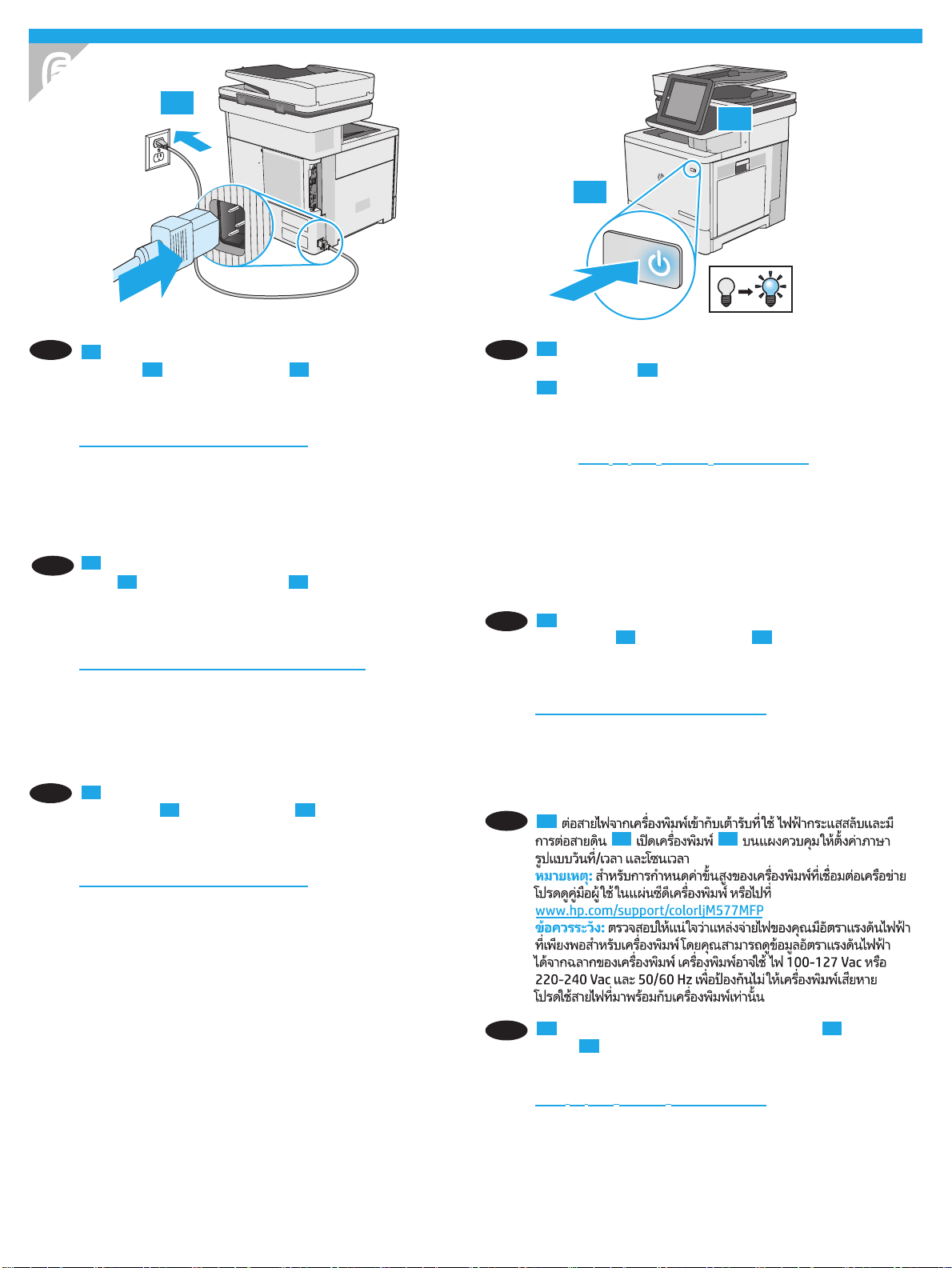
6
6.1
6.3
6.2
EN
6.1
Connect the power cable between the printer and a grounded
ac outlet.
the language, the date/time format, and the time zone.
NOTE: For advanced conguration of network-connected
printers, see the User Guide on the printer CD or go to
www.hp.com/support/colorljM577MFP.
CAUTION: Make sure your power source is adequate for the
printer voltage rating. The voltage rating is on the printer label.
The printer uses either 100-127 Vac or 220-240 Vac and
50/60 Hz. To prevent damage to the printer, use only the power
cable that is provided with the printer.
6.1
ZHCN
座。
6.2
Turn on the printer.
用电源线连接打印机与接地的交流电源插
6.2
打开打印机电源。
6.3
On the control panel, set
6.3
在控制面板上,
设置语言、日期/时间格式和时区。
注:要对联网打印机进行高级配置,请参阅打印
机 CD 上的《用户指南》或访问
www.hp.com/support/colorljM577MFP。
注意:确保电源符合打印机的额定电压要求。额
定电压标注在打印机标签上。打印机使用
100-127 伏(交流)或 220-240 伏(交流)电
压,频率为 50/60 赫兹。为防止损坏打印机,请
仅使用打印机随附的电源线。
6.1
ID
Sambungkan kabel daya antara printer dan stopkontak AC
yang diarde.
bahasa, format tanggal/waktu, dan zona waktu.
CATATA N: Untuk kogurasi lanjutan printer yang tersambung ke
jaringan, lihat Panduan Pengguna pada CD printer atau kunjungi
www.hp.com/support/colorljM577MFP.
PERHATIAN: Pastikan catu daya telah memadai untuk tingkat
tegangan printer. Tingkat tegangan tercantum pada label printer.
Printer menggunakan 100-127 Vac atau 220-240 Vac dan
50/60 Hz. Untuk mencegah kerusakan pada printer, gunakan
hanya kabel daya yang disertakan dengan printer.
6.2
Hidupkan printer.
6.3
Di panel kontrol, atur
6.1
JA
KO
TH
電源ケーブルで、プリンタをアース付き AC コンセント
に接続します。
6.3
コントロール パネルで、言語、日付/時刻の形式、タイ
ムゾーンを設定します。
注記:ネットワーク接続プリンタの高度な設定について
は、プリンタ CD に収録されているユーザー ガイドを参照す
るか、www.hp.com/support/colorljM577MFP にアクセスして
ください。
注意:使用する電源が、プリンタの定格電圧に適している
か確認してください。定格電圧は、プリンタのラベルに記
載されています。プリンタで使用する電圧は 100~127VAC
または 220~240VAC、周波数は 50/60Hz です。プリンタの
損傷を防ぐため、プリンタに付属の電源ケーブル以外は使
用しないでください。
6.1
전원 케이블을 프린터와 접지된 AC 콘센트 사이에
연결합니다.
날짜/시간 형식 및 시간대를 설정합니다.
참고: 네트워크에 연결된 프린터의 고급 구성에 대해서는
프린터 CD의 사용 설명서를 참조하거나
www.hp.com/support/colorljM577MFP로 이동하십시오.
주의: 콘센트의 전압이 프린터 전압에 맞는지 확인합니다.
전압은 프린터 라벨에 나와 있습니다. 프린터에는 100~127V AC
또는 220~240V AC 및 50/60Hz를 사용합니다. 프린터의 손상을
방지하려면 프린터와 함께 제공된 전원 케이블만 사용하십시오.
6.1
6.2
プリンタの電源をオンにします。
6.2
프린터를 켭니다.
6.2 6.3
6.3
제어판에서 언어,
6.1
ZHTW
使用電源線連接印表機及接地的 AC 插座。
6.3
電源。
附註:若要進行網路連線印表機的進階設定,請參閱印表機
光碟中的使用指南,或前往
www.hp.com/support/colorljM577MFP。
注意:確定電源適合本印表機的電壓額定值。電壓額定值請
見印表機標籤。本印表機使用 100-127 Vac 或 220-240 Vac 和
50/60 Hz。為避免印表機損壞,請只用印表機隨附的電源線。
在控制面板上設定語言、日期/時間格式與時區。
6.2
開啟印表機
4
Page 6

7
7.1
7.3
7.2
7.4
CAUTION: Do not extend more than one paper tray at a time.
EN
ZHCN
注意:请勿一次伸出多个纸盘。
PERHATIAN: Jangan rentangkan beberapa baki kertas sekaligus.
ID
注意:一度に複数の用紙トレイを引き出さないでください。
JA
주의: 한 번에 용지함을 두 개 이상 확장하지 마십시오.
KO
TH
注意:請勿一次延伸一個以上的紙匣。
ZHTW
5
Page 7

8
M577z, M577c
8.3
8.1
8.2
8.4
8.5
Some languages require installing a keyboard overlay.
EN
8.1
Pull the keyboard out.
8.3
sheet.
and rmly press the labels in place.
有些语言需要安装键盘覆膜。
ZHCN
8.1
Align the top corners of the clear sheet to the corners of the esc and delete keys.
抽出键盘。
与 esc 和 delete 键的边角对齐。
透明膜片。
Beberapa bahasa perlu memasang lapisan tombol keyboard.
ID
8.1
Tarik keyboard ke luar.
8.3
Sejajarkan sudut atas lembar bening ke sudut tombol esc dan delete.
posisinya.
8.5
Lepas lembar bening pada sudut tajam.
8.2
Peel at a sharp angle to remove the paper backing from the overlay. All labels should adhere to the clear
8.5
Peel at a sharp angle to remove the clear sheet.
8.2
以锐角从覆膜上揭下衬纸。所有标签均应粘附在透明膜片上。
8.4
8.2
Lepas stiker pada sudut tajam dari lapisan tombol. Semua label harus sesuai dengan lembar bening.
8.4
Support the keyboard from the bottom,
8.3
将透明膜片的上边角
从底部撑住键盘,然后用力按标签,使其固定到位。
8.4
Tahan keyboard dari bawah, lalu tekan kuat label pada
8.5
以锐角揭下
6
Page 8

複数の言語を使用する場合は、キーボード オーバーレイの取り付けが必要です。
JA
8.1
キーボードを引き出します。
着させる必要があります。
え、ラベルを所定の位置にしっかり押し付けます。
일부 언어의 경우 키보드 오버레이를 설치해야 합니다.
KO
8.1
키보드를 당겨서 꺼냅니다.
합니다.
위치에 맞게 세게 누릅니다.
TH
某些語言需要安裝鍵盤貼面。
ZHTW
8.1
對齊。
8.3
투명 시트의 상단 모서리를 Esc 및 Delete 키의 해당 모서리에 맞게 정렬합니다.
8.1 8.2 8.3
8.4 8.5
拉出鍵盤。
8.4
8.2
以銳角角度從貼面剝除底紙。所有標籤應黏貼於透明板上。
從下方托住鍵盤,並將標籤用力壓下,使其固定定位。
8.2
裏紙を鋭角にはがし、オーバーレイから取り除きます。すべてのラベルを透明シートに付
8.3
透明シート上部の角を Esc キーと Delete キーの角に合わせます。
8.5
透明シートを鋭角に曲げて剥がします。
8.2
오버레이에서 뒷면 용지를 완전히 젖혀 벗겨냅니다. 모든 레이블이 투명 시트에 부착되어 있어야
8.5
투명 시트를 완전히 젖혀 벗겨냅니다.
8.5
以銳角角度取下透明板。
8.4
キーボードを下から押さ
8.4
키보드를 바닥에서 받친 후 레이블을
8.3
將透明板的上方兩角與 Esc 和 Delete 鍵的角落
9
Windows: Do not connect the USB cable until prompted during
EN
the software installation in the next step. If the network cable
was connected in step 4, proceed to step 10.
Mac: Connect the USB cable now.
NOTE: The cable is not included with the printer.
ZHCN
Windows:直到软件安装过程的下一步中出现提
示后,再连接 USB 电缆。如果在第 4 步连接了网
络电缆,则转到第 10 步。
Mac:现在连接 USB 电缆。
注:打印机未随附该电缆。
Windows: Jangan sambungkan kabel USB hingga diminta
ID
saat penginstalan perangkat lunak berlangsung pada langkah
berikutnya. Jika kabel jaringan tersambung pada langkah 4,
lanjutkan ke langkah 10.
Mac: Sambungkan kabel USB sekarang.
CATATA N: Kabel tidak disertakan dengan printer.
Windows: 다음 단계에서 소프트웨어를 설치하는 동안 메시지가
KO
나타날 때까지 USB 케이블을 연결하지 마십시오. 4단계에서
네트워크 케이블을 연결한 경우, 10단계로 진행합니다.
Mac: USB 케이블을 지금 연결하십시오.
참고: 케이블은 프린터에 포함되어 있지 않습니다.
TH
Windows:請勿連接 USB 纜線,直到下一步驟中的軟體安裝
ZHTW
期間出現提示。如果已在步驟 4 連接網路纜線,請繼續進行
步驟 10。
Mac:立即連接 USB 纜線。
附註:印表機並未隨附此纜線。
Windows: 次の手順でソフトウェアのインストール中にメッ
JA
セージが表示されるまで、USB ケーブルを接続しないでくだ
さい。手順 4. でネットワーク ケーブルを接続している場合
は、手順 10. に進みます。
Mac: USB ケーブルを接続します。
注記:このケーブルはプリンタに付属していません。
7
Page 9

10
EN
Download or locate the driver software installation les
Download from the Web
Select either the HP Easy Start method or the support Web site
method to get the latest driver software for your printer.
HP Easy Start
1. Go to 123.hp.com.
2. Select the printer model, and then click Begin.
3. Follow the onscreen instructions to download and launch
the installation le.
4. Follow the onscreen instructions to run the software
installation.
Product support Web site
1. Go to www.hp.com/support/colorljM577MFP
2. Under Download options, click drivers, software, &
rmware, and then select the appropriate operating system.
3. From Driver - Product Installation Software, determine
which software option to use, and then click the Download
button next to it.
4. Launch the installation le by clicking on the .exe or .zip le
as necessary.
5. Follow the onscreen instructions.
Install from the printer CD
Insert the printer CD into the computer and follow the onscreen
instructions.
For Windows, the software installation les are provided on the
CD that came with the printer.
For OS X, the le on the CD includes a link to download the les
from the Web.
NOTE: The default driver for OS X 10.8 Mountain Lion, OS X 10.9
Mavericks, and OS X 10.10 Yosemite is the Apple AirPrint driver.
To install the full-featured HP driver when adding a printer, select
the appropriate HP driver from the drop-down list of printers,
depending on the model.
NOTE: Additional users on the same network should repeat the
software installation steps.
NOTE: For a USB connection with the printer specic
HP PCL.6 32- bit driver and Windows XP or Windows Vista,
see the Install Notes on the printer CD for additional steps
after the software installation.
Install Notes
For important installation information as well as more
details and additional software options for the printer, see
the install notes le on the printer CD.
下载或找到驱动程序软件安装文件
ZHCN
从 Web 下载
选择 HP Easy Start 方法或支持网站方法以获取打
印机的最新驱动程序软件。
HP Easy Start
1. 访问 123.hp.com。
2. 选择打印机型号,然后单击开始。
3. 按屏幕上的说明下载并启动安装文件。
4. 按屏幕上的说明运行软件安装。
产品支持网站
1. 访问 www.hp.com/support/colorljM577MFP
2. 在下载选项下,单击驱动程序、软件和固
件,然后选择相应的操作系统。
3. 从驱动程序 - 产品安装软件中,决定要使用哪
个软件选项,然后单击它旁边的下载按钮。
4. 通过按需单击 .exe 或 .zip 文件,启动安装文
件。
5. 按照屏幕上的说明进行操作。
从打印机 CD 安装
将打印机 CD 插入计算机,然后按照屏幕上的说明
进行操作。
对于 Windows,在打印机附带的 CD 上提供软件安
装文件。
对于 OS X,CD 上的文件中含有从 Web 下载文件
的链接。
注:OS X 10.8 Mountain Lion、OS X 10.9 Mavericks
和 OS X 10.10 Yosemite 的默认驱动程序是 Apple
AirPrint 驱动程序。要安装完整版 HP 驱动程序,
请在添加打印机时,根据型号从打印机下拉列表
中选择适当的 HP 驱动程序。
注:同一网络上的其他用户应重复执行这些软件
安装步骤。
注:对于 USB 连接配合打印机特有的
HP PCL.6 32 位驱动程序和 Windows XP 或
Windows Vista 的情况,请查看打印机 CD 上的
安装说明以了解软件安装后的其他步骤。
安装说明
有关打印机的重要安装信息以及更多详细信
息和其他软件选项,请参阅打印机 CD 上的安
装说明文件。
8
Page 10

ID Men-download atau mencari le instalan perangkat
lunak driver
Men-download dari web
Pilih metode HP Easy Start atau metode situs web dukungan
untuk mendapatkan perangkat lunak driver terbaru bagi
printer Anda.
HP Easy Start
1. Kunjungi 123.hp.com.
2. Pilih model printer, lalu klik Begin (Mulai).
3. Ikuti petunjuk di layar untuk men-download dan
menjalankan le instalan.
4. Ikuti petunjuk di layar untuk menjalankan penginstalan
perangkat lunak.
Situs web dukungan produk
1. Kunjungi www.hp.com/support/colorljM577MFP
2. Dalam Download options (Pilihan Download), klik drivers,
software, & rmware (driver, perangkat lunak, & rmware),
lalu pilih sistem operasi yang sesuai.
3. Dari Driver - Product Installation Software (Driver -
Perangkat Lunak Instalan Produk), tentukan pilihan
perangkat lunak yang akan digunakan, lalu klik tombol
Download di sebelahnya.
4. Jalankan le instalan dengan mengklik le .exe atau .zip
bila perlu.
5. Ikuti petunjuk di layar.
Menginstal dari CD printer
Masukkan CD printer ke komputer, lalu ikuti petunjuk di layar.
Untuk Windows, le instalan perangkat lunak tersedia di CD yang
disertakan bersama printer.
Untuk OS X, le di CD berisi link untuk men-download le
dari Web.
CATATA N: Driver default untuk OS X 10.8 Mountain Lion, OS X
10.9 Mavericks, dan OS X 10.10 Yosemite adalah driver AirPrint
Apple. Untuk menginstal driver HP dengan tur lengkap saat
menambahkan printer, pilih driver HP yang sesuai dari daftar
drop-down printer, tergantung pada model.
CATATA N: Pengguna tambahan pada jaringan yang sama harus
mengulangi langkah penginstalan perangkat lunak.
CATATA N: Untuk sambungan USB dengan driver HP PCL.6
32-bit khusus printer dan Windows XP atau Windows Vista,
lihat Catatan Penginstalan pada CD printer untuk langkah
tambahan setelah penginstalan perangkat lunak.
Catatan Penginstalan
Untuk informasi penginstalan penting, rincian lebih lanjut,
dan pilihan perangkat lunak tambahan bagi printer, lihat le
catatan penginstalan pada CD printer.
ドライバ ソフトウェアのインストール ファイルをダウンロ
JA
ードする、または見つける
Web からのダウンロード
HP Easy Start を使用する方法またはサポート Web サイトを
使用する方法のいずれかを選択して、プリンタの最新ドラ
イバ ソフトウェアをダウンロードします。
HP Easy Start
1. 123.hp.com にアクセスします。
2. プリンタのモデルを選択し、[開始] をクリックします。
3. 画面の指示に従って、インストール ファイルをダウン
ロードし、実行します。
4. 画面の指示に従って、ソフトウェアのインストールを
実行します。
製品サポート Web サイト
1. www.hp.com/support/colorljM577MFP にアクセスします。
2. [Download options] (ダウンロード オプション)
で、[drivers, software & rmware] (ドライバー、ソフト
ウェア、およびファームウェア) をクリックし、適切な
オペレーティング システムを選択します。
3. [Driver - Product Installation Software] (ドライバ - 製品
のインストール ソフトウェア) で、使用するソフトウェ
ア オプションを指定し、ソフトウェア オプションの横
にある [Download] (ダウンロード) ボタンをクリックし
ます。
4. 必要に応じて .exe ファイルまたは ..zip ファイルをクリ
ックし、インストール ファイルを実行します。
5. 画面に表示される手順に従います。
プリンタ CD からのインストール
プリンタ CD をコンピュータに挿入し、画面の指示に従い
ます。
Windows の場合は、プリンタに同梱されている CD によって
ソフトウェアのインストール ファイルが提供されます。
OS X の場合は、CD に収録されているファイルで、インスト
ール ファイルを Web からダウンロードするためのリンクを
確認できます。
注記:OS X 10.8 Mountain Lion、OS X 10.9 Mavericks、および
OS X 10.10 Yosemite のデフォルト ドライバは Apple AirPrint
ドライバです。プリンタを追加するときにフル機能の HP ド
ライバをインストールするには、プリンタのドロップダウ
ン リストからお使いのモデルに応じた適切な HP ドライバを
選択します。
注記:同じネットワーク上のその他のユーザーも、同様にソ
フトウェアのインストール手順を実行する必要があります。
注記:プリンタ固有の HP PCL.6 32 ビット ドライバと
Windows XP または Windows Vista を USB で接続する場合
は、プリンタ CD に収録されているインストール ノート
で、ソフトウェアのインストール後に実行する追加手
順を確認してください。
インストール ノート
プリンタに関する重要なインストール情報、その他の
詳細情報、および追加のソフトウェア オプションにつ
いては、プリンタ CD に収録されているインストール ノ
ート ファイルを参照してください。
9
Page 11

드라이버 소프트웨어 설치 파일 다운로드 또는 찾기
KO
웹에서 다운로드
HP Easy Start 또는 지원 웹 사이트를 통해 프린터에 사용할 최신
드라이버 소프트웨어를 구합니다.
HP Easy Start
1. 123.hp.com으로 이동합니다.
2. 프린터 모델을 선택한 다음 시작을 클릭합니다.
3. 화면의 지시에 따라 설치 파일을 다운로드하고 실행합니다.
4. 화면의 지시에 따라 소프트웨어 설치를 실행합니다.
제품 지원 웹 사이트
1. www.hp.com/support/colorljM577MFP로 이동합니다.
2. 다운로드 옵션아래에서 드라이버, 소프트웨어 및 펌웨어를
클릭한 다음, 적절한 운영 체제를 선택합니다.
3. 드라이버 - 제품 설치 소프트웨어에서 사용할 소프트웨어
옵션을 선택한 다음, 옆에 있는 다운로드 버튼을
클릭합니다.
4. 필요에 따라 .exe 또는 .zip 파일을 클릭하여 설치 파일을
실행합니다.
5. 화면의 지시에 따릅니다.
프린터 CD에서 설치
프린터 CD를 컴퓨터에 넣고 화면의 지시를 따릅니다.
Windows의 경우, 소프트웨어 설치 파일은 프린터와 함께 제공된
CD에 있습니다.
OS X의 경우, CD 파일에는 웹에서 파일을 다운로드할 수 있는
링크가 포함되어 있습니다.
참고: OS X 10.8 Mountain Lion, OS X 10.9 Mavericks 및
OS X 10.10 Yosemite용 기본 드라이버는 Apple AirPrint
드라이버입니다. 프린터 추가 시 전체 기능을 지원하는
HP 드라이버를 설치하려면, 프린터의 드롭다운 목록에서 해당
모델에 맞는 적합한 HP 드라이버를 선택하십시오.
참고: 동일한 네트워크에 사용자를 추가하려면 소프트웨어 설치
단계를 반복합니다.
참고: 프린터별 HP PCL.6 32비트 드라이버 및 Windows
XP 또는 Windows Vista를 사용하는 USB 연결의 경우,
소프트웨어 설치 후 추가 단계에 대해 프린터 CD의 설치
노트를 참조하십시오.
설치 노트
프린터에 대한 세부 정보와 추가 소프트웨어 옵션 및 중요
설치 정보는 프린터 CD의 설치 노트 파일을 참조하십시오.
TH
10
Page 12

下載或找出驅動程式軟體安裝檔
ZHTW
從網路下載
選擇使用 HP Easy Start 的方法或使用支援網站的方法,取得
您印表機的最新驅動程式軟體。
HP Easy Start
1. 前往 123.hp.com。
2. 選擇印表機型號,然後按一下開始。
3. 依照螢幕上的指示下載並啟動安裝檔。
4. 依照螢幕上的指示執行軟體安裝。
產品支援網站
1. 前往 www.hp.com/support/colorljM577MFP
2. 在「Download Options」(下載選項)下方,按一下
「Drivers, Software, & Firmware」(驅動程式、軟體和
韌體),然後選擇適當的作業系統。
3. 在「Driver - Product Installation Software」(驅動程式
- 產品安裝軟體)中,判斷要使用的軟體選項,然後按一
下旁邊的「Download」(下載)按鈕。
4. 視需要按一下 .exe 或 .zip 檔案以啟動安裝檔。
5. 按照螢幕上的說明繼續執行。
從印表機光碟安裝
將印表機光碟放入電腦中,然後依照螢幕上的指示進行。
對於 Windows,印表機隨附的光碟提供軟體安裝檔。
對於 OS X,光碟中的檔案會包含可從網路下載檔案的連結。
附註:OS X 10.8 Mountain Lion、OS X 10.9 Mavericks 和 OS X
10.10 Yosemite 的預設驅動程式是 Apple AirPrint 驅動程式。若
要在新增印表機時安裝功能完整的 HP 驅動程式,請根據型號
從印表機下拉式清單中選擇適當的 HP 驅動程式。
附註:同一個網路上的其他使用者應重複這些軟體安裝步
驟。
附註:如果是 USB 連線搭配印表機專用 HP PCL.6 32 位元
驅動程式和 Windows XP 或 Windows Vista,請在安裝軟體
後參閱印表機光碟中的安裝注意事項以執行其他步驟。
安裝注意事項
如需重要的安裝資訊以及更多詳細資料和印表機的其他
軟體選項,請參閱印表機光碟中的安裝注意事項檔案。
11
Page 13

11
M577z
Set up wireless printing
EN
1. From the Home screen on the product control panel, scroll to
and touch the Administration button.
2. Open the Network Settings menu and then open the Wi-Fi
Direct Menu.
3. Select Enable Wi-Fi Direct to enable wireless printing.
For more information about wireless printing go to
www.hp.com/go/wirelessprinting.
设置无线打印
ZHCN
1. 从产品控制面板上的主屏幕中,滚动至管理按
钮。
2. 打开网络设置菜单,然后打开 Wi-Fi Direct 菜
单。
3. 选择启用 Wi-Fi Direct 以启用无线打印。
有关无线打印的详细信息,请访问
www.hp.com/go/wirelessprinting。
Mengkongurasi pencetakan nirkabel
ID
1. Dari layar Awal pada panel kontrol produk, gulir ke dan sentuh
tombol Administration (Administrasi).
2. Buka menu Network Settings (Pengaturan Jaringan), lalu buka
Wi-Fi Direct Menu (Menu Wi-Fi Direct).
3. Pilih Enable Wi-Fi Direct (Aktifkan Wi-Fi Direct) untuk
mengaktifkan pencetakan nirkabel.
Untuk informasi lebih lanjut tentang pencetakan nirkabel,
kunjungi www.hp.com/go/wirelessprinting.
무선 인쇄 설정
KO
1. 제품 제어판의 홈 화면에서 스크롤하여 관리 버튼을 누릅니다.
2. 네트워크 설정 메뉴를 열고 Wi-Fi Direct 메뉴를 엽니다.
3. 무선 인쇄를 활성화하려면 Wi-Fi Direct 사용을 선택합니다.
무선 인쇄에 대한 자세한 내용은
www.hp.com/go/wirelessprinting을 참조하십시오.
TH
設定無線列印
ZHTW
1. 在產品控制面板首頁畫面中,捲動至管理按鈕並加以選取。
2. 開啟 Network Settings(網路設定)功能表,然後開啟 Wi-Fi
Direct Menu(Wi-Fi Direct 功能表)。
3. 選擇啟用 Wi-Fi 直接以啟用無線列印。
如需更多關於無線列印的資訊,請前往
www.hp.com/go/wirelessprinting。
ワイヤレス印刷の設定
JA
1. プリンタのコントロール パネルのホーム画面で、[管理] ボ
タンまでスクロールしてタッチします。
2. [Network Settings] (ネットワーク設定) メニューを開
き、[Wi-Fi Direct Menu] (Wi-Fi Direct メニュー) を開きます。
3. [Wi-Fi Direct の有効化] を選択して、ワイヤレス印刷を有効
にします。
ワイヤレス印刷の詳細については、
www.hp.com/go/wirelessprinting にアクセスしてください。
12
Page 14

12
EN
For information on rmware updates, advanced conguration
using the Embedded Web Server, fax and network scan
instructions, and remote and mobile printing using HP ePrint, see
the User Guide on the printer CD or go to
www.hp.com/support/colorljM577MFP.
펌웨어 업데이트, 내장형 웹 서버를 통한 고급 구성, 팩스 및
KO
네트워크 스캔 지침, HP ePrint를 통한 원격 및 모바일 인쇄에
대한 자세한 내용은 프린터 CD의 사용 설명서를 참조하거나
www.hp.com/support/colorljM577MFP를 방문하십시오.
有关固件更新、使用内嵌式 Web 服务器进行高级
ZHCN
配置、传真和网络扫描说明以及使用 HP ePrint 进
行远程和移动打印,的信息请参阅打印机 CD 上的
《用户指南》或访问
www.hp.com/support/colorljM577MFP。
ID
Untuk informasi tentang pembaruan rmware, kongurasi
lanjutan yang menggunakan Server Web Tertanam, petunjuk faks
dan pindai jaringan, serta pencetakan jarak jauh dan perangkat
bergerak menggunakan HP ePrint, lihat Panduan Pengguna pada
CD printer atau kunjungi www.hp.com/support/colorljM577MFP.
JA
ファームウェアの更新、組み込み Web サーバーを使用する
高度な設定、ファックスとネットワーク スキャンの手順、
および HP ePrint を使用するリモート印刷とモバイル印刷に
ついては、プリンタ CD に収録されているユーザー ガイドを
参照するか、www.hp.com/support/colorljM577MFP にアクセ
スしてください。
13
TH
如需韌體更新、使用內嵌式 Web 伺服器進行進階設定、傳真
ZHTW
和網路掃描的指示,以及使用 HP ePrint 進行遠端和行動列印
的詳細資訊,請參閱印表機光碟中的使用指南,或前往
www.hp.com/support/colorljM577MFP。
EN
For more information, see the User Guide on the printer CD or go
to www.hp.com/support/colorljM577MFP. Press the Help button
on the printer control panel to access Help topics.
有关详细信息,请参阅打印机
ZHCN
CD 上的《用户指南》或访问
www.hp.com/support/colorljM577MFP。按打印机
控制面板上的“帮助”按钮以访问帮助主题。
ID
Untuk informasi lebih lanjut, lihat Panduan Pengguna pada CD
printer atau kunjungi www.hp.com/support/colorljM577MFP.
Tekan tombol Help (Bantuan) pada panel kontrol printer untuk
mengakses topik Help (Bantuan).
JA
詳細については、プリンタ CD に収録されているユーザー ガ
イドを参照するか、www.hp.com/support/colorljM577MFP に
アクセスしてください。プリンタのコントロール パネル上
の [ヘルプ] ボタンを押すと、ヘルプ トピックにアクセスで
きます。
13
KO
자세한 내용은 프린터 CD의 사용 설명서를 참조하거나
www.hp.com/support/colorljM577MFP로 이동하십시오. 도움말
항목을 이용하려면 프린터 제어판의 도움말 버튼을 누르십시오.
TH
如需詳細資訊,請參閱印表機光碟中的使用指南,或前往
ZHTW
www.hp.com/support/colorljM577MFP。按下印表機控制面板上
的「說明」按鈕以存取「說明」主題。
Page 15

14
Page 16

www.hp.com
© 2015 HP Development Company, L.P.
Reproduction, adaptation or translation without prior written permission
is prohibited, except as allowed under the copyright laws.
The information contained herein is subject to change without notice.
The only warranties for HP products and services are set forth in the
express warranty statements accompanying such products and services.
Nothing herein should be construed as constituting an
additional warranty. HP shall not be liable for technical or editorial
errors or omissions contained herein.
Edition 1, 11/2015
FCC Regulations
This equipment has been tested and found to comply with the limits
for a Class A digital device, pursuant to Part 15 of the FCC rules. These
limits are designed to provide reasonable protection against harmful
interference in a residential installation. This equipment generates, uses,
and can radiate radio frequency energy, and if not installed and used in
accordance with the instruction manual, may cause harmful interference
to radio communications. Operation of this equipment in a residential
area is likely to cause harmful interference in which case the user will be
required to correct the interference at his own expense.
NOTE: Any changes or modifications to the printer that are not
expressly approved by HP could void the user’s authority to operate
this equipment. Use of a shielded interface cable is required to
comply with the Class A limits of Part 15 of FCC rules.
Trademark Credits
Windows®, Windows® XP, Windows Vista®, Windows® 7, Windows® 8,
and Windows Server® are trademarks of the Microsoft Group of
companies.
© 2015 HP Development Company, L.P.
未经事先书面许可,严禁进行任何形式的复制、改编
或翻译,除非版权法另有规定。
此处包含的信息如有更改,恕不另行通知。
HP 产品和服务的所有保修事项已在产品和服务
所附带的保修声明中列出。本文档中的任何内容均不
应理解为构成
任何额外保证。HP 对本文档中出现的技术错误、
编辑错误或遗漏之处概不负责。
Edition 1, 11/2015
FCC 规则
本设备经测试,确认符合 FCC 规则第 15 部分有关 A 类
数字设备的限制规定。这些限制旨在为防止住宅安装
中的有害干扰提供合理保护。本设备会产生、使用并
可能辐射射频能量;如果不按照说明手册进行安装和
使用,可能会对无线电通信造成有害干扰。在住宅区
使用本设备可能会产生有害干扰,排除此类干扰所需
的费用应由用户自行承担。
注:未经 HP 公司的明确同意而擅自更改或
改装本打印机,用户将失去操作
此设备的权力。根据 FCC 规则第 15 部分的 A 类设备的
限制规定,
用户必须使用屏蔽的接口电缆。
商标说明
Windows®、Windows® XP、Windows Vista®、
Windows® 7、Windows® 8 和 Windows Server® 是
Microsoft 集团公司的商标。
