Page 1
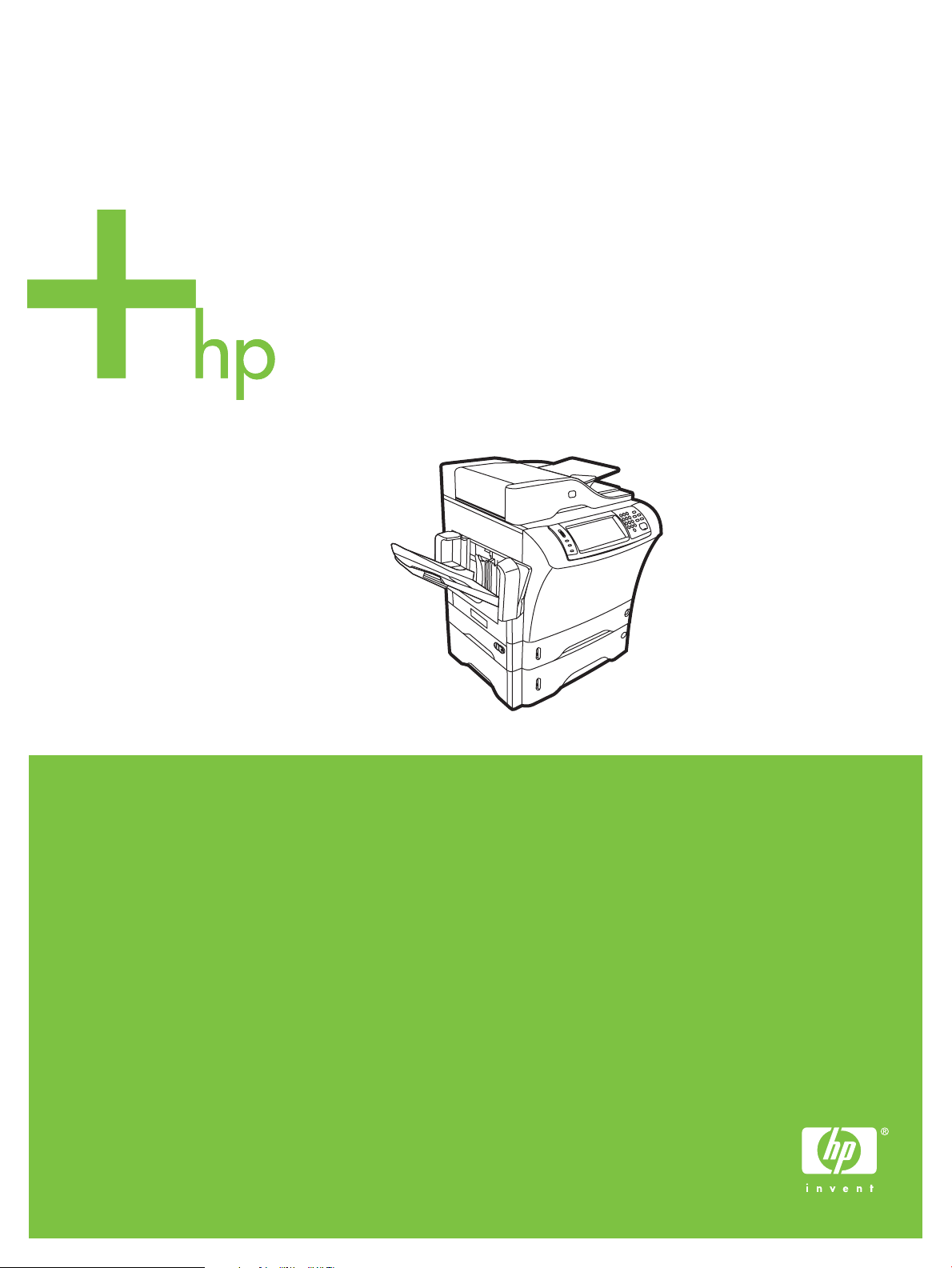
HP LaserJet M4349x MFP
Service Manual
Page 2

Page 3

HP LaserJet M4349x MFP
Service Manual
Page 4

Copyright and License
Trademark Credits
© 2009 Copyright Hewlett-Packard
Development Company, L.P.
Reproduction, adaptation, or translation
without prior written permission is prohibited,
except as allowed under the copyright laws.
The information contained in this document
is subject to change without notice.
The only warranties for HP products and
services are set forth in the express warranty
statements accompanying such products
and services. Nothing herein should be
construed as constituting an additional
warranty. HP shall not be liable for technical
or editorial errors or omissions contained
herein.
Part number CE796-90928
Edition 1, 06/2009
Java™ is a US trademark of Sun
Microsystems, Inc.
Windows
NT
®
, Windows® XP, and Windows
®
are U.S. registered trademarks of
Microsoft Corporation.
Linux is a U.S. registered trademark of Linus
Torvalds.
UNIX® is a registered trademark of The
Open Group.
Adobe® and PostScript® are trademarks of
Adobe Systems Incorporated.
PANTONE®* *Pantone, Inc.'s checkstandard trademark for color.
ENERGY STAR
®
logo
are U.S. registered marks of the United
®
and the ENERGY STAR
States Environmental Protection Agency.
Page 5
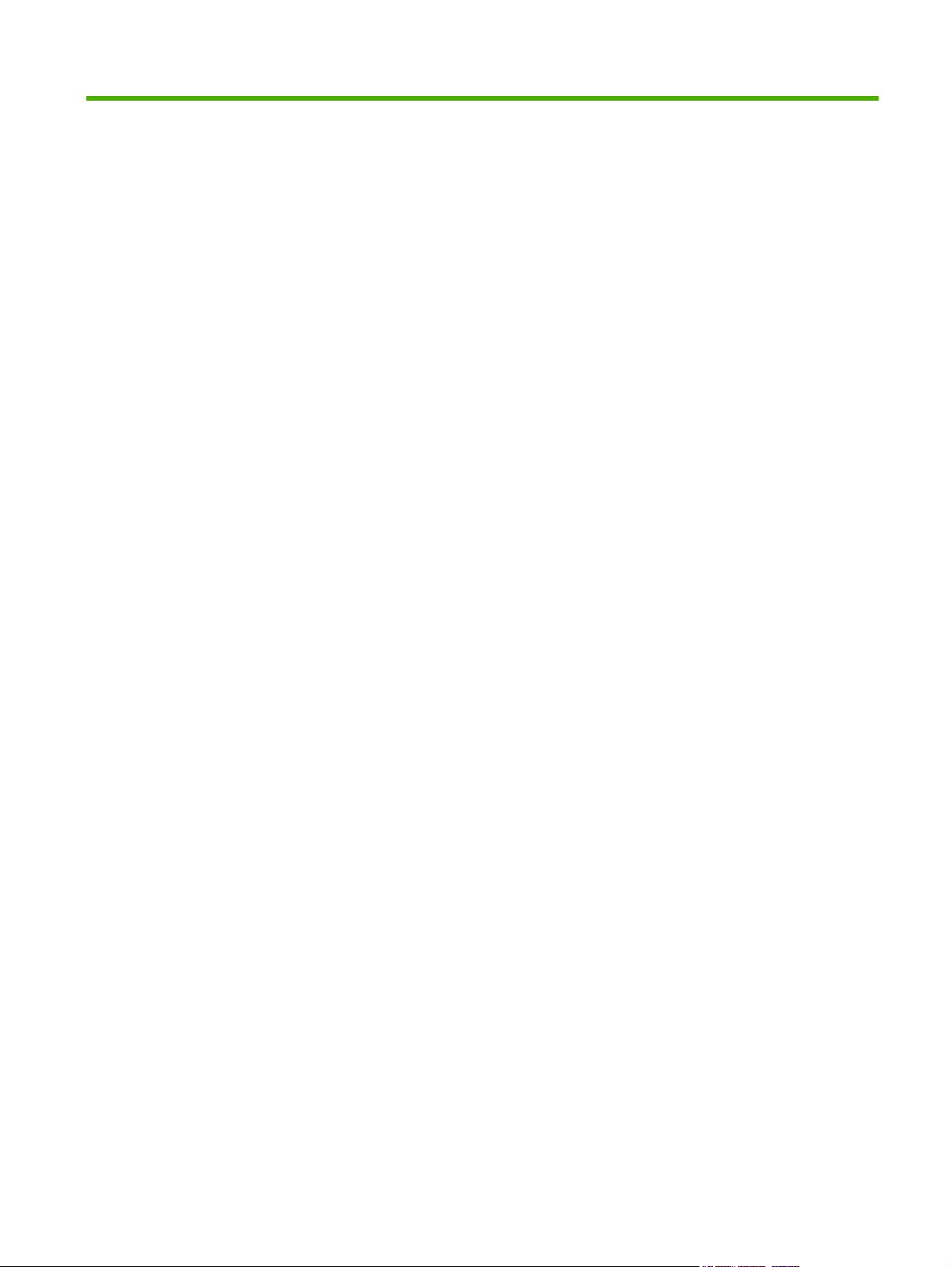
Table of contents
1 Product information
Device introduction ............................................................................................................................... 2
Features comparison ............................................................................................................................ 3
Walkaround .......................................................................................................................................... 7
Accessories and supplies .................................................................................................... 8
Interface ports ...................................................................................................................... 9
Locking and unlocking optional accessories ........................................................................ 9
Media specifications ........................................................................................................................... 11
Select print media .............................................................................................................. 11
General media specifications ............................................................................................. 15
Media considerations ......................................................................................................... 15
Envelopes ......................................................................................................... 15
Envelopes with double side seams .................................................. 16
Envelopes with adhesive strips or flaps ............................................ 16
Envelope margins ............................................................................. 17
Envelope storage .............................................................................. 17
Labels ................................................................................................................ 17
Label construction ............................................................................ 17
Transparencies ................................................................................................. 17
Card stock and heavy media ............................................................................. 17
Card stock construction .................................................................... 18
Card stock guidelines ....................................................................... 18
Letterhead and preprinted forms ....................................................................... 18
Select the correct fuser mode ........................................................................... 19
2 Installation
Site preparation .................................................................................................................................. 22
Operating environment ...................................................................................................... 22
Installation checklist ........................................................................................................................... 24
Optional output and input devices ...................................................................................................... 26
Connect to a computer or network ..................................................................................................... 27
USB configuration .............................................................................................................. 27
Network connection ........................................................................................................... 28
Fax connection .................................................................................................................. 28
ENWW iii
Page 6

Analog faxing .................................................................................................... 28
Connecting the fax accessory to a phone line .................................. 28
Configuring and using the fax features ............................................. 29
Digital faxing ...................................................................................................... 29
Device software .................................................................................................................................. 30
Supported operating systems ............................................................................................ 30
Supported operating systems ............................................................................................ 31
Select the correct printer driver .......................................................................................... 32
Universal printer drivers .................................................................................... 32
Driver Autoconfiguration .................................................................................... 32
Update Now ...................................................................................................... 33
HP Driver Preconfiguration ............................................................................... 33
Priority for print settings ..................................................................................................... 33
Open the printer drivers ..................................................................................................... 34
Software for Macintosh computers .................................................................................... 35
Remove software from Macintosh operating systems ...................................... 35
Utilities ............................................................................................................................... 36
HP Web Jetadmin ............................................................................................. 36
Embedded Web server ..................................................................................... 36
Other components and utilities .......................................................................... 36
Network configuration ......................................................................................................................... 37
Configure TCP/IPv4 parameters ........................................................................................ 37
Change the IP address ..................................................................................... 37
Set the subnet mask ......................................................................................... 38
Set the default gateway ..................................................................................... 38
Configure TCP/IPv6 parameters ........................................................................................ 39
Disable network protocols (optional) .................................................................................. 39
Disable IPX/SPX ............................................................................................... 39
Disable AppleTalk ............................................................................................. 40
Disable DLC/LLC .............................................................................................. 40
HP Jetdirect EIO print servers ........................................................................................... 40
Security features ................................................................................................................................ 41
Securing the embedded Web server ................................................................................. 41
Secure Disk Erase ............................................................................................................. 41
Data affected ..................................................................................................... 41
Gaining access to Secure Disk Erase ............................................................... 42
Additional Information ....................................................................................... 42
Job-storage features .......................................................................................................... 42
HP DSS authentication ...................................................................................................... 42
Locking the control-panel menus ....................................................................................... 42
Locking the formatter cage ................................................................................................ 42
iv ENWW
Page 7
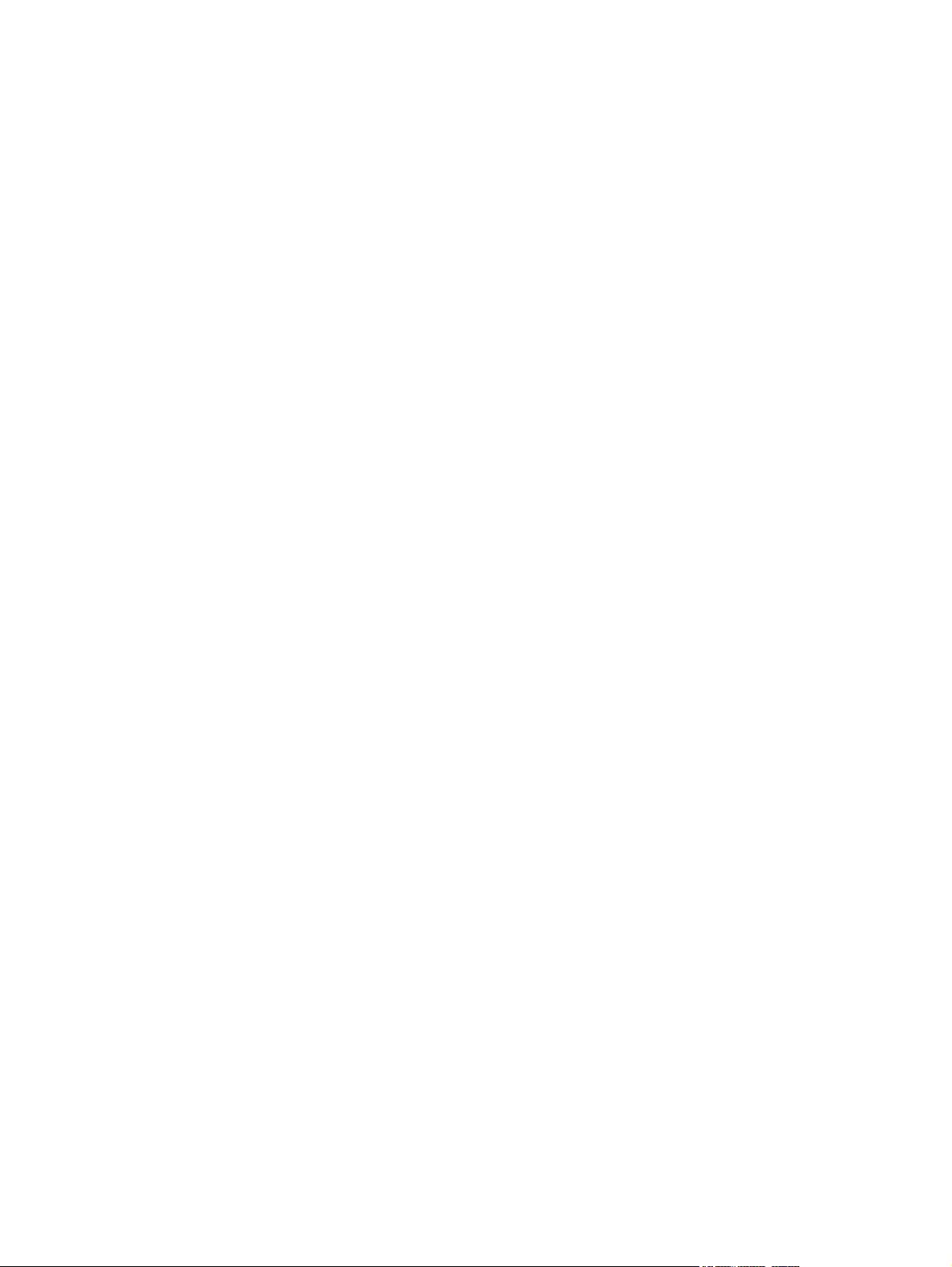
3 Manage and maintain the device
Control-panel menus .......................................................................................................................... 46
Use the control panel ......................................................................................................... 46
Control-panel layout .......................................................................................... 46
Home screen ..................................................................................................... 47
Buttons on the touchscreen .............................................................................. 48
Control-panel help system ................................................................................ 48
Navigate the Administration menu ..................................................................................... 48
Information menu ............................................................................................................... 49
Default Job Options menu ................................................................................................. 50
Default Options for Originals ............................................................................. 50
Default Copy Options ........................................................................................ 51
Default Fax Options .......................................................................................... 52
Default E-mail Options ...................................................................................... 53
Default Send to Folder Options ......................................................................... 54
Default Print Options ......................................................................................... 55
Time/Scheduling menu ...................................................................................................... 55
Management menu ............................................................................................................ 56
Initial Setup menu .............................................................................................................. 57
Networking and I/O ........................................................................................... 57
Fax Setup .......................................................................................................... 65
E-mail Setup ...................................................................................................... 68
Send Setup menu ............................................................................................. 68
Device Behavior menu ....................................................................................................... 68
Print Quality menu ............................................................................................................. 71
Troubleshooting menu ....................................................................................................... 72
Resets menu ...................................................................................................................... 75
Service menu ..................................................................................................................... 76
Use information pages ....................................................................................................................... 77
Configure e-mail alerts ....................................................................................................................... 79
Use the embedded Web server .......................................................................................................... 80
Open the embedded Web server by using a network connection ..................................... 80
Embedded Web server sections ........................................................................................ 81
Use HP Web Jetadmin software ........................................................................................................ 83
Use the HP Printer Utility for Macintosh ............................................................................................. 84
Open the HP Printer Utility ................................................................................................. 84
HP Printer Utility features .................................................................................................. 84
Manage supplies ................................................................................................................................ 85
Supplies life expectancy .................................................................................................... 85
Change the print cartridge ................................................................................................. 85
Manage the print cartridge ................................................................................................. 85
Print-cartridge storage ....................................................................................... 85
Use genuine HP print cartridges ....................................................................... 85
HP policy on non-HP print cartridges ................................................................ 85
ENWW v
Page 8

Print-cartridge authentication ............................................................................ 86
HP fraud hotline and Web site .......................................................................... 86
Clean the device ................................................................................................................................. 87
Clean the exterior .............................................................................................................. 87
Clean the scanner glass .................................................................................................... 87
Clean the scanner lid backing ............................................................................................ 88
Clean the paper path ......................................................................................................... 88
Clean the document feeder ............................................................................................... 88
Clean the document feeder delivery system ..................................................... 89
Clean the document feeder-rollers .................................................................... 89
Set the real-time clock ........................................................................................................................ 92
Set the date and time ......................................................................................................... 92
Set the date format ............................................................................................ 92
Set the date ....................................................................................................... 92
Set the time format ............................................................................................ 92
Set the time ....................................................................................................... 92
Set the wake time .............................................................................................................. 93
Set the sleep delay ............................................................................................................ 93
Upgrading the firmware ...................................................................................................................... 94
Determining the current level of firmware .......................................................................... 94
Downloading the new firmware from the HP Web site ...................................................... 94
Transferring the new firmware to the MFP ........................................................................ 94
Using FTP to upgrade the firmware on a network connection .......................... 94
Using HP Web Jetadmin to upgrade the firmware ............................................ 96
Using MS-DOS commands to upgrade the firmware ........................................ 96
Upgrading the HP Jetdirect firmware ................................................................................. 97
Calibrate the scanner ......................................................................................................................... 98
Calibrate the control panel ................................................................................................................. 99
Disable Embedded Jetdirect I/O ....................................................................................................... 100
Select the MFP language ................................................................................................................. 101
4 Theory of operation
Basic operation ................................................................................................................................. 104
Sequence of operation (printer) ....................................................................................... 104
Sequence of operation (scanner) .................................................................................... 105
Formatter system ............................................................................................................................. 106
Sleep mode ...................................................................................................................... 106
Resolution Enhancement technology (REt) ..................................................................... 106
EconoMode ...................................................................................................................... 1 07
Input/output ...................................................................................................................... 107
CPU ................................................................................................................................. 107
Memory ............................................................................................................................ 107
Hard disk ......................................................................................................... 107
vi ENWW
Page 9

Random-access memory ................................................................................ 107
DIMM slot ........................................................................................................ 107
Firmware ......................................................................................................... 107
Nonvolatile memory ........................................................................................ 108
HP Memory Enhancement technology ............................................................ 108
PJL overview ................................................................................................................... 108
PML ................................................................................................................................. 108
Control panel ................................................................................................................... 108
Scanner interface ............................................................................................................. 108
Engine-control system ...................................................................................................................... 109
DC controller PCA ........................................................................................................... 109
Motors and fans ............................................................................................................... 111
Motor and fan functions ................................................................................... 111
Ambient-temperature detection ....................................................................... 112
Engine power supply circuit ............................................................................................. 112
Fuser control .................................................................................................................... 113
Fuser over-temperature protection .................................................................. 114
High-voltage power supply .............................................................................................. 115
Low-voltage power supply .............................................................................................. 118
Overcurrent/overvoltage protection ................................................................................. 119
Toner detection ................................................................................................................ 119
Cartridge detection .......................................................................................................... 119
Laser/scanner system ...................................................................................................................... 120
Laser/scanner control ...................................................................................................... 121
Image-formation system ................................................................................................................... 123
Print cartridge .................................................................................................................. 124
Cartridge memory ........................................................................................... 124
Image-formation process ................................................................................................. 125
Pickup, feed, and delivery system .................................................................................................... 127
Pickup-and-feed block ..................................................................................................... 130
Printing from tray 1 .......................................................................................... 131
Printing from tray 2 .......................................................................................... 132
Media-size detection ....................................................................... 133
Cassette pickup operation .............................................................. 133
Lifter-driver operation ..................................................................... 135
Multifeed prevention ....................................................................... 135
Distance-between-pages adjustment ............................................. 135
Media-skew prevention ................................................................................... 137
Feed-speed control ......................................................................................... 139
Fusing and reversing/delivery block ................................................................................ 140
Fusing ............................................................................................................. 140
Face-down delivery ......................................................................................... 141
Face-up delivery .............................................................................................. 142
Jam detection .................................................................................................................. 143
ENWW vii
Page 10
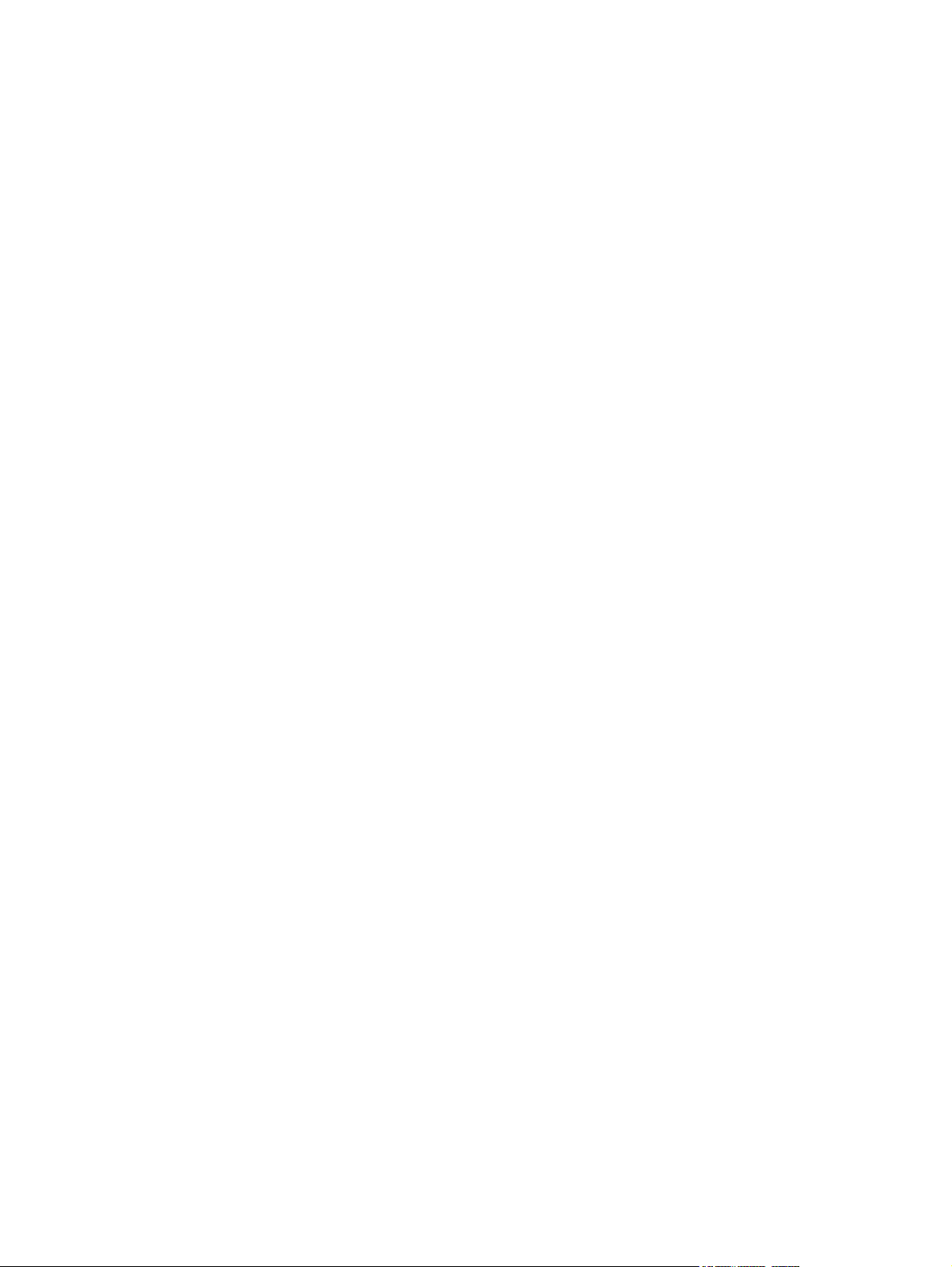
Pickup delay jam from tray 1 ........................................................................... 143
Pickup delay jam from tray 2 ........................................................................... 143
Pickup stationary jam ...................................................................................... 143
Fuser-delivery delay jam ................................................................................. 143
Fuser wrapping jam ......................................................................................... 144
Fuser-delivery stationary jam when feeding regular-size media ..................... 144
Fuser-delivery stationary jam when feeding custom-size media ..................... 144
Reversing delay jam (face-down delivery only) ............................................... 144
Reversing stationary jam (face-down delivery only) ........................................ 144
Delivery delay jam during face-down delivery ................................................. 144
Delivery delay jam during face-up delivery ..................................................... 145
Delivery stationary jam during face-down delivery .......................................... 145
Delivery stationary jam during face-up delivery .............................................. 145
Door-open jam ................................................................................................ 145
Residual-media jam ........................................................................................ 145
Printing from the 500-sheet feeder .................................................................................. 146
500-sheet feeder pickup and feeding .............................................................. 147
Duplex-printing unit .......................................................................................................... 149
Reversing/duplexing pickup ............................................................................ 149
Duplex-printing jam detection .......................................................................... 150
Duplex-unit-pickup delay jam ......................................................... 150
Duplex-unit stationary jam .............................................................. 151
Duplex-unit delay jam ..................................................................... 151
3-bin mailbox system ........................................................................................................................ 152
Stacker mode ................................................................................................................... 154
Mailbox mode .................................................................................................................. 154
Function-separator mode ................................................................................................. 154
Jam detection .................................................................................................................. 154
Feed-delay jam ............................................................................................... 155
Feed-stationary jam ........................................................................................ 155
Residual-media jam ........................................................................................ 155
Power-on sequence ......................................................................................................... 156
MBM driver ...................................................................................................................... 156
MBM switches and sensors ............................................................................................. 158
MBM PCBs ...................................................................................................................... 159
MBM list of signals ........................................................................................................... 159
Stapler/stacker system ..................................................................................................................... 162
Power-on sequence ......................................................................................................... 163
Staple mode ..................................................................................................................... 163
Jogger operation .............................................................................................................. 169
Jogger home-position detection ....................................................................................... 172
Stacker mode ................................................................................................................... 174
Jam detection .................................................................................................................. 174
Stapler unit ....................................................................................................................... 175
viii ENWW
Page 11
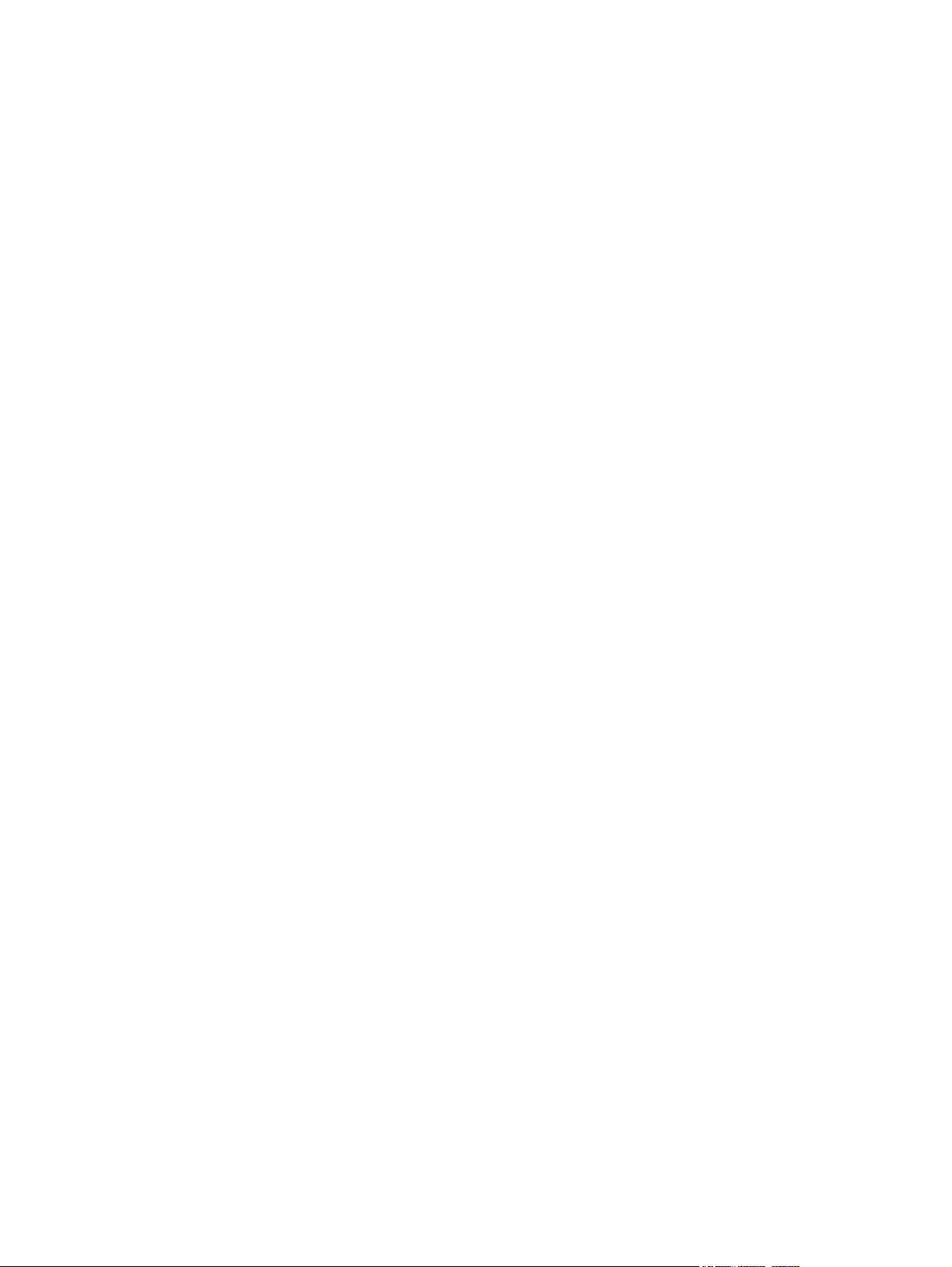
Staple home position detection ....................................................................... 175
Self-priming detection ..................................................................................... 176
Staple level detection ...................................................................................... 176
Stapler/stacker switches and sensors ............................................................................. 177
Stapler/stacker motors, solenoid, and fan ....................................................................... 179
Stapler/stacker PCBs ....................................................................................................... 180
Stapler/stacker driver PCB .............................................................................................. 183
Stapler/stacker driver list of signals ................................................................................. 184
Scanner system ................................................................................................................................ 187
Electrical system .............................................................................................................. 18 7
Motors and fans ............................................................................................................... 189
Optical assembly ............................................................................................................. 189
ADF feed system ............................................................................................................. 191
Jam detection .................................................................................................................. 191
Residual-media jam ........................................................................................ 191
ADF pickup jam ............................................................................................... 192
ADF jam .......................................................................................................... 192
Registration sensor jam .................................................................. 192
Read sensor jam ............................................................................ 192
Exit sensor jam ............................................................................... 192
ADF cover open jam ....................................................................................... 192
ADF open jam ................................................................................................. 192
Locations of major components ....................................................................................................... 193
Sensors and switches ...................................................................................................... 193
Cassette sensors ............................................................................................ 193
Sensors in the print-cartridge area .................................................................. 194
Sensors on the reversing unit (top side) ......................................................... 194
Sensors in the interior of the MFP ................................................................... 195
Output-bin detection switch, SW103 ............................................................... 196
Tray 1 paper-present sensor, PS105 .............................................................. 196
Top-cover switch, SW101 ............................................................................... 197
Tray 2 jam-access-cover switch, SW105 ........................................................ 197
Motors, fans, solenoids, and clutch ................................................................................. 197
Front-side fans ................................................................................................ 198
Rear-side fans ................................................................................................. 199
Rear-side motors (1 of 2) ................................................................................ 199
Rear-side motors (2 of 2) ................................................................................ 200
Rear-side solenoid .......................................................................................... 201
Reversing-unit motors and solenoids .............................................................. 201
Right, rear corner components (1 of 2) ........................................................... 202
Right, rear corner components (2 of 2) ........................................................... 203
Scanner and ADF components ........................................................................................ 203
ADF output-bin-full sensor .............................................................................. 203
ADF pickup assembly sensors ........................................................................ 204
ENWW ix
Page 12
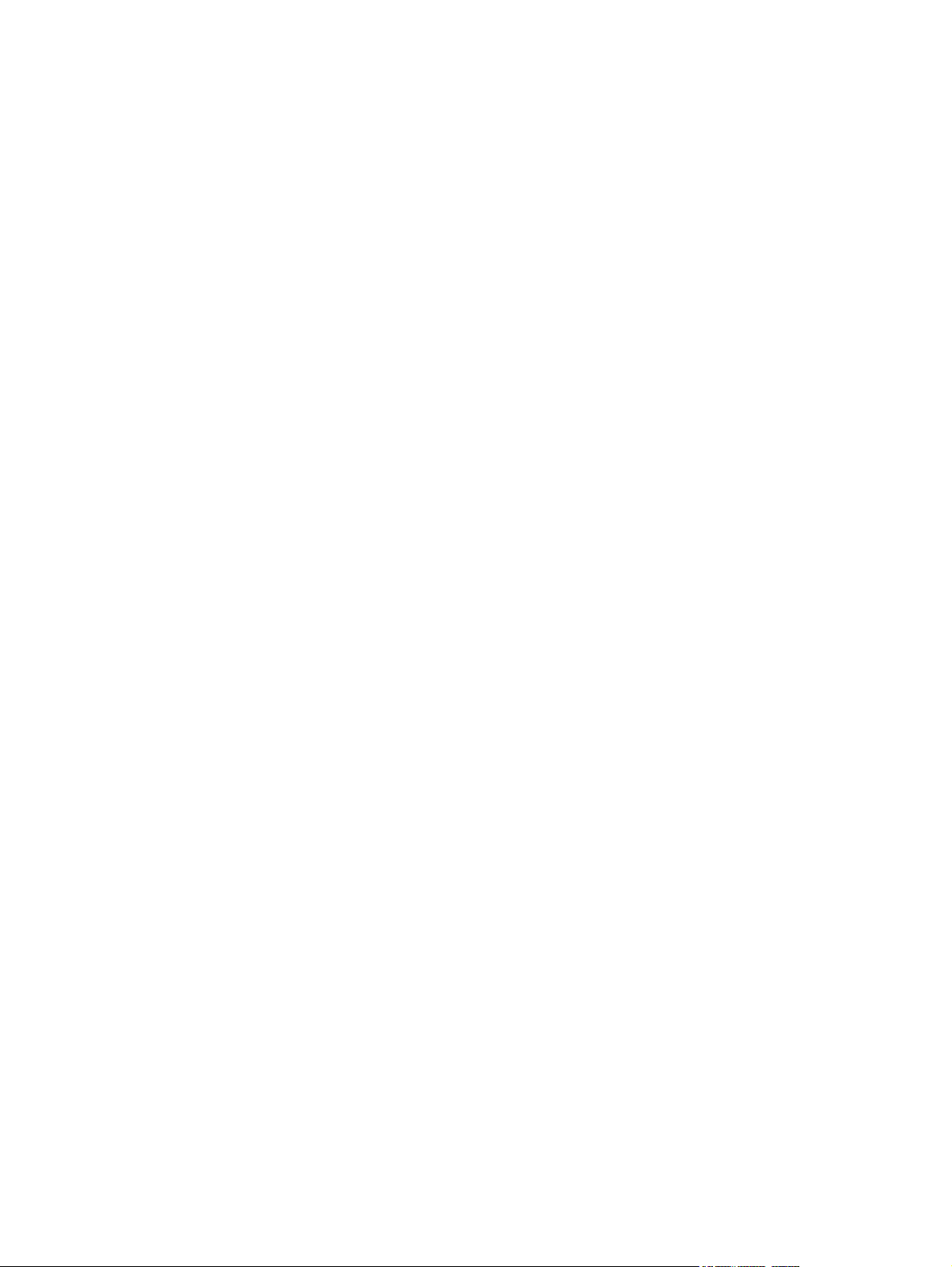
5 Removal and replacement
Service approach ............................................................................................................................. 208
Removal and replacement strategy .................................................................................................. 209
Required tools .................................................................................................................. 209
Before performing service ................................................................................................ 209
After completing service .................................................................................................. 210
Screws that are used in the MFP ..................................................................................... 210
User-replaceable parts ..................................................................................................................... 211
Print cartridge .................................................................................................................. 211
Control-panel overlays ..................................................................................................... 212
Control panel ................................................................................................................... 212
Transfer roller .................................................................................................................. 213
ADF input tray .................................................................................................................. 214
ADF pickup and feed rollers ............................................................................................ 215
ADF separation pad ......................................................................................................... 216
ADF delivery guide (clear mylar sheet) ............................................................................ 218
Output-bin assembly ........................................................................................................ 220
Duplex-printing unit .......................................................................................................... 221
Fuser-entrance guide ....................................................................................................... 222
Fuser ................................................................................................................................ 222
Tray 2, 3, 4, or 5 pickup and feed rollers ......................................................................... 223
Tray 1 pickup roller .......................................................................................................... 224
Scanner filter cover and scanner filter ............................................................................. 225
ADF-hinge flap ................................................................................................................. 226
Formatter cover and formatter ......................................................................................... 227
Hard drive ........................................................................................................................ 229
DIMM ............................................................................................................................... 230
Fax accessory .................................................................................................................. 231
Covers, doors, and external panels .................................................................................................. 233
Top-cover flatbed flange .................................................................................................. 233
Front cover ....................................................................................................................... 234
Back cover ....................................................................................................................... 238
Internal assemblies .......................................................................................................................... 240
Reversing-separation-guide assembly ........................................................................... 240
Reversing assembly ........................................................................................................ 241
Main fan (FN101) and reversing-unit fan (FN103) ........................................................... 245
Thermistor (TH3) ............................................................................................................. 250
Tray 2 jam-access-cover switch (SW105) ....................................................................... 252
Tray 1 assembly .............................................................................................................. 254
Front-cover support ......................................................................................................... 256
Tray 1 feed-assembly ...................................................................................................... 257
ADF motors, solenoid, and sensors ................................................................ 204
x ENWW
Page 13

Feed-roller assembly ....................................................................................................... 264
DC controller .................................................................................................................... 267
Main motor (M101) .......................................................................................................... 270
DC controller fan (FN104) ................................................................................................ 271
Print-cartridge fan (FN102) .............................................................................................. 272
Print-cartridge motor (M102) ............................................................................................ 274
Top-cover switch (SW101) .............................................................................................. 277
Registration assembly ..................................................................................................... 279
Paper-pickup-drive assembly .......................................................................................... 282
Lifter-drive assembly ........................................................................................................ 285
Power-factor-correction (PFC) power supply ................................................................... 288
Engine power supply ....................................................................................................... 292
Paper-feed assembly ....................................................................................................... 297
Tray 2 detection switch .................................................................................................... 299
Paper-size-detection switch (SW102) .............................................................................. 299
Tray 2 paper-present sensor (PS101) ............................................................................. 300
Laser/scanner .................................................................................................................. 30 1
Output-bin-full sensor ...................................................................................................... 302
ADF and scanner components ......................................................................................................... 305
ADF assembly ................................................................................................................. 305
Scanner assembly ........................................................................................................... 307
Scanner-controller PCA ................................................................................................... 312
ADF components .............................................................................................................................. 313
ADF output-bin extension ................................................................................................ 313
ADF white mylar-backing ................................................................................................. 314
ADF front cover ................................................................................................................ 3 16
ADF rear cover ............................................................................................................... 317
ADF left-side cover .......................................................................................................... 318
ADF jam-access cover and latch ..................................................................................... 320
ADF leading-edge and paper-present sensors ................................................................ 321
ADF hinges ...................................................................................................................... 322
500-sheet feeder components .......................................................................................................... 324
500-sheet-feeder pickup and feed rollers ........................................................................ 324
Stapler/stacker components ............................................................................................................. 325
Delivery tray ..................................................................................................................... 325
Front cover ....................................................................................................................... 325
Rear cover ....................................................................................................................... 325
Left cover ......................................................................................................................... 326
Top cover ......................................................................................................................... 326
Bottom cover .................................................................................................................... 327
Stapler unit ....................................................................................................................... 328
Jogger unit ....................................................................................................................... 329
Stapler/stacker driver PCB .............................................................................................. 333
3-bin mailbox components ............................................................................................................... 335
ENWW xi
Page 14

6 Problem solving
Problem-solving checklist ................................................................................................................. 343
Problem-solving flowchart ................................................................................................................ 344
Power-on checks .............................................................................................................................. 349
Formatter lights ................................................................................................................................ 351
Diagrams for troubleshooting ........................................................................................................... 353
Solve general device problems ........................................................................................................ 364
Control-panel message types ........................................................................................................... 367
Control-panel messages .................................................................................................................. 368
Common causes of jams .................................................................................................................. 385
Clear jams ........................................................................................................................................ 386
Clear staple jams .............................................................................................................................. 401
Solve print-quality problems ............................................................................................................. 403
Rear cover ....................................................................................................................... 335
Front cover ....................................................................................................................... 335
Delivery tray ..................................................................................................................... 335
Left cover ......................................................................................................................... 336
Upper cover ..................................................................................................................... 336
Right-door unit ................................................................................................................. 337
Bottom cover .................................................................................................................... 339
MBM driver PCB .............................................................................................................. 340
Factors that affect performance ....................................................................................... 343
Power-on troubleshooting overview ................................................................................. 349
HP Jetdirect Inside LEDs ................................................................................................. 351
Heartbeat LED ................................................................................................................. 351
Fax LED ........................................................................................................................... 352
DC controller connections ................................................................................................ 353
Scanner-controller PCA connections ............................................................................... 355
General timing chart ........................................................................................................ 356
General circuit diagrams .................................................................................................. 358
Clear jams from the top-cover and print-cartridge areas ................................................. 387
Clear jams from the optional envelope-feeder area ......................................................... 389
Clear jams from the tray 1 area ....................................................................................... 390
Clear jams from the tray 2, 3, 4, or 5 areas ..................................................................... 392
Clear jams from the optional duplexer ............................................................................. 393
Clear jams from the output areas .................................................................................... 394
Clear jams from the fuser ................................................................................................ 396
Clear jams from the document feeder ............................................................................. 398
Solve repeated jams ........................................................................................................ 400
Paper-path test ................................................................................................................ 400
Print-quality problems associated with media .................................................................. 403
Print-quality problems associated with the environment .................................................. 403
xii ENWW
Page 15
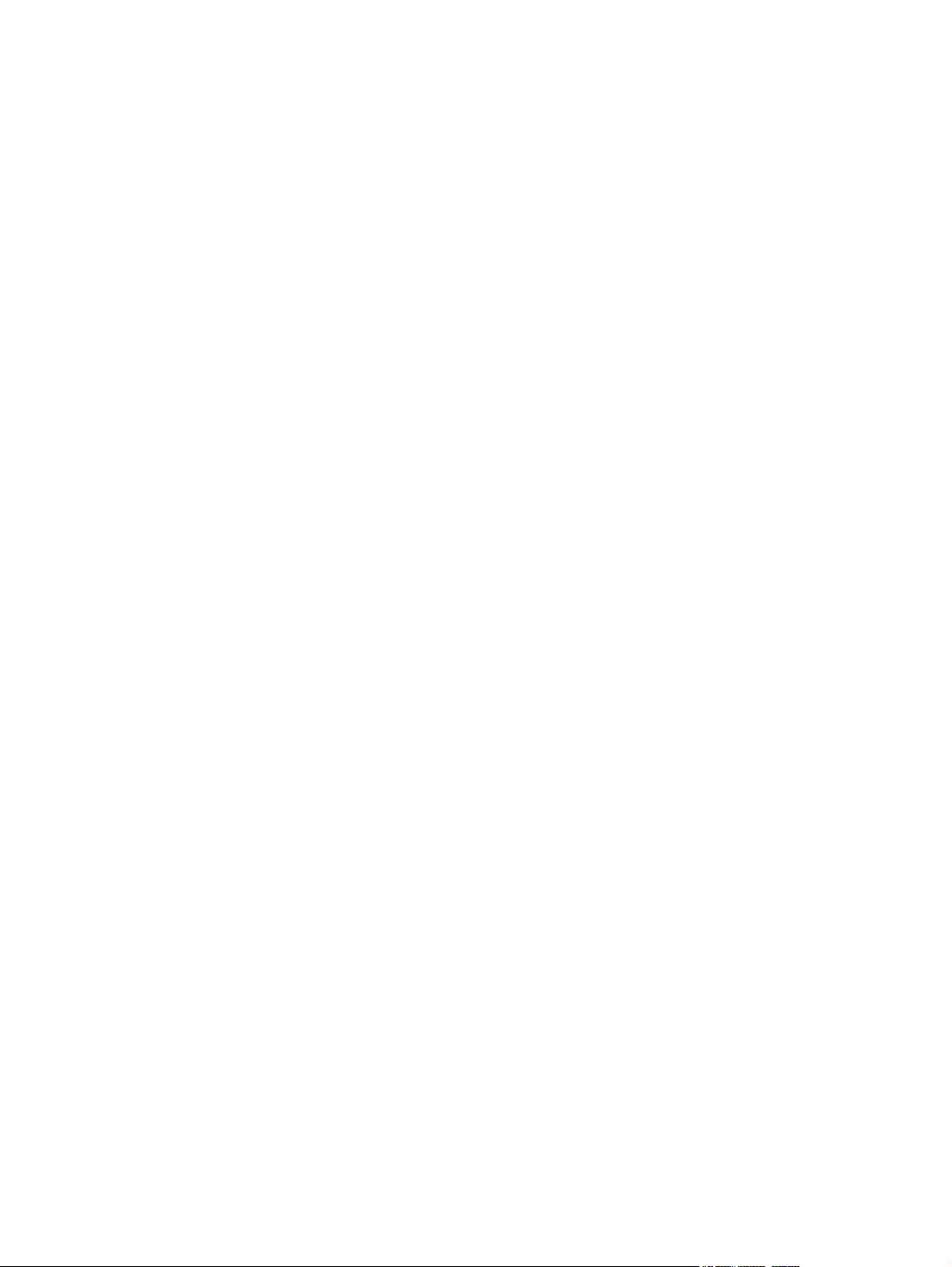
Print-quality problems associated with jams .................................................................... 403
Overhead transparency defects ....................................................................................... 403
Image defect examples .................................................................................................... 404
Light print (partial page) .................................................................................. 404
Light print (entire page) ................................................................................... 404
Specs .............................................................................................................. 405
Dropouts ......................................................................................................... 405
Lines ............................................................................................................... 406
Gray background ............................................................................................ 406
Toner smear ................................................................................................... 407
Loose toner .................................................................................................... 407
Repeating defects .......................................................................................... 408
Repeating image ............................................................................................. 408
Misformed characters ...................................................................................... 409
Page skew ....................................................................................................... 409
Curl or wave ................................................................................................... 410
Wrinkles or creases ........................................................................................ 410
Vertical white lines ......................................................................................... 411
Tire tracks ....................................................................................................... 411
White spots on black ...................................................................................... 412
Scattered lines ................................................................................................ 412
Blurred print .................................................................................................... 413
Random image repetition ................................................................................ 414
Repetitive defect ruler ..................................................................................... 415
Solve network printing problems ...................................................................................................... 417
Solve copy problems ........................................................................................................................ 418
Prevent copy problems .................................................................................................... 418
Image problems ............................................................................................................... 418
Media-handling problems ................................................................................................ 419
Performance problems .................................................................................................... 420
Solve fax problems ........................................................................................................................... 422
Solve sending problems .................................................................................................. 422
Solve receiving problems ................................................................................................. 423
Solve e-mail problems ...................................................................................................................... 425
Validate the SMTP gateway address ............................................................................... 425
Validate the LDAP gateway address ............................................................................... 425
Solve network connectivity problems ............................................................................................... 426
Troubleshooting network printing problems ..................................................................... 426
Loopback test .................................................................................................................. 426
Ping test ........................................................................................................................... 427
Solve stapler/stacker problems ........................................................................................................ 428
Solve 3-bin mailbox problems .......................................................................................................... 436
Functional checks ............................................................................................................................. 440
Early boot diagnostic test ................................................................................................. 440
ENWW xiii
Page 16
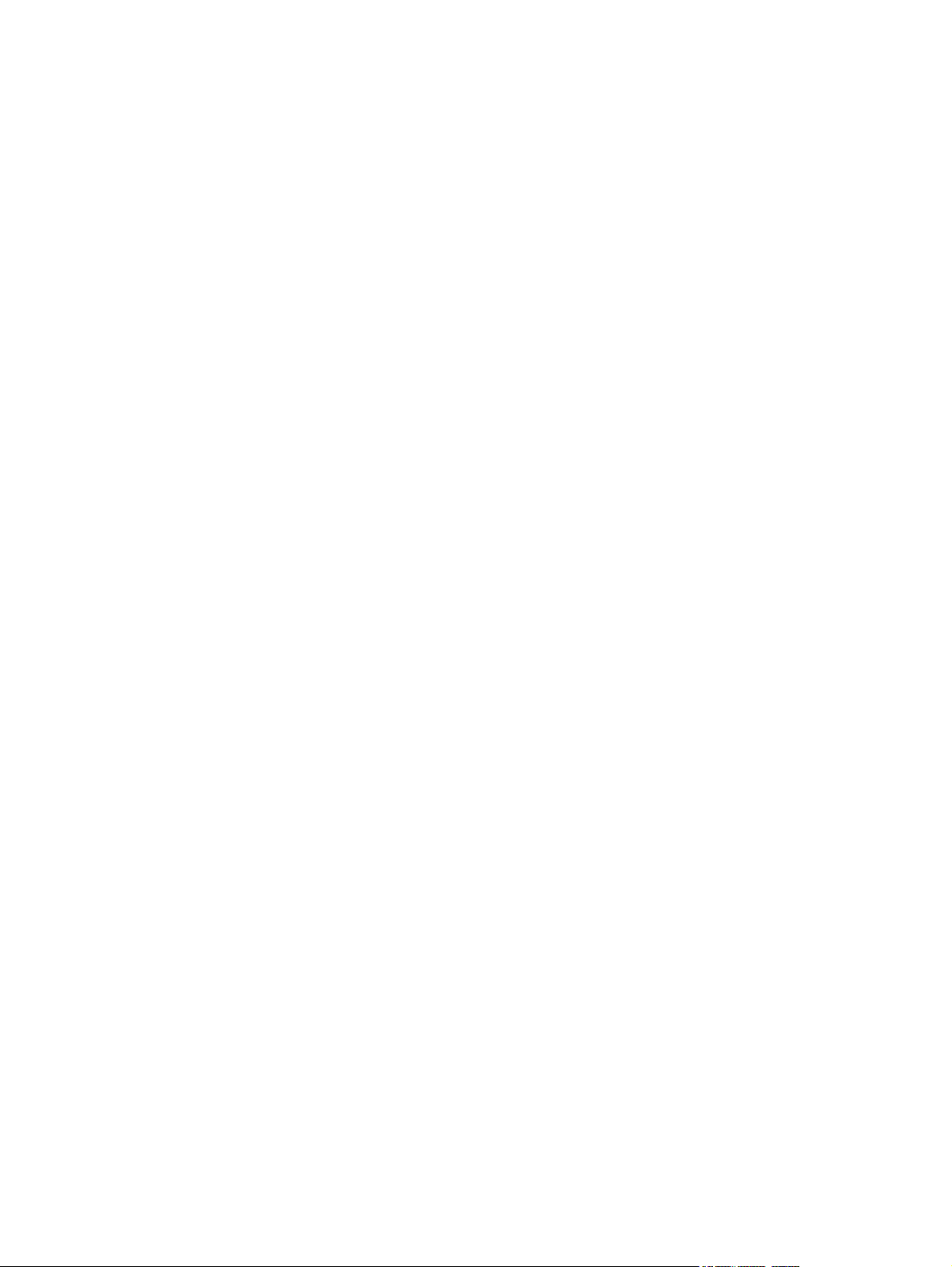
Engine test ....................................................................................................................... 440
Formatter test .................................................................................................................. 441
Half self-test ..................................................................................................................... 441
Drum-rotation test ............................................................................................................ 442
MFP resets ....................................................................................................................................... 443
Cold reset ........................................................................................................................ 443
NVRAM initialization ........................................................................................................ 443
Hard-disk initialization ...................................................................................................... 444
Individual component diagnostics .................................................................................................... 445
Paper-path-sensor test .................................................................................................... 445
Manual sensor test .......................................................................................................... 445
Scanner tests ................................................................................................................... 446
Component test ............................................................................................................... 447
Service ID ......................................................................................................................................... 448
Restoring the Service ID .................................................................................................. 448
Converting the service ID to an actual date ..................................................................... 448
Troubleshooting the embedded HP Jetdirect print server ................................................................ 449
Firmware-stack trace ........................................................................................................................ 450
Solve common Windows problems ................................................................................................. 451
Solve common Macintosh problems ................................................................................................ 452
Solve Linux problems ....................................................................................................................... 455
Solve PostScript problems ............................................................................................................... 456
General problems ............................................................................................................ 456
7 Parts and diagrams
Order parts, accessories, and supplies ............................................................................................ 458
How to use the parts lists and diagrams .......................................................................................... 458
Screws that are used in the MFP ..................................................................................................... 459
Customer-replaceable parts and accessories .................................................................................. 460
Accessories ..................................................................................................................... 460
Customer-replaceable components (print engine) ........................................................... 462
Customer-replaceable components (ADF and scanner) ................................................. 464
Cables and interfaces ...................................................................................................... 466
Control panel and control-panel overlays ........................................................................ 469
Memory ............................................................................................................................ 471
Print cartridge and maintenance kits ............................................................................... 473
Documentation, software, and training material ............................................................................... 476
Assembly locations ........................................................................................................................... 478
External components ........................................................................................................................ 482
Print-engine internal components ..................................................................................................... 484
Upper-plate assembly ...................................................................................................... 484
Internal components (1 of 5) ............................................................................................ 486
Internal components (2 of 5) ............................................................................................ 488
xiv ENWW
Page 17

Internal components (3 of 5) ............................................................................................ 490
Internal components (4 of 5) ............................................................................................ 492
Internal components (5 of 5) ............................................................................................ 494
Electrical/forward assembly ............................................................................................. 496
Main drive assembly ........................................................................................................ 498
Paper-pickup-drive assembly .......................................................................................... 500
Lifter-drive assembly ........................................................................................................ 502
Cassette ........................................................................................................................... 504
Paper-feed roller assembly .............................................................................................. 506
Registration assembly ..................................................................................................... 508
Multipurpose assembly .................................................................................................... 510
Reverse assembly ........................................................................................................... 512
Reverse-separation-guide assembly ............................................................................... 514
Delivery assembly ............................................................................................................ 516
Fuser ................................................................................................................................ 518
ADF components .............................................................................................................................. 520
ADF assembly ................................................................................................................. 520
ADF internal components (1 of 3) .................................................................................... 522
ADF internal components (2 of 3) .................................................................................... 524
ADF internal components (3 of 3) .................................................................................... 526
ADF input tray .................................................................................................................. 528
ADF separation pad ......................................................................................................... 530
ADF separation-pad case ................................................................................................ 532
ADF pickup-roller assembly ............................................................................................. 534
ADF pickup-roller cover ................................................................................................... 536
ADF mylar-holder assembly ............................................................................................ 538
ADF mylar replacement kit .............................................................................................. 540
Scanner components ....................................................................................................................... 542
Scanner-base components .............................................................................................. 542
Scanner flatbed-unit assembly ........................................................................................ 544
Scanner covers ................................................................................................................ 546
Cassette ........................................................................................................................................... 548
Optional devices ............................................................................................................................... 550
Duplex-printing accessory ............................................................................................... 550
Stapler/stacker ................................................................................................................. 552
3-bin mailbox ................................................................................................................... 554
Alphabetical parts list ....................................................................................................................... 556
Numerical parts list ........................................................................................................................... 572
Appendix A Specifications
Physical specifications ..................................................................................................................... 588
Considerations for "pre-flighting" a LaserJet .................................................................................... 588
Electrical specifications .................................................................................................................... 588
ENWW xv
Page 18

Acoustic specifications ..................................................................................................................... 589
Operating environment ..................................................................................................................... 589
Appendix B Product warranty statements
Hewlett-Packard limited warranty statement .................................................................................... 592
Appendix C Regulatory information
FCC regulations ............................................................................................................................... 596
Environmental product stewardship program ................................................................................... 597
Protecting the environment .............................................................................................. 597
Ozone production ............................................................................................................ 597
Power consumption ......................................................................................................... 597
Toner consumption .......................................................................................................... 597
Paper use ........................................................................................................................ 597
Plastics ............................................................................................................................ 597
HP LaserJet print supplies ............................................................................................... 598
HP print supplies returns and recycling program information .......................................... 598
Paper ............................................................................................................................... 598
Material restrictions .......................................................................................................... 599
Disposal of waste equipment by users in private households in the European
Union ............................................................................................................................... 599
Material Safety Data Sheet (MSDS) ................................................................................ 600
For more information ....................................................................................................... 600
Telecom statement ........................................................................................................................... 601
Declaration of conformity .................................................................................................................. 602
Safety statements ............................................................................................................................. 603
Laser safety ..................................................................................................................... 603
Canadian DOC regulations .............................................................................................. 603
VCCI statement (Japan) .................................................................................................. 603
Power cord statement (Japan) ......................................................................................... 603
EMC statement (Korea) ................................................................................................... 603
Laser statement for Finland ............................................................................................. 603
Index ................................................................................................................................................................. 605
xvi ENWW
Page 19

1 Product information
The HP LaserJet M4349x is designed to be shared by a workgroup. Use the MFP to copy and print
black-and-white documents or to digitally send black-and-white documents. The MFP is a standalone
copier that does not require connection to a computer. With the optional HP LaserJet Analog Fax
Accessory 300 User Guide (included with some models), the MFP can also send and receive faxes.
If you have not done so, see the HP LaserJet M4349x Getting Started Guide for setup instructions.
This chapter introduces the following topics:
Device introduction
●
Features comparison
●
Walkaround
●
Media specifications
●
ENWW 1
Page 20

Device introduction
Figure 1-1 HP LaserJet M4349x MFP
The HP LaserJet M4349x MFP comes standard with the following items:
A 100-sheet multipurpose input tray (tray 1)
●
Three 500-sheet input trays
●
Automatic document feeder (ADF) that holds up to 50 pages
●
HP Jetdirect embedded print server for connecting to a 10/100Base-T network
●
256 megabytes (MB) synchronous dynamic random access memory (SDRAM)
●
Automatic duplex printing accessory (duplexer)
●
Additional 500-sheet feeder (tray 3)
●
33.6 kbps analog-fax accessory
●
2 Chapter 1 Product information ENWW
Page 21
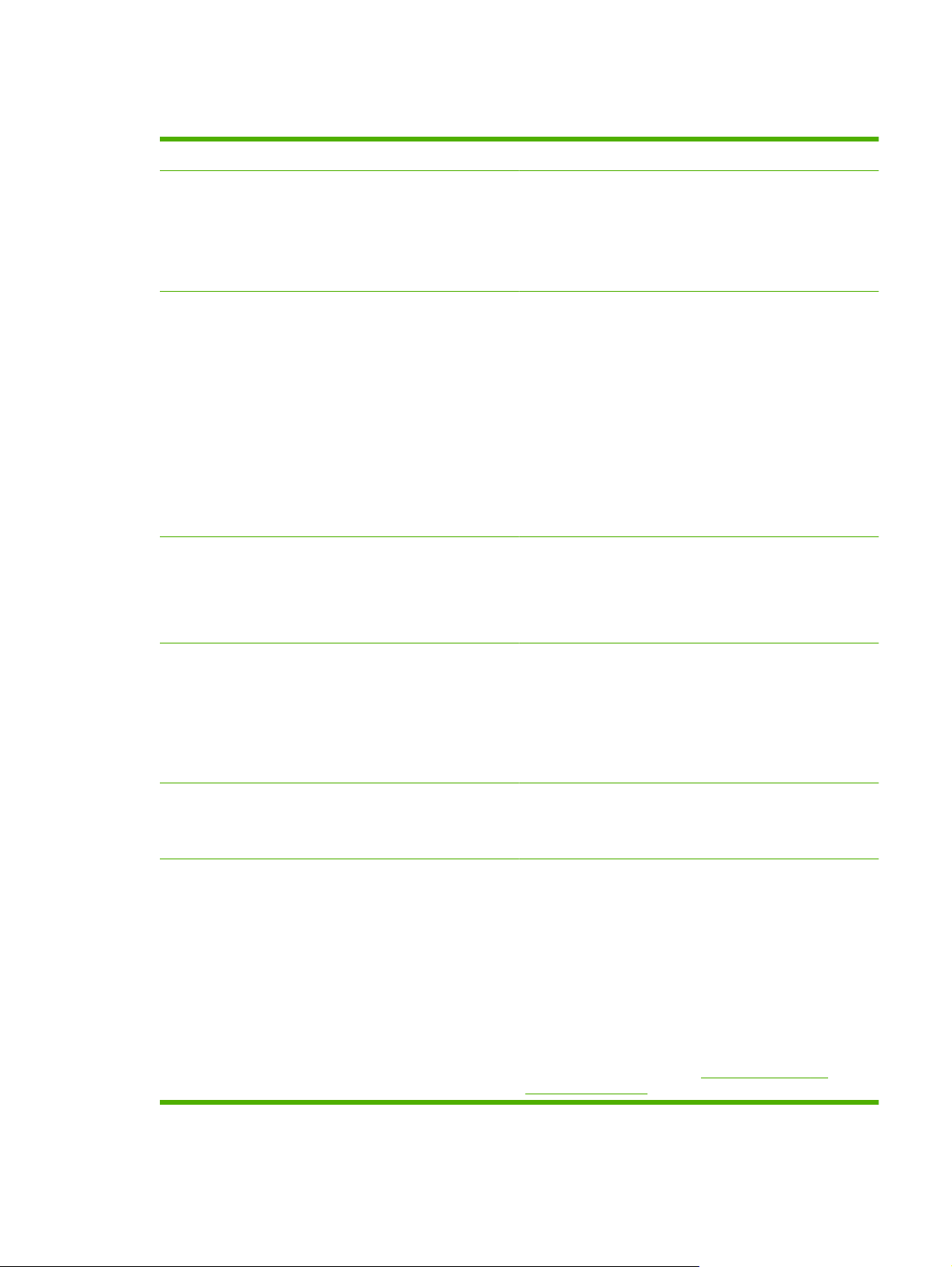
Features comparison
Feature HP LaserJet M4349x
Functions
Speed and throughput
Resolution
Two-sided copying (duplexing)
●
Image modification
●
Color digital sending
●
Document finishing
●
45 pages per minute (ppm) when scanning and printing
●
on letter-size paper; 43(ppm) when copying and printing
on A4-size paper
25% to 400% scalability when using the scanner glass
●
25% to 200% scalability when using the automatic
●
document feeder (ADF)
Less than 10 seconds to print the first page
●
Transmit Once, Raster Image Processing (RIP) ONCE
●
technology
Duty cycle of up to 200,000 pages per month
●
1200 dots per inch (dpi) with Resolution Enhancement
●
technology (REt)
FastRes1200 provides 1200 dpi quality at full speed
●
Up to 220 levels of gray
●
Memory
User interface
Drivers HP provides the following drivers for downloading:
256 megabytes (MB) of random-access memory (RAM),
●
expandable to 512 MB by using an industry standard 100pin double data rate memory module (DDR SDRAM
DIMM)
Memory Enhancement technology (MEt) that
●
automatically compresses data to use RAM more
efficiently
Graphical touchscreen control panel
●
An embedded Web server to gain access to support (for
●
network-connected products)
HP Universal Print Driver (UPD): Postscript, PCL 6,
●
PCL 5
Mac Driver
●
Linux
●
SAP
●
UNIX Model Script
●
To download the drivers, to go
ljm4349mfp_software.
http://www.hp.com/go/
ENWW Features comparison 3
Page 22
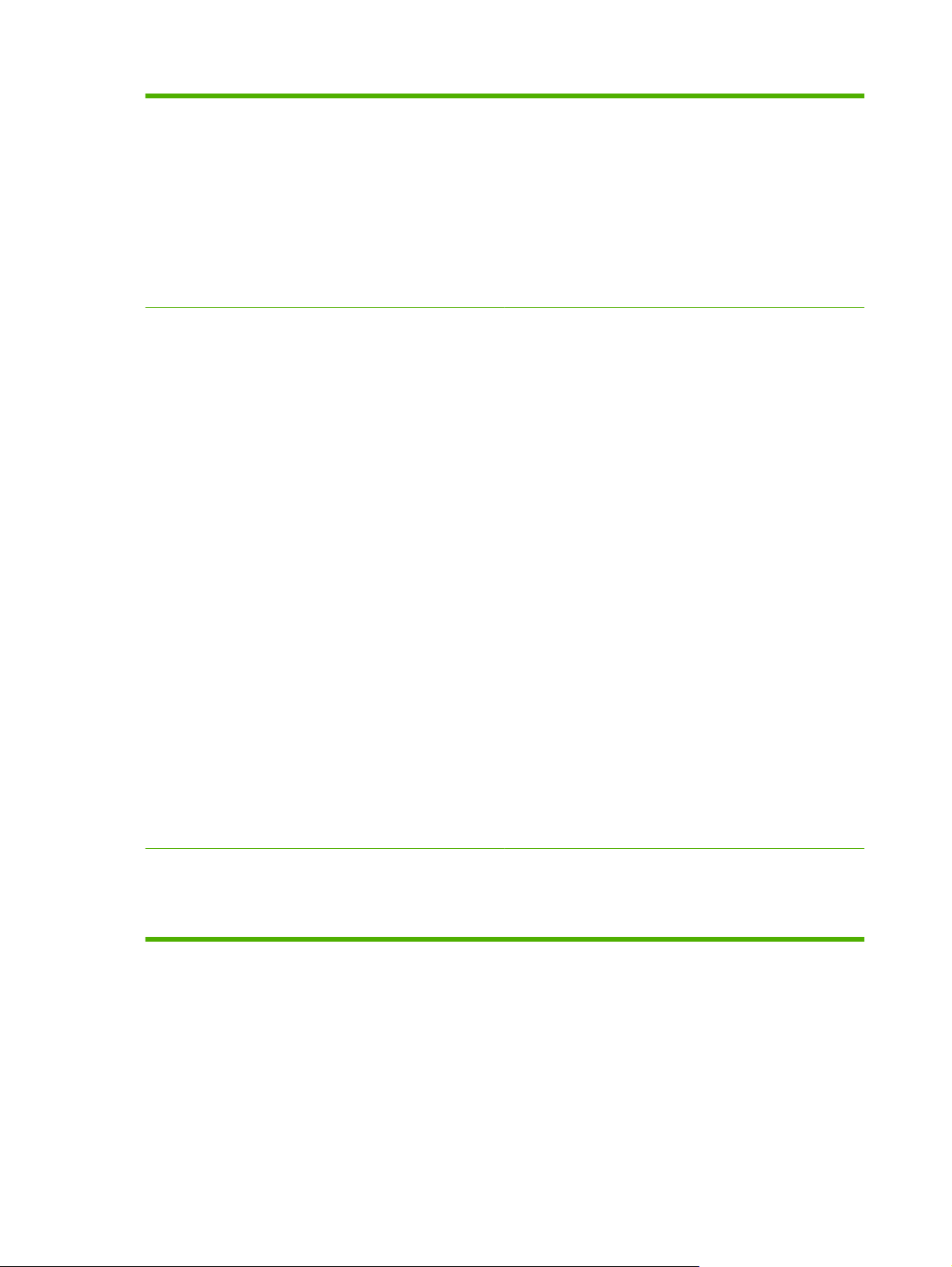
Language and fonts
HP PCL 6
●
HP PCL5
●
Printer Management Language
●
PDF
●
XHTML
●
80 scalable TrueType typefaces
●
HP Postscript 3 emulation
●
Copying and sending
Modes for text, graphics, and mixed text and graphics
●
formats
A job-interrupt feature (at copy boundaries)
●
Xenon lamp for instant-on copying
●
Multiple pages per sheet
●
Operator attendance animations (for example, jam
●
recovery)
E-mail compatibility
●
A sleep feature that saves energy
●
Automatic duplex (two-sided) scanning
●
NOTE: An automatic duplex printing accessory is required
for two-sided copying.
NOTE: To use e-mail functionality, the device must be
connected to an IP-based server that has simple mail transfer
protocol (SMTP). This server can be on the local area network
or at an outside Internet service provider (ISP). HP
recommends that the device be located on the same local area
network (LAN) as the SMTP server. If you are using an ISP,
you must connect to the ISP by using a digital subscriber line
(DSL) connection. If you obtain e-mail services from an ISP,
ask the ISP to provide the correct SMTP address.
Dial-up connections are not supported. If you do not have an
SMTP server on your network, you can purchase third-party
software that allows you to create an SMTP server.
Print cartridge
Prints up to 18,000 pages at 5% coverage.
●
No-shake cartridge design
●
Authentic HP print cartridge detection
●
4 Chapter 1 Product information ENWW
Page 23
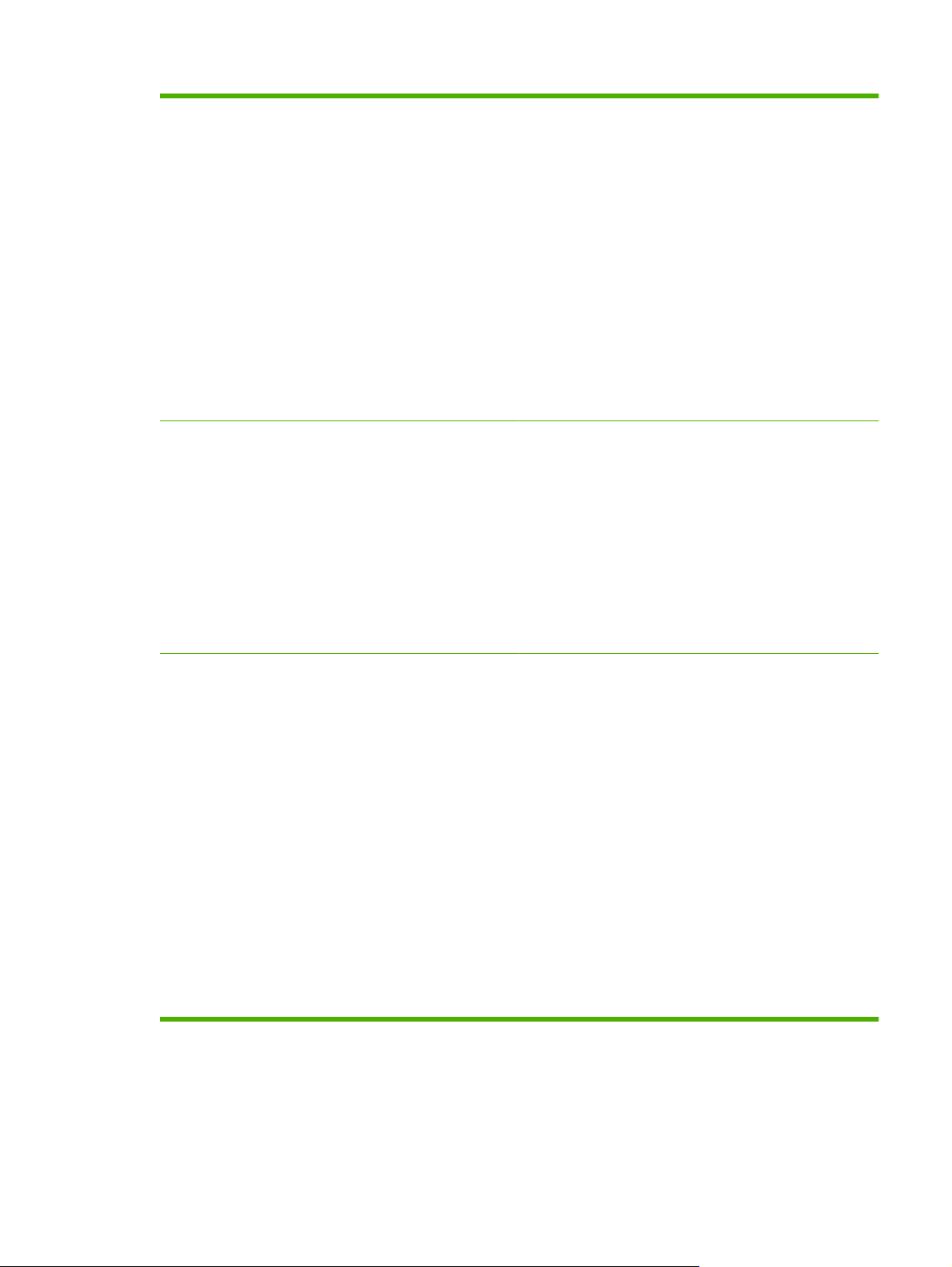
Paper Input
Tray 1 (multipurpose tray): A multipurpose tray for
●
paper, transparencies, labels, and envelopes. Holds up
to 100 sheets of paper or 10 envelopes.
Tray 2 and optional trays 3, 4, and 5: 500-sheet trays.
●
These trays automatically detect standard paper sizes up
to Legal and accommodate printing on custom-size
paper.
Automatic document feeder (ADF): Holds up to 50
●
sheets of paper.
Duplex printing and copying: With the optional
●
duplexing accessory, provides two-sided printing and
copying (printing on both sides of the paper).
ADF duplex scanning: The ADF has an automatic
●
duplex feature for scanning two-sided documents.
Optional envelope feeder: Holds up to 75 envelopes.
●
Paper output
Connectivity
Standard output bin: The standard output bin is located
●
on the left side of the device. This bin can hold up to 500
sheets of paper.
ADF output bin: The ADF output bin is underneath the
●
ADF input tray. The bin holds up to 50 sheets, and the
device automatically stops when this bin is full.
Optional stapler/stacker: The stapler/stacker staples up
●
to 30 sheets and stacks up to 500 sheets.
Optional 3-bin mailbox: One bin stacks up to 500
●
sheets, and two bins stack up to 100 sheets each for a
total capacity of 700 sheets.
Local area network (LAN) connector (RJ-45) for the
●
embedded HP Jetdirect print server
Optional analog-fax card
●
Optional HP Digital Sending Software (DSS)
●
High-speed USB 2.0
●
Jetlink for paper handling solutions
●
Optional HP Jetdirect enhanced input/output (EIO) print
●
server cards:
LocalTalk
◦
Fast Ethernet 10/100TX
◦
Ethernet 802.11b wireless
◦
Bluetooth wireless printer adapter
◦
Infrared adapter
◦
ENWW Features comparison 5
Page 24
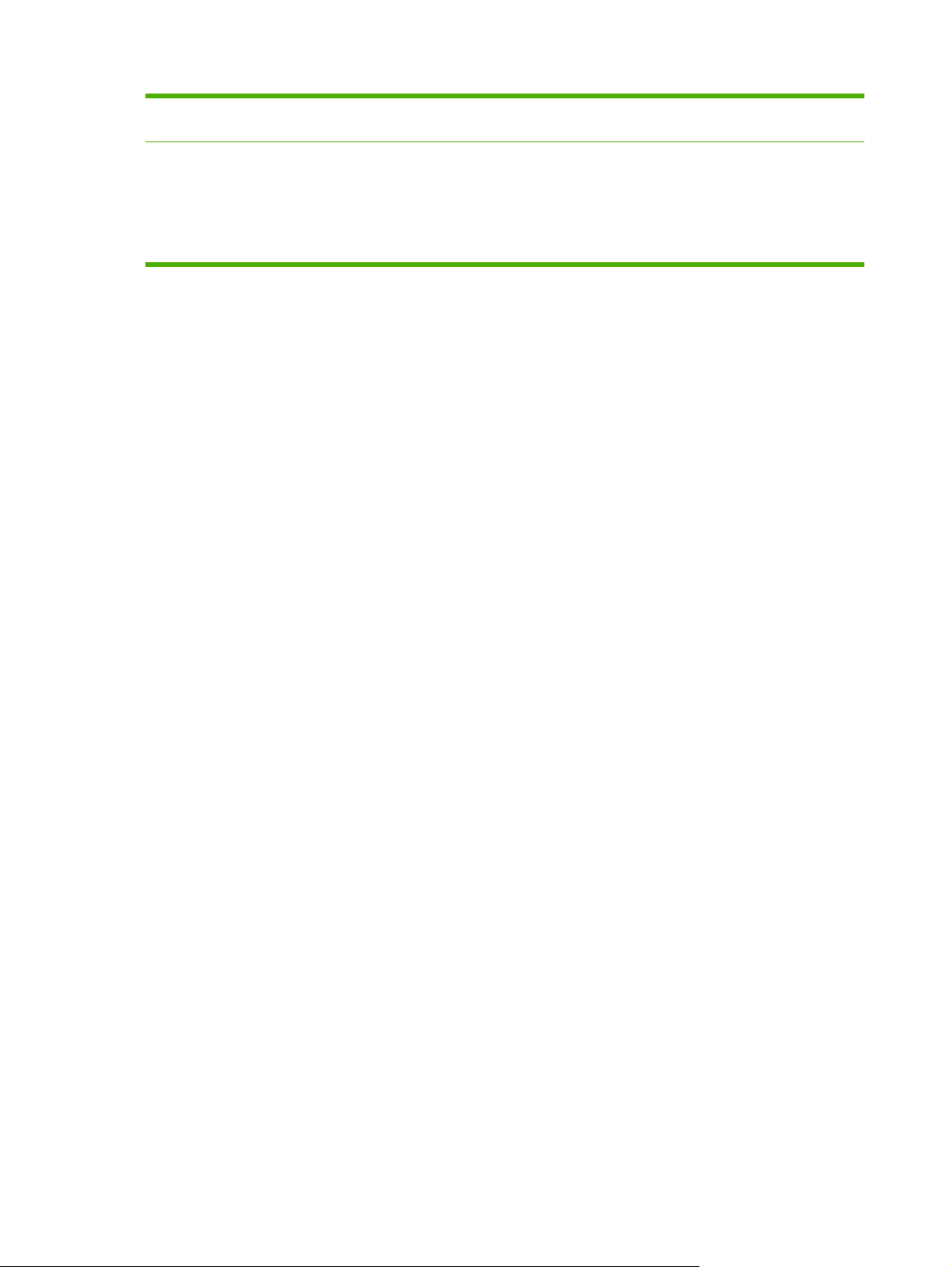
Environmental features
The Sleep setting saves energy (meets ENERGY STAR
●
guidelines).
Security features
Secure Disk Erase
●
Security lock
●
Job retention
●
DSS authentication
●
6 Chapter 1 Product information ENWW
Page 25
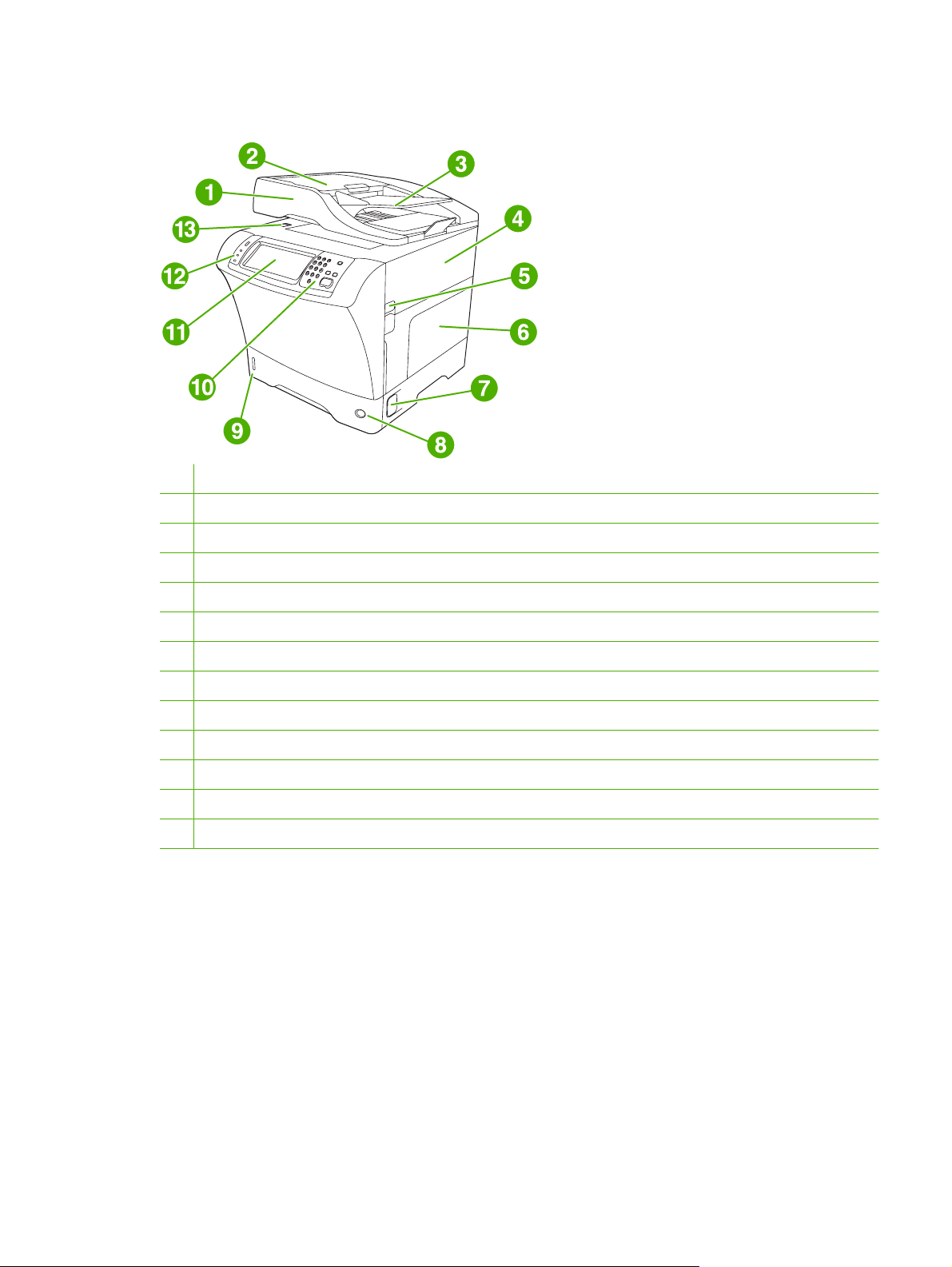
Walkaround
1 Document-feeder assembly
2 Document-feeder top cover
3 Document-feeder input tray
4 Top cover (provides access to the print cartridge)
5 Top-cover lever
6 Tray 1 (multipurpose tray)
7 Jam-access lever
8 Tray-number indicator
9 Paper-level indicator
10 Control-panel keypad
11 Control-panel display
12 Control-panel status lights
13 Scanner lock
ENWW Walkaround 7
Page 26

14 Output bin
15 Optional duplexer
16 On/off switch
17 Power connection
18 Interface ports
19 Formatter cover (provides access to the memory DIMM slot, hard disk, and analog-fax accessory)
Accessories and supplies
1 500-sheet feeder (Q5968A)
2 Duplexer (Q5969A)
3 Envelope feeder (Q2438B)
4 Stapler/stacker (Q5691A)
5 Memory DIMM
6 HP Jetdirect print server (EIO card)
8 Chapter 1 Product information ENWW
Page 27
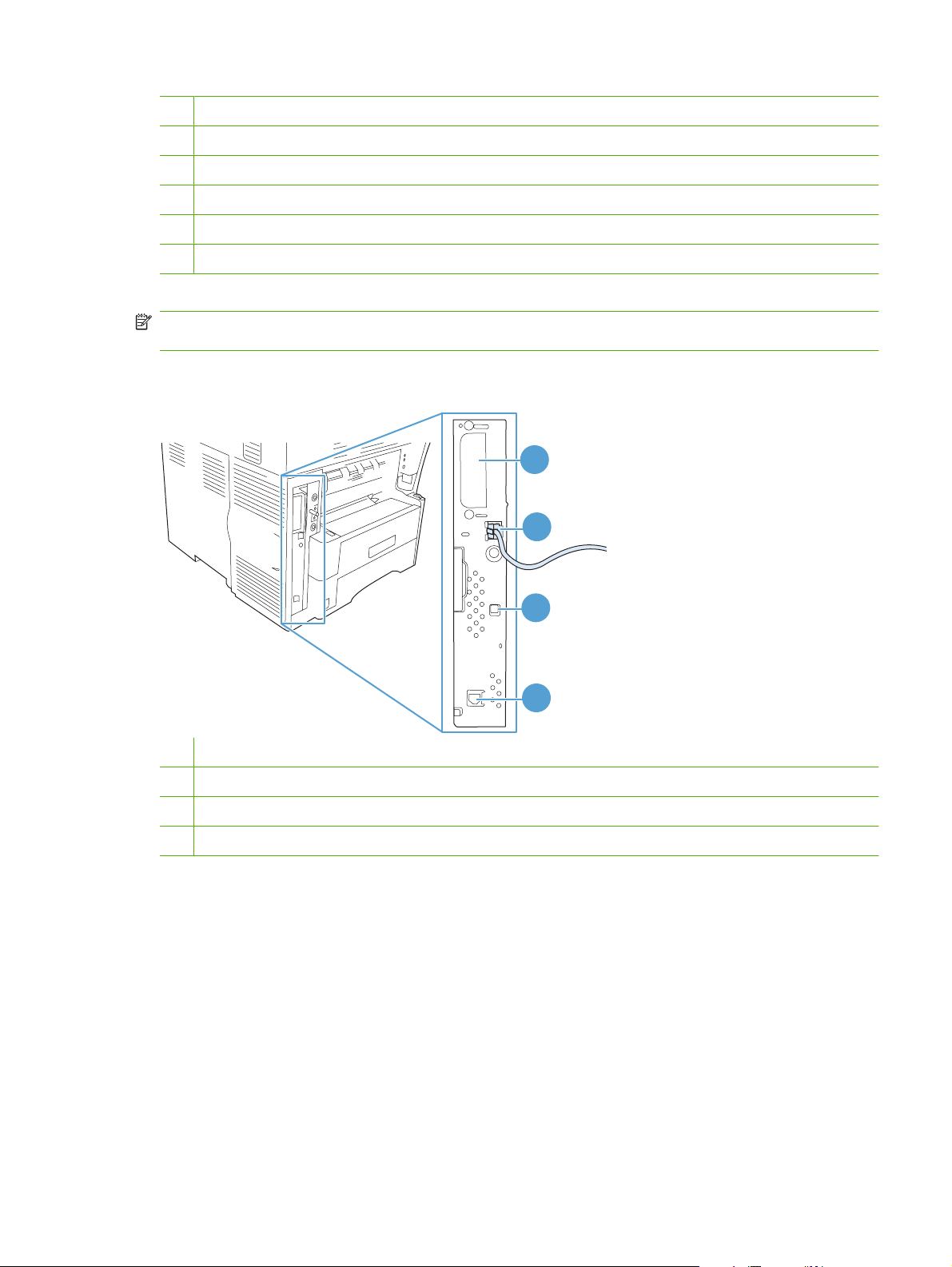
7 Hard-disk accessory (EIO card)
8 Storage cabinet/stand (Q5970A)
9 3-bin mailbox (Q5692A)
10 Staple cartridge (C8091A)
11 Print cartridge (CE267)
12 HP LaserJet Analog Fax Accessory 300 (Q3701A)
NOTE: The device accommodates up to three optional 500-sheet feeders. HP recommends using a
cabinet when using the optional 500-sheet feeders.
Interface ports
1
2
3
4
1 EIO slot
2 Network connection (embedded HP Jetdirect print server)
3 High-speed USB 2.0 device port
4 Telephone-line connection (for the optional analog-fax accessory)
Locking and unlocking optional accessories
For more stability to prevent the device from tipping over, the optional 500-sheet feeders and the cabinet
are automatically locked to the bottom of the device. When accessories are installed, verify that the lock
on each accessory is in the rear (locked) position.
To unlock the accessories, slide the lever to the forward (unlocked) position.
ENWW Walkaround 9
Page 28

10 Chapter 1 Product information ENWW
Page 29
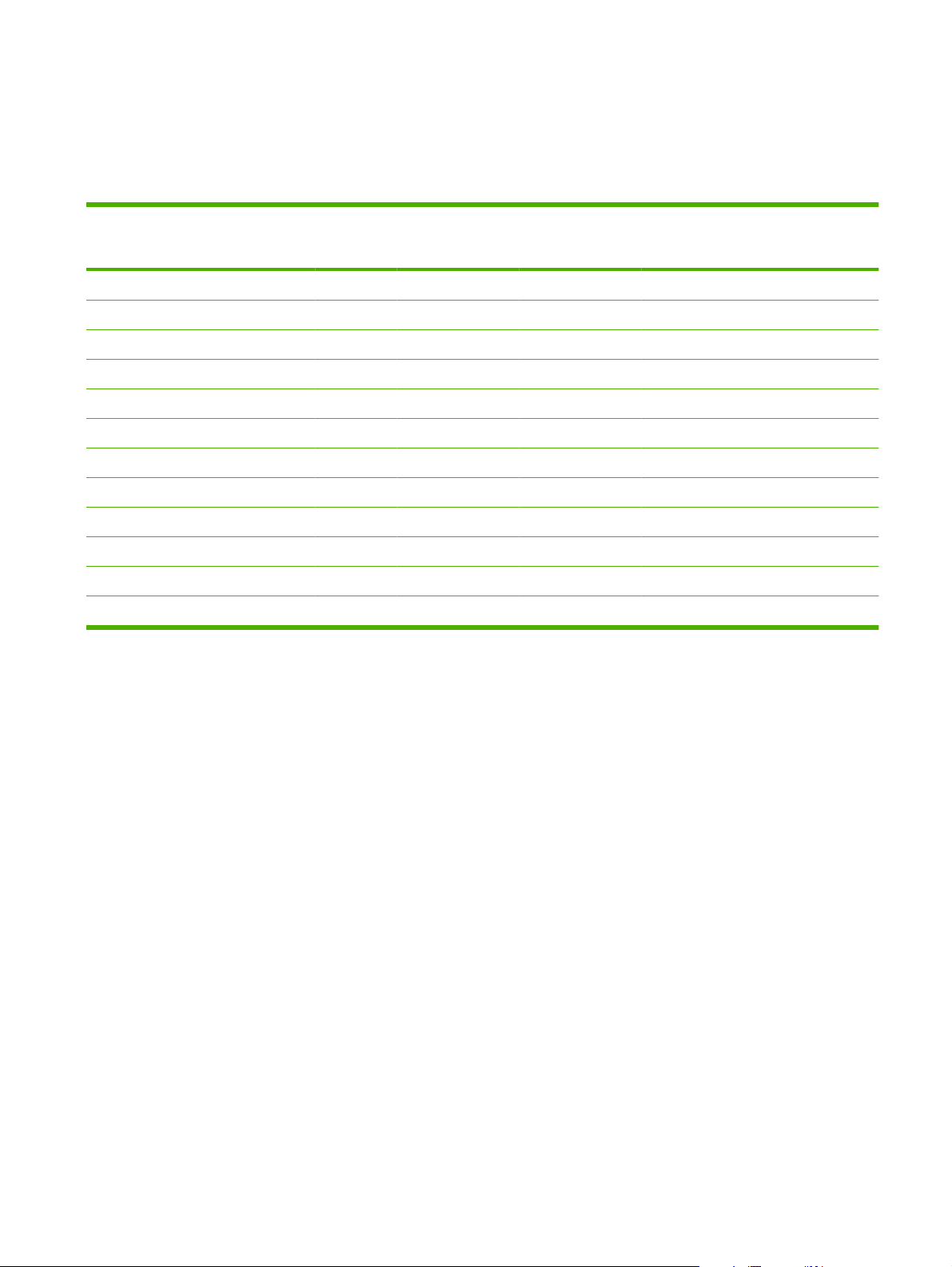
Media specifications
Select print media
Table 1-1 Supported types of media
Type of media Tray 1 Trays 2, 3,
4, and 5
Plain X X X X X X
Preprinted X X X X X X
Letterhead X X X X X X
Transparency X X X
Prepunched X X X X X
Labels X X X X X
Bond X X X X X X
Recycled X X X X X X
Color X X X X X X
Cardstock X X X
Rough X X X X X X
Envelope X X X
1
Face-up delivery only.
2
If a 3-bin mailbox is installed, select the bottom bin when printing on cardstock. Media weights that are 200g/m2 or greater are
supported only in the bottom bin.
Optional duplexer Optional
envelope feeder
3-bin mailbox or
stacker part of
stapler/stacker
12
1
Stapler part of
stapler/stacker
ENWW Media specifications 11
Page 30

Table 1-2 Tray 1 supported sizes and weights
Size Dimensions
1
Weight Capacity
2
Letter 216 x 279 mm (8.5 x 11 inches)
A4 210 x 297 mm (8.3 x 11.7 inches)
Legal 216 x 356 mm (8.5 x 14 inches)
Executive 184 x 267 mm (7.3 x 10.5 inches)
Statement 140 x 216 mm (5.5 x 8.5 inches)
8.5 x 13 216 x 330 mm (8.5 x 13 inches)
A5 148 x 210 mm (5.8 x 8.3 inches)
B5 (JIS) 182 x 257 mm (7.2 x 10.1 inches)
Executive (JIS) 216 x 330 mm (8.5 x 13 inches)
D Postcard (JIS) 148 x 200 mm (5.8 x 7.9 inches)
16K 197 x 273 mm (7.75 x 10.75 inches)
Custom Minimum: 76 x 127 mm (3 x 5 inches)
Maximum: 216 x 356 mm (8.5 x 14
inches)
Envelope Commercial #10 105 x 241 mm (4.1 x 9.5 inches)
Envelope DL ISO
110 x 220 mm (4.3 x 8.7 inches)
Envelope C5 ISO 162 x 229 mm (6.4 x 9.0 inches)
60 to 200g/m2 (16 to 53 lb) 100 sheets of 75g/m2 (20 lb)
paper
75 to 105g/m2 (20 to 28 lb)
10 envelopes
Envelope B5 ISO 176 x 250 mm (6.9 x 9.8 inches)
Envelope Monarch #7-3/4 98 x 191 mm (3.9 x 7.5 inches)
1
The MFP supports a wide range of sizes. Check the MFP software for supported sizes.
2
Capacity can vary depending on paper weight and thickness, as well as environmental conditions.
12 Chapter 1 Product information ENWW
Page 31

Table 1-3 Trays 2, 3, 4, and 5 supported sizes and weights
Size Dimensions
1
Weight Capacity
2
Letter 216 x 279 mm (8.5 x 11 inches)
A4
210 x 297 mm (8.3 x 11.7 inches)
Executive 184 x 267 mm (7.3 x 10.5 inches)
Legal 216 x 356 mm (8.5 x 14 inches)
B5 (JIS) 182 x 257 mm (7.2 x 10.1 inches)
A5 148 x 210 mm (5.8 x 8.3 inches)
8.5 x 13 216 x 330 mm (8.5 x 13 inches)
Executive (JIS) 216 x 330 mm (8.5 x 13 inches)
16K 197 x 273 mm (7.75 x 10.75 inches)
Custom Minimum: 148 x 210 mm (5.8 x 8.3
inches)
Maximum: 216 x 356 mm (8.5 x 14
inches)
1
The MFP supports a wide range of sizes. Check the MFP software for supported sizes.
2
Capacity can vary depending on paper weight and thickness, as well as environmental conditions.
60 to 120g/m2 (16 to 32 lb) 500 sheets of 75g/m2 (20 lb)
paper
Table 1-4 Optional duplexer supported sizes and weights
Size Dimensions Weight
Letter 216 x 279 mm (8.5 x 11 inches)
A4
210 x 297 mm (8.3 x 11.7 inches)
Executive 184 x 267 mm (7.3 x 10.5 inches)
Legal 216 x 356 mm (8.5 x 14 inches)
B5 (JIS) 182 x 257 mm (7.2 x 10.1 inches)
A5 148 x 210 mm (5.8 x 8.3 inches)
8.5 x 13 216 x 330 mm (8.5 x 13 inches)
Executive (JIS) 216 x 330 mm (8.5 x 13 inches)
16K 197 x 273 mm (7.75 x 10.75 inches)
60 to 120g/m2 (16 to 32 lb)
ENWW Media specifications 13
Page 32

Table 1-5 Optional envelope feeder supported sizes and weights
Size Dimensions Weight Capacity
Monarch #7-3/4 98 x 191 mm (3.9 x 7.5 inches)
Commercial #10
105 x 241 mm (4.1 x 9.5 inches)
75 to 105g/m2 (20 to 28 lb)
75 envelopes
DL ISO 110 x 220 mm (4.3 x 8.7 inches)
C5 ISO 162 x 229 mm (6.4 x 9.0 inches)
B5 ISO 176 x 250 mm (6.9 x 9.8 inches)
Table 1-6 Optional 3-bin mailbox or stacker part of the stapler/stacker supported sizes and weights
Size Dimensions
1
Weight Capacity
Letter 216 x 279 mm (8.5 x 11 inches) For the stacker on the stapler/
stacker or the lower bin on the 3-
A4
Executive 184 x 267 mm (7.3 x 10.5 inches)
Legal 216 x 356 mm (8.5 x 14 inches)
B5 (JIS) 182 x 257 mm (7.2 x 10.1 inches)
210 x 297 mm (8.3 x 11.7 inches)
bin mailbox: 500 sheets of 75g/
m
For the top two bins on the 3-bin
mailbox: each can hold 100
sheets of 75g/m
A5 148 x 210 mm (5.8 x 8.3 inches)
Statement 140 x 216 mm (5.5 x 8.5 inches)
8.5 x 13 216 x 330 mm (8.5 x 13 inches)
2
2
(20 lb) paper
2
(20 lb) paper.
Executive(JIS) 216 x 330 mm (8.5 x 13 inches)
DPostcard (JIS) 148 x 200 mm (5.8 x 7.9 inches)
16K 197 x 273 mm (7.75 x 10.75 inches)
Envelope #10
Envelope Monarch #7-3/4
Envelope C5 ISO
Envelope DL ISO
Envelope B5 ISO
3
3
3
3
3
105 x 241 mm (4.1 x 9.5 inches)
98 x 191 mm (3.9 x 7.5 inches)
162 x 229 mm (6.4 x 9.0 inches)
110 x 220 mm (4.3 x 8.7 inches)
176 x 250 mm (6.7 x 9.8 mm)
Custom Minimum: 76 x 127 mm (3 x 5 inches)
Maximum: 216 x 356 mm (8.5 x 14
inches)
1
The MFP supports a wide range of sizes. Check the MFP software for supported sizes.
2
Capacity can vary depending on paper weight and thickness, as well as environmental conditions.
3
Face-up delivery only.
14 Chapter 1 Product information ENWW
Page 33

Table 1-7 Stapler part of the optional stapler/stacker supported sizes and weights
Size Dimensions Weight Capacity
2
Letter 216 x 279 mm (8.5 x 11 inches)
A4
Legal 216 x 356 mm (8.5 x 14 inches)
8.5 x 13 216 x 330 mm (8.5 x 13 inches)
Executive(JIS) 216 x 330 mm (8.5 x 13 inches)
210 x 297 mm (8.3 x 11.7 inches)
For plain media: 60 to 120g/m
(16 to 32 lb)
For thick media: 128 to 199g/
2
m
(34 to 53 lb)
For plain media: 30 sheets of 75g/
2
m
(20 lb) paper
For glossy media: 20 sheets
For thick media: the stack height
must not exceed 7 mm (0.27 inch)
Table 1-8 ADF supported sizes and weights
Size Dimensions Weight Capacity
Letter 216 x 279 mm (8.5 x 11 inches)
A4
A5 148 x 210 mm (5.8 x 8.3 inches)
Legal 216 x 356 mm (8.5 x 14 inches)
210 x 297 mm (8.3 x 11.7 inches)
General media specifications
For complete paper specifications for all HP LaserJet devices, see the HP LaserJet Printer Family Print
Media Guide (available at
Category Specifications
Acid content 5.5 pH to 8.0 pH
Caliper 0.094 to 0.18 mm (3.0 to 7.0 mils)
Curl in ream Flat within 5 mm (0.02 in)
Cut edge conditions Cut with sharp blades with no visible fray.
Fusing compatibility Must not scorch, melt, offset, or release hazardous emissions when heated to 200°
Grain Long grain
http://www.hp.com/support/ljpaperguide) .
C (392°F) for 0.1 second.
60 to 120g/m2 (16 to 32 lb) 50 sheets of 75g/m2 (20 lb) paper
Moisture content 4% to 6% by weight
Smoothness 100 to 250 Sheffield
Media considerations
Envelopes
Envelope construction is critical. Envelope fold lines can vary considerably, not only between
manufacturers, but also within a box from the same manufacturer. Successful printing on envelopes
ENWW Media specifications 15
Page 34

depends upon the quality of the envelopes. When selecting envelopes, consider the following
components:
Weight: The weight of the envelope paper should not exceed 105g/m
●
occur.
Construction: Prior to printing, envelopes should lie flat with less than 6 mm (0.25 inch) curl, and
●
should not contain air.
Condition: Envelopes should not be wrinkled, nicked, or otherwise damaged.
●
Temperature: You should use envelopes that are compatible with the heat and pressure of the
●
printer.
Size: You should use only envelopes within the following size ranges.
●
Minimum: 76 x 127 mm (3 x 5 inches)
◦
Maximum: 216 x 356 mm (8.5 x 14 inches)
◦
NOTE: Use only tray 1 or the optional envelope feeder to print envelopes. You might experience some
jams when using any media with a length less than 178 mm (7 inches). This might be caused by paper
that has been affected by environmental conditions. For optimum performance, make sure you are
storing and handling the paper correctly. Also, choose envelopes in the printer driver.
Envelopes with double side seams
Double side-seam construction has vertical seams at both ends of the envelope rather than diagonal
seams. This style might be more likely to wrinkle. Be sure the seam extends all the way to the corner
of the envelope as illustrated below.
2
(28 lb) or jamming might
1 Acceptable envelope construction
2 Unacceptable envelope construction
Envelopes with adhesive strips or flaps
Envelopes with a peel-off adhesive strip or with more than one flap that folds over to seal must use
adhesives compatible with the heat and pressure in the printer. The extra flaps and strips might cause
wrinkling, creasing, or even jams and might even damage the fuser.
16 Chapter 1 Product information ENWW
Page 35

Envelope margins
The following gives typical address margins for a commercial #10 or DL envelope.
Type of address Top margin Left margin
Return address 15 mm (0.6 inch) 15 mm (0.6 inch)
Delivery address 51 mm (2.0 inches) 89 mm (3.5 inches)
NOTE: For the best print quality, position margins no closer than 15 mm (0.6 inch) from the edges of
the envelope. Avoid printing over the area where the envelope's seams meet.
Envelope storage
Proper storage of envelopes helps contribute to print quality. Envelopes should be stored flat. If air is
trapped in an envelope, creating an air bubble, then the envelope might wrinkle during printing.
Labels
CAUTION: To avoid damaging the MFP, use only labels recommended for laser printers. Never print
on the same sheet of labels more than once or print on a partial sheet of labels.
Label construction
When selecting labels, consider the quality of each component:
Adhesives: The adhesive material should be stable at 200°C (392°F), the printer's fusing
●
temperature.
Arrangement: Only use labels with no exposed backing between them. Labels can peel off sheets
●
with spaces between the labels, causing serious jams.
Curl: Prior to printing, labels must lie flat with no more than 13 mm (0.5 inch) of curl in any direction.
●
Condition: Do not use labels with wrinkles, bubbles, or other indications of separation.
●
NOTE: Choose labels in the printer driver.
Transparencies
Transparencies used in the printer must be able to withstand 200°C (392°F), the printer's fusing
temperature.
CAUTION: To avoid damaging the MFP, use only transparencies recommended for use in HP
LaserJet printers, such as HP-brand transparencies.
NOTE: Choose transparencies in the printer driver.
Card stock and heavy media
You can print many types of card stock from the paper input tray, including index cards and postcards.
Some card stock performs better than others because its construction is better suited for feeding through
a laser printer.
ENWW Media specifications 17
Page 36

For optimum printer performance, do not use paper heavier than 157g/m2 (42 lb). Paper that is too heavy
might cause misfeeds, stacking problems, paper jams, poor toner fusing, poor print quality, or excessive
mechanical wear.
NOTE: You might be able to print on heavier paper if you do not fill the input tray to capacity and if
you use paper with a smoothness rating of 100-180 Sheffield.
Card stock construction
Smoothness: 135-157g/m
●
Sheffield. 60-135g/m
Construction: Card stock should lie flat with less than 5 mm (0.2 in.) of curl.
●
Condition: Make sure that the card stock is not wrinkled, nicked, or otherwise damaged.
●
Sizes: Only use card stock within the following size ranges:
●
Minimum: 76 x 127 mm (3 x 5 in.)
◦
Maximum: 216 x 356 mm (8.5 x 14.0 in.)
◦
Card stock guidelines
Set margins at least 2 mm (0.08 in.) away from the edges.
2
2
(36-42 lb) card stock should have a smoothness rating of 100-180
(16-36 lb) card stock should have a smoothness rating of 100-250 Sheffield.
Letterhead and preprinted forms
Many manufacturers now offer premium paper advertised as laser-compatible or laser-guaranteed.
Some of the rougher surface finishes, such as cockle, laid, or linen, might require the special fuser
modes that are available on some printer models in order to achieve adequate toner adhesion.
NOTE: Some page-to-page variation is normal when printing with laser printers. This variation cannot
be observed when printing on plain paper. However, this variation is obvious when printing on preprinted
forms because the lines and boxes are already placed on the page.
To avoid problems when using preprinted forms, embossed paper, and letterhead, observe the following
guidelines:
Avoid using low-temperature inks (the kind used with some types of thermography).
●
Use preprinted forms and letterhead paper that have been printed by offset lithography or
●
engraving.
Use forms that have been created with heat-resistant inks that will not melt, vaporize, or release
●
undesirable emissions when heated to 200°C (392°F) for 0.1 second. Typically, oxidation-set or
oil-based inks meet this requirement.
When the form is preprinted, be careful not to change the moisture content of the paper, and do
●
not use materials that change the paper's electrical or handling properties. Seal the forms in
moisture-proof wrap to prevent moisture changes during storage.
Avoid processing preprinted forms that have a finish or coating.
●
Avoid using heavily embossed or raised-letterhead papers.
●
Avoid papers that have heavily textured surfaces.
●
Avoid using offset powders or other materials that prevent printed forms from sticking together.
●
18 Chapter 1 Product information ENWW
Page 37

Select the correct fuser mode
The device automatically adjusts the fuser mode based on the media type to which the tray is set. For
example, heavy paper, such as card stock, might need a higher fuser-mode setting in order to make the
toner adhere better to the page, but transparencies need a lower fuser-mode setting to avoid damage
to the device. The default setting generally provides the best performance for most print-media types.
The fuser mode can be changed only if the media type has been set for the tray that you are using. After
the media type has been set for the tray, then the fuser mode for that type can be changed on the
Administration menu in the Print Quality submenu at the device control panel. See
on page 71.
NOTE: Using the High 1 or High 2 fuser mode setting improves the ability of the toner to adhere to
paper, but it might cause other problems, such as excessive curl. The device might print at a slower
speed when the fuser mode is set to High 1 or High 2. The table below describes the ideal fuser mode
setting for supported media types.
Media type Fuser mode setting
Plain Normal
Preprinted Normal
Letterhead Normal
Transparency Low 2
Prepunched Normal
Print Quality menu
Labels Normal
Bond Normal
Recycled Normal
Color Normal
Light Low 1
Card stock Normal
Rough High 1
Envelope Normal
To reset the fuser modes to the default settings, touch the Administration menu at the device control
panel. Touch Print Quality, touch Fuser Modes, and then touch Restore Modes.
ENWW Media specifications 19
Page 38

20 Chapter 1 Product information ENWW
Page 39

2 Installation
This chapter contains information about the following topics:
Site preparation
●
Installation checklist
●
Optional output and input devices
●
Connect to a computer or network
●
Device software
●
Network configuration
●
Security features
●
ENWW 21
Page 40

Site preparation
Below are recommendations for the printer location and placement.
Operating environment
The printer must be kept in a proper location to maintain the performance level that has been set at the
factory.
The printer must have the required clearance around it.
Figure 2-1 Printer dimensions
863.6 mm
34 inches
546 mm
21.5 inches
122 mm
4.8 inches
109.2 cm
43 inches
419.1 mm
16.5 inches
787m m
30 inches
Place the MFP in a location that offers the following:
A well-ventilated, dust-free area
●
A constant temperature and humidity (Do not install near water sources, humidifiers, air
●
conditioners, refrigerators, or other major appliances.)
A hard, level surface (not more than a 2° angle)
●
Keep the MFP away from the following:
Direct sunlight, dust, open flames, or water
●
Direct flow of exhaust from air ventilation systems
●
Magnets and devices that emit a magnetic field
●
22 Chapter 2 Installation ENWW
Page 41

Areas subject to vibration
●
Walls or other objects. There must be enough space around the printer for proper access and
●
ventilation
ENWW Site preparation 23
Page 42

Installation checklist
When setting up the MFP for the first time, perform the following tasks to ensure that the MFP is installed
correctly.
Table 2-1 Installation checklist
Task Details
Connect the MFP to an adequate power source. The MFP requires a minimum of 15 amps for 110-volt
models or 8 amps for 220-volt models. Do not connect the
MFP to a power strip or to an uninterruptible power supply
(UPS). Attaching other devices to the same power source
can cause intermittent problems.
Install the MFP in a location that has enough space. Make sure that all sides of the MFP are easily accessible.
Place the MFP on a sturdy, level surface. Place the MFP on a hard surface so it does not shift when
Install media in tray 2 and install the print cartridge. Use media that meets HP specifications. See the HP
Connect the network cable to the HP Jetdirect port on the
left side of the MFP. Also connect the fax line if an
HP LaserJet analog fax accessory 300 is installed.
Move the scanner shipping lock to the unlocked position. Raise the ADF. The scanner shipping lock is to the left of
Set the correct language, date, and time. During initial setup, follow the directions on the control
If the space around the MFP is too tight, clearing jams and
servicing the MFP are more difficult.
opening and closing the MFP components. If the MFP is
on a cabinet/stand, make sure that the feet are level and
stable.
LaserJet Printer Family Print Media Guide, which is
available for download in .PDF format at
http://www.hp.com/support/ljpaperguide.
Be sure to remove the sealing tape from the print
cartridge. It is possible to insert the print cartridge without
removing the sealing tape, but an error message appears
on the control-panel display.
The fax should be connected to a single analog telephone
line that will be used for the fax only and not shared with
a telephone or other device.
the scanner glass. Move the switch toward the front of the
MFP to unlock it.
panel when prompted to set the language, date and time.
To change the language after initial setup, touch
Administration, Device Behavior, and Language. Then
select the desired language from a list.
To change the current date and time after initial setup,
touch Administration, Time/Scheduling, and Date/Time.
Prepare the MFP for digital sending by configuring the
e-mail gateways.
If a fax accessory is installed, configure it for sending and
receiving faxes.
From the Home screen, touch Administration, Initial
Setup, E-mail Setup, Find Send Gateways, and OK. If
auto-discovery does not find the e-mail gateways, obtain
the addresses from your network administrator and
manually configure these on the MFP.
Use the Fax Wizard to set up the fax for the first time. To
make changes later, use the following procedure:
From the Home screen, touch Administration, Initial
Setup, Fax Setup, and Required Settings. Provide the
date, time, location, and fax-header information. See
details in the HP LaserJet Analog Fax Accessory 300
User Guide.
24 Chapter 2 Installation ENWW
Page 43

Table 2-1 Installation checklist (continued)
Task Details
Print the Configuration page to verify that the MFP is able
to print.
Verify that each of the following items is listed on the
Configuration page:
The LDAP Gateway Address
●
The SMTP Gateway Address
●
All optional devices
●
If a fax accessory is installed, the Modem Status
●
should indicate “Operational/Enabled.”
On the embedded Jetdirect page, make sure that the
●
IP address is valid and that the Status indicates “I/O
Card Ready.”
Make a copy by using the scanner glass to verify that the
scanner is working.
Make a copy by using the ADF to verify that it is working.
If a fax accessory is installed, send a test fax to verify that
it is set up correctly.
Digitally send a document by using the e-mail feature.
Send a print job to the MFP from a computer to verify that
the printer driver software is installed correctly.
From the Home screen, touch Administration,
Information, Configuration Page,Configuration Page, and
Print.
Make sure that all users are aware of the user-training CD
that came with the MFP.
ENWW Installation checklist 25
Page 44

Optional output and input devices
Several paper-handling devices are available for the MFP.
A 3-bin mailbox
●
A stapler/stacker
●
Up to three 500-sheet feeders
●
An envelope feeder
●
A cabinet/stand (use with the optional 500-sheet feeders)
●
Each of these accessories comes with an installation guide that explains how to install it. After installing
an accessory, print a Configuration page to verify that the accessory was installed successfully. If the
accessory is installed correctly, it is listed on the Configuration page in the section for Paper trays and
options.
26 Chapter 2 Installation ENWW
Page 45

Connect to a computer or network
The MFP has five ports for connecting to a computer or a network. The ports are at the left, rear corner
of the MFP.
1
2
3
4
1 EIO slot
2 Network connection (embedded HP Jetdirect print server)
3 High-speed USB 2.0 device port
4 Telephone-line connection (for the optional analog-fax accessory)
USB configuration
This device supports a USB 2.0 connection. You must use an A-to-B type USB cable for printing.
Figure 2-2 USB connection
1 USB connector
2 USB port (type B)
ENWW Connect to a computer or network 27
Page 46

Network connection
When installing the MFP on a network, connect the network cable to the embedded HP Jetdirect print
server before installing the MFP software.
For complete information about installing the MFP on a network, see the network installation guide that
was included with the MFP.
Fax connection
The HP LaserJet M4349x MFP comes with an HP LaserJet analog fax accessory 300 already installed.
Microsoft
provides digital faxing services, and the Send Fax driver, which allows you to use a computer to send
a fax through the MFP.
For complete instructions for configuring the fax accessory and for using the fax features, see the
HP LaserJet Analog Fax Accessory 300 User Guide. This guide is included on the software CD that
comes with the MFP.
®
Windows® users can also install the optional HP Digital Sending Software (HP DSS), which
Analog faxing
When the HP LaserJet analog fax accessory 300 is installed, the MFP can function as a standalone fax
machine.
Connecting the fax accessory to a phone line
When connecting the fax accessory to a phone line, ensure that the phone line being used for the fax
accessory is a dedicated line that is not used by any other devices. Also, this line should be an analog
line because the fax will not function correctly if it is connected to some digital PBX systems. If you are
not sure whether you have an analog or digital phone line, contact your telecom provider.
NOTE: HP recommends using the phone cord that comes with the fax accessory to ensure that the
accessory functions correctly.
Follow these instructions to connect the fax accessory to a phone jack.
1. Locate the phone cord that is included with the fax accessory kit. Connect one end of the phone
cord into the fax accessory phone jack that is on the formatter. Push the connector until it clicks.
CAUTION: Be sure to connect the phone line to the fax accessory port , which is near the bottom
of the formatter. Do not connect the phone line to the HP Jetdirect LAN port, which is nearer the
top of the formatter.
2. Connect the other end of the phone cord into the phone jack on the wall. Push the connector until
it clicks or until it is firmly seated. Because different types of connectors are used in different
countries/regions, the connector might not make an audible click.
28 Chapter 2 Installation ENWW
Page 47

Configuring and using the fax features
Before you can use the fax features, you must configure them in the control-panel menus. For complete
information about configuring and using the fax accessory, and for information about troubleshooting
problems with the fax accessory, see the HP LaserJet Analog Fax Accessory 300 User Guide, which is
provided with the fax accessory.
Use the Send Fax driver to send a fax from a computer without going to the MFP control panel. See the
HP LaserJet MFP Analog Fax Accessory 300 Send Fax Driver Guide for more information.
The HP LaserJet Analog Fax Accessory 300 User Guide and the HP LaserJet MFP Analog Fax
Accessory 300 Send Fax Driver Guide are both available on the MFP software CD.
Digital faxing
Digital faxing is available when you install the optional HP Digital Sending Software. For information
about ordering this software, go to
With digital faxing, the MFP does not need to be connected directly to a phone line. Instead, the MFP
can send a fax in one of three ways:
LAN fax sends faxes through a third-party fax provider.
●
Microsoft Windows 2000 fax is a fax modem and Digital Sender Module on a computer that allows
●
the computer to operate as a turnkey gateway fax.
Internet fax uses an Internet fax provider to process faxes, and the fax is delivered on a traditional
●
fax machine or sent to the user’s e-mail.
http://www.hp.com/go/ljm4349mfp_software.
For complete information about using digital faxing, see the documentation that is provided with the
HP Digital Sending Software.
ENWW Connect to a computer or network 29
Page 48

Device software
The printing-system software is only available for download from the Web. See the getting started guide
for installation instructions.
The printing system includes software for end users and network administrators, and printer drivers for
access to the features and communication with the computer.
NOTE: For a list of printer drivers and updated software, go to http://www.hp.com/go/
ljm4349mfp_software.
Supported operating systems
The printing-system software runs on the following operating systems:
Microsoft Windows 98 and Windows Millennium Edition (Me)
●
Microsoft Windows NT 4.0 (printer driver only)
●
Microsoft Windows 2000, Windows XP, Windows Server 2003, and Windows Server 2008
●
Macintosh OS X V10.3, V10.4, and later
●
The most recent printer drivers for all the supported operating systems are available at
http://www.hp.com/support/ljm4349mfp. If you do not have access to the Internet, contact your dealer
to obtain the most recent software.
The following table lists the available software for the HP LaserJet M4349x MFP.
Software Windows 98/Me Windows
2000/XP/
Server 2003
Windows Installer x x
1
PCL 5
PCL 6 x x
PostScript emulation x x x
HP Web Jetadmin
Macintosh Installer x
Macintosh PostScript Printer
Description (PPD) files
IBM drivers
Model scripts
1
Install by using the Add Printer wizard.
2
Available only on the World Wide Web.
2
2
2
x x
x x
x
x
x
Mac OS UNIX/Linux OS/2
NOTE: You can also purchase the optional HP Digital Sending Software, which provides digital-fax
capability. For more information, go to http://www.hp.com/support/ljm4349mfp.
30 Chapter 2 Installation ENWW
Page 49

Supported operating systems
The device supports the following operating systems:
Full software installation
Windows XP (32-bit and 64-bit)
●
Windows Server 2003 (32-bit and 64-bit)
●
Windows Server 2008 (32-bit and 64-bit)
●
Windows 2000
●
Mac OS X V10.3, V10.4, and later
●
Printer driver only
Linux (Web only)
●
UNIX model scripts (Web only)
●
NOTE: For Mac OS V10.4 and later, PPC and Intel Core Processor Macs are supported.
ENWW Device software 31
Page 50

Select the correct printer driver
Printer drivers allow you to gain access to the features of the device and allow the computer to
communicate with the device (using a printer language). Check the installation notes and readme files
on the CD for additional software and languages.
The device uses the PCL 5, PCL 6, and PostScript 3 emulation printer description language (PDL)
drivers.
Use the PCL 6 printer driver for the best overall performance.
●
Use the PCL 5 printer driver for general office printing.
●
Use the PS driver for printing from PostScript-based programs, for compatibility with PostScript
●
Level 3 needs, or for PS flash font support.
Operating system
Windows 2000
Windows XP (32-bit)
Windows Server 2003 (32-bit)
Windows Server 2003 (64-bit)
Mac OS X V10.3 and later
1
Not all features are available from all drivers or operating systems.
2
For Windows 2000 and Windows XP (32-bit and 64-bit), download the PCL5 driver from http://www.hp.com/go/
ljm4349mfp_software.
3
For Windows XP (64-bit), download the PCL6 driver from http://www.hp.com/go/ljm4349mfp_software.
1
2
3
The printer drivers include online Help that has instructions for common printing tasks and also describes
the buttons, checkboxes, and drop-down lists that are in the printer driver.
Universal printer drivers
The HP Universal Print Driver Series for Windows includes separate HP postscript level 3 emulation
and HP PCL 5 versions of a single driver that provides access to almost any HP device while providing
system administrator with tools to manage devices more effectively. The Universal Print Driver is
included on the device CD, under the Optional Software section. For more information, go to
www.hp.com/.
PCL5 PCL6 PS3 emulation
Driver Autoconfiguration
The HP LaserJet PCL 5, PCL 6, and PS level 3 emulation drivers for Windows 2000 and Windows XP
feature automatic discovery and driver configuration for device accessories at the time of installation.
Some accessories that the Driver Autoconfiguration supports are the duplexing unit, optional paper
trays, and dual inline memory modules (DIMMs).
32 Chapter 2 Installation ENWW
Page 51

Update Now
If you have modified the device configuration since installation, the driver can be automatically updated
with the new configuration. In the Properties dialog box (see
on the Device Settings tab, click the Update Now button to update the driver.
HP Driver Preconfiguration
HP Driver Preconfiguration is a software architecture and set of tools that you can use to customize and
distribute HP software in managed corporate printing environments. Using HP Driver Preconfiguration,
information technology (IT) administrators can preconfigure the printing and default settings for
HP printer drivers before installing the drivers in the network environment. For more information, see
the HP Driver Preconfiguration Support Guide, which is available at
Priority for print settings
Changes to print settings are prioritized depending on where the changes are made:
NOTE: The names of commands and dialog boxes might vary depending on your software program.
Page Setup dialog box: Click Page Setup or a similar command on the File menu of the program
●
you are working in to open this dialog box. Settings changed here override settings changed
anywhere else.
Print dialog box: Click Print, Print Setup, or a similar command on the File menu of the program
●
you are working in to open this dialog box. Settings changed in the Print dialog box have a lower
priority and do not override changes made in the Page Setup dialog box.
Open the printer drivers on page 34),
www.hp.com/.
Printer Properties dialog box (printer driver): Click Properties in the Print dialog box to open
●
the printer driver. Settings changed in the Printer Properties dialog box do not override settings
anywhere else in the printing software.
Default printer driver settings: The default printer driver settings determine the settings used in
●
all print jobs, unless settings are changed in the Page Setup, Print, or Printer Properties dialog
boxes.
Printer control panel settings: Settings changed at the printer control panel have a lower priority
●
than changes made anywhere else.
ENWW Device software 33
Page 52

Open the printer drivers
Operating System To change the settings for all
print jobs until the software
program is closed
Windows 2000, XP,
Server 2003, and
Server 2008
Mac OS X V10.3,
V10.4, and later
1. On the File menu in the
software program, click
Print.
2. Select the driver, and then
click Properties or
Preferences.
The steps can vary; this
procedure is most common.
1. On the File menu, click
Print.
2. Change the settings that
you want on the various
pop-up menus.
To change the default settings
for all print jobs
1. Click Start, click Settings,
and then click Printers or
Printers and Faxes.
2. Right-click the driver icon,
and then select Printing
Preferences.
1. On the File menu, click
Print.
2. Change the settings that
you want on the various
pop-up menus.
3. On the Presets pop-up
menu, click Save as and
type a name for the preset.
These settings are saved in the
Presets menu. To use the new
settings, you must select the
saved preset option every time
you open a program and print.
To change the device
configuration settings
1. Click Start, click Settings,
and then click Printers or
Printers and Faxes.
2. Right-click the driver icon,
and then select
Properties.
3. Click the Device Settings
tab.
1. In the Finder, on the Go
menu, click Applications.
2. Open Utilities, and then
open Printer Setup Utility.
3. Click on the print queue.
4. On the Printers menu, click
Show Info.
5. Click the Installable
Options menu.
NOTE: Configuration settings
might not be available in Classic
mode.
34 Chapter 2 Installation ENWW
Page 53

Software for Macintosh computers
The HP installer provides PostScript Printer Description (PPD) files, Printer Dialog Extensions (PDEs),
and the HP Printer Utility for use with Macintosh computers.
For network connections, use the embedded Web server (EWS) to configure the device.
The printing system software includes the following components:
PostScript Printer Description (PPD) files
●
The PPDs, in combination with the Apple PostScript printer drivers, provide access to device
features. Use the Apple PostScript printer driver that comes with the computer.
HP Printer Utility
●
Use the HP Printer Utility to set up device features that are not available in the printer driver:
Name the device.
◦
Assign the device to a zone on the network.
◦
Assign an internet protocol (IP) address to the device.
◦
Download files and fonts.
◦
Configure the device for IP or AppleTalk printing.
◦
You can use the HP Printer Utility when your device uses a universal serial bus (USB) cable or is
connected to a TCP/IP-based network.
NOTE: The HP Printer Utility is supported for Mac OS X V10.3 or later.
Remove software from Macintosh operating systems
To remove the software from a Macintosh computer, drag the PPD files to the trash can.
ENWW Device software 35
Page 54

Utilities
The device is equipped with several utilities that make it easy to monitor and manage the device on a
network.
HP Web Jetadmin
HP Web Jetadmin is a browser-based management tool for HP Jetdirect-connected printers within your
intranet, and it should be be installed only on the network administrator’s computer.
NOTE: HP Web Jetadmin 10.0 or later is required for full support of this product.
To download a current version of HP Web Jetadmin and for the latest list of supported host systems,
www.hp.com/.
visit
When installed on a host server, any client can gain access to HP Web Jetadmin by using a supported
Web browser (such as Microsoft® Internet Explorer 4.x or Netscape Navigator 4.x or later) by navigating
to the HP Web Jetadmin host.
Embedded Web server
The device is equipped with an embedded Web server, which provides access to information about
device and network activities. This information appears in a Web browser, such as Microsoft Internet
Explorer or Netscape Navigator.
The embedded Web server resides on the device. It is not loaded on a network server.
The embedded Web server provides an interface to the device that anyone who has a networkconnected computer and a standard Web browser can use. No special software is installed or
configured, but you must have a supported Web browser on your computer. To gain access to the
embedded Web server, type the IP address for the device in the address line of the browser. (To find
the IP address, print a configuration page. For more information about printing a configuration page,
Use information pages on page 77.)
see
For a complete explanation of the features and functionality of the embedded Web server, see
Embedded Web server on page 36.
Other components and utilities
Windows Macintosh OS
Software installer — automates the printing system
●
installation
Online Web registration
●
PostScript Printer Description files (PPDs) — use with the
●
Apple PostScript drivers that come with the Mac OS
The HP Printer Utility — change device settings, view
●
status, and set up printer-event notification from a Mac.
This utility is supported for Mac OS X V10.3 and later.
36 Chapter 2 Installation ENWW
Page 55

Network configuration
You might need to configure certain network parameters on the device. You can configure these
parameters in the following locations:
Installation software
●
Device control panel
●
Embedded Web server
●
Management software (HP Web Jetadmin or HP LaserJet Utility for Macintosh)
●
NOTE: For more information about using the embedded Web server, see Embedded Web server
on page 36
For more information on supported networks and network configuration tools, see the HP Jetdirect Print
Server Administrator’s Guide. The guide comes with printers in which an HP Jetdirect print server is
installed.
This section contains the following information about configuring network parameters:
Configure TCP/IPv4 parameters
●
Configure TCP/IPv6 parameters
●
Disable network protocols (optional)
●
HP Jetdirect EIO print servers
●
Configure TCP/IPv4 parameters
If your network doesn't provide automatic IP addressing through DHCP, BOOTP, RARP, or another
method, you might need to enter the following parameters manually before you can print over the
network:
IP address (4 bytes)
●
Subnet mask (4 bytes)
●
Default gateway (4 bytes)
●
Change the IP address
You can view the current IP address of the device from the control-panel Home screen by touching
Network Address.
Use the following procedure to change the IP address manually.
1. Scroll to and touch Administration.
2. Scroll to and touch Initial Setup.
3. Touch Networking and I/O.
4. Touch Embedded Jetdirect.
5. Touch TCP/IP.
ENWW Network configuration 37
Page 56

6. Touch IPV4 Settings.
7. Touch Config Method.
8. Touch Manual.
9. Touch Save.
10. Touch Manual Settings.
11. Touch IP Address.
12. Touch the IP Address text box.
13. Use the touchscreen keypad to type the IP address.
14. Touch OK.
15. Touch Save.
Set the subnet mask
1. Scroll to and touch Administration.
2. Scroll to and touch Initial Setup.
3. Touch Networking and I/O.
4. Touch Embedded Jetdirect.
5. Touch TCP/IP.
6. Touch IPV4 Settings.
7. Touch Config Method.
8. Touch Manual.
9. Touch Save.
10. Touch Manual Settings.
11. Touch Subnet Mask.
12. Touch the Subnet Mask text box.
13. Use the touchscreen keypad to type the subnet mask.
14. Touch OK.
15. Touch Save.
Set the default gateway
1. Scroll to and touch Administration.
2. Scroll to and touch Initial Setup.
3. Touch Networking and I/O.
4. Touch Embedded Jetdirect.
38 Chapter 2 Installation ENWW
Page 57

5. Touch TCP/IP.
6. Touch IPV4 Settings.
7. Touch Config Method.
8. Touch Manual.
9. Touch Save.
10. Touch Manual Settings.
11. Touch Default Gateway.
12. Touch the Default Gateway text box.
13. Use the touchscreen keyboard to type the default gateway.
14. Touch OK.
15. Touch Save.
Configure TCP/IPv6 parameters
For information about configuring the device for a TCP/IPv6 network, see the HP Jetdirect Print Server
Administrator's Guide.
Disable network protocols (optional)
By factory default, all supported network protocols are enabled. Disabling unused protocols has the
following benefits:
It decreases device-generated network traffic.
●
It prevents unauthorized users from printing to the device.
●
It provides only pertinent information on the configuration page.
●
It allows the device control panel to display protocol-specific error and warning messages.
●
Disable IPX/SPX
NOTE: Do not disable this protocol in Windows-based systems that print to the printer through IPX/
SPX.
1. Scroll to and touch Administration.
2. Scroll to and touch Initial Setup.
3. Touch Networking and I/O.
4. Touch Embedded Jetdirect.
5. Touch IPX/SPX.
6. Touch Enable.
7. Touch Off.
8. Touch Save.
ENWW Network configuration 39
Page 58

Disable AppleTalk
1. Scroll to and touch Administration.
2. Scroll to and touch Initial Setup.
3. Touch Networking and I/O.
4. Touch Embedded Jetdirect.
5. Touch AppleTalk.
6. Touch Enable.
7. Touch Off.
8. Touch Save.
Disable DLC/LLC
1. Scroll to and touch Administration.
2. Scroll to and touch Initial Setup.
3. Touch Networking and I/O.
4. Touch Embedded Jetdirect.
5. Touch DLC/LLC.
6. Touch Enable.
7. Touch Off.
8. Touch Save.
HP Jetdirect EIO print servers
HP Jetdirect print servers (network cards) can be installed in the EIO slot. Supported networking features
depend on the print server model. For available HP Jetdirect EIO print server models, go to
http://www.hp.com/go/jetdirect.
NOTE: Configure the card through the control panel, the printer installation software, or HP Web
Jetadmin. Refer to the HP Jetdirect print server documentation for more information.
40 Chapter 2 Installation ENWW
Page 59

Security features
Several important security features are available for the MFP. Use the information in this section to
configure these features to meet the customer's needs.
Securing the embedded Web server
You can assign a password for access to the embedded Web server so that unauthorized users cannot
change the MFP settings.
1. Open the embedded Web server.
2. Click the Settings tab.
3. On the left side of the window, click Security.
4. Type the password next to New Password, and type it again next to Verify Password.
5. Click Apply. Make note of the password, and store it in a safe place.
Secure Disk Erase
You might need to protect deleted data from unauthorized access on the MFP hard drive. Secure Disk
Erase is a security feature that you can use to securely erase print and copy jobs from the hard drive.
Secure Disk Erase offers the following levels of disk security:
●
●
●
Data affected
Data affected (covered) by the Secure Disk Erase feature includes stored jobs, proof and hold jobs,
disk-based fonts, disk-based macros (forms), and temporary files that are created during the print and
copying process.
NOTE: Stored jobs will be securely overwritten only when they have been deleted through the
RETRIEVE JOB menu on the MFP after the appropriate erase mode has been set.
This feature will not impact data that is stored on flash-based product non-volatile RAM (NVRAM) that
is used to store default settings, page counts, and similar data. This feature does not affect data that is
stored on a system RAM disk (if one is used). This feature does not impact data that is stored on the
flash-based system boot RAM.
Non-Secure Fast Erase. This is a simple file-table erase function. Access to the file is removed,
but actual data is retained on the disk until it is overwritten by subsequent data-storage operations.
This is the fastest mode. Non-Secure Fast Erase is the default erase mode.
Secure Fast Erase. Access to the file is removed, and the data is overwritten with a fixed identical
character pattern. This is slower than Non-Secure Fast Erase, but all data is overwritten. Secure
Fast Erase meets the U.S. Department of Defense 5220-22.M requirements for the clearing of disk
media.
Secure Sanitizing Erase. This level is similar to the Secure Fast Erase mode. In addition, data is
repetitively overwritten by using an algorithm that prevents any residual data persistence. This
mode will impact performance. Secure Sanitizing Erase meets the U.S. Department of Defense
5220-22.M requirements for the sanitization of disk media.
ENWW Security features 41
Page 60

Changing the Secure Disk Erase mode does not overwrite previous data on the disk, nor does it
immediately perform a full-disk sanitization. Changing the Secure Disk Erase mode changes how the
MFP cleans up temporary data for jobs after the erase mode has been changed.
Gaining access to Secure Disk Erase
Use HP Web Jetadmin to gain access to and set the Secure Disk Erase feature.
Additional Information
For additional information about the HP Secure Disk Erase feature, go to http://www.hp.com/go/
webjetadmin/.
Job-storage features
Several job-storage features are available for this MFP. These features include printing private jobs,
storing print jobs, quick-copying jobs, and proofing and holding jobs.
HP DSS authentication
Optional HP Digital Sending Software (HP DSS) for the MFP is available for purchase separately. The
software provides an advanced sending program that contains an authentication process. This process
requires users to type a user identification and a password before they can use any of the HP DSS
features that require authentication.
Locking the control-panel menus
To prevent someone from changing MFP configuration, you can lock the control-panel menus. This
prevents unauthorized users from changing the configuration settings such as the SMTP server. The
following procedure describes how to restrict access to the control-panel menus by using the HP Web
Jetadmin software.
1. Open the HP Web Jetadmin program.
2. Open the DEVICE MANAGEMENT folder in the drop-down list in the Navigation panel. Navigate
to the DEVICE LISTS folder.
3. Select the MFP.
4. In the Device Tools drop-down list, select Configure.
5. Select Security from the Configuration Categories list.
6. Type a Device Password.
7. In the Control Panel Access section, select Maximum Lock. This prevents unauthorized users
from gaining access to configuration settings.
Locking the formatter cage
You can place a Kensington lock on the formatter cage to prevent unauthorized access to components
on the formatter.
NOTE: A Kensington lock is typically used for locking laptop computers in order to prevent theft.
The following figure indicates where you should place the lock.
42 Chapter 2 Installation ENWW
Page 61

ENWW Security features 43
Page 62

44 Chapter 2 Installation ENWW
Page 63

3 Manage and maintain the device
This chapter describes how to manage the printer:
Control-panel menus
●
Use information pages
●
Configure e-mail alerts
●
Use the embedded Web server
●
Use HP Web Jetadmin software
●
Use the HP Printer Utility for Macintosh
●
Manage supplies
●
Clean the device
●
Set the real-time clock
●
Upgrading the firmware
●
Calibrate the scanner
●
Calibrate the control panel
●
Disable Embedded Jetdirect I/O
●
Select the MFP language
●
ENWW 45
Page 64

Control-panel menus
Use the control panel
The control panel has a VGA touchscreen that provides access to all device functions. Use the buttons
and numeric keypad to control jobs and the device status. The LEDs indicate overall device status.
Control-panel layout
The control panel includes a touchscreen graphical display, job-control buttons, a numeric keypad, and
three light-emitting diode (LED) status lights.
1 Attention light The Attention light indicates that the device has a condition that requires
intervention. Examples include an empty paper tray or an error message
on the touchscreen.
2 Data light The Data light indicates that the device is receiving data.
3 Ready light The Ready light indicates that the device is ready to begin processing any
job.
4 Brightness-adjustment dial Turn the dial to control the brightness of the touchscreen.
5 Touchscreen graphical display Use the touchscreen to open and set up all device functions.
6 Numeric keypad Allows you to type numeric values for number of copies required and other
7 Sleep button If the device is inactive for a long period of time, it automatically enters a
8 Reset button Resets the job settings to factory or user-defined default values.
9 Stop button Stops the active job. While stopped, the control panel shows the options for
10 Start button Begins a copy job, starts digital sending, or continues a job that has been
numeric values.
sleep mode. To place the device into sleep mode or to reactivate the device,
press the Sleep button.
the stopped job (for example, if you press the Stop button while the device
is processing a print job, the control panel message prompts you to cancel
or resume the print job).
interrupted.
46 Chapter 3 Manage and maintain the device ENWW
Page 65

Home screen
The home screen provides access to the device features, and it indicates the current status of the device.
NOTE: Depending on how the system administrator has configured the device, the features that
appear on the home screen can vary.
1 Features Depending on how the system administrator has configured the device, the features that appear
2 Device status line The status line provides information about the overall device status. Various buttons appear in
3 Copy count The copy count box indicates the number of copies that the device is set to make.
4 Help button Touch the Help button to open the embedded help system.
5 Scroll bar Touch the up or down arrows on the scroll bar to see the complete list of available features.
in this area can include any of the following items:
Copy
●
Fax
●
E-mail
●
Secondary E-mail
●
Network Folder
●
Job Storage
●
Workflow
●
Supplies Status
●
Administration
●
this area, depending on the current status. For a description of each button that can appear in
the status line, see
Buttons on the touchscreen on page 48.
6 Sign Out Touch Sign Out to sign out of the device if you have signed in for access to restricted features.
After you sign out, the device restores all options to the default settings.
7 Network Address Touch Network Address to find information about the network connection.
8 Date and time The current date and time appear here. The system administrator can select the format that
the device uses to show the date and time, for example 12-hour format or 24-hour format.
ENWW Control-panel menus 47
Page 66

Buttons on the touchscreen
The status line on the touchscreen provides information about the status of the device. Various buttons
can appear in this area. The following table describes each button.
Home button. Touch the home button to go to the Home screen from any other screen.
Start button. Touch the Start button to begin the action for the feature that you are using.
NOTE: The name of this button changes for each feature. For example, in the Copy feature, the button
is named Start Copy.
Stop button. If the device is processing a print or fax job, the Stop button appears instead of the Start
button. Touch the Stop button to halt the current job. The device prompts you to cancel the job or to resume
it.
Error button. The error button appears whenever the device has an error that requires attention before
it can continue. Touch the error button to see a message that describes the error. The message also has
instructions for solving the problem.
Warning button. The warning button appears when the device has a problem but can continue
functioning. Touch the warning button to see a message that describes the problem. The message also
has instructions for solving the problem.
Help button. Touch the help button to open the built-in online Help system. For more information, see
Control-panel help system on page 48.
Control-panel help system
The device has a built-in Help system that explains how to use each screen. To open the Help system,
touch the Help button (
) in the upper-right corner of the screen.
For some screens, the Help opens to a global menu where you can search for specific topics. You can
browse through the menu structure by touching the buttons in the menu.
For screens that contain settings for individual jobs, the Help opens to a topic that explains the options
for that screen.
If the device alerts you of an error or warning, touch the error (
message that describes the problem. The message also contains instructions to help solve the problem.
Navigate the Administration menu
From the Home screen, touch Administration to open the menu structure. You might need to scroll to
the bottom of the Home screen to see this feature.
The Administration menu has several sub-menus, which are listed on the left side of the screen. Touch
the name of a menu to expand the structure. A plus sign (+) next to a menu name means that it contains
sub-menus. Continue opening the structure until you reach the option that you want to configure. To
return to the previous level, touch Back.
To exit the Administration menu, touch the Home button (
) or warning ( ) button to open a
) in the upper-left corner of the screen.
48 Chapter 3 Manage and maintain the device ENWW
Page 67

The device has built-in Help that explains each of the features that are available through the menus.
Help is available for many menus on the right-hand side of the touchscreen. Or, to open the global Help
system, touch the Help button (
) in the upper-right corner of the screen.
The tables in the sections that follow indicate the overall structure of each menu.
Information menu
Use this menu to print information pages and reports that are stored internally on the device.
Table 3-1 Information menu
Menu item Sub-menu item Sub-menu item Values Description
Configuration/Status
Pages
Fax Reports Fax Activity Log Print (button) Contains a list of the faxes that have been
Administration Menu
Map
Configuration Page Print (button) A set of configuration pages that show the
Supplies Status
Page
Usage Page Print (button) Shows information about the number of
File Directory Print (button) A directory page that contains information for
Fax Call Report Fax Call Report Print (button) A detailed report of the last fax operation,
Thumbnail on Report Yes
When to Print Report Never auto print
Print (button) Shows the basic structure of the
Administration menu and current
administration settings.
current device settings.
Print (button) Shows the status of supplies such as
cartridges, maintenance kits, and staples.
pages that have been printed on each paper
type and size.
any mass-storage devices, such as flash
drives, memory cards, or hard disks, that are
installed in this device.
sent from or received by this device.
either sent or received.
Choose whether or not to include a thumbnail
of the first page of the fax on the report.
No (default)
After Any Fax Job
After Fax Send Jobs
After Any Fax Error
After Send Errors Only
After Receive Errors Only
Billing Codes Report
Blocked Fax List Print A list of phone numbers that are blocked from
Speed Dial List Print Shows the speed dials that have been set up
Print A list of billing codes that have been used for
outgoing faxes. This report shows how many
sent faxes were billed to each code.
sending faxes to this device.
for this device.
ENWW Control-panel menus 49
Page 68

Table 3-1 Information menu (continued)
Menu item Sub-menu item Sub-menu item Values Description
Sample Pages/Fonts PCL Font List Print A list of printer control language (PCL) fonts
that are currently available on the device.
PS Font List Print A list of PostScript (PS) fonts that are
Default Job Options menu
Use this menu to define the default job options for each function. If the user does not specify the job
options when creating the job, the default options are used.
Default Options for Originals
●
Default Copy Options
●
Default Fax Options
●
Default E-mail Options (for outgoing e-mail)
●
Default Send To Folder Options (for scans to the computer)
●
Default Print Options (for jobs sent from a computer)
●
Default Options for Originals
Table 3-2 Default Options for Originals menu
Menu item Values Description
currently available on the device.
Paper Size Select a paper size from the list. Select the paper size that is most often used for copy or scan
originals.
Number of Sides 1 Select whether copy or scan originals are most often single-sided or
2
Orientation Portrait Select the orientation that is most often used for copy or scan
Landscape
Optimize Text/Picture Manually Adjust Use this setting to optimize the output for a particular type of original:
Text
Photograph
Darkness Select a value.
Background Cleanup Adjust the value within the range. Increase the Background Cleanup setting to remove faint images
Sharpness Adjust the value within the range. Increase the Sharpness setting to clarify or soften the image.
double-sided.
originals. Select Portrait if the short edge is at the top or select
Landscape if the long edge is at the top.
text, pictures, or a mixture of both.
Select Manually Adjust to specify the mix of text and pictures.
from the background or to remove light background color.
50 Chapter 3 Manage and maintain the device ENWW
Page 69

Default Copy Options
Table 3-3 Default Copy Options menu
Menu item Sub-menu item Values Description
Number of Copies Type the number of
copies. The factory
default setting is 1.
Number of Sides 1
2
Staple/Collate Staple None (default)
One left angled
Collate Off
On (default)
Edge-To-Edge Normal (recommended)
(default)
Edge-To-Edge Output
Set the default number of copies for a copy job.
Set the default number of sides for copies.
Set up options for stapling and collating sets of copies.
If collation is selected, the device prints a complete
copy before starting on the next copy. If collation is not
selected, the device prints the first page 1 of all copies,
then the second page, and so on.
If the original document is printed close to the edges,
use the Edge-To-Edge feature to avoid shadows that
can appear along the edges. Combine this feature with
the Reduce/Enlarge feature to ensure that the entire
page is printed on the copies.
ENWW Control-panel menus 51
Page 70

Default Fax Options
Table 3-4 Fax Send menu
Menu item Sub-menu item Values Description
Resolution Standard (100x200dpi)
(default)
Fine (200x200dpi)
Superfine (300x300dpi)
Fax Header Prepend
Overlay
Table 3-5 Fax Receive menu
Menu item Values Description
Forward Fax Fax Forwarding
Change PIN
Stamp Received Faxes Enabled
Disabled (default)
To forward received faxes to another fax device, select Fax
Forwarding and Custom. Type the number of the other fax device into
the Fax Forwarding Number field. Set up a PIN to type every time you
use this menu. This is the same PIN that is used to access the Fax
Printing menu.
Add the date, time, sender’s phone number, and page number to
each page of the received.
Set the resolution for sent documents. Higher
resolution images have more dots per inch (dpi), so
they show more detail. Lower resolution images have
fewer dots per inch and show less detail, but the file
size is smaller.
Select the position of the fax header on the page.
Select Prepend to print the fax header above the fax
content and move the fax content down on the page.
Select Overlay to print the fax header over the top of
the fax content without moving the fax content down.
Using this option could prevent a single-page fax from
flowing onto another page.
Fit to Page Enabled
Disabled
Fax Paper Tray Select from the list of trays. Select the tray that holds the size and type of paper that you want to
Use this feature to shrink faxes that are larger than letter-size or A4size so that they can fit onto a page of that size. If it this feature set
to Disabled, faxes larger than letter or A4 flow across multiple pages.
use for incoming faxes.
52 Chapter 3 Manage and maintain the device ENWW
Page 71

Default E-mail Options
Use this menu to set default options for e-mails that are sent from the device.
Menu item Values Description
Document File Type PDF (default)
JPEG
TIFF
M-TIFF
Output Quality High (large file)
Medium (default)
Low (small file)
Resolution 75 DPI
150 DPI (default)
200 DPI
300 DPI
Color/Black Color scan (default)
Black/white scan
TIFF Version TIFF 6.0 (default)
TIFF (Post 6.0)
Select the file format for the e-mail.
Selecting higher quality for output increases the size of the
output file.
Select the resolution. Use a lower setting to create smaller
files.
Specify whether the e-mail will be in black or in color.
Use this feature to specify the TIFF version to use when saving
scanned files.
ENWW Control-panel menus 53
Page 72

Default Send to Folder Options
Menu item Values Description
Color/Black Color scan
Black/white scan (default)
Document File Type PDF (default)
M-TIFF
TIFF
JPEG
TIFF version TIFF 6.0 (default)
TIFF (post 6.0)
Output Quality High (large file)
Medium (default)
Low (small file)
Resolution 75 DPI
150 DPI (default)
200 DPI
300 DPI
400 DPI
Specify whether the file will be in black or in color.
Select the file format for the file.
Specify the TIFF version to use when saving scanned files.
Choosing higher quality for output increases the size of the
output file.
Use this feature to select the resolution. Use a lower setting to
create smaller files.
600 DPI
54 Chapter 3 Manage and maintain the device ENWW
Page 73

Default Print Options
Table 3-6 Default Print Options menu
Menu item Sub-menu item Values Description
Copies Per Job Type a value. Use this feature to set the default number of copies for
print jobs.
Default Paper Size (List of supported sizes.) Choose a paper size.
Default Custom Paper
Size
Print Sides 1-sided
2-Sided Format Book style
Unit of measure Millimeters
Inches
X Dimension Configure the width measurement for the Default
Y Dimension Configure the height measurement for the Default
2-sided
Flip style
Time/Scheduling menu
Use this menu to set options for setting the time and for setting the device to enter and exit sleep mode.
NOTE: Values shown with "(default)" are the factory-default values. Some menu items have no default.
Configure the default paper size that is used when the
user selects Custom as the paper size for a print job.
Custom Paper Size.
Custom Paper Size.
Use this feature to select whether print jobs should be
single-sided or double-sided by default.
Use this feature to configure the default style for 2sided print jobs. If Book style is selected, the back side
of the page is printed the right way up. This option is
for print jobs that are bound along the left edge. If Flip
style is selected, the back side of the page is printed
upside-down. This option is for print jobs that are bound
along the top edge.
ENWW Control-panel menus 55
Page 74

Table 3-7 Time/Scheduling menu
Menu item Sub-menu item Sub-menu item Values Description
Date/Time Date Format YYYY/MMM/DD
Date Month
Day
Year
Time Format 12 hour (AM/PM)
Time Hour
Minute
AM
PM
Sleep Delay 1 minute
(default)
MMM/DD/YYYY
DD/MMM/YYYY
(default)
24 hour
20 minutes
30 minutes (default)
Use this feature to set the current date and
time, and to set the date format and time
format that are used to time-stamp outgoing
faxes.
Use this feature to select the time interval that
the device should remain inactive before
entering Sleep Mode.
45 minutes
1 hour (60 minutes)
Fax Printing Fax Printing Mode Store all received
faxes
Print all received
faxes
Use Fax Printing
Schedule
Change PIN
Management menu
Use this menu to set up global device-management options.
NOTE: Values shown with "(default)" are the factory-default values. Some menu items have no default.
If you have concerns about the security of
private faxes, use this feature to store faxes
rather than having them automatically print by
creating a printing schedule.
For the fax printing schedule, the control
panel prompts you to select days and times
to print faxes.
Select Change PIN to change the PIN
number that users must provide to print faxes.
56 Chapter 3 Manage and maintain the device ENWW
Page 75

Table 3-8 Management menu
Menu item Sub-menu item Values Description
Stored Job Management Quick Copy Job Storage
Limit
Quick Copy Job Held
Timeout
Sleep mode Disable
Manage Supplies Supply Low/Order
Threshold
Replace Black Cartridge Stop at low
Select the maximum
number of jobs to store
1 Hour
4 Hours
1 Day
1 Week
Use Sleep Delay (default)
Select a value in the
range.
Stop at out
Override at out (default)
Initial Setup menu
Use this menu to view and manage any jobs that are
stored on the device.
Use this feature to customize the sleep mode settings
for this device.
Select Use Sleep Delay to set the device to enter sleep
mode after the delay that is specified in the Time/
Scheduling menu.
Use this menu to carry out administrative supply
management tasks such as changing the threshold
when supplies should be ordered.
The Initial Setup menu contains the sub-menus shown:
Networking and I/O menu
●
Fax Setup menu
●
E-mail Setup menu
●
Send Setup menu
●
NOTE: Values shown with "(default)" are the factory-default values. Some menu items have no default.
Networking and I/O
Table 3-9 Networking and I/O
Menu item Sub-menu item Values Description
I/O Timeout Select a value in the
range. The factory default
setting is 15 seconds.
I/O timeout refers to the elapsed time before a print job
fails. If the stream of data that the device receives for
a print job gets interrupted, this setting indicates how
long the device will wait before it reports that the job
has failed.
ENWW Control-panel menus 57
Page 76

Table 3-9 Networking and I/O (continued)
Menu item Sub-menu item Values Description
Parallel Input
NOTE: This item
appears only if an EIO
accessory is installed.
Embedded Jetdirect See Table 3-10 Jetdirect menus on page 58 for the list of options.
EIO <X> Jetdirect
High Speed No
Yes (default)
Advanced Functions Enabled (default)
Disabled
Use the High Speed setting to configure the speed that
the parallel port uses to communicate with the host.
Use the Advanced Functions setting to enable or
disable bidirectional parallel communication.
Table 3-10 Jetdirect menus
Menu item Sub-menu item Sub-menu item Values and Description
TCP/IP Enable Off: Disable the TCP/IP protocol.
On (default): Enable the TCP/IP protocol.
Host Name An alphanumeric string, up to 32 characters, used to
IPV4 Settings Config Method Specifies the method that TCP/IPv4 parameters will be
identify the device. This name is listed on the
HP Jetdirect configuration page. The default host name
is NPIxxxxxx, where xxxxxx is the last six digits of the
LAN hardware (MAC) address.
configured on the HP Jetdirect print server.
Bootp: Use BootP (Bootstrap Protocol) for automatic
configuration from a BootP server.
DHCP: Use DHCP (Dynamic Host Configuration
Protocol) for automatic configuration from a DHCPv4
server. If selected and a DHCP lease exists, DHCP
Release and DHCP Renew menus are available to set
DHCP lease options.
Auto IP: Use automatic link-local IPv4 addressing. An
address in the form 169.254.x.x is assigned
automatically.
Manual: Use the Manual Settings menu to configure
TCP/IPv4 parameters.
DHCP Release This menu appears if Config Method was set to
DHCP Renew This menu appears if Config Method was set to
DHCP and a DHCP lease for the print server exists.
No (default): The current DHCP lease is saved.
Yes: The current DHCP lease and the leased IP
address are released.
DHCP and a DHCP lease for the print server exists.
No (default): The print server does not request to renew
the DHCP lease.
Yes: The print server requests to renew the current
DHCP lease.
58 Chapter 3 Manage and maintain the device ENWW
Page 77

Table 3-10 Jetdirect menus (continued)
Menu item Sub-menu item Sub-menu item Values and Description
Manual Settings (Available only if Config Method is set to Manual)
Configure parameters directly from the printer control
panel:
IP Address: The unique IP address of the printer
(n.n.n.n), where n is a value from 0 to 255.
Subnet Mask: The subnet mask for the printer
(m.m.m.m), where m is a value from 0 to 255.
Syslog Server: The IP address of the syslog server
used to receive and log syslog messages.
Default Gateway: The IP address of the gateway or
router used for communications with other networks.
Idle Timeout: The time period, in seconds, after which
an idle TCP print data connection is closed (default is
270 seconds, 0 disables the timeout).
Default IP Specify the IP address to default to when the print
Primary DNS Specify the IP address (n.n.n.n) of a Primary DNS
Secondary DNS Specify the IP address (n.n.n.n) of a Secondary
IPV6 Settings Enable Use this item to enable or disable IPv6 operation on the
Address Use this item to manually configure an IPv6 address.
DHCPV6 Policy Router Specified: The stateful auto-configuration
server is unable to obtain an IP address from the
network during a forced TCP/IP reconfiguration (for
example, when manually configured to use BootP or
DHCP).
Auto IP: A link-local IP address 169.254.x.x is set.
Legacy: The address 192.0.0.192 is set, consistent
with older HP Jetdirect devices.
Server.
Domain Name System (DNS) Server.
print server.
Off (default): IPv6 is disabled.
On: IPv6 is enabled.
Manual Settings: Use the Manual Settings menu to
enable and manually configure a TCP/ IPv6 address.
method to be used by the print server is determined by
a router. The router specifies whether the print server
obtains its address, its configuration information, or
both from a DHCPv6 server.
Router Unavailable: If a router is not available, the print
server should attempt to obtain its stateful
configuration from a DHCPv6 server.
Always: Whether or not a router is available, the print
server always attempts to obtain its stateful
configuration from a DHCPv6 server.
Primary DNS Use this item to specify an IPv6 address for a primary
DNS server that the print server should use.
ENWW Control-panel menus 59
Page 78

Table 3-10 Jetdirect menus (continued)
Menu item Sub-menu item Sub-menu item Values and Description
Manual Settings Use this item to manually set IPv6 addresses on the
print server.
Enable: Select this item and choose On to enable
manual configuration, or Off to disable manual
configuration.
Address: Use this item to type a 32 hexadecimal digit
IPv6 node address that uses the colon hexadecimal
syntax.
Proxy Server Specifies the proxy server to be used by embedded
Proxy Port Type the port number used by the proxy server for
IPX/SPX Enable Off: Disable the IPX/SPX protocol.
Frame Type Selects the frame-type setting for your network.
applications in the device. A proxy server is typically
used by network clients for Internet access. It caches
Web pages, and provides a degree of Internet security,
for those clients.
To specify a proxy server, enter its IPv4 address or
fully-qualified domain name. The name can be up to
255 octets.
For some networks, you may need to contact your
Independent Service Provider (ISP) for the proxy
server address.
client support. The port number identifies the port
reserved for proxy activity on your network, and can be
a value from 0 to 65535.
On (default): Enable the IPX/SPX protocol.
Auto: Automatically sets and limits the frame type to
the first one detected.
EN_8023, EN_II, EN_8022, and EN_SNAP: Frame-
type selections for Ethernet networks.
AppleTalk Enable Off (default): Disable the AppleTalk protocol.
On: Enable the AppleTalk protocol.
DLC/LLC Enable Off (default): Disable the DLC/LLC protocol.
On: Enable the DLC/LLC protocol.
60 Chapter 3 Manage and maintain the device ENWW
Page 79

Table 3-10 Jetdirect menus (continued)
Menu item Sub-menu item Sub-menu item Values and Description
Security Print Sec Page Yes: Prints a page that contains the current security
settings on the HP Jetdirect print server.
No (default): A security settings page is not printed.
Secure Web For configuration management, specify whether the
IPsec or Firewall Specify the IPsec or Firewall status on the print server.
Reset Security Specify whether the current security settings on the
Diagnostics Embedded Test This menu provides tests to help diagnose network
embedded Web server will accept communications
using HTTPS (Secure HTTP) only, or both HTTP and
HTTPS.
HTTPS Required: For secure, encrypted
communications, only HTTPS access is accepted. The
print server will appear as a secure site.
HTTP/HTTPS optional: Access using either HTTP or
HTTPS is permitted.
Keep: IPsec/Firewall status remains the same as
currently configured.
Disable: IPsec/Firewall operation on the print server is
disabled.
print server will be saved or reset to factory defaults.
No*: The current security settings are maintained.
Yes: Security settings are reset to factory defaults.
hardware or TCP/IP network connection problems.
Embedded tests help to identify whether a network fault
is internal or external to the device. Use an embedded
test to check hardware and communication paths on
the print server. After you select and enable a test and
set the execution time, you must select Execute to
initiate the test.
Depending on the execution time, a selected test runs
continuously until either the device is turned off, or an
error occurs and a diagnostic page is printed.
LAN HW Test CAUTION: Running this embedded test will erase
HTTP Test This test checks operation of HTTP by retrieving
your TCP/IP configuration.
This test performs an internal loopback test. An internal
loopback test will send and receive packets only on the
internal network hardware. There are no external
transmissions on your network.
Select Yes to choose this test, or No to not choose it.
predefined pages from the device, and tests the
embedded Web server.
Select Yes to choose this test, or No to not choose it.
ENWW Control-panel menus 61
Page 80

Table 3-10 Jetdirect menus (continued)
Menu item Sub-menu item Sub-menu item Values and Description
SNMP Test This test checks operation of SNMP communications
by accessing predefined SNMP objects on the device.
Select Yes to choose this test, or No to not choose it.
Select All Tests Use this item to select all available embedded tests.
Select Yesto choose all tests. Select No to select
individual tests.
Data Path Test This test helps to identify data path and corruption
Execution Time [H] Use this item to specify the length of time (in hours) that
Execute No*: Do not initiate the selected tests.
Ping Test This test is used to check network communications.
Dest Type Specify whether the target device is an IPv4 or IPv6
Dest IP IPV4: Type the IPv4 address.
problems on an HP postscript level 3 emulation device.
It sends a predefined PS file to the device, However,
the test is paperless; the file will not print.
Select Yes to choose this test, or No to not choose it.
an embedded test will be run. You can select a value
from 1 to 60 hours. If you select zero (0), the test runs
indefinitely until an error occurs or device is turned off.
Data gathered from the HTTP, SNMP, and Data Path
tests is printed after the tests have completed.
Yes: Initiate the selected tests.
This test sends link-level packets to a remote network
host, then waits for an appropriate response. To run a
ping test, set the following items:
node.
IPV6: Type the IPv6 address.
Packet Size Specify the size of each packet, in bytes, to be sent to
the remote host. The minimum is 64 (default) and the
maximum is 2048.
Timeout Specify the length of time, in seconds, to wait for a
Count Specify the number of ping test packets to send for this
Print Results If the ping test was not set for continuous operation,
Execute Specify whether to initiate the ping test. Select Yes to
response from the remote host. The default is 1 and
the maximum is 100.
test. Select a value from 1 to 100. To configure the test
to run continuously, select 0.
you can choose to print the test results. Select Yes to
print results. If you select No (default), results are not
printed.
initiate the test, or No to not run the test.
62 Chapter 3 Manage and maintain the device ENWW
Page 81

Table 3-10 Jetdirect menus (continued)
Menu item Sub-menu item Sub-menu item Values and Description
Ping Results Use this item to view the ping test status and results
using the control panel display. You can select the
following items:
Packets Sent Shows the number of packets (0 - 65535) sent to the
Packets Received Shows the number of packets (0 - 65535) received from
Percent Lost Shows the percent of ping test packets that were sent
RTT Min Shows the minimum detected roundtrip- time (RTT),
RTT Max Shows the maximum detected roundtrip- time (RTT),
RTT Average Shows the average round-trip-time (RTT), from 0 to
Ping In Progress Shows whether a ping test is in progress. Yes indicates
Refresh When viewing the ping test results, this item updates
remote host since the most recent test was initiated or
completed.
the remote host since the most recent test was initiated
or completed.
with no response from the remote host since the most
recent test was initiated or completed.
from 0 to 4096 milliseconds, for packet transmission
and response.
from 0 to 4096 milliseconds, for packet transmission
and response.
4096 milliseconds, for packet transmission and
response.
a test in progress, and No indicates that a test
completed or was not run.
the ping test data with current results. Select Yes to
update the data, or No to maintain the existing data.
However, a refresh automatically occurs when the
menu times out or you manually return to the main
menu.
ENWW Control-panel menus 63
Page 82

Table 3-10 Jetdirect menus (continued)
Menu item Sub-menu item Sub-menu item Values and Description
Link Speed The link speed and communication mode of the print
server must match the network. The available settings
depend on the device and installed print server. Select
one of the following link configuration settings:
CAUTION: If you change the link setting, network
communications with the print server and network
device might be lost.
Auto (default): The print server uses auto-negotiation
to configure itself with the highest link speed and
communication mode allowed. If auto-negotiation fails,
either 100TX HALF or 10TX HALF is set depending on
the detected link speed of the hub/switch port. (A
1000T half-duplex selection is not supported.)
10T Half: 10 Mbps, half-duplex operation.
10T Full: 10 Mbps, Full-duplex operation.
100TX Half: 100 Mbps, half-duplex operation.
100TX Full: 100 Mbps, full-duplex operation.
100TX Auto: Limits auto-negotiation to a maximum link
speed of 100 Mbps.
1000TX Full: 1000 Mbps, full-duplex operation.
Print Protocols Use this item to print a page that lists the configuration
of the following protocols: IPX/SPX, Novell NetWare,
AppleTalk, DLC/LLC.
64 Chapter 3 Manage and maintain the device ENWW
Page 83

Fax Setup
Table 3-11 Fax Setup menu
Menu item Sub-menu item Sub-menu item Values Description
Required Settings Location (Countries/regions
listed)
Date/Time
Fax Header
Information
PC Fax Send Disabled
Phone Number
Company Name
Enabled (default)
Configure the settings that are legally
required for outgoing faxes.
Use this feature to enable or disable PC Fax
Send. PC Fax Send enables users to send
faxes through the device from their
computers if they have the correct driver
installed.
ENWW Control-panel menus 65
Page 84

Table 3-11 Fax Setup menu (continued)
Menu item Sub-menu item Sub-menu item Values Description
Fax Send Settings Fax Dial Volume Off
Medium (default)
High
Error Correction
Mode
JBIG Compression Disabled
Maximum Baud Rate Select a value from
TCF T.30 Delay
Timer
TCF Extend Default (default)
Enabled (default)
Disabled
Enabled (default)
the list.
Default (default)
Custom
Custom
Use this feature to set the volume of the tones
that you hear while the device dials the fax
number.
When Error Correction Mode is enabled and
an error occurs during fax transmission, the
device sends or receives the error portion
again.
The JBIG Compression reduces faxtransmission time, which can result in lower
phone charges. However, using JBIG
Compression sometimes causes
compatibility problems with older fax
machines. If this occurs, turn off the JBIG
Compression.
Use this feature to set the maximum baud
rate for receiving faxes. This can be used as
a diagnostic tool for troubleshooting fax
problems.
This setting should be left at the default value
and only changed when directed by an HP
technical support agent. Adjustment
procedures associated with this setting are
beyond the scope of this guide.
This setting should be left at the default value
and only changed when directed by an HP
technical support agent. Adjustment
procedures associated with this setting are
beyond the scope of this guide.
Ring Frequency Select from a list. Select the interval between rings for incoming
faxes.
Dialing Mode Tone (default)
Pulse
Redial On Busy The range is between
0 and 9. The factory
default is 3 times.
Redial On No Answer Never (default)
Once
Twice
Redial Interval The range is between
1 and 5 minutes. The
factory default is 5
minutes.
Detect Dial Tone Enabled
Disabled (default)
Select whether the device should use tone or
pulse dialing.
Type the number of times the device should
attempt to redial if the line is busy.
Use this feature to specify the number of
times the device should attempt to dial if the
recipient fax number does not answer.
NOTE: Twice is available in locations other
than the United States and Canada.
Use this feature to specify the number of
minutes between dialing attempts if the
recipient number is busy or not answering.
Use this feature to specify whether the device
should check for a dial tone before sending a
fax.
66 Chapter 3 Manage and maintain the device ENWW
Page 85

Table 3-11 Fax Setup menu (continued)
Menu item Sub-menu item Sub-menu item Values Description
Dialing Prefix Off (default)
Custom
Billing Codes Off (default)
Custom
Minimum Length The range is between 1 and 16 digits. The default is 1 digit.
Fax Receive Settings Rings To Answer
Ring Interval Default (default)
Ringer Volume Off
Blocked Fax
Numbers
The range varies by
location. The factory
default is 2 rings.
Custom
Low (default)
High
Add Blocked
Numbers
Remove Blocked
Numbers
Clear All Blocked
Numbers
Type the fax number
to add.
Select a fax number
to remove.
No (default)
Yes
Use this feature to specify a prefix number
that must be dialed when sending faxes from
the device.
When billing codes are enabled, a prompt
appears that asks the user to enter the billing
code for an outgoing fax.
Use this feature to specify the number of rings
that must occur before the fax modem
answers.
Use this feature to control the time between
rings for incoming faxes.
Set the volume for the fax ring-tone.
Use this feature to add or delete numbers
from the blocked fax list. The blocked fax list
can contain up to 30 numbers. When the
device receives a call from one of the blocked
fax numbers, it deletes the incoming fax. It
also logs the blocked fax in the activity log
along with job-accounting information.
ENWW Control-panel menus 67
Page 86

E-mail Setup
Use this menu to enable the e-mail feature and to configure basic e-mail settings.
NOTE: To configure advanced e-mail settings, use the embedded Web server. For more information,
Embedded Web server on page 36.
see
Table 3-12 E-mail Setup menu
Menu item Values Description
Address Validation On (default)
Off
Find Send Gateways Search the network for SMTP gateways that the device can use to
SMTP Gateway Enter a value. Specify the IP address of the SMTP gateway that is used to send e-
Test Send Gateway Test the configured SMTP gateway to see if it is functional.
This option enables the device to check e-mail syntax when you type
an e-mail address. Valid e-mail addresses require the "@" sign and
a ".".
send e-mail.
mail from the device.
Send Setup menu
Table 3-13 Send Setup menu
Menu item Values Description
Replicate MFP Enter a value (IP Address). Copy the local Send settings from one device to another.
Allow Transfer to New DSS Use this feature to allow the transfer of the device from one HP Digital
Allow Use of Digital Send Service This feature allows you to configure the device for use with an
Sending Software (DSS) server to another.
HP DSS is a software package that handles digital sending tasks such
as faxing, e-mail, and sending a scanned document to a network
folder.
HP Digital Sending Software (DSS) server.
Device Behavior menu
NOTE: Values shown with "(default)" are the factory-default values. Some menu items have no default.
Table 3-14 Device Behavior menu
Menu item Sub-menu item Sub-menu item Values Description
Language Select the language
from the list.
Key Press Sound On (default)
Off
68 Chapter 3 Manage and maintain the device ENWW
Use this feature to select a different language
for control-panel messages. When you select
a new language, the keyboard layout might
also change.
Use this feature to specify whether you hear
a sound when you touch the screen or press
buttons on the control panel.
Page 87

Table 3-14 Device Behavior menu (continued)
Menu item Sub-menu item Sub-menu item Values Description
Inactivity Timeout Type a value
between 10 and 300
seconds. The factory
default is 60
seconds.
Warning/Error
Behavior
Stapler/Stacker Staple None
Tray Behavior Use Requested Tray Exclusively (default)
Clearable Warnings On
Job (default)
Continuable Events Auto continue (10
seconds) (default)
Touch OK to
continue
Jam Recovery Auto (default)
On
Off
One
Staples Out Continue (default)
Stop
First
Use this feature to specify the amount of time
that elapses between any activity on the
control panel and the device resetting to the
default settings.
Use this feature to set the amount of time that
a clearable warning appears on the control
panel.
Use this option to configure the device
behavior when the device encounters certain
errors.
Use this feature to configure how the device
handles pages that are lost during a jam.
If the optional stapler/stacker is installed, use
this feature to set stapling characteristics for
the device.
Use this feature to control how the device
handles jobs that have specified a specific
input tray.
MBM-3
Configuration
Manually Feed
Prompt
PS Defer Media Enabled (default)
Use Another Tray Enabled (default)
Size/Type Prompt Display
Duplex Blank Pages Auto (default)
Operation Mode Function Separator
Always (default)
Unless Loaded
Disabled
Disabled
Do not display
(default)
Yes
Mailbox
Stacker
Use this feature to indicate whether a prompt
should appear when the type or size for a job
does not match the specified tray and the
device pulls from the multipurpose tray
instead.
Use this feature to choose either the
PostScript (PS) or HP paper-handling model.
Use this feature to turn on or off the controlpanel prompt to select another tray when the
specified tray is empty.
Use this feature to control whether the tray
configuration message appears whenever a
tray is opened or closed.
Use this feature to control how the device
handles two-sided jobs (duplexing).
Use this feature to configure the optional 3bin mailbox accessory.
ENWW Control-panel menus 69
Page 88

Table 3-14 Device Behavior menu (continued)
Menu item Sub-menu item Sub-menu item Values Description
General Copy
Behavior
General Print
Behavior
Scan Ahead Enabled (default)
Disabled
Auto Print Interrupt Enabled
Disabled
Copy Interrupt Enabled
Disabled
Alternative
Letterhead Mode
Override A4/Letter No
No(default)
Yes
Yes (default)
Use this feature to turn on no-wait scanning.
With Scan Ahead enabled, the pages in the
original document are scanned to disk and
held until the device becomes available.
When this feature is enabled, copy jobs can
interrupt print jobs that are set to print multiple
copies.
The copy job is inserted into the print queue
at the end of one copy of the print job. After
the copy job is complete, the device
continues printing the remaining copies of the
print job.
When this feature is enabled, a copy job that
is currently printing can be interrupted when
a new copy job is started. You are prompted
to confirm that you want to interrupt the
current job.
Use this feature to print on letter-size paper
when an A4 job is sent but no A4-size paper
is loaded in the device (or to print on A4 paper
when a letter-size job is sent but no letter-size
paper is loaded). This option will also override
A3 with ledger-size paper and ledger with A3size paper.
Manual Feed Enabled
Disabled (default)
Courier Font Regular (default)
Dark
Wide A4 Enabled
Disabled (default)
Print PS Errors Enabled
Disabled (default)
Print PDF Errors Enabled
Disabled (default)
Personality Auto (default)
PCL
PDF
PS
When this feature is enabled, the user can
select manual feed from the control panel as
the paper source for a job.
Use this feature to select which version of the
Courier font you want to use.
Use this feature to change the printable area
of A4-size paper. If you enable this option,
eighty 10-pitch characters can be printed on
a single line of A4 paper.
Use this feature to select whether a
PostScript (PS) error page is printed when
the device encounters a PS error.
Use this feature to select whether a PDF error
page is printed when the device encounters
a PDF error.
Select the printer language that the device
should use.
Normally you should not change the
language. If you change the setting to a
specific language, the device does not
automatically switch from one language to
another unless specific software commands
are sent to the device.
70 Chapter 3 Manage and maintain the device ENWW
Page 89

Table 3-14 Device Behavior menu (continued)
Menu item Sub-menu item Sub-menu item Values Description
PCL Form Length Type a value
between 5 and 128
lines. The factory
default is 60 lines.
Orientation Portrait (default)
Landscape
Font Source Select the source
from the list.
Font Number Type the font
number. The range is
between 0 and 999.
The factory default is
0.
Font Pitch Type a value
between 0.44 and
99.99. The factory
default is 10.00.
Symbol Set PC-8 (default)
(50 additional symbol
sets from which to
choose)
PCL is a set of printer commands that
Hewlett-Packard developed to provide
access to printer features.
Select the orientation that is most often used
print jobs. Select Portrait if the short edge is
at the top or select Landscape if the long edge
is at the top.
Use this feature to select the font source for
the user-soft default font.
Use this feature to specify the font number for
the user-soft default font using the source that
is specified in the Font Source menu item.
The device assigns a number to each font
and lists it on the PCL font list (available from
the Administration menu).
If Font Source and Font Number indicate a
contour font, then use this feature to select a
default pitch (for a fixed-spaced font).
Use this feature to select any one of several
available symbol sets from the control panel.
A symbol set is a unique grouping of all the
characters in a font.
Print Quality menu
NOTE: Values shown with "(default)" are the factory-default values. Some menu items have no default.
Append CR to LF No (default)
Yes
Suppress Blank
Pages
Media Source
Mapping
No (default)
Yes
Standard (default)
Classic
Use this feature to configure whether a
carriage return (CR) is appended to each line
feed (LF) encountered in backwardscompatible PCL jobs (pure text, no job
control).
This option is for users who are generating
their own PCL, which could include extra form
feeds that would cause blank pages to be
printed. When Yes is selected, form feeds are
ignored if the page is blank.
Use this feature to select and maintain input
trays by number when you are not using the
device driver, or when the software program
has no option for tray selection.
ENWW Control-panel menus 71
Page 90

Table 3-15 Print Quality menu
Menu item Sub-menu item Values Description
Set Registration Test Page Print (button) Use Set Registration to shift the margin alignment to
Source All trays
Tray <X>: <contents>
(choose a tray)
Fuser Modes <Paper Type> Configure the fuser mode associated with each media
Restore Modes Restore (button) Restore the fuser modes to the default settings.
Optimize High Transfer Normal (default)
Increased
Line Detail Off (default)
On
Restore Optimize
Resolution 300
600
center the image on the page from top to bottom and
from left to right. You can also align the image on the
front with the image printed on the back.
Print a test page for setting the registration.
Select the source input tray for printing the Set
Registration page.
type.
Optimizes certain parameters for all jobs rather than (or
in addition to) optimizing by paper path.
Use this feature to select the print resolution.
FastRes 1200 (default)
ProRes 1200
REt Off
Light
Medium (default)
Dark
Economode Enabled
Disabled
Toner Density Choose from a range of 1
to 5. 3 is the default.
Calibration/Cleaning Auto Cleaning Enabled
Disabled
Process Cleaning Page Process (button) Use this feature to create and process a cleaning page
Troubleshooting menu
Enable Resolution Enhancement technology (REt),
which produces print output with smooth angles,
curves, and edges. All print resolutions, including
FastRes 1200, benefit from REt.
When Economode is enabled, the device prints with a
reduced amount of toner per page; however, the print
quality of the page is slightly reduced.
Lighten or darken the print on the page. 1 is the lightest
and 5 is the darkest.
When auto-cleaning is on, the device prints a cleaning
page when the page count reaches the value that is set
in Cleaning Interval.
for cleaning excess toner off the pressure roller in the
fuser. The process takes up to 2.5 minutes.
NOTE: Values shown with "(default)" are the factory-default values. Some menu items have no default.
72 Chapter 3 Manage and maintain the device ENWW
Page 91

Table 3-16 Troubleshooting menu
Menu item Sub-menu item Sub-menu item Values Description
Event Log Print (button) This feature shows the event codes and their
Calibrate Scanner Calibrate (button) Use this feature to compensate for offsets in
Fax T.30 Trace Print T.30 Report Use this feature to print or configure the fax
When to Print Report Never auto print
Print after any fax job
Print after fax send
jobs
Print after any fax
error
Print after send
errors only
Print after receive
errors only
Fax Transmit Signal
Loss
A value between 0
and 30.
corresponding engine cycles on the display,
and it allows you to print the full event log.
the scanner imaging system (carriage head)
for ADF and flatbed scans.
You might need to calibrate the scanner if it
is not capturing the correct sections of
scanned documents.
T.30 trace report. T.30 is the standard that
specifies handshaking, protocols, and error
correction between fax machines.
Use this feature to set loss levels to
compensate for phone line signal loss. You
should not modify this setting unless
requested to do so by an HP service
representative because it could cause the fax
to stop functioning.
Fax V.34 Normal (default)
Off
Fax Speaker Mode Normal (default)
Diagnostic
Paper Path Sensors Initiate a test of the paper path sensors.
Use this feature to disable V.34 modulations
if several fax failures have occurred or if
phone line conditions require it.
This feature can be used by a technician to
evaluate and diagnose fax issues by listening
to the sounds of fax modulations. The factory
default setting is Normal.
ENWW Control-panel menus 73
Page 92

Table 3-16 Troubleshooting menu (continued)
Menu item Sub-menu item Sub-menu item Values Description
Paper Path Test Test Page Print (button) Generate a test page for testing paper
handling features. You can define the path
that is used for the test in order to test specific
paper paths.
Finishing Paper Path
Test
Source All trays
Tray 1
Tray 2
(Additional trays are
shown, if applicable.)
Duplex Off (default)
On
Copies 1, 10, 50, 100, or 500
Default = 1
Staples Finishing Options Choose from a list of
available options.
Media Size Letter
Legal
A4
8.5 x 13
Media Type Select the paper type for the Finishing Paper
Specify whether the test page will be printed
from all trays or from a specific tray.
Select whether the duplexer should be
included in the Paper Path test.
Select how many pages should be sent from
the specified source as part of the Paper Path
test.
Test paper handling features for the finisher.
Select the option that you want to test.
Select the paper size for the Finishing Paper
Path Test.
Path Test.
Copies Range: 2-30,
Default=2
Duplex Off
On
Print Test Page Print (button) Print a test page to use for the Finishing
Stack Media Size Select from a list of
sizes.
Media Type Select from a list of
types.
Copies Range 2–30
Default = 2
Duplex Off
On
Print Test Page Print (button) Print a test page to use for the Finishing
Select the number of copies to include in the
Finishing Paper Path Test.
Select whether to use the duplexer in the
Finishing Paper Path Test.
Paper Path Test.
Select the options that you want to use to test
the stacker.
Select the type of media to use for the
Finishing Paper Path Test.
Select the number of copies to include in the
Finishing Paper Path Test.
Select whether to use the duplexer in the
Finishing Paper Path Test.
Paper Path Test.
74 Chapter 3 Manage and maintain the device ENWW
Page 93

Table 3-16 Troubleshooting menu (continued)
Menu item Sub-menu item Sub-menu item Values Description
Manual Sensor Test Test the device sensors and switches for
correct operation. Each sensor is displayed
on the control-panel screen, along with its
status. Manually trip each sensor and watch
for it to change on the screen. Press the Stop
button to abort the test.
Component Test Exercise individual parts independently to
isolate noise, leaking, or other issues. To start
the test, select one of the components. The
test will run the number of times specified by
the Repeat option. You might be prompted to
remove parts from the device during the test.
Press the Stop button to abort the test.
Print/Stop Test Continuous value
from 0 to 60,000
milliseconds. The
default is 0
milliseconds.
Scanner Tests This menu item is used by a service
Control Panel LEDs Use this feature to make sure the
Display
Buttons
Touchscreen
Isolate faults by stopping the device during
the print cycle and observing where in the
process the image degrades. To run the test,
specify a stop time. The next job that is sent
to the device will stop at the specified time in
the process.
technician to diagnose potential problems
with the device scanner.
components of the control panel are
functioning correctly.
Resets menu
Table 3-17 Resets menu
Menu item Values Description
Clear Local Address Book Clear (button) Use this feature to clear all addresses from the address books that
are stored on the device.
Clear Fax Activity Log Yes
No (default)
Restore Factory Telecom Setting Restore (button) Use this option to restore the telephone-related settings that are in
Restore Factory Settings Restore (button) Use this feature to restore all device settings to their factory defaults.
Clear Maintenance Message Clear (button) Clear the Order Maintenance Kit and Replace Maintenance Kit
Clear Document Feeder
Message
Reset Supplies New Maintenance Kit (Yes/No)
Clear (button) Use this feature to clear the Order Document Feeder Kit and Replace
New Document Feeder Kit (Yes/
No)
Use this feature to clear all events from the Fax Activity Log.
the Initial Setup menu to factory default values.
warning messages.
Document Feeder Kit warning messages.
Notify the device that a new maintenance kit or document feeder kit
has been installed.
ENWW Control-panel menus 75
Page 94

Service menu
The Service menu is locked and requires a PIN for access. The PIN code for this MFP is 11434506.
Table 3-18 Service menu
Menu item Description
Clear Event Log Select this item to clear (reset to zero) the internal event log.
Engine Cycle Count Select this item to print a report that displays the number of pages the formatter has formatted.
Refurbish Cycle Count Select this item to set the page count for a refurbished unit. This page count is stored in
Maintenance Kit Count Select this item to set a) the number of pages that have been printed since the last
Maintenance Kit Interval Select this item to specify the number of pages that can be printed before a Perform Printer
Document Feeder Kit Count Select this item to set a) the number of pages that have been printed since the last document-
Document Feeder Kit Interval Select this item to specify the number of pages that can be printed before a Replace
ADF count Select this item to specify the number of pages that have been fed through the document
Flatbed Count Select this item to specify the number of pages that have been scanned on the flatbed glass.
ADF Simplex Count Select this item to set the number of simplex pages that have been fed through the document
ADF Duplex Count Select this item to set the number of duplex pages that have been fed through the document
Copy Scan Count Select this item to set the number of copy pages that have been scanned.
memory so that the correct Service ID can be restored after the MFP is refurbished.
maintenance kit was installed, or b) the total number of pages that have been printed on this
MFP if a maintenance kit has not yet been installed (during the first 225,000 pages).
Maintenance messages appears on the control-panel display to indicate that a maintenance
kit is necessary.
feeder kit was installed, or b) the total number of pages that have been printed on this MFP
if a document-feeder kit has not yet been installed (during the first 90,000 pages).
Document Feeder Kit messages appears on the control-panel display to indicate that a
document-feeder kit is necessary.
feeder.
feeder.
feeder.
Send Scan Count Select this item to set the number of scanned pages that have been sent to e-mail.
Copy Pages Count Select this item to set the number of pages that have been copied.
Scanner Settings CAUTION: The scanner settings are used for factory adjustments and should not be used
Serial Number Select this item to update the serial number if you replace the formatter.
Service ID Select this item to specify the date when the MFP was first used, rather than the date when
Cold Reset Paper Select this item to reset the default paper size when you replace the formatter or restore
by service personnel. Use the scanner calibration routine to adjust the scanner settings if
necessary.
a replacement formatter was installed.
factory settings. For example, when you replace a formatter or restore factory settings in a
country/region that uses A4 as the standard paper size, use this item to reset the default
paper size to A4. Letter and A4 are the only cold-reset values available.
76 Chapter 3 Manage and maintain the device ENWW
Page 95

Use information pages
From the control panel, print pages that give details about the device and its current configuration. The
table below provides the instructions for printing the information pages.
Page description How to print the page
Menu map
Shows the control-panel menus and
available settings.
Configuration page
Shows device settings and installed
accessories.
Supplies status page
1. From the Home screen, touch Administration.
2. Touch Information.
3. Touch Configuration Status Pages.
4. Touch Administration Menu Map.
5. Touch Print.
The content of the menu map varies, depending on the options currently installed in
the device.
For a complete list of control panel menus and possible values, see
panel on page 46.
1. From the Home screen, touch Administration.
2. Touch Information.
3. Touch Configuration Status Pages.
4. Touch Configuration Page.
5. Touch Print.
NOTE: If the device contains an HP Jetdirect print server or an optional hard disk
drive, additional configuration pages print that provide information about those
devices.
1. From the Home screen, touch Administration.
Use the control
Shows print-cartridge toner levels.
Usage page
Shows a page count for each size of
paper printed, the number of one-sided
(simplexed) or two-sided (duplexed)
pages, and the average percentage of
coverage.
2. Touch Information.
3. Touch Configuration Status Pages.
4. Touch Supplies Status Page.
5. Touch Print.
NOTE: If you are using non-HP supplies, the supplies status page might not show
the remaining life for those supplies. For more information, see
HP print cartridges on page 85.
1. From the Home screen, touch Administration.
2. Touch Information.
3. Touch Configuration Status Pages.
4. Touch Usage Page.
5. Touch Print.
HP policy on non-
ENWW Use information pages 77
Page 96

Page description How to print the page
File directory
Contains information for any mass
storage devices, such as flash drives,
memory cards, or hard disks, that are
installed in the device.
Fax reports
Five reports show fax activity, fax calls,
billing codes, blocked fax numbers, and
speed-dial numbers.
NOTE: Fax reports are available only
on device models that have fax
capabilties.
1. From the Home screen, touch Administration.
2. Touch Information.
3. Touch Configuration Status Pages.
4. Touch File Directory.
5. Touch Print.
1. From the Home screen, touch Administration.
2. Touch Information.
3. Touch Fax Reports.
4. Touch one of the following buttons to print the corresponding report:
Fax Activity Log
◦
Fax Call Report
◦
Billing Codes Report
◦
Blocked Fax List
◦
Speed Dial List
◦
5. Touch Print.
For more information, see the fax guide that came with the device.
Font lists
Shows which fonts are currently
installed in the device.
1. From the Home screen, touch Administration.
2. Touch Information.
3. Touch Sample Pages/Fonts.
4. Touch either PCL Font List or PS Font List.
5. Touch Print.
NOTE: The font lists also show which fonts reside on a hard disk accessory or
DIMM.
78 Chapter 3 Manage and maintain the device ENWW
Page 97

Configure e-mail alerts
NOTE: If your company does not have e-mail, this feature might not be available.
You can use HP Web Jetadmin or the embedded Web server to configure the system to alert you of
problems with the device. The alerts take the form of e-mail messages to the e-mail account(s) that you
specify.
You can configure the following:
The device(s) you want to monitor
●
The alerts you want to receive (for example, alerts for paper jams, paper out, supplies status, and
●
cover open)
The e-mail account(s) to which the alerts should be forwarded
●
Software Information location
HP Web Jetadmin See Use HP Web Jetadmin software on page 83 for general information about HP Web
Embedded Web server See Embedded Web server on page 36 for general information about the embedded Web
Jetadmin.
See the HP Web Jetadmin Help system for details about alerts and how to set them up.
server.
See the embedded Web server Help system for details about alerts and how to set them up.
ENWW Configure e-mail alerts 79
Page 98

Use the embedded Web server
View status information.
●
Set the type of paper loaded in each tray.
●
Determine the remaining life on all supplies and order new ones.
●
View and change tray configurations.
●
View and change the device control-panel menu configuration.
●
View and print internal pages.
●
Receive notification of device and supplies events.
●
View and change the network configuration.
●
View support content that is specific to the current state of the device.
●
When the device is connected to the network, the embedded Web server is automatically available.
Open the embedded Web server from Windows 95 and later.
To use the embedded Web server, you must have Microsoft Internet Explorer 4 and later or Netscape
Navigator 4 and later. The embedded Web server works when the device is connected to an IP-based
network. The embedded Web server does not support IPX-based or AppleTalk printer connections. You
do not need Internet access to open and use the embedded Web server.
Open the embedded Web server by using a network connection
1. In a supported Web browser on your computer, type the device IP address or host name in the
address/URL field. To find the IP address or host name, print a configuration page. See
information pages on page 77.
NOTE: After you open the URL, you can bookmark it so that you can return to it quickly in the
future.
2. The embedded Web server has three tabs that contain settings and information about the device:
the Information tab, the Settings tab, and the Networking tab. Click the tab that you want to view.
Embedded Web server sections on page 81 for more information about each tab.
See
Use
80 Chapter 3 Manage and maintain the device ENWW
Page 99

Embedded Web server sections
Tab or section Options
Information tab
Provides device, status, and
configuration information
Device Status: Shows the device status and shows the life remaining of HP supplies,
●
with 0% indicating that a supply is empty. The page also shows the type and size of
print paper set for each tray. To change the default settings, click Change
Settings.
Configuration Page: Shows the information found on the configuration page.
●
Supplies Status: Shows the life remaining of HP supplies, with 0 percent indicating
●
that a supply is empty. This page also provides supplies part numbers. To order new
supplies, contact your dealer.
Event log: Shows a list of all device events and errors.
●
Usage page: Shows a summary of the number of pages the device has printed,
●
grouped by size and type.
Device Information: Shows the device network name, address, and model
●
information. To change these entries, click Device Information on the Settings tab.
Control Panel: Shows messages from the device control panel, such as Ready or
●
Sleep mode on.
Print: Allows you to send print jobs to the device.
●
ENWW Use the embedded Web server 81
Page 100

Tab or section Options
Settings tab
Provides the ability to configure the
device from your computer
Configure Device: Allows you to configure device settings. This page contains the
●
traditional menus found on devices using a control-panel display.
E-mail Server: Network only. Used in conjunction with the Alerts page to set up
●
incoming and outgoing e-mail, as well as to set e-mail alerts.
Alerts: Network only. Allows you to set up to receive e-mail alerts for various device
●
and supplies events.
AutoSend: Allows you to configure the device to send automated e-mails regarding
●
device configuration and supplies to specific e-mail addresses.
Security: Allows you to set a password that must be entered to gain access to the
●
Settings and Networking tabs. Enable and disable certain features of the
embedded Web server.
Edit Other Links: Allows you to add or customize a link to another Web site. This
●
link is displayed in the Other Links area on all embedded Web server pages.
Device Information: Allows you to name the device and assign an asset number to
●
it. Enter the name and e-mail address for the primary contact who will receive
information about the device.
Language: Allows you to determine the language in which to display the embedded
●
Web server information.
Date & Time: Allows time synchronization with a network time server.
●
Wake Time: Allows you to set or edit a wake time for the device.
●
Networking tab
Provides the ability to change
network settings from your
computer
NOTE: The Settings tab can be password-protected. If this device is on a network,
always consult with the system administrator before changing settings on this tab.
Network administrators can use this tab to control network-related settings for the device
when it is connected to an IP-based network. This tab does not appear if the device is
directly connected to a computer, or if the device is connected to a network using anything
other than an HP Jetdirect print server.
NOTE: The Networking tab can be password-protected.
82 Chapter 3 Manage and maintain the device ENWW
