Page 1
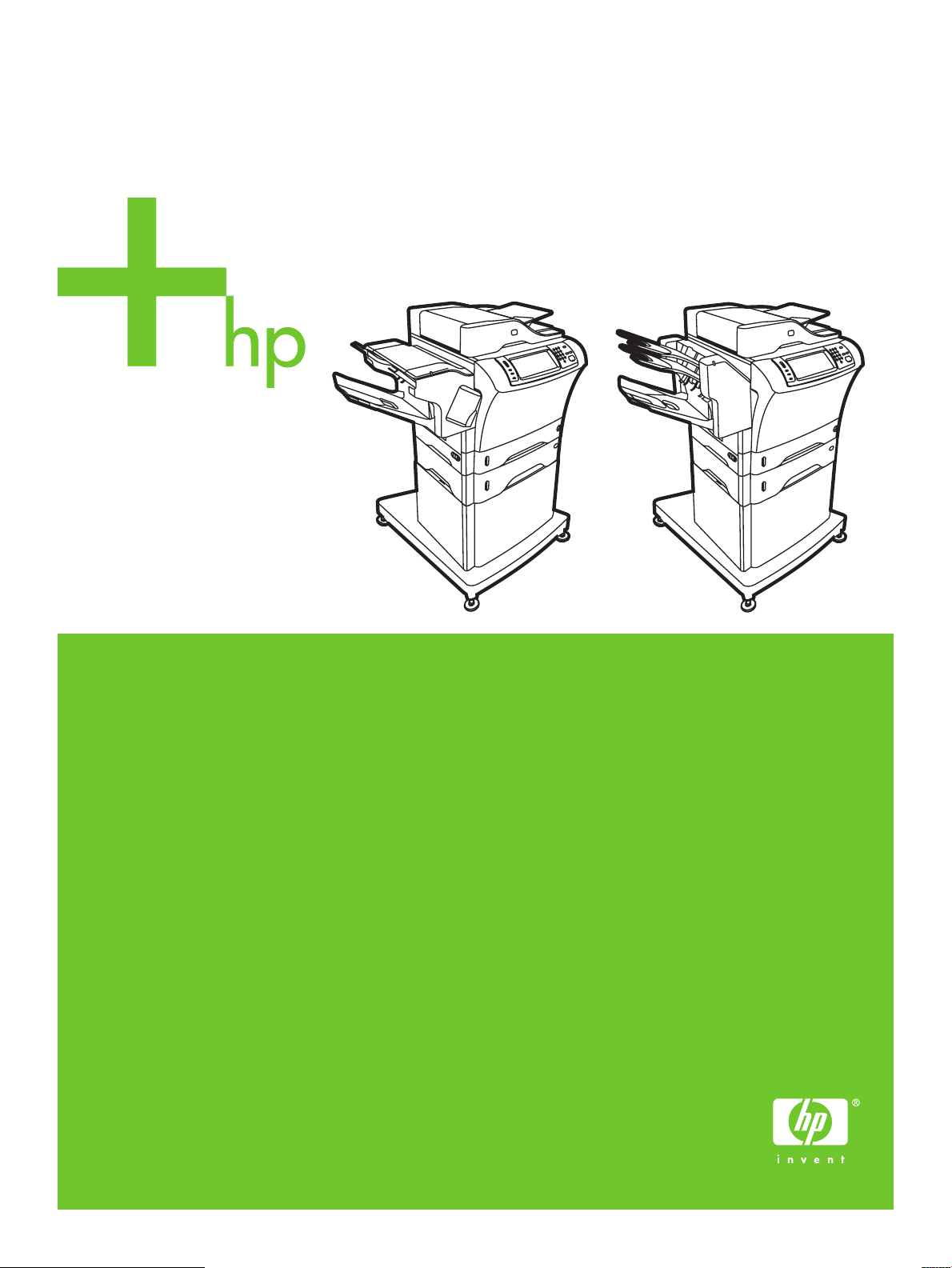
HP LaserJet M4345xs/M4345xm MFP
Getting Started Guide
הדובעה תליחת ךירדמ
Page 2
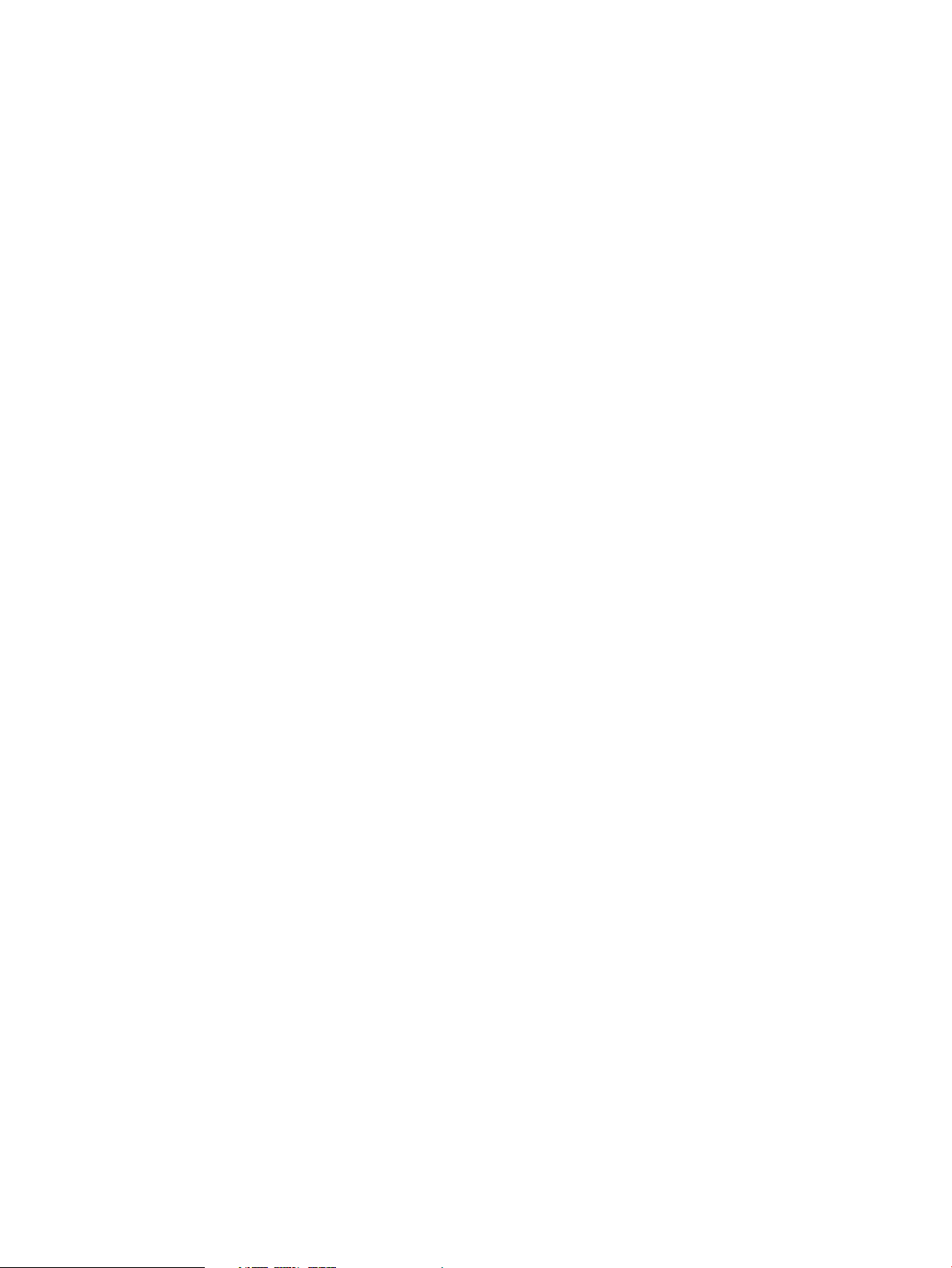
Copyright and License
© 2006 Copyright Hewlett-Packard Development Company, L.P.
Reproduction, adaptation or translation without prior written
permission is prohibited, except as allowed under the
copyright laws.
The information contained herein is subject to change
without notice.
The only warranties for HP products and services are set
forth in the express warranty statements accompanying such
products and services. Nothing herein should be construed as
constituting an additional warranty. HP shall not be liable for
technical or editorial errors or omissions contained herein.
Part number: CB427-90906
Edition 1, 10/2006
FCC Regulations
This equipment has been tested and found to comply with the
limits for a Class B digital device, pursuant to Part 15 of the
FCC rules. These limits are designed to provide reasonable
protection against harmful interference in a residential
installation. This equipment generates, uses, and can radiate
radio-frequency energy. If this equipment is not installed and
used in accordance with the instructions, it may cause
harmful interference to radio communications. However, there is
no guarantee that interference will not occur in a particular
installation. If this equipment does cause harmful interference
to radio or television reception, which can be determined by
turning the equipment off and on, correct the interference by
one or more of the following measures:
• Reorient or relocate the receiving antenna.
• Increase separation between equipment and receiver.
• Connect equipment to an outlet on a circuit different from
that to which the receiver is located.
• Consult your dealer or an experienced radio/TV technician.
Any changes or modifications to the printer that are not
expressly approved by HP could void the user’s authority to
operate this equipment. Use of a shielded interface cable is
required to comply with the Class B limits of Part 15 of FCC
rules. For more regulatory information, see the
HP LaserJet M4345MFP printer electronic user guide.
Hewlett-Packard shall not be liable for any direct, indirect,
incidental, consequential, or other damage alleged in
connection with the furnishing or use of this information.
Page 3
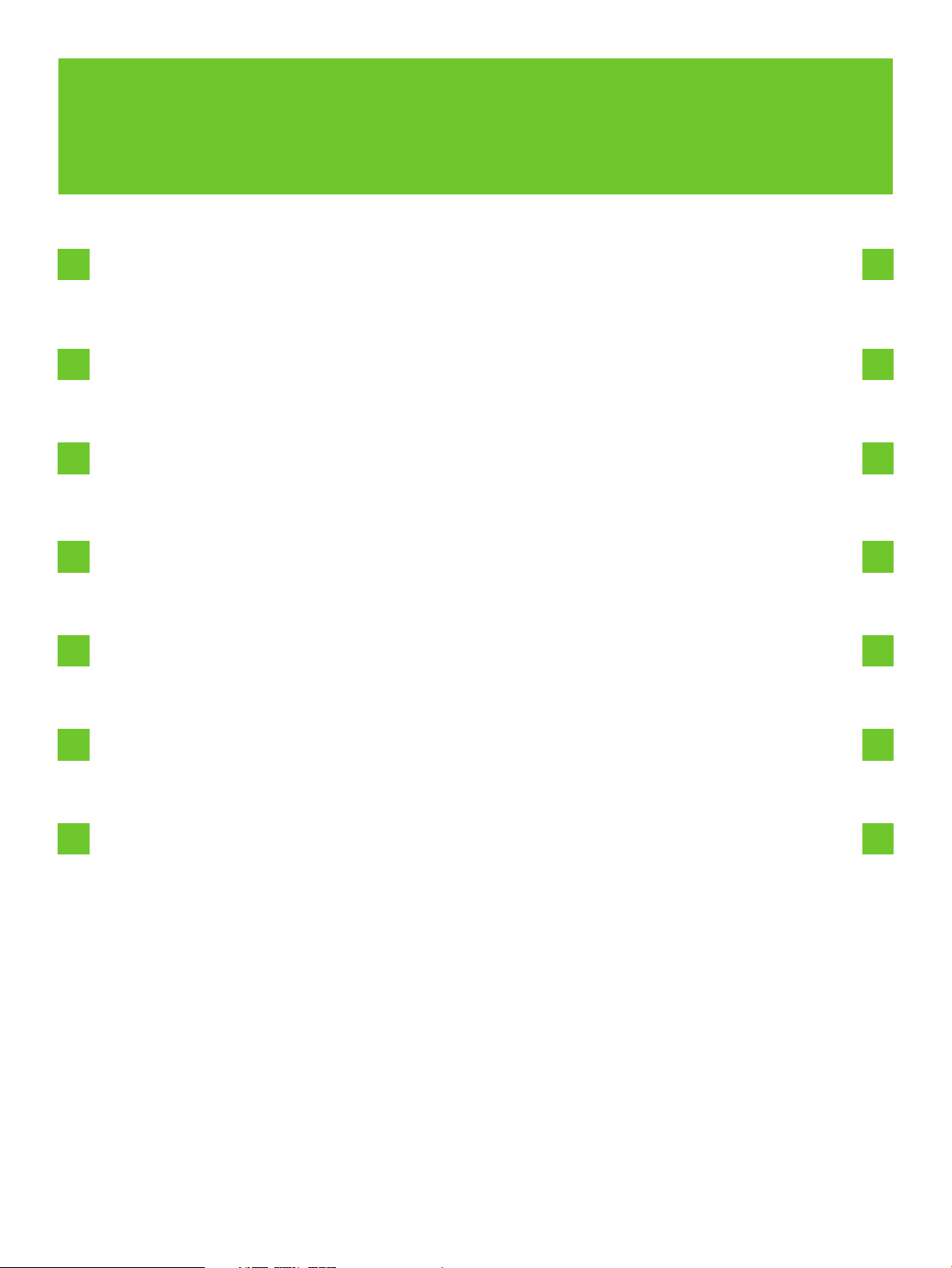
•Overview
הריקס•
•Prepare the site.
•Unpack the device.
•Prepare the hardware.
•Set up the control panel.
•Install the software.
.הדובעה םוקמ תא ןכה•
.ותזיראמ ןקתהה תא אצוה•
.הרמוחה תא ןכה•
.הרקבה חול תא רדגה•
.הנכותה תא ןקתה•
•Install the send fax driver.
•Set up digital send.
.םיסקפ רוגישל ןקתהה להנמ תא ןקתה•
.ילטיגיד רוגיש רדגה•
1
Page 4
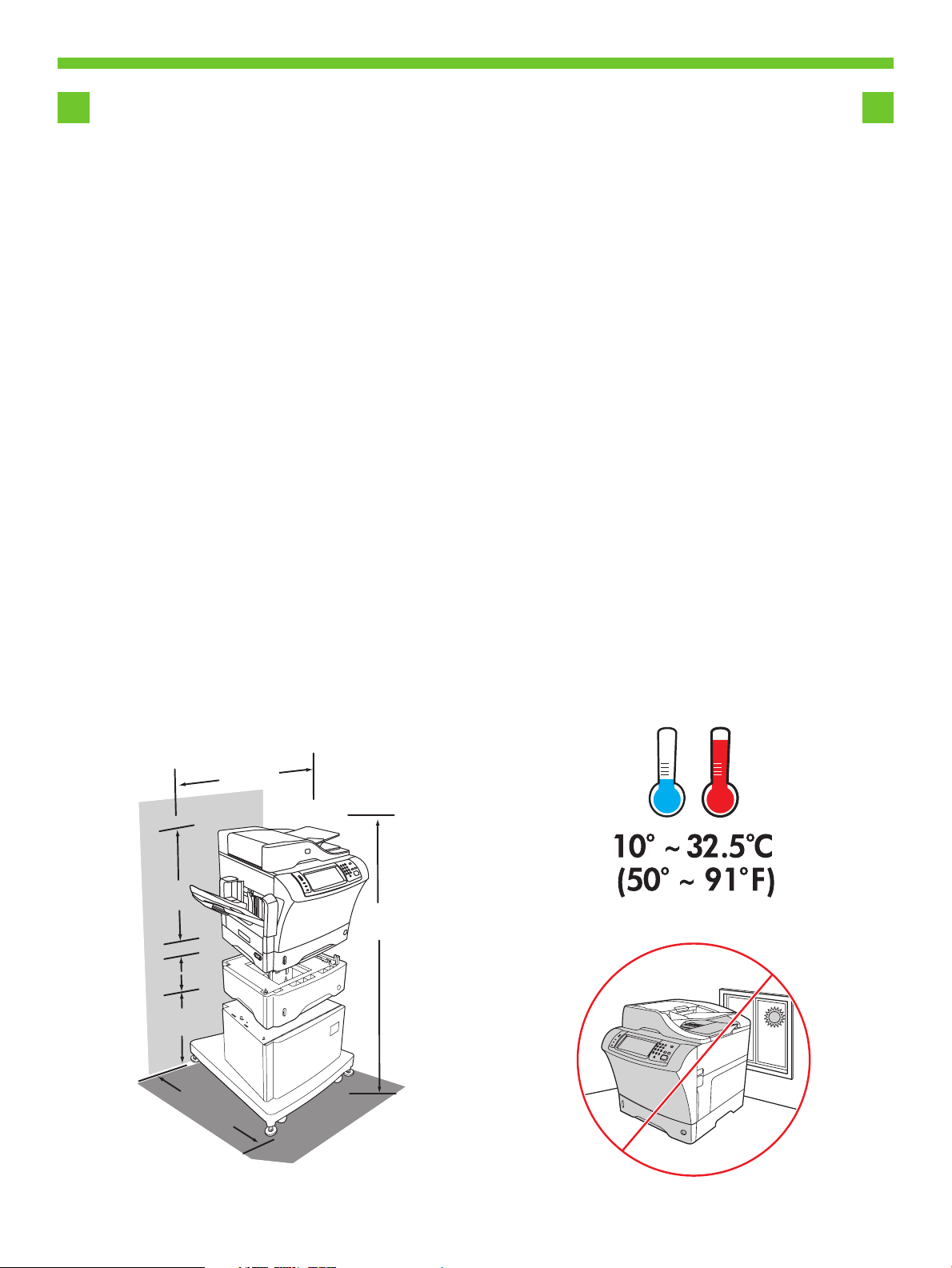
•Prepare the site.
.הדובעה םוקמ תא ןכה•
•Select a well-ventilated, dust-free area to position the device.
.ןקתהה תא וב םקמל ידכ ,קבאמ יקנו בטיה ררוואמ רוזא רחב•
11
863.6 mm
34 inches
546 mm
21.5 inches
109.2 cm
43 inches
122 mm
4.8 inches
419.1 mm
16.5 inches
787mm
30 inches
2
Page 5
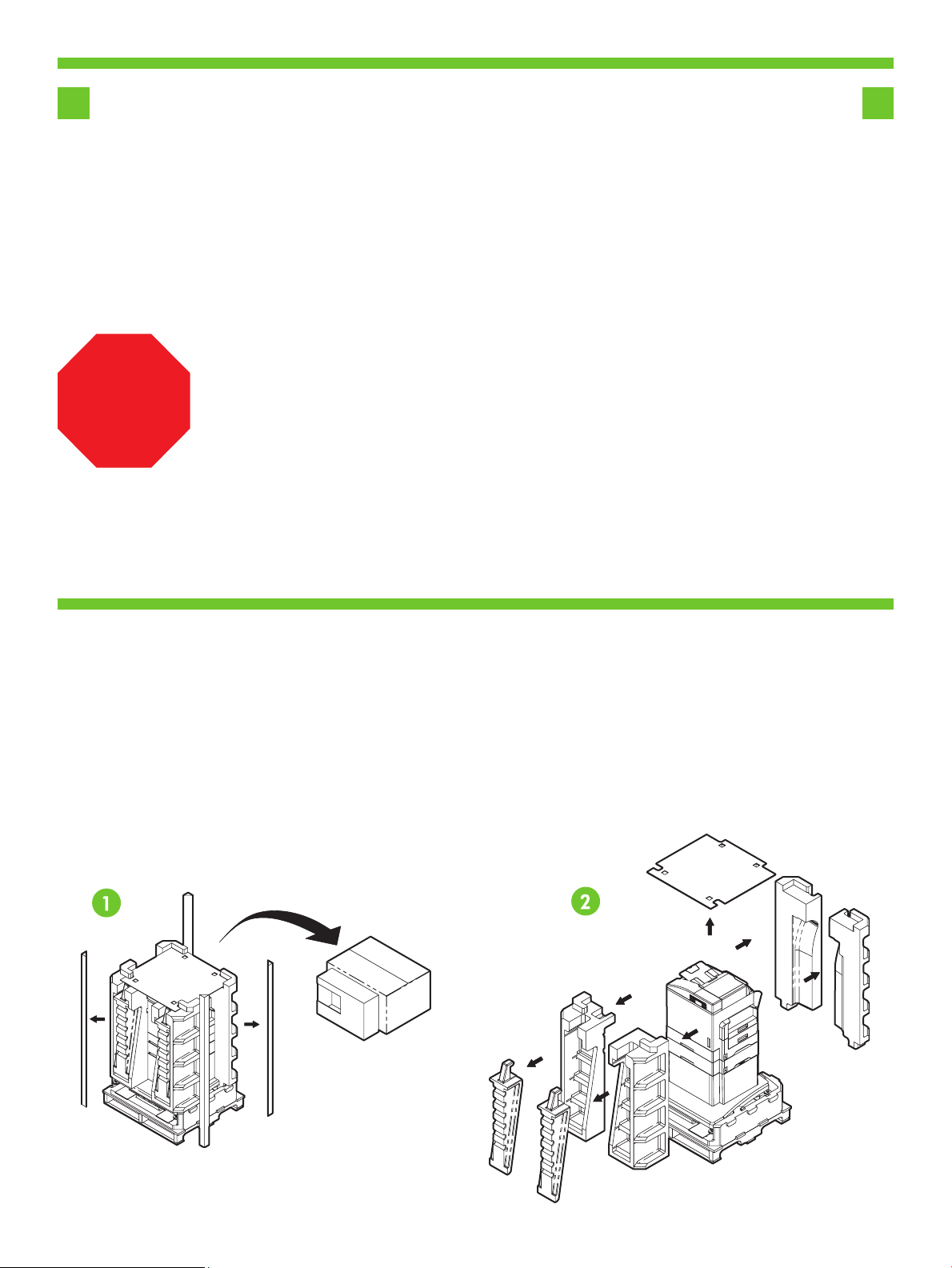
•Unpack the device.
•Use this guide for the full accessory installation. Disregard the individual guides in the product boxes .
!
.ותזיראמ ןקתהה תא אצוה•
. רצומה תוזיראב םידרפנה םיכירדמהמ םלעתה .רזיבאה לש האלמה הנקתהל הז ךירדמב שמתשה•
•Remove the supply box and the packing foam.
.הזיראה רמוח תאו הספוקה תא רסה•
22
3
Page 6
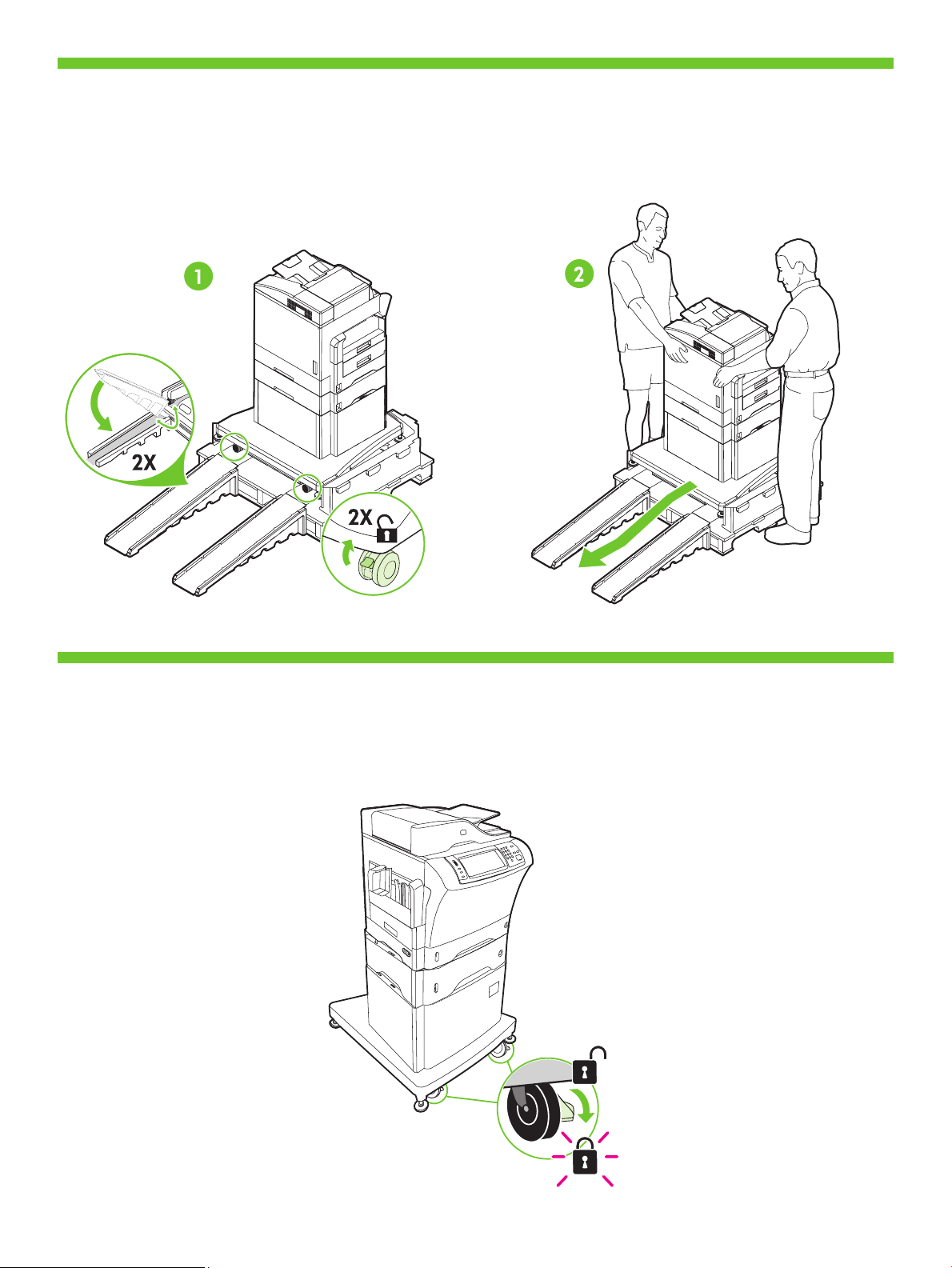
3
•Install the ramps, unlock the printer stand wheels, and gently roll device off of the pallet.
.חטשמל ץוחמ ןקתהה תא תונידעב לגלגו תספדמה דמעמ ילגלג תא ררחש ,םיעופישה תא ןקתה•
3
4
•Lock the wheels and adjust the height of the casters on the printer stand.
.תספדמה דמעמ יבג-לע םהבוג תא ןנווכו םילגלגה תא לענ•
4
4
Page 7
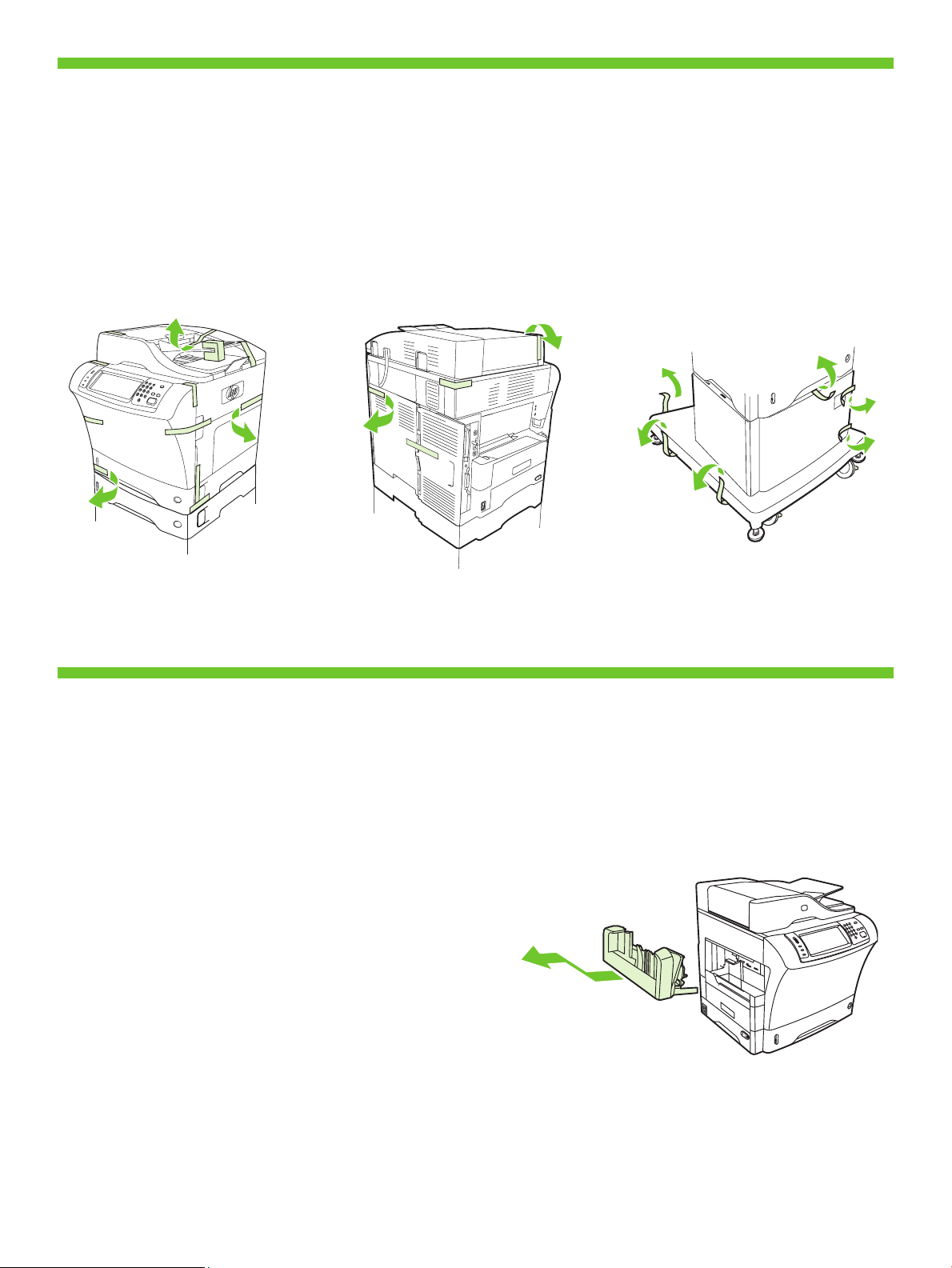
•Remove the shipping tape.
.הזיראה יטרס תא רסה•
5
5
6
•Remove the output bin holder.
.טלפה לס קיזחמ תא רסה•
6
5
Page 8

•Install the stapler/stacker or multi-bin mailbox.
.םילס תבורמ ראוד תבית וא םרעמ/קדהמה תא ןקתה•
7
7
8
•Store any extra parts, including the output bin holder and output bin.
.טלפה לסו טלפה לס קיזחמ תוברל ,םיפסונה םיקלחה לכ תא ןסחא•
8
6
Page 9
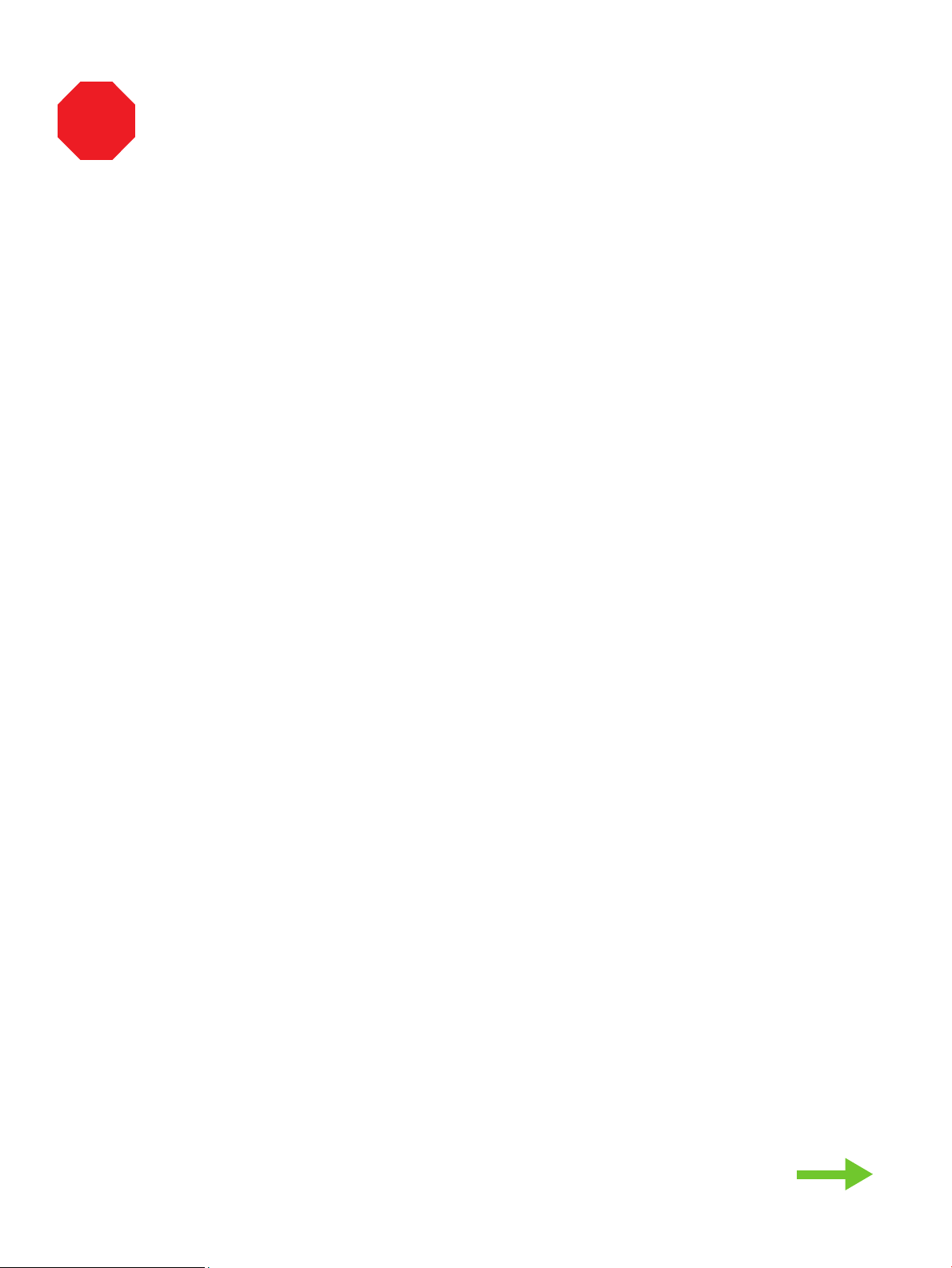
!
•You are done unpacking the device. Now proceed to the next step: Preparing the hardware.
.הרמוחה תנכה :אבה בלשה לא ךשמה תעכ .ותזיראמ ןקתהה תאצוה תא תמייס•
7
Page 10
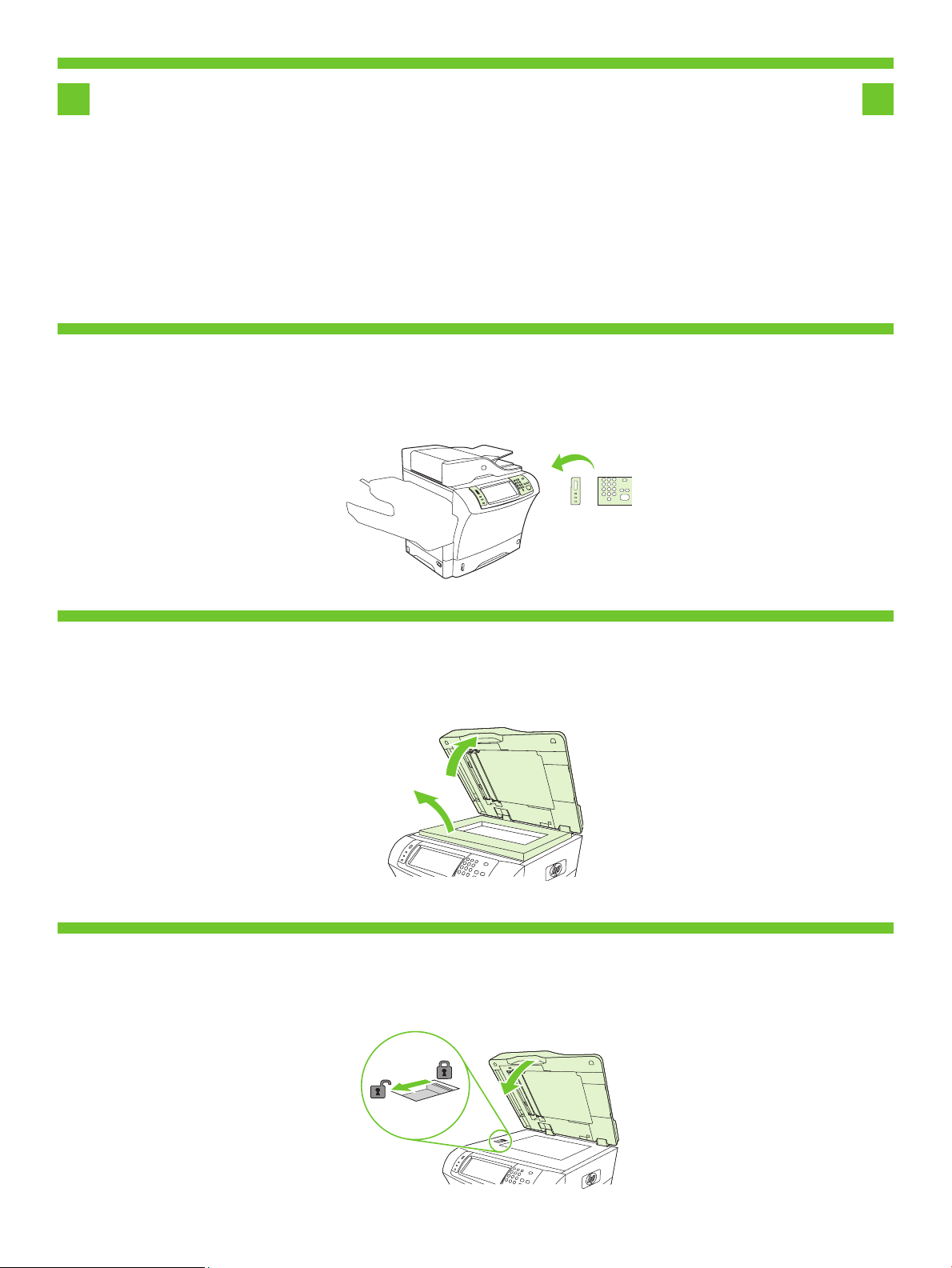
•Prepare the hardware.
.הרמוחה תא ןכה•
•Attach the control panel overlay (if necessary).
.(ךרוצה תדימב) הרקבה חול יוסיכ תא רבח•
99
•Lift the scanner lid and remove the foam.
10
.הזיראה רמוח תא רסהו קרוסה הסכמ תא םרה•
10
11
•Unlock the scanner.
.קרוסה תא ררחש•
11
8
Page 11

•Lift the cartridge door and remove the foam.
.הזיראה רמוח תא רסהו תינסחמה תלד תא םרה•
12
13
•Remove the toner cartridge packaging.
12
.רנוטה תינסחמ תזירא תא רסה•
13
14
15
•Install the cartridge.
•Close the cartridge door.
.תינסחמה תא ןקתה•
14
.תינסחמה תלד תא רוגס•
15
9
Page 12
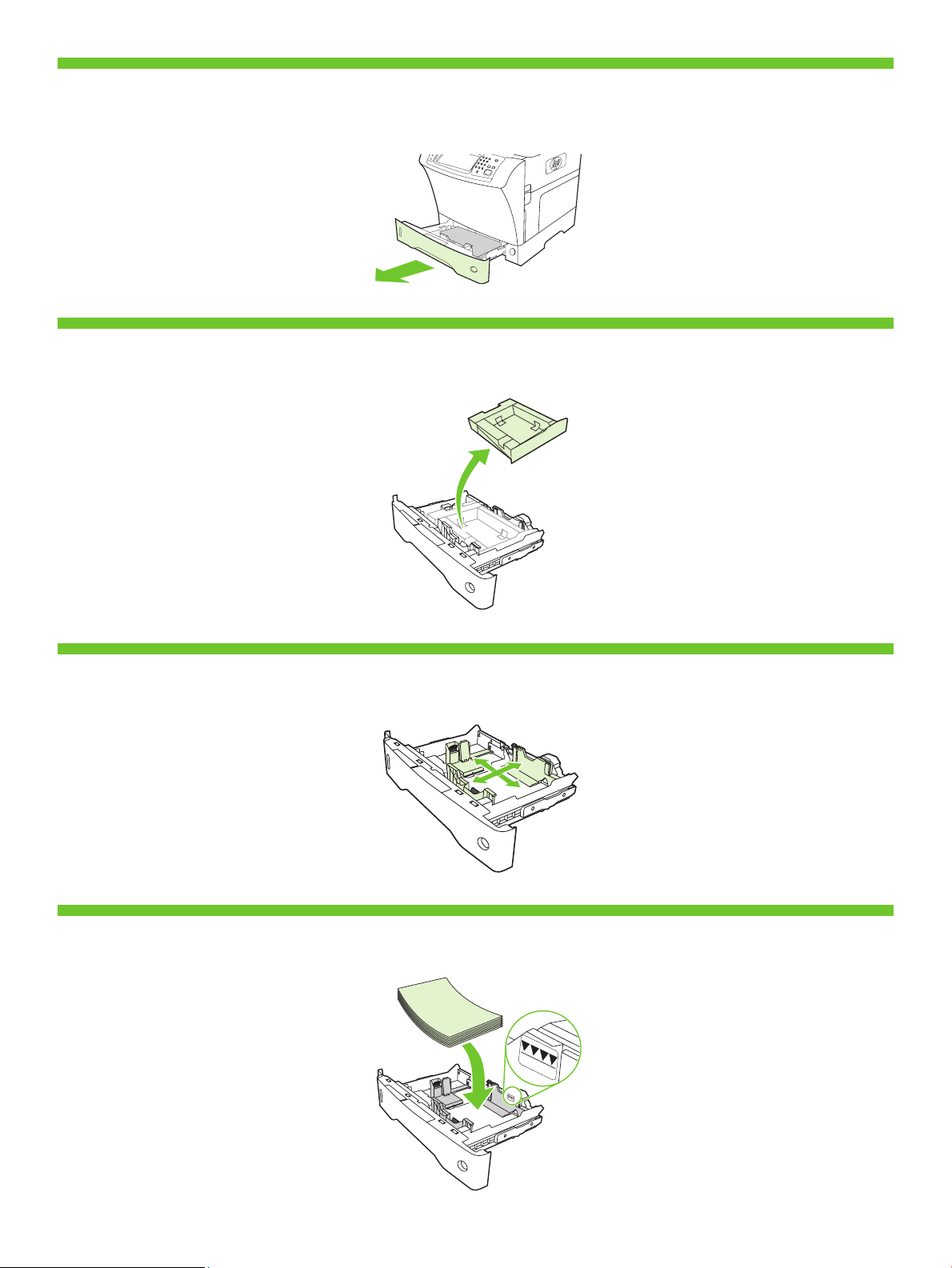
•Open tray 2.
.2 שגמ תא חתפ•
16
17
•Remove the cardboard.
16
.ןוטרקה תא רסה•
17
•Adjust the paper guides.
18
•Load the print media.
19
.ריינה ינווכמ תא ןנווכ•
18
.הספדהה רמוח תא ןעט•
19
10
Page 13

•Close tray 2.
.2 שגמ תא רוגס•
20
•Connect the network cable to the device.
21
20
.ןקתהל תשרה לבכ תא רבח•
21
• Note: If connecting a USB cable, see step 28.
NLA
.28 בלשב ןייע ,USB לבכ רבחמ התא םא :הרעה •
22
23
•(Optional) Connect the fax cable to the device.
•Plug in the power cord and turn on the device
.ןקתהל סקפה לבכ תא רבח (ילנויצפוא)•
22
ןקתהה תא לעפהו חתמה לבכ תא רבח•
23
11
Page 14

!
•You are done preparing the hardware. Proceed with: Set up the control panel.
.הרקבה חול תא רדגה :לא ךשמה .הרמוחה תנכה תא תמייס•
12
Page 15

•Set up the control panel.
.הרקבה חול תא רדגה•
24
25
24
• Set language, date, time, and fax settings (if necessary) . If prompted, select your language, the date, and the time.
Follow the instructions on the control panel.
.העשה תאו ךיראתה תא ,הפשה תא רחב ,ךכל שקבתת םא . (ךרוצה תדימב) סקפ תורדגהו העש ,ךיראת ,הפש רדגה •
.הרקבה חולב תועיפומה תוארוהה יפל לעפ
25
• Set the media size and type for the input trays . At the control panel, touch Supplies Status , and then touch Trays .
Touch the name of the tray, and touch Modify to change the media size or type for the tray.
םירמוחה בצמ) Supplies Status תורשפאב עג הרקבה חולב . הנזהה ישגמ רובע הספדהה רמוח לש גוסהו לדוגה תא רדגה •
לש גוסה וא לדוגה יונישל (יוניש) Modify תורשפאב עג ןכמ רחאלו שגמה םשב עג .(םישגמ) Trays תורשפאב עג ןכמ רחאלו ,(םילכתמה
.שגמה רובע הספדהה רמוח
• Find the IP address . On the control panel, touch Network Address , and then touch Print to print the Jetdirect
configuration page. The IP address is on the Jetdirect page, under “TCP/IP”. Note: You might need to assign
26 26
an IP address depending on the type of network that is installed. See “Configure an IP address (if necessary)”
on the next page, for more information.
Print תורשפאב עג ןכמ רחאלו (תשר תבותכ) Network Address תורשפאב עג ,הרקבה חולב . IP-ה תבותכ תא רתא •
ךילע היהיש ןכתיי :הרעה .“TCP/IP” תחת ,Jetdirect ףדב תאצמנ IP-ה תבותכ .Jetdirect תרוצת ףד תספדהל (הספדה)
דומעב "(ךרוצה תדימב) IP תבותכ רדגה" ףיעסב ןייע ,ףסונ עדימ תלבקל .תנקתומה תשרה גוסל םאתהב IP תבותכ תוצקהל
.אבה
• Note: If the address location displays a series of zeros, make sure that you are connected to the network and
reprint the configuration page.
.הרוצתה ףד תא שדחמ ספדהו תשרל רבוחמ התאש אדו ,םיספא לש הרוש העיפומ תבותכה םוקימב םא :הרעה •
13
Page 16

• Configure the IP address (if necessary) . On the control panel, touch Administration . Scroll to and touch
Initial Setup , and then touch Networking and I/O . Touch Embedded Jetdirect , and touch TCP/IP . Make sure
27 27
TCP/IP is enabled, and then type the IP address in the box for Host Name .
Initial תורשפאה לא לולג .(לוהינ) Administration תורשפאב עג ,הרקבה חולב . (ךרוצה תדימב) IP-ה תבותכ תא רדגה •
תורשפאב עג .(טלפ/טלקו תשרב הדובע) Networking and I/O תורשפאב עג ןכמ רחאלו הב עגו (תינושאר הרדגה) Setup
IP-ה תבותכ תא דלקה ןכמ רחאלו לעפומ TCP/IP-ש אדו . TCP/IP תורשפאב עגו ,(ץבושמ Jetdirect ) Embedded Jetdirect
.(חראמ םש) Host Name רובע הביתב
!
•You are done with the setup of the control panel.
Now move to your computer and proceed with: Install the software.
.הרקבה חול תרדגה תא תמייס•
.הנכותה תא ןקתה :לא ךשמהו ךתושרבש בשחמל שג תעכ
14
Page 17

•Install the software.
•For Windows® software installation instructions, go to step 28.
.הנכותה תא ןקתה•
.28 בלשל רובע ,Windows ® תנכות לש הנקתהל תוארוה תלבקל•
•For Macintosh software installation instructions, go to step 30.
.30 בלשל רובע ,Macintosh תנכות לש הנקתהל תוארוה תלבקל•
15
Page 18

28
• Install software. 1) Insert the CD that came with the printer. 2) On the welcome screen, click Install Printer . The
Setup Wizard appears. 3) Follow the on screen instructions. Note: If the welcome screen does not appear, click
Start and then click Run . Type X:SETUP, where X corresponds to the CD-ROM drive letter, and then click OK .
תנקתה) Install Printer לע ץחל ,םיאבה םיכורב ךסמב (2 .תספדמל ףרוצמה רוטילקתה תא סנכה (1 .הנכותה תא ןקתה •
וניא םיאבה םיכורב ךסמ םא :הרעה .ךסמה יבג-לעש תוארוהה יפל לעפ (3 .עיפומ (הנקתהה ףשא) Setup Wizard .(תספדמ
רחאלו םירוטילקתה ןנוכ תואל םאות X רשאכ ,X:SETUP דלקה .(הלעפה) Run לע ץחל ןכמ רחאלו (לחתה) Start לע ץחל ,עיפומ
.(רושיא) OK לע ץחל ןכמ
• Note: If installing a fax driver, choose the “custom” software install.
.(תישיא תמאתומ) “custom” הנכות תנקתהב רחב ,סקפ ןקתה להנמ תנקתה תעב :הרעה •
• Note: For a USB installation do not connect the USB cable until prompted by the software.
.הנכותה ידי-לע ךכל שקבתתש דע USB-ה לבכ תא רבחת לא USB תנקתהל :הרעה •
28
29
30
• 4) Click Finish . If prompted, restart the computer. 5) Go to step 34.
.34 בלשל רובע (5 .בשחמה תא שדחמ לעפה ,שקבתת םא .(םויס) Finish לע ץחל (4 •
• 2) Place the CD in the CD-ROM drive and run the installer. Complete an easy install.
.הלק הנקתה םלשה .הנקתהה תינכות תא לעפהו םירוטילקתה ןנוכב רוטילקתה תא םקמ (2 •
29
30
16
Page 19

31
!
32
• Connect to a Macintosh computer . 1) Connect a USB cable between the device and the computer. Note:
HP does not recommend using USB hubs. Use a USB cable that is no longer than 2 meters (6.5 feet).
.USB תוזכרב שומיש לע הצילממ הניא HP :הרעה .בשחמל ןקתהה ןיב USB לבכ רבח (1 . Macintosh בשחמל רבח •
.רטמ 2 לע וכרואב הלוע וניאש USB לבכב שמתשה
• Note: Install the software before connecting the USB cable. If the USB was connected first, perform steps 32-33. If the software
installation was performed first, proceed to step 34.
ךשמה ,הליחת העצוב הנכותה תנקתה םא .32-33 םיבלש עצב ,הליחת רבוח USB-ה םא .USB-ה לבכ לש רוביח ינפל הנכותה תא ןקתה :הרעה •
.34 בלשל
• 3) From Apple System Preferences (available from under the Apple pull-down menu or in the dock), click
on Print and then click the Printing tab at the top of the window. 4) To add your new printer, click on the ‘+’
icon to launch the Printer Browser . By default, the Printer Browser shows printers that are connected through
USB, Bonjour, or Appletalk networking.
31
32
33
Print & למסה לע ץחל ,(הניגעה תנחתב וא Apple לש חתפנה טירפתב ןימז) Apple System Preferences ךותמ (3 •
לע ץחל ,ךתושרבש השדחה תספדמה תפסוהל (4 .ןולחה לש ןוילעה קלחב Printing הייסיטרכה לע ץחל ןכמ רחאלו Fax
תועצמאב תורבוחמה תוספדמ גיצמ Printer Browser-ה ,לדחמ תרירבכ . Printer Browser -ה תא ליעפהל ידכ ‘+’ למסה
.Appletalk תשרב הדובע וא Bonjour ,USB
• 5) From the Printer Browser window, select the HP printer. For Mac OS X v.10.4: If HP software is installed,
the printer software should be automatically configured. 6) Click Add to create a printer queue. You are then
prompted to manually configure the installable options. Note: Mac OS X v.10.2 and v.10.3 might require
you to manually select the printer model from the Printer Model drop-down list. 7) Under Model Name , select
your device and click Add .
לש הרוצתה ,HP לש הנכות תנקתומ םא :Mac OS X v.10.4 רובע .HP תספדמב רחב , Printer Browser ןולחב (5 •
תא ינדי ןפואב רידגהל שקבתת ןכמ רחאל .תספדמ רות תריציל Add לע ץחל (6 .יטמוטוא ןפואב תרדגומ תספדמה תנכות
םגד תא ינדי ןפואב רוחבל שקבתתש ןכתיי v.10.3 -ו Mac OS X v.10.2-ב :הרעה .הנקתהל תונתינה תויורשפאה תרוצת
. Add לע ץחלו ךלש ןקתהה תא רחב , Model Name תחת (7 . Printer Model תחתפנה המישרהמ תספדמה
33
17
Page 20

34
35
• Test the software installation . Print a page from any program to make sure that the software is correctly
installed. Note: If the installation failed, reinstall the software or see Troubleshooting at the end of this guide.
הנקתהה םא :הרעה .יוארכ הנקתוה הנכותהש אדוול ידכ איהש תינכות לכמ דומע ספדה . הנכותה תנקתה תא קודב •
.הז ךירדמ ףוסב 'תויעב ןורתפ' ףיעסב ןייע וא הנכותה תא שדחמ ןקתה ,הלשכנ
• Congratulations! . The device is ready to use. The user guide is located on the CD and in the HP Easy
Printer Care Software.
Note: Save the boxes and the packing material in case you need to transport the device.
.HP Easy Printer Care הנכותבו רוטילקתב םקוממ שמתשמל ךירדמה .שומישל ןכומ ןקתהה . !וניתוכרב •
.ןקתהה תא ענשל ךילע היהיש הרקמל הזיראה רמוח תאו תואספוקה תא רומש :הרעה
34
35
36
!
• Register your device . Register at www.register.hp.com. This is the quickest and easiest way for you to
register to receive the following information: technical support updates, enhanced support options, ideas for
and ways to use your new HP device, and news about emerging technologies.
רתויב הלקהו הריהמה ךרדה יהוז .www.register.hp.com תבותכב םושיר עצב . ךתושרבש ןקתהה לש םושיר עצב •
שומישל םיכרדו תונויער ,תורפושמ הכימת תויורשפא ,םיינכט הכימת ינוכדע :אבה עדימה תא לבקל ידכ םושיר עצבל ךרובע
.תושדח תויגולונכט תודוא םימוסרפו ךתושרבש שדחה HP ןקתהב
•You are done installing your software.
Congratulations! You are ready to use your HP printer.
.הנכותה תנקתה תא תמייס•
.ךתושרבש HP תספדמב שמתשהל ליחתהל ךתורשפאב !וניתוכרב
36
18
Page 21

37
•Install the send fax driver.
• Install send fax driver . If the fax driver was not installed in step 28, it can be installed now. 1) Insert the CD that came
with the device. 2) On the welcome screen, click Install Printer . The setup wizard appears. 3) Choose the “custom” install
option, and select the Send Fax Driver in the installation options. 4) Follow the onscreen instructions.
.ןקתהל ףרוצמה רוטילקתה תא סנכה (1 .תעכ וניקתהל ןתינ ,28 בלשב ןקתוה אל סקפה ןקתה להנמ םא . םיסקפ רוגישל ןקתה להנמ ןקתה •
תמאתומ) “custom” הנקתהה תורשפא לע ץחל (3 .עיפומ הנקתהה ףשא .(תספדמ תנקתה) Install Printer לע ץחל ,םיאבה םיכורב ךסמב (2
.ךסמה יבג-לעש תוארוהה יפל לעפ (4 .הנקתהה תויורשפאב (םיסקפ רוגישל ןקתה להנמ) Send Fax Driver תורשפאב רחבו ,(תישיא
.םיסקפ רוגישל ןקתהה להנמ תא ןקתה•
19
Page 22

•Set up the digital send features.
• 1) Open the web browser. 2) Input device IP address (found on configuration page).
38
• 3) Select the Digital Sending tab. 4) Complete the information under General Settings :
name, address, and other information.
39
.ףסונ עדימו תבותכ ,םש :(תויללכ תורדגה) General Settings תחת עדימה תא םלשה (4 .(ילטיגיד רוגיש) Digital Sending הייסיטרכב רחב (3 •
.ילטיגידה רוגישה ינייפאמ תא רדגה•
.(הרוצתה ףדב תאצמנ) ןקתהה לש IP-ה תבותכ תא ןזה (2 .טנרטניאה ןפדפד תא חתפ (1 •
38
39
40
• 5) On the left navigation menu, select E-mail Settings . Input the SMTP server address, use the default From and Subject
fields. Note: If you are using an ISP (Internet Service Provider) for internet access and e-mail, you may need to contact
your ISP to obtain the SMTP server name, and to determine if you need to enter an account name and password for
SMTP authentication.
שמתשה ,SMTP-ה תרש תבותכ תא ןזה .(ינורטקלא ראוד תורדגה) E-mail Settings תורשפאב רחב ,ילאמשה טווינה טירפתב (5 •
טנרטניאל תשגל ידכ (ISP) טנרטניא יתוריש קפסב שמתשמ התא םא :הרעה .(אשונ) Subject-ו (-מ) From לדחמה תרירב תודשב
םש ןיזהל ךילע םאה עובקל ידכו ,SMTP-ה תרש םש תא גישהל ידכ ךלש ISP-ה םע רשק רוציל ךילע היהיש ןכתיי ,ינורטקלאה ראודלו
.SMTP תומיא רובע המסיסו ןובשח
20
40
Page 23

• 6) On the left navigation menu, select E-mail Address Book , to enter frequently-used e-mail addresses and e-mail
distribution lists. Note: The Fax Address Book and Fax Speed Dials is also located in the left navigation area. These two
41 41
42
features allow you to manage frequently-used fax numbers and speed dial lists.
ינורטקלא ראוד תובותכ ןיזהל ידכ ,(ינורטקלא ראוד לש תובותכ רפס) E-mail Address Book תורשפאב רחב ,ילאמשה טווינה טירפתב (6 •
Fax תורשפאהו (םיסקפ תובותכ רפס) Fax Address Book תורשפאה :הרעה .ינורטקלא ראוד לש הצפה תומישרו בחרנ שומישבש
םיסקפ ירפסמ להנל ךל םירשפאמ וללה םינייפאמה ינש .ילאמשה טווינה רוזאב ןה ףא תומקוממ (םיסקפ לש םירצוקמ םיגויח) Speed Dials
.םירצוקמ םיגויח תומישרו בחרנ שומישבש
• 7) To scan a document to your PC or network share folder, use the Send To Folder option (on the left navigation bar) to
set up one or more folder destinations. For more information on configuring Send to Folder, consult the Embedded Web
Server (EWS) User Guide. Note: See www.hp.com/support for more information about the digital send features.
טווינה לגרסב) (הייקיתל רוגיש) Send To Folder תורשפאב שמתשה ,תשרב ףותיש תייקיתל וא ךלש בשחמל ךמסמ קורסל ידכ (7 •
רזעיה ,(הייקיתל רוגיש) Send to Folder לש הרוצת תרדגה תודוא ףסונ עדימ תלבקל .רתוי וא דחא הייקית דעי רידגהל ידכ (ילאמשה
תבותכב רקב ,ילטיגידה רוגישה ינייפאמ תודוא ףסונ עדימ תלבקל :הרעה .(EWS) ץבושמה טנרטניאה תרש לש שמתשמל ךירדמב
.www.hp.com/support
42
21
Page 24

•Troubleshooting.
.תויעב ןורתפ
•Area.
•Control-panel display.
.רוזא• .העפות•
.הרקבה חול תגוצת•
•Symptom.
•Blank. •Make sure that the power cable is connected to a working power outlet.
•Buttons appear grey. •Make sure that the scanner lock is in the unlock position.
See page 11 for more information.
•Make sure that the device is turned on. See page 11 for more
information.
•Turn off the device, reset the formatter, and then turn on the device.
.הקיר• . 11 דומעב ןייע ,ףסונ עדימ תלבקל .ליעפ למשח עקשל רבוחמ חתמה לבכש אדו•
. 11 דומעב ןייע ,ףסונ עדימ תלבקל .לעפומ ןקתההש אדו•
.ןקתהה תא לעפה ןכמ רחאלו םאה חול תא ספא ,ןקתהה תא הבכ•
•Turn off the device, and then turn it on again.
•See page 8 for more information.
.רופא עבצב םיעיפומ םינצחלה• .ררחושמ בצמב תאצמנ קרוסה תליענש אדו•
•Load letter/A4 error message. •Make sure that the media is loaded long-edge leading (with the shortedge toward you.
.( Letter/A4 לדוגב ריינ ןעט) Load letter/A4 האיגש תעדוה• .(ךרבעל הנופ רצקה הצקה) ליבומ ךוראה הצקהשכ ןעטנ הספדהה רמוחש אדו•
.בוש ותוא לעפה ןכמ רחאלו ןקתהה תא הבכ•
.8 דומעב ןייע ,ףסונ עדימ תלבקל•
22
Page 25

•Print. •Not printing. •Check the network or USB cable. See page 11 for more information.
.הספדה•
•If you are printing over a network, print a configuration page and make
sure that the IP address is correct.
•Reinstall the print driver. See page 15 for more information.
•Jams.
.סיפדמ אל•
.ריינ תומיסח• .ורסוה םותכ קיטסלפמ חולשמה ילוענמו ןוטרקה ,םותכה הזיראה טרסש אדו•
.11 דומעב ןייע ,ףסונ עדימ תלבקל .USB-ה לבכ תא וא תשרה תא קודב•
.הנוכנ IP-ה תבותכש אדוו הרוצת ףד ספדה ,תשרב סיפדמ התא םא•
.15 דומעב ןייע ,ףסונ עדימ תלבקל .הספדהה ןקתה להנמ תא שדחמ ןקתה•
•Make sure that the orange packing tape, cardboard, and orange plastic
shipping locks have been removed.
•Make sure that you are using supported print media. See the user
reference guide on the CD-ROM for more information.
•Make sure that the media is loaded correctly.
ןויע ךירדמב ןייע ,ףסונ עדימ תלבקל .םיכמתנ הספדה ירמוחב שמתשמ התאש אדו•
.רוטילקתבש שמתשמל
.יוארכ ןעטנ הספדהה רמוחש אדו•
•Blank pages. •Make sure that the pull tape is removed from the print cartridge.
.םיקיר םיפד• .הספדהה תינסחממ רסוה הכישמה טרסש אדו•
23
Page 26

•Copy. •Buttons appear grey.
.הקתעה•
•Make sure that the scanner lock is in the unlock position.
•Turn off the device, and then turn it on again.
.רופא עבצב םיעיפומ םינצחלה• .ררחושמ בצמב תאצמנ קרוסה תליענש אדו•
.בוש ותוא לעפה ןכמ רחאלו ןקתהה תא הבכ•
•Fax. •Buttons appear grey or fax is not available. •Enter the fax number, locale, and date/time to make sure that the fax is
.סקפ•
.ןימז וניא סקפהש וא רופא עבצב םיעיפומ םינצחלה• הרדגוה סקפה תרוצתש אדוול ידכ העש/ךיראתו רוזא/הנידמה ,סקפה רפסמ תא ןזה•
•No fax icon on the control-panel display. •Make sure that the fax card is installed in the formatter correctly, and
.הרקבה חול תגוצתב סקפ למס עיפומ אל• .ףפוכמ וניא םיזיזהמ דחא ףאשו םאה חולב הכלהכ ןקתומ סקפה סיטרכש אדו•
configured correctly.
.הכלהכ
that none of the pins are bent.
•Print a configuration page and check the modem status. If “Operational/
Enabled” is not listed, it might be disabled or there might be a problem
with the fax hardware. See the analog fax user guide for more
information.
“Operational/Enabled” ןייוצמ אל םא .םדומה סוטטס תא קודבו הרוצת ףד ספדה•
.סקפה לש הרמוחה םע היעב הנשיש וא תבשומ אוהש ןכתיי ,("לעפומ/שומישל ןכומ")
.יגולנאה סקפה רובע שמתשמל ךירדמב ןייע ,ףסונ עדימ תלבקל
•Fax icon displays: “Not Configured”. •Go to the Administration menu and activate the Fax Setup Wizard .
.("הרוצת הרדגוה אל") “Not Configured” :סקפ למס תוגוצת• ףשא) Fax Setup Wizard תא לעפהו (לוהינ) Administration טירפתל רובע•
•Fax configured but not sending fax (phone line not
connected).
וניא ןופלטה וק) םיסקפ רגשמ וניא אוה ךא סקפה תרוצת הרדגוה•
.(רבוחמ
Make the required entries to activate the fax.
.סקפה תא ליעפהל ידכ תושרדנה תונזהה תא עצב .(סקפ תנקתה
•Make sure to use the phone cord that came with the device.
•Make sure that the phone cord is connected securely to the device and
to an active telephone port. Note: Use a telephone to verify that the port
is active.
.ןקתהל ףרוצמה ןופלטה לבכב שמתשמ התאש אדו•
שמתשה :הרעה .הליעפ ןופלט תאיצילו ןקתהל בטיה רבוחמ ןופלטה לבכש אדו•
.הליעפ האיציהש אדוול ידכ ןופלטב
24
Page 27

•Fax configured but not sending fax (phone line incompatible).
•Make sure that the fax is connected to a dedicated analog telephone
line.
אל ןופלטה וק) םיסקפ רגשמ וניא אוה ךא סקפה תרוצת הרדגוה•
.(םיאתמ
•Fax configured but not receiving fax. •Make sure that a line splitter or surge-protection device is not being used.
•Make sure that voice mail or an answering machine is not receiving the
incoming fax before the device. Remove these, or set the device “rings-toanswer” to a lower number.
•Make sure that a roll-over line is not being used, and that the fax is
connected to a dedicated analog telephone line.
.םיסקפ לבקמ וניא אוה ךא סקפה תרוצת הרדגוה• .שומישב םיאצמנ םניא קספ-לא ןקתה וא לצפמש אדו•
רסה .ןקתהה ינפל סנכנה סקפה תא םילבקמ םניא ןובישמ וא ילוקה ראודה אתש אדו•
ןקתהה לש ("הנעמל םילוצלצ") “rings-to-answer” תורשפאה תא רדגה וא ,םתוא
.ידועיי יגולנא ןופלט וקל רבוחמ סקפהשו ,שומישב אצמנ וניא תוחיש תרבעה וקש אדו•
.ידועיי יגולנא ןופלט וקל רבוחמ סקפהש אדו•
.רתוי ךומנ רפסמל
•E-mail.
.ינורטקלא ראוד•
•Digital sending tab in the embedded Web server (EWS) does
not appear.
טנרטניאה תרשבש (ילטיגיד רוגיש) Digital sending הייסיטרכה•
.העיפומ הניא (EWS) ץבושמה
•An administrative password might be configured. Select Log On in the
upper right corner of the EWS.
הניפב (תכרעמל הסינכ) Log On תורשפאב רחב .להנמ תמסיס תרדגומש ןכתיי•
.ץבושמה טנרטניאה תרשב הנוילעה תילאמש/תינמיה
25
Page 28

• E-mail Gateway Not Responding appears on the control-
panel display when attempting to send an e-mail.
•1) The SMTP gateway address might be incorrect. Contact you IT
administrator to obtain the correct address.
2) IF you are using an Internet Service Provider (ISP) for e-mail, contact
your ISP provider for the hostname of your SMTP gateway (request the fully
qualified domain name (FQDN), no the IP address).
3) Make sure that the entered SMTP authentication user name and
password are correct. Note: Not all SMTP gateways require a user name
and password.
ינורטקלא ראוד רעש) E-mail Gateway Not Responding העדוהה•
ראוד חולשל ןויסינ תעב הרקבה חול תגוצתב העיפומ (ביגמ וניא
.ינורטקלא
•The “from” address cannot be changed in Send E-mail .
רוגיש) Send E-mail -ב ("-מ") “from” תבותכה תא תונשל ןתינ אל•
.(ינורטקלא ראוד
גישהל ידכ ךלש IT-ה להנמ םע רשק רוצ .היוגש SMTP-ה רעש תבותכש ןכתיי (1•
.הנוכנה תבותכה תא
םע רשק רוצ ,ינורטקלא ראודל (ISP) טנרטניא יתוריש קפסב שמתשמ התא םא (2
רשואמה םוחתה םש תא שקב) SMTP -ה רעש לש חראמה םש תלבקל ISP -ה קפס
.( IP -ה תבותכ תא אל ,(FQDN) אלמה
ירעש לכ אל :הרעה .םינוכנ ונזוהש SMTP תומיא תמסיסו שמתשמ םשש אדו (3
.המסיסו שמתשמ םש םישרוד SMTP
•The “Prevent Device User from changing the e-mail address” feature in the
EWS might be selected, or “Device Authentication” is enabled.
Prevent Device User from changing the e-mail” ןייפאמה ןמוסמש ןכתיי•
תרשב (ינורטקלאה ראודה תבותכ תא תונשל ןקתהה שמתשממ ענמ) “address
תומיא) “Device Authentication” תורשפאה תלעפומש וא ,ץבושמה טנרטניאה
.(ןקתה
•You want to scan and send-to-email in black and white TIFF
format.
.ןבל-רוחש TIFF תינבתב ינורטקלא ראודל רגשלו קורסל ךנוצרב• תרירב תנומת לש ץבוקה תינבת תא תונשל ידכ ץבושמה טנרטניאה תרשב שמתשה•
•You want to change the file type or the color setting for e-mail
attachments.
םיצבקה לש עבצה תרדגה תא וא ץבוקה גוס תא תונשל ךנוצרב•
.ינורטקלאה ראודה תעדוהל םיפרוצמה
•Use the EWS to change the default image file format by selecting Digital
Sending , Send to E-mail , and Advanced .
Send to ,(ילטיגיד רוגיש) Digital Sending תורשפאב הריחב תועצמאב לדחמה
.(םדקתמ) Advanced -ו ,(ינורטקלא ראודל רוגיש) E-mail
•On the control-panel e-mail feature, select More Options to change the
image file format before sending the e-mail.
(תופסונ תויורשפא) More Options רחב ,הרקבה חולבש ינורטקלא ראוד ןייפאמב•
.ינורטקלאה ראודה תחילש ינפל הנומתה לש ץבוקה תינבת תא תונשל ידכ
26
Page 29

•A “job failed” message is received with a document is
scanned and sent to e-mail.
•1) Send a test e-mail to make sure that the e-mail address is correct.
2) Make sure that the scanned document does not exceed your SMTP
gateway’s maximum allowable attachment size. If it does, use the EWS to
change the size by selecting Digital Sending and Send to E-mail .
•Staple.
.קדהמ•
קרסנ ךמסמ רשאכ העיפומ (הלשכנ הדובעה) “job failed” העדוהה•
.ינורטקלא ראודל רגושמו
•A job is not stapled. •1) Remove the staple cassette and check if it is jammed or empty.
.תקדוהמ הניא הדובעה• .הקיר וא המוסח איה םא קודבו קודיהה תינסחמ תא רסה (1•
.הנוכנ ינורטקלאה ראודה תבותכש אדוול ידכ הקידבל ינורטקלא ראוד חלש (1•
רעשב השרומה ףרוצמה ץבוקה לש יברמה לדוגהמ גרוח וניא קרסנש ךמסמהש אדו (2
תא תונשל ידכ ץבושמה טנרטניאה תרשב שמתשה ,הנוכנ איה םא .ךלש SMTP -ה
רוגיש) Send to E-mail -ו (ילטיגיד רוגיש) Digital Sending -ב הריחב תועצמאב לדוגה
.(ינורטקלא ראודל
2) For copy jobs, select the Staple/Collate option at the control panel. For
print jobs, make sure the stapler/stacker is configured in the printer driver.
3) Use only Letter or A4-size paper for staple jobs.
.הרקבה חולב (םרעמ/קדהמ) Staple/Collate תורשפאב רחב ,הקתעה תודובעל (2
. תספדמה ןקתה להנמב םרעמ/קדהמה לש הרוצתה הרדגוהש אדו ,הספדה תודובעל
.תוקדוהמ תודובעל דבלב A4 וא Letter לדוגב ריינב שמתשה (3
•Staples are not holding the pages together. •1) Make sure that the staple cartridge is the correct one for this device.
.דחי םיפדה תא םיקיזחמ םניא םיקדהמה•
2) The stapler supports jobs that have 30 or fewer pages, or a 3 mm stack
height.
.הז ןקתה רובע הנוכנה תינסחמה איה קודיהה תינסחמש אדו (1•
.מ"מ 3 הבוגב המירעב וא ,תוחפ וא םיפד 30 תונב תדובעב ךמות קדהמה (2
27
Page 30

•Staples are not in the correct location. •1) For print jobs, adjust the page layout in the souftware program.
2) For copy jobs, load the document into the ADF with the long-edge
feeding first.
.םיאתמה םוקימב םניא םיקדהמה• .תינכותב דומעה תסירפ תא ןנווכ ,הספדה תודובעל (1•
•Stack. •The pages are skewed. •Make sure all the doors on the left side of the device are closed
.םרעמ•
.עופישב םיפדה• .ירמגל תורוגס ןקתהה לש ילאמשה דצב תותלדה לכש אדו•
•The pages are not stacked neatly. •1) Use paper that meets specifications.
.תרדוסמ הרוצב םימרענ הניא םיפדה• . םיטרפמל םאותה ריינב שמתשה (1•
הצקהשכ ( ADF) יטמוטואה םיכמסמה ןיזמב ךמסמה תא ןעט ,הקתעה תודובעל (2
.הליחת ןזומ ךוראה
completely.
2) Store media in an area that meets specifications.
3) Try using paper from an unopened ream.
.םיטרפמל םאותה רוזאב הספדה רמוח ןסחא (2
.רבעב החתפנ אלש הליבחמ ריינב שמתשהל הסנ (3
•Other. •All symptoms. •See the user reference guide on the CD-ROM for more information.
.רחא•
.תועפותה לכ• .רוטילקתבש שמתשמל ןויע ךירדמב ןייע ,ףסונ עדימ תלבקל•
28
Page 31

29
Page 32

© 2006 Hewlett-Packard Development Company, L.P.
www.hp.com
*CB427-90906*
*CB427-90906*
CB427-90906
