Page 1

LASERJET PRO 400 MFP
User Guide
M425
Page 2
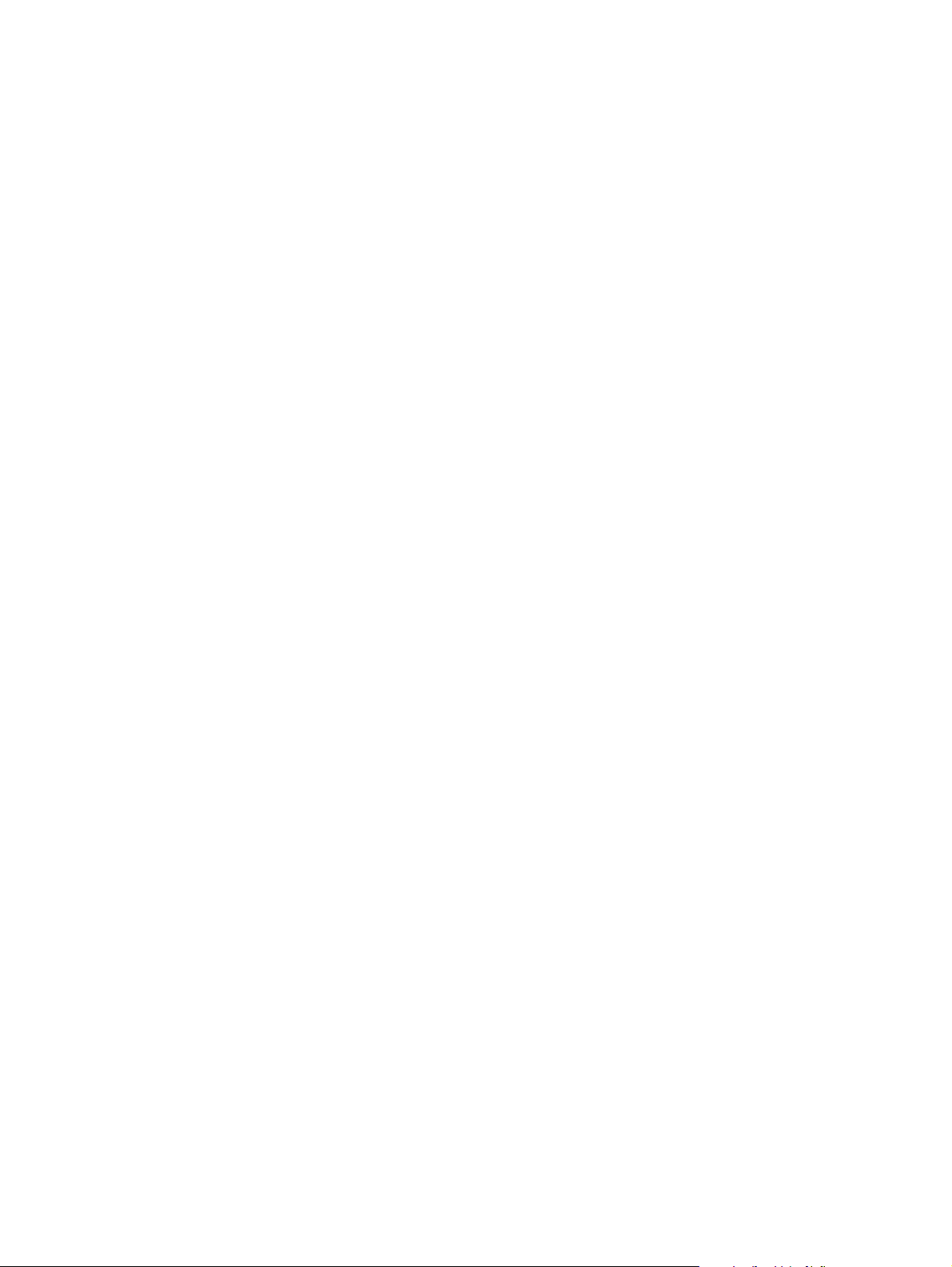
Page 3
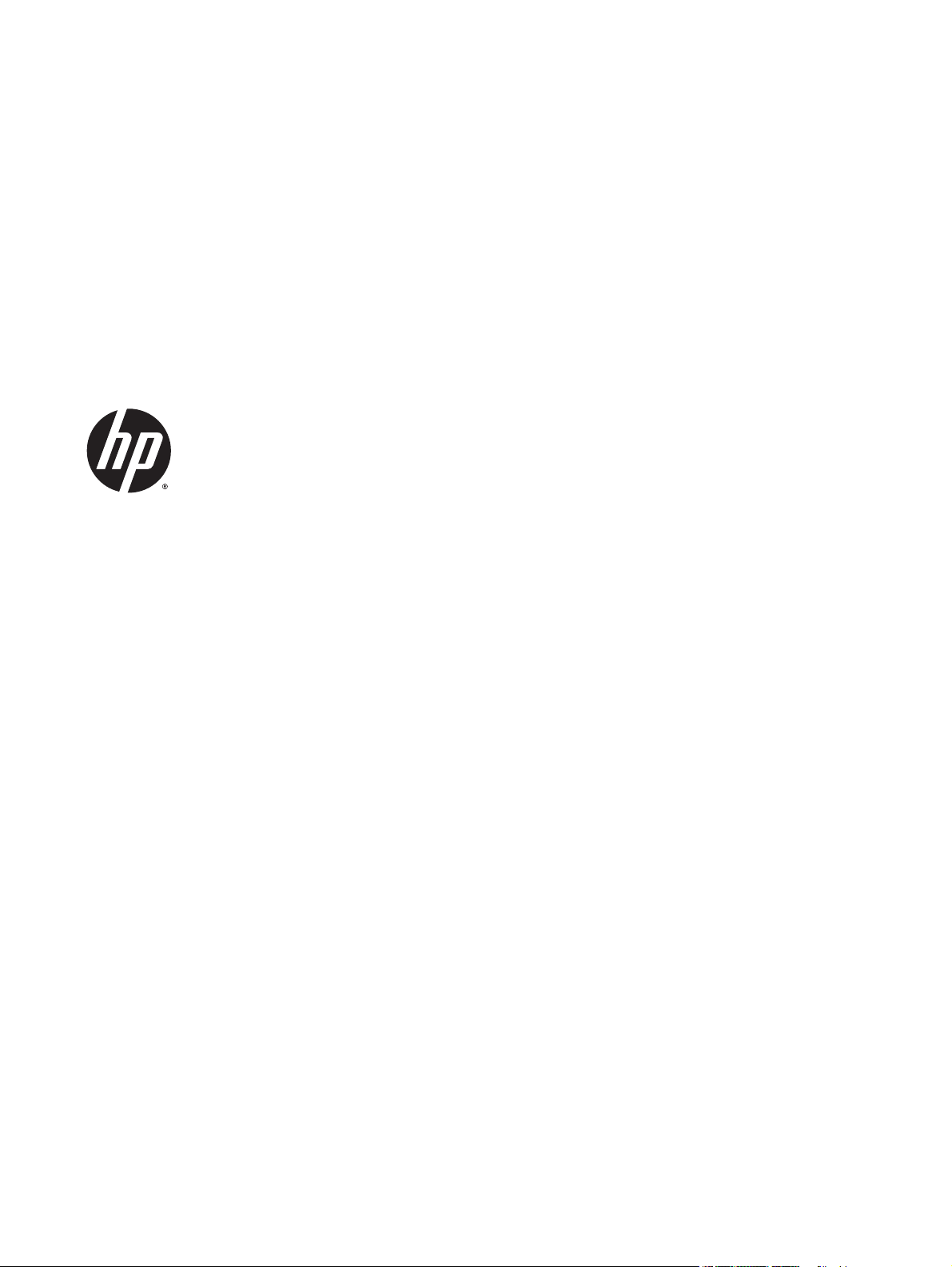
HP LaserJet Pro 400 MFP M425 Series
User Guide
Page 4
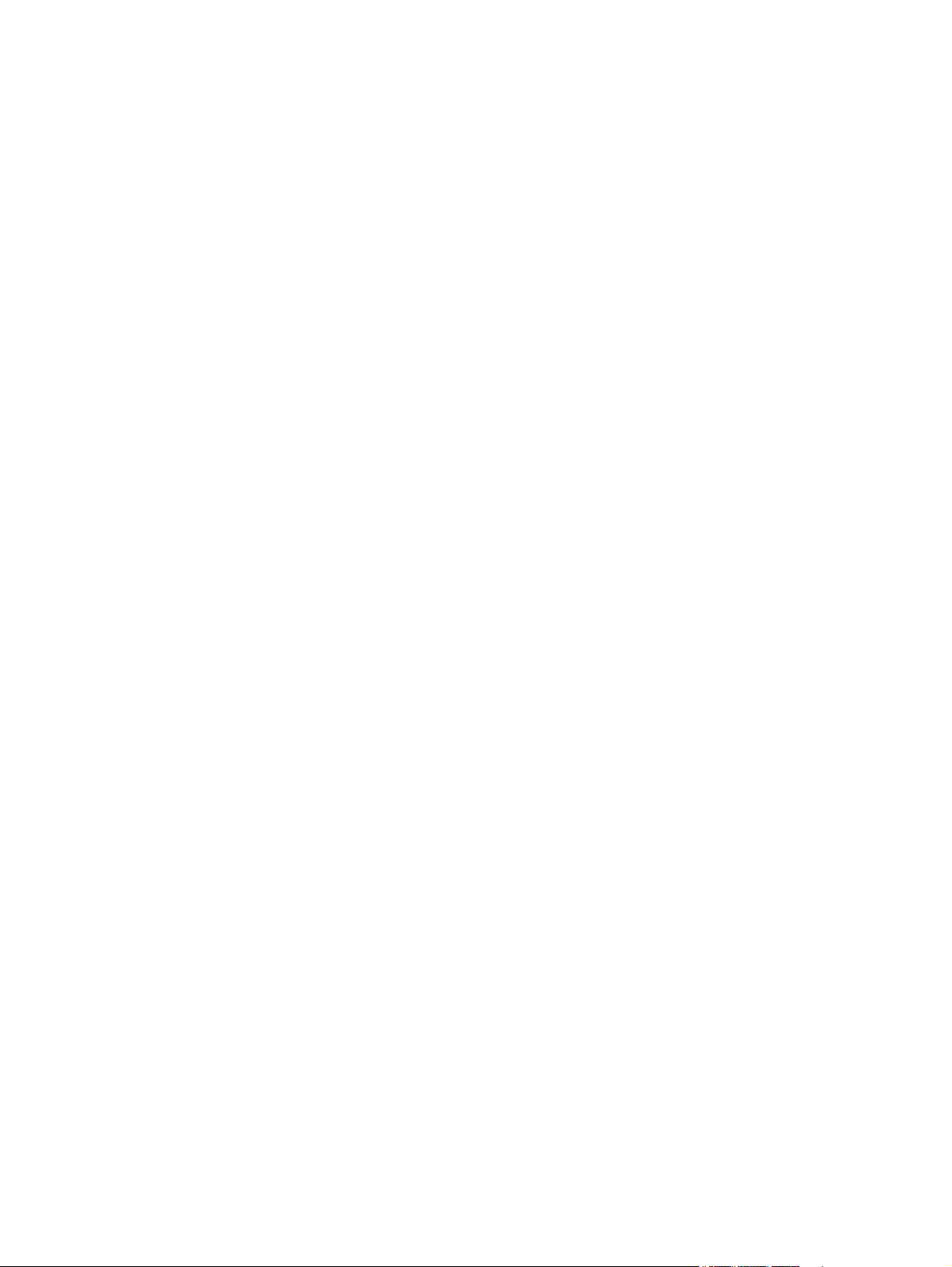
Copyright and License
© 2014 Copyright Hewlett-Packard
Development Company, L.P.
Trademark Credits
®
, Acrobat®, and PostScript® are
Adobe
trademarks of Adobe Systems Incorporated.
Reproduction, adaptation, or translation
without prior written permission is prohibited,
except as allowed under the copyright laws.
The information contained herein is subject to
change without notice.
The only warranties for HP products and
services are set forth in the express warranty
statements accompanying such products and
services. Nothing herein should be construed
as constituting an additional warranty. HP shall
not be liable for technical or editorial errors or
omissions contained herein.
Edition 1, 10/2014
Part number: CF286-91027
Apple and the Apple logo are trademarks of
Apple Computer, Inc., registered in the U.S. and
other countries. iPod is a trademark of Apple
Computer, Inc. iPod is for legal or rightholderauthorized copying only. Don't steal music.
Bluetooth is a trademark owned by its
proprietor and used by Hewlett-Packard
Company under license.
Java™ is a US trademark of Sun Microsystems,
Inc.
Microsoft®, Windows®, Windows® XP, and
Windows Vista® are U.S. registered trademarks
of Microsoft Corporation.
®
is a registered trademark of The Open
UNIX
Group.
Page 5
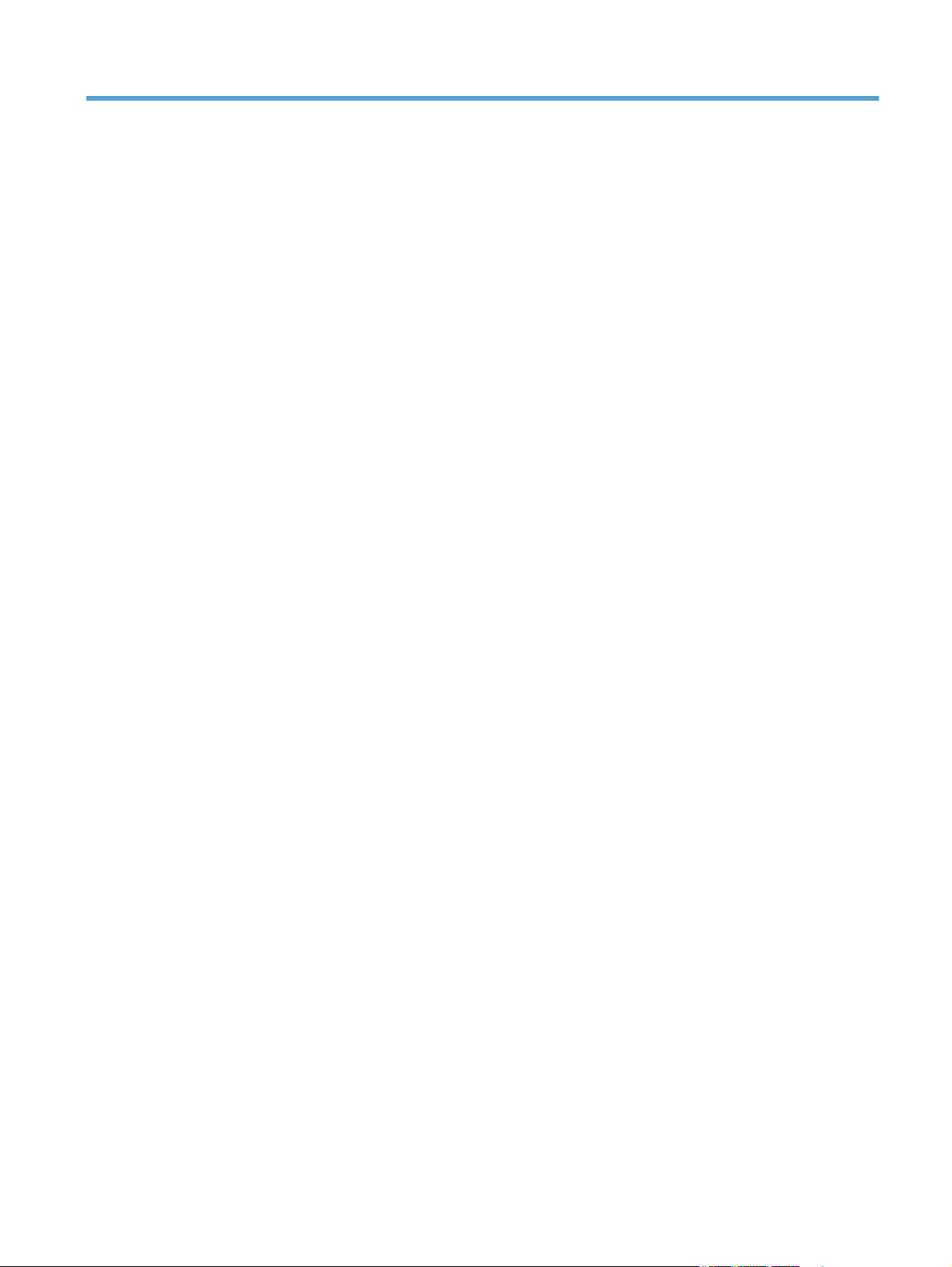
Table of contents
1 Product introduction ..................................................................................................................................... 1
Product views ........................................................................................................................................................ 2
Product front view ............................................................................................................................... 2
Product back view ............................................................................................................................... 3
Serial number and model number location ........................................................................................ 3
Control panel layout ............................................................................................................................ 4
Control-panel Home screen ................................................................................................................ 4
Print product reports ............................................................................................................................................. 6
Printer sharing disclaimer ..................................................................................................................................... 7
2 Paper tray ..................................................................................................................................................... 9
Supported paper sizes ......................................................................................................................................... 10
Supported paper types ........................................................................................................................................ 12
Load the input trays ............................................................................................................................................ 13
Load Tray 1 ........................................................................................................................................ 13
Load Tray 2 ........................................................................................................................................ 14
Load optional Tray 3 ......................................................................................................................... 16
3 Print ........................................................................................................................................................... 19
Supported printer drivers (Windows) .................................................................................................................. 20
Change print-job settings (Windows) .................................................................................................................. 21
Priority for changing print-job settings ............................................................................................ 21
Change the settings for all print jobs until the software program is closed ................................... 21
Change the default settings for all print jobs ................................................................................... 21
Change the product configuration settings ...................................................................................... 21
Change print-job settings (Mac OS X) .................................................................................................................. 23
Priority for changing print-job settings ............................................................................................ 23
Change the settings for all print jobs until the software program is closed ................................... 23
Change the default settings for all print jobs ................................................................................... 23
Change the product configuration settings ...................................................................................... 23
Print tasks for Windows ...................................................................................................................................... 24
ENWW iii
Page 6
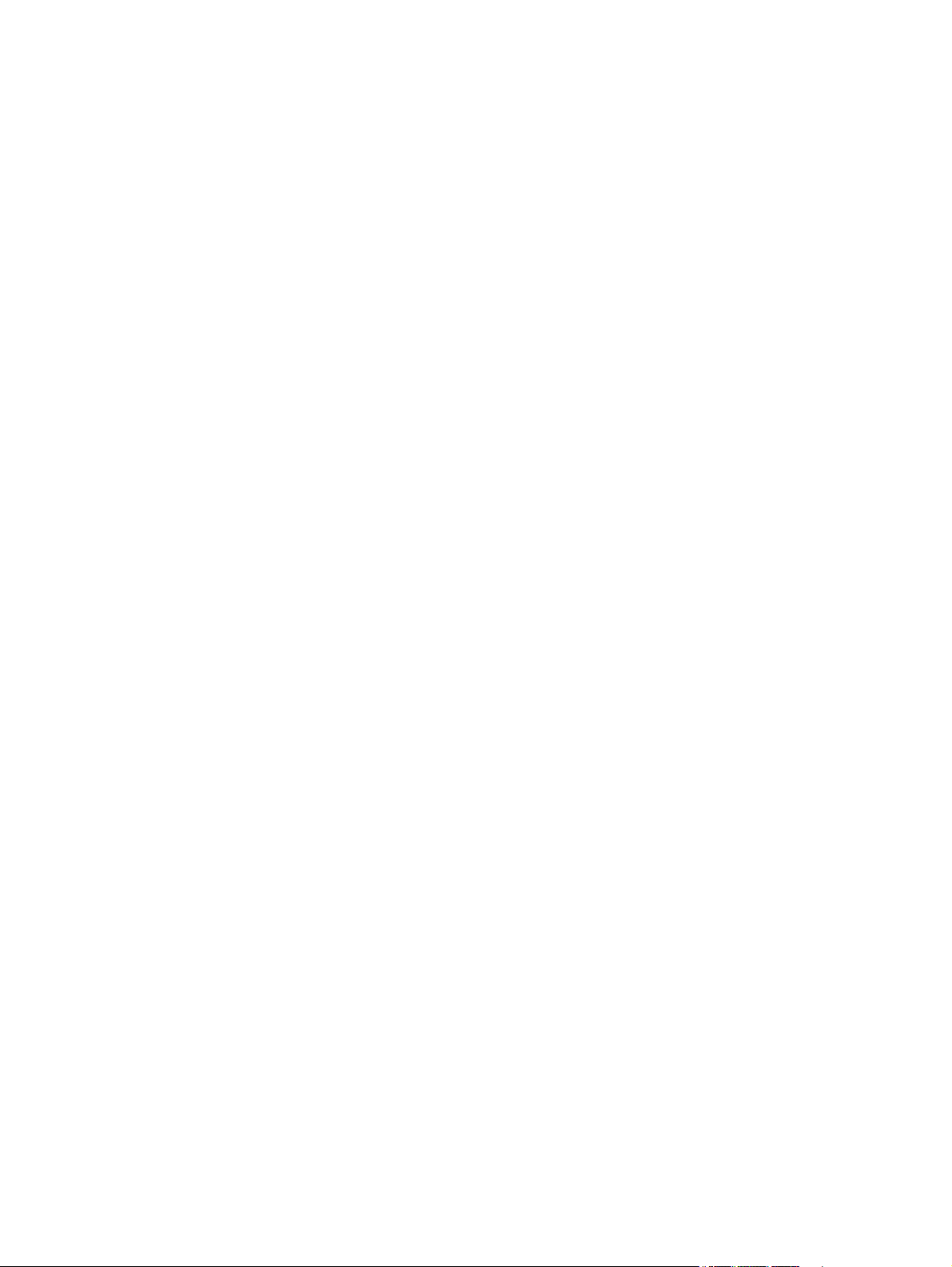
Use a printing shortcut (Windows) ................................................................................................... 24
Create a printing shortcut (Windows) ............................................................................................... 25
Automatically print on both sides with Windows ............................................................................. 27
Manually print on both sides with Windows ..................................................................................... 28
Print multiple pages per sheet with Windows .................................................................................. 30
Select the page orientation (Windows) ............................................................................................ 32
Select the paper type (Windows) ...................................................................................................... 33
Print the first or last page on different paper (Windows) ................................................................ 34
Scale a document to fit page size (Windows) ................................................................................... 35
Create a booklet (Windows) .............................................................................................................. 36
Print tasks for Mac OS X ...................................................................................................................................... 39
Use a printing preset (Mac OS X) ....................................................................................................... 39
Create a printing preset (Mac OS X) .................................................................................................. 39
Automatically print on both sides (Mac OS X) .................................................................................. 39
Manually print on both sides (Mac OS X) .......................................................................................... 39
Print multiple pages on one sheet of paper (Mac OS X) ................................................................... 40
Select the page orientation (Mac OS X) ............................................................................................ 41
Select the paper type (Mac OS X) ...................................................................................................... 41
Print a cover page (Mac OS X) ........................................................................................................... 41
Scale a document to fit page size (Mac OS X) ................................................................................... 41
Create a booklet (Mac OS X) .............................................................................................................. 42
Additional print tasks (Windows) ........................................................................................................................ 43
Cancel a print job (Windows) ............................................................................................................. 43
Select the paper size (Windows) ....................................................................................................... 43
Select a custom paper size (Windows) ............................................................................................. 43
Print watermarks (Windows) ............................................................................................................ 44
Additional print tasks (Mac OS X) ........................................................................................................................ 45
Cancel a print job (Mac OS X) ............................................................................................................. 45
Select the paper size (Mac OS X) ....................................................................................................... 45
Select a custom paper size (Mac OS X) ............................................................................................. 45
Print watermarks (Mac OS X) ............................................................................................................ 45
Create archival-quality prints ............................................................................................................................. 46
Use HP ePrint ....................................................................................................................................................... 47
Use AirPrint .......................................................................................................................................................... 48
Walk-up USB printing .......................................................................................................................................... 49
4 Copy ........................................................................................................................................................... 51
Make a single copy ............................................................................................................................................... 52
Make multiple copies ........................................................................................................................................... 53
Copy a multiple-page original ............................................................................................................................. 54
Collate a copy job ................................................................................................................................................. 55
iv ENWW
Page 7
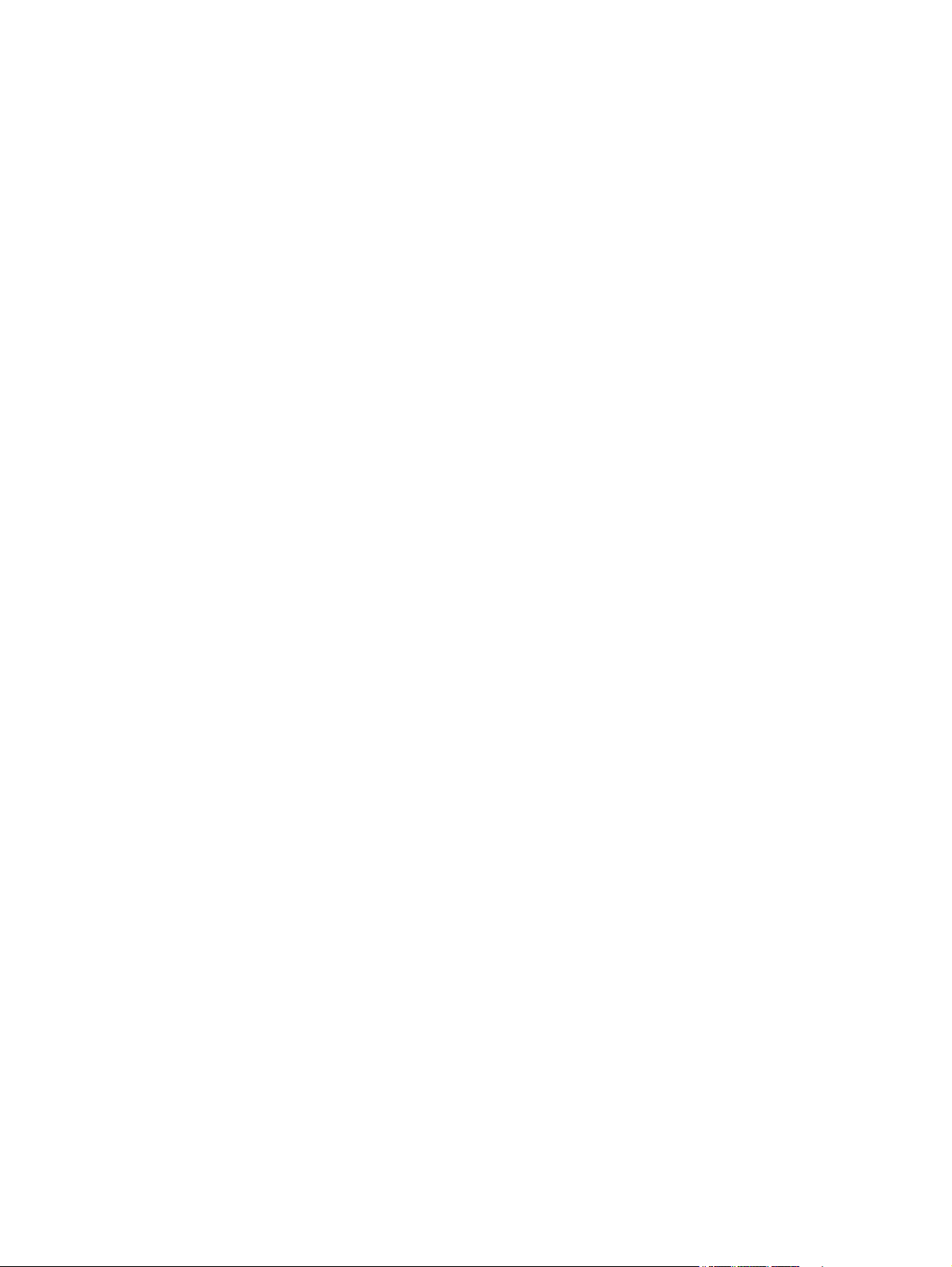
Copy on both sides (duplex) ................................................................................................................................ 56
Reduce or enlarge a copy .................................................................................................................................... 57
Copy identification cards ..................................................................................................................................... 58
Optimize copy quality .......................................................................................................................................... 59
Adjust the lightness or darkness for copies ........................................................................................................ 60
Copy in draft mode .............................................................................................................................................. 61
Set the paper size and type for copying on special paper .................................................................................. 62
Set new default copy settings ............................................................................................................................. 63
Restore copy default settings ............................................................................................................................. 64
5 Scan ........................................................................................................................................................... 65
Scan by using the HP Scan software (Windows) ................................................................................................. 66
Scan by using the HP Scan software (Mac OS X) ................................................................................................. 67
Scan to a USB flash drive ..................................................................................................................................... 68
Set up scan to network folder and scan to email features ................................................................................. 69
Scan to a network folder ..................................................................................................................................... 70
Scan to email ....................................................................................................................................................... 71
Scan by using other software .............................................................................................................................. 72
Scan from a TWAIN-compliant program ........................................................................................... 72
Scan from a WIA-compliant program ............................................................................................... 72
6 Fax ............................................................................................................................................................. 73
Connect fax to a telephone line .......................................................................................................................... 74
Set up fax with a telephone answering machine ................................................................................................ 74
Set up fax with an extension phone .................................................................................................................... 74
Setup for stand-alone fax ................................................................................................................................... 74
Configure the fax time, date, and header ........................................................................................................... 75
Use the control panel ........................................................................................................................ 75
Use the HP Fax Setup Wizard ............................................................................................................ 75
Use special characters in fax headers ................................................................................................................. 75
Use the phone book ............................................................................................................................................. 76
Use the control panel to create and edit the fax phone book .......................................................... 76
Delete phone book entries ................................................................................................................ 76
Create and edit speed-dial entries .................................................................................................... 77
Delete speed-dial entries .................................................................................................................. 78
Create and edit group-dial entries .................................................................................................... 78
Delete group-dial entries .................................................................................................................. 78
Configure send fax settings ................................................................................................................................ 80
Set special dialing symbols and options .......................................................................................... 80
Set a dialing prefix .......................................................................................................... 80
Set the dial tone detection ................................................................................................................ 80
ENWW v
Page 8
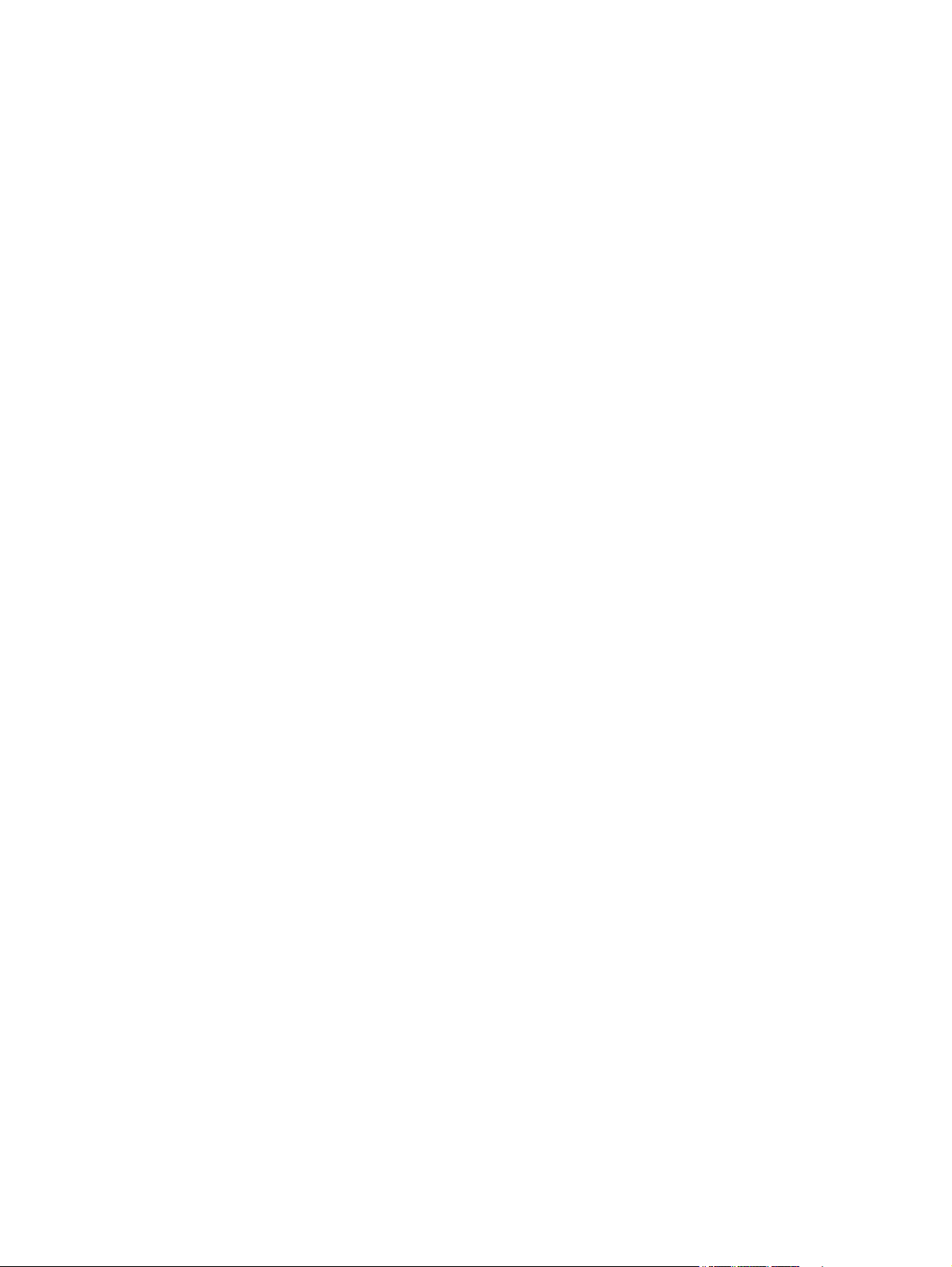
Tone dial or pulse dial ..................................................................................................... 81
Set autoredial and the time between redials ................................................................................... 81
Set light/dark and resolution ............................................................................................................ 82
Set the default light/dark (contrast) setting ................................................................. 82
Set resolution settings ................................................................................................... 82
Set billing codes ................................................................................................................................ 82
Configure receive fax settings ............................................................................................................................ 84
Set fax forwarding ............................................................................................................................. 84
Set the answer mode ........................................................................................................................ 84
Block or unblock fax numbers .......................................................................................................... 84
Set the number of rings-to-answer .................................................................................................. 85
Set distinctive ring ............................................................................................................................ 86
Set notification for new fax received to computer ........................................................................... 86
Use autoreduction for incoming faxes ............................................................................................. 86
Set fax reprint settings ..................................................................................................................... 87
Set the fax sounds volume ............................................................................................................... 87
Set the alarm volume, phone-line volume, and ring volume ........................................ 87
Set stamp-received faxes ................................................................................................................. 87
Set the private receive feature ......................................................................................................... 88
Set fax polling ...................................................................................................................................................... 88
Use fax ................................................................................................................................................................. 89
Supported fax programs ................................................................................................................... 89
Cancel a fax ....................................................................................................................................... 89
Cancel the current fax ..................................................................................................... 89
Cancel a pending fax job ................................................................................................. 89
Delete faxes from memory ............................................................................................................... 89
Use fax on a DSL, PBX, or ISDN system ............................................................................................. 90
DSL .................................................................................................................................. 90
PBX .................................................................................................................................. 90
ISDN ................................................................................................................................. 90
Use fax on a VoIP service .................................................................................................................. 90
Fax memory contents are retained when there is a loss of power .................................................. 91
Security issues when connecting internal networks to public phone lines ..................................... 91
Fax from the flatbed scanner ........................................................................................................... 91
Fax from the document feeder ......................................................................................................... 92
Use speed dials and group-dial entries ............................................................................................ 92
Send a fax from the software ........................................................................................................... 93
Send a fax by dialing from a telephone connected to the fax line ................................................... 95
Send a fax with confirmation ............................................................................................................ 95
Schedule a fax to be sent later ......................................................................................................... 95
Send a fax combining an electronic and paper document ............................................................... 96
vi ENWW
Page 9
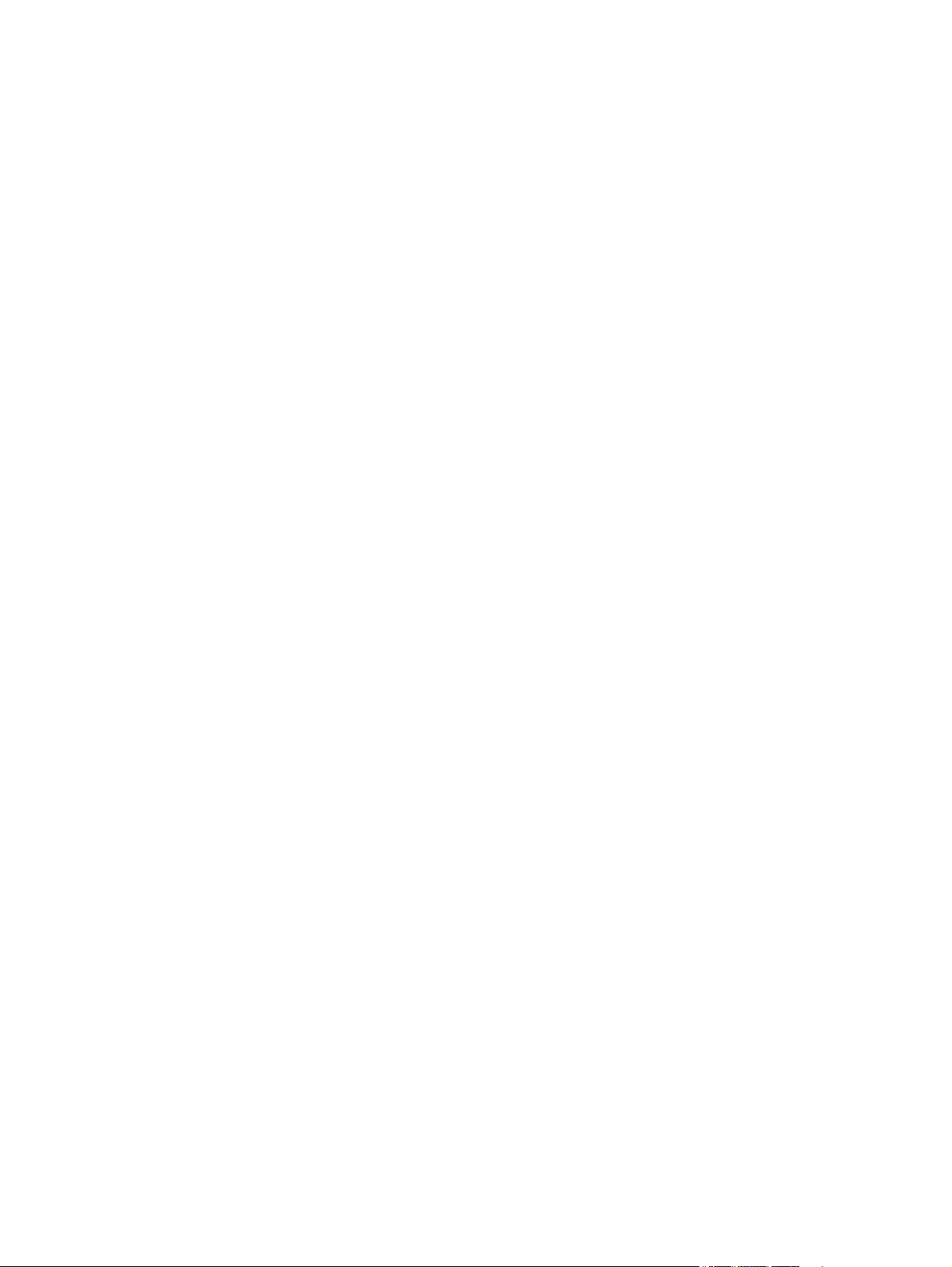
Use access codes, credit cards, or calling cards ............................................................................... 96
Send faxes internationally ............................................................................................. 96
Print a fax .......................................................................................................................................... 97
Reprint a fax ...................................................................................................................................... 98
Automatically print on both sides of received faxes ........................................................................ 99
Receive faxes when fax tones are audible on the phone line .......................................................... 99
Receive faxes to a computer ............................................................................................................. 99
Print a stored fax when the private receive feature is on ............................................. 99
Solve fax problems ............................................................................................................................................ 100
Fax troubleshooting checklist ........................................................................................................ 100
Fax trace report ............................................................................................................................... 102
Fax error report printing ................................................................................................................. 102
Print all fax reports ....................................................................................................... 102
Print individual fax reports ........................................................................................... 102
Set the fax error report ................................................................................................ 103
Set the fax-error-correction mode ................................................................................................. 103
Change the fax speed ...................................................................................................................... 103
Fax error messages ......................................................................................................................... 104
Solve problems sending faxes ....................................................................................................... 0
An error message displays on the control panel ......................................................... 0
The Communication error. message appears ........................................... 0
No dial tone. ............................................................................................... 0
The Fax is busy. message appears ............................................................ 0
The No fax answer. message appears ....................................................... 0
Document feeder paper jam ...................................................................... 0
The Fax storage is full. message appears ................................................. 0
Scanner error ............................................................................................. 0
The control panel displays a Ready message with no attempt to send the fax ......... 0
The control panel displays the message "Storing page 1" and does not progress
beyond that message ................................................................................................... 0
Faxes can be received, but not sent ............................................................................. 0
Product is password protected .................................................................................... 0
Unable to use fax functions from the control panel ................................................... 0
Unable to use speed dials ............................................................................................ 0
Unable to use group dials ............................................................................................ 0
Receive a recorded error message from the phone company when trying to send
a fax .............................................................................................................................. 0
Unable to send a fax when a phone is connected to the product ............................... 0
Solve problems receiving faxes ..................................................................................................... 0
The fax does not respond ............................................................................................ 0
The fax has a dedicated phone line ........................................................... 0
ENWW vii
Page 10
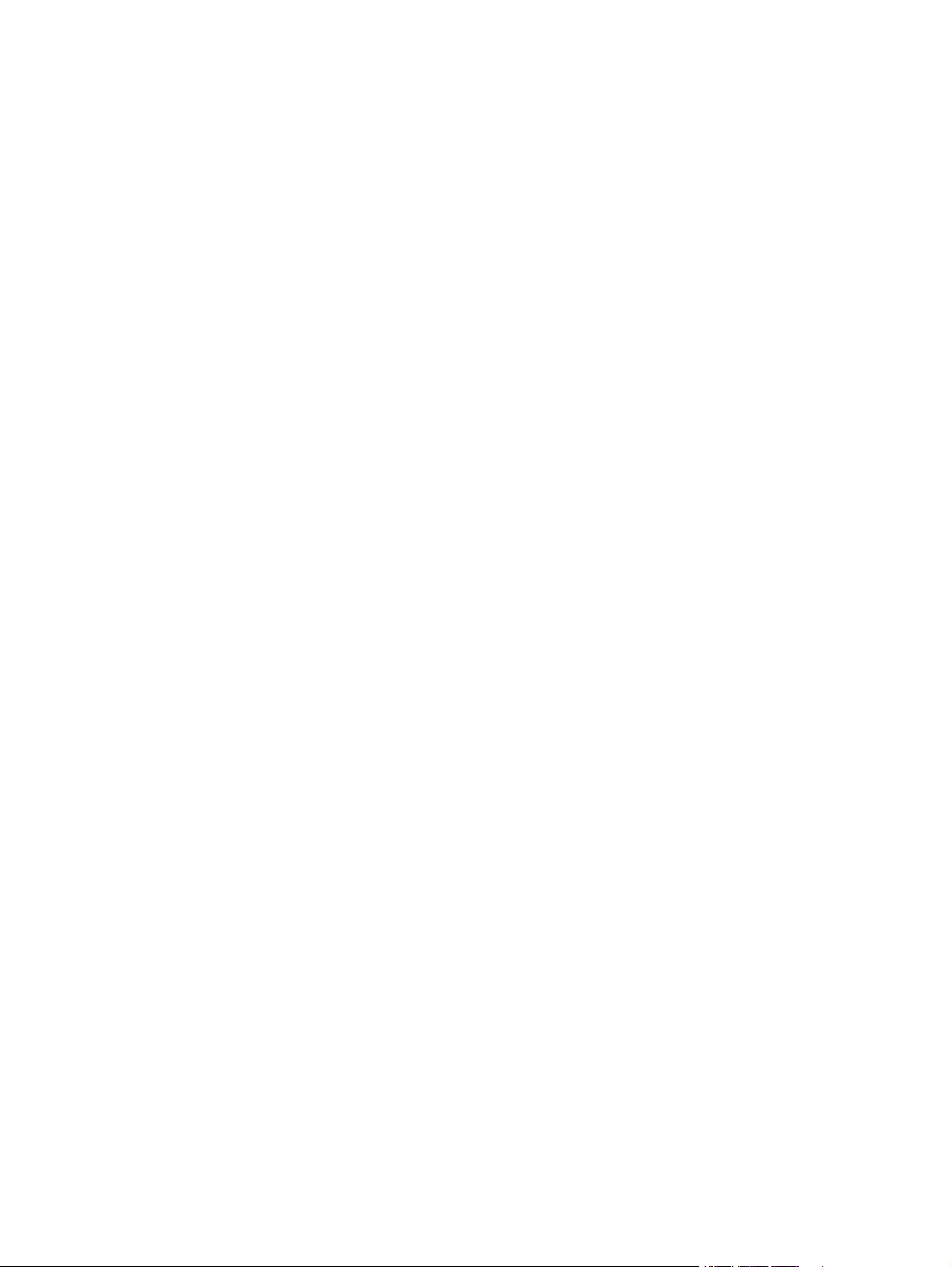
An answering machine is connected to the product ................................. 114
A telephone handset is connected to the product .................................... 115
The Answer Mode setting is set to the Manual setting ............................. 115
Voice mail is available on the fax line ........................................................ 115
The product is connected to a DSL phone service ..................................... 116
The product uses a fax over IP or VoIP phone service ............................... 116
An error message displays on the control panel ......................................................... 116
The No fax detected. message appears .................................................... 116
The Communication error. message appears ........................................... 117
The Fax storage is full. message appears ................................................. 118
The Fax is busy. message appears ............................................................ 118
A fax is received but does not print .............................................................................. 118
The Private Receive feature is on .............................................................. 118
Sender receives a busy signal ...................................................................................... 118
A handset is connected to the product ...................................................... 118
A phone line splitter is being used ............................................................. 119
No dial tone ................................................................................................................... 119
Cannot send or receive a fax on a PBX line .................................................................. 119
Solve general fax problems ............................................................................................................ 119
Faxes are sending slowly ............................................................................................. 119
Fax quality is poor ........................................................................................................ 120
Fax cuts off or prints on two pages .............................................................................. 121
7 Manage and maintain ................................................................................................................................. 123
Use the HP Reconfiguration Utility to change the product connection ........................................................... 124
Set up HP Wireless Direct Printing .................................................................................................................... 125
Use HP Web Services applications .................................................................................................................... 126
Configure IP network settings ........................................................................................................................... 127
View or change network settings ................................................................................................... 127
Manually configure IPv4 TCP/IP parameters from the control panel ............................................ 127
Rename the product on a network ................................................................................................. 127
Link speed and duplex settings ...................................................................................................... 129
HP Device Toolbox (Windows) ........................................................................................................................... 130
HP Utility for Mac OS X ....................................................................................................................................... 132
Open the HP Utility .......................................................................................................................... 132
HP Utility features ........................................................................................................................... 132
HP Web Jetadmin ............................................................................................................................................... 133
Product security features .................................................................................................................................. 134
Lock the product ............................................................................................................................. 134
Set or change the product password .............................................................................................. 134
Economy settings .............................................................................................................................................. 135
viii ENWW
Page 11
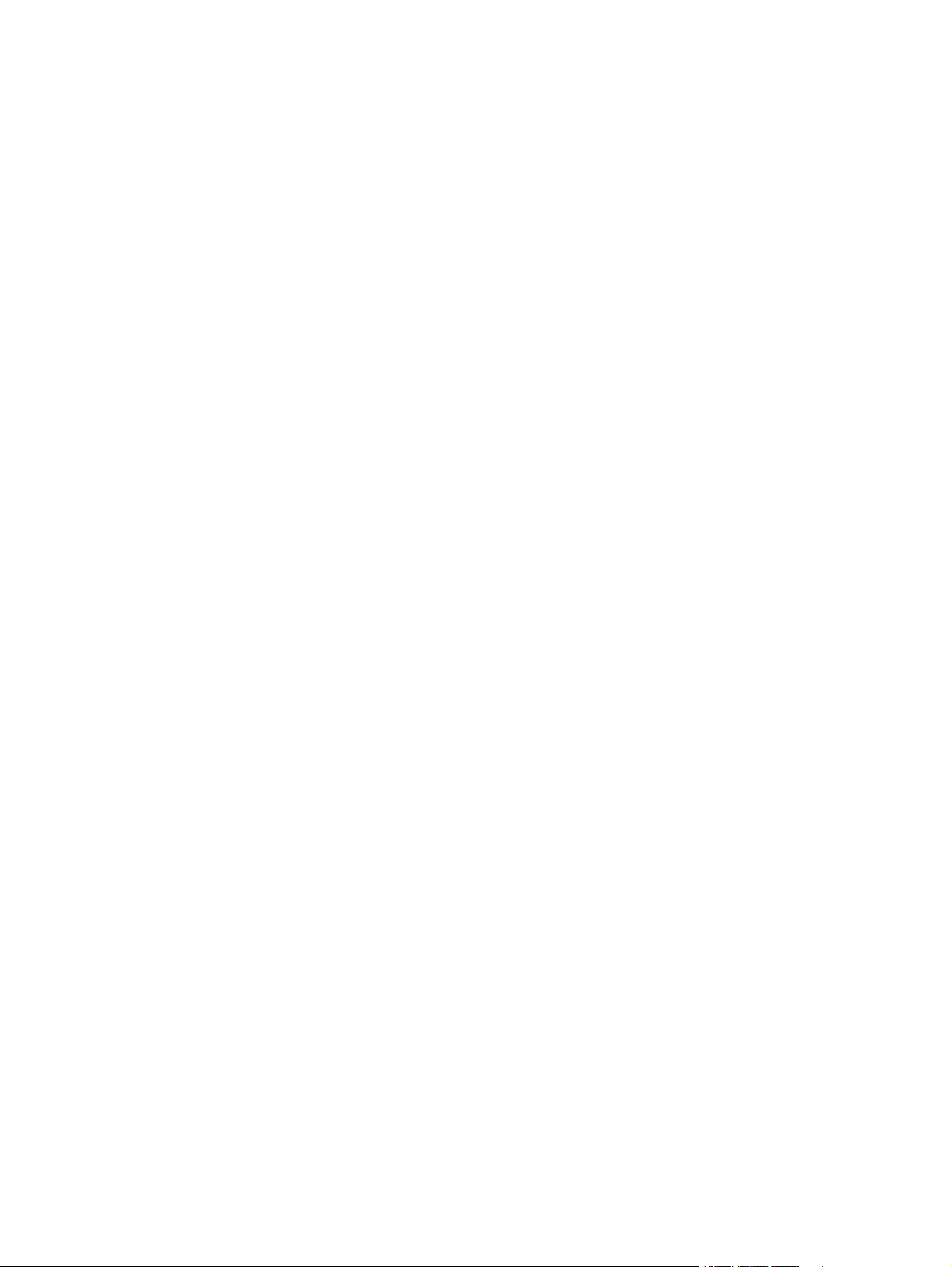
Print with EconoMode ..................................................................................................................... 135
Set the sleep delay .......................................................................................................................... 135
Set the auto power down interval .................................................................................................. 135
Print when a toner cartridge is at estimated end of life ................................................................................... 137
Enable or disable the At Very Low settings .................................................................................... 137
Store and recycle supplies ................................................................................................................................ 139
Recycle supplies .............................................................................................................................. 139
Toner cartridge storage .................................................................................................................. 139
Replacement instructions ................................................................................................................................. 140
Change the toner cartridge ............................................................................................................. 140
Memory .............................................................................................................................................................. 142
Update the firmware ......................................................................................................................................... 143
Manually update the firmware ....................................................................................................... 143
Set the product to automatically update the firmware ................................................................. 143
8 Solve problems .......................................................................................................................................... 145
Solve problems checklist .................................................................................................................................. 146
Step 1: Make sure that the product is set up correctly .................................................................. 146
Step 2: Check the cabling or wireless connection .......................................................................... 146
Step 3: Check the control panel for error messages ...................................................................... 147
Step 4: Check the paper .................................................................................................................. 147
Step 5: Check the software ............................................................................................................. 147
Step 6: Test print functionality ....................................................................................................... 147
Step 7: Test copy functionality ....................................................................................................... 147
Step 8: Check the toner cartridge ................................................................................................... 147
Step 9: Try sending a print job from a computer ........................................................................... 147
Step 10: Verify that the product is on the network ........................................................................ 147
Restore the factory-set defaults ...................................................................................................................... 148
Control panel help system ................................................................................................................................ 149
Interpret control panel messages ..................................................................................................................... 150
Control panel message types ......................................................................................................... 150
Control panel messages ................................................................................................................. 150
49 Error, Turn off then on ............................................................................................. 150
50.x Fuser Error ............................................................................................................ 150
51.XX Error .................................................................................................................... 1 50
54.XX Error .................................................................................................................... 1 51
55.X Error ...................................................................................................................... 151
57 Fan Error, Turn off then on ...................................................................................... 151
59.X Error ...................................................................................................................... 152
79 Error Turn off then on .............................................................................................. 152
79 Service error ............................................................................................................ 152
ENWW ix
Page 12
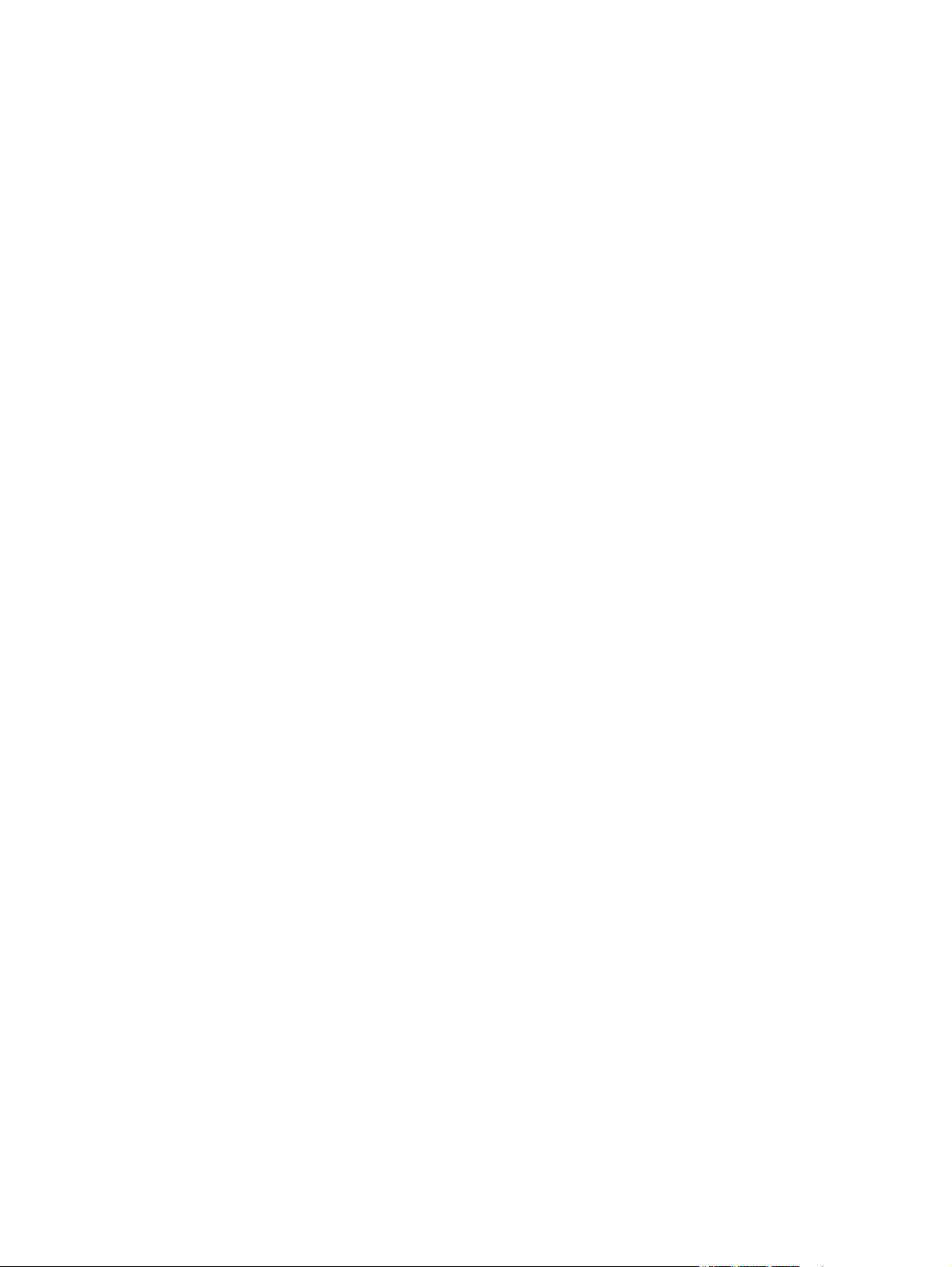
Black cartridge low ....................................................................................................... 152
Black cartridge very low ............................................................................................... 153
Cleaning ........................................................................................................................ 153
Device error, press OK .................................................................................................. 153
Door open ..................................................................................................................... 153
Genuine HP supply installed ......................................................................................... 153
Incompatible black ....................................................................................................... 154
Install black cartridge ................................................................................................... 154
Invalid driver Press [OK] ............................................................................................... 154
Jam in Tray 1, Clear jam and then press OK ................................................................. 154
Load Tray 1 <TYPE> <SIZE>, Press OK to use available media ................................... 154
Load Tray 1, <PLAIN> <SIZE> / Cleaning mode, OK to start ........................................ 154
Load tray <X> Press [OK] for available media ............................................................. 155
Load tray <X> <TYPE> <SIZE> ...................................................................................... 155
Manual Duplex Load Tray 1, Press OK .......................................................................... 155
Manual feed <SIZE> <TYPE>, Press OK to use available media .................................. 155
Memory is low. Press OK. ............................................................................................. 155
Misprint, Press OK ......................................................................................................... 156
Print failure, press OK. If error repeats, turn off then on. ........................................... 156
Rear door open ............................................................................................................. 156
Remove shipping material from toner cartridge ......................................................... 156
Replace black cartridge ................................................................................................ 156
Unexpected size in tray <X> Load <size> Press [OK] ................................................... 157
Unsupported black cartridge Press [OK] to continue .................................................. 157
Used black cartridge is installed Press [OK] to continue ............................................. 157
Paper feeds incorrectly or becomes jammed ................................................................................................... 158
The product does not pick up paper ............................................................................................... 158
The product picks up multiple sheets of paper .............................................................................. 158
Prevent paper jams ......................................................................................................................... 158
Clear jams .......................................................................................................................................................... 159
Jam locations .................................................................................................................................. 159
Clear jams from the document feeder ............................................................................................ 160
Clear a jam in Tray 1 ........................................................................................................................ 161
Clear a jam in Tray 2 ........................................................................................................................ 163
Clear a jam in optional Tray 3 ......................................................................................................... 165
Clear jams from the output bin ....................................................................................................... 166
Clear a jam in the duplexer area ..................................................................................................... 166
Clear a jam in the fuser area ........................................................................................................... 167
Improve print quality ......................................................................................................................................... 169
Check the paper type setting (Windows) ........................................................................................ 169
Check the paper type setting (Mac OS X) ........................................................................................ 169
x ENWW
Page 13
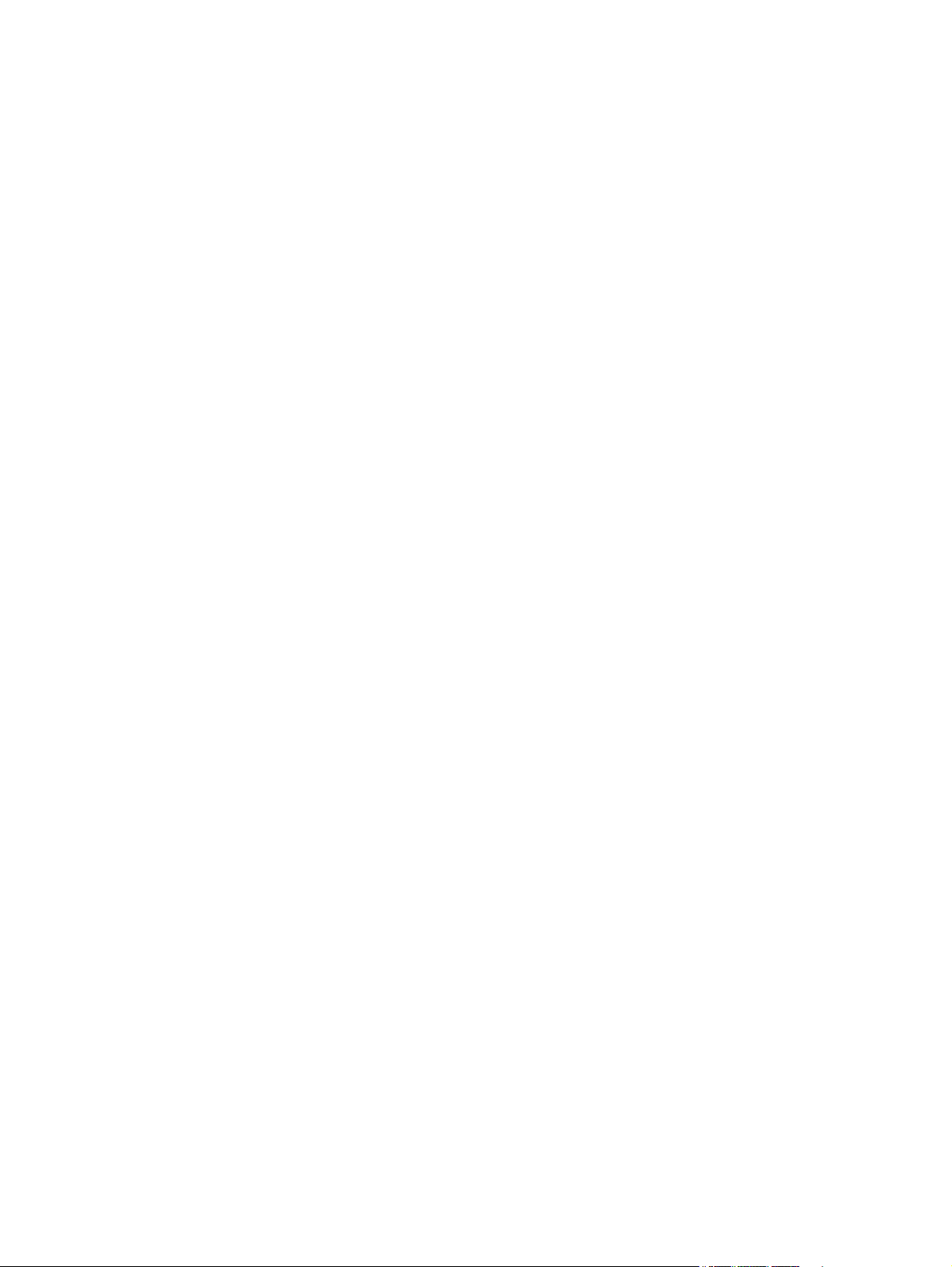
Check toner cartridge status .......................................................................................................... 170
Print the supplies status page ...................................................................................... 170
Check the supplies status ............................................................................................. 170
Print a cleaning page ...................................................................................................................... 170
Inspect the toner cartridge for damage ......................................................................................... 170
Check the paper and printing environment .................................................................................... 171
Use paper that meets HP specifications ...................................................................... 171
Check the product environment ................................................................................... 172
Check print job settings .................................................................................................................. 172
Check the EconoMode setting ...................................................................................... 172
Use the print driver that best meets your printing needs .............................................................. 172
Solve copy quality problems ............................................................................................................................. 174
Check the scanner glass for dirt and smudges ............................................................................... 174
Check the paper settings ................................................................................................................ 175
Optimize for text or pictures .......................................................................................................... 175
Edge-to-edge copying .................................................................................................................... 176
Clean the pickup rollers and separation pad in the document feeder ........................................... 176
Solve scan quality problems ............................................................................................................................. 178
Check the scanner glass for dirt and smudges ............................................................................... 178
Check the resolution settings ......................................................................................................... 178
Check the color settings .................................................................................................................. 179
Optimize for text or pictures .......................................................................................................... 179
Clean the pickup rollers and separation pad in the document feeder ........................................... 180
Solve scan to email problems ........................................................................................................................... 182
Cannot connect to the email server ................................................................................................ 182
The email failed ............................................................................................................................... 182
Unable to scan ................................................................................................................................. 182
Solve scan to network folder problems ............................................................................................................ 183
The scan failed ................................................................................................................................ 183
Solve fax quality problems ............................................................................................................................... 184
Check the scanner glass for dirt and smudges ............................................................................... 184
Check the send-fax resolution setting ........................................................................................... 184
Optimize for text or pictures .......................................................................................................... 185
Check the error correction setting .................................................................................................. 185
Send to a different fax machine ..................................................................................................... 186
Clean the pickup rollers and separation pad in the document feeder ........................................... 186
Check the fit-to-page setting ......................................................................................................... 187
Check the sender's fax machine ..................................................................................................... 187
Perform a fax diagnostic test ......................................................................................................... 188
The product does not print or it prints slowly .................................................................................................. 189
The product does not print ............................................................................................................. 189
ENWW xi
Page 14
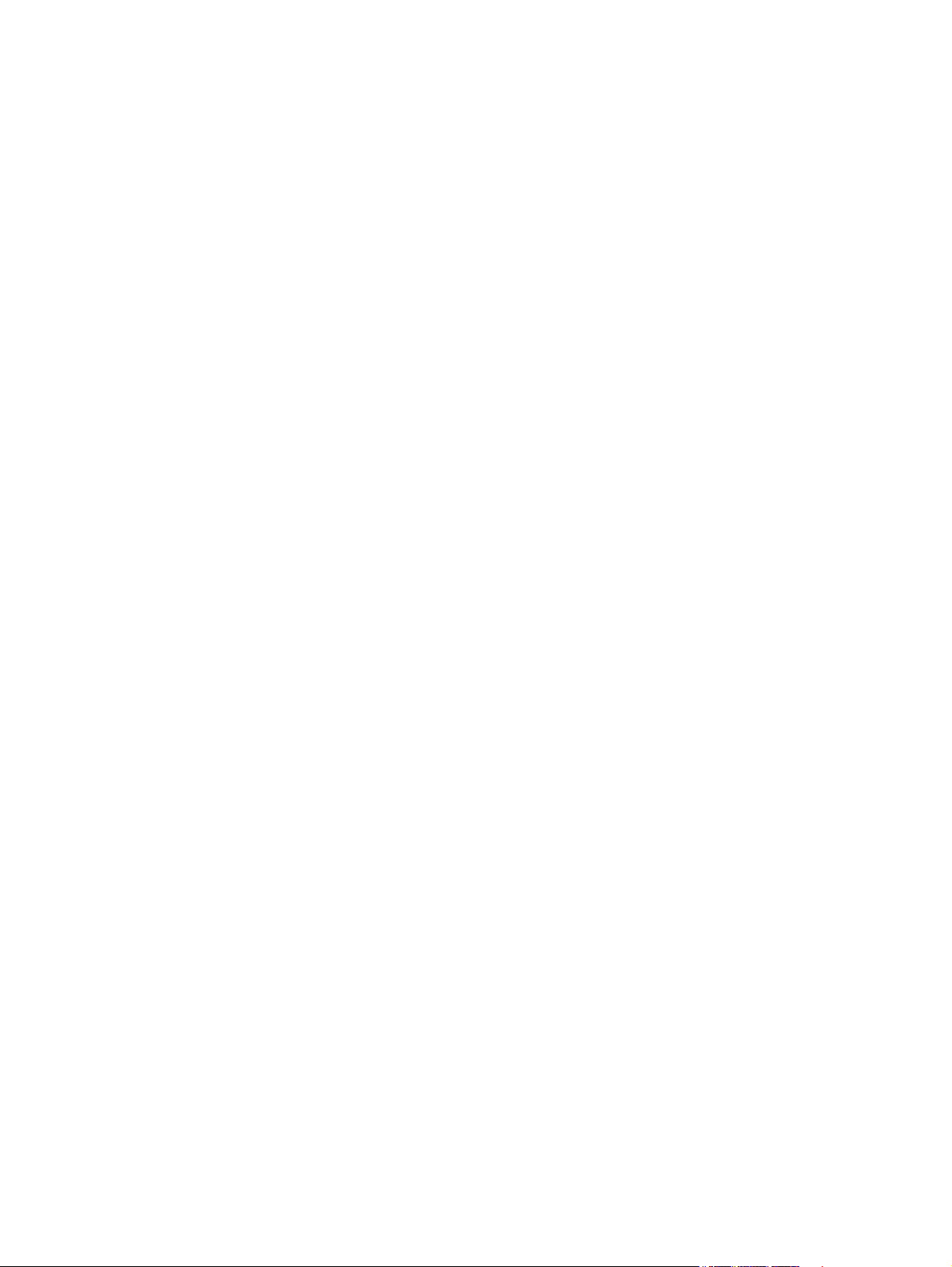
The product prints slowly ............................................................................................................... 189
Solve walk-up USB printing problems .............................................................................................................. 190
The USB Flash Drive menu does not open when you insert the USB accessory ............................ 190
The file does not print from the USB storage accessory ............................................................... 190
The file that you want to print is not listed in the USB Flash Drive menu ..................................... 190
Solve direct connection problems .................................................................................................................... 191
Solve wired network problems ......................................................................................................................... 192
Poor physical connection ................................................................................................................ 192
The computer is using the incorrect IP address for the product ................................................... 192
The computer is unable to communicate with the product ........................................................... 192
The product is using incorrect link and duplex settings for the network ...................................... 193
New software programs might be causing compatibility problems ............................................. 193
The computer or workstation might be set up incorrectly ............................................................ 193
The product is disabled, or other network settings are incorrect ................................................. 193
Solve wireless network problems ..................................................................................................................... 194
Wireless connectivity checklist ....................................................................................................... 194
The product does not print after the wireless configuration completes ...................................... 194
The product does not print, and the computer has a third-party firewall installed ..................... 195
The wireless connection does not work after moving the wireless router or product ................. 195
Cannot connect more computers to the wireless product ............................................................. 195
The wireless product loses communication when connected to a VPN ........................................ 195
The network does not appear in the wireless networks list .......................................................... 195
The wireless network is not functioning ........................................................................................ 195
Perform a wireless network diagnostic test .................................................................................. 196
Reduce interference on a wireless network ................................................................................... 196
Solve product software problems with Windows ............................................................................................. 197
A print driver for the product is not visible in the Printer folder ................................................... 197
An error message was displayed during the software installation ............................................... 197
The product is in Ready mode, but nothing prints ......................................................................... 197
Solve product software problems with Mac OS X ............................................................................................. 199
The print driver is not listed in the Print & Fax or Print & Scan list ................................................ 199
The product name does not appear in the product list in the Print & Fax or Print & Scan list ...... 199
The print driver does not automatically set up the selected product in the Print & Fax or Print
& Scan list ........................................................................................................................................ 199
A print job was not sent to the product that you wanted .............................................................. 199
When connected with a USB cable, the product does not appear in the Print & Fax or Print &
Scan list after the driver is selected. .............................................................................................. 200
You are using a generic print driver when using a USB connection ............................................... 200
Remove software (Windows) ............................................................................................................................ 201
Remove software (Mac OS X) ............................................................................................................................ 202
xii ENWW
Page 15
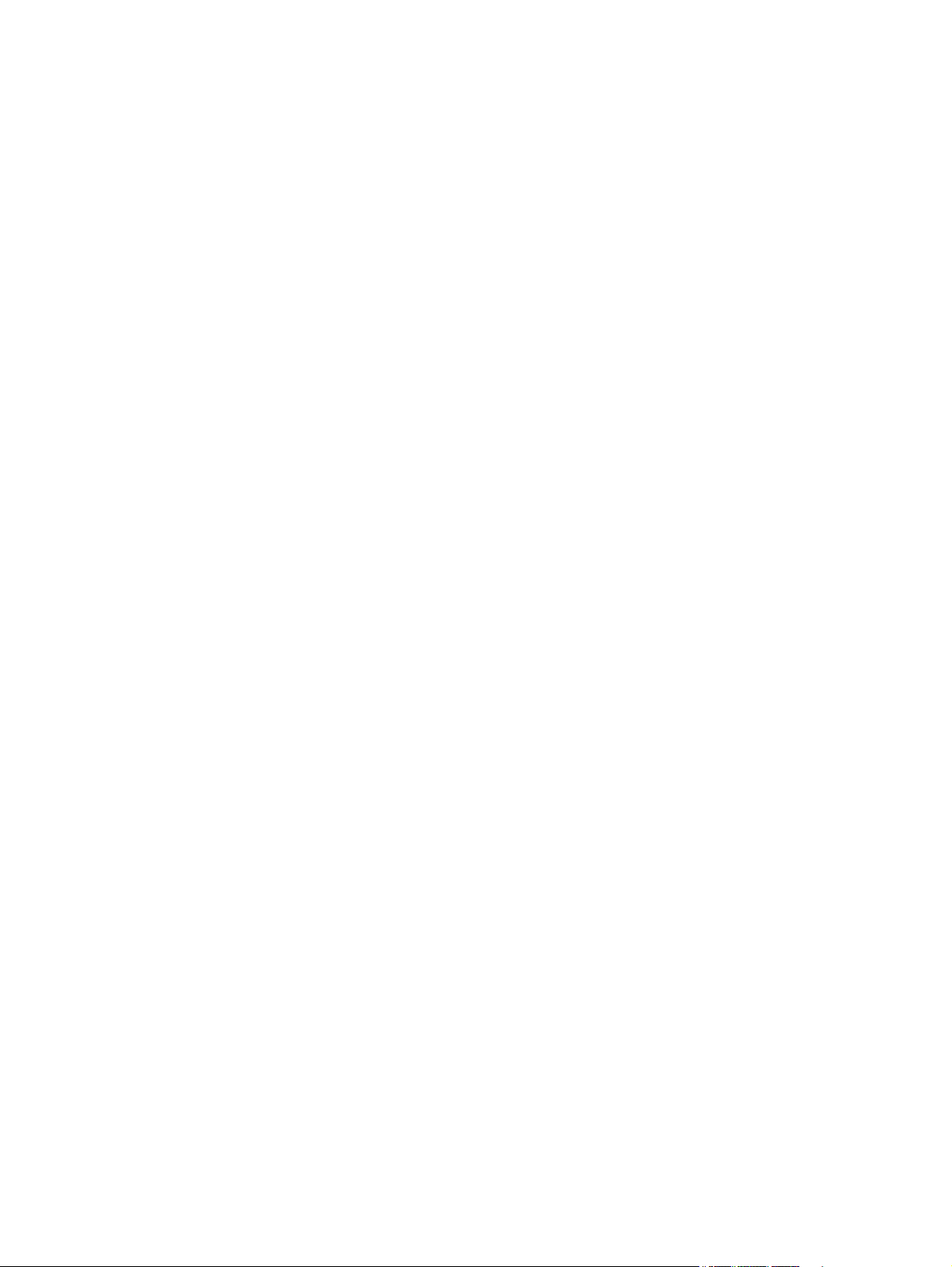
9 Supplies and accessories ............................................................................................................................ 203
Order parts, accessories, and supplies ............................................................................................................. 204
HP policy on non-HP supplies ........................................................................................................................... 204
HP anticounterfeit Web site .............................................................................................................................. 204
Index ........................................................................................................................................................... 205
ENWW xiii
Page 16
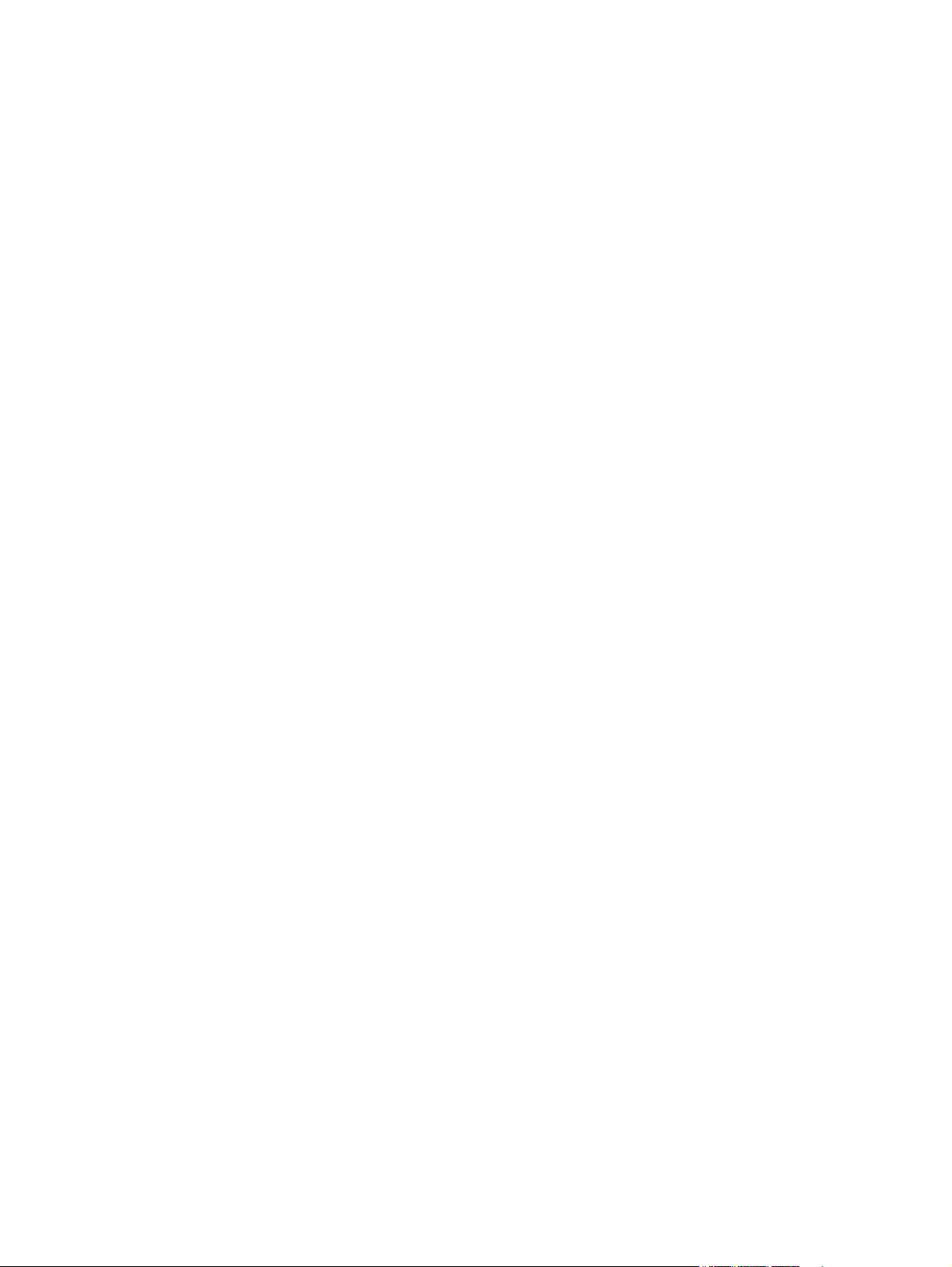
xiv ENWW
Page 17
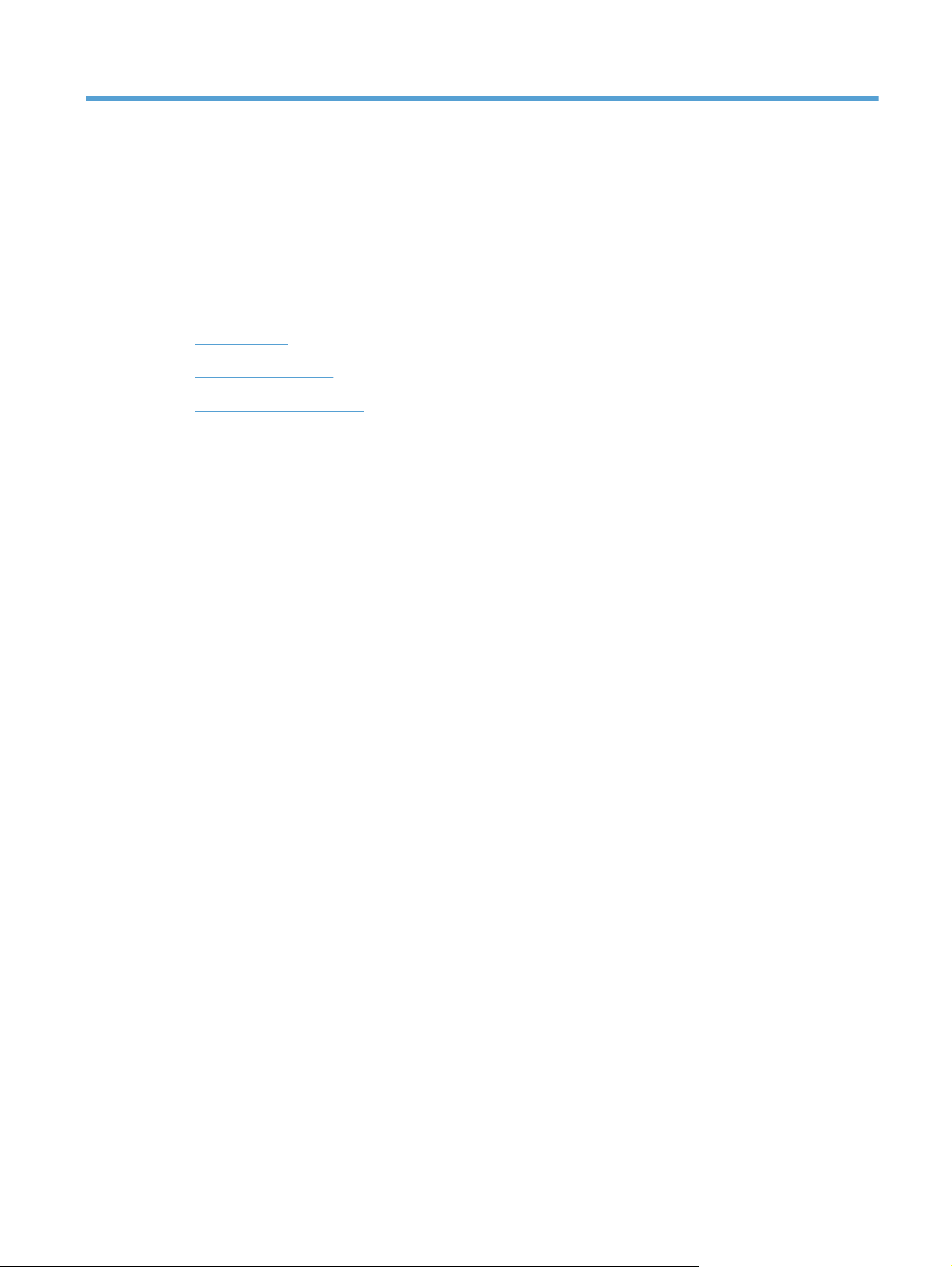
1 Product introduction
●
Product views
●
Print product reports
●
Printer sharing disclaimer
ENWW 1
Page 18

Product views
Product front view
1 Document feeder
2 Dual-head scanner
3 Output bin
4 Walk-up USB port
5 Power button
6Tray 2
7Tray 1
8 Front door release button
9 Color touchscreen control panel
2 Chapter 1 Product introduction ENWW
Page 19
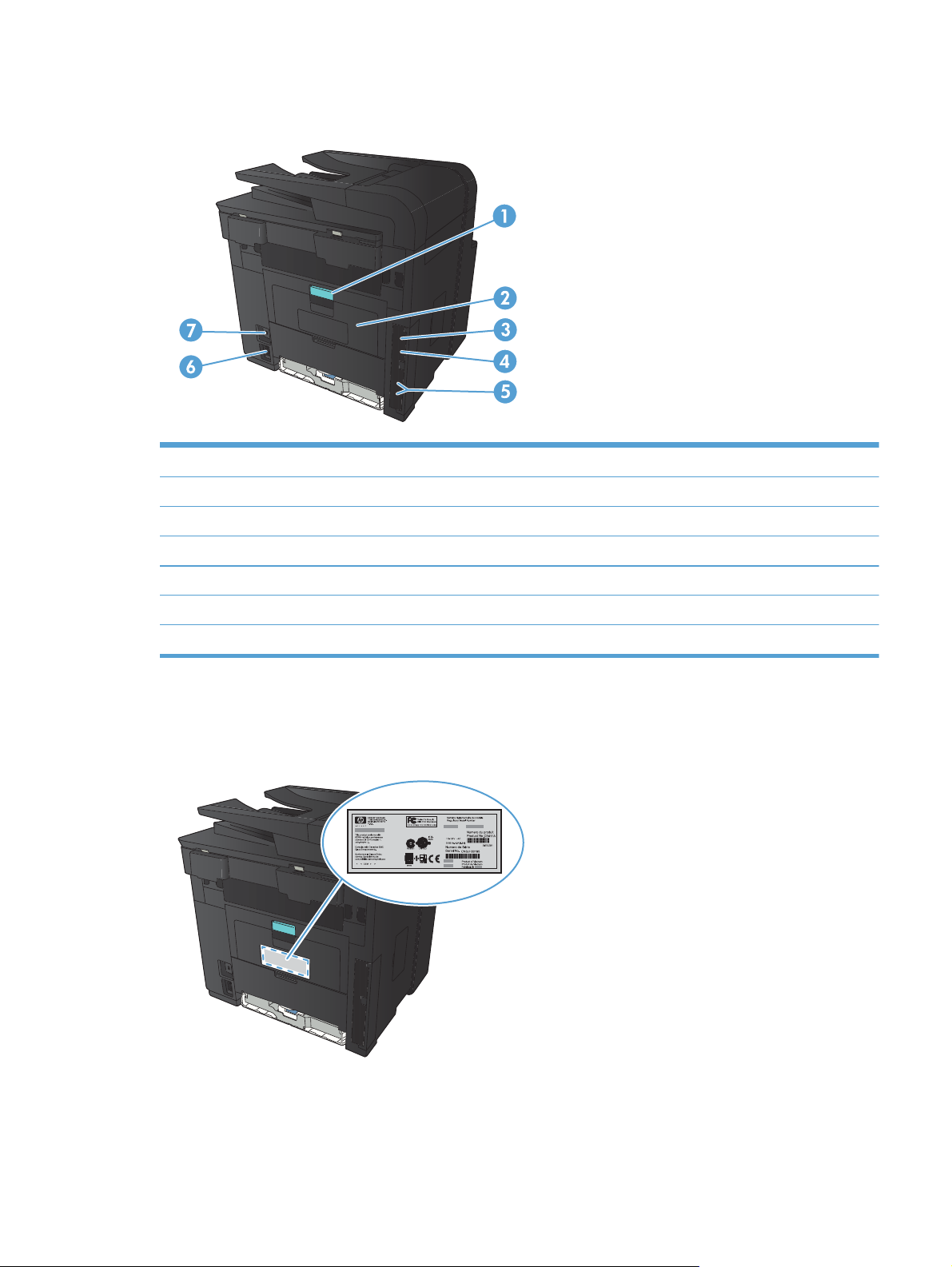
Product back view
1 Rear jam-access door latch
2 Straight-through paper path door
3 Hi-Speed USB 2.0 port
4 Network port
5 Fax and telephone ports
6 Power connection
7 Slot for a cable-type security lock
Serial number and model number location
The serial number and product model number label is on the back of the product.
ENWW Product views 3
Page 20
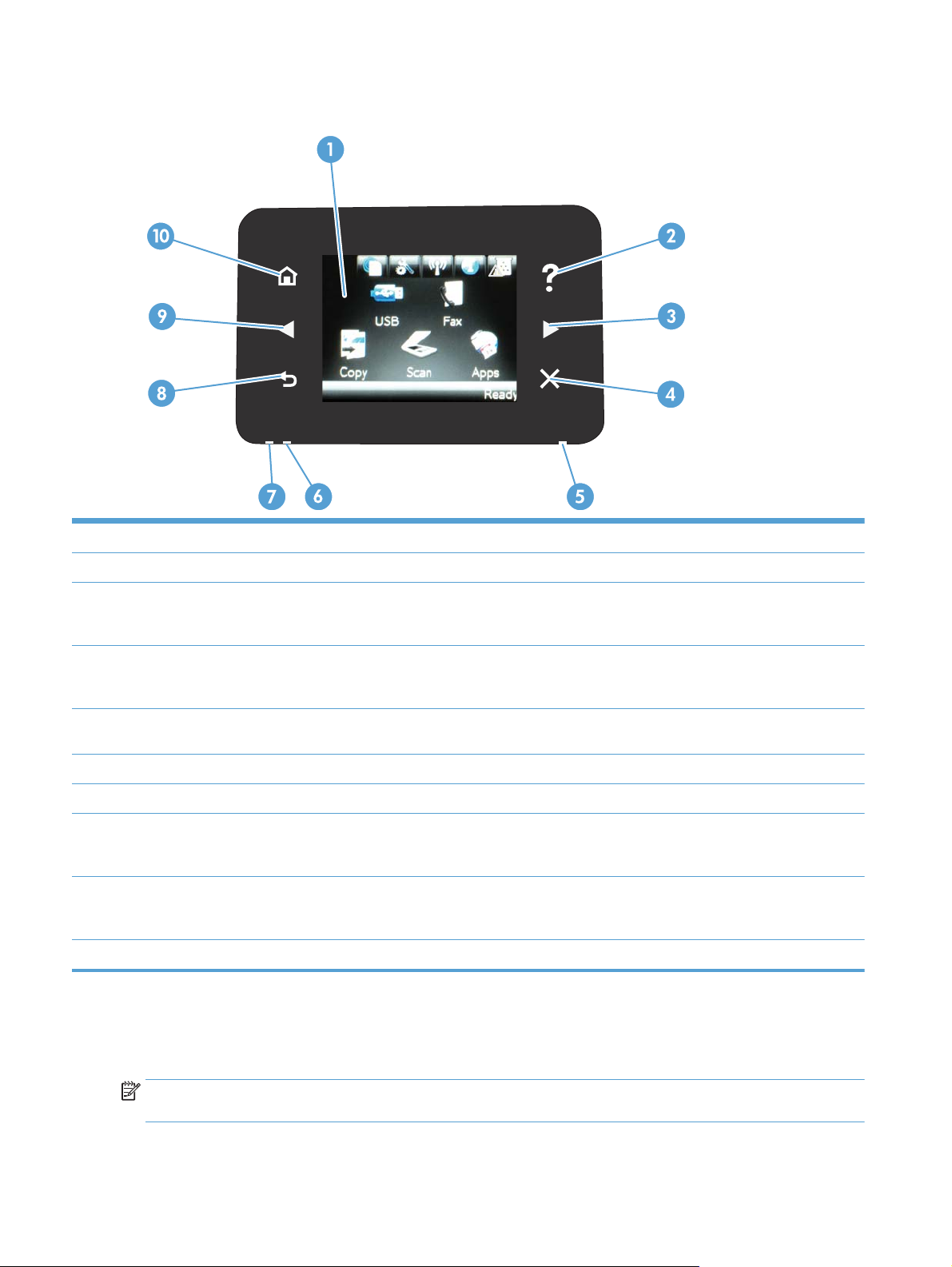
Control panel layout
1 Touchscreen display
2 Help button and light: provides access to the control panel help system
3 Right arrow button and light: moves the cursor to the right or moves the display image to the next screen
NOTE: This button illuminates only when the current screen can use this feature.
4 Cancel button and light: clears settings, cancels the current job or exits the current screen
NOTE: This button illuminates only when the current screen can use this feature.
5 Wireless light: indicates the wireless network is enabled. The light blinks while the product is establishing a connection to the wireless
6 Attention light: indicates a problem with the product
7 Ready light: indicates the product is ready
8 Back button and light: returns to the previous screen
9 Left arrow button and light: moves the cursor to the left
10 Home button and light: provides access to the Home screen
network (HP LaserJet Pro 400 MFP M425dw only).
NOTE: This button illuminates only when the current screen can use this feature.
NOTE: This button illuminates only when the current screen can use this feature.
Control-panel Home screen
The Home screen provides access to the product features, and it indicates the product status.
NOTE: Depending on the product configuration, the features on the Home screen can vary. The layout
might also be reversed for some languages.
4 Chapter 1 Product introduction ENWW
Page 21
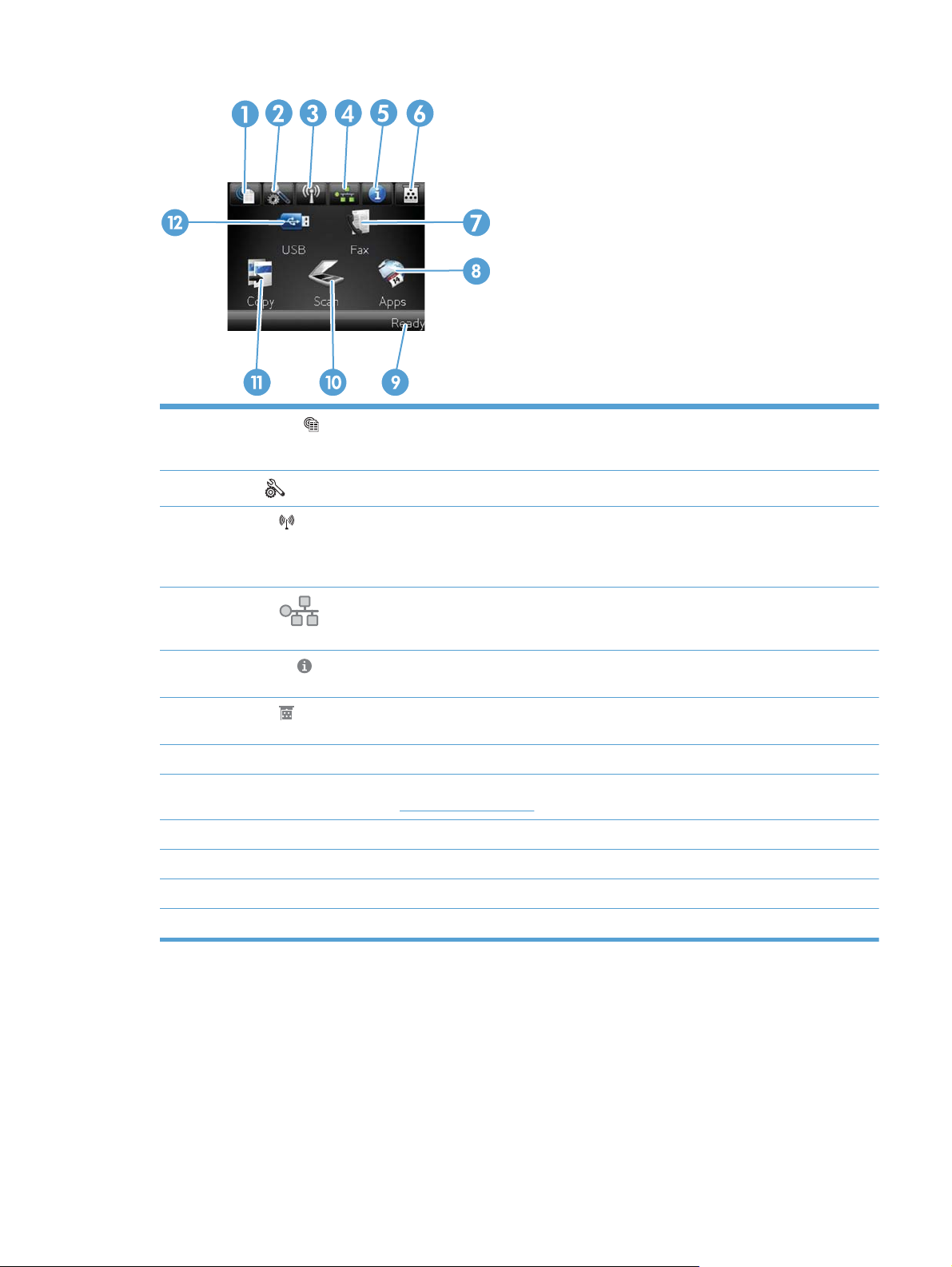
1
Web Services
HP ePrint is a tool that prints documents by using any email enabled device to send them to the product’s email address.
button: provides quick access to HP Web Services features, including HP ePrint
2
3
4
5 Information
6 Supplies
7 Fax button: provides access to the Fax feature
8 Apps button: provides access to the Apps menu to print directly from Web applications that you have downloaded from
9Product status
10 Scan button: provides access to the scan feature
11 Copy button: provides access to the copy feature
12 USB button: provides access to the USB Flash Drive menu
Setup
Wireless
M425dw model only)
NOTE: When you are connected to a wireless network, this icon changes to a set of signal strength bars.
Network
print the Network Summary page.
Configuration Report page.
Supplies Status page.
the HP ePrintCenter Web site at
button: provides access to the main menus
button: provides access to the Wireless Menu and wireless status information (HP LaserJet Pro 400 MFP
button: provides access to network settings and information. From the network settings screen, you can
button: provides product status information. From the status summary screen, you can print the
button: provides information about supplies status. From the supplies summary screen, you can print the
www.hpeprintcenter.com
ENWW Product views 5
Page 22
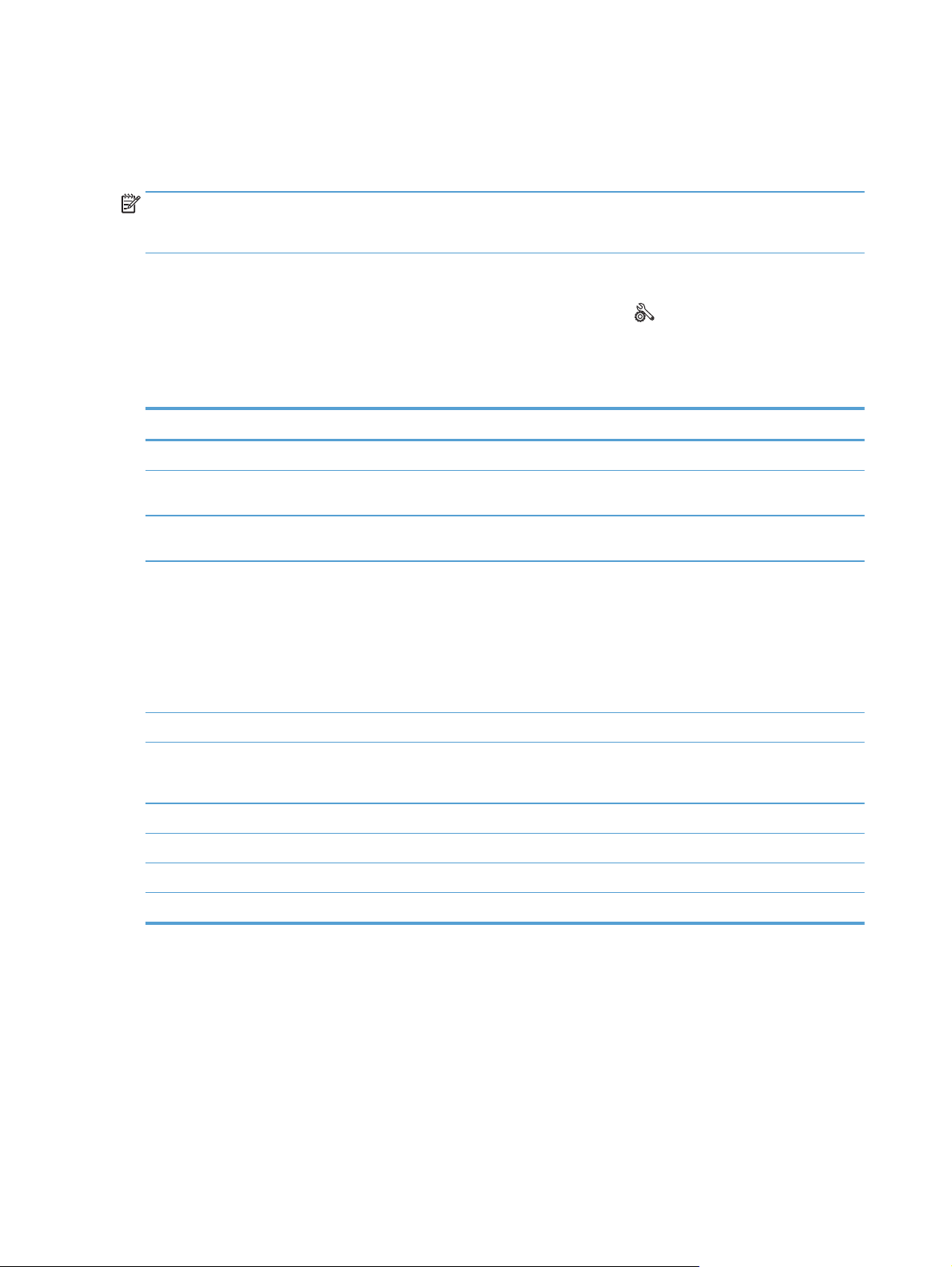
Print product reports
Product reports reside within the product memory. These pages help diagnose and solve problems with the
product.
NOTE: If the product language was not correctly set during installation, you can set the language manually
so the information pages print in one of the supported languages. Change the language by using the System
Setup menu on the control panel or the embedded Web server.
From the Reports menu, you can print several informative pages about the product.
1.
From the Home screen on the product control panel, touch the Setup
button.
2. Touch the Reports button.
3. Touch the name of the report that you want to print.
Menu item Description
Demo Page Prints a page that demonstrates print quality
Menu Structure Prints a map of the control panel-menu layout. The active settings for each menu are
listed.
Configuration Report Prints a list of all the product settings. Includes network information when the product is
connected to a network.
Supplies Status Prints the status for each toner cartridge, including the following information:
●
Estimated percentage of cartridge life remaining
●
Approximate pages remaining
●
Part numbers for HP toner cartridges
●
Number of pages printed
Network Summary Prints a list of all product network settings
Usage Page Prints a page that lists PCL pages, PCL 6 pages, PS pages, pages that were jammed or
mispicked in the product, monochrome (black and white) or color pages; and reports the
page count
PCL Font List Prints a list of all the PCL fonts that are installed
PS Font List Prints a list of all the PostScript (PS) fonts that are installed
PCL6 Font List Prints a list of all the PCL6 fonts that are installed
Service Page Prints the service report
6 Chapter 1 Product introduction ENWW
Page 23
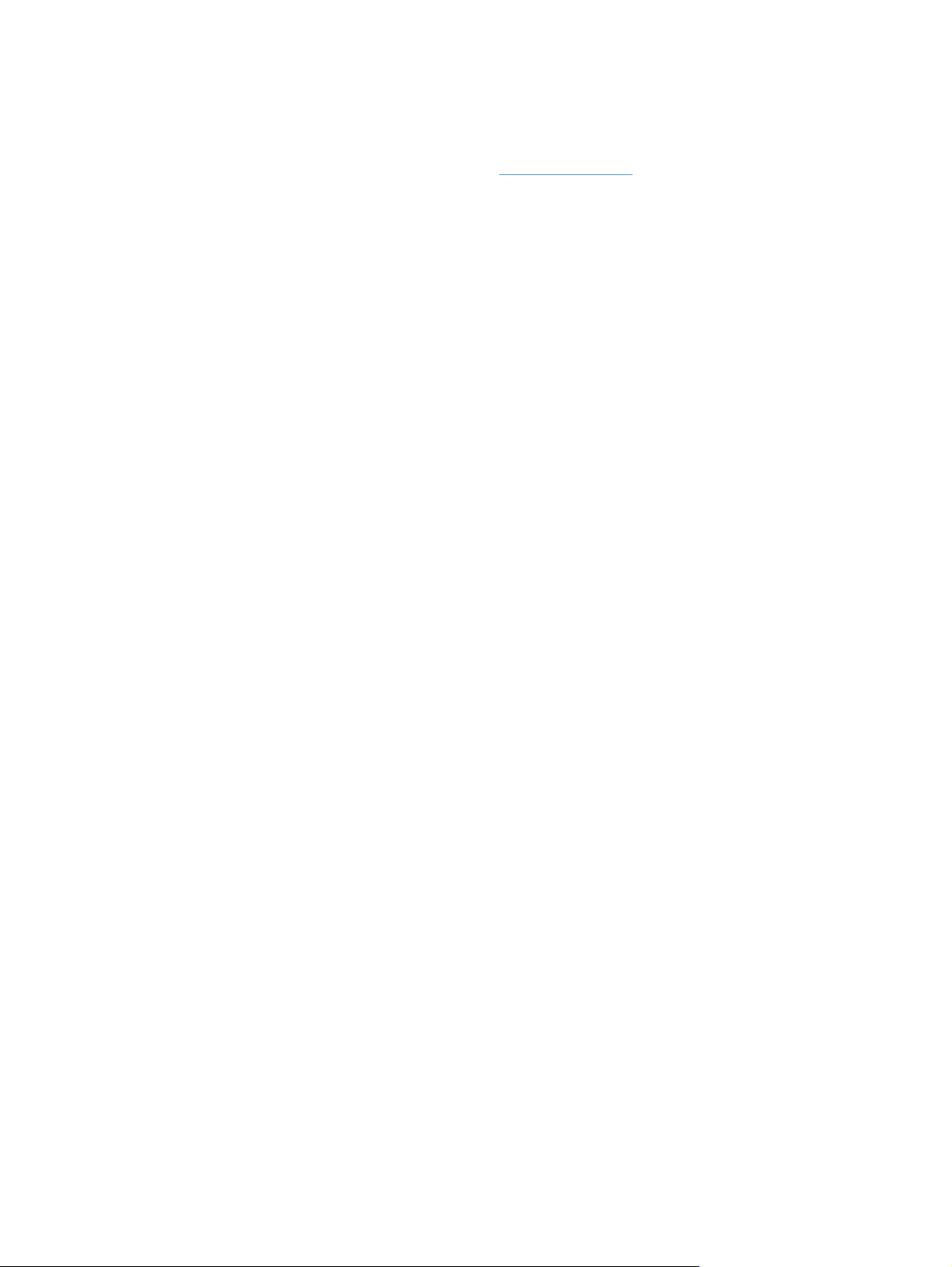
Printer sharing disclaimer
HP does not support peer-to-peer networking, as the feature is a function of Microsoft operating systems
and not of the HP printer drivers. Go to Microsoft at
www.microsoft.com.
ENWW Printer sharing disclaimer 7
Page 24
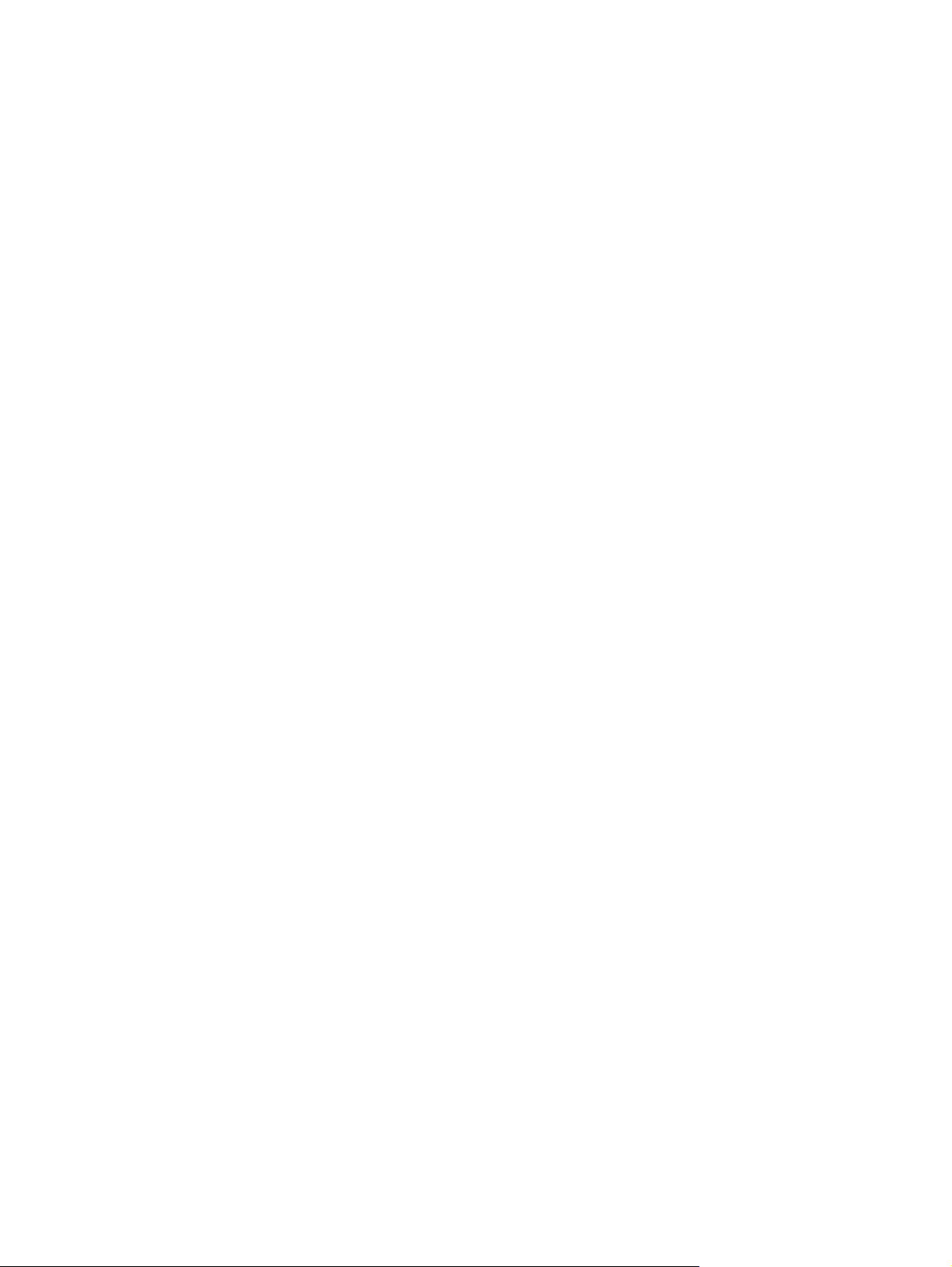
8 Chapter 1 Product introduction ENWW
Page 25
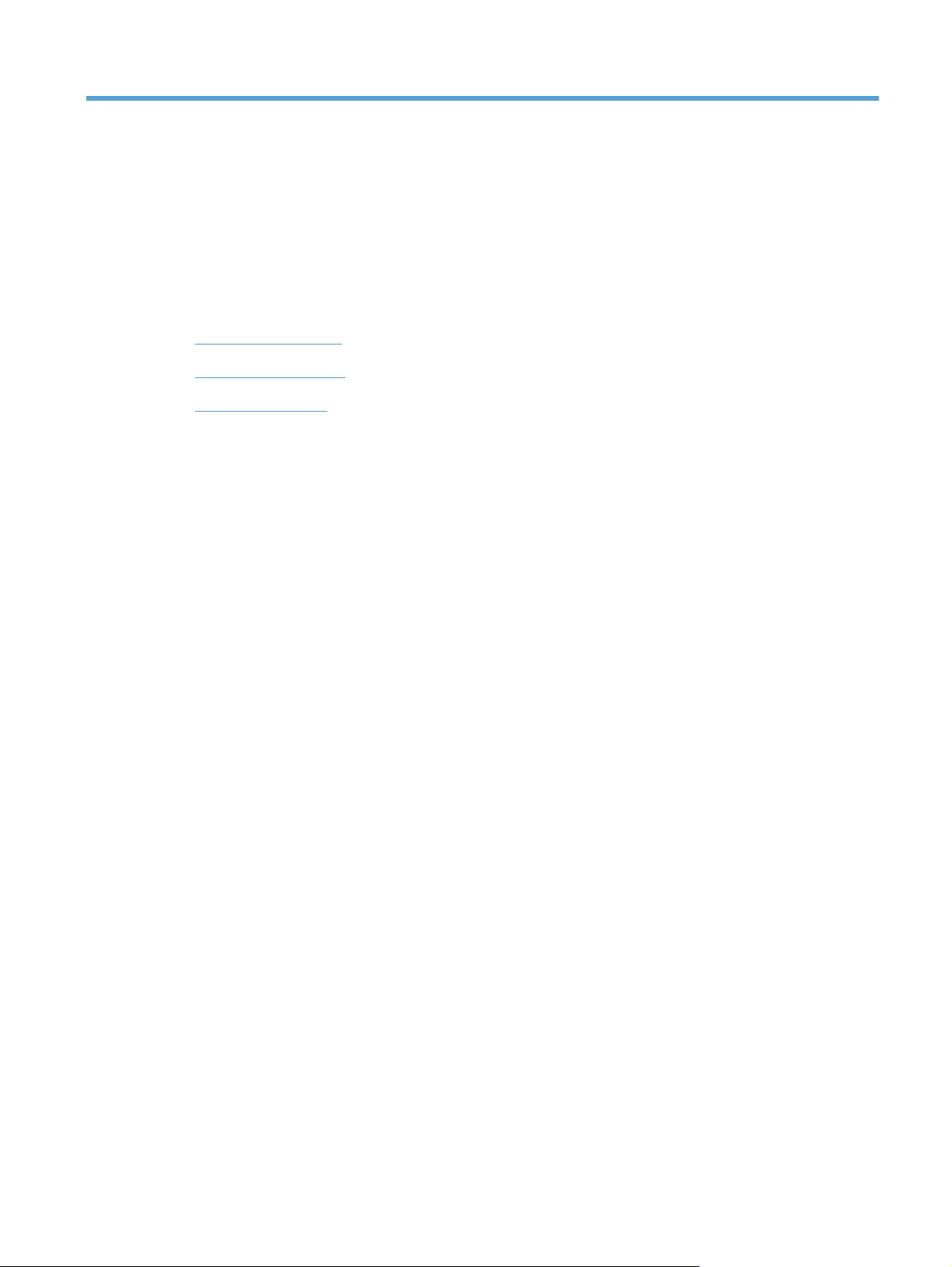
2Paper tray
●
Supported paper sizes
●
Supported paper types
●
Load the input trays
ENWW 9
Page 26
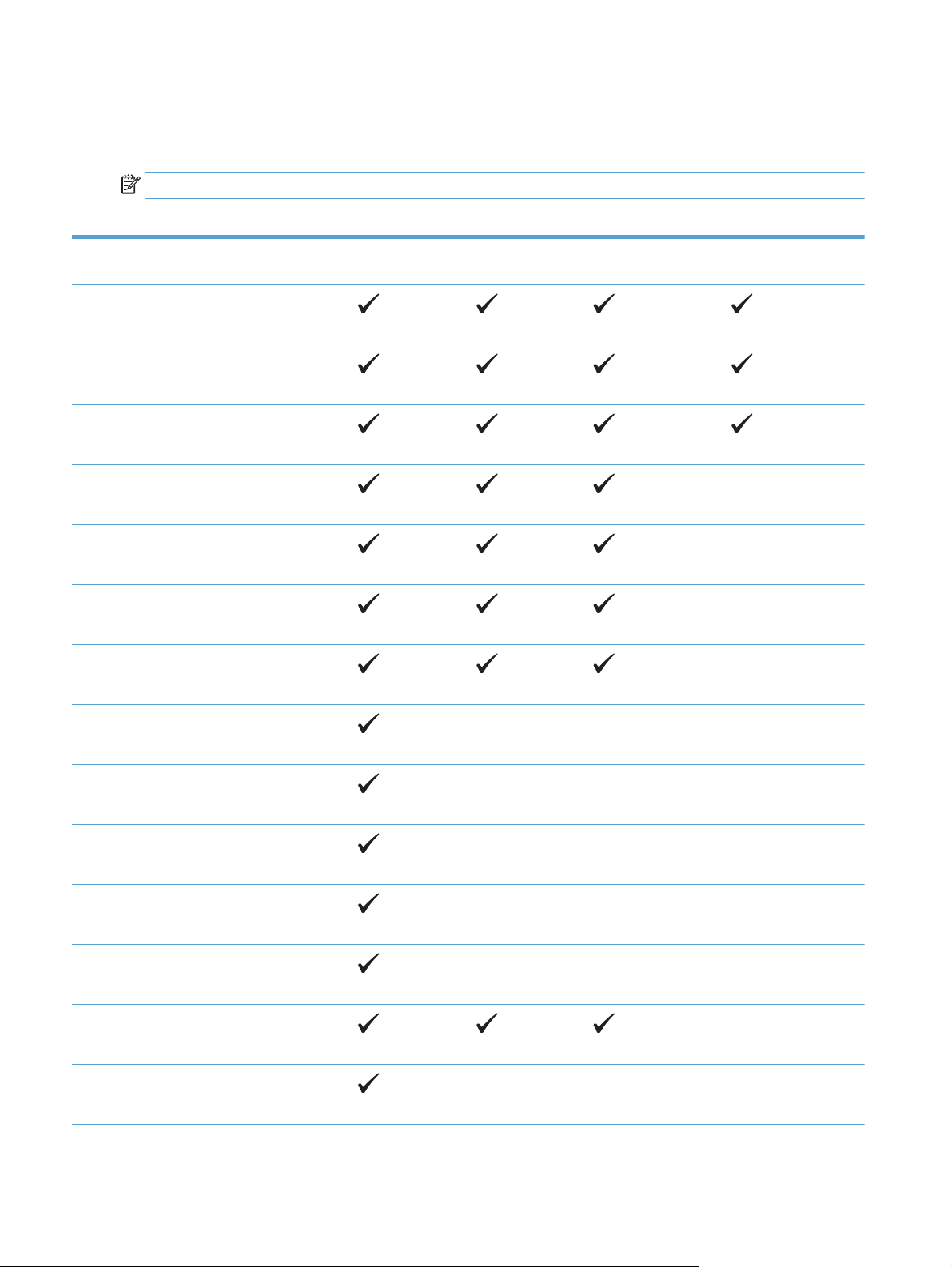
Supported paper sizes
This product supports a number of paper sizes, and it adapts to various media.
NOTE: To obtain best results, select the correct paper size and type in the print driver before printing.
Table 2-1 Supported paper and print media sizes
Size and dimensions Tray 1 Tray 2 Optional 500-sheet
Tray 3
Letter
216 x 279 mm (8.5 x 11 in)
Legal
216 x 356 mm (8.5 x 14 in)
A4
210 x 297 mm (8.27 x 11.69 in)
A5
148 x 210 mm (5.83 x 8.27 in)
A6
105 x 148 mm (4.1 x 5.8 in)
B5 (JIS)
182 x 257 mm (7.17 x 10.12 in)
Executive
184 x 267 mm (7.24 x 10.51 in)
Duplexer
Postcard (JIS)
100 x 148 mm (3.9 x 5.8 in)
Double Postcard (JIS)
148 x 200 mm (5.8 x 7.9 in)
16K
184 x 260 mm (7.2 x 10.2 in)
16K
195 x 270 mm (7.7 x 10.6 in)
16K
197 x 273 mm (7.8 x 10.8 in)
8.5 x 13
216 x 330 mm (8.5 x 13 in)
Envelope Commercial #10
105 x 241 mm (4.13 x 9.49 in)
10 Chapter 2 Paper tray ENWW
Page 27
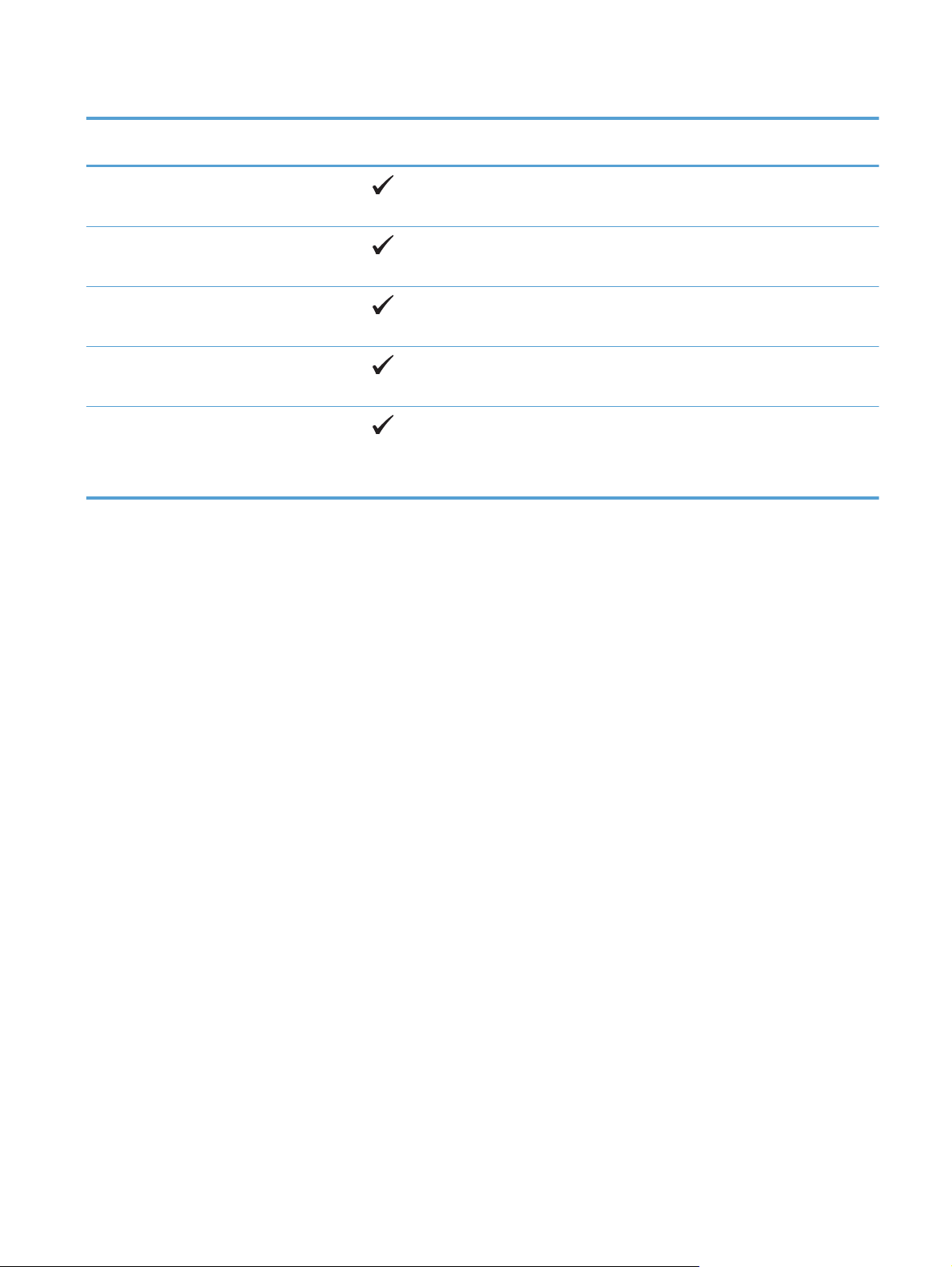
Table 2-1 Supported paper and print media sizes (continued)
Size and dimensions Tray 1 Tray 2 Optional 500-sheet
Tray 3
Envelope B5 ISO
176 x 250 mm (6.7 x 9.8 in)
Envelope C5 ISO
162 x 229 mm (6.93 x 9.84 in)
Envelope DL ISO
110 x 220 mm (4.33 x 8.66 in)
Envelope Monarch
98 x 191 mm (3.9 x 7.5 in)
Custom
76 x 127 mm to 216 x 356 mm
(3.0 x 5.0 in to 8.5 x 14 in)
Duplexer
ENWW Supported paper sizes 11
Page 28
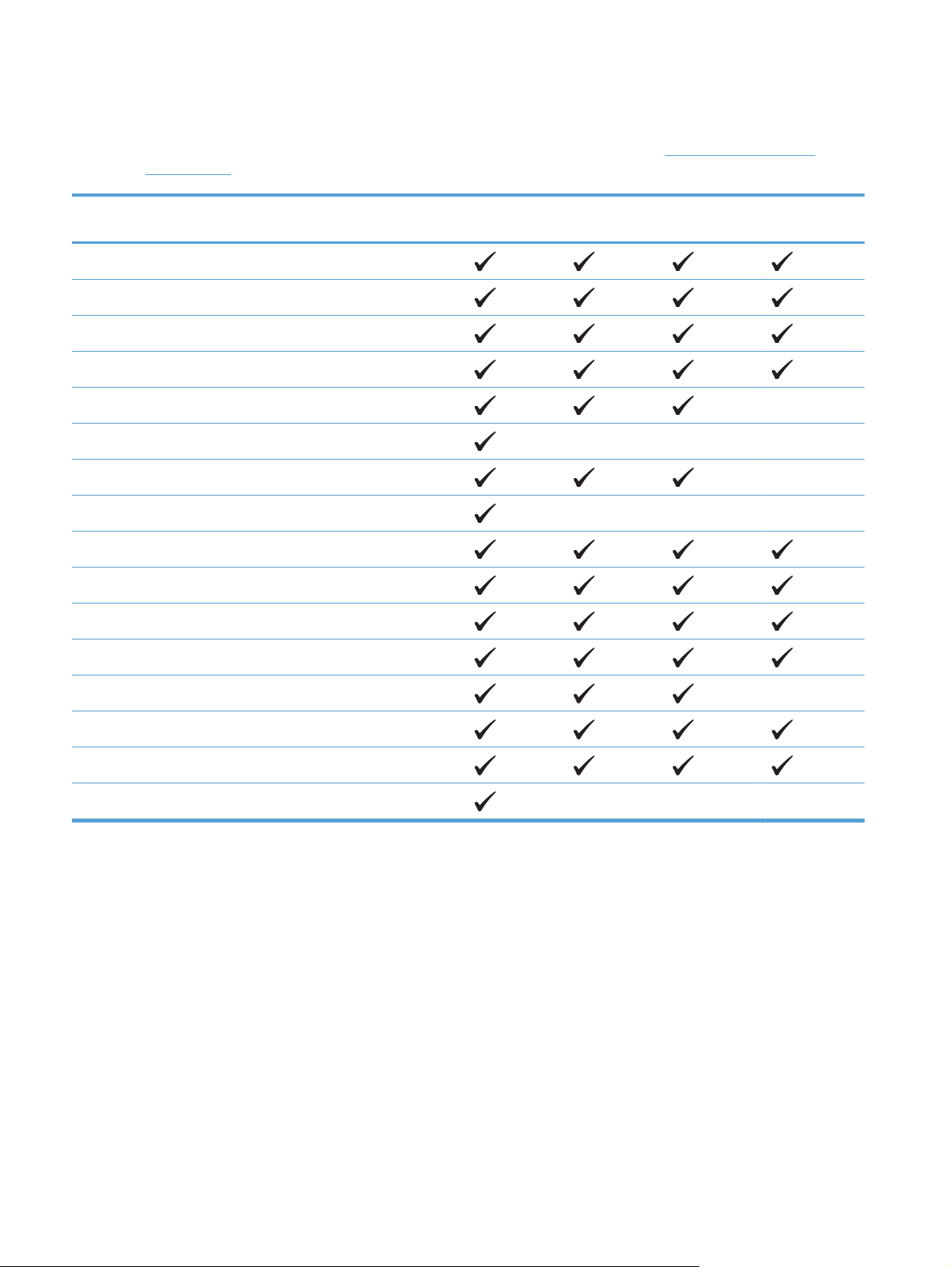
Supported paper types
For a complete list of specific HP-brand paper that this product supports, go to www.hp.com/support/
ljm425series.
Paper type (control panel) Paper type (print driver) Tray 1 Tray 2 Optional 500-
sheet Tray 3
PLAIN Plain
HP EcoSMART Lite HP EcoSMART Lite
LIGHT 60-74 G Light 60-74g
MID-WEIGHT 96-110 G Mid-weight
HEAVY 111-130 G Heavy 111–130g
EXTRA HEAVY 131–175 G Extra heavy 131–175g
TRANSPARENCY Monochrome Laser Transparency
LABELS Labels
LETTERHEAD Letterhead
PREPRINTED Preprinted
PREPUNCHED Prepunched
COLOR Colored
Duplexer
ROUGH Rough
BOND Bond
RECYCLED Recycled
ENVELOPE Envelope
12 Chapter 2 Paper tray ENWW
Page 29
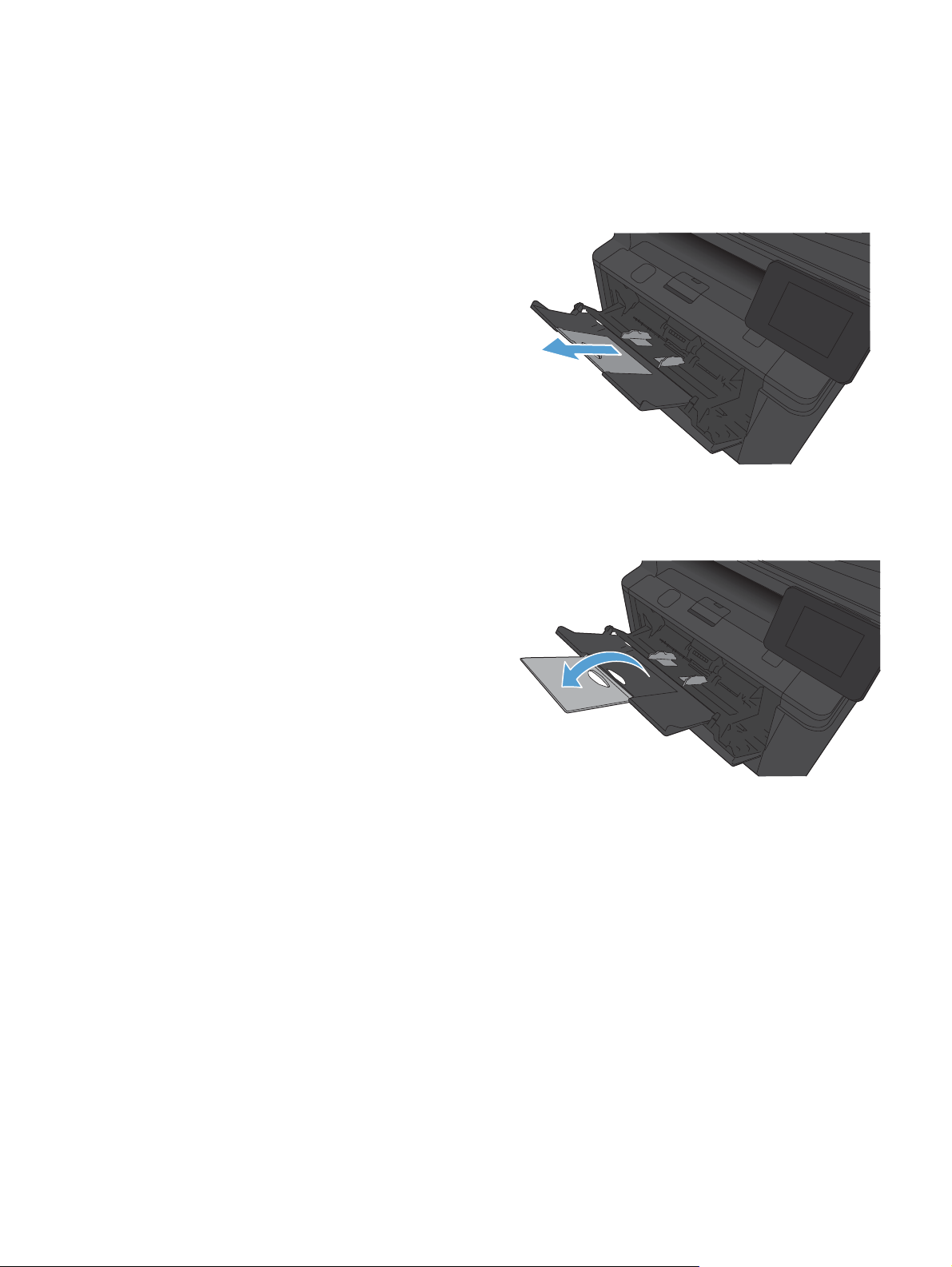
Load the input trays
Load Tray 1
1. Open Tray 1, and pull the tray extension away from the
product.
2. For long paper, flip out the extension to help hold the paper in
the tray.
ENWW Load the input trays 13
Page 30
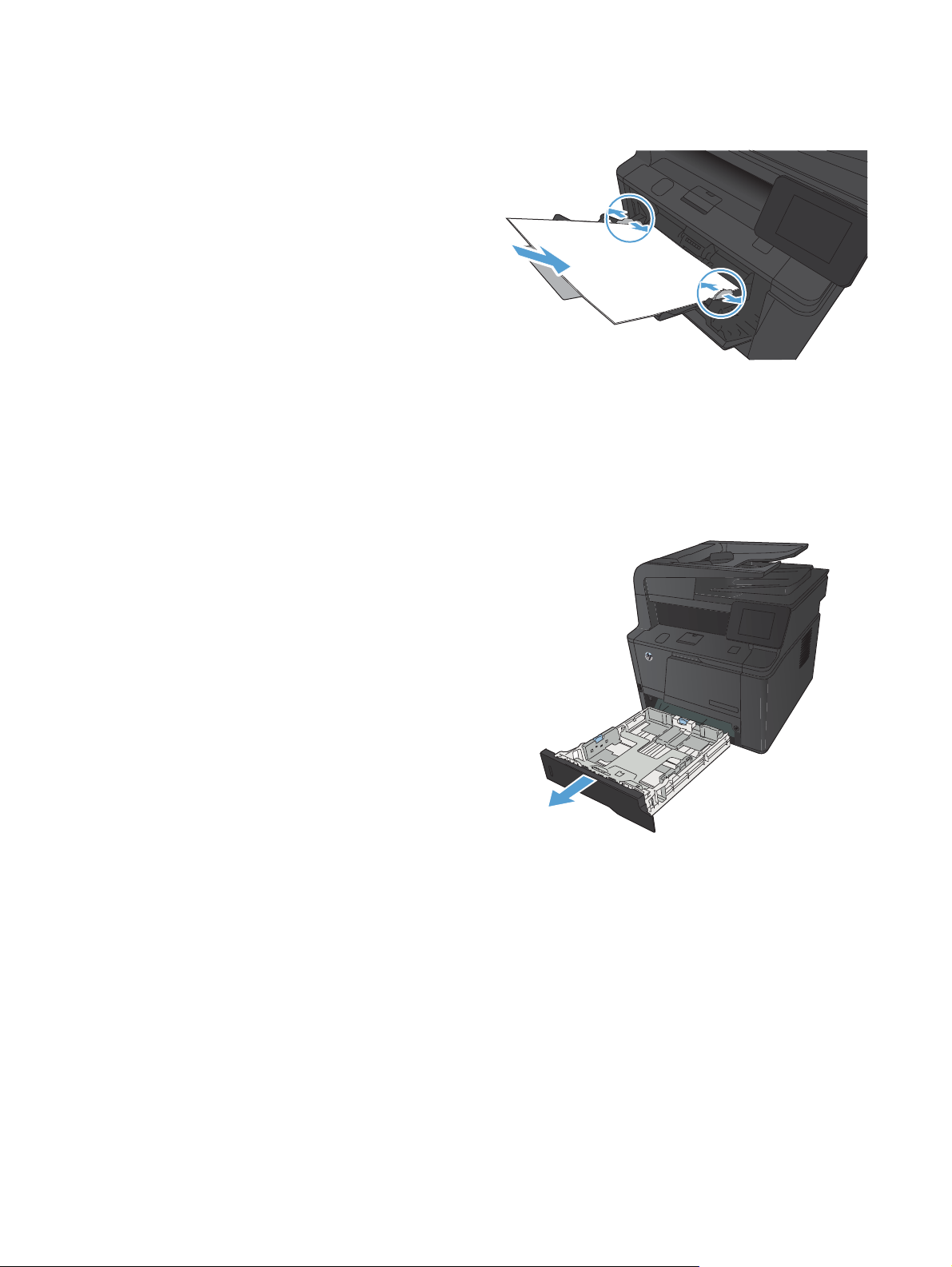
3. Place the paper stack into Tray 1, and slide the paper guides
so that they are against the sheets.
4. Feed the paper stack into the tray as far as it will go.
Load Tray 2
1. Pull the tray out of the product.
14 Chapter 2 Paper tray ENWW
Page 31

2. Slide open the paper length and width guides by pushing
outward on the blue tabs.
3. To load Legal-size paper, extend the tray by pressing the
release button at the back of the tray inward and pulling the
back of the tray out.
NOTE: When loaded with Legal-size paper, the tray extends
from the rear of the product approximately 70 mm (2.75 in).
4. Place the paper in the tray and make sure that it is flat at all
four corners. Slide the paper length and width guides so that
they are against the stack of paper.
ENWW Load the input trays 15
Page 32

5. Push down on the paper to make sure that the paper stack is
below the paper limit tabs on the right side and rear of the
tray.
6. Slide the tray into the product.
Load optional Tray 3
1. Pull the tray out of the product.
16 Chapter 2 Paper tray ENWW
Page 33

2. Slide open the paper length and width guides by pushing
outward on the blue tabs.
3. To load Legal-size paper, extend the tray by pressing the
release button at the back of the tray inward and pulling the
back of the tray out.
NOTE: When loaded with Legal-size paper, the tray extends
from the rear of the product approximately 70 mm (2.75 in).
4. Place the paper in the tray and make sure that it is flat at all
four corners. Slide the paper length and width guides so that
they are against the stack of paper.
ENWW Load the input trays 17
Page 34

5. Push down on the paper to make sure that the paper stack is
below the paper limit tabs at the rear of the tray.
6. Slide the tray into the product.
18 Chapter 2 Paper tray ENWW
Page 35

3Print
●
Supported printer drivers (Windows)
●
Change print-job settings (Windows)
●
Change print-job settings (Mac OS X)
●
Print tasks for Windows
●
Print tasks for Mac OS X
●
Additional print tasks (Windows)
●
Additional print tasks (Mac OS X)
●
Create archival-quality prints
●
Use HP ePrint
●
Use AirPrint
●
Walk-up USB printing
ENWW 19
Page 36

Supported printer drivers (Windows)
Printer drivers provide access to the product features and allow the computer to communicate with the
product (using a printer language). Check the installation notes and readme files on the product CD for
additional software and languages.
HP PCL 6 driver description
●
Installs automatically when installing the product software
●
Provided as the default driver
●
Recommended for printing in all supported Windows environments
●
Provides the overall best speed, print quality, and product-feature support for most users
●
Developed to align with the Windows Graphic Device Interface (GDI) for the best speed in Windows
environments
●
Might not be fully compatible with third-party and custom software programs that are based on PCL 5
HP UPD PS driver description
●
Available for download from the Web at
●
Recommended for printing with Adobe
software programs
●
Provides support for printing from postscript emulation needs, or for postscript flash font support
HP UPD PCL 5 driver description
●
Available for download from the Web at
●
Compatible with previous PCL versions and older HP LaserJet products
●
The best choice for printing from third-party or custom software programs
●
Designed for use in corporate Windows environments to provide a single driver for use with multiple
printer models
●
Preferred when printing to multiple printer models from a mobile Windows computer
HP UPD PCL 6 driver description
●
Available for download from the Web at
●
Recommended for printing in all supported Windows environments
●
Provides the overall best speed, print quality, and product-feature support for most users
www.hp.com/support/ljm425series
®
software programs or with other highly graphics-intensive
www.hp.com/support/ljm425series
www.hp.com/support/ljm425series
●
Developed to align with the Windows Graphic Device Interface (GDI) for the best speed in Windows
environments
●
Might not be fully compatible with third-party and custom software programs that are based on PCL 5
20 Chapter 3 Print ENWW
Page 37
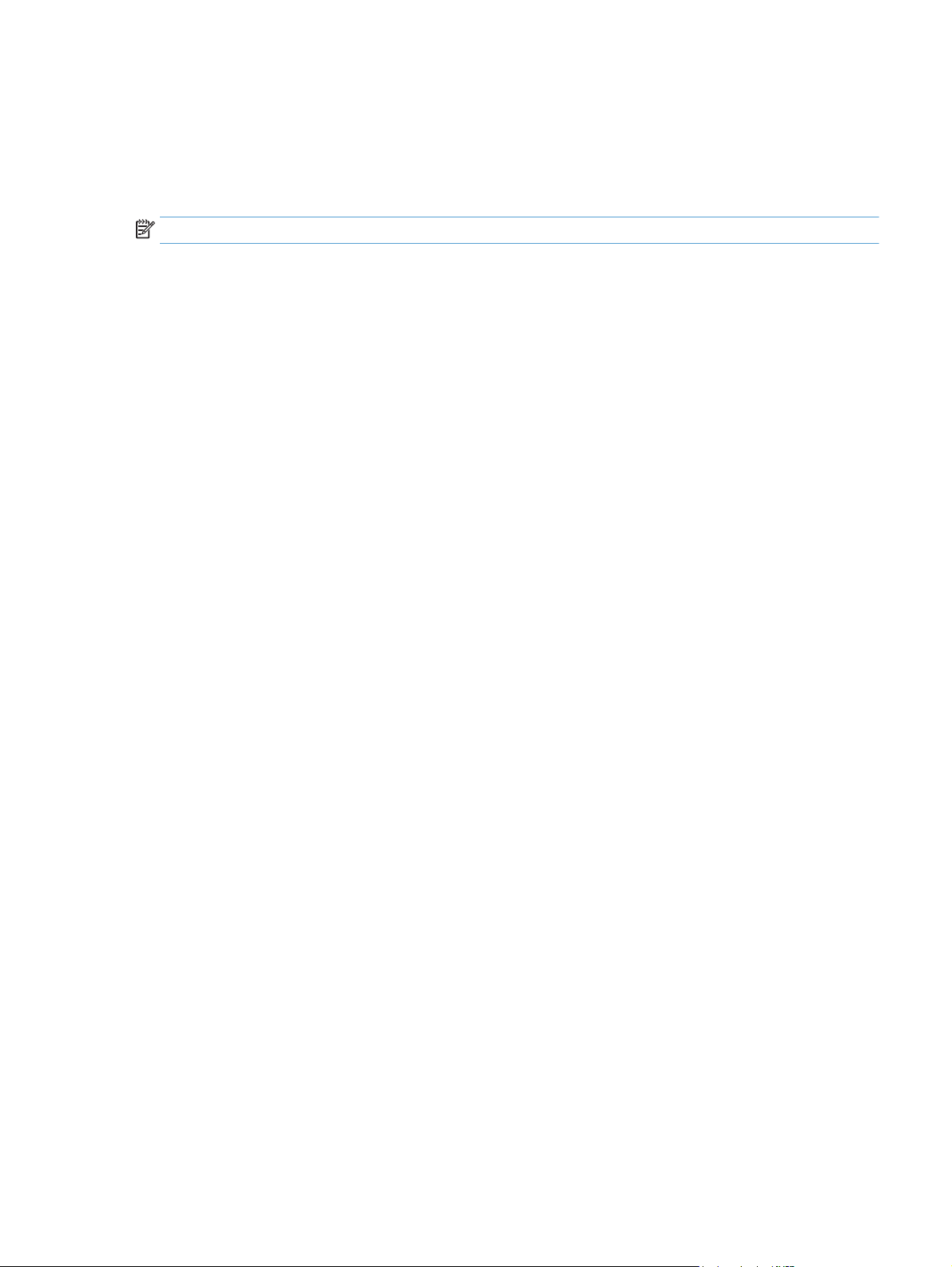
Change print-job settings (Windows)
Priority for changing print-job settings
Changes to print settings are prioritized depending on where the changes are made:
NOTE: The names of commands and dialog boxes might vary depending on your software program.
●
Page Setup dialog box: Click Page Setup or a similar command on the File menu of the program you
are working in to open this dialog box. Settings changed here override settings changed anywhere else.
●
Print dialog box: Click Print, Print Setup, or a similar command on the File menu of the program you
are working in to open this dialog box. Settings changed in the Print dialog box have a lower priority and
usually do not override changes made in the Page Setup dialog box.
●
Printer Properties dialog box (printer driver): Click Properties in the Print dialog box to open the
printer driver. Settings changed in the Printer Properties dialog box usually do not override settings
anywhere else in the printing software. You can change most of the print settings here.
●
Default printer driver settings: The default printer driver settings determine the settings used in all
print jobs, unless settings are changed in the Page Setup, Print, or Printer Properties dialog boxes.
●
Printer control panel settings: Settings changed at the printer control panel have a lower priority than
changes made anywhere else.
Change the settings for all print jobs until the software program is closed
1. From the software program, select the Print option.
2. Select the driver, and then click Properties or Preferences.
Change the default settings for all print jobs
1. Windows XP, Windows Server 2003, and Windows Server 2008 (using the default Start menu view):
Click Start, and then click Printers and Faxes.
Windows XP, Windows Server 2003, and Windows Server 2008 (using the Classic Start menu view):
Click Start, click Settings, and then click Printers.
Windows Vista: Click Start, click Control Panel, and then in the category for Hardware and Sound click
Printer.
Windows 7: Click Start, and then click Devices and Printers.
2. Right-click the driver icon, and then select Printing Preferences.
Change the product configuration settings
1. Windows XP, Windows Server 2003, and Windows Server 2008 (using the default Start menu view):
Click Start, and then click Printers and Faxes.
Windows XP, Windows Server 2003, and Windows Server 2008 (using the Classic Start menu view):
Click Start, click Settings, and then click Printers.
Windows Vista: Click Start, click Control Panel, and then in the category for Hardware and Sound click
Printer.
ENWW Change print-job settings (Windows) 21
Page 38

Windows 7: Click Start, and then click Devices and Printers.
2. Right-click the driver icon, and then select Properties or Printer properties.
3. Click the Device Settings tab.
22 Chapter 3 Print ENWW
Page 39

Change print-job settings (Mac OS X)
Priority for changing print-job settings
Changes to print settings are prioritized depending on where the changes are made:
NOTE: The names of commands and dialog boxes might vary depending on your software program.
●
Page Setup dialog box: Click Page Setup or a similar command on the File menu of the program you
are working in to open this dialog box. Settings changed here might override settings changed
anywhere else.
●
Print dialog box: Click Print, Print Setup, or a similar command on the File menu of the program you
are working in to open this dialog box. Settings changed in the Print dialog box have a lower priority and
do not override changes made in the Page Setup dialog box.
●
Default print driver settings: The default print driver settings determine the settings used in all print
jobs, unless settings are changed in the Page Setup or Print dialog boxes.
●
Printer control panel settings: Settings changed at the printer control panel have a lower priority than
changes made anywhere else.
Change the settings for all print jobs until the software program is closed
1. On the File menu, click the Print item.
2. In the Printer menu, select this product.
3. From the settings drop-down list, change the settings that you want to change.
Change the default settings for all print jobs
1. On the File menu, click the Print item.
2. In the Printer menu, select this product.
3. From the settings drop-down list, change the settings that you want to change.
4. On the Presets menu, click the Save As... option and type a name for the preset.
These settings are saved in the Presets menu. To use the new settings, you must select the saved preset
option every time you open a program and print.
Change the product configuration settings
1. From the Apple menu , click the System Preferences menu and then click the Print & Fax icon.
2. Select the product in the left side of the window.
3. Click the Options & Supplies button.
4. Click the Driver tab.
5. Configure the installed options.
ENWW Change print-job settings (Mac OS X) 23
Page 40

Print tasks for Windows
Use a printing shortcut (Windows)
1. From the software program, select the Print option.
2. Select the product, and then click the Properties or
Preferences button.
3. Click the Printing Shortcuts tab.
4. Select one of the shortcuts, and then click the OK button.
NOTE: When you select a shortcut, the corresponding
settings change on the other tabs in the printer driver.
24 Chapter 3 Print ENWW
Page 41

Create a printing shortcut (Windows)
1. From the software program, select the Print option.
2. Select the product, and then click the Properties or
Preferences button.
3. Click the Printing Shortcuts tab.
4. Select an existing shortcut as a base.
NOTE: Always select a shortcut before adjusting any of the
settings on the right side of the screen. If you adjust the
settings and then select a shortcut, or if you select a different
shortcut, all your adjustments are lost.
ENWW Print tasks for Windows 25
Page 42

5. Select the print options for the new shortcut.
NOTE: You can select the print options on this tab or on any
other tab in the printer driver. After selecting options on other
tabs, return to the Printing Shortcuts tab before continuing
with the next step.
6. Click the Save As button.
7. Type a name for the shortcut, and click the OK button.
26 Chapter 3 Print ENWW
Page 43
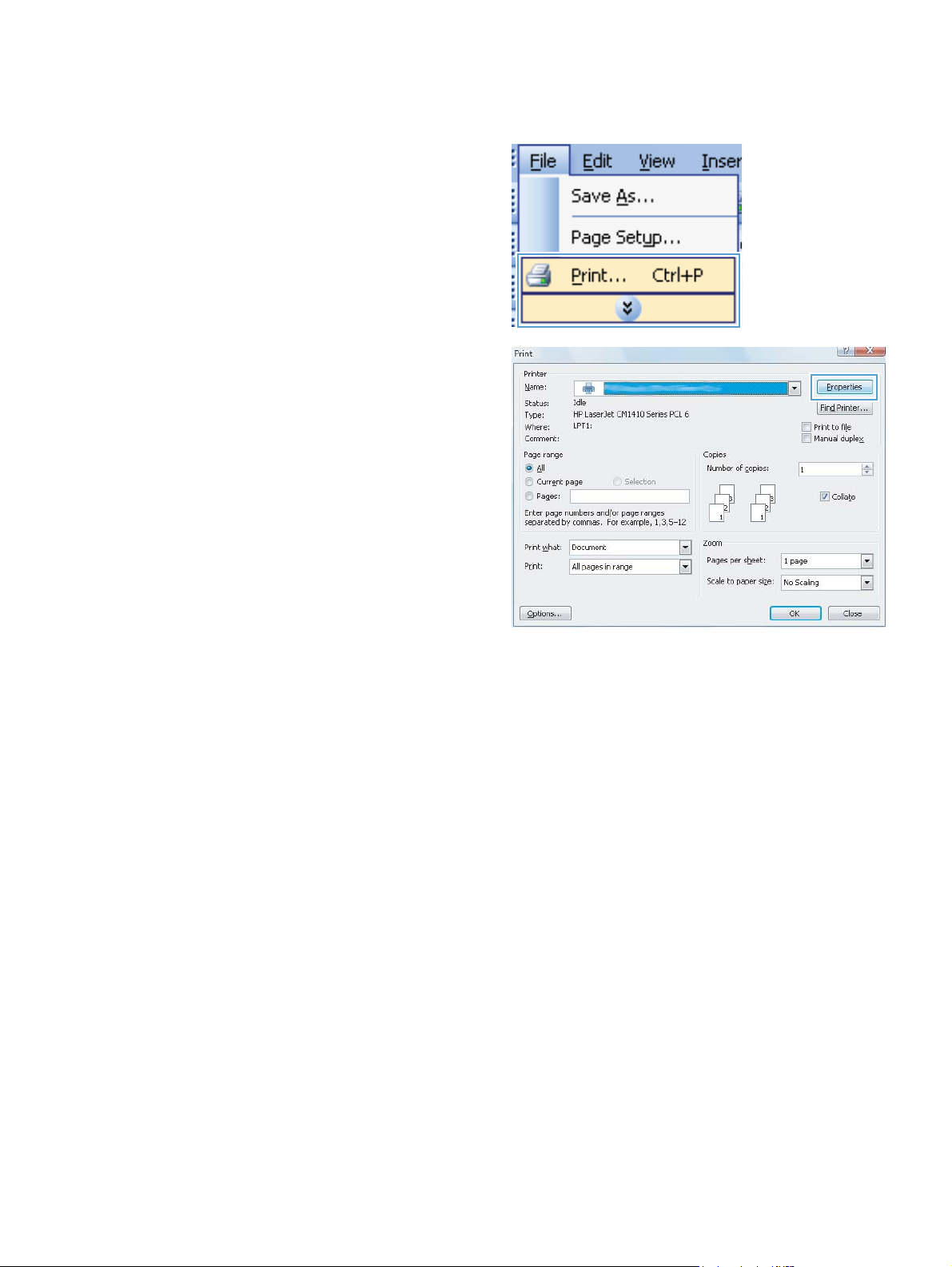
Automatically print on both sides with Windows
1. On the File menu in the software program, click Print.
2. Select the product, and then click the Properties or
Preferences button.
ENWW Print tasks for Windows 27
Page 44

3. Click the Finishing tab.
4. Select the Print on both sides check box. Click the OK button
to print the job.
NOTE: If the product is a duplex model and only manual
duplex appears, either the duplex unit is not installed
correctly in the Device Settings tab of the Printer Properties
dialog box, or the media type is not supported by the duplex
unit.
Manually print on both sides with Windows
NOTE: This product includes an automatic two-sided printing feature. However, the product also can print
two-sided jobs manually if the paper is not supported by automatic two-sided printing, or if the duplex unit
has been disabled.
1. On the File menu in the software program, click Print.
28 Chapter 3 Print ENWW
Page 45
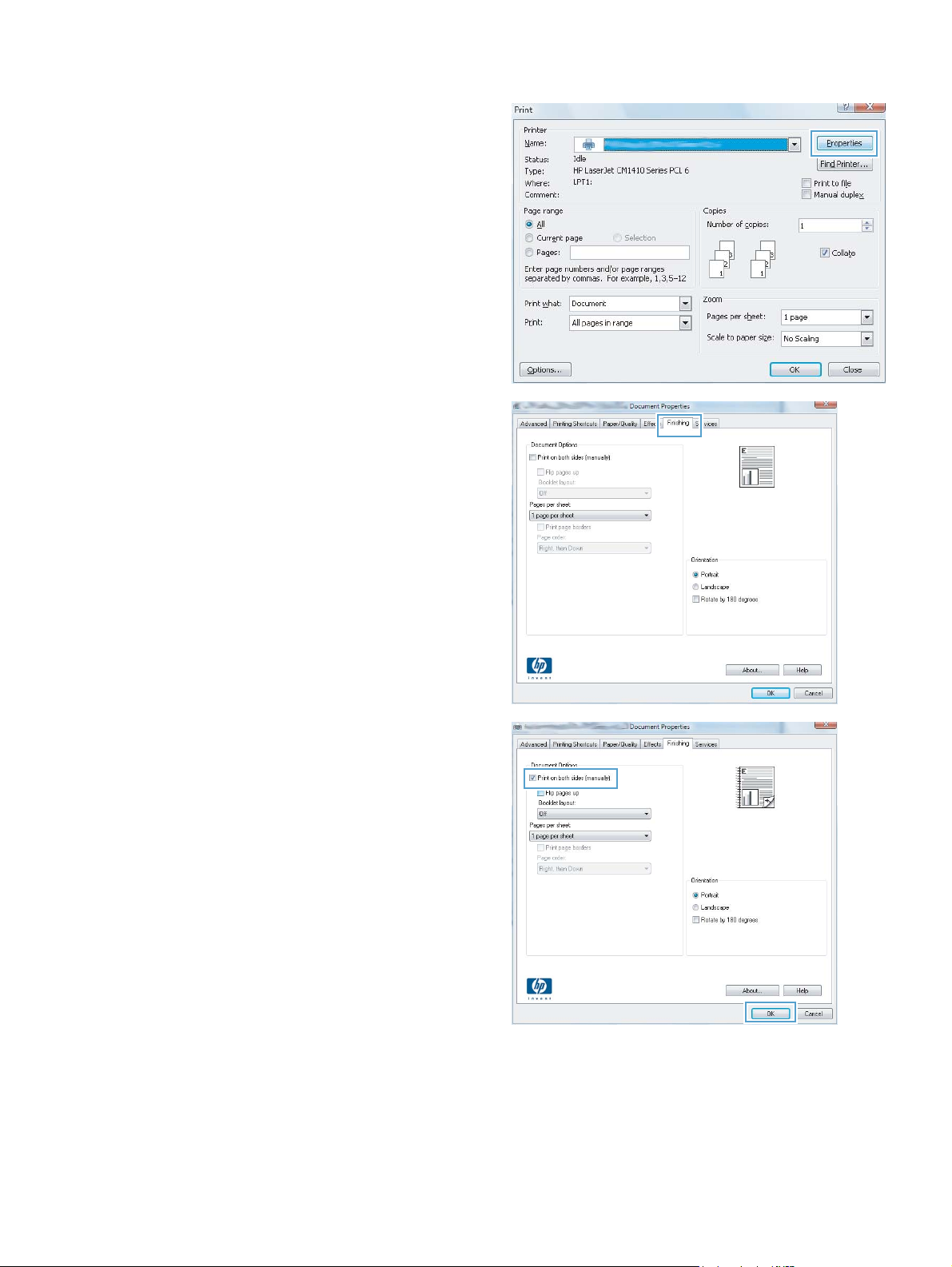
2. Select the product, and then click the Properties or
Preferences button.
3. Click the Finishing tab.
4. Select the Print on both sides (manually) check box. Click the
OK button to print the first side of the job.
ENWW Print tasks for Windows 29
Page 46

5. Retrieve the printed stack from the output bin and,
maintaining the same orientation, place it in Tray 1 with the
printed side down and the top of the pages toward the
product.
6. On the control panel, press the OK button to print the second
side of the job.
Print multiple pages per sheet with Windows
1. On the File menu in the software program, click Print.
2. Select the product, and then click the Properties or
Preferences button.
30 Chapter 3 Print ENWW
Page 47

3. Click the Finishing tab.
4. Select the number of pages per sheet from the Pages per
sheet drop-down list.
5. Select the correct Print page borders, Page order, and
Orientation options.
ENWW Print tasks for Windows 31
Page 48

Select the page orientation (Windows)
1. From the software program, select the Print option.
2. Select the product, and then click the Properties or
Preferences button.
3. Click the Finishing tab.
4. In the Orientation area, select the Portrait or Landscape
option.
To print the page image upside down, select the Rotate by
180 degrees option.
32 Chapter 3 Print ENWW
Page 49

Select the paper type (Windows)
1. From the software program, select the Print option.
2. Select the product, and then click the Properties or
Preferences button.
3. Click the Paper/Quality tab.
4. From the Paper type drop-down list, click the More... option.
ENWW Print tasks for Windows 33
Page 50

5. Select the category of paper types that best describes your
paper.
6. Select the option for the type of paper you are using, and click
the OK button.
Print the first or last page on different paper (Windows)
1. From the software program, select the Print option.
34 Chapter 3 Print ENWW
Page 51

2. Select the product, and then click the Properties or
Preferences button.
3. Click the Paper/Quality tab.
4. Click the Print pages on different paper item, and then click
the Settings button to select the necessary settings for the
front cover, other pages, and back cover.
Scale a document to fit page size (Windows)
1. From the software program, select the Print option.
ENWW Print tasks for Windows 35
Page 52

2. Select the product, and then click the Properties or
Preferences button.
3. Click the Effects tab.
4. Select the Print document on option, and then select a size
from the drop-down list.
Create a booklet (Windows)
1. From the software program, select the Print option.
36 Chapter 3 Print ENWW
Page 53

2. Select the product, and then click the Properties or
Preferences button.
3. Click the Finishing tab.
ENWW Print tasks for Windows 37
Page 54

4. Click the Print on both sides or Print on both sides
(manually) check box.
5. In the Booklet layout drop-down list, select a binding option.
The Pages per sheet option automatically changes to 2 pages
per sheet.
38 Chapter 3 Print ENWW
Page 55

Print tasks for Mac OS X
Use a printing preset (Mac OS X)
1. On the File menu, click the Print option.
2. In the Printer menu, select this product.
3. In the Presets menu, select the printing preset.
4. Click the Print button.
NOTE: To use printer-driver default settings, select the standard option.
Create a printing preset (Mac OS X)
Use printing presets to save the current printer driver settings for reuse.
1. On the File menu, click the Print option.
2. In the Printer menu, select this product.
3. Select the print settings that you want to save for reuse.
4. In the Presets menu, click the Save As... option, and type a name for the preset.
5. Click the OK button.
Automatically print on both sides (Mac OS X)
1. Insert enough paper into one of the trays to accommodate the print job.
2. On the File menu, click the Print option.
3. In the Printer drop-down list, select this product.
4. Select the Layout drop-down item.
5. From the Two-Sided drop-down list, select a binding option.
6. Click the Print button.
Manually print on both sides (Mac OS X)
NOTE: This product includes an automatic two-sided printing feature. However, the product also can print
two-sided jobs manually if the paper is not supported by automatic two-sided printing, or if the duplex unit
has been disabled.
1. Insert enough paper into Tray 1 to accommodate the print job.
2. On the File menu, click the Print option.
3. In the Printer drop-down list, select this product.
4. Select the Manual Duplex drop-down item.
5. Click the Manual Duplex check box, and then select a binding option.
ENWW Print tasks for Mac OS X 39
Page 56

6. Click the Print button. Follow the instructions in the pop-up window that appears on the computer
screen before replacing the output stack in Tray 1 for printing the second half.
7. Go to the product, and remove any blank paper that is in Tray 1.
8. Insert the printed stack in Tray 1 with the printed side down and the top of the pages toward the
product.
9. If prompted, touch the appropriate control panel button to continue.
Print multiple pages on one sheet of paper (Mac OS X)
1. On the File menu, click the Print option.
2. In the Printer menu, select this product.
3. Open the Layout menu.
4. From the Pages per Sheet menu, select the number of pages that you want to print on each sheet (1, 2,
4, 6, 9, or 16).
5. In the Layout Direction area, select the order and placement of the pages on the sheet.
40 Chapter 3 Print ENWW
Page 57

6. From the Borders menu, select the type of border to print around each page on the sheet.
7. Click the Print button.
Select the page orientation (Mac OS X)
1. On the File menu, click the Print option.
2. In the Printer menu, select this product.
3. In the Copies & Pages menu, click the Page Setup button.
4. Click the icon that represents the page orientation that you want to use, and then click the OK button.
5. Click the Print button.
Select the paper type (Mac OS X)
1. On the File menu, click the Print option.
2. In the Printer menu, select this product.
3. Open the Finishing menu.
4. Select a type from the Media-type drop-down list.
5. Click the Print button.
Print a cover page (Mac OS X)
1. On the File menu, click the Print option.
2. In the Printer menu, select this product.
3. Open the Cover Page menu, and then select where to print the cover page. Click either the Before
Document button or the After Document button.
4. In the Cover Page Type menu, select the message that you want to print on the cover page.
NOTE: To print a blank cover page, select the standard option from the Cover Page Type menu.
5. Click the Print button.
Scale a document to fit page size (Mac OS X)
1. On the File menu, click the Print option.
2. In the Printer menu, select this product.
3. Open the Paper Handling menu.
4. In the Destination Paper Size area, click the Scale to fit paper size box, and then select the size from
the drop-down list.
5. Click the Print button.
ENWW Print tasks for Mac OS X 41
Page 58

Create a booklet (Mac OS X)
1. On the File menu, click the Print option.
2. In the Printer menu, select this product.
3. Open the Manual Duplex menu.
4. Click the Manual Duplex box.
5. Open the Booklet Printing menu.
6. Click the Format Output as Booklet box, and select a binding option.
7. Select the paper size.
8. Click the Print button.
42 Chapter 3 Print ENWW
Page 59

Additional print tasks (Windows)
Cancel a print job (Windows)
1. If the print job is currently printing, cancel it by pressing the Cancel button on the product control
panel.
NOTE: Pressing the Cancel button clears the job that the product is currently processing. If more
than one process is running, pressing the Cancel
the product control panel.
2. You can also cancel a print job from a software program or a print queue.
●
Software program: Typically, a dialog box appears briefly on the computer screen, allowing you
to cancel the print job.
●
Windows print queue: If a print job is waiting in a print queue (computer memory) or print spooler,
delete the job there.
◦
Windows XP, Server 2003, or Server 2008: Click Start, click Settings, and then click Printers
and Faxes. Double-click the product icon to open the window, right-click the print job that
you want to cancel, and then click Cancel.
◦
Windows Vista: Click Start, click Control Panel, and then, under Hardware and Sound, click
Printer. Double-click the product icon to open the window, right-click the print job that you
want to cancel, and then click Cancel.
button clears the process that currently appears on
◦
Windows 7: Click Start, and then click Devices and Printers. Double-click the product icon to
open the window, right-click the print job that you want to cancel, and then click Cancel.
Select the paper size (Windows)
1. From the software program, select the Print option.
2. Select the product, and then click the Properties or Preferences button.
3. Click the Paper/Quality tab.
4. Select a size from the Paper size drop-down list.
Select a custom paper size (Windows)
1. From the software program, select the Print option.
2. Select the product, and then click the Properties or Preferences button.
3. Click the Paper/Quality tab.
4. Click the Custom button.
5. Type a name for the custom size and specify the dimensions.
●
The width is the short edge of the paper.
●
The length is the long edge of the paper.
ENWW Additional print tasks (Windows) 43
Page 60

NOTE: Always load paper into the trays short edge first.
6. Click the Save button, and then click the Close button.
Print watermarks (Windows)
1. From the software program, select the Print option.
2. Select the product, and then click the Properties or Preferences button.
3. Click the Effects tab.
4. Select a watermark from the Watermarks drop-down list.
Or, to add a new watermark to the list, click the Edit button. Specify the settings for the watermark, and
then click the OK button.
5. To print the watermark on the first page only, select the First page only check box. Otherwise, the
watermark is printed on each page.
44 Chapter 3 Print ENWW
Page 61

Additional print tasks (Mac OS X)
Cancel a print job (Mac OS X)
1. If the print job is currently printing, cancel it by pressing the Cancel button on the product control
panel.
NOTE: Pressing the Cancel button clears the job that the product is currently processing. If more
than one print job is waiting, pressing the Cancel
the product control panel.
2. You can also cancel a print job from a software program or a print queue.
●
Software program: Typically, a dialog box appears briefly on the computer screen, allowing you
to cancel the print job.
●
Mac print queue: Open the print queue by double-clicking the product icon in the dock. Highlight
the print job, and then click Delete.
Select the paper size (Mac OS X)
1. On the File menu, click the Print option.
2. In the Printer menu, select this product.
3. In the Copies & Pages menu, click the Page Setup button.
button clears the print job that currently appears on
4. Select a size from the Paper Size drop-down list, and then click the OK button.
5. Click the Print button.
Select a custom paper size (Mac OS X)
1. On the File menu, click the Print option.
2. In the Printer menu, select this product.
3. In the Copies & Pages menu, click the Page Setup button.
4. From the Paper Size drop-down list, select the Manage Custom Sizes option.
5. Specify the dimensions for the page size, and then click the OK button.
6. Click the Print button.
Print watermarks (Mac OS X)
1. On the File menu, click the Print option.
2. In the Printer menu, select this product.
3. Open the Watermarks menu.
4. Click the Watermark checkbox.
5. Beneath the check box, use the drop-down lists to set the various watermark elements.
6. Click the Print button.
ENWW Additional print tasks (Mac OS X) 45
Page 62

Create archival-quality prints
Archive print produces output that is less susceptible to toner smearing and dusting. Use archive print to
create documents that you want to preserve or archive.
NOTE: Archival-quality printing is accomplished by increasing the temperature of the fuser. Because of the
increased temperatures, the product prints at half-speed to avoid damage.
1.
From the Home screen on the product control panel, touch the Setup
2. Touch the Service menu.
3. Touch the Archive Print button, and then touch the On button.
button.
46 Chapter 3 Print ENWW
Page 63

Use HP ePrint
Use HP ePrint to print documents by sending them as an email attachment to the product's email address
from any email enabled device.
NOTE: The product must be connected to a wired or wireless network and have Internet access to use
HP ePrint.
1. To use HP ePrint, you must first enable HP Web Services.
a. From the Home screen on the product control panel, touch the Web Services
b. Touch the Enable Web Services button.
2. From the HP Web Services menu, touch the Display E-Mail Address button to display the product's email
address on the control panel.
3. Use the HP ePrintCenter Web site to define security settings and to configure default print settings for
all HP ePrint jobs sent to this product.
a. Go to
b. Click Sign In, and enter your HP ePrintCenter credentials or sign up for a new account.
c. Select your product from the list, or click + Add printer to add it. To add the product, you need the
d. To prevent your product from printing unexpected documents, click ePrint Settings, and then click
www.hpeprintcenter.com.
printer code, which is the segment of the product email address that is before the @ symbol. You
can get this code by printing the Web Services page from the product control panel.
After you have added your product, you will have the option to customize the product email
address.
NOTE: This code is valid for only 24 hours from the time you enable HP Web Services. If it
expires, follow the instructions to enable HP Web Services again, and obtain a new code.
the Allowed Senders tab. Click Allowed Senders Only, and add the email addresses from which
you want to allow ePrint jobs.
button.
e. To set up default settings for all ePrint jobs sent to this product, click ePrint Settings, click Print
Options, and select the settings that you want to use.
4. To print a document, attach it to an email message sent to the product's email address. Both the email
message and the attachment will print.
ENWW Use HP ePrint 47
Page 64

Use AirPrint
Direct printing using Apple’s AirPrint is supported for iOS 4.2 or later. Use AirPrint to print directly to the
product from an iPad (iOS 4.2), iPhone (3GS or later), or iPod touch (third generation or later) in the following
applications:
●
Mail
●
Photos
●
Safari
●
Select third-party applications
To use AirPrint, the product must be connected to a network, or be connected through a wireless direct
connection. For more information about using AirPrint and about which HP products are compatible with
AirPrint, go to
NOTE: You might need to upgrade the product firmware to use AirPrint. Go to www.hp.com/support/
ljm425series.
www.hp.com/go/airprint.
48 Chapter 3 Print ENWW
Page 65

Walk-up USB printing
1. Insert the USB drive into the USB port on the front of the
product.
2. The USB Flash Drive menu opens. Touch the arrow buttons to
scroll through the options.
●
Print Documents
●
View and Print Photos
●
Scan to USB Drive
3. To print a document, touch the Print Documents screen, and
then touch the name of the folder on the USB drive where the
document is stored. When the summary screen opens, you
can touch it to adjust the settings. Touch the Print button to
print the document.
4. To print photos, touch the View and Print Photos screen, and
then touch the preview image for each photo that you want to
print. Touch the Done button. When the summary screen
opens, you can touch it to adjust the settings. Touch the Print
button to print the photos.
5. Retrieve the printed job from the output bin, and remove the
USB drive.
ENWW Walk-up USB printing 49
Page 66

50 Chapter 3 Print ENWW
Page 67

4Copy
●
Make a single copy
●
Make multiple copies
●
Copy a multiple-page original
●
Collate a copy job
●
Copy on both sides (duplex)
●
Reduce or enlarge a copy
●
Copy identification cards
●
Optimize copy quality
●
Adjust the lightness or darkness for copies
●
Copy in draft mode
●
Set the paper size and type for copying on special paper
●
Set new default copy settings
●
Restore copy default settings
ENWW 51
Page 68

Make a single copy
1. Load the document onto the scanner glass or into the document feeder.
2. If you loaded the document into the document feeder, adjust the guides until they are snug against the
paper.
3. From the Home screen on the product control panel, touch the Copy button.
4. Touch the Start Copy button to start copying.
52 Chapter 4 Copy ENWW
Page 69

Make multiple copies
1. Load the document onto the scanner glass or into the document feeder.
2. If you loaded the document into the document feeder, adjust the guides until they are snug against the
paper.
3. From the Home screen on the product control panel, touch the Copy button.
4. Touch the arrows to change the number of copies, or touch the existing number and type the number of
copies.
5. Touch the Start Copy button to start copying.
ENWW Make multiple copies 53
Page 70

Copy a multiple-page original
1. Insert the originals into the document feeder face-up.
NOTE: The document feeder capacity is up to 50 sheets of
2
75 g/m
(20 lb) paper.
2. Adjust the guides until they are snug against the paper.
3. From the Home screen on the product control panel, touch
the Copy button.
4. Touch the Start Copy button to start copying.
54 Chapter 4 Copy ENWW
Page 71
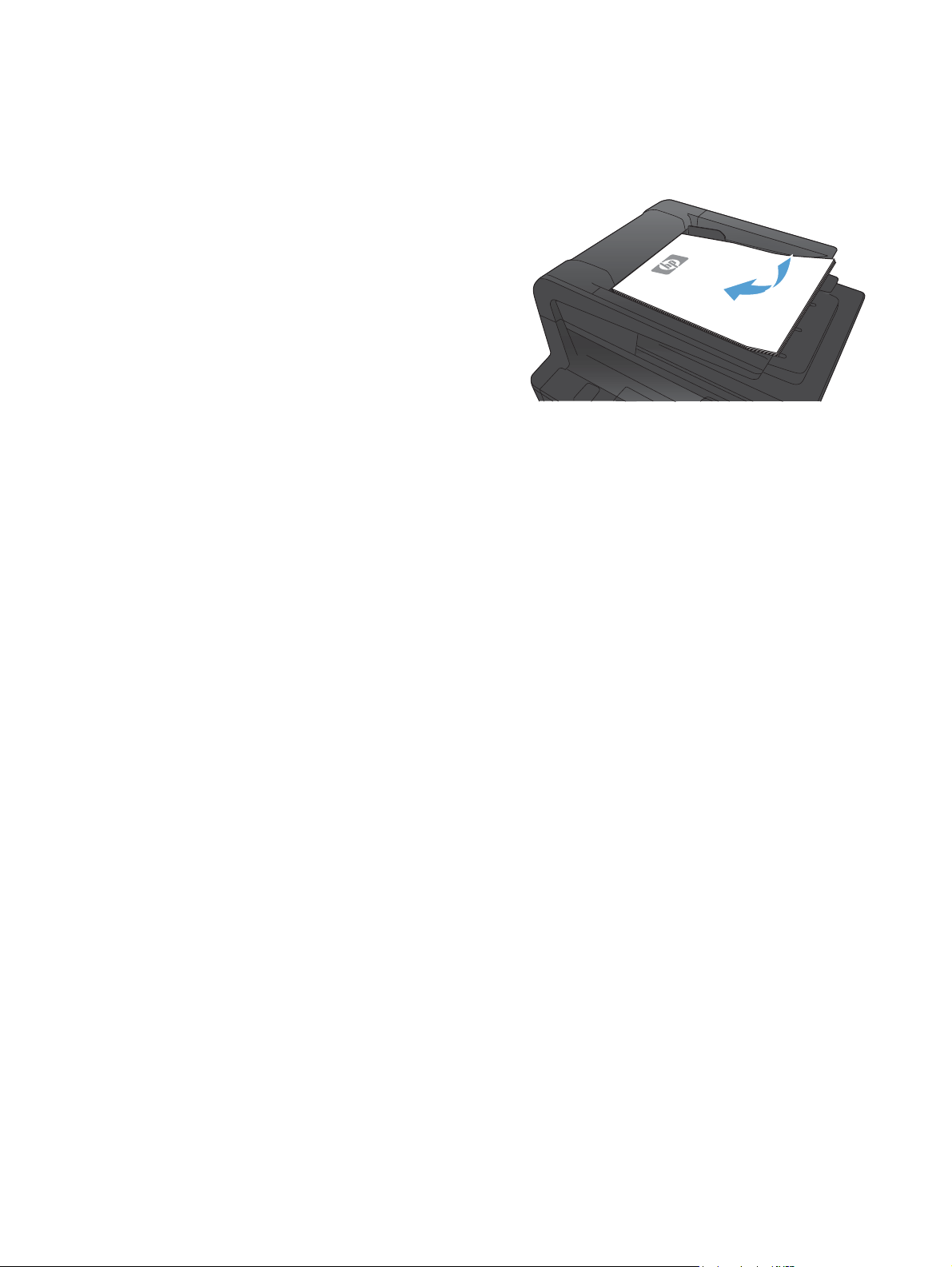
Collate a copy job
1. Load the document onto the scanner glass or into the
document feeder.
2. From the Home screen on the product control panel, touch
the Copy button.
3. Touch the Settings button, and then scroll to and touch the
Collation button. Touch the arrow buttons to scroll through
the options, and then touch an option to select it.
4. Touch the Start Copy button to start copying.
ENWW Collate a copy job 55
Page 72

Copy on both sides (duplex)
1. Load the first page of the document onto the scanner glass,
or load the whole document into the document feeder.
2. From the Home screen on the product control panel, touch
the Copy button.
3. Touch the Settings button, and then touch the Two-Sided
button.
4. Select the duplexing option that you want to use. For
example, to copy a two-sided original with two-sided output,
select the 2-Sided to 2-Sided option.
5. Touch the Start Copy button to start copying.
56 Chapter 4 Copy ENWW
Page 73

Reduce or enlarge a copy
1. Load the document onto the scanner glass or into the
document feeder.
2. From the Home screen on the product control panel, touch
the Copy button.
3. Touch the Settings button, and then touch the Reduce/
Enlarge button. Touch the arrow buttons to scroll through the
options, and then touch an option to select it.
4. Touch the Start Copy button to start copying.
ENWW Reduce or enlarge a copy 57
Page 74

Copy identification cards
Use the ID Copy feature to copy both sides of identification cards, or other small-size documents, onto the
same side of one sheet of paper. The product prompts you to copy the first side and then to place the second
side on a different area of the scanner glass and copy again. The product prints both images at the same
time.
1. Load the document onto the rear-left corner of the scanner
glass.
2. From the Home screen on the product control panel, touch
the Copy button.
3. Touch the ID Copy button.
4. Touch the Start Copy button to start copying.
5. The product prompts you to place the next page on a
different section of the scanner glass.
6. Touch the OK button if you have more pages to copy, or touch
the Done button if this is the last page.
7. The product copies all pages onto one side of a sheet of
paper.
58 Chapter 4 Copy ENWW
Page 75

Optimize copy quality
The following copy-quality settings are available:
●
Auto Select: Use this setting when you are not concerned about the quality of the copy. This is the
default setting.
●
Mixed: Use this setting for documents that contain a mixture of text and graphics.
●
Text: Use this setting for documents that contain mostly text.
●
Picture: Use this setting for documents that contain mostly graphics.
1. Load the document onto the scanner glass or into the
document feeder.
2. From the Home screen on the product control panel, touch
the Copy button.
3. Touch the Settings button, and then scroll to and touch the
Optimize button. Touch the arrow buttons to scroll through
the options, and then touch an option to select it.
4. Touch the Start Copy button to start copying.
ENWW Optimize copy quality 59
Page 76
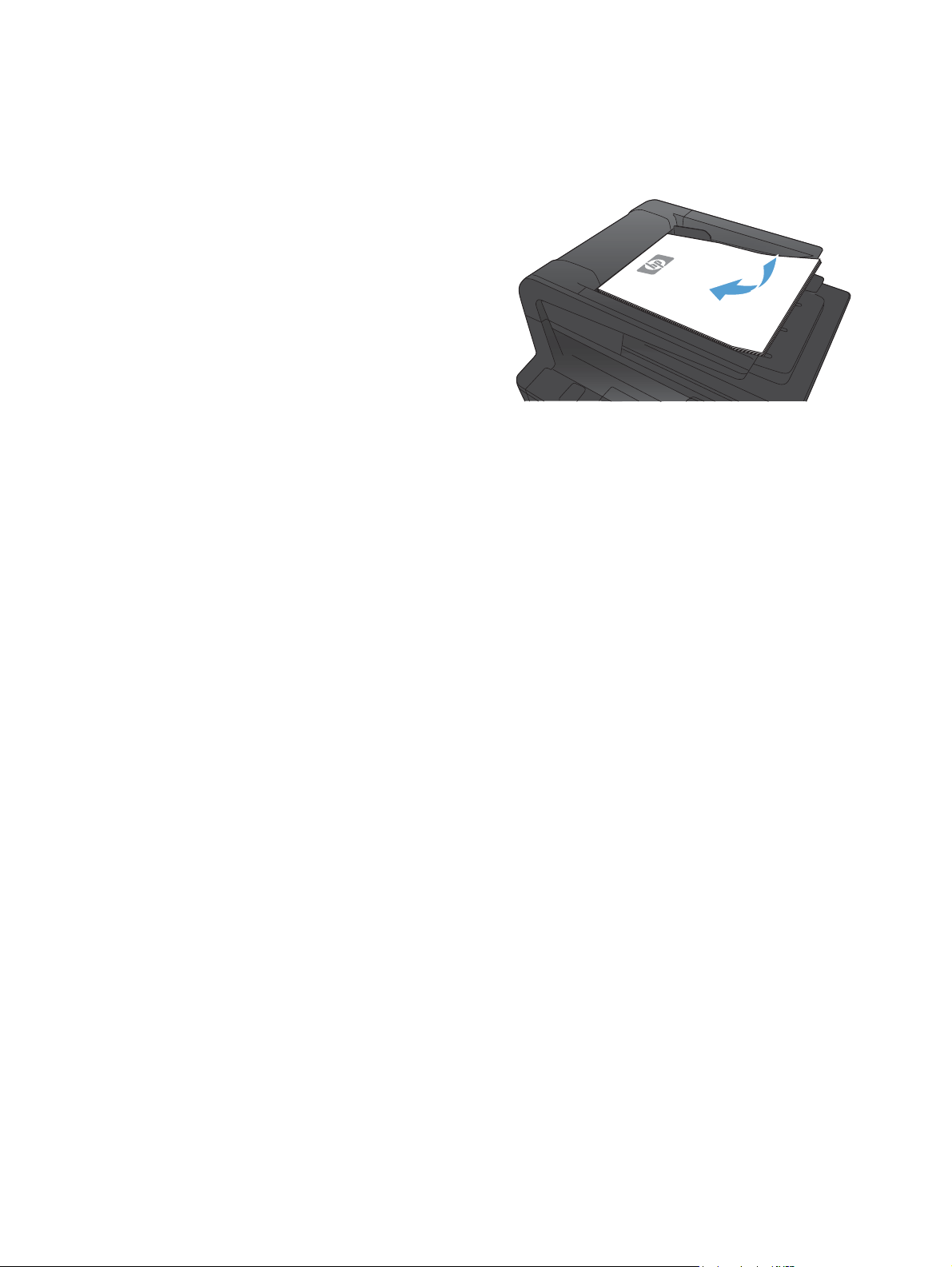
Adjust the lightness or darkness for copies
1. Load the document onto the scanner glass or into the
document feeder.
2. From the Home screen on the product control panel, touch
the Copy button.
3. On the summary screen, touch the arrow buttons to adjust
the setting.
4. Touch the Start Copy button to start copying.
60 Chapter 4 Copy ENWW
Page 77

Copy in draft mode
Using draft mode can use less toner and decrease the cost per page. However, using draft mode can also
reduce print quality.
HP does not recommend the full-time use of draft mode. If draft mode is used full-time, the toner supply
might outlast the mechanical parts in the toner cartridge. If print quality begins to degrade and is no longer
acceptable, consider replacing the toner cartridge.
1. Load the document onto the scanner glass or into the
document feeder.
2. From the Home screen on the product control panel, touch
the Copy button.
3. Touch the Settings button.
4. Scroll to and touch the Draft Mode button.
5. Touch the On button.
6. Touch the Start Copy button to start copying.
ENWW Copy in draft mode 61
Page 78

Set the paper size and type for copying on special paper
1. From the Home screen on the product control panel, touch
the Copy button.
2. Touch the Settings button, and then scroll to and touch the
Paper button.
3. From the list of paper sizes, touch the name of the paper size
that is in Tray 1.
4. From the list of paper types, touch the name of the paper
type that is in Tray 1.
5. Touch the Start Copy button to start copying.
62 Chapter 4 Copy ENWW
Page 79

Set new default copy settings
You can save any combination of copy settings as the default settings to use for every job.
1. From the Home screen on the product control panel, touch
the Copy button.
2. Touch the Settings button.
3. Configure the copy settings to meet your preferences, and
then scroll to and touch the Set as New Defaults button.
4. Touch the Yes button.
ENWW Set new default copy settings 63
Page 80

Restore copy default settings
Use this procedure to restore the factory default copy settings.
1. From the Home screen on the product control panel, touch
the Copy button.
2. Touch the Settings button.
3. Scroll to and touch the Restore Defaults button.
4. Touch the OK button to restore the defaults.
64 Chapter 4 Copy ENWW
Page 81

5Scan
●
Scan by using the HP Scan software (Windows)
●
Scan by using the HP Scan software (Mac OS X)
●
Scan to a USB flash drive
●
Set up scan to network folder and scan to email features
●
Scan to a network folder
●
Scan to email
●
Scan by using other software
ENWW 65
Page 82

Scan by using the HP Scan software (Windows)
1. Double-click the HP Scan icon on the computer desktop.
2. Select a scanning shortcut, and adjust the settings if necessary.
3. Click Scan.
NOTE: Click Advanced Settings to gain access to more options.
Click Create New Shortcut to create a customized set of settings and save it in the list of shortcuts.
66 Chapter 5 Scan ENWW
Page 83

Scan by using the HP Scan software (Mac OS X)
1. Open the Applications folder, and then click Hewlett-Packard. Double-click HP Scan.
2. Open the HP Scan menu and click Preferences. From the Scanner pop-up menu, select this product
from the list, and click Continue.
3. To use the standard preset settings, which produce acceptable results for images and text, click the
Scan button.
To use presets optimized for pictures or text documents, select a preset from the Scanning Presets
pop-up menu. To adjust the settings, click the Edit button. When you are ready to scan, click the Scan
button.
4. To scan more pages, load the next page and click Scan. Click Append to List to add the new pages to the
current list. Repeat until you have scanned all the pages.
5. Click the Save button, and then browse to the folder on your computer where you want to save the file.
NOTE: To print the scanned images now, click the Print button.
ENWW Scan by using the HP Scan software (Mac OS X) 67
Page 84

Scan to a USB flash drive
1. Load the document onto the scanner glass or into the document feeder.
2. Insert a USB flash drive into the port on the front of the product.
3. From the Home screen on the product control panel, touch the Scan button.
4. Touch the Scan to USB Drive screen.
5. Touch the Scan button to scan and save the file. The product creates a folder named HPSCANS on the
USB drive, and it saves the file in .PDF or .JPG format using an automatically generated file name.
NOTE: When the summary screen opens, you can touch it to adjust settings.
You also can change the folder name.
68 Chapter 5 Scan ENWW
Page 85

Set up scan to network folder and scan to email features
These scan features are not available until you use the HP Embedded Web Server to configure them. The
following instructions describe setting up the scan settings.
1.
From the Home screen on the product control panel, touch the Network
product IP address.
2. To open the HP Embedded Web Server, type the product IP address into the address line of a Web
browser.
NOTE: You can also access the HP Embedded Web Server from the HP Device Toolbox for Windows or
the HP Utility for Mac OS X.
3. Click the Scan tab to set up the feature.
button to find the
ENWW Set up scan to network folder and scan to email features 69
Page 86

Scan to a network folder
Use the product control panel to scan a file to a folder on the network.
NOTE: In order to use this feature, the product must be connected to a network and the scan feature must
be configured using the HP Embedded Web Server.
1. Load the document onto the scanner glass or into the document feeder.
2. From the Home screen on the product control panel, touch the Scan button.
3. Touch the Scan to Network Folder item.
4. In the list of network folders, select the folder to which you want to save the file.
5. The control panel screen displays the scan settings.
●
If you want to change any of the settings, touch the Settings button, and then change the settings.
●
If the settings are correct, go to the next step.
6. Touch the Scan button to start the scan job.
70 Chapter 5 Scan ENWW
Page 87

Scan to email
Use the product control panel to scan a file directly to an email address. The scanned file is sent to the
address as an email message attachment.
NOTE: In order to use this feature, the product must be connected to a network and the scan feature must
be configured using the HP Embedded Web Server.
1. Load the document onto the scanner glass or into the document feeder.
2. From the Home screen on the product control panel, touch the Scan button.
3. Touch the Scan to E-mail item.
4. Touch the Send to E-mail item.
5. Select the From address that you want to use. This is also known as an “outgoing email profile.”
NOTE: If the PIN feature has been set up, enter the PIN and touch the OK button. However, a PIN is not
required to use this feature.
6. Touch the To button and pick the address or group to which you want to send the file. Touch the Done
button when finished.
7. Touch the Subject button if you would like to add a subject line
8. Touch the Next button.
9. The control panel screen displays the scan settings.
●
If you want to change any of the settings, touch the Settings button, and then change the settings.
●
If the settings are correct, go to the next step.
10. Touch the Scan button to start the scan job.
ENWW Scan to email 71
Page 88

Scan by using other software
The product is TWAIN-compliant and Windows Imaging Application (WIA)-compliant. The product works with
Windows-based programs that support TWAIN-compliant or WIA-compliant scanning devices and with
Macintosh-based programs that support TWAIN-compliant scanning devices.
While you are in a TWAIN-compliant or WIA-compliant program, you can gain access to the scanning feature
and scan an image directly into the open program. For more information, see the Help file or the
documentation that came with your TWAIN-compliant or WIA-compliant software program.
Scan from a TWAIN-compliant program
Generally, a software program is TWAIN-compliant if it has a command such as Acquire, File Acquire, Scan,
Import New Object, Insert from, or Scanner. If you are unsure whether the program is compliant or you do
not know what the command is called, see the software program Help or documentation.
When scanning from a TWAIN-compliant program, the HP Scan software program might start automatically.
If the HP Scan program starts, you can make changes while previewing the image. If the program does not
start automatically, the image goes to the TWAIN-compliant program immediately.
Start the scan from within the TWAIN-compliant program. See the software program Help or documentation
for information about the commands and steps to use.
Scan from a WIA-compliant program
WIA is another way to scan an image directly into a software program. WIA uses Microsoft software to scan,
instead of the HP Scan software.
Generally, a software program is WIA-compliant if it has a command such as Picture/From Scanner or
Camera in the Insert or File menu. If you are unsure whether the program is WIA-compliant, see the software
program Help or documentation.
Start the scan from within the WIA-compliant program. See the software program Help or documentation for
information about the commands and steps to use.
-Or-
From the Windows control panel, in the Cameras and Scanner folder (located inside the Hardware and Sound
folder for Windows Vista and Windows 7), double-click the product icon. This opens the standard Microsoft
WIA Wizard, which enables you to scan to a file.
72 Chapter 5 Scan ENWW
Page 89

6Fax
●
Connect fax to a telephone line
●
Set up fax with a telephone answering machine
●
Set up fax with an extension phone
●
Setup for stand-alone fax
●
Configure the fax time, date, and header
●
Use special characters in fax headers
●
Use the phone book
●
Configure send fax settings
●
Configure receive fax settings
●
Set fax polling
●
Use fax
●
Solve fax problems
ENWW 73
Page 90

Connect fax to a telephone line
1.
Connect the telephone cable to the line port
product and to the telephone jack on the wall.
The product is an analog device. HP recommends using the product on a dedicated analog telephone line.
NOTE: Some countries/regions might require an adapter to the phone cord that came with the product.
on the
Set up fax with a telephone answering machine
●
Set the product rings-to-answer setting for at least one ring more than the number of rings for which
the answering machine is set.
●
If an answering machine is connected to the same telephone line but on a different jack (in another
room, for example), it might interfere with the product's ability to receive faxes.
Set up fax with an extension phone
With this setting turned on, you can alert the product to pick up the incoming fax call by pressing 1-2-3
sequentially on the telephone keypad. The default setting is On. Turn this setting off only if you use pulse
dialing or if you have a service from your telephone company that also uses the 1-2-3 sequence. The
telephone company service does not work if it conflicts with the product.
1.
From the Home screen on the product control panel, touch the Setup
2. Scroll to and touch the Fax Setup menu.
3. Scroll to and touch the Advanced Setup button.
4. Scroll to and touch the Extension Phone button, and touch the On button.
Setup for stand-alone fax
1. Unpack and set up the product.
2.
From the Home screen on the product control panel, touch the Setup
3. Touch the Fax Setup menu.
4. Touch the Fax Set-Up Utility button.
5. Follow the on-screen prompts and select the appropriate response for each question.
NOTE: The maximum number of characters for the fax number is 20.
NOTE: The maximum number of characters for the fax header is 25.
button.
button.
74 Chapter 6 Fax ENWW
Page 91

Configure the fax time, date, and header
Use the control panel
To use the control panel to set the date, time, and header, complete the following steps:
1.
From the Home screen on the product control panel, touch the Setup
2. Touch the Fax Setup menu.
3. Touch the Basic Setup menu.
4. Scroll to and touch the Time/Date button.
5. Select the 12-hour clock or 24-hour clock.
6. Use the keypad to enter the current time, and then touch the OK button.
7. Select the date format.
8. Use the keypad to enter the current date, and then touch the OK button.
9. Touch the Fax Header menu.
10. Use the keypad to enter your fax number, and then touch the OK button.
NOTE: The maximum number of characters for the fax number is 20.
11. Use the keypad to enter your company name or header, and then touch the OK button.
NOTE: The maximum number of characters for the fax header is 25.
button.
Use the HP Fax Setup Wizard
If you did not complete the fax setup process at the time you installed the software, you can complete it at
any time by using the HP Fax Setup Wizard.
1. Click Start, and then click Programs.
2. Click HP, click the name of the product, and then click HP Fax Setup Wizard.
3. Follow the onscreen instructions in the HP Fax Setup Wizard to configure the fax settings.
Use special characters in fax headers
When using the control panel to enter your name in the header or to enter a name for a one-touch key,
speed-dial entry, or group-dial entry, touch the 123 button to open a keypad that contains special
characters.
ENWW Configure the fax time, date, and header 75
Page 92
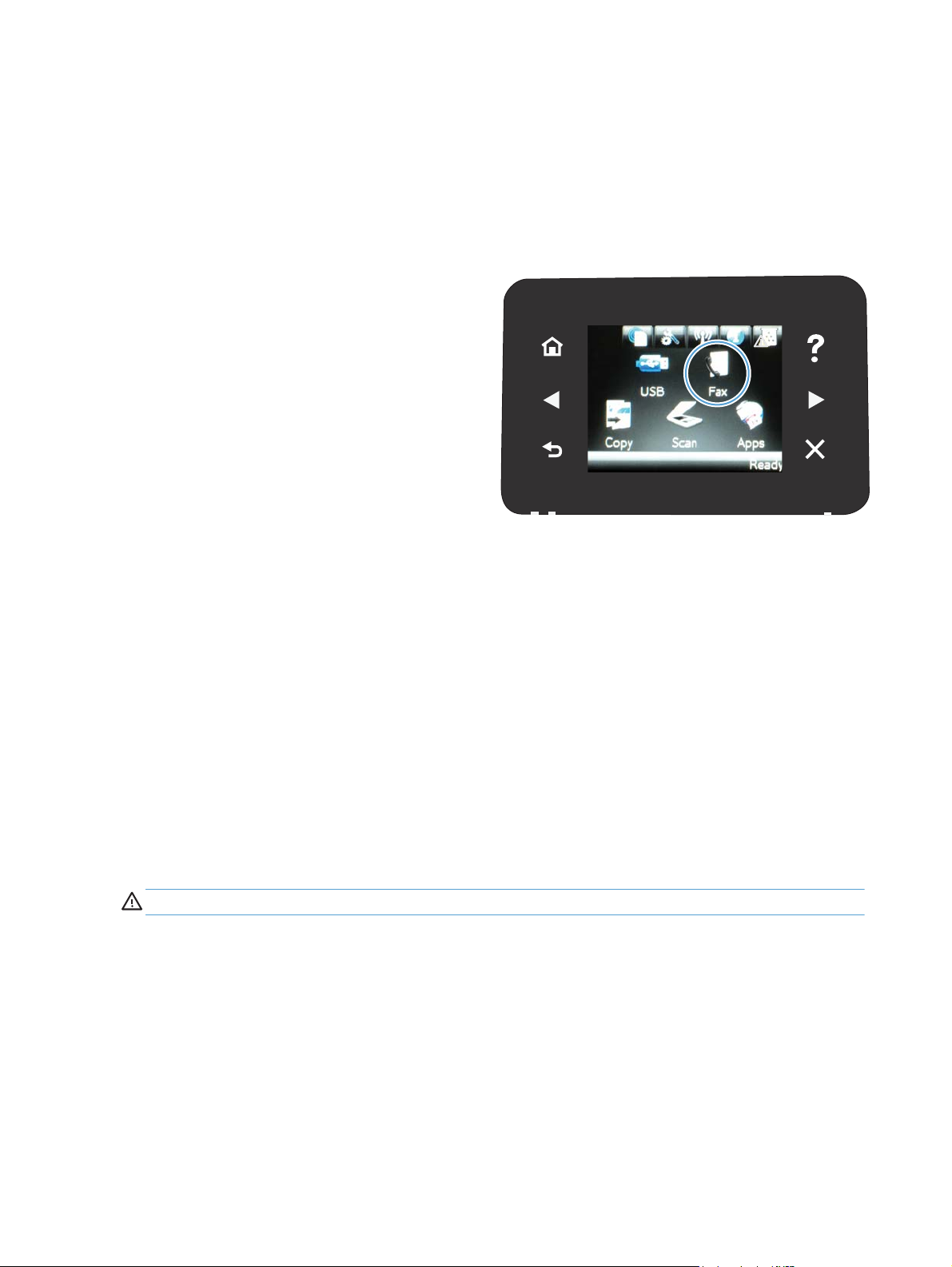
Use the phone book
You can store frequently dialed fax numbers (up to 120 entries) either as individual fax numbers or as groups
of fax numbers.
Use the control panel to create and edit the fax phone book
1. From the Home screen on the product control panel, touch
the Fax button.
2. Touch the Fax Menu button.
3. Touch the Phone Book Setup button.
4. Touch the Individual Setup button to create a speed dial
entry.
5. Touch an unassigned number from the list.
6. Use the keypad to enter a name for the entry, and then touch
the OK button.
7. Use the keypad to enter the fax number for the entry, and
then touch the OK button.
Delete phone book entries
You can delete all phone book entries that are programmed in the product.
CAUTION: After phone book entries are deleted, they cannot be recovered.
76 Chapter 6 Fax ENWW
Page 93

1. From the Home screen on the product control panel, touch
the Fax button.
2. Touch the Fax Menu button.
3. Touch the Phone Book Setup button.
4. Touch the Delete Entry button. Or, to delete all the entries,
touch the Delete All Entries button.
5. Touch the entry that you want to delete.
6. Touch the OK button to confirm the deletion.
Create and edit speed-dial entries
1. From the Home screen on the product control panel, touch
the Fax button.
2. Touch the Fax Menu button.
3. Touch the Phone Book Setup button.
4. Touch the Individual Setup button.
5. Touch an unassigned number from the list.
ENWW Use the phone book 77
Page 94

6. Use the keypad to enter a name for the entry, and then touch
the OK button.
7. Use the keypad to enter the fax number for the entry, and
then touch the OK button.
Delete speed-dial entries
1. From the Home screen on the product control panel, touch the Fax button.
2. Touch the Fax Menu button.
3. Touch the Phone Book Setup button.
4. Touch the Delete Entry button. Or, to delete all the entries, touch the Delete All Entries button.
5. Touch the entry that you want to delete.
6. Touch the OK button to confirm the deletion.
Create and edit group-dial entries
1. Create an individual entry for each fax number that you want in the group.
a. From the Home screen on the product control panel, touch the Fax button.
b. Touch the Fax Menu button.
c. Touch the Phone Book Setup button.
d. Touch the Individual Setup button.
e. Touch an unassigned number from the list.
f. Use the keypad to enter a name for the entry, and then touch the OK button.
g. Use the keypad to enter the fax number for the entry, and then touch the OK button.
2. From the Phone Book Setup menu, touch the Group Setup button.
3. Touch an unassigned number from the list.
4. Use the keypad to enter a name for the group, and then touch the OK button.
5. Touch the name of each individual entry that you want to include in the group. When you are finished,
touch the Done Selecting button.
Delete group-dial entries
1. From the Home screen on the product control panel, touch the Fax button.
2. Touch the Fax Menu button.
3. Touch the Phone Book Setup button.
4. Touch the Delete Entry button. Or, to delete all the entries, touch the Delete All Entries button.
78 Chapter 6 Fax ENWW
Page 95

5. Touch the entry that you want to delete.
6. Touch the OK button to confirm the deletion.
ENWW Use the phone book 79
Page 96

Configure send fax settings
Set special dialing symbols and options
You can insert pauses into a fax number that you are dialing. Pauses are often needed when dialing
internationally or connecting to an outside line.
Special symbol Button Description
Dialing pause
Pause for dial tone
Hook flash
Set a dialing prefix
A dial prefix is a number or group of numbers that are automatically added to the beginning of every fax
number you enter at the control panel or from the software. The maximum number of characters for a dial
prefix is 50.
The default setting is Off. You might want to turn this setting on and enter a prefix if, for example, you have
to dial a number such as 9 to get a telephone line outside of your company telephone system. While this
setting is active, you can dial a fax number without the dial prefix by using manual dial.
1.
From the Home screen on the product control panel, touch the Setup
2. Touch the Fax Setup menu.
3. Touch the Basic Setup menu.
The Redial/Pause button is available on the control panel keypad for entering a
fax number. You can also touch the comma button to insert a dialing pause.
The W button is available only when you are entering the fax number for a
phone book entry. This character causes the product to wait for a dial tone
before dialing the remainder of the telephone number.
The R button is available only when you are entering the fax number for a
phone book entry. This character causes the product to insert a hook flash.
button.
4. Scroll to and touch the Dial Prefix button, and then touch the On button.
5. Use the keypad to enter the prefix, and then touch the OK button. You can use numbers, pauses, and
dialing symbols.
Set the dial tone detection
Normally, the product begins dialing a fax number immediately. If you are using the product on the same line
as your telephone, turn on the detect-dial-tone setting. This prevents the product from sending a fax while
someone is on the telephone.
The factory-set default for detect dial tone is On for France and Hungary, and Off for all other countries/
regions.
1.
From the Home screen on the product control panel, touch the Setup
2. Touch the Fax Setup menu.
3. Touch the Advanced Setup menu.
4. Scroll to and touch the Detect Dial Tone button, and then touch the On button.
80 Chapter 6 Fax ENWW
button.
Page 97

Tone dial or pulse dial
Use this procedure to set the product to tone-dialing or pulse-dialing mode. The factory-set default is Tone.
Do not change this setting unless you know that the telephone line cannot use tone dialing.
NOTE: The pulse-dialing option is not available in all countries/regions.
1.
From the Home screen on the product control panel, touch the Setup
2. Touch the Fax Setup menu.
3. Touch the Advanced Setup menu.
4. Scroll to and touch the Dialing Mode button, and then touch the Tone or Pulse button.
Set autoredial and the time between redials
If the product was unable to send a fax because the receiving fax machine did not answer or was busy, the
product attempts to redial based on the redial-on-busy, redial-on-no-answer, and redial-on-communicationerror options.
Set the redial-on-busy option
If this option is on, the product redials automatically if it receives a busy signal. The factory-set default for
the redial-on-busy option is On.
1.
From the Home screen on the product control panel, touch the Setup
2. Touch the Fax Setup menu.
3. Touch the Advanced Setup menu.
4. Scroll to and touch the Redial if Busy button, and then touch the On button.
button.
button.
Set the redial-on-no-answer option
If this option is on, the product redials automatically if the receiving machine does not answer. The factoryset default for the redial-on-no-answer option is Off.
1.
From the Home screen on the product control panel, touch the Setup
2. Touch the Fax Setup menu.
3. Touch the Advanced Setup menu.
4. Scroll to and touch the Redial if No Answer button, and then touch the On button.
Set the redial-on-communication-error option
If this option is on, the product redials automatically if some sort of communication error occurs. The factoryset default for the redial-on-communication-error option is On.
1.
From the Home screen on the product control panel, touch the Setup
2. Touch the Fax Setup menu.
3. Touch the Advanced Setup menu.
4. Scroll to and touch the Redial if Comm. Error button, and then touch the On button.
button.
button.
ENWW Configure send fax settings 81
Page 98

Set light/dark and resolution
Set the default light/dark (contrast) setting
The contrast affects the lightness and darkness of an outgoing fax as it is being sent.
The default light/dark setting is the contrast that is normally applied to items that are being faxed. The slider
is set to the middle as the default setting.
1.
From the Home screen on the product control panel, touch the Setup
2. Touch the Fax Setup menu.
3. Touch the Advanced Setup menu.
4. Touch the Lighter/Darker button, and then touch one of the arrows to adjust the slider.
Set resolution settings
NOTE: Increasing the resolution increases the fax file size. Larger faxes increase the send time and could
exceed the available memory in the product.
Use this procedure to change the default resolution for all fax jobs to one of the following settings:
●
Standard: This setting provides the lowest quality and the fastest transmission time.
●
Fine: This setting provides a higher resolution quality than Standard that is usually appropriate for text
documents.
●
Superfine: This setting is best used for documents that mix text and images. The transmission time is
slower than the Fine setting but faster than the Photo setting.
●
Photo: This setting produces the best images, but greatly increases the transmission time.
The factory-set default resolution setting is Fine.
button.
Set the default resolution setting
1.
From the Home screen on the product control panel, touch the Setup
2. Touch the Fax Setup menu.
3. Touch the Advanced Setup menu.
4. Touch the Fax Resolution button, and then touch one of the options.
button.
Set billing codes
If the billing codes feature is on, the product prompts you to enter a billing code for each fax. The product
increases the billing code count for each sent fax page. This includes all types of faxes except for pollreceived, fax-forwarded, or computer-downloaded faxes. For an undefined group or a group-dial fax, the
product increases the billing code count for each successful fax that is sent to each destination.
The factory-set default for the billing-code setting is Off. The billing code can be any number from 1 through
250.
82 Chapter 6 Fax ENWW
Page 99

Set the billing-code setting
1.
From the Home screen on the product control panel, touch the Setup
2. Touch the Fax Setup menu.
3. Touch the Advanced Setup menu.
4. Scroll to and touch the Billing Codes button, and then touch the On button.
Use billing codes
1. Load the document in the document feeder or on the scanner glass.
2. From the Home screen on the product control panel, touch the Fax button.
3. Enter the fax number, or select a speed-dial or group-dial entry.
4. Touch the Start Fax button.
5. Enter the billing code, and then touch the OK button.
Print the billing-code report
The billing-code report is a printed list of all the fax billing codes and the total number of faxes billed to each
code.
NOTE: After the product prints this report, it deletes all billing data.
button.
1. From the Home screen on the product control panel, touch the Fax button.
2. Touch the Fax Menu button.
3. Touch the Fax Reports button.
4. Scroll to and touch the Print Billing Report button.
ENWW Configure send fax settings 83
Page 100

Configure receive fax settings
Set fax forwarding
You can set your product to forward incoming faxes to another fax number. When the fax arrives at your
product, it is stored in the memory. The product then dials the fax number that you have specified and sends
the fax. If the product cannot forward a fax because of an error (for example, the number is busy) and
repeated redial attempts are unsuccessful, your product prints the fax.
If the product runs out of memory while receiving a fax, it terminates the incoming fax and only forwards the
pages and partial pages that have been stored in the memory.
When it is using the fax-forwarding feature, the product (rather than the computer) must be receiving the
faxes, and the answer mode must be set to Automatic.
1. From the Home screen on the product control panel, touch the Fax button.
2. Touch the Fax Menu button.
3. Touch the Receive Options button.
4. Touch the Forward Fax button, and touch the On button.
5. Use the keypad to enter the fax-forwarding number, and then touch the OK button.
Set the answer mode
Depending on the situation, set the product answer mode to Automatic, TAM, Fax/Tel, or Manual. The
factory-set default is Automatic.
●
Automatic: The product answers incoming calls after a specified number of rings or upon recognition of
special fax tones.
●
TAM: The product does not automatically answer the call. Instead, it waits until it detects the fax tone.
●
Fax/Tel: The product answers incoming calls immediately. If it detects the fax tone, it processes the call
as a fax. If it does not detect the fax tone, it creates an audible ring to alert you to answer the incoming
voice call.
●
Manual: The product never answers calls. You must start the fax-receiving process yourself, either by
touching the Start Fax button on the control panel or by picking up a telephone that is connected to that
line and dialing 1-2-3.
To set or change the answer mode, complete the following steps:
1.
From the Home screen on the product control panel, touch the Setup
2. Touch the Fax Setup menu.
3. Touch the Basic Setup menu.
4. Scroll to and touch the Answer Mode button, and then touch the name of the option that you want to
use.
button.
Block or unblock fax numbers
If you do not want to receive faxes from specific people or businesses, you can block as many as 30 fax
numbers by using the control panel. When you block a fax number and someone from that number sends you
84 Chapter 6 Fax ENWW
