Page 1
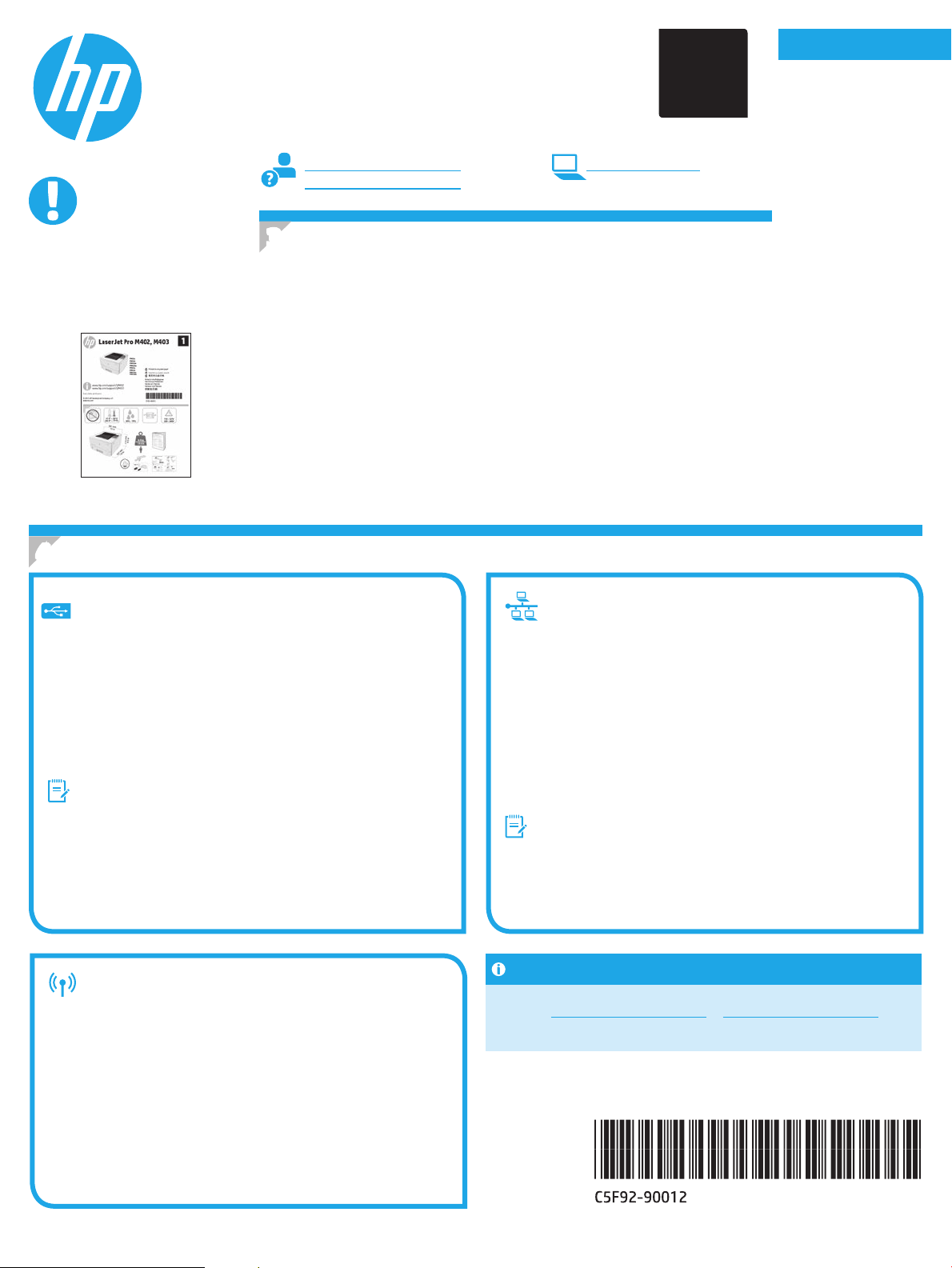
English .............. 1
2
LaserJet Pro M402, M403
Getting Started Guide
IMPORTANT:
Follow
the printer hardware setup
poster, then continue
with Step 3.
Steps 1 - 2 on
www.hp.com/support/ljM402 www.register.hp.com
www.hp.com/support/ljM403
3. Initial setup on the control panel
After turning on the printer, wait for it to initialize. Follow the prompts and use the arrow keys on the
control panel to congure these settings:
• Language
• Location
• Default settings
Under Default Settings select one of these options:
• Self-managed: Optimized default settings for a guided experience on setups, congurations,
and updates.
• IT-managed: optimized default settings for eet manageability with enhanced security.
Settings are fully customizable after initial setup.
Français ............ 3
Deutsch ............. 5
Italiano ............. 7
Español ............. 9
Català ............. 11
Dansk ............. 13
Nederlands ...... 15
Eesti ............... 17
Suomi ............. 19
Latviešu .......... 21
Lietuvių .......... 23
Norsk .............. 25
Português ....... 27
Svenska .......... 29
4. Select a connection method and prepare for software installation
USB connection directly between the
printer and the computer
Use an A-to-B type USB cable.
Windows
1. For Windows 7 or lower, do not connect the USB cable before installing
the software. The installation process prompts to connect the cable at
the appropriate time. If the cable is already connected, restart the printer
when installation prompts to connect the cable.
2. Continue with “5. Locate or download the software installation les.”
NOTE: During software installation, select the option to Directly connect
this computer using a USB cable.
Mac
1. For Mac, connect the USB cable between the computer and the printer
before installing the software.
2. Continue with “5. Locate or download the software installation les.”
Built-in wireless network connection
(dw wireless model only)
For information on how to manually congure the IP address, see the printer
User Guide www.hp.com/support/ljM402 or www.hp.com/support/ljM403.
Wired (Ethernet) network connection
Use a standard network cable.
1. Connect the network cable to the printer and to the network. Wait a few
minutes for the printer to acquire a network address.
2. On the printer control panel, press the OK button. Open the Network
Setup menu. The control panel will show the IP address by default. Note
the IP address for use during software installation. Example IP address:
192.168.0.1
If the printer does not display the network address on the Home screen,
manually congure the IP address on the control panel. To manually
congure the IP address, see “Manually congure the IP address.”
3. Continue with “5. Locate or download the software installation les.”
NOTE: During software installation, select the option to Connect through
a network.
Manually congure the IP address
1. To connect the printer to a wireless (Wi-Fi) network, make sure that
the printer, access point, and computer are all turned on, and that the
computer is connected to the wireless network.
2. A USB cable will be required.
3. Disconnect any USB or Ethernet cable that is connected to the printer.
4. To print from a computer, continue to “5. Locate or download the
software installation les.”
1
Page 2
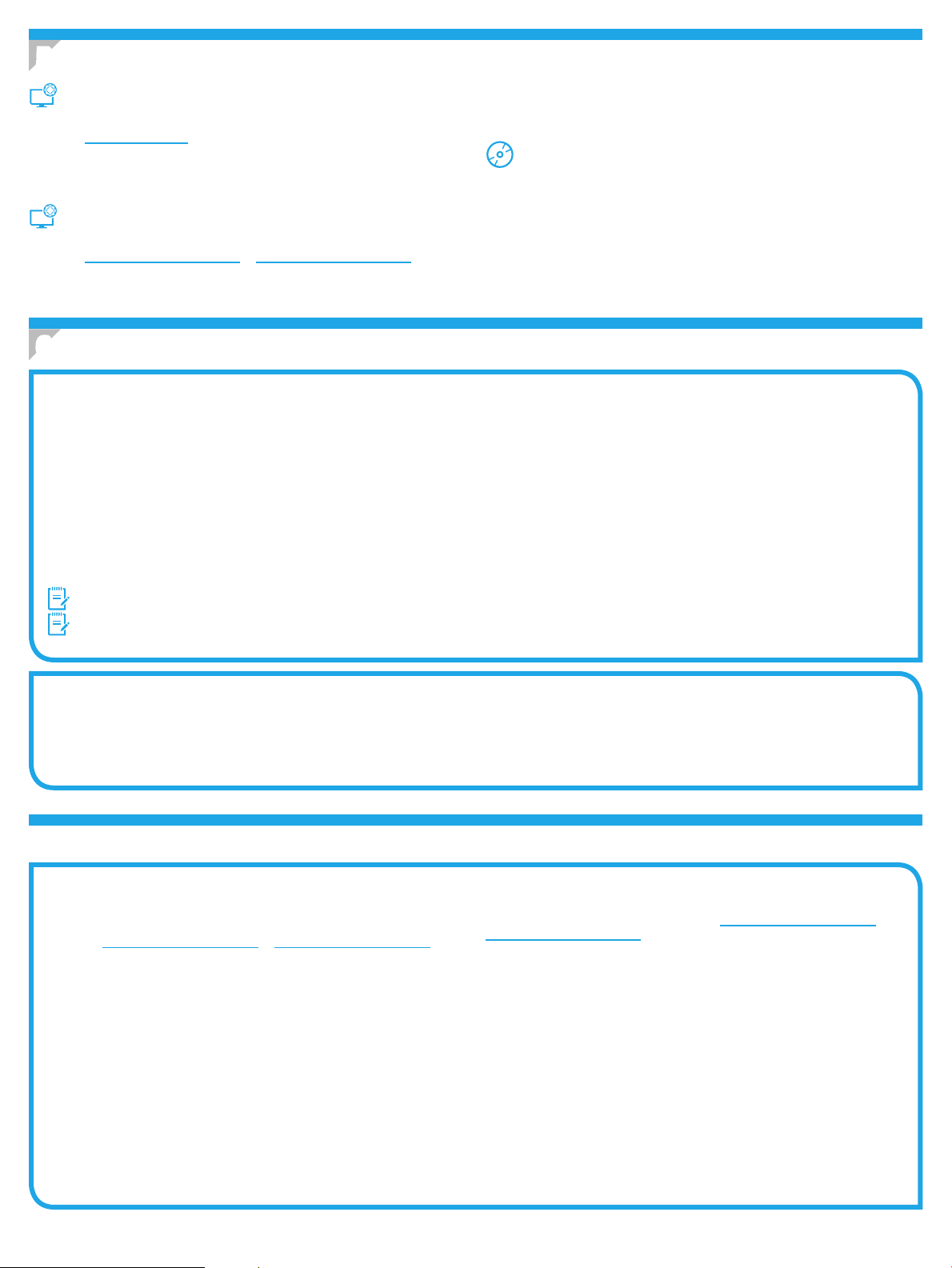
5. Locate or download the software installation les
3. Download the software for your printer model and operating system.
Method 1: Download from HP Easy Start (Windows
and OS X)
1. Go to 123.hp.com/laserjet, and click Download.
2. Follow the onscreen instructions and prompts to save the le to the computer.
3. Launch the software le from the folder where the le was saved, and continue
with “6. Install the software.”
4. Launch the installation le by clicking on the .exe or .zip le as necessary, and
continue with
“6. Install the software.”
Method 3: Install from the printer CD (Windows only)
1. Insert the printer CD into the computer.
2. Continue with “6. Install the software.”
Method 2: Download from printer support Web site
(Windows and OS X)
1. Go to www.hp.com/support/ljM402 or www.hp.com/support/ljM403.
2. Select Software and drivers.
6. Install the software
Windows solution
1. Insert the printer CD into the computer, or launch the software installation le downloaded from the Web.
2. The software installer detects the language of the operating system, and then it displays the main menu of the installation program in the same language. When
installing from the CD, if the installer program does not start after 30 seconds, browse the CD drive on the computer and launch the le named SETUP.EXE.
3. The Software Selection screen details the software to be installed.
• The recommended software installation includes the print driver and software for all available printer features.
• To customize the software installed, click the Customize software selections link. When nished, click the Next button.
4. Follow the on-screen instructions to install the software.
5. When prompted to select a connection type, select the appropriate option for the type of connection:
• Directly connect this computer using a USB cable
• Connect through a network
• Help me set up a rst-time wireless connection
NOTE: When connecting through a network, the easiest way to detect the printer is to select Automatically nd my printer on the network.
NOTE: For wireless installation, select the option to Help me set up a rst-time wireless connection, and then select Yes, retrieve the wireless settings on my computer.
OS X solution
1. The software installer detects the language of the operating system, and then it displays the main menu of the installation program in the same language.
2. Follow the on-screen instructions to install the software.
3. At the end of the software installation process, use the HP Utility Setup Assistant to congure printer options.
Troubleshooting
User Guide
The User Guide includes printer usage and troubleshooting information. It is
available on the printer CD and on the Web:
1. Go to www.hp.com/support/ljM402 or www.hp.com/support/ljM403.
2. Click Manuals.
For Windows, the User Guide is copied to the computer during the recommended
software installation.
Windows
Click Start, select Programs or All Programs, select HP, select the folder for
the HP printer, and then select Help.
Windows
On the Start screen, right-click an empty area on the screen, click All Apps on
the app bar, click the icon with the printer’s name, and then select Help.
®
XP, Windows Vista®, and Windows® 7
®
8
Check for rmware updates
1. On the printer control panel, press the OK button.
2. Scroll to the Services menu, and press the OK button.
3. Select LaserJet Update.
4. Select Check for Updates Now.
Additional support resources
For HP’s all-inclusive help for the printer, go to www.hp.com/support/ljM402 or
www.hp.com/support/ljM403.
• Solve problems
• Find advanced conguration instructions
• Download software updates
• Join support forums
• Find warranty and regulatory information
• Mobile printing resources
2
Page 3

English .............. 1
Guide de démarrage
LaserJet Pro M402, M403
IMPORTANT:
Suivez les
sur l’aiche de conguration
matérielle de l’imprimante
puis passez à l’étape3.
étapes1 à 2
www.hp.com/support/ljM402 www.register.hp.com
www.hp.com/support/ljM403
3. Conguration initiale sur le panneau
decommande
Après avoir allumé l’imprimante, attendez son initialisation. Suivez les invites et utilisez
lestouches échées du panneau de commande pour congurer ces paramètres:
• Langue
• Emplacement
• Paramètres par défaut
Dans Paramètres par défaut, sélectionnez l’une des options suivantes:
• Autogéré: paramètres par défaut optimisés pour une expérience guidée sur les
installations, les congurations et les mises à jour.
• Géré par le service informatique: paramètres par défaut optimisés pour la facilité
degestion de la otte avec une sécurité renforcée.
Les paramètres sont entièrement personnalisables après la conguration initiale.
Français ............ 3
Deutsch ............. 5
Italiano ............. 7
Español ............. 9
Català ............. 11
Dansk ............. 13
Nederlands ...... 15
Eesti ............... 17
Suomi ............. 19
Latviešu .......... 21
Lietuvių .......... 23
Norsk .............. 25
Português ....... 27
Svenska .......... 29
4. Sélection d’une méthode de connexion et préparation à l’installation du logiciel
Connexion USB directement entre
l’imprimante et l’ordinateur
Utilisez un câble USB de type A-à-B.
Windows
1. Pour Windows7 ou systèmes plus anciens, ne branchez pas le
câbleUSB avant d’installer le logiciel. Le processus d’installation vous
invite à connecter le câble au moment opportun. Si le câble est déjà
connecté, redémarrez l’imprimante lorsque le processus d’installation
vous invite à connecter le câble.
2. Poursuivez avec «5. Localiser ou télécharger les chiers
d’installation du logiciel.»
REMARQUE: Lors de l’installation du logiciel, sélectionnez l’option pour
Connecter directement cet ordinateur à l’aide d’un câbleUSB.
Mac
1. Pour Mac, branchez le câble USB entre l’ordinateur et l’imprimante
avant d’installer le logiciel.
2. Poursuivez avec «5. Localiser ou télécharger les chiers
d’installation du logiciel.»
Connexion réseau sans l intégrée
(modèles dw uniquement)
1. Pour connecter l’imprimante à un réseau sans l (Wi-Fi), assurez-vous
que l’imprimante, le point d’accès et l’ordinateur soient tous sous
tension, et que l’ordinateur est connecté au réseau sans l.
2. Un câble USB sera nécessaire.
3. Débranchez tout câble USB ou Ethernet connecté à l’imprimante.
4. Pour imprimer à partir d’un ordinateur, passez à la section
«5. Localiser ou télécharger les chiers d’installation du logiciel.»
Consultez le Guide de l'utilisateur de l'imprimante pour obtenir des informations
sur la conguration manuelle de l'adresse IP www.hp.com/support/ljM402
ouwww.hp.com/support/ljM403.
Connexion à un réseau laire (Ethernet)
Utilisez un câble réseau standard.
1. Branchez le câble réseau à l’imprimante et au réseau. Attendez
quelques minutes que l’imprimante acquière une adresse réseau.
2. Sur le panneau de commande de l’imprimante, appuyez sur le
bouton OK. Ouvrez le menu Conguration du réseau. Le panneau de
commande aiche l’adresseIP par défaut. Notez l’adresse IP à utiliser
lors de l’installation du logiciel. Exemple d’adresse IP: 192.168.0.1
Si l’imprimante n’aiche pas l’adresse du réseau sur l’écran d’accueil,
congurez manuellement l’adresseIP sur le panneau de commande.
Pour congurer manuellement l’adresse IP, reportez-vous à la section
«Congurer manuellement l’adresse IP.»
3. Poursuivez avec «5. Localiser ou télécharger les chiers
d’installation du logiciel.»
REMARQUE: Lors de l’installation du logiciel, sélectionnez l’option
Seconnecter via un réseau.
Congurer manuellement l'adresse IP
3
Page 4
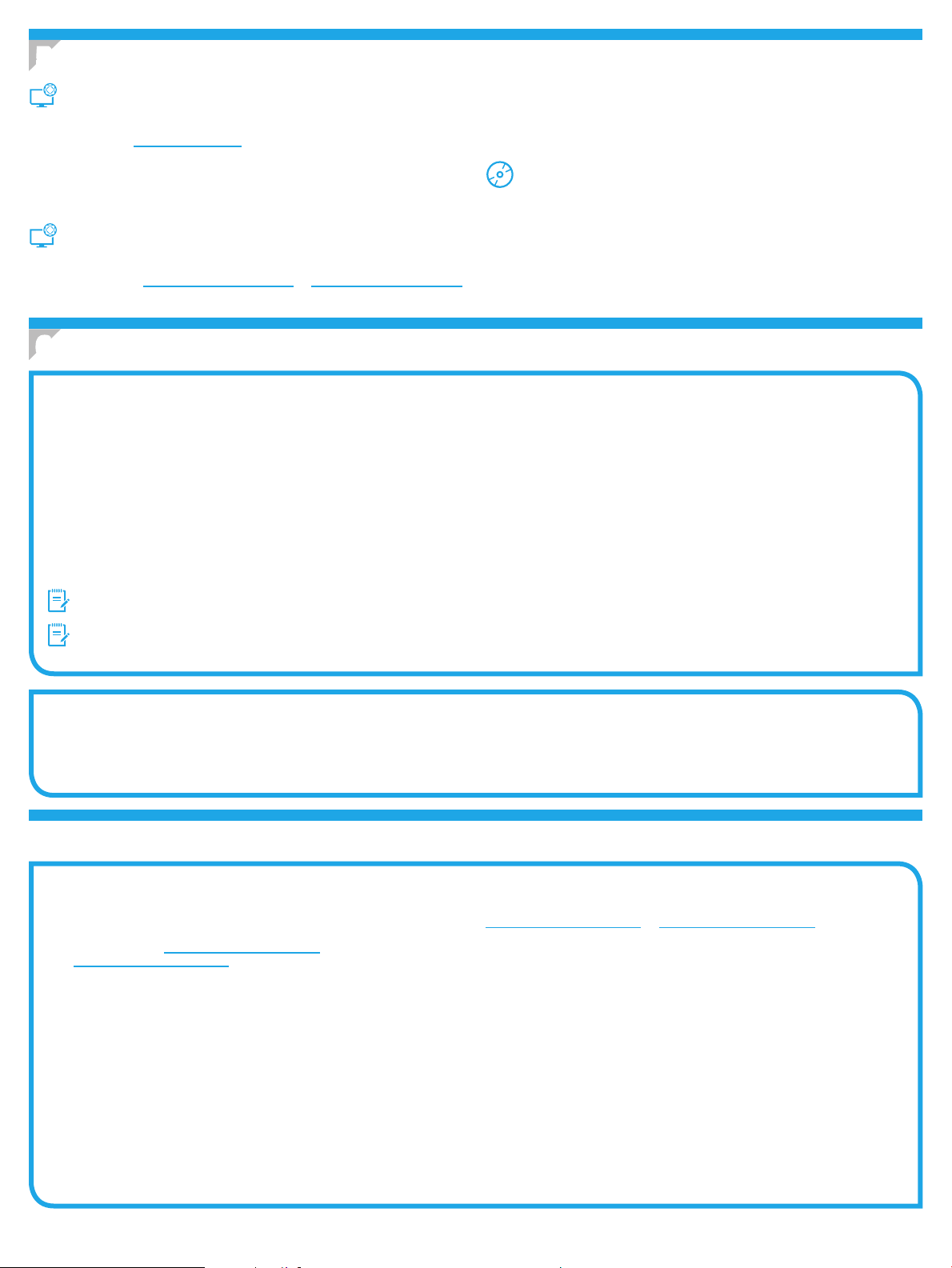
5. Localiser ou télécharger les chiers d’installation du logiciel
3. Téléchargez le logiciel adapté à votre modèle d’imprimante et à votre système
Méthode 1: Téléchargement depuis HP Easy Start
(Windows et OS X)
1. Visitez la page 123.hp.com/laserjet et cliquez sur Télécharger.
2. Suivez les instructions et les invites à l’écran pour enregistrer le chier sur
l’ordinateur.
3. Lancez le chier logiciel à partir du dossier dans lequel il a été enregistré,
puis passez à l’étape «6. Installer le logiciel».
Méthode 2: Téléchargement depuis le site Web
d’exploitation.
4. Lancez le chier d’installation en cliquant sur le chier .exe ou .zip, le cas
échéant, et passez à l’étape «6. Installer le logiciel».
Méthode 3: Installation avec le CD de l’imprimante
(Windows uniquement)
1. Insérez le CD de l’imprimante dans votre ordinateur.
2. Passez à l’étape «6. Installer le logiciel».
d’assistance de l’imprimante (Windows et OS X)
1. Rendez-vous sur www.hp.com/support/ljM402 ou www.hp.com/support/ljM403.
2. Sélectionnez Pilotes et logiciels.
6. Installation du logiciel
Solution Windows
1. Insérez le CD de l’imprimante dans l’ordinateur, ou lancez le chier d’installation du logiciel téléchargé à partir du Web.
2. Le logiciel d’installation détecte la langue du système d’exploitation, puis aiche le menu principal du programme d’installation dans la même langue. Lors
de l’installation à partir du CD, si le programme d’installation ne démarre pas après 30secondes, parcourez le lecteur du CD de l’ordinateur et lancez le chier
nommé setup.exe.
3. L’écran Sélection de logiciels indique les logiciels à installer.
• L’installation logicielle recommandée inclut le pilote d’impression et les logiciels pour toutes les fonctionnalités de l’imprimante disponibles.
• Pour personnaliser le logiciel installé, cliquez sur le lien Personnaliser les sélections de logiciel. Lorsque vous avez terminé, cliquez sur le bouton Suivant.
4. Suivez les instructions à l’écran pour installer le logiciel.
5. Lorsque vous êtes invité à sélectionner un type de connexion, sélectionnez l’option appropriée pour le type de connexion:
• Se connecter directement à cet ordinateur à l’aide d’un câble USB
• Se connecter via un réseau
• Aidez-moi à établir une connexion sans l pour la première fois
REMARQUE: Lors de la connexion à travers un réseau, la meilleure façon de détecter l’imprimante est de sélectionner Trouver automatiquement mon
imprimante sur le réseau.
REMARQUE: Pour une installation sans l, sélectionnez l’option Aidez-moi à établir une connexion sans l pour la première fois,
puis sélectionnez Oui, récupérer les paramètres sans l sur mon ordinateur.
Solution OS X
1. Le logiciel d’installation détecte la langue du système d’exploitation, puis aiche le menu principal du programme d’installation dans la même langue.
2. Suivez les instructions à l’écran pour installer le logiciel.
3. À la n du processus d’installation du logiciel, utilisez l’assistant de conguration de HP Utility pour congurer les options de l’imprimante.
Dépannage
Guide de l’utilisateur
Le guide de l’utilisateur comprend des informations relatives à l’utilisation
del’imprimante et au dépannage. Il est disponible sur le CD de l’imprimante
etsurle Web:
1. Rendez-vous sur www.hp.com/support/ljM402 ou
www.hp.com/support/ljM403.
2. Cliquez sur Manuels.
Pour Windows, le guide de l’utilisateur est copié sur l’ordinateur lors
del’installation logicielle recommandée.
Windows® XP, Windows Vista® et Windows®7
Cliquez sur Démarrer, sélectionnez Programmes ou Tous les programmes,
sélectionnez HP, puis le dossier de l’imprimante HP, puis sélectionnez Aide.
Windows
Dans l’écran Démarrer, eectuez un clic droit sur une zone vide de l’écran,
cliquez sur Toutes les applications sur la barre d’applications, cliquez sur
l’icône avec le nom de l’imprimante, puis sélectionnez Aide.
®
8
Recherche des mises à jour de micrologiciels
1. Sur le panneau de commande de l’imprimante, appuyez sur le bouton OK.
2. Faites déler jusqu’au menu Services, puis appuyez sur le bouton OK.
3. Sélectionnez LaserJet Update.
4. Sélectionnez Rechercher les mises à jour maintenant.
Ressources d’assistance supplémentaires
Pour l’aide globale de HP relative à l’imprimante, allez sur
www.hp.com/support/ljM402 ou www.hp.com/support/ljM403.
• Résolution des problèmes
• Recherche d’instructions de conguration avancées
• Téléchargement des mises à jour du logiciel
• Inscription au forum d’assistance
• Recherche d’informations réglementaires et de garantie
• Ressources d’impression mobile
4
Page 5
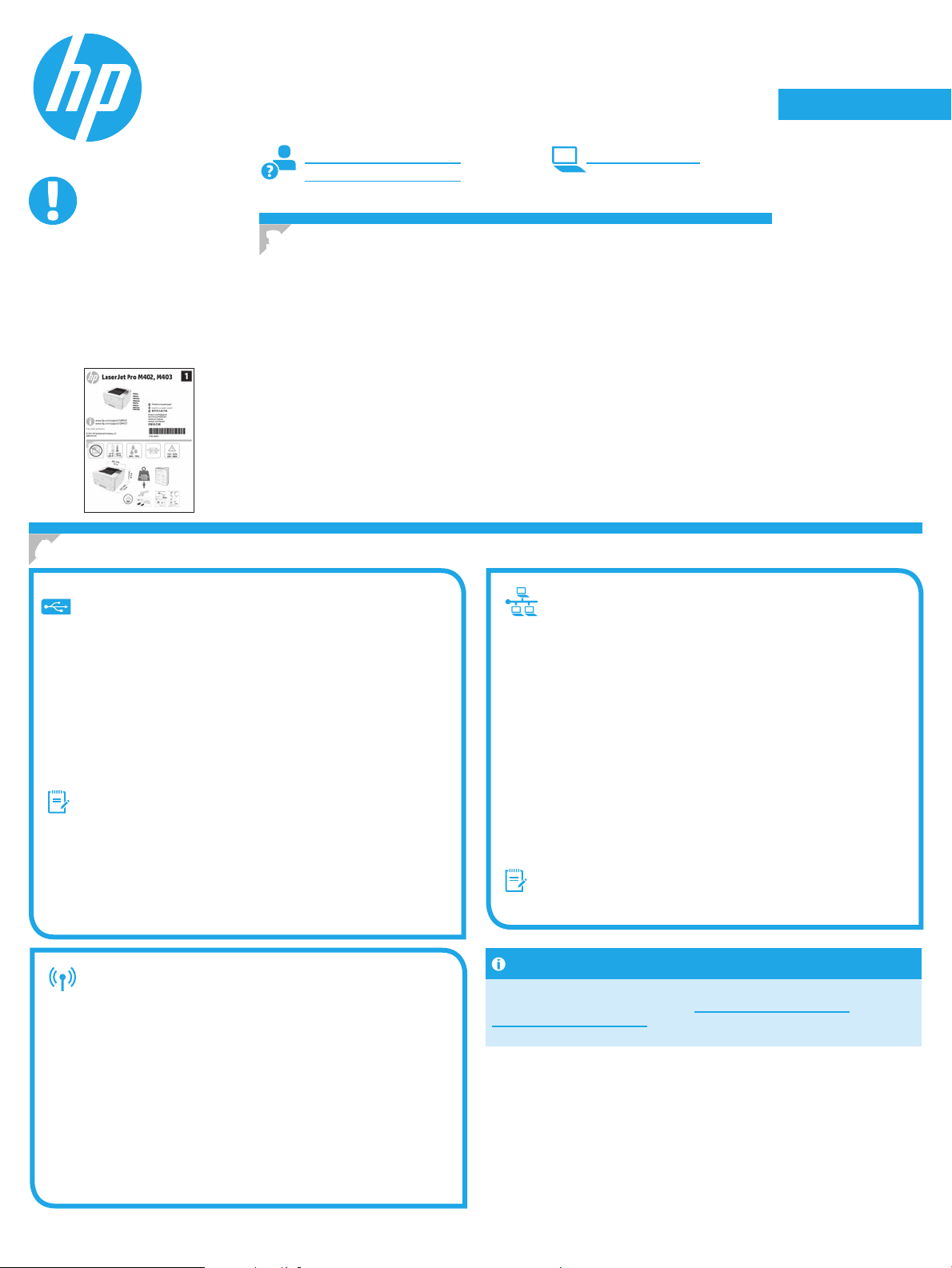
English .............. 1
LaserJet Pro M402, M403
Handbuch für die Inbetriebnahme
WICHTIG:
Führen Sie die
Schritte 1 bis 2 auf
dem Plakat zur Einrichtung
der Druckerhardware aus,
und fahren Sie dann mit
Schritt 3 fort.
www.hp.com/support/ljM402 www.register.hp.com
www.hp.com/support/ljM403
3. Initialisierungseinrichtung über
das Bedienfeld
Warten Sie nach dem Einschalten des Druckers, bis der Drucker initialisiert wurde. Befolgen Sie
die Anweisungen und verwenden Sie die Pfeiltasten auf dem Bedienfeld, um diese Einstellungen
zu kongurieren:
• Sprache
• Ort
• Standardeinstellungen
Wählen Sie im Bereich Standardeinstellungen eine der folgenden Optionen aus:
• Selbstverwaltet: Für die Benutzerführung optimierte Standardeinstellungen für
Einrichtungen, Kongurationen und Updates.
• IT-verwaltet: Für die Massenverwaltung mit erweiterten Sicherheitsoptionen optimierte
Standardeinstellungen.
Die Einstellungen sind nach der Initialisierungseinrichtung in vollem Umfang anpassbar.
Français ............ 3
Deutsch ............. 5
Italiano ............. 7
Español ............. 9
Català ............. 11
Dansk ............. 13
Nederlands ...... 15
Eesti ............... 17
Suomi ............. 19
Latviešu .......... 21
Lietuvių .......... 23
Norsk .............. 25
Português ....... 27
Svenska .......... 29
4. Verbindungsmethode auswählen und Softwareinstallation vorbereiten
Direkte USB-Verbindung zwischen
demDrucker und dem Computer
Verwenden Sie ein USB-Kabel des Typs AnachB.
Windows
1. Für Windows 7 oder älter schließen Sie das USB-Kabel erst nach der
Installation der Software an. Beim Installationsvorgang werden Sie
zum passenden Zeitpunkt zum Anschließen des Kabels aufgefordert.
Wenn das Kabel bereits angeschlossen ist, starten Sie den Drucker neu,
wenn Sie die Installation zum Anschließen des Kabels auordert.
2. Fahren Sie mit „5. Software-Installationsdateien auinden und
herunterladen“ fort.
Hinweis: Wählen Sie während der Softwareinstallation die
OptionDirectly connect this computer using a USB cable
(Direkte Verbindung zu diesem Computer mit einem USB-Kabel) aus.
Mac
1. Schließen Sie beim Mac das USB-Kabel zwischen dem Computer
unddem Drucker vor der Installation der Software an.
2. Fahren Sie mit „5. Software-Installationsdateien auinden und
herunterladen“ fort.
Integrierte Drahtlosnetzwerkverbindung
(nur drahtlose DW-Modelle)
1. Um den Drucker mit einem Drahtlosnetzwerk (Wi-Fi) zu verbinden,
stellen Sie sicher, dass der Drucker, der Zugangspunkt und der
Computer eingeschaltet sind und dass der Computer mit dem
Drahtlosnetzwerk verbunden ist.
2. Hierfür ist ein USB-Kabel erforderlich.
3. Ziehen Sie an den Drucker angeschlossene USB- oder
Ethernet-Kabel ab.
4. Um von einem Computer aus zu drucken, fahren Sie mit
„5. Software-Installationsdateien auinden und herunterladen“ fort.
Informationen zum manuellen Kongurieren der IP-Adresse nden Sie im
Benutzerhandbuch zum Drucker unter www.hp.com/support/ljM402 oder
www.hp.com/support/ljM403.
Kabelgebundene Netzwerkverbindung
(Ethernet)
Verwenden Sie ein Standardnetzwerkkabel.
1. Schließen Sie das Netzwerkkabel an den Drucker und das Netzwerk an.
Warten Sie einige Minuten, während der Drucker eine Netzwerkadresse
bezieht.
2. Drücken Sie auf dem Bedienfeld des Druckers die Taste OK. Önen Sie
das Menü Network Setup (Netzwerkeinrichtung). Im Bedienfeld wird
standardmäßig die IP-Adresse angezeigt. Notieren Sie die IP-Adresse
zur Software-Installation. Beispiel für eine IP-Adresse: 192.168.0.1
Wenn der Drucker die Netzwerkadresse nicht auf dem
Home-Bildschirm anzeigt, kongurieren Sie die IP-Adresse
imBedienfeld manuell. Informationen zum manuellen Kongurieren
der IP-Adresse nden Sie unter „IP-Adresse manuell kongurieren“.
3. Fahren Sie mit „5. Software-Installationsdateien auinden und
herunterladen“ fort.
Hinweis: Wählen Sie während der Softwareinstallation Connect
through a network (Verbindung über ein Netzwerk) aus.
Manuelles Kongurieren der IP-Adresse
5
Page 6
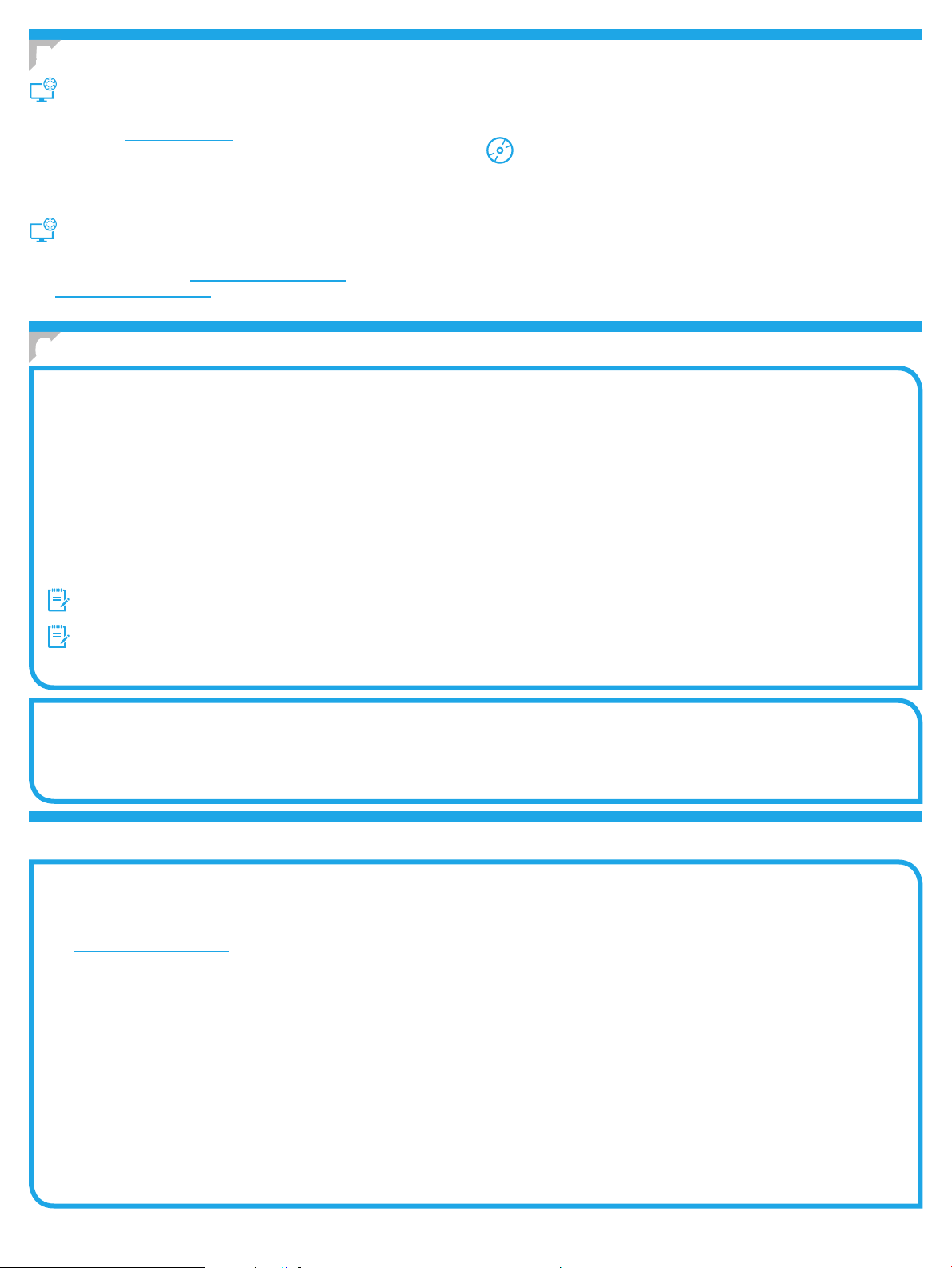
5. Software-Installationsdateien auinden und herunterladen
3. Laden Sie die Software für Ihr Druckermodell und Ihr Betriebssystem herunter.
Methode 1: Download von HP Easy Start
(Windows und OS X)
1. Gehen Sie zu 123.hp.com/laserjet, und klicken Sie auf Download.
2. Befolgen Sie die Anweisungen auf dem Bildschirm, um die Datei auf dem
Computer zu speichern.
3. Starten Sie die Softwaredatei in dem Ordner, in dem die Datei gespeichert
wurde, und fahren Sie mit „6. Software installieren“ fort.
4. Starten Sie die Installationsdatei, indem Sie auf die .exe- oder .zip-Datei
klicken, und fahren Sie fort mit „6. Software installieren”.
Methode 3: Installieren über die Drucker-CD
(nur Windows)
1. Legen Sie die Drucker-CD in den Computer ein.
2. Fahren Sie mit „6. Software installieren“ fort.
Methode 2: Download von der Druckersupport-Website
(Windows und OS X)
1. Besuchen Sie die Website www.hp.com/support/ljM402 oder
www.hp.com/support/ljM403.
2. Wählen Sie Software & Treiber aus.
6. Software installieren
Lösung für Windows
1. Legen Sie die Drucker-CD in den Computer ein, oder starten Sie die aus dem Internet heruntergeladene Softwareinstallationsdatei.
2. Das Softwareinstallationsprogramm erkennt die Sprache des Betriebssystems und zeigt das Hauptmenü des Installationsprogramms in der erkannten
Sprache an. Wenn bei der Installation von der CD das Installationsprogramm nach 30 Sekunden nicht startet, navigieren Sie zum CD-Laufwerk auf dem
Computer und starten Sie die Datei SETUP.EXE.
3. Im Bildschirm Software Selection (Softwareauswahl) wird die zu installierende Software angezeigt.
• Die empfohlene Softwareinstallation umfasst den Druckertreiber und die Software für alle verfügbaren Druckerfunktionen.
• Um anzupassen, welche Software installiert werden soll, klicken Sie auf die Verknüpfung Softwareauswahl anpassen. Wenn Sie fertig sind, klicken Sie auf
die Schaltäche Weiter.
4. Befolgen Sie zur Installation der Software die am Bildschirm angezeigten Anleitungen.
5. Wenn Sie aufgefordert werden, einen Verbindungstyp auszuwählen, wählen Sie die entsprechende Option für den Verbindungstyp aus:
• Directly connect to this computer using USB cable (Direkte Verbindung zu diesem Computer mit einem USB-Kabel)
• Connect through a network (Verbindung über ein Netzwerk)
• Help me set up a rst-time wireless connection (Unterstützung beim ersten Einrichten einer drahtlosen Verbindung)
Hinweis: Die einfachste Möglichkeit für die Erkennung des Druckers beim Herstellen einer Verbindung über ein Netzwerk besteht in der Auswahl der Option
Automatically nd my printer on the network (Meinen Drucker im Netzwerk automatisch nden).
Hinweis: Wählen Sie bei einer Wireless-Installation die Option Help me set up a rst-time wireless connection (Unterstützung beim ersten Einrichten einer
drahtlosen Verbindung) aus, und klicken Sie dann auf Yes, retrieve the wireless settings on my computer (Ja, Einstellungen für die drahtlose Kommunikation
auf meinem Computer abrufen).
Lösung für OS X
1. Das Softwareinstallationsprogramm erkennt die Sprache des Betriebssystems und zeigt das Hauptmenü des Installationsprogramms in der erkannten Sprache an.
2. Befolgen Sie zur Installation der Software die am Bildschirm angezeigten Anleitungen.
3. Verwenden Sie nach Abschluss der Softwareinstallation HP Utility Setup Assistant zum Kongurieren der Druckeroptionen.
Fehlerbehebung
Benutzerhandbuch
Das Benutzerhandbuch enthält Informationen zur Nutzung des Druckers sowie
zur Fehlerbehebung. Es ist über die Drucker-CD und über das Internet verfügbar:
1. Besuchen Sie die Website www.hp.com/support/ljM402 oder
www.hp.com/support/ljM403.
2. Klicken Sie auf Manuals (Handbücher).
Bei Windows wird das Benutzerhandbuch während der empfohlenen
Softwareinstallation auf den Computer kopiert.
Windows
Klicken Sie auf Start, wählen Sie Programme oder Alle Programme und HP aus.
Wählen Sie dann den Ordner für den HP Drucker und anschließend Hilfe aus.
Windows
Klicken Sie in der Anzeige Start mit der rechten Maustaste auf einen leeren
Bereich. Klicken Sie dann in der App-Leiste auf Alle Apps und anschließend
aufdas Symbol mit dem Namen des Druckers. Wählen Sie dann Hilfe.
®
XP, Windows Vista® und Windows® 7
®
8
Prüfung der Verfügbarkeit von Firmware-Updates
1. Drücken Sie auf dem Bedienfeld des Druckers die Taste OK.
2. Navigieren Sie zum Menü Services, und drücken Sie OK.
3. Wählen Sie LaserJet Update aus.
4. Wählen Sie Check for Updates Now (Jetzt prüfen, ob Updates
verfügbarsind) aus.
Weitere Support-Ressourcen
Eine alles umfassende Hilfe von HP für den Drucker nden Sie unter
www.hp.com/support/ljM402 oder unter www.hp.com/support/ljM403.
• Lösen von Problemen
• Suchen nach weiteren Kongurationsanweisungen
• Herunterladen von Softwareaktualisierungen
• Beitritt zu Support-Foren
• Suchen nach Garantie- und Zulassungsinformationen
• Druckressourcen für mobile Geräte
6
Page 7
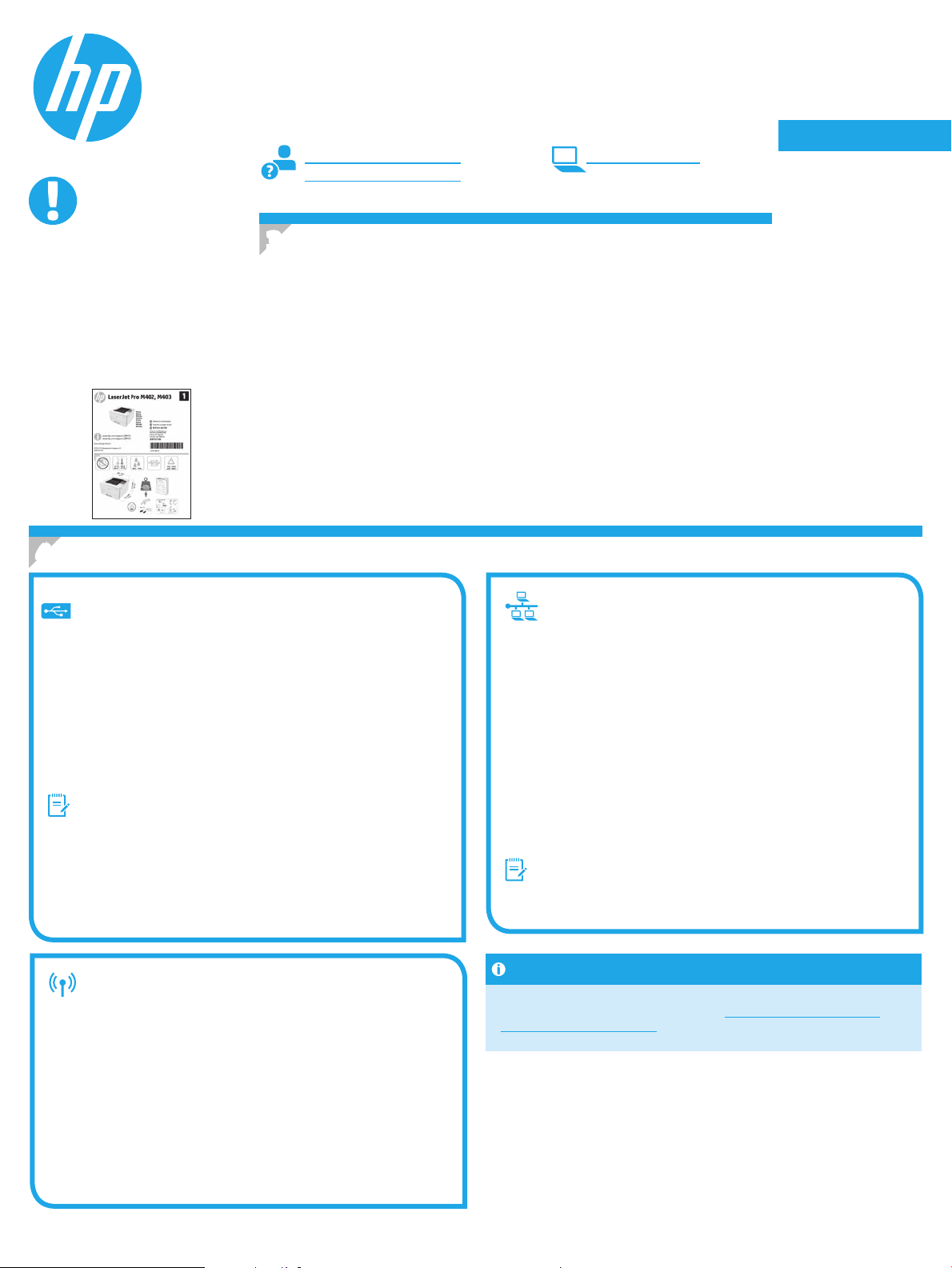
English .............. 1
Guida introduttiva per
LaserJet Pro M402, M403
IMPORTANTE:
Seguire i
passaggi 1 - 2
delposter di installazione
dell’hardware della
stampante, quindi
continuare con il
passaggio 3.
www.hp.com/support/ljM402 www.register.hp.com
www.hp.com/support/ljM403
3. Congurazione iniziale dal pannello
di controllo
Dopo aver acceso la stampante, attendere il termine dell’inizializzazione. Seguire i messaggi
eutilizzare i tasti freccia sul pannello di controllo per congurare le seguenti impostazioni:
• Lingua
• Località
• Impostazioni predenite
In Impostazioni predenite selezionare una delle opzioni seguenti:
• Autogestito: Impostazioni predenite ottimizzate per un’esperienza guidata per
impostazioni, congurazioni e aggiornamenti.
• Gestito da IT: Impostazioni predenite ottimizzate per gestione del parco macchine
conprotezione avanzata.
Dopo la congurazione iniziale, le impostazioni sono completamente congurabili.
Français ............ 3
Deutsch ............. 5
Italiano ............. 7
Español ............. 9
Català ............. 11
Dansk ............. 13
Nederlands ...... 15
Eesti ............... 17
Suomi ............. 19
Latviešu .......... 21
Lietuvių .......... 23
Norsk .............. 25
Português ....... 27
Svenska .......... 29
4. Selezionare il metodo di connessione e prepararsi all’installazione del software
Collegamento USB diretto tra stampante
ecomputer
Utilizzare un cavo USB di tipo A/B.
Windows
1. Per Windows 7 o versioni precedenti, non collegare il cavo USB prima
di installare il software. Il processo di installazione richiede di collegare
il cavo al momento appropriato. Se il cavo è già connesso, riavviare la
stampante quando il programma di installazione di collegare il cavo.
2. Continuare con “5. Individuare o scaricare i le di installazione
delsoftware”.
NOTA: Durante l’installazione del software, selezionare l’opzione
Collega direttamente a questo computer utilizzando un cavo USB.
Mac
1. Per il Mac, collegare il cavo USB tra il computer e la stampante prima
diinstallare il software.
2. Continuare con “5. Individuare o scaricare i le di installazione
delsoftware”.
Connessione di rete wireless incorporata
(solo modello wireless dw)
1. Per connettere la stampante a una rete wireless (Wi-Fi), assicurarsi
che la stampante, il punto di accesso e il computer siano accesi e che
ilcomputer sia connesso alla rete wireless.
2. Sarà necessario un cavo USB.
3. Scollegare qualsiasi cavo USB o Ethernet collegato alla stampante.
4. Per stampare da un computer, continuare con “5. Individuare
oscaricare i le di installazione del software”.
Per informazioni su come congurare manualmente l’indirizzo IP, vedere
la Guida utente della stampante all’indirizzo www.hp.com/support/ljM402
owww.hp.com/support/ljM403.
Connessione di rete cablata (Ethernet)
Utilizzare un cavo di rete standard.
1. Collegare il cavo di rete alla stampante e alla rete. Attendere alcuni
minuti in modo che la stampante acquisisca un indirizzo di rete.
2. Sul pannello di controllo della stampante, premere il pulsante OK.
Aprire il menu Impostazione rete. Il pannello di controllo visualizza
per impostazione predenita l’indirizzo IP. Annotare l’indirizzo IP per
l’uso durante l’installazione del software. Esempio di indirizzo IP:
192.168.0.1
Se la stampante non visualizza l’indirizzo di rete nella schermata
principale, congurare manualmente l’indirizzo IP dal pannello
di controllo. Per congurare l’indirizzo IP manualmente, vedere
“Congurazione manuale dell’indirizzo IP”.
3. Continuare con “5. Individuare o scaricare i le di installazione
delsoftware”.
NOTA: Durante l’installazione del software, selezionare l’opzione
Collega tramite una rete.
Congurazione manuale dell’indirizzo IP
7
Page 8
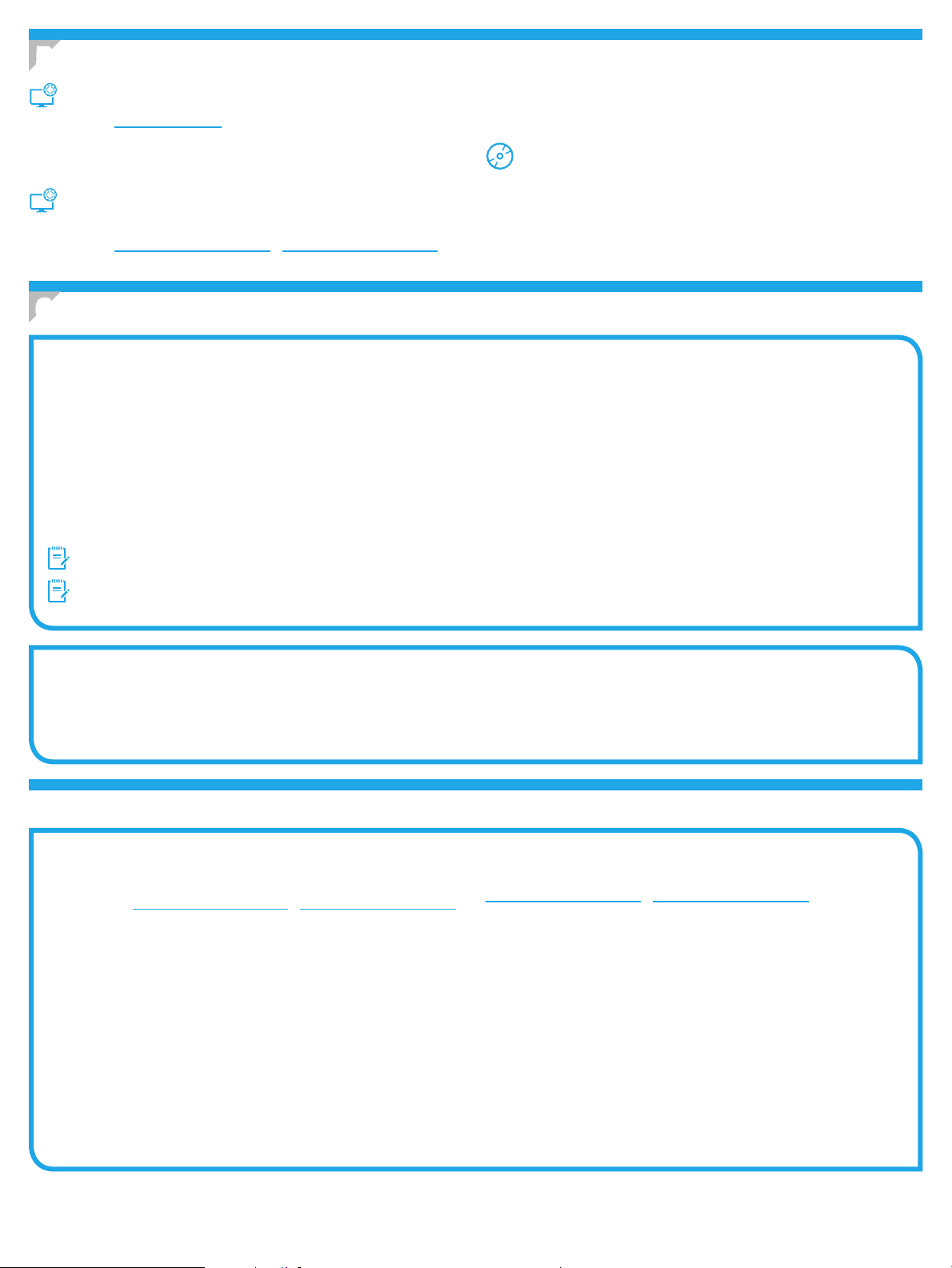
5. Individuare o scaricare i le di installazione del software
3. Scaricare il software per il modello della stampante e il sistema operativo in uso.
Metodo 1: Download da HP Easy Start (Windows e OS X)
1. Accedere a 123.hp.com/laserjet e fare clic su Download.
2. Seguire le istruzioni e le richieste visualizzate per salvare il le nel computer.
3. Avviare il le del software dalla cartella in cui è stato salvato e continuare con
“6. Installazione del software”.
Metodo 2: Download dal sito Web di supporto della
stampante (Windows e OS X)
1. Accedere a www.hp.com/support/ljM402 o www.hp.com/support/ljM403.
2. Selezionare Software and drivers (Software e driver).
4. Avviare il le di installazione facendo clic sul le .exe o .zip e continuare con
“6. Installazione del software”.
Metodo 3: Installazione dal CD della stampante
(solo Windows)
1. Inserire il CD della stampante nel computer.
2. Continuare con “6. Installazione del software”.
6. Installare il software
Soluzione per Windows
1. Inserire il CD della stampante nel computer o avviare il le di installazione del software scaricato dal Web.
2. Il programma di installazione del software rileva la lingua del sistema operativo, quindi visualizza il menu principale del programma di installazione nella
stessa lingua. Se il programma di installazione non si avvia dopo 30 secondi quando si installa da CD, sfogliare l’unità CD nel computer e avviare il le
denominato SETUP.EXE.
3. Nella schermata Selezione software vengono riportati i dettagli relativi al software da installare.
• L’installazione del software consigliata comprende il driver di stampa e il software per tutte le funzioni della stampante disponibili.
• Per personalizzare il software installato, fare clic sul collegamento Personalizza selezioni software. Al termine, fare clic sul pulsante Avanti.
4. Seguire le istruzioni visualizzate per installare il software.
5. Quando viene richiesto di selezionare un tipo di connessione, selezionare l’opzione appropriata per il tipo di connessione:
• Collegamento diretto al computer mediante cavo USB
• Collega tramite una rete
• Congura per la prima volta la connessione wireless
NOTA: Quando si eettua la connessione a una rete, il modo più semplice di rilevare la stampante, è di selezionare l’opzione Automatically nd my printer
onthe network (Trova automaticamente la stampante in rete).
NOTA: Per l’installazione wireless, selezionare l’opzione Congura per la prima volta la connessione wireless, quindi Sì, recupera le impostazioni wireless
sul computer.
Soluzione per OS X
1. Il programma di installazione del software rileva la lingua del sistema operativo, quindi visualizza il menu principale del programma di installazione nella
stessa lingua.
2. Seguire le istruzioni visualizzate per installare il software.
3. Al termine del processo di installazione del software, utilizzare HP Utility Setup Assistant per congurare le opzioni della stampante.
Risoluzione dei problemi
Guida utente
La Guida utente comprende informazioni sull’utilizzo e sulla risoluzione dei
problemi della stampante. Essa è disponibile sul CD della stampante e sul Web:
1. Accedere a www.hp.com/support/ljM402 o www.hp.com/support/ljM403.
2. Fare clic su Manuals (Manuali).
Per Windows, la Guida utente è copiata nel computer durante l’installazione
delsoftware consigliata.
Windows
Selezionare Start, Programmi o Tutti i programmi, HP, selezionare la cartella
della stampante HP, quindi Guida.
Windows
Sulla schermata Start, fare clic con il pulsante destro del mouse su un’area
vuota dello schermo, selezionare Tutte le app sulla barra delle app,
fare clic sull’icona con il nome della stampante e selezionare Guida.
®
XP, Windows Vista® e Windows® 7
®
8
Ricerca degli aggiornamenti del rmware
1. Sul pannello di controllo della stampante, premere il pulsante OK.
2. Scorrere no al menu Servizi e premere il pulsante OK.
3. Selezionare Aggiornamento LaserJet.
4. Selezionare Ricerca aggiornamenti ora.
Risorse di supporto aggiuntive
Per la guida completa di HP per la stampante, accedere a
www.hp.com/support/ljM402 o www.hp.com/support/ljM403.
• Risoluzione dei problemi
• Ricerca di istruzioni per la congurazione avanzata
• Download di aggiornamenti software
• Registrazione al forum di supporto
• Ricerca di informazioni sulla garanzia e le normative
• Risorse per la stampa da dispositivi mobili
8
Page 9
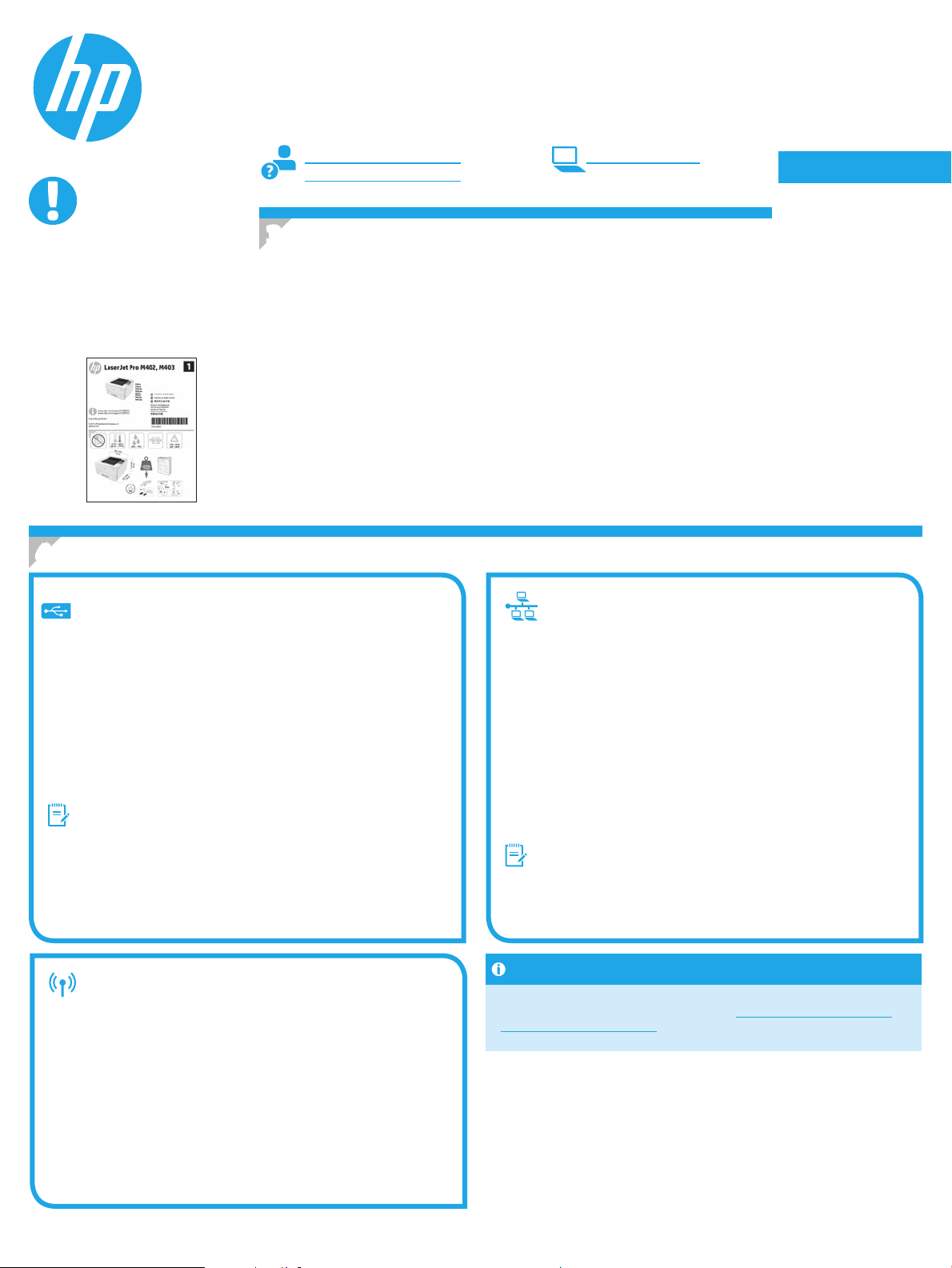
English .............. 1
Guía de inicio de
LaserJet Pro M402, M403
IMPORTANTE:
Siga los
folleto de conguración del
hardware de la impresora
y, después, continúe con el
paso 3.
pasos 1-2 del
www.hp.com/support/ljM402 www.register.hp.com
www.hp.com/support/ljM403
3. Conguración inicial en el panel de control
Después de encender la impresora, espere a que se inicialice. Siga las indicaciones y utilice las
teclas de echa del panel de control para congurar estos ajustes:
• Idioma
• Ubicación
• Conguración predeterminada
En Conguración predeterminada seleccione una de estas opciones:
• Autogestionado: ajustes predeterminados optimizados para una experiencia guiada
enconguraciones y actualizaciones.
• Gestionado por TI: ajustes predeterminados optimizados para una gestionabilidad
delaota con seguridad mejorada.
Los ajustes se pueden personalizar por completo después de la conguración inicial.
Français ............ 3
Deutsch ............. 5
Italiano ............. 7
Español ............. 9
Català ............. 11
Dansk ............. 13
Nederlands ...... 15
Eesti ............... 17
Suomi ............. 19
Latviešu .......... 21
Lietuvių .......... 23
Norsk .............. 25
Português ....... 27
Svenska .......... 29
4. Selección de un método de conexión y preparación para la instalación del software
Conexión USB directamente entre
la impresora y el equipo
Utilice un cableUSB de tipoA aB.
Windows
1. En Windows 7, ni en versiones anteriores, no conecte el cable USB
antes de instalar el software. El proceso de instalación del software
muestra un aviso para conectar el cable en el momento adecuado.
Si el cable ya está conectado, reinicie la impresora cuando el proceso
de instalación muestre el aviso para conectar el cable.
2. Continúe con el paso “5. Localización o descarga de los archivos
deinstalación del software”.
NOTA: Durante la instalación del software, seleccione la opción
Conectar directamente este equipo mediante un cable USB.
Mac
1. En Mac, conecte el cable USB entre el equipo y la impresora antes
deinstalar el software.
2. Continúe con el paso “5. Localización o descarga de los archivos
deinstalación del software”.
Conexión de red inalámbrica integrada
(solo para el modelo dw)
1. Para conectar la impresora a una red inalámbrica (Wi-Fi), asegúrese
deque la impresora, el punto de acceso y el equipo están encendidos
yde que el equipo está conectado a la red inalámbrica.
2. Se necesita un cable USB.
3. Desconecte cualquier cable USB o Ethernet que esté conectado
alaimpresora.
4. Para imprimir desde un equipo, continúe con el paso “5. Localización
odescarga de los archivos de instalación del software”.
Para obtener información sobre cómo congurar manualmente la dirección
IP, consulte la Guía del usuario de la impresora www.hp.com/support/ljM402
owww.hp.com/support/ljM403.
Conexión a una red por cable (Ethernet)
Utilice un cable de red estándar.
1. Conecte el cable de red a la impresora y a la red. Espere unos minutos
aque la impresora obtenga la dirección de red.
2. En el panel de control de la impresora, pulse el botón OK. Abra el
menú Conguración de red. El panel de control mostrará la dirección
IP predeterminada. Anote la dirección IP que se usará durante la
instalación del software. Dirección IP de ejemplo: 192.168.0.1
Si la impresora no muestra la dirección de red en la pantalla de inicio,
congure la dirección IP en el panel de control de manera manual.
Para congurar manualmente la dirección IP, consulte “Conguración
manual de la dirección IP”.
3. Continúe con el paso “5. Localización o descarga de los archivos
deinstalación del software”.
NOTA: Durante la instalación del software, seleccione la opción
Conectar a través de una red.
Conguración manual de la direcciónIP
9
Page 10
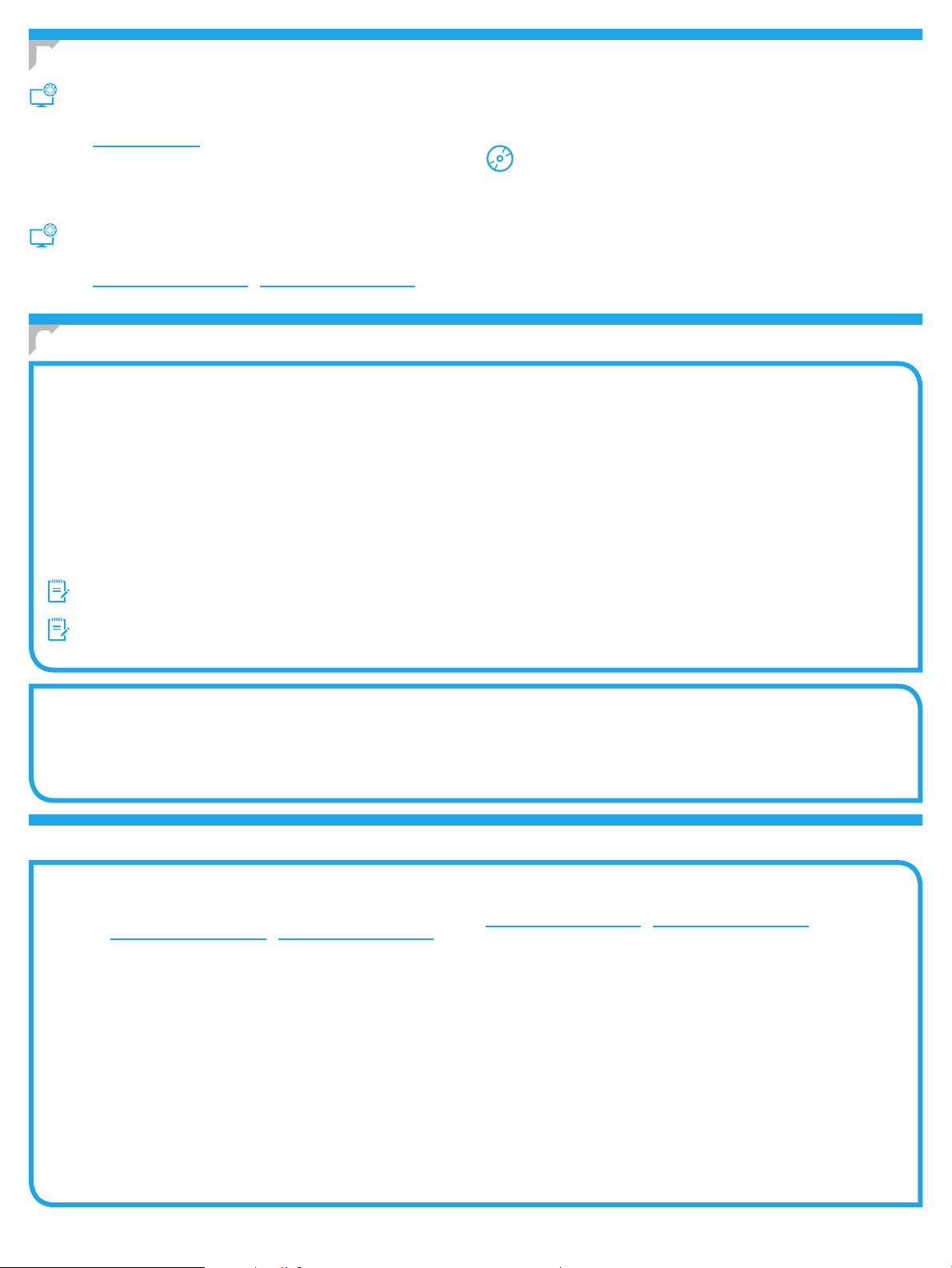
5. Localización o descarga de los archivos de instalación del software
3. Descargue el software para su modelo de impresora y sistema operativo.
Método 1: Descargar desde HP Easy Start
(Windows y OS X)
1. Vaya a 123.hp.com/laserjet y haga clic en Descargar.
2. Siga las indicaciones e instrucciones en pantalla para guardar el archivo
en el equipo.
3. Inicie el archivo de software de la carpeta en la que se guardó el archivo
ycontinúe con “6. Instalación del software”.
4. Inicie el archivo de instalación haciendo clic en el archivo .exe o .zip si fuera
necesario y continúe con “6. Instalación del software”.
Método 3: Instalación desde el CD de la impresora
(solo Windows)
1. Inserte el CD de la impresora en el equipo.
2. Continúe con “6. Instalación del software”.
Método 2: Descarga desde el sitio web de asistencia
de la impresora (Windows y OS X)
1. Vaya a www.hp.com/support/ljM402 o www.hp.com/support/ljM403.
2. Seleccione Software y controladores.
6. Instalación del software
Solución de Windows
1. Inserte el CD de la impresora en el equipo o inicie el archivo de instalación del software descargado de la Web.
2. El programa de instalación del software detecta el idioma del sistema operativo y, a continuación, muestra el menú principal del programa de instalación
enese idioma. Cuando se realiza la instalación desde el CD, si el programa de instalación no se inicia después de 30 segundos, vaya a la unidad de CD del
equipo e inicie el archivo SETUP.EXE.
3. En la pantalla Selección de software se muestran los detalles del software que se va a instalar.
• La instalación de software recomendada incluye el controlador de impresión y software para todas las funciones de la impresión.
• Para personalizar el software instalado, haga clic en el enlace Personalizar selecciones de software. Cuando termine, haga clic en el botón Siguiente.
4. Siga las instrucciones en pantalla para instalar el software.
5. Cuando se le indique que seleccione un tipo de conexión, seleccione la opción apropiada para el tipo de conexión:
• Conectar directamente a este equipo mediante un cableUSB
• Conectar mediante una red
• Ayudarme a congurar una conexión inalámbrica por primera vez
NOTA: Cuando se conecte a través de una red, el modo más sencillo de detectar la impresora es seleccionar Encontrar mi impresora automáticamente
enlared.
NOTA: Para la instalación inalámbrica, seleccione la opción Ayudarme a congurar una conexión inalámbrica por primera vez y, a continuación,
seleccioneSí, obtener la conguración inalámbrica en mi equipo.
Solución OS X
1. El programa de instalación del software detecta el idioma del sistema operativo y, a continuación, muestra el menú principal del programa de instalación
enese idioma.
2. Siga las instrucciones en pantalla para instalar el software.
3. Al nal del proceso de instalación del software, utilice el Asistente de conguración de Utilidad de HP para congurar las opciones de la impresora.
Solución de problemas
Guía del usuario
En la Guía del usuario se incluye información sobre el uso de la impresora
ysolución de problemas. Está disponible en el CD de la impresora y en la Web:
1. Vaya a www.hp.com/support/ljM402 o www.hp.com/support/ljM403.
2. Haga clic en Manuales.
En Windows, la Guía del usuario se copia en el equipo durante la instalación del
software recomendado.
Windows
Haga clic en Inicio, seleccione Programas o Todos los programas, seleccione HP,
seleccione la carpeta de la impresora HP y, a continuación, seleccione Ayuda.
Windows
En la pantalla Inicio, haga clic con el botón derecho en un área vacía de
lapantalla, haga clic en Todas las aplicaciones en la barra de aplicaciones,
haga clic en el icono que tiene el nombre de la impresora y, a continuación,
seleccione Ayuda.
®
XP, Windows Vista® y Windows® 7
®
8
Comprobar las actualizaciones del rmware
1. En el panel de control de la impresora, pulse el botón OK.
2. Desplácese hasta el menú Servicios y pulse el botón OK.
3. Seleccione Actualizar LaserJet.
4. Seleccione Buscar actualizaciones ahora.
Recursos de asistencia adicional
Para obtener ayuda integral de HP para la impresora, vaya a
www.hp.com/support/ljM402 o www.hp.com/support/ljM403.
• Solución de problemas
• Cómo encontrar instrucciones de conguración avanzada
• Descarga de las actualizaciones de software
• Cómo participar en foros de asistencia
• Cómo encontrar información legal y sobre la garantía
• Recursos de impresión móvil
10
Page 11

English .............. 1
Guia de primers passos de la
LaserJet Pro sèries M402 i M403
IMPORTANT:
Seguiu els
del pòster de conguració
del maquinari de la
impressora i després
passeu al pas 3.
passos 1 a 2
www.hp.com/support/ljM402 www.register.hp.com
www.hp.com/support/ljM403
3. Conguració inicial al tauler de control
Després d’engegar la impressora, espereu que hagi acabat d’inicialitzar-se. Seguiu les indicacions
i utilitzeu les tecles de etxa al tauler de control per congurar aquests paràmetres:
• Idioma
• Ubicació
• Paràmetres predeterminats
A Default Settings (Paràmetres predeterminats), seleccioneu una d’aquestes opcions:
• Self-managed (Autogestionat): paràmetres predeterminats optimitzats per tenir una
experiència guiada d’instal·lacions, conguracions i actualitzacions.
• IT-managed (Gestionat per TI): paràmetres predeterminats optimitzats per afavorir la
gestió detot el conjunt d’equips amb una seguretat millorada.
La conguració es pot personalitzar completament després de la conguració inicial.
Français ............ 3
Deutsch ............. 5
Italiano ............. 7
Español ............. 9
Català ............. 11
Dansk ............. 13
Nederlands ...... 15
Eesti ............... 17
Suomi ............. 19
Latviešu .......... 21
Lietuvių .......... 23
Norsk .............. 25
Português ....... 27
Svenska .......... 29
4. Selecció d’un mètode de connexió i preparació de la instal·lació del programari
Connexió de xarxa amb l (Ethernet)
Connexió USB directa entre la impressora
il’ordinador
Utilitzeu un cable USB de tipus A-B.
Windows
1. En el cas del Windows 7 o d’una versió anterior, no connecteu el cable
USB abans d’instal·lar el programari. El procés d’instal·lació us sol·licita
que connecteu el cable en el moment adequat. Si el cable ja està
connectat, reinicieu la impressora quan la instal·lació us demani de
connectar el cable.
2. Continueu a “5. Ubicació o descàrrega dels txers d’instal·lació del
programari”.
NOTA: durant la instal·lació del programari, seleccioneu
l’opció Directlyconnect this computer using a USB cable
(Connectadirectament aquest ordinador amb un cable USB).
Mac
1. En el cas del Mac, connecteu el cable USB entre l’ordinador
ilaimpressora abans d’instal·lar el programari.
2. Continueu a “5. Ubicació o descàrrega dels txers d’instal·lació
delprogramari”.
Connexió de xarxa sense l integrada
(només models dw sense l)
1. Per connectar la impressora a una xarxa sense l (Wi-Fi),
assegureu-vos que la impressora, el punt d’accés i l’ordinador
estiguinengegats ique l’ordinador estigui connectat a la xarxa
sensel.
2. Necessitareu un cable USB.
3. Desconnecteu tots els cables USB o Ethernet que estiguin connectats
ala impressora.
4. Per imprimir des d’un ordinador, continueu a “5. Ubicació o descàrrega
dels txers d’instal·lació del programari”.
Consulteu la guia de l'usuari de la impressora (www.hp.com/support/ljM402
o www.hp.com/support/ljM403) per informar-vos de com congurar
manualment l'adreça IP.
Utilitzeu un cable de xarxa estàndard.
1. Connecteu el cable de xarxa a la impressora i a la xarxa. Espereu uns
minuts perquè la impressora obtingui una adreça de xarxa.
2. Al tauler de control de la impressora, premeu el botó OK. Obriu el
menú de la conguració de xarxa. Per defecte, al tauler de control
esmostra l’adreça IP. Apunteu-la per utilitzar-la durant la instal·lació
del programari. Adreça IP d’exemple: 192.168.0.1
Si la impressora no mostra l’adreça de la xarxa a la pantalla inicial,
congureu l’adreça IP al tauler de control de manera manual.
Percongurar manualment l’adreça IP, vegeu “Conguració
manual de l’adreça IP”.
3. Continueu a “5. Ubicació o descàrrega dels txers d’instal·lació
delprogramari”.
NOTA: durant la instal·lació del programari, seleccioneu l’opció Connect
through a network (Connecta mitjançant una xarxa).
Conguració manual de l'adreça IP
11
Page 12
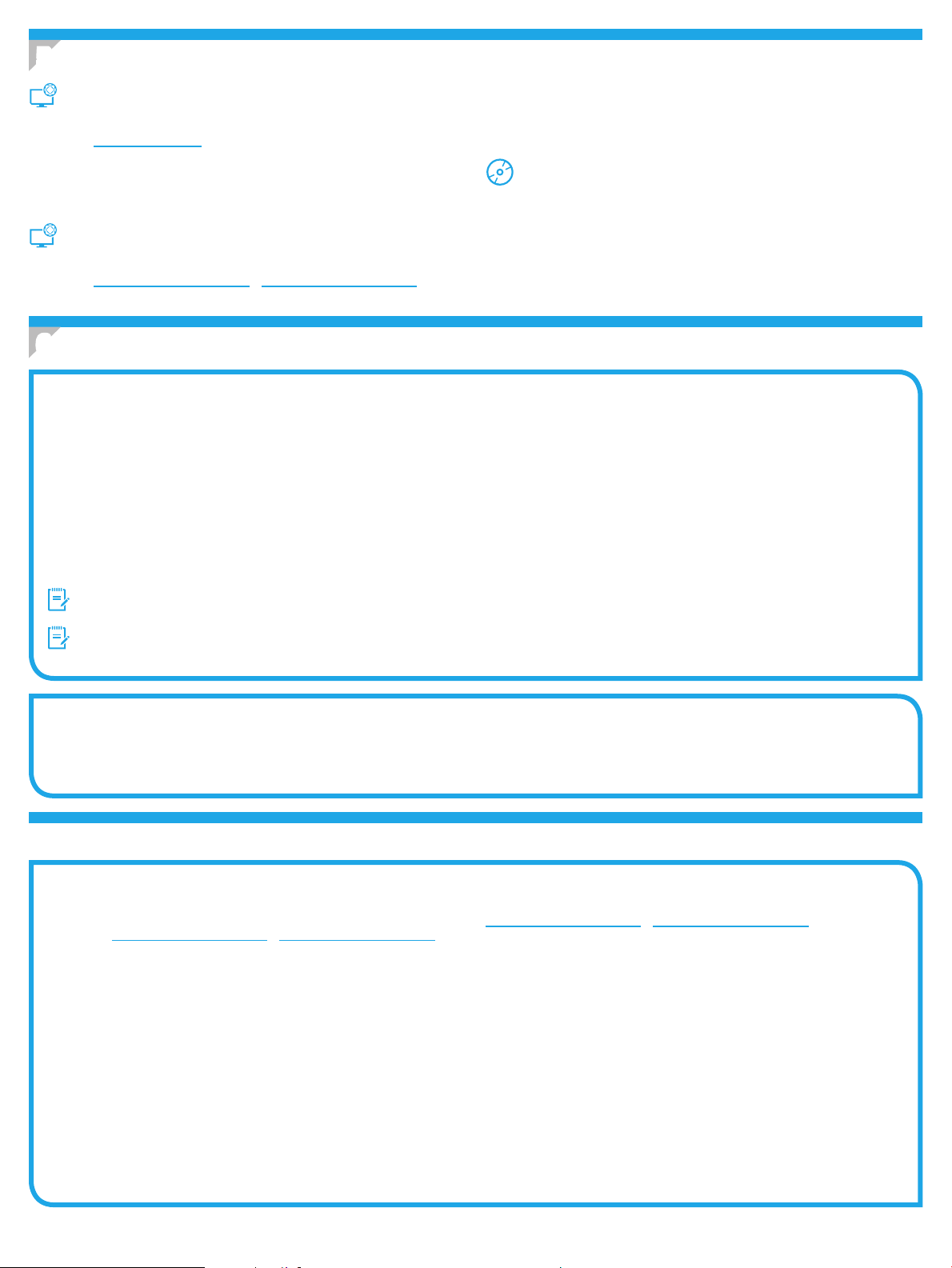
5. Ubicació o descàrrega dels txers d’instal·lació del programari
3. Descarregueu el programari per al vostre model d’impressora i sistema
Mètode 1: descàrrega amb HP Easy Start
(Windows i OS X)
1. Aneu a 123.hp.com/laserjet i feu clic a Descarrega.
2. Seguiu les indicacions i instruccions de la pantalla per desar el txer
al’ordinador.
3. Inicieu el txer del programari des de la carpeta en què l’hàgiu desat
icontinueu a “6. Instal·lació del programari”.
Mètode 2: descàrrega des del lloc web de suport de la
operatiu.
4. Inicieu el txer d’instal·lació fent clic al txer .exe o .zip i continueu amb
“6. Instal·lació del programari”.
Mètode 3: instal·lació mitjançant el CD de la
impressora (només per al Windows)
1. Introduïu el CD de la impressora a l’ordinador.
2. Continueu a “6. Instal·lació del programari”.
impressora (Windows i OS X)
1. Aneu a www.hp.com/support/ljM402 o www.hp.com/support/ljM403.
2. Seleccioneu Programari i controladors.
6. Instal·lació del programari
Solució per al Windows
1. Inseriu el CD de la impressora a l’ordinador o inicieu el txer d’instal·lació del programari descarregat des del web.
2. L’instal·lador de programari detecta l’idioma del sistema operatiu i mostra el menú principal del programa d’instal·lació en aquest idioma. Quan s’instal·la
desdel CD, si el programa de l’instal·lador no s’inicia després de 30 segons, aneu a la unitat del CD de l’ordinador i inicieu el txer anomenat SETUP.EXE.
3. A la pantalla Software Selection (Selecció del programari) es detalla quin és el programari que s’ha d’instal·lar.
• La instal·lació de programari recomanada inclou el controlador de la impressora i el programari per a totes les característiques de la impressora disponibles.
• Per personalitzar el programari instal·lat, feu clic a l’enllaç Customize software selections (Personalitza les seleccions de programari). Quan hàgiu acabat,
feu clic al botó Següent.
4. Seguiu les instruccions que apareguin a la pantalla per instal·lar el programari.
5. Quan se us demani que seleccioneu un tipus de connexió, seleccioneu l’opció adequada per al tipus de connexió:
• Connecta directament aquest ordinador amb un cable USB
• Connecta mitjançant una xarxa
• Ajuda per a la conguració inicial d’una connexió sense l
NOTA: quan connecteu mitjançant una xarxa, la manera més senzilla de detectar la impressora és seleccionar Automatically nd my printer on the network
(Troba automàticament la meva impressora a la xarxa).
NOTA: Per fer una instal·lació sense l, seleccioneu l’opció Help me set up a rst-time wireless connection (Ajuda per a la conguració inicial d’una connexió
sense l), i després, seleccioneu Yes, retrieve the wireless settings on my computer (Sí, recupera els paràmetres sense l del meu ordinador).
Solució per a l’OS X
1. L’instal·lador de programari detecta l’idioma del sistema operatiu i mostra el menú principal del programa d’instal·lació en aquest idioma.
2. Seguiu les instruccions que apareguin a la pantalla per instal·lar el programari.
3. Al nal del procés d’instal·lació del programari, utilitzeu l’assistent de conguració d’utilitats d’HP per congurar les opcions de la impressora.
Solució de problemes
Guia de l’usuari
La guia de l’usuari inclou informació sobre l’ús de la impressora i de solució
deproblemes. Està disponible al CD de la impressora i al web:
1. Aneu a www.hp.com/support/ljM402 o www.hp.com/support/ljM403.
2. Feu clic a Manuals.
Per al Windows, la guia de l’usuari es copia a l’ordinador durant la instal·lació
deprogramari recomanada.
Windows
Feu clic a Inici, seleccioneu Programes o Tots els programes, seleccioneu HP,
seleccioneu la carpeta per a la impressora de HP i després seleccioneu Ajuda.
Windows
A la pantalla Inici, feu clic amb el botó dret del ratolí sobre una àrea buida de la
pantalla, feu clic a All Apps (Totes les aplicacions) a la barra d’aplicacions, feu
clic a la icona que té el nom de la impressora i després seleccioneu Help (Ajuda).
®
XP, Windows Vista® i Windows® 7
®
8
Cerca d’actualitzacions de microprogramari
1. Al tauler de control de la impressora, premeu el botó OK.
2. Desplaceu-vos al menú Services (Serveis) i, a continuació,
premeu el botó OK.
3. Seleccioneu LaserJet Update (Actualització de LaserJet).
4. Seleccioneu Check for Updates Now (Comprova si hi ha actualitzacions).
Recursos de suport tècnic addicionals
Si voleu consultar l’ajuda exhaustiva de HP, aneu a
www.hp.com/support/ljM402 o www.hp.com/support/ljM403.
• Resolució de problemes
• Cerca d’instruccions de conguració avançades
• Descàrrega d’actualitzacions de programari
• Informació per unir-se a fòrums de suport tècnic
• Obtenció d’informació normativa i sobre la garantia
• Recursos d’impressió mòbil
12
Page 13
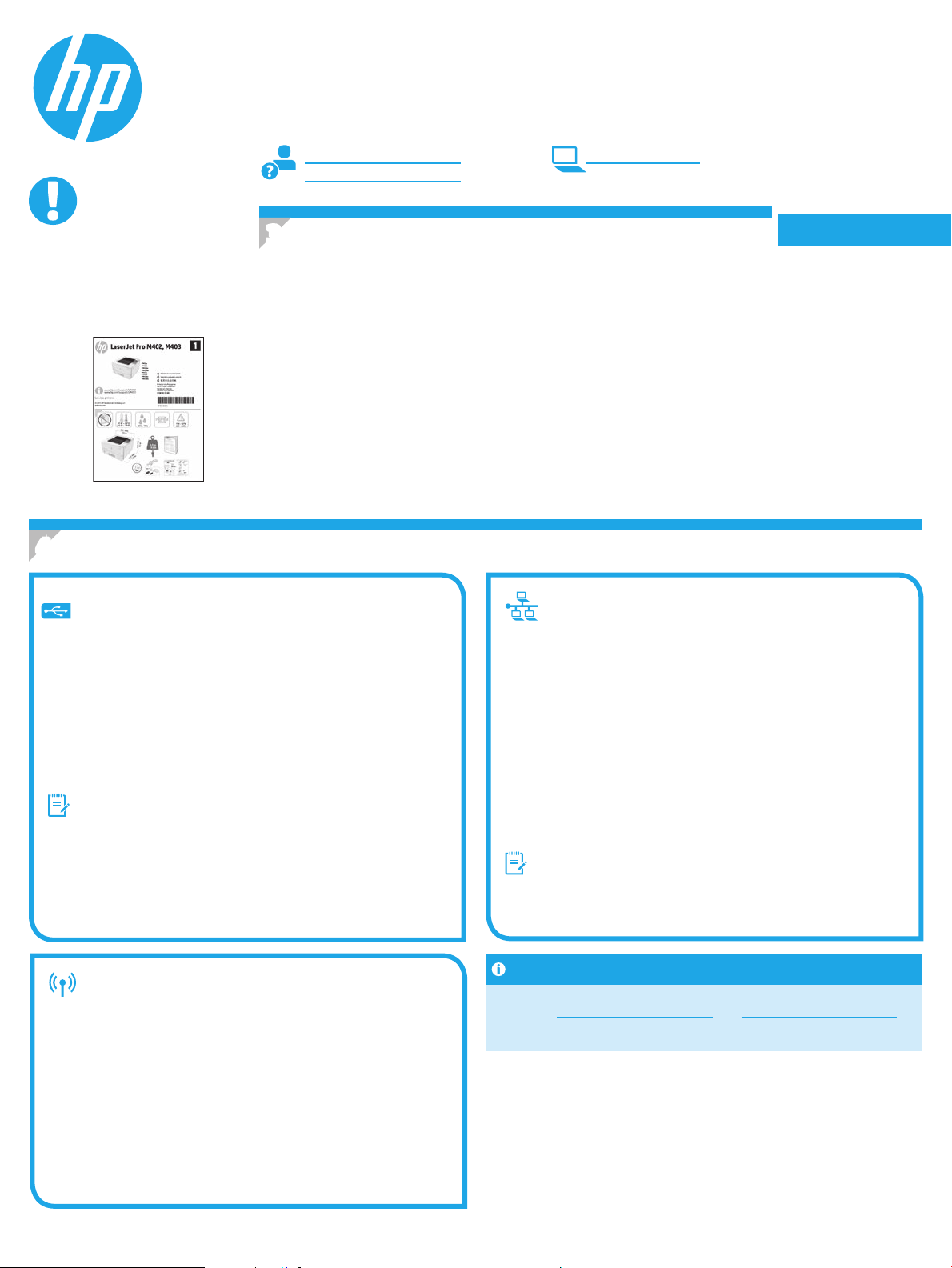
English .............. 1
Kom godt i gang med
LaserJet Pro M402, M403
VIGTIGT:
trin 1 - 2 på
Følg
plakaten for opsætning
afprinterhardware, og
fortsæt derefter med trin 3.
www.hp.com/support/ljM402 www.register.hp.com
www.hp.com/support/ljM403
3. Startopsætning på kontrolpanelet
Når du har tændt printeren, skal du vente på, at den initialiseres. Følg meddelelser, og brug
piletasterne på kontrolpanelet til at kongurere disse indstillinger:
• Sprog
• Placering
• Standardindstillinger
Under Default Settings (Standardindstillinger) skal du vælge en af disse muligheder:
• Egenadministreret: Optimerede standardindstillinger for en vejledt gennemgang
afopsætning, kongurationer og opdateringer.
• It-administreret: Optimerede standardindstillinger til administration af en række
produktermed forbedret sikkerhed.
Indstillingerne kan alle tilpasses efter indledende opsætning.
Français ............ 3
Deutsch ............. 5
Italiano ............. 7
Español ............. 9
Català ............. 11
Dansk ............. 13
Nederlands ...... 15
Eesti ............... 17
Suomi ............. 19
Latviešu .......... 21
Lietuvių .......... 23
Norsk .............. 25
Português ....... 27
Svenska .......... 29
4. Vælg en tilslutningsmetode, og forbered softwareinstallation
USB-tilslutning direkte mellem printeren
og computeren
Du skal bruge et USB-kabel af typen A-til-B.
Windows
1. For Windows 7 eller lavere skal du ikke tilslutte USB-kablet, før du
installerer softwaren. Under installationsprocessen bliver du bedt
om at tilslutte kablet på det rette tidspunkt. Hvis kablet allerede er
tilsluttet, skal du genstarte printeren, når installationen giver besked
om at tilslutte kablet.
2. Fortsæt med ”5. Find eller download softwareinstallationslerne.”
BEMÆRK: Under softwareinstallationen skal du vælge Directly connect
this computer using a USB cable (Opret direkte tilslutning til denne
computer med et USB-kabel).
Mac
1. For Mac skal du tilslutte USB-kablet mellem computeren og printeren,
før du installerer softwaren.
2. Fortsæt med ”5. Find eller download softwareinstallationslerne.”
Indbygget trådløst netværkstilslutning
(kun trådløse dw-modeller)
Se i brugervejledningen til printeren, hvordan du manuelt kongurerer
IP-adressen www.hp.com/support/ljM402 eller www.hp.com/support/ljM403.
Kabelforbundet netværkstilslutning
(Ethernet)
Brug et standardnetværkskabel
1. Tilslut netværkskablet til printeren og til netværket. Vent et par
minutter for at lade printeren nde netværksadressen.
2. Tryk på knappen OK på printerens kontrolpanel. Åbn menuen
NetworkSetup (Netværksopsætning). Kontrolpanalet viser
som standard IP-adressen. Notér IP-adressen til brug under
softwareinstallation. Eksempel på IP-adresse: 192.168.0.1
Hvis printeren ikke viser netværksadressen på startskærmen, skal du
manuelt kongurere IP-adressen på kontrolpanelet. Hvis du manuelt
skal kongurere IP-adressen, kan du se ”Manually congure the IP
address” (Kongurer IP-adressen manuelt).
3. Fortsæt med ”5. Find eller download softwareinstallationslerne.”
BEMÆRK: Under softwareinstallationen skal du vælge Connect
through a network (Opret tilslutning ved hjælp af et netværk).
Kongurer IP-adressen manuelt
1. Hvis du vil tilslutte printeren til et trådløst netværk (Wi-Fi), skal du
sørge for at printeren, adgangspunktet og computeren alle er tændt,
og at computeren er tilsluttet det trådløse netværk.
2. Der kræves et USB-kabel.
3. Frakobl alle USB- eller Ethernet-kabler der er tilsluttet printeren.
4. Hvis du vil udskrive fra en computer, skal du fortsætte med
”5. Find eller download softwareinstallationslerne.”
13
Page 14

5. Find eller download softwareinstallationslerne
3. Download softwaren til din printermodel og dit operativsystem.
Metode 1: Download fra HP Easy Start (Windows og OS X)
1. Gå til 123.hp.com/laserjet og klik på Download.
2. Følg vejledning og meddelelser på skærmen for at gemme len på computeren.
3. Start softwarelen fra den mappe, hvor len blev gemt, og fortsæt med
”6. Installer softwaren.”
Metode 2: Download fra websiden for printersupport
4. Start installationslen ved at klikke på enten .exe- eller .zip-len, og fortsæt
med “6. Installer softwaren.”
Metode 3: Installer fra printer-cd’en (kun Windows)
1. Indsæt printer-cd’en i computeren.
2. Fortsæt med ”6. Installer softwaren.”
(Windows og OS X)
1. Gå til www.hp.com/support/ljM402 eller www.hp.com/support/ljM403.
2. Vælg Software og drivere.
6. Installer softwaren
Windows-løsning
1. Sæt printer-cd’en i computeren, eller start softwareinstallationslen, der er downloadet fra internettet.
2. Softwareinstallationsprogrammet registrerer sproget på operativsystemet og viser derefter hovedmenuen for installationsprogrammet på det samme sprog.
Hvis installationsprogrammet ikke er startet efter 30 sekunder, når du installerer fra cd, skal du gennemse cd-drevet på computeren og starte len med
navnet SETUP.EXE.
3. Skærmbilledet Software Selection (Valg af software) angiver den software, der skal installeres.
• Den anbefalede softwareinstallation omfatter printerdriveren og softwaren for alle tilgængelige printerfunktioner.
• Hvis du vil tilpasse den installerede software, skal du klikke på linket Customize software selections (Tilpas valg af software). Klik på knappen
Next(Næste), når du er færdig.
4. Følg anvisningerne på skærmen for at installere softwaren.
5. Når du bliver bedt om at vælge en tilslutningstype, skal du vælge den rette valgmulighed for tilslutningstypen:
• Opret direkte tilslutning til denne computer med et USB-kabel
• Opret tilslutning ved hjælp af et netværk
• Hjælp mig med at opsætte en trådløs forbindelse for første gang
BEMÆRK: Når du opretter tilslutning via et netværk nder du nemmest printeren ved at vælge Automatically nd my printer on the network
(Find automatisk min printer på netværket).
BEMÆRK: For trådløs installation skal du vælge indstillingen for at Help me set up a rst-time wireless connection
(Hjælp mig med at opsætte en trådløs forbindelse for første gang) og vælg derefter Ja, hent de trådløse indstillinger på min computer.
OS X-løsning
1. Softwareinstallationsprogrammet registrerer sproget på operativsystemet og viser derefter hovedmenuen for installationsprogrammet på det samme sprog.
2. Følg anvisningerne på skærmen for at installere softwaren.
3. Ved afslutningen af installationsprocessen skal du bruge HP Utility Setup Assistant for at kongurere printerindstillinger.
Fejlnding
Brugervejledning
Brugervejledningen indeholder oplysninger om printeranvendelse og
fejlnding. Den ndes på printer-cd’en og på internettet:
1. Gå til www.hp.com/support/ljM402 eller www.hp.com/support/ljM403.
2. Klik på Manuals (Manualer).
For Windows kopieres brugervejledningen til computeren under den anbefalede
softwareinstallation.
Windows
Klik på Start, vælg Programmer eller Alle programmer, vælg HP, vælg mappen
til din HP-printer, og vælg derefter Help (Hjælp).
Windows
Højreklik på det tomme felt på skærmen på skærmbilledet Start, klik på
Alleprogrammer på app-linjen, klik derefter på ikonet med printerens navn,
ogvælg Help (Hjælp).
®
XP, Windows Vista® og Windows® 7
®
8
Kontroller for rmwareopdateringer
1. Tryk på knappen OK på printerens kontrolpanel.
2. Rul til menuen Services, og tryk på knappen OK.
3. Vælg LaserJet Update.
4. Vælg Check for Updates Now (Kontroller for opdateringer nu).
Yderligere supportressourcer
For HP’s komplette hjælp til printeren skal du gå til
www.hp.com/support/ljM402 eller www.hp.com/support/ljM403.
• Løs problemer
• Find avancerede kongurationsanvisninger
• Download softwareopdateringer
• Deltag i supportfora
• Find garantioplysninger og lovgivningsmæssige oplysninger
• Mobiludskrivningsressourcer
14
Page 15

English .............. 1
Introductiehandleiding
LaserJet Pro M402 en M403
BELANGRIJK:
Stappen 1 - 2 op
Volg
de poster voor het instellen
van de printerhardware en
ga vervolgens door met
Stap 3.
www.hp.com/support/ljM402 www.register.hp.com
www.hp.com/support/ljM403
3. Oorspronkelijke instellingen op het
bedieningspaneel
Wacht na het aanzetten van de printer tot deze initialiseert. Volg de opdrachten en gebruik
depijltjestoetsen op het bedieningspaneel om de volgende instellingen te congureren:
• Taal
• Locatie
• Standaardinstellingen
Selecteer onder Default Settings (Standaardinstellingen) één van de volgende opties:
• Zelfbeheerd: geoptimaliseerde standaardinstellingen voor een begeleide ervaring bij
instellingen, conguraties en updates.
• IT-beheerd: geoptimaliseerde instellingen voor reeksbeheersing met verbeterde veiligheid.
De instellingen zijn volledig aan te passen na de oorspronkelijke instelling.
Français ............ 3
Deutsch ............. 5
Italiano ............. 7
Español ............. 9
Català ............. 11
Dansk ............. 13
Nederlands ...... 15
Eesti ............... 17
Suomi ............. 19
Latviešu .......... 21
Lietuvių .......... 23
Norsk .............. 25
Português ....... 27
Svenska .......... 29
4. Een verbindingsmethode selecteren en de software-installatie voorbereiden
USB-verbinding rechtstreeks tussen
deprinter en de computer
Gebruik een USB-kabel van het type A-naar-B.
Windows
1. Sluit voor Windows 7 of lager de USB-kabel niet aan voordat u de
software hebt geïnstalleerd. Het installatieproces van de software
vraagt u om de kabel aan te sluiten als dit nodig is. Start de printer
opnieuw op als de installatie vraagt om de kabel aan te sluiten als
dezeal is aangesloten.
2. Ga verder met ‘5. De software-installatiebestanden zoeken of
downloaden.’
OPMERKING: Selecteer tijdens de software-installatie de optie voor
Deze computer rechtstreeks met een USB-kabel verbinden.
Mac
1. Sluit voor Mac de USB-kabel tussen de computer en de printer aan
voordat u de software installeert.
2. Ga verder met ‘5. De software-installatiebestanden zoeken of
downloaden.’
Ingebouwde draadloze netwerkverbinding
(alleen draadloze modellen)
1. Zorg ervoor dat de printer, het toegangspunt en de computer
allemaalzijn ingeschakeld en dat de computer met het draadloze
netwerk is verbonden als u de printer wilt verbinden met een
draadloos netwerk (Wi-Fi).
2. Er is een USB-kabel vereist.
3. Koppel alle USB- en Ethernetkabels los die met de printer zijn
verbonden.
4. Om af te drukken vanaf een computer gaat u verder naar
‘5. De software-installatiebestanden zoeken of downloaden.’
Zie de gebruikershandleiding voor de printer voor informatie over het
handmatigcongureren van het IP-adres www.hp.com/support/ljM402
of www.hp.com/support/ljM403.
Bekabelde (Ethernet) netwerkverbinding
Gebruik een standaardnetwerkkabel.
1. Sluit de netwerkkabel aan op de printer en op het netwerk. Wacht
enkele minuten zodat de printer een netwerkadres kan ophalen.
2. Raak op het bedieningspaneel van de printer de knop OK aan. Open
hetmenu Netwerk instellen. Het bedieningspaneel geeft standaard
het IP-adres weer. Noteer het IP-adres voor gebruik tijdens de
software-installatie. Voorbeeld IP- adres: 192.168.0.1
Als de printer het netwerkadres niet weergeeft op het beginscherm,
congureer het IP-adres dan handmatig op het bedieningspaneel.
Zie voor het handmatig congureren van het IP-adres Het IP-adres
handmatig congureren.
3. Ga verder met ‘5. De software-installatiebestanden zoeken of
downloaden.’
OPMERKING: Selecteer tijdens de software-installatie de optie
Connect through a network (Verbinding maken via een netwerk).
Het IP-adres handmatig congureren
15
Page 16

5. De software-installatiebestanden zoeken of downloaden
3. Download de software voor uw printermodel en het besturingssysteem.
Methode 1: Downloaden vanaf HP Easy Start
(Windows en OS X)
1. Ga naar 123.hp.com/laserjet, en klik op Downloaden.
2. Volg de instructies op het scherm om het bestand op te slaan op uw computer.
3. Start het softwarebestand in de map waar het was opgeslagen en ga door met
‘6. De software installeren.’
Methode 2: Downloaden vanaf de internetsite voor
4. Start het installatiebestand door op het .exe- of .zip-bestand te klikken
en ga door met ‘6. De software installeren.’
Methode 3: Installeren vanaf de printer-cd
(alleen Windows)
1. Plaats de printer-cd in de computer.
2. Ga verder met ‘6. De software installeren.’
printerondersteuning (Windows en OS X)
1. Ga naar www.hp.com/support/ljM402 of www.hp.com/support/ljM403.
2. Selecteer Software en Stuurprogramma’s.
6. De software installeren
Windows-oplossing
1. Plaats de printer-cd in de computer of start het software-installatiebestand dat u van internet hebt gedownload.
2. Het software-installatieprogramma detecteert de taal van het besturingssysteem en geeft vervolgens het hoofdmenu van het installatieprogramma
indezelfde taal weer. Als het installatieprogramma niet na 30 seconden start wanneer u installeert vanaf de cd, bladert u naar het cd-station op de
computeren start u het bestand met de naam SETUP.EXE.
3. Het scherm Software Selection (Softwareselectie) beschrijft de software die moet worden geïnstalleerd.
• De aanbevolen software-installatie omvat de printerdriver en software voor alle beschikbare printerfuncties.
• Om de geïnstalleerde software aan te passen, klikt u op de koppeling Customize software selections (Softwareselecties aanpassen). Wanneer u klaar bent,
klikt u op de knop Next (Volgende).
4. Volg de instructies op het scherm om de software te installeren.
5. Als u gevraagd wordt om een verbindingstype te selecteren, selecteert u de juiste optie voor het type verbinding:
• Deze computer rechtstreeks met een USB-kabel verbinden
• Verbinding maken via een netwerk
• Help mij om voor de eerste keer een draadloze verbinding in te stellen
OPMERKING: Wanneer u verbinding maakt via een netwerk detecteert u de printer het eenvoudigst door Automatically nd my printer on the network
(Vind mijn printer automatisch op het netwerk) te selecteren.
OPMERKING: Selecteer voor draadloze installatie de optie Help me set up a rst-time wireless connection (Help me bij het instellen van de eerste
draadlozeverbinding) en selecteer vervolgens Yes, retrieve the wireless settings on my computer. (Ja, de draadloze instellingen van mijn computer ophalen).
OS X-oplossing
1. Het software-installatieprogramma detecteert de taal van het besturingssysteem en geeft vervolgens het hoofdmenu van het installatieprogramma
indezelfde taal weer.
2. Volg de instructies op het scherm om de software te installeren.
3. Gebruik aan het einde van het software-installatieproces de HP Utility Setup Assistant om printeropties te congureren.
Probleemoplossing
Gebruikershandleiding
De gebruikershandleiding bevat informatie over printergebruik en
probleemoplossing. Deze is beschikbaar op de printer-cd en op internet:
1. Ga naar www.hp.com/support/ljM402 of www.hp.com/support/ljM403.
2. Klik op Manuals (Handleidingen).
Voor Windows wordt de gebruikershandleiding naar de computer gekopieerd
tijdens de installatie van de aanbevolen software.
Windows® XP, Windows Vista® en Windows® 7
Klik op Start, selecteer Programma’s of Alle programma’s, selecteer HP,
selecteer de map voor uw HP-printer en selecteer vervolgens Help.
Windows
Klik in het scherm Start met de rechtermuisknop op een leeg gedeelte van
het scherm. Klik op Alle Apps op de app-balk en dan op het pictogram met
deprinternaam. Selecteer vervolgens Help.
®
8
Controleren op rmware-updates
1. Raak op het bedieningspaneel van de printer de knop OK aan.
2. Blader naar het menu Services en druk op de knop OK.
3. Selecteer LaserJet Update.
4. Selecteer Check for Updates Now (Controleer nu op updates).
Extra ondersteuningsbronnen
Ga voor de uitgebreide hulp van HP voor de printer naar
www.hp.com/support/ljM402 of www.hp.com/support/ljM403.
• Problemen oplossen
• Geavanceerde conguratie-instructies vinden
• Software-updates downloaden
• Meepraten op ondersteuningsforums
• Informatie over garantie en wettelijke voorschriften zoeken
• Bronnen voor mobiel afdrukken
16
Page 17

English .............. 1
LaserJet Pro M402, M403
alustamisjuhend
TÄHTIS!
Järgige printeri riistvara
seadistuse postri
etappe 1–2, seejärel
jätkake 3. etapiga.
www.hp.com/support/ljM402 www.register.hp.com
www.hp.com/support/ljM403
3. Algne häälestus juhtpaneelis
Pärast printeri sisselülitamist oodake, kuni see lähtestub. Järgmiste sätete kongureerimiseks
järgige juhiseid ja kasutage nooleklahve.
• Language (Keel)
• Location (Asukoht)
• Default settings (Vaikesätted)
Vaikesätete all valige üks järgnevatest valikutest.
• Self-managed (Isejuhitav): sätestamise, konguratsiooni ja värskenduste juhendatud
kogemuse optimeeritud vaikesätted.
• IT-managed (IT-juhitav): seadmepargi haldamise optimeeritud vaikesätted koos
suurendatud turvalisusega.
Pärast esialgset seadistamist saab sätteid muuta.
Français ............ 3
Deutsch ............. 5
Italiano ............. 7
Español ............. 9
Català ............. 11
Dansk ............. 13
Nederlands ...... 15
Eesti ............... 17
Suomi ............. 19
Latviešu .......... 21
Lietuvių .......... 23
Norsk .............. 25
Português ....... 27
Svenska .......... 29
4. Valige ühendamisviis ja valmistuge tarkvara installimiseks
USB-ühendus otse printeri ja arvuti vahel
Kasutage A–B-tüüpi USB-kaablit.
Windows
1. Windows 7 või vanema versiooni korral ärge ühendage USB-kaablit
enne tarkvara installimist. Installimistoiming kuvab viiba, et kaabel
õigel ajal ühendada. Kui kaabel pole veel ühendatud, taaskäivitage
printer siis, kui installimise viip palub kaabli ühendada.
2. Jätkake etapiga „5. Otsige või laadige alla tarkvara installifailid.”
MÄRKUS. Tarkvara installimise käigus tehke valik Directly connect this
computer using a USB cable (Ühendada see arvuti otse USB-kaablit
kasutades).
Mac
1. Ühendage USB-kaabel enne tarkvara installimist arvuti ja printeriga.
2. Jätkake etapiga „5. Otsige või laadige alla tarkvara installifailid.”
Sisseehitatud traadita võrgu ühendus
(ainult traadita ühenduse mudel dw)
1. Printeri juhtmevaba võrguga (Wi-Fi) ühendamiseks veenduge,
et printeri pääsupunkt ja arvuti on sisse lülitatud ja et arvuti on
juhtmevaba võrguga ühendatud.
2. Vajalik on USB-kaabel.
3. Ühendage printeri küljest lahti mis tahes sinna ühendatud USB-kaabel
või kaabelvõrgu (Ethernet) ühendus.
4. Arvutist printimiseks jätkake etapiga „5. Otsige või laadige alla
tarkvara installifailid.”
P-aadressi käsitsi kongureerimise kohta lisateabe saamiseks vaadake
printerikasutusjuhendit aadressil www.hp.com/support/ljM402 või
www.hp.com/support/ljM403.
Kaabelvõrgu (Ethernet) ühendus
Kasutage standardset võrgukaablit.
1. Ühendage võrgukaabel printeri ja võrguga. Oodake mõni minut,
kuniprinter tuvastab võrguaadressi.
2. Vajutage printeri juhtpaneelil nuppu OK. Avage menüü Network
Setup(Võrgu seadistamine). Juhtpaneel näitab IP-aadressi vaikimisi.
Märkige üles tarkvara installimise ajal kasutatav IP-aadress.
IP-addressi näidis: 192.168.0.1
Kui printer ei kuva avakuval võrguaadressi, saate IP-aadressi
kongureerida juhtpaneelil käsitsi. IP-aadressi käsitsi
kongureerimiseks vaadake jaotist „IP-aadressi käsitsi
kongureerimine.”
3. Jätkake etapiga „5. Otsige või laadige alla tarkvara installifailid.”
MÄRKUS. Tarkvara installimise käigus valige Connect through
anetwork (Võrgu kaudu ühendamise suvand).
IP-aadressi käsitsi kongureerimine
17
Page 18

5. Otsige või laadige alla tarkvara installifailid
3. Laadige alla teie printeri mudelile ja operatsioonisüsteemile vastav tarkvara.
1. meetod. Laadige alla rakendusest HP Easy Start
(Windows ja OS X)
1. Minge aadressile 123.hp.com/laserjet ja klõpsake nuppu Laadi alla.
2. Järgige faili arvutisse salvestamiseks ekraanil kuvatavaid juhiseid ja viipasid.
3. Käivitage tarkvarafail kaustast, kuhu see salvestati, ja jätkake etapiga
„6. Tarkvara installimine”.
4. Käivitage installifail, klõpsates vajadusel EXE- või ZIP-faili, ja jätkake etapiga
„6. Tarkvara installimine”.
3. meetod. Installige printeri CD-lt (ainult Windows)
1. Sisestage printeri CD arvutisse.
2. Jätkake etapiga „6. Tarkvara installimine”.
2. meetod. Laadige alla printeri tugiteenuse
veebisaidist (Windows ja OS X)
1. Minge aadressile www.hp.com/support/ljM402 või
www.hp.com/support/ljM403.
2. Valige Tarkvara ja draiverid.
6. Installige tarkvara
Windows lahendus
1. Sisestage printeri CD arvutisse või käivitage veebist allalaaditud tarkvara installifail.
2. Tarkvarainstaller tuvastab operatsioonisüsteemi keele ja kuvab siis installiprogrammi peamenüü samas keeles. Kui CD-lt installides ei käivitu
installiprogramm 30 sekundi jooksul, sirvige arvuti CD-draivi ja käivitage fail nimega SETUP.EXE.
3. Kuva Software Selection (Tarkvara valik) annab installitava tarkvara kohta üksikasjad.
• Soovitatav tarkvarainstall hõlmab kõigi saadaolevate printerifunktsioonide kohta prindidraiverit ja tarkvara.
• Installitud tarkvara kohandamiseks klõpsake linki Customize software selections (Tarkvaravalikute kohandamine). Kui olete lõpetanud,
klõpsake nuppu Next (Edasi).
4. Tarkvara installimiseks järgige ekraanil kuvatavaid juhiseid.
5. Kui kuvatakse viip, et valida ühenduse tüüp, tehke sobiv ühenduse tüübi valik.
• Directly connect this computer using a USB cable (USB-kaabli abil otse arvutiga ühendamine)
• Connect through a network (Ühendamine läbi võrgu)
• Help me set up a rst-time wireless connection (Aidake mul seadistada esmakordset juhtmevaba ühendust)
MÄRKUS. Kui ühendate printeri võrgu kaudu, on printeri tuvastamise kõige hõlpsam viis valida Automatically nd my printer on the network
(Tuvasta printer võrgus automaatselt).
MÄRKUS. Juhtmevabaks installimiseks valige Help me set up a rst-time wireless connection (Aidake mul seadistada esmakordset juhtmevaba ühendust)
javalige siis Yes, retrieve the wireless settings on my computer (Jah, too mu arvuti juhtmevabad sätted).
OS X lahendus
1. Tarkvarainstaller tuvastab operatsioonisüsteemi keele ja kuvab siis installiprogrammi peamenüü samas keeles.
2. Tarkvara installimiseks järgige ekraanil kuvatavaid juhiseid.
3. Tarkvara installiprotsessi lõppedes kasutage printerivalikute kongureerimiseks rakendust HP Utility Setup Assistant (HP-utiliidi seadistusabiline).
Tõrkeotsing
Kasutusjuhend
Kasutusjuhendis on printeri kasutamise ja tõrkeotsingu juhend.
Kasutusjuhend on saadaval nii printeri CD-l kui ka veebis:
1. Minge veebilehele www.hp.com/support/ljM402 või
www.hp.com/support/ljM403.
2. Klõpsake Manuals (Kasutusjuhendid).
Operatsioonisüsteemis Windows kopeeritakse kasutusjuhend soovitusliku
tarkvara installimise käigus arvutisse.
Windows
Klõpsake nuppu Start, valige Programs (Programmid) või All Programs
(Kõik programmid), valige HP, valige oma HP printeri kaust ja valige siis
Help(Spikker).
Windows® 8
Paremklõpsake Avakuval tühjas piirkonnas, klõpsake rakendusteribal suvandit
All Apps (Kõik rakendused), klõpsake printeri nimega ikooni ja valige siis Help
(Spikker).
®
XP, Windows Vista® ja Windows® 7
Kontrollige, kas on püsivara uuendusi
1. Vajutage printeri juhtpaneelil nuppu OK.
2. Kerige menüüni Services (Teenused) ja vajutage nuppu OK.
3. Valige LaserJet Update.
4. Valige Check for Updates Now (Otsi värskendusi nüüd).
Täiendavad tugiressursid
HP-printeri täieliku spikri leiate aadressilt www.hp.com/support/ljM402
võiwww.hp.com/support/ljM403.
• Probleemide lahendamine
• Täpsemate konguratsioonijuhiste teave
• Tarkvarauuenduste alla laadimine
• Tugifoorumites osalemine
• Garantii- ja normatiivteabe saamine
• Mobiilse printimise ressursid
18
Page 19

English .............. 1
LaserJet Pro M402, M403:
Aloitusopas
TÄRKEÄÄ:
Tee tulostimen
laiteasennusjulisteen
kohdat 1‒2 ja jatka
sitten alla olevasta
kohdasta 3.
www.hp.com/support/ljM402 www.register.hp.com
www.hp.com/support/ljM403
3.
Ohjauspaneelin alkumääritys
Kytke tulostimeen virta ja odota laitteen alustuksen ajan. Noudata kehotteita ja määritä
seuraavat asetukset ohjauspaneelin nuolinäppäimillä:
• Kieli
• Sijainti
• Oletusasetukset
Valitse Default Settings (Oletusasetukset) -kohdasta jokin seuraavista vaihtoehdoista:
• Self-managed (Automaattinen hallinta): ohjattua asetusten määritystä ja ohjattua
päivitystoimintoa varten optimoidut oletusasetukset.
• IT-managed (IT-osaston hallinta): laitekannan hallittavuutta ja tietoturvaa varten
optimoidut oletusasetukset.
Kaikkia asetuksia voidaan mukauttaa alkumäärityksen jälkeen.
Français ............ 3
Deutsch ............. 5
Italiano ............. 7
Español ............. 9
Català ............. 11
Dansk ............. 13
Nederlands ...... 15
Eesti ............... 17
Suomi ............. 19
Latviešu .......... 21
Lietuvių .......... 23
Norsk .............. 25
Português ....... 27
Svenska .......... 29
4. Liitäntätavan valinta ja ohjelmiston asennuksen valmistelu
Tulostimen liittäminen tietokoneeseen
suoraan USB-kaapelilla
Käytä A-B-tyypin USB-kaapelia.
Windows
1. Jos käytössä on Windows 7 tai vanhempi, älä liitä USB-kaapelia ennen
ohjelmiston asentamista. Asennustoiminto pyytää liittämään kaapelin
oikeassa vaiheessa. Jos kaapeli on jo liitetty, käynnistä tulostin
uudelleen, kun asennusohjelma pyytää liittämään kaapelin.
2. Jatka kohdasta 5. Ohjelmiston asennustiedostojen hakeminen
jalataaminen.
HUOMAUTUS: valitse ohjelmiston asennuksen aikana Directly connect
this computer using a USB cable (Liitä suoraan tähän tietokoneeseen
USB-kaapelilla).
Mac
1. Jos käytössä on Mac-tietokone, liitä tulostimen USB-kaapeli
tietokoneeseen ennen ohjelmiston asentamista.
2. Jatka kohdasta 5. Ohjelmiston asennustiedostojen hakeminen
jalataaminen.
Laitteeseen integroitu langaton
verkkoyhteys (vain dw-mallit)
1. Jos haluat liittää tulostimen langattomaan lähiverkkoon (Wi-Fi),
varmista, että tulostin, tukiasema ja tietokone ovat kaikki päällä
jatietokone on yhdistetty langattomaan verkkoon.
2. Määrityksessä tarvitaan USB-kaapeli.
3. Irrota tulostimeen jo liitetty USB- tai Ethernet-kaapeli.
4. Jos haluat tulostaa tietokoneesta, jatka kohdasta 5. Ohjelmiston
asennustiedostojen hakeminen ja lataaminen.
Lisätietoja IP-osoitteen määrittämisestä manuaalisesti on laitteen
käyttöoppaassa osoitteissa www.hp.com/support/ljM402 ja
www.hp.com/support/ljM403.
Kaapeliverkkoyhteys (Ethernet)
Käytä tavallista verkkokaapelia.
1. Liitä verkkokaapeli laitteeseen ja verkkoon. Odota muutama minuutti,
kunnes laite on hakenut verkko-osoitteen.
2. Paina tulostimen ohjauspaneelin OK-painiketta. Avaa Network
Setup (Verkkoasetukset) -valikko. IP-osoite näkyy ohjauspaneelissa
oletuksena. Kirjaa IP-osoite muistiin ohjelmiston asennusta varten.
Esimerkki IP-osoitteesta: 192.168.0.1
Jos tulostin ei näytä verkko-osoitetta aloitusnäytössä, määritä
IP-osoite manuaalisesti ohjauspaneelissa. Jos haluat määrittää
IP-osoitteen manuaalisesti, katso IP-osoitteen määrittäminen
manuaalisesti.
3. Jatka kohdasta 5. Ohjelmiston asennustiedostojen hakeminen
jalataaminen.
HUOMAUTUS: Valitse ohjelmiston asennuksen aikana Connect through
a network (Liitä verkon kautta).
IP-osoitteen määrittäminen manuaalisesti
19
Page 20

5. Ohjelmiston asennustiedostojen hakeminen ja lataaminen
3. Lataa tulostimen mallia ja käyttöjärjestelmää vastaava ohjelmisto.
Tapa 1: Lataaminen HP Easy Start -ohjelmistosta
(Windows ja OS X)
1. Siirry osoitteeseen 123.hp.com/laserjet ja valitse Lataa.
2. Tallenna tiedosto tietokoneeseen seuraamalla näytön ohjeita ja kehotteita.
3. Käynnistä ohjelmisto kansiosta, johon tiedosto tallennettiin. Jatka kohdasta
6. Ohjelmiston asentaminen.
Tapa 2: Lataaminen tulostintuen verkkosivustosta
4. Käynnistä asennustiedosto napsauttamalla asianmukaista .exe- tai -ziptiedostoa ja jatka kohdasta 6. Ohjelmiston asentaminen.
Tapa 3: Asentaminen tulostimen CD-levyltä (vain
Windows)
1. Aseta tulostimen CD-levy tietokoneeseen.
2. Jatka kohdasta 6. Ohjelmiston asentaminen.
(Windows ja OS X)
1. Siirry osoitteeseen www.hp.com/support/ljM402 tai
www.hp.com/support/ljM403.
2. Valitse Ohjelmisto ja ohjaimet.
6. Ohjelmiston asentaminen
Windows-ratkaisu
1. Aseta tulostimen mukana toimitettu CD-levy tietokoneeseen tai käynnistä verkosta ladattu asennustiedosto.
2. Ohjelmiston asennusohjelma tunnistaa käyttöjärjestelmän kielen ja ohjelmiston päävalikko avautuu kyseisellä kielellä. Jos käytät CD-levyä eikä
asennusohjelma ole käynnistynyt 30 sekunnin kuluessa, selaa CD-asemaan ja käynnistä SETUP.EXE-tiedosto.
3. Asennettavan ohjelmiston tiedot näkyvät Software Selection (Ohjelmiston valinta) -kohdassa.
• Suositeltava ohjelmistoasennus sisältää tulostusohjaimen ja ohjelmistot laitteen kaikkia käytettävissä olevia ominaisuuksia varten.
• Jos haluat mukauttaa asennettavaa ohjelmistoa, valitse Mukauta ohjelmistovalintoja -linkki. Kun olet valmis, napsauta Next (Seuraava) -painiketta.
4. Asenna ohjelmisto näytössä näkyvien ohjeiden mukaan.
5. Kun asennusohjelma pyytää valitsemaan liitäntätyypin, valitse käytössä oleva liitäntätyyppi:
• Directly connect this computer using a USB cable (Liitä suoraan tähän tietokoneeseen USB-kaapelilla)
• Connect through a network (Liitä verkon kautta)
• Help me set up a rst-time wireless connection (Auta langattoman verkkoyhteyden ensimäärityksessä)
HUOMAUTUS: jos käytät verkkoliitäntää, helpoin tapa hakea tulostin on valita Automatically nd my printer on the network
(Etsi tulostin verkosta automaattisesti).
HUOMAUTUS: jos käytät langatonta asennusta, valitse Help me set up a rst-time wireless connection (Auta langattoman verkkoyhteyden
ensimäärityksessä) ja valitse sitten Yes, retrieve the wireless settings on my computer (Kyllä, nouda langattomat asetukset tietokoneeltani).
OS X -ratkaisu
1. Ohjelmiston asennusohjelma tunnistaa käyttöjärjestelmän kielen ja ohjelmiston päävalikko avautuu kyseisellä kielellä.
2. Asenna ohjelmisto näytössä näkyvien ohjeiden mukaan.
3. Voit määrittää tulostimen valinnat ohjelmiston asennuksen lopussa HP Utility Setup Assistant -apuohjelmalla.
Vianmääritys
Käyttöopas
Käyttöoppaassa on tietoja tulostimen käytöstä ja vianmäärityksestä.
Opas on laitteen mukana toimitetulla CD-levyllä ja ladattavissa verkosta:
1. Siirry osoitteeseen www.hp.com/support/ljM402 tai
www.hp.com/support/ljM403.
2. Valitse Manuals (Käyttöohjeet).
Jos käytössä on Windows, käyttöopas on kopioitu tietokoneeseen suositeltujen
ohjelmistojen asennuksen aikana.
Windows
Valitse Start (Käynnistä), valitse Programs (Ohjelmat) tai All Programs (Kaikki
ohjelmat), valitse HP, valitse HP-tulostimen kansio ja valitse sitten Help (Ohje).
Windows
Napsauta käynnistysnäytössä olevaa tyhjää aluetta hiiren kakkospainikkeella
ja valitse sitten sovelluspalkista All Apps (Kaikki sovellukset). Napsauta sitten
kuvaketta, jossa on tulostimen nimi, ja valitse Help (Ohje).
®
XP, Windows Vista® ja Windows® 7
®
8
Laiteohjelmiston päivitysten tarkistaminen
1. Paina tulostimen ohjauspaneelin OK-painiketta.
2. Siirry Services (Huolto) -valikkoon ja paina OK-painiketta.
3. Valitse LaserJet Update (LaserJet-päivitys).
4. Valitse Check for Updates Now (Tarkista päivitykset nyt).
Muut tukisisällöt ja -palvelut
HP:n kattavat tulostinta koskevat ohjeet ovat osoitteissa
www.hp.com/support/ljM402 ja www.hp.com/support/ljM403.
• Ongelmien ratkaiseminen
• Lisämäärityksiä koskevat ohjeet
• Ohjelmistopäivitysten lataaminen
• Asiakastukifoorumit
• Tietoja takuusta ja säännöksistä
• Mobiilitulostusohjeet
20
Page 21

English .............. 1
LaserJet Pro M402, M403 sērijas
darba sākšanas rokasgrāmata
SVARĪGI!
Veiciet
kas minētas printera
aparatūras iestatīšanas
instrukcijā, un pēc
tam turpiniet, izpildot
3.darbību.
1.–2.darbību,
www.hp.com/support/ljM402 www.register.hp.com
www.hp.com/support/ljM403
3. Sākotnējā iestatīšana vadības panelī
Pēc printera ieslēgšanas uzgaidiet, līdz tā darbība tiks inicializēta. Rīkojieties saskaņā aruzvednē
parādāmajām norādēm un izmantojiet vadības paneļa bulttaustiņus, lai kongurētu šos
iestatījumus:
• Language (Valoda)
• Location (Atrašanās vieta)
• Default Settings (Noklusējuma iestatījumi)
Sadaļā Default Settings (Noklusējuma iestatījumi) atlasiet kādu no šīm opcijām:
• Self-managed (Pašpārvaldība): noklusējuma iestatījumi tiek optimizēti, lai, izmantojot
vadītu palīdzību, pielāgotu iestatījumus, kongurācijas un atjauninājumus;
• IT-managed (ITpārvaldība): noklusējuma iestatījumi tiek optimizēti, lai uzlabotu
autoparka pārvaldību un drošību.
Pēc sākotnējās iestatīšanas visus iestatījumus var pielāgot.
Français ............ 3
Deutsch ............. 5
Italiano ............. 7
Español ............. 9
Català ............. 11
Dansk ............. 13
Nederlands ...... 15
Eesti ............... 17
Suomi ............. 19
Latviešu .......... 21
Lietuvių .......... 23
Norsk .............. 25
Português ....... 27
Svenska .......... 29
4. Atlasiet savienojuma metodi un sagatavojieties programmatūras instalēšanai
Tiešais USB savienojums starp printeri
undatoru
Izmantojiet A vai B tipa USB kabeli.
Windows
1. Operētājsistēmā Windows7 vai vecākā versijā nepievienojiet USB
kabeli pirms programmatūras instalēšanas. Instalācijas procesa laikā
pareizajā brīdī tiks parādīts uzaicinājums pievienot kabeli. Ja kabelis
jau ir pievienots, restartējiet printeri, kad instalācijas laikā redzat
uzaicinājumu pievienot kabeli.
2. Pārejiet pie darbības “5. Atrodiet vai lejupielādējiet programmatūras
instalācijas failus”.
PIEZĪME. Programmatūras instalācijas laikā atlasiet opciju Directly
connect this computer using a USB cable (Tiešs savienojums ar šo
datoru, izmantojot USB kabeli).
Mac
1. Mac datorā pirms programmatūras instalēšanas savienojiet datoru
unprinteri, izmantojot USB kabeli.
2. Pārejiet pie darbības “5. Atrodiet vai lejupielādējiet programmatūras
instalācijas failus”.
Iebūvēts bezvadu tīkla savienojums
(tikai modeļiem dw)
1. Lai izveidotu printera savienojumu ar bezvadu (Wi-Fi) tīklu,
pārliecinieties, ka printeris, piekļuves punkts un dators ir ieslēgti
undatorā ir izveidots savienojums ar bezvadu tīklu.
2. Būs nepieciešams USB kabelis.
3. Atvienojiet no printera visus pievienotos USB vai Ethernet vadus.
4. Lai drukātu no datora, pārejiet pie darbības “5. Atrodiet vai
lejupielādējiet programmatūras instalācijas failus”.
Informāciju par IP adreses manuālu kongurāciju skatiet printera
lietošanasrokasgrāmatā vietnē www.hp.com/support/ljM402 vai
www.hp.com/support/ljM403.
Vadu (Ethernet) tīkla savienojums
Izmantojiet standarta tīkla kabeli.
1. Pievienojiet tīkla kabeli printerim un tīklam. Uzgaidiet dažas minūtes,
līdzprinteris iegūs tīkla adresi.
2. Nospiediet printera vadības paneļa pogu OK (Labi). Atveriet izvēlni
Network Setup (Tīkla iestatīšana). Vadības panelī pēc noklusējuma
tiks parādīta IPadrese. Pievērsiet uzmanību IPadresei, kas jāizmanto
programmatūras instalēšanas laikā. IP adreses piemērs: 192.168.0.1
Ja printera sākuma ekrāna nav redzama tīkla adrese, kongurējiet
IPadresi manuāli, izmantojot vadības paneli. Lai manuāli kongurētu
IP adresi, skatiet sadaļu “Manuāla IP adreses kongurācija”.
3. Pārejiet pie darbības “5. Atrodiet vai lejupielādējiet programmatūras
instalācijas failus”.
PIEZĪME. Programmatūras instalācijas laikā atlasiet opciju
Connect through a network (Savienojums, izmantojot tīklu).
Manuāla IP adreses kongurācija
21
Page 22
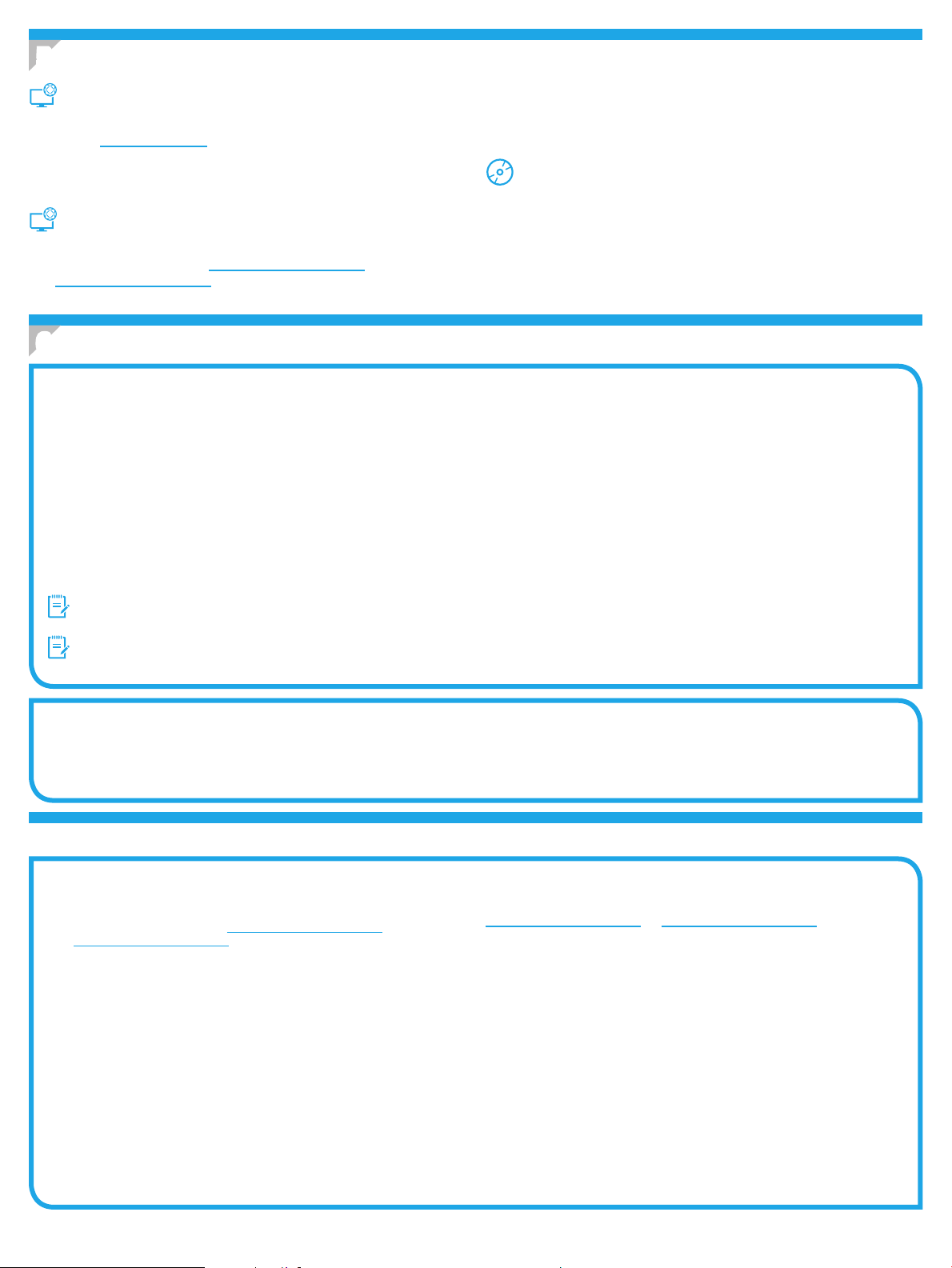
5. Atrodiet vai lejupielādējiet programmatūras instalācijas failus
3. Lejupielādējiet programmatūru, kas atbilst izmantotā printera modelim un
1.metode: Lejupielāde no HPEasy Start
(Windows un OSX)
1. Atveriet 123.hp.com/laserjet, un noklikšķiniet uz Lejupielādēt.
2. Lai saglabātu failu datorā, izpildiet ekrānā redzamos norādījumus un norādes.
3. Palaidiet programmatūras failu no mapes, kur fails tika saglabāts, un turpiniet
ar “6.Instalējiet programmatūru”.
2.metode: Lejupielāde no printera atbalsta vietnes
operētājsistēmai.
4. Palaidiet instalēšanas failu, noklikšķinot uz .exe vai .zip faila
(janepieciešams), un turpiniet ar darbību “6.Instalējiet programmatūru”.
3.metode: Instalēšana no printera kompaktdiska
(tikai Windows)
1. Ievietojiet printera kompaktdisku datorā.
2. Pārejiet pie darbības “6. Instalējiet programmatūru”.
(Windows un OSX)
1. Atveriet tīmekļa vietnes lapu www.hp.com/support/ljM402 vai
www.hp.com/support/ljM403.
2. Atlasiet Programmatūra un draiveri.
6. Instalējiet programmatūru
Windows risinājums
1. Ievietojiet printera kompaktdisku datorā vai palaidiet programmatūras instalācijas failu tīmeklī.
2. Programmatūras instalētājs nosaka operētājsistēmas valodu un pēc tam parāda instalācijas programmas galveno izvēlni tajā pašā valodā. Ja, veicot
instalāciju no kompaktdiska, instalētāja programma netiek palaista 30sekunžu laikā, datorā pārlūkojiet kompaktdisku un palaidiet failu SETUP.EXE.
3. Ekrānā Software Selection (Programmatūras atlase) ir redzama detalizēta informācija par instalējamo programmatūru.
• Ieteicamajā programmatūras instalācijā ir iekļauts drukas draiveris un visu pieejamo printera funkciju programmatūra.
• Lai pielāgotu instalēto programmatūru, noklikšķiniet uz saites Customize software selections (Pielāgot programmatūras atlases). Kad tas ir paveikts,
noklikšķiniet uz pogas Next (Tālāk).
4. Izpildiet ekrānā redzamās instrukcijas, lai instalētu programmatūru.
5. Kad saņemat uzaicinājumu izvēlēties savienojuma veidu, atlasiet atbilstošā savienojuma veida opciju.
• Directly connect this computer using a USB cable (Tiešs savienojums ar šo datoru, izmantojot USB kabeli)
• Connect through a network (Savienojums ar tīklu)
• Help me set up a rst-time wireless connection (Palīdzība, pirmo reizi iestatot bezvadu savienojumu)
PIEZĪME. Veidojot savienojumu ar tīklu, vieglākais veids, kā noteikt printeri, ir atlasīt opciju Automatically nd my printer on the network (Automātiski atrast
printeri tīklā).
PIEZĪME. Veicot bezvadu instalāciju, atlasiet opciju Help me set up a rst-time wireless connection (Palīdzība, pirmo reizi iestatot bezvadu savienojumu),
pēctam atlasiet Yes, retrieve the wireless settings on my computer (Jā, izgūt bezvadu iestatījumus manā datorā).
OSX risinājums
1. Programmatūras instalētājs nosaka operētājsistēmas valodu un pēc tam parāda instalācijas programmas galveno izvēlni tajā pašā valodā.
2. Izpildiet ekrānā redzamās instrukcijas, lai instalētu programmatūru.
3. Programmatūras instalācijas procesa beigās izmantojiet HP Utility Setup Assistant (HP utilītu iestatīšanas asistents), lai kongurētu printera opcijas.
Problēmu novēršana
Lietošanas rokasgrāmata
Lietošanas rokasgrāmata ietver informāciju par printera lietojumu un problēmu
novēršanu. Rokasgrāmata ir pieejama printera kompaktdiskā un tīmekļa vietnē:
1. Atveriet tīmekļa vietnes lapu www.hp.com/support/ljM402 vai
www.hp.com/support/ljM403.
2. Noklikšķiniet uz Manuals (Rokasgrāmatas).
Operētājsistēmai Windows lietošanas rokasgrāmata tiek kopēta uz datoru,
kamēr uzstādāt ieteicamo programmatūru.
Windows
Noklikšķiniet uz Start (Sākt), atlasiet Programs (Programmas) vai All Programs
(Visas programmas), atlasiet HP, atlasiet HP printera mapi un pēc tam atlasiet
Help (Palīdzība).
Windows®8
Operētājsistēmas Start (Sākt) ekrānā ar peles labo pogu noklikšķiniet tukšā
apgabalā, programmu joslā noklikšķiniet uz All Apps (Visas lietojumprogrammas),
noklikšķiniet uz attiecīgā printera ikonas un pēc tam atlasiet Help (Palīdzība).
®
XP, Windows Vista® un Windows®7
Aparātprogrammatūras atjauninājumu pārbaude
1. Nospiediet printera vadības paneļa pogu OK (Labi).
2. Ritiniet līdz izvēlnei Services (Apkope) un nospiediet pogu OK (Labi).
3. Atlasiet opciju LaserJet Update (LaserJet atjauninājums).
4. Atlasiet opciju Check for Updates Now (Pārbaudīt tūlīt, vai nav
atjauninājumu).
Papildu atbalsta resursi
HPvisaptverošo palīdzību printeriem meklējiet tīmekļa vietnē
www.hp.com/support/ljM402 vai www.hp.com/support/ljM403.
• Problēmu risinājumi
• Instrukcijas par papildu kongurācijām
• Programmatūras atjauninājumu lejupielādēšana
• Pievienošanās atbalsta forumiem
• Garantijas un reglamentējošās informācijas atrašana
• Mobilās drukas resursi
22
Page 23

English .............. 1
„LaserJet Pro“ M402 ir M403
modelių darbo pradžios vadovas
SVARBU.
Atlikite
nurodytus spausdintuvo
aparatinės įrangos
sąrankos plakate, tada
pereikite prie 3 veiksmo.
1–2 veiksmus,
www.hp.com/support/ljM402 www.register.hp.com
www.hp.com/support/ljM403
3. Pradinė sąranka naudojant valdymo skydą
Įjungę spausdintuvą palaukite, kol jis bus paleistas. Laikykitės ekrane pateikiamų nurodymų
irnaudodami valdymo skydo rodyklių mygtukus sukongūruokite šiuos parametrus:
• „Language“ (Kalba)
• „Location“ (Vieta)
• „Default settings“ (Numatytieji nustatymai)
Dalyje „Default Settings“ (Numatytieji nustatymai) pasirinkite vieną iš šių parinkčių:
• „Self-managed“ (Vartotojo valdomi): optimizuoti numatytieji nustatymai, susiję
susąrankomis, kongūracijomis ir naujinimais.
• „IT-managed“ (IT valdomi): optimizuoti numatytieji nustatymai, leidžiantys valdyti
gaminius ir pasirūpinti geresne sauga.
Atlikus pradinę sąranką nustatymus galima keisti.
Français ............ 3
Deutsch ............. 5
Italiano ............. 7
Español ............. 9
Català ............. 11
Dansk ............. 13
Nederlands ...... 15
Eesti ............... 17
Suomi ............. 19
Latviešu .......... 21
Lietuvių .......... 23
Norsk .............. 25
Português ....... 27
Svenska .......... 29
4. Jungimo būdo pasirinkimas ir pasiruošimas diegti programinę įrangą
Tiesioginis USB ryšys tarp spausdintuvo
irkompiuterio
Naudokite USB kabelį, kurio abiejuose galuose yra kištukinės jungtys.
„Windows“
1. Jei naudojatės „Windows 7“ arba senesne versija, prieš diegdami
programinę įrangą neprijunkite USB kabelio. Diegiant bus nurodyta,
kada reikia prijungti kabelį. Jei kabelis jau prijungtas, iš naujo paleiskite
spausdintuvą, kai diegiant raginama prijungti kabelį.
2. Pereikite prie dalies 5. Programinės įrangos diegimo failų radimas
arba atsisiuntimas.
PASTABA. Diegdami programinę įrangą pasirinkite parinktį Directly
connect this computer using a USB cable (Jungti tiesiogiai prie šio
kompiuterio naudojant USB kabelį).
„Mac“
1. Prieš diegdami programinę įrangą prijunkite „Mac“ kompiuterį prie
spausdintuvo USB kabeliu.
2. Pereikite prie dalies 5. Programinės įrangos diegimo failų radimas
arba atsisiuntimas.
Įtaisytojo belaidžio tinklo ryšys
(tik naudojant belaidžio ryšio
modelius „dw“)
Informacijos, kaip rankiniu būdu sukongūruoti IP adresą, žr.
spausdintuvovartotojo vadove www.hp.com/support/ljM402
arba www.hp.com/support/ljM403.
Laidinio (eterneto) tinklo ryšys
Naudokite standartinį tinklo kabelį.
1. Tinklo kabelį prijunkite prie spausdintuvo ir prie tinklo. Palaukite keletą
minučių, kol spausdintuvas nuskaitys tinklo adresą.
2. Spausdintuvo valdymo skyde paspauskite mygtuką OK (Gerai).
Atidarykite meniu Network Setup (Tinklo sąranka). Pagal
numatytuosius parametrus valdymo skyde bus rodomas IP adresas.
Užsirašykite IP adresą, nes jo prireiks diegiant programinę įrangą.
IPadreso pavyzdys: 192.168.0.1
Jei spausdintuvo pradžios ekrane nerodomas tinklo adresas, rankiniu
būdu sukongūruokite IP adresą naudodami valdymo skydą. Norėdami
rankiniu būdu kongūruoti IP adresą, žr. IP adreso kongūravimas
rankiniu būdu.
3. Pereikite prie dalies 5. Programinės įrangos diegimo failų radimas
arba atsisiuntimas.
PASTABA. Diegdami programinę įrangą pasirinkite parinktį
Connectthrough a network (Jungtis per tinklą).
IP adreso kongūravimas rankiniu būdu
1. Norėdami prijungti spausdintuvą prie belaidžio („Wi-Fi“) tinklo,
įsitikinkite, kad spausdintuvas, prieigos taškas ir kompiuteris
yraįjungti ir kad kompiuteris prijungtas prie belaidžio tinklo.
2. Reikės USB kabelio.
3. Atjunkite prie spausdintuvo prijungtą USB arba eterneto kabelį.
4. Norėdami spausdinti iš kompiuterio, pereikite prie dalies
5. Programinės įrangos diegimo failų radimas arba atsisiuntimas.
23
Page 24
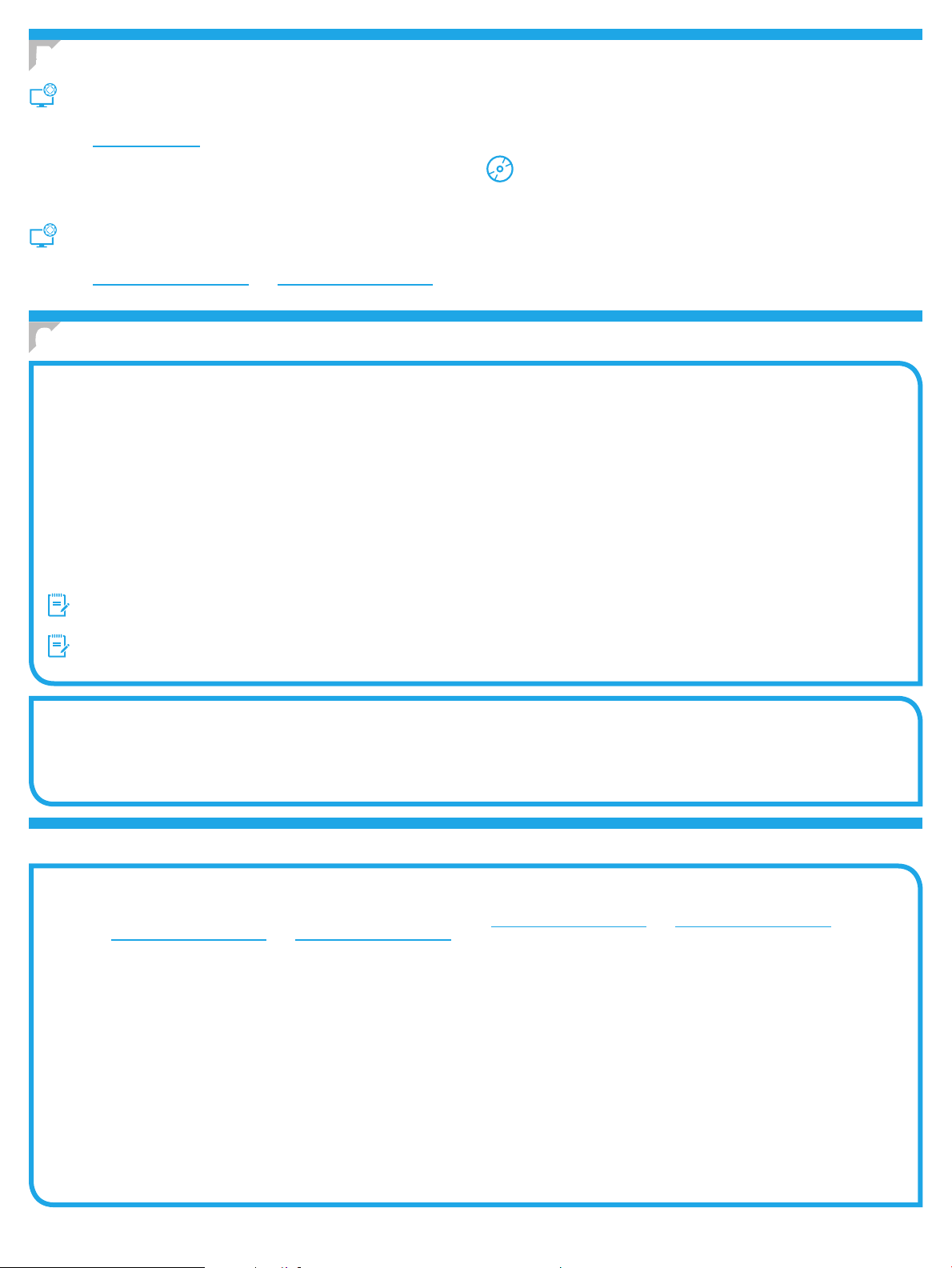
5. Programinės įrangos diegimo failų radimas arba atsisiuntimas
3. Atsisiųskite naudojamam spausdintuvo modeliui ir operacinei sistemai skirtą
1 būdas: Atsisiųskite iš „HP Easy Start“
(„Windows“ ir „OS X“)
1. Eikite į 123.hp.com/laserjet ir spustelėkite Download (atsisiųsti).
2. Norėdami įrašyti failą į kompiuterį vykdykite ekrane pateiktas instrukcijas ir
nurodymus.
3. Paleiskite programinės įrangos failą iš aplanko, kuriame jį įrašėte, ir tęskite
veiksmus, aprašytus dalyje 6. Programinės įrangos diegimas.
programinę įrangą.
4. Paleiskite diegimo failą spustelėdami atitinkamai .exe arba .zip failą ir
pereikite prie 6. programinės įrangos diegimas.
3 būdas: Įdiekite iš spausdintuvo CD (tik „Windows“)
1. Įdėkite spausdintuvo kompaktinį diską į kompiuterį.
2. Pereikite prie 6. Programinės įrangos diegimas.
2 būdas: Atsisiųskite iš spausdintuvo pagalbos
tinklalapio („Windows“ ir „OS X“)
1. Eikite į www.hp.com/support/ljM402 arba www.hp.com/support/ljM403.
2. Pasirinkite Software and drivers (programinė įranga ir tvarkyklės).
6. Programinės įrangos diegimas
„Windows“ sprendimas
1. Įdėkite spausdintuvo kompaktinį diską į kompiuterį arba paleiskite internetu atsisiųstą programinės įrangos diegimo failą.
2. Programinės įrangos diegimo programa aptinka operacinės sistemos kalbą, tada parodomas diegimo programos pagrindinis meniu ta kalba. Kai diegiate iš
kompaktinio disko, jei diegimo programa nepaleidžiama per 30 sekundžių, kompiuterio kompaktinių diskų įrenginyje raskite ir paleiskite failą pavadinimu
SETUP.EXE.
3. Ekrane Software Selection (Programinės įrangos pasirinkimas) nurodoma programinė įranga, kuri bus įdiegta.
• Rekomenduojamos programinės įrangos diegimas apima spausdintuvo tvarkyklę ir programinę įrangą, skirtą visoms galimoms spausdintuvo funkcijoms.
• Norėdami pritaikyti įdiegtą programinę įrangą savo poreikiams, spustelėkite saitą Customize software selections (Keisti programinės įrangos pasirinkimą).
Baigę spustelėkite mygtuką Next (Toliau).
4. Laikydamiesi ekrane pateikiamų nurodymų įdiekite programinę įrangą.
5. Kai būsite paraginti pasirinkti jungimo tipą, pasirinkite atitinkamą parinktį pagal jungimo tipą.
• „Directly connect to this computer using a USB cable“ (Tiesiogiai prijungti šį kompiuterį naudojant USB kabelį)
• „Connect through a network“ (Jungtis per tinklą)
• „Help me set up a rst-time wireless connection“ (Reikia pagalbos pirmą kartą nustatant belaidį ryšį)
PASTABA. Jungiant per tinklą lengviausias būdas aptikti spausdintuvą yra pasirinkti parinktį Automatically nd my printer on the network
(Automatiškai rasti spausdintuvą tinkle).
PASTABA. Jei norite nustatyti belaidį ryšį, pasirinkite parinktį Help me set up a rst-time wireless connection (Reikia pagalbos pirmą kartą nustatant
belaidįryšį), tada pasirinkite Yes, retrieve the wireless settings on my computer (Taip, gauti belaidžio ryšio nustatymus kompiuteryje).
OS X sprendimas
1. Programinės įrangos diegimo programa aptinka operacinės sistemos kalbą, tada parodomas diegimo programos pagrindinis meniu ta kalba.
2. Laikydamiesi ekrane pateikiamų nurodymų įdiekite programinę įrangą.
3. Programinės įrangos diegimo proceso pabaigoje naudodami HP Utility Setup Assistant (HP priemonės sąrankos asistentas) sukongūruokite
spausdintuvoparinktis.
Trikčių diagnostika
Vartotojo vadovas
Vartotojo vadove pateikiama informacija apie spausdintuvo naudojimą ir trikčių
diagnostiką. Vadovą rasite spausdintuvo kompaktiniame diske ir internete:
1. Eikite į www.hp.com/support/ljM402 arba www.hp.com/support/ljM403.
2. Spustelėkite Manuals (Vadovai).
Jei naudojate „Windows“, vartotojo vadovas nukopijuojamas į kompiuterį
diegiant rekomenduojamą programinę įrangą.
„Windows® XP“, „Windows Vista®“ ir „Windows® 7“
Spustelėkite Start (Pradėti), pasirinkite Programs (Programos) arba All Programs
(Visos programos), pasirinkite HP, pasirinkite HP spausdintuvo aplanką ir
pasirinkite Help (Žinynas).
„Windows® 8“
Start (Pradžios) ekrane spustelėkite dešiniuoju pelės klavišu tuščioje darbalaukio
vietoje, programėlių juostoje spustelėkite All Apps (Visos programėlės),
spustelėkite piktogramą su spausdintuvo pavadinimu irpasirinkite Help (Žinynas).
Kaip patikrinti, ar yra programinės aparatinės
įrangosnaujinimų
1. Spausdintuvo valdymo skyde paspauskite mygtuką OK (Gerai).
2. Slinkite iki meniu Services (Paslaugos) ir paspauskite mygtuką OK (Gerai).
3. Pasirinkite LaserJet Update („LaserJet“ naujinimas).
4. Pasirinkite Check for Updates Now (Dabar tikrinti, ar yra naujinimų).
Papildomi pagalbos ištekliai
Jei norite rasti išsamų HP spausdintuvo žinyną, eikite
į www.hp.com/support/ljM402 arba www.hp.com/support/ljM403.
• Spręskite problemas.
• Raskite papildomas kongūravimo instrukcijas.
• Atsisiųskite programinės įrangos naujinimus.
• Prisijunkite prie pagalbos forumų.
• Raskite informacijos apie garantiją ir teisinės informacijos.
• Naudokitės spausdinimo naudojant mobiliuosius įrenginius ištekliais.
24
Page 25
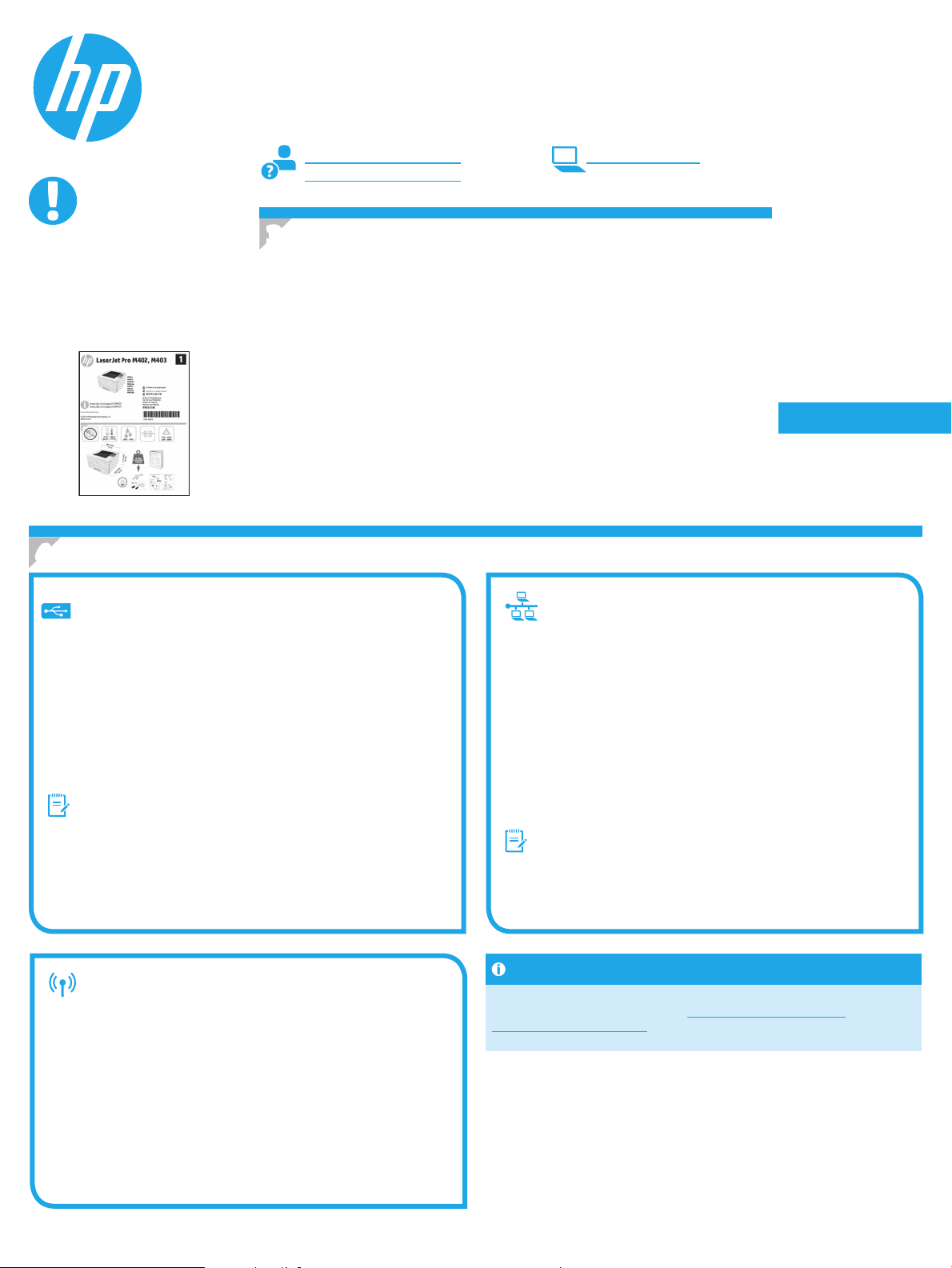
English .............. 1
Startveiledning for
LaserJet Pro M402, M403
VIKTIG:
trinn 1 - 2 på
Følg
plakaten for oppsett
avskrivermaskinvare,
ogfortsett deretter
medtrinn 3.
www.hp.com/support/ljM402 www.register.hp.com
www.hp.com/support/ljM403
3.
Første oppstart på kontrollpanelet
Etter at du har slått på skriveren, venter du på at den initialiseres. Følg meldingene
påkontrollpanelet og bruk piltastene til å kongurere disse innstillingene:
• Språk
• Sted
• Standardinnstillinger
Under Standardinnstillinger velger du ett av disse alternativene:
• Selvstyrt: Optimaliserte standardinnstillinger for en guidet opplevelse for installasjoner,
kongurasjoner og oppdateringer.
• IT-styrt: Optimaliserte standardinnstillinger for åteadministrasjon med forbedret
sikkerhet.
Innstillingene kan tilpasses fritt etter den første kongurasjonen.
Français ............ 3
Deutsch ............. 5
Italiano ............. 7
Español ............. 9
Català ............. 11
Dansk ............. 13
Nederlands ...... 15
Eesti ............... 17
Suomi ............. 19
Latviešu .......... 21
Lietuvių .......... 23
Norsk .............. 25
Português ....... 27
Svenska .......... 29
4. Velg en tilkoblingsmetode og gjør alt klart for programvareinstallasjon
USB-tilkobling direkte mellom skriveren
ogdatamaskinen
Bruk en USB-kabel av typen A til B.
Windows
1. For Windows 7 eller eldre, ikke koble til USB-kabelen før du installerer
programvaren. Installasjonsprosessen ber om at du kobler til kabelen
når det er nødvendig. Hvis kabelen er tilkoblet allerede, starter
duskriveren på nytt når installasjonsprosessen ber om at du kobler
tilkabelen.
2. Fortsett med 5. Finne eller laste ned programvareinstallasjonslene.
MERK: Under programvareinstallasjonen, velger du alternativet
Kobledenne skriveren til direkte med en USB-kabel.
Mac
1. For Mac, koble til USB-kabelen mellom datamaskinen og skriveren før
du installerer programvaren.
2. Fortsett med 5. Finne eller laste ned programvareinstallasjonslene.
Innebygd trådløs tilkobling (bare den
trådløse dw-modellen)
1. Hvis du vil koble skriveren til et trådløst nettverk (Wi-Fi), må du
kontrollere at skriveren, tilgangspunktet og datamaskinen er slått
påog at datamaskinen er koblet til det trådløse nettverket.
2. EN USB-kabel er nødvendig.
3. Koble fra eventuelle USB- eller Ethernet-kabler som er koblet til
skriveren.
4. Hvis du vil skrive ut fra en datamaskin, fortsetter du til 5. Finne eller
laste ned programvareinstallasjonslene.
Se brukerhåndboken for skriveren for å få informasjon om hvordan
dukongurerer IP-adressen manuelt www.hp.com/support/ljM402 eller
www.hp.com/support/ljM403.
Kablet nettverkstilkobling (Ethernet)
Bruk en standard nettverkskabel.
1. Koble nettverkskabelen til skriveren og til nettverket. Vent et par
minutter til skriveren har innhentet en nettverksadresse.
2. På produktets kontrollpanel trykker du på OK-knappen. Åpne menyen
Nettverksoppsett. Kontrollpanelet vil vise IP-adressen som standard.
Merk deg IP-adressen som skal brukes under programvareinstallasjon.
Eksempel på IP-adresse: 192.168.0.1
Hvis skriveren ikke viser nettverksadressen på startskjermen, kan
du kongurere IP-adressen manuelt på kontrollpanelet. Hvis du vil
kongurere IP-adressen manuelt, kan du se Kongurere IP-adressen
manuelt.
3. Fortsett med 5. Finne eller laste ned programvareinstallasjonslene.
MERK: Under programvareinstallasjonen, velger du alternativet
Kobletil via et nettverk.
Kongurere IP-adressen manuelt
25
Page 26
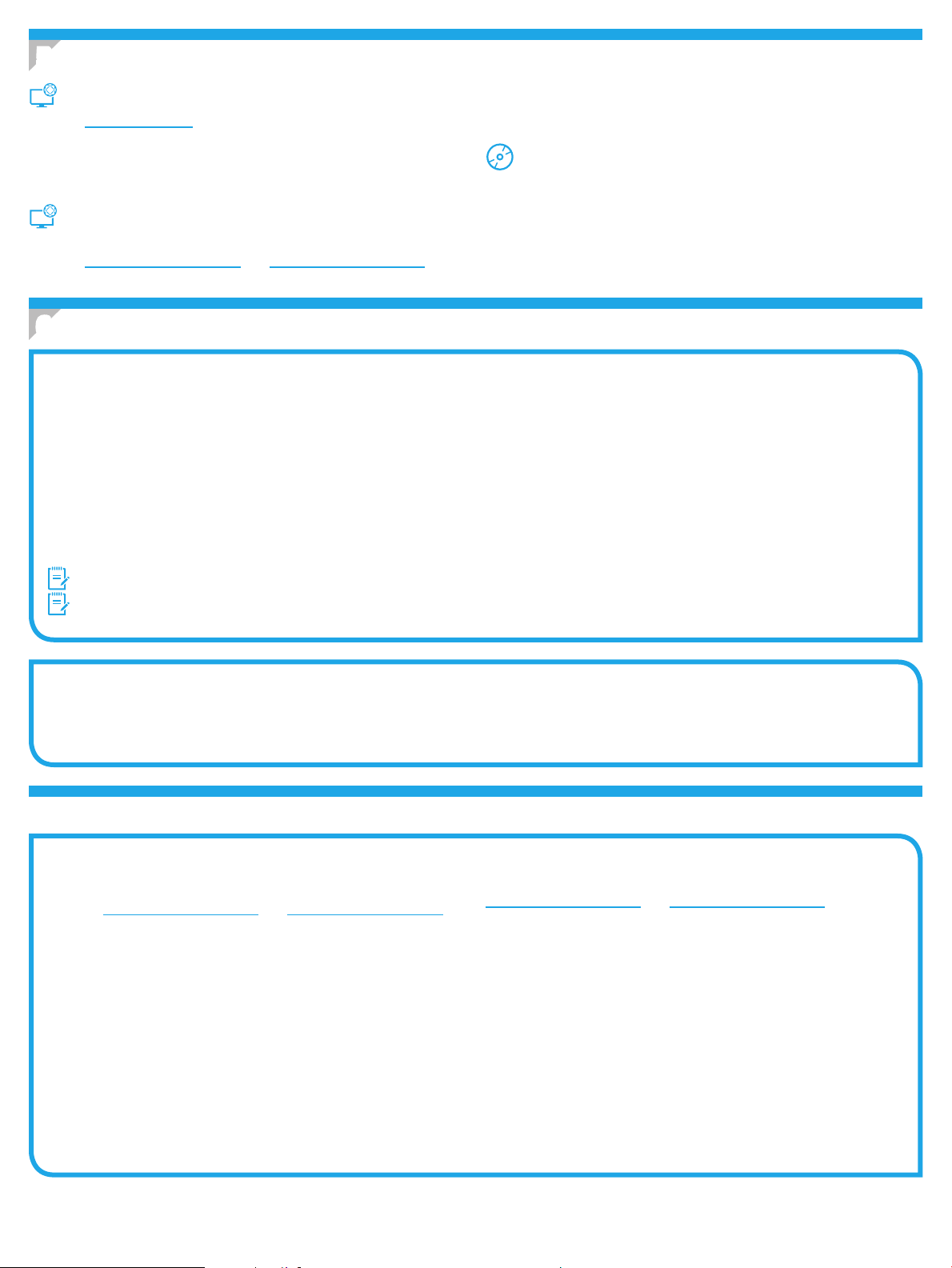
5. Finne eller laste ned programvareinstallasjonslene
3. Last ned programvaren for skrivermodellen og operativsystemet.
Metode 1: Last ned fra HP Easy Start (Windows og OS X)
1. Gå til 123.hp.com/laserjet, og klikk på Last ned.
2. Følg instruksjonene og meldingene på skjermen for å lagre len på
datamaskinen.
3. Åpne programvarelen i mappen der den ble lagret, og fortsett med
6. Installere programvaren.
4. Kjør installasjonslen ved å klikke på .exe- eller .zip-len etter behov, og
fortsett med 6. Installere programvaren.
Metode 3: Installere fra skriver-CD-en (bare Windows)
1. Sett skriver-CD-en inn i datamaskinen.
2. Fortsett med 6. Installere programvaren.
Metode 2: Last ned fra webområdet for skriverstøtte
(Windows og OS X)
1. Gå til www.hp.com/support/ljM402 eller www.hp.com/support/ljM403.
2. Velg Programvare og drivere.
6. Installere programvaren
Windows-løsning
1. Sett skriver-CDen inn i datamaskinen, eller kjør programvareinstallasjonslen som du lastet ned fra Internett.
2. Installasjonsprogrammet registrerer språket på operativsystemet og viser hovedmenyen i installasjonsprogrammet på samme språk. Når du installerer fra
CDen, og installasjonsprogrammet ikke starter etter 30 sekunder, blar du gjennom CD-stasjonen på datamaskinen og kjører len med navnet SETUP.EXE.
3. Skjermbildet Programvarevalg gir deg informasjon om programvaren som skal installeres.
• Anbefalt programvareinstallasjon inkluderer skriverdriveren og programvaren for alle tilgjengelige produktfunksjoner.
• Hvis du vil tilpasse programvaren som installeres, klikker du på koblingen Tilpass programvarevalg. Klikk på Neste når du er ferdig.
4. Følg instruksjonene på skjermen når du skal installere programvaren.
5. Når du blir bedt om å velge en tilkoblingstype, velger du det aktuelle valget for type tilkobling:
• Koble direkte til denne datamaskinen ved hjelp av en USB-kabel
• Koble til gjennom et nettverk
• Hjelp meg med å kongurere en trådløs tilkobling for første gang
MERK: Når du kobler til gjennom et nettverk, er den enkleste måten å nne skriveren på, å velge Finn skriveren min automatisk i nettverket.
MERK: For trådløs installasjon velger du alternativet Hjelp meg med å kongurere en trådløs tilkobling for første gang,
og deretter Ja, hent trådløsinnstillingene på datamaskinen min.
OS X-løsning
1. Installasjonsprogrammet registrerer språket på operativsystemet og viser hovedmenyen i installasjonsprogrammet på samme språk.
2. Følg instruksjonene på skjermen når du skal installere programvaren.
3. Mot slutten av installasjonsprosessen kan du bruke HP Utility Setup Assistant til å kongurere skriveralternativene.
Feilsøking
Brukerhåndbok
Brukerhåndboken inneholder informasjon om skriverbruk og feilsøking.
Den er tilgjengelig på skriver-CDen og på Internett:
1. Gå til www.hp.com/support/ljM402 eller www.hp.com/support/ljM403.
2. Klikk på Håndbøker.
For Windows kopieres brukerhåndboken til datamaskinen under den anbefalte
programvareinstallasjonen.
Windows
Klikk på Start, velg Programmer eller Alle programmer, HP, mappen til
HP-skriveren og deretter Hjelp.
Windows
Høyreklikk på et ledig område på Start-skjermen, klikk på Alle apper
påapplinjen, klikk på ikonet med skriverens navn og velg Hjelp.
®
XP, Windows Vista® og Windows® 7
®
8
Se etter fastvareoppdateringer
1. På skriverens kontrollpanel trykker du på OK-knappen.
2. Bla ned til Tjeneste-menyen, og klikk på OK.
3. Velg LaserJet-oppdatering.
4. Velg Se etter oppdateringer nå.
Flere støtteressurser
For HPs omfattende hjelp for skriveren, kan du gå til
www.hp.com/support/ljM402 eller www.hp.com/support/ljM403.
• Løse problemer
• Finn avanserte kongurasjonsinstruksjoner
• Last ned programvareoppdateringer
• Delta i støttefora
• Finn informasjon om garanti og forskrifter
• Ressurser for mobilutskrifter
26
Page 27

English .............. 1
Guia de primeiros passos da
LaserJet Pro M402, M403
IMPORTANTE:
Siga as
pôster de conguração de
hardware da impressora,
então prossiga para a
Etapa 3.
Etapas 1 a 2 no
www.hp.com/support/ljM402 www.register.hp.com
www.hp.com/support/ljM403
3. Conguração inicial no painel de controle
Depois de ligar a impressora, aguarde sua inicialização. Siga as instruções e siga as teclas de seta
no painel de controle para denir estas congurações:
• Idioma
• Local
• Congurações padrão
Em Congurações padrão, selecione uma destas opções:
• Autogerenciado: congurações padrão otimizadas para uma experiência guiada
eminstalações, congurações e atualizações.
• Gerenciado por TI: congurações padrão otimizadas para capacidade de gerenciamento
defrota com segurança avançada.
As congurações são totalmente personalizáveis após a conguração inicial.
Français ............ 3
Deutsch ............. 5
Italiano ............. 7
Español ............. 9
Català ............. 11
Dansk ............. 13
Nederlands ...... 15
Eesti ............... 17
Suomi ............. 19
Latviešu .......... 21
Lietuvių .......... 23
Norsk .............. 25
Português ....... 27
Svenska .......... 29
4. Selecionar um método de conexão e preparar-se para a instalação de software
Conexão USB direta entre a impressora
eocomputador
É necessário utilizar um cabo USB do tipo A a B.
Windows
1. Para o Windows 7 ou inferior, não conecte o cabo USB antes de instalar
o software. O processo de instalação solicitará a conexão do cabo
no momento apropriado. Se o cabo já estiver conectado, reinicie
aimpressora quando a instalação solicitar a conexão do cabo.
2. Prossiga para “5. Localizar ou baixar os arquivos de instalação
desoftware”.
NOTA: Durante a instalação de software, selecione a opção para
Conectar diretamente o computador usando um cabo USB.
Mac
1. Para Mac, conecte o cabo USB entre o computador e a impressora
antes de instalar o software.
2. Prossiga para “5. Localizar ou baixar os arquivos de instalação
desoftware”.
Conexão de rede sem o interna
(somente modelos sem o dw)
1. Para conectar a impressora a uma rede sem o (Wi-Fi), verique se
aimpressora, o ponto de acesso e o computador estão ligados e se
ocomputador está conectado à rede sem o.
2. Será necessário um cabo USB.
3. Desconecte todos os cabos USB ou Ethernet conectados à impressora.
4. Para imprimir de um computador, prossiga para “5. Localizar ou
baixar os arquivos de instalação de software”.
Para obter informações sobre como congurar manualmente o endereço IP,
consulte o Guia do Usuário da impressora www.hp.com/support/ljM402 ou
www.hp.com/support/ljM403.
Conexão de rede cabeada (Ethernet)
Use um cabo de rede padrão.
1. Conecte o cabo de rede à impressora e à rede. Aguarde alguns minutos
até a impressora adquirir um endereço de rede.
2. No painel de controle da impressora, pressione o botão OK.
Abraomenu Conguração de rede. O painel de controle mostrará
oendereço IP por padrão. Anote o endereço IP para utilizá-lo durante
ainstalação do software. Exemplo de endereço IP: 192.168.0.1
Se a impressora não exibir o endereço de rede na tela Inicial, congure
manualmente o endereço IP no painel de controle. Para congurar
manualmente o endereço IP, consulte “Congurar manualmente
oendereço IP”.
3. Prossiga para “5. Localizar ou baixar os arquivos de instalação
desoftware”.
NOTA: Durante a instalação do software, selecione a opção para
Conectar-se por meio de uma rede.
Congurar manualmente o endereço IP
27
Page 28
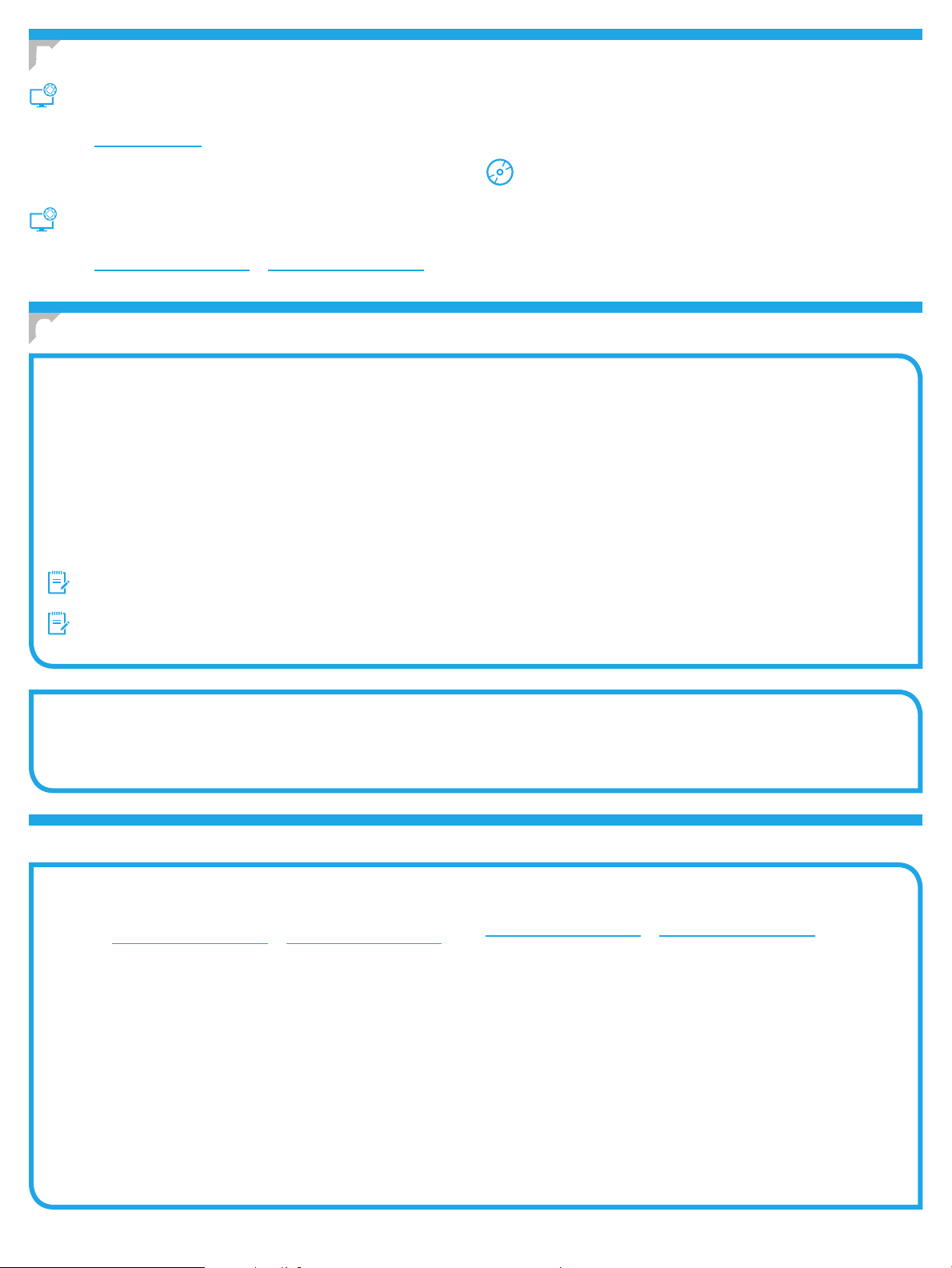
5. Localizar ou baixar os arquivos de instalação de software
3. Faça o download do software para seu modelo de impressora e sistema
Método 1: Faça download do HP Easy Start
(Windows e OS X)
1. Acesse 123.hp.com/laserjet e clique em Fazer download.
2. Siga as instruções na tela e os comandos para salvar o arquivo no computador.
3. Inicie o arquivo de software da pasta onde ele foi salvo e prossiga para
“6. Instalar o software”.
Método 2: Faça download do site de suporte da
operacional.
4. Para iniciar o arquivo de instalação, clique no arquivo .exe ou .zip conforme
necessário e prossiga para “6. Instalar o software”.
Método 3: Instale do CD da impressora
(somente Windows)
1. Insira o CD da impressora no computador.
2. Prossiga para “6. Instalar o software”.
impressora (Windows e OS X)
1. Acesse www.hp.com/support/ljM402 ou www.hp.com/support/ljM403.
2. Selecione Software e drivers.
6. Instalar o software
Solução para Windows
1. Insira o CD da impressora no computador ou inicie o arquivo de instalação de software baixado da Web.
2. O instalador do software detecta o idioma do sistema operacional e, em seguida, exibe o menu principal do programa de instalação no mesmo idioma.
Aoinstalar do CD, caso o programa instalador não inicie após 30 segundos, navegue na unidade de CD no computador e inicie o arquivo chamado SETUP.EXE.
3. A tela Seleção de software detalha o software a ser instalado.
• A instalação de software recomendado inclui o driver de impressão e o software para todos os recursos de impressora disponíveis.
• Para personalizar o software instalado, clique no link Personalizar seleções de software. Quando terminar, clique no botão Avançar.
4. Siga as instruções exibidas na tela para instalar o software.
5. Quando a seleção de um tipo de conexão for solicitada, selecione a opção apropriada para o tipo de conexão:
• Conectar diretamente a este computador usando um cabo USB
• Conectar-se por meio de uma rede
• Ajudar-me a congurar pela primeira vez uma conexão sem o
NOTA: Ao conectar-se por meio de uma rede, a maneira mais fácil de detectar a impressora é selecionar Localizar automaticamente minha
impressoranarede.
NOTA: Para instalação sem o, selecione a opção para Ajudar-me a congurar pela primeira vez uma conexão sem o e selecione Sim, recupere
ascongurações sem o do meu computador.
Solução para OS X
1. O instalador do software detecta o idioma do sistema operacional e, em seguida, exibe o menu principal do programa de instalação no mesmo idioma.
2. Siga as instruções exibidas na tela para instalar o software.
3. No nal do processo de instalação de software, use o Assistente de conguração do HP Utility para congurar opções da impressora.
Solução de problemas
Guia do Usuário
O Guia do Usuário inclui o uso da impressora e informações sobre solução de
problemas. Ele está disponível no CD da impressora e na Web:
1. Acesse www.hp.com/support/ljM402 ou www.hp.com/support/ljM403.
2. Clique em Manuais.
Para o Windows, o Guia do Usuário é copiado para o computador durante a
instalação de software recomendado.
Windows
Clique em Iniciar, selecione Programas ou Todos os Programas, selecione HP,
selecione a pasta para a impressora HP e selecione Ajuda.
Windows
Na tela Iniciar, clique com o botão direito do mouse em uma área vazia da tela,
clique em Todos os Aplicativos na barra de aplicativos, clique no ícone com o
nome da impressora e selecione Ajuda.
®
XP, Windows Vista® e Windows® 7
®
8
Vericar atualizações de rmware
1. No painel de controle da impressora, pressione o botão OK.
2. Vá até o menu Serviços e pressione o botão OK.
3. Selecione Atualização da LaserJet.
4. Selecione Vericar atualizações agora.
Recursos de suporte adicionais
Para obter ajuda completa da HP para a impressora, acesse
www.hp.com/support/ljM402 ou www.hp.com/support/ljM403.
• Solucionar problemas
• Localizar instruções de conguração avançada
• Download de atualizações de software
• Participar de fóruns de suporte
• Localizar informações de garantia e reguladoras
• Recursos de impressão móvel
28
Page 29

English .............. 1
LaserJet Pro M402, M403
Komma igång-guide
VIKTIGT!
Steg 1 - 2
Följ
iinstruktionerna
för skrivarens
hårdvaruinställningar
ochfortsätt sedan
med steg 3 till höger.
www.hp.com/support/ljM402 www.register.hp.com
www.hp.com/support/ljM403
3.
Grundinställningar på kontrollpanelen
Efter att du slagit på skrivaren ska du vänta på att den ska starta. Följ anvisningarna och använd
piltangenterna på kontrollpanelen för att kongurera dessa inställningar:
• Språk
• Plats
• Standardinställningar
Välj ett av följande alternativ under Default Settings (Standardinställningar):
• Self-managed (Självstyrt): Optimerade standardinställningar för en demonstration
avinställningar, kongurationer och uppdateringar.
• IT-managed (IT-styrt): Optimerade standardinställningar för hantering av anläggning med
utökad säkerhet.
Inställningarna är fullt anpassningsbara efter den grundläggande inställningen.
Français ............ 3
Deutsch ............. 5
Italiano ............. 7
Español ............. 9
Català ............. 11
Dansk ............. 13
Nederlands ...... 15
Eesti ............... 17
Suomi ............. 19
Latviešu .......... 21
Lietuvių .......... 23
Norsk .............. 25
Português ....... 27
Svenska .......... 29
4. Välj en anslutningsmetod och förbered dig för programvaruinstallationen
USB-anslutning direkt mellan skrivaren
ochdatorn
Använd en USB-kabel av typen A-till-B.
Windows
1. För Windows 7 eller tidigare ska du inte ansluta USB-kabeln innan
du installerar programvaran. I installationsprocessen uppmanas du
attansluta kabeln när det behövs. Om kabeln redan är ansluten startar
duom skrivaren när installationen ber dig ansluta med kabeln.
2. Fortsätt med “5. Lokalisera eller hämta
programvaruinstallationsler.”
OBS: Under programinstallationen väljer du alternativet för att
“Direkt ansluta den här datorn med en USB-kabel.”
Mac
1. För Mac ansluter du USB-kabeln mellan datorn och skrivaren innan
duinstallerar programvaran.
2. Fortsätt med “5. Lokalisera eller hämta
programvaruinstallationsler.”
Skapa en trådlös nätverksanslutning
(endast dw-modeller)
1. För att ansluta skrivaren till ett trådlöst Wi-Fi-nätverk ska du
kontrollera att skrivaren, åtkomstpunkten och datorn är påslagna
ochatt datorn är ansluten till det trådlösa nätverket.
2. En USB-kabel krävs.
3. Koppla från en USB- eller Ethernet-kabel som är ansluten till skrivaren.
4. För att skriva ut från datorn fortsätter du med “5. Lokalisera eller
hämta programvaruinstallationsler.”
Se bruksanvisningen för skrivaren för information om hur du manuellt
kongurerar IP-adressen www.hp.com/support/ljM402 eller
www.hp.com/support/ljM403.
Kabelnätverksanslutning (Ethernet)
Använd en standardnätverkskabel.
1. Anslut nätverkskabeln till skrivaren och till nätverket. Vänta några
minuter medan skrivaren hämtar en nätverksadress.
2. På skrivarens kontrollpanel trycker du på knappen OK. Öppna menyn
Nätverksinställningar. Kontrollpanelen visar IP-adress enligt
standard. Notera IP-adressen för användning vid installation av
programvaran. Exempel på IP -adress: 192.168.0.1
Om skrivaren inte visar nätverksadressen på startskärmen ska du
manuellt kongurera IP-adressen på kontrollpanelen. För manuell
konguration av IP-adressen, se “Kongurera IP-adressen manuellt.”
3. Fortsätt med “5. Lokalisera eller hämta
programvaruinstallationsler.”
OBS: Under programinstallationen väljer du alternativet för att
Anslutavia ett nätverk.
Kongurera IP-adressen manuellt
29
Page 30
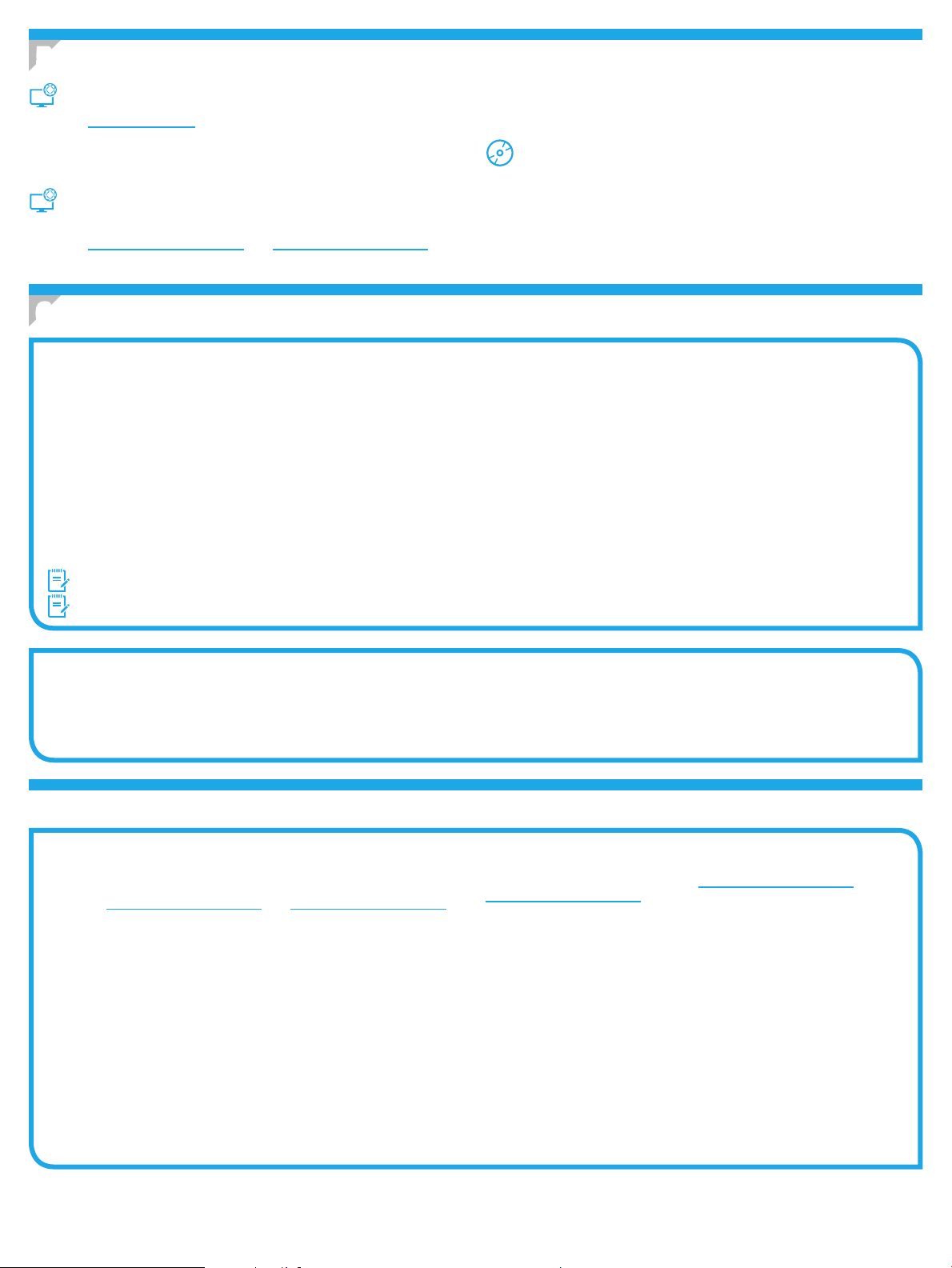
5. Lokalisera eller hämta programinstallationsler
3. Hämta programvaran till din skrivarmodell och operativsystem.
Metod 1: Hämta från HP Easy Start (Windows och OS X)
1. Gå till 123.hp.com/laserjet och klicka på Hämta.
2. Följ anvisningarna på skärmen och meddelanden för att spara len på datorn.
3. Starta programvarulen från mappen där len sparades och fortsätt med
”6. Installera programvaran.”
Metod 2: Hämta från webbsidan för skrivarsupport
4. Starta installationslen genom att klicka på .exe- eller .zip-len och fortsätt
med ”6. Installera programvaran.”
Metod 3: Installera från skrivarens cd-skiva
(endast Windows)
1. Sätt in skrivarens cd-skiva i cd-enheten i datorn.
2. Fortsätt med ”6. Installera programvaran.”
(Windows och OS X)
1. Gå till www.hp.com/support/ljM402 eller www.hp.com/support/ljM403.
2. Välj Programvara och drivrutiner.
6. Installera programvaran
Windows-lösningen
1. Mata in skrivarens CD-skiva i datorn eller klicka på programvaruinstallationslen som hämtats från webben.
2. Programvarans installationsprogram känner av operativsystemets språk och visar huvudmenyn i installationsprogrammet på samma språk. Om
installationsprogrammet inte startar efter 30 sekunder vid installation från CD-skivan söker du på CD-enheten på datorn och klickar på len med namnet
SETUP.EXE.
3. På skärmen Programval anges uppgifter om programvaran som ska installeras.
• Den rekommenderade programvaruinstallationen inkluderar skrivardrivrutinen och programvara för alla tillgängliga skrivarfunktioner.
• Om du vill anpassa den installerade programvaran klickar du på länken Anpassa mjukvaruval. Klicka på knappen Nästa när du är klar.
4. Följ instruktionerna på skärmen för att installera programvaran.
5. När du ombeds välja en anslutningstyp väljer du tillämpligt alternativ för typen av anslutning:
• Anslut direkt till denna dator med en USB-kabel
• Anslut med ett nätverk
• Hjälp mig kongurera första anslutningen
OBS: När du ansluter via ett nätverk är enklaste sättet att upptäcka en skrivare för att välja alternativet Sök automatiskt min skrivare i nätverket.
OBS: För trådlös installation, välj alternativet Hjälp mig kongurera en första trådlös anslutning och välj sedan Ja, hämta trådlösa inställningar till datorn.
OS X-lösning
1. Programvarans installationsprogram känner av operativsystemets språk och visar huvudmenyn i installationsprogrammet på samma språk.
2. Följ instruktionerna på skärmen för att installera programvaran.
3. I slutet av programvaruinstallationsprocessen använder du HP Utility Setup Assistant för att kongurera skrivaralternativen.
Felsökning
Användarhandbok
Den här användarhandboken innehåller information om användning och
felsökning. Den nns på skrivarens CD-skiva och på webben:
1. Gå till www.hp.com/support/ljM402 eller www.hp.com/support/ljM403.
2. Klicka på Handböcker.
I Windows, kopieras användarhandboken till datorn under den
rekommenderade programvaruinstallationen.
Windows
Klicka på Start, välj Program eller Alla program, välj HP och sedan mappen för
din HP-skrivare och välj sedan Hjälp.
Windows
Högerklicka i ett tomt område på skärmen Start, klicka på Alla appar
iappfältet, klicka på ikonen med skrivarens namn och välj sedan Hjälp.
®
XP, Windows Vista® och Windows® 7
®
8
Leta efter rmwareuppdateringar
1. På skrivarens kontrollpanel trycker du på knappen OK.
2. Bläddra till menyn Tjänster och tryck på knappen OK.
3. Välj LaserJet Update.
4. Välj Sök efter uppdateringar nu.
Ytterligare support
För HP:s heltäckande skrivarhjälp, gå till www.hp.com/support/ljM402 eller
www.hp.com/support/ljM403.
• Problemlösning
• Sök avancerade kongurationsanvisningar
• Ladda ned programuppdateringar
• Delta i supportforum
• Hitta information om garanti och regler
• Mobila utskriftsresurser
30
Page 31

31
Page 32

© 2015 Copyright HP Development Company, L.P.
Reproduction, adaptation or translation without prior written permission is
prohibited, except as allowed under the copyright laws.
The information contained herein is subject to change without notice.
The only warranties for HP products and services are set forth in the express
warranty statements accompanying such products and services. Nothing herein
should be construed as constituting an additional warranty. HP shall not be liable
for technical or editorial errors or omissions contained herein.
Trademark Credits
Windows® is a U.S. registered trademark of Microsoft Corporation.
FCC Regulations
This equipment has been tested and found to comply with the limits for a Class
B digital device, pursuant to Part 15 of the FCC rules. These limits are designed
to provide reasonable protection against harmful interference in a residential
installation. This equipment generates, uses, and can radiate radio-frequency
energy. If this equipment is not installed and used in accordance with the
instructions, it may cause harmful interference to radio communications.
However, there is no guarantee that interference will not occur in a particular
installation. If this equipment does cause harmful interference to radio or
television reception, which can be determined by turning the equipment o and
on, correct the interference by one or more of the following measures:
• Reorient or relocate the receiving antenna.
• Increase separation between equipment and receiver.
• Connect equipment to an outlet on a circuit dierent from that to which the
receiver is located.
• Consult your dealer or an experienced radio/TV technician.
Any changes or modications to the product that are not expressly approved by
HP could void the user’s authority to operate this equipment. Use of a shielded
interface cable is required to comply with the Class B limits of Part 15 of FCC rules.
For more regulatory information, see the electronic user guide. HP shall not be
liable for any direct, indirect, incidental, consequential, or other damage alleged
in connection with the furnishing or use of this information.
© 2015 Copyright HP Development Company, L.P.
La reproduction, l'adaptation ou la traduction sans autorisation écrite préalable
est interdite, sauf dans le cadre des lois sur le droit d'auteur.
Les informations contenues dans ce document peuvent être modiées sans préavis.
Les seules garanties pour les produits et servicesHP sont décrites dans les
déclarations de garantie expresses accompagnant ces mêmes produits et services.
Les informations contenues dans ce document ne constituent en aucun cas une
garantie supplémentaire. HP ne pourra être tenu responsable des erreurs ou
omissions de nature technique ou rédactionnelle qui pourraient subsister dans le
présent document.
Crédits concernant les marques
Windows® est une marque déposée de Microsoft Corporation aux Etats-Unis.
Réglementations de la FCC
Les tests eectués sur cet équipement ont déterminé qu’il est conforme aux
prescriptions des unités numériques de classeB, telles que spéciées à l’article15
des normes de laFCC (Commission fédérale des communications). Ces limites sont
destinées à assurer une protection suisante contre les interférences produites
dans une installation résidentielle. Cet équipement génère, utilise et peut émettre
de l’énergie sous forme de fréquences radio. Si ce matériel n'est pas installé et
utilisé conformément aux instructions, il peut causer des interférences nuisibles
aux communications radio. Aucune garantie n'est néanmoins fournie quant à
l'apparition d'interférences dans une installation particulière. Si cet appareil
provoque des interférences nuisibles (qui peuvent être déterminées en éteignant
et rallumant l'appareil) à des communications radio ou télévision, corrigez ce
problème en appliquant une ou plusieurs des mesures suivantes:
• Réorientez ou déplacez l’antenne de réception.
• Augmentez la distance séparant l’équipement du récepteur.
• Connectez l’équipement à une prise située sur un circuit diérent de celui sur
lequel se trouve le récepteur.
• Consultez votre revendeur ou un technicien radio/télévision expérimenté.
Toute modication apportée au produit sans le consentement de HP peut
se traduire par la révocation du droit d’exploitation de l’équipement dont
jouit l’utilisateur. Un câble d’interface blindé est requis an de satisfaire aux
stipulations de l’article 15des réglementations de la FCC sur les appareils de
classeB. Pour de plus amples informations sur les réglementations, reportezvous au Guide de l'utilisateur au format électronique. HP ne sera en aucun cas
tenu responsable des dommages directs, indirects, accessoires, consécutifs ou
autres pouvant résulter de la mise à disposition de ces informations ou de leur
utilisation.
www.hp.com
