Page 1

4500, 4500 N, 4500 DN Printer
Service Manual
Page 2
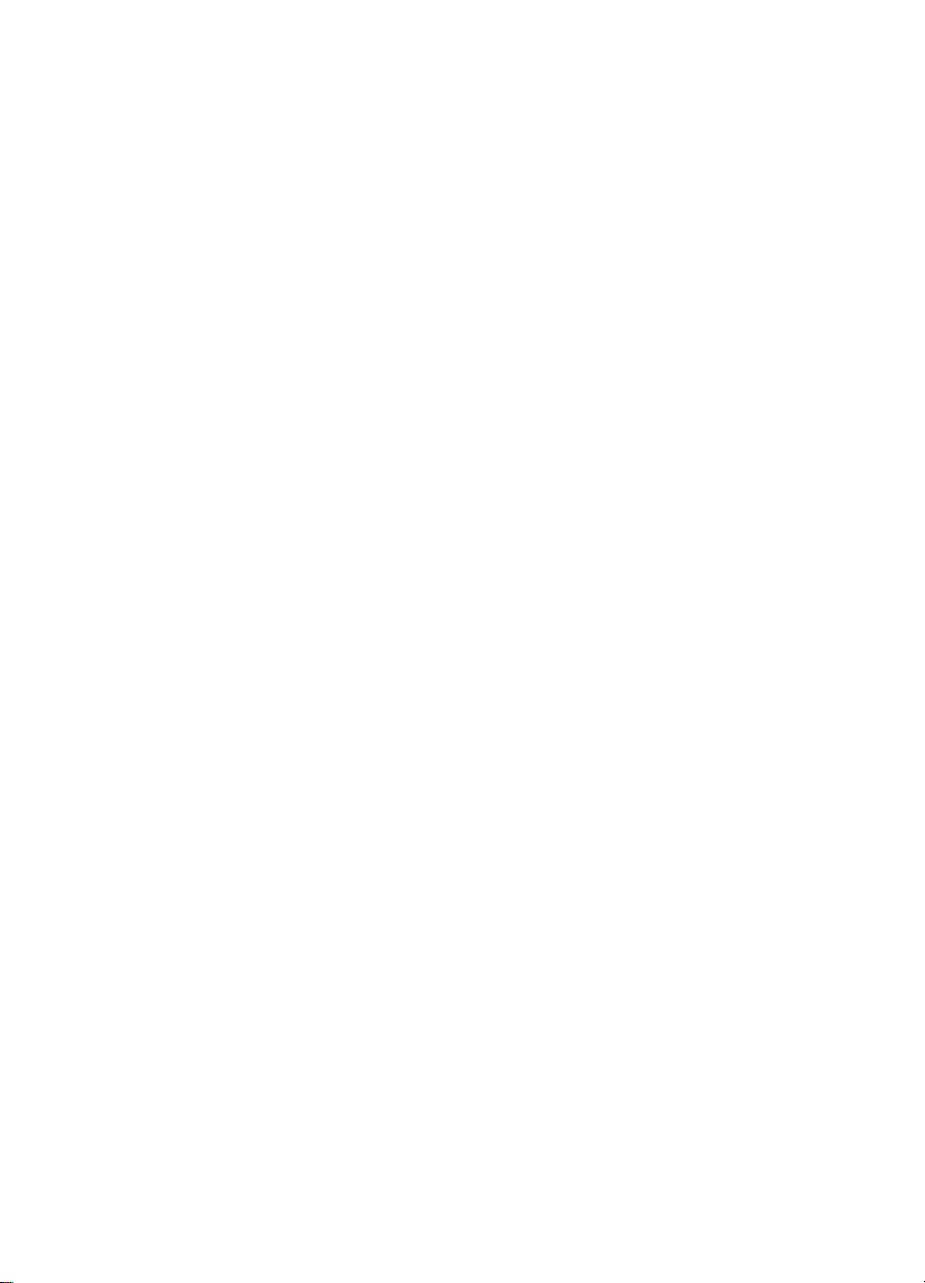
Page 3
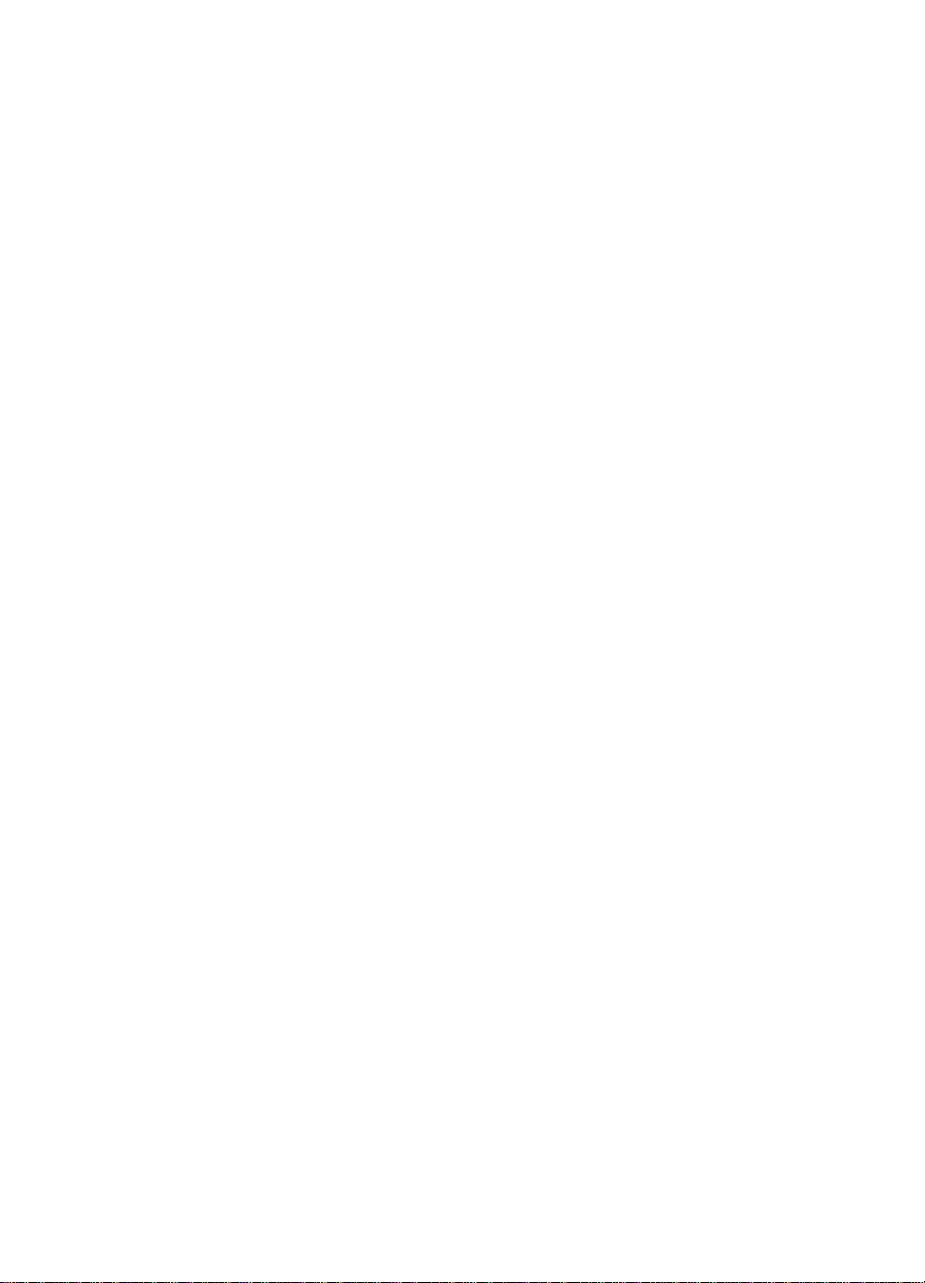
HP Color LaserJet 4500,
4500 N, 4500 DN Printer
Service Manual _____________
Page 4
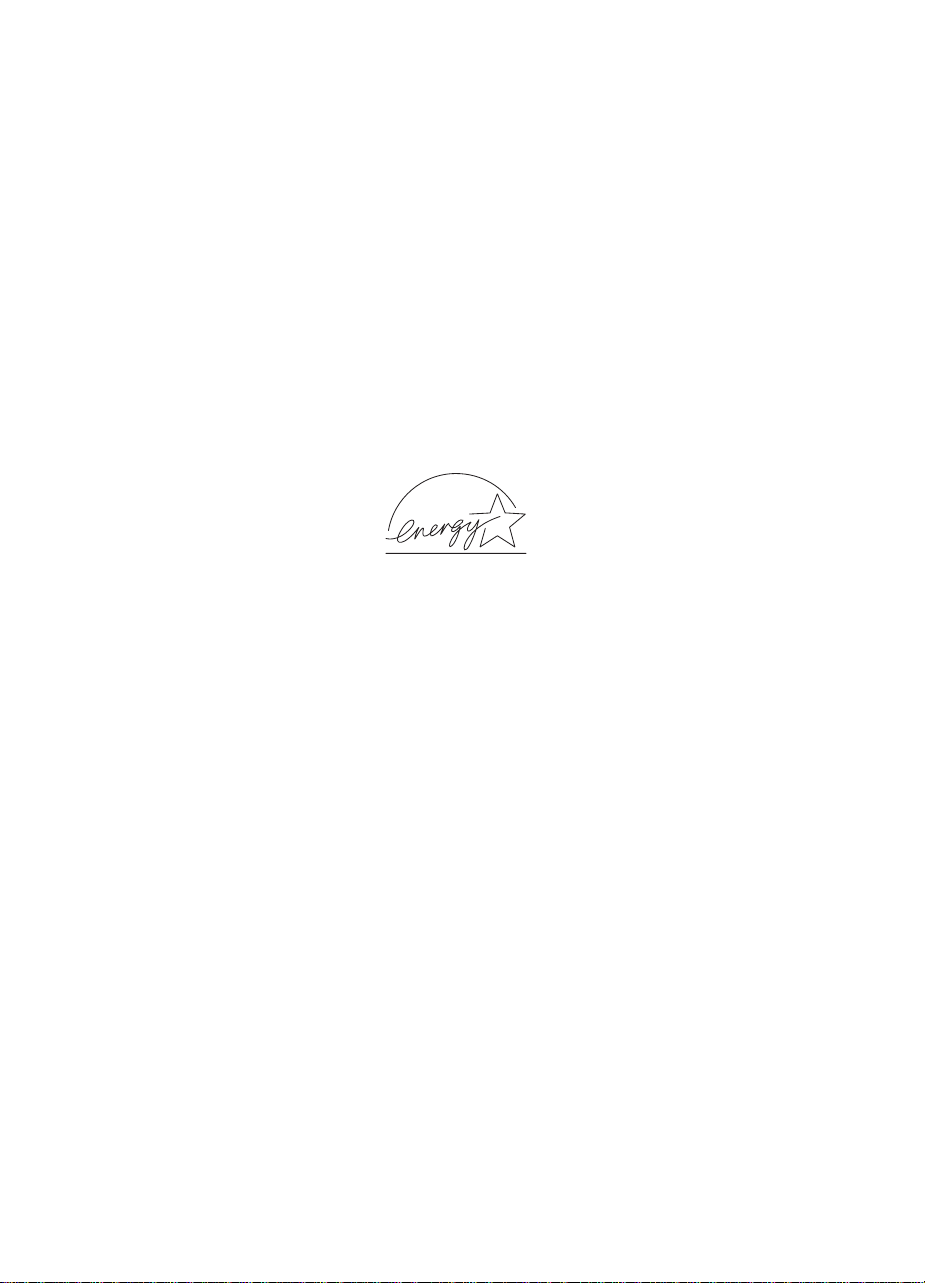
© Copyright Hewlett-Packard
Company, 1998
All Rights Reserved.
Reproduction, adaptation, or
translation without prior written
permission is prohibited, except
as allowed under the copyright
laws.
Part number: C4084-90958
First Edition, 7/98
Warranty
The information contained in
this document is subject to
change without notice.
Hewlett-Packard makes no
warranty of any kind with
respect to this information.
HEWLETT-PACKARD
SPECIFICALLY DISCLAIMS
THE IMPLIED WARRANTY OF
MERCHANTABILITY AND
FITNESS FOR A PARTICULAR
PURPOSE.
Hewlett-Packard shall not be
liable for any direct, indirect,
incidental, consequential, or
other damage alleged in
connection with the furnishing or
use of this information.
Trademark Credits
Adobe is a trademark of Adobe
Systems Incorporated which
may be registered in certain
jurisdictions.
Arial is a U.S. registered
trademark of the Monotype
Corporation.
CompuServe(TM) is a U.S.
trademark of CompuServe, Inc.
E
NERGY STAR
is a U.S.
registered service mark of the
United States Environmental
Protection Agency.
®
Microsoft
is a U.S. registered
trademark of Microsoft
Corporation.
®
PANTONE
* *Pantone, Inc.’s
check-standard trademark for
color.
PostScript is a trademark of
Adobe Systems Incorporated
which may be registered in
certain jurisdictions.
TrueType is a U.S. trademark of
Apple Computer, Inc.
UNIX is a registered trademark
in the United States and other
countries, licensed exclusively
through X/Open Company
Limited.
Windows, MS Windows, and
Windows NT are U.S. registered
trademarks of Microsoft
Corporation.
Hewlett-Pack ard Company
11311 Chinden Boulevard
Boise, Idaho 83714 U.S.A.
Page 5
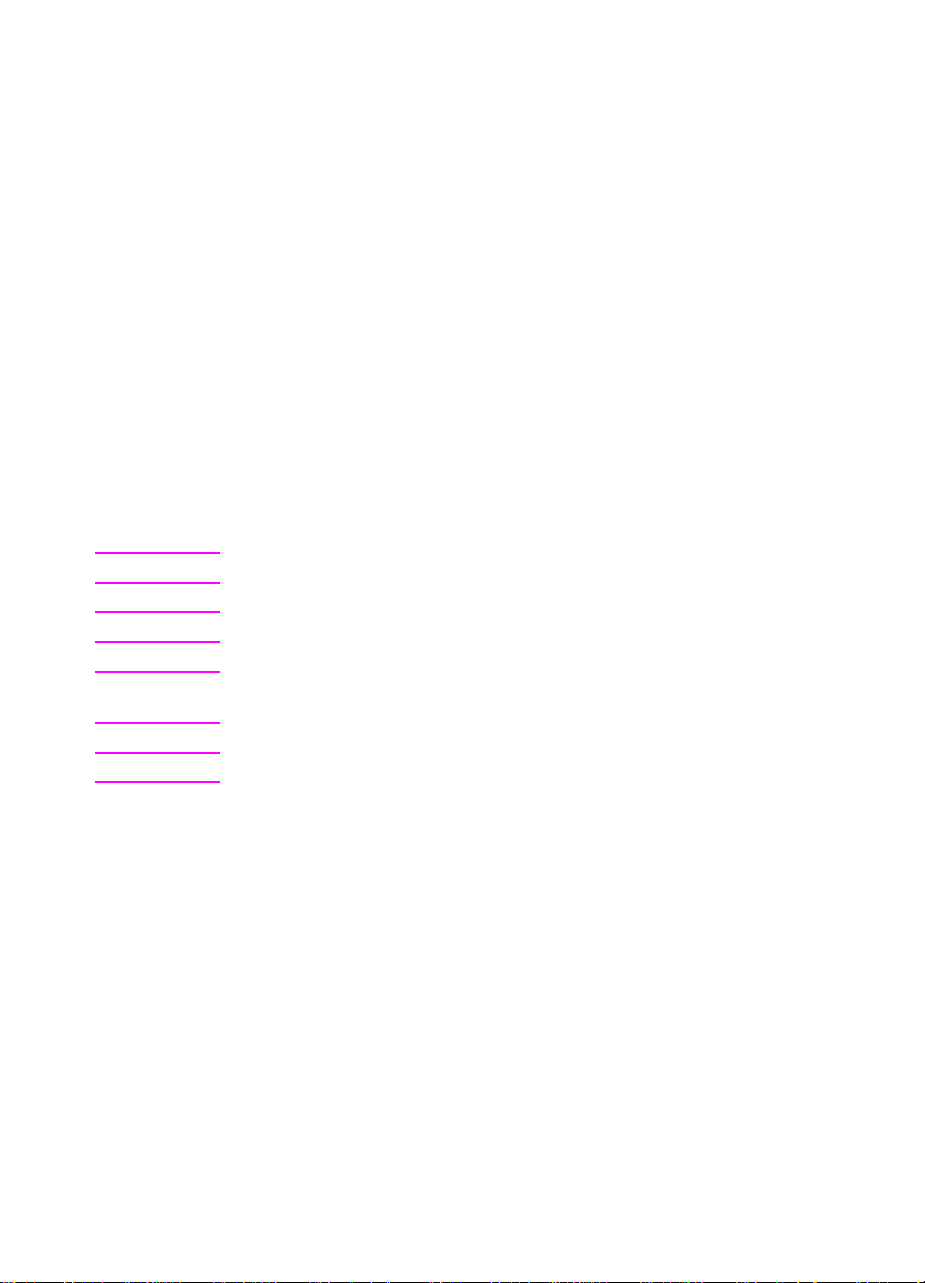
Conventions
This manual uses the following conventions:
Color is used to emphasize items that are important to the material
under discussion.
Bold is used for emphasis, particularly in situations where
would be confusing.
Italic
italic
type is used to indicate related documents or emphasis.
type
DISPLAY
display.
Commands you use on a computer k eyboard or on the printer control
panel are shown in [Keycap]. Two examples are [Select], and
[Value +].
COURIER type indicates text that you type on a computer keyboard
exactly as shown.
Hint Hints are used to suggest an action that may simplify the process.
Note Notes contain important information set off from the text.
CAUTION Caution messages alert you to the possibility of damage to equipment
or loss of data.
WARNING! Warning messages alert you to the possibility of personal injury.
type indicates text as seen on the printer control panel
EN iii
Page 6
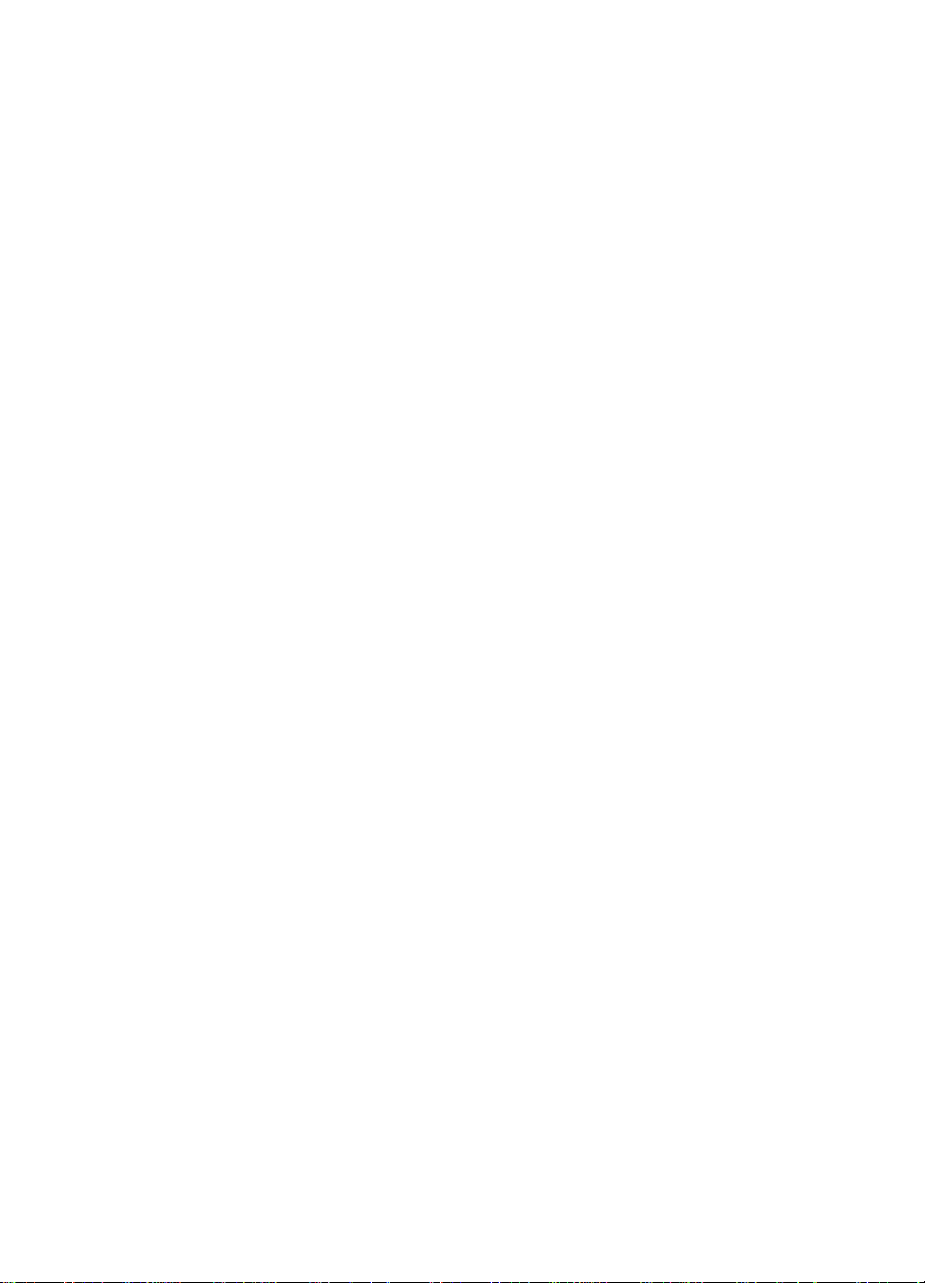
iv EN
Page 7
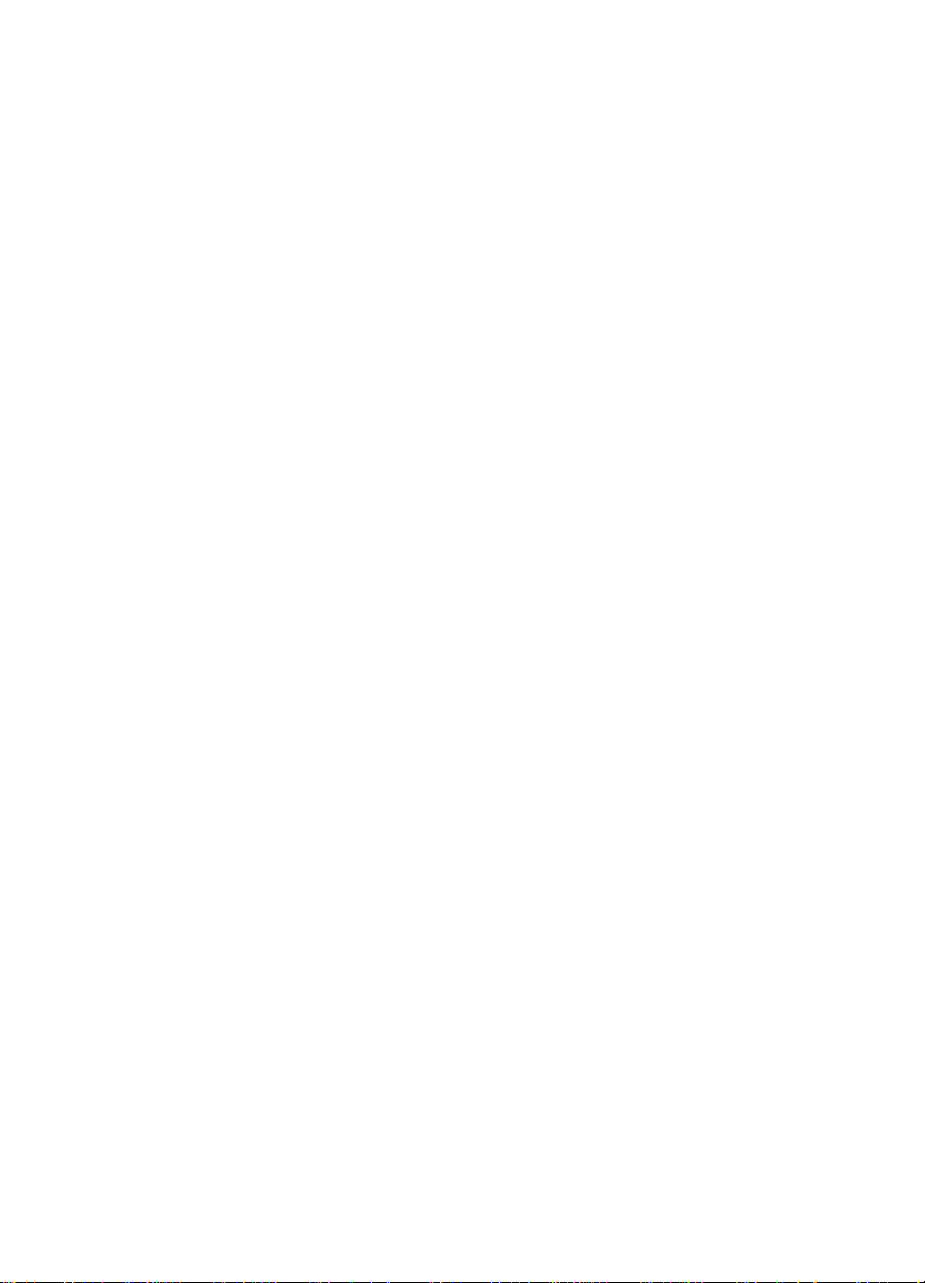
Contents
List of figures . . . . . . . . . . . . . . . . . . . . . . . . . . . . . . . . . . . . . . . . . .viii
List of tables. . . . . . . . . . . . . . . . . . . . . . . . . . . . . . . . . . . . . . . . . . .xiii
1 Printer description
Overview . . . . . . . . . . . . . . . . . . . . . . . . . . . . . . . . . . . . . . . . . . . . . .2
Printer features. . . . . . . . . . . . . . . . . . . . . . . . . . . . . . . . . . . . . . . . . .3
Identification. . . . . . . . . . . . . . . . . . . . . . . . . . . . . . . . . . . . . . . . . . . .6
Site requirements. . . . . . . . . . . . . . . . . . . . . . . . . . . . . . . . . . . . . . . .7
Printer specifications . . . . . . . . . . . . . . . . . . . . . . . . . . . . . . . . . . . .11
Printer assemblies . . . . . . . . . . . . . . . . . . . . . . . . . . . . . . . . . . . . . .12
Media requirements . . . . . . . . . . . . . . . . . . . . . . . . . . . . . . . . . . . . .14
Environmental Product Stewardship Program . . . . . . . . . . . . . . . . .22
Regulatory statements . . . . . . . . . . . . . . . . . . . . . . . . . . . . . . . . . . .25
Safety information . . . . . . . . . . . . . . . . . . . . . . . . . . . . . . . . . . . . . .28
2 Service approach
Overview . . . . . . . . . . . . . . . . . . . . . . . . . . . . . . . . . . . . . . . . . . . . .32
Service approach . . . . . . . . . . . . . . . . . . . . . . . . . . . . . . . . . . . . . . .32
Parts and supplies . . . . . . . . . . . . . . . . . . . . . . . . . . . . . . . . . . . . . .33
Technical assistance . . . . . . . . . . . . . . . . . . . . . . . . . . . . . . . . . . . .36
HP support and services . . . . . . . . . . . . . . . . . . . . . . . . . . . . . . . . .38
Warranty statement . . . . . . . . . . . . . . . . . . . . . . . . . . . . . . . . . . . . .42
HP maintenance agreements. . . . . . . . . . . . . . . . . . . . . . . . . . . . . .44
3 Installation and configuration
Overview . . . . . . . . . . . . . . . . . . . . . . . . . . . . . . . . . . . . . . . . . . . . .46
Unpack the printer . . . . . . . . . . . . . . . . . . . . . . . . . . . . . . . . . . . . . .47
Installation . . . . . . . . . . . . . . . . . . . . . . . . . . . . . . . . . . . . . . . . . . . .50
Enhanced I/O (EIO) configuration . . . . . . . . . . . . . . . . . . . . . . . . . .64
Printer drivers. . . . . . . . . . . . . . . . . . . . . . . . . . . . . . . . . . . . . . . . . .66
Network configuration. . . . . . . . . . . . . . . . . . . . . . . . . . . . . . . . . . . .67
Configuration tips . . . . . . . . . . . . . . . . . . . . . . . . . . . . . . . . . . . . . . .68
Setting network security on the printer. . . . . . . . . . . . . . . . . . . . . . .70
EN v
Page 8
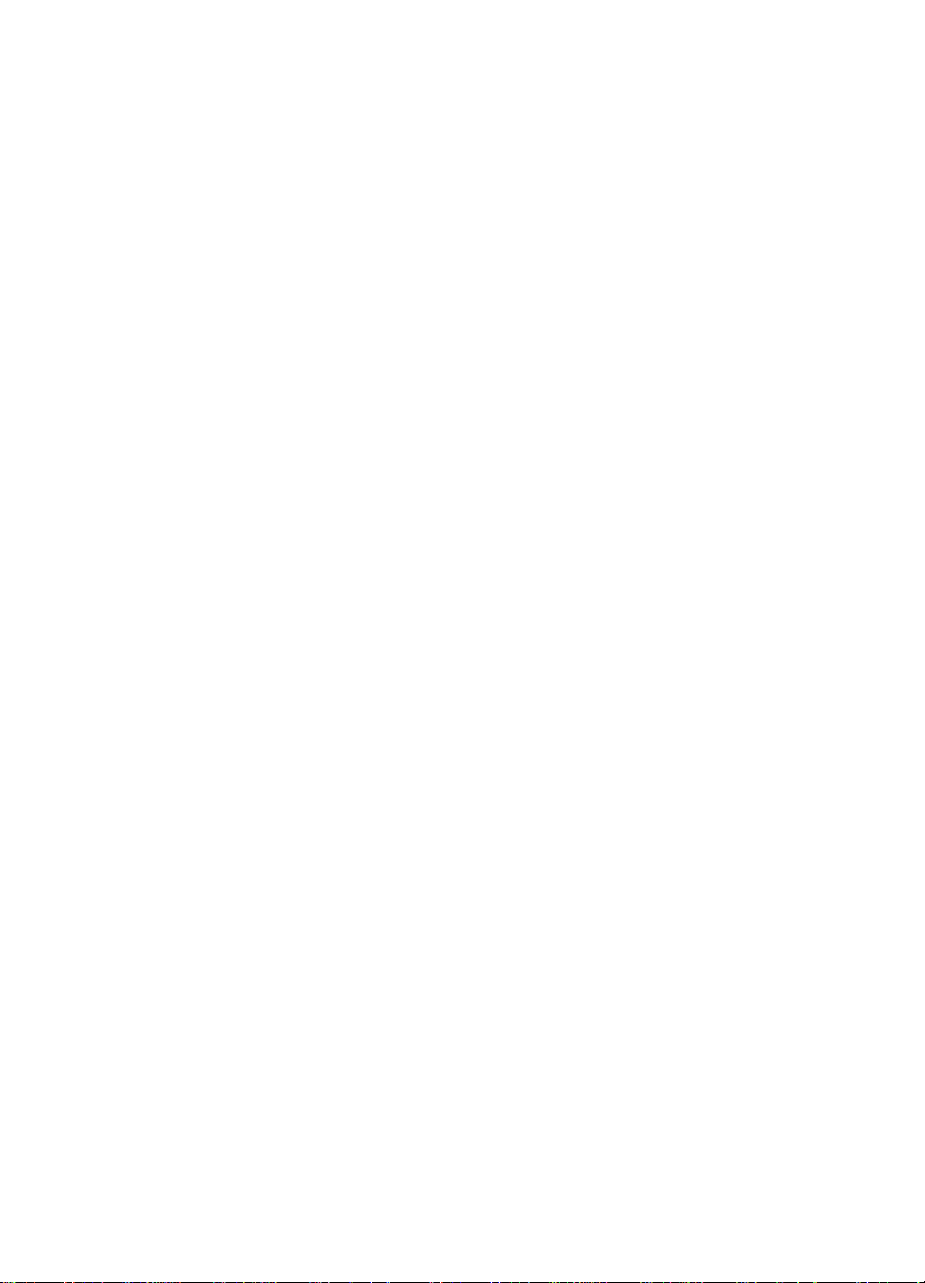
4 Printer maintenance
Overview . . . . . . . . . . . . . . . . . . . . . . . . . . . . . . . . . . . . . . . . . . . . .72
Cleaning the printer and accessories. . . . . . . . . . . . . . . . . . . . . . . .72
Approximate replacement intervals for consumable items. . . . . . . .74
Locating consumables . . . . . . . . . . . . . . . . . . . . . . . . . . . . . . . . . . .75
Replacing consumable items . . . . . . . . . . . . . . . . . . . . . . . . . . . . . .76
DIMM configuration . . . . . . . . . . . . . . . . . . . . . . . . . . . . . . . . . . . . .89
5 Theory of operation
Overview . . . . . . . . . . . . . . . . . . . . . . . . . . . . . . . . . . . . . . . . . . . . .92
Basic operation. . . . . . . . . . . . . . . . . . . . . . . . . . . . . . . . . . . . . . . . .93
Image formation . . . . . . . . . . . . . . . . . . . . . . . . . . . . . . . . . . . . . . . .94
Toner density . . . . . . . . . . . . . . . . . . . . . . . . . . . . . . . . . . . . . . . . .104
Mechanical system. . . . . . . . . . . . . . . . . . . . . . . . . . . . . . . . . . . . .105
Paper path . . . . . . . . . . . . . . . . . . . . . . . . . . . . . . . . . . . . . . . . . . .117
DC controller subsystem . . . . . . . . . . . . . . . . . . . . . . . . . . . . . . . .132
Motors and fans . . . . . . . . . . . . . . . . . . . . . . . . . . . . . . . . . . . . . . .133
Formatter system . . . . . . . . . . . . . . . . . . . . . . . . . . . . . . . . . . . . . .135
Power supplies. . . . . . . . . . . . . . . . . . . . . . . . . . . . . . . . . . . . . . . .135
6 Removal and replacement
Overview . . . . . . . . . . . . . . . . . . . . . . . . . . . . . . . . . . . . . . . . . . . .138
Introduction. . . . . . . . . . . . . . . . . . . . . . . . . . . . . . . . . . . . . . . . . . .139
Consumable assembly. . . . . . . . . . . . . . . . . . . . . . . . . . . . . . . . . .142
Covers, drawers, top, and front assemblies. . . . . . . . . . . . . . . . . .143
Right side assemblies . . . . . . . . . . . . . . . . . . . . . . . . . . . . . . . . . .164
Left side assemblies. . . . . . . . . . . . . . . . . . . . . . . . . . . . . . . . . . . .178
Rear assemblies. . . . . . . . . . . . . . . . . . . . . . . . . . . . . . . . . . . . . . .192
Internal assemblies . . . . . . . . . . . . . . . . . . . . . . . . . . . . . . . . . . . .197
7 Troubleshooting
Introduction. . . . . . . . . . . . . . . . . . . . . . . . . . . . . . . . . . . . . . . . . . .207
Troubleshooting process . . . . . . . . . . . . . . . . . . . . . . . . . . . . . . . .208
Troubleshooting power-on . . . . . . . . . . . . . . . . . . . . . . . . . . . . . . .214
Printer error troubleshooting. . . . . . . . . . . . . . . . . . . . . . . . . . . . . .215
Paper path troubleshooting . . . . . . . . . . . . . . . . . . . . . . . . . . . . . .240
Image formation troubleshooting . . . . . . . . . . . . . . . . . . . . . . . . . .244
Interface troubleshooting . . . . . . . . . . . . . . . . . . . . . . . . . . . . . . . .264
Control panel . . . . . . . . . . . . . . . . . . . . . . . . . . . . . . . . . . . . . . . . .269
Troubleshooting tools. . . . . . . . . . . . . . . . . . . . . . . . . . . . . . . . . . .275
vi EN
Page 9
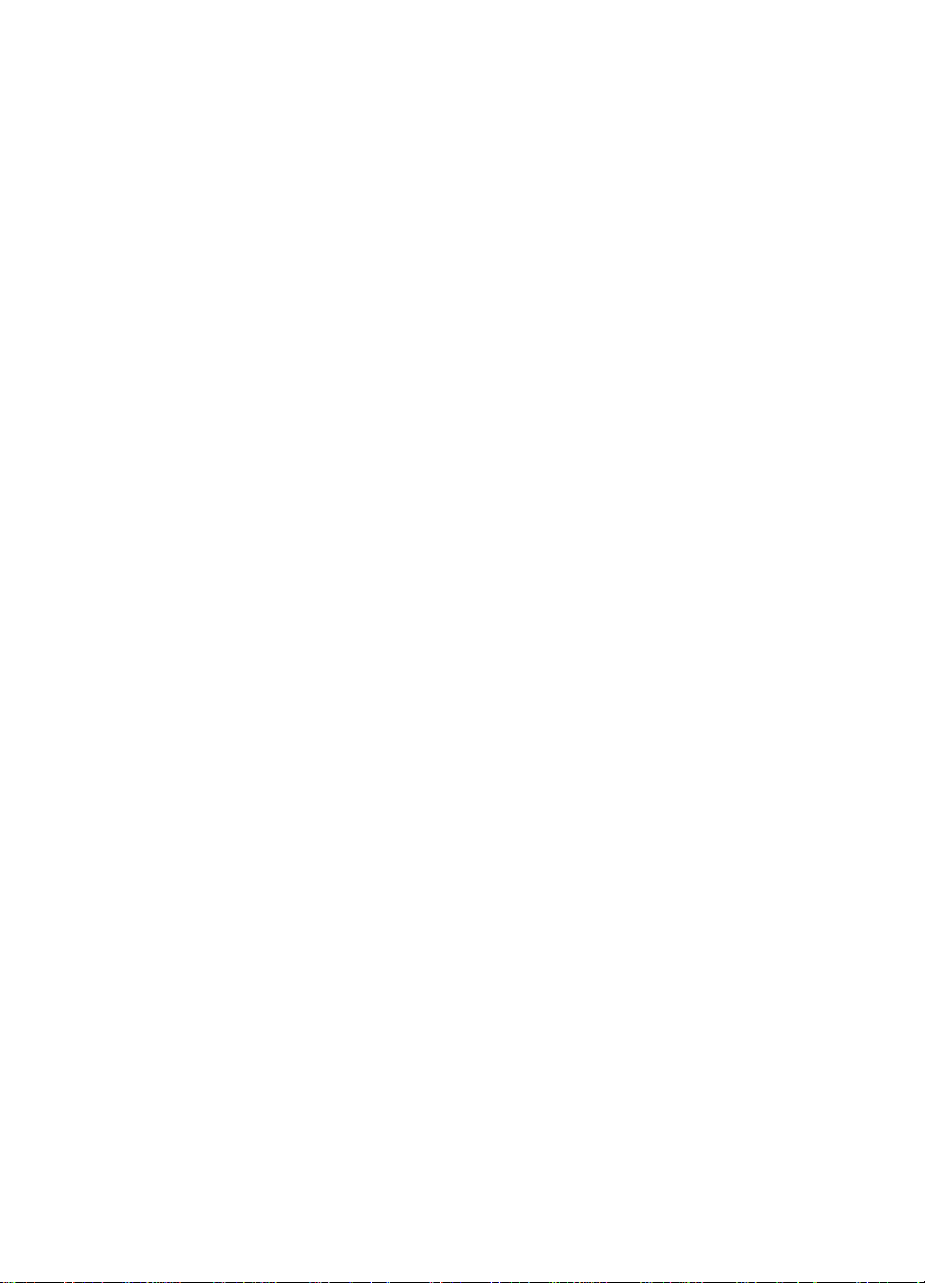
8 Parts and diagrams
Ordering parts . . . . . . . . . . . . . . . . . . . . . . . . . . . . . . . . . . . . . . . .318
Illustrations and parts lists . . . . . . . . . . . . . . . . . . . . . . . . . . . . . . .324
Alphabetical parts list . . . . . . . . . . . . . . . . . . . . . . . . . . . . . . . . . . .347
Numerical parts list. . . . . . . . . . . . . . . . . . . . . . . . . . . . . . . . . . . . .352
Index
EN vii
Page 10
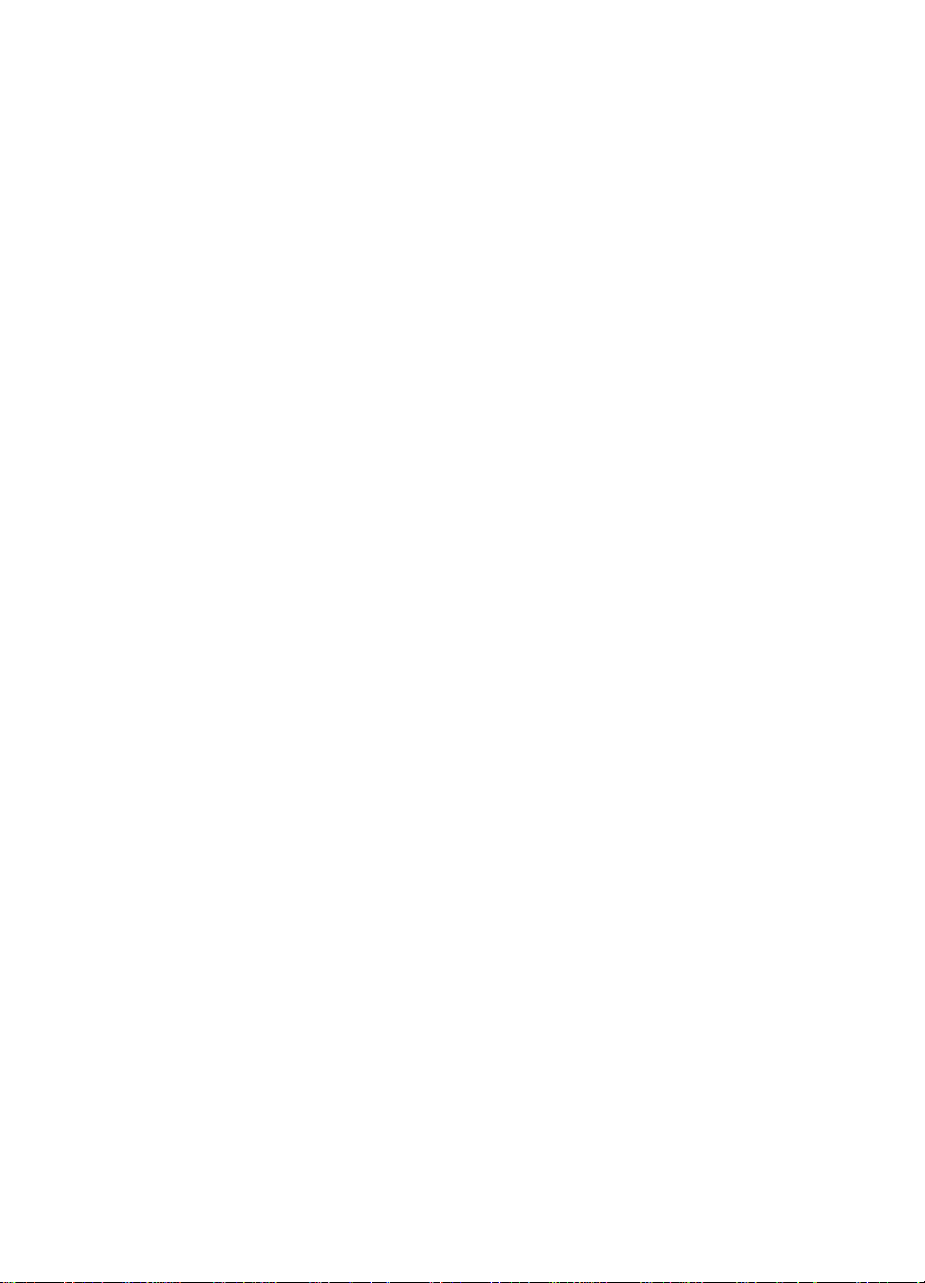
List of figures
Figure 1-1 HP Color LaserJet 4500 family printers. . . . . . . . . . . . .3
Figure 1-2 Space requirements. . . . . . . . . . . . . . . . . . . . . . . . . . . .8
Figure 1-3 Front view (shown with 500-sheet paper feeder
Figure 1-4 Rear view (shown with 500-sheet paper feeder
Figure 3-1 Package contents . . . . . . . . . . . . . . . . . . . . . . . . . . . .47
Figure 3-2 Parallel cable with a “C” Connector . . . . . . . . . . . . . . .56
Figure 4-1 Location of Consumables . . . . . . . . . . . . . . . . . . . . . .75
Figure 4-2 Do not remove the DIMM in slot #4. . . . . . . . . . . . . . .89
Figure 5-1 Basic system operation . . . . . . . . . . . . . . . . . . . . . . . .93
Figure 5-2 Image formation. . . . . . . . . . . . . . . . . . . . . . . . . . . . . .94
Figure 5-3 Primary charge. . . . . . . . . . . . . . . . . . . . . . . . . . . . . . .95
Figure 5-4 Laser exposure . . . . . . . . . . . . . . . . . . . . . . . . . . . . . .96
Figure 5-5 Development . . . . . . . . . . . . . . . . . . . . . . . . . . . . . . . .97
Figure 5-6 Primary transfer . . . . . . . . . . . . . . . . . . . . . . . . . . . . . .98
Figure 5-7 Secondary transfer. . . . . . . . . . . . . . . . . . . . . . . . . . . .99
Figure 5-8 Separation . . . . . . . . . . . . . . . . . . . . . . . . . . . . . . . . .100
Figure 5-9 ITB residual toner cleaning . . . . . . . . . . . . . . . . . . . .101
Figure 5-10 Waste toner to waste toner reservoir. . . . . . . . . . . . .102
Figure 5-11 Fuser . . . . . . . . . . . . . . . . . . . . . . . . . . . . . . . . . . . . .103
Figure 5-12 Toner density sensor . . . . . . . . . . . . . . . . . . . . . . . . .104
Figure 5-13 Photosensitive drum cartridge . . . . . . . . . . . . . . . . . .105
Figure 5-14 Waste toner . . . . . . . . . . . . . . . . . . . . . . . . . . . . . . . .106
Figure 5-15 Transfer unit function . . . . . . . . . . . . . . . . . . . . . . . . .107
Figure 5-16 Home position detection . . . . . . . . . . . . . . . . . . . . . .108
Figure 5-17 ITB unit life detection . . . . . . . . . . . . . . . . . . . . . . . . .109
Figure 5-18 Secondary transfer roller unit. . . . . . . . . . . . . . . . . . .110
Figure 5-19 ITB unit contact/separation unit . . . . . . . . . . . . . . . . .111
Figure 5-20 Toner carousel assembly. . . . . . . . . . . . . . . . . . . . . .112
Figure 5-21 Toner carousel operation. . . . . . . . . . . . . . . . . . . . . .113
Figure 5-22 Toner cartridge contact/separation function. . . . . . . .114
Figure 5-23 Toner level detection/toner cartridge detection . . . . .115
Figure 5-24 Laser/scanner operation . . . . . . . . . . . . . . . . . . . . . .116
Figure 5-25 Paper jam sensors. . . . . . . . . . . . . . . . . . . . . . . . . . .118
Figure 5-26 Tray 2 (cassette) operation . . . . . . . . . . . . . . . . . . . .120
Figure 5-27 Tray 1 manual feed . . . . . . . . . . . . . . . . . . . . . . . . . .121
Figure 5-28 Laser paper detected. . . . . . . . . . . . . . . . . . . . . . . . .122
Figure 5-29 Pick-up and feed system . . . . . . . . . . . . . . . . . . . . . .123
Figure 5-30 Pick-up and feed system . . . . . . . . . . . . . . . . . . . . . .124
Figure 5-31 Fusing and delivery unit. . . . . . . . . . . . . . . . . . . . . . .126
Figure 5-32 Reversing and duplex pick-up operation . . . . . . . . . .128
Figure 5-33 Reversing operation. . . . . . . . . . . . . . . . . . . . . . . . . .129
and duplex printing accessory) . . . . . . . . . . . . . . . . . .12
and duplex printing accessory) . . . . . . . . . . . . . . . . . .13
viii EN
Page 11
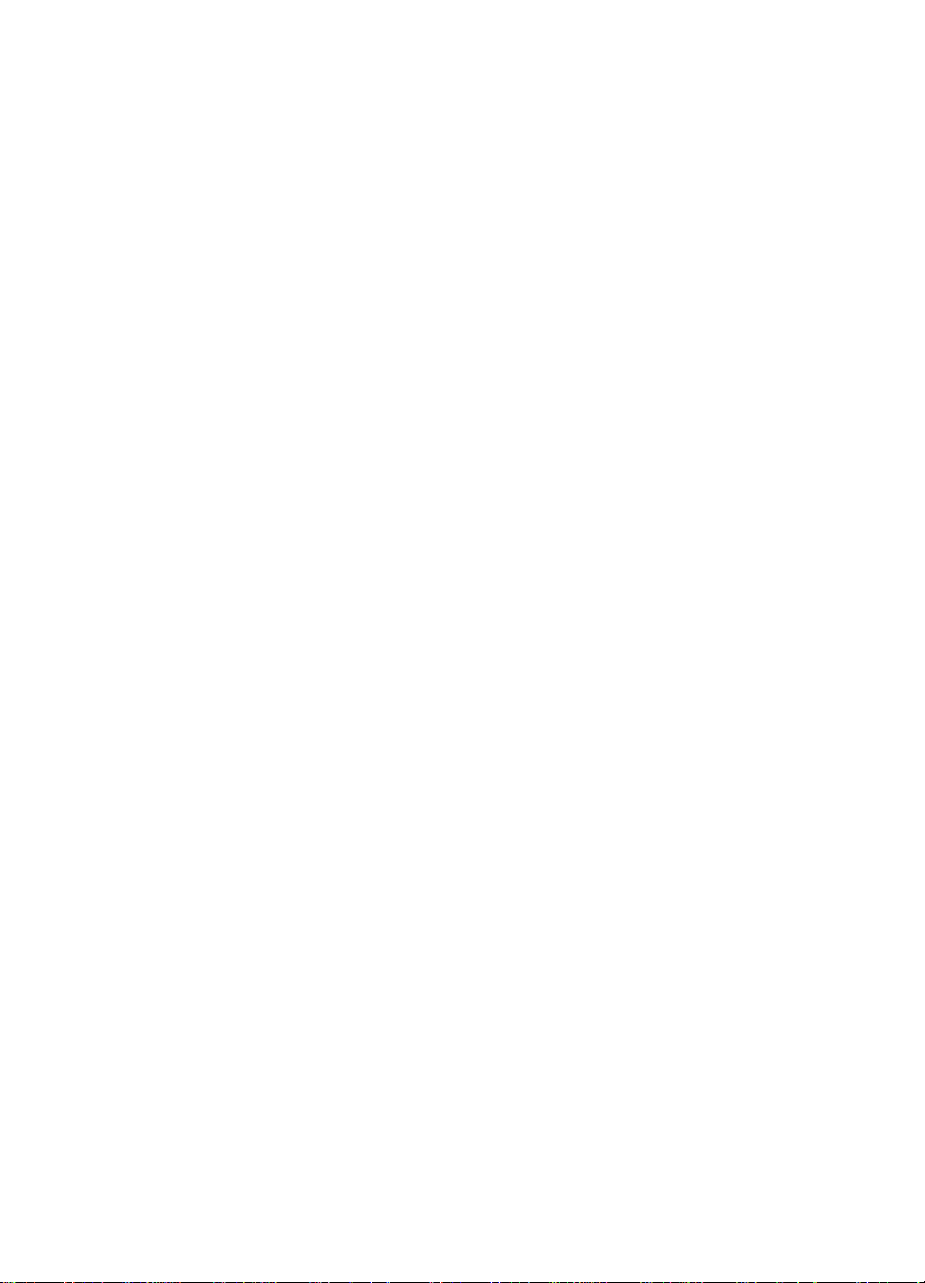
Figure 5-34 Side registration adjustment . . . . . . . . . . . . . . . . . . .130
Figure 5-35 Duplex feed roller pressure . . . . . . . . . . . . . . . . . . . .131
Figure 5-36 DC controller PCB . . . . . . . . . . . . . . . . . . . . . . . . . . .132
Figure 5-37 Motors and fans. . . . . . . . . . . . . . . . . . . . . . . . . . . . .133
Figure 6-1 Phillips vs. Posidriv Screwdrivers . . . . . . . . . . . . . . .140
Figure 6-2 Top cover removal and replacement. . . . . . . . . . . . .143
Figure 6-3 Left side cover removal and replacement . . . . . . . . .144
Figure 6-4 Right side cover removal and replacement . . . . . . . .145
Figure 6-5 Rear door removal and replacement. . . . . . . . . . . . .146
Figure 6-6 Right side rear cover removal and replacement . . . .147
Figure 6-7 Upper front drawer cover removal and replacement .148
Figure 6-8 Upper front drawer cover tabs and levers . . . . . . . . .149
Figure 6-9 Middle front drawer cover removal and replacement.150
Figure 6-10 Control panel removal and replacement . . . . . . . . . .151
Figure 6-11 Front right cover removal and replacement. . . . . . . .152
Figure 6-12 Middle front drawer removal and replacement . . . . .153
Figure 6-13 RFI removal and replacement . . . . . . . . . . . . . . . . . .154
Figure 6-14 Laser/scanner assembly removal and replacement .155
Figure 6-15 DC controller removal and replacement . . . . . . . . . .156
Figure 6-16 Developing board removal and replacement (1 of 2).157
Figure 6-17 Developing board removal and replacement (2 of 2).158
Figure 6-18 Top door switch assembly removal and replacement159
Figure 6-19 Top drawer switch . . . . . . . . . . . . . . . . . . . . . . . . . . .160
Figure 6-20 Upper front drawer assembly removal and
replacement (1 of 2). . . . . . . . . . . . . . . . . . . . . . . . . .161
Figure 6-21 Upper front drawer assembly removal and
replacement (2 of 2). . . . . . . . . . . . . . . . . . . . . . . . . .161
Figure 6-22 Densitometer removal and replacement (1 of 2) . . . .162
Figure 6-23 Densitometer removal and replacement (2 of 2) . . . .163
Figure 6-24 Formatter removal and replacement . . . . . . . . . . . . .164
Figure 6-25 Formatter pan assembly removal and replacement
(1 of 4) . . . . . . . . . . . . . . . . . . . . . . . . . . . . . . . . . . . .165
Figure 6-26 Formatter pan assembly removal and replacement
(2 of 4) . . . . . . . . . . . . . . . . . . . . . . . . . . . . . . . . . . . .166
Figure 6-27 Formatter pan assembly removal and replacement
(3 of 4) . . . . . . . . . . . . . . . . . . . . . . . . . . . . . . . . . . . .167
Figure 6-28 Formatter pan assembly removal and replacement
(4 of 4) . . . . . . . . . . . . . . . . . . . . . . . . . . . . . . . . . . . .168
Figure 6-29 Power supply removal and replacement . . . . . . . . . .169
Figure 6-30 High voltage power supply removal and
replacement. . . . . . . . . . . . . . . . . . . . . . . . . . . . . . . .170
Figure 6-31 Drum drive assembly removal and replacement
(1 of 3) . . . . . . . . . . . . . . . . . . . . . . . . . . . . . . . . . . . .171
Figure 6-32 Drum drive assembly removal and replacement
(2 of 3) . . . . . . . . . . . . . . . . . . . . . . . . . . . . . . . . . . . .172
Figure 6-33 Drum drive assembly removal and replacement
(3 of 3) . . . . . . . . . . . . . . . . . . . . . . . . . . . . . . . . . . . .172
EN ix
Page 12
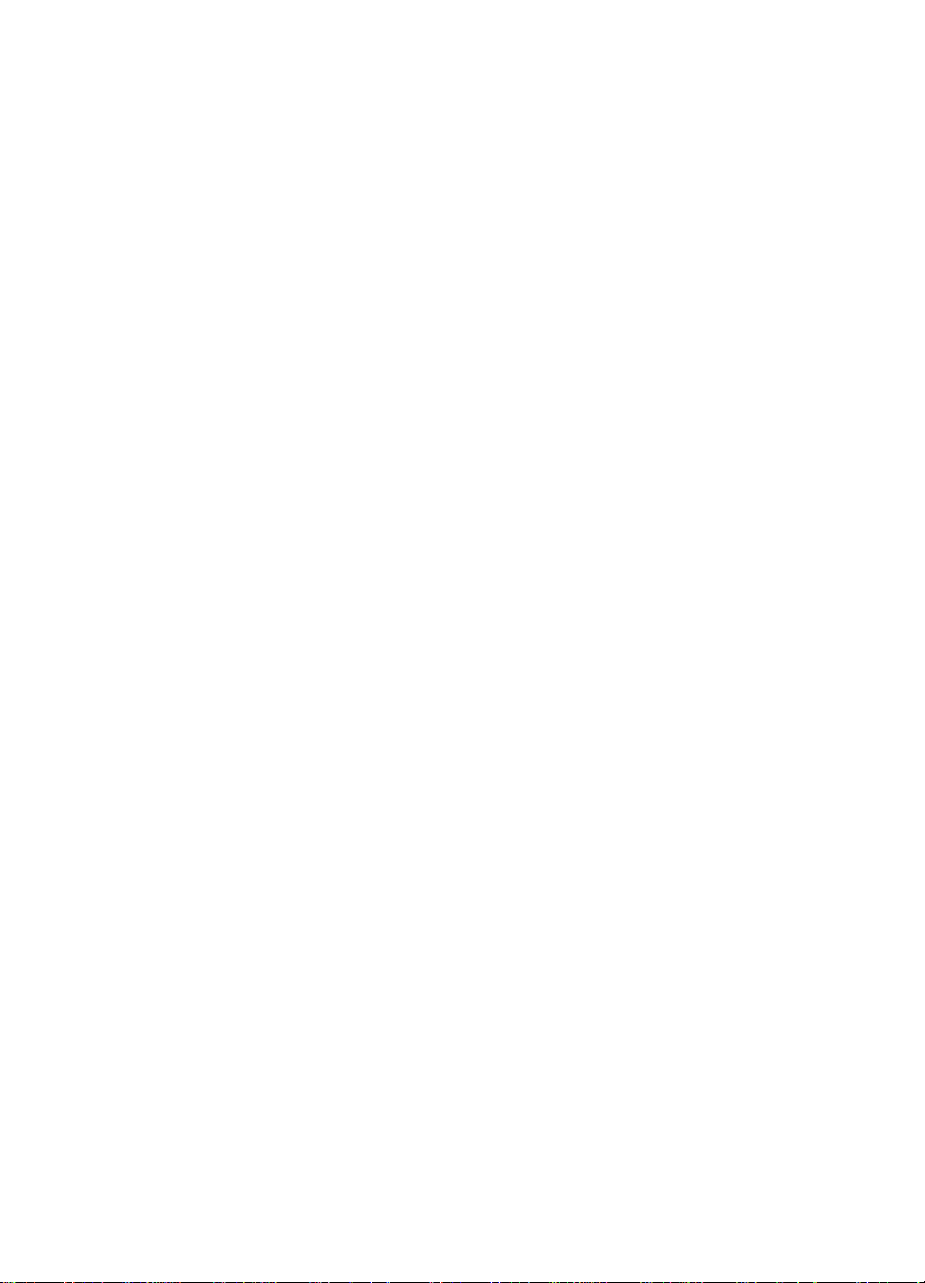
Figure 6-34 Large fan removal and replacement (1 of 2) . . . . . . .173
Figure 6-35 Large fan removal and replacement (2 of 2) . . . . . . .174
Figure 6-36 Carousel drive assembly removal and replacement
(1 of 2) . . . . . . . . . . . . . . . . . . . . . . . . . . . . . . . . . . . .175
Figure 6-37 Carousel drive assembly removal and replacement
(2 of 2) . . . . . . . . . . . . . . . . . . . . . . . . . . . . . . . . . . . .176
Figure 6-38 Paper size switch removal and replacement . . . . . . .177
Figure 6-39 Switch plate assembly removal and replacement . . .178
Figure 6-40 Paper feed PCB removal and replacement (1 of 3). .179
Figure 6-41 Paper feed PCB removal and replacement (2 of 3 . .180
Figure 6-42 Paper feed PCB removal and replacement (3 of 3). .181
Figure 6-43 Fuser motor removal and replacement (1 of 2) . . . . .182
Figure 6-44 Fuser motor removal and replacement (2 of 2) . . . . .183
Figure 6-45 Paper path motor removal and replacement . . . . . . .184
Figure 6-46 Paper pick solenoid removal and replacement . . . . .185
Figure 6-47 ITB cleaning roller clutch removal and replacement .186
Figure 6-48 ITB clutch assembly removal and replacement
(1 of 2) . . . . . . . . . . . . . . . . . . . . . . . . . . . . . . . . . . . .187
Figure 6-49 ITB clutch assembly removal and replacement
(2 of 2) . . . . . . . . . . . . . . . . . . . . . . . . . . . . . . . . . . . .188
Figure 6-50 Transfer roller cam clutch removal and replacement.189
Figure 6-51 Left side gears removal and replacement (1 of 2) . . .191
Figure 6-52 Left side gears removal and replacement (2 of 2) . . .191
Figure 6-53 Right side fan removal and replacement (1 of 2). . . .192
Figure 6-54 Right side fan removal and replacement (2 of 2). . . .193
Figure 6-55 Left side fan removal and replacement (1 of 3) . . . . .194
Figure 6-56 Left side fan removal and replacement (2 of 3) . . . . .195
Figure 6-57 Left side fan removal and replacement (3 of 3) . . . . .195
Figure 6-58 Rear paper path assembly removal and
replacement. . . . . . . . . . . . . . . . . . . . . . . . . . . . . . . .196
Figure 6-59 Carousel housing assembly removal and
replacement (1 of 4). . . . . . . . . . . . . . . . . . . . . . . . . .197
Figure 6-60 Carousel housing assembly removal and
replacement (2 of 4). . . . . . . . . . . . . . . . . . . . . . . . . .198
Figure 6-61 Carousel housing assembly removal and
replacement (3 of 4). . . . . . . . . . . . . . . . . . . . . . . . . .199
Figure 6-62 Carousel housing assembly removal and
replacement (4 of 4). . . . . . . . . . . . . . . . . . . . . . . . . .199
Figure 6-63 Paper transport assembly removal and replacement 200
Figure 6-64 Paper pick rollers removal and replacement . . . . . . .201
Figure 6-65 Star wheel assembly removal and replacement . . . .202
Figure 6-66 Transfer roller removal and replacement. . . . . . . . . .203
Figure 6-67 Cam shaft removal and replacement) . . . . . . . . . . . .204
Figure 7-3 Paper jam sensors. . . . . . . . . . . . . . . . . . . . . . . . . . .240
Figure 7-4 Paper jam locations . . . . . . . . . . . . . . . . . . . . . . . . .241
Figure 7-5 Color balance calibration page . . . . . . . . . . . . . . . . .249
Figure 7-6 Repetitive defect ruler . . . . . . . . . . . . . . . . . . . . . . . .259
x EN
Page 13
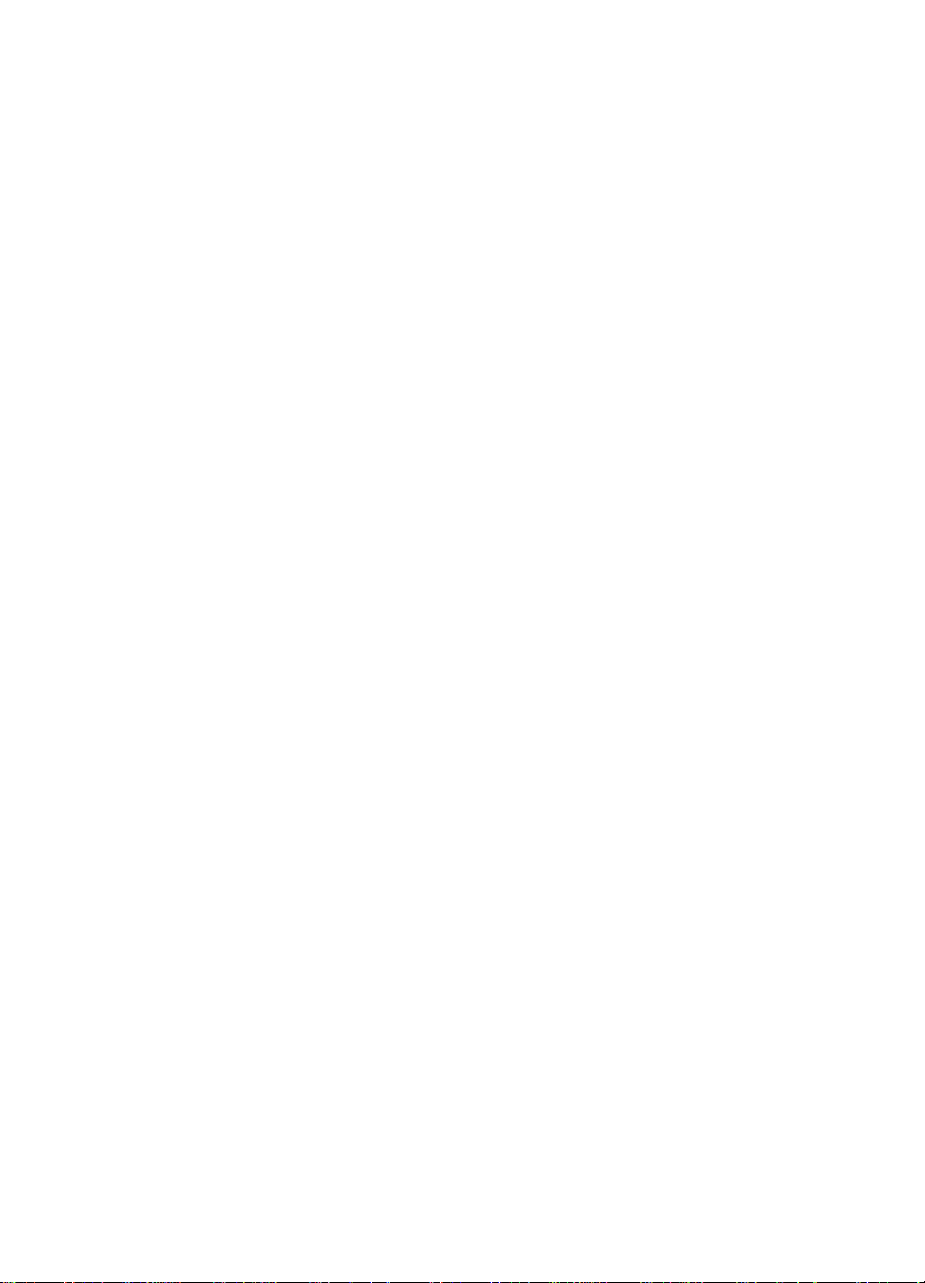
Figure 7-7 Note 1, Defect pitch chart . . . . . . . . . . . . . . . . . . . . .261
Figure 7-8 Note 2, Defect pitch chart . . . . . . . . . . . . . . . . . . . . .262
Figure 7-9 Note 3, Defect pitch chart . . . . . . . . . . . . . . . . . . . . .263
Figure 7-10 Menu map . . . . . . . . . . . . . . . . . . . . . . . . . . . . . . . . .270
Figure 7-11 Service menu map. . . . . . . . . . . . . . . . . . . . . . . . . . .271
Figure 7-12 Printer configuration page . . . . . . . . . . . . . . . . . . . . .276
Figure 7-13 Service mode menu map. . . . . . . . . . . . . . . . . . . . . .278
Figure 7-14 Registration page. . . . . . . . . . . . . . . . . . . . . . . . . . . .282
Figure 7-16 Sensors locations . . . . . . . . . . . . . . . . . . . . . . . . . . .292
Figure 7-17 Printer Solenoids . . . . . . . . . . . . . . . . . . . . . . . . . . . .294
Figure 7-18 Printer motors and fans . . . . . . . . . . . . . . . . . . . . . . .295
Figure 7-19 Miscellaneous sensors and clutches . . . . . . . . . . . . .296
Figure 7-20 Intermediate transfer belt sensors . . . . . . . . . . . . . . .297
Figure 7-21 Miscellaneous sensors (with Tray 1 front cover
removed) . . . . . . . . . . . . . . . . . . . . . . . . . . . . . . . . . .298
Figure 7-22 PS6 and PS7 sensor location . . . . . . . . . . . . . . . . . .299
Figure 7-23 Miscellaneous switches . . . . . . . . . . . . . . . . . . . . . . .300
Figure 7-24 Miscellaneous switches and sensors. . . . . . . . . . . . .301
Figure 7-25 PS14 sensor location. . . . . . . . . . . . . . . . . . . . . . . . .302
Figure 7-26 Miscellaneous parts. . . . . . . . . . . . . . . . . . . . . . . . . .303
Figure 7-27 Fan 3/eeprom connector and chassis connector. . . .304
Figure 7-28 Rear door interlock switch defeat . . . . . . . . . . . . . . .305
Figure 7-29 Right rear fan. . . . . . . . . . . . . . . . . . . . . . . . . . . . . . .306
Figure 7-30 Fuse (F1) and CB101 . . . . . . . . . . . . . . . . . . . . . . . .307
Figure 7-31 Fusing assembly . . . . . . . . . . . . . . . . . . . . . . . . . . . .308
Figure 7-32 DC controller PCB connectors. . . . . . . . . . . . . . . . . .309
Figure 7-33 High voltage PCB connectors . . . . . . . . . . . . . . . . . .309
Figure 7-34 General location of connectors . . . . . . . . . . . . . . . . .310
Figure 7-35 General location of duplexer and 500-sheet
paper feeder connectors . . . . . . . . . . . . . . . . . . . . . .311
Figure 7-36 Main wiring diagram (1 of 2) . . . . . . . . . . . . . . . . . . .312
Figure 7-37 Main wiring diagram (2 of 2) . . . . . . . . . . . . . . . . . . .313
Figure 7-38 Duplex printing accessory wiring diagram (1 of 2). . .314
Figure 7-39 Duplex printing accessory wiring diagram (2 of 2). . .315
Figure 7-40 500-sheet feeder wiring diagram . . . . . . . . . . . . . . . .316
Figure 8-1 Assembly location diagram (1 of 2) . . . . . . . . . . . . . .324
Figure 8-2 Assembly location diagram (2 of 2) . . . . . . . . . . . . . .325
Figure 8-3 PCB locations . . . . . . . . . . . . . . . . . . . . . . . . . . . . . .326
Figure 8-4 External covers, panels, etc. . . . . . . . . . . . . . . . . . . .327
Figure 8-5 Top Cover Assembly . . . . . . . . . . . . . . . . . . . . . . . . .329
Figure 8-6 Internal components (1 of 3) . . . . . . . . . . . . . . . . . . .330
Figure 8-7 Internal components (2 of 3) . . . . . . . . . . . . . . . . . . .332
Figure 8-8 Internal components (3 of 3) . . . . . . . . . . . . . . . . . . .333
Figure 8-9 Developing rotary assembly . . . . . . . . . . . . . . . . . . .335
Figure 8-10 Paper pick-up assembly (1 of 3) . . . . . . . . . . . . . . . .337
Figure 8-11 Paper pick-up assembly (2 of 3) . . . . . . . . . . . . . . . .338
Figure 8-12 Paper pick-up assembly (3 of 3) . . . . . . . . . . . . . . . .340
EN xi
Page 14
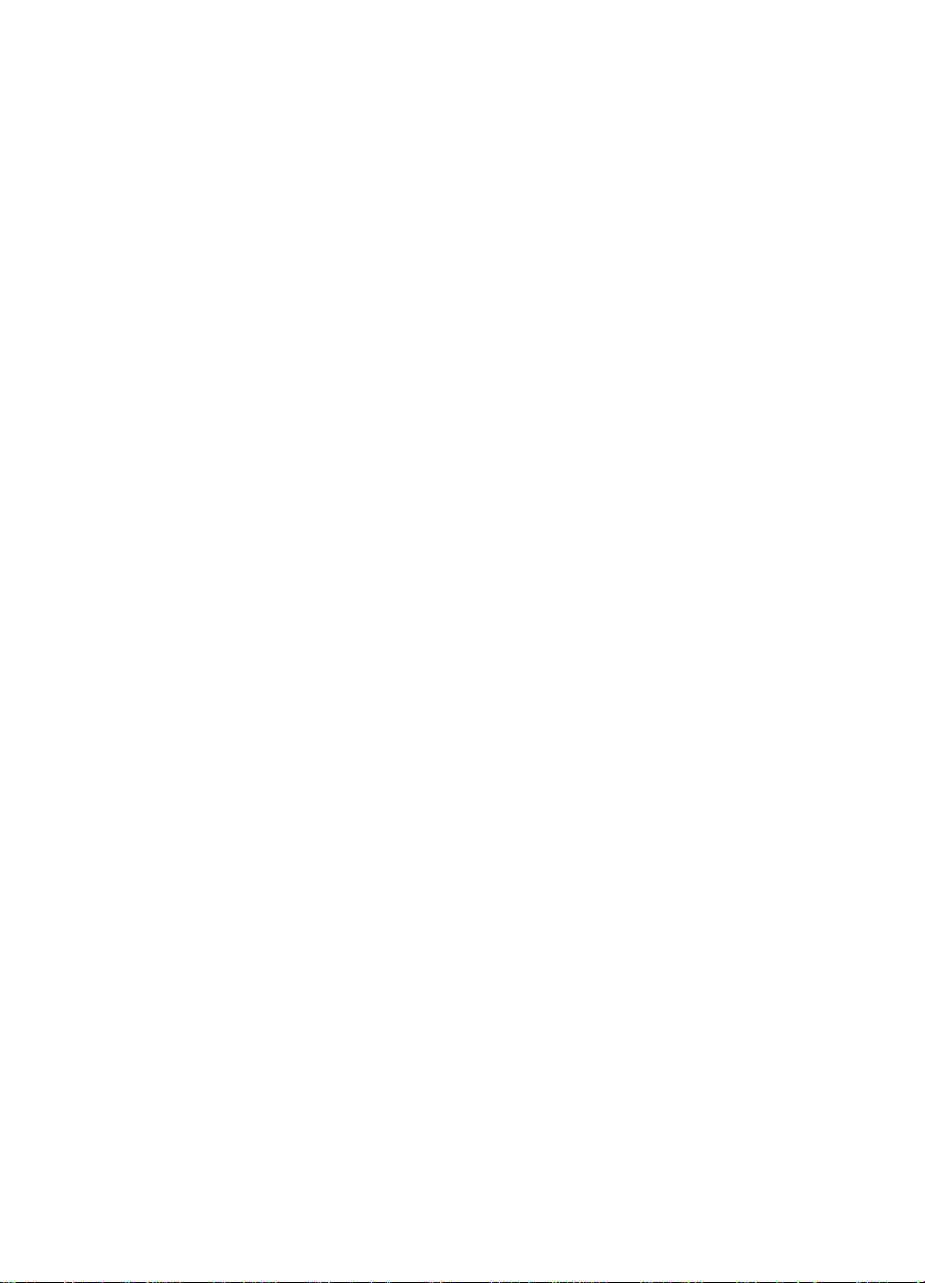
Figure 8-13 Upper drawer assembly. . . . . . . . . . . . . . . . . . . . . . .342
Figure 8-14 MP tray paper pick-up assembly . . . . . . . . . . . . . . . .343
Figure 8-15 Cassette. . . . . . . . . . . . . . . . . . . . . . . . . . . . . . . . . . .344
Figure 8-16 500-sheet paper feeder main body assembly . . . . . .345
Figure 8-17 Duplex unit main body printing accessory
assembly . . . . . . . . . . . . . . . . . . . . . . . . . . . . . . . . . .346
xii EN
Page 15
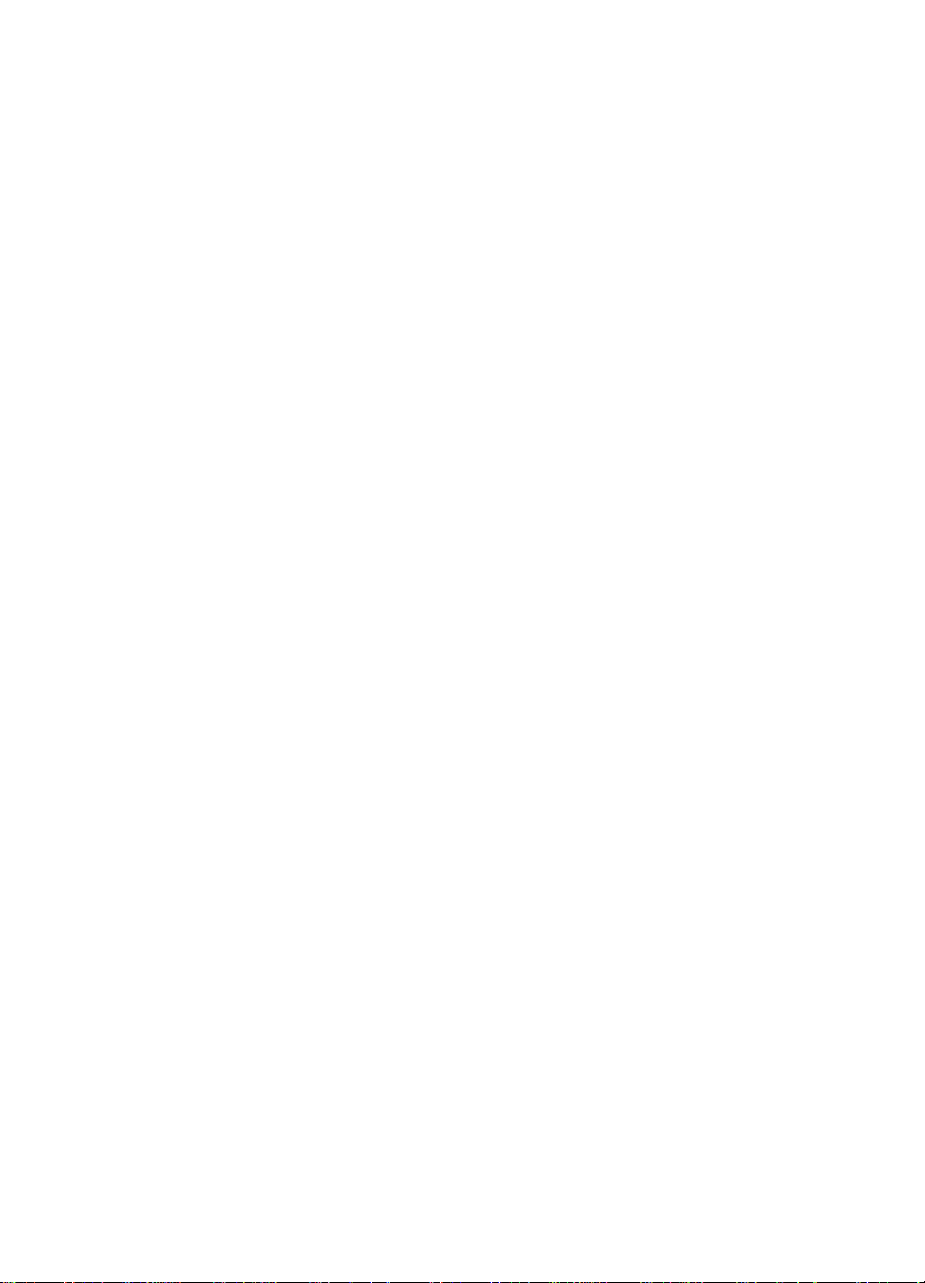
List of tables
Table 1-1 Printer features . . . . . . . . . . . . . . . . . . . . . . . . . . . . . . .4
Table 1-2 Electrical specifications . . . . . . . . . . . . . . . . . . . . . . . . .9
Table 1-3 Environmental specifications. . . . . . . . . . . . . . . . . . . . .9
Table 1-4 Consumable storage requirements . . . . . . . . . . . . . . .10
Table 1-5 Printer dimensions. . . . . . . . . . . . . . . . . . . . . . . . . . . .11
Table 1-6 Acoustic emissions . . . . . . . . . . . . . . . . . . . . . . . . . . .11
Table 1-7 Supported media specifications. . . . . . . . . . . . . . . . . .15
Table 1-8 Printing on transparencies. . . . . . . . . . . . . . . . . . . . . .18
Table 2-1 Related documentation and software . . . . . . . . . . . . .35
Table 2-2 HP FIRST fax numbers . . . . . . . . . . . . . . . . . . . . . . . .37
Table 2-3 HP support. . . . . . . . . . . . . . . . . . . . . . . . . . . . . . . . . .38
Table 2-4 HP driver distribution center . . . . . . . . . . . . . . . . . . . .39
Table 2-5 Customer support worldwide. . . . . . . . . . . . . . . . . . . .40
Table 4-1 Cleaning the printer . . . . . . . . . . . . . . . . . . . . . . . . . . .73
Table 4-2 Approximate replacement interval for consumable
Table 5-1 Toner carousel assembly components . . . . . . . . . . .112
Table 5-2 Motors, solenoids, sensors, and switches. . . . . . . . .120
Table 5-3 Motors, solenoids, clutches, and sensors . . . . . . . . .121
Table 5-4 Solenoids, sensors, switches. . . . . . . . . . . . . . . . . . .124
Table 5-5 Paper size detection switches . . . . . . . . . . . . . . . . . .125
Table 5-6 Fusing and delivery unit components . . . . . . . . . . . .126
Table 5-7 Motors, solenoids, and sensors. . . . . . . . . . . . . . . . .128
Table 5-8 Motor and fan locations . . . . . . . . . . . . . . . . . . . . . . .133
Table 6-1. Types of screws. . . . . . . . . . . . . . . . . . . . . . . . . . . . .141
Table 7-1 Alphabetical printer error messages . . . . . . . . . . . . .216
Table 7-2 Numerical printer error messages . . . . . . . . . . . . . . .229
Table 7-3 Defect pitch chart. . . . . . . . . . . . . . . . . . . . . . . . . . . .260
Table 7-4 Communications checks . . . . . . . . . . . . . . . . . . . . . .264
Table 7-5 Information menu. . . . . . . . . . . . . . . . . . . . . . . . . . . .272
Table 7-6 Paper handling menu. . . . . . . . . . . . . . . . . . . . . . . . .273
Table 7-7 Configuration settings . . . . . . . . . . . . . . . . . . . . . . . .274
Table 7-8 Engine diagnostics. . . . . . . . . . . . . . . . . . . . . . . . . . .285
Table 7-9 Paper path sensors and switches . . . . . . . . . . . . . . .287
Table 7-10 Paper size settings . . . . . . . . . . . . . . . . . . . . . . . . . .288
Table 7-11 Sensor status. . . . . . . . . . . . . . . . . . . . . . . . . . . . . . .289
Table 7-12 Formatter diagnostics . . . . . . . . . . . . . . . . . . . . . . . .290
Table 7-13 Sensor function and locations . . . . . . . . . . . . . . . . . .292
Table 7-14 Solenoid and clutch functions and locations . . . . . . .294
Table 7-15 Printer motors and fans . . . . . . . . . . . . . . . . . . . . . . .295
Table 7-16 Miscellaneous sensors and clutches. . . . . . . . . . . . .296
Table 7-17 Intermediate transfer belt sensors. . . . . . . . . . . . . . .297
Table 7-18 PS3 and PS4 description. . . . . . . . . . . . . . . . . . . . . .298
Table 7-19 PS6 and PS7 description. . . . . . . . . . . . . . . . . . . . . .299
items . . . . . . . . . . . . . . . . . . . . . . . . . . . . . . . . . . . . . .74
EN xiii
Page 16
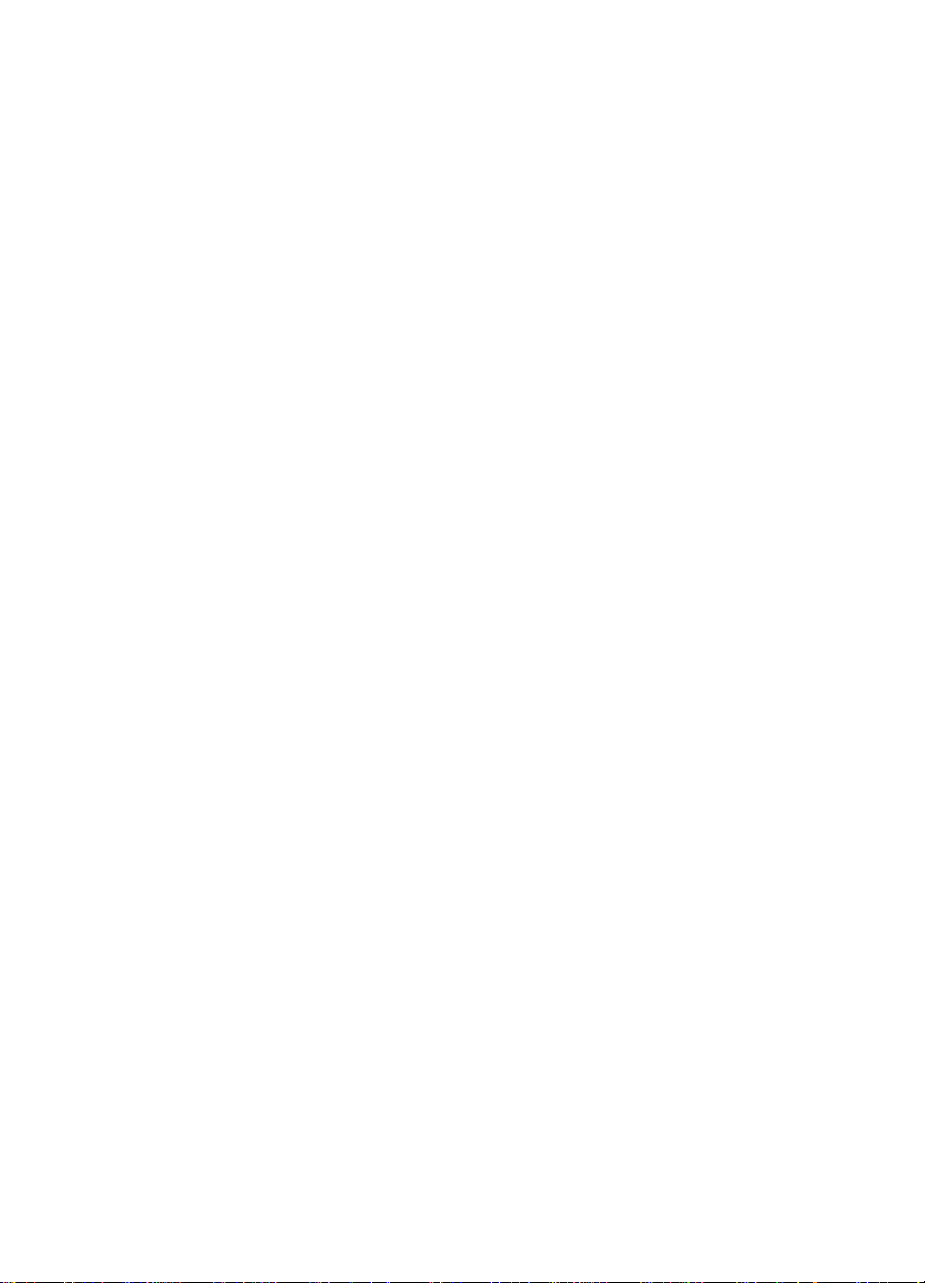
Table 7-20 Switch description . . . . . . . . . . . . . . . . . . . . . . . . . . .300
Table 7-21 SW2, SW5, and PS13 description. . . . . . . . . . . . . . .301
Table 7-22 Density Sensor Location . . . . . . . . . . . . . . . . . . . . . .302
Table 7-23 Miscellaneous parts. . . . . . . . . . . . . . . . . . . . . . . . . .303
Table 7-24 Fan 3/eeprom connector and chassis connector. . . .304
Table 7-25 Fuse F1 and CB101 location . . . . . . . . . . . . . . . . . . .307
Table 7-26 110 volt fusing assembly . . . . . . . . . . . . . . . . . . . . . .308
Table 8-1 Consumable, accessories, and options. . . . . . . . . . .319
Table 8-2 Consumable and accessory part numbers . . . . . . . .321
Table 8-3 Types of screws. . . . . . . . . . . . . . . . . . . . . . . . . . . . .323
Table 8-4 PCB assembly . . . . . . . . . . . . . . . . . . . . . . . . . . . . . .326
Table 8-5 Printer cover and door . . . . . . . . . . . . . . . . . . . . . . . .327
Table 8-6 Top cover components . . . . . . . . . . . . . . . . . . . . . . .329
Table 8-7 Internal components (1 of 3) . . . . . . . . . . . . . . . . . . .330
Table 8-8 Internal components (2 of 3) . . . . . . . . . . . . . . . . . . .332
Table 8-9 Internal components (3 of 3) . . . . . . . . . . . . . . . . . . .333
Table 8-10 Developing rotary assembly. . . . . . . . . . . . . . . . . . . .335
Table 8-11 Paper pick-up assembly (1 of 3) . . . . . . . . . . . . . . . .337
Table 8-12 Paper pick-up assembly (2 of 3) . . . . . . . . . . . . . . . .338
Table 8-13 Paper pick-up assembly (3 of 3) . . . . . . . . . . . . . . . .340
Table 8-14 Upper drawer assembly. . . . . . . . . . . . . . . . . . . . . . .342
Table 8-15 MP tray paper pick-up assembly . . . . . . . . . . . . . . . .343
Table 8-16 Cassette. . . . . . . . . . . . . . . . . . . . . . . . . . . . . . . . . . .344
Table 8-17 500-sheet paper feeder main body assembly . . . . . .345
Table 8-18 Duplex unit body printing accessory assembly . . . . .346
Table 8-19 Alphabetical parts list. . . . . . . . . . . . . . . . . . . . . . . . .347
Table 8-20 Numerical parts list . . . . . . . . . . . . . . . . . . . . . . . . . .352
xiv EN
Page 17
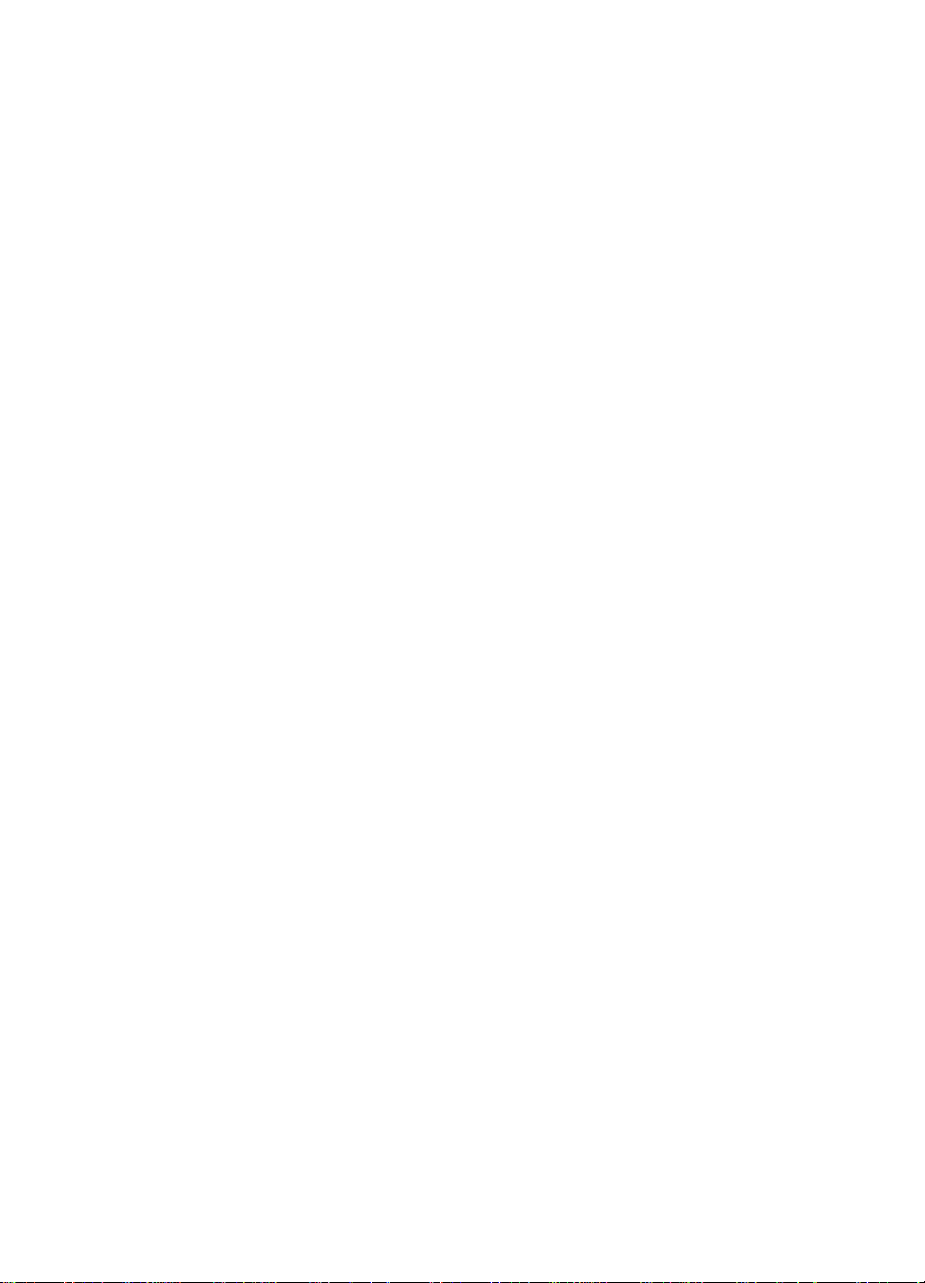
1
Printer description
Chapter contents
Overview . . . . . . . . . . . . . . . . . . . . . . . . . . . . . . . . . . . . . . . . . . . . . .2
Printer features. . . . . . . . . . . . . . . . . . . . . . . . . . . . . . . . . . . . . . . . . .3
Identification. . . . . . . . . . . . . . . . . . . . . . . . . . . . . . . . . . . . . . . . . . . .6
Model and serial numbers . . . . . . . . . . . . . . . . . . . . . . . . . . . . . .6
Site requirements. . . . . . . . . . . . . . . . . . . . . . . . . . . . . . . . . . . . . . . .7
Space requirements. . . . . . . . . . . . . . . . . . . . . . . . . . . . . . . . . . .8
Electrical specifications . . . . . . . . . . . . . . . . . . . . . . . . . . . . . . . .9
Environmental specifications. . . . . . . . . . . . . . . . . . . . . . . . . . . .9
Consumable storage requirements . . . . . . . . . . . . . . . . . . . . . .10
Printer specifications . . . . . . . . . . . . . . . . . . . . . . . . . . . . . . . . . . . .11
Printer assemblies . . . . . . . . . . . . . . . . . . . . . . . . . . . . . . . . . . . . . .12
Media requirements . . . . . . . . . . . . . . . . . . . . . . . . . . . . . . . . . . . . .14
Selecting print media. . . . . . . . . . . . . . . . . . . . . . . . . . . . . . . . .14
Media specifications . . . . . . . . . . . . . . . . . . . . . . . . . . . . . . . . .14
Supported media weights and sizes . . . . . . . . . . . . . . . . . . . . .15
Non-supported media . . . . . . . . . . . . . . . . . . . . . . . . . . . . . . . .17
Printing on special media. . . . . . . . . . . . . . . . . . . . . . . . . . . . . .18
Environmental Product Stewardship Program . . . . . . . . . . . . . . . . .22
Regulatory statements . . . . . . . . . . . . . . . . . . . . . . . . . . . . . . . . . . .25
FCC regulations. . . . . . . . . . . . . . . . . . . . . . . . . . . . . . . . . . . . .25
Canadian DOC regulations . . . . . . . . . . . . . . . . . . . . . . . . . . . .26
VCCI statement (Japan) . . . . . . . . . . . . . . . . . . . . . . . . . . . . . .26
Korean EMI statement. . . . . . . . . . . . . . . . . . . . . . . . . . . . . . . .26
Declaration of Conformity . . . . . . . . . . . . . . . . . . . . . . . . . . . . .27
Safety information . . . . . . . . . . . . . . . . . . . . . . . . . . . . . . . . . . . . . .28
Laser safety statement. . . . . . . . . . . . . . . . . . . . . . . . . . . . . . . .28
Material Safety Data Sheet . . . . . . . . . . . . . . . . . . . . . . . . . . . .28
Toner safety . . . . . . . . . . . . . . . . . . . . . . . . . . . . . . . . . . . . . . . .28
Laser Statement for Finland. . . . . . . . . . . . . . . . . . . . . . . . . . . .29
EN
Chapter 1 Printer description 1
Page 18
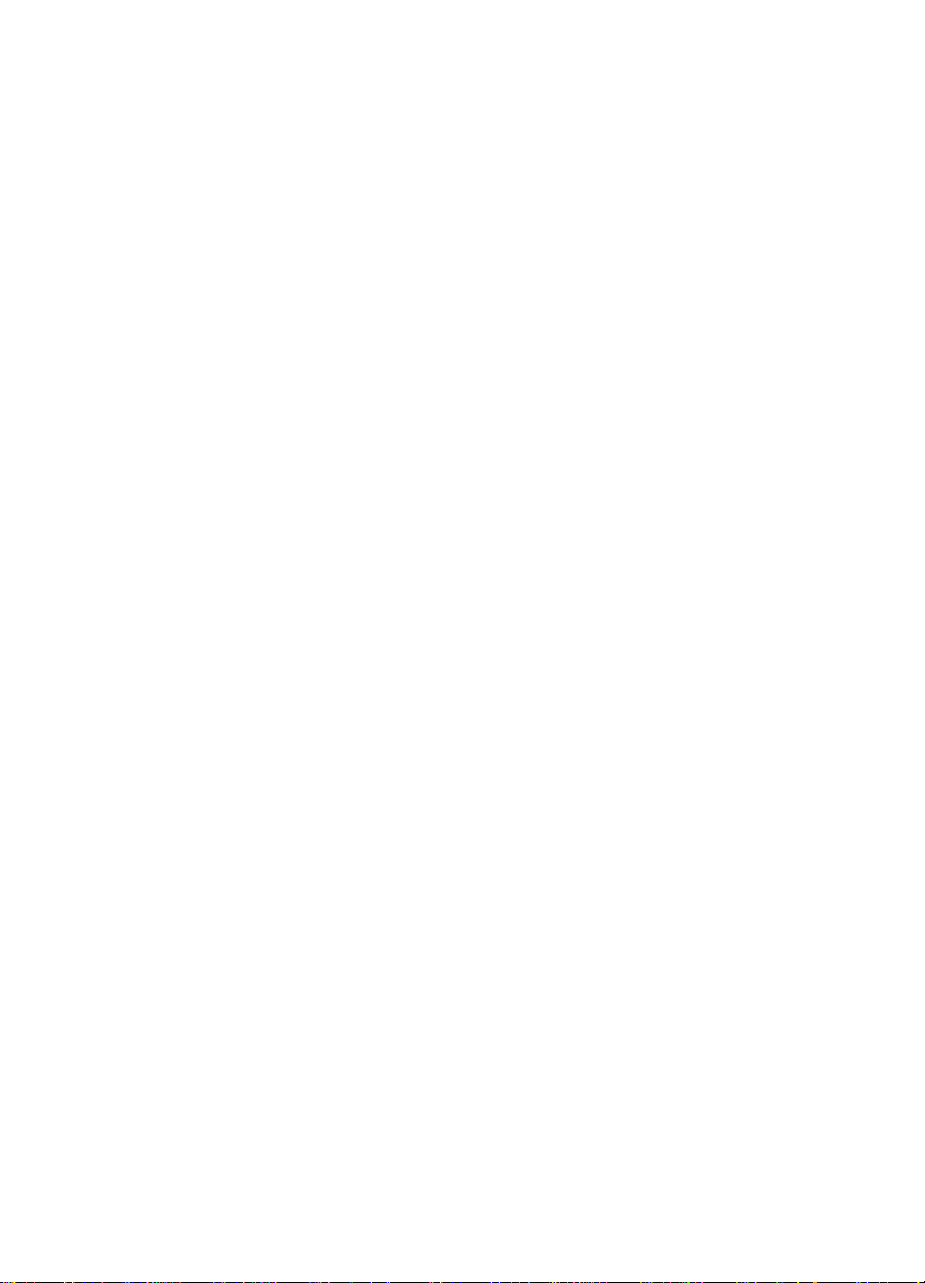
Overview
This chapter discusses the following topics:
z
Printer features
z
Identification
z
Site requirements
z
Printer specifications
z
Printer assemblies
z
Media requirements
z
Environmental Product Stewardship Program
z
Regulatory statements
z
Safety information
2 Overview
EN
Page 19
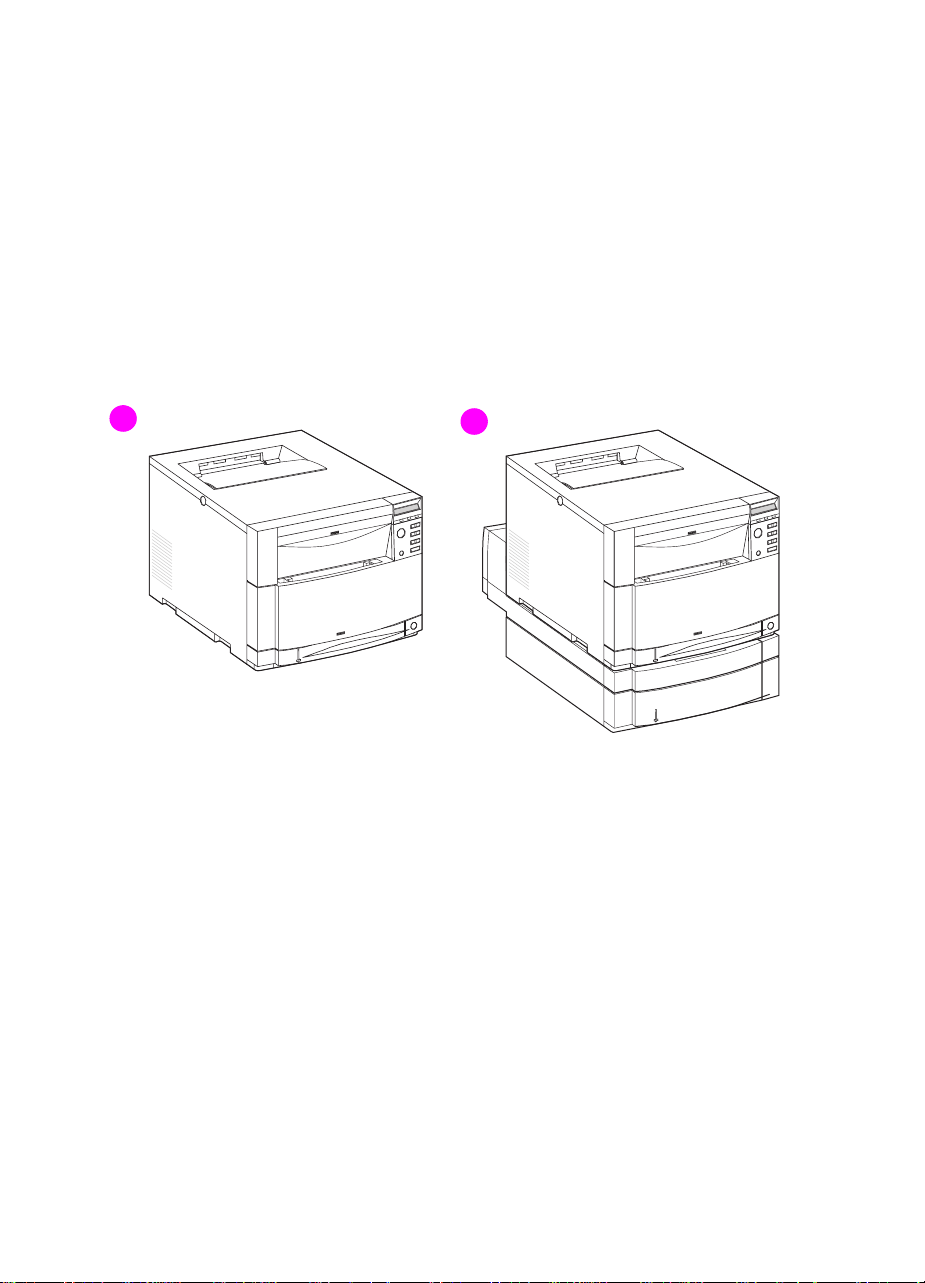
Printer features
The HP LaserJet 4500 printer family pictured in Figure 1-1 has three
models.
The HP LaserJet 4500 printer is the base model.
z
The HP LaserJet 4500 N printer includes the base model with an
z
HP JetDirect 600N Print Server (network card).
The HP LaserJet 4500 DN printer includes the base model with
z
an HP JetDirect 600N Print Server (network card), a 500-sheet
paper feeder, and a duplex printing accessory.
1
2
Figure 1-1 HP Color LaserJet 4500 family printers
1 HP Color LaserJet 4500 and 4500 N printers
2 HP Color LaserJet 4500 DN printer
EN
Chapter 1 Printer description 3
Page 20
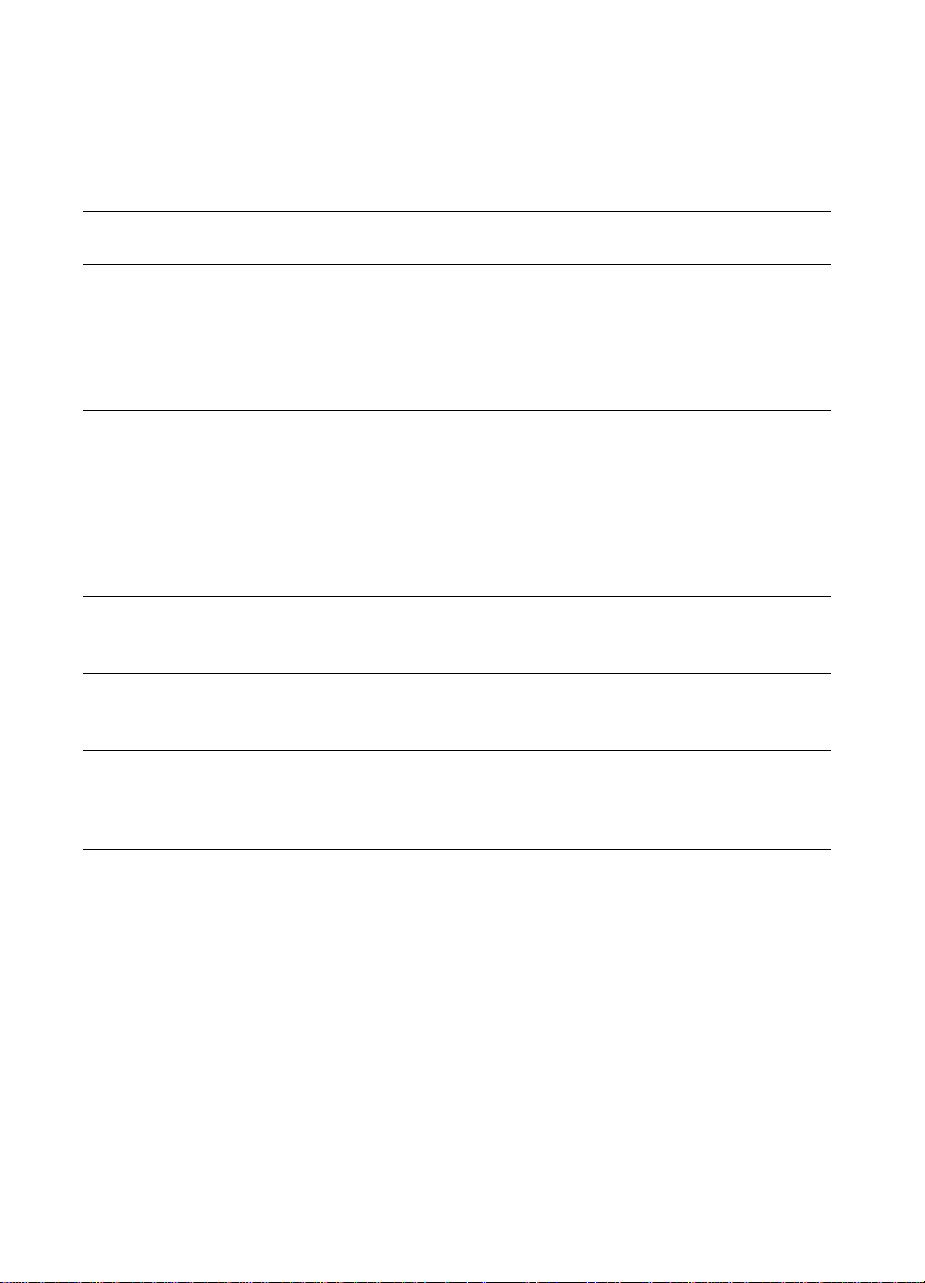
This printer combines the quality and reliability of Hewlett-Packard
printers with the features listed in Table 1-1 below. For more
information on printer features, refer to the Hewlett-Packard website
at http://www.hp.com.
Table 1-1 Printer features
Feature Description
Connectivity
Duplex
Environmental
Fonts
Memory—standard
●
Bidirectional parallel port (requires a “C” connector)
●
Two enhanced input/output (EIO) slots
●
Optional HP JetDirect 600N Print Server (network card)
(included with the HP Color LaserJet 4500 N and 4500 DN
printers)
●
Optional duplex printing accessory; mounts directly beneath
the printer for two-sided printing
●
Requires 64 MB of memory
Note: If the 500-sheet paper feeder (Tray 3) is installed, the
duplex printing accessory must be positioned between the
printer and Tray 3.
●
PowerSave setting (meets E
●
High content of recyclable components and materials
●
80 internal fonts
●
HP FontSmart software
●
32 MB RAM (Base)
●
Memory Enhancement T echnology (MEt), which automatically
NERGY STAR
guidelines)
compresses data to use RAM more efficiently
Memory—optional
4 Printer features
●
Install 4, 8, 16, 32 or 64 MB DIMMs into the printer’s
three DIMM slots. Synchronous DRAM modules do not
need to be configured in pairs (in corresponding left and
right slots). Do not exceed 208 MB of total printer
memory.
EN
Page 21
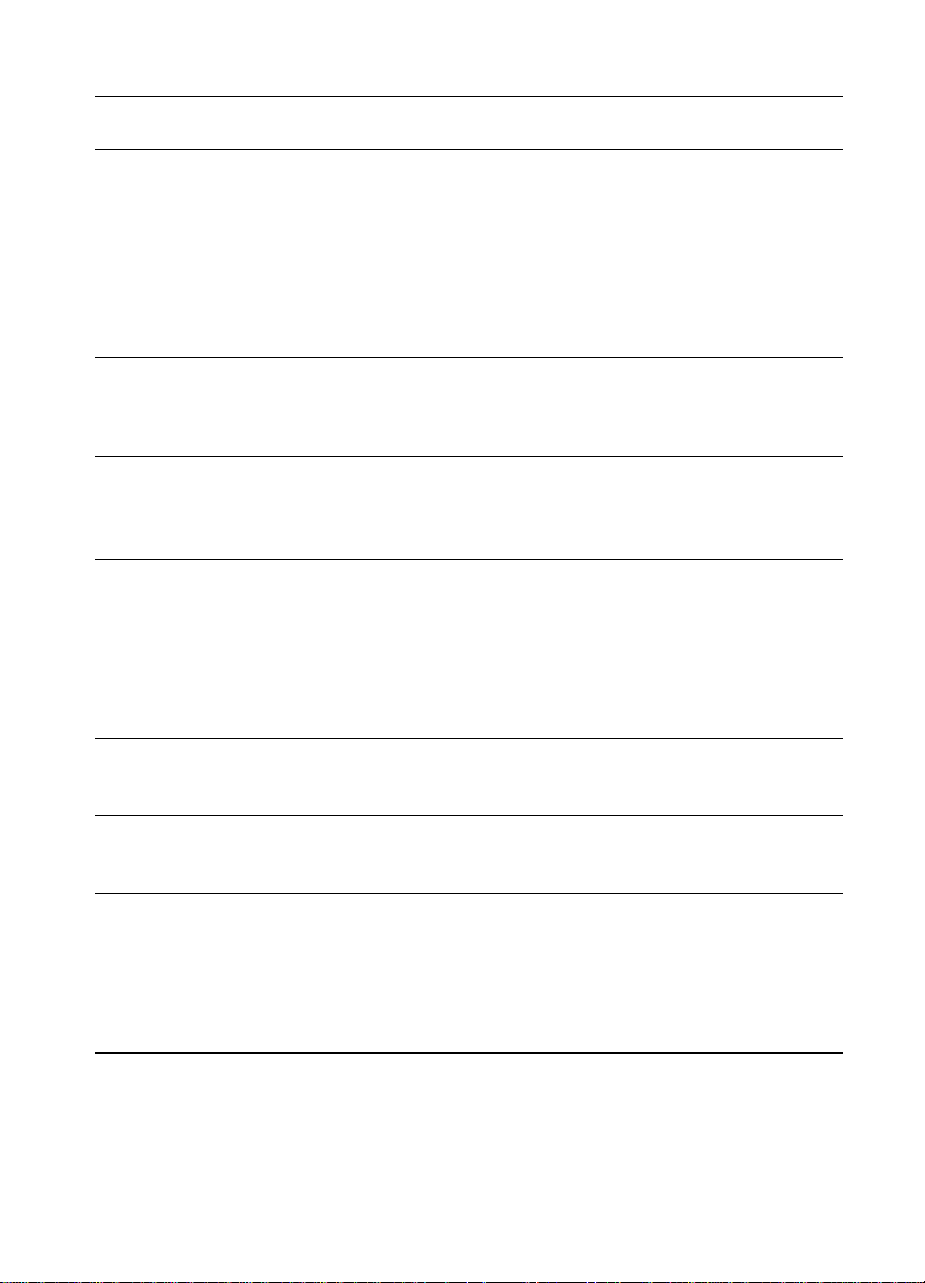
Table 1-1 Printer features (continued)
Feature Description
Paper handling—input
(tray capacity)
Paper handling—output
(face-down, correct order
output)
Printer language support
Paper sizes supported
The capacities will vary depending on the media being
used (for example, transparencies, labels, heavier media,
and envelopes):
●
Tray 1: 150-sheet multipurpose tray. Use for 75 g/m
paper stock.
●
Tray 2: 250-sheet standard cassette
●
Tray 3: Optional 500-sheet paper feeder
●
Top output bin holds up to 250 sheets of standard paper
●
Rear output bin holds up to 100 sheets of standard paper.
(The output is in reverse order, facing up.)
●
HP PCL5c
●
PostScript(TM) Emulation
●
Auto language switching
●
A4/Letter
●
Legal
●
Executive
●
JIS B5
●
A5
●
Custom (B5 ISO)
2
(20 lb)
●
Print speed—
monochrome printing
Print speed—
color printing
16 pages per minute (ppm)
●
8 ppm for transparencies, heavy paper, and glossy paper
●
4 ppm
●
2 ppm for transparencies, heavy paper, and glossy paper
Standard interfaces The printer comes equipped with two enhanced
input/output (EIO) slots
Note: If the printer is not configured with a network interface card,
connect the printer using a bidirectional parallel cable (IEEE-1284
compliant) with a “C” connector.
EN
Chapter 1 Printer description 5
Page 22
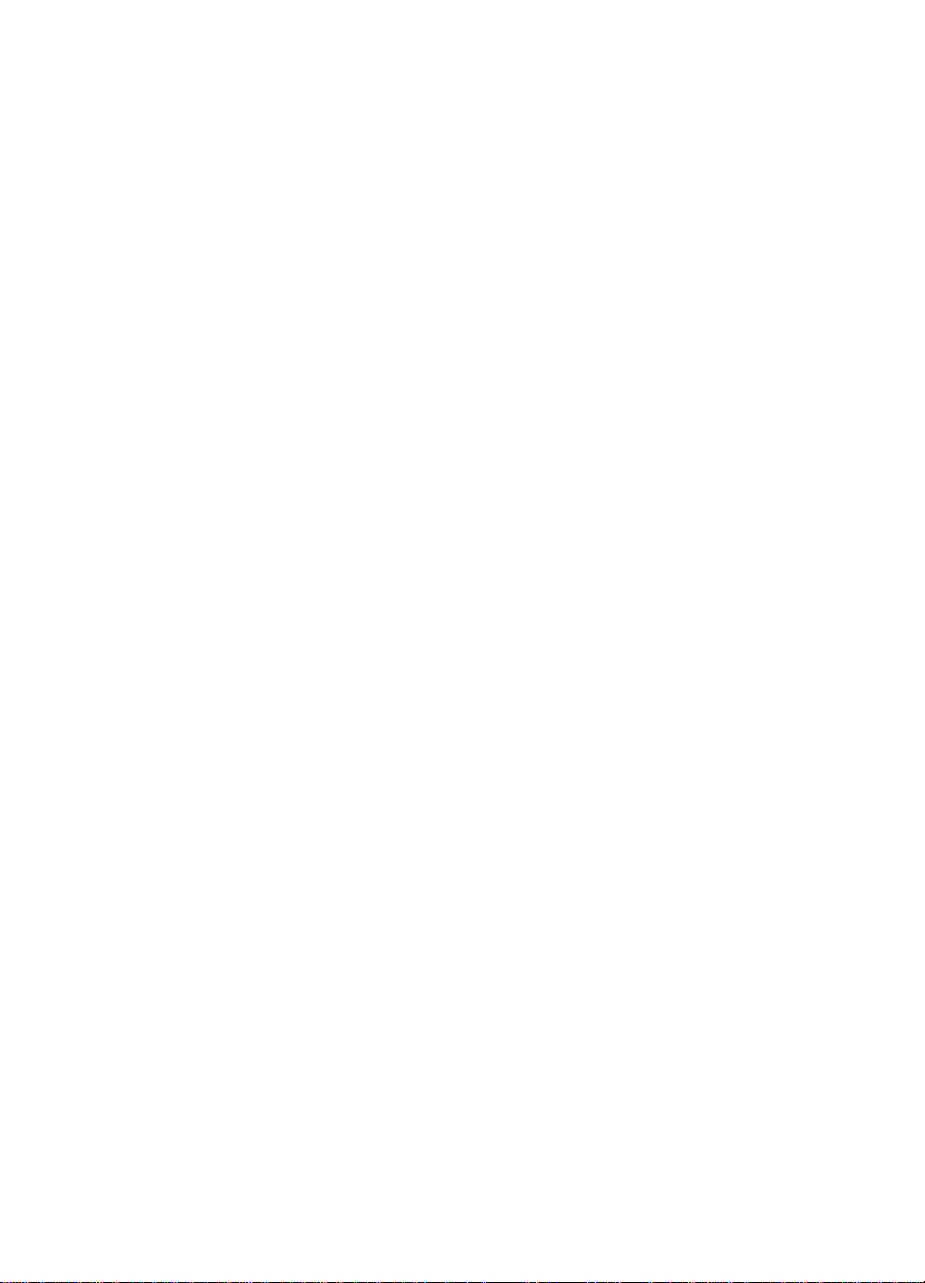
Identification
Model and serial numbers
The model number and serial numbers are listed on identification
labels located on the rear of the printer. The model number is
alphanumeric, such as C4084A, C4089A, and C4094A for the
HP Color LaserJet 4500, 4500 N, and 4500 DN printers.
The serial number contains information about the country of origin,
the revision level, the production code, and the production number of
the printer.
The rear labels also contain power rating and regulatory information.
Converting the voltage on the printer can damage the printer. Do not
use any voltage other than the operating voltage. Any attempt to
convert operating voltages will void the product warranty
(for example, changing a 110V printer to a 220V printer).
6 Identification
EN
Page 23
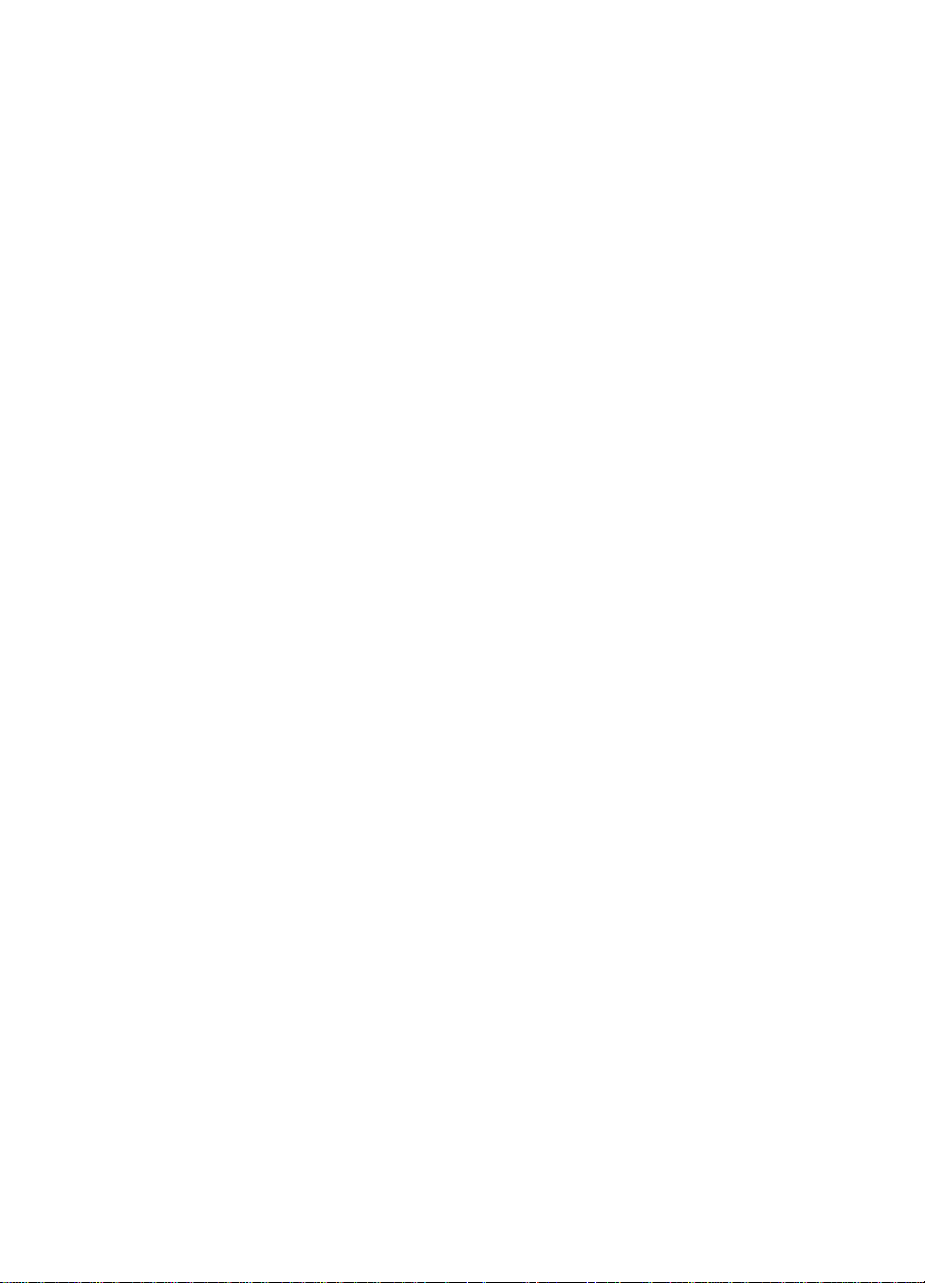
Site requirements
Locating and placing the printer correctly are important in maintaining
the performance level that has been set at the f actory. In particular , be
sure to adhere to the environmental specifications listed in this
chapter. The following are recommendations for locating and placing
the printer:
Install in a well-ventilated, dust-free area.
z
Install on a hard, level surface (at an angle not more than 2°)
z
• For the HP Color LaserJet 4500 and 4500 N, the surface must
support 51 kg (112 lb)
• For the HP Color LaserJet 4500 DN, the surface must support
77 kg (169 lb)
• The surface must support all four corners of the 500-sheet
paper feeder.
Install where the temperature and humidity do not change
z
abruptly. Do not install near water sources, humidifiers, air
conditioners, refrigerators, or other major appliances.
Do not expose the printer to direct sunlight, dust, open flames, or
z
ammonia fumes.
Install the printer away from walls or other objects . There must be
z
enough space around the printer for proper access and
ventilation. See Figure 1-2 on page 8.
Install the printer away from the direct flow of exhaust from air
z
ventilation systems.
EN
Chapter 1 Printer description 7
Page 24
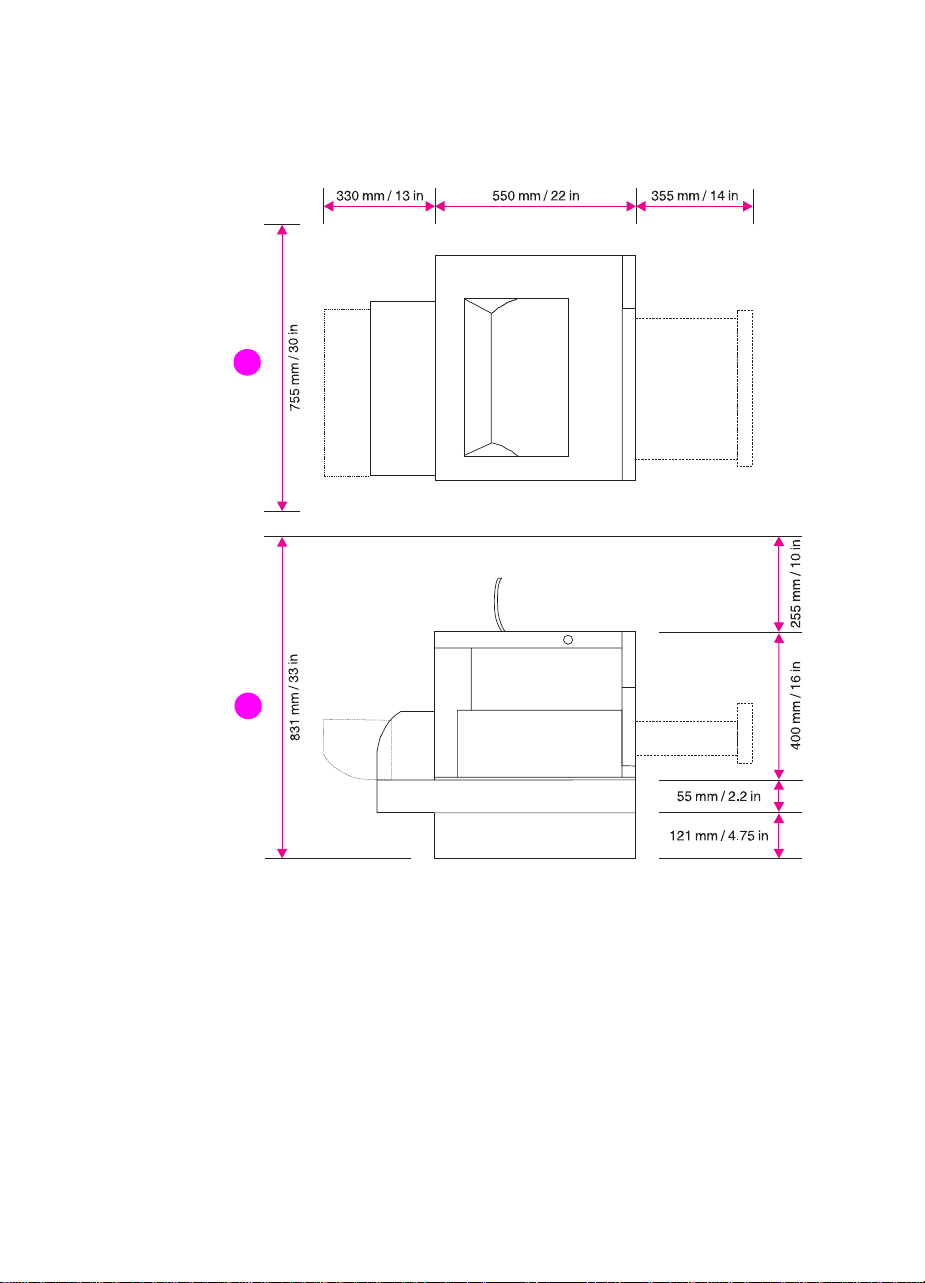
Space requirements
The printer requires the top and side clearances shown below.
1
2
Figure 1-2 Space requirements
1 Top view
2 Side view
8 Site requirements
EN
Page 25
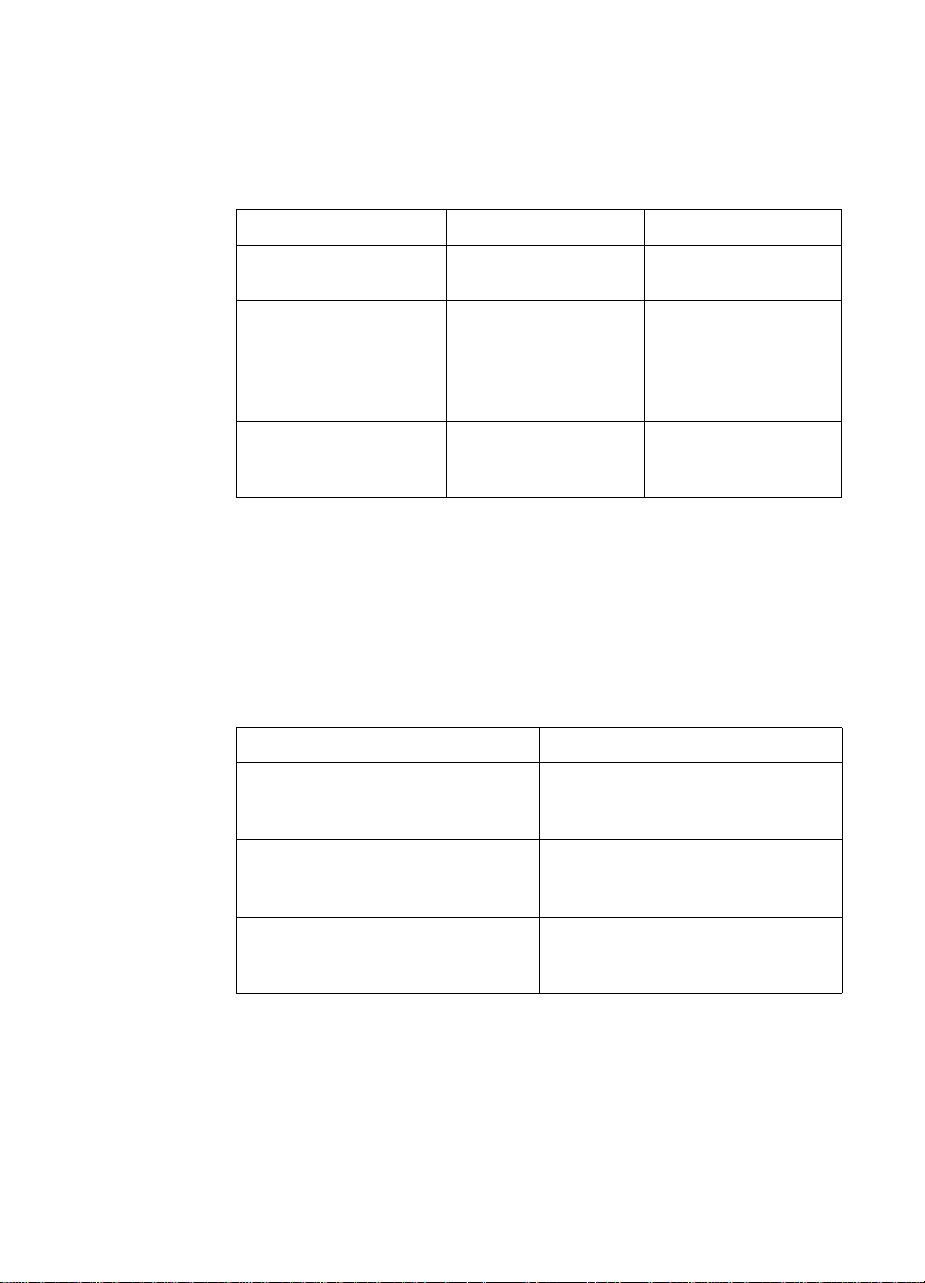
Electrical specifications
Table 1-2 lists the electrical specifications required to run the printer
safely.
Table 1-2 Electrical specifications
Item 110-volt models 220-volt models
Power requirements 100-127 V (+/- 10%)
50/60 Hz (+/- 2 Hz)
Power consumption
(typical)
During printing
During standby
During PowerSave
Minimum recommended
circuit capacity for typical
product
1
When
the printer is in standby (off) mode, a minimal amount of energy is
still consumed.
1
470 W (average)
80 W (average)
< 45 W
16.0 A at 120 V 7.1 A at 220 V
220-240 V (+/- 10%)
50/60 Hz (+/- 2 Hz)
480 W (average)
90 W (average)
< 45 W
Environmental specifications
Keep the printer within the environmental conditions shown in
Table 1-3 for optimum performance.
Table 1-3 Environmental specifications
Item Operating
Temperature
Recommended
Allowed
Humidity
Recommended
Allowed
Altitude
Allowed 0 to 3100 m
20 to 26° C (68 to 79° F)
15 to 30° C (59 to 86° F)
20 to 50% RH
10 to 80% RH
(0 to 10,000 ft)
EN
Chapter 1 Printer description 9
Page 26
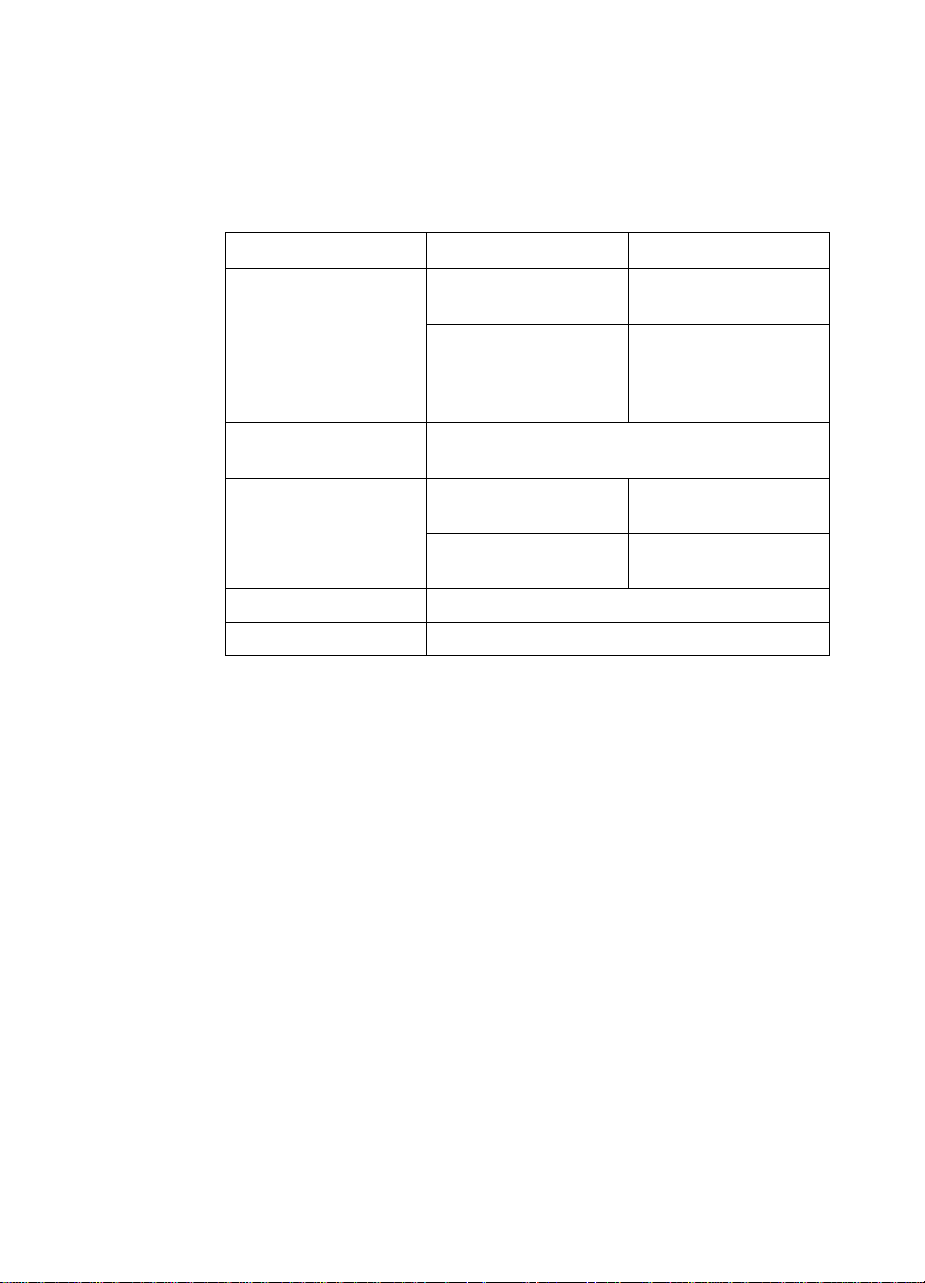
Consumable storage requirements
The life of consumables is greatly affected by their storage
environment. Use Table 1-4 to determine the shelf life of stored
consumables.
Table 1-4 Consumable storage requirements
Item Storage time Storage condition
Temperature Normal (maximum of
2.5 years)
Severe (maximum of
18 days)
Maximum temperature
change rate
Humidity Normal (maximum of
Atmospheric pressure 460 to 760 mm Hg
Total storage time 1 year
40 to 15° C (104 to 59° F) within 3 minutes
-20 to 25° C (-4 to 77° F) within 3 minutes
2.5 years)
Severe (maximum of
18 days)
0 to 35° C (32 to 95° F)
High 35 to 40° C (95 to
104° F)
Low 0 to -20° C (32 to
-4° F)
35 to 85% RH
High 85 to 95% RH
Low 10 to 35% RH
10 Site requirements
EN
Page 27
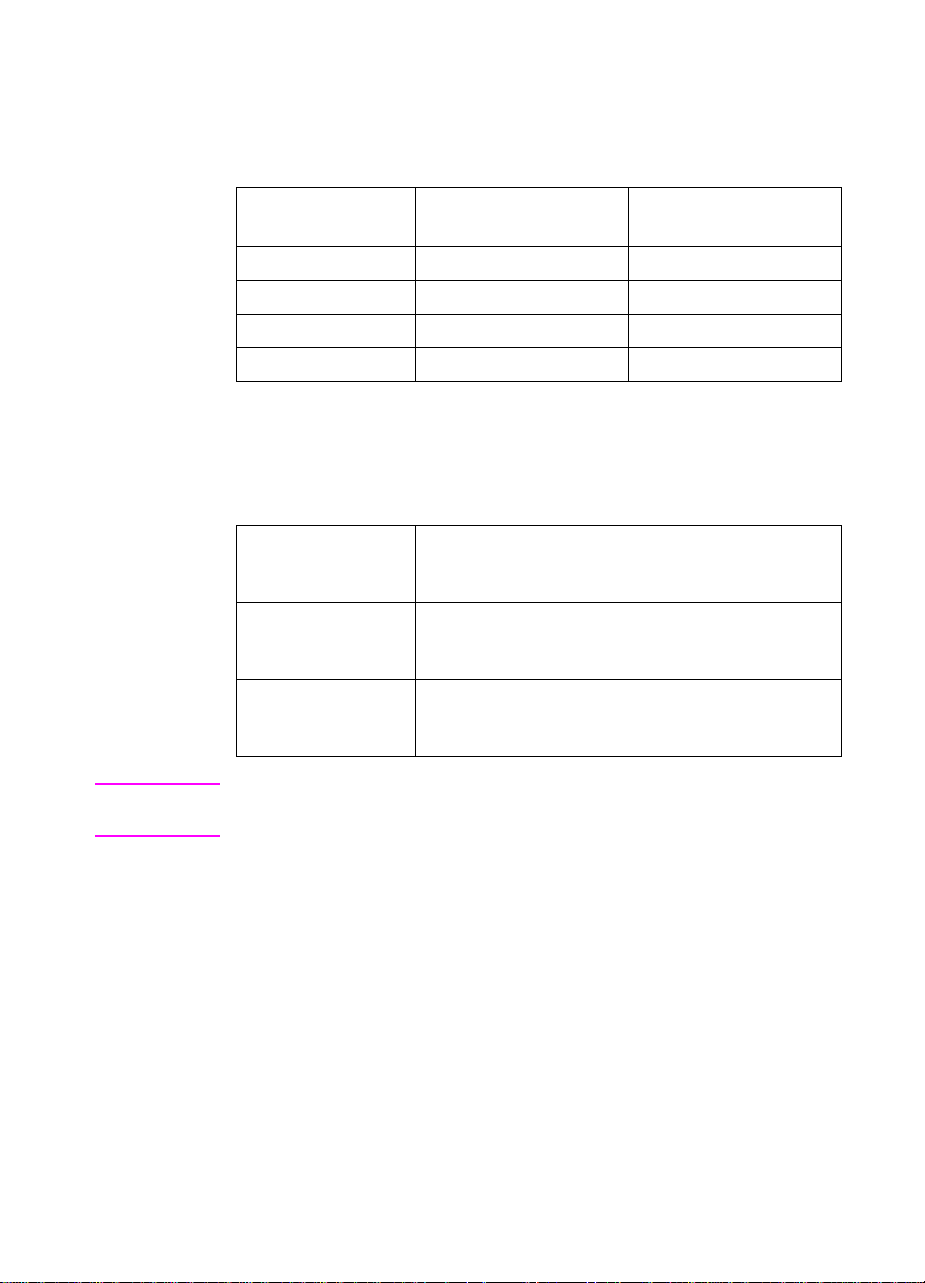
Printer specifications
Table 1-5 describes the dimensions of the printer.
Table 1-5 Printer dimensions
HP Color LaserJet
4500, 4500 N
Height 394 mm 394 mm
Width 495 mm 495 mm
Depth 546 mm 545 mm
Weight 57 kg (125 lb) 75 kg (165 lb)
HP Color LaserJet
4500 DN
Table 1-6 lists the acoustic emissions of the printer when it is printing
and when it is in standby mode.
Table 1-6 Acoustic emissions
Operating position
Printing
Standby
Bystander 1m
Printing
Standby
Sound power
Printing
Standby
Per ISO 9296, DIN 45635, T.19
L
58 dB(A)
PA
49 dB(A)
L
PA
Per ISO 7779, DIN 45635, T.19
52 dB(A)
L
PA
45 dB(A)
L
PA
Per ISO 9296
= 6.6 bels(A)
L
WAd
= 5.8 bels(A)
L
WAd
Note This product emits a sound intensity level,
printing. Do not place the printer in close proximity to users.
Duty Engine maximum is 35,000 ppm.
EN
Chapter 1 Printer description 11
, at 6.4 bel during
L
WAd
Page 28
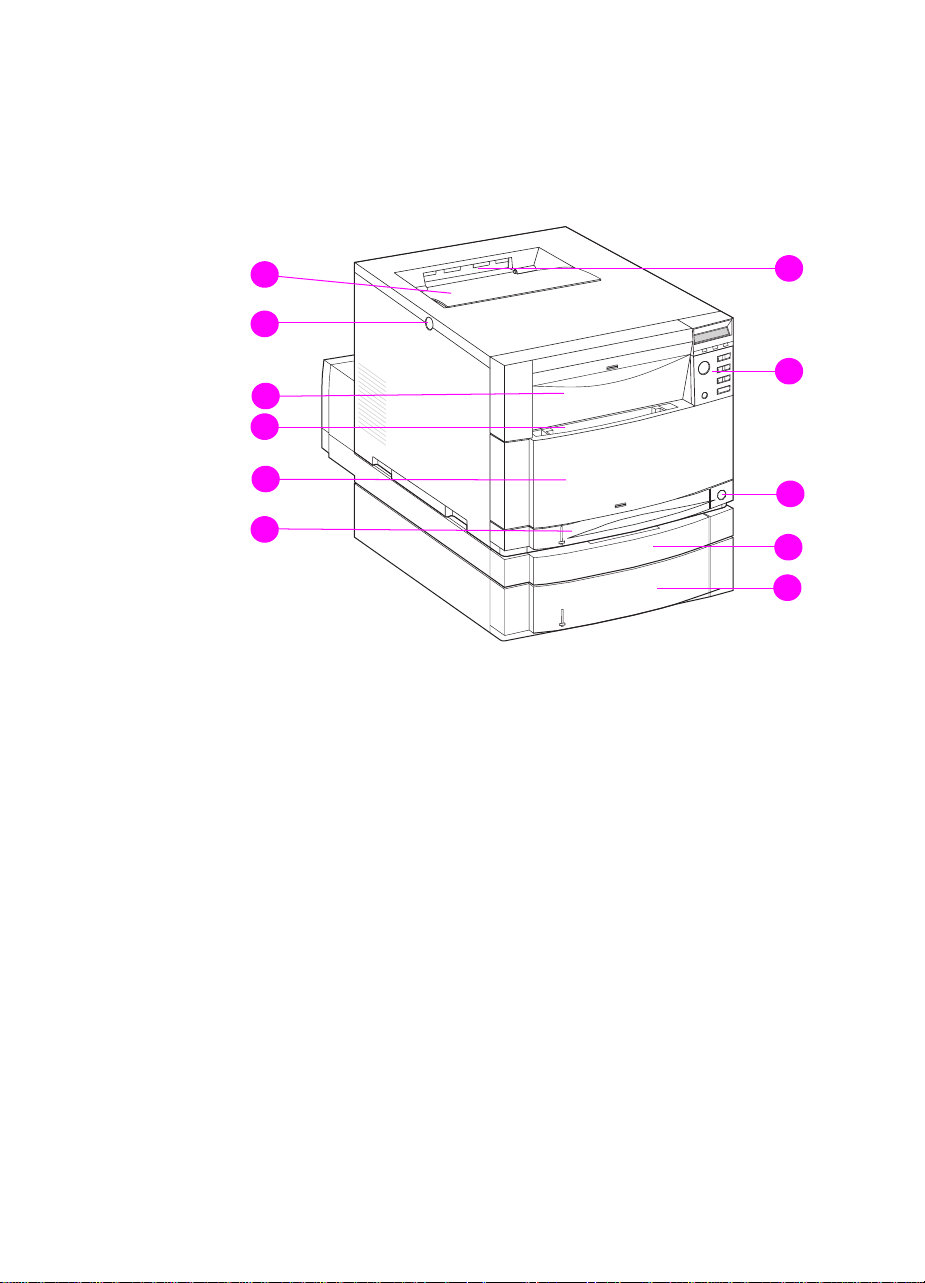
Printer assemblies
Figures 1-3 and 1-4 show the location of each major assembly in the
printer. These assemblies are described in Chapter 3.
11
10
9
8
7
6
Figure 1-3 Front view (shown with 500-sheet paper feeder and duplex
printing accessory)
1 Top output bin
2 Printer control panel
3 Power switch (standby button)
1
2
3
4
5
4 Duplex printing accessory drawer (optional on 4500 and 4500 N
models)
5 Tray 3 (500-sheet paper feeder, optional on 4500 and 4500 N
models)
6 Tray 2 (250 sheets of standard paper)
7 Middle front drawer (transfer belt access)
8 Tray 1 (150-sheet multipurpose tray)
9 Upper front drawer (imaging drum access)
10 Top cover door release button
11 Top cover door (toner cartridge access)
12 Printer assemblies
EN
Page 29
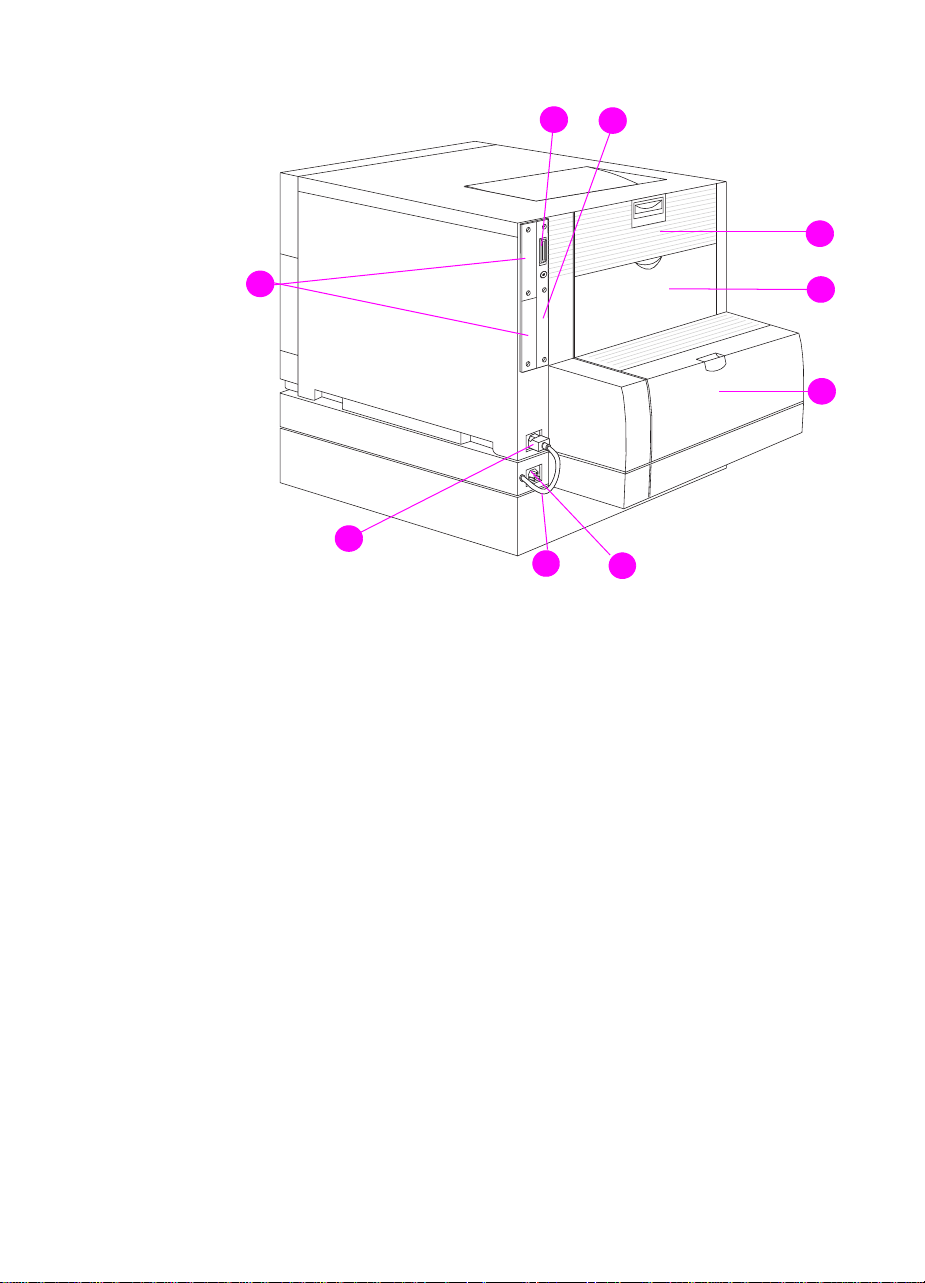
8
9
1
7
6
5
4
Figure 1-4 Rear view (shown with 500-sheet paper feeder and duplex
printing accessory)
1 Rear door (fuser access)
2 Rear output bin door
3 Cover for duplex printing accessory
4 Power receptacle for duplex printing accessory
5 Power cord
2
3
EN
6 Printer power receptacle
7 EIO slots
8 Parallel connector (“C” connector)
9 Memory access
Chapter 1 Printer description 13
Page 30
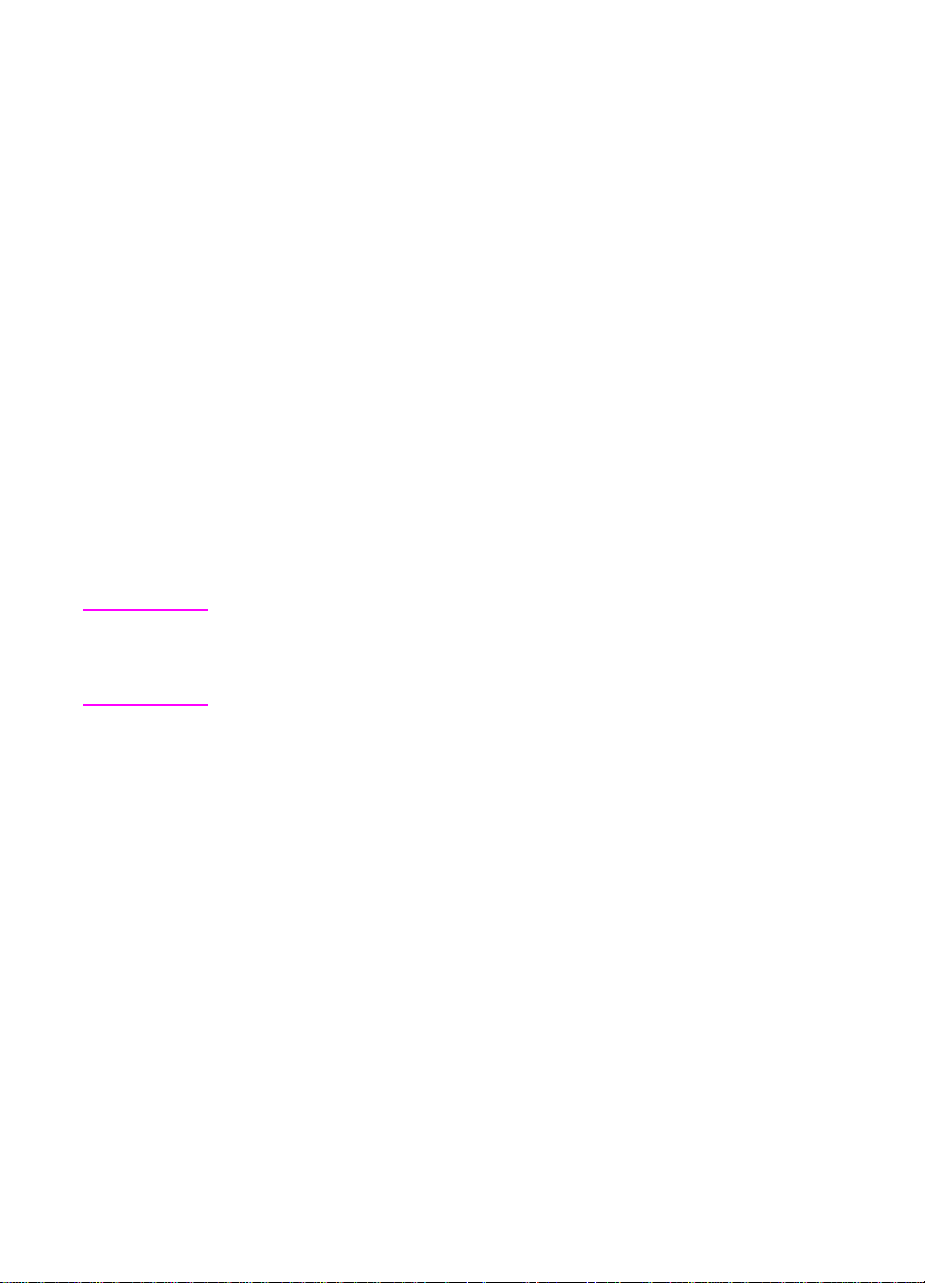
Media requirements
Selecting print media
You can use many types of paper and other print media with this
printer. This section provides guidelines and specifications for
selecting and using different print media.
Before purchasing any media or specialized forms in quantity, verify
that your paper supplier obtains and understands the print media
requirements specified in the
Guide
. The guide is available through HP Direct. See Appendix D in
the online user guide for ordering information.
It is possible that media could meet all of the guidelines in this chapter
and still not print satisfactorily. This may be due to abnormal
characteristics of the printing environment or to other variables over
which Hewlett-Packard has no control (for example, extremes in
temperature and humidity).
Hewlett-Packar d recommends testing an y media before b uying it
in large quantities.
CAUTION Using media that does not conform to the specifications listed here or
in the
HP LaserJet Family Paper Specification Guide
problems that require service. This service is not covered by the
Hewlett-Packard warranty or service agreements.
HP LaserJet Family P aper Specification
can cause
Media specifications
For optimum results, use conventional 75 g/m2 (20 lb) xerographic
paper. Verify that the paper is of good quality and is free of cuts, nicks,
tears, spots, loose particles, dust, wrinkles, curls, or bent edges.
14 Media requirements
EN
Page 31

Supported media weights and sizes
Table 1-7 shows the media types and sizes supported by the printer
and the printer accessories.
Table 1-7 Supported media specifications
Tray Supported media Media
specifications
Tray 1 Paper
A4/Letter
Legal
Executive
JIS B5
A5
Custom
Minimum Size:
76 x 127 mm (3 x 5 in)
Maximum Size:
216 x 356 mm (8.5 x 14)
Transparencies
Glossy Paper
Envelopes
(Tray 1 only)
Com10
Monarch
C5
DL
B5 (JIS)
Labels
(Tray 1 only)
Cardstock (Postcards)
(Tray 1 only)
Single-sided:
60 to 159
(16 to 42 lb)
If less than or equal
to 148 mm width:
60 to 176 g/m
(16 to 47 lb)
If more than or equal
to 148 mm width:
60 to 135 g/m
(16 to 36 lb)
Two-sided:
64 to 105
(17 to 28 lb)
0.13 mm (5 mil)
120 g/m
(32 lb/80 lb text)
Maximum weight:
90 g/m
Maximum weight:
176 g/m
Maximum size:
200 mm x 148 mm
(7.87 in x 5.82 in)
2
2
(24 lb)
2
2
g/m
2
2
2
g/m
(47 lb)
Capacity
2
150 sheets of 75 g/m
(20 lb) paper
Limit of 50
Limit of 50 sheets
Limit of 10
Limit of 50
Do not load more than the
maximum stack height of
15 mm (0.6 in)
EN
Chapter 1 Printer description 15
Page 32

Table 1-7 Supported media specifications (continued)
Tray Supported media Media
specifications
Tray 2* Pap er
A4/Letter
60 to 105 g/m
(16 to 28 lb)
Legal
Executive
JIS B5
A5
Custom (B5 ISO)**
Transparencies
Glossy Paper
0.13 mm (5 mil)
120 g/m
(32 lb/80 lb text)
Tray 3*
(optional)
Pap er
A4/Letter
60 to 105 g/m
(16 to 28 lb)
Legal
Executive
JIS B5
Custom (B5 ISO)**
Transparencies
Glossy Paper
0.13 mm (5 mil)
120 g/m
(32 lb/80 lb text)
Duplex
printing
accessory
(optional)
Paper
A4/Letter
Legal
Executive
64 to 105 g/m
(17 to 28 lb)
JIS B5
*Trays 2 and 3 do not support the range of custom sizes available in Tray 1.
**Trays 2 and 3 use “custom” size—specifically for B5 ISO.
2
2
2
2
2
Capacity
250 sheets of 75 g/m2 (20
lb) paper
Limit of 50
Limit of 200 sheets
2
500 sheets of 75 g/m
(20 lb) paper
Limit of 50
Limit of 500 sheets
16 Media requirements
EN
Page 33

Non-supported media
Use the following guidelines to avoid poor print quality or damage to
your printer:
Do not use paper that is too rough.
z
Do not use paper that is embossed or coated unless it is
z
specifically recommended for use in this printer.
Do not use paper with cutouts or perforations other than standard
z
3-hole punched paper.
Do not use multipart forms.
z
Do not use paper with irregularities such as tabs or staples.
z
Do not use letterhead paper with low temperature dyes or
z
thermography. Preprinted forms or letterhead must use inks that
can tolerate temperatures of 190° C (374° F) for 0.1 second.
Do not use any media that produces hazardous emissions, or that
z
melts, offsets, or discolors when exposed to 190° C (374° F) for
0.1 second.
Do not use paper that has already been printed on or fed through
z
a photocopier or printer.
Do not use paper with a watermark if you are printing solid
z
patterns.
EN
Chapter 1 Printer description 17
Page 34

Printing on special media
Use these guidelines when printing on special types of media.
2
For optimum results, use conventional 75 g/m
paper. Verify that the paper is of good quality and is free of cuts, nicks,
tears, spots, loose particles, dust, wrinkles, curls, or bent edges.
Transparencies
When printing on transparencies, use the following guidelines:
z
Do not send transparencies from Tray 2 to the rear output bin.
The toner will be warm and may cause the transparencies to stick
together.
z
Send transparencies to the top output bin.
z
Handle transparencies using the edges. Oils from your fingers
can remain on the transparency and can cause print quality
problems.
z
Use only overhead transparencies recommended for use in this
printer. Table 1-8 describes the recommended specifications for
transparencies.
CAUTION Hewlett-Packard recommends using HP Color LaserJet
Transparencies with this printer. HP products are designed to work
together for optimum printing results.
(20 lb) xerographic
Table 1-8 Printing on transparencies
Description Specifications
Electrical surface 2.0 to 15 x 10 ohms per square inch
Resistivity Overhead transparencies must be able to withstand
Fusing compatibility Materials must not discolor, melt, offset, or release
Caliper (thickness) 0.12 mm (0.0048 in) to 0.13 mm (0.0052 in)
18 Media requirements
the heat and pressure of the fusing process.
hazardous emissions when heated to 190° C (374°
F) for 0.1 second.
EN
Page 35

Glossy paper
For optimum results when printing on glossy paper, select the glossy
print setting in the printer driver. You can also use the printer control
panel to set the media type to
Because this setting affects all print jobs, it is important to return the
printer to its original settings once your job has printed. See the
section in the online user guide on configuring input trays.
for the input tray you are using.
GLOSS
Colored paper
Colored paper should be of the same high quality as white
xerographic paper. Pigments used must be able to withstand the
printer’s fusing temperature of 190° C (374° F) f or 0.1 second without
deterioration. Do not use paper with a colored coating that was added
after the paper was produced.
The printer creates colors by printing patterns of dots, overlaying and
varying their spacing to produce various colors. Varying the shade or
color of your paper will affect the shades of your printed colors.
Heavy paper
Use Tray 1 for paper that is heavier than 105 g/m2 (28 lb). For
optimum results when printing on heavy paper, select the heavy print
setting in the printer driver. You can also use the printer control panel
to set the media type to
Because this affects all print jobs, it is important to return the printer
to its original settings once your job has printed.
for the input tray you are using.
HEAVY
CAUTION Do not use paper that is heavier than the recommended paper
specification for this printer. Doing so can cause misfeeds, paper jams,
inferior print quality , and excessiv e mechanical wear . See T ab le 1-7 for
supported paper types and sizes.
EN
Chapter 1 Printer description 19
Page 36

Envelopes
Envelopes can only be printed from Tray 1. F or inf ormation on loading
envelopes, see the section in the online user guide on loading
envelopes into Tray 1.
Adhering to the following guidelines will help ensure proper printing of
envelopes and help prevent printer jams:
z
Do not load more than 10 envelopes into Tray 1.
z
The weight rating of envelopes should not exceed 90 g/m2
(24 lb).
z
Envelopes should be flat.
z
Envelopes must not be wrinkled, nicked, or otherwise damaged.
z
Envelopes with peel-off adhesive strips must use adhesives that
can withstand the heat and pressures of the printer’s fusing
process.
z
Envelopes should be loaded with the flaps facing away from the
printer and toward the left side of the printer.
CAUTION To prevent severe printer damage, do not use envelopes that have
windows, clasps, snaps, or synthetic materials.
Labels
Note To print labels, Hewlett-Packard recommends configuring Tray 1 as a
cassette and setting the tray’s media type to
LABELS
in the printer
control panel.
When printing labels, use the following guidelines:
z
V erify that the label’ s adhesive material can tolerate temperatures
of 190° C (374° F) for 0.1 second.
z
Verify that adhesive material is not exposed between the labels.
Exposed areas can cause labels to peel off during printing, which
can cause printer jams. Exposed adhesive can also cause
damage to printer components.
z
Do not re-feed a sheet of labels.
z
Verify that labels lie flat.
z
Do not use labels that are wrinkled, bubbled, or otherwise
damaged.
20 Media requirements
EN
Page 37

Preprinted forms and letterhead
Observe the following guidelines f or best results with preprinted forms
and letterhead:
Forms and letterhead must be printed with heat-resistant inks
z
that will not melt, vaporize, or release hazardous emissions when
subjected to the printer’s fusing temperature of approximately
190° C (374° F) for 0.1 second.
Inks must be non-flammable and should not adversely affect any
z
printer rollers.
Forms and letterhead should be sealed in a moisture-proof
z
wrapping to prevent changes during storage.
Before you load preprinted paper such as forms and letterhead,
z
verify that the ink on the paper is dry. During the fusing process,
wet ink can come off of preprinted paper.
Recycled paper
This printer supports the use of recycled paper. Recycled paper must
meet the same specifications as standard paper (refer to the
HP LaserJet Family Paper Specification Guide
availabl e through HP Direct. See Appendix D in the online user guide
for ordering information. Hewlett-Packard recommends that recycled
paper contain no more than 5 percent groundwood.
). The guide is
EN
Chapter 1 Printer description 21
Page 38

Environmental Product Stewardship Program
Protecting the environment
Hewlett-Packard Company is committed to providing quality products
in an environmentally sound manner. This HP LaserJet printer has
been designed with several attributes to minimize impacts on our
environment.
This HP LaserJet printer design eliminates:
z Ozone Emissions—This product has been designed to minimize
ozone emissions and avoid the need for an ozone filter.
z CFC Usage—Class I U.S. Clean Air Act stratospheric ozone-
depleting chemicals (chlorofluorocarbons [CFCs], for example)
have been eliminated from the manufacturing sites that produce
this printer. This practice coincides with the 1987 “Montreal
Protocol on Substances that Deplete the Ozone Layer” and its
subsequent amendments. CFCs are not used in manufacturing of
the packaging.
This HP LaserJet printer design reduces:
z Energy consumption—Energy usage drops from 120 watts (W)
during printing to as low as 30W (45W for a printer with optional
accessories) while in low-power (PowerSave) mode. Not only
does this save natural resources , b ut it also saves money without
affecting the high performance of this printer. This product
qualifies for the E
NERGYSTAR
E
the development of energ y-efficient office products. E
is a U.S. registered service mark of the U.S. EPA.
NERGYSTAR
Program (U.S. and Japan).
is a voluntary program established to encourage
NERGYSTAR
z Paper use—The printer’s optional duplex printing accessory
provides two-sided printing, reducing paper usage and the
resulting demands on natural resources.
22 Environmental Product Stewardship Program
As an E
NERGYSTAR
partner,
Hewlett-Packard Company has
determined that this product
meets E
NERGYSTAR
Guidelines
for energy efficiency.
EN
Page 39

The design of this HP LaserJet printer facilitates the
recycling of:
z Plastics—Major plastic parts have markings that enhance the
ability to identify plastics for recycling purposes at the end of the
printer’s life. The plastics used in the printer housing and chassis
are technically recyclable.
z HP toner cartridges/photoconductive drum—In many
countries, this product’s toner cartridge/drum can be returned to
HP at the end of its useful life. A prepaid shipping label and
instructions on how to return the toner cartridge/drum are
included with the replacement toner cartridge/drum. If your
country is not listed in the replacement’s brochure, call your local
HP Sales and Service Office for further instructions.
HP cartridge recycling program information:
Since 1990, the HP LaserJet Toner Cartridge Recycling Program has
collected more than twelve million cartridges that otherwise would
have been discarded into landfills or similar facilities. This rapidly
growing program returns used cartridges to the manufacturing
process, thus conserving a variety of resources. Once a cartridge is
returned through the prepaid return program, it is disassembled. The
reusable components and the plastic housing are cleaned and
inspected for quality conformance. After passing strict inspection
procedures, materials such as nuts, screws, and clips are reclaimed
and used to produce new cartridges. Remaining materials, like the
photoconductive drum, are melted down and used as raw materials
for a variety of other products. By the w eight of the materials returned,
over 95 percent (%) are recycled. All HP LaserJet Toner Cartridges
are shipped in recycled boxes with the entire box being recyclable
through the returns program. Styrofoam end caps, which were used
to support HP LaserJet Toner Cartridges during shipping, have been
replaced with molded end caps made from 100% post-consumer
paper products. For more information in the U.S., call
(1) (800) 340-2445 or visit the HP LaserJet website at
http://www.ljsupplies.com/planetpartners. International customers
can call the local HP Sales and Service Office for further information
regarding the HP Toner Cartridge Recycling Program.
EN
z Printer and parts—Design for recycling has been incorporated
into this printer and its accessories. The number of materials has
been kept to a minimum while ensuring proper functionality and
high product reliability. Dissimilar materials have been designed
to separate easily. Fasteners and other connections are easy to
locate, access, and remove with common tools. High priority
parts have been designed to be accessed quickly for efficient
Chapter 1 Printer description 23
Page 40

disassembly and repair. Plastic parts have been primarily
designed in two colors to enhance recycling options. A few small
parts are colored specifically to highlight customer access points.
HP provides a product return system for customers in Germany.
Many of the functional parts are recovered, tested, and reused as
fully-warranted service parts. Used parts are not placed into new
product manufacturing. The remainder of the product parts are
recycled, if possible. For product return information, call
(49) (070) 3114-1936 or Fax (49) (070) 3114-4195.
z Paper—This printer is suited for the use of recycled papers when
the paper meets the guidelines outlined in the
Printer Family P aper Specification Guide
HP LaserJet
. This printer is suited for
the use of recycled paper according to DIN 19 309.
The online user guide is provided on compact disc, which allows
the same high-quality information to be provided without
consuming the large quantities of energy and natural resources
required to produce traditional paper manuals.
To ensure the longevity of your HP LaserJet printer,
HP provides the following:
z Extended warranty—HP SupportPack provides co v erage f or the
HP hardware product and all HP-supplied internal components.
The hardware maintenance covers a 3-year period from date of
the HP product purchase. HP SupportPack must be purchased
by the customer within 90 days of the HP product purchase.
Information on HP SupportPack is available in a fax format by
calling the U.S. HP FIRST (Fax Information Retrieval Support
Technology) at (1) (800) 333-1917. The document number is
9036. Non-U.S. customers can contact the nearest HP-dealer
about this service.
z Spare parts and consumables availability—Spare parts and
consumable supplies for this product will be made a v ailable for at
least 5 years after production has stopped.
24 Environmental Product Stewardship Program
EN
Page 41

Regulatory statements
FCC regulations
This equipment has been tested and found to comply with the limits
for a Class B digital device, pursuant to Part 15 of the FCC rules.
These limits are designed to provide reasonable protection against
harmful interference in a residential installation. This equipment
generates, uses, and can radiate radio frequency energy. If it is not
installed and used in accordance with the instructions, it may cause
harmful interference to radio communications. However, there is no
guarantee that interference will not occur in a particular installation. If
this equipment does cause harmful interference to radio or television
reception, which can be determined by turning the equipment off and
on, the user is encouraged to try to correct the interference by one or
more of the following measures:
Reorient or relocate the receiving antenna.
z
Increase separation between equipment and receiver.
z
Connect equipment to an outlet on a circuit different from that to
z
which the receiver is located.
Consult your dealer or an experienced radio/TV technician.
z
Note Any changes or modifications to the printer that are not expressly
approved by HP could void the user’s authority to operate this
equipment.
Use of a shielded interface cable is required to comply with the Class B
limits of Part 15 of FCC rules.
EN
Chapter 1 Printer description 25
Page 42

Canadian DOC regulations
Complies with Canadian EMC Class B requirements.
« Conforme à la classe B des normes canadiennes de compatibilité
électromagnétiques « CEM ». »
VCCI statement (Japan)
Korean EMI statement
26 Regulatory statements
EN
Page 43

Declaration of Conformity
according to ISO/IEC Guide 22 and EN 45014
Manufacturer’s Name:
Manufacturer’s Address:
Hewlett-Packard Company
11311 Chinden Boulevard
Boise, Idaho 83714-1021 USA
declares that the product
Product Name:
Model Number:
Product Options:
HP Color LaserJet 4500, 4500 N, 4500 DN
C4084A, C4089A, C4094A
ALL
conforms to the following Product Specifications:
Safety: IEC 950:1991+A1+A2+A3+A4 / EN 60950:1992+A1+A2+A3+A4
IEC 825-1:1993+A11 / EN 60825-1:1994+A11 Class 1 (Laser/LED)
EMC: CISPR 22:1993+A1 / EN 55022:1994 Class B
1
EN 50082-1:1992
IEC 801-2:1991 / prEN 55024-2:1992 IEC 801-3:1984 / prEN 55024-3:1991 IEC 801-4:1988 / prEN 55024-4:1992 -
IEC 1000-3-2:1995 / EN61000-3-2:1995
IEC 1000-3-3:1994 / EN61000-3-3:1995
FCC Title 47 CFR, Part 15 Class B2 / ICES-003, Issue 2 / VCCI-2
4 kV CD, 8 kV AD
3 V/m
0.5kV Signal Lines,
1.0kV Power Lines
1
AS / NZS 3548:1992 / CISPR 22:1993 Class B1)
Supplementary Information:
The product herewith complies with the requirements of the following Directiv es and carries the
CE-marking accordingly:
– the EMC Directive 89/336/EEC
– the Low Voltage Directive 73/23/EEC
1
The product was tested in a typical configuration with Hewlett-Packard Personal Computer Systems.
2
This Device complies with Part 15 of the FCC Rules. Operation is subject to the follo wing tw o conditions:
(1) this device may not cause harmful interference, and (2) this device must accept any interference
received, including interference that may cause undesired operation.
*This printer contains Local Area Network (LAN) options. When the interface cable is attached to either of
the IEEE 802.3 connectors, the printer meets the requirements of EN 55022A Class A.
February 9, 1998
For Compliance Information ONLY, contact:
Australia Contact: Product Regulations Manager, Hewlett-Packard Australia Ltd., 31.41 Joseph Street,
Blackburn, Victoria 3130, Australia.
European Contact: Your local Hewlett-Packard Sales and Service Office or Hewlett-Packard GmbH,
Department HQ-TRE / Standards Europe, Herrenberger Strasse 130, D-71034 Böblingen, Germany
(FAX: 49-7031-14-3143).
USA Contact: Product Regulations Manager, Hewlett-Packard Company, P.O. Box 15, Mail Stop 160,
Boise, ID 83707-0015 (Phone: 208-396-6000).
EN
Chapter 1 Printer description 27
Page 44

Safety information
Laser safety statement
The Center for Devices and Radiological Health (CDRH) of the U.S.
Food and Drug Administration has implemented regulations for laser
products manufactured since August 1, 1976. Compliance is
mandatory for products marketed in the United States. The printer is
certified as a “Class 1” laser product under the U.S. Department of
Health and Human Services (DHHS) Radiation Performance
Standard according to the Radiation Control for Health and Safety Act
of 1968. Since radiation emitted inside the printer is completely
confined within protective housings and external covers, the laser
beam cannot escape during any phase of normal user operation.
Material Safety Data Sheet
The Toner Cartridge/Drum Material Safety Data Sheet (MSDS) can
be obtained by calling the U.S. HP FIRST at (800) 231-9300, or by
visiting the website at http://www.ljsupplies.com/planetpartners/
datasheets.html. International customers should see support
information in this guide for appropriate phone numbers and
information
Hint To get documents from HP FIRST by fax, use a group 3 (touch tone)
fax machine.
Toner safety
Hewlett-Packard encourages responsible disposal of HP LaserJet
printer consumable items through its Environmental Collection
Program. For details on this program, see the recycling instruction
guide enclosed with each consumable item.
Note In case of toner spills, skin and clothing are best cleaned by removing
as much toner as possible with a dry tissue, then washing with cold
water. Hot water causes toner to permanently set into clothing.
28 Safety information
EN
Page 45

Laser Statement for Finland
LASERTURVALLISUUS
Luokan 1 laserlaite
Klass 1 Laser Apparat
HP LaserJet 4500 -laserkirjoitin on käyttäjän kannalta turvallinen
luokan 1 laserlaite. Normaalissa käytössä kirjoittimen suojakotelointi
estää lasersäteen pääsyn laitteen ulkopuolelle.
Laitteen turvallisuusluokka on määritetty standardin EN 60825-1
(1994) mukaisesti.
VAROITUS !
Laitteen käyttäminen muulla kuin käyttöohjeessa mainitulla tavalla
saattaa altistaa käyttäjän turvallisuusluokan 1 ylittävälle
näkymättömälle lasersäteilylle.
VARNING !
Om apparaten används på annat sätt än i bruksanvisning
specificerats, kan användaren utsättas för osynlig laserstrålning, som
överskrider gränsen för laserklass 1.
EN
HUOLTO
HP LaserJet 4500 -kirjoittimen sisällä ei ole käyttäjän huollettavissa
olevia kohteita. Laitteen saa avata ja huoltaa ainoastaan sen
huoltamiseen koulutettu henkilö. Tällaiseksi huoltotoimenpiteeksi ei
katsota väriainekasetin vaihtamista, paperiradan puhdistusta tai
muita käyttäjän käsikirjassa lueteltuja, käyttäjän tehtäväksi
tarkoitettuja ylläpitotoimia, jotka voidaan suorittaa ilman
erikoistyökaluja.
Chapter 1 Printer description 29
Page 46

VARO !
Mikäli kirjoittimen suojakotelo avataan, olet alttiina näkymättömälle
lasersäteilylle laitteen ollessa toiminnassa. Älä katso säteeseen.
VARNING !
Om laserprinterns skyddshölje öppnas då apparaten är i funktion,
utsättas användaren för osynlig laserstrålning. Betrakta ej strålen.
Tiedot laitteessa käytettävän laserdiodin säteilyominaisuuksista:
Aallonpituus 770-795 nm
Teho 5 mW
Luokan 3B laser
30 Safety information
EN
Page 47

2
Service approach
Chapter contents
Overview . . . . . . . . . . . . . . . . . . . . . . . . . . . . . . . . . . . . . . . . . . . . .32
Service approach . . . . . . . . . . . . . . . . . . . . . . . . . . . . . . . . . . . . . . .32
Parts and supplies . . . . . . . . . . . . . . . . . . . . . . . . . . . . . . . . . . . . . .33
Ordering parts . . . . . . . . . . . . . . . . . . . . . . . . . . . . . . . . . . . . . .33
Ordering consumables. . . . . . . . . . . . . . . . . . . . . . . . . . . . . . . .33
Ordering field replaceable units. . . . . . . . . . . . . . . . . . . . . . . . .33
Exchange and recycling program . . . . . . . . . . . . . . . . . . . . . . .34
Ordering related documentation and software. . . . . . . . . . . . . .35
Technical assistance . . . . . . . . . . . . . . . . . . . . . . . . . . . . . . . . . . . .36
HP FIRST . . . . . . . . . . . . . . . . . . . . . . . . . . . . . . . . . . . . . . . . .36
HP support and services . . . . . . . . . . . . . . . . . . . . . . . . . . . . . . . . .38
Dealer response line . . . . . . . . . . . . . . . . . . . . . . . . . . . . . . . . .41
HP Direct . . . . . . . . . . . . . . . . . . . . . . . . . . . . . . . . . . . . . . . . . .41
Parts identification . . . . . . . . . . . . . . . . . . . . . . . . . . . . . . . . . . .41
Worldwide sales and service offices . . . . . . . . . . . . . . . . . . . . .41
Warranty statement . . . . . . . . . . . . . . . . . . . . . . . . . . . . . . . . . . . . .42
Hewlett-Packard warranty statement. . . . . . . . . . . . . . . . . . . . .42
Extended warranty. . . . . . . . . . . . . . . . . . . . . . . . . . . . . . . . . . .43
HP maintenance agreements. . . . . . . . . . . . . . . . . . . . . . . . . . . . . .44
EN
Chapter 2 Service approach 31
Page 48

Overview
This chapter covers the topics listed below. It also includes several
tables to facilitate access to HP support centers.
z
Service approach
z
Parts and supplies
z
Technical assistance
z
HP support and ser vices
z
Warranty statement
z
HP maintenance agreements
Service approach
Repair of the printer normally begins with use of the printer’s internal
diagnostics and the three-step process below:
Step 1 Isolate the problem to the major system (for example, the
host computer, the network and/or server, or the printer
system).
Step 2 Determine if the problem is located in the accessories or in
the printer engine.
32 Overview
Step 3 Troubleshoot the problem using the procedures in Chapter 7.
Once a faulty part is located, repair is usually accomplished by
assembly level replacement of field replaceable units (FRUs). Some
mechanical assemblies may be repaired at the subassembly level.
Hewlett-Pac kard does not support replacement of components on the
printed circuit assembles.
EN
Page 49

Parts and supplies
Ordering parts
Field replaceable and accessory part numbers are found in Chapter 8
of this manual. Replacement parts may be ordered from HP’s Service
Materials Organization (SMO) or Support Materials Europe (SME).
By phone:
Service Materials Organization (SMO)
z
(1)(800) 227-8164 (US only)
Support Materials Europe (SME) (49-7031) 14-2253
z
By mail:
Hewlett-Packard Company
Support Materials Organization
8050 Foothills Blvd.
Roseville, CA 95678
Hewlett-Packard Company
Support Materials Europe
Wolf-Hirth Strasse 33
D-7030 Böblingen, German
Note Use only accessories specifically designed for this printer.
Spare parts and consumable supplies for this product will be made
available for at least 5 years after production has stopped.
Ordering consumables
Consumables may be ordered directly from Hewlett-Packard. The
phone numbers for ordering consumables are:
U.S. (1)(800) 538-8787
z
Canada (1)(800) 387-3154 (Toronto (1)(416) 671-8383
z
United Kingdom 0734-441212
z
Other local phone numbers may also be available
z
Ordering field replaceable units
The HP Color LaserJet 4500 printer is designed to be repaired by
replacing field replaceable units (FRUs). Part numbers are located in
Chapter 8 and can be ordered from SMO or SME.
EN
Chapter 2 Service approach 33
Page 50

Exchange and recycling program
HP offers remanufactured assemb lies f or some selected parts. These
are identified in Chapter 8 and can be ordered through SMO or SME.
z Printer and Parts—Design for recycling has been incorporated
into this printer and its accessories. The number of materials has
been kept to a minimum while ensuring proper functionality and
high product reliability. Dissimilar materials have been designed
to separate easily. Fasteners and other connections are easy to
locate, access, and remove with common tools. High-priority
parts have been designed to be accessed quickly for efficient
disassembly and repair. Plastic parts have been primarily
designed in two colors to enhance recycling options. A few small
parts are colored specifically to highlight customer access points.
HP provides a product return system for customers in Germany.
Many of the functional parts are recovered, tested, and reused as
fully-warranted service parts. Used parts are not placed into new
product manufacturing. The remainder of the product parts are
recycled, if possible. For product return information, call
z Paper—This printer is suited for the use of recycled papers when
the paper meets the guidelines outlined in the
Printer Family P aper Specification Guide
the use of recycled paper according to DIN 19 309. The online
user guide is provided on compact disc, which allows the same
high-quality information to be provided without consuming the
large quantities of energy and natural resources required to
produce traditional paper manuals.
HP LaserJet
. This printer is suited for
34 Parts and supplies
EN
Page 51

Ordering related documentation and software
Table 2-1 shows where to order related documentation and software.
Telephone numbers for the various sources are:
• SMO (1) (800) 227-8164 (U.S. only)
• SME (49 7031) 14-2253
• HPD (HP Distribution Center) (1) (805) 257-5565.
Fax: (1) (805) 257-6995
Table 2-1 Related documentation and software
Description Part Number SMO SME HPD
HP LaserJet Printer Family
Paper Specification Guide
HP Peripherals Connectivity
Solutions Guide
HP JetDirect Print Server
Software Installation Guide
Technical reference package 5021-0377 X
HP Color LaserJet Printer
Drivers Disk
HP Color LaserJet 4500,
4500 N documentation bundle
(quick reference guide and
getting started guide)
HP Color LaserJet 4500 DN
documentation bundle (quick
reference guide and getting
started guide)
HP Color LaserJet Family
Quick Reference Service
Guide
CD-ROM service C4084-60110 X X
Online user guide C4084-90937 X
5010-6394 X
5091-6453E X X
J2552-90101 X X
C4084-60104
C4084-99001 X
C4094-99001 X
5040-9071 X
EN
Chapter 2 Service approach 35
Page 52

Technical assistance
HP FIRST
HP FIRST (Fax Information Retrieval Support Technology) is a
phone-in fax service providing technical information for HP LaserJet
users as well as service personnel. Receiving a fax requires a type 3
facsimile machine or fax card. Service related information includes:
z
Service notes (HP authorized dealers)
z
Application notes
z
Product data sheets
z
Material Safety Data Sheets (MSDS)
z
Typeface and accessory information
z
Printer support software information
z
Toner information
z
Driver request form and software matrix
Hint See Table 2-2 to find the HP FIRST fax number for your area.
36 Technical assistance
EN
Page 53

Table 2-2 HP FIRST fax numbers
HP FIRST:
troubleshooting tips for your HP product. Call from any touch tone phone and request up to three
documents per call. These documents will be sent to the fax of your choice.
Australia +61 (0) 3 9272 2627 Korea +82 (0) 02 769 0543
Austria 0660-8218 Malaysia +60 (0) 3 298 2478
Belgium (Dutch) 0800 1 1906 Netherlands 0800-0222420
Belgium (French) 0800 1 7043 New Zealand +64 (0) 09 356 6642
Canada 1-800-333-1917 Norway 800-11319
China +86 (0) 10 6505 5280 Portugal 05 05 313342
Denmark 800-10453 Philippines +65 275 7251
English (outside of U.K.) +31 20 681 5792 Singapore +65 275 7251
Finland 800-13134 Spain 900-993123
France 0800-905900 Sweden 020-79-5743
Germany 0130-810061 Switzerland (German) 0800-551527
Hong Kong 852-2506-2422 Switzerland (French) 0800-551526
Hungary (36) (1) 252-4647 Taiwan (886) (2) 719-5589
India +91 (0) 11 682 6031 Thailand +66 (0) 2 661 3511
Indonesia +62 (0) 21 352 2044 United Kingdom 0800-960271
Italy 1678-59020 United States (1) (800) 333-1917
Japan +81 (0) 3 3335 8622
HP FIRST Fax will deliver detailed troubleshooting information on common software and
EN
Chapter 2 Service approach 37
Page 54

HP support and services
Use tables 2-3 through 2-5 to find printer support and services in your
area.
Table 2-3 HP support
Online services:
access to information over your
modem, we suggest these
services:
for 24-hour
Obtaining software utilities
and electronic information
for U.S. and Canada:
For Asia-Pacific countries:
For Australia, New Zealand,
and India:
For European English:
World Wide Web URL
software, plus product and support information may be obtained from
the following URLs
in the U.S. http://www.hp.com
in Europe http://www2.hp.com
Printer drivers may be obtained from the following sites:
in Japan ftp://www.jpn.hp.com/drivers/
in Korea http://www.hp.co.kr
in Taiwan http://www.hp.com.tw
or the local driver website http://www.dds.com.tw
America Online
U.S.,France, Germany, and U.K.—Printer drivers, updated HP printer
software, and support documentation to help answer your questions
about HP products are available. Use K e yword HP to start your tour or
call 1-800-827-6364 preferred customer # 1118 to subscribe. In
Europe, call the appropriate number below:
Austria 0222 58 58 485
France ++353 1 704 90 00
Germany 0180 531 31 64
Switzerland 0848 80 10 11
United Kingdom 0800 279 1234
CompuServe
interactive sharing of technical information with other members are
available on CompuServe’s “HP User’s forums” (GO HP), or call
(1) (800) 524-3388 and ask for representative #51 to subscribe.
(CompuServe is also available in the U.K., France, Belgium,
Switzerland, Germany, and Austria.)
Phone:
(1) (805) 257-5565
Fax:
(1) (805) 257-6995
Contact Mentor Media at (65) 740-4477 (Hong Kong, Indonesia,
Philippines, Malaysia, or Singapore).
For Korea, call (82) (2) 3270-0805 or (82) (2) 3270-0893.
For Australia and New Zealand, call (61) (2) 565-6099.
For India, call (91) (11) 682-6035.
For U.K., call (44) (142) 986-5511.
For Ireland and outside U.K., call (44) (142) 986-5511.
—Printer drivers, updated HP printer software, and
—Printer drivers, updated HP printer
:
America Online/Bertelsmann is available in the
Mail:
Hewlett-Packard Co.
P.O. Box 907
Santa Clarita, CA 91380-9007
U.S.A.
38 HP support and services
EN
Page 55

Table 2-3 HP support (continued)
HP direct ordering for
Call (1) (800) 538-8787 (U.S.) or (1) (800) 387-3154 (Canada).
accessories or supplies:
HP Support Assistant
compact disc:
HP service information:
HP service agreements:
This support tool offers a comprehensive online information system
designed to provide technical and product information on HP
products. To subscribe to this quarterly service in the U.S. or Canada,
call (1) (800) 457-1762. In Hong Kong, Indonesia, Malaysia, or
Singapore, call Mentor Media at (65) 740-4477.
To locate HP-authorized dealers, call (1) (800) 243-9816 (U.S.) or
(1) (800) 387-3867 (Canada)
Call (1) (800) 835-4747 (U.S.) or (1) (800) 268-1221 (Canada).
Extended Service (1) (800) 446-0522
Table 2-4 HP driver distribution center
To obtain printer drivers and
software:
Printer drivers may be
obtained from the following
websites:
U.S. (1) (805) 257-5565
Hong Kong, Indonesia, Philippines,
Malaysia, and Singapore
Korea (82) (2) 3270-0893 or
Australia and New Zealand (61) (2) 565-6099
India (91) (11) 682-6035
U.K. (44) (142) 986-5511
Ireland and outside the U.K. (44) (142) 986-5511
HP local driver website http://www.dds.com.tw
Japan ftp://www.jpn.hp.com/drivers/
Korea http://www.hp.co.kr
Taiwan http://www.hp.com.tw
(65) 740-4477
(82) (2) 3270-0893
EN
Chapter 2 Service approach 39
Page 56

Table 2-5 Customer support worldwide
Customer support and
product repair
assistance for the U.S.
and Canada:
European customer support center language and in-country options available
Open Monday through Friday 8:30 to 18:00 CET
HP provides a free telephone support service during the warranty period. By calling a telephone number
listed below, you will be connected to a responsive team waiting to help you. If you require support after
your warranty has expired, y ou can receiv e support for a fee through the same telephone number. The f ee
is charged on a per-incident basis. When calling HP, have the following information ready: product name
and serial number, date of purchase, and description of the problem.
English
Dutch
French
Ireland:
U.K.:
International:
Belgium:
Netherlands:
France:
Belgium:
Switzerland:
Call (1) (208) 323-2551 Monday through Friday from 6 am to 6pm
(Mountain Time), free of charge during the warranty period. However, your
standard long-distance phone charges still apply . Hav e your system nearb y
and your serial number ready when calling.
If you know your printer needs to be repaired, call (1) (800) 243-9816
to locate your nearest HP-authorized service provider, or call
(1) (208) 223-2551 for HP centralized service dispatch.
Post-warranty telephone assistance is available to answer your product
questions. Call (1) (900) 555-1500 ($2.50* per minute, U.S. only) or call
(1) (800) 999-1148 ($25* per call, Visa or MasterCard, U.S. and Canada)
Monday through Frida y from 7 am to 6 pm and Saturda y from 9 am to 3 pm
(Mountain Time).
Charges begin only when you connect with a support
technician. *Prices subject to change.
(353) (1) 662-5525
(44) (171) 512-5202
(44) (171) 512-5202
(32) (2) 626-8806
(31) (20) 606-8751
(33) (01) 43-62-3434
(32) (2) 626-8807
(41) (84) 880-1111
German
Norwegian
Danish
Finnish
Swedish
Italian
Spanish
Portuguese
Germany:
Austria:
Norway:
Denmark:
Finland:
Sweden:
Italy:
Spain:
Portugal:
(49) (180) 525-8143
(43) (1) 0660-6386
(47) 2211-6299
(45) 3929-4099
(358) (9) 0203-47288
(46) (8) 619-2170
(39) (2) 264-10350
(34) (90) 232-1123
(351) (1) 441-7199
40 HP support and services
EN
Page 57

Table 2.5 Customer support worldwide (continued)
If you require support after your warranty has expired, additional
In-country support numbers:
product repair services, or if your country is not listed below, see “Worldwide Sales and Service Offices.”
Argentina 787-8080 Japan (81) (3) 3335-8333
Australia (61) (3) 272-8000 Malaysia (60) (3) 295-2566
Brazil 022-829-6612 Mexico (Mexico City) 01 800-22147
Canada (1) (208) 323-2551 Mexico (outside
China (86) (10) 65053888-5959 New Zealand (64) (9) 356-6640
Chile 800-360999 Philippines (63) (2) 894-1451
Czech Republic (420) (2) 471-7321 Poland (48) (22) 37-5065
Greece (30) (1) 689-6411 Portugal (351) (1) 301-7330
Hong Kong (852) 800-96-7729 Russia (7) (95) 923-5001
Hungary (36) (1) 343-0310 Singapore (65) 272-5300
India (91) (11) 682-6035 Taiwan (886) (02) 717-0055
(91) (11) 682-6069 Thailand +66 (0) 2 661-4011
Indonesia (62) (21) 350-3408 Turkey (90) (1) 224-5925
Korea (82) (2) 3270-0700
Korea (outside Seoul) (82) (080) 999-0700
01 800-90529
Mexico City)
Dealer response line
For further technical assistance on pre- and post-sales and service
support, HP dealer service-authorized personnel may contact the
Dealer Response Line:
EN
(1) (800) 544-9976 U.S. only
(1) (800) 363-6594 Canada
HP Direct
HP Color LaserJet 4500, 4500 N, and 4500 DN printer accessories
and supplies may be ordered by calling one of the f ollowing HP Direct
numbers:
(1) (800) 538-8787 U.S.
(1) (800) 387-8164 Canada
Parts identification
(Service part number identification)
(1) (916) 783-0804
Worldwide sales and service offices
See the online user guide for a complete listing for the worldwide
sales and service address and telephone numbers.
Chapter 2 Service approach 41
Page 58

Warranty statement
Hewlett-Packard warranty statement
HP Color LaserJet 4500, One-year limited warranty
4500 N, 4500 DN Printer
1 HP warrants HP hardware, accessories and supplies against
defects in materials and workmanship for the period specified
above. If HP receives notice of such defects during the warranty
period, HP will, at its option, either repair or replace products
which prove to be defectiv e . Replacement products ma y be either
new or like-new.
2 HP warrants that HP software will not fail to execute its
programming instructions, for the period specified above, due to
defects in material and workmanship when properly installed and
used. If HP receives notice of such defects during the warranty
period, HP will replace software media which does not execute its
programming instructions due to such defects.
3 HP does not warrant that the operation of HP products will be
uninterrupted or error free. If HP is unable, within a reasonable
time, to repair or replace any product to a condition as warranted,
customer will be entitled to a refund of the purchase price upon
prompt return of the product.
4 HP products may contain remanufactured parts equivalent to ne w
in performance or may have been subject to incidental use.
5 The warranty period begins on the date of delivery or on the date
of installation if installed by HP. If customer schedules or delays
HP installation more than 30 days after delivery, warranty begins
on the 31st day from delivery.
6 Warranty does not apply to defects resulting from (a) improper or
inadequate maintenance or calibration, (b) software, interfacing,
parts or supplies not supplied by HP, (c) unauthorized
modification or misuse, (d) operation outside of the published
environmental specifications for the product, or (e) improper site
preparation or maintenance.
7 TO THE EXTENT ALLOWED BY LOCAL LAW, THE ABOVE
WARRANTIES ARE EXCLUSIVE AND NO O THER WARRANTY
OR CONDITION, WHETHER WRITTEN OR ORAL, IS
EXPRESSED OR IMPLIED AND HP SPECIFICALLY
DISCLAIMS THE IMPLIED WARRANTIES OR CONDITIONS OF
MERCHANTABILITY, SATISFACTORY QUALITY, AND FITNESS
FOR A PARTICULAR PURPOSE.
42 Warranty statement
EN
Page 59

8 HP will be liable for damage to tangible property per incident up
to the greater of $300,000 or the actual amount paid for the
product that is the subject of the claim, and for damages for bodily
injury or death, to the extent that all such damages are
determined by a court of competent jurisdiction to have been
directly caused by a defective HP product.
9 TO THE EXTENT ALLOWED BY LOCAL LAW, THE REMEDIES
IN THIS WARRANTY STATEMENT ARE CUSTOMER’S SOLE
AND EXCLUSIVE REMEDIES. EXCEPT AS INDICATED
ABOVE, IN NO EVENT WILL HP OR ITS SUPPLIERS BE
LIABLE FOR LOSS OF DATA OR FOR DIRECT, SPECIAL,
INCIDENTAL, CONSEQUENTIAL (INCLUDING LOST PROFIT
OR DATA), OR OTHER DAMAGE, WHETHER BASED IN
CONTRACT, TORT, OR OTHERWISE.
10 FOR CONSUMER TRANSACTIONS IN AUSTRALIA AND NEW
ZEALAND: THE WARRANTY TERMS CONTAINED IN THIS
STATEMENT, EXCEPT TO THE EXTENT LAWFULLY
PERMITTED , DO NOT EXCLUDE, RESTRICT OR MODIFY AND
ARE IN ADDITION TO THE MAND ATORY ST ATUTORY RIGHTS
APPLICABLE TO THE SALE OF THIS PRODUCT TO YOU.
To ensure longevity of your HP LaserJet printer, HP provides the
following:
EN
Extended warranty
HP SupportPack provides cov erage for the HP hardware product and
all HP-supplied internal components. The hardware maintenance
covers a three-year period from date of the HP product purchase. The
customer must purchase HP SupportPack within 90 days of the
HP product purchase. Information on HP SupportPack is available in
a fax format by calling the U.S. HP FIRST at (1) (800) 333-1917.
Chapter 2 Service approach 43
Page 60

HP maintenance agreements
HP has several types of maintenance agreements that meet a wide
range of support needs as described below:
z Priority on-site service is designed for production-critical
applications. This service agreement provides the customer with
a four-hour service response to their site for calls made during
normal HP business hours.
z Next day on-site service provides on-site support by the next
working day following the service request. Extended coverage
hours and extended travel beyond HP designated service zones
are available for additional charges on most on-site service
agreements.
z Weekly (volume) on-site service agreement (for organizations
with multiple HP LaserJet printers) provides economical,
scheduled, on-site coverage for sites using 25 or more
workstation products. The service provides scheduled weekly
repair visits to the customer’s central location. HP can write an
agreement for any combination of 25 or more workstation
products including printers, plotters, computers, and disk drives.
44 HP maintenance agreements
EN
Page 61

Installation and
3
configuration
Chapter contents
Unpack the printer . . . . . . . . . . . . . . . . . . . . . . . . . . . . . . . . . . . . . .47
Package contents . . . . . . . . . . . . . . . . . . . . . . . . . . . . . . . . . . .47
Unpacking the printer. . . . . . . . . . . . . . . . . . . . . . . . . . . . . . . . .48
Installation . . . . . . . . . . . . . . . . . . . . . . . . . . . . . . . . . . . . . . . . . . . .50
Attaching the power cord. . . . . . . . . . . . . . . . . . . . . . . . . . . . . .50
Installing the imaging drum . . . . . . . . . . . . . . . . . . . . . . . . . . . .51
Installing the toner cartridge . . . . . . . . . . . . . . . . . . . . . . . . . . .52
Connecting the parallel cable. . . . . . . . . . . . . . . . . . . . . . . . . . .55
Selecting the display language . . . . . . . . . . . . . . . . . . . . . . . . .58
Testing the printer operation . . . . . . . . . . . . . . . . . . . . . . . . . . .59
Using PowerSave. . . . . . . . . . . . . . . . . . . . . . . . . . . . . . . . . . . .60
Connecting to a network . . . . . . . . . . . . . . . . . . . . . . . . . . . . . .61
Enhanced I/O (EIO) configuration . . . . . . . . . . . . . . . . . . . . . . . . . .64
Printer drivers. . . . . . . . . . . . . . . . . . . . . . . . . . . . . . . . . . . . . . . . . .66
Network configuration. . . . . . . . . . . . . . . . . . . . . . . . . . . . . . . . . . . .67
Configuring the printer for the network . . . . . . . . . . . . . . . . . . .67
Configuring Novell NetWare frame type parameters . . . . . . . . .67
Configuration tips . . . . . . . . . . . . . . . . . . . . . . . . . . . . . . . . . . . . . . .68
NetWare 3.x and 4.x based products. . . . . . . . . . . . . . . . . . . . .68
Windows 3.1, Windows 95, and Windows NT 3.51 and 4.0
networks . . . . . . . . . . . . . . . . . . . . . . . . . . . . . . . . . . . . . . .68
IBM OS/2 LAN server and Warp server networks . . . . . . . . . . .69
LocalTalk network . . . . . . . . . . . . . . . . . . . . . . . . . . . . . . . . . . .69
UNIX networks. . . . . . . . . . . . . . . . . . . . . . . . . . . . . . . . . . . . . .69
Setting network security on the printer. . . . . . . . . . . . . . . . . . . . . . .70
EN
Chapter 3 Installation and configuration 45
Page 62

Overview
This chapter discusses the following topics:
z
Unpacking the printer
z
Installation
z
Enhanced I/O (EIO) configuration
z
Printer drivers
z
Network configuration
z
Configuration tips
z
Setting network security on the printer
46 Overview
EN
Page 63

Unpack the printer
9
8
Figure 3-1 Package contents
Package contents
1
7
2
3
4
5
6
EN
The following items are included with the printer:
1 Printer guides: getting started guide and quick reference guide
2 Software CD-ROMs (including printer drivers and software,
network administrator utilities, and the online user guide)
3 Power cord
4 Control panel overlay (for non-English language users)
5 Parallel cable (not included with the HP Color LaserJet 4500 N
and 4500 DN printer)
6 Imaging drum
7 Four toner cartridges: cyan (C), magenta (M), yellow (Y), and
black (K)
8 Tray 3 (500-sheet paper feeder, included only with the HP Color
LaserJet 4500 DN printer)
9 Duplex printing accessory (included only with the HP Color
LaserJet 4500 DN printer)
Chapter 3 Installation and configuration 47
Page 64

1
Unpacking the printer
Note
Save all of the pac king materials in case
you need to repack and transport the
printer at a later date.
2
3
WARNING!
The 4500 and 4500 N printers weigh
approximately 57 kg (112 lb), and the
4500 DN printer weighs approximately
77 kg (169 lb) with Tray 3 and the duplex
printing accessory installed. HP
recommends having two or more people
lift or move any of the printers.
1 Using safe lifting techniques,
remove the printer and the printer
accessories from the box.
CAUTION
The prepared location must be level (not
more than a 2° angle), able to support up
to 77 kg (169 lb), and must support all
four corners of the 500-sheet paper
feeder (serves as printer base).
2 Place the 500-sheet feeder in the
prepared location.
CAUTION
Avoid bending the guide pins while
assembling the printer.
48 Unpack the printer
3 Using the guide pins for proper
alignment, carefully assemble the
printer and accessories.
EN
Page 65

4
remove the packing tape, then open
the front upper drawer.
5 With both the middle front drawer
and the front upper drawer open,
locate the orange spacer on the
transfer roller. Pull up on the orange
spacer to remove it. Then close both
drawers.
5
CAUTION
Be sure to remove the orange spacer. If
it is not removed, it will damage the
printer, which will require a service call
for repair.
4 Open the middle front drawer and
EN
Chapter 3 Installation and configuration 49
Page 66

Installation
1
2
3
Attaching the power cord
1 Locate the standby button (power
switch) on the front of the printer.
2 The standby button has two
positions: in (power on) and out
(standby mode—the fans remain
on). Make sure that the standby
button is out (standby mode).
3 Locate the power cord on the back
side of the printer for the HP Color
LaserJet 4500 or 4500 N printers or
the duplex printing accessory for the
HP Color LaserJet 4500 DN printer.
Connect the power cord to the power
receptacle on the back of the printer.
50 Installation
EN
Page 67

1
Installing the imaging drum
1 Open the upper front drawer of the
printer.
2 Align the imaging drum over the
drawer so that the arrow on top
points to the rear of the printer, and
2
3
the blue end cap on the side slides
into the slot identified with the blue
arrow.
3 Slide the imaging drum down into
place.
CAUTION
If you need to ship the printer, remove
the toner cartridges and imaging drum
before shipping.
EN
Chapter 3 Installation and configuration 51
Page 68

1
Installing the toner cartridge
1 With the printer turned on and
warmed up, push the dark gray
release button on the side of the
printer ([1]) and open the printer’s
top cover ([2]).
2
3
2 Lift the flap that covers the toner
cartridge slot.
CAUTION
Do not shake the toner cartridges after
removing them.
3 Firmly pull the orange tab located on
the end of the toner cartridge to
remove the inside sealing tape. (If
the tab breaks off, pull on the tape.)
52 Installation
EN
Page 69

4
4 Position the toner cartridge over the
cartridge slot so that the blue arrow
on the toner cartridge points to the
blue arrow on the printer.
5 Make sure that the tab on the other
end of the toner cartridge aligns with
the notch on the cartridge slot.
Note
5
If the tab does not fit in the notch when
you insert the toner cartridge, the toner
is the wrong color for that cartridge slot.
6 Slide the toner cartridge down into
the slot until the cartridge stops.
7 Rotate the toner cartridge toward the
back of the printer (within the
6
cartridge slot) until the cartridge
stops. The cartridge shutter opens to
reveal the developer sleeve.
EN
7
Chapter 3 Installation and configuration 53
Page 70

11
8
9
8 Lower the flap that covers the toner
cartridge and close the printer’s top
cover.
Note
You must close the top cover before
installing another toner cartridge.
9 On the printer control panel, press
[Value +] once to prepare the printer
for installation of another toner
cartridge. When the printer is ready,
the control panel displays:
TONER POSITION
= MISSING
(color)
10 Repeat steps 1-9 for each cartridge.
11 After installing all four toner
cartridges, close the printer’s top
cover and press [Go]. Wait while the
printer runs an internal color
calibration. The calibration takes a
few minutes. When the printer is
ready, the control panel displays:
READY
.
54 Installation
CAUTION
If you need to ship the printer, remove
the toner cartridges and imaging drum
before shipping.
EN
Page 71

1
Connecting the parallel cable
The printer connects to the computer
with a bidirectional parallel cable
(IEEE-1284-C compliant). Connect the
male “C” connector to the printer and the
male “B” connector to the computer.
HP recommends that the parallel cable
2
3
length be no longer than 10 meters
(30 ft) in length. The cable (HP part
number C2946A) is included with the
HP Color LaserJet 4500 printer. It must
be purchased separately for the
HP Color LaserJet 4500 N and DN
printers.
To connect a parallel cable:
1 Press the printer standby button
(power switch) to place the printer in
standby mode. Turn off the
computer.
2 Plug the parallel cable into the
printer’s parallel port.
EN
3 Plug the other end of the parallel
4
Chapter 3 Installation and configuration 55
cable into the computer. Tighten the
screws on the parallel cable to
secure the cable to the computer.
4 Turn the computer on and then turn
the printer on.
Note
Your system will sense the printer (if your
system is Plug and Play compatible).
Follow the directions on your screen. To
install the complete software package,
cancel Plug and Play.
Page 72

Parallel configuration
Parallel interface
If your printer is not configured with a network interface card, connect
the printer to your computer using a bidirectional parallel cable
(IEEE-1284C compliant) with a “C” connector (see Figure) plugged
into the printer’s parallel port. The cable can be a maximum of 10
meters (30 feet).
When used to describe a parallel interface, the term
indicates that the printer is able to both receive data from the
computer and to send data to the computer through the parallel port.
Figure 3-2 Parallel cable with a “C” Connector
Note To use the enhanced capabilities of the bidirectional parallel interface
such as bidirectional communication between the computer and printer,
faster transfer of data, and automatic configuration of printer drivers,
your software application must support these capabilities.
bidirectional
56 Installation
When you are using multiple ports, you can adjust automatic I/O
switching to maximize performance by using the timeout feature. If
data from other ports appears in the middle of your print job, increase
the I/O Timeout value.
EN
Page 73

Parallel cable pin configuration
To take advantage of the enhanced bidirectional parallel interface,
use a 10-meter (30 ft.) parallel cable (IEEE-1284 compliant) with a
25-pin DB male to a (IEEE-1284C) male “C” connector. Use the
following table to verify correct pin configuration.
Signal Name Printer Pin #
nSTROBE 15 1
DATA 0 6 2
DATA 1 7 3
DATA 2 8 4
DATA 3 9 5
DATA 4 10 6
DATA 5 11 7
DATA 6 12 8
DATA 7 13 9
nACKNLG 3 10
BUSY 1 11
CALL (PE) 5 12
SELECT 2 13
NAutoFd 17 14
O VDC (GND) 19 – 35 18 – 25
nFAULT 4 15
nSe/In 16 17
nINIT 14 16
PERIPHLH 36
N.C. 18
Computer
Port #
EN
Chapter 3 Installation and configuration 57
Page 74

1
Selecting the display language
To change the display language on the
printer control panel do the following:
1 Press and hold [Select] on the
printer control panel while pressing
the standby button (power switch).
2
Continue holding [Select] until the
control panel displays
SELECT LANGUAGE
Release the [Select] key.
2 When the control panel displays
LANGUAGE=ENGLISH *
[Value] repeatedly until your
language choice appears.
(in English).
, press
3
3 Press [Select] to sav e your language
choice. Then press [Go].
4 After the printer warms up, the
control panel displays the following
message in the selected language:
TONER POSITION
CYAN = MISSING
4
Note
If the control panel does not display the
message in the language you selected,
press the printer standby button and
repeat the instructions for changing the
display language.
.
58 Installation
EN
Page 75

1
Testing the printer operation
Print a configuration page to ensure the
printer is working properly.
1 On the control panel, press [Menu]
INFORMATION MENU
until
on the display.
appears
2
3
4
2 Press [Item] until
PRINT CONFIGURATION
3 Press [Select] to print a configuration
page.
4 After about 30 seconds, the
configuration page prints. If it does
not print, see the “Troubleshooting
checklist” in Chapter 7.
appears.
EN
Chapter 3 Installation and configuration 59
Page 76

1
2
3
Using PowerSave
PowerSave reduces power consumption
when the printer is not in use. The
factory default setting for PowerSave is
on, and the time setting is one hour. The
instructions below explain how to change
the time setting and how to turn
PowerSave off.
To set PowerSave:
1 On the control panel, press [Menu]
CONFIGURATION MENU
until
appears on the control panel display.
2 Press [Item] until
POWERSAVE=1 HR *
3 Press [Value +] or [Value –] to displa y
other time-setting choices between 1
minute and 8 hours, or to turn time
setting off.
4 Press [Select] to save your choice.
An asterisk (
saved choice.
*
appears.
) appears beside your
4
5
60 Installation
5 Press [Go]. The control panel
displays
READY
.
EN
Page 77

Network cable connections
Connecting to a network
The following ports are available on
these HP JetDirect print servers:
1 LocalTalk DIN-8 por t (not available
on the HP JetDirect J3113A print
server.)
2 RJ-45 port
3 BNC port for ThinLAN coaxial cable
(not available on the HP JetDirect
J3113A print server)
Note
On the HP JetDirect J3111A print server,
you can attach either a ThinLAN cable or
a 10Base-T cable, but not both at the
same time.
See the instructions that follow to
connect one or more network cables to
the printer.
EN
Chapter 3 Installation and configuration 61
Page 78

LocalTalk DIN-8 connection
Connecting to a LocalTalk
network (J3111A only)
Plug the end of your DIN-8 cable into the
LocalTalk por t on the HP JetDirect print
server. Attach the other end to the
network.
Note
Network cables are not included with the
printer. They must be purchased
separately.
Connecting to a 10Base-T or
10/100Base-TX network
Plug the connector of your unshielded
twisted-pair cable into the RJ-45 port.
The other end of the cable should be
attached to the network.
RJ-45 (10Base-T or 10/100Base-TX)
connection
62 Installation
Note
The HP JetDirect print server supports
one Ethernet cable connection at a time.
EN
Page 79

1
Connecting to a 10Base2
network (J3111A only)
1 Attach one section of your ThinLAN
cable to the BNC “T” connector.
2 Attach another ThinLAN cable
section ( [1] ) or a 50-ohm terminator
( [2] ) to the other side of the BNC
“T” connector. If you are attaching
2
3
the printer to the end of your
network, you must connect a
50-ohm terminator.
Note
The BNC “T” connector and 50-ohm
terminator for the 10Base-2 connection
are not included with the printer. They
must be purchased separately.
3 Connect the BNC “T” connector to
the BNC port on the HP JetDirect
print server.
Note
The HP JetDirect J3111A print server
supports one Ethernet cable connection
at a time.
BNC port
EN
Chapter 3 Installation and configuration 63
Page 80

Enhanced I/O (EIO) configuration
This printer comes equipped with two enhanced input/output (EIO)
slots. These slots hold compatible external devices such as the HP
JetDirect 600N Print Server. Plugging EIO cards into the slots
increases the number of network interfaces available to the printer.
EIO cards can maximize printer performance when you are printing
from a network. In addition, they provide the ability to place the printer
anywhere on a network. This eliminates the need to attach the printer
directly to a server or a workstation and enables you to place the
printer closer to your network users.
The printer control panel will have an additional menu (EIO Menu) if
the printer is configured with EIO cards. (See the chapter on using the
printer control panel in the online user guide.)
Note Installation of cards and network configuration should be performed by
a network administrator.
HP JetDirect print servers
HP JetDirect print servers (network cards) can be installed in one of
the printer EIO slots. These cards support multiple network protocols
and operating systems. HP JetDirect print servers facilitate network
management by allowing you to connect a printer directly to your
network at any location. HP JetDirect print servers also support the
Simple Network Management Protocol (SNMP), which provides
network managers with remote printer management and
troubleshooting through HP JetAdmin software.
64 Enhanced I/O (EIO) configuration
EN
Page 81

LocalTalk I/O
The LocalTalk interface enables you to print directly from a standalone Apple Macintosh computer or from a Macintosh computer on a
LocalTalk network. For specific information on configuring your
computer and printer to print through a LocalTalk interface, refer to
the printer’s getting started guide and the
HP JetDirect Print Server
Software Installation Guide
CPU
The formatter PCB incorporates a 133MHz RISC processor.
EN
Chapter 3 Installation and configuration 65
Page 82

Printer drivers
The optimal way to control the printer is through settings in the
software application or the printer driver. Changing these settings
affects only the print job. Most software applications allow you to
choose printing selections from menus within the software
application. These software applications selections and printer driver
settings override the selections on the printer control panel settings.
66 Printer drivers
EN
Page 83

Network configuration
Configuring the printer for the network
You can configure certain network parameters on the printer from the
printer control panel or, for most networks, from the HP JetAdmin
Software (or the HP LaserJet Utility for Macintosh). The utilities are
provided on the printing software CD-ROM that comes with the
printer. You can also set these parameters from the HP Web
JetAdmin Software, which is available at http://www.hp.com/go/
webjetadmin.
For a complete list of supported networks and for instructions on
configuring network parameters from software such as the
HP JetAdmin and HP Web JetAdmin Software, see the
Print Server Software Installation Guide
CD-ROM with printers in which an HP JetDirect 600N print server is
installed.
Note If you are configuring network parameters from the printer control
panel, the control panel menu for configuring parameters appears in
the languages listed below . If your language is not listed, the menu will
appear in English and you will need to configure the printer by using
the HP JetAdmin Software (or the HP LaserJet Utility for Macintosh).
. The guide comes on the
HP JetDirect
EN
Danish French Portuguese
Dutch German Spanish
English Italian Swedish
Finnish Norwegian
Configuring Novell NetWare frame type parameters
The HP JetDirect 600N print server automatically selects a NetWare
frame type. Select a frame type manually only when the print server
selects an incorrect frame type. To identify the frame type chosen by
the HP JetDirect 600N print server, print a configuration page.
Chapter 3 Installation and configuration 67
Page 84

Configuration tips
HP JetDirect 600N print servers (network cards) provide software
solutions for:
z
Novell NetWare versions 3.x and 4.x
z
Microsoft Windows 3.1 and Windows 95
z
Microsoft Windows NT 3.51 and 4.0
z
IBM OS/2 LAN Server or Warp Server
z
Apple EtherTalk and LocalTalk
z
UNIX (HP-UX, Solaris, and SunOS)
For information on installing HP JetDirect 600N print servers and the
types of interfaces and network operating systems supported, see the
HP JetDirect Print Server Software Installation Guide
NetWare 3.x and 4.x based products
When using Novell NetWare 3.x and 4.x products with the
HP JetDirect print server, queue server mode provides improved
printing performance over remote printer mode. For more inf ormation,
see the
HP JetDirect Print Server Software Installation Guide
.
.
Windows 3.1, Windows 95, and
Windows NT 3.51 and 4.0 networks
For Windows 3.1 and Windows 95 networks, HP JetAdmin software
works as a Windows application and supports native Novell Directory
Services (NDS).
For peer-to-peer Windows 95 networks, HP JetAdmin works as a
Windows application, and connects HP printers to an IPX/SPXcompatible printer network using an HP JetDirect print server.
For Windows NT 3.51 and 4.0 networks, HP JetAdmin supports the
TCP/IP or IPX/SPX environments.
68 Configuration tips
EN
Page 85

IBM OS/2 LAN server and Warp server networks
For IBM OS/2 LAN Server and Warp Server Networks, HP JetAdmin
supports the DLC environments. Depending on the number of
network printers and type of printer driver, when using virtual memory,
improved performance may be realized by increasing server RAM,
especially if the swapper.dat file is large.
LocalTalk network
The LocalTalk interface enables you to print directly from a standalone Apple Macintosh computer or from a Macintosh computer on a
LocalTalk network. For specific information on configuring your
computer and printer to print through a LocalTalk interface, refer to
the printer’s getting started guide and the
Software Installation Guide
.
Macintosh DIN-8 cable
To connect a Macintosh computer directly to this printer, use a
standard Macintosh DIN-8 printer cable. This cable cannot be used in
a network configuration.
HP JetDirect Print Server
Note For LocalTalk configuration, the DIN-8 printer cable must be plugged
into the printer port of your Macintosh computer.
LocalTalk configuration
To connect the printer to a Macintosh computer on a LocalTalk
network, use the HP LocalTalk Cable Kit. You will need a kit for each
printer and an additional kit for each Macintosh computer on your
network.
UNIX networks
HP JetAdmin software provides a TCP/IP-based solution for
configuring and managing HP JetDirect print servers on HP-UX,
Solaris, and SunOS systems.
EN
Chapter 3 Installation and configuration 69
Page 86

Setting network security on the printer
This printer features control panel locking, which allows network
administrators to prevent users from changing certain printer control
panel settings. When a menu is locked, unauthorized users trying to
change settings in the printer control panel will receive the following
message:
ACCESS DENIED
MENUS LOCKED
You can use the HP JetAdmin Software, the HP LaserJet Utility for
Macintosh, or an ASCII escape sequence to perform this procedure.
For instructions on locking the printer control panel using either the
HP JetAdmin Software or the HP LaserJet Utility for Macintosh, see
the online Help for these utilities.
70 Setting network security on the printer
EN
Page 87

4
Printer maintenance
Chapter contents
Cleaning the printer and accessories. . . . . . . . . . . . . . . . . . . . . . . .72
Cleaning spilled toner . . . . . . . . . . . . . . . . . . . . . . . . . . . . . . . .73
Approximate replacement intervals for consumable items. . . . . . . .74
Locating consumables . . . . . . . . . . . . . . . . . . . . . . . . . . . . . . . . . . .75
Replacing consumable items . . . . . . . . . . . . . . . . . . . . . . . . . . . . . .76
Replacing the toner cartridges. . . . . . . . . . . . . . . . . . . . . . . . . .77
Replacing the imaging drum . . . . . . . . . . . . . . . . . . . . . . . . . . .79
Replacing the transfer kit. . . . . . . . . . . . . . . . . . . . . . . . . . . . . .80
Replacing the fuser kit. . . . . . . . . . . . . . . . . . . . . . . . . . . . . . . .83
Replacing the paper rollers . . . . . . . . . . . . . . . . . . . . . . . . . . . .85
DIMM configuration . . . . . . . . . . . . . . . . . . . . . . . . . . . . . . . . . . . . .89
EN
Chapter 4 Printer maintenance 71
Page 88

Overview
This chapter discusses the following topics:
z
Cleaning the printer and accessories
z
Approximate replacement intervals for consumable items
z
Locating consumables
z
Replacing consumable items
Cleaning the printer and accessories
To maintain high print quality and performance, thoroughly clean the
printer and the paper handling accessories:
z
Every time you change the toner cartridge (run a few pages
through).
z
After printing approximately 5000 pages for CMY and 8000 pages
for Black.
z
Whenever print quality problems occur.
Clean the outside surfaces with a lightly water-dampened cloth.
Observe the warning and caution below.
WARNING! Before you begin these steps, turn the printer off and unplug all power
cords to avoid shock hazard.
Be careful when cleaning around the Fusing Assembly area. It may be
hot.
CAUTION To avoid permanent damage to the Toner Cartridge, do not use
ammonia-based cleaners on or around the printer.
Do not touch the transfer roller. Skin oils on the roller can reduce print
quality. If toner gets on your clothes, wipe it off with a dry cloth and
wash your clothes in cold water. Hot water sets toner into fabric.
72 Overview
EN
Page 89

Table 4-1 Cleaning the printer
Component Cleaning Method
Outside covers Use a water-dampened cloth. Do not use solvents
or ammonia-based cleaners.
Inside general With a dry lint-free cloth, wipe any dust, spilled
toner, and paper particles from the paper path area,
the registration roller, and the toner cartridge cavity.
Paper pickup, feed,
and separation rollers
Separation pad Use a dry, lint-free cloth.
Registration roller Use a dry, lint-free cloth.
Transfer roller Use a dry , lint-free cloth. DO NO T TOUCH with your
Fuser Use a water-dampened, lint-free cloth.
Use a water-dampened, lint-free cloth.
fingers.
Cleaning spilled toner
Defective toner cartridges can develop leaks. Also, after a paper jam
has occurred, there may be some toner remaining on the rollers and
guides inside the printer. The pages that print immediately after the
jam may pick up this toner.
Clean spilled toner with a cloth dampened with cold water. Do not
touch the transfer roller with the damp cloth or with your fingers.
CAUTION Do not use a regular vacuum cleaner to vacuum the toner. Only use a
vacuum cleaner equipped with a micro-fine particle filter when cleaning
spilled toner.
EN
Chapter 4 Printer maintenance 73
Page 90

Approximate replacement intervals for
consumable items
You can identify consumable items by their labeling and their blue
plastic handles. For instructions on installing consumables, see the
installation guides supplied with each consumable item.
The following table lists the replacement intervals for printer
consumable items and the control panel messages that prompt you
when it is time to replace each item.
Table 4-2 Approximate replacement interval for consumable items
Consumable Printer Message Page Count Approximate
Time Period
Black (K) toner
cartridge
Cyan (C) toner
cartridge
Magenta (M)
toner cartridge
Yellow (Y) toner
cartridge
Drum kit
Transfer kit
Fuser kit
1 The approximate average A4/letter-size page count is based on 5% coverage of individual toner colors.
Page counts are only estimations; usage conditions and print patterns can cause results to vary.
2) Approximate lives are based on 2,000 pages per month.
TONER K LOW
or
TONER K OUT
TONER C LOW
or
TONER C OUT
TONER M LOW
or
TONER M OUT
TONER Y LOW
or
TONER Y OUT
DRUM KIT LOW
or
DRUM KIT OUT
REPLACE DRUM KIT
TRANSFER KIT LOW
TRANSFER KIT OUT
REPLACE KIT
FUSER KIT LOW
or
FUSER KIT OUT
REPLACE KIT
or
9,000 pages
6,000 pages
6,000 pages
6,000 pages
25,000 black and
white only pages,
or 6,250 color
pages.
100,000 black
and white only
pages, or 25,000
color pages.
100,000 black
and white only
pages, or 50,000
color pages.
1
4 months
1
2.5 months
1
2.5 months
1
2.5 months
12.5 months for
black and white only
pages, or 3 months
for color pages.
50 months for black
and white only
pages, or 12.5
months for color
pages.
50 months for black
and white only
pages, or 25 months
for color pages.
CAUTION Hewlett-Packard recommends the use of HP products in this printer.
Use of non-HP products may cause problems requiring service that is
not covered by the Hewlett-Packard warranty or service agreements.
74 Approximate replacement intervals for consumable items
EN
Page 91

Locating consumables
Figure 4-1 illustrates the location of each consumable item.
Figure 4-1 Location of Consumables
1 Toner cartridges
2 Imaging drum cartridge
3 Intermediate transfer belt
4 Transfer roller
5 Air filters
6 Fuser
EN
Chapter 4 Printer maintenance 75
Page 92

Replacing consumable items
1
Cleaning the toner density sensor
Clean the toner density sensor whenever
the imaging drum is replaced or when
the control panel message displays:
DENSITY SENSOR OUT OF RANGE
2
CAUTION
To avoid scratching the sensor, do not
clean it with any paper products.
To clean the toner density
sensor
1 Open the lower-front drawer and
remove the cleaning brush mounted
3
inside.
2 Open the top-front drawer and
remove the imaging drum using the
blue handle.
3 Using the cleaning brush, remove all
dust and toner particles from the
sensor as illustrated.
.
4
76 Replacing consumable items
4 Replace the imaging drum.
EN
Page 93

1
Replacing the toner cartridges
Replace the toner cartridge when the
control panel displays:
TONER CMYK OUT.
The display can indicate that one or
more toner colors are out.
2
3
4
1 With the printer turned on and
warmed up, push the dark gray
release button on the side of the
printer ( [1] ) and open the printer’s
top cover ( [2] ).
2 Lift the flap that covers the toner
cartridge slot and remove the used
toner cartridge.
CAUTION
Do not shake the toner cartridges after
removing them.
3 Position the toner cartridge over the
cartridge slot so that the blue arrow
on the toner cartridge points to the
blue arrow on the printer.
4 Make sure that the tab on the other
end of the toner cartridge aligns with
the notch on the cartridge slot.
Note
If the tab does not fit in the notch when
you insert the toner cartridge, the toner
is the wrong color for that cartridge slot.
EN
Chapter 4 Printer maintenance 77
Page 94

5
5 Slide the toner cartridge down into
the slot until the cartridge stops.
6 Rotate the toner cartridge toward the
back of the printer (within the
cartridge slot) until the cartridge
stops. The cartridge shutter opens to
reveal the developer sleeve.
7 Lower the flap that covers the toner
6
cartridge and close the printer’s top
cover.
Note
You must close the top cover before
installing another toner cartridge.
CAUTION
7
If you need to ship the printer, remove
the toner cartridges and imaging drum
before shipping.
78 Replacing consumable items
EN
Page 95

1
Replacing the imaging drum
Replace the imaging drum when the
printer control panel displays:
REPLACE DRUM KIT
1 Open the upper-front drawer of the
printer and remove the used imaging
2
3
drum.
2 Locate the new imaging drum. Align
it over the drawer so that the arrow
on top points to the rear of the
printer, and the blue end cap on the
side fits into the slot identified with
the blue arrow.
3 Slide the imaging drum down into
place and close the drawer.
CAUTION
If you need to ship the printer, remove
the toner cartridges and imaging drum
before shipping.
EN
Chapter 4 Printer maintenance 79
Page 96

1
2
3
Replacing the transfer kit
Replace the transfer kit when the printer
control panel displays:
TRANSFER KIT OUT REPLACE KIT
The transfer kit consists of an
intermediate transfer belt (ITB), a
transfer roller, two air filters, and a hand
wipe.
1 Open the middle-front drawer of the
printer. Remove the used transfer
belt by pulling up on the green
handles located on the sides.
2 Locate the transfer roller inside the
printer.
3 To unlock the used transfer roller,
gently push down and back on the
colored labels that are on the lower
corners of the flap that is in front of
the roller.
4 Remove the used transfer roller by
lifting it up and then out.
.
4
80 Replacing consumable items
EN
Page 97

5
CAUTION
Avoid touching the foam portion of the
roller. Oil from y our fingers can aff ect the
print quality.
5 Locate the new transfer roller and
place it in the notches behind the
roller flap.
6
6 Lock in the new transfer roller by
gently pushing down on both ends of
the roller.
7 Remove the new transfer belt from
the bag. Align the blue pins that are
on both sides of the new transfer belt
with the blue slots in the drawer.
Then slide the transfer belt down into
place. Close the middle front drawer.
7
8 To reset the printer for the new
transfer kit, push [Menu] on the
control panel until
RESETS MENU
appears in the control panel display.
8
EN
Chapter 4 Printer maintenance 81
Page 98

9
10
11
9 Press [Item] until
SELECT IF DONE
TRANSFER KIT
appears in the
control panel display. Then press
[Select].
10 To replace the air filters, turn the
printer off and wait 10 minutes for
the fans to stop running. Unplug the
power cord and open the upper rear
door of the printer. If the printer has
a duplex printing accessory, open
the rear cover of the duplex printing
accessory.
11 Remove the two used air filters from
the rear of the printer. Then use the
hand wipe to clean excess dust
away from the fan areas.
12 Insert the new air filters.
12
82 Replacing consumable items
EN
Page 99

1
Replacing the fuser kit
Replace the fuser kit when the printer
control panel displays:
FUSER LIFE OUT REPLACE KIT
The fuser kit contains one fuser, four
paper rollers, and a hand wipe.
.
2
3
4
WARNING!
To prevent possible burns, be sure the
power cord is unplugged and that the
printer has cooled for 30 minutes.
1 Open the upper-rear door of the
duplex printer accessory, if attached.
2 Open the upper-rear door of the
printer.
3 Release the straps from the rear
door by squeezing the latches on the
straps where the latches connect to
the rear door.
4 Inside the back of the printer, near
the bottom, locate the two blue
latches on the fuser.
EN
Chapter 4 Printer maintenance 83
Page 100

5
90 degrees.
6 Grasp the finger holds on the fuser
and pull the used fuser out of the
printer.
7 Remove the new fuser from the bag
using the finger holds. Holding the
new fuser by the finger holds, slide
the fuser into the printer.
6
CAUTION
The blue latches will lock only if the fuser
is installed.
8 Lock the fuser in place by rotating
the two blue latches down.
Reconnect the support straps to the
5 Rotate the two blue latches upward
7
upper rear door.
8
84 Replacing consumable items
EN
