Page 1
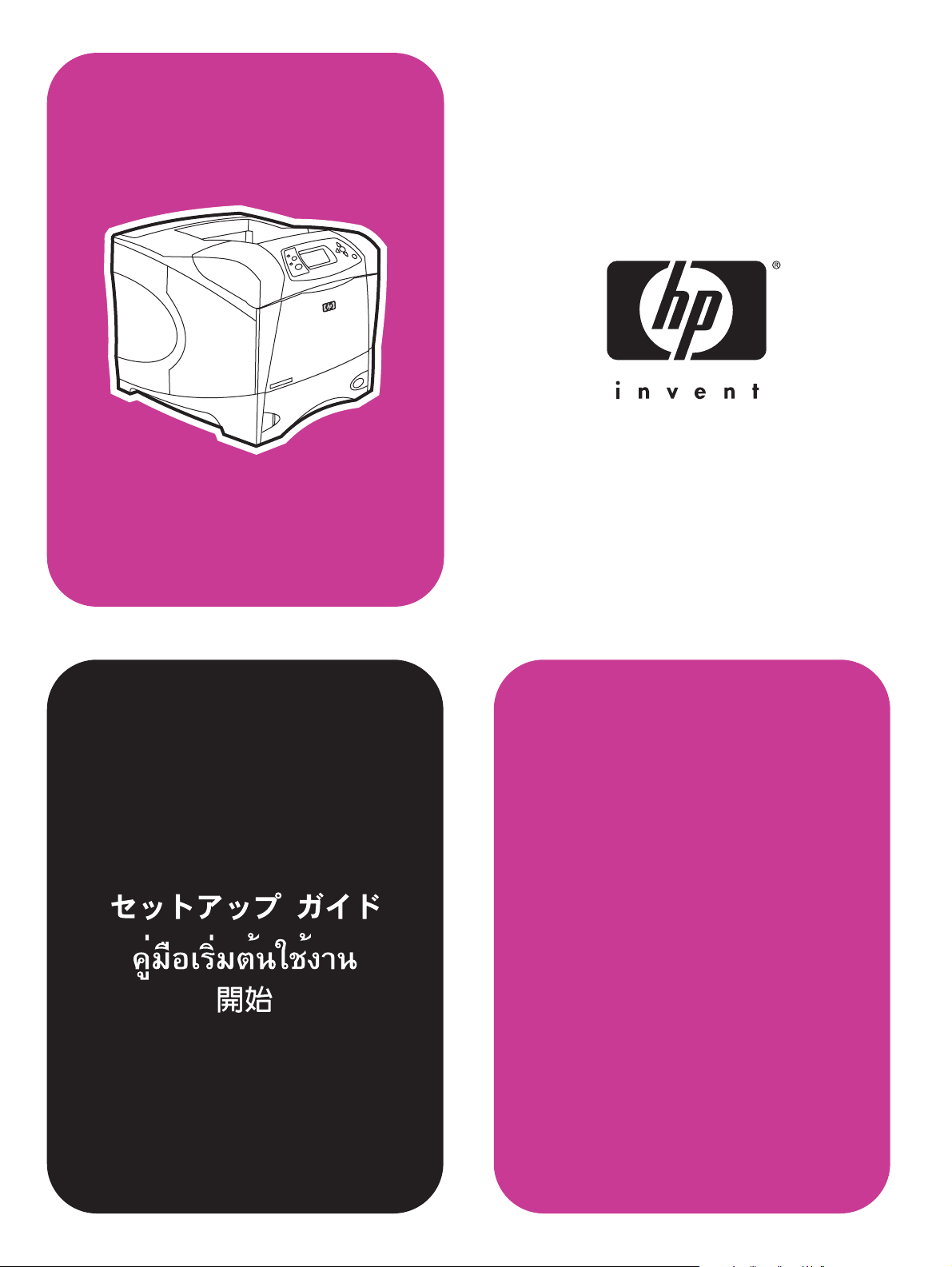
start
hp LaserJet 4200L series
Page 2
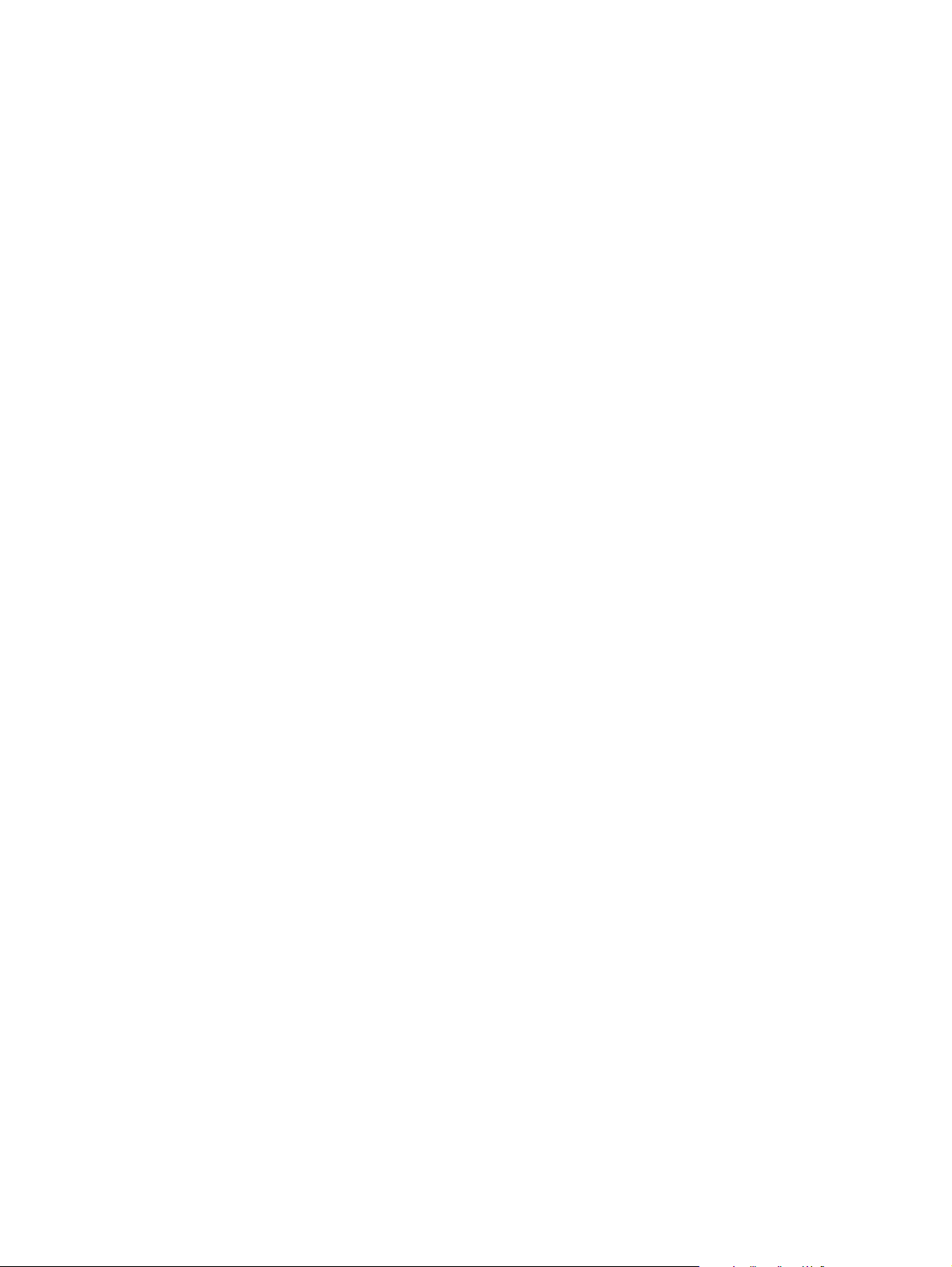
© 2003 Copyright Hewlett-Packard Development Company, LP
Reproduction, adaptation or translation without prior written permission is
prohibited, except as allowed under the copyright laws.
The information contained herein is subject to change without notice.
The only warranties for HP products and services are set forth in the express
warranty statements accompanying such products and services. Nothing
herein should be construed as constituting an additional warranty. HP shall
not be liable for technical or editorial errors or omissions contained herein.
Part Number: Q3993-90908
Edition 1, 11/2003
FCC regulations
The HP LaserJet 4200L series printers have been tested and found to
comply with the limits for a Class B digital device, pursuant to Part 15 of the
FCC rules. These limits are designed to provide reasonable protection
against harmful interference in a residential installation. This equipment
generates, uses, and can radiate radio frequency energ y. If this equipment is
not installed and used in accordance with the instructions, it might cause
harmful interference to radio communications. However, there is no
guarantee that interference will not occur in a particular installation. If this
equipment does cause harmful interference to radio or television reception,
which can be determined by turning the equipment off and on, the user is
encouraged to try to correct the interference by one or more of the following
measures:
• Reorient or relocate the receiving antenna.
• Increase separation between equipment and receiver.
• Connect equipment to an outlet on a circuit different from that to which the
receiver is located.
• Consult your dealer or an experienced radio/TV technician.
Note: Any changes or modifications to the printer that are not
expressly approved by HP could void the user’s authority to operate
this equipment. Use of a shielded interface cable is required to comply
with the Class B limits of Part 15 of FCC rules.
See the HP LaserJet 4200 Series Printer User Guide on the CD-ROM for
other regulatory information. All regulatory statements and declarations for
the HP LaserJet 4200 in that guide also apply to the HP LaserJet 4200L.
1
Page 3

HP LaserJet 4200L series
1
412 mm
(16.2 inches)
HP LaserJet 4200L
series
547 mm
(21.5 inches)
1045 mm (41.1 inches)
WARNING! The printer is heavy. To prevent physical injury, two people
should lift and move the printer.
警告!印表機很重,為防止身體受傷,應由兩個人來抬起與移動印表機。 準備放置地點。將印表機置於室內通風情況良好,且表面穩固、平坦的地
Prepare the location. Place the printer in a well-ventilated room on a
sturdy, level surface. Allow space around the printer, including 2 inches
(50 mm) of space around the printer for ventilation.
方。印表機周圍必須保留足夠的空間,其周圍要有 2 英吋 (50 公釐)的
空間以便於通風。
English
繁體中文
2
Page 4
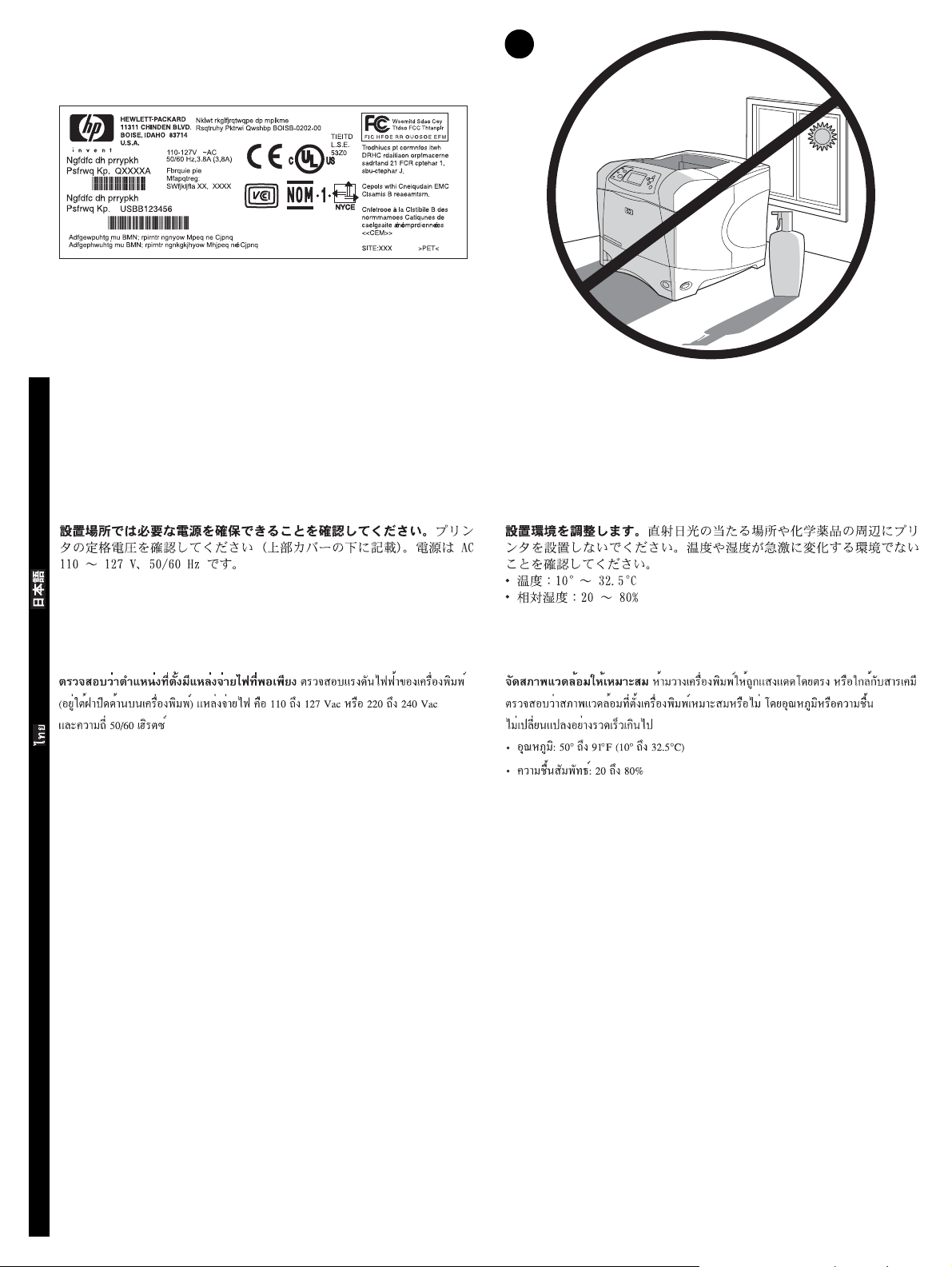
2
Make sure that the location has an adequate power supply. Chec k the
voltage rating on your printer (located under the top cover). The power
supply will be either 110 to 127 Vac or 220 to 240 Vac, 50/60 Hz.
English
確保放置地點有充足的電源供應。檢查印表機的額定電壓(位於頂蓋下方)。
電源供應將是 110 至 127 伏特交流電或 220 至 240 伏特交流電
(50/60 Hz)。
Regulate the environment. Do not place the printer in direct sunlight or
near chemicals. Make sure that the environment does not experience
abrupt changes in temperature or humidity.
• Temperature: 50° to 91° F (10° to 32.5° C)
• Relative humidity: 20 to 80%
保持良好的環境。請勿將印表機置於陽光直射處或化學藥品附近。確保環境
溫度或濕度不會發生急劇變化。
• 溫度:50° 至 91°F(10° 至 32.5°C)
• 相對濕度:20 至 80%
繁體中文
3
Page 5
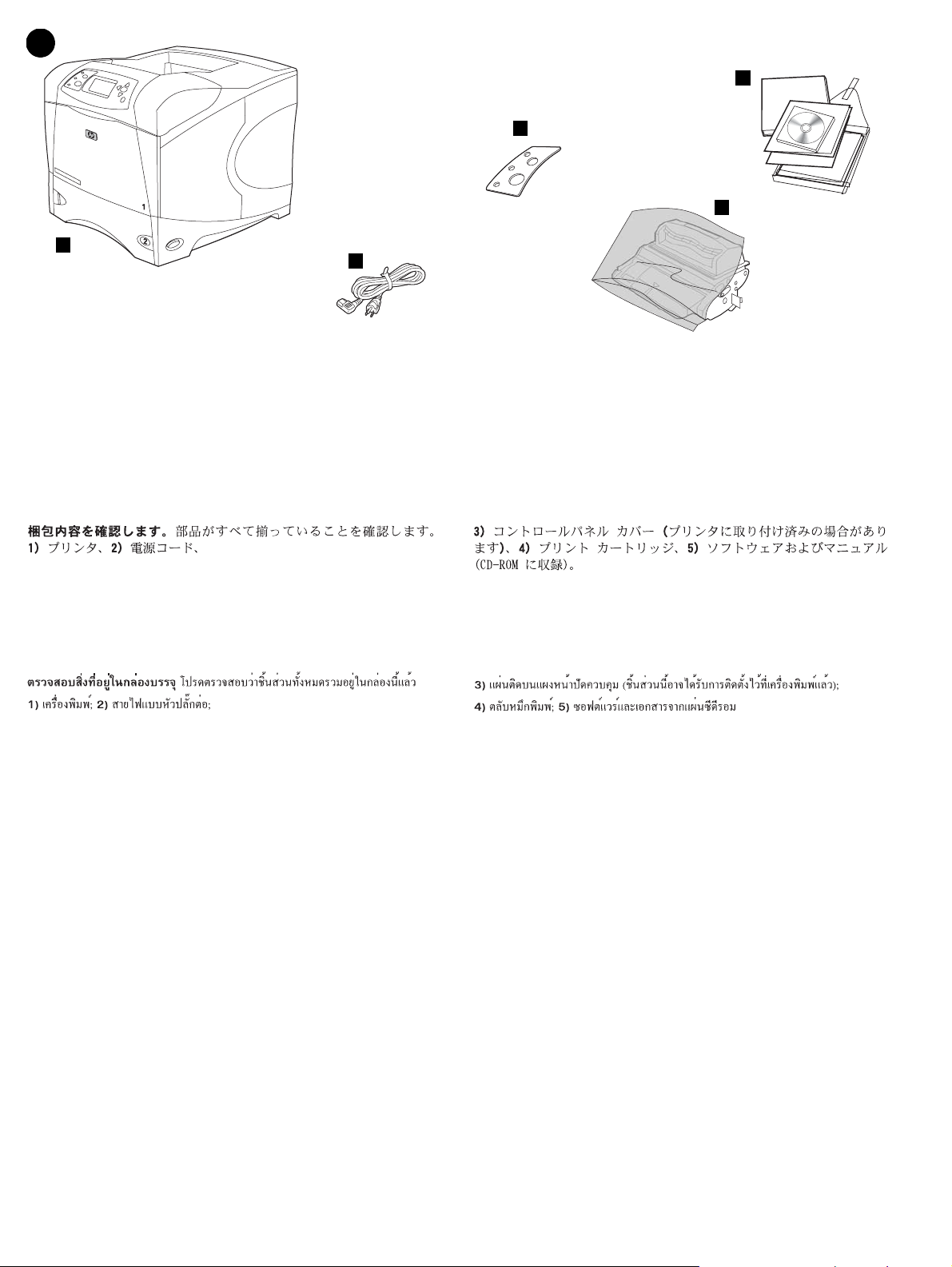
3
5
3
4
1
2
Check the package contents. Make sure that all the parts are included.
1) Printer; 2) Right-angle power cord;
3) Control panel overlay (this part might already be installed on the
printer.); 4) Print cartridge; 5) Software and documentation on CD-ROM.
檢查包裝箱中的物件。確保沒有缺少任何零件。1) 印表機;2) 直角電源線; 3) 控制面板說明卡 (此零件可能已安裝在印表機上);4) 碳粉匣;5) 軟
體與說明文件 (包含於 CD-ROM)。
4
Page 6
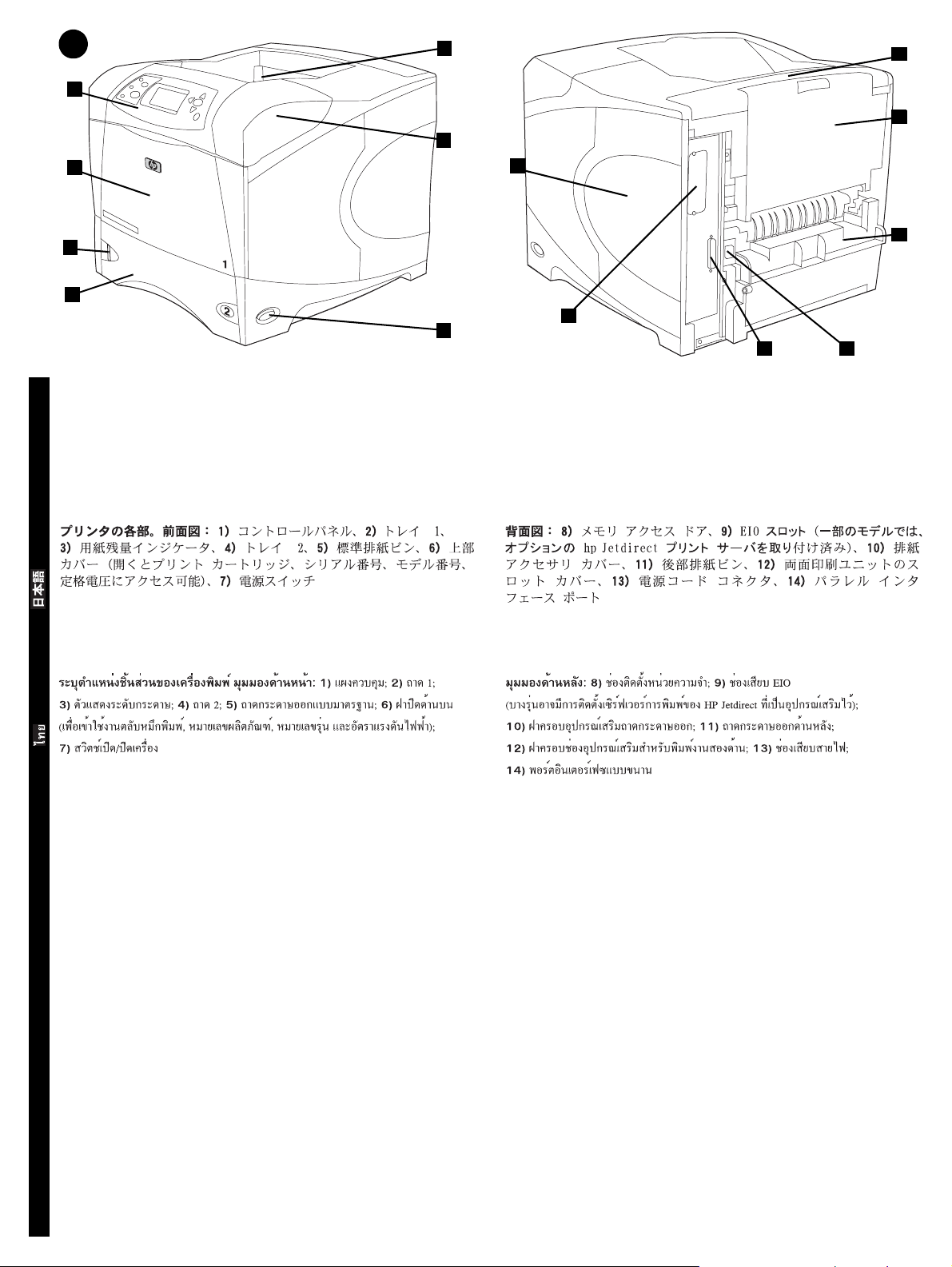
4
1
2
5
6
8
10
11
3
4
Identify printer parts. Front view: 1) Control panel; 2) Tray 1; 3) Paper
level indicator; 4) Tray 2; 5) Standard output bin; 6) Top cover (provides
access to the print cartridge, the serial number, the model number, and
the voltage rating); 7) Power switch
English
12
7
9
14
13
Back view: 8) Memory access door; 9) EIO slot (some models have an
optional HP Jetdirect print server installed.); 10) Output-accessory cover;
11) Rear output bin; 12) Duplexer slot cover; 13) Power-cord connector;
14) Parallel interface port
識別印表機零件。前視圖:1) 控制面板;2) 1號紙匣;3) 紙張數量指標;
4) 2號紙匣;5) 標準出紙槽;6) 頂蓋 (可裝卸碳粉匣並存取序號、型號
及額定電壓);7) 電源開關
繁體中文
後視圖:8) 記憶體裝卸擋門;9) EIO 槽 (部分機型已安裝選購的 HP
Jetdirect 列印伺服器);10) 輸出附件護蓋;11) 後出紙槽;12) 雙面列
印裝置槽護蓋;13) 電源線連接器;14) 並列介面連接埠
5
Page 7

5
Remove the packing materials. 1) Remove the shipping bag and any
orange tape from the front and back of the printer. 2) Open the printer top
cover and remove the f oam pac king material inside. 3) Remo v e the plastic
film from the control panel display.
去除包裝材料。1) 從印表機前後方去除包裝袋及所有橙色膠帶。2) 打開印
表機頂蓋並去除內部的泡沫塑料包裝材料。3) 撕下控制板顯示幕上的保護
膠膜。
4) Open tray 1 and remove the orange sheet. 5) Open tray 2 and remove
all orange tape and packing materials. 6) Close both trays. Note: Sa ve all
the packing material. You might need to repack the printer at a later date.
4) 打開 1 號紙匣並去除橙色膠片。5) 打開 2 號紙匣並去除所有橙色膠帶
與包裝材料。6) 合上兩個紙匣。註:請保存所有的包裝材料。您以後可能
需要重新包裝印表機。
6
Page 8

6
2
3
4
5
Install the print cartridge. 1) Remove the print car tridge from its
packaging. 2) Bend and then pull the sealing tab from the end of the print
cartridge to remove the entire length of the tape. CAUTION: Avoid
touching any black toner on the tape. If the toner gets on your clothing,
wipe it off with a dry cloth and wash the clothing in cold water. Hot water
English
sets the toner into the fabric.
安裝碳粉匣。1) 從包裝中取出碳粉匣。2) 彎曲碳粉匣末端的密封膠片,然
後將其拉出,以抽出整條膠帶。注意:避免觸摸到膠帶上的黑色碳粉。如果
您的衣服沾有碳粉,請用乾布將它擦掉,並用冷水清洗衣服。熱水會使碳粉
凝固在衣服的纖維上。
3) Lift the printer top cover. 4) Slide the print cartridge into the printer as
far as it can go. 5) Close the top cover. Note: If the top cover does not
close, make sure the print cartridge is correctly installed.
3) 提起印表機的頂蓋。4) 將碳粉匣滑入印表機直至其定位。5) 合上頂蓋。
註:如果頂蓋無法合上,請確定碳粉匣是否正確安裝。
繁體中文
7
Page 9

7
1
4
2
5
3
6
Install any optional accessories. Use the separate installation
instructions to install any accessories that you have purchased with the
printer. 1) E IO accessories; 2) Hard disk; 3) 500-sheet feeder*; 4) Memory
DIMM, flash DIMM, or font DIMM;
安裝任何選購的附件。請按照個別的安裝指示來安裝所有隨印表機一起購買
的附件。1) EIO 附件;2) 硬碟;3) 500 張紙的進紙器 *;
4) 記憶體 DIMM、快閃 DIMM 或字型 DIMM;
5) Duplexer for two-sided printing; 6) Storage cabinet
*The printer supports a maximum of one optional feeder.
5) 用於雙面列印的雙面列印裝置;6) 存放櫃
* 印表機可支援一個最大的選購進紙器。
8
Page 10

8
2
1
Load Tra y 2. (For inf ormation about loading other trays , see the use guide
on the CD-ROM.) 1) Pull tray 2 completely out of the printer.
English
3
2) Pinch the release on the left guide and slide the guides to the correct
paper size. 3) Pinch the release on the rear paper guide and slide it to the
correct paper size.
在 2 號紙匣中裝入紙張。(要獲得有關在其他紙匣中裝入紙張的資訊,請
參閱 CD-ROM 上的使用指南。)1) 將 2 號紙匣從印表機中完全拉出。
繁體中文
2) 握緊左側導板上的釋放柄並將其滑至正確的紙張尺寸。3) 握緊後側紙張
導板上的釋放柄並將其滑至正確的紙張尺寸。
9
Page 11

4
5
4) Rotate the blue knob on the right side of the tray to the correct paper
size. (Turn the knob to “STANDARD” for LTR, A4, LGL, EXEC, A5, and
JIS B5 paper sizes, or to “CUSTOM” for custom paper sizes.)
4) 將紙匣右側的藍色旋鈕旋轉至正確的紙張尺寸。(將旋鈕旋轉至「STANDARD
〔標準〕」以使用 LTR、A4、LGL、E XEC、A5 及 JIS B5 紙張尺寸或轉至「CUSTOM
〔自訂〕」以自訂紙張尺寸。)
5) Load paper into the paper tray with the top edge of the paper facing the
front edge of the tray. Make sure that the paper is flat at all four corners
and that the top of the stack is below the maximum-height indicators.
CAUTION: Do not fan the paper. Fanning can cause misfeeds. 6) Slide
the tray back into the printer.
5) 將紙張裝入紙匣,使其頂部邊緣朝向紙匣的前端。確定紙張四個角均已
平整放置,且堆疊的頂部低於最大高度指標。注意:請勿展開紙張。展開紙
張可能會導致錯誤進紙。6) 將紙匣滑回印表機。
10
Page 12

9
1
Connect an interface cable. To connect the printer directly to a
computer: 1) Connect an IEEE 1284-compliant (size “B”) parallel cable
between the parallel port on the computer and the parallel port on the
printer. (Note: A parallel cable is not included.) 2) Snap the wire clips into
place to secure the cable at the printer.
English
連接介面電纜。要將印表機直接連接至電腦,請執行以下步驟:1) 使用符
合 IEEE 1284 標準(「B」型)的並列電纜連接電腦的並列埠與印表機的並
列埠。( 註:未隨附並列電纜。)2) 將電纜夾卡入定位,以將電纜固定在
印表機上。
To connect the printer to an Ethernet 10/100 Base-T network: Connect a
network cable between the HP Jetdirect print server and a port for the
network.
要將印表機連線至乙太網路 10/100 Base-T,請執行以下步驟:使用網路電
纜連接 HP Jetdirect 列印伺服器與網路連接埠。
繁體中文
11
Page 13

10
3
Connect the right-angle power cord. 1) Check the voltage rating on your
printer (located under the top cover). The power supply will be either 110
to 127 Vac or 220 to 240 Vac, 50/60 Hz. (This is the second time you are
checking the voltage.) 2) Make sure the power switch is in the off (“0”)
position.
連接直角電源線。1) 檢查印表機的額定電壓 (位於頂蓋下方)。電源供應
將是 110 至 127 伏特交流電或 220 至 240 伏特交流電 (50/60 Hz)。
(這是您第二次檢查電壓。)2) 確定電源開關處於關閉 (「0」)位置。
3) Connect the right-angle power cord between the printer and a grounded
power strip or ac outlet. Note: If the optional duplexer has been installed,
pull the duplexer out to connect the power cord, and then push the
duplexer back in. CAUTION: To prevent damage to the printer, use only
the power cord that is provided.
3) 使用直角電源線連接印表機與接地的配電盤或交流電源插座。註:如果
已安裝選購的雙面列印裝置,請先拉出雙面列印裝置以連接電源線,然後再
將其推入。注意:為防止損壞印表機,請僅使用隨附的電源線。
12
Page 14

11 12
Install the control panel overlay (optional): 1) If necessary, remove the
overlay that is currently installed on the printer by inserting a thin, rigid
object such as a credit card under the top edge of the overlay and then
pulling up on the overlay until it comes off. 2) Place the overlay you want
onto the control panel and snap it into place.
English
安裝控制面板說明卡(選購):1 ) 如有必要,請將細薄的硬物(如信用卡)
插入說明卡的頂部邊緣下方,然後向上提起說明卡直至其脫離,以取 出 目前
安裝在印表機上的說明卡。2) 將您需要的說明卡置於控制面板上,然後將
其卡入定位。
Turn the printer power on. Turn the power switch to the on position (“|”)
and wait for the printer to warm up. If the printer automatically sets your
language, go to step 14. If the printer did not set your language, go to
step 13.
開啟印表機電源。將電源開關切換至開啟位置 (「|」 ),並等待印表機預
熱。如果印表機自動設定您的語言,請移至步驟 14。如果印表機未設定您
的語言,請移至步驟 13。
繁體中文
13
Page 15

13 14
Set the control panel language. Use the (Up arrow) and (Down
arrow) to scroll to a language you want and press (Select) to select it.
(To change the language after it has been set, see the use guide on the
CD-ROM).
設定控制面板語言。使用 (向上箭號)與 (向下箭號)捲動至您要的
語言,然後按下 (選擇)以選擇該語言。(要在設定語言之後進行變
更,請參閱 CD-ROM 上的使用指南。)
Test the printer. To verify that the printer is operating correctly, print a
configuration page. 1) Press (Select) to enter the menus. 2) Use the
(Up arrow) and (Down arrow) to scroll to INFORMATION and press
(Select). 3) Use the (Up arrow) and (Down arrow) to scroll to
PRINT CONFIGURATION and press (Select).
INFORMATION
PRINT CONFIGURATION
測試印表機。要檢查印表機是否正常操作,請 列印 組態頁。1) 按下 (選
擇)以進入功能表。2) 使用 (向上箭號)與 (向下箭 號)捲 動至
INFORMATION (資訊),然後按下(選擇)。3) 使用 (向上箭號)
與 (向下箭號)捲動至 PRINT CONFIGURATION (列印組態頁),然後按下
(選擇)。
14
Page 16

15
Note: If the configuration page does not print, make sure that there are no
messages (other than READY) on the control panel display, that the Ready
light (top light) is on, and that no other lights are on or blinking. Make sure
that paper is loaded and that the paper tray is properly adjusted. Make
sure that the print cartridge is installed correctly.
English
READY
註:如果無法列印組態頁,請確定控制板顯示幕上未顯示任何訊息 (READY
〔就緒〕除外),就緒指示燈 (頂部指示燈)已亮起且其他指示燈並未亮起
或閃爍。確定已裝入紙張且已正確調整紙匣。確定碳粉匣已正確安裝。
Install the printing software. Procedures for software installation vary
according to the operating system and the network environment. Insert the
CD-ROM into the CD-ROM drive. When the installation wizard starts,
follow the instructions. See the Readme (read4200) on the CD-ROM if the
installation wizard does not start or for detailed installation information.
安裝列印軟體。軟體安裝程序因作業系統與網路環境而異。將 CD-ROM 放入
CD-ROM 光碟機。在安裝精靈啟動後,請按照指示進行。如果安裝精靈沒有
啟動,請參閱 CD-ROM 上的 Readme (read4200) 以獲得詳細的安裝資訊。
繁體中文
15
Page 17

16 17
Test the software installation. Print a page from any program to make
sure the software is correctly installed. Note: If installation fails, reinstall
the software. If reinstallation fails, see the Readme on the CD-ROM, see
the support flyer that came in the printer box, or visit http://www.hp.com. In
the Select your country/region field at the top , select your country/region
and click . Click the Support block.
測試軟體安裝。透過任何程式列印一個頁面,以確保軟體已正確安裝。 註:
如果安裝失敗,請重新安裝軟體。如果重新安裝亦失敗,請參閱 CD-ROM 上
的 Readme、印表機包裝箱中隨附的支援傳單,或 瀏覽 http://www.hp.com。
在頁首部分的 Select your country/region 欄位中,選擇您所在的國家 /
地區並按一下 。 按一下支援方塊。
Register your printer. Register your printer to receive important support
and technical information. You can register at: http://www.register.hp.com.
註冊您的印表機。註冊您的印表機即可獲得重要的支援與技術資訊。您可 透
過以下網站進行註冊: http://www.register.hp.com.
16
Page 18

18
Congratulations. Your printer is ready to use. For information about using
the printer and troubleshooting, see these sources: 1) The use guide on
the CD-ROM; 2) This URL: http://www.hp.com/support/lj4200 ; 3) HP
Customer Support (See the support flyer that came in the printer box.)
English
恭喜您!您的印表機已準備就緒,隨時可以使用。要獲得有關使用印表機與
故障排除的資訊,請參閱或瀏覽以下資源:1) CD-ROM 上的使用指南;
2) 本 URL:http://www.hp.com/support/lj4200;3) HP 客戶支援中心(請
參閱印表機包裝箱中隨附的支援傳單)。
繁體中文
17
Page 19

18
Page 20

©
2003 Hewlett-Packard Development Company, L.P.
www.hp.com/support/lj4200
*Q3993-90908*
*Q3993-90908*
Q3993-90908
