Page 1
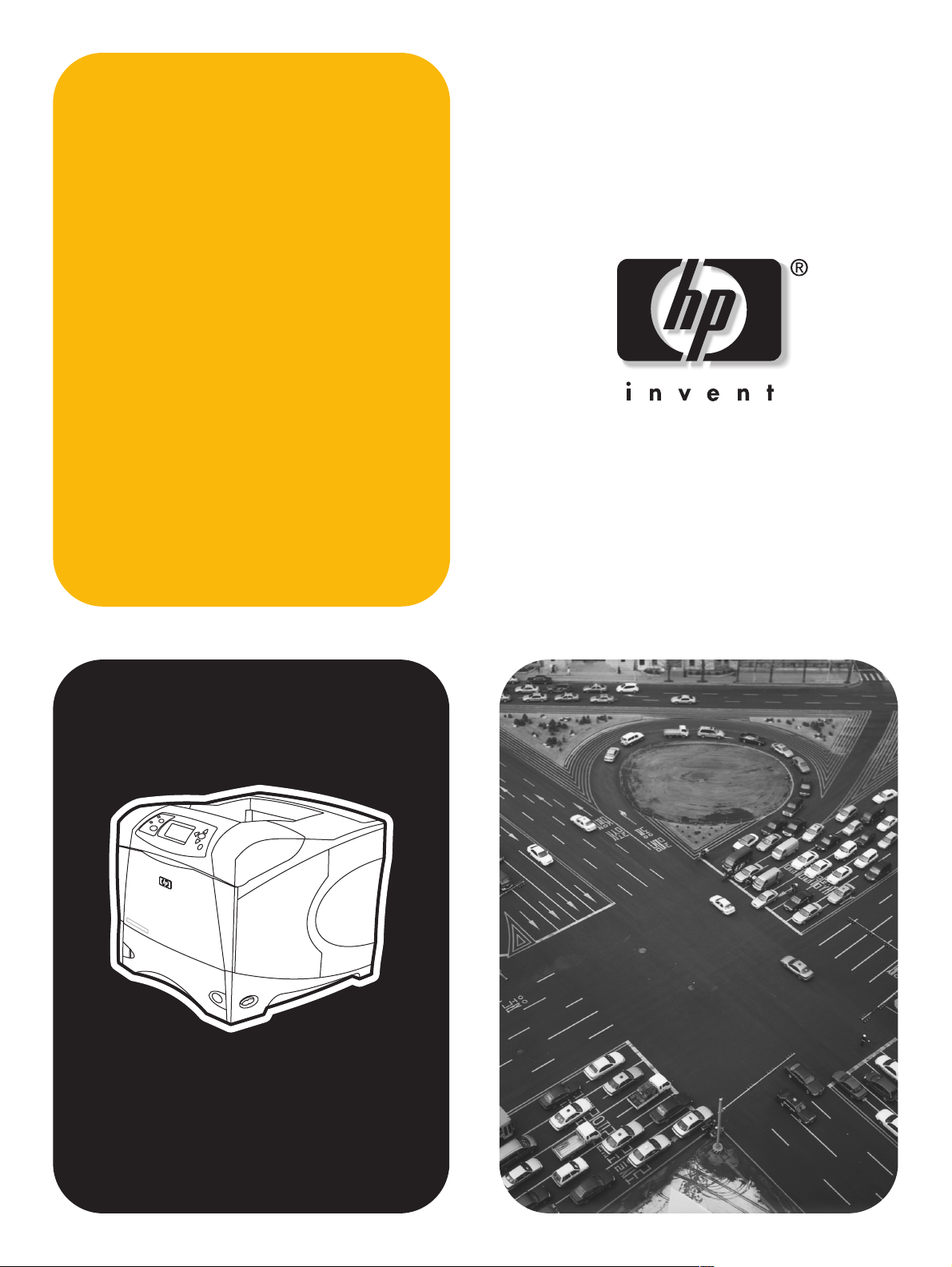
software
technical
reference
hp LaserJet 4200/4300
Page 2
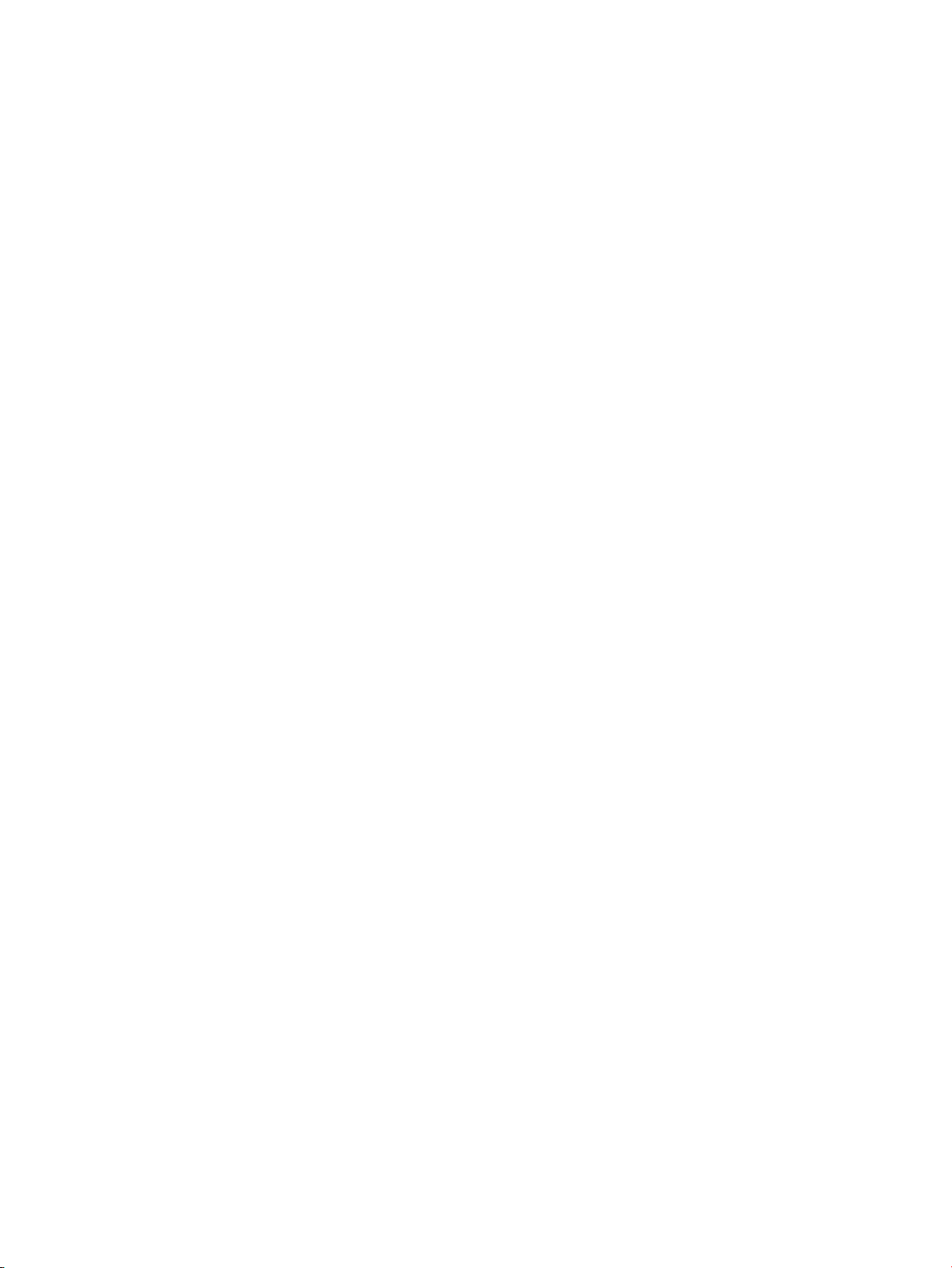
Page 3
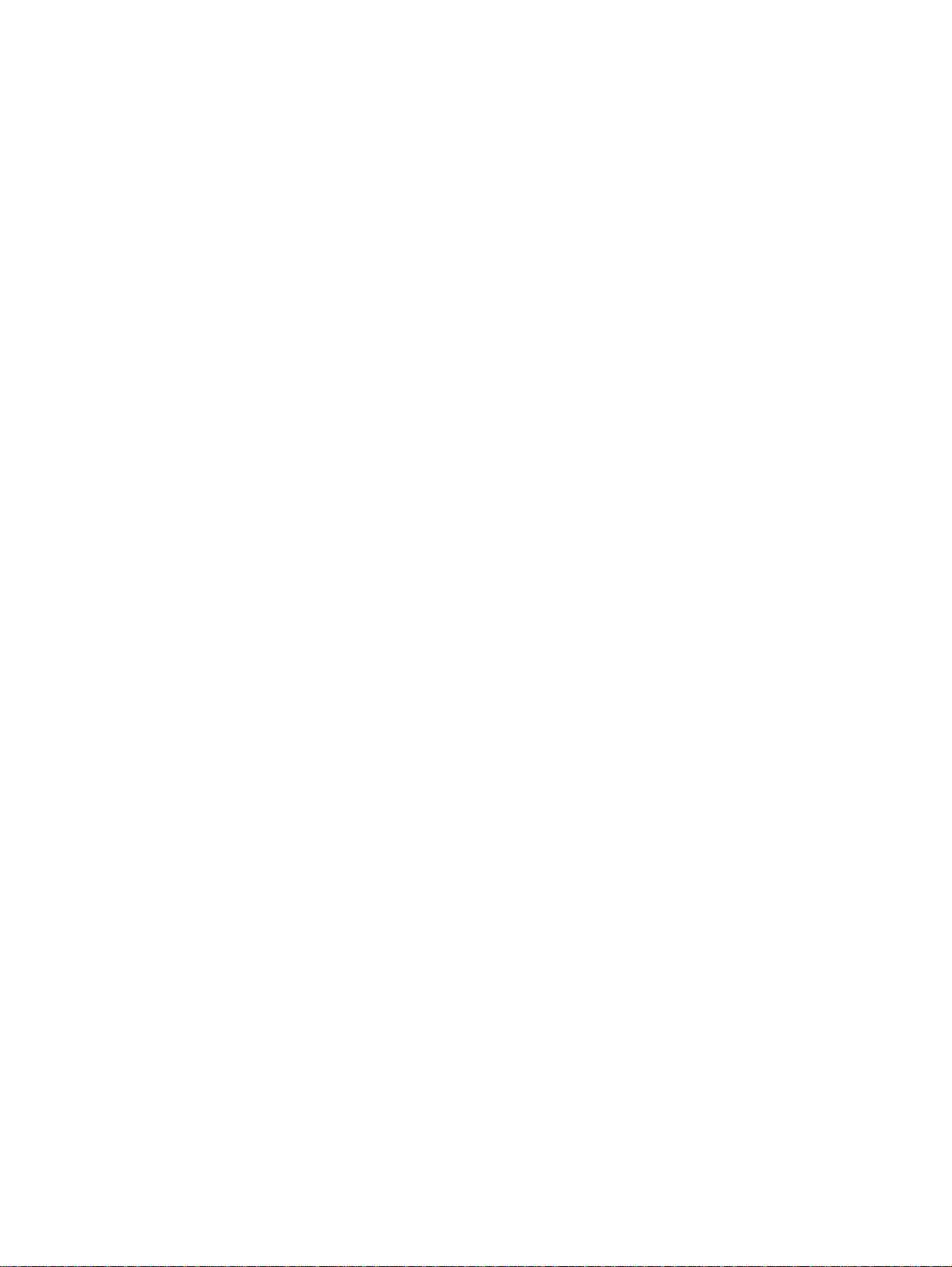
hp LaserJet 4200 and 4300 series printers
software technical reference
Page 4
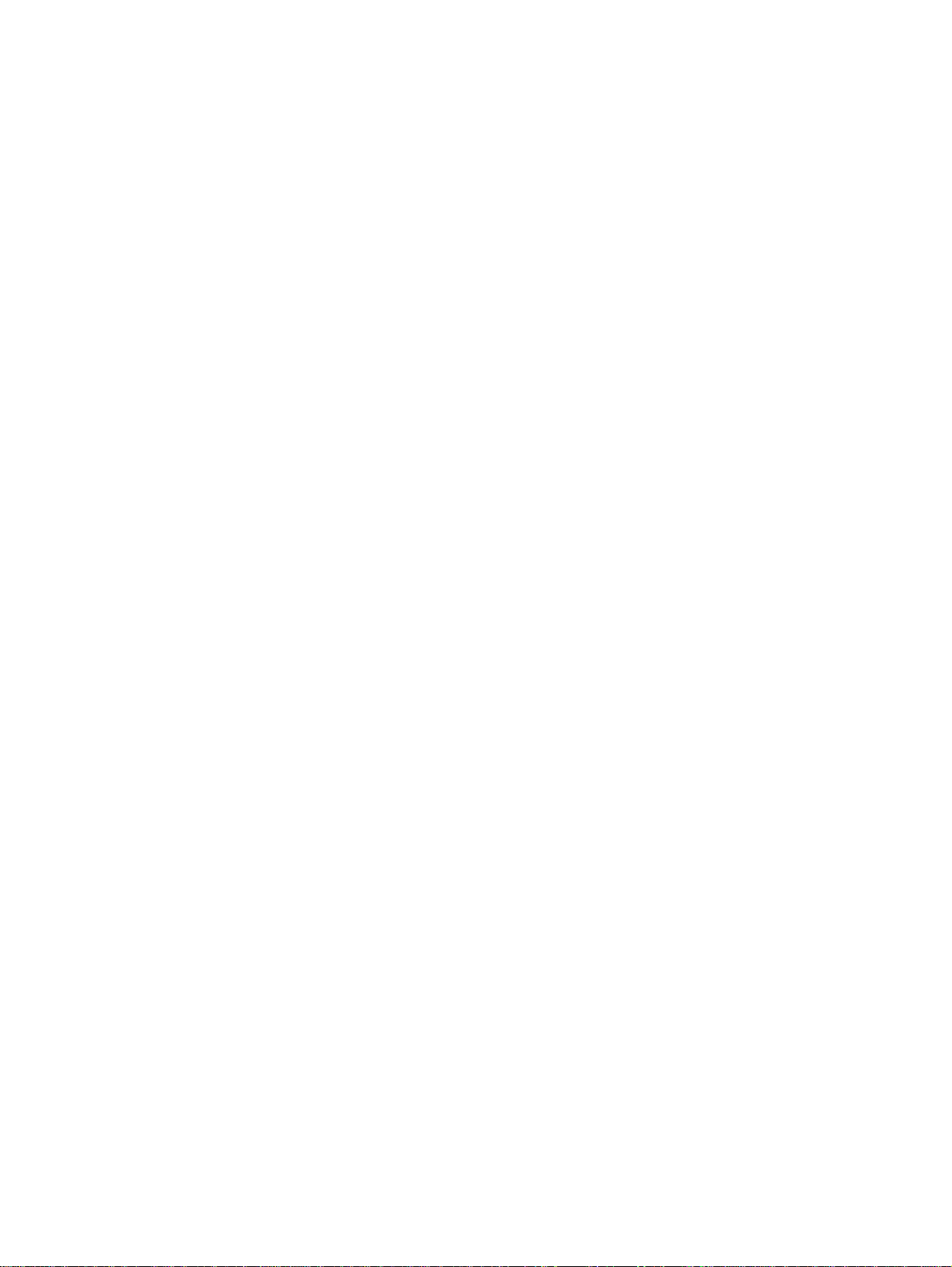
(c) Copyright Hewlett-Packard
Company, 2002
All Rights Reserved. Reproduction,
adaptation, or translation without
prior written permission is
prohibited, except as allowed under
the copyright laws.
Edition 1, 11/2002
Warranty
The information contained in this
document is subject to change
without notice.
Hewlett-Packard makes no
warranty of any kind with respect to
this information. HEWLETTPACKARD SPECIFICALLY
DISCLAIMS THE IMPLIED
WARRANTY OF
MERCHANTABILITY AND
FITNESS FOR A PARTICULAR
PURPOSE.
Hewlett-Packard shall not be liable
for any direct, indirect, incidental,
consequential, or other damage
alleged in connection with the
furnishing or use of this information.
Trademark Credits
Adobe, Adobe Photoshop, Acrobat,
PostScript, and the Acrobat logo
are either registered trademarks or
trademarks of Adobe Systems
Incorporated in the United States
and/or other countries/regions.
Arial is a U.S. registered trademark
of the Monotype Corporation.
AutoCAD (TM) is a U.S. trademark
of Autodesk, Inc.
CorelDraw (TM) is a trademark of
Corel Corporation or Corel
Corporation Ltd.
Helvetica and Times are
trademarks of Linotype-Hell AG and/
or its subsidiaries in the U.S. and
other countries/regions.
Intel (R) is a U.S. trademark of Intel
Corporation.
Java (TM) is a U.S. trademark of
Sun Microsystems, Inc.
HP-UX Release 10.20 and later
and P-UX RElease 11.00 and later
(in both 32- and 64-bit
configurations) on all HP 9000
computers are Open Group UNIX
95 branded products.
Microsoft (R), MS-DOS (R),
Windows (R), and Windows NT (R)
are U.S. registered trademarks of
Microsoft Corporation.
Netscape and Netscape Navigator
are trademarks or registered
trademarks of Netscape
Communications, Inc.
Pentium (R) is a registered
trademark of Intel Corporation.
TrueType (TM) is a U.S. trademark
of Apple Computer, Inc.
UNIX (R) is a registered trademark
of the Open Group.
Hewlett-Packard Company
11311 Chinden Boulevard
Boise, Idaho 83714 U.S.A.
Page 5
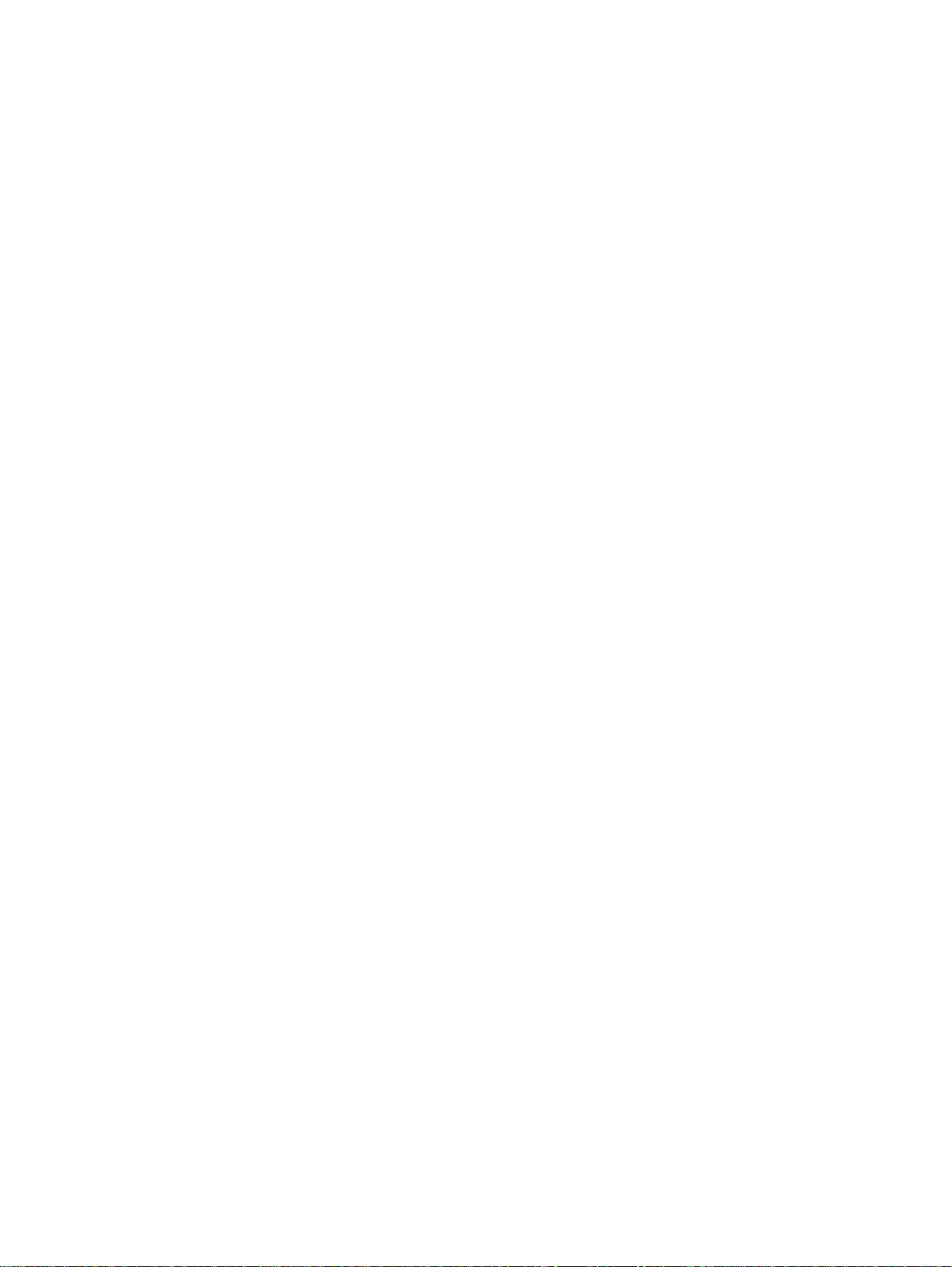
Table of Contents
List of tables
List of figures
1 Purpose and scope
Introduction.............................................................................................................................................15
HP LaserJet 4200 and HP LaserJet 4300 series printers.......................................................................16
2 Software description
Introduction.............................................................................................................................................21
Supported operating systems.................................................................................................................21
Technology background information.......................................................................................................21
HP LaserJet user documentation.........................................................................................................22
Adobe(R) Acrobat Reader(R)............................................................................................................22
HP LaserJet guides...........................................................................................................................22
HP LaserJet 4200 and 4300 series printing-system installation notes...............................................22
HP LaserJet 4200 and 4300 printing-system release notes..............................................................23
Bidirectional communication.................................................................................................................23
Bidirectional interface and connectivity..............................................................................................24
Driver Autoconfiguration....................................................................................................................25
HP Web Access.................................................................................................................................26
Information tab................................................................................................................................26
Device status...................................................................................................................................27
Configuration information ...............................................................................................................28
Links to off-printer solutions............................................................................................................28
Settings tab..................................................................................................................................28
Remote printer configuration........................................................................................................29
Networking tab..............................................................................................................................30
Configuration..............................................................................................................................30
Security......................................................................................................................................30
Diagnostics................................................................................................................................31
Network settings........................................................................................................................31
Configurable e-mail alerts.............................................................................................................32
Printer Status and Alerts.................................................................................................................33
E-mail command and response.......................................................................................................37
Euro character.................................................................................................................................38
Printing-system components.............................................................................................................39
Printing system and installer...........................................................................................................39
Software Technical Reference 3
Page 6
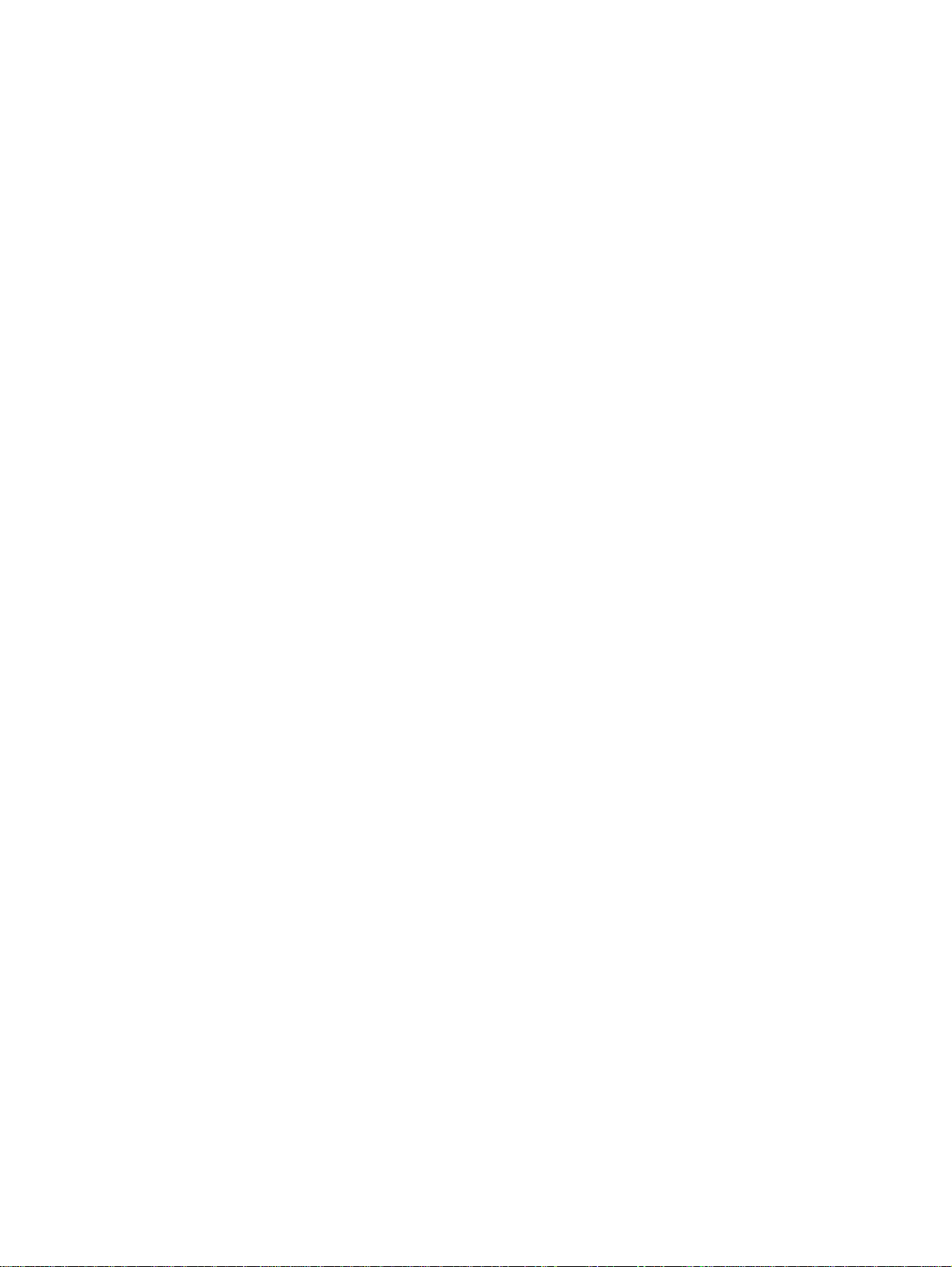
HP LaserJet 4200 and 4300 software CD-ROMs for Windows systems...................................39
Installer features........................................................................................................................40
Installable components................................................................................................................41
Printer drivers............................................................................................................................41
PCL 5e, PCL 6, and PS drivers .............................................................................................41
Windows 95, 98, Me, NT 4.0, 2000, and XP driver versions...................................................41
Macintosh and Macintosh-compatible system-driver versions...................................................41
Additional driver availability.......................................................................................................42
Macintosh components.............................................................................................................42
Additional productivity tools.......................................................................................................42
HP Web Registration..............................................................................................................42
Optional software....................................................................................................................42
HP Web JetAdmin................................................................................................................42
3 Driver features
Introduction..........................................................................................................................................45
PCL 5e/PCL 6 driver features for Windows 95, Windows 98, Windows Me, and Windows NT 4.0.....45
Help system .....................................................................................................................................45
What's this? Help............................................................................................................................45
Context-sensitive Help....................................................................................................................45
Constraint messages......................................................................................................................45
Bubble Help......................................................................................................................................46
Finishing tab features........................................................................................................................48
Document preview image...............................................................................................................48
Quick Sets......................................................................................................................................49
Defaults........................................................................................................................................49
User's Manual..............................................................................................................................50
Custom Quick Sets (Untitled).......................................................................................................51
Document Options..........................................................................................................................51
Print on Both Sides option...........................................................................................................51
Flip Pages Up..............................................................................................................................51
Booklet Printing............................................................................................................................51
Activating booklet printing.........................................................................................................52
Selecting a booklet cover..........................................................................................................53
Pages per Sheet..........................................................................................................................54
Print Quality....................................................................................................................................55
Default.........................................................................................................................................55
Output Settings group box...........................................................................................................55
Resolution.................................................................................................................................56
Scale Patterns (WYSIWYG)......................................................................................................56
Print all Text as Black................................................................................................................56
Font Settings group box...............................................................................................................56
EconoMode..................................................................................................................................56
Effects tab features ..........................................................................................................................57
Print Document On setting.............................................................................................................57
Scale to Fit option...........................................................................................................................58
% of Normal Size option.................................................................................................................58
Watermarks.......................................................................................................................................58
Current watermarks........................................................................................................................59
Watermark message......................................................................................................................60
4 Software Technical Reference
Page 7
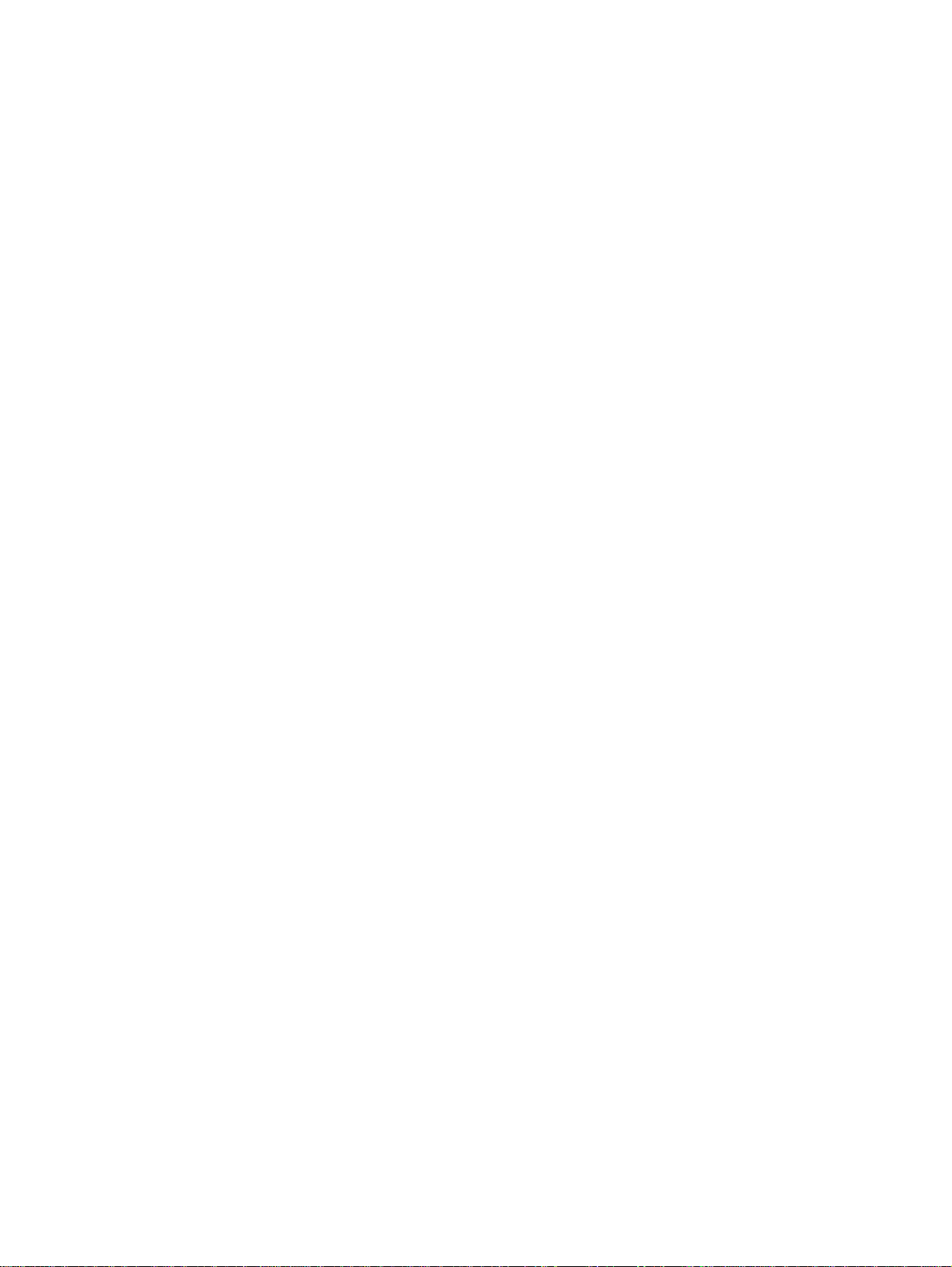
Message angle...............................................................................................................................60
Font attributes................................................................................................................................60
Name...........................................................................................................................................60
Color............................................................................................................................................60
Shading........................................................................................................................................60
Size..............................................................................................................................................61
Default settings............................................................................................................................61
Paper tab features ..............................................................................................................................61
Printer image.....................................................................................................................................61
All Pages...........................................................................................................................................62
Other Pages......................................................................................................................................63
Back Cover.......................................................................................................................................63
Size is...............................................................................................................................................64
Custom..............................................................................................................................................65
Name drop-down menu.....................................................................................................................65
Dynamic command button................................................................................................................66
Width and height controls..................................................................................................................67
Custom width and height control limits..............................................................................................67
Paper and envelope icons..............................................................................................................67
Measurement Units button................................................................................................................67
Close button .....................................................................................................................................68
Source Is...........................................................................................................................................68
Type Is..............................................................................................................................................68
Printer image.....................................................................................................................................69
Destination tab features ......................................................................................................................69
Destination Features.........................................................................................................................70
Hardware configuration and availability of Job Storage options........................................................70
Configuring the printer driver for a printer hard disk..........................................................................70
Job Storage modes...........................................................................................................................71
Off...................................................................................................................................................71
Quick Copy.....................................................................................................................................71
Proof and Hold...............................................................................................................................71
Using a PIN for Private Job and Stored Job...................................................................................71
Private Job.....................................................................................................................................71
Stored Job......................................................................................................................................72
Document identifiers used in Job Storage........................................................................................72
User Name.....................................................................................................................................72
Job Name.......................................................................................................................................72
Using Job Storage options when printing..........................................................................................73
Releasing stored jobs at the printer..................................................................................................73
Deleting a print job............................................................................................................................73
Output bin options.............................................................................................................................73
Options..............................................................................................................................................74
Printer image.....................................................................................................................................74
Basics tab features .............................................................................................................................75
Copies...............................................................................................................................................75
Orientation .......................................................................................................................................76
About.................................................................................................................................................76
Driver extensions..............................................................................................................................76
Configure tab features ........................................................................................................................77
Printer Model group box....................................................................................................................77
Software Technical Reference 5
Page 8
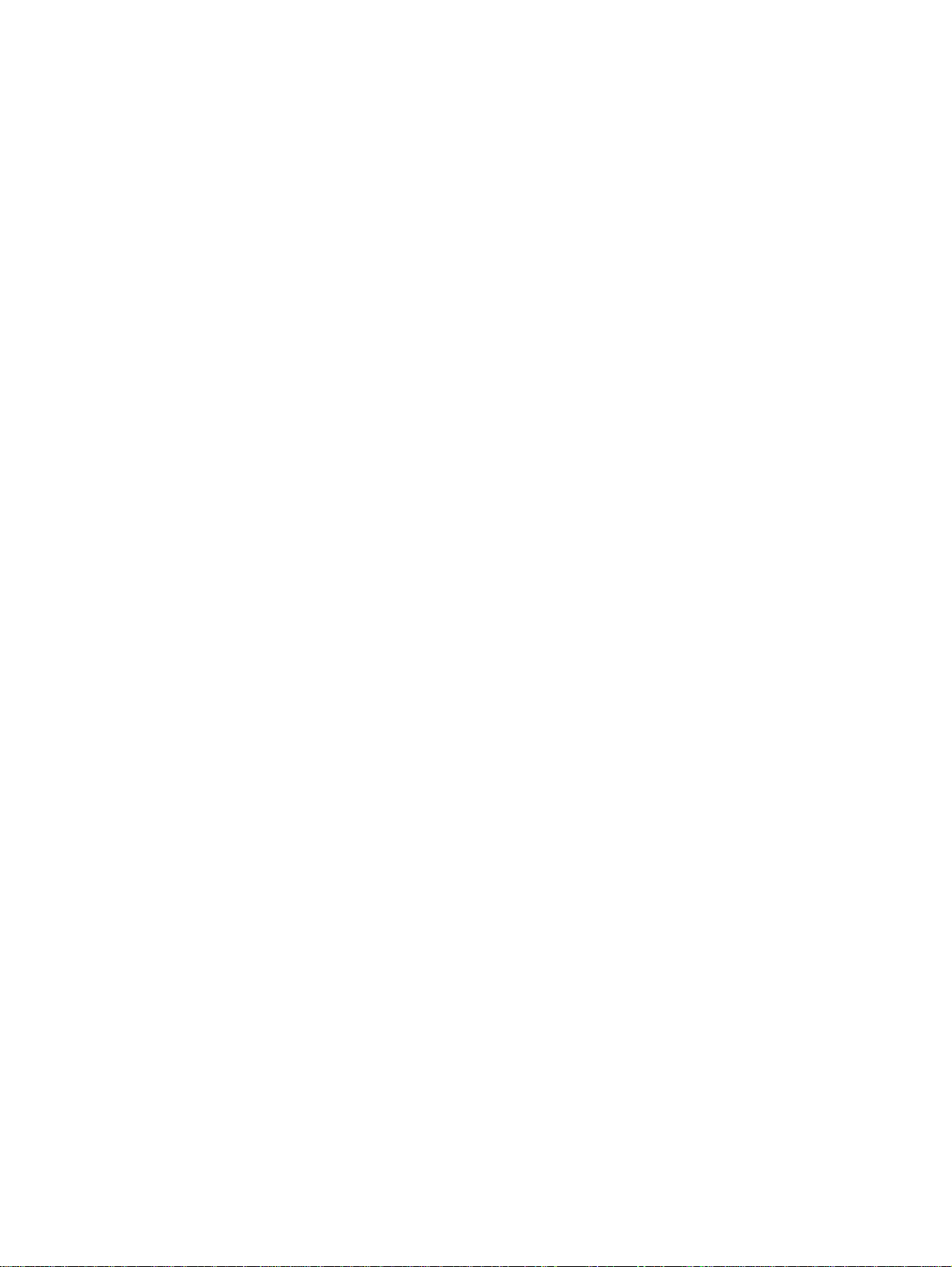
Paper-handling options.....................................................................................................................78
Duplexing unit...................................................................................................................................78
Mopier enabled.................................................................................................................................79
Envelope feeder................................................................................................................................79
Optional paper destinations..............................................................................................................79
Optional paper sources.....................................................................................................................79
Other options....................................................................................................................................79
Storage.............................................................................................................................................80
Printer Memory..................................................................................................................................80
Allow scaling from large paper..........................................................................................................80
Include types in application source list..............................................................................................80
Fonts.................................................................................................................................................81
Ignore Application Collation..............................................................................................................82
Automatic configuration.....................................................................................................................82
Printer image.....................................................................................................................................82
NT Forms tab features ........................................................................................................................83
Configuring the trays.........................................................................................................................83
PS driver features for Windows 95, 98, Me, and NT 4.0......................................................................84
PS Level 3 Emulation support for the HP LaserJet 4200 and 4300 series printers...........................84
Page Setup tab features.................................................................................................................84
Advanced tab features ..................................................................................................................85
Job Storage tab features................................................................................................................86
Off...................................................................................................................................................87
Proof and Hold...............................................................................................................................87
Private Job and Stored Job............................................................................................................87
PIN ..............................................................................................................................................88
Private Job...................................................................................................................................88
Stored Job...................................................................................................................................88
Device Settings tab features ............................................................................................................89
PCL 5e and PCL 6 driver features for Windows 2000 and Windows XP.............................................89
Help system .....................................................................................................................................89
What's this? Help............................................................................................................................89
Context-sensitive Help....................................................................................................................90
Constraint messages......................................................................................................................90
Layout tab.........................................................................................................................................90
Orientation......................................................................................................................................91
Print on Both Sides.........................................................................................................................91
Page Order.....................................................................................................................................92
Advanced features.........................................................................................................................92
Paper Size......................................................................................................................................92
Copy Count and Collated...............................................................................................................92
REt.................................................................................................................................................93
Send TrueType as Bitmaps............................................................................................................93
Graphics Mode for PCL 5e.............................................................................................................93
Paper/Quality tab features..............................................................................................................94
Paper Options..............................................................................................................................94
First Page and Other Pages........................................................................................................94
Back Cover..................................................................................................................................95
Source is:.....................................................................................................................................95
Type is:........................................................................................................................................95
Print Quality.................................................................................................................................96
6 Software Technical Reference
Page 9
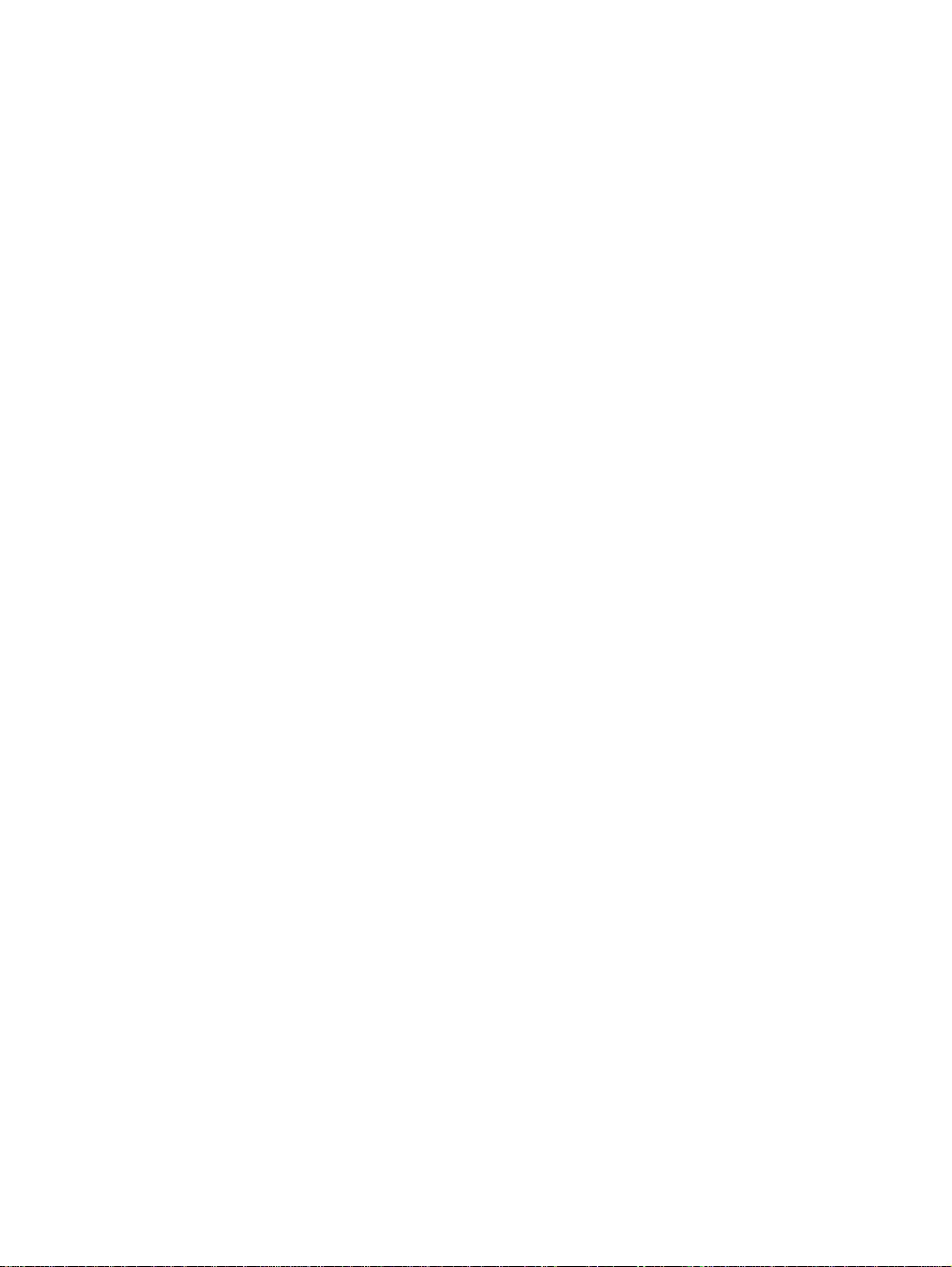
EconoMode..................................................................................................................................96
Finishing tab features...................................................................................................................97
Pages per Sheet..........................................................................................................................98
Print Page Borders.......................................................................................................................99
Page Order..................................................................................................................................99
Booklet Layout.............................................................................................................................99
Rotate by 180 degrees...............................................................................................................100
Stapling Options.........................................................................................................................100
Stapling a document..................................................................................................................100
Effects tab features ................................................................................................................100
Print Document On setting....................................................................................................101
Scale to Fit option.................................................................................................................101
% of Normal Size option.......................................................................................................101
Watermarks.............................................................................................................................102
Current Watermarks..............................................................................................................103
Watermark Message.............................................................................................................104
Message Angle.....................................................................................................................104
Font Attributes......................................................................................................................104
Name..................................................................................................................................104
Color...................................................................................................................................104
Shading..............................................................................................................................104
Size....................................................................................................................................105
Default settings..................................................................................................................105
Destination tab features........................................................................................................105
Destination features...........................................................................................................105
About tab............................................................................................................................110
Device settings...................................................................................................................111
Input Paper Handling Options............................................................................................111
Accessory Output Bin.........................................................................................................111
Duplex Unit (for 2-Sided Printing).......................................................................................112
Printer Hard Disk................................................................................................................112
Mopier Enabled..................................................................................................................112
Mopier mode and collation.................................................................................................112
Job Storage........................................................................................................................112
Printer Memory...................................................................................................................112
Form to Tray Assignment...................................................................................................113
HP LaserJet 4200/4300 software CD-ROM............................................................................113
In-box file layout....................................................................................................................113
HP LaserJet software CD-ROM, Windows partition...........................................................113
HP LaserJet software CD-ROM, Macintosh Partition.........................................................113
Availability and fulfillment......................................................................................................114
In-box CD-ROMs................................................................................................................114
Web deployment................................................................................................................115
Software component availability.........................................................................................116
Software component localization........................................................................................117
Driver support tables for the HP LaserJet 4200 and 4300 series printers...............................119
Job stream output.................................................................................................................119
Stream output modes...........................................................................................................119
Connectivity..........................................................................................................................119
Bidirectional communication.................................................................................................119
Driver Management and Configuration utility........................................................................120
Software Technical Reference 7
Page 10
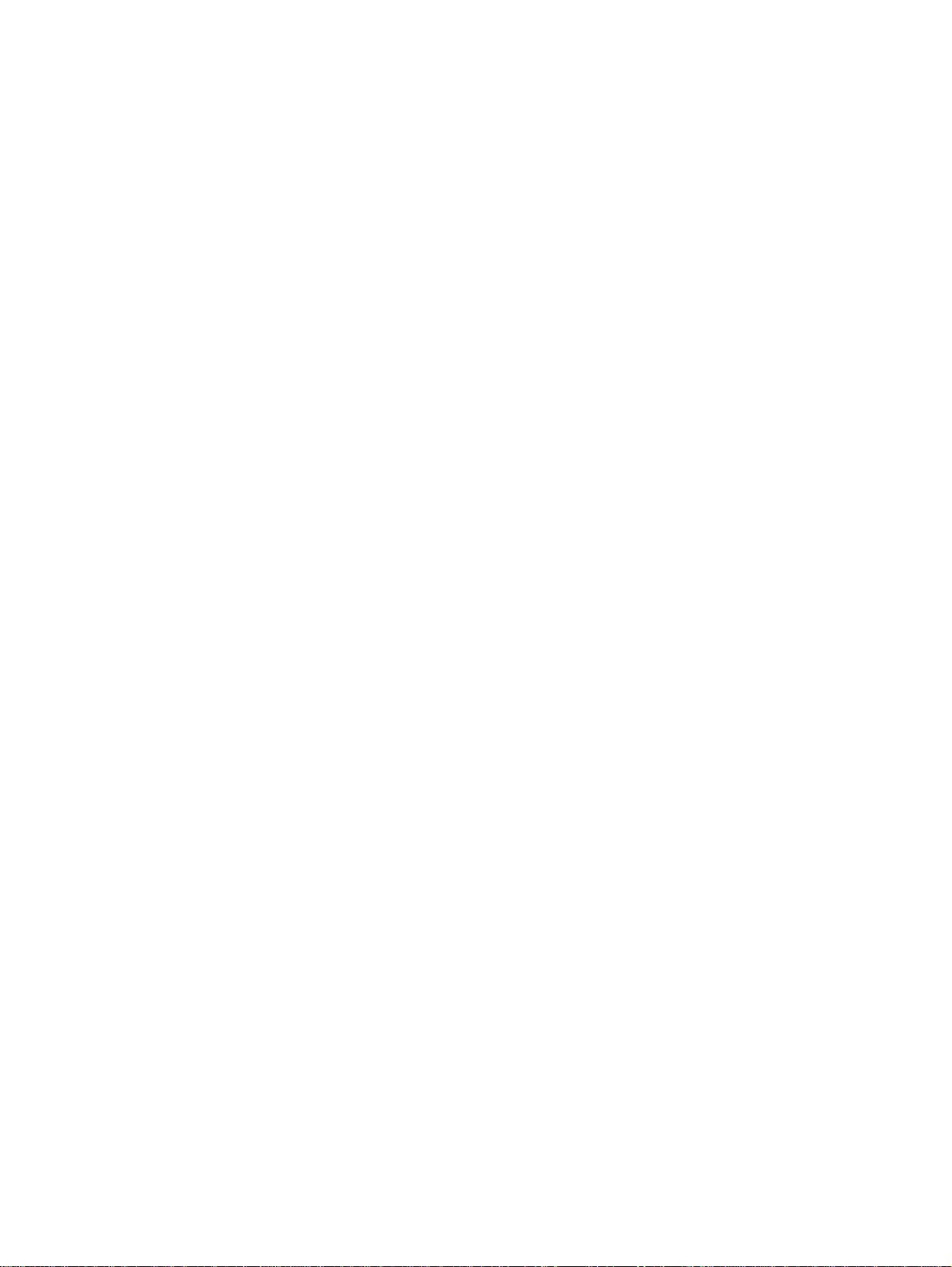
UI features............................................................................................................................120
Help features........................................................................................................................120
Constraint support................................................................................................................121
Document layout ..................................................................................................................121
Job storage...........................................................................................................................122
Custom preference storage/recall.........................................................................................122
Print controls.........................................................................................................................122
Watermarks..........................................................................................................................124
Paper sizes...........................................................................................................................124
Paper types...........................................................................................................................125
Paper sources.......................................................................................................................125
Alternate source/paper type..................................................................................................126
Printing destination...............................................................................................................126
Installable options.................................................................................................................126
Localization...........................................................................................................................126
PostScript specific................................................................................................................127
4 Installing Windows printing system components
Introduction........................................................................................................................................129
Supported operating systems
System requirements.......................................................................................................................129
Font support......................................................................................................................................130
Basic fonts......................................................................................................................................130
Default fonts....................................................................................................................................130
Installation instructions......................................................................................................................133
General installation for Windows 95, 98, Me, NT 4.0, 2000, and XP..............................................133
Installing from the printing-system CD-ROM................................................................................134
Installing from a network or from downloaded files.......................................................................134
Detailed Windows installation.........................................................................................................134
Typical Installation dialog box sequence......................................................................................134
Custom installation.......................................................................................................................151
Product registration (HP WebReg) ..............................................................................................153
Customization Utility for Windows................................................................................................159
Silent installer.............................................................................................................................160
Customized silent installer.........................................................................................................160
Driver Management and Configuration Utility (Internal).............................................................160
Command-line silent install........................................................................................................160
Method 1: Command line........................................................................................................161
Method 2: SETUP.LST............................................................................................................161
Driver-only installation..................................................................................................................161
Point and Print installation for Windows 95, 98, Me, NT 4.0, 2000, and XP.................................162
Setting a default printer...................................................................................................................163
Windows 3.1x..................................................................................................................................163
Printer support..............................................................................................................................163
............................................................................................................129
5 Installation for Macintosh, IBM OS/2, and Linux operating systems
Introduction........................................................................................................................................165
System Requirements.......................................................................................................................165
Macintosh........................................................................................................................................165
8 Software Technical Reference
Page 11
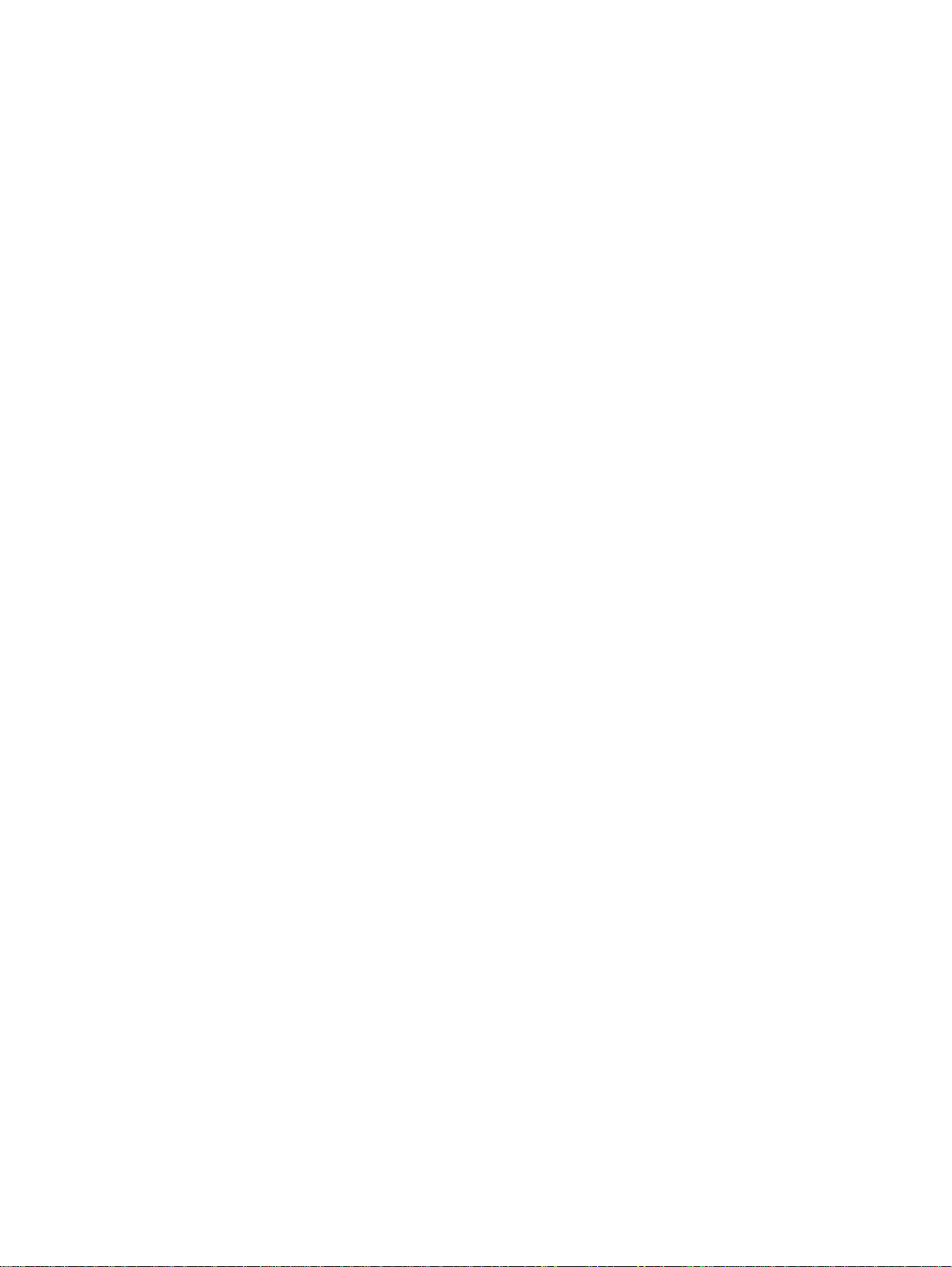
IBM OS/2........................................................................................................................................165
Linux...............................................................................................................................................165
Macintosh..........................................................................................................................................166
Macintosh component descriptions.................................................................................................166
HP LaserJet PPDs........................................................................................................................166
PDEs (Mac OS X).........................................................................................................................166
HP LaserJet Utility........................................................................................................................166
Installation notes..........................................................................................................................166
ColorSync profiles........................................................................................................................166
Online Help...................................................................................................................................166
Screen fonts (Mac OS classic).....................................................................................................167
Font support...............................................................................................................................167
Installing the Macintosh printing system..........................................................................................170
To install the HP LaserJet printer software for Macintosh OS.........................................................170
To set up a USB direct printer connection with Mac OS 8.6 - 9.1.................................................170
To set up an AppleTalk networked printer with Mac OS 8.6 - 9.1.................................................171
To set up a printer with Mac OS X................................................................................................171
Uninstalling the Macintosh printing system.....................................................................................171
In-box disk layout..........................................................................................................................171
Folders and files added through installation of the HP LaserJet software (Macintosh OS) ............171
Macintosh (Macintosh OS Classic) installation................................................................................172
Main Install dialog box sequence.................................................................................................172
Printer setup using AppleTalk Chooser .......................................................................................176
HP LaserJet Screen Fonts Installer dialog box sequence............................................................177
Macintosh (Macintosh OS X) installation.........................................................................................179
Main Install dialog box sequence.................................................................................................179
IBM OS/2 Warp 3.0 and later.............................................................................................................182
OS/2 installation instructions...........................................................................................................182
Installing a printer in OS/2 when printer object is missing ...........................................................182
Installing a printer in OS/2 with pre-existing printer object on desktop.........................................183
Font support....................................................................................................................................183
Changing a printer driver in the printer object.................................................................................185
Changing the printer properties.......................................................................................................185
Changing the job properties ...........................................................................................................185
6 Engineering Detail
Introduction........................................................................................................................................187
Media attributes.................................................................................................................................187
Paper sources and destinations......................................................................................................187
Paper tray configurations................................................................................................................187
Paper-source commands................................................................................................................188
Media types and sizes.....................................................................................................................188
PCL 5e and PCL 6 custom paper sizes .........................................................................................191
Paper Type commands................................................................................................................191
Index
Software Technical Reference 9
Page 12
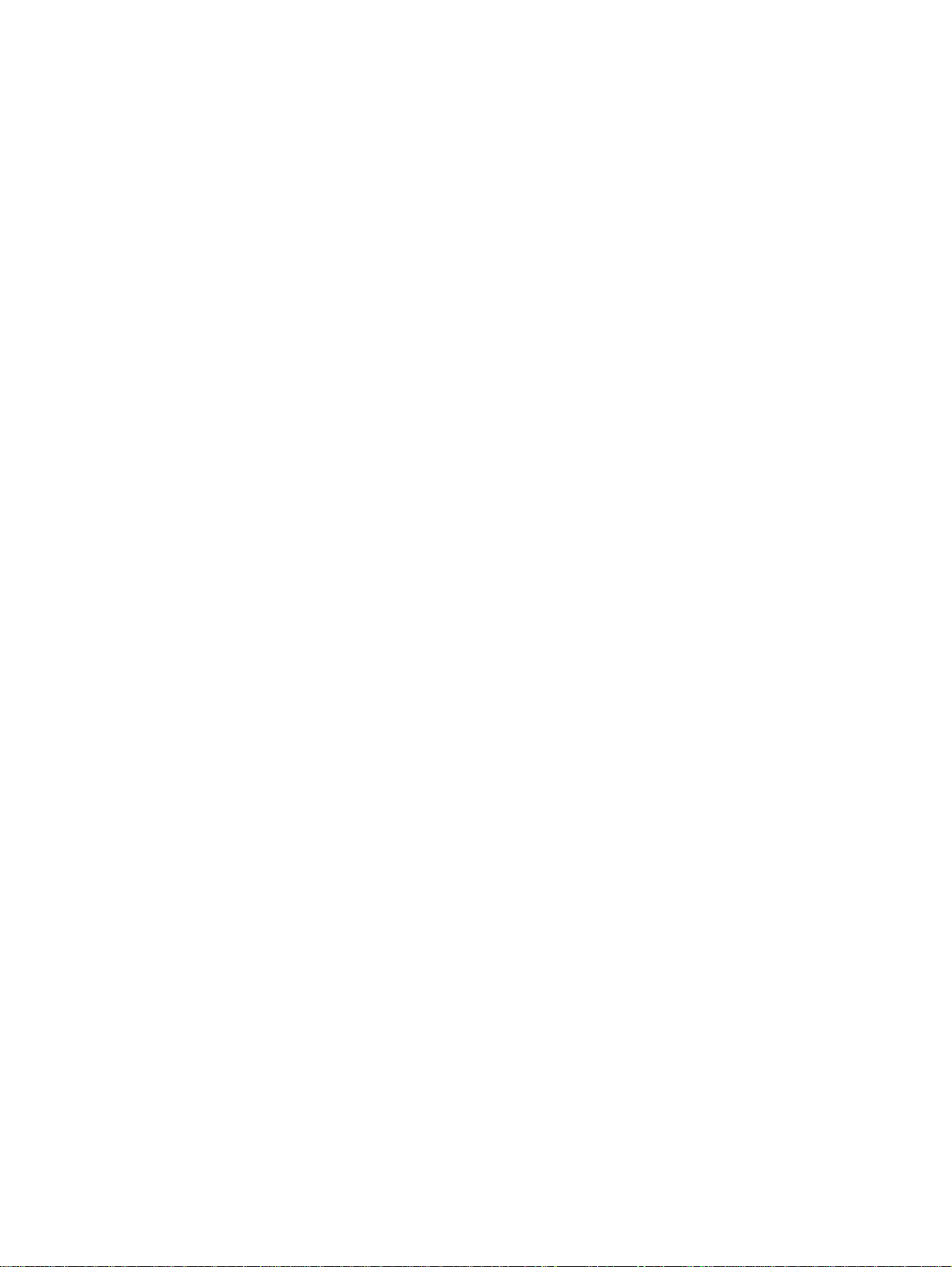
List of tables
Table 1: Features of the HP LaserJet 4200 and the HP LaserJet 4300 series printers ......................16
Table 2: Bidirectional communication support in various operating systems ......................................23
Table 3: Driver UI controls that are set by bidirectional communication..............................................24
Table 4: Default alerts selection state for connection type .................................................................36
Table 5: Bubble help messages..........................................................................................................46
Table 6: Quick Set default values for the HP LaserJet 4200 and 4300 series printers .......................49
Table 7: Page orientation....................................................................................................................51
Table 8: EconoMode Settings.............................................................................................................56
Table 9: Name drop-down menu text strings ......................................................................................66
Table 10: Custom width and height limits for the HP LaserJet 4200 and 4300 series printers ...........67
Table 11: Close dialog box text strings ...............................................................................................68
Table 12: Printer behavior with Ignore Application Collation settings .................................................82
Table 13: EconoMode Settings...........................................................................................................96
Table 14: Driver Mopier mode and collation settings ........................................................................112
Table 15: CD-ROM versions..............................................................................................................114
Table 16: Software component availability for HP LaserJet 4200 and 4300 series printers .............116
Table 17: Software component localization for the HP LaserJet 4200 and 4300 series printers ......117
Table 18: Driver support for job stream output feature .....................................................................119
Table 19: Driver support for stream output modes feature ...............................................................119
Table 20: Driver support for connectivity features ............................................................................119
Table 21: Driver support for bidirectional communication features ...................................................119
Table 22: Driver support for DMC utility feature ................................................................................120
Table 23: Driver support for UI features ...........................................................................................120
Table 24: Driver support for Help features ........................................................................................120
Table 25: Driver support for constraints ............................................................................................121
Table 26: Driver support for document layout features .....................................................................121
Table 27: Driver support for job storage features .............................................................................122
Table 28: Driver support for custom preference storage/recall features ...........................................122
Table 29: Driver support for print controls .........................................................................................122
Table 30: Driver support for watermarks feature ..............................................................................124
Table 31: Driver support for paper sizes ...........................................................................................124
Table 32: Driver support for paper types ..........................................................................................125
Table 33: Driver support for paper sources ......................................................................................125
Table 34: Driver support for alternate source/paper type feature .....................................................126
Table 35: Driver support for printing destination feature ...................................................................126
Table 36: Driver support for installable options .................................................................................126
Table 37: Driver support for localization feature ...............................................................................126
Table 38: Driver support for PostScript-specific features ..................................................................127
Table 39: Default fonts......................................................................................................................130
Table 40: Additional PS 3 fonts.........................................................................................................131
10 Software Technical Reference
Page 13
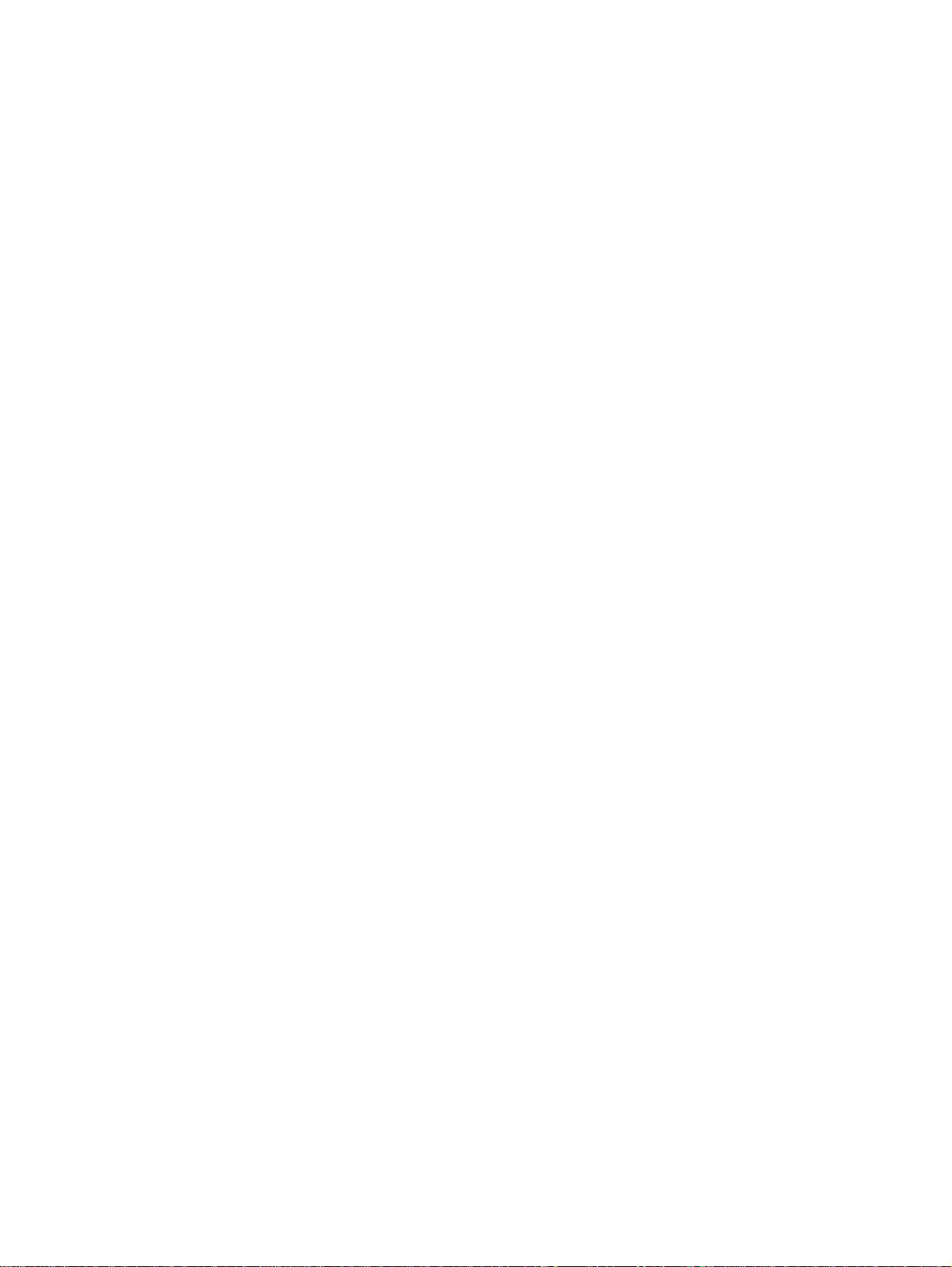
Table 41: Choose Setup Language dialog box text strings ..............................................................135
Table 42: Setup dialog box text strings .............................................................................................135
Table 43: Welcome dialog box text strings .......................................................................................136
Table 44: HP Software License Agreement dialog box text strings ..................................................137
Table 45: Web Update dialog box text strings ..................................................................................138
Table 46: Type of Connection dialog box text strings .......................................................................139
Table 47: Select Port dialog box text strings ....................................................................................140
Table 48: Network Setup dialog box text strings ..............................................................................141
Table 49: Network Printer Configuration dialog box text strings .......................................................142
Table 50: Identify Printer dialog box text strings ...............................................................................144
Table 51: Specify Network Path dialog box text strings ....................................................................145
Table 52: Set Network Communication Mode dialog box text strings ...............................................145
Table 53: Printer Model dialog box text string ..................................................................................146
Table 54: Installation Type dialog box text strings ............................................................................147
Table 55: Printer Name dialog box text strings .................................................................................148
Table 56: Printer Sharing dialog box text strings ..............................................................................149
Table 57: Finish dialog box text strings ............................................................................................150
Table 58: Exit Setup dialog box text strings ......................................................................................151
Table 59: Custom Installation dialog box text strings ........................................................................152
Table 60: Hewlett-Packard's Electronic Registration text strings ......................................................153
Table 61: Welcome to Hewlett-Packard's Registration dialog box text strings .................................154
Table 62: Hewlett-Packard's Electronic Registration dialog box text strings (1 of 3) ........................155
Table 63: Hewlett-Packard's Electronic Registration dialog box text strings (2 of 3) ........................157
Table 64: Hewlett-Packard's Electronic Registration dialog box text strings (3 of 3) ........................158
Table 65: Exiting registration text strings ..........................................................................................159
Table 66: Windows servers with Windows clients .............................................................................162
Table 67: HP LaserJet for Macintosh installer splash screen dialog box text strings .......................172
Table 68: HP LaserJet Installer dialog text strings (easy install) .......................................................173
Table 69: HP LaserJet Installer dialog text strings (custom install) ...................................................174
Table 70: Installing dialog text strings ...............................................................................................175
Table 71: Installation successful dialog text strings ..........................................................................175
Table 72: Important! dialog box text strings ......................................................................................176
Table 73: How do I select my printer? dialog text strings .................................................................177
Table 74: HP LaserJet Screen Fonts splash screen dialog text strings ............................................177
Table 75: HP LaserJet Screen Fonts installer dialog text strings (1 of 2) .........................................178
Table 76: HP LaserJet Screen Fonts installer dialog text strings (2 of 2) .........................................178
Table 77: Installation was successful dialog text strings ...................................................................179
Table 78: HP LaserJet for Macintosh installer splash screen dialog box text strings .......................179
Table 79: HP LaserJet Installer dialog text strings (easy install) .......................................................180
Table 80: HP LaserJet Installer dialog text strings (custom install) ...................................................181
Table 81: Installing dialog text strings ...............................................................................................182
Table 82: Installation successful dialog text strings ..........................................................................182
Table 83: HP LaserJet 4200 and 4300 series printers paper sources and destinations ...................187
Table 84: Paper tray configurations for the HP LaserJet 4200 and 4300 series printers ..................188
Table 85: Paper-source commands...................................................................................................188
Table 86: Supported features and attributes by driver ......................................................................189
Table 87: Supported input media types.............................................................................................190
Table 88: HP LaserJet 4200 and 4300 Stacker and Stapler/Stacker ...............................................190
Table 89: PCL 5e and PCL 6 custom paper sizes.............................................................................191
Table 90: Paper-type commands.......................................................................................................191
Software Technical Reference 11
Page 14
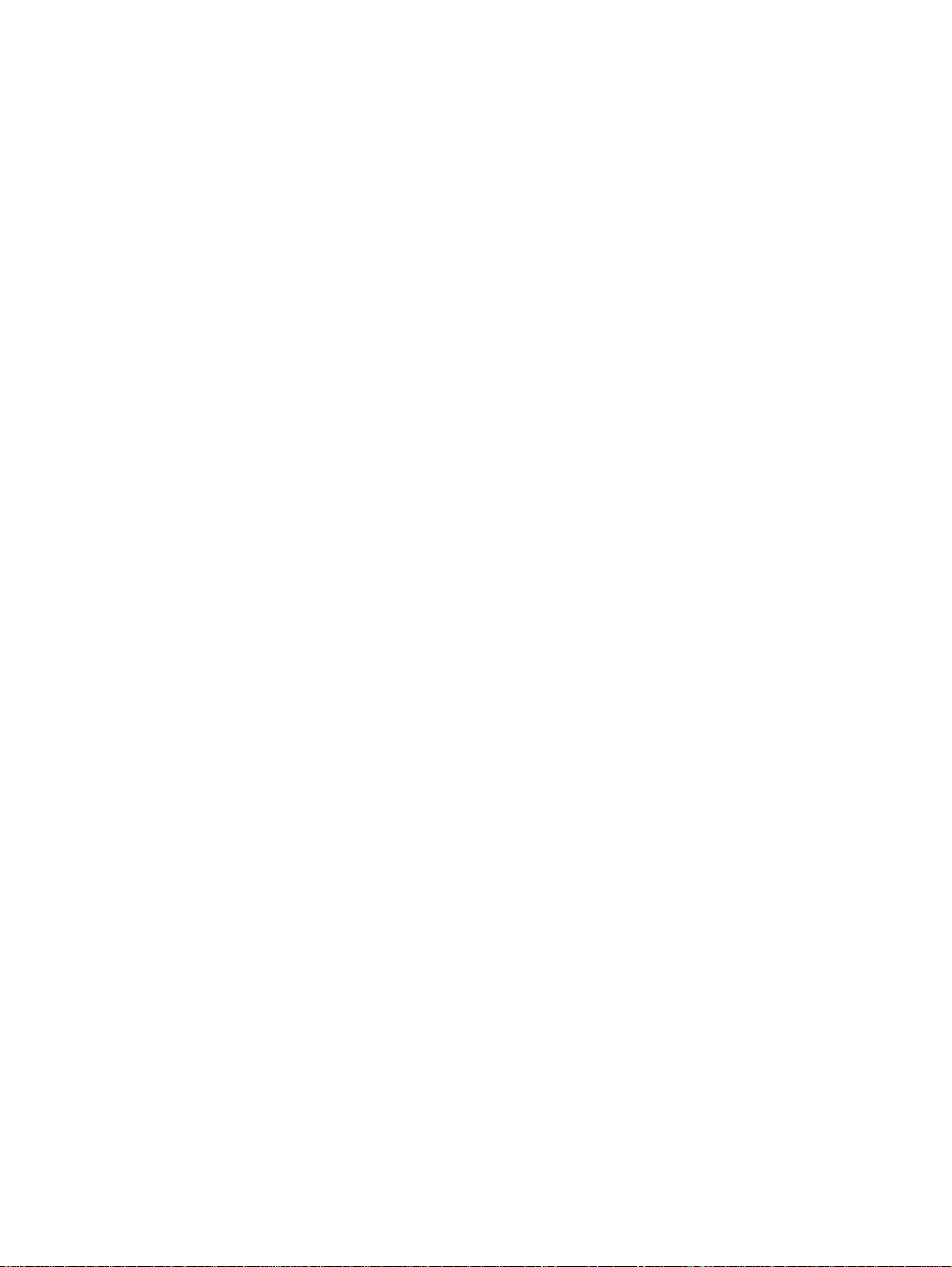
List of figures
Figure 1: Device Status page..............................................................................................................27
Figure 2: Configuration page...............................................................................................................28
Figure 3: Configure Device..................................................................................................................29
Figure 4: Networking tab......................................................................................................................30
Figure 5: Configurable Alerts page......................................................................................................32
Figure 6: Printer Status and Alerts icons.............................................................................................34
Figure 7: Printer Status and Alerts window..........................................................................................34
Figure 8: Refresh rate option...............................................................................................................35
Figure 9: Printer Status and Alert options............................................................................................37
Figure 10: Installation software CD-ROM main screen .......................................................................39
Figure 11: A property page with Bubble Help icons.............................................................................46
Figure 12: The default appearance of the Finishing tab......................................................................48
Figure 13: Activating booklet printing...................................................................................................52
Figure 14: Selecting booklet printing type............................................................................................53
Figure 15: Selecting booklet printing type............................................................................................54
Figure 16: Print Quality Details............................................................................................................55
Figure 17: Effects tab .........................................................................................................................57
Figure 18: Preview images - Legal on Letter; Scale to Fit off (left) and on (right) ...............................58
Figure 19: Watermark details...............................................................................................................59
Figure 20: Paper tab ...........................................................................................................................62
Figure 21: Other Pages mini-tab .........................................................................................................63
Figure 22: Back Cover mini-tab ..........................................................................................................64
Figure 23: Custom Paper Size dialog box...........................................................................................65
Figure 24: Destination tab ..................................................................................................................70
Figure 25: Basics tab ..........................................................................................................................75
Figure 26: About This Driver dialog box .............................................................................................76
Figure 27: Configure tab .....................................................................................................................77
Figure 28: Configure Font DIMMs dialog box .....................................................................................81
Figure 29: Driver NT Forms tab ..........................................................................................................83
Figure 30: Page Setup tab ..................................................................................................................85
Figure 31: Advanced tab ....................................................................................................................86
Figure 32: Job Storage tab .................................................................................................................87
Figure 33: Device Settings tab ............................................................................................................89
Figure 34: A typical constraint message with an OK button ...............................................................90
Figure 35: The default appearance of the Layout tab .........................................................................91
Figure 36: The default appearance of the Advanced subtab ..............................................................92
Figure 37: The default appearance of the Paper/Quality tab ..............................................................94
Figure 38: The default appearance of the Finishing tab .....................................................................97
Figure 39: Finishing tab, with duplexing unit and paper-handling accessory ......................................98
Figure 40: Page Order previews..........................................................................................................99
12 Software Technical Reference
Page 15
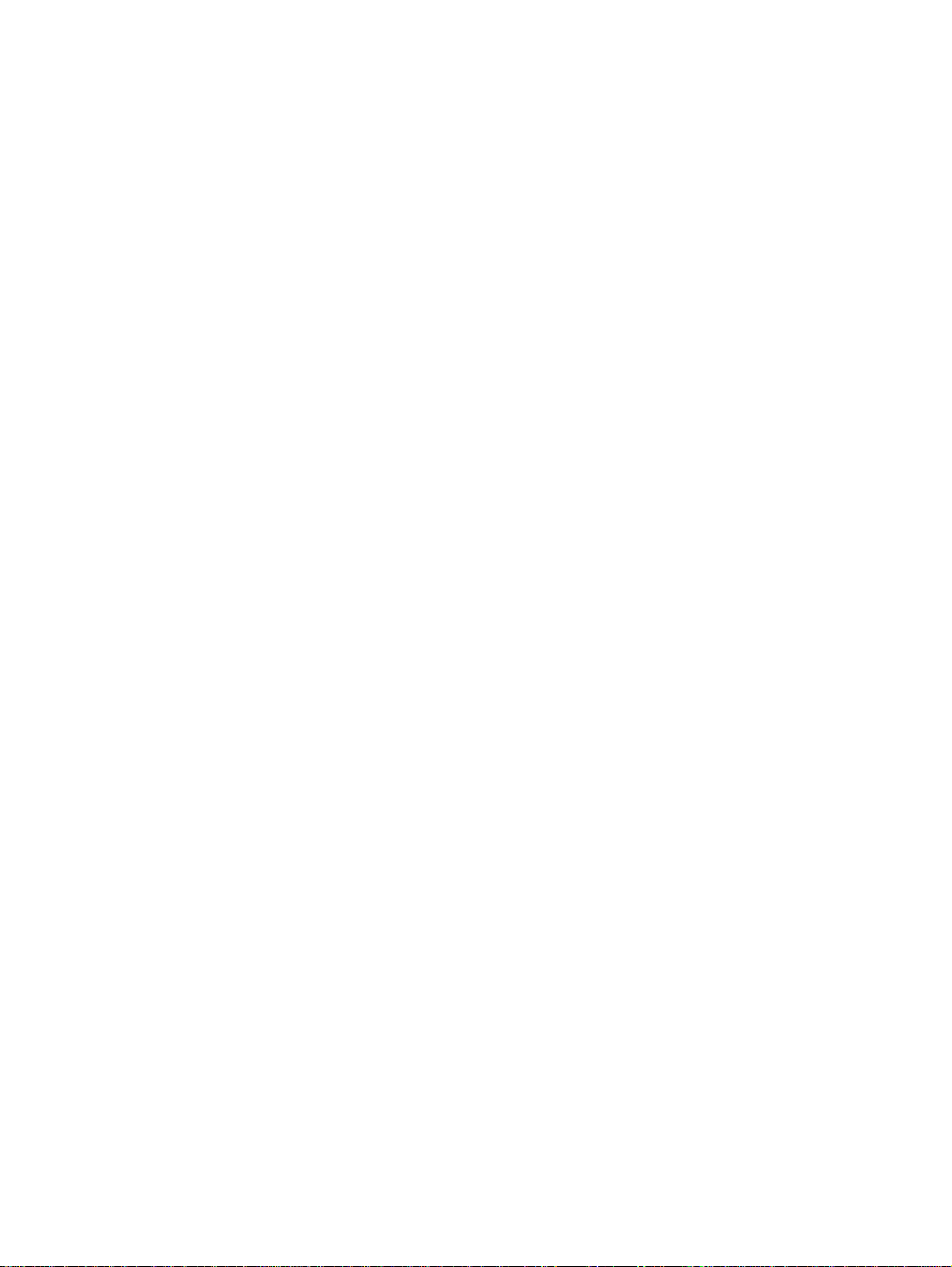
Figure 41: Effects tab .......................................................................................................................100
Figure 42: Preview images - Legal on Letter; Scale to Fit off (left) and on (right) .............................101
Figure 43: Watermark Details ...........................................................................................................103
Figure 44: Destination tab features ...................................................................................................105
Figure 45: Job Storage Settings window ..........................................................................................106
Figure 46: About tab .........................................................................................................................110
Figure 47: Device Settings tab ..........................................................................................................111
Figure 48: Choose Setup Language dialog box................................................................................134
Figure 49: Setup dialog box...............................................................................................................135
Figure 50: Welcome dialog box.........................................................................................................136
Figure 51: HP Software License Agreement dialog box....................................................................137
Figure 52: Web Update dialog box....................................................................................................138
Figure 53: Type of Connection dialog box.........................................................................................139
Figure 54: Select Port dialog box.......................................................................................................140
Figure 55: Network Setup dialog box.................................................................................................141
Figure 56: Network Printer Configuration dialog box.........................................................................142
Figure 57: Identify Printer dialog box (1 of 2).....................................................................................143
Figure 58: Identify Printer dialog box (2 of 2).....................................................................................143
Figure 59: Specify Network Path dialog box......................................................................................144
Figure 60: Set Network Communication Mode dialog box.................................................................145
Figure 61: Printer Model dialog box dialog box.................................................................................146
Figure 62: Installation Type dialog box..............................................................................................147
Figure 63: Printer Name dialog box...................................................................................................148
Figure 64: Printer Sharing dialog box................................................................................................149
Figure 65: Finish dialog box...............................................................................................................150
Figure 66: Exit Setup dialog box........................................................................................................150
Figure 67: Components dialog box, Custom Installation...................................................................152
Figure 68: Hewlett-Packard's Electronic Registration dialog box ......................................................153
Figure 69: Welcome to Hewlett-Packard's Registration dialog box ...................................................154
Figure 70: Hewlett-Packard's Electronic Registration dialog box (1 of 3) .........................................155
Figure 71: Hewlett-Packard's Electronic Registration dialog box (2 of 3) .........................................157
Figure 72: Hewlett-Packard's Electronic Registration dialog box (3 of 3) .........................................158
Figure 73: Exiting registration! dialog box..........................................................................................159
Figure 74: HP LaserJet for Macintosh installer splash screen dialog box .........................................172
Figure 75: HP LaserJet Installer dialog box (easy install) .................................................................173
Figure 76: HP LaserJet Installer dialog box (custom install) .............................................................174
Figure 77: Installing dialog box .........................................................................................................175
Figure 78: Installation was successful dialog box .............................................................................175
Figure 79: Important! dialog box .......................................................................................................176
Figure 80: How do I select my printer? dialog box ............................................................................176
Figure 81: HP LaserJet Screen Fonts splash screen dialog box ......................................................177
Figure 82: HP LaserJet Screen Fonts installer dialog box ................................................................178
Figure 83: Installation was successful dialog box .............................................................................178
Figure 84: HP LaserJet for Macintosh installer splash screen dialog box .........................................179
Figure 85: HP LaserJet Installer dialog box (easy install) .................................................................180
Figure 86: HP LaserJet Installer dialog box (custom install) .............................................................181
Figure 87: Installing dialog box .........................................................................................................182
Figure 88: Installation was successful dialog box .............................................................................182
Software Technical Reference 13
Page 16
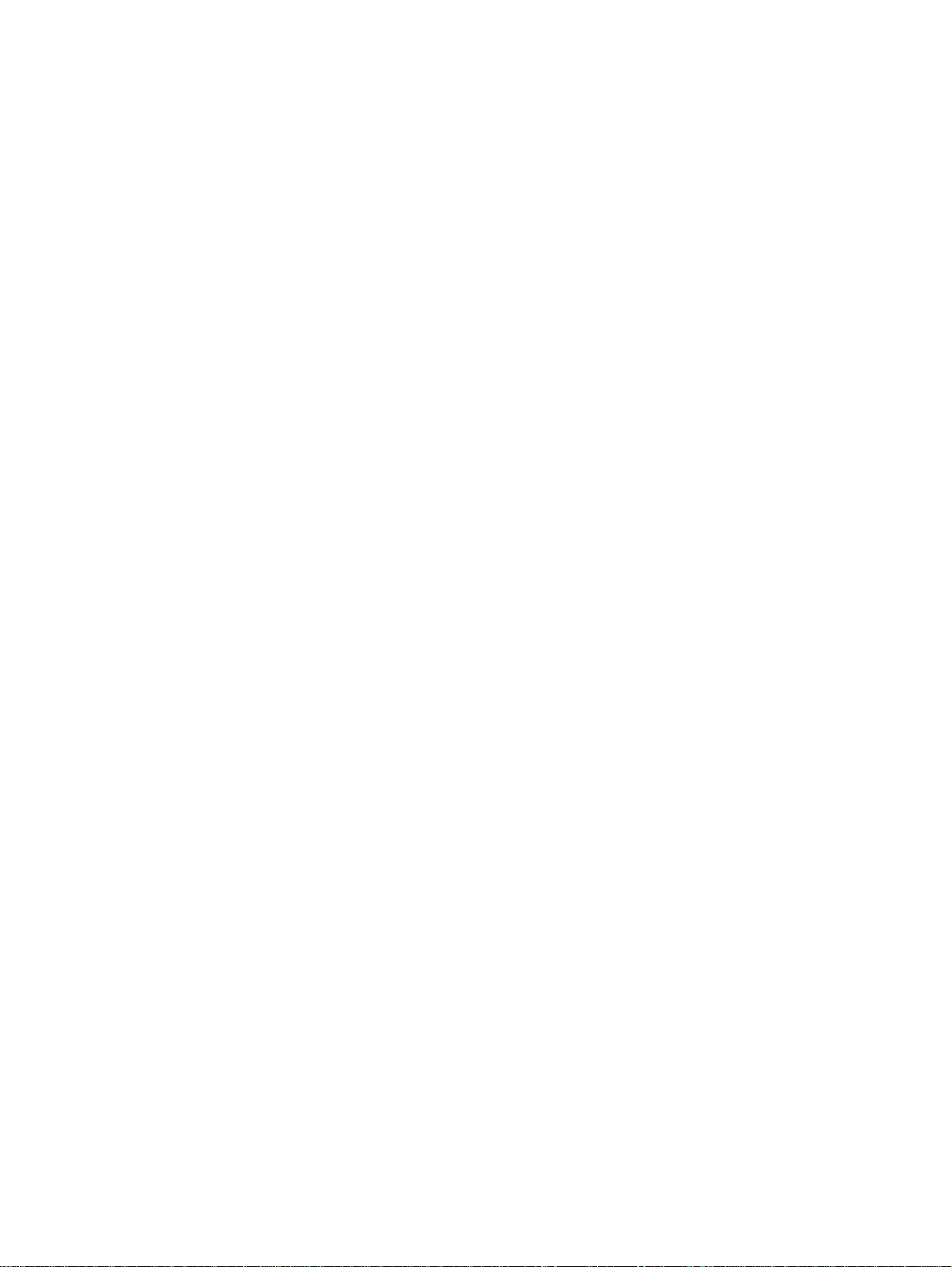
14 Software Technical Reference
Page 17
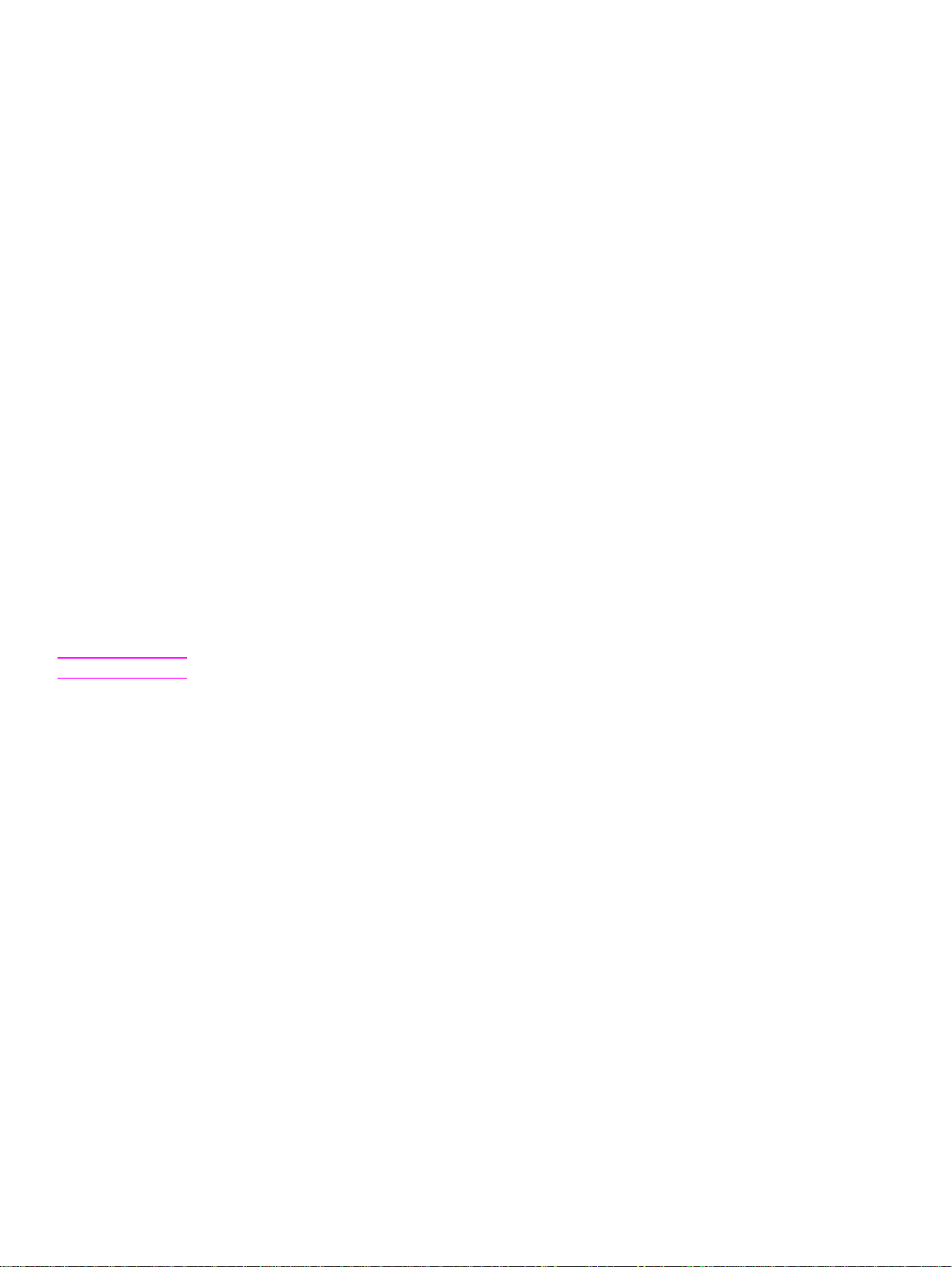
Purpose and scope
1
Introduction
This Software Technical Reference (STR) provides information and troubleshooting tips for the printing system software
for the HP LaserJet 4200 and HP LaserJet 4300 series printers.
This document is prepared in an electronic format to serve as a quick-reference tool for Customer Care Center (CCC)
agents, support engineers, system administrators, management information systems (MIS) personnel, and HP LaserJet
printer end-users, as appropriate.
The following information is included in this technical reference:
descriptions of drivers and platforms with system modifications
•
procedures for installing and uninstalling software components
•
descriptions of problems that can arise while using the printer, and known solutions to those problems
•
descriptions of known software issues and workarounds
•
The following table contains descriptions of the printer models described in this STR. The printing system software for
each printer model accommodates the differences between models.
Note
Bundle configurations might vary among geographic regions.
Software Technical Reference Purpose and scope 15
Page 18
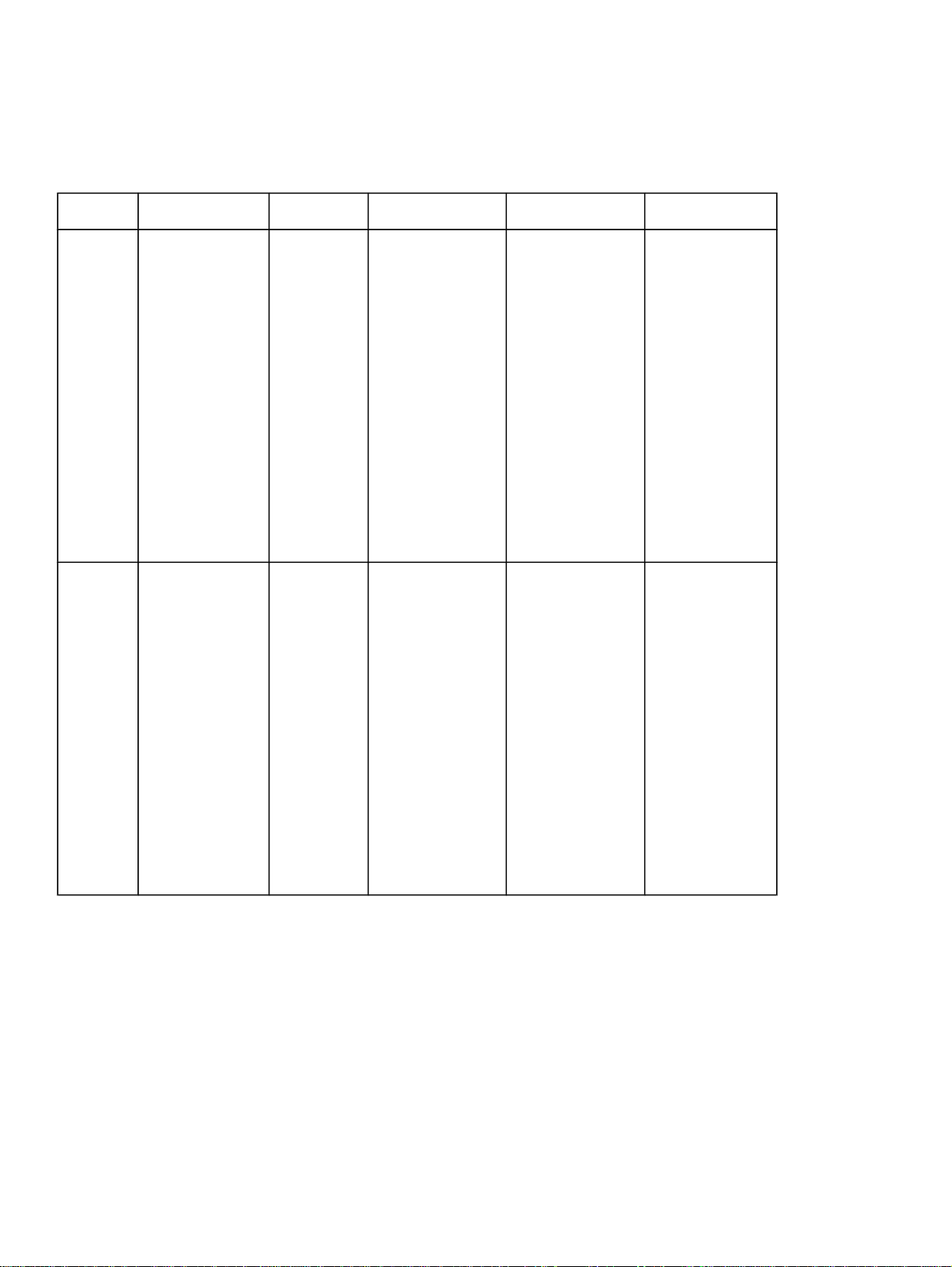
HP LaserJet 4200 and HP LaserJet 4300 series printers
Table 1: Features of the HP LaserJet 4200 and the HP LaserJet 4300 series printers
Models
Base
model
n model
Memory Speed Connectivity Paper handling Resolution and
print cartridge
48 megabytes
•
(MB) Random
Access
Memory
(RAM),
expandable to
416 MB (4200
series)
64 MB RAM,
•
expandable to
416 MB (4300
series)
64 MB RAM,
•
expandable to
416 MB (4200
series)
80 MB RAM,
•
expandable to
416 MB (4300
series)
35 pages
•
per
minute
(ppm)
letter-size
media; 34
ppm A4size
media
(4200
series)
45 ppm
•
letter-size
media; 44
ppm A4size
media
(4300
series)
35 ppm
•
letter-size
media; 34
ppm A4size
media
(4200
series)
45 ppm
•
letter-size
media; 44
ppm A4size
media
(4300
series)
Parallel
•
connection
Parallel
•
connection
HP Jetdirect
•
10/100Base-TX
print server card
for network
connection
one 100-sheet
•
multipurpose
tray (tray 1);
maximum paper
size, legal (216
mm by 356 mm,
8.5 by 14
inches)
one 500-sheet
•
tray (tray 2);
maximum paper
size, legal (216
mm by 356 mm,
8.5 by 14
inches)
optional high-
•
capacity input
(HCI) 1,500sheet tray
one 100-sheet
•
multipurpose
tray (tray 1);
maximum paper
size, legal (216
mm by 356 mm,
8.5 by 14
inches)
one 500-sheet
•
tray (tray 2);
maximum paper
size, legal (216
mm by 356 mm,
8.5 by 14
inches)
optional high-
•
capacity input
(HCI) 1,500sheet tray
1200 dots per
•
inch (dpi)
ProRes/600
dpi dual-beam
scanner
12,000-page
•
print cartridge
(4200 series)
18,000-page
•
print cartridge
(4300 series)
1200 dpi
•
ProRes/600
dpi dual-beam
scanner
12,000-page
•
print cartridge
(4200 series)
18,000-page
•
print cartridge
(4300 series)
16 Purpose and scope Software Technical Reference
Page 19
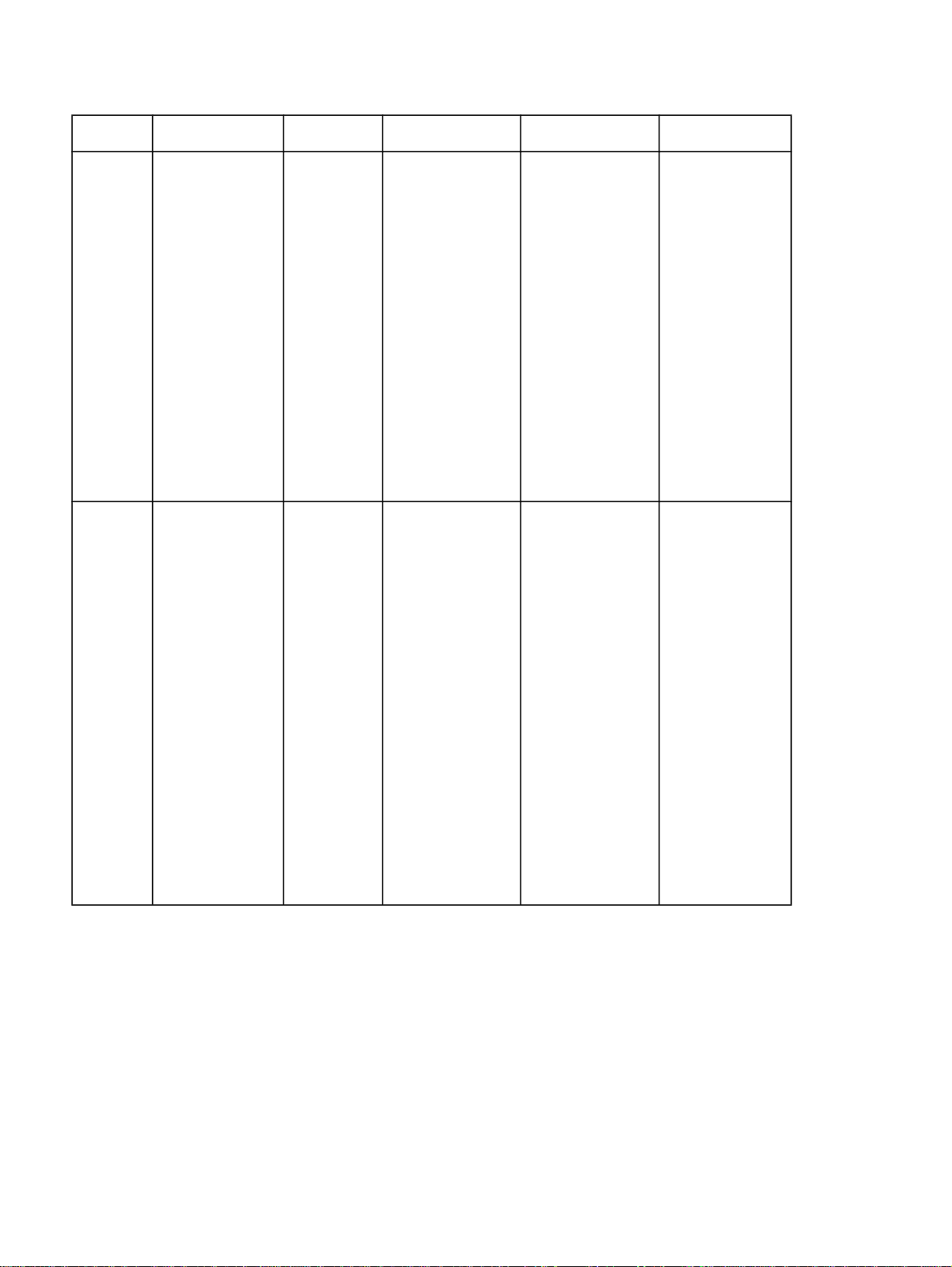
Models
tn model
dtn model
Memory Speed Connectivity Paper handling Resolution and
print cartridge
64 MB RAM,
•
expandable to
416 MB (4200
series)
80 MB RAM,
•
expandable to
416 MB (4300
series)
64 MB RAM,
•
expandable to
416 MB (4200
series)
80 MB RAM,
•
expandable to
416 MB (4300
series)
35 ppm
•
letter-size
media; 34
ppm A4size
media
(4200
series)
45 ppm
•
letter-size
media; 44
ppm A4size
media
(4300
series)
35 ppm
•
letter-size
media; 34
ppm A4size
media
(4200
series)
45 ppm
•
letter-size
media; 44
ppm A4size
media
(4300
series)
Parallel
•
connection
HP Jetdirect
•
10/100Base-TX
print server card
for network
connection
Parallel
•
connection
HP Jetdirect
•
10/100Base-TX
print server card
for network
connection
one 100-sheet
•
multipurpose
tray (tray 1);
maximum paper
size, legal (216
mm by 356 mm,
8.5 by 14
inches)
two 500-sheet
•
trays (trays 2
and 3);
maximum paper
size , legal (216
mm by 356 mm,
8.5 by 14
inches)
optional high-
•
capacity input
(HCI) 1,500sheet tray*
one 100-sheet
•
multipurpose
tray (tray 1);
maximum paper
size, legal (216
mm by 356 mm,
8.5 by 14
inches)
two 500-sheet
•
trays (trays 2
and 3);
maximum paper
size, legal (216
mm by 356 mm,
8.5 by 14
inches)
duplexing unit
•
for automatic
two-sided
printing
optional HCI
•
1,500-sheet
tray*
1200 dpi
•
ProRes/600
dpi dual-beam
scanner
12,000-page
•
print cartridge
(4200 series)
18,000-page
•
print cartridge
(4300 series)
1200 dpi
•
ProRes/600
dpi dual-beam
scanner
12,000-page
•
print cartridge
(4200 series)
18,000-page
•
print cartridge
(4300 series)
Software Technical Reference Purpose and scope 17
Page 20
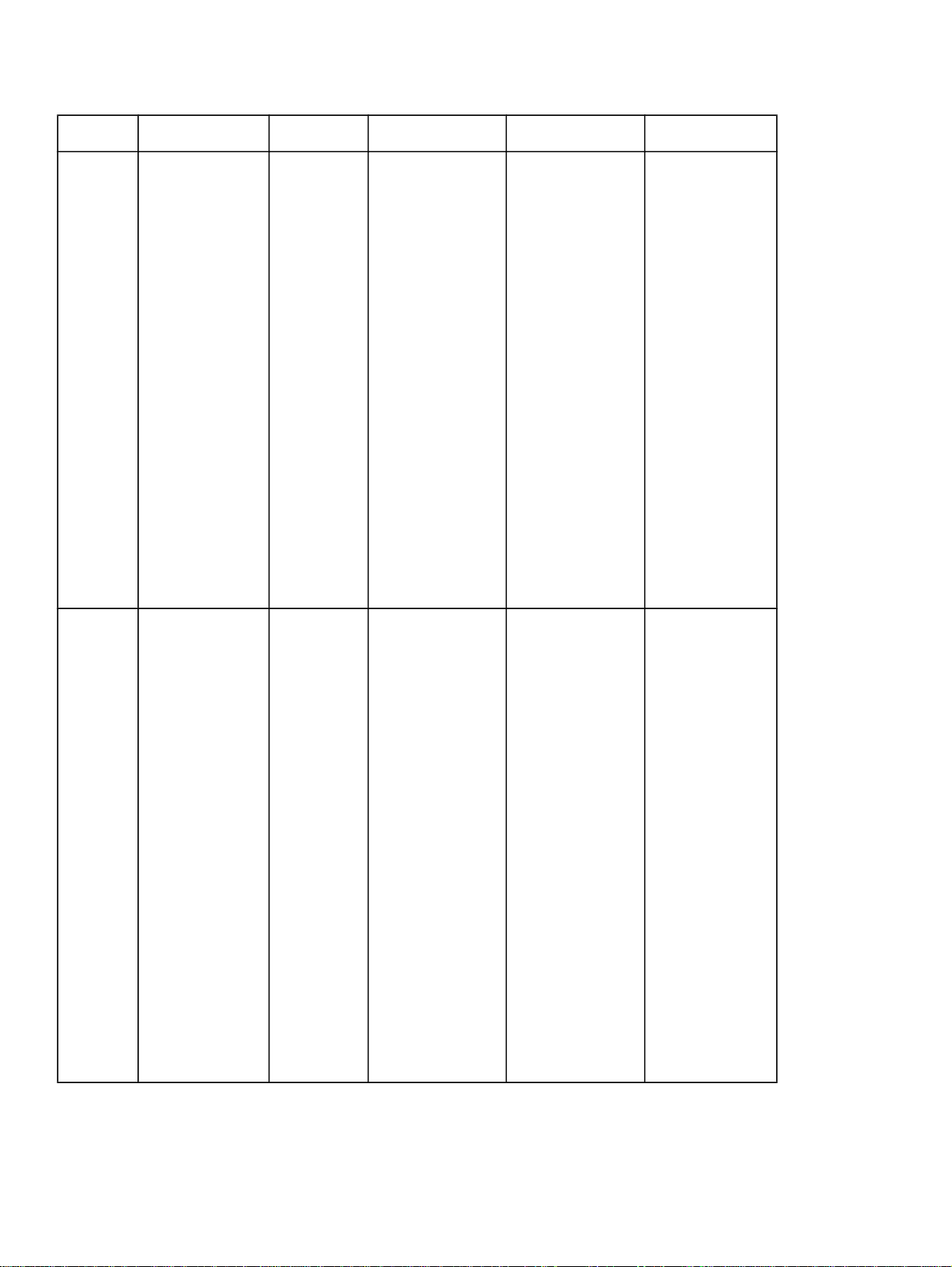
Models
dtns
model
dtnsl
model
Memory Speed Connectivity Paper handling Resolution and
print cartridge
64 MB RAM,
•
expandable to
416 MB (4200
series)
80 MB RAM,
•
expandable to
416 MB (4300
series)
64 MB RAM,
•
expandable to
416 MB (4200
series)
80 MB RAM,
•
expandable to
416 MB (4300
series)
35 ppm
•
letter-size
media; 34
ppm A4size
media
(4200
series)
45 ppm
•
letter-size
media; 44
ppm A4size
media
(4300
series)
35 ppm
•
letter-size
media; 34
ppm A4size
media
(4200
series)
45 ppm
•
letter-size
media; 44
ppm A4size
media
(4300
series)
Parallel
•
connection
HP Jetdirect
•
10/100Base-TX
print server card
for network
connection
Parallel
•
connection
HP Jetdirect
•
10/100Base-TX
print server card
for network
connection
one 100-sheet
•
multipurpose
tray (tray 1);
maximum paper
size , legal (216
mm by 356 mm,
8.5 by 14
inches)
two 500-sheet
•
trays (trays 2
and 3);
maximum paper
size, legal (216
mm by 356 mm,
8.5 by 14
inches)
duplexing unit
•
for automatic
two-sided
printing
500-sheet
•
stacker output
accessory
optional HCI
•
1,500-sheet
tray*
one 100-sheet
•
multipurpose
tray (tray 1);
maximum paper
size, legal (216
mm by 356 mm,
8.5 by 14
inches)
two 500-sheet
•
trays (trays 2
and 3);
maximum paper
size, legal (216
mm by 356 mm,
8.5 by 14
inches)
duplexing unit
•
for automatic
two-sided
printing
500-sheet
•
stapler/stacker
output
accessory
optional HCI
•
1,500-sheet
tray*
1200 dpi
•
ProRes/600
dpi dual-beam
scanner
12,000-page
•
print cartridge
(4200 series)
18,000-page
•
print cartridge
(4300 series)
1200 dpi
•
ProRes/600
dpi dual-beam
scanner
12,000-page
•
print cartridge
(4200 series)
18,000-page
•
print cartridge
(4300 series)
18 Purpose and scope Software Technical Reference
Page 21
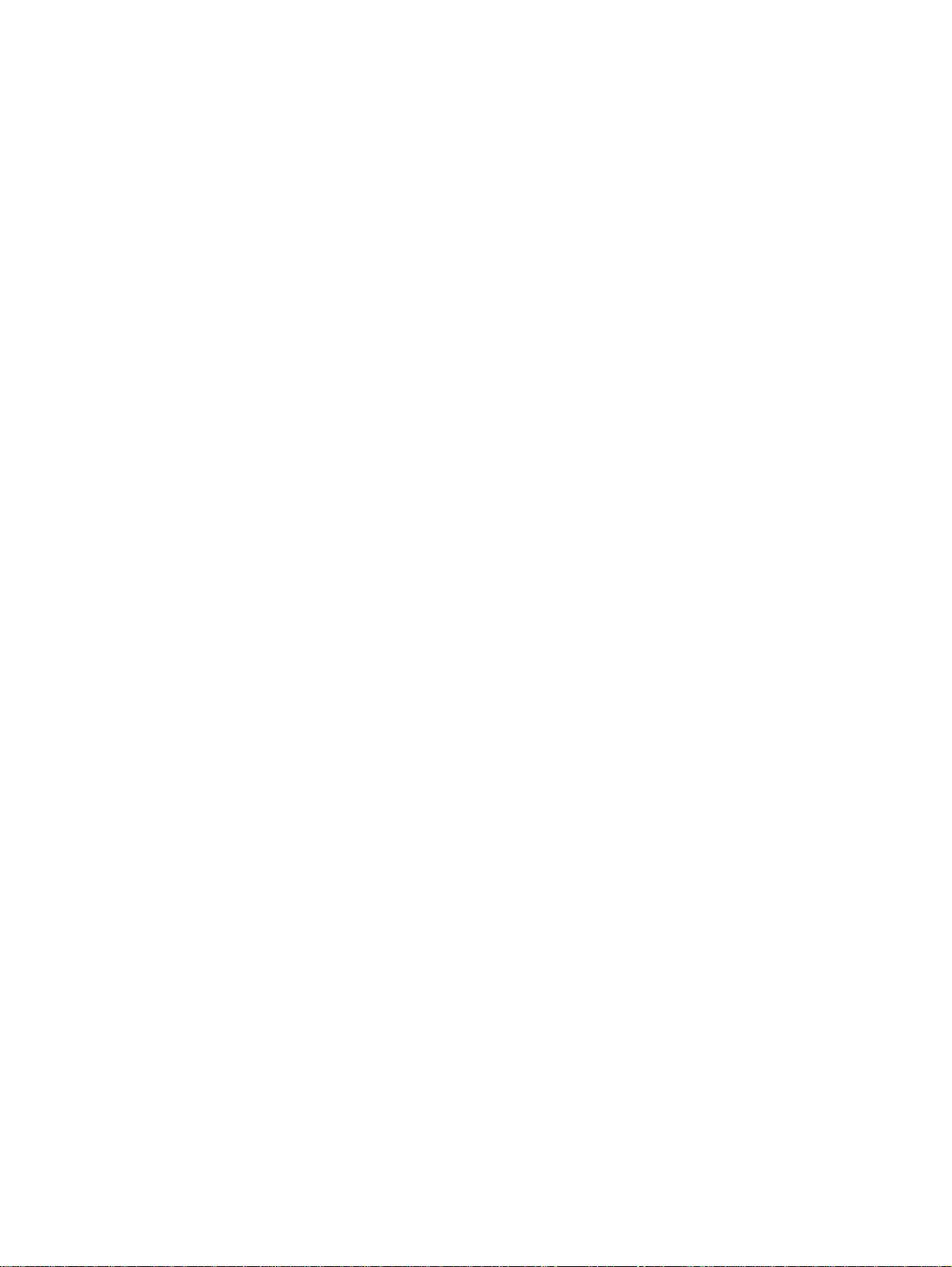
*Trays 3 and 4 automatically renumber themselves when they are stacked. If tray 3 is a 1,500-sheet tray, no tray 4 can
be attached. The 1,500-sheet tray is a high-capacity tray, but it does not use HP Jet-link.
Software Technical Reference Purpose and scope 19
Page 22
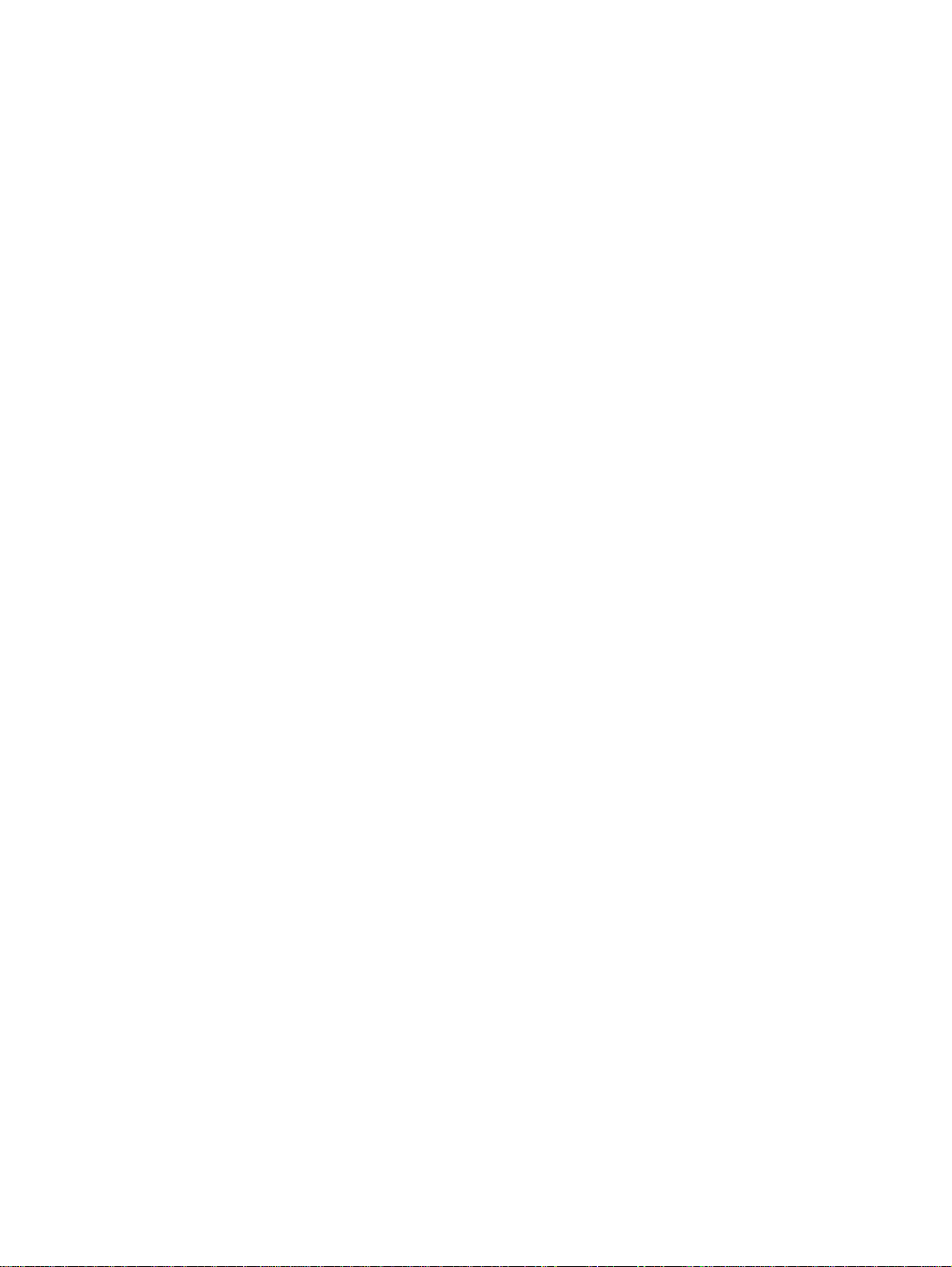
20 Purpose and scope Software Technical Reference
Page 23
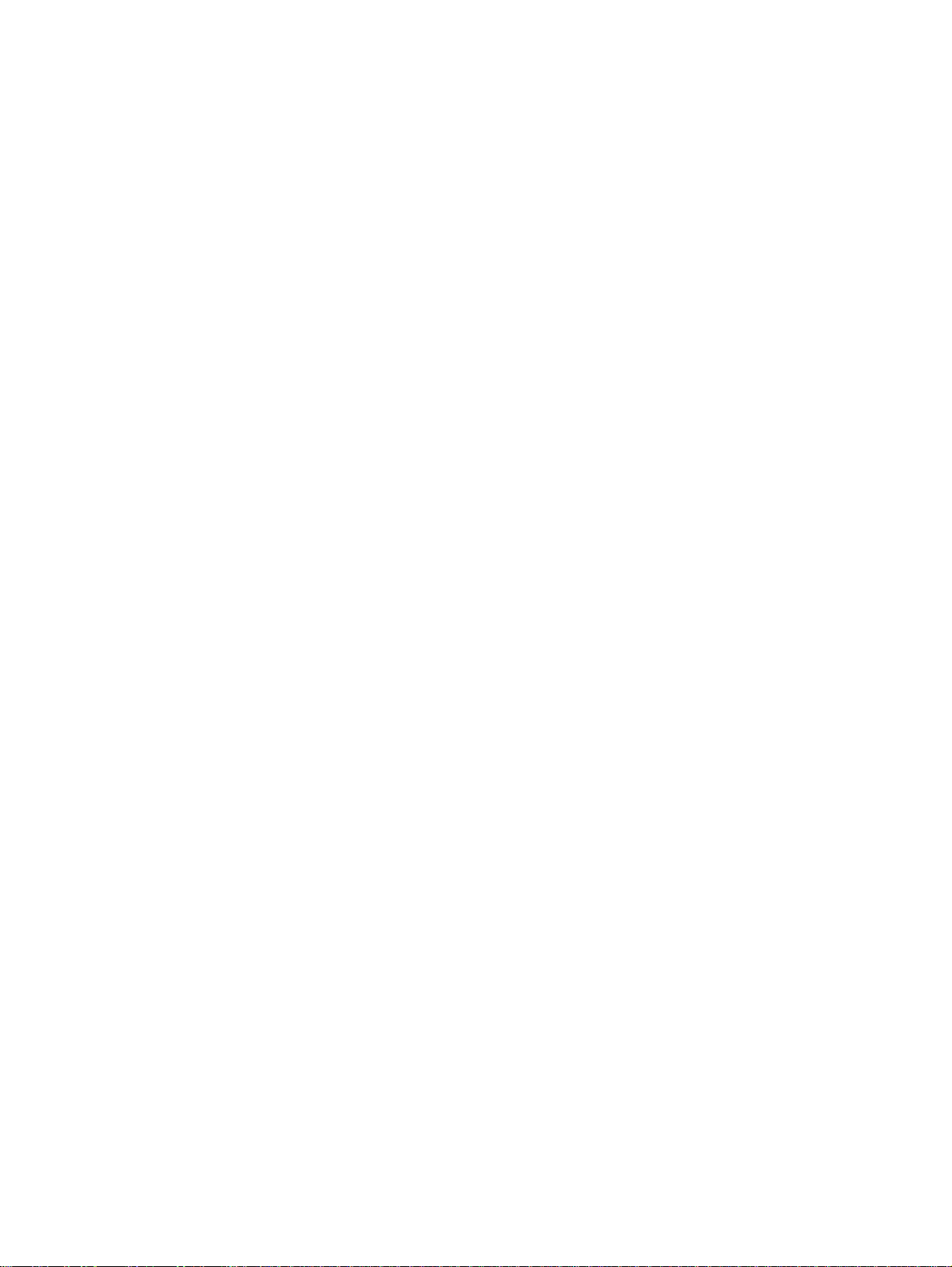
Software description
2
Introduction
The HP LaserJet 4200 and 4300 series printers come with software and installers for Microsoft (R) Windows (R) and
Apple Computer, Inc., Macintosh systems. UNIX (R) and OS/2 systems are supported, and software is available on the
Web. For specific information about a system's installer, drivers, and components, locate the section that corresponds to
that system.
Supported operating systems
The following operating systems (OSs) support the HP LaserJet 4200 and 4300 printing-system software, including
standard printer command language (PCL) drivers and PostScript (R) (PS) emulation drivers. Windows OSs support a
full-featured configuration of the HP LaserJet 4200 and 4300 series printers; other OSs support varying levels of
functionality.
Windows 95.
•
Windows 98.
•
Windows Millennium Edition (Me).
•
Windows NT (R) 4.0 (Service packs 3 through 6).
•
Windows 2000 (Service packs 1 and 2).
•
Windows XP Professional and Windows XP Home Edition (Windows XP)
•
IBM OS/2 2.0 or later (available on the IBM Web site at http://www.ibm.com).
•
Mac OS 8.6 to 9.x and Mac OS X Classic.
•
Windows Terminal Server, Windows Cluster Server, and Citrix Terminal server technology accommodates as many as
128 devices or terminals to share the resources dynamically on a terminal server. A terminal server eliminates the need
for modems, network interface cards, programs, or complete operating systems on the terminals. Terminals can include
personal computers, so-called dumb terminals, printers, and other devices. Terminal clients connect to the terminal
server through Transmission Control Protocol/Internet Protocol (TCP/IP). Citrix Metaframe supports connection through
TCP/IP, NETBIOS Extended User Interface (NetBEUI), Internetwork Packet Exchange/Sequenced Packet Exchange
(IPX/SPX), and asynchronous modem connections. In turn, the terminal server connects to a local area network (LAN)
through a network interface card. For information about supported printers and driver versions (including a list of
supported printers, recommendations for installing printer drivers, a description of terminal server configurations,
differences between terminal server versions, and differences between remote client operating systems), go to http://
www.hp.com/cposupport/printers/support_doc/bpl10248.html
Technology background information
This section contains information about the following topics:
Software Technical Reference Software description 21
Page 24
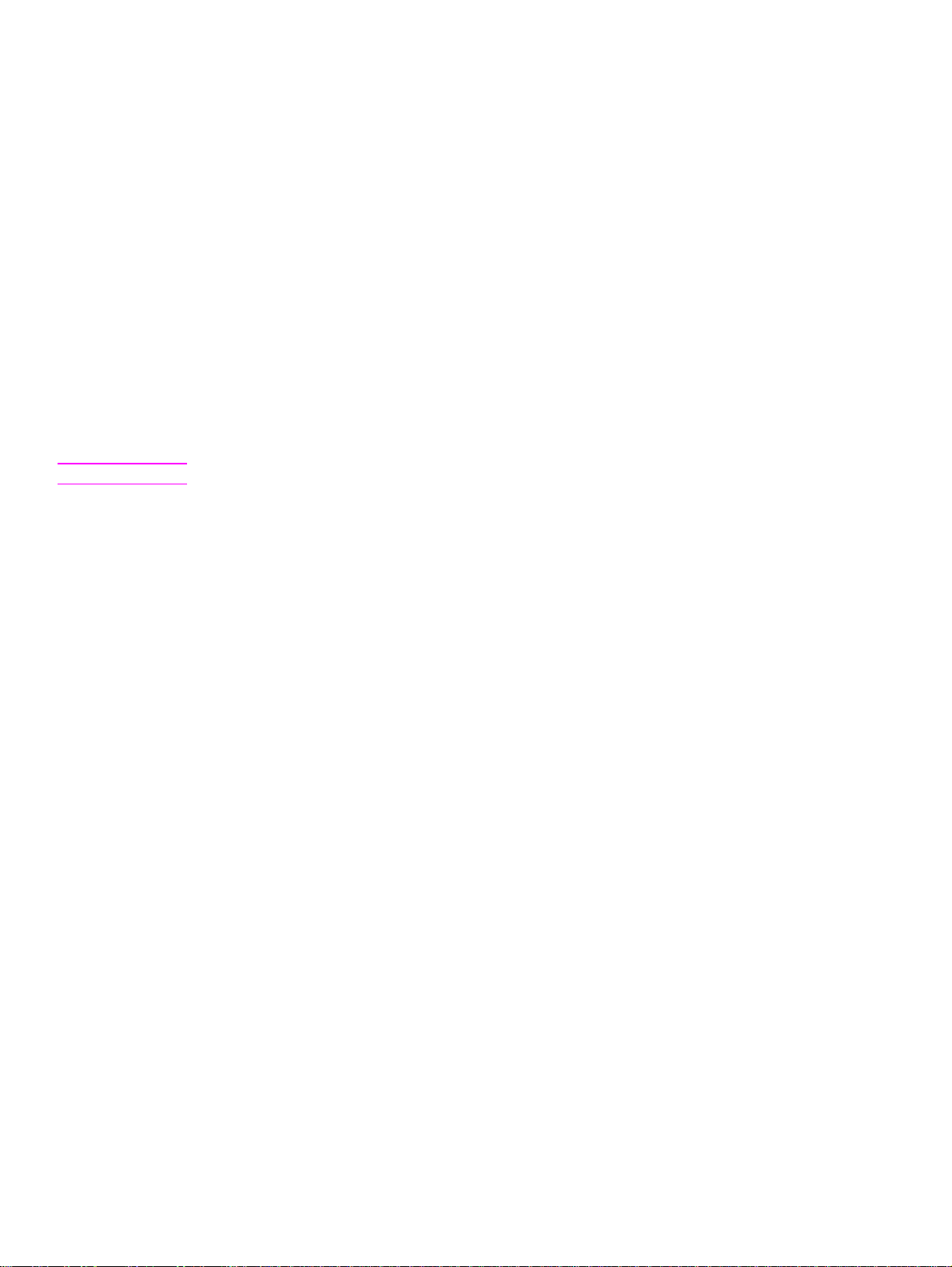
HP LaserJet user documentation
•
Bidirectional communication
•
Driver Autoconfiguration
•
HP Web Access
•
Printer Status and Alerts
•
Euro character
•
HP LaserJet user documentation
Adobe(R) Acrobat Reader(R)
The HP LaserJet software compact disk read-only memory (CD-ROM) includes Adobe Acrobat Reader version 5.0
(version 4.05c for Russian) for viewing online documentation. When you click any of the documentation links on the
HP LaserJet 4200 and 4300 software CD-ROMs, the installer scans the system for an installed Portable Document
Format (PDF) reader. If the installer cannot find a reader, the installer presents the option to install the Adobe Acrobat
Reader.
Note
HP LaserJet guides
On the CD-ROM that came with the printers, the HP LaserJet 4200 and 4300 User Guide is supplied in Adobe Acrobat
Reader PDF files for viewing on your computer.
Adobe Acrobat Reader 4.0 or later is required to view the documents on the HP LaserJet 4200 and
4300 software CD-ROMs.
You can either view the guides from the HP LaserJet 4200 and 4300 software CD-ROMs or install them on your
system. To install the online user guides, select the User Guide check box during a Custom Installation. The guide is
installed in the Manuals folder on the target system. You can also choose to install the guides later, or to read the
guide on the printing system software CD-ROM by navigating to <language>/Manuals.
In accordance with the Americans with Disabilities Act (ADA), Hewlett-Packard provides readable, onscreen versions
of the HP LaserJet 4200 and 4300 User Guide at the following HP Web sites:
http://www.hp.com/support/lj4200
http://www.hp.com/support/lj4300
Hyperlinked, screen-readable versions of the HP LaserJet 4200 and 4300 User Guide is available on the printer
software CD-ROM. To view the user guide, navigate to the English folder, and then to the Manuals folder. There,
open HP4200EN.CHM or HP4300EN.CHM.
HP LaserJet 4200 and 4300 series printing-system installation notes
The HP LaserJet 4200 and 4300 Series Printing System Installation Notes are available on the HP LaserJet software
CD-ROM. The installation notes (filename READ4200.RTF for the HP LaserJet 4200 printer, and READ4300.rtf for the
HP LaserJet 4300 printer) contain important information about printer features, instructions for installing the printingsystem software, and technical assistance.
To view this text file from the HP LaserJet 4200 and 4300 software CD-ROMs, click View Documentation, and then
click Readme.
You can also gain access to the file by inserting the CD-ROM, navigating to <LANGUAGE>, and then clicking the
filename, (READ4200.RTF for the HP LaserJet 4200 printer and READ4300.RTF for the HP LaserJet 4300 printer).
When you have the file open in Notepad, you can click File, and then click Save As to save a copy of the file to
another location.
22 Software description Software Technical Reference
Page 25
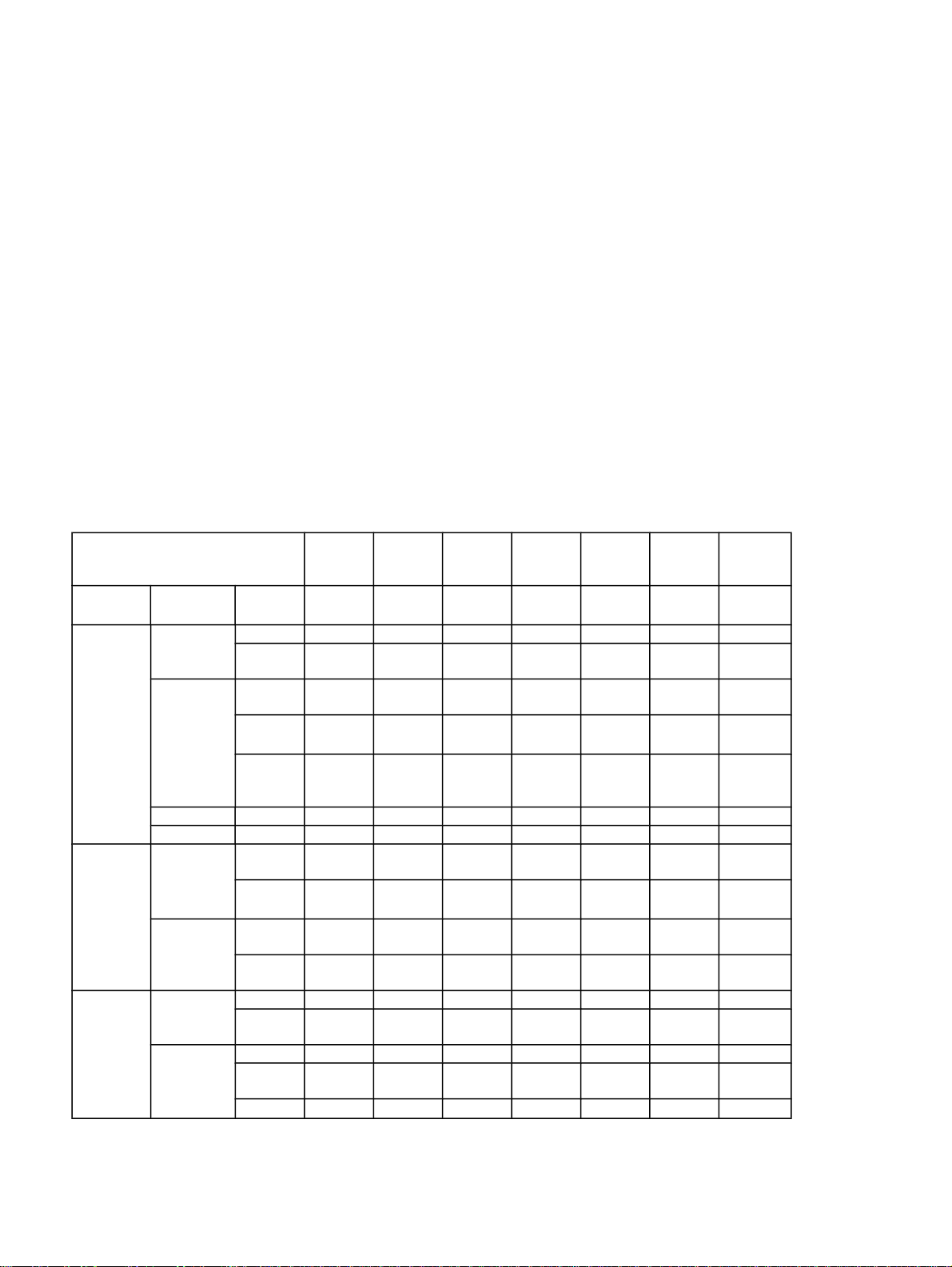
HP LaserJet 4200 and 4300 printing-system release notes
The Hewlett-Packard LaserJet 4200 and 4300 Printing System Release notes, late-breaking information, and other
technical assistance, are available at the following Web sites:
http://www.hp.com/support/lj4200
http://www.hp.com/support/lj4300
Bidirectional communication
Bidirectional communication is the printer's ability to respond to data inquiries from the computer and report back
information, such as what type of print media is available or what accessories are connected to the printer. If a printer
does not have this capability (that is, if it has no bidirectional mode), it can only accept commands from the host and
cannot report information back.
Driver Autoconfiguration and Printer Status and Alerts use bidirectional communications software. The Typical
Installation installs Driver Autoconfiguration in supported environments that contain the bidirectional communication
software. Use Custom Installation when you do not want these features.
Bidirectional communication depends on the operating system on which your network runs and on the type of
connection you have between your computer and your printer.
The following table provides information about the operating systems and network environments that support
bidirectional communication.
Table 2: Bidirectional communication support in various operating systems
Connection type Windows95Windows98WindowsMeWindows
Direct
connect
Network
port
Novell4 NetWare
Microsoft
Share
1
Jetdirect TCP/IP X X X X X X X
IPX/
SPX
Standard TCP/IP
(HP)
TCP/IP
(MS2)
IPX/
SPX
(HP)
LPR X X X X
AppleTalk X
Bindery
4.x
NetWare
5.x
Windows
95, 98, or
Me host
Windows
NT 4.0,
2000, or
XP4 host
queue
NDS
queue
Bindery
queue
NDS
queue
TCP/IP X X X X X X X
IPX/
SPX
TCP/IP X X X X X X X
IPX/
SPX
LPR X X X X X X
X X X X X X
X X X X X X
X X X X X X
X X X X X X
3
X X X X X X
X X X X X X
X X X X X X
X X X X X X
X X X X X X
NT 4.0
Windows
2000
X X X
Windows
XP (32-
bit only)
Macintosh
Software Technical Reference Software description 23
Page 26
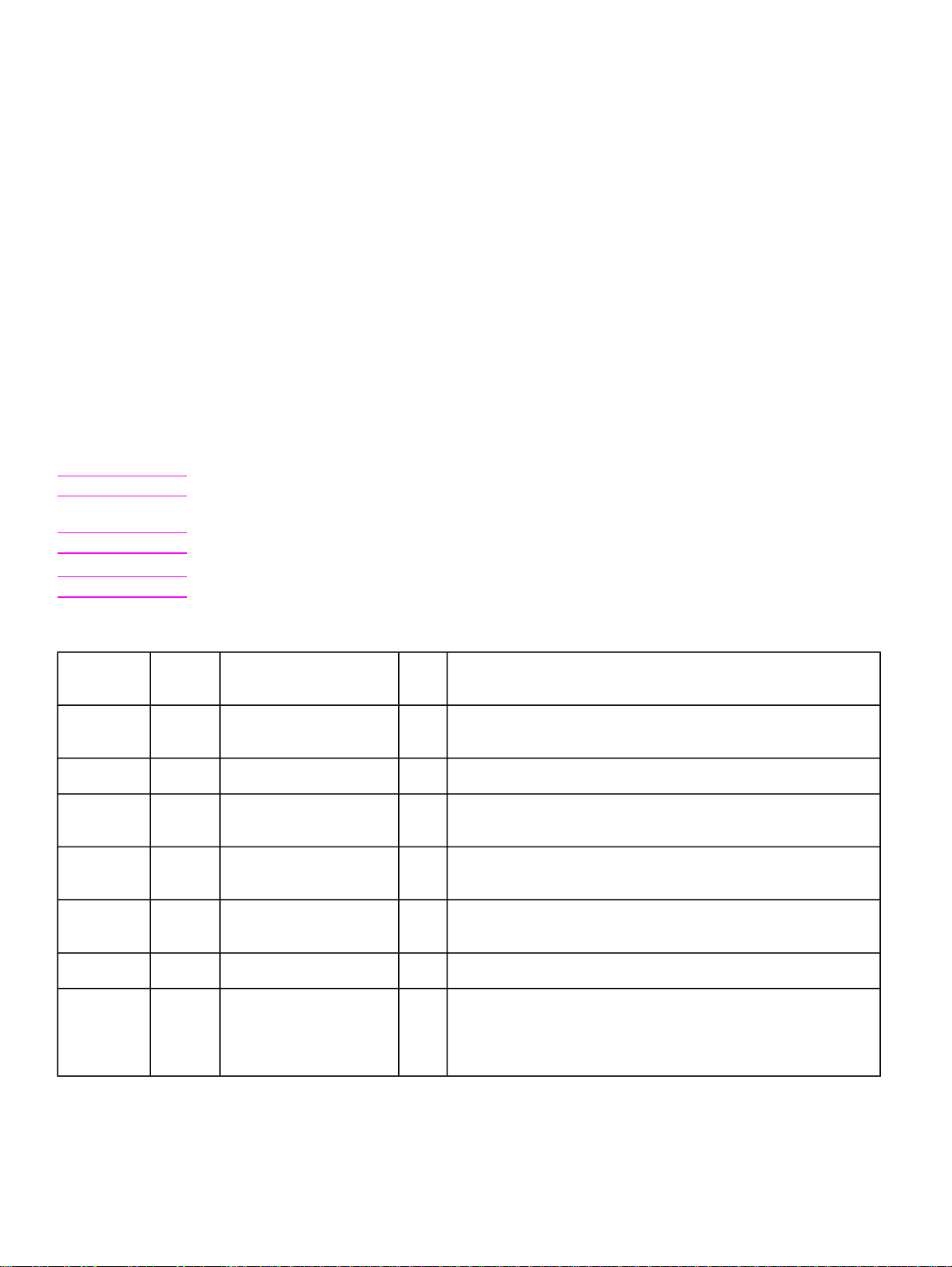
1
Not supported.
2
Bidirectional functionality is supported only with the client software from Novell. It is not supported with Microsoft
Client Service for NetWare.
3
Novell Directory Services.
4
Printer Status and Alerts is not installed when the share computer is running Terminal Server.
Bidirectional interface and connectivity
The following table lists the driver user interface (UI) controls bidirectional communication sets when the user clicks
Update Now or when Enterprise Auto-configure is initiated. To the right are the corresponding PML counterparts.
The Corresponding Object ID column shows the values that the driver .INF file inserts into the registry, as transformed
from the firmware OID number, such as: 2.8.2.1.10.1 A set of Object ID to printer management language (PML)
mappings appear in the registry. A component called NRA queries the Object IDs in the registry from the printer, and
sets the corresponding PML value to what the printer returns. The driver then parses these PML values to determine
the printer’s configuration. For example, when NRA asks the printer for the Object ID that corresponds to
hrMemorySize, the printer returns a value such as 6553610, and this value is stored in the hrMemorySize registry key.
The driver then reads this value, and sets the printer memory configuration to 64 MB.
Note
The printer model name is not tied to a UI control, but the driver uses the printer model name to verify
that it is communicating with the correct printer model.
Note
Note
The default UI settings are based on the printer base bundle.
The strings that are returned from firmware for the various paper source and destination options are
not included in this table.
Table 3: Driver UI controls that are set by bidirectional communication
UI control UI
default
setting
Printer
model
name
Driver work
space
Duplexing
unit check
box
Total
memory
control
Mopier
enabled
check box
Hard disk
check box
Option
paper
destinations
drop-down
list
N/A MODEL_NAME " " 01,03,06,01,04,01,0B,02,03,09,04,02,01,01,03,02,00
7.74 MB HOST-APPLICATION-
clear prtMediaPathType2 6400
64 MB HrMemorySize 6400
selected MOPY_MODE 6400
clear hrDiskStorageMedia2 . . .
None PHD1-MODEL . . .
PML object for control PML
default
value
6400
AVAILABLE-MEMORY
hrDiskStorageMedia4
PHD6-MODEL
(10)
(10)
(10)
(10)
6400
(10)
" " 01,03,06,01,04,01,0b,02,03,09,04,02,01,04,01,07,03,01,04,00…
Corresponding object ID
01,03,06,01,04,01,0B,02,03,09,04,02,01,01,02,3B,00
01,03,06,01,02,01,2b,0d,04,01,09,01,02
01,03,06,01,02,01,19,02,02,00
01,03,06,01,04,01,0b,02,03,09,04,02,01,02,04,01,01,00
01,03,06,01,02,01,19,03,06,01,02,02
….01,03,06,01,02,01,19,03,06,01,02,04
01,03,06,01,04,01,0b,02,03,09,04,02,01,04,01,07,03,02,04,00
24 Software description Software Technical Reference
Page 27
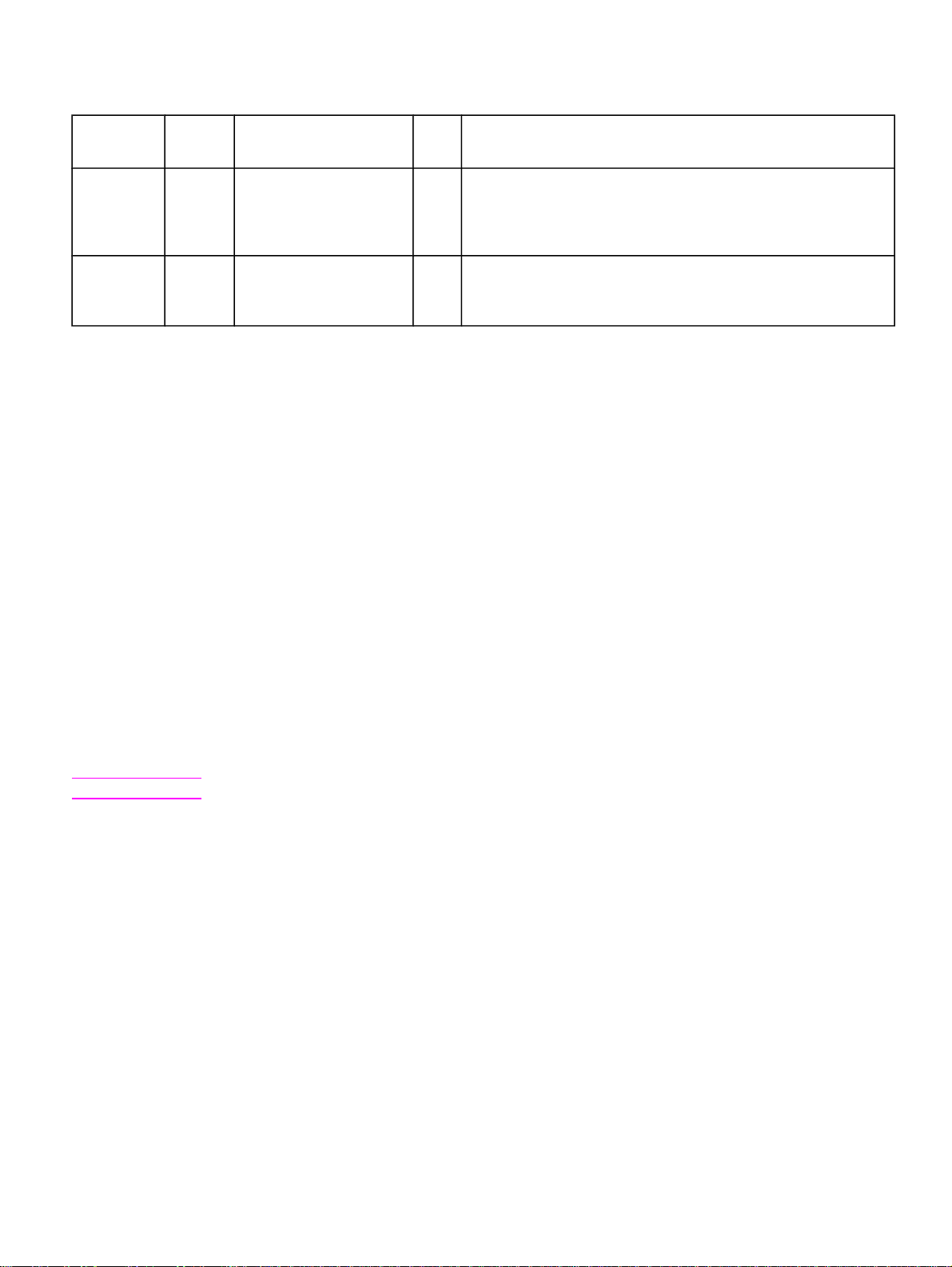
UI control UI
default
setting
Optional
paper
sources
drop-down
list
Type is: No
None PHD1-MODEL . . .
userdefined
types
PML object for control PML
PHD6-MODEL
Media15Name . . .
Media19-Name
Driver Autoconfiguration
The HP LaserJet PCL 6 and PCL 5e drivers for Windows feature bidirectional communication technology which, in
supported environments, provides automatic discovery and driver configuration for printer accessories at the time of
installation or later, if needed. Some accessories that are supported by Driver Autoconfiguration are the duplexing unit,
optional paper trays, dual inline memory modules (DIMMs), and the hard drive.
If the environment supports bidirectional communication, the installer presents Driver Autoconfiguration as an
installable component by default for a Typical Installation, and as an optional installable component for a Custom
Installation. The Driver Autoconfiguration component installs the bidirectional communication software. If the
installation environment does not support bidirectional communication, the Driver Autoconfiguration option does not
appear during installation. However, installed drivers will be configured automatically in accordance with the HP printer
bundle that is selected during installation of the printing-system software.
Driver Autoconfiguration works in four ways:
In environments that support bidirectional communication, the computer communicates with the printer,
•
determines the physical configuration, and then configures the driver accordingly.
If the configuration of the HP LaserJet 4200 and 4300 series printers change after installation, the driver can be
•
automatically updated with the new configuration in environments that support bidirectional communication. For
example, if the base printer model is installed and an optional duplexing unit is added later, you can automatically
configure the duplexing unit in the driver by clicking the Update Now button on the driver's Configuration tab.
Corresponding object ID
default
value
" " 01,03,06,01,04,01,0b,02,03,09,04,02,01,04,01,07,03,01,04,00…
01,03,06,01,04,01,0b,02,03,09,04,02,01,04,01,07,03,02,04,00
" " 01,03,06,01,04,01,0b,02,03,09,04,02,01,04,01,08,03,0F,01,00 ...
01,03,06,01,04,01,0b,02,03,09,04,02,01,04,01,08,03,13,01,00
The Update Now button activates the HP Network Registry Agent (HPNRA) and triggers the driver to recheck the
registry for new information. The HPNRA automatically updates the registry and changes the configuration information
that appears on the Configuration tab in the Printer folder.
Note
In environments that do not support bidirectional communication, the driver automatically configures options
•
based on the HP LaserJet 4200 or 4300 series printer bundle that is selected during the installation of the printingsystem software. Configuration is based solely on the definition of the printer bundle.
Enterprise AutoConfiguration (EAC) is a version of bidirectional communication that provides autoconfiguration
•
functionality for an Add Printer Wizard installation (when you do not use autoselect). An Add Printer Wizard
installation that includes EAC is identical to other Add Printer installations, except that when installation is
complete, the driver for the supported printer is configured with the same settings as the physical configuration of
the device. Configuration occurs without user interaction.
If bidirectional communication software has been installed previously, EAC will not be activated, and the Add Printer
Wizard uses the pre-existing bidirectional communication to configure the printer. If bidirectional communication
software has not been installed, EAC configures the driver to match the device configuration, which it detects
automatically. EAC is active only as needed to use the autoconfiguration utility, and is then shut off. The files required
to install EAC remain on your system.
Software Technical Reference Software description 25
The bidirectional communication software necessary for the two methods of Driver Autoconfiguration
described above is included in a Typical Installation when installing a network printer in supported
environments. The feature is also a selectable option for a Custom Installation.
Page 28
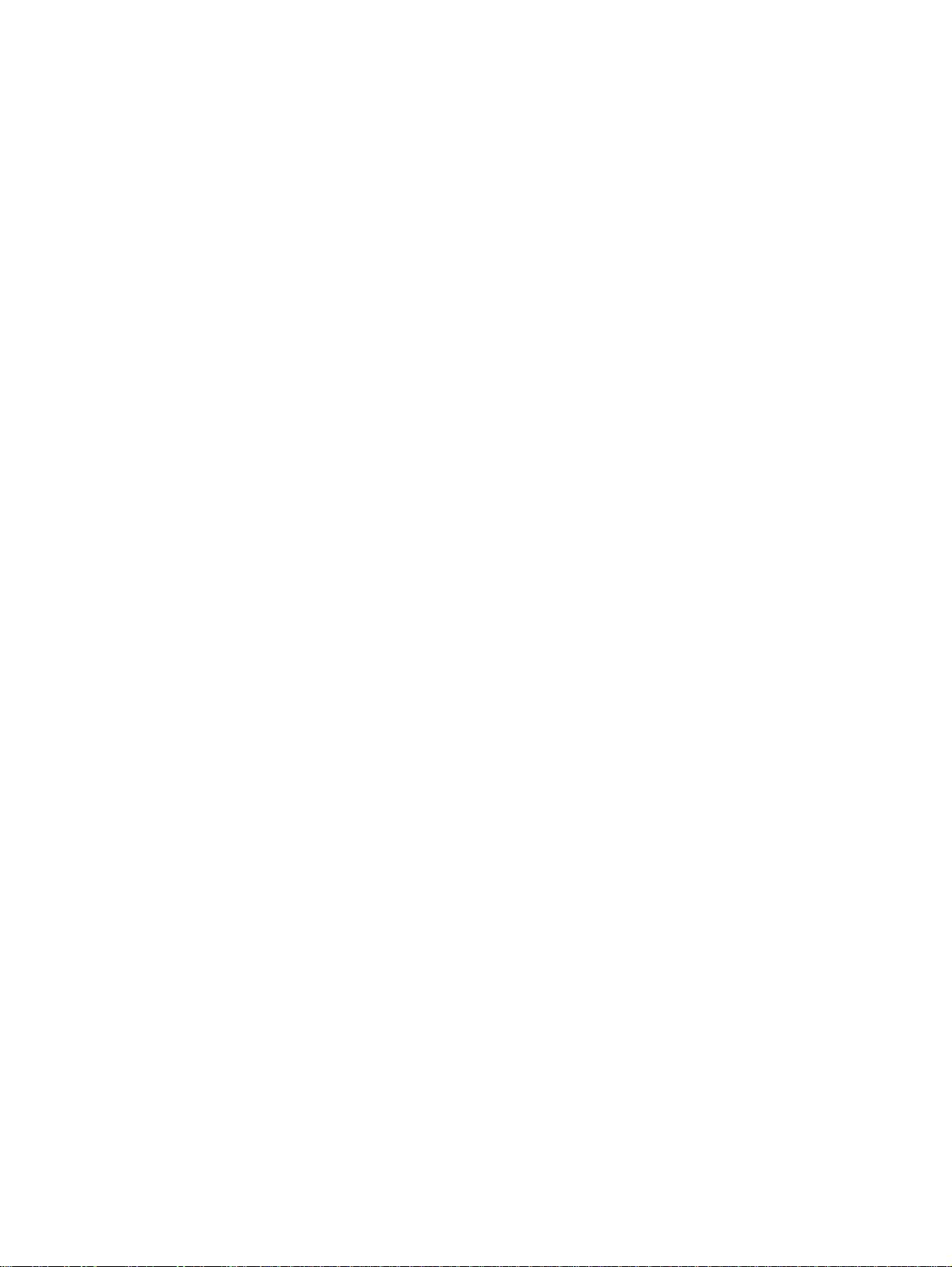
HP Web Access
The HP Web Access feature, also known as the embedded Web server (EWS), contains the following components:
embedded virtual machine for Java (TM) applications
•
Web pages
•
storage space
•
HP Web Access is a standard feature for the HP LaserJet 4200 and HP LaserJet 4300 series printers.
HP Web Access provides a simple, easy-to-use solution for one-to-one printer management. In offices with a limited
number of printers, remote management of printing devices can be accomplished without installing any management
software, such as HP Web JetAdmin. The only requirement is that the management console have a supported Web
browser.
In environments with a larger number of printers, where one-to-one management is impractical, HP Web Access and
HP Web JetAdmin work together to provide scalable remote printer management. HP Web JetAdmin is used for
consolidated management tasks, where operations are performed on a selected set of printers instead of on individual
printers. For such environments, HP has provided hooks between HP Web Access and HP Web JetAdmin so that Web
Access features can be configured on multiple printers in one operation. For example, the security password for HP
Web Access can be set on a population of printers simultaneously.
For additional information and a copy of the HP Embedded Web Server for HP LaserJet Printers guide, go to one of
the following Web sites:
http://www.hp.com/support/lj4200
http://www.hp.com/support/lj4300
To view information about the printer by using HP Web Access, open a supported Web browser and type in the printer
TCP/IP address or host name. To find the TCP/IP address, look for "IP Address" on the enhanced input/output (EIO)
Jetdirect page, in the "TCP/IP" section under "Protocol Information". To find the host name of the printer, look for "Host
Name" in the "TCP/IP" section. To print a copy of the EIO Jetdirect page from the printer control-panel display, see the
instructions for printing a configuration page in the "Determining the current level of firmware" section. You also can
view information about an installed HP Jetdirect print server by clicking the Networking tab in the HP Web Access
window.
Information tab
HP Web Access offers the following additional features. To view the information, click the items on the menu that is on
the left side of the HP Web Access Information tab:
Device Status. This page provides current status information about your printer.
•
Configuration Page. This page provides information about the configuration for your printer.
•
Supplies Status. This page provides information about the print cartridge and the total pages printed, and the
•
serial number of the printer.
Event Log.This page provides information about reported printer errors.
•
Usage Page. This page provides information about printer usage.
•
Device Information. This page shows device information, such as the printer TCP/IP address and serial number.
•
Control Panel. This page shows the layout of the control panel.
•
26 Software description Software Technical Reference
Page 29
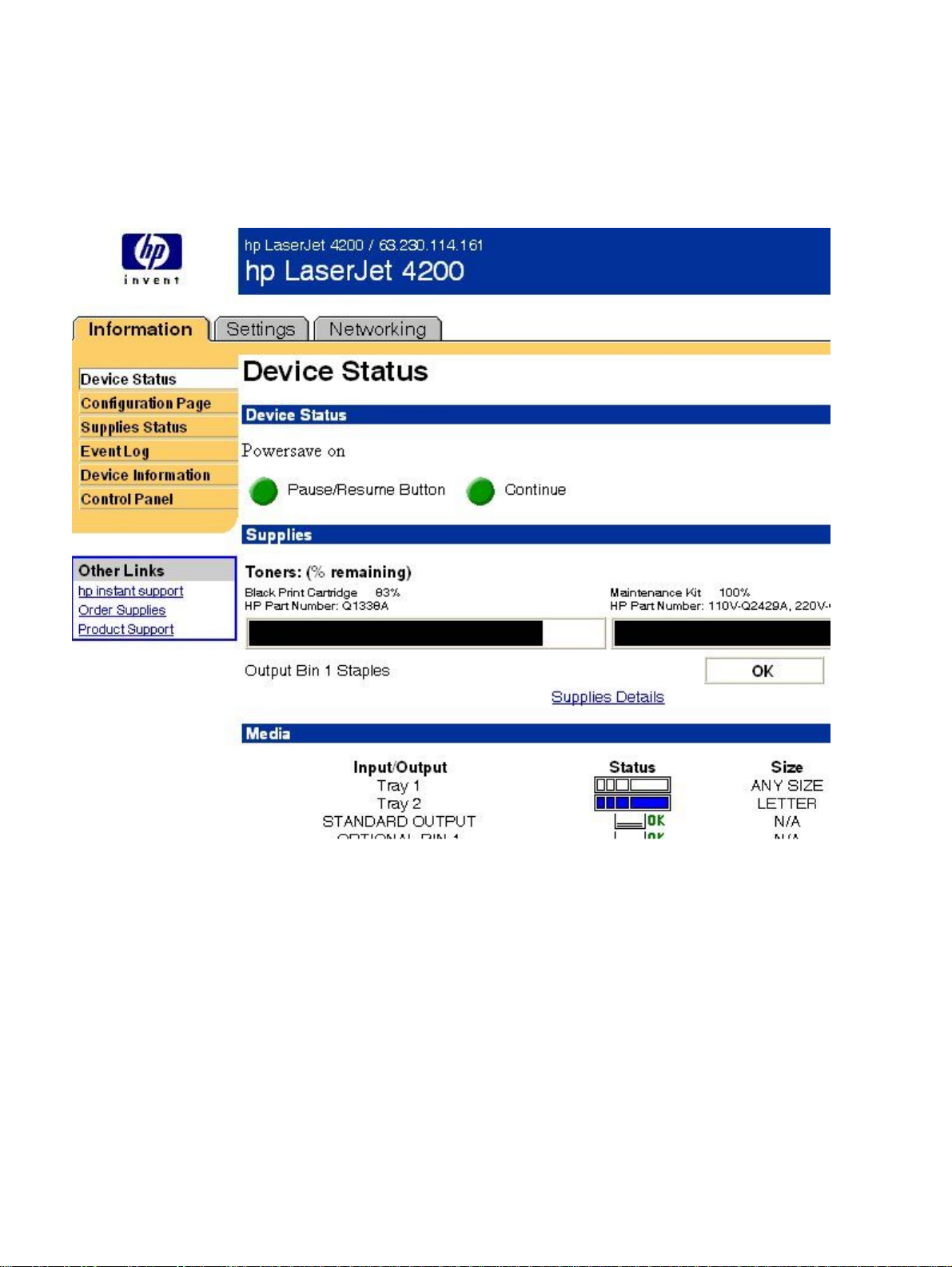
Device status
If a printer problem exists, status information (such as whether the printer is online or the toner is low) is available
through your Web browser on a computer that is linked directly to the printer. You can view this information without
physically going to the printer to identify the status. The following illustration shows how this information is presented
on the printer's Web page.
Figure 1: Device Status page
Software Technical Reference Software description 27
Page 30
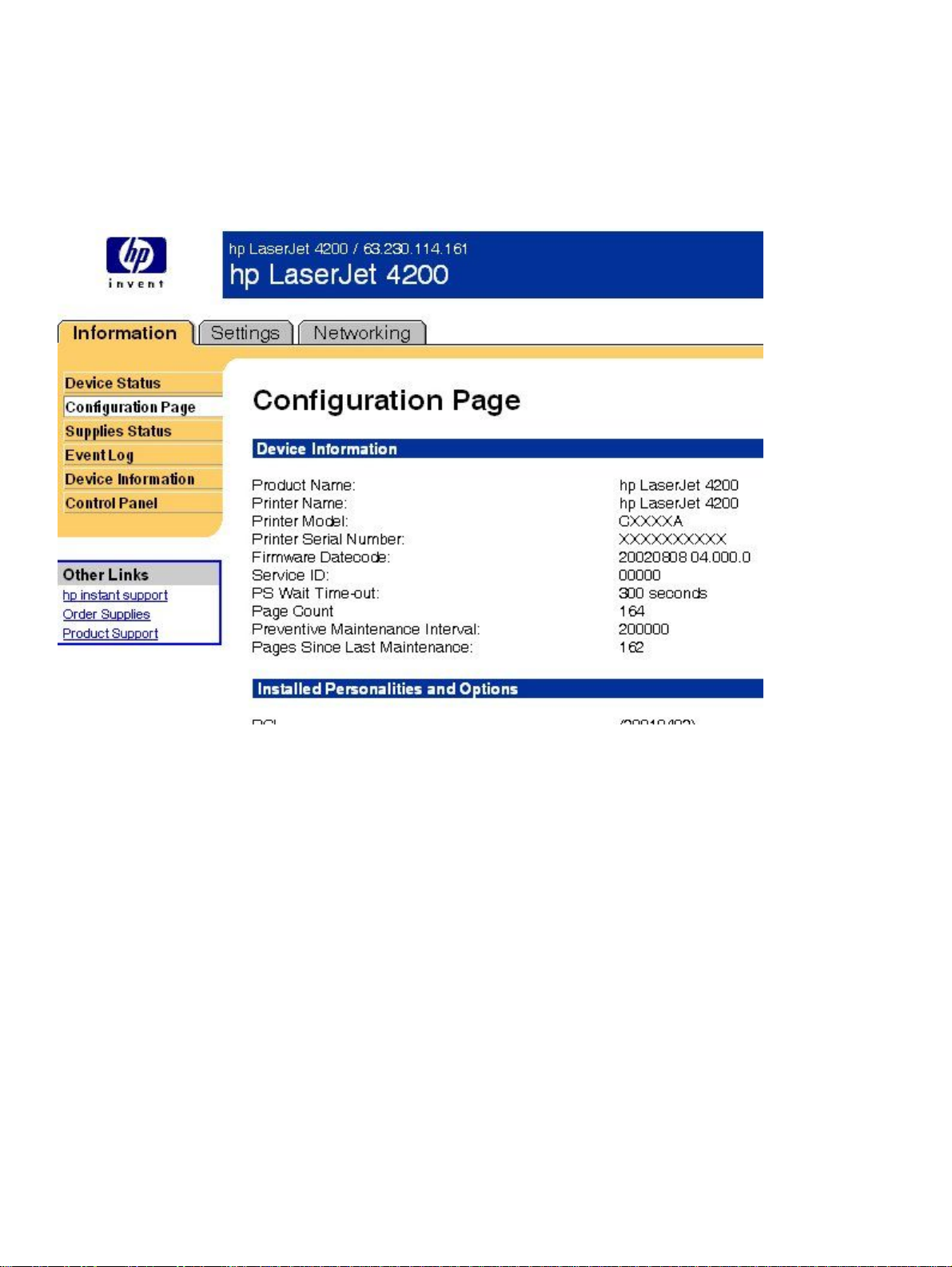
Configuration information
The HP LaserJet printer configuration page is available remotely through HP Web Access. The HP Web Access
configuration page provides configuration information about the printer in the same way as the configuration page
printed from the printer. The following illustration shows an example of a configuration page viewed remotely through
HP Web Access.
Figure 2: Configuration page
Links to off-printer solutions
Links within the home page of HP Web Access provide an easy way to locate information or complete tasks.
hp Instant Support. This link connects you to a set of dynamic Web resources that help you solve specific
•
problems and determine additional services that might be available for your device. Specific status and
configuration information about the printer is retained and directed to the "Solve a Problem" Web site. This site
offers targeted support content and messages to help resolve problems as quickly as possible.
Order Supplies. Click this link to connect to an ordering page where you can order genuine HP supplies, such as
•
print cartridges and paper.
Product Support. This link connects you with an HP product support page from which you can search for
•
information, contact the HP customer care home page, or find additional resources for your printer.
Settings tab
The options on the left of the Settings tab are as follows:
Configure Device
•
28 Software description Software Technical Reference
Page 31

Alerts
•
Email
•
Security
•
Other Links
•
Device Information
•
Language
•
Time Services
•
Remote printer configuration
Printer configuration information can be obtained through a Web browser by opening the printer HP Web Access page
and changing any of the basic configuration information on the Settings tab. Security and password controls provide
management information system managers with the level of control required within their environments. The following
illustration shows an example of printer options that can be configured remotely.
Figure 3: Configure Device
Some configuration tasks cannot be performed remotely because printed pages must be examined.
Software Technical Reference Software description 29
Page 32

Networking tab
The following illustration shows the Network Settings option on the HP Web Access Networking tab.
Figure 4: Networking tab
The menu on the left of the screen contains other networking options under three categories: configuration, security,
and diagnostics.
Configuration
Network Settings
•
IPP (Internet Printing Protocol)
•
Support Info
•
Security
Admin Password
•
Access Control
•
30 Software description Software Technical Reference
Page 33

Diagnostics
Network Statistics
•
Protocol Info
•
Test Page
•
Refresh Rate
•
Network settings
From the Networking tab, you can enable and configure the following network protocols:
TCP/IP
•
IPX/SPX
•
AppleTalk
•
Data Link Control/Logical Link Control (DLC/LLC)
•
Simple Network Management Protocol (SNMP)
•
Software Technical Reference Software description 31
Page 34

Configurable e-mail alerts
The printer can automatically send e-mail alerts about printer problems or job status to specified e-mail addresses. For
example, if toner is low, the printer can notify the person responsible for ordering or changing the cartridge. If there is a
printer failure, an e-mail alert can be sent directly to the person responsible for fixing the problem. These e-mail alerts
can be configured to be sent to any device that can accept e-mail, such as digital phones, pagers, and personal digital
assistants. In large environments, administrators can route e-mail addresses to list-servers or universal resource
locator addresses (URLs) for expanded notification.
Figure 5: Configurable Alerts page
32 Software description Software Technical Reference
Page 35

Printer Status and Alerts
The HP LaserJet printing-system software includes a utility called Printer Status and Alerts that you can use to monitor
print jobs and printer status from the desktop. The Printer Status and Alerts feature provides printer and job status
information such as printing history, job progress, toner and paper levels, and consumables and supplies reorder
information, and presents a simulated view of the printer control panel. This utility offers several options for configuring
pop-up windows to view the status of the printer and of individual print jobs.
Printer Status and Alerts is a selectable component of Custom Installation. To install Printer Status and Alerts, choose
Custom Installation and select the appropriate check box.
Printer Status and Alerts features are available for printers connected by means of a connection, whether direct or over
a network, that supports bidirectional functionality. The Printer Status and Alerts feature cannot be installed over
infrared (IR) or serial ports. See "Bidirectional communication."
For Windows 95, the Microsoft Winsock2 patch must first be installed. To download the Microsoft Winsock2 patch, go
to http://www.microsoft.com/windows95/downloads/contents/WUAdminTools/S_WUNetworkingTools/
W95Sockets2/Default.asp
For all operating systems, the computer must have Internet Explorer version 4.72 or later installed; version 5.0 or later
is recommended.
HP Printer Status and Alerts communicates with the printer only during an active print job to minimize network traffic.
The following restrictions apply to HP products that use Printer Status and Alerts:
Windows NT 4.0, Windows 2000, and Windows XP do not support Printer Status and Alerts with terminal servers.
•
For Device Status (printer icons in the status window), the computer must have Internet Explorer version 4.72.x or
•
later installed. To find the version number, open Internet Explorer, click Help, and then click About Internet
Explorer. Netscape browsers do not support Printer Status and Alerts. No Internet Explorer is necessary for
getting status about jobs. Internet Explorer can be installed after installing Printer Status and Alerts.
Netscape browsers do not support HP Printer Status and Alerts.
•
On a few programs, such as Microsoft Excel and Seagate Crystal Reports, multiple copies of the same document
•
show up in the Printer Status and Alerts window as separate jobs. This is because these programs actually send
each copy as a separate job.
For Windows screen reader programs, such as Job Access With Speech from Freedom Scientific, the computer
•
must have Internet Explorer version 5.0 or later installed. To find the version number, open Internet Explorer and
click Help, and then click About Internet Explorer. Version 5.0 is reported as Version 5.00.x or later. No Internet
Explorer is necessary for getting status about jobs for network-connected printers. Internet Explorer can be
installed after installing Printer Status and Alerts.
When renaming a driver, job and device status will not be tracked until the computer is restarted.
•
Drivers added after Printer Status and Alerts is installed are not recognized until the computer is restarted.
•
Clicking the Cancel button in the Printer Status and Alerts window will not always cancel a job. This button sends
•
a cancel request to the printer, but if the job has already been processed, it might not be possible to cancel the job
(this is commonly the case with smaller jobs).
When using Printer Status and Alerts with Microsoft printer sharing, the following items apply:
•
The Microsoft patch "Vredir" is required if you want to use Printer Status and Alerts on a Windows 98 or Windows
•
Me computer for a printer that has been shared directly from a computer with Windows NT 4.0, Windows 2000, or
Windows XP installed. Failure to install the patch could cause an intermittent blue screen to appear on the client
computer.
For Microsoft shared printers, the host system must have either Printer Status and Alerts or the HP Driver
•
Autoconfiguration option from the HP installer on the computer. Load Printer Status and Alerts on the computer
sharing the printer before loading Printer Status and Alerts on the client computer.
For Windows 95, Windows 98, and Windows Me client computers that have Printer Status and Alerts installed,
•
installing a printer by using the Point and Print method will not activate Printer Status and Alerts.
Software Technical Reference Software description 33
Page 36

When the Printer Status and Alerts feature is installed, a status icon in the form of a printer is included in the Windows
system tray in the lower-right corner of the screen. The printer icon remains unchanged until you send a print job to the
HP LaserJet 4200 and 4300 series printers. When you send a print job, the icon changes to alert you to the status of
the print job. Eight icons exist in this feature. The eight icons in the following illustration show current job status.
Neither the Receiving nor the Waiting icon ever shows up in the Systray. When the print job is in a receiving or
waiting state, the Printing icon appears in the Systray.
The icons behave differently, depending on whether the printer is connected through a direct connection (universal
serial bus [USB] or parallel) or through a network.
Figure 6: Printer Status and Alerts icons
Double-click the status icon to open the Printer Status and Alerts window, shown in the following illustration.
34 Software description Software Technical Reference
Page 37

Note
Figure 7: Printer Status and Alerts window
The appearance on the screen varies according to the HP LaserJet printer and its configuration.
The Printer Status and Alerts window consists of two panes. The left pane shows icons for the available printers, an
icon for each current print job in progress, and an Options icon. The right pane provides information based on what is
selected in the left pane. The buttons at the top can be used to perform the following functions:
Left arrow: Return to the previous pane.
•
Right arrow: Go to the next pane.
•
Circular arrows: Refresh the pane.
•
Home: Return to the device status.
•
Clock face: Show print-job history.
•
Click a printer icon in the left pane to view information about the printer and supplies or to view a history of recent print
jobs. The following printer information is available:
Device Status indicates the current status of the HP LaserJet 4200 or 4300 series printer.
•
Supplies shows information about the percentage of print-cartridge life remaining.
•
Media provides information about paper-handling devices and the status of each device. For example, this section
•
of the window shows the level of media present in each input device, as well as the status of output devices. This
section also provides information about the type and size of media loaded in each input device.
Capabilities provides information about such things as installed trays, paper-handling devices, and disk storage.
•
Also listed are DIMM slots, the printer serial number, and the firmware date code. Click a print job icon to see
information about the progress and status of the print job. Click the Options icon to select options for configuring
pop-up status windows that contain document alerts and to set the refresh rate for showing printer status
information.
Figure 8: Refresh rate option
Note
Software Technical Reference Software description 35
The appearance of the screen varies according to the HP LaserJet 4200 or 4300 series printer and its
configuration.
Page 38

There are six settings for the refresh rate. The default setting is halfway between Less Often and More Often.
The Less Often setting specifies the least frequent update intervals, which have minimal impact on network traffic. The
More Often setting updates the status more frequently, but also has the most impact on traffic. The Never setting
disables the job-status monitoring mechanism for the selected printer. If the refresh rate for a given printer is set to
Never, then subsequent jobs sent to that printer will not appear in the Printer Status and Alerts window. If the Never
setting is selected when the scope control is set to All Printers, then all job-status monitoring will be disabled.
However, even when job-status monitoring is disabled, you can still open the status window and view the printer status
panels.
Changes to the refresh rate settings affect any subsequent jobs submitted to the affected printer. Existing jobs that are
already being processed have a fixed refresh rate which was determined (according to the setting in the Refresh Rate
panel) when the job was submitted.
Refresh-rate intervals for direct-connect printers are as follows:
Less Often setting: 5 minutes
•
One setting to the right of Less Often: 2 minutes
•
Two settings to the right of Less Often: 1 minute
•
Three settings to the right of Less Often: 30 seconds
•
More Often setting: 10 seconds
•
On network printers, the refresh-rate interval changes, depending on the stage of the print job.
The Alerts options panel has controls to determine when the Printer Status and Alerts window automatically appears
for each printer that has an icon in the left pane. The drop-down menu provides a list of available printers for which to
make the selection. An option for all printers is included as the default selection. Each of the three, four, or five
available selections, depending on the printer connection type, causes the Printer Status and Alerts window to
automatically appear when that alert condition arises.
The availability of each alert option and the default selection varies depending on connection type. The following table
shows the default state of the alerts panel as it relates to connection type.
Table 4: Default alerts selection state for connection type
Connection type Alerts (first two
options)
All printers Selected and
activated
Direct connect Selected and
activated
Network Selected and
activated
1
"Activated" means that the option is available; "selected" means that the option is selected by default.
Printers that are involved with at least one active print job are queried for job status periodically according to the
Status Check Rate setting. If an error or a warning condition is detected, the Printer Status and Alerts window will
automatically appear according to the Alerts options.
Note
1
Depending upon the options you select, information in the status window changes for each job printed,
each job completed, and each warning condition detected.
Printer warning
condition
Selected and
activated
Selected and
activated
Selected and
activated
Toner low Printer error
Selected and
activated
Selected and
activated
Unselected and
grayed out
Selected and
activated
Selected and
activated
Selected and
activated
condition
36 Software description Software Technical Reference
Page 39

Figure 9: Printer Status and Alert options
Note
The appearance of the screen varies according to the HP LaserJet 4200 or 4300 series printer and its
configuration.
E-mail command and response
The HP LaserJet 4200 and 4300 series printers can send e-mail messages directly. However, you must configure email information to initiate this capability. One use for this feature is to send diagnostic information to solve a printer
problem. An e-mail sent to the printer requests configuration information. The printer automatically sends that
information back to the service provider. In many cases, the problem can be identified quickly and solved remotely. For
more information about e-mail command and response, see the HP Embedded Web Server for HP LaserJet
Printers guide.
To configure your printer to send e-mails, follow these steps:
Take note of your printer's TCP/IP address on the EIO X JetDirect page (this is the second page of the
1
Configuration Page printout. The number indicated by "X" may vary. To print a configuration page, see
"Determining the current level of firmware".)
Launch your Web browser.
2
In the Address: or Go to: field, type the TCP/IP address assigned to the printer (for example, 192.168.0.20) or
3
the host name (for example, http://myprinter). The HP Web Access home page appears.
From the top of the HP Web Access screen, click Device.
4
On the navigational bar on the left, click Alerts.
5
Under Notification Recipients, type your e-mail address (for example, "name@company.com".)
6
Click Apply.
7
Under Select Events, click Media Path.
8
Select the List1 check box next to CLOSE DRAWERS/DOORS/COVERS.
9
Click Apply. A screen stating that your selections have been accepted should appear. Click OK.
10
In the SMTP Server: field under Outgoing Mail, type the TCP/IP address for the SMTP server (for example,
11
192.168.0.201).
In the Domain Name: field under Outgoing Mail, type the domain name.
12
Software Technical Reference Software description 37
Page 40

Click Apply.
13
Click Security.
14
Under Security, select the Outgoing Mail check box.
15
Click Apply.
16
To test the configuration, open the top cover of the printer, then go to your computer and verify that you have
17
received an e-mail message from the printer.
Euro character
The euro is the name for the currency of the European Union (EU). Use of this unit was launched on January 1, 1999.
The euro has changed the way business is conducted in Europe and has affected every company and industry in the
world. It is vital that companies understand and prepare for the changes the euro brings.
This HP LaserJet 4200 and 4300 series printers include euro characters for each of the internal fonts. The printer can
print the euro character in the Windows 95, Windows 98, Windows Me, Windows NT 4.0, Windows 2000, and
Windows XP operating systems. Hewlett-Packard is committed to maximizing document portability through supporting
and promoting euro-symbol standards.
38 Software description Software Technical Reference
Page 41

Printing-system components
Printing system and installer
HP LaserJet 4200 and 4300 software CD-ROMs for Windows systems
In previous versions of the printing-system software, the installer was started by locating and running the SETUP.EXE
file. For the Microsoft Windows environment (Windows 95, Windows 98, Windows Me, Windows NT 4.0, Windows
2000, and Windows XP), the HP LaserJet software CD-ROM provides an interactive software window that you can use
not only to install the printer drivers and related components, but also to gain access to online product registration,
user documentation, a customization utility, Adobe Acrobat Reader software, and optional HP software.
The following illustration shows the main screen of the HP LaserJet 4200 and 4300 software CD-ROMs, which
appears when you insert the printing software CD-ROM in your CD-ROM drive. If the screen does not appear when
you insert the CD-ROM, click Start, click Run, click Browse..., navigate to the root directory of the CD-ROM, and then
double-click the SETUP.EXE file to start the CD-ROM.
Figure 10: Installation software CD-ROM main screen
The HP LaserJet 4200 and 4300 software CD-ROMs contain the following options. The text that follows each of the
following options is approximately the same text that appears when you put the cursor on the option button.
Note
Install Printer - This wizard guides you through the installation of your HP LaserJet printing system. You are given the
choice of performing a Typical Installation or a Custom Installation. If you select Typical Installation, only the necessary
software will be installed. If you select Custom Installation, you can select the components you want to install.
Software Technical Reference Software description 39
The options on your printer might vary from the illustration.
Page 42

Register Product - This option can be used to register your HP LaserJet 4200 or 4300 series printer now and to
receive the following information at no cost:
notification of driver updates
•
technical support updates
•
news about emerging technologies
•
View Documentation - This option can be used to view the HP LaserJet 4200 and 4300 series printers
documentation. The following document options are available:
Readme
•
User's Guide
•
HP Jetdirect Guide
•
Release Notes
•
Note
Customization Utility - This utility can be used to create a custom software installer for the HP LaserJet 4200 and
4300 series printers that can then be copied to other media, such as a local hard drive or a network drive.
Optional Software - To increase productivity and get the most out of your HP LaserJet 4200 or 4300 series printer,
view a list of optional software available for installation. The HP Web Jetadmin option is available for the HP LaserJet
4200 and 4300 series printers.
Installer features
The common installer is designed to provide a simple and consistent installation method for the product line. The
common installer is available for the Windows 95, Windows 98, Windows Me, Windows NT 4.0, Windows 2000, and
Windows XP operating systems.
The common installer offers the following features:
The HP LaserJet 4200 and 4300 software CD-ROM features an interactive software interface. See "HP LaserJet
•
4200 and 4300 software CD-ROMs for Windows systems."
Acrobat Reader 5.0 is automatically installed (Acrobat Reader 4.05 is installed for languages that read from right
•
to left).
The installer is Web-enabled, providing access to the HP Web site for the latest software components and drivers.
•
Network connection is integrated so that you can install drivers and connect to a network printer in a single
•
process.
The selection dialog box sets the operating-system language as the default language (for Windows 95, Windows
•
98, Windows Me, Windows NT 4.0, Windows 2000, and Windows XP only). You can use the installer to select any
of the languages on the HP LaserJet software CD.
The installer includes the HP LaserJet Uninstaller Utility.
•
Product registration is available using the Web and e-mail.
•
The Customization Utility is available on the HP LaserJet 4200 and 4300 software CD-ROMs.
•
For systems that do not have Adobe Acrobat Reader 4.0 (or later) installed, you will be given the option
to download that software. Clicking any of the links to documentation that is provided in the Adobe
Acrobat PDF file format opens a dialog box from which you can install Adobe Acrobat Reader software
from the HP LaserJet 4200 and 4300 software CD-ROMs.
All of the Windows system components are installed by using the HP LaserJet printing-system installer. The installer
automatically senses your language of choice and your operating system. It offers selections for each printer model.
You can select the type of installation you prefer: Typical Installation or Custom Installation.
When performing a Web installation, the installer compares the versions of the software components on the HP
LaserJet software CD-ROM to those on the HP Web site. If newer versions are on the HP Web site, the installer
downloads them.
40 Software description Software Technical Reference
Page 43

Installable components
This section provides information about the various installable components available either with the HP LaserJet
software CD-ROM or from the HP Web site.
Printer drivers
HP supports the use of older drivers with new printers. Because earlier (legacy) HP LaserJet printers might have
different versions of the PCL language, new drivers are not supported with legacy printers. The drivers associated with
each printer use the version of PCL language that is installed in the printer.
The printing system for the HP LaserJet 4200 and 4300 series printers include the following printer drivers.
PCL 5e, PCL 6, and PS drivers
The PCL 5e, PCL 6, and PS drivers are included with the HP LaserJet software CD-ROM. The PCL 5e and PCL 6
drivers feature a graphical user interface that has a shared look and feel.
Note
If a Typical Installation is chosen during installation of the printing system software, the PCL 6 driver is set as the
default driver.
All three drivers provide access to the printer paper-handling and print-quality features.
PCL 5e is not supported in Asian languages.
Windows 95, 98, Me, NT 4.0, 2000, and XP driver versions
PCL 5e and PCL 6 support for Windows 95, Windows 98, Windows Me, Windows NT 4.0, Windows 2000, and
Windows XP operating systems is provided by using the HP LaserJet 4200 and 4300 printer drivers for the HP
LaserJet 4200 and 4300 series printers. For Windows 2000 and Windows XP, the HP LaserJet 4200 and 4300 generic
printer description (GPD) provides information about printer features for the PCL 5e and PCL6 drivers. The HP
LaserJet 4200 and 4300 PS printer description (PPD) provides PS feature support for the HP LaserJet 4200 and 4300
series products.]
You can view the printer driver version number by clicking the HP logo in the lower-left corner of the following HP PCL
5e and PCL 6 printer-driver tabs:
Configure
•
NT Forms
•
Finishing
•
Effects
•
Paper
•
Destination
•
Basics
•
Macintosh and Macintosh-compatible system-driver versions
The HP LaserJet printing solution for Macintosh is composed of the Apple LaserWriter driver, which is provided with
the operating system, and HP-created PPD files. The driver uses these files to determine the features and PS
commands that the printer supports. Bidirectional support in AppleTalk and USB connections supports
autoconfiguration of the software. The installable components are:
the HP LaserJet Installer for Mac OS 8 and Mac OS 9.
•
the HP LaserJet Installer for Mac OS X.
•
the HP LaserJet Screen Fonts Installer.
•
SYSTEM/EXTENSIONS/PRINTER DESCRIPTIONS (for Mac OS 8 and Mac OS 9).
•
Software Technical Reference Software description 41
Page 44

LIBRARY/PRINTERS/PPDS/CONTENTS/RESOURCES/LANGUAGE.LPROJ (for Mac OS X).
•
the HP LaserJet Utility, an HP printer utility that is installed in the HP LaserJet folder of Mac OS 8 and Mac OS 9.
•
It provides configuration and management support for PS and PCL printers.
online Help, an HTML-based printer and utility help that can be viewed through a browser or in the Macintosh OS
•
Help Center.
the HP Auto Setup Utility, installed in the Startup Items folder of Mac OS 8 and later versions. It provides
•
assistance to set up the new printer, then moves itself to Trash.
installation notes.
•
Additional driver availability
Additional drivers are available from your Hewlett-Packard distributor or from the Web site.
These drivers are:
OS/2 PCL 5e, OS/2 PS, and OS/2 PCL 6 printer drivers. The OS/2 drivers are available from IBM and are
•
packaged with OS/2.
UNIX model scripts. Go to http://www.hp.com/support/net_printing, and then select hp printer installation
•
software for further information about UNIX drivers.
Linux drivers. Go to http://www.hp.com/go/linux for further information about Linux drivers for HP LaserJet
•
printers, or to http://hp.sourceforge.net (HP Linux support home page).
Macintosh components
HP LaserJet PPDs for past projects
•
Screen fonts
•
Additional productivity tools
HP Web Registration
You can use this component to register your HP LaserJet printer on the HP Web site or through e-mail. After you have
successfully installed the software, the installer prompts you to register your HP LaserJet printer. Also, you can gain
access to HP Web Registration from the HP LaserJet 4200 and 4300 software CD-ROMs by clicking Register
Product. You can choose to complete the online registration at that time or later. If you want to register your printer
later, click Register Product from the HP LaserJet program group when you decide to complete your registration.
Optional software
The HP LaserJet 4200 and 4300 software CD-ROMs provide links to download and install HP Web JetAdmin as
optional software.
HP Web JetAdmin
Use HP Web JetAdmin to manage HP Jetdirect connected printers within your intranet by using a browser. HP Web
JetAdmin is a browser-based management tool and should be installed only on the network administrator's computer.
When it is installed on a host server, any client can use HP Web JetAdmin through a supported Web browser (such as
Microsoft Internet Explorer 4.x or later, or Netscape Navigator 4.x or later) by browsing to the HP Web JetAdmin host.
HP Web JetAdmin 6.2 and later have the following features:
task-oriented user interface, providing configurable views for network managers
•
customizable user profiles that can be customized to let network administrators include only the function that is
•
being viewed or used
routing of instant e-mail notification of hardware failure, low supplies, and other printer problems to different people
•
remote installation and management from anywhere by using only a standard Web browser
•
42 Software description Software Technical Reference
Page 45

advanced automatic discovery of peripherals on the network without manually typing information about each
•
printer into a database
simple integration into enterprise-management packages
•
capacity to find peripherals based on parameters such as the Internet protocol (IP) address, color capability, and
•
model name
capacity to organize peripherals into logical groups, with an option that provides virtual office maps for easy
•
navigation
HP Web JetAdmin can be used for access to HP Web Access (the embedded Web server), ordering supplies, and
remote firmware updates.
The HP LaserJet 4200 and 4300 software CD-ROMs provide a link to the HP Web site (http://www.hp.com/go/
webjetadmin) to download the latest version of the HP Web JetAdmin software. Click Optional Software from the CDROM browser, and then click HP Web JetAdmin. HP Web JetAdmin is available for the following network operating
environments:
Microsoft Windows 2000
•
Microsoft Windows NT 4.0
•
Red Hat Linux 7.1
•
SuSE Linux 7.1
•
Software Technical Reference Software description 43
Page 46

44 Software description Software Technical Reference
Page 47

Driver features
3
Introduction
This chapter describes the features of the following drivers for supported operating systems for the HP LaserJet 4200
and 4300 series printers:
PCL 5e and PCL 6 drivers for Windows 95, Windows 99, Windows Me, and Windows NT 4.0
•
PCL 5e and PCL 6 drivers for Windows 2000 and Windows XP
•
PostScript driver
•
Structure and availability of the printing-system software CD-ROM
•
PCL 5e/PCL 6 driver features for Windows 95, Windows 98, Windows Me, and Windows NT 4.0
This section describes the options that are available on each tab of the PCL 6 and PCL 5e driver interfaces.
Help system
The HP LaserJet PCL 6 and PCL 5e drivers include a full-featured Help system to provide assistance with printing and
configuration options.
What's this? Help
In Windows 95, Windows 98, Windows Me, Windows NT 4.0, Windows 2000, and Windows XP, What's this? Help is
supported. You can gain access to What's this? Help messages in any of the following ways:
Right-click a control and click What's this?, and a pop-up Help window appears.
•
Click the ? button at the upper-right corner of the frame, next to the X, to change the cursor to an arrow with a
•
question mark. Use this special cursor to select a control, and the pop-up Help window for that feature appears.
Press the F1 key, and the Help window for the currently selected control appears.
•
Context-sensitive Help
Press the Help button on a driver tab or in a dialog box, and context-sensitive Help appears.
Constraint messages
Constraint messages are unsolicited messages that appear in response to specific actions you take. These messages
alert you to selections that are illogical or impossible given the capabilities of the printer or the current settings of other
controls. For example, if you click Print on Both Sides and then change the paper type to transparencies, a message
appears asking you to resolve this conflict.
A typical constraint message with an OK button
Software Technical Reference Driver features 45
Page 48

Whenever a constraint message appears with the OK or Cancel button, the interpretation of the button is as follows:
Clicking OK accepts the change that was just made, and the driver then resets the conflicting control to a setting
•
that is compatible with the new value.
Clicking Cancel rejects the change that was just made, returning the control to its previous value.
•
Bubble Help
Bubble Help features a graphical icon resembling a cartoon speech bubble with a small i in it, representing the
international symbol for information. The following illustration shows Bubble Help icons on a driver tab.
Figure 11: A property page with Bubble Help icons
The bubble typically appears next to a disabled control, although it can also accompany an enabled control if there is
an important note concerning its use. Moving the pointer over the bubble changes the arrow to a gloved hand, which
indicates that the area underneath the pointer is selectable. When the bubble is selected by using either the mouse or
the keyboard, a message box appears that contains a brief explanation about why the control is disabled and what can
be done to enable it. If the control is not disabled, the message is a tip or a precaution to be aware of when using that
particular feature.
The following table lists Bubble Help messages and the conditions that cause them to appear.
Table 5: Bubble help messages
Condition Effect Message
Finishing tab: Pages per Sheet is
greater than 1
46 Driver features Software Technical Reference
Finishing tab: Booklet Printing
is not available if Print on Both
Sides check box is selected.
To use this feature, set Pages per
Sheet to 1.
Page 49

Condition Effect Message
Finishing tab: Pages per Sheet is
greater than 1
Finishing tab: Pages per Sheet is
greater than 1
Finishing tab: Booklet Printing
setting is any setting except Off.
Finishing tab: Booklet Printing
setting is any setting except Off.
Finishing tab: Booklet Printing
setting is any setting except Off.
Effects tab: The Print Document
On check box is selected.
Effects tab: The Print Document
On check box is selected.
Effects tab: The Print Document
On check box is selected.
Effects tab: The % of Normal
Size setting is any value except
100%.
Effects tab: The % of Normal
Size setting is any value except
100%.
Effects tab: The % of Normal
Size setting is any value except
100%.
Paper tab: Type Is setting is
Transparency, Labels, or
Envelope.
Paper tab: The Size Is setting is
for any envelope.
Paper tab: The Size Is setting is
for anything except Letter, Legal,
or A4.
Paper tab: The Source Is tray in
the Other Pages mini-tab is the
same as the one defined in the
First Page mini-tab.
Effects tab: Number of
watermarks exceeds 30.
Bidirectional communication is not
installed.
Effects tab: Print Document On
is not available.
Effects tab: % of Normal Size is
not available.
Finishing tab: Pages per Sheet
is not available.
Effects tab: Print Document On
is not available.
Effects tab: % of Normal Size is
not available.
Effects tab: % of Normal Size is
not available.
Paper tab: A Help bubble points
to Size Is.
Finishing tab: Pages per Sheet
is not available.
Effects tab: Print Document On
is not available.
Finishing tab: Booklet Printing
is not available.
Finishing tab: Pages per Sheet
is not available.
Finishing tab: Bubble Help
points to the Print on Both
Sides check box.
Finishing tab: Bubble Help
points to the Print on Both
Sides check box.
Finishing tab: Bubble Help
points to the Booklet Printing
drop-down menu, which is not
available.
Paper tab: Bubble Help points to
Type Is drop-down menu.
Effects tab: Bubble Help points
to Watermarks.
Configure tab: Update Now
button is not available.
To use this feature, set Pages per
Sheet to 1.
To use this feature, set Pages per
Sheet to 1.
To use this feature, set the
Booklet Printing option to Off.
To use this feature, set the
Booklet Printing option to Off.
To use this feature, set the
Booklet Printing option to Off.
To use this feature, turn off the
Print Document On option.
Although your document will be
formatted for the paper size
indicated, it will be printed on the
paper size specified on the
Effects tab.
To use this feature, turn off the
Print Document On option.
To use this feature, set % of
Normal Size to 100.
To use this feature, set % of
Normal Size to 100.
To use this feature, set % of
Normal Size to 100.
This feature is not available with
the currently selected paper type.
This feature is not available with
the currently selected paper size.
To use this feature, set the paper
size to Letter, Legal or A4.
In order to use this feature,
choose a source tray that is
different from tray used for the first
page.
You cannot add a new watermark
because the list is full. You can
edit existing watermarks, or you
can delete unused ones to make
more room.
The configuration settings cannot
be updated automatically because
bidirectional communication is not
available.
Software Technical Reference Driver features 47
Page 50

Condition Effect Message
Finishing tab: The Print on Both
Sides check box is selected, and
the Allow Manual Duplexing
check box (on the Configure tab)
is also selected.
Finishing tab features
Basics tab: Bubble Help points
to the Copies option.
Only one copy is allowed per job
for manual duplex printing. To
change this feature, first disable
the Print On Both Sides option.
Figure 12: The default appearance of the Finishing tab
The options in the Print Quality group box might vary, depending on your HP LaserJet 4200 or 4300 series printer.
The Finishing tab contains a document preview image and three group boxes:
Quick Sets
•
Document Options
•
Print Quality
•
Document preview image
The preview image is a line-drawn image of a page that represents graphics and text. For color printers the bitmap
contents appear in color, while for monochrome printers the contents appear in tones of gray. The image is always
oriented so that the contents of the page are right-side up. The preview image appears in the upper-right corner of all
properties tabs except for the Configure tab.
48 Driver features Software Technical Reference
Page 51

Switching between tabs does not change the location or appearance of the preview image. When you move the
mouse over the preview image, the mouse cursor changes from an arrow to a gloved hand. You can toggle between
portrait and landscape page orientation by clicking on the image. The light-yellow dimensions label that appears below
the preview image reflects the selected page size. The horizontal dimension is always first, so the order of the
numbers will reverse when the orientation changes. Click on the label to toggle between English and metric units.
Quick Sets
Quick sets is a feature that is available on all tabs (except NT Forms and Configure) and that is used to store the
current combination of driver settings that are found on all other tabs (except NT Forms and Configure). Quick sets are
either preset or user-defined printing specifications (such as paper size, pages per sheet, and so on).
Defaults
The default setting is Defaults. Other settings are User's Manual and Untitled. When Defaults is selected, nearly all
of the settings are restored to the combination that existed after the driver was installed (the original settings).
However, if the attribute combinations that are associated with watermark definitions, custom paper sizes, or the
User's Manual quick set have been changed or deleted, the original settings are not restored.
The Defaults setting appears automatically if no other driver settings have been changed since the driver was
installed, or if all driver settings match the original settings. Otherwise, the setting in the Quick Sets menu will be the
same label that appeared when you last closed the printing Properties dialog box by clicking OK.
The following table shows the default settings for Quick Sets. See "Driver Management Configuration" (DMC) for
information about preconfigurable DMC settings.
Table 6: Quick Set default values for the HP LaserJet 4200 and 4300 series printers
Driver feature
Print on both sides Off Y
Flip pages up Off Y
Booklet printing Off Y
Staple Off Y
Pages per sheet 1 Y
Print page border Off Y
Page order Right, then down Y
Print quality Best quality Y
EconoMode Off Y
Current setting PCL6: This is the "Faster
Rendering mode
Resolution PCL6: FastRes 1200 PCL5e: 600 dpi N
REt On PCL5e = On N
Scale patterns (WYSIWYG) On PCL5e = On N
Print text as black Off Y
TrueType as bitmaps Off -- send TrueType fonts
Print document on Off - print on size specified
Size to print on Letter A4 Y
Scale to fit On Y
% of normal size 100 Y
Watermarks (none)
Watermarks first page only Off
Current watermarks (none), Confidential, Draft,
1
US English Quick Sets
default values
Printing" setting
Automatic N
as outlines
in Paper tab
SAMPLE
Other language default
setting (if different)
PCL5e: This is the "Best
Quality" setting
2
On
DMC Preconfigurable
N
3
Y
Y
4
Y
4
Y
4
Y
Software Technical Reference Driver features 49
Page 52

Driver feature US English Quick Sets
default values
Other language default
setting (if different)
DMC Preconfigurable
Watermark message (none)
Watermark message angle Diagonal
Watermark message
52 N
custom angle
Watermark font name Arial
Watermark font color Gray
Watermark font shading Very Light
Watermark font size 150 N
Watermark font style Regular
Mini pages tab All pages N
Use different paper for first
page
All pages and first page
Off -- all pages use the
same paper
Letter A4 Y
size is
All pages and first page
Auto Select Y
source is
All pages and first page
Unspecified Y
type is
Other pages source is Auto Select N
Other pages type is Unspecified N
Back cover No back cover N
Back cover source is Auto Select N
Back cover type is Unspecified N
Custom width 8.50 inches 216 mm N
Custom paper size height 11.0 inches 279 mm N
Paper size units Inches Millimeters N
Destination features Job Storage N
Job storage mode Off N
Job storage require PIN to
Off N
print
Job storage user name
User logon name5,
UNTITLED
Job storage job name UNTITLED N
Job storage PIN to print 0000 N
Output bin Top bin (face-down) Y
Output bin option (none) Y
Copies 1 Y
Orientation Portrait Y
Rotate by 180 degrees Off Y
1
PCL 5e only
2
Thai only
3
N (Thai)
4
N (Windows 95, Windows 98, and Windows Me)
5
Windows NT 4.0 only
Y
Y
Y
Y
Y
Y
N
N
4
4
4
4
4
4
User's Manual
The User's Manual setting provides a Quick Set for optimal printing of the HP LaserJet 4200 and 4300 User's Guide.
50 Driver features Software Technical Reference
Page 53

Custom Quick Sets (Untitled)
When you change any of the default settings on the Finishing tab or any of the other tabs, the name in the Quick Set
drop-down menu dynamically changes to Untitled. If you want to save this configuration as a Quick Set, highlight the
word Untitled, type the name you want for your new Quick Set, and click Save. Quick sets are saved in the system
registry. To delete a Quick Set, select it from the drop-down menu and click Delete.
You can store a maximum of 25 user-defined Quick Sets on a particular system. If you attempt to save too many, a
message box appears that reads, "There are too many Quick Sets defined. Please delete some before adding new
ones."
Document Options
Print on Both Sides option
The default setting for the Print on Both Sides option is OFF (not selected). Print on Both Sides is not available
when:
Type is on the Paper tabis set to Transparency, Cardstock, or Labels.
•
Size is is anything except Letter, Legal, A3, A4, A5, B4, B5 (Japanese Industry Standard, or JIS), Executive, 11 x
•
17, or custom sizes greater than or equal to 148 mm by 210 mm (5.8 inches by 8.3 inches) and less than or equal
to 312 mm by 470 mm (12.3 inches by 18.5 inches).
When Paper Size is set to Letter, Legal, or A4, clicking Print on Both Sides makes the Flip Pages Up and Booklet
Printing options available. The default for both of these options is OFF.
Flip Pages Up
The Flip Pages Up check box, enabled only when Print on Both Sides is selected, is used to specify the duplexbinding option. The following table demonstrates the results of selecting this box, depending on the paper orientation
selected on the Basics tab.
Table 7: Page orientation
Orientation (Basics tab)
Portrait Short-edge binding Long-edge binding
Landscape Long-edge binding Short-edge binding
When Print on Both Sides is selected, the document preview image changes to show a spiral binding along either the
left or the top edge of the page. In addition, a folded-over corner appears in the lower-right portion of the preview
image, indicating that printing will occur on the back side. An arrow on the folded-over corner points in the direction
that the pages would be flipped if they were bound together.
Flip Pages Up selected Flip Pages Up not selected
Booklet Printing
The Booklet Printing drop-down menu, visible when Print on Both Sides is selected, offers eight choices, two of
which are based on the current paper size. The list contains the items such as the following examples:
Off
•
[paper size] (Left Binding)
•
[paper size] (Right Binding)
•
where [paper size] depends on the paper size set on the Paper tab. The following table shows the appropriate entries
in the Booklet Printing drop-down menu for each selected paper size.
Booklet printing is disabled when the following paper sizes are selected: Executive, A3, A5, B4, B5, and 11 by 17, and
envelopes and postcards of any size.
Software Technical Reference Driver features 51
Page 54

The Booklet Printing drop-down menu appears only when:
Print on Both Sides is selected.
•
% of Normal Size (on the Effects tab) is 100.
•
Pages per Sheet is 1.
•
Print Document On (on the Effects tab) is not selected.
•
If any except the first of these conditions is not met, a Bubble Help appears next to Booklet Printing to tell you why it
is disabled.
Activating booklet printing
Note
The following instructions apply only to PCL drivers. The PostScript (PS) driver supports booklet
printing through Windows programs that provide booklet-printing configuration settings.
Click File, click Print, and then click Properties.
1
Figure 13: Activating booklet printing
Click the Finishing tab. On the drop-down menu, select Print on Both Sides.
2
In the Booklet Printing drop-down menu, select the type of booklet printing that you want. The booklet printing
3
type consists of the media size and the location of the binding (for example, Letter [Left binding]).
52 Driver features Software Technical Reference
Page 55

Figure 14: Selecting booklet printing type
Note
The appearance of the screen might vary from product to product. Print Quality settings, for example,
can be "600 dpi", or "Faster Printing", or "Default".
Selecting a booklet cover
The booklet cover must be the same size as the inside sheets.
Click File, click Print, and then click Properties.
1
Click the Paper tab, and then select the Use different paper for first page check box.
2
Click the First Page tab. On the Size is, Source is, and Type is menus, select the size, source, and type settings
3
for your cover.
Click the Other Pages tab. On the Size is and Source is menus, select the size and source settings for the inside
4
sheets of your print job.
Click the Back Cover tab. The back cover, if there is one, must be the same size as the booklet cover and the
5
inside sheets. The No back cover is the default setting. If your print job has a back cover that uses the same
source and type settings you selected in the First Page tab, select Use the first page source. If not, select Use
an alternate source, and then select the back-cover settings in the Source is and Type is menus.
Software Technical Reference Driver features 53
Page 56

Pages per Sheet
The Pages per Sheet drop-down menu provides six settings: 1 (default), 2, 4, 6, 9, and 16. If you type another value
into the box (for example, 3), the control will round the value entered to the nearest valid value (in this example, 4).
Related controls indented beneath the Pages per Sheet edit box are Print Page Borders and Page Order, which
become active when Pages Per Sheet is greater than 1.
Print Page Borders sets a line around each page image on a printed sheet to help visually define the borders of each
logical page.
The Page Order drop-down menu contains four selections:
Right, then Down
•
Down, then Right
•
Left, then Down
•
Down, then Left
•
The preview document image changes to reflect alterations in these settings, as shown by the examples in the
following illustration.
Figure 15: Selecting booklet printing type
Page-order preview images
2 pages per sheet
1
4 pages per sheet
2
6 pages per sheet
3
9 pages per sheet, with Print Page Borders selected
4
9 pages per sheet, with Down, then Right page-order selected
5
16 pages per sheet
6
54 Driver features Software Technical Reference
Page 57

Print Quality
The HP LaserJet printer driver Print Quality group box provides options that control resolution, graphics settings, and
font settings.
The Print Quality group box also includes a Details button. Clicking this button opens the dialog box. The Print
Quality Details dialog box provides options for various print-quality settings, as shown in the following illustration.
Figure 16: Print Quality Details
Default
For the HP LaserJet PCL 6 and PCL 5e drivers, the Default mode contains the following options:
Resolution is FastRes 1200
•
Rendering mode is automatic (PCL 5e only)
•
Scale Patterns (WYSIWYG) is selected
•
Print all Text as Black is not selected
•
Send TrueType as Bitmaps is not selected
•
Resolution Enhancement technology (REt) is on
•
Output Settings group box
The Output Settings group box contains controls for selecting resolution and other print-job settings, including pattern
scaling and printing all text as black.
Software Technical Reference Driver features 55
Page 58

Resolution
The resolution setting for the HP LaserJet 4200 and 4300 series printers is 600 dpi.
Scale Patterns (WYSIWYG)
The Scale Patterns (WYSIWYG) feature is implemented to address the moiré effect created when certain programs
encounter certain patterns. Use this feature to turn off the pattern scaling. What you lose is WYSIWYG with patterns,
but the printed result might look better. The feature works only with programs that use vector hatch patterns. This
option is on by default.
Print all Text as Black
The Print all Text as Black feature is off by default. When selected, this option causes the driver to print all text as
black regardless of the original document text color. By design, however, white text remains white, as a fail-safe
method of printing reverse typeface against a dark background. This setting does not affect graphic images on the
page. Print all Text as Black remains selected only for the current print job. When the current print job is completed,
Print all Text as Black is automatically turned off.
Font Settings group box
In the Font Settings group box, the only available option is Send TrueType as Bitmaps, which provides a safety net
for programs that cannot easily use TrueType (TM) fonts for special graphic purposes, such as shading, rotation, or
slanting.
EconoMode
Use the EconoMode check box to turn this toner-saving feature on and off independently of the other Print Quality
tab settings. When this check box is selected, the preview image lightens to show the expected appearance of the
printed page when this feature is applied. The option is off by default.
The EconoMode option can also be activated from the printer control panel. The EconoMode setting on the Print
Quality tab (on or off) overrides the setting on the printer control-panel display, as shown on the following table. If an
HP cartridge is not used, EconoMode is not available, regardless of the driver or control-panel setting.
Table 8: EconoMode Settings
Default Driver setting for print job HP cartridge Front panel reports Actual result for print job
ON ON Yes ON ON
ON ON No OFF OFF
ON OFF Yes ON ON
ON OFF No OFF OFF
OFF ON Yes OFF ON
OFF ON No OFF OFF
OFF OFF Yes OFF OFF
OFF OFF No OFF OFF
56 Driver features Software Technical Reference
Page 59

Effects tab features
Use the Effects tab to create unique paper effects such as scaling and watermarks.
Figure 17: Effects tab
Print Document On setting
Use Print Document On to format the document for one paper size and then print the document on a different paper
size, with or without scaling the image to fit the new paper size.
The Print Document On control is disabled by either of the following conditions:
Percent of Normal Size is not 100
•
Pages per Sheet (on the Finishing tab) is not 1
•
When Print Document On is selected, the drop-down menu shows the media sizes on which you can print. The list
contains all the standard media sizes that are supported by the selected media source and any custom sizes that you
have created (if the currently selected media source is manual, auto, or any tray). When Print Document On is
selected, Scale to Fit is automatically selected.
Software Technical Reference Driver features 57
Page 60

Scale to Fit option
The Scale to Fit option specifies whether each formatted document page image is scaled to fit the target paper size.
By default, Scale to Fit is selected when Print Document On is selected. If the setting is turned off, then the
document page images will not be scaled, and are instead centered at full size on the target paper. If the document
size is larger than the target paper size, then the document image is clipped. If it is smaller, then it is centered within
the target paper. The following illustration shows preview images for a document formatted for legal-size paper with the
Print Document On option selected, and the target size specified as Letter.
Figure 18: Preview images - Legal on Letter; Scale to Fit off (left) and on (right)
When the size for which the document is formatted (that is, the logical size) differs from the target size, the preview
image uses a dashed gray line to show the boundaries of the logical page in relation to the target page size.
% of Normal Size option
The % of Normal Size option provides a slider bar to use for scaling the percentage setting. The default setting in the
entry box is 100 percent of normal size. Normal size is defined as the paper size that is selected within the driver or
what the driver receives from the program (if the program does not negotiate the paper size with the driver). The driver
scales the page by the appropriate factor and sends it to the printer.
The limits of the range are from 25 percent to 400 percent, and any values outside the range are clipped to those limits
as soon as the focus is removed from the control (that is, when the TAB key is pressed or another control is selected).
Any change to the scale also changes the page preview, which increases or decreases from the top-left corner of the
preview.
The slider bar controls the scale directly. The value in the edit box changes as the scroll bar indicator is dragged, and
the preview image is updated to the new image scale. Each click on the scroll bar arrows increases or decreases the
scale by one percent. Each click on the slider bar affects the scale by 10 percent.
You cannot achieve an exact value by dragging the scroll bar indicator at the default Windows resolution; use the scroll
bar indicator to approximate the desired value, and then use the scroll bar arrows to refine the value.
The following settings disable % of Normal Size:
Print Document On is selected
•
Pages per Sheet is not 1
•
Watermarks
Use the Watermarks feature to choose a watermark, create your own custom watermarks (text only), or edit an
existing watermark. The following watermarks are preset in the driver:
(none)
•
Confidential
•
Draft
•
SAMPLE
•
58 Driver features Software Technical Reference
Page 61

The drop-down menu shows alphabetically sorted watermarks that are currently available on the system, plus the
string "(none)", which indicates that no watermark is selected. This is the default setting. Any watermark selected from
this list appears in the preview image.
When First Page Only is selected, the watermark is printed only on the first page of the document. The First Page
Only check box is disabled when the current watermark selection is "(none)".
Watermarks are applied to logical pages. For example, when Pages per Sheet is set to "4" and First Page Only is
turned off, four watermarks appear on the physical page (one on each logical page).
Click Edit, and the Watermark Details dialog box appears.
Figure 19: Watermark details
The dialog box shows a preview image and provides options for creating a new watermark and controlling the
message angle and font attributes.
Click OK to accept all changes that are made in the Watermark Details dialog box. However, clicking Cancel does
not cancel all changes. If you make changes to a watermark, and then select a different watermark or click New, all
changes made to the previous watermark are saved, and only the current, unsaved changes can be canceled.
Current watermarks
The Current Watermarks group box contains a list of available watermarks, both predefined watermarks made
available in the driver and any new watermarks you have created. To create a new watermark, click New. The new
watermark appears in the Current Watermarks list and in the Watermark Message edit box as "Untitled" until you
name it. To name the new watermark, type the selected watermark text in the Watermark Message edit box. To
delete a watermark, select the watermark in the Current Watermarks list and click Delete.
Software Technical Reference Driver features 59
Page 62

Note
To edit an existing watermark, select the watermark in the Current Watermarks list. If you change the Watermark
Message for that watermark, you are, in effect, creating a new watermark.
You can have no more that 30 watermarks in the Current Watermarks list at one time. When the limit of
30 watermarks is reached, the New button is disabled, and a Bubble Help appears that explains why
the button is disabled and how to enable it.
Watermark message
The Watermark Message is also the name that identifies the watermark in the Current Watermarks list, except when
more than one watermark has the same message. For example, you might want several different watermarks with the
message DRAFT, each with a different font or size. When this occurs, the string is appended with a space, a pound
sign, and a number (for example, Draft #2). When a number is added, the number two is used first, but if the resulting
name is also in the list, then the number increases until the name is unique.
Message angle
Use the controls in the Message Angle group box to print the watermark in a diagonal, horizontal, or angle (custom)
orientation to the page's text. The default is Diagonal. All three settings automatically center the watermark string
within the page; the selection of a particular setting affects only the angle of the string placement. Diagonal places the
text along a line that spans the lower-left to upper-right corners of the page.
Font attributes
Use controls in the Font Attributes group box to change the font and the color, shading, size, and style of the font.
Name
The Name drop-down menu lists TrueType fonts that are currently installed on the system.
Color
The Color drop-down menu lists the fixed, unalterable color choices for the watermark. Gray is the only color option
for the HP LaserJet 4200 and 4300 series printers.
Shading
The following range of shades is available from the Shading drop-down menu:
•
•
•
•
•
•
•
•
•
These values represent the intensity of the gray that is used for the Color attribute.
Lightest
Very Light
Light
Medium Light
Medium
Medium Dark
Dark
Very Dark
Darkest
60 Driver features Software Technical Reference
Page 63

Size
Font sizes from 1 to 999 points are available from the Size menu. The default point size is language-dependent. The
choice of regular, bold, italic, and bold italic is available from the Style drop-down menu.
Default settings
The default settings for new watermarks are Arial (R) font, Gray color, Very Light shading, 150points, and Regular
style. The default settings for preset watermarks are Arial font, Gray color, Very Light shading, and Bold style. The
default point size for preset watermarks is language-dependent, and varies.
Paper tab features
Use the Paper tab to specify the size, type, and source of the media, as well as to define a custom paper size. If you
want to, you can indicate different paper-selection choices for the first page and back cover of the document.
The first group box in the upper-left portion of the Paper tab view is Quick Sets. This feature is described in the
"Finishing tab features" section. Any change to the Quick Sets group box that is made on the Paper tab affects the
group box on the Finishing tab and on the Destination tab, and vice versa - they are all one and the same control.
Printer image
The bitmap image in the lower-right portion of the Paper tab represents the current physical configuration of the printer
and corresponds to its configuration data, either obtained automatically through bidirectional communication or
configured manually. It should look the same as the image that appears in the same location on the Destination tab
and the Configure tab.
Note
On the Paper tab, the printer image contains hot spots where you can select a paper source. When the pointer moves
over a hot spot, the arrow reverts to the gloved hand used in the Bubble Help, the preview image, and other areas.
The current paper source, whether selected from the drop-down menu or from a printer-image hot spot, is highlighted
in bright green on the printer bitmap. The following points are worth noting:
Auto Select does not have a corresponding area to highlight in the printer image.
•
Selecting in the drop-down menu highlights the corresponding part in the printer image.
•
Selecting the area that represents tray in the bitmap always selects the corresponding tray in the Source Is option.
•
Manual Feed, which is available from the Source is option, cannot be selected by selecting the bitmap.
On the Paper tab, only input trays have printer-image hot spots and can be highlighted. Output bins must be
•
selected from the Destination tab.
The printer image shown in the following illustration might differ from your HP LaserJet 4200 or 4300
series printer, depending on the model number and accessory devices.
Software Technical Reference Driver features 61
Page 64

Figure 20: Paper tab
All Pages
The controls on this mini-tab are contained in an All Pages mini-tab. As the name implies, this means that the settings
specified on that mini-tab apply to all pages of the document. However, when you select the Use different paper for
first page check box, the All Pages mini-tab is replaced by three mini-tabs. These three mini-tabs are:
First Page, which contains the same controls as All Pages.
•
Other Pages, which contains different controls, as noted in the following sections.
•
Back Cover, which also contains different controls, as noted in the following sections.
•
62 Driver features Software Technical Reference
Page 65

Other Pages
Use the Other Pages mini-tab to select an alternative media type or source for the pages that follow the first page of a
document. The choices and defaults for Source is and Type is are the same as for First Page.
Figure 21: Other Pages mini-tab
Back Cover
Use this feature to include a blank back cover on a document, or include a back cover from a paper source different
from that used for the remainder of the document. Use the Back Cover mini-tab to select an alternative media source
(or the same source as First Page) from which a blank page is drawn and placed after the final page of the body of
the document. The mini-tab contains three option buttons and two drop-down menus. Three option buttons are
available:
No back cover (default)
•
Use the first page source
•
Use an alternate source
•
The two drop-down menus become available when Use an alternate source is selected:
Source is (default)
•
Type is
•
Software Technical Reference Driver features 63
Page 66

No back cover is selected as the default, with the drop-down Source is and Type is selection boxes disabled.
Clicking Use an alternate source activates the drop-down menus. The drop-down menu value defaults to the same
source as that chosen for the First Page mini-tab. Clicking Use the first page source changes the drop-down value
to match the first page, if necessary, but the drop-down menus remain inactive.
When the Back Cover mini-tab is active, clicking No back cover deactivates the drop-down menus, but does not
change their value. No Bubble Help is available for the inactive drop-down menus. The settings revert to defaults when
Use different paper for first page is selected again.
Figure 22: Back Cover mini-tab
Size is
This feature actually functions as two controls: a drop-down menu that contains all the supported media sizes
(including any user-defined custom sizes) and a text label that indicates the dimensions of the selected size.
Moving the pointer over the text label causes the arrow to change to a gloved hand, which indicates that the area
beneath the pointer is selectable. Clicking here toggles the units of measure between inches and millimeters, offering
the same options on the dimensions label in the preview image. Selecting a new size from the drop-down menu
updates the media-dimensions text label as well as the preview image. Changing the orientation (on the Basics tab)
also updates the dimensions text label.
Size can be specified only for the first page or for all pages. On the Other Pages and Back Cover mini-tabs, the Size
isdrop-down menu does not appear because the media size must be consistent for all pages of the job. Certain
software programs can override this command and specify different media sizes within a single document. Any change
in the media size selection causes the Booklet Printing feature to be turned off.
64 Driver features Software Technical Reference
Page 67

Custom
The Custom Paper Size dialog box appears when you click the Custom button on the Paper tab. The following
illustration shows the initial appearance of the Custom Paper Size dialog box.
Figure 23: Custom Paper Size dialog box
When the Custom Paper Size dialog box appears, the drop-down menu in the Name group contains one of two
things, depending on the current paper size selection in the Paper tab:
If the paper size selection is a previously defined custom size, then the drop-down menu contains the name of that
•
custom size.
If the paper size selection is a standard paper size, then the drop-down menu shows the default name Untitled for
•
a custom paper size.
Note
The new name is compared only against the list of user-defined custom paper-size names, and not against the
standard paper-size names.
The complete set of titles for this button and the specific characteristics that determine its title and capabilities are
discussed in the dynamic command button section.
In Windows 95, Windows 98 and Windows Me, two names for the same size media can coexist (for
example, "big" and "BIG" can both be used as names for custom-size paper measuring 8.4 inches by
11 inches). In Windows NT 4.0, Windows 2000, and Windows XP, both upper and lower-case names
can be used, but they cannot be used to name the same paper size.
Name drop-down menu
The Name drop-down menu shows the name of the last selected custom paper size. Use the Name drop-down menu
to type new names for custom paper sizes and to select from the list of currently defined custom paper sizes.
The name displayed in the Name drop-down menu is one of three things, depending on the following conditions:
If a saved custom paper size has been selected from the drop-down menu and the other controls in the dialog box
•
have not been changed since then, the Name drop-down menu shows the name of the last selected custom
paper size.
Software Technical Reference Driver features 65
Page 68

If the width or height controls have been changed since a custom size was selected or saved, or if a saved paper
•
size has just been deleted, then the Name drop-down menu shows the default name of Untitled.
If a new name has been typed into the Name drop-down menu for the purpose of saving a new size or renaming
•
an existing size, then that new name will remain in the drop-down menu until a saved custom paper size has been
selected from the drop-down menu.
If you type a new name into the Name drop-down menu, but then do not click the Save button, you should be able to
change the width and height values without losing the name. However, if a saved paper-size name is selected from the
drop-down menu, any unsaved name or size values are lost without warning, and replaced by the values of the
selected custom paper size.
Dynamic command button
The button located to the right of the Name drop-down menu has three possible labels: Save, Delete, and Rename.
Save is the button title whenever the height and width values have been changed since the last save or since the
•
selection of an existing custom paper size. Clicking the button causes the name in the Name drop-down menu to
be compared against each of the saved names. If a duplicate is found, a dialog box appears, asking if it is okay to
replace the existing item. If you click Yes, the old item is updated with the new values. If you click No, the driver
returns to the Custom Paper Size dialog box, where you can type a different name. The new name is compared
only against the list of user-defined custom paper names, and not against the standard paper-size names.
Whenever the command button has the Save title, it is the default button.
Delete is the button title whenever the name of an existing (previously saved) custom paper size appears in the
•
Name drop-down menu, such as immediately after selecting an item from the drop-down menu or clicking the
Save button. Clicking the Delete button causes the saved custom paper size to be deleted, after which the Name
drop-down menu changes to Untitled, the height and width controls are unchanged, and the button title changes
to Save.
Rename is the button title when you type something into the Name drop-down menu after selecting an existing
•
custom paper size from the drop-down menu. If no duplicate is found, the name of the stored custom paper size
changes to match the contents of the Name drop-down menu. Whenever the command button has the Rename
title, it is also the default button.
The following table illustrates the relationships between the Name drop-down menu, the command button, and the
actions that take users from one state to another.
Table 9: Name drop-down menu text strings
State Drop-down menu contents Button label Action Next state
1 Untitled Save
2 <user-typed text> Save
3 <name of saved item> Delete
4 <user-typed text> Rename
Click Save
Type something into the Name drop-down menu
Change the width or height values 1
Select a saved item from the drop-down menu 3
Click Save
Type something into the Name drop-down menu
Change the width or height values 2
Select a saved item from the drop-down menu 3
Click Delete
Type something into the Name drop-down menu
Change the width or height values 1
Select a saved item from the drop-down menu 3
Click Rename(when the name is unique)
Click Rename (when the name is a duplicate)
Type something into the Name drop-down menu
Change the width or height values 2
Select a saved item from the drop-down menu 3
3
2
3
2
1
4
3
4
4
66 Driver features Software Technical Reference
Page 69

Width and height controls
The width and height values can be changed either by typing numeric strings into the edit boxes, or by using the up
and down arrows.
Any entry that is greater than the maximum limits of the width and height control is rounded down to the maximum
valid entry, while any entry that is smaller than the minimum limits of the width and height control is rounded up to the
minimum valid entry. See "Custom width and height control limits."
If units are in millimeters, the custom paper-size range minimum is the limit rounded up to the nearest whole millimeter.
The custom paper-size range maximum is the limit rounded down to the nearest whole millimeter. Any non-numerical
entry reverts to the last valid entry. Width and height entries are validated when the focus has changed.
The resolution of each control is one millimeter or one-tenth of an inch, depending on the current measurement units.
Clicking the up and down arrows increases or decreases the current value by the increment amount (within the allowed
range of values). The computer determines the rate at which the values change.
Unit indicator labels change dynamically to indicate inches or millimeters, depending on the measurement units the
driver is currently using. To change measurement units, click the Measurement Units button.
Custom width and height control limits
The minimum paper size for the HP LaserJet 4200 and 4300 series printers is 98 mm by 191 mm (3.87 inches by 7.5
inches) and the maximum is 216 mm by 356 mm (8.5 inches by 14.0 inches). The following table summarizes paper
size limits for each paper-handling device.
Table 10: Custom width and height limits for the HP LaserJet 4200 and 4300 series printers
Media source or paper-handling
accessory
Tray 1 (multipurpose) 98 mm by 191 mm
Tray 2 148 mm by 210 mm
Tray 3 148 mm by 210 mm
Duplex printing accessory 98 mm by 191 mm
500-sheet stapler/stacker face-up bin 98 mm by 191 mm
1,500-sheet stapler/stacker face-down bin 148 mm by 210 mm
Tray 4 148 mm by 210 mm
Minimum size - width by heightMaximum size - width by height
312 mm by 470 mm
(3.9 inches by 7.5 inches)
(3.9 inches by 7.5 inches)
(3.9 inches by 7.5 inches)
(3.9 inches by 7.5 inches)
(3.9 inches by 7.5 inches)
(3.9 inches by 7.5 inches)
(3.9 inches by 7.5 inches)
(12.28 inches by 18.46 inches)
297 mm by 432 mm
(11.7 inches by 17.0 inches)
297 mm by 432 mm
(11.7 inches by 17.0 inches)
312 mm by 470 mm
(12.28 inches by 18.46 inches)
312 mm by 470 mm
(12.28 inches by 18.46 inches)
312 mm by 470 mm
(12.28 inches by 18.46 inches)
297 mm by 432 mm
(11.7 inches by 17.0 inches)
Paper and envelope icons
The paper and envelope icons visually define width and height.
Measurement Units button
Like the dynamic command button previously described, the Measurement Units button is also multititled, although its
function is always to toggle the unit of measurement between standard (inches) and metric (millimeters) units of
measurement.
Software Technical Reference Driver features 67
Page 70

Close button
The Close button closes the Custom Paper Size dialog box according to the logic in the following table. In all cases,
any custom paper sizes that are successfully saved (and not renamed or deleted) while the dialog box is open will
remain in the paper size list in the Paper tab. The following table lists options that appear when you click the Close
button.
Table 11: Close dialog box text strings
If the drop-down menu contains ...And the button says ... Then this happens when the Close button is
clicked
Untitled Save The dialog box closes, but you lose the
changes that were not saved.
The current paper size remains the same as it
was when the Custom button was selected.
<user-typed text> Save The dialog box closes, but you lose the
changes that were not saved.
The current paper size remains the same as it
was when the Custom button was selected.
<name of saved item> Delete The dialog box closes, and the current paper
size is set to that which was last shown in the
drop-down menu.
<user-typed text> Rename The dialog box closes, but you lose the
changes that were not saved.
The current paper size remains the same as it
was when the Custom button was selected.
Source Is
The Source Is drop-down menu shows the input trays available according to Configure tab settings. The list contains
the following options:
Auto Select
•
Manual Feed
•
Envelope Feeder (if installed)
•
Tray 1
•
Tray 2
•
Tray 3 (if installed)
•
Tray 4 (if installed)
•
The default setting is Auto Select, which allows the printer firmware to select the media source. Any optional paper
trays that are installed through the Configure tab are also shown here.
If a conflict exists among paper source, size, and type, and you choose to keep the conflicting settings, the settings are
processed in the following order: paper size, paper type, and then paper source.
For information about media types and sizes, see "Media attributes".
Type Is
The Type Is drop-down menu shows all the paper types that the HP LaserJet 4200 and 4300 series printers support,
as well as any user-defined types that have been created by a network administrator. The default setting is
Unspecified, which allows the program to select the paper type.
No mechanism exists for manually adding custom paper types through the driver. Custom sizes can be added only by
using the bidirectional communication mechanism, so they must already exist in the printer when the bidirectional
68 Driver features Software Technical Reference
Page 71

query occurs. If bidirectional communication is enabled, then the information returned is an updated list of paper types.
If bidirectional communication is not enabled, then the driver looks for custom paper types saved from a previous
bidirectional communication query, and uses those. Otherwise, no custom paper types are available through the driver.
The following standard types appear in the lists:
Bond
•
Cardstock
•
Color
•
Labels
•
Letterhead
•
Plain
•
Preprinted
•
Prepunched
•
Recycled
•
Rough
•
Transparency
•
Unspecified
•
Envelope
•
For more information about media types and sizes, see "Media attributes".
Printer image
The bitmap image in the lower-right portion of the Paper tab screen represents the current physical configuration of the
printer according to the driver configuration data (obtained automatically through bidirectional communication, or
configured manually through the driver). It should have the same appearance as the image in the same location on the
Destination tab and the Configure tab.
On the Paper tab, the printer image contains hot spots for selecting a media source. When the pointer moves over a
hot spot, the arrow reverts to the gloved hand used in the Bubble Help, the preview image, and other areas. The
current media source is highlighted in a bright green color on the printer bitmap.
Destination tab features
The Destination tab provides options for job storage and output bins.
Note
The printer image in the lower-right portion of the Destination tab represents the current physical configuration of the
printer and corresponds to its configuration data, either obtained automatically through bidirectional communication or
configured manually. It should look the same as the image that appears in the same location on the Paper tab and the
Configure tab.
Note
The Destination tab appears only if the Printer Hard Disk and Job Storage Enabled check boxes are
selected. To select these options, click More... on the Configure tab.
The printer image shown in the illustration might differ from your HP LaserJet 4200 or 4300 series
printer, depending on the model number and the installed accessory devices.
Software Technical Reference Driver features 69
Page 72

Figure 24: Destination tab
Destination Features
The Destination Features group box provides controls for Job Storage. This group box is only visible if the Printer
Hard Disk and Job Storage Enabled check boxes are selected in the More . . . Configuration Options dialog box
that is available on the Configure tab.
Hardware configuration and availability of Job Storage options
The Job Storage options available to you depends on whether your printer has an optional hard disk installed. Some
Job Storage options require a printer hard disk (an optional HP EIO disk drive).
The Quick Copy and Stored Job options require the installation of a printer hard disk. To use all four of the Job
Storage options, the printer must have the optional hard disk installed, the Printer Hard Disk selected in the More
dialog box of the Configure tab, and the print driver configured to use hard-disk storage.
Configuring the printer driver for a printer hard disk
If the print driver on your computer is not yet configured to use the hard disk, follow these steps:
Note
Double-click the My Computer icon. This opens the My Computer window.
1
Open the Printers window.
2
These steps must be completed for each driver.
70 Driver features Software Technical Reference
Page 73

Right-click the printer icon. This opens a drop-down menu.
3
Click Properties. The Properties dialog box appears.
4
Click the Configure tab.
5
Under Other Options, click More.
6
Under Storage, click the Printer Hard Disk check box. (This also selects Job Storage Enabled).
7
Close all of the dialog boxes by clicking OK.
8
Your PCL printer driver is now configured to use the hard-disk and Job Storage features of your HP LaserJet 4200
9
or 4300 series printer.
Job Storage modes
Using the Job Storage feature on the HP LaserJet 4200 and 4300 series printers, you can store documents at the
printer and then control the printing of these documents at the printer control panel. This feature is intended to provide
greater flexibility, convenience, security, and cost savings.
After the Job Storage feature has been enabled, you can use its features by clicking Settings on the Destination tab
of the printer driver.
The HP LaserJet 4200 and 4300 series printers offer the following Job Storage options.
Off
This option turns the Job Storage feature off (it is disabled), which means that the print job will not be stored in the
printer.
Quick Copy
Quick Copy stores a copy of a printed job on the hard disk, after which you can print additional copies of a print job at
the control panel. The number of quick-copy print jobs that can be stored in the printer is set from the printer control
panel.
Note
The printer configuration can be set to hold a maximum of 50 quick-copy or proof-and-hold jobs. The
number is set at the printer control panel in the Configuration menu, and the default is 32. When this
preset limit is reached, a newer document will overwrite the oldest. Also, a document that has the
same user and job name as one that is already stored on the hard disk will overwrite the existing
document. Quick Copy jobs are deleted if the printer's power is removed.
Proof and Hold
This option stores the print job on the printer hard disk, and prints only the first copy of the job, allowing you to check
the first copy. If the document prints correctly, you can print the remaining copies of the print job at the printer control
panel. The number of proof-and-hold print jobs that can be stored in the printer is set at the printer control panel.
Using a PIN for Private Job and Stored Job
The Private Job and Stored Job options can be secured by a four-digit personal identification number (PIN). This
number must be typed in the printer control panel before the printer prints the job.
The box labeled PIN is usually inactive. Selecting Private Job or Stored Job along with Require PIN to Print
activates the PIN box. The Stored Job/PIN coupling has a PIN restriction of four ASCII numeric characters (ASCII 0-30
through 0-39). If you type non-numeric characters, they are removed immediately. If you type more than four
characters, the characters past the fourth are truncated. The field temporarily accepts fewer than four digits in the
string, but when the edit field loses focus, the zeroes pad the left end until there are exactly four digits. The default
initialized value for the PIN is 0000 for Private Job and Stored Job when Require PIN to Print is selected.
Private Job
Use this option to send a print job directly to the printer memory. Selecting Private Job activates the PIN field. The
print job can be printed only after you type a PIN at the printer control panel. After the job is printed, the printer
Software Technical Reference Driver features 71
Page 74

removes the job from the printer memory. This feature is useful when you are printing sensitive or confidential
documents that you do not want to leave in an output bin after printing. Private Job stores the print job on the hard
disk.
After it is released for printing, the private job is immediately deleted from the printer. If more copies are needed, you
must reprint the job from the program. If you send a second private job to the printer with the same user name and job
name as an existing private job (and you have not released the original job for printing), the job will overwrite the
existing job, regardless of the PIN. Private jobs are deleted if power to the printer is removed.
Stored Job
Use the Stored Job option to send a print job directly to the printer hard disk. The print job is stored in the printer as if
it is an electronic file cabinet. After the print job is stored in the printer's hard disk, you can print the job at the printer
control panel.
The job remains stored on the printer until it is deleted or overwritten by a document with the same user and job
names. Stored jobs remain on the printer hard disk when power is interrupted. Use this feature for forms and other
common or shared documents.
A stored job can be handled in two ways: as either a private or a public job. Use a private stored job to send a print job
directly to the printer memory, which can then be printed only after you type in a PIN at the printer control panel. (You
can set the PIN in the Print dialog box.) After the job is printed, the job remains in the printer memory and can be
printed again at the printer control panel. This feature is useful when you are printing sensitive or confidential
documents that you do not want to leave in an output bin after printing. Private mode is initiated by clicking the
Require PIN to Print check box. In this mode, a PIN typed at the control panel is required to release the job.
The box labeled PIN is usually inactive. The Require PIN to Print option is activated if you click Stored Job. If
selected, you must enter a PIN to make the stored job private.
Note
A private stored job is not the same as a private job (see above). Private jobs are deleted from the
printer memory after they are printed. Private stored jobs are retained in the printer memory after
printing, but require that a PIN be typed each time they are printed.
Document identifiers used in Job Storage
When you use a job storage feature, your document is identified at the printer control panel by user name and job
name.
User Name
Use the User Name edit box to identify the job at the printer control panel. When the driver is first installed (or when
Factory Defaults Quick Set is selected), this string initializes to the empty string (""), but the dialog box detects this
condition and replaces the string with your login name in Windows 95, Windows 98, Windows Me, Windows NT 4.0,
Windows 2000, and Windows XP. It replaces it with "Untitled" in Windows 3.1x. The following describes the restrictions
for the User Name field.
Job Name
Use the Job Name edit box to specify a name to identify the job at the printer control panel. When the driver is
installed, or when the Factory Defaults Quick Set is selected, this string is initialized to the empty string (" "), but the
dialog box detects this condition and replaces the string with "Untitled".
The Job Name and the User Name fields can contain no more than 16 characters each, and are limited to A through
Z and 0 through 9, because the name appears on the printer control-panel display. If you try to type a lowercase
character, it automatically shifts to uppercase. If you try to type a character with an ASCII code of fewer than 32 or
more than 126 characters, the character is removed from the edit field, along with all characters that follow it. If you try
to type more than 16 characters, any character beyond 16 is truncated.
When the dialog box is closed, or the edit box loses focus, an empty string is replaced with "Untitled". In those
languages for which "Untitled" cannot be translated without the use of invalid characters, the driver uses a string of
72 Driver features Software Technical Reference
Page 75

three dashes. The acceptable characters for job name and user name vary for each operating system. The string must
be of a length and type that can appear on the printer control-panel display.
Using Job Storage options when printing
You can use Job Storage options in the Destination tab of the printer driver.
Note
Note
Click Print from the software program. The Print dialog box appears.
1
Click Properties. The Properties dialog box appears.
2
Click the Destination tab to show the destination options.
3
Click Job Storage on the drop-down menu under Destination Features.
4
Click Settings. The Job Storage Settings dialog box appears.
5
You can then select one of the Job Storage options described above by clicking the appropriate option button.
The printer driver that is installed on your computer must be configured to use the Job Storage
features. See "Configuring the printer driver for a printer hard disk".
These instructions are specific to the Windows 95, Windows 98, Windows Me, Windows NT 4.0,
Windows 2000, and Windows XP environments when using the latest available PCL 5 and PCL 6
drivers. While the basic concepts of Job Storage are the same for PS print jobs, there are significant
differences in the driver user interface. Also, there are some limitations in naming and PIN selection.
Releasing stored jobs at the printer
Once you send a print job using Job Storage, you can release the job to print at the printer control panel.
Press the select button (the one with the check mark) to open the menus.
1
Press the up and down buttons to scroll to RETRIEVE JOB, and then press the select button.
2
Press the up and down buttons to scroll to your job, and then press the select button.
3
Press the up and down buttons to scroll to PRINT. (The PRINT selection might have an icon next to it indicating
4
that the job is locked. If so, type the PIN number, and then press the select button.) Press the select button.
Deleting a print job
Sometimes it is necessary to delete a print job from the printer memory or hard disk. This can be done at the printer
control panel.
Press the Menu button to open the menus.
1
Press the up and down buttons to scroll to RETRIEVE JOB.
2
Press the up and down buttons to scroll to your job name, and then press the select button.
3
Press the up and down buttons to scroll to DELETE (The DELETE selection might have an icon next to it
4
indicating that the job is locked. If so, type the PIN number, and then press the select button.).
Output bin options
The Output Bin Options group box contains a drop-down menu that you can use to select from a list of configured
output bins. Only output bins that are configured on the Configure tab appear in this drop-down menu.
Note
When using the face-down output bin, you must manually switch the bin between face-down and faceup output.
Depending on the bundle and the driver configurations, the HP LaserJet 4200 and 4300 series printers offer the
following optional output devices:
Software Technical Reference Driver features 73
Page 76

Stacker Bin (Stapler). It provides single-position stapling for up to 15 sheets of paper per document and stacking
•
for up to 500 sheets of unstapled paper.
Stacker Bin. It provides stacking for up to 500 sheets of paper.
•
Options
The Options drop-down menu is inactive. This setting can be used to enable non-HP paper-handling devices.
Printer image
The bitmap image in the lower-right portion of the Destination tab represents the current physical configuration of the
printer according to the driver configuration data (obtained automatically through bidirectional communication, or
configured manually through the driver). It should have the same appearance as the image in the same location on the
Paper tab and the Configure tab.
On the Destination tab, the printer image contains hot spots for selecting an output bin. When the pointer moves over
a hot spot, the arrow reverts to the gloved hand used in the Bubble Help, the preview image, and other areas. The
current output bin is highlighted in a bright green color on the printer bitmap.
Note
On the Destination tab, only output bins have hot spots and can be highlighted; source trays must be
selected from the Paper tab.
74 Driver features Software Technical Reference
Page 77

Basics tab features
The Basics tab provides options for setting the number of copies to be printed and for the orientation of the print job.
You can also use it to retrieve information about the driver.
Figure 25: Basics tab
Copies
Use the Copies feature to specify the number of copies to print.
The number of copies you request appears in the Copies box. You can select the number by typing in the box or by
using the up and down arrows to the right of the edit box. Valid entries are numbers from 1 to 9999 for the HP LaserJet
4200 and 4300 series printers. The copies value will not advance from the maximum number (9999) to 1 when the up
arrow is used, or change from 1 to the maximum number (9999) when the down arrow is used. When you click another
group box or leave the Basics tab, invalid entries into the edit box (such as non-numerical input, numbers less than 1,
or numbers greater than the maximum allowed) are changed to the last valid value that appeared in the box. The
default number of copies is 1.
Because you can set the number of copies you want from some programs, conflicts between the program you are
using and the driver can arise. In most cases, the program and the driver communicate, so that the number of copies
set in one location (such as the program) will appear in the other (such as the driver). For some programs, this
communication does not take place, and the copies values are treated independently. For these programs, setting 10
copies in the program and then setting 10 copies in the driver will result in 100 copies (10 x 10) being printed. It is
recommended that you set the number of copies in the program, wherever possible.
Software Technical Reference Driver features 75
Page 78
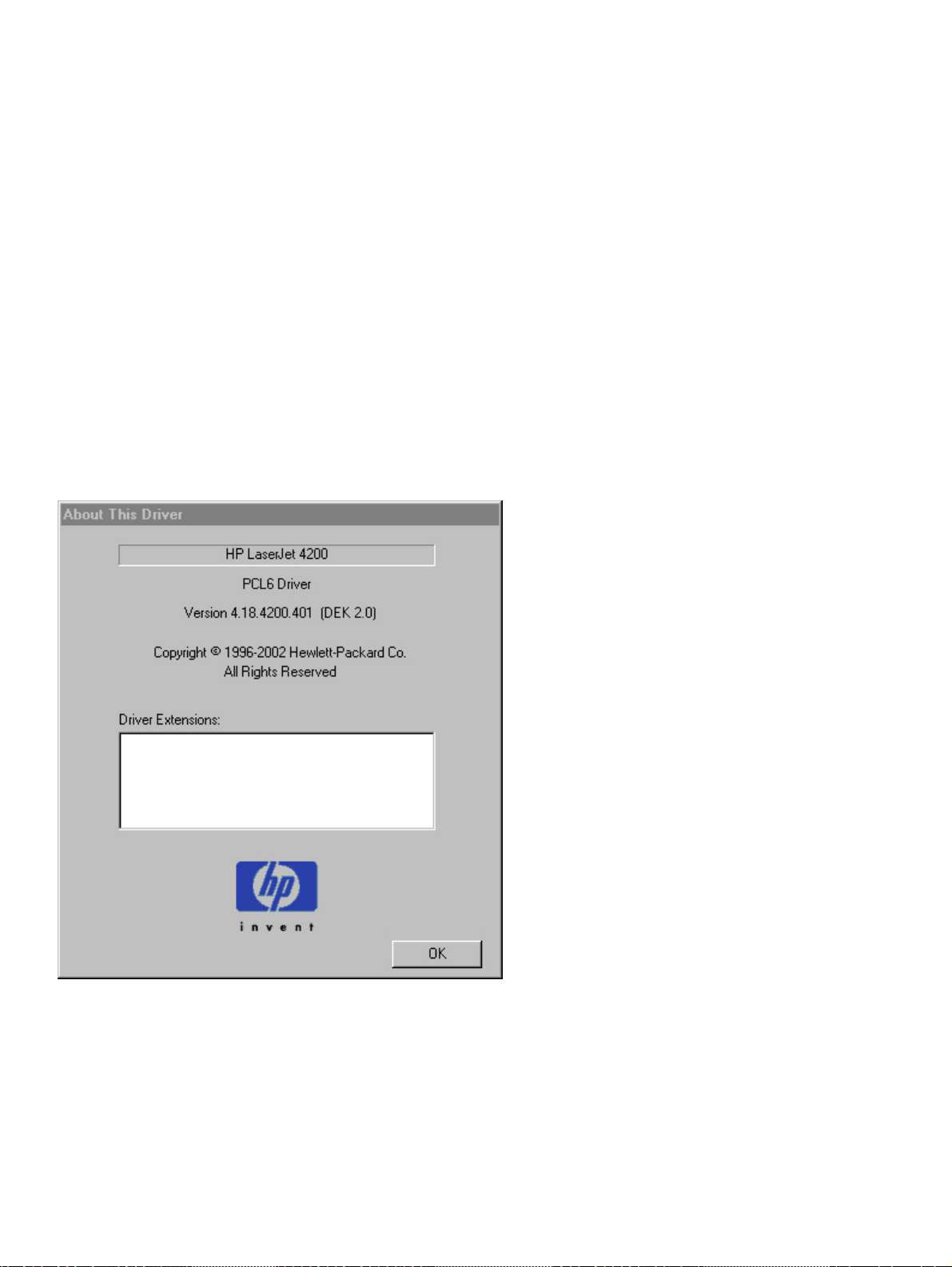
Orientation
Orientation refers to the layout of the image on the page, and does not affect the manner in which media is fed into the
printer. You can specify the orientation of the print job. The three available orientations are portrait, landscape, and
rotated. The default orientation is Portrait.
The three orientation options have these configurations:
Portrait. The top edge of the document is the shorter edge of the paper.
•
Landscape. The top edge of the document is the longer edge of the paper.
•
Rotate by 180 degrees. This creates a landscape or portrait orientation in which the image is rotated 180 degrees.
•
This setting is useful for printing envelopes and when using some third-party paper-handling devices.
You can can toggle orientation between portrait and landscape by left-clicking the preview image. If you select the
Rotate by 180 degrees check box, there is no change in the preview image.
About
By clicking the About button on the Basics tab or clicking the HP logo on any of the driver property pages, the About
box appears. To close the About box, click OK, press ESC, press ALT + F4, or press ENTER. The following figure
shows the About box. The information it contains varies according to HP LaserJet model number, driver, date, and
versions.
Figure 26: About This Driver dialog box
Driver extensions
The Driver Extensions text box provides you with some information about any extended driver functionality. It can
contain a brief description of the driver extension and a version number.
76 Driver features Software Technical Reference
Page 79

Configure tab features
Use the Configure tab to tell the driver about the hardware configuration of the printer. If bidirectional communication
is enabled in a supported environment, set up this tab by clicking the Update Now button. If your environment does
not support bidirectional communication, the Update Now button is unavailable, so you must manually configure the
options on this tab.
The Configure tab is available when the driver is opened from the Printers folder by clicking Properties. When you
open the driver from within a program, the Configure tab is not visible (with a few exceptions, such as when using
Excel 5.0 or Corel (R) Chart 4.0). When opened from the Printers folder, the Configure tab looks like the following
illustration.
Figure 27: Configure tab
The printer image in the lower-right portion of the Configure tab represents the current physical configuration of the
printer and corresponds to its configuration data, either obtained automatically through bidirectional communication or
configured manually. It should look the same as the image that appears in the same location on the Paper tab and the
Destination tab. For more information, see "Paper tab features."
Note
The printer image shown in the illustration might differ from your HP LaserJet 4200 or 4300 series
printer, depending on the model number and accessory devices that are installed.
Printer Model group box
In the Printer Model group box, the driver title remains HP LaserJet 4200 or HP LaserJet 4300 for all models.
Selection of another printer bundle makes the appropriate changes to other configuration options on the tab.
Software Technical Reference Driver features 77
Page 80

When the HP LaserJet 4200 or the HP LaserJet 4300 is selected, the following settings apply:
The Driver Work Space (DWS) value shown in the Other Options dialog box is 6.0 MB.
The Total Printer Memory value is 48 MB.
•
No optional paper destinations, paper sources, duplexing unit, or hard disk are selected.
•
When the HP LaserJet 4200n or the HP LaserJet 4300n is selected, the following settings apply:
The Total Printer Memory value is 64 MB.
•
Duplexing Unit is selected.
•
No optional paper destinations, paper sources, or hard disk are selected.
•
When the HP LaserJet 4200tn or the HP LaserJet 4300tn is selected, the following settings apply:
The Total Printer Memory value is 64 MB.
•
Duplexing Unit is selected.
•
HP 500-Sheet Input Tray is selected in Optional Paper Sources.
•
No optional paper destinations are selected.
•
When the HP LaserJet 4200dtn or the HP LaserJet 4300dtn is selected, the following settings apply:
The Total Printer Memory value is 64 MB.
•
Duplexing Unit is selected.
•
Mopier Enabled is selected.
•
Printer Hard Disk is selected.
•
2 x 500-Sheet Input Tray is selected.
•
When the HP LaserJet 4200dtns or the HP LaserJet 4300dtns is selected, the following settings apply:
The Total Printer Memory value is 64 MB.
•
Duplexing Unit is selected.
•
Mopier Enabled is selected.
•
Printer Hard Disk is selected.
•
2 x 500-Sheet Input Tray is selected.
•
When the HP LaserJet 4200dtnsl or the HP LaserJet 4300dtnsl is selected, the following settings apply:
The Total Printer Memory value is 64 MB.
•
Duplexing Unit is selected.
•
Mopier Enabled is selected.
•
Printer Hard Disk is selected.
•
2 x 500-Sheet Input Tray is selected.
•
Paper-handling options
The Paper Handling Options group box provides options for configuring most of the paper-handling device features.
Duplexing unit
Select this option if a duplexing unit is installed in the printer. When it is selected, additional controls appear in the
Document Options group box on the Finishing tab. Unlike most options in this group box, the Duplexing Unit option
78 Driver features Software Technical Reference
Page 81

does not affect the printer image because the duplexing unit is contained within the printer. To print on both sides, click
Print from the program, click the Properties button, click the Finishing tab, and then click Print on Both Sides.
Mopier enabled
A mopier is an HP-designed printer that produces multiple, collated copies from a single print job. Multiple-original
printing (mopying) increases printer performance and reduces network traffic by sending the job to the printer once,
then storing it on the hard disk. The remainder of the copies are printed at the printer's fastest speed. All documents
can be created, controlled, managed, and finished from the desktop, which eliminates the extra step of using a
photocopier.
The HP LaserJet 4200 and 4300 series printers support the Transmit Once mopying feature. The Mopier Enabled
option is selected by default, if a hard disk is installed and Printer Hard Disk is selected in the driver software.
Envelope feeder
This check box should be selected if an envelope feeder unit is installed on the printer. Selecting the Envelope
Feeder option causes the envelope feeder bitmap to be superimposed on the printer's bitmap image.
When the Envelope Feeder check box is selected, the choice of Envelope Feeder is added to the Paper tab Source
is dropdown menu. Its order in the list should directly follow Manual Feed.
Optional paper destinations
The Optional Paper Destinations drop-down menu contains the following options:
(None)
•
HP 500-Sheet Stacker
•
HP 500-Sheet Stapler/Stacker
•
If the 500-Sheet Stapler/Stacker is configured on the Configure tab, the Staple option is included on the Finishing
tab.
Optional paper sources
The Optional Paper Sources drop-down menu lists optional paper sources for the HP LaserJet 4200 and 4300 series
printers. The list of available paper sources varies, depending on your printer, its input accessories, and the printer
configuration settings on the Configure tab.
For the HP LaserJet 4200 and 4300 series printers, five optional paper sources are available. The settings in the
Optional Paper Sources drop-down menu are as followings:
(None) (the default setting for the HP LaserJet 4200 and 4300 and 4200n and 4300n models)
•
HP 500-Sheet & 1,500-sheet Input Tray
•
2 HP 500-Sheet Stackable Trays (the default setting for the HP LaserJet 4200tn and 4300tn, 4200dtn and
•
4300dtn, 4200dtns and 4300dtns, and 4200dtnsl and 4300dtnsl models)
HP 1,500-sheet Input Tray
•
HP 500-Sheet Stackable Tray
•
Other options
The Other Options group box contains a single More command button. Clicking the More button opens the More
Configuration Options dialog box.
Software Technical Reference Driver features 79
Page 82

Storage
If your printer has a hard disk installed, you can use the Storage section to specify whether Job Storage is enabled.
Job Storage is automatically enabled if Printer Hard Disk is selected. The printer hard disk control can be set
manually or updated by using a successful bidirectional communication query that is initiated through the Update Now
button in environments that support bidirectional communication. Job Storage Enabled determines whether Job
Storage appears as a feature on the Destination tab. Because this is the only possible Destination Feature for the HP
LaserJet 4200 and 4300 series printers, this also determines whether the Destination tab appears.
Printer Memory
Total Memory. This shows the total amount of memory physically installed in the printer. The default values for total
printer memory are specified in the Printer Model section of the Configuration tab and are based on the printer model.
If you select Printer Hard Disk, the Job Storage check box is selected as the default setting. Selecting Printer Hard
Disk also selects the Mopier Enabled check box as the default setting for all HP LaserJet 4200 and 4300 series
printers. Total printer memory is updated through a successful bidirectional query, or can be set manually.
Driver Work Space. Use the Driver Work Space (DWS) option to specify the amount of work-space memory
available to the printer. In environments that support bidirectional communication, this option is configured
automatically. To manually set DWS, print a configuration page and find the DWS value in the Memory section of the
configuration page. The DWS value might change if you switch printer-model settings. Then, type that value in the
DWS box in the More Configuration Options dialog box. An accurate DWS value optimizes driver performance.
Allow scaling from large paper
Select Allow Scaling from Large Paper to allow additional larger-than-supported paper sizes to appear in the Paper
tab Size Is drop-down list. This check box is clear (not selected) by default.
Include types in application source list
When the Include types in application source list check box is selected, all paper types (such as envelopes and
transparencies) are available from the Source is: list on the Paper tab. When you are in an application (also called a
program), you can open the Paper tab by clicking Print from the File menu, and then clicking Properties.
Note
This option is available only when using a computer that is running Windows NT 4.0, Windows 2000, or
Windows XP.
80 Driver features Software Technical Reference
Page 83

Fonts
The Fonts group box contains a Font DIMM check box and a corresponding Configure button. Selecting the Font
DIMM check box tells the driver that a Font DIMM is installed, and that stored data about the fonts on the DIMM is
available. When the check box is selected, the Configure button is enabled. Click the Configure button to open the
Configure Font DIMMs dialog box. If the Font DIMM check box was not selected when you opened the More
Configuration Options dialog box, selecting that check box automatically opens the Configure Font DIMMs dialog
box.
Figure 28: Configure Font DIMMs dialog box
Use the Configure Font DIMMs dialog box to perform the following tasks:
Add up to two font DIMMs by clicking the Add button.
•
Specify a unique font DIMM name.
•
Select specific font DIMM data files that contain lists of fonts on specified DIMMs.
•
Select one or more installed DIMMs in the Installed DIMM list, and based on the selected DIMM(s). The list to the
•
right (Fonts on DIMM) shows all of the fonts available on the selected DIMM(s).
Enable or disable one or more of the selected font(s).
•
Use the following procedure to configure a font DIMM.
Make sure that the font DIMM is properly installed.
1
Click Add. The Add Font DIMM dialog box appears.
2
Click Browse. The Font DIMM Files dialog box appears.
3
Find and select the appropriate Printer Cartridge Metrics (PCM) file that came with the font DIMM.
4
Click Open.
5
If you want to, specify a Font DIMM Name in the Add Font DIMM dialog box.
6
Click OK. The selected printer cartridge metrics (.PCM) file appears in the Installed DIMMs list. Select the .PCM
7
file to see a list of available fonts in the Fonts on DIMM list.
Software Technical Reference Driver features 81
Page 84

Click OK to close the Add Font DIMM dialog box. The fonts on the DIMM should now be available on the system.
8
Note
When using font DIMMs with the PCL 5e and PCL 6 drivers: To install screen fonts that match the font
DIMM, use the .HPB file specifically designed to work with that DIMM. If there are no screen fonts for
the DIMM, use the .PCM file specifically designed to work with that DIMM.
Ignore Application Collation
The following table shows the expected behavior for a two-page print job when the number of copies is three.
Table 12: Printer behavior with Ignore Application Collation settings
Hard disk
on printer
Yes On On On
Yes On On On QTY=3 1,2 1,2,1,2,1,2
Yes On Off Off Copies=3 1,2 1,1,1,2,2,2
Yes/No Off Off On Copies=1 1,2,1,2,1,2 1,2,1,2,1,2
Yes/No Off Off Off Copies=3 1,2 1,1,1,2,2,2
Yes/No Off Off None Copies=1 1,2,1,2,1,2 1,2,1,2,1,2
Yes/No Off Off None Copies=3 1,2 1,1,1,2,2,2
No On On On
No On Off On
Mopier
Enabled
check box
Ignore
Application
Collation
check box
Application
Collation
check box in
Print dialog
box
Off
None
Off
None
Off
None
Commands
sent by printer
QTY=3 1,2 1,2,1,2,1,2
QTY=3 1,2 1, 2
QTY=3 1,2 1, 2
Pages sent to
printer
Pages output
from printer
Placing the Ignore Application Collation setting in the printer properties means that, on a Windows NT network,
clients connecting to the printer through a network share cannot change its value; only the network administrator can
decide how the printer driver is set up.
You cannot use the Ignore Application Collation setting to print non-collated copies. If you want to print non-collated
copies, disable mopying.
Automatic configuration
If you have modified the configuration of the HP LaserJet 4200 or 4300 series printer since installation, click the
Update Now button to automatically reflect the new configuration in the driver. For more information about the Driver
Automatic Configuration feature, see "Driver Autoconfiguration."
Printer image
The bitmap image in the lower-right portion of the Configure tab represents the current physical configuration of the
printer according to the driver configuration data (which can be obtained automatically through bidirectional
communication, or configured manually in the Paper-Handling Options group box). It should have the same
appearance as the image in the same location on the Paper tab and the Destination tab.
82 Driver features Software Technical Reference
Page 85

NT Forms tab features
The NT Forms tab appears only in the Microsoft Windows NT 4.0, Windows 2000, and Windows XP operating
environments. The NT Forms tab (like the Configure tab) can be viewed only from the Properties window.
Figure 29: Driver NT Forms tab
Use the NT Forms tab to specify which media sizes and types are loaded in each of the available paper trays. This
constrains the choices available in the Size and Type lists on the Paper tab. This constraint prevents information
overload if you request unavailable sizes or types.
Available Trays is a drop-down menu that contains all the printer trays that are specified on the Configure tab. The
This Tray Contains/Size (Forms) drop-down menu contains a list of standard paper sizes the HP LaserJet 4200 and
4300 series printers support, as well as any custom forms that are defined in the Forms tab. The This Tray Contains/
Type drop-down menu lists all of the media types supported by the HP LaserJet 4200 and 4300 series printers. The
Clear All button removes all the size and type constraints on the Paper tab.
Configuring the trays
Select the appropriate tray from the Available Trays list.
1
Use the This Tray Contains/Size (Forms) drop-down menu to select the paper size (or form) that is loaded in
2
that tray.
Use the This Tray Contains/Type drop-down menu to select the paper type that is configured for the tray.
3
Repeat steps 1 through 3 for the remaining trays.
4
Software Technical Reference Driver features 83
Page 86
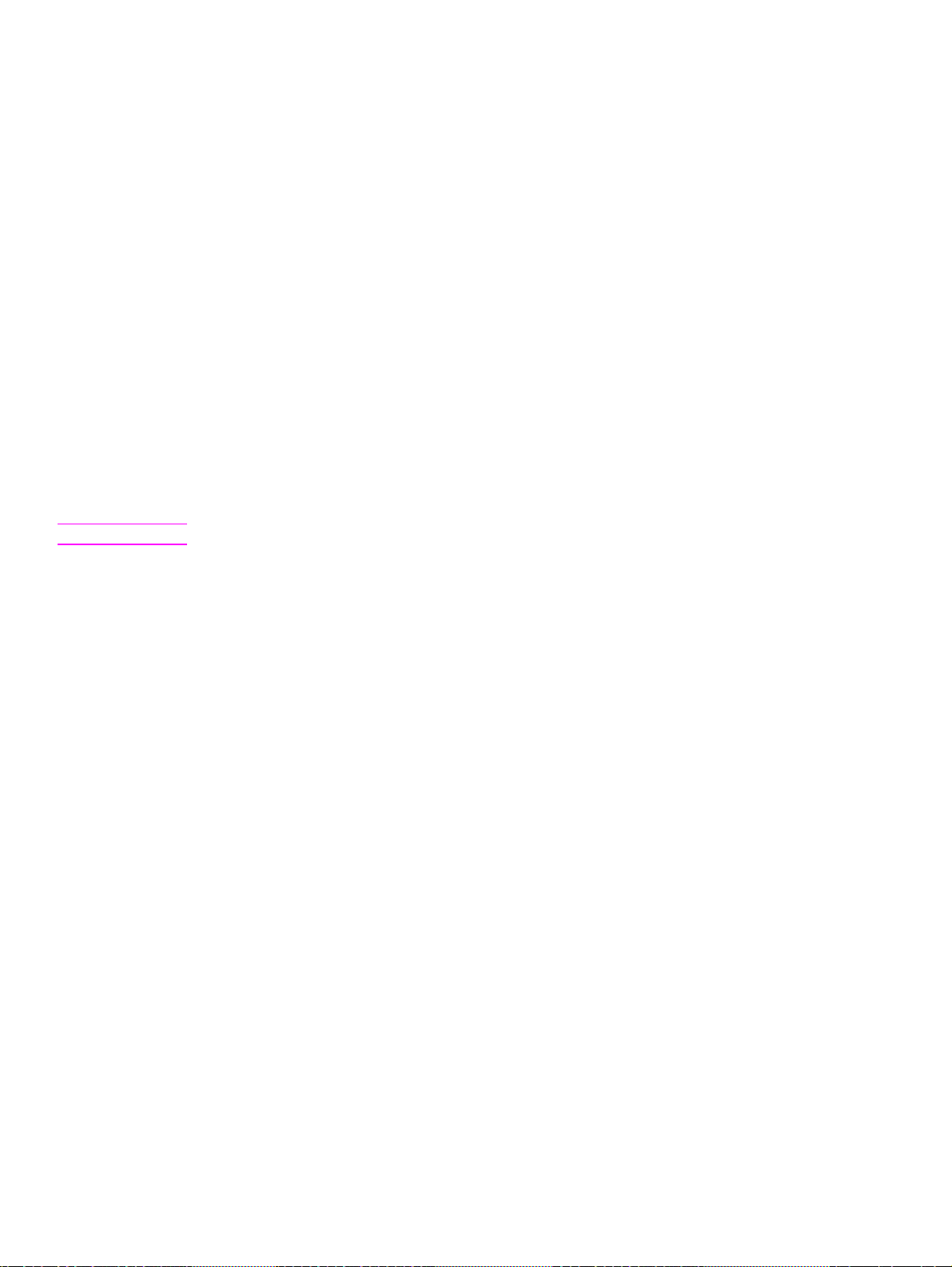
If necessary, click the Clear All button to reconfigure all the trays, and remove the size and type constraints that
5
have been imposed on the Paper tab.
PS driver features for Windows 95, 98, Me, and NT 4.0
This section provides information about the features of the Windows PS printer driver.
PS Level 3 Emulation support for the HP LaserJet 4200 and 4300 series printers
The PS Level 3 Emulation maintains full compatibility with Adobe PS Level 3 when PS Level 3 soft fonts are
purchased from Adobe.
A set of 92 PS Level 3 soft fonts is included with the printing-system software. If you want to permanently install the
fonts in the printer, PS Level 3 emulation fonts are also available from HP in an optional font DIMM.
Users of Adobe-licensed programs might also have the right to use the Adobe PS level 3 printer drivers from Adobe
with the HP LaserJet printer PS Level 3 emulation PPD, available on the HP LaserJet printer software CD-ROM or
from the HP Web site. When using the Adobe PS Level 3 printer driver, users must comply with all Adobe licensing
agreements, as stated on the Adobe Web site at http://www.adobe.com/support/downloads/license.html. See
"Font support" for a list of the additional fonts.
Note
The driver interface shown in this section is for Windows NT 4.0. The order and appearance of tabs
can vary among operating systems.
Page Setup tab features
The Page Setup tab contains controls for the following options:
Paper Size
•
Paper Source
•
Copy Count
•
Orientation
•
84 Driver features Software Technical Reference
Page 87

Figure 30: Page Setup tab
Advanced tab features
The Advanced tab contains controls for the following types of options:
Paper/Output (advanced control over the options available on the Page Setup tab)
•
Graphic (including resolution, scaling, and TrueType font controls)
•
Document Options (including printer features and PostScript options)
•
Software Technical Reference Driver features 85
Page 88

Figure 31: Advanced tab
Job Storage tab features
The Job Storage tab for the PCL 6 driver (for Windows NT 4.0, Windows 2000, or Windows XP operating systems) is
shown in the following figure.
Note
Limited Job Storage functions for Windows 95, Windows 98, and Windows Me operating systems are
available under Printer Features on the PS driver Advanced tab.
86 Driver features Software Technical Reference
Page 89

Figure 32: Job Storage tab
When a hard disk is installed and Job Storage is enabled, the HP LaserJet 4200 and 4300 series printers offer the
following PS 3 emulation Job Storage options:
Off
•
Proof and Hold
•
Private Job
•
The Job Storage tab appears when Job Storage is enabled on the Device Settings tab. All of the options appear if a
hard disk is installed on the printer and enabled on the Device Settings tab.
Off
This option turns the Job Storage feature off (it is disabled), which means that the print job will not be stored in the
printer.
Proof and Hold
Use this option to store the print job on the printer hard disk and print only the first copy of the job. You can check the
first copy and, if the document is correct, you can print the remaining copies of the print job at the printer control panel.
The number of proof-and-hold print jobs that can be stored in the printer is set at the printer control panel.
Private Job and Stored Job
The Private Job and Stored Job options can be secured by using a four-digit personal identification number (PIN).
Software Technical Reference Driver features 87
Page 90

PIN
You can assign a four-digit PIN to a print job when you are using the Private Job or Stored Job feature. This number
must be typed at the printer control panel before the job can be printed.
The box labeled PIN is usually inactive. Selecting Private Job or Stored Job along with Require PIN to Print
activates the PIN box. The Stored Job/PIN coupling has a PIN restriction of four ASCII numeric characters (ASCII 0-30
through 0-39). If you type non-numeric characters, they are removed immediately. If you type more than four
characters, the characters after the fourth are truncated. The field temporarily accepts fewer than four digits in the
string, but when the edit field loses focus, the zeroes pad the left end of the PIN until it contains exactly four digits. The
default initialized value for the PIN is 0000 for Private Job and Stored Job with Require PIN to Print selected.
Private Job
Use this option to send a print job directly to the printer memory. Selecting Private Job activates the PIN field. The
print job can be printed only after you type a PIN at the printer control panel. After the job is printed, the printer
removes the job from the printer memory. This feature is useful when you are printing sensitive or confidential
documents that you do not want to leave in an output bin after printing. Private Job stores the print job on the hard
disk.
After it is released for printing, the private job is immediately deleted from the printer. If more copies are needed, you
will have to reprint the job from the software program. If you send a second private job to the printer that has the same
user name and job name as an existing private job (and if you have not released the original job for printing), the
second job will overwrite the older job, regardless of the PIN. Private jobs are deleted if power to the printer is
interrupted.
Stored Job
Note
Use Stored Job to send a print job directly to the printer hard disk. The print job is stored in the printer as if it is an
electronic file cabinet. After the print job is stored in the printer's hard disk, you can print the job at the printer control
panel. Nothing will be printed until the job is requested at the printer control panel.
The job remains stored on the printer until it is deleted or overwritten by a document with the same user and job
names. Stored jobs remain on the printer hard disk when power is interrupted. Use this feature for forms and other
common or shared documents.
A stored job can be handled in two ways: as either a private or a public job. If you create a private stored job, a print
job is sent directly to the printer memory and can be printed only after you type a PIN at the printer control panel. (You
can set the PIN in the Print dialog box.) After the job is printed, the job remains in the printer memory and can be
printed again from the printer control panel. This feature is useful when you are printing sensitive or confidential
documents that you do not want to leave in an output bin after printing. Private mode is initiated by selecting the
Require PIN to Print check box. In this mode, you have to type a PIN at the control panel to release the job.
The box labeled PIN is usually inactive. The Require PIN to Print option is activated if you click Stored Job. If the
Require PIN to Print option is selected, you must type a PIN to make the stored job private.
A private stored job is not the same as a private job (see above). Private jobs are deleted from the
printer memory after they are printed. Private stored jobs are retained in the printer memory after
printing, but require a PIN to be used each time the private stored jobs are printed.
88 Driver features Software Technical Reference
Page 91

Device Settings tab features
The Device Settings tab contains controls for paper-handling devices and controls for managing the HP LaserJet
4200 and 4300 series printers. To gain access to the Device Settings tab, click Start, click Settings, and then click
Printers. Right-click the printer name, click Properties, and then click the Device Settings tab.
Figure 33: Device Settings tab
PCL 5e and PCL 6 driver features for Windows 2000 and Windows XP
This section describes the options available on each tab of the PCL 6 and PCL 5e driver interfaces.
Help system
The HP LaserJet PCL 6 and PCL 5e drivers include a full-featured Help system to provide assistance with printing and
configuration options.
What's this? Help
In Windows 2000 and Windows XP, "What's this?" Help is supported. You can gain access to "What's this?" Help
messages in any of the following ways:
Right-click a control and click What's this?, and a pop-up Help window appears.
•
Click the ? button at the upper-right corner of the frame, next to the X, to change the cursor to an arrow with a
•
question mark. Use this special cursor to select a control, and the pop-up Help window for that feature appears.
Software Technical Reference Driver features 89
Page 92

Press the F1 key, and the Help window for the currently selected control appears.
•
Context-sensitive Help
Press the Help button on a driver tab or in a dialog box, and context-sensitive Help appears.
Constraint messages
Constraint messages are unsolicited messages that appear in response to specific actions you take. These messages
alert you to selections that are illogical or impossible given the capabilities of the printer or the current settings of other
controls. For example, if you click Print on Both Sides and then change the paper type to transparencies, a message
appears asking you to resolve this conflict.
Figure 34: A typical constraint message with an OK button
Whenever a constraint message appears with OK or Cancel buttons, the interpretation of the buttons is as follows:
Clicking OK accepts the change that was just made, and the driver then resets the conflicting control to a setting
•
that is compatible with the new value.
Clicking Cancel rejects the change that was just made, setting the control back to its previous value.
•
Layout tab
The Layout tab is a Microsoft-owned tab page that you can use to change the layout of printed pages. The Layout tab
is the default tab that appears when you click Document Defaults . . . (or Printing Preferences, depending on your
operating system) for the driver or for a software program.
The following group boxes are available on the Layout tab:
Orientation
•
Print on Both Sides (when a duplexing unit is installed)
•
Page Order
•
90 Driver features Software Technical Reference
Page 93

Figure 35: The default appearance of the Layout tab
Orientation
Orientation refers to the layout of the image on the page. It does not affect in any way the manner in which the media
is fed into the printer. The default orientation is Portrait.
Note
Nearly all programs establish the orientation for the printed page, so the page orientation in the driver
is useful only for the few programs that do not set an orientation.
Print on Both Sides
The Print on Both Sides control represents duplex printing and is visible only when the Device Settings tab indicates
that a duplexing unit is installed. The control allows the user to select between printing one or both sides of the paper.
Click None to print on one side of the paper only. Click Flip on Short Edge or Flip on Long Edge to print on both sides
of the paper. Short Edge prints portrait pages that are read by turning pages over like a notepad. Long Side prints
portrait pages that are read by turning pages as in a book. The default setting is None (that is, not duplexing).
When the Print on Both Sides setting on the Layout tab is activated (by selecting either Flip on Long Edge or Flip on
Short Edge), the document preview image in the Finishing tab changes to show a spiral binding along either the left or
the top edge of the page. In addition, a folded-over corner appears in the lower-right portion of the preview image,
indicating that printing will occur on the back side. An arrow on the folded-over corner points in the direction that the
pages would be flipped if they were bound together.
Note
The duplexing unit generally has constraints on the paper size (small or oversize) and media (heavy
stock, labels) that may be duplexed. Check the printer control panel for specific restrictions.
Software Technical Reference Driver features 91
Page 94

Page Order
Page Order specifies the order in which the pages of your document are printed. Front to Back prints the document so
that page 1 is the front of the document. Back to Front prints the document so that page 1 is at the back of the
document. The Back to Front setting is useful if the user is printing to a face-up output bin to achieve output in the
correct order.
Note
The page-ordering operation works on whole sheets of paper rather than on individual logical pages.
Accordingly, if you set N-up to be greater than one, the ordering of logical pages on a physical sheet of
paper does not change.
Advanced features
The Advanced button allows you to select items such as paper size and copies in the driver (even though today, most
programs support these features in their print dialog box or through the program page settings) or special controls that
are not commonly used. This is a Microsoft pop-up dialog. The main features of interest are described.
Figure 36: The default appearance of the Advanced subtab
Paper Size
Paper Size sets the default paper size used by the driver if the program does not specify a size. This list contains all
standard printer-supported forms and any user defined forms that can be supported by the printer, as defined through
the server properties. This setting is used by the driver to highlight the constraints that features have on paper size.
For example, Letter-size media cannot be pulled from an envelope feeder.
Copy Count and Collated
This driver setting is useful for programs that do not provide a copy count. The Collated check box appears when the
Copy Count setting is greater than 1. The default collate setting is selected.
92 Driver features Software Technical Reference
Page 95
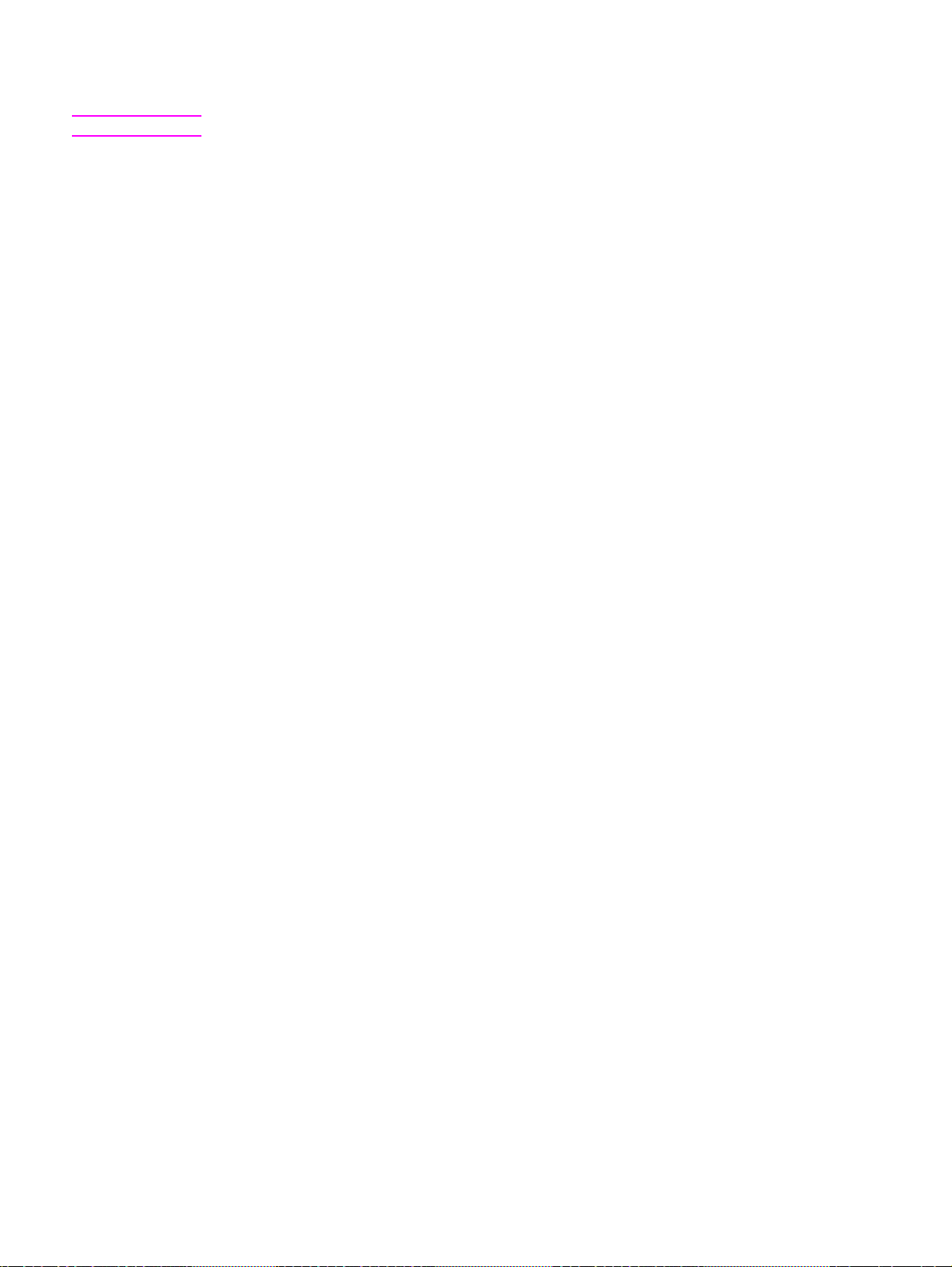
Note
This setting is not synchronized with the program's print dialog.
REt
Resolution Enhancement technology is a simple on/off setting rather than light/medium/dark/off. The On setting
corresponds to the "medium" setting found in older HP printers.
Send TrueType as Bitmaps
Send TrueType as Bitmaps is the only setting available and provides the user a safety net for those programs that
have trouble dealing with TrueType fonts for special graphic purposes such as shading, rotation, or slanting. The
feature is not available when the Send Page as Raster option is selected. The check box is clear (off) by default. Using
this feature, TrueType fonts are first converted to bitmap softfonts prior to downloading. The On setting causes the
driver to send TrueType fonts to the printer as outlines, which retains the standard format (Outline) of the fonts.
Graphics Mode for PCL 5e
There are two settings under Graphics Mode (on the PCL 5e driver only) that control the way in which the driver
expresses vector graphics on a page:
Select Send Graphics as Vector to send graphics to the printer as a combination of HP-GL2 and raster images.
•
This setting may produce higher quality graphics output.
Select Send Graphics as Raster to send all graphics to the printer as images composed of individual dots. This
•
setting may improve printing speed in some cases.
Software Technical Reference Driver features 93
Page 96

Paper/Quality tab features
The Paper/Quality tab allows you to specify the size, type, and source of your print media, together with Print Quality
settings. You may also indicate paper selection choices for the first page of the document that are different from the
choices for the other pages. The Paper/Quality tab is shown in the following illustration.
Figure 37: The default appearance of the Paper/Quality tab
Paper Options
The following settings are available in the Paper Options group box:
Use different paper
•
Source is:
•
Type is:
•
First Page and Other Pages
A cover can have two forms, depending on the type of booklet a user is printing:
For full size (e.g., LETTER size, Letter type) booklets, select a different media for the first page and add an extra
•
blank back page. The front cover may contain print data or be a blank page and can either be pulled from a
different paper source or be another media type. The back cover may be printed on a different media from the
front cover.
2. For two-page-per-sheet (2-up) booklet printing, a cover is obtained by selecting a different media for the first
•
page only. The back cover setting is hidden, since this page would otherwise be printed in the middle of a booklet.
94 Driver features Software Technical Reference
Page 97

Whenever you make changes to all pages (that is, when Use different paper is cleared), these changes are reflected in
both the First Page and Other Pages settings whenever the user sets “Use different paper”.
Back Cover
The Back Cover allows the user to select an alternate paper source or media type from which a blank page will be
drawn and placed after the last page of the document. The default selection is that no back cover is printed.
The settings for Back Cover are not retained when the Use different paper check box is cleared. If you select Use
different paper, and then select Back cover, the Add a blank back cover check box appears. When you clear the Use
different paper check box, the source and media type for the first tab overwrites the other paper settings and the Add a
blank back cover check box is cleared, and disappears. The setting for Source is: is set to Automatically Select, and
the setting for Type is: is set to Unspecified.
Source is:
The Source Is: setting specifies the desired paper source to use for printing a document. Different printer models
support different paper sources, such as upper tray, envelope feed, cassette, and manual feed.
If you click Automatically Select, the printer uses the paper tray that supports the paper size you have selected. If you
choose a paper source other than Automatically Select, make sure that the correct paper size is loaded in the paper
source.
All other options are printer-dependent. Consult the operating manual for your printer to determine what these settings
do and which settings are appropriate for the task you want to perform.
Type is:
This dropdown menu contains the media types supported by the printer, as well as any user-defined types that may
have been created by a printer administrator using Web JetAdmin. When the default setting, Unspecified; is used, the
printer uses its default media type, usually Plain.
No mechanism exists for manually adding custom paper types from the driver — these can only be added with the
bidirectional-communication mechanism, and they must already exist in the printer when the bidirectionalcommunication query occurs. If bidirectional communication is working, the information returned will be used to update
the list of paper types. If bidirectional communication is not working, the driver will look for any custom paper types that
it might have saved from a previous bidirectional communication query and use those. Otherwise, no custom paper
types will be accessible through the driver.
The standard types that appear in the lists are:
•
•
•
•
•
•
•
•
•
•
•
•
Bond
Cardstock >164 g/m2
Envelope
Labels
Letterhead
Plain
Preprinted
Prepunched
Recycled
Rough
Transparency
Unspecified
Software Technical Reference Driver features 95
Page 98

Print Quality
For the HP LaserJet PCL 6 driver, the Print Quality group box contains the following resolution options:
ProRes 1200 (180 lpi)
•
ProRes 1200 (212 lpi)
•
FastRes 1200 (Faster)
•
600 dpi
•
FastRes 1200 (Faster) is the default setting.
For the HP LaserJet PCL 5e driver, the Print Quality group box contains the following resolution options:
600 dpi
•
300 dpi
•
300 dpi is the default setting.
For the HP LaserJet PS driver, the Print Quality group box contains the following resolution options:
ProRes 1200 (Best)
•
FastRes 1200 (Faster)
•
600 dpi
•
FastRes 1200 (Faster) is the default setting.
EconoMode
Use the EconoMode check box to turn this toner-saving feature on and off independently of the other Print Quality
tab settings. When this check box is selected, the preview image lightens to show the expected appearance of the
printed page when this feature is applied. The option is off by default.
The EconoMode option can also be activated from the printer control panel. The setting on the EconoMode option on
the Print Quality tab (on or off) overrides the setting on the printer control-panel display, as shown on the following
table. If an HP cartridge is not used, EconoMode is not available, regardless of the driver or control-panel setting.
Table 13: EconoMode Settings
Default Driver setting for print job HP cartridge Front panel reports Actual result for print job
ON ON Yes ON ON
ON ON No OFF OFF
ON OFF Yes ON ON
ON OFF No OFF OFF
OFF ON Yes OFF ON
OFF ON No OFF OFF
OFF OFF Yes OFF OFF
OFF OFF No OFF OFF
96 Driver features Software Technical Reference
Page 99

Finishing tab features
The appearance of the Finishing tab differs, depending on the printer model and paper-handling accessories installed.
The following illustration shows the default appearance of the Finishing tab:
Software Technical Reference Driver features 97
Page 100

Figure 38: The default appearance of the Finishing tab
The full range of settings for the Finishing tab is shown in the following illustration.
Figure 39: Finishing tab, with duplexing unit and paper-handling accessory
The Finishing tab can contain the following controls:
Pages per Sheet
•
Print Page Borders(activated when Pages per Sheet setting is greater than 1)
•
Page Order (activated when the Pages per Sheetsetting is greater than 1)
•
Booklet Layout (visible when the Duplex Unit (for 2-Sided Printing):setting on the Device Settings tab is
•
Installed
Rotate by 180 degrees
•
Stapling Options (visible when the Accessory Output Bin:setting on the Device Settings tab is HP 500-Sheet
•
Stacker/Stapler
Booklet Layout
•
Pages per Sheet
The Pages per Sheet option (also called n-Up) is a drop-down list with six settings: 1 (default), 2, 4, 6, 9 and 16.
Related controls indented beneath the Pages per Sheet edit box are Print Page Borders and Page Order, which
become active when the Pages Per Sheet setting is greater than 1. If you type another value into the box (for example,
3), the control will round the value entered to the nearest valid value (in this example, 4).
98 Driver features Software Technical Reference
