Page 1

HP LaserJet 4000 T
English
and 4000 TN Printers
Getting Started Guide
Page 2
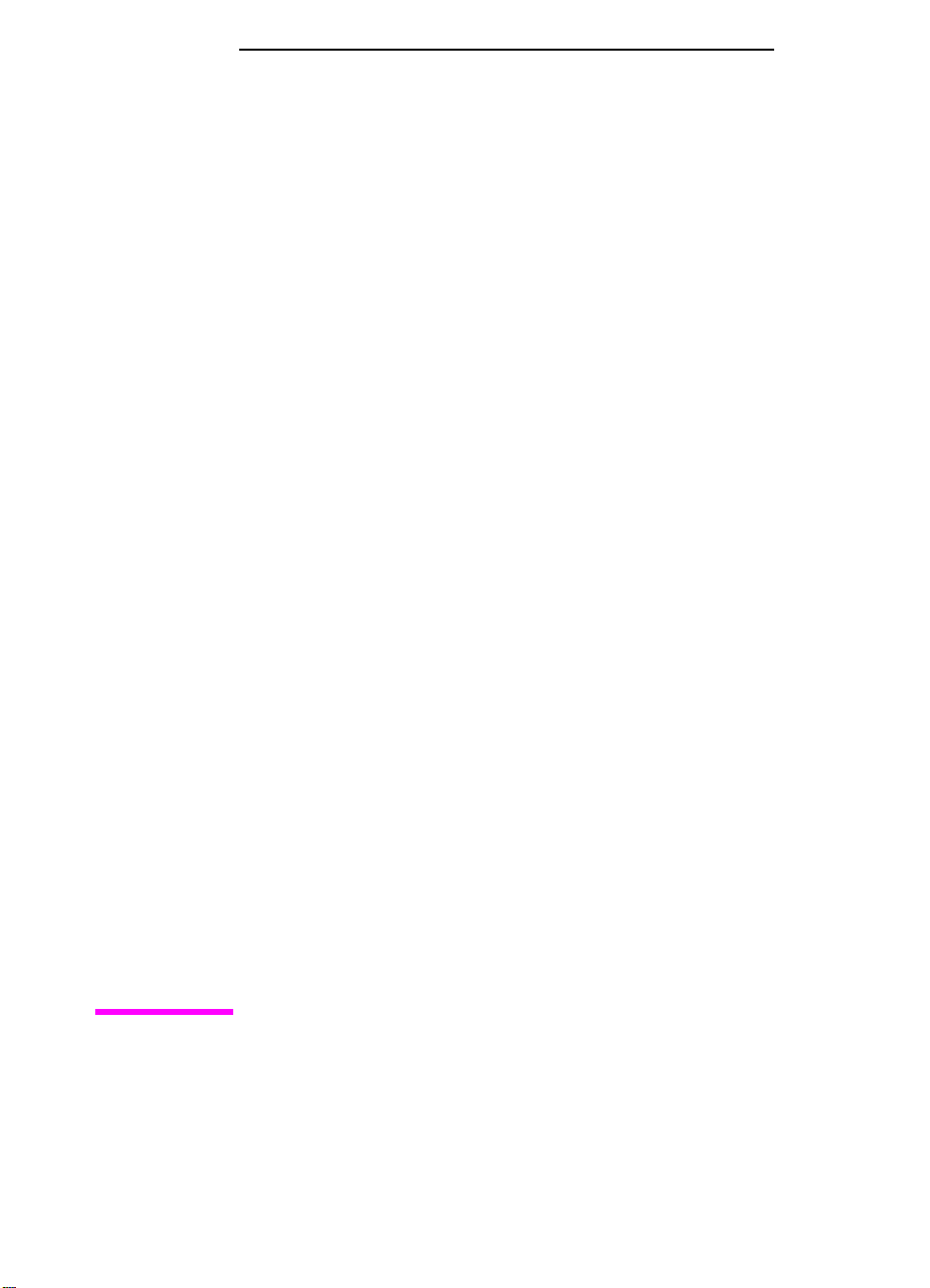
HP LaserJet 4000 T and
4000 TN Printers
Getting Started Guide
Printer Setup
Page 3
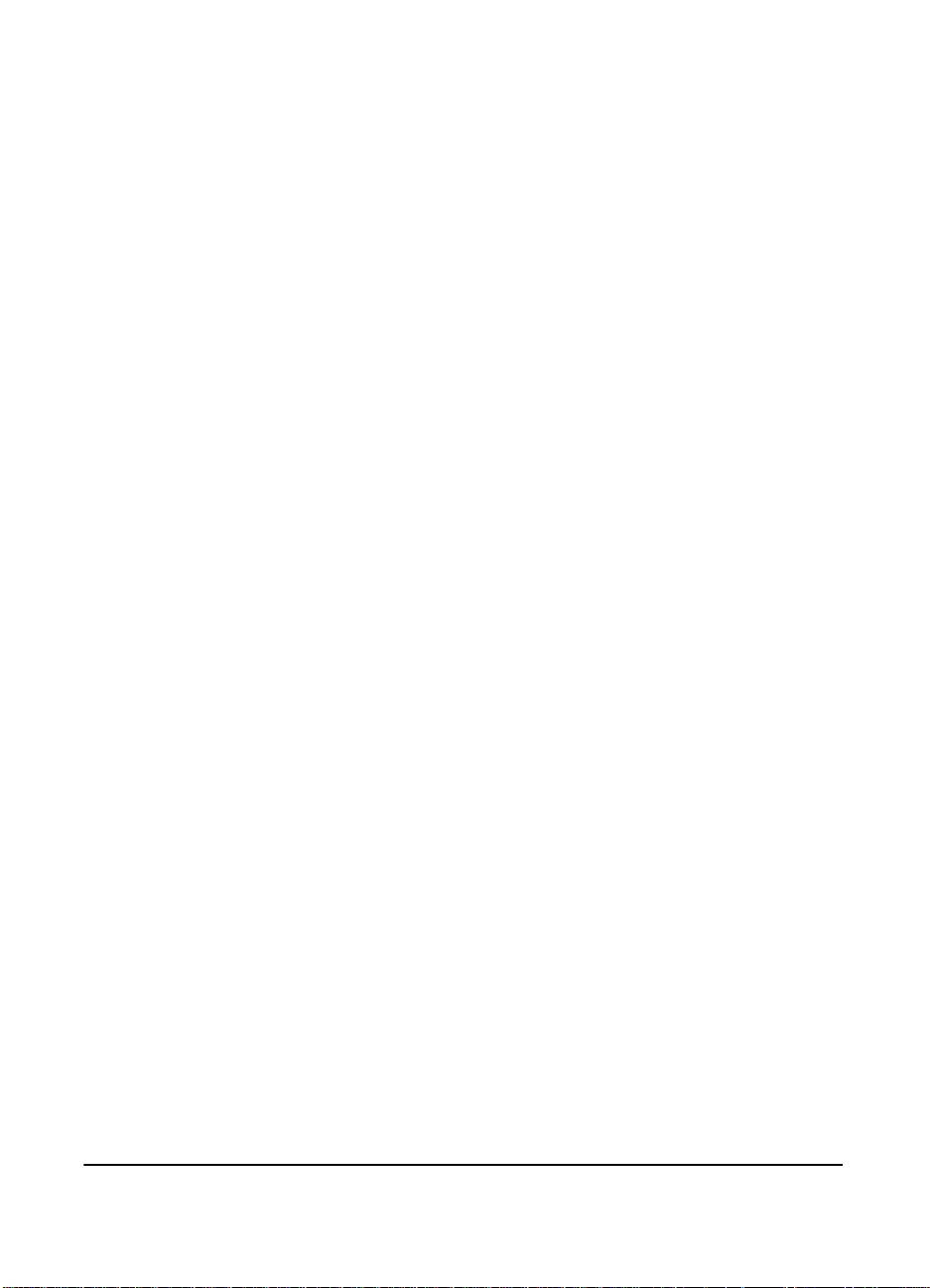
© Copyright Hewlett-Packard
Company 1997, 1998
All Rights Reserved.
Reproduction, adaptation, or
translation without prior written
permission is prohibited,
except as allowed under the
copyright laws.
Publication number
C4119-90971
First Edition, February 1998
Warranty
The information contained in
this document is subject to
change without notice.
Hewlett-Packard makes no
warranty of any kind with
respect to this information.
HEWLETT-PACKARD
SPECIFICALLY DISCLAIMS
THE IMPLIED WARRANTY
OF MERCHANT ABILITY AND
FITNESS FOR A
PARTICULAR PURPOSE.
Hewlett-Packard shall not be
liable for any direct, indirect,
incidental, consequential, or
other damage alleged in
connection with the furnishing
or use of this information.
Trademark Credits
Adobe, PostScript, and Adobe
Photoshop are trademarks of
Adobe Systems Incorporated
which may be registered in
certain jurisdictions.
Arial, Monotype, and Times
New Roman, are U.S.
registered trademarks of the
Monotype Corporation.
CompuServe is a U.S.
trademark of CompuServe,
Inc.
Helvetica, Palatino , Times, and
Times Roman are trademarks
of Linotype AG and/or its
subsidiaries in the U.S. and
other countries.
Microsoft, MS Windows,
Windows, and Windows NT
are U.S. registered tr ademarks
of Microsoft Corporation.
T rueT ype is a U.S. trademark of
Apple Computer, Inc.
E
NERGY STAR
registered service mark of the
U.S. EPA.
is a U.S.
Hewlett-Packard Company
11311 Chinden Boulevard
Boise, Idaho 83714
Page 4
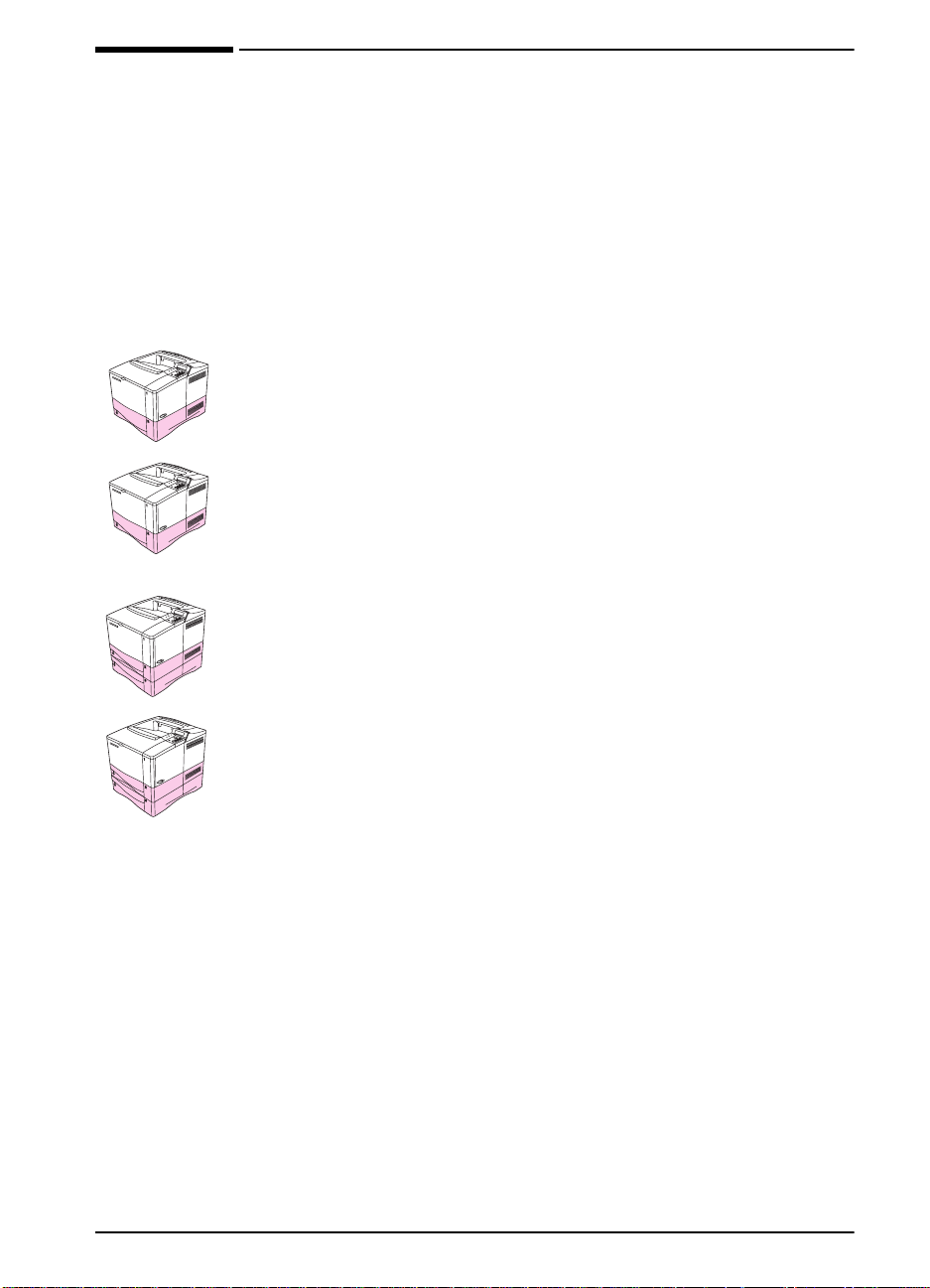
Introduction
Congratulations on your purchase of the HP LaserJet printer! The
printer was packaged with two getting started guides. Be sure to
use the guide that matches your printer model.
Configurations
This printer is available in four configurations, as described below.
HP LaserJet 4000
The HP LaserJet 4000 comes standard with 4 MB RAM and one
500-sheet tray.
HP LaserJet 4000 N
The HP LaserJet 4000 N comes standard with 8 MB RAM, an
HP JetDirect print server card for connecting to a network, and one
500-sheet tray.
HP LaserJet 4000 T
The HP LaserJet 4000 T comes standard with 4 MB RAM and two
250-sheet trays.
EN
HP LaserJet 4000 TN
The HP LaserJet 4000 TN comes standard with 8 MB RAM, an
HP JetDirect print server card f or connecting to a network, and two
250-sheet trays.
Getting Started Guide 1
Page 5
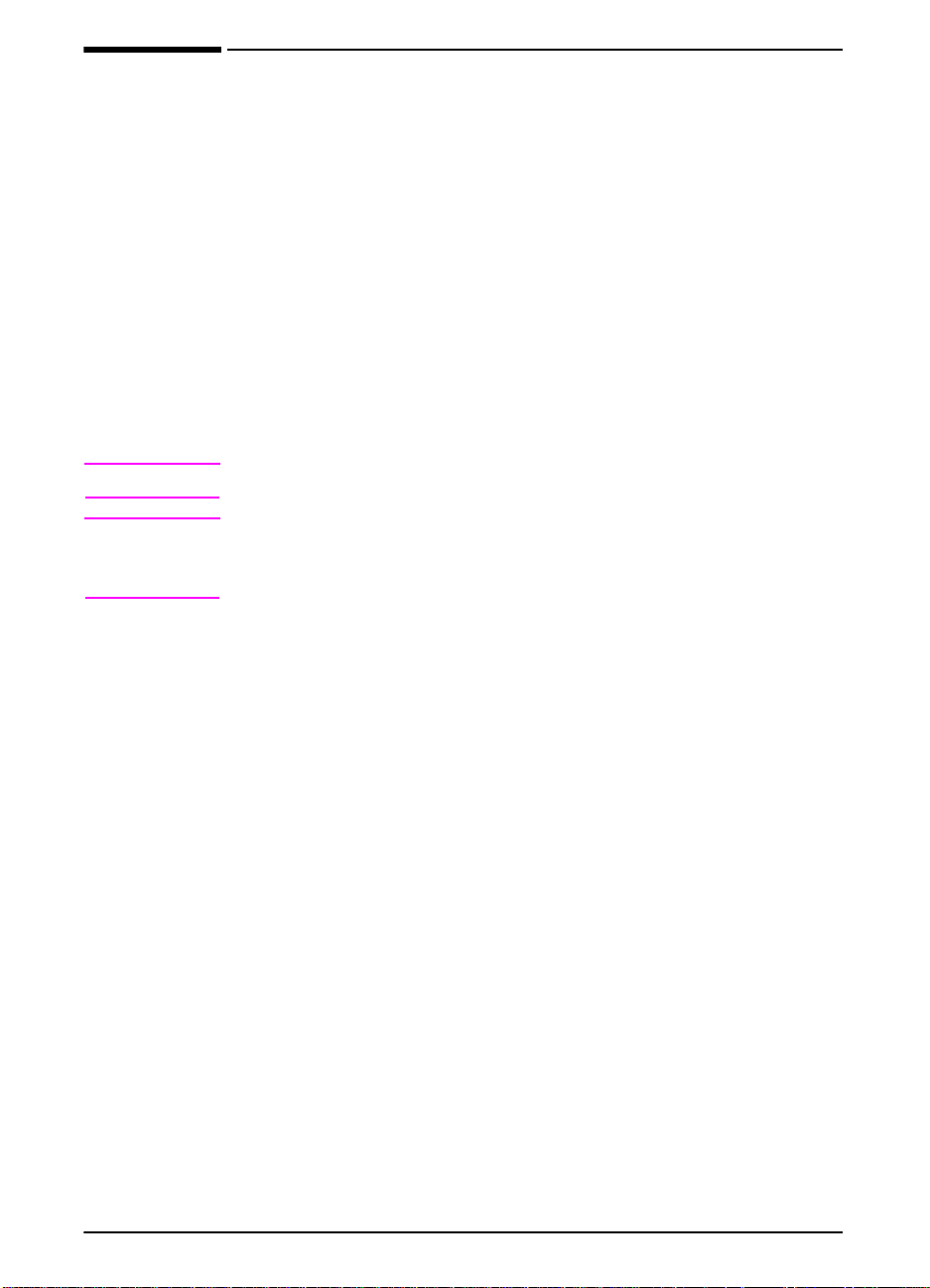
Installation Checklist
This getting started guide will help you set up and install the new
printer. For proper installation, please complete each section in
order.
Unpack the Printer steps 1-4
Install the Printer steps 5-9
Connect the Printer Cables step 10
Install Printer Software step 11
Verify Printer Setup step 12
WARNING!
Note
The printer is heavy. We recommend two people move it.
To learn about all the features and capabilities of the printer, see
the printer user’s guide and the help menus in the printer driver
(available after you install the printing software).
2 Getting Started Guide
EN
Page 6
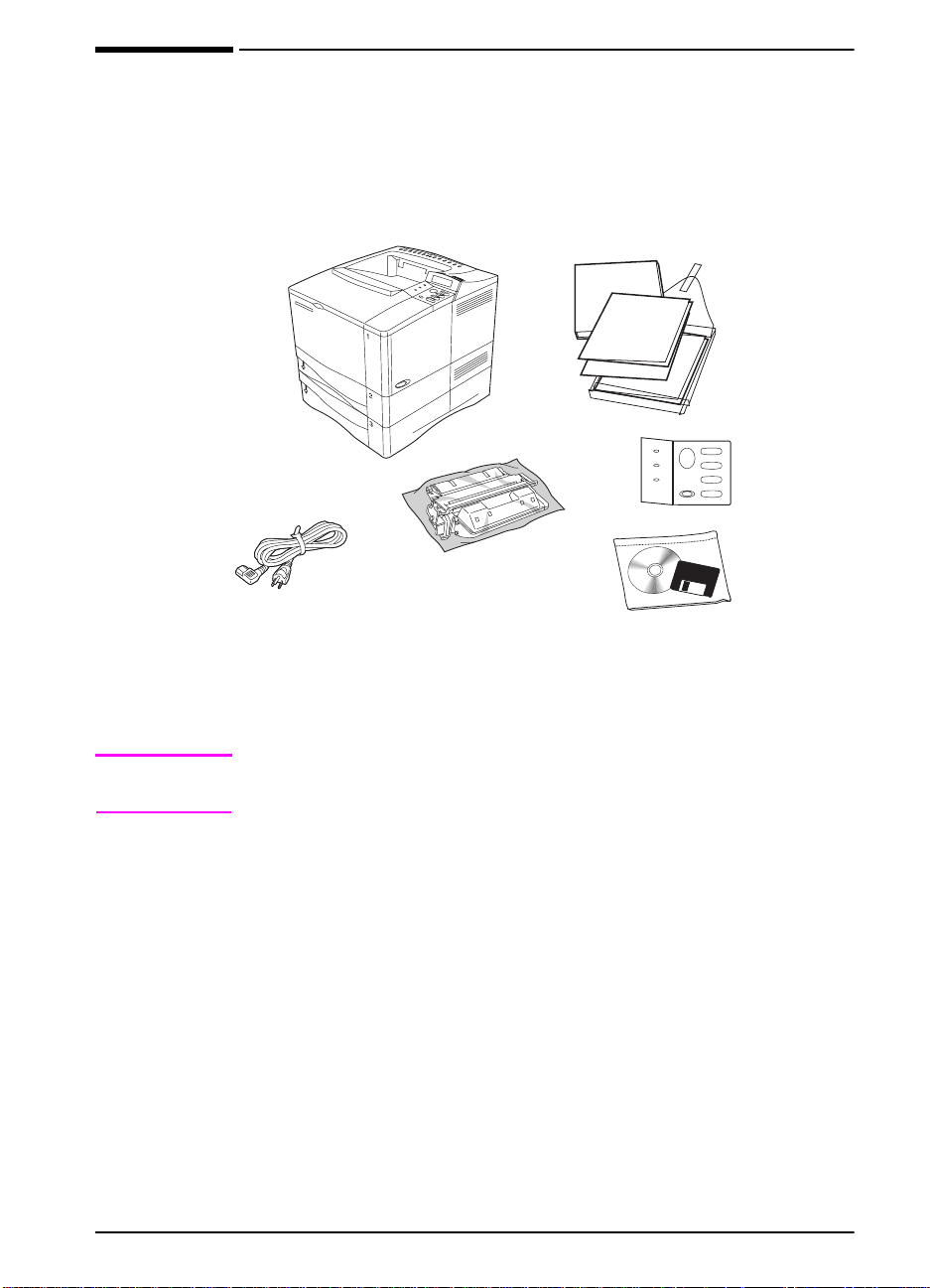
Step 1. Check Package Contents
Printer
Documentation
Printer
Power Cord
Figure 1 Package Contents
Note
A printer cable is not included in the package contents. See the
printer user’s guide for ordering information.
Toner
Cartridge
Control
Panel
Overlay
(This could
already be
installed on
the printer.)
Printer
Software
EN
Getting Started Guide 3
Page 7
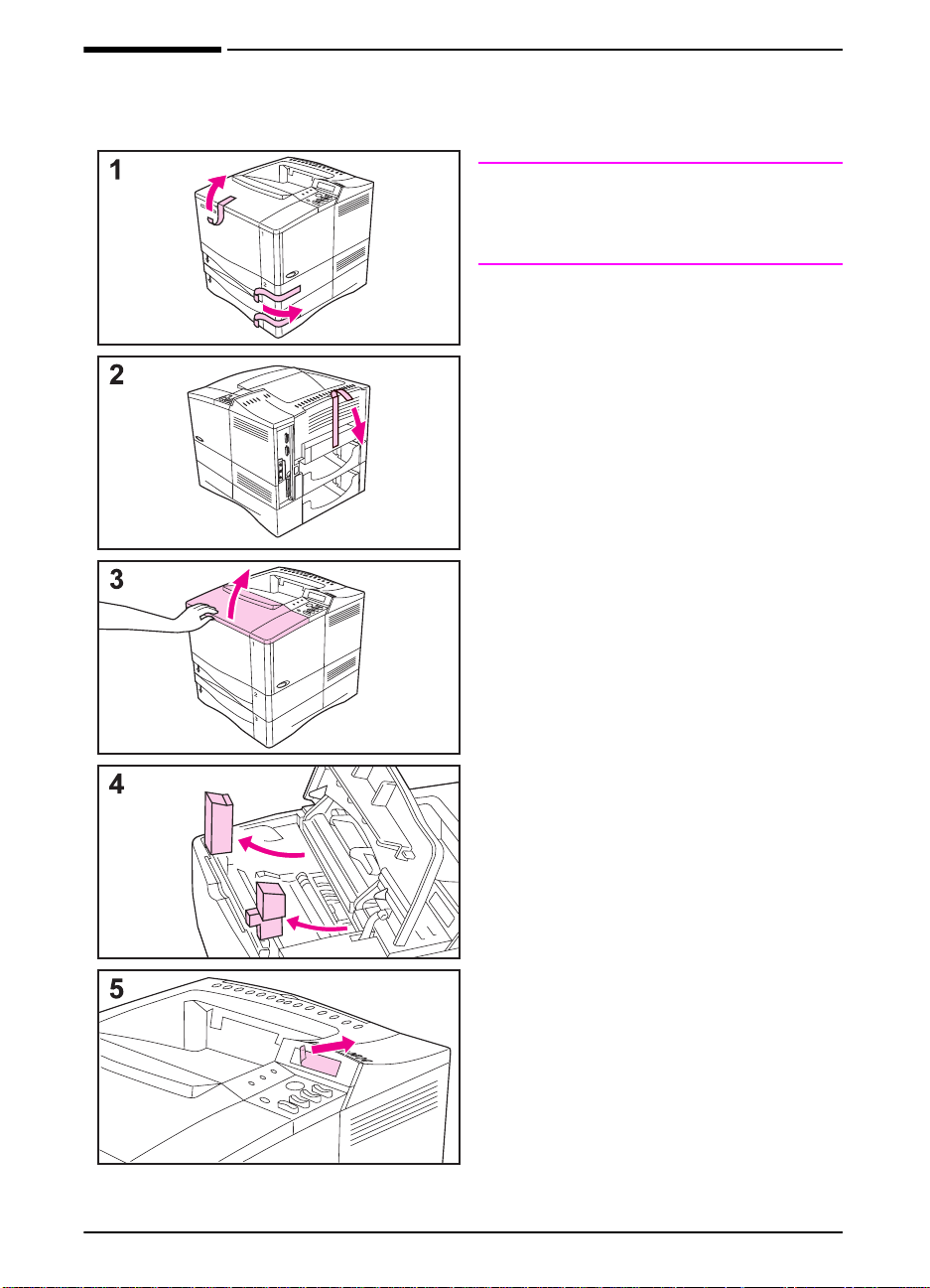
Step 2. Remove Internal Packaging
Note
Save all packing material. You may
need to repack the printer at a later
date.
1
Remove the shipping bag and tape
from the trays.
2
Remove the tape from the back of
the printer.
3
Open the top cover.
4
Remove the two pieces of packing
material from inside the toner
cartridge cavity.
5
Remove the plastic film on the
control panel display.
Continued on the next page.
4 Getting Started Guide
EN
Page 8
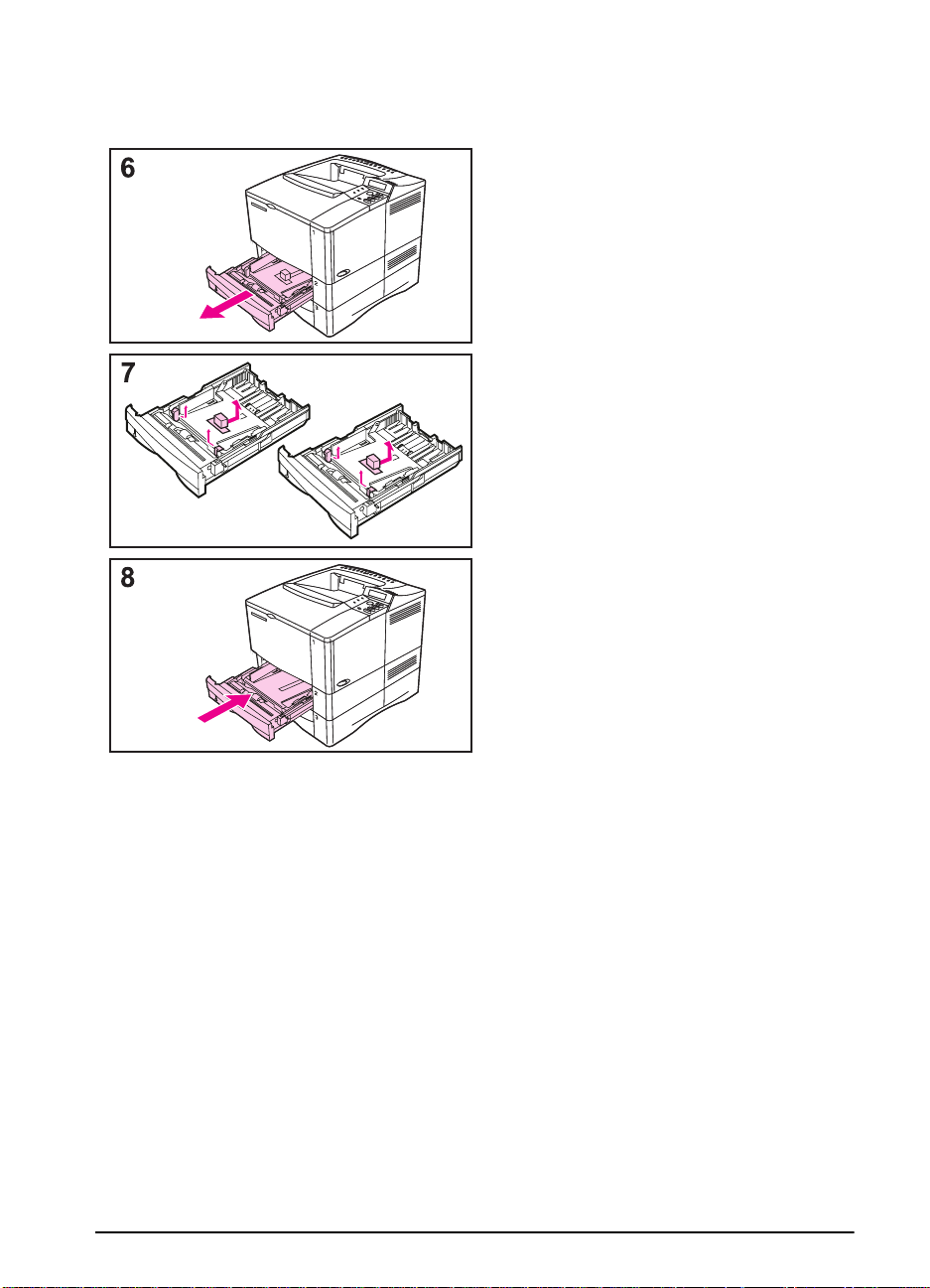
Slide T ra ys 2 and 3 out of the printer.
6
Remove all packaging material and
7
tape from the trays.
Slide Trays 2 and 3 back into the
8
printer.
EN
Getting Started Guide 5
Page 9
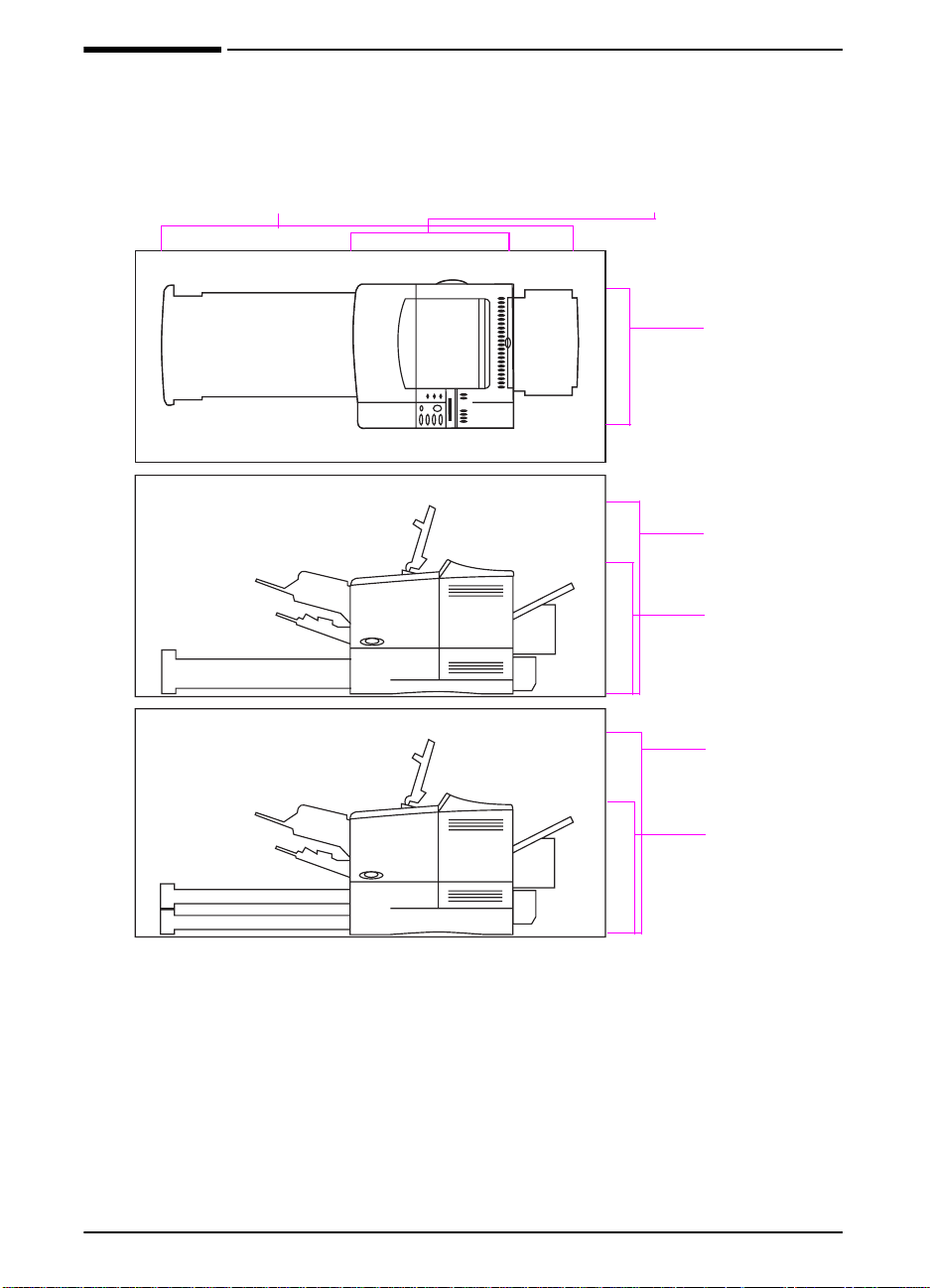
Step 3. Prepare Printer Location
39.67 inches (100.76 cm)
full length, trays and rear output bin open
Printer Weight:
(without toner cartridge)
Printer Weight:
(without toner cartridge)
39.27 lb (17.85 kg)
45.66 lb (20.71 kg)
16.77 inches (42.6 cm)
printer only, rear output bin closed
15.4 inches
(39.0 cm)
HP LaserJet
4000/4000 N
18.5 inches
(46.99 cm)
with cover open
13.3 inches
(34.3 cm)
with cover closed
HP LaserJet
4000 T/4000 TN
20.1 inches
(51.19 cm)
with cover open
15.5 inches
(38.5 cm)
with cover closed
Figure 2 Printer Dimensions
6 Getting Started Guide
EN
Page 10

Location requirements for the printer
A sturdy, level surface for
•
placement
Space allowance around the
•
printer
A well ventilated room
•
No exposure to direct
•
sunlight or chemicals,
including ammonia-based
cleaning solutions
Adequate power supply
•
A stable environment—no
•
abrupt temperature or
humidity changes
Relative humidity 20% to
•
80%
Room temperature 50° to
•
91° F (10° to 32° C)
EN
Getting Started Guide 7
Page 11

Step 4. Locate Printer Parts
The following illustrations give the location and names of the
important printer parts.
Top output bin
Top cover
Tray 1
(100-sheet,
with
extension)
Paper level
indicators
Control
panel
Additional
memory can be
installed here.
Trays 2 and 3
(each 250-sheet, closed)
Power switch
Tray numbers
Figure 3 Printer Parts
(front view)
8 Getting Started Guide
EN
Page 12

Serial and model numbers (inside cover)
Serial and
accessory
interface
connectors
Memory, network,
or I/O
(More than one
can be installed.)
Figure 4 Printer Parts (rear view)
Rear output bin
(straight-through
paper path)
Power connector
Parallel interface
connector
EN
Getting Started Guide 9
Page 13

Step 5. Install Accessories
Install any accessories that you have purchased with the printer.
Use the installation instructions that are packaged with the
accessories.
HP JetDirect
print server
EIO card
Duplex Printing
Accessory
Envelope Feeder Envelope Feeder
HP LaserJet
4000/4000 N
printers
Figure 5 Optional Accessories
(or duplexer,
for 2-sided printing)
500-sheet tray
Hard disk
EIO card
Memory or Flash
DIMM
Duplex Printing
Accessory
(or duplexer,
for 2-sided printing)
HP LaserJet
4000 T/4000 TN
printers
Note
See the printer user’s guide f or information on ordering accessories.
10 Getting Started Guide
EN
Page 14

Step 6. Install Toner Cartridge
1 Remove the toner cartridge from its
packaging (save packaging for
possible cartridge storage). Open
the printer by lifting the top cover.
2 Rotate the cartridge and gently
shake it from side to side to
distribute the toner evenly inside the
cartridge.
3 Locate the sealing tape tab on the
end of the cartridge. Carefully bend
the tab back and forth until it
separates from the cartridge.
4 Firmly pull the tab straight out from
the cartridge to remove the entire
length of tape (22 in, or 56 cm).
Avoid touching any black toner on
the tape.
Note
If the tab separates from the tape,
grasp the tape and pull it out of the
cartridge.
EN
5 Position the cartridge as shown with
the arrow pointing into the printer.
Slide the cartridge into the printer as
far as it will go.
If the cartridge is installed correctly, the
cover will close easily.
Note
If toner gets on your clothing, wipe it off
with a dry cloth and wash clothing in
cold water. (Hot water sets toner into
fabric.)
Getting Started Guide 11
Page 15

Step 7. Load Trays
Trays 2 and 3
Tra ys 2 and 3 are 250-sheet tr a ys . F or
supported sizes of paper, see the
printer user’s guide.
1
2
3
Pull the tray completely out of the
printer.
If the tray is not already set to the
desired paper size, snap the left and
right guides into place to match the
width of the paper.
Locate the release tabs (indicated
by the two arrows).
Squeeze the blue tabs to release
them from the slots while sliding the
back section of the tray to the
desired paper size. Make sure the
tabs lock into the correct slots.
4
Load paper into the tray.
5
Make sure the paper is flat in the tray
at all four corners and below the tabs
on the guides. Gently slide the tray
back into the printer.
The printer automatically senses the
size of paper if the tray is adjusted
correctly.
Repeat these steps for Tray 3.
12 Getting Started Guide
EN
Page 16

Tray 1
Tra y 1 is a m ulti-purpose tray that holds up to 100 sheets of paper,
10 envelopes, or 20 index cards.
T ray 1 provides a con venient way to print envelopes, tr ansparencies,
custom-sized paper , or other type of media without having to unload
the other trays.
Note
The printer may pull paper from Tray 1 first. T o change this, see the
printer user’s guide.
Tray 1 Orientation
Generally, load paper with the side to be printed facing up , and the
top, short edge toward the printer . See the sections on letterhead,
envelope, and duplexing in the printer user’s guide for proper
orientation for specific jobs.
EN
Figure 6 Paper Orientation for Tray 1
Getting Started Guide 13
Page 17
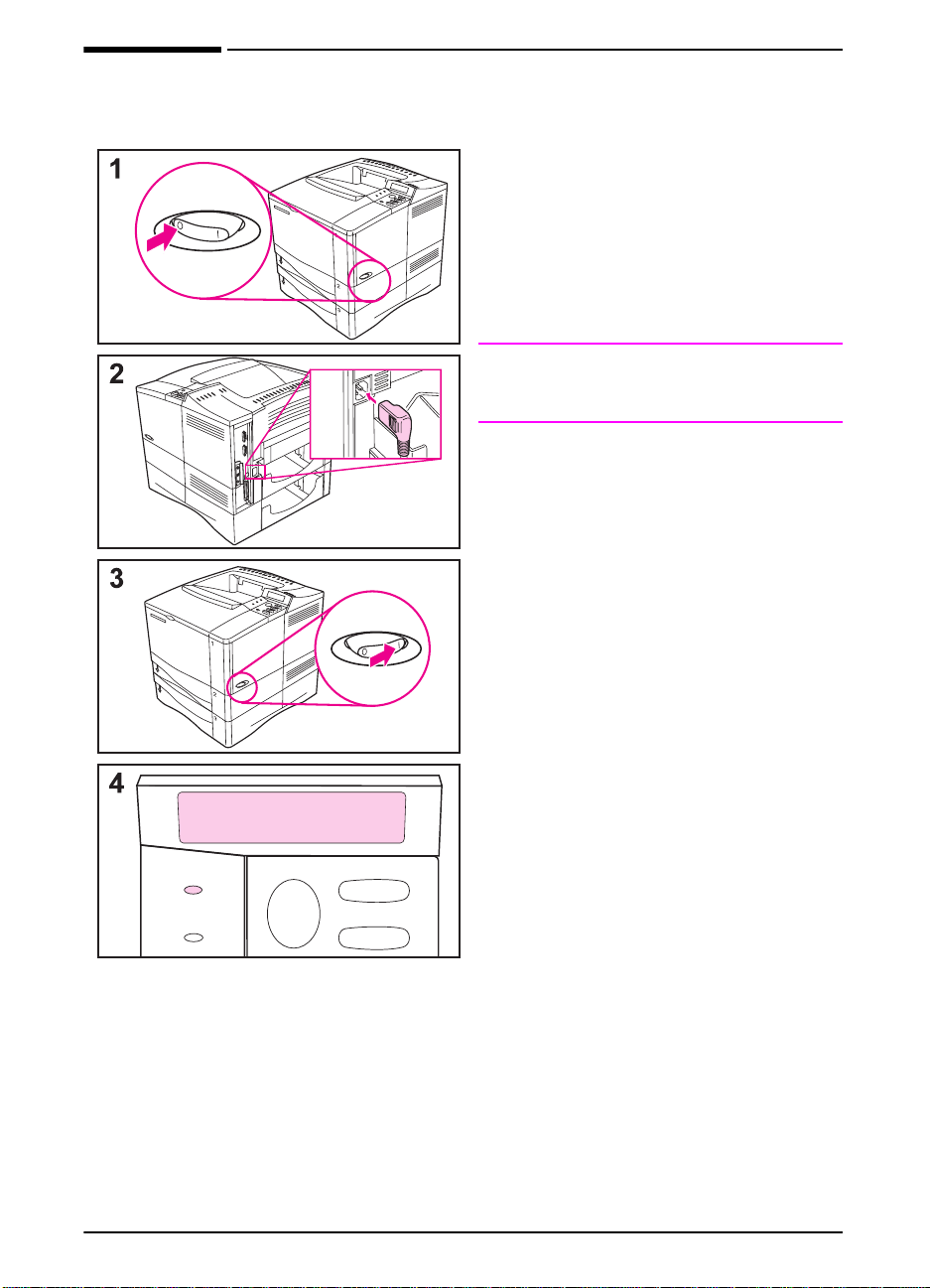
Step 8. Attach Power Cord
1
Locate the power switch on the right
side of the printer. Make sure the
printer is switched off.
2
Connect the power cord to the
printer and a grounded power strip
or an AC outlet.
Note
Only use the power cord that came with
the printer.
3
Switch the printer on.
4
After the printer warms up, the
READY message should be visibl e on
the control panel display and the
Ready light will remain on. If the
READY message does not appear,
go to the problem solving chapter in
the printer user’s guide.
READY
Ready
Data
Go
Menu
Item
14 Getting Started Guide
EN
Page 18

Step 9. Test the Printer
READY
INFORMATION
MENU
PRINT
CONFIGURATION
Before connecting the printer to a
network or computer, print a
configuration page to make sure the
printer is operating correctly.
1 Make sure the printer is on and the
message is displayed.
READY
2 Press [Menu] until the display reads
INFORMATION MENU
.
3 Press [Item] until the display reads
PRINT CONFIGURATION
.
4 Press [Select] to print.
If the control panel display prompts
to load letter or A4 paper size, press
[Go] to bypass the message for
now . (See the printer user’s guide to
change the default paper size from
the control panel.)
5 The configuration page(s) show
how the printer is configured.
EN
PRINT
CONFIGURATION
Getting Started Guide 15
Page 19

Step 10. Connect Printer Cables
e
The HP LaserJet 4000 T printer includes two interface ports: an
IEEE-1284 parallel and a RS-232C serial, and an accessory
connector.
The HP LaserJet 4000 TN printer also includes an HP JetDirect
600N print server card with an additional three ports: LocalTalk,
Ethernet 10Base-T (RJ-45), and 10Base2 (BNC).
10Base-T
cable and
RJ-45 port
Figure 7 Interface Ports
Thinlan cable
and BNC port
LocalTalk cable
and port
Accessory port
Serial cabl
and port
Parallel cable
and IEEE-1284
port
16 Getting Started Guide
EN
Page 20

Connecting Parallel Cable
Use the parallel port when directly
connecting the printer to a personal
computer.
Caution
Make sure the printer is turned off
before connecting the parallel cable.
Note
T o ensure reliability , use an IEEE-1284
compliant parallel cable (these cables
are clearly marked with “IEEE-1284”).
Only IEEE-1284 cables support all of
the printer’s advanced features.
1 Connect the parallel cable to the
parallel port.
2 Snap the wire clips in place to
secure the cable to the printer.
The cable should install easily. If
installation is difficult, check the
cable orientation.
EN
Connect the other end of the cable to
the proper connector on the computer.
Getting Started Guide 17
Page 21

Connecting Serial Cable
If you are connecting the printer with
the serial port, follow these
instructions.
Caution
Make sure the printer is turned off
before connecting the serial cable.
Caution
Do not connect a serial cable to the
accessory port.
1
Connect the serial cable to the serial
port.
The cable should install easily. If
installation is difficult, check the
cable orientation.
2
Lock the serial cable into place with
the two cable screws.
Connect the other end of the cable to
the proper connector on the computer.
18 Getting Started Guide
EN
Page 22

Connecting to Apple LocalTalk Network
Use the LocalTalk port to connect to a
Apple LocalTalk network.
Caution
Make sure the printer is turned off
before connecting to the LocalTalk
port.
1 Carefully check the orientation of
the pins on the LocalTalk cable with
the LocalTalk port.
2 Connect the cable to the port.
Connect the other end of the cable to
the proper connector on the computer.
Note
The HP JetDirect 600N print server
card supports a LocalTalk and one
Ethernet cabling connection at the
same time.
EN
Note
See the printer user’s guide for
information on ordering a Macintosh
Computer serial cable.
Getting Started Guide 19
Page 23

Connecting to Ethernet 10Base-T Network
Use the RJ-45 port to connect the printer to an Ethernet 10-Base-T
network.
Caution
Note
Make sure the printer is turned off before connecting to the RJ-45
port.
• Connect a twisted-pair network cable to the RJ-45 port on the
HP JetDirect 600N print server card.
• Connect the other end of the cable to the network.
The 10Base-T port is the default port on the HP JetDirect 600N print
server card.
Note
20 Getting Started Guide
The HP JetDirect 600N print server card supports one Ethernet
cabling connection at a time.
EN
Page 24

Connecting to Ethernet 10Base2 Network
Use the BNC port to connect the printer to an Ethernet 10Base2
network.
Caution
Make sure the printer is turned off before connecting to the BNC
port.
Attach one section of your ThinLAN cable to the BNC “T”
•
connector.
Attach another ThinLAN cable section or a 50-ohm terminator to
•
the other side of the BNC “T” connector. If you are attaching the
printer to the end of your network you must connect a 50-ohm
terminator.
Note
Note
EN
Connect the BNC “T
•
The 10Base-T port is the default port on the HP JetDirect 600N print
server card.
The HP JetDirect 600N print server card supports one Ethernet
cabling connection at a time.
” to the BNC port.
Getting Started Guide 21
Page 25

Accessory Connector
The accessory connector is used for adding optional paper handling
(external input, output, and paper finishing) devices provided b y HPauthorized hardware developers. For specific installation
instructions, see the documentation provided with these products.
Caution
Caution
Make sure printer is turned off before connecting a device to the
accessory connector.
Do not connect the accessory cable to the serial port.
22 Getting Started Guide
EN
Page 26

Step 11. Install Printing Software
The printer comes with printing software on a compact disc. The
printer drivers on this compact disc must be installed to take full
advantage of the printer features. If y our computer does not have a
CD-ROM drive but you have access to one, you can copy the
compact disc onto diskettes for installation into your computer.
If you do not have access to a CD-R OM drive, a diskette is pro vided
with the basic printer drivers. (The diskette does not hav e all of the
software available on the compact disc.) The most recent drivers
are available on the Internet. Depending on the configuration of
Windows-driven computers, the installation progr am f or the printer
software automatically checks the computer f or Internet access to
obtain the latest software.
See the HP Support pages at the front of the printer user’s guide
and the Readme file on the diskette for additional inf ormation or to
order diskettes if you do not have Internet access.
Installing Network Software
If the printer is to be used on a Novell or Windows NT Network, the
networking software should be installed and configured on the
network before individual users install the printing software.
Note
EN
1 Load the HP JetAdmin software from the compact disc, and run it.
At this time load
configured the printer on the network, load the additional HP printing
software.
2 See the HP JetDirect Print Server software installation guide and
the HP JetAdmin software to configure the printer for your
network.
the HP Jet Admin software. Once you have
only
Getting Started Guide 23
Page 27

Installing Windows Printing Software
For Windows 95/NT 4.0
1
Close all running applications.
2
Insert the compact disc into the CD-ROM drive. (Depending on
the computer configuration, the installation program may
automatically start.)
3
4
5
6
Start
Click
Click
Type
command line box and click OK.
Follow the instructions on the computer screen.
.
Run
.
D:\SETUP
(or the appropriate drive directory letter) in the
For Windows 3.1, Windows 3.11, and NT 3.5x
1
Close all running applications.
2
Insert the compact disc into the CD-ROM drive.
3
4
5
6
Windows Program Manager
In the
Run
Click
Type
command line box and click OK.
Follow the instructions on the computer screen.
.
D:\SETUP
(or the appropriate drive directory letter) in the
screen, click the
File
1
menu.
1. Includes only PostScript Level 2 Emulation (or Level 1 Emulation for Windows 3.1 x) and FontSmart
24 Getting Started Guide
EN
Page 28

Installing Macintosh Printing Software
1 Quit all open applications.
2 Insert the compact disc into the CD-ROM drive.
3 Double-click the Installer icon and follow the instructions on the
screen.
4 Open the Chooser from the Apple menu.
5 Click the Apple LaserWriter icon. If the icon is not there, contact
your Macintosh dealer.
6 If you are on a network with multiple zones, select the zone in the
AppleTalk Zones box where the printer is located. If this is
unknown, ask your network administrator.
7 Double-click the desired printer. An icon should appear.
8 Choose a Background Printing option. Select On if you want to
work on the computer at the same time a job is being printed.
9 Close the Chooser by clicking the go-away (close) box in the
upper left corner.
EN
Getting Started Guide 25
Page 29

Step 12. Verify Printer Setup
The easiest way to verify that the installation has been completed
successfully is to print a document from a software application.
1
Load a software application of your choice and open or create a
simple document.
2
Make sure the correct printer driver is selected.
3
Print the document.
If the document prints, installation is complete. If nothing printed,
see the problem solving chapter in the printer user’s guide.
26 Getting Started Guide
EN
Page 30

Printedon
RecycledPaper
Copyright© 1997, 1998
Hewlett-Packard Co.
Printed in Singapore
Manual PartNo.
C4119-90971
*C4119-90971*
*C4119-90971*
C4119-90971
