Page 1
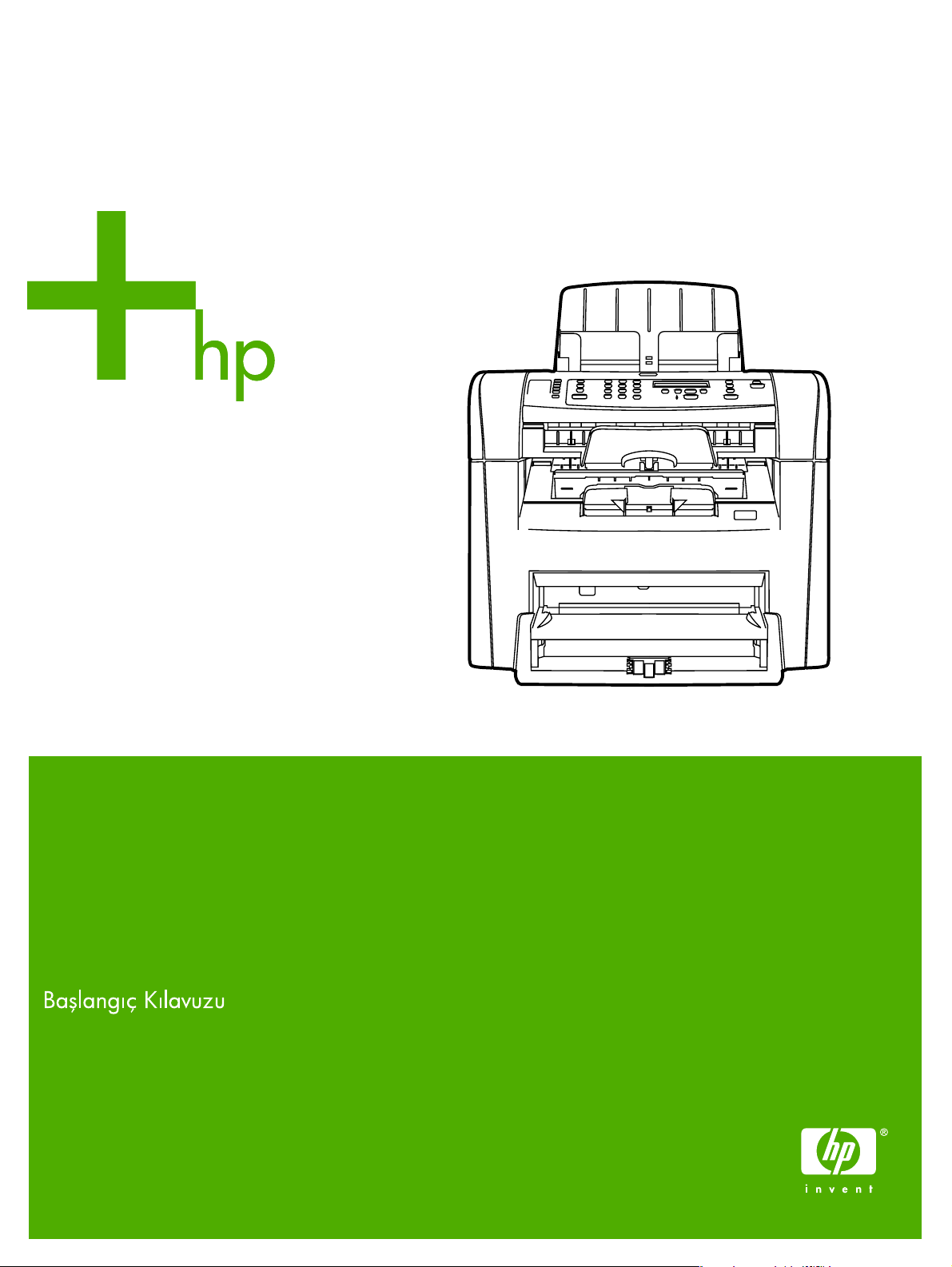
HP LaserJet 3050
Getting Started Guide
Guide de mise en route
Vodič za početak rada
Ghid de iniiere
Priročnik za začetek
Page 2
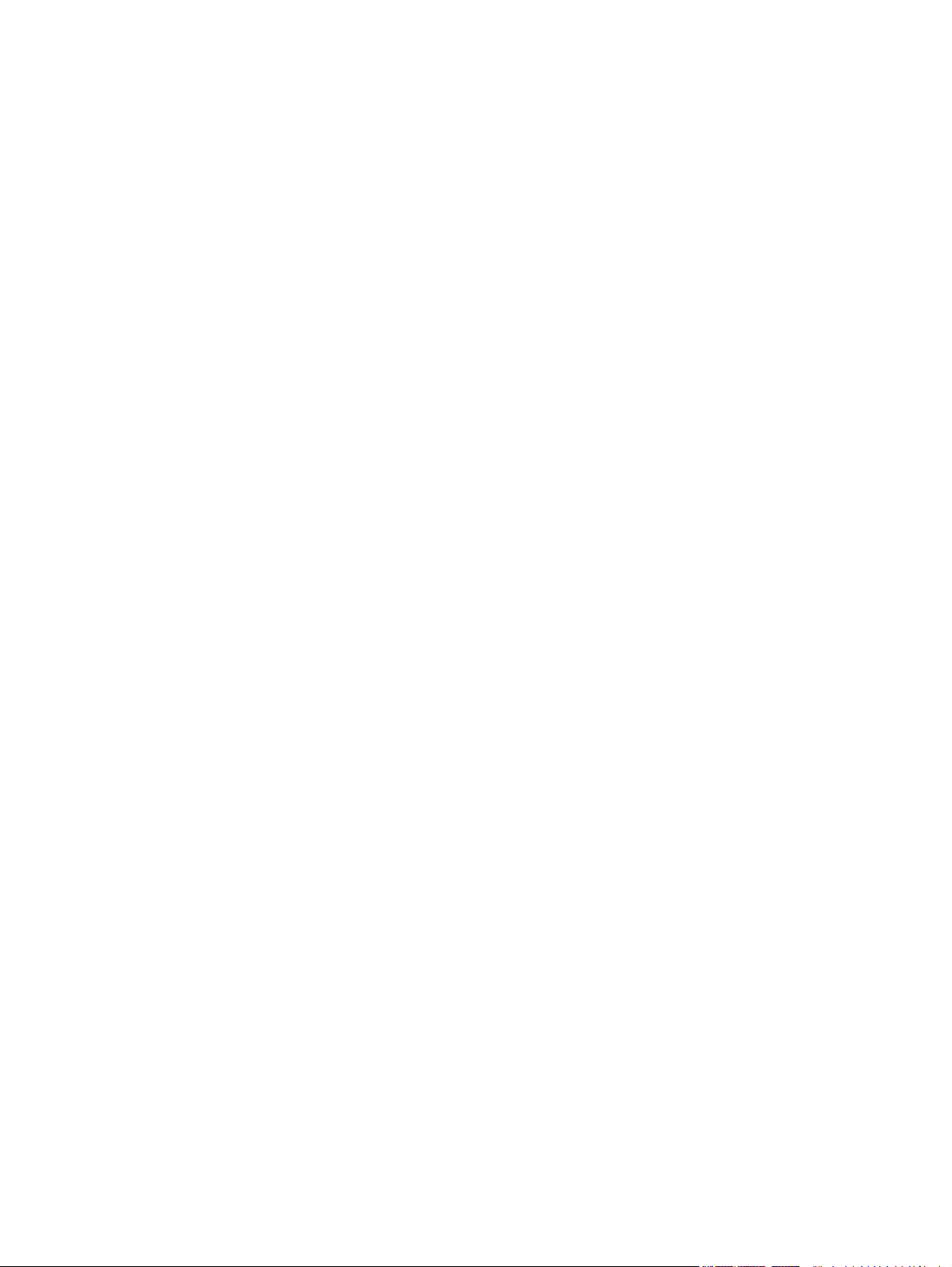
Copyright Information
© 2006 Copyright Hewlett-Packard Development Company, L.P.
Reproduction, adaptation or translation without prior written permission is
prohibited, except as allowed under the copyright laws.
The information contained in this document is subject to change without
notice.
The only warranties for HP products and services are set forth in the
express warranty statements accompanying such products and services.
Nothing herein should be construed as constituting an additional warranty.
HP shall not be liable for technical or editorial errors or omissions
contained herein.
Edition 1, 4/2006
Q6504-90906
FCC Regulations
This equipment has been tested and found to comply with the limits for a
Class B digital device, pursuant to Part 15 of the FCC rules. These limits
are designed to provide reasonable protection against harmful
interference in a residential installation. This equipment generates, uses,
and can radiate radio frequency energy. If this equipment is not installed
and used in accordance with the instructions, it may cause harmful
interference to radio communications. However, there is no guarantee that
interference will not occur in a particular installation. If this equipment does
cause harmful interference to radio or television reception, which can be
determined by turning the equipment off and on, the user is encouraged
to try to correct the interference by one or more of the following measures:
Reorient or relocate the receiving antenna.
Increase separation between equipment and receiver.
Connect equipment to an outlet on a circuit different from that to which the
receiver is located.
Consult your dealer or an experienced radio/TV technician.
Any changes or modifications to the printer that are not expressly
approved by HP could void the user's authority to operate this equipment.
Use of a shielded interface cable is required to comply with the Class B
limits of Part 15 of FCC rules.
This equipment complies with FCC rules, Part 68. On the back of this
equipment is a label that contains, among other information, the FCC
registration number and ringer equivalence number (REN) for this
equipment. If requested, this information must be provided to the
telephone company. The REN is used to determine the quantity of devices
which may be connected to the telephone line. Excessive RENs on the
telephone line may result in the devices not ringing in response to an
incoming call. In most, but not all, areas, the sum of the RENs should not
exceed five (5.0). To be certain of the number of devices that may be
connected to the line, as determined by the total RENs, contact the
telephone company to determine the maximum REN for the calling area.
This equipment uses the following USOC jacks: RJ11C.
An FCC-compliant telephone cord and modular plug is provided with this
equipment. This equipment is designed to be connected to the telephone
network or premises wiring using a compatible modular jack which is Part
68 compliant. This equipment cannot be used on telephone companyprovided coin service. Connection to Party Line Service is subject to state
tariffs. If this equipment causes harm to the telephone network, the
telephone company will notify you in advance that temporary
discontinuance of service may be required. If advance notice is not
practical, the telephone company will notify the customer as soon as
possible. Also, you will be advised of your right to file a complaint with the
FCC if you believe it is necessary. The telephone company may make
changes in its facilities, equipment, operations, or procedures that could
affect the operation of the equipment. If this happens, the telephone
company will provide advance notice in order for you to make the
necessary modifications in order to maintain uninterrupted service. If
trouble is experienced with this equipment, please see the numbers in the
front of this manual for repair and (or) warranty information. If the trouble
is causing harm to the telephone network, the telephone company may
request you remove the equipment from the network until the problem is
resolved. The following repairs can be done by the customer: Replace any
original equipment that came with the device. This includes the print
cartridge, the supports for trays and bins, the power cord, and the
telephone cord. It is recommended that the customer install an AC surge
arrestor in the AC outlet to which this device is connected. This is to avoid
damage to the equipment caused by local lightning strikes and other
electrical surges.
See the electronic User Guide for more regulatory information.
Trademark Credits
Microsoft®, Windows®, is a U.S. registered trademark of Microsoft
Corporation. All other devices mentioned herein may be trademarks of
their respective companies.
1
Page 3
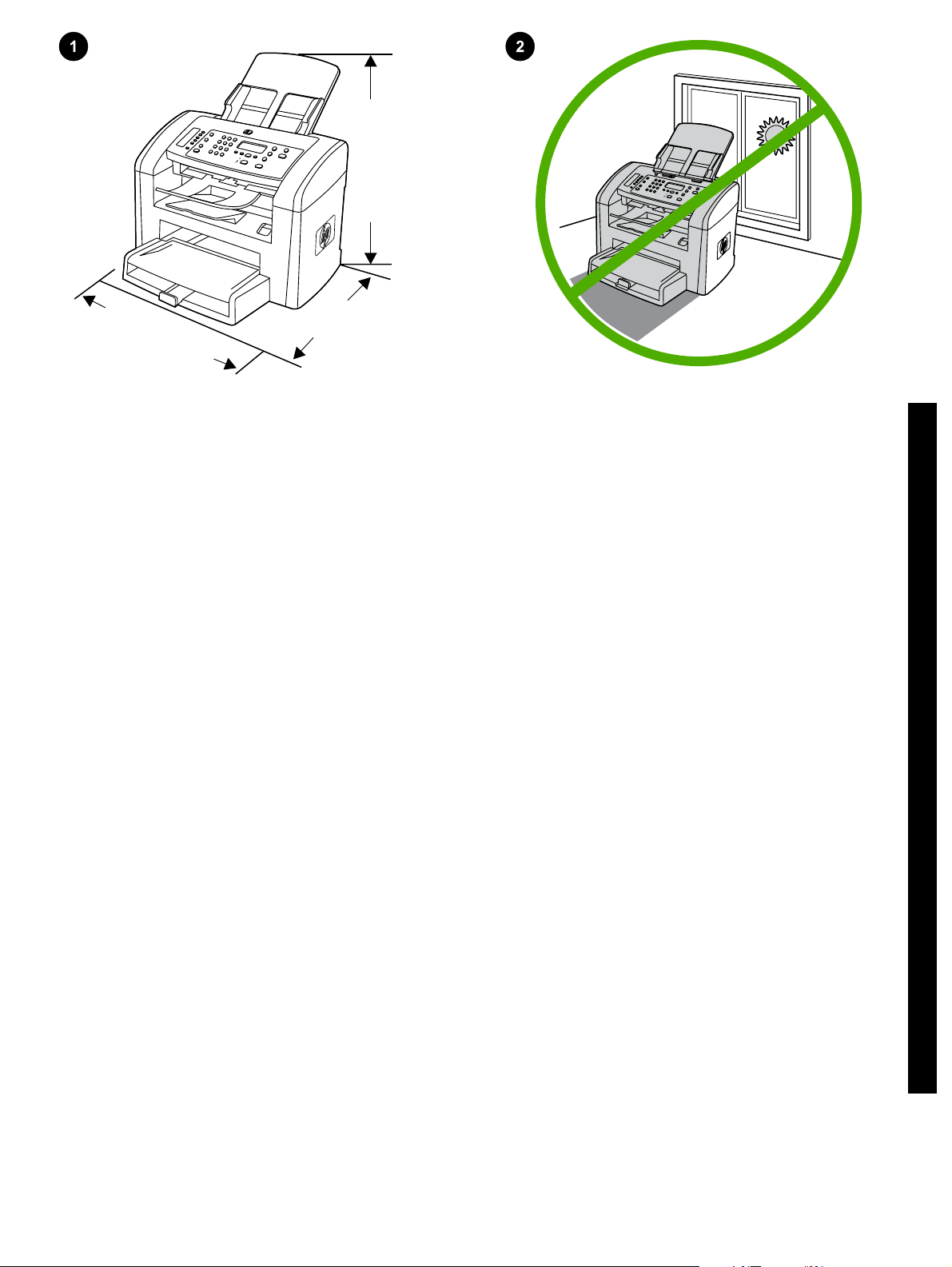
430 mm (16.9 inches)
460 mm (18.1 inches)
443 mm
(17.4 inches)
Prepare the location. Place the all-in-one on a sturdy, level surface
in a well-ventilated area. Make sure that the air vents are not blocked
and all doors can open freely.
Подготвяне на мястото. Поставете устройството върху
стабилна, хоризонтална повърхност на добре проветрявано
място. Уверете се, че отворите за вентилация не са блокирани и
всички вратички се отварят свободно.
Pripremite mjesto. Postavite multifunkcionalni uređaj na čvrstu, ravnu
površinu na dobro provjetrenom mjestu. Provjerite nisu li zračni ispusi
blokirani i mogu li se sva vrata slobodno otvoriti.
Pregătiţi locul de amplasare. Aşezaţi echipamentul multifuncţional pe
o suprafaţă solidă, plană, într-o zonă bine ventilată. Asiguraţi-vă că
orificiile de ventilaţie nu sunt blocate şi că toate uşile se pot deschide
liber.
Priprava lokacije. Večnamensko napravo položite na trdno in ravno
podlago v dobro prezračenem prostoru. Prepričajte se, ali so zračne
odprtine proste in ali se vsa vrata lahko odpirajo.
Regulate the environment. Do not place the all-in-one in direct
sunlight or in an area that has abrupt temperature and humidity
changes. The recommended ranges are 15 to 32.5°C (59 to 90.5°F)
and 10 to 80% relative humidity.
Регулиране на околната среда. Не поставяйте устройството на
пряка слънчева светлина или на място, на което има резки
промени на температурата и влажността. Препоръчваните
диапазони са от 15° до 32,5°C и от 10% до 80% относителна
влажност.
Regulacija okoline. Multifunkcionalni uređaj nemojte stavljati na
izravnu Sunčevu svjetlost ili u područje s naglim promjenama
temperature i vlage. Preporučeni je raspon od 15° do 32,5°C i od 10%
do 80% relativne vlažnosti.
Verificaţi condiţiile de mediu. Nu expuneţi echipamentul
multifuncţional la acţiunea directă a razelor solare sau într-o zonă cu
variaţii bruşte ale temperaturii şi umidităţii. Intervalele recomandate
sunt 15 - 32,5°C (59 - 90.5°F) şi 10 - 80% umiditate relativă.
Uredite okolje. Večnamenske naprave ne izpostavljajte neposredni
sončni svetlobi ali nenadnim spremembam temperature in vlage.
Priporočen obseg temperature je od 15 do 32,5 °C (od 59 do 90,5 °F)
in od 10 % do 80 % relativne vlažnosti.
English
Български
Hrvatski
Română
Slovenščina
Yazıcının yerini hazırlayın. Hepsi bir arada aygıtı, iyi havalandırılan
bir alanda sağlam ve düz bir zemin üzerine yerleştirin. Havalandırma
deliklerinin kapalı olmadığından ve tüm kapıların serbestçe
açılabildiğinden emin olun.
Ortamı düzenleyin. Hepsi bir arada aygıtı, doğrudan güneş ışığına
maruz kalacağı veya ortam sıcaklığında ve neminde ani değişikliklerin
olacağı bir yere yerleştirmeyin. Önerilen değerler 15 - 32,5°C
(59 - 90,5°F) ve %10 - %80 bağıl nem arasındadır.
2
Türkçe
Page 4
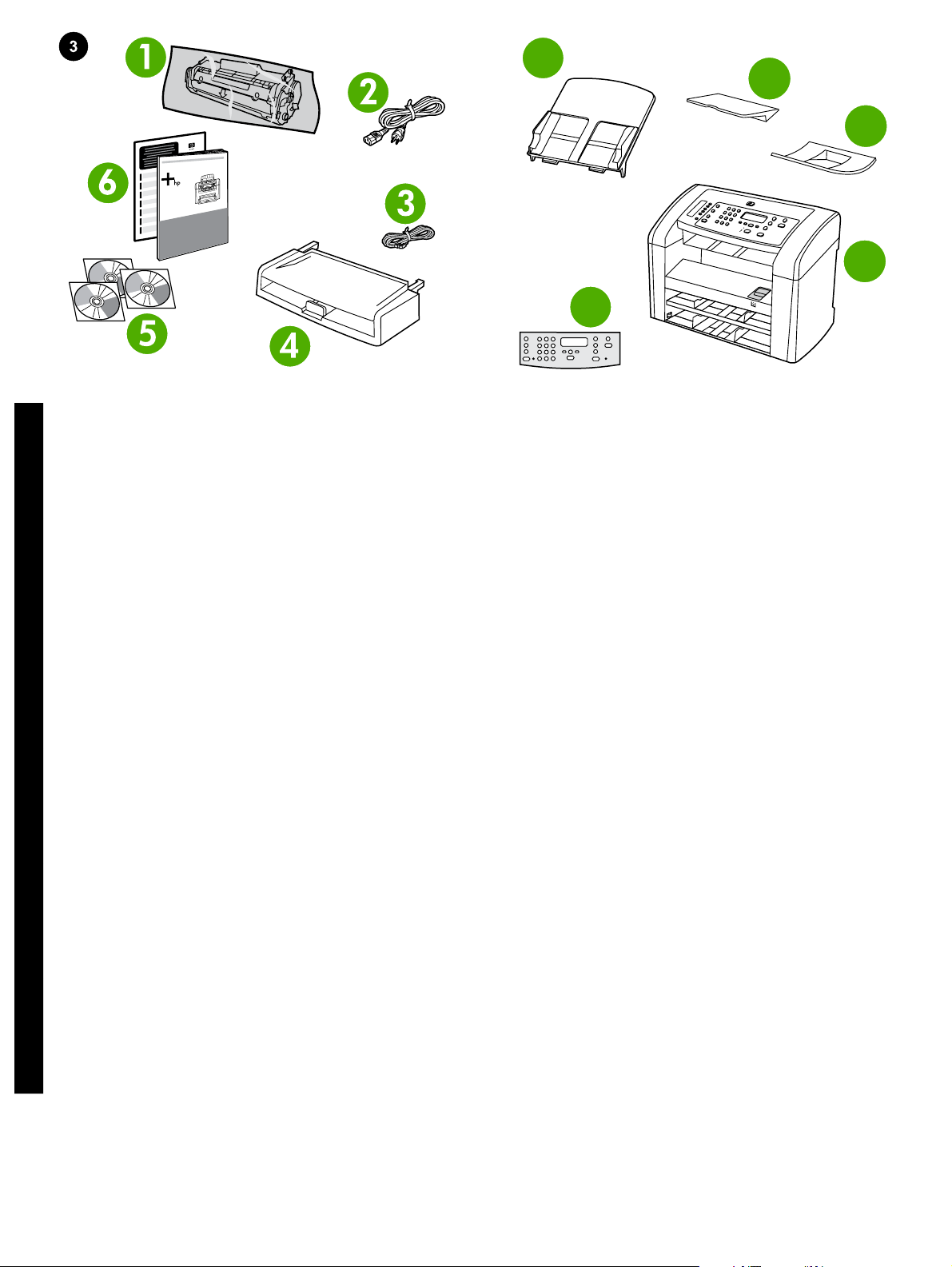
7
8
9
10
11
Package contents. 1) print cartridge; 2) power cord; 3) fax cord;
4) media input tray; 5) CD-ROMs containing software and the online
User Guide; 6) Start Guide and support flyer;
English
Съдържание на опаковката. 1) печатаща касета; 2) захранващ
кабел; 3) кабел за факс машината; 4) входна тава за носители;
5) компактдискове със софтуер и онлайн Ръководството за
потребителя; 6) Начално ръководство и листовка с инструкции за
поддръжка;
Български
Sadržaj pakiranja. 1) spremnik s tintom; 2) kabel za napajanje;
3) kabel uređaja za faksiranje; 4) ulazna ladica za medije; 5) CDROM-ovi koji sadrže softver i elektroničke upute za korisnike; 6) vodič
za početak rada i letak za podršku;
Hrvatski
Conţinutul pachetului. 1) cartuş de imprimare; 2) cablu de
alimentare; 3) cablu de fax; 4) tavă de alimentare; 5) CD-ROM-uri cu
software şi cu Ghidul interactiv al utilizatorului; 6) Ghid de pornire şi
broşură de asistenţă;
Română
Vsebina paketa. 1. tiskalna kartuša; 2. napajalni kabel; 3. kabel za
faks; 4. vhodni pladenj medijev; 5. plošče CD-ROM s programsko
opremo in elektronskim uporabniškim priročnikom; 6. Priročnik za
začetek in letak za podporo;
Slovenščina
7) automatic document feeder (ADF) input tray; 8) output bin support;
9) ADF output support; 10) HP LaserJet 3050 all-in-one printer, fax,
copier, scanner; 11) control-panel overlay (if not already installed);
Note: The USB cable is not included.
7) входна тава за автоматично документоподаващо устройство
(АДУ); 8) опора за изходната касета; 9) опора за изходната касета
на АДУ; 10) Многофункционало устройство HP LaserJet 3050 принтер, факс машина, копир, скенер; 11) облицовка за панела за
управление (ако вече не е поставена); Забележка: USB кабелът
не е включен.
7) ulazna ladica za automatski ulagač dokumenata (ADF); 8) oslonac
izlazne ladice; 9) oslonac izlaznog ADF-a; 10) HP LaserJet 3050
multifunkcionalni pisač te uređaj za faksiranje, kopiranje i skeniranje;
11) sloj za prekrivanje upravljačke ploče (ako još nije instaliran);
Napomena: USB kabel nije uključen.
7) tavă de alimentare automată cu documente (ADF); 8) suport pentru
tava de ieşire; 9) suport pentru ieşirea ADF; 10) HP LaserJet 3050
multifuncţional imprimantă, fax, copiator, scaner; 11) masca panoului
de control (dacă nu este deja instalată); Notă: Cablul USB nu este
inclus.
7. vhodni pladenj samodejnega podajalnika dokumentov; 8. podpora
za izhodni pladenj; 9. podpora za izhodni pladenj samodejnega
podajalnika dokumentov; 10. večnamenska naprava HP LaserJet
3050, tiskalnik, faks, kopirni stroj, optični bralnik; 11. maska nadzorne
plošče (če ta še ni nameščena); Opomba: Kabel USB ni v paketu.
Paketin içindekiler. 1) yazdırma kartuşu; 2) elektrik kablosu; 3) faks
kablosu; 4) ortam giriş tepsisi; 5) yazılımı ve çevrimiçi Kullanım
Kılavuzu'nu içeren CD-ROM'lar; 6) Başlangıç Kılavuzu ve destek
broşürü;
Türkçe
7) otomatik belge besleyici (OBB) giriş tepsisi; 8) çıkış bölmesi
desteği; 9) OBB çıkış desteği; 10) HP LaserJet 3050 hepsi bir arada
yazıcı, faks, kopyalayıcı, tarayıcı; 11) kontrol paneli plakası (takılı
değilse); Not: USB kablosu dahil değildir.
3
Page 5
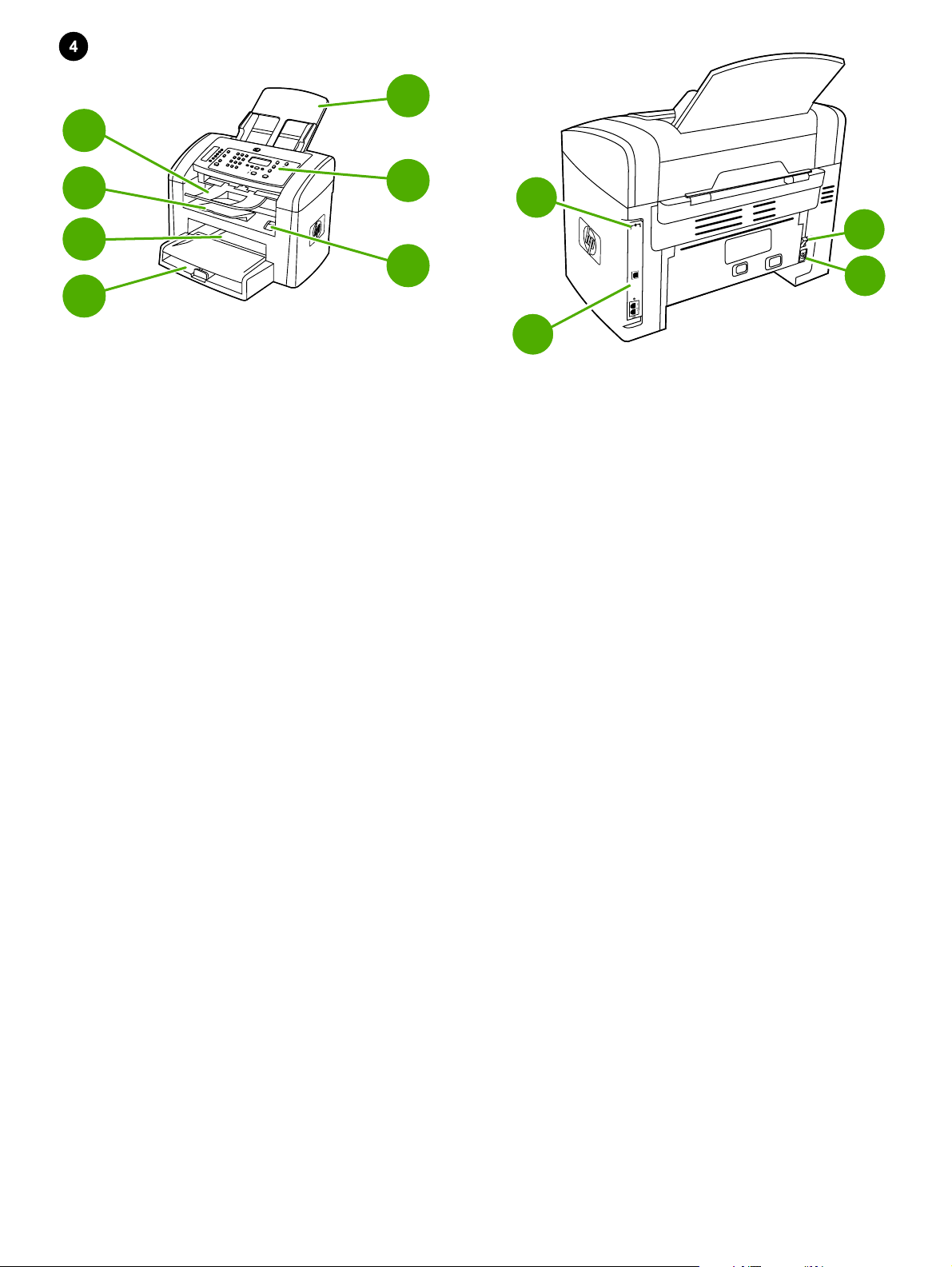
4
5
3
6
2
7
1
Locate the all-in-one parts. 1) tray 1; 2) priority input slot; 3) output
bin; 4) automatic document feeder (ADF) output bin; 5) automatic
document feeder (ADF) input tray; 6) control panel; 7) cartridge-door
release
Разположение на частите на многофункционалното устройство.
1) тава 1; 2) слот за хартия с приоритет за единични листове;
3) изходна касета; 4) изходна касета за автоматичното
документоподаващо устройство (АДУ); 5) входна тава за
автоматичното документоподаващо устройство (АДУ); 6) панел
за управление; 7) лост за освобождаване вратичката на касетата
Pronađite dijelove multifunkcionalnog uređaja. 1) ladica 1; 2) glavni
ulazni utor; 3) izlazna ladica; 4) izlazna ladica za automatski ulagač
dokumenata (ADF); 5) ulazna ladica za automatski ulagač
dokumenata (ADF); 6) upravljačka ploča; 7) otpust spremnika s
tintom;
9
10
11
8
8) interface ports; 9) security-lock slot; 10) power switch; 11) power
connector.
8) интерфейсни портове; 9) слот със защитна блокировка;
10) бутон за включване; 11) гнездо за захранване.
8) priključci za sučelje; 9) utor za sigurnosno zatvaranje; 10) sklopka
za napajanje; 9) utičnica za napajanje.
Găsiţi componentele echipamentului multifuncţional. 1) tava 1;
2) slot de alimentare cu prioritate; 3) tavă de ieşire; 4) tavă de ieşire a
alimentatorului automat pentru documente (ADF); 5) tavă de
alimentare automată cu documente (ADF); 6) panou de control;
7) buton de eliberare a uşii cartuşului de imprimare
Poiščite dele večnamenske naprave. 1. pladenj 1; 2. prednostna
vhodna reža za posamezne liste; 3. izhodni pladenj; 4. izhodni pladenj
samodejnega podajalnika dokumentov; 5. vhodni pladenj
samodejnega podajalnika dokumentov; 6. nadzorna plošča; 7. gumb
za sprostitev vratc kartuše
Hepsi bir arada aygıtın parçalarını bulun. 1) tepsi 1; 2) öncelikli giriş
yuvası; 3) çıkış bölmesi; 4) otomatik belge besleyici (OBB) çıkış
bölmesi; 5) otomatik belge besleyici (OBB) giriş tepsisi; 6) kontrol
paneli;7) kartuş kapağını açma kolu
8) port-uri de interfaţă; 9) slot pentru zăvor de securitate;
10) comutator pornit/oprit; 11) conector de alimentare.
8. vmesniška vrata; 9. reža za varnostno zaklepanje; 10. napajalno
stikalo; 11. priključek za napajanje.
8) arabirim bağlantı noktaları; 9) güvenlik kilidi yuvası; 10) açma/
kapama düğmesi; 11) elektrik bağlantısı.
4
Page 6
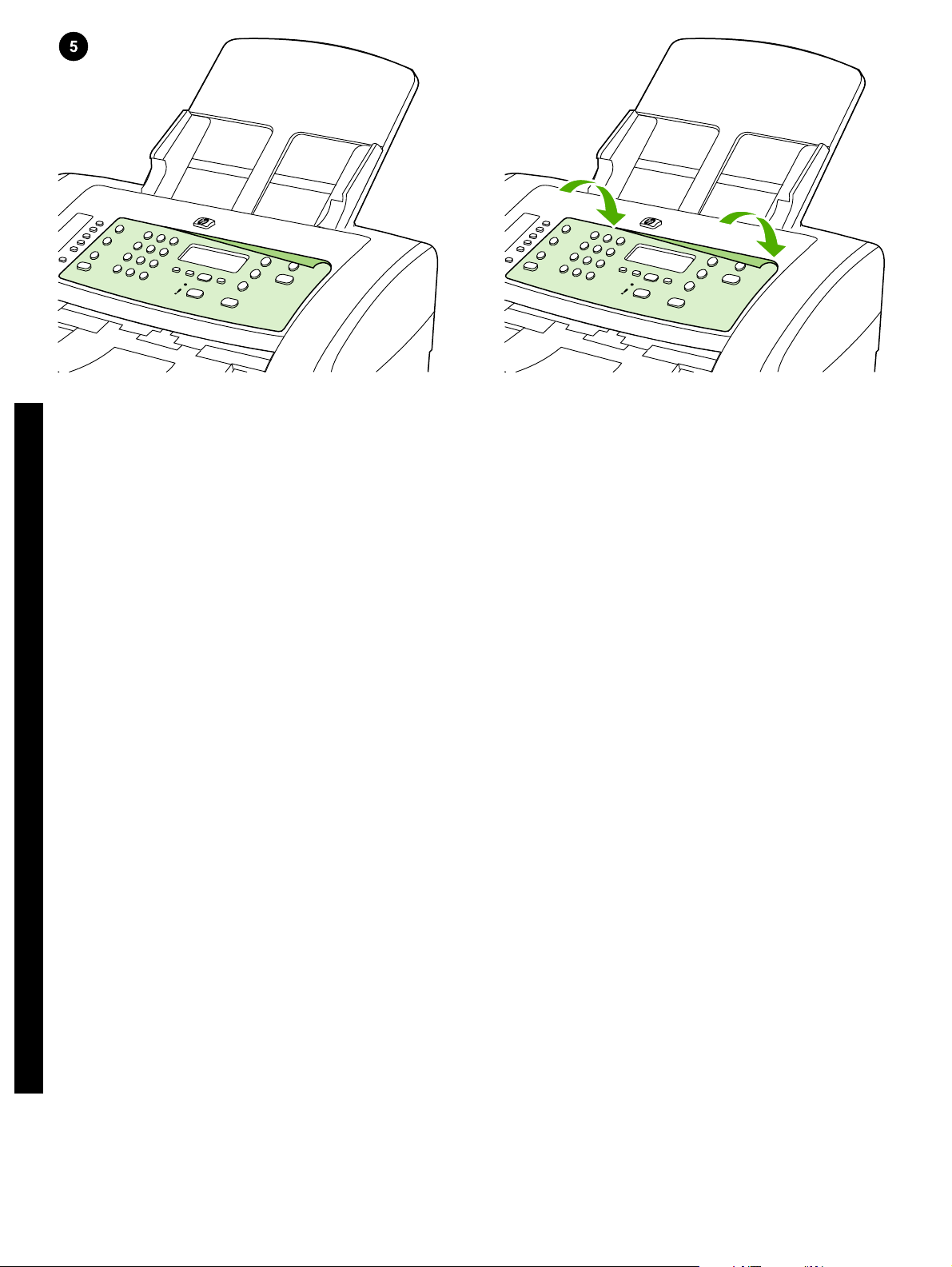
Install the control-panel overlay (if not already installed). 1) Remove
the adhesive backing from the overlay. 2) Align the bottom of the
overlay with the bottom of the control panel, and make sure that the
holes in the overlay align with the keys on the all-in-one.
English
3) Press the overlay from the bottom up toward the top until it is
completely attached to the all-in-one. Note: Make sure that the overlay
is aligned correctly and is not pressing any buttons.
Поставяне на облицовката за панела на управление (ако вече не
е поставена). 1) Отстранете адхезивната подложка от
облицовката. 2) Подравнете долната част на облицовката с
долната част на панела за управление, като се уверите, че
отворите в облицовката са подравнени с бутоните върху
Български
многофункционалното устройство.
Instalirajte sloj za prekrivanje upravljačke ploče (ako još nije
instaliran). 1) Uklonite ljepljivu podlogu sa sloja za prekrivanje.
2) Poravnajte dno sloja za prekrivanje sa dnom upravljačke ploče i
provjerite da li su otvori na sloju za prekrivanje poravnati s gumbima
na multifunkcionalnom uređaju.
Hrvatski
Instalaţi masca panoului de control (dacă nu este deja instalată).
1) Scoateţi suportul adeziv de pe spatele măştii. 2) Aliniaţi baza măştii
cu baza panoului de control şi asiguraţi-vă că găurile din mască sunt
aliniate cu găurile din echipamentul multifuncţional.
Română
Namestitev maske nadzorne plošče (če ta še ni nameščena).
1. Odstranite samolepilni spodnji del pokrova. 2. Spodnji rob maske
poravnajte s spodnjim delom nadzorne plošče in se prepričajte, da so
odprtine maske poravnane s tipkami večnamenske naprave.
Slovenščina
Kontrol paneli plakasını takın (takılı değilse). 1) Yapışkan bandı
plakadan çıkarın. 2) Plakanın altını kontrol panelinin alt bölümüyle
hizalayın ve plakadaki deliklerin hepsi bir arada aygıttaki tuşlarla
hizalandığından emin olun.
Türkçe
3) Притискайте облицовката от долната част нагоре към горната
част докато я закрепите напълно към многофункционалното
устройство. Забележка: Ув ер ет е с е, ч е обл ицо вкат а е по др авн ена
правилно и не притиска никакви бутони.
3) Pritiskajte sloj za prekrivanje od dna prema vrhu sve dok potpuno
ne prione uz multifunkcionalni uređaj. Napomena: Provjerite je li sloj
za prekrivanje ispravno poravnat i ne pritišće li gumbe.
3) Apăsaţi masca de jos în sus, spre partea superioară, până când se
ataşează complet la echipamentul multifuncţional. Notă: Aveţi grijă ca
masca panoului de control să fie aliniată corect şi să nu apese nici un
buton.
3. Masko pritiskajte od spodaj navzgor, tako da je v celoti pritrjena na
večnamensko napravo. Opomba: Poskrbite, da je maska pravilno
poravnana in da ne pritiska na gumbe.
3) Plakayı hepsi bir arada aygıta tam olarak takılana kadar aşağıdan
yukarıya doğru bastırın. Not: Plakanın doğru hizalandığından ve
herhangi bir düğmeye basar durumda olmadığından emin olun.
5
Page 7
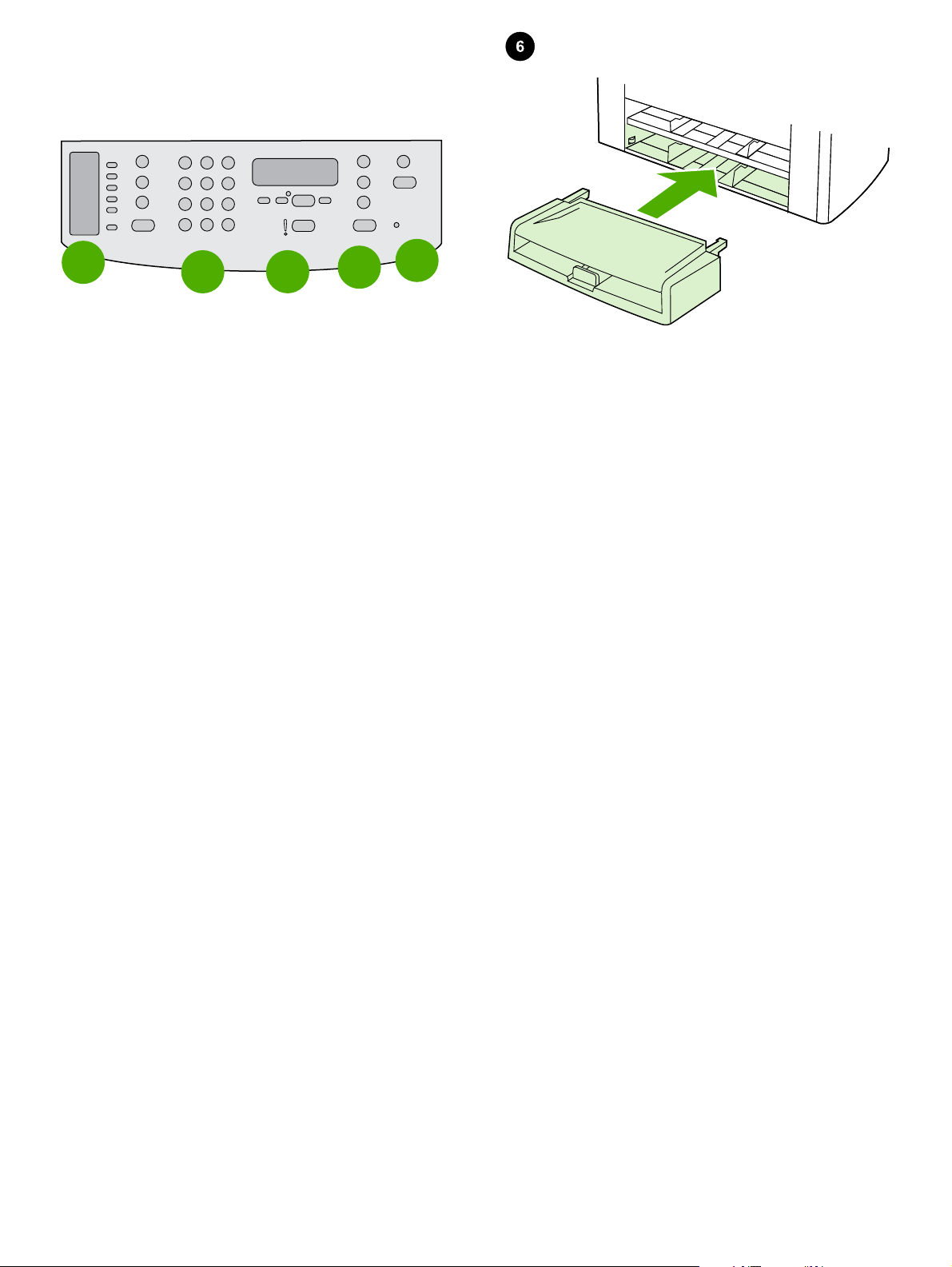
1
2
3
4
5
The control panel includes the following areas: 1) fax controls;
2) alphanumeric buttons; 3) display and menu controls; 4) copy
controls; 5) scan controls.
Панелът за управление включва следните области: 1) органи за
управление на факс машината; 2) цифрово-буквени бутони;
3) екран и елементи за управление на менютата; 4) органи за
управление на копирането; 5) органи за управление на
сканирането.
Upravljačka ploča sadrži sljedeća područja: 1) kontrole za slanje
faksa; 2) alfanumeričke gumbe; 3) kontrole za zaslon i izbornik;
4) kontrole za kopiranje; 5) kontrole za skeniranje.
Panoul de control conţine următoarele zone: 1) comenzi pentru fax;
2) butoane alfanumerice; 3) comenzi de afişare şi de meniu;
4) comenzi de copiere; 5) comenzi de scanare.
Na nadzorni plošči so naslednja področja: 1. gumbi za faks;
2. alfanumerični gumbi; 3. gumbi za meni in zaslon; 4. gumbi za
kopiranje; 5. gumbi za optično branje.
Install the media input tray. 1) Remove any shipping tape from the
inside and outside of the tray. 2) Slide the tray in until it fits securely.
Поставяне на входната тава за носителитте. 1) Отстранете
всички транспортни ленти от вътрешността и от външната страна
на тавата. 2) Плъзнете тавата навътре докато се настани сигурно.
Instalirajte ulaznu ladicu za medije. 1) Uklonite otpremnu traku iz
ladice i oko ladice. 2) Uvlačite ladicu sve dok se čvrsto ne namjesti.
Instalaţi tava de alimentare. 1) Îndepărtaţi toate benzile de ambalare
din interiorul şi din exteriorul tăvii. 2) Glisaţi tava în interior până se
fixează ferm.
Namestitev vhodnega pladnja medijev. 1. Odstranite pakirni trak iz
zunanje in notranje strani pladnja. 2. Potisnite pladenj, dokler ni varno
pritrjen.
Kontrol paneli aşağıdaki alanları içerir: 1) faks denetimleri;
2) alfanümerik düğmeler; 3) ekran ve menü denetimleri; 4) kopyalama
denetimleri; 5) tarama denetimleri.
Ortam giriş tepsisini takın. 1) Tepsinin içindeki ve dışındaki ambalaj
bantlarını çıkarın. 2) Tam olarak yerine oturana kadar tepsiyi içeri
doğru kaydırın.
6
Page 8
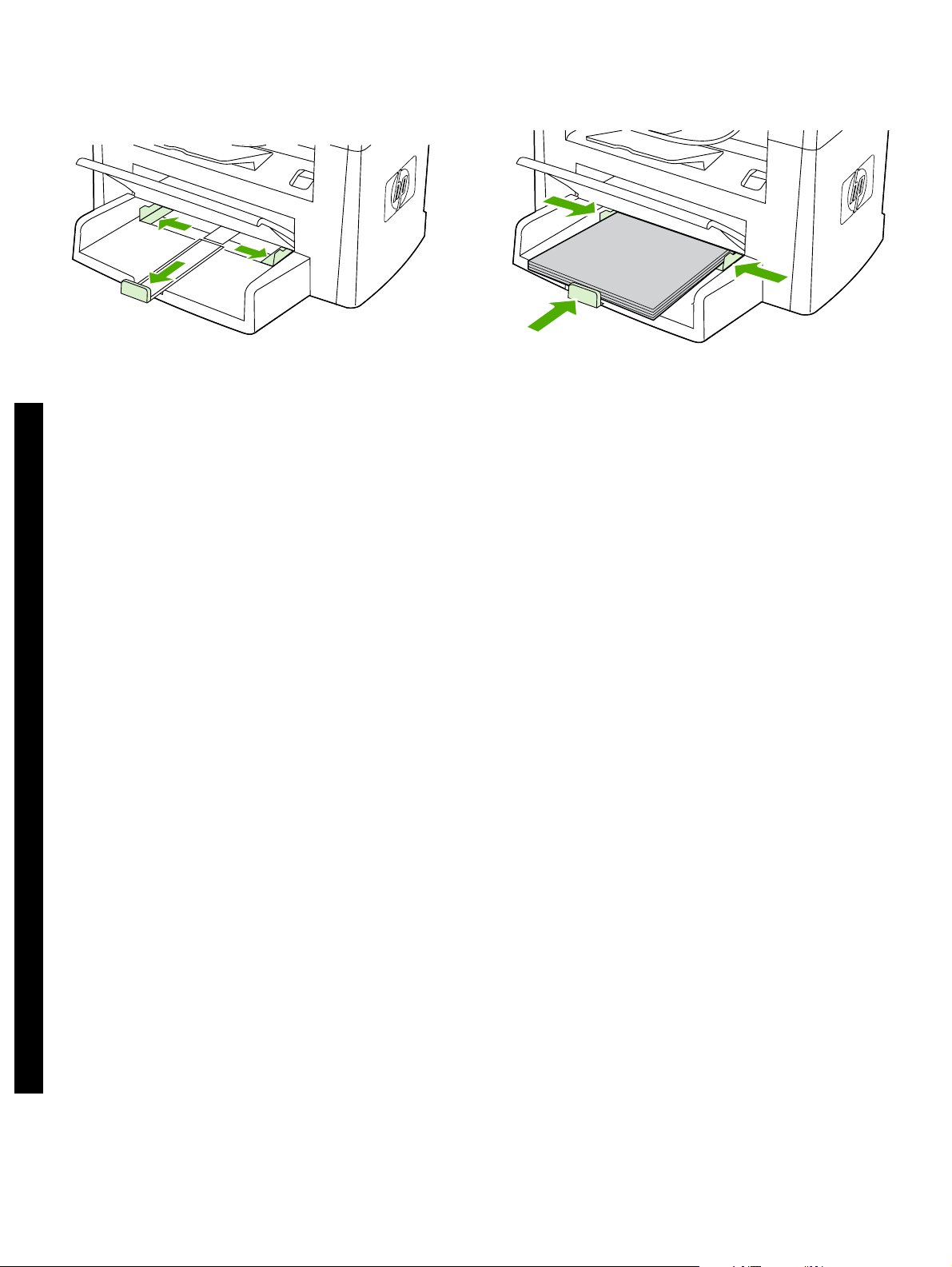
3) Open the top of the media input tray. 4) Slide out the media guides.
5) Pull out the long-media support.
English
6) Place the media in the tray, and then adjust the media guides until
they are flush with the media. Note: Do not fan the media before
placing it in the tray. 7) Close the top of the media input tray.
3) Отворете горната част на входната тава за носители.
4) Плъзнете навън водачите за носителите. 5) Издърпайте навън
опората за дългите носители.
Български
3) Otvorite vrh ulazne ladice za medije. 4) Izvucite vodilice medija.
5) Izvucite oslonac za duge medije.
Hrvatski
3) Deschideţi capacul tăvii de alimentare. 4) Glisaţi spre exterior
ghidajele pentru hârtie. 5) Trageţi afară suportul pentru hârtie mai
lung.
Română
3. Odprite zgornji del vhodnega pladnja medijev. 4. Izvlecite vodila
medijev. 5. Izvlecite podporo za dolge medije.
Slovenščina
3) Ortam giriş tepsisinin üstünü açın. 4) Ortam kılavuzlarını dışarı
doğru kaydırın. 5) Uzun ortam desteğini dışarı doğru çekin.
6) Поставете носителите в тавата и след това регулирайте
водачите за носителите докато се изравнят с носителите.
Забележка: Не разлиствайте носителите, преди да ги поставите
в тавата. 7) Затворете горната част на входната тава за носители.
6) Postavite medij u ladicu, a zatim prilagodite vodilice medija sve dok
ne budu u istoj ravnini s medijem. Napomena: Nemojte širiti medij prije
postavljanja u ladicu. 7) Zatvorite vrh ulazne ladice za medije.
6) Aşezaţi suportul de imprimat în tavă, apoi reglaţi ghidajele pentru
hârtie până când se ating de suport. Notă: Nu răsfoiţi topul înainte de
a-l introduce în tavă. 7) Închideţi capacul tăvii de alimentare.
6. Položite medij na pladenj in vodila medijev potisnite tesno ob medij.
Opomba: Pred namestitvijo medija na pladenj ne razpihujte listov.
7. Zaprite zgornji del vhodnega pladnja medijev.
6) Tepsiye ortam yerleştirin ve sonra ortam kılavuzlarını ortamla
hizalanacak şekilde ayarlayın. Not: Ortamı tepsiye yerleştirmeden
önce havalandırmayın. 7) Ortam giriş tepsisinin üstünü kapatın.
Türkçe
7
Page 9
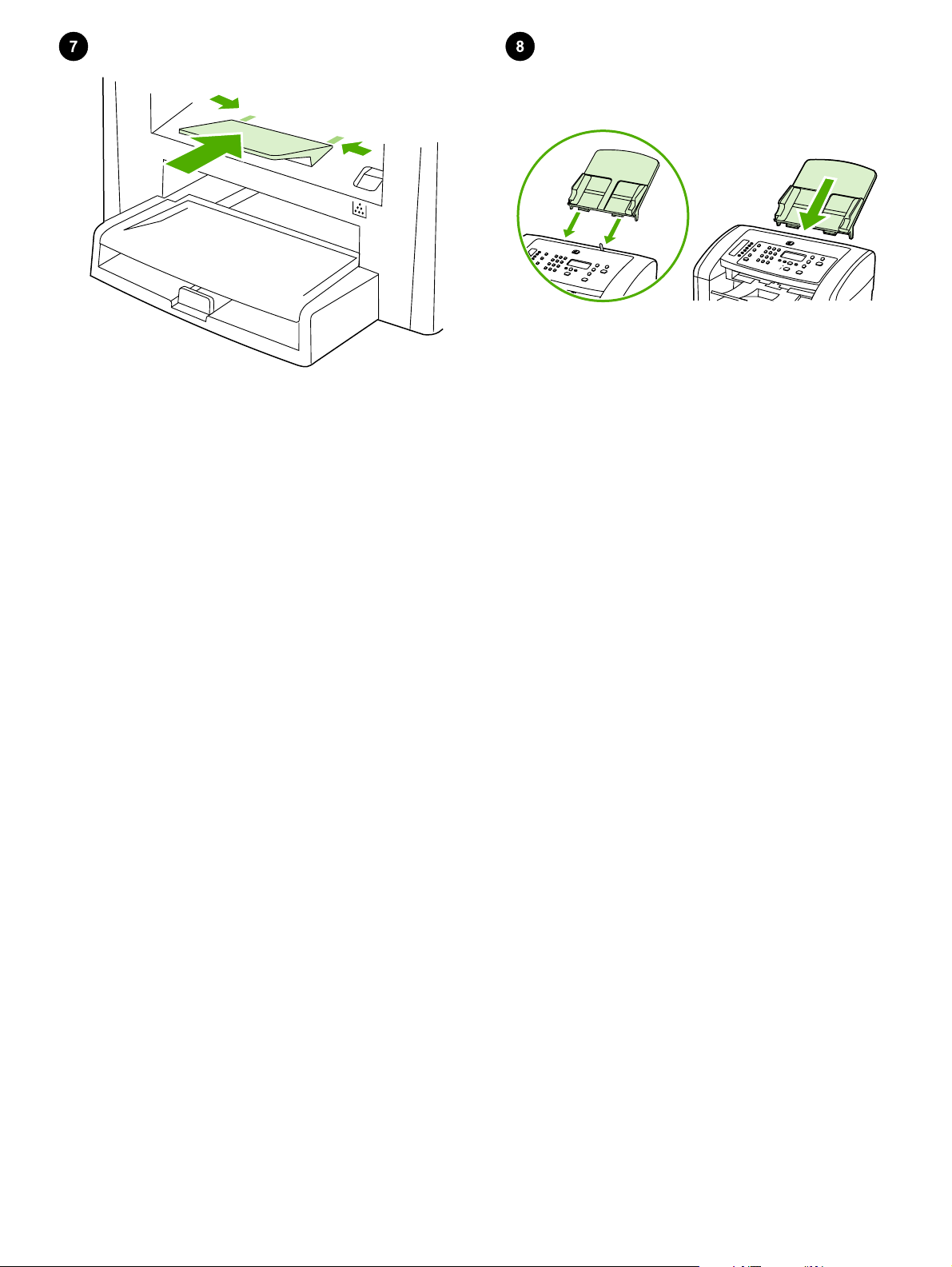
Install the output bin support. Insert the pin on one side of the support
into the hole in the all-in-one. Flex the pin on the other side inward,
and insert it into the hole.
Install the automatic document feeder (ADF) input tray. 1) Align the
two tabs on the input tray with the two grooves in the ADF lid. 2) Slide
the tray into the grooves until the tray snaps into place.
Поставяне на опората за изходната касета. Вмъкнете щифта от
едната страна на опората в отвора на многофункционалното
устройство. Огънете щифта от другата страна навътре и го
пъхнете в отвора.
Instaliranje oslonca izlazne ladice. Umetnite čepić sa jedne strane
oslonca u utor na multifunkcionalnom uređaju. Savijte čepić sa
drugestrane prema unutra i umetnite ga u utor.
Instalaţi suportul tăvii de ieşire. Introduceţi pinul de pe latura
suportului în gaura echipamentului multifuncţional. Glisaţi pinul de pe
cealaltă parte în interior şi introduceţi-l în gaură.
Namestitev podpore za izhodni pladenj. Zatič na eni strani podpore
vstavite v luknjico v večnamenski napravi. Zatič na drugi strani
upognite navznoter in ga vstavite v luknjico.
Çıkış bölmesi desteğini takın. Desteğin bir tarafındaki pimi hepsi bir
arada aygıtın içindeki deliğe takın. Diğer taraftaki pimi içeri doğru
esnetin ve deliğe takın.
Поставяне на входната тава за автоматичното
документоподаващо устройство (АДУ). 1) Подравнете двете
езичета на входната тава с двата прореза в капака на АДУ.
2) Плъзнете тавата в каналите, докато щракне на място.
Instalirajte ulaznu ladicu za automatski ulagač dokumenata (ADF).
1) Poravnajte dva jezičca na ulaznoj ladici s utorima na poklopcu za
automatsko ulaganje dokumenata. 2) Uvucite ladicu u utore sve dok
ne škljocne i ne sjedne na svoje mjesto.
Instalaţi tava de alimentare automată cu documente (ADF). 1) Aliniaţi
cele două lamele de pe tava de alimentare cu cele două fante de pe
capacul ADF. 2) Glisaţi tava până când aceasta se fixează cu un
declic.
Namestitev vhodnega pladnja samodejnega podajalnika
dokumentov. 1. Poravnajte jezička na vhodnem pladnju z
vdolbinama na pokrovu samodejnega podajalnika dokumentov.
2. Potisnite pladenj v vdolbini tako, da se vpne na svoje mesto.
Otomatik belge besleyici (OBB) giriş tepsisini takın. 1) Giriş tepsisinin
üzerindeki iki tırnağı OBB kapağındaki iki çentikle hizalayın.
2) Tepsiyi, yerine oturuncaya kadar çentiklere doğru kaydırın.
8
Page 10
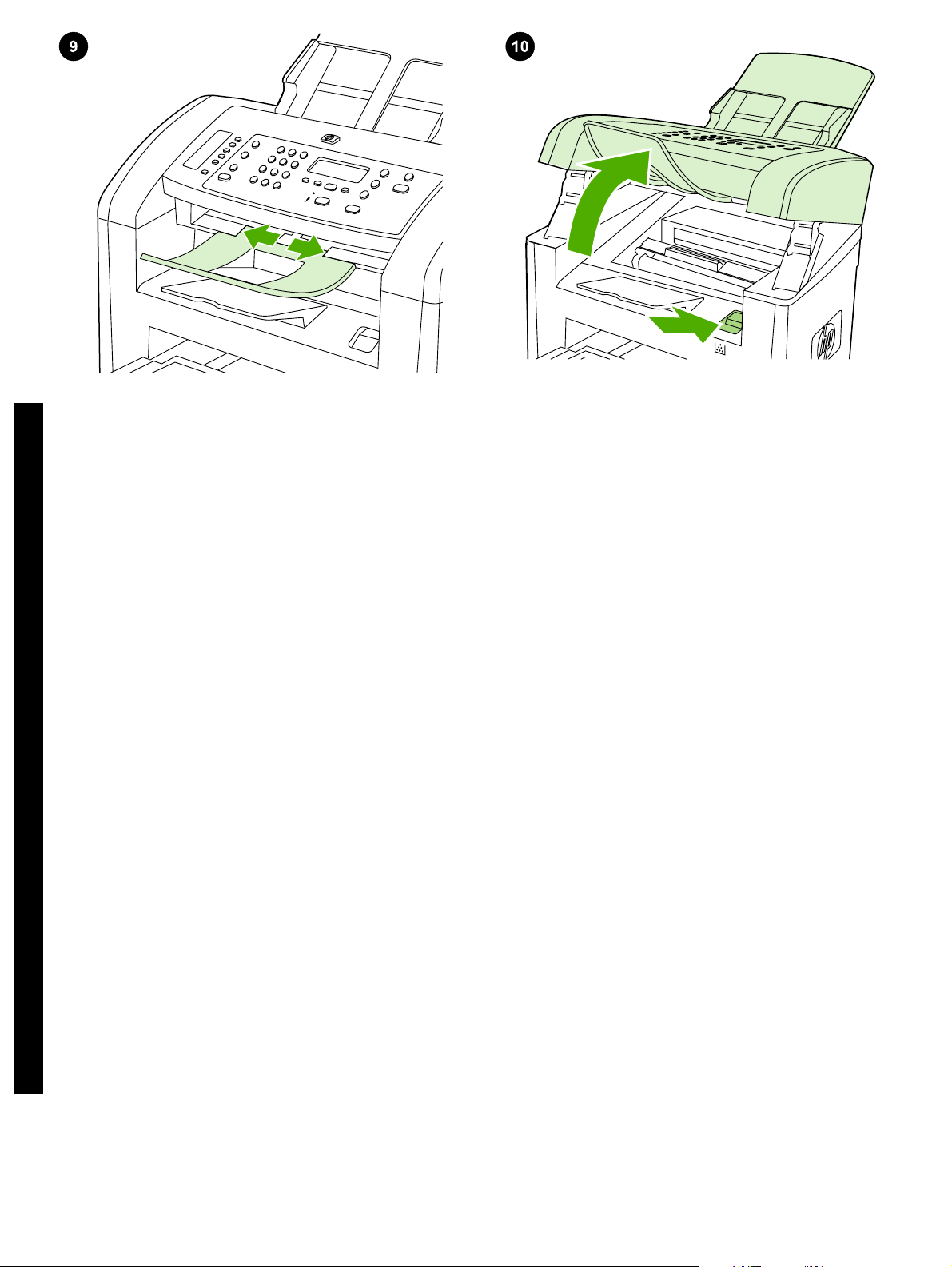
Install the ADF output support. Insert the pin on one side of the
support into the hole in the all-in-one. Flex the pin on the other side
inward, and insert it into the hole.
English
Install the print cartridge. 1) Press the cartridge-door release to open
the print-cartridge door.
Поставете опората за изходната касета на АДУ. Вмъкнете
щифта от едната страна на опората в отвора на
многофункционалното устройство. Огънете щифта от другата
страна навътре и го пъхнете в отвора.
Български
Instaliranje oslonca izlaznog ADF-a. Umetnite čepić sa jedne strane
oslonca u utor na multifunkcionalnom uređaju. Savijte čepić sa
drugestrane prema unutra i umetnite ga u utor.
Hrvatski
Instalaţi suportul pentru ieşirea ADF. Introduceţi pinul de pe latura
suportului în gaura echipamentului multifuncţional. Glisaţi pinul de pe
cealaltă parte în interior şi introduceţi-l în gaură.
Română
Namestitev podpore za izhodni pladenj samodejnega podajalnika
dokumentov. Zatič na eni strani podpore vstavite v luknjico v
večnamenski napravi. Zatič na drugi strani upognite navznoter in ga
vstavite v luknjico.
Slovenščina
OBB çıkış desteğini takın. Desteğin bir tarafındaki pimi hepsi bir
arada aygıtın içindeki deliğe takın. Diğer taraftaki pimi içeri doğru
esnetin ve deliğe takın.
Поставяне на печатащата касета. 1) Натиснете лоста за
освобождаване на вратичката, за да отворите вратичката на
печатащата касета.
Instaliranje spremnika s tintom. 1) Pritisnite otpust spremnika s
tintom da biste otvorili vrata spremnika s tintom.
Instalaţi cartuşul de imprimare. 1) Apăsaţi butonul de eliberare a uşii
cartuşului pentru a o deschide.
Namestitev tiskalne kartuše. 1. Pritisnite gumb za sprostitev vratc
kartuše, da se odprejo vratca tiskalne kartuše.
Yazdırma kartuşunu takın. 1) Yazdırma kartuşunun kapağını açmak
için kartuş kapağını açma koluna basın.
Türkçe
9
Page 11

2) Remove the print cartridge from its packaging, and then rock the
cartridge gently five or six times. 3) Bend the plastic tab at the end of
the cartridge. 4) Pull the tab until all the sealing tape is removed from
the cartridge.
5) Hold the print cartridge by the handle and insert it into the all-in-one.
6) Close the print-cartridge door.
2) Извадете печатащата касета от опаковката й, а след това
разклатете внимателно касетата пет или шест пъти. 3) Огънете
пластмасовото езиче в края на касетата. 4) Дърпайте езичето
докато цялата изолираща лента бъде отстранена от касетата.
2) Uklonite spremnike s tintom iz pakiranja i nježno ih protresite pet do
šest puta. 3) Savijte plastični jezičac na kraju spremnika. 4) Povucite
jezičac sve dok iz spremnika ne izvučete ljepljivu traku.
2) Scoateţi cartuşul de imprimare din ambalaj şi scuturaţi-l uşor de
cinci-şase ori. 3) Îndoiţi aripioara din plastic de la capătul cartuşului.
4) Trageţi aripioara până când banda de sigilare este îndepărtată de
pe cartuş.
2. Tiskalno kartušo vzemite iz embalaže in jo petkrat ali šestkrat rahlo
pretresite. 3. Upognite plastični jeziček na koncu kartuše. 4. Jeziček
vlecite, dokler iz kartuše ne odstranite vsega lepilnega traku.
2) Yazdırma kartuşunu ambalajından çıkarın ve ardından kartuşu beşaltı kez hafifçe sallayın. 3) Kartuşun ucundaki plastik şeridi eğin.
4) Koruyucu bandın tamamı kartuştan çıkana kadar şeridi çekin.
5) Хванете печатащата касета за дръжката и я пъхнете в
многофункционалното устройство. 6) Затворете вратичката за
печатащата касета.
5) Uhvatite spremnik s tintom za ručicu i umetnite ga u
multifunkcionalni uređaj. 6) Zatvorite vrata spremnika s tintom.
5) Ţineţi cartuşul de imprimare de mâner şi introduceţi-l în
echipamentul multifuncţional. 6) Închideţi uşa cartuşului de imprimare.
5. Tiskalno kartušo primite za ročko in jo vstavite v večnamensko
napravo. 6. Zaprite vratca tiskalne kartuše.
5) Yazdırma kartuşunu sapından tutun ve hepsi bir arada aygıtın içine
takın. 6) Yazdırma kartuşu kapağını kapatın.
10
Page 12

CAUTION: If toner gets on your clothing, wipe the toner off with a clean
cloth, wash the items in cold water, and air dry. Hot water or heat from
a dryer sets the toner in the fabric.
English
Note: Hewlett-Packard Company cannot recommend using non-HP
print cartridges, whether they are new, refilled, or remanufactured.
Because they are not HP products, HP cannot influence their design
or control their quality.
ВНИМАНИЕ: Ако по дрехите ви попадне тонер, избършете го с
чиста кърпа, изперете дрехата в студена вода и я изсушете на
въздух. Използването на гореща вода или топлината от сешоар
фиксират тонера върху плата.
Български
UPOZORENJE: Ako tonerom uprljate odjeću, očistite je čistom krpom,
operite u hladnoj vodi i osušite na zraku. Vruća voda ili vrući zrak iz
sušilice uvući će toner u tkaninu.
Hrvatski
ATENŢIE: Dacă hainele intră în contact cu tonerul, ştergeţi locul
murdar cu o cârpă curată, spălaţi articolul respectiv cu apă rece şi
lăsaţi-l la uscat la aer. Apa fierbinte sau căldura degajată de un usc ător
fixează tonerul în ţesătură.
Română
OPOZORILO: Če pride barva v stik z oblačili, jih obrišite s čisto krpo,
operite v mrzli vodi in posušite na zraku. Če uporabite toplo vodo ali
sušilec za perilo, se barva vpije v oblačila.
Slovenščina
DİKKAT: Giysilerinize toner bulaşırsa temiz bir bezle silin, soğuk suyla
yıkayın ve havalandırarak kurutun. Sıcak su veya kurutma
makinesinin ısısı, tonerin kumaşa işlemesine neden olur.
Türkçe
Забележка: Компанията Hewlett-Packard не препоръчва
използването на печатащи касети, които не са нейно
производство, без значение дали са нови, повторно напълнени
или фабрично преработени. Тъй като това не са продукти на HP,
HP не е в състояние да влияе върху тяхната конструкция и да
контролира качеството им.
Napomena: Tvrtka Hewlett-Packard ne preporučuje upotrebu
spremnika za tintu koji nisu njezin proizvod, bilo da su novi, punjeni ili
ponovno proizvedeni. Budući da nisu HP-ovi proizvodi, HP ne može
utjecati na njihovo oblikovanje ni nadzirati njihovu kvalitetu.
Notă: Hewlett-Packard Company nu recomandă utilizarea altor
cartuşe de imprimare în afara celor fabricate de HP, fie ele noi,
reumplute sau recondiţionate. Deoarece aceste cartuşe nu sunt
produse de HP, compania HP nu poate controla procesul de producţie
şi nici calitatea acestora.
Opomba: Podjetje Hewlett-Packard uporabe tiskalnih kartuš drugih
proizvajalcev, tako novih kot tudi ponovno napolnjenih ali popravljenih,
ne priporoča. Ker takšne kartuše niso izdelki podjetja HP, podjetje HP
na njihovo obliko in izdelavo ne more vplivati, niti nima nadzora nad
njihovo kakovostjo.
Not: Hewlett-Packard Company, yeni, yeniden doldurulmuş veya
yeniden üretilmiş HP dışı yazdırma kartuşlarının kullanılmasını
önermez. Bunlar HP ürünleri olmadıklarından, HP bu ürünlerin
tasarımını etkileyemez ve kalite düzeylerini kontrol edemez.
11
Page 13

Connect the power cord. 1) Connect the power cord to the power
connector on the back of the all-in-one. 2) Connect the other end of
the power cord to a grounded alternating current (AC) outlet. Note:
Use only the power cord that came with the all-in-one.
Connect a printer cable to the all-in-one. Note: If you are using the
all-in-one as a standalone fax machine, go to step 14. If you are using
it as a standalone copier, go to step 15. 1) Connect the USB cable (A/
B) cable to the correct port.
Свързване на захранващия кабел. 1) Свържете захранващия
кабел към гнездото за захранване на гърба на устройството.
2) Свържете другия край на захранващия кабел към заземен
контакт на променливотоковата електроснабдителна мрежа.
Забележка: Използвайте само захранващия кабел, предоставен
с устройството.
Spojite žicu za napajanje. 1) Spojite kabel za napajanje s utičnicom
za napajanje na stražnjoj strani multifunkcionalnog uređaja. 2) Spojite
drugi kraj kabela za napajanje s uzemljenom utičnicom izmjenične
struje (AC). Napomena: Koristite samo kabel za napajanje koji je
isporučen uz multifunkcionalni uređaj.
Conectaţi cablul de alimentare. 1) Conectaţi cablul de alimentare la
conectorul de alimentare din spatele echipamentului multifuncţional.
2) Conectaţi celălalt capăt al cablului de alimentare la o priză de curent
alternativ (c.a.) cu împământare. Notă: Utilizaţi numai cablul de
alimentare livrat împreună cu echipamentul multifuncţional.
Priključitev napajalnega kabla. 1. Napajalni kabel priključite v
priključek za napajanje na hrbtni strani večnamenske naprave.
2. Drugi konec napajalnega kabla priključite na vir ozemljenega
napajanja z izmeničnim tokom. Opomba: Uporabljajte samo napajalni
kabel, ki je priložen večnamenski napravi.
Elektrik kablosunu bağlayın. 1) Elektrik kablosunu hepsi bir arada
aygıtın arkasındaki elektrik bağlantısına takın. 2) Elektrik kablosunun
diğer ucunu topraklanmış bir elektrik prizine (AC) takın. Not: Yalnızca
hepsi bir arada aygıtla birlikte verilen elektrik kablosunu kullanın.
Свързване на принтерен кабел към многофункционалното
устройство. Забележка: Ако вие използвате
многофункционалното устройство като самостоятелна факс
машина, отидете на стъпка 14. Ако го използвате като
самостоятелен копир, отидете на стъпка 15. 1) Свържете USB
кабела (A/B) кабела към правилния порт.
Spojite kabel pisača na multifunkcionalni uređaj. Napomena: Ako
multifunkcionalni uređaj koristite kao samostalan uređaj za faksiranje,
idite na korak 14. Ako ga koristite kao samostalni kopirni uređaj, idite
na korak 15. 1) Spojite USB kabel (A/B) na ispravan priključak.
Conectaţi un cablu de imprimantă la echipamentul multifuncţional.
Notă: Dacă utilizaţi echipamentul multifuncţional ca fax independent,
treceţi la pasul 14. Dacă îl utilizaţi ca şi copiator independent, treceţi
la pasul 15. 1) Conectaţi cablul USB (A/B) la port-ul corespunzător.
Na večnamensko napravo priključite kabel tiskalnika. Opomba: Če
želite večnamensko napravo uporabljati samo kot faks, pojdite na 14.
korak. Če jo želite uporabljati kot kopirni stroj, pojdite na 15. korak.
1. Kabel USB (A/B) priključite v prava vrata.
Hepsi bir arada aygıta bir yazıcı kablosu bağlayın. Not: Hepsi bir
arada aygıtı bağımsız bir faks makinesi olarak kullanıyorsanız 14.
adıma geçin. Bağımsız kopyalayıcı olarak kullanıyorsanız 15. adıma
geçin. 1) USB kablosunu (A/B) doğru bağlantı noktasına bağlayın.
12
Page 14

Note: Do not connect the cable to a computer at this time.
English
Connect to a telephone line. Note: If you are not using the fax
functionality, go to step 15. 1) Connect the included fax cord to the port
on the all-in-one that is marked with an "L". 2) Connect the cord to a
telephone jack. Note: Use only the fax cord that came with the all-inone. For more information about faxing, see the online User Guide.
Забележка: Не свързвайте кабела към компютъра в този момент.
Български
Napomena: Ne spajajte sada kabel s računalom.
Hrvatski
Notă: Nu conectaţi deocamdată cablul la computer.
Română
Opomba: Kabla v tem času ne priključujte v računalnik.
Slovenščina
Not: Kabloyu bu aşamada bilgisayara bağlamayın.
Türkçe
Свързване към телеф. линия. Заб.: Ако не използвате
функционалността на факса, отидете на ст. 15. 1) Свържете
включения кабел за факса към порта на устройството, който е
маркиран с "L". 2) Свържете кабела към телеф. жак. Заб.:
Използвайте само кабела за факса, доставен с устройството. За
повече информация относно изпращането на факс съобщения
вижте онлайн “Ръководството за потребителя”.
Spajanje na telefonsku liniju. Napomena: Ako ne koristite funkciju za
faksiranje, idite na korak 15. 1) Spojite kabel uređaja za faksiranje s
priključkom na multifunkcionalnom uređaju koji je označen slovom "L".
2) Spojite kabel na telefonski utikač. Napomena: Koristite samo kabel
uređaja za faksiranje koji je isporučen uz multifunkcionalni uređaj. Više
informacija o faksiranju potražite u elektroničkom korisničkom
priručniku.
Conectaţi echipamentul la o linie telefonică. Notă: Dacă nu utilizaţi
funcţionalitatea de fax, treceţi la pasul 15. 1) Conectaţi cablul de fax
inclus la port-ul marcat cu litera „L” al echipamentului multifuncţional.
2) Conectaţi cablul la o priză telefonică. Notă: Utilizaţi numai cablul de
fax livrat împreună cu echipamentul multifuncţional. Pentru informaţii
suplimentare despre trimiterea sau primirea fax-urilor, consultaţi
Ghidul interactiv al utilizatorului.
Priključite napravo na telefonsko linijo. Opomba: Če naprave ne
boste uporabljali kot faks, pojdite na 15. korak. 1. Priloženi kabel za
faks priključite na vrata večnamenske naprave, ki so označena z »L«.
2. Kabel priključite v telefonsko vtičnico. Opomba: Uporabljajte samo
kabel za faks, priložen večnamenski napravi. Več informacij o
pošiljanju faksov poiščite v elektronskem uporabniškem priročniku.
Bir telefon hattına bağlayın. Not: Faks işlevini kullanmıyorsanız 15.
adıma geçin. 1) Faks kablosunu hepsi bir arada aygıtın üzerinde "L"
olarak işaretli bağlantı noktasına takın. 2) Kabloyu telefon girişine
takın. Not: Yalnızca hepsi bir arada aygıtla birlikte verilen faks
kablosunu kullanın. Faks işlemleri hakkında daha fazla bilgi almak için
çevrimiçi Kullanım Kılavuzu'na bakın.
13
Page 15

Turn on the all-in-one. Press the power switch on the back of the allin-one.
Tip: If the all-in-one has no power and no lights are lit on the control
panel, make sure that the power cord is attached securely to both the
all-in-one and a power outlet. Also, if the power cord is connected to
a power strip, make sure that the power strip is switched on, or connect
the all-in-one directly to a wall outlet to test the power strip.
Включване на многофункционалното устройство. Натиснете
бутона за включване върху гърба на многофункционалното
устройство.
Uključite multifunkcionalni uređaj. Pritisnite sklopku za napajanje na
stražnjoj strani multifunkcionalnog uređaja.
Porniţi echipamentul multifuncţional. Apăsaţi comutatorul pornit/oprit
din spatele echipamentului multifuncţional.
Vklopite večnamensko napravo. Pritisnite napajalno stikalo na zadnji
strani večnamenske naprave.
Hepsi bir arada aygıtı açın. Hepsi bir arada aygıtın arka tarafındaki
açma/kapama düğmesine basın.
Съвет: Ако устройството не получава захранване и на панела за
управление не светят никакви лампички, проверете дали
захранващият кабел е включен здраво както към устройството,
така и към електрическия контакт. Също така, ако захранващият
кабел е свързан към разклонител, уверете се, че разклонителят
е включен или свържете устройството директно към някой стенен
контакт, за да тествате разклонителя.
Savjet: Ako multifunkcionalni uređaj ne dobiva napajanje ili nema
osvjetljenja na upravljačkoj ploči, provjerite je li kabel za napajanje
ispravno priključen na multifunkcionalni uređaj i u utičnicu za
napajanje. Ako je kabel za napajanje priključen na produžni kabel,
također provjerite je li produžni kabel uključen ili izravno spojite
multifunkcionalni uređaj u zidnu utičnicu da biste provjerili produžni
kabel.
Sfat: În cazul în care echipamentul multifuncţional nu este alimentat şi
nu este aprins nici un indicator luminos de pe panoul de control,
verificaţi cuplarea corectă a cablului de alimentare la echipament şi la
priză. De asemenea, în cazul în care cablul de alimentare este
conectat la o priză multiplă, asiguraţi-vă că priza multiplă este pornită
sau conectaţi echipamentul multifuncţional direct la o priză de perete
pentru a testa funcţionalitatea prizei multiple.
Nasvet: Če je večnamenska naprava brez napajanja in na nadzorni
plošči ne sveti nobena lučka, preverite, ali je napajalni kabel ustrezno
priključen na večnamensko napravo in v vtičnico. Če je napajalni kabel
priključen na napajalni vodnik, preverite, ali je napajalni vodnik
vklopljen, ali pa večnamensko napravo priključite neposredno v zidno
vtičnico in preizkusite napajalni vodnik.
İpucu: Hepsi bir arada aygıta elektrik gelmiyorsa ve kontrol panelinde
hiçbir ışık yanmıyorsa, elektrik kablosunun hem hepsi bir arada aygıta
hem de elektrik prizine düzgün şekilde takıldığından emin olun. Ay rıca ,
elektrik kablosu uzatma kablosuna bağlıysa, uzatma kablosunun açık
olduğundan emin olun veya uzatma kablosunu test etmek için
doğrudan prize takın.
14
Page 16

Set the control-panel-display language and location (if necessary). If
prompted by the control panel, select your language and location.
Follow the instructions on the control panel. Note: The all-in-one
automatically restarts after you select the location.
English
Test the hardware setup by printing a configuration report.
ENU
1) Press M
press
then press
. 2) Use the < or the > button to select Reports, and then
. 3) Use the < or the > button to select Config report, and
.
Задаване на езика и местоположението на дисплея на панела за
управление (ако е необходимо). Ако бъдете подканени от панела
за управлението, изберете своя език и местоположение.
Следвайте указанията на панела за управление. Забележка:
Устройството автоматично рестартира след избора ви на
Български
местоположението.
Na zaslonu upravljačke ploče postavite jezik i mjesto (ako je
potrebno). Ako se to od vas zatraži s upravljačke ploče, unesite jezik
i mjesto. Pratite upute na upravljačkoj ploči. Napomena:
Multifunkcionalni uređaj automatski se ponovno uključuje nakon
odabira mjesta.
Hrvatski
Setaţi locaţia şi limba de afişare pentru panoul de control (dacă este
necesar). Dacă vi se solicită pe panoul de control, selectaţi limba şi
locaţia dvs. Urmaţi instrucţiunile afişate pe panoul de control. Notă:
După ce aţi selectat locaţia, echipamentul multifuncţional reporneşte
automat.
Română
Na zaslonu nadzorne plošče nastavite jezik in lokacijo (po potrebi).
Če ste k temu pozvani na nadzorni plošči, izberite svoj jezik in lokacijo.
Sledite navodilom na nadzorni plošči. Opomba: Po izbiri lokacije se
večnamenska naprava znova samodejno vklopi.
Slovenščina
Kontrol panelinin dilini ve konumunu ayarlayın (gerekiyorsa). Kontrol
panelinde sorulduğunda dilinizi ve konumunuzu seçin. Kontrol
panelindeki yönergeleri izleyin. Not: Konumu seçtikten sonra hepsi bir
arada aygıt otomatik olarak yeniden başlar.
Türkçe
Тестване на хардуерната настройка чрез разпечатване на отчет
за конфигурацията. 1) Натиснете M
ENU
(Меню). 2) Натиснете
бутона < или бутона >, за да изберете Reports (Отчети), а след
това натиснете
. 3) Натиснете бутона < или бутона >, за да
изберете Config report (Отчет за конфигурирането), а след това
натиснете
.
Provjerite postavljanje hardvera pomoću ispisa konfiguracijskog
izvještaja. 1) Pritisnite M
da biste odabrali Reports (Izvještaji), a zatim pritisnite
ENU
(I
ZBORNIK
). 2) Upotrijebite gumbe < ili >
.
3) Upotrijebite gumbe < ili > da biste odabrali Config report
(Konfiguracijski izvještaj), a zatim pritisnite
.
Testaţi configuraţia hardware imprimând un raport de configurare.
1) Apăsaţi M
Reports (Rapoarte), apoi apăsaţi
ENU
(M
ENIU
). 2) Utilizaţi butoanele < sau > pentru a selecta
. 3) Utilizaţi butoanele < sau >
pentru a selecta Config report (Raport configurare), apoi
apăsaţi .
Nastavitev strojne opreme preizkusite tako, da natisnete poročilo o
konfiguraciji. 1. Pritisnite M
>, da izberete Reports (Poročila), in nato pritisnite
ENU
(M
ENI
). 2. Uporabite gumb < ali gumb
. 3. Z gumbom
< ali gumbom > izberite Config report (Poročilo o konfiguraciji) in nato
pritisnite
.
Bir yapılandırma raporu yazdırarak donanım ayarını test edin.
1) M
ENÜ
düğmesine basın. 2) Raporlar öğesini seçmek için < veya >
düğmesini kullanın ve ardından
düğmesine basın .
3) Yapılandırma rap öğesini seçmek için < veya > düğmesini kullanın
ve ardından
düğmesine basın.
15
Page 17

Tip: If the page that prints is totally blank, remove the print cartridge,
make sure that the sealing tape is removed (see step 10), reinstall the
print cartridge, and then try printing the page again.
Test the copier by using the automatic document feeder (ADF).
1) Load the configuration report that you just printed print-side down
into the ADF input tray. 2) Adjust the media guides to sit against the
page. 3) Press S
TART COPY
.
Съвет: Ако разпечатаната страница е напълно бяла, свалете
печатащата касета, уверете се, че изолиращата лента е
отстранена (вж. стъпка 10), поставете обратно печатащата касета
и след това се опитайте да разпечатате отново страницата.
Savjet: Ako je stranica koju ispisuje potpuno prazna, uklonite spremnik
s tintom, provjerite da li je izvučena ljepljiva traka (pogledajte korak
10), ponovno instalirajte spremnik za tintu, a zatim pokušajte ponovno
ispisati stranicu.
Sfat: Dacă pagina imprimată este albă complet scoateţi cartuşul de
imprimare, asiguraţi-vă că aţi scos banda de sigilare (consultaţi pasul
10), reinstalaţi cartuşul de imprimare, apoi încercaţi să imprimaţi
pagina din nou.
Nasvet: Če je natisnjena stran popolnoma prazna, odstranite tiskalno
kartušo, preverite, ali je odstranjen zaščitni trak (glejte 10. korak),
ponovno namestite tiskalno kartušo in nato ponovno poskusite
natisniti stran.
İpucu: Yazdırılan sayfa tamamen boşsa yazdırma kartuşunu çıkarın,
koruyucu bandın çıkarıldığından emin olun (bkz. 10. adım), yazdırma
kartuşunu yeniden takın ve sonra sayfayı yeniden yazdırmayı deneyin.
Тестване на копирната машина с използване на автоматичното
документоподаващо устройство (АДУ). 1) Заредете
конфигурационния отчет, който току-що сте разпечатали, с
разпечатаната страна, гледаща надолу, във входната тава на
АДУ. 2) Регулирайте водачите на носителите, така че да опрат в
страницата. 3) Натиснете S
TART COPY
(Започни копиране).
Provjerite kopirni stroj pomoću automatskog ulagača dokumenata
(ADF). 1) Umetnite konfiguracijski izvještaj koji ste upravo ispisali
ispisanom stranom okrenutom prema dolje u ADF ulaznu ladicu.
2) Prilagodite vodilice medija tako da pristaju uz stranicu. 3) Pritisnite
S
TART COPY
(Z
APOČNI KOPIRANJE
).
Testaţi copiatorul utilizând alimentatorul automat pentru documente
(ADF). 1) Încărcaţi raportul de configurare pe care l-aţi imprimat, cu
faţa imprimată în jos, în tava de alimentare ADF. 2) Reglaţi ghidajele
pentru hârtie potrivindu-le lângă marginile paginii. 3) Apăsaţi S
C
OPY
(S
TART COPIERE
).
TART
Preizkusite kopirni stroj z uporabo vhodnega pladnja samodejnega
podajalnika dokumentov. 1. Pravkar natisnjeno poročilo o
konfiguraciji položite na vhodni pladenj samodejnega podajalnika
dokumentov tako, da je natisnjena stran obrnjena navzdol. 2. Vodila
prilagodite tako, da se bodo prilegala strani. 3. Pritisnite S
(Z
AČNI KOPIRANJE
).
TART COPY
Otomatik belge besleyiciyi (OBB) kullanarak kopyalayıcıyı test edin.
1) Yeni yazdırdığınız yapılandırma raporunu üzerinde yazı olan yüzü
aşağı bakacak şekilde OBB giriş tepsisinin içine yerleştirin. 2) Ortam
kılavuzlarını sayfaya dayanacak şekilde ayarlayın. 3) K
B
AŞLAT
düğmesine basın.
OPYALAMAYI
16
Page 18

Tip: If the copy job produces a blank page, make sure that the original
is loaded print-side up and that no jams exist in the ADF and paper
path. For information about removing jams and other troubleshooting
tips, see the online User Guide.
English
Complete the hardware setup. If you are using the all-in-one as a
standalone copier, the setup is complete. If you are using the all-inone as a standalone fax, go to step 21 to complete the setup. To install
the software, go to step 19 for Windows or step 20 for Macintosh.
Съвет: Ако при задание за копиране се получи празна страница,
проверете дали оригиналът е зареден с отпечатаната страна
нагоре и дали няма засядане в АДУ и по пътя на хартията. За
информация относно отстраняването на засядания и други
съвети, вижте онлайн “Ръководството за потребителя”.
Български
Savjet: Ako se nakon kopiranja pojavi prazna stranica, provjerite je li
izvornik umetnut ispisanom stranom okrenutom prema gore te je li sve
u redu u ADF-u i putu za papir. Upute o rješavanju tog problema i dr ug e
savjete pogledajte u elektroničkom korisničkom priručniku.
Hrvatski
Sfat: Dacă obţineţi o pagină albă, verificaţi dacă aţi încărcat originalul
cu faţa în sus şi dacă nu există blocaje în alimentatorul ADF şi pe calea
de rulare a hârtiei. Pentru informaţii despre eliminarea blocajelor şi
pentru alte sfaturi privind depanarea, consultaţi Ghidul interactiv al
utilizatorului.
Română
Nasvet: Če je rezultat kopiranja prazna stran, preverite, ali je
natisnjena stran originala obrnjena navzgor in ali pot papirja v
samodejni podajalnik dokumentov ni ovirana. Če želite informacije o
težavah pri zastojih papirja in o odpravljanju drugih težav, glejte
elektronski uporabniški priročnik.
Slovenščina
İpucu: Kopyalama işi sonunda boş bir sayfa çıkarsa, orijinalin üzerinde
yazı olan yüzünün yukarı bakacak şekilde yerleştirildiğinden ve OBB
ve kağıt yolunda herhangi bir sıkışma olmadığından emin olun.
Sıkışmaları giderme ve diğer sorun giderme ipuçları için çevrimiçi
Kullanım Kılavuzu'na bakın.
Türkçe
Довършване на хардуерната настройка. Ако използвате
устройството като самостоятелен копир, инсталирането е
завършено. Ако използвате устройството като самостоятелна
факс машина, отидете на стъпка 21, за да довършите
настройката. За да инсталирате софтуера, отидете на стъпка 19
за Windows или стъпка 20 за Macintosh.
Dovršite postavljanje hardvera. Ako koristite multifunkcionalni uređaj
kao samostalni kopirni uređaj, postavljanje je završeno. Ako koristite
multifunkcionalni uređaj kao samostalni uređaj za faksiranje, idite na
korak 21 da biste dovršili postavljanje. Da biste instalirali softver za
Windows idite na korak 19, a za Macintosh na korak 20.
Finalizaţi configurarea hardware. Dacă utilizaţi echipamentul
multifuncţional drept copiator independent, configurarea este gata.
Dacă utilizaţi echipamentul multifuncţional ca fax independent, treceţi
la pasul 21 pentru a finaliza configurarea. Pentru a instala softwareul, treceţi la pasul 19 pentru Windows sau la pasul 20 pentru
Macintosh.
Dokončajte nastavitev strojne opreme. Če večnamensko napravo
uporabljate samo kot kopirni stroj, je nastavitev dokončana. Če
večnamensko napravo uporabljate samo kot faks, pojdite na 21. korak,
da dokončate nastavitev. Če želite namestiti programsko opremo,
pojdite na 19. korak za operacijski sistem Windows ali na 20. korak za
Macintosh.
Donanım ayar işlemlerini tamamlayın. Hepsi bir arada aygıtı
bağımsız bir kopyalayıcı olarak kullanıyorsanız, ayar işlemi
tamamlanmıştır. Hepsi bir arada aygıtı bağımsız bir faks olarak
kullanıyorsanız ayar işlemlerini tamamlamak için 21. adıma geçin.
Yazılımı yüklemek üzere Windows için 19. adıma veya Macintosh için
20. adıma geçin.
17
Page 19

Windows
Windows
Connect to a Windows computer. The all-in-one software supports a
full-featured installation for Windows 2000 and XP. Only print and scan
functions are supported for Windows 98, Me, and Server 2003.
Note: To connect to a Macintosh computer, go to step 20.
Свързване към компютър с Windows. Софтуерът на
многофункционалното устройство поддържа пълна инсталация
за Windows 2000 и XP. Само функциите за печат и сканиране се
поддържат за Windows 98, Me и Server 2003. Забележка: За да
свържете към компютър с Macintosh, отидете на стъпка 20.
Spajanje s računalom s operativnim sustavom Windows. Softver
multifunkcionalnog uređaja podržava cjelovitu instalaciju za Windows
2000 i XP. Za Windows 98, Me i Server 2003 podržane su samo
funkcije ispisa i skeniranja. Napomena: Da biste uređaj spojili s
računalom s operativnim sustavom Macintosh, idite na korak 20.
Conectaţi echipamentul la un computer cu Windows. Software-ul
echipamentului multifuncţional acceptă o instalare cu caracteristici
complete pentru Windows 2000 sau XP. Pentru Windows 98, Me şi
Server 2003 sunt acceptate numai caracteristicile de imprimare şi
scanare. Notă: Pentru a conecta echipamentul la un computer
Macintosh, treceţi la pasul 20.
Napravo povežite z računalnikom z operacijskim sistemom Windows.
Programska oprema za večnamensko napravo podpira namestitev s
številnimi možnostmi za operacijska sistema Windows 2000 in XP. V
operacijskih sistemih Windows 98, Me in Server 2003 sta podprti s am o
funkciji tiskanja in optičnega branja. Opomba: Če želite napravo
povezati z računalnikom Macintosh, pojdite na 20. korak.
1) Close all programs that are running on the computer. 2) Insert the
software CD-ROM into the CD drive. If the installation program does
not begin automatically, click Start, click Run, click Browse, select the
HPSetup.exe file on the CD, and then click OK.
1) Затворете всички програми, работещи на компютъра ви.
2) Пос тав ете компакт дис ка с ъс софту ера в ди ско вото уст рой ство.
Ако инсталационната програма не стартира автоматично,
щракнете Старт, щракнете Изпълни, щракнете Преглед, изберете
файла HPSetup.exe от компактдиска и след това щракнете OK.
1) Zatvorite sve programe koji se izvode na računalu. 2) Umetnite CDROM sa softverom u CD pogon. Ako se instalacijski program ne
pokrene automatski, kliknite Start, kliknite Run (Pokreni), kliknite
Browse (Pregledaj), na CD-u odaberite datoteku HPSetup.exe, a
zatim kliknite OK (U redu).
1) Închideţi toate programele care se execută pe computer.
2) Introduceţi CD-ROM-ul cu software în unitatea pentru CD-uri. Dacă
programul de instalare nu porneşte automat, faceţi clic pe Start, faceţi
clic pe Executare, faceţi clic pe Răsfoire, selectaţi fişierul
HPSetup.exe de pe CD, apoi faceţi clic pe OK.
1. Zaprite vse delujoče programe v računalniku. 2. V pogon CD
vstavite CD-ROM s programsko opremo. Če se namestitveni program
ne zažene samodejno, kliknite gumb Start, nato gumb Run (Zaženi)
in nato gumb Browse (Prebrskaj) ter na plošči CD poiščite datoteko
HPSetup.exe. Izbiro potrdite s klikom gumba OK (V redu).
Windows bilgisayara bağlayın. Hepsi bir arada aygıt yazılımı,
Windows 2000 ve XP için tüm özellikleri içeren yükleme işlemini
destekler. Windows 98, Me ve Server 2003 için yalnızca yazdırma ve
tarama işlevleri desteklenir. Not: Macintosh bilgisayara bağlantı için
20. adıma geçin.
1) Bilgisayarda çalışan tüm programları kapatın. 2) Yazılım CDROM'unu CD sürücüsüne yerleştirin. Yükleme programı otomatik
olarak başlamazsa Başlat'ı, Çalıştır'ı, Gözat'ı tıklatın ve CD'deki
HPSetup.exe dosyasını seçin; ardından Tamam'ı tıklatın.
18
Page 20

Windows
Windows
Note: You must have administrative privileges to install the software
for Windows XP or Windows 2000. 3) Select Install HP LaserJet
software. 4) In the Printer Connection Wizard, select a connection
type.
English
Забележка: За да инсталирате софтуера за Windows® XP или
Windows 2000, трябва да имате права на администратор.
3) Изберете Install HP LaserJet software (Инсталирайте софтуера
за HP LaserJet). 4) В съветника за свързване на принтер изберете
типа връзка.
Български
Napomena: Da biste instalirali softver za Windows XP ili Windows
2000 morate imati administratorska prava. 3) Odaberite Install HP
LaserJet software (Instaliraj softver za HP LaserJet). 4) U programu
Printer Connection Wizard (Čarobnjak za povezivanje s pisačem)
odaberite vrstu povezivanja.
Hrvatski
Notă: Pentru a instala software pentru Windows XP sau Windows
2000, trebuie să aveţi privilegii administrative. 3) Selectaţi Install HP
LaserJet software (Instalare software HP LaserJet). 4) Din Printer
Connection Wizard (Expert conectare imprimantă), selectaţi un tip de
conexiune.
Română
Opomba: Če želite programsko opremo namestiti v operacijska
sistema Windows XP ali Windows 2000, potrebujete skrbniške
pravice. 3. Izberite Install HP LaserJet software (Namesti programsko
opremo za HP LaserJet). 4. V čarovniku za priključitev tiskalnika
izberite vrsto povezave.
Slovenščina
5) The software prompts you to connect the all-in-one to a computer.
5) Софтуерът ви подканя да свържете многофункционалното
устройство към компютъра.
5) Softver traži da povežete multifunkcionalni uređaj s računalom.
5) Software-ul vă solicită să conectaţi echipamentul multifuncţional la
un computer.
5. Programska oprema vas pozove, da večnamensko napravo
priključite v računalnik.
Not: Yazılımı Windows XP veya Windows 2000'e yüklemek için
yönetici ayrıcalıklarına sahip olmanız gerekir. 3) HP LaserJet
yazılımını yükle'yi seçin. 4) Yazıcı Bağlantı Sihirbazı'nda bir bağlantı
türü seçin.
Türkçe
5) Yazılım, hepsi bir arada aygıtı bilgisayara bağlamanızı ister.
19
Page 21

Windows
Macintosh
6) Follow the onscreen instructions to install the software. When
prompted, select the Typical installation type.
6) Следвайте екранните инструкции, за да инсталирате
софтуера. При запитване изберете типа инсталация да бъде
Typical (Типично).
6) Da biste instalirali softver pratite upute na zaslonu. Kada se to od
vas zatraži, odaberite vrstu instalacije Typical (Uobičajena).
6) Urmaţi instrucţiunile de pe ecran pentru a instala software-ul. Când
vi se solicită, selectaţi tipul de instalare Typical (Tipică).
6. Sledite navodilom na zaslonu za namestitev programske opreme.
Ko dobite vprašanje, izberite vrsto namestitve Typical (Običajna).
Connect to a Macintosh computer (Mac OS X V10.3 and 10.4 only).
1) Connect the USB cable (A/B) to the Macintosh. 2) Close all of the
programs that are running on the computer. 3) Insert the software CDROM into the CD drive. 4) In the CD folder, double-click the HP All-inOne Installer icon.
Свързване към компютър Macintosh (само Mac OS X V10.3 и 10.4).
1) Свържете USB кабела (A/B) към компютъра Macintosh.
2) Затворете всички програми, работещи на компютъра ви.
3) Пос тав ете компакт дис ка с ъс софту ера в ди ско вото уст рой ство.
4) В папката на компактдиска щракнете двукратно върху иконата
на HP All-in-One Installer.
Spajanje s računalom s operativnim sustavom Macintosh (samo Mac
OS X V10.3 i 10.4). 1) Spojite USB kabel (A/B) s Macintoshem.
2) Zatvorite sve programe koji se izvode na računalu. 3) Umetnite CDROM sa softverom u CD pogon. 4) U mapi CD dvokliknite ikonu
HP All-in-One Installer (Program za instalaciju HP-ovog
multifunkcionalnog uređaja).
Conectaţi echipamentul la un computer Macintosh (numai pentru Mac
OS X V10.3 şi 10.4). 1) Conectaţi cablul USB (A/B) la computerul
Macintosh. 2) Închideţi toate programele care se execută pe
computer. 3) Introduceţi CD-ROM-ul cu software în unitatea pentru
CD-uri. 4) În folderul CD, faceţi dublu clic pe pictograma HP All-in-One
Installer (Program de instalare Multifuncţional HP).
Napravo povežite z računalnikom Macintosh (samo za Mac OS X
V10.3 in 10.4). 1. Kabel USB (A/B) priključite v računalnik Macintosh.
2. Zaprite vse zagnane programe v računalniku. 3. V pogon CD
vstavite CD-ROM s programsko opremo. 4. V mapi CD-ja dvokliknite
ikono HP All-in-One Installer (HP-jev program za namestitev
večnamenske naprave).
6) Yazılımı yüklemek için ekrandaki yönergeleri uygulayın.
İstendiğinde, Normal yükleme türünü seçin.
Macintosh bilgisayara bağlayın (Yalnızca Mac OS X V10.3 ve 10.4).
1) USB kablosunu (A/B) Macintosh'a bağlayın. 2) Bilgisayarda
çalışan tüm programları kapatın. 3) Yazılım CD-ROM'unu CD
sürücüsüne yerleştirin. 4) CD klasöründe HP Hepsi Bir Arada Aygıt
Yükleyici simgesini çift tıklatın.
20
Page 22

Macintosh
5) Follow the onscreen instructions, and then click Install. 6) When
prompted, restart the computer. 7) When the HP All-in-One Setup
Assistant starts, follow the instructions.
English
5) Следвайте инструкциите на екрана и след това щракнете върху
Install (Инсталирай). 6) Когато получите подканване,
рестартирайте компютъра. 7) Когато стартира програмата за
помощ при инсталиране HP All-in-One Setup Assistant, следвайте
инструкциите.
Български
5) Pratite upute na zaslonu, a zatim kliknite Install (Instaliraj).
6) Ponovno pokrenite računalo kada se to od vas zatraži. 7) Kada se
pokrene HP All-in-One Setup Assistant (HP-ov pomoćnik za
postavljanje multifunkcionalnog uređaja), pratite upute.
Hrvatski
5) Urmaţi instrucţiunile de pe ecran, apoi faceţi clic pe Install
(Instalare). 6) Când vi se solicită, reporniţi computerul. 7) Când
programul HP All-in-One Setup Assistant (Asistent configurare
Multifuncţional HP) porneşte, urmaţi instrucţiunile.
Română
5. Sledite navodilom na zaslonu in kliknite Install (Namesti). 6. Ob
pozivu znova zaženite računalnik. 7. Po zagonu programa HP All-inOne Setup Assistant (Pomočnika za namestitev večnamenske
naprave HP) sledite navodilom.
Slovenščina
5) Ekrandaki yönergeleri uygulayın ve ardından Yükle'yi tıklatın.
6) İstendiğinde, bilgisayarı yeniden başlatın. 7) HP Hepsi Bir Arada
Kurulum Yardımcısı başladığında yönergeleri uygulayın.
Türkçe
Fax setup. If you installed the all-in-one software, the HP LaserJet
Fax Setup Utility (Windows) or Setup Assistant (Mac) automatically
runs. The software prompts you to set the time, date and fax header.
In many countries/regions, this is a legal requirement.
Настройване на факс машината. Ако сте инсталирали софтуера
за многофункционалното устройство, програмите HP LaserJet
Fax Setup Utility (Windows) или Setup Assistant (Mac) стартират
автоматично. Софтуерът ви подсеща да зададете часа, датата и
заглавната част на факс съобщението. В много страни/региони
това се изисква от закона.
Postavljanje uređaja za faksiranje. Ako instalirate softver za
multifunkcionalni uređaj, automatski se pokrene HP LaserJet Fax
Setup Utility (Uslužni program za postavljanje uređaja za faksiranje
HP LaserJet) (Windows) ili Setup Assistant (Pomoćnik za
postavljanje) (Mac). Softver od vas zatraži da postavite vrijeme, datum
i zaglavlje faksa. U mnogim državama/regijama to je zakonska
potreba.
Configuraţi fax-ul. Dacă aţi instalat software-ul echipamentului
multifuncţional, se vor executa automat programele HP LaserJet Fax
Setup Utility (Windows) sau Setup Assistant (Mac). Software-ul vă
solicită să setaţi ora, data şi antetul de fax. În multe ţări/regiuni aceasta
este o cerinţă legală.
Namestitev faksa. Če ste namestili programsko opremo za
večnamensko napravo, se bo samodejno zagnal program
HP LaserJet Fax Setup Utility (Pripomoček za namestitev faksa za
HP LaserJet) (Windows) ali program Setup Assistant (Pomočnik za
namestitev) (Mac). Ko dobite vprašanje, v programski opremi
nastavite uro, datum in glavo faksa. V številnih državah/regijah je to
predpisano z zakonom.
Faks ayarı. Hepsi bir arada aygıt yazılımını yüklediyseniz, HP
LaserJet Faks Ayar Yardımcı Programı (Windows) veya Kurulum
Yardımcısı (Mac) otomatik olarak başlar. Yazılım saati, tarihi ve faks
başlığını ayarlamanızı ister. Çoğu ülkede/bölgede bu yasal bir
gerekliliktir.
21
Page 23

Tip: If the utility does not run automatically, access it in the program
group.
If you are using the all-in-one as a standalone fax, complete the
ENU
following steps: 1) Press M
select System Setup, and then press
. 2) Use the < or the > button to
.
Съвет: Ако помощната програма не стартира автоматично,
стигнете до нея в програмната група.
Savjet: Ako se uslužni program ne pokrene automatski, pristupite mu
u programskoj grupi.
Sfat: Dacă utilitarul nu se execută automat, accesaţi-l din grupul de
programe.
Nasvet: Če se pripomoček ne zažene samodejno, ga poiščite v
programski skupini.
İpucu: Otomatik olarak başlamazsa yardımcı programa program
grubunun içinden erişin.
Ако използвате устройството като самостоятелен факс,
довършете следните стъпки: 1) Натиснете M
ENU
(Меню).
2) Натиснете бутона < или бутона >, за да изберете System
Setup, а след това натиснете
.
Ako koristite multifunkcionalni uređaj kao samostalni uređaj za
faksiranje, dovršite sljedeće korake: 1) Pritisnite M
ENU
(I
ZBORNIK
).
2) Upotrijebite gumbe < ili > da biste odabrali System Setup
(Postavljanje sustava), a zatim pritisnite
.
Dacă utilizaţi echipamentul multifuncţional ca fax independent, urmaţi
toţi paşii de mai jos: 1) Apăsaţi M
ENU
(M
ENIU
). 2) Utilizaţi butoanele <
sau > pentru a selecta System Setup (Configurare sistem), apoi
apăsaţi
.
Če večnamensko napravo uporabljate samostojno kot faks,
dokončajte naslednje korake: 1. Pritisnite M
ENU
(M
ENI
). 2. Z
gumbom < ali gumbom > izberite System Setup (Nastavitev sistema)
in nato pritisnite
.
Hepsi bir arada aygıtı bağımsız bir faks olarak kullanıyorsanız,
aşağıdaki adımları tamamlayın: 1) M
ENÜ
düğmesine basın. 2) Sistem
Ayarı'nı seçmek için < veya > düğmesini kullanın ve ardından
düğmesine basın.
22
Page 24

3) Use the < or the > button to select Time/Date. Press . 4) Use
the < or the > button to select the 12-hour clock or 24-hour clock, and
then press
time.
. 5) Use the alphanumeric buttons to enter the current
English
6) Complete one of the following: a) For the 12-hour clock, use the <
or the > button to move past the fourth character. Select 1 for a.m. or
2 for p.m. Press
. b) For the 24-hour clock, press .
3) Натиснете бутона < или бутона >, за да изберете Time/Date
(Час/Дата). Натиснете
>, за да изберете 12-часов цикъл или 24-часов цикъл, и след това
натиснете
въведете текущия час.
Български
3) Upotrijebite gumbe < ili > da biste odabrali Time/Date (Vrijeme/
datum). Pritisnite
12-satni oblik ili 24-satni oblik, a zatim pritisnite
trenutno vrijeme upotrijebite alfanumeričke gumbe.
. 5) Използвайте цифрово-буквените бутони, за да
. 4) Използвайте бутона < или бутона
. 4) Upotrijebite gumbe < ili > da biste odabrali
. 5) Da biste unijeli
Hrvatski
3) Utilizaţi butoanele < sau > pentru a selecta Time/Date (Oră/Dată).
Apăsaţi
orei (12 ore sau 24 de ore), apoi apăsaţi
alfanumerice pentru a introduce ora curentă.
. 4) Utilizaţi butoanele < sau > pentru a selecta formatul
. 5) Utilizaţi butoanele
Română
3. Z gumbom < ali gumbom > izberite Time/Date (Čas/datum).
Pritisnite
urno obliko in nato pritisnite
uporabite alfanumerične gumbe.
. 4. Z gumbom < ali gumbom > izberite 12-urno ali 24-
. 5. Za vnos trenutnega časa
Slovenščina
3) Saat/Tarih öğesini seçmek için < veya > düğmesini kullanın.
düğmesine basın. 4) 12 veya 24 saatlik saat biçimini belirtmek için <
veya > düğmesini kullanın ve ardından
5) Geçerli saati girmek için alfanümerik düğmeleri kullanın.
düğmesine basın.
Türkçe
6) Направете едно от следните неща: а) За 12-часовия цикъл
използвайте бутона < или бутона >, за да се придвижите след
четвъртия символ. Изберете 1 за предиобед или 2 за следобед.
Натиснете
6) Dovršite nešto od sljedećeg: a) Za 12-satni oblik upotrijebite gumbe
< ili > biste se pomaknuli za četvrti znak. Odaberite 1 za a.m. ili 2 za
p.m. Pritisnite
6) Efectuaţi una dintre următoarele acţiuni: a) Pentru formatul cu 12
ore, utilizaţi butoanele < sau > pentru trece de al patrulea caracter.
Selectaţi 1 pentru a.m. sau 2 pentru p.m. Apăsaţi
formatul cu 24 de ore, apăsaţi
6. Dokončajte enega od naslednjih korakov: a) Za 12-urno obliko
uporabite gumb < ali >, da se pomaknete mimo četrtega znaka.
Izberite 1 za »a.m.« (dopoldne) ali 2 za »p.m.« (popoldne). Pritisnite
gumb
6) Aşağıdakilerden birini tamamlayın: a) 12 saatlik saat biçimi için,
imlecin dördüncü karakteri geçmesi için < veya > düğmesini kullanın.
Öğleden önce için 1'i veya öğleden sonra için 2'yi seçin.
düğmesine basın. b) 24 saatlik saat biçimi düğmesine basın.
. б) За 24-часовия цикъл натиснете .
. b) Za 24-satni oblik, pritisnite .
. b) Pentru
.
. b) Za 24-urno obliko pritisnite .
23
Page 25

7) Use the alphanumeric buttons to enter the current date. Use two
digits to specify the month, day, and year. Press
.
8) Use the < or the > button to select Fax setup, then press . 9) Use
the < or the > button to select Fax Header, then press
.
7) Използвайте цифрово-буквените бутони, за да въведете
текущата дата. Използвайте по два разряда, за да задавате
месеца, деня и годината. Натиснете
.
7) Da biste unijeli trenutni datum upotrijebite alfanumeričke gumbe. Za
određivanje mjeseca, dana i godine upotrijebite dvije znamenke.
Pritisnite
.
7) Utilizaţi butoanele alfanumerice pentru a introduce data curentă.
Utilizaţi câte două cifre pentru a specifica luna, ziua şi anul. Apăsaţi
.
7. Trenutni datum vnesite z alfanumeričnimi gumbi. Mesec, dan in leto
določite z dvema števkama. Pritisnite
.
7) Geçerli tarihi girmek için alfanümerik düğmeleri kullanın. Ayı, günü
ve yılı belirtmek için iki basamak kullanın.
düğmesine basın.
8) Натиснете бутона < или бутона >, за да изберете Fax setup
(Настройка на факс-машината), а след това натиснете
.
9) Натиснете бутона < или бутона >, за да изберете Fax Header
(Заглавна част на факс-съобщението), а след това натиснете
.
8) Upotrijebite gumbe < ili > da biste odabrali Fax setup (Postavljanje
faksa), a zatim pritisnite
odabrali Fax Header (Zaglavlje faksa), a zatim pritisnite
. 9) Upotrijebite gumbe < ili > da biste
.
8) Utilizaţi butoanele < sau > pentru a selecta Fax setup (Configurare
fax), apoi apăsaţi
selecta Fax Header (Antet fax), apoi apăsaţi
. 9) Utilizaţi butoanele < sau > pentru a
.
8. Z gumbom < ali gumbom > izberite Fax setup (Nastavitev faksa) in
nato pritisnite
(Glava faksa) in nato pritisnite
. 9. Z gumbom < ali gumbom > izberite Fax Header
.
8) Faks ayarı öğesini seçmek için < veya > düğmesini kullanın,
ardından
için < veya > düğmesini kullanın, ardından
düğmesine basın. 9) Faks Başlığı öğesini seçmek
düğmesine basın.
24
Page 26

10) Use the alphanumeric buttons to enter your fax number and your
company name or header, and then press
number of characters for the fax number is 20; it is 40 for the company
name.
. Note: The maximum
English
Note: For complete information about using the fax features, including
how to set up fax features to work with telephone services such as
voice mail, see the online User Guide.
10) Използвайте цифрово-буквените бутони, за да въведете
номера на вашата факс машина и името на компанията ви или
заглавната част, и след това натиснете
Максималният брой символи за номера на факса е 20; за името
на компанията е 40.
Български
10) Da biste unijeli broj faksa te naziv ili zaglavlje tvrtke upotrijebite
alfanumeričke gumbe, a zatim pritisnite
dozvoljeni broj znakova za broj faksa je 20; za naziv tvrtke taj je broj
40 znakova.
. Забележка:
. Napomena: Najveći
Hrvatski
10) Utilizaţi butoanele alfanumerice pentru a introduce numărul dvs.
de fax şi numele sau antetul firmei, apoi apăsaţi
maxim de caractere pentru numărul de fax este 20; pentru numele
firmei, utilizaţi maximum 40 de caractere.
. Notă: Numărul
Română
10. Številko faksa in ime podjetja ali glavo vnesite z alfanumeričnimi
gumbi ter nato pritisnite
številko faksa je 20; za ime podjetja pa 40 znakov.
. Opomba: Največje število znakov za
Slovenščina
10) Faks numaranızı ve firma adınızı veya başlığınızı girmek için
alfanümerik düğmeleri kullanın ve ardından
Not: Faks numarası için maksimum 20 karakter, firma adı için
maksimum 40 karakter girebilirsiniz.
düğmesine basın.
Türkçe
Забележка: За пълна информация относно използването на
функциите на факс машината, включително как да ги
настройвате, за да работите с телефонните услуги като гласова
поща, вижте онлайн “Ръководството за потребителя”.
Napomena: Sve informacije o korištenju funkcija faksiranja, uključujući
postavljanje funkcija faksa za rad s telefonskim uslugama, npr.
glasovnom poštom, potražite u elektroničkom korisničkom priručniku.
Notă: Pentru informaţii complete despre utilizarea caracteristicilor de
fax, inclusiv despre cum se setează caracteristicile de fax pentru a
funcţiona împreună cu servicii telefonice precum mesageria vocală,
consultaţi Ghidul interactiv al utilizatorului.
Opomba: Če želite celotne informacije o uporabi funkcij faksa in
nastavitvah faksa tako, da deluje s telefonskimi storitvami, kot so
glasovna sporočila, si oglejte elektronski uporabniški priročnik.
Not: Sesli posta gibi telefon servisleriyle çalışacak şekilde ayarlama
da dahil olmak üzere faks özelliklerini kullanma hakkında tam bilgi
almak için çevrimiçi Kullanım Kılavuzu'na bakın.
25
Page 27

Test the software installation. Print a page from any program to make
sure that the software is correctly installed. If the installation failed,
reinstall the software. If the reinstallation fails, go to step 26.
Register the all-in-one. Register at http://www.register.hp.com to
receive free all-in-one updates and information that is relevant to you,
including driver or software update notifications, all-in-one support
alerts, and tips for using your HP all-in-one.
Тестване на софтуерната инсталация. Отпечатайте страница от
произволна програма, за да се уверите, че софтуерът е
инсталиран правилно. Ако инсталирането е неуспешно,
инсталирайте софтуера повторно. Ако повторното инсталиране
не успее, отидете на стъпка 26.
Testiranje instalacije softvera. Ispišite stranicu iz bilo kojeg programa
da biste provjerili je li softver ispravno instaliran. Ako instalacija nije
uspjela, ponovo instalirajte softver. Ako ponovna instalacija nije
uspjela, idite na korak 26.
Testaţi instalarea software-ului. Imprimaţi o pagină din orice program
pentru a vă asigura că software-ul este instalat corect. În cazul în care
instalarea nu a reuşit, reinstalaţi software-ul. Dacă reinstalarea nu
reuşeşte, treceţi la pasul 26.
Preizkus namestitve programske opreme. O pravilni namestitvi
programske opreme se prepričate tako, da v katerem koli programu
natisnete eno stran. Če namestitev ni uspela, znova namestite
programsko opremo. Če ponovna namestitev ni uspela, pojdite na 26.
korak.
Yazılım yüklemesini test edin. Yazılımın doğru yüklendiğinden emin
olmak için herhangi bir programdan bir sayfa yazdırın. Yükleme
başarısız olmuşsa yazılımı yeniden yükleyin. Yeniden yükleme işlemi
başarısız olursa 26. adıma geçin.
Регистрация на многофункционалното устройство.
Регистрирайте се на http://www.register.hp.com, за да получавате
безплатни всички актуализации на многофункционалното
устройство и информацията, които се отнасят за вашия случай,
включително известявания за актуализации на драйвер или
софтуер, оповестявания за поддръжка на устройството и полезни
съвети за използването на вашето устройство.
Registriranje multifunkcionalnog uređaja. Registrirajte ga na adresi
http://www.register.hp.com da biste primali besplatna ažuriranja za
multifunkcionalni uređaj i informacije koje vas zanimaju, uključujući
obavijesti o ažuriranju upravljačkog programa ili softvera, upozorenja
podrške za multifunkcionalni uređaj i savjete za korištenje vašeg HP
multifunkcionalnog uređaja.
Înregistraţi echipamentul multifuncţional. Înregistraţi-vă la
http://www.register.hp.com pentru a primi gratuit actualizări şi
informaţii relevante pentru echipamentul dvs. multifuncţional, inclusiv
notificări despre actualizarea driverelor sau a software-ului, alerte de
asistenţă şi sfaturi pentru utilizarea echipamentului Multifuncţional HP.
Registriranje večnamenske naprave. Večnamensko napravo
registrirajte na naslovu http://www.register.hp.com, da boste
brezplačno prejemali informacije o posodobitvah in druge za vas
pomembne informacije, kot so obvestila o posodobitvah gonilnikov ali
programske opreme, opozorila o podpori in nasvete za uporabo svoje
večnamenske naprave HP.
Hepsi bir arada aygıtınızı kaydettirin. Hepsi bir arada aygıtınız için
ücretsiz güncelleştirmeler ile sürücü veya yazılım güncelleştirme
uyarıları, hepsi bir arada aygıt destek uyarıları ve HP hepsi bir arada
aygıtın kullanımıyla ilgili ipuçları gibi bilgiler almak için ürününüzü
http://www.register.hp.com adresinde kaydettirin.
26
Page 28

Windows
Windows
Program the S
Programs, and then click HP. Click HP LaserJet 3050/3052/3055/3090
all-in-one, and then click Scan. 2) Click Setup. 3) Select Change the
destinations that show up on the all-in-one control panel when I press
the Scan To button, and click Next.
English
Прогр. S
Programs (Всички програми) или Programs (Програми) и после
щракн. НР. Щракн. HP LaserJet 3050/3052/3055/3090 "всичко-ведно" и после щракн. Scan. 2) Щракн. Setup. 3) Щракн. Променете
крайните местопо-ложения, показвани на панела за управление
Български
на устройството, когато натискам бутона Scan To и после щракн.
Next.
Progr. gumba S
Programs (Svi programi) ili Programs (Programi), a zatim kliknite HP.
Kliknite Multifunkcionalni uređaj HP LaserJet 3050/3052/3055/3090,
Scan (Skeniranje). 2) Kliknite Setup (Postavljanje). 3) Odaberite
Change the destinations that show up on the all-in-one control panel
Hrvatski
when I press the Scan To button (Promjena destin. na upr. ploči mult.
uređaja kada pritisnem Scan To (Skeniraj u) i kliknite Next (Dalje).
Programaţi butonul S
Start, faceţi clic pe Toate programele sau pe Programe, apoi faceţi clic
pe HP. Faceţi clic pe HP LaserJet 3050/3052/3055/3090
multifuncţional, apoi faceţi clic pe Scan (Scanare). 2) Faceţi clic pe
Setup (Configurare). 3) Selectaţi Change the destinations that show
Română
up on the all-in-one control panel when I press the Scan To button,
apoi faceţi clic pe Next (Următorul).
Program. gumba S
Programs (Vsi progr.) ali Programs (Programi) in nato HP. Kliknite HP
LaserJet 3050/3052/3055/3090 all-in-one in nato Scan (Opt. branje).
2. Kliknite Setup (Nastavitev). 3. Izberite Change the destin. that show
up on the all-in-one control panel when I press the Scan To button
Slovenščina
(Sprem. ciljev na nadzorni plošči večnam. napr., ko pritisnem gumb
Scan To (Opt. beri v) in kliknite Next (Naprej).
H
EDEFE TARA
veya Programlar'ı ve ardından HP'yi tıklatın. HP LaserJet
3050/3052/3055/3090 hepsi bir arada'yı ve ardından Tara'yı tıklatın.
2) Ayar seçeneğini tıklatın. 3) Hedefe Tara düğmesine bastığımda
hepsi bir arada aygıtın kontrol panelinde görünen hedefleri değiştir'i
Türkçe
seçin ve İleri'yi tıklatın.
CAN TO
button. 1) Click Start, click All Programs or
CAN TO
(Сканирай в) бутона. 1) Щракн. Старт, щракн. All
CAN TO
(S
KENIRAJ U
). 1) Kliknite Start, kliknite All
CAN TO
(D
ESTINAŢIE SCANARE
CAN TO
(OPT.
BERI V
). 1. Kliknite Start, nato All
düğmesini programlayın. 1) Başlat'ı, Tüm Programlar'ı
). 1) Faceţi clic pe
4) Select Allow me to scan by pressing the Scan To button on the all-
in-one.... 5) Move the destinations from the PC window to the All-in-
one window. 6) Click Update. See the online User Guide for complete
information.
4) Изберете Позволете ми да сканирам чрез натискането на
бутона Scan To върху устройството "всичко-в-едно"....
5) Преместете крайните местоположения от прозореца PC в
прозореца Всичко-в-едно. 6) Щракнете Update (Актуализирай).
Вижте онлайн “Ръководството за потребителя” за пълната
информация.
4) Odaberite Allow me to scan by pressing the Scan To button on the
all-in-one... (Omogući skeniranje pritiskom na gumb Scan To (Skeniraj
u) na multifunkcionalnom uređaju ...). 5) Pomaknite odredišta s
prozora PC u prozor Multifunkcionalni uređaj. 6) Kliknite Update
(Ažuriraj). Sve informacije potražite u elektroničkim uputama za
korisnike.
4) Selectaţi Allow me to scan by pressing the Scan To button on the
all-in-one.... 5) Mutaţi destinaţiile din fereastra PC în fereastra
Multifuncţional. 6) Faceţi clic pe Update (Actualizare). Pentru
informaţii complete, consultaţi Ghidul interactiv al utilizatorului.
4. Izberite Allow me to scan by pressing the Scan To button on the allin-one... (Dovoli optično branje s pritiskom gumba Scan To (Optično
beri v) na večnamenska napravi ...). 5. Premaknite ciljna mesta iz okna
PC v okno All-in-one (Večnamenska naprava). 6. Kliknite Update
(Posodobi). Če želite celotne informacije, si oglejte elektronski
uporabniški priročnik.
4) Hepsi bir arada aygıtta Hedefe Tara düğmesine basarak taramama
izin ver... seçeneğini seçin. 5) Hedefleri PC penceresinden Hepsi bir
arada penceresine taşıyın. 6) Güncelleştir'i tıklatın. Tüm bilgiler için
çevrimiçi Kullanım Kılavuzu'na bakın.
27
Page 29

Windows
Windows
Use the HP ToolboxFX software to set device settings. 1) Click
Start, click All Programs or Programs, and then click HP. Click HP
LaserJet 3050/3052/3055/3090 all-in-one, and then click HP LaserJet
ToolboxFX.
Използвайте софтуера HP ToolboxFX, за да зададете
настройките на устройството. 1) Щракнете Старт, щракнете All
Programs (Всички програми) ил и Programs (Програми) и с лед т ова
щракнете върху НР. Щракнете HP LaserJet 3050/3052/3055/3090
"всичко-в-едно" и след това щракнете HP LaserJet ToolboxFX.
Za podešavanje postavki uređaja upotrijebite softver HP ToolboxFX.
1) Kliknite Start, kliknite All Programs (Svi programi) ili Programs
(Programi), a zatim kliknite HP. Kliknite Multifunkcionalni uređaj HP
LaserJet 3050/3052/3055/3090, a zatim kliknite HP LaserJet
ToolboxFX.
Utilizaţi software-ul HP ToolboxFX pentru a stabili setările
dispozitivului. 1) Faceţi clic pe Start, faceţi clic pe Toate programele
sau pe Programe, apoi faceţi clic pe HP. Faceţi clic pe HP LaserJet
3050/3052/3055/3090 multifuncţional, apoi faceţi clic pe HP LaserJet
ToolboxFX.
Nastavitve naprave spremenite s programsko opremo
HP ToolboxFX. 1. Kliknite Start, nato All Programs (Vsi progr.) ali
Programs (Programi) in nato HP. Kliknite HP LaserJet
3050/3052/3055/3090 all-in-one in nato HP LaserJet ToolboxFX.
2) Use the software to set the device settings. See the online User
Guide for complete information. Note: The HP ToolboxFX software
does not support Macintosh operating systems.
2) Използвайте софтуера, за да зададете настройките на
устройството. Вижте онлайн “Ръководството за потребителя” за
пълната информация. Забележка:Софтуерът HP ToolboxFX не
поддържа операционната система Macintosh.
2) Za podešavanje postavki uređaja upotrijebite softver. Sve
informacije potražite u elektroničkim uputama za korisnike.
Napomena: Softver HP ToolboxFX ne podržava operativne sustave
Macintosh.
2) Utilizaţi software-ul pentru a stabili setările dispozitivului. Pentru
informaţii complete, consultaţi Ghidul interactiv al utilizatorului. Notă:
Software-ul HP ToolboxFX nu acceptă sisteme de operare Macintosh.
2. S programsko opremo spremenite nastavitve naprave. Če želite
celotne informacije, si oglejte elektronski uporabniški priročnik.
Opomba: Programska oprema HP ToolboxFX ne podpira operacijskih
sistemov za računalnik Macintosh.
Aygıt ayarlarını yapmak için HP ToolboxFX yazılımını kullanın.
1) Başlat'ı, Tüm Programlar'ı veya Programlar'ı ve ardından HP'yi
tıklatın. HP LaserJet 3050/3052/3055/3090 hepsi bir arada seçeneğini
ve ardından HP LaserJet ToolboxFX'i tıklatın.
2) Aygıt ayarlarını yapmak için yazılımı kullanın. Tüm bilgiler için
çevrimiçi Kullanım Kılavuzu'na bakın. Not: HP ToolboxFX yazılımı
Macintosh işletim sistemlerini desteklemez.
28
Page 30

Support information. For customer support, see http://www.hp.com/
support/lj3050, or see the support flyer for more information.
English
Congratulations! The all-in-one is ready to use. See the online User
Guide or use the HP ToolboxFX software (Windows 2000 or XP only)
to solve problems. The following sections provide tips for using the allin-one.
Информация за поддръжка. За поддръжка на клиента, вижте
http://www.hp.com/support/lj3050, или листовката с инструкции за
поддръжка за повече информация.
Български
Informacije o podršci. Korisničku podršku potražite u
http://www.hp.com/support/lj3050, a više informacija potražite na letku
za podršku.
Hrvatski
Informaţii despre asistenţă. Pentru asistenţă pentru clienţi, vizitaţi
http://www.hp.com/support/lj3050 sau consultaţi broşura de asistenţă
pentru informaţii suplimentare.
Română
Informacije o podpori. Podpora uporabnikom je na voljo na spletnem
mestu http://www.hp.com/support/lj3050, lahko pa dodatne
informacije poiščete v letaku za podporo.
Slovenščina
Destek bilgileri. Müşteri desteği için http://www.hp.com/support/
lj3050 adresine veya daha fazla bilgi almak için destek broşürüne
bakın.
Türkçe
Поздравления! Многофункционалното устройство е готово за
работа. Вижте онлайн Ръководството за потребителя или
използвайте софтуера HP ToolboxFX (само за Windows 2000 или
XP), за да решите проблемите. Следните раздели осигуряват
полезни съвети за използването на многофункционалното
устройство.
Čestitamo! Multifunkcionalni uređaj spreman je za korištenje. Da
biste riješili probleme pogledajte elektronički korisnički priručnik ili
upotrijebite softver HP ToolboxFX (samo Windows 2000 ili XP). U
sljedećim odjeljcima nalaze se savjeti za korištenje multifunkcionalnog
uređaja.
Felicitări! Echipamentul multifuncţional este pregătit pentru utilizare.
Pentru a rezolva eventualele probleme, consultaţi Ghidul interactiv al
utilizatorului sau utilizaţi software-ul HP ToolboxFX (numai pentru
Windows 2000 sau XP). Următoarele secţiuni furnizează sfaturi pentru
utilizarea echipamentului multifuncţional.
Čestitamo! Večnamenska naprava je pripravljena za uporabo. Če
želite odpraviti težave, glejte elektronski uporabniški priročnik ali
uporabite programsko opremo HP ToolboxFX (samo za Windows
2000 ali XP). Naslednji razdelki ponujajo nasvete za uporabo
večnamenske naprave.
Tebrikler! Hepsi bir arada aygıt kullanıma hazırdır. Sorunları çözmek
için çevrimiçi Kullanım Kılavuzu'na bakın veya HP ToolboxFX
yazılımını (yalnızca Windows 2000 veya XP) kullanın. Aşağıdaki
bölümlerde hepsi bir arada aygıtın kullanımıyla ilgili ipuçları
sunulmaktadır.
29
Page 31

Preventing streaks and spots on scans and copies. 1) Unplug the allin-one. 2) Tilt the control panel forward. 3) Clean the glass strip and
white platen with a soft sponge or cloth that has been moistened with
a nonabrasive cleaner. 4) Dry the glass and platen with a chamois or
cellulose sponge. See the online User Guide for complete information.
Clearing print jams. 1) Unplug the all-in-one. 2) Remove the print
cartridge. 3) Remove all media from tray 1. 4) Remove all jammed
media. See the online User Guide for complete information.
Предотвратяване появата на ивици и петна върху сканираните
изображения и копия. 1) Изкл. от електр. мрежа многоф.
устройство. 2) Наклонете напред панела за управление.
3) Почистете стъкл. ивица и белия барабан с мека гъба или
парцалче, навлажнено с неабразивен почистител. 4) Подсушете
стъклото и барабана с гюдерия или целулозна гъба. Вж. онлайн
“Ръководството за потребителя” за пълната информация.
Sprečavanje pojave crta i točaka na skeniranim dokumentima i
kopijama. 1) Isključite multifunkcionalni uređaj. 2) Nagnite
upravljačku ploču prema naprijed. 3) Očistite staklenu traku i bijeli
valjak mekanom spužvom ili krpom natopljenom blagim sredstvom za
čišćenje. 4) Staklo i valjak osušite jelenjom kožom ili spužvom od
celuloze. Sve informacije potražite u elektroničkim uputama za
korisnike.
Împiedicarea apariţiei dungilor sau a petelor la scanare sau la copiere.
1) Deconectaţi echipamentul multifuncţional. 2) Înclinaţi panoul de
control spre înainte. 3) Curăţaţi banda geamului şi platanul alb cu un
burete sau cu o cârpă moale, îmbibate cu o substanţă de curăţare
neabrazivă. 4) Uscaţi geamul şi platanul cu o bucată de piele de
căprioară sau cu un burete din celuloză. Pentru informaţii complete,
consultaţi Ghidul interactiv al utilizatorului.
Preprečevanje črt in madežev na slikah, ki ste jih dobili z optičnim
branjem, in na kopijah. 1. Izklopite večnamensko napravo.
2. Nadzorno ploščo nagnite naprej. 3. Trak stekla in belo ploščo
obrišite z mehko gobico ali krpo, navlaženo s čistilom, ki ni jedko.
4. Steklo in ploščo posušite s krpico iz velurja ali z gobico iz celuloznih
vlaken. Če želite celotne informacije, si oglejte elektronski uporabniški
priročnik.
Tarama ve kopyalarda çizgi ve nokta oluşmasını engelleme. 1) Hepsi
bir arada aygıtın fişini prizden çekin. 2) Kontrol panelini öne doğru
eğin. 3) Cam bandını ve beyaz şaryoyu aşındırıcı özellikte olmayan
bir temizleyiciyle nemlendirilmiş yumuşak bir süngerle temizleyin.
4) Camı ve şaryoyu güderi veya selüloz bir süngerle kurulayın. Tüm
bilgiler için çevrimiçi Kullanım Kılavuzu'na bakın.
Почистване на заседнала хартия при печат. 1) Изключете от
електрическата мрежа многофункционалното устройство.
2) Отстранете печатащата касета. 3) Отстранете всичките
носители от тава 1. 4) Отстранете всичките задръстени носители.
Вижте онлайн “Ръководството за потребителя” за пълната
информация.
Uklanjanje zaglavljenih medija. 1) Isključite multifunkcionalni uređaj.
2) Uklonite spremnik s tintom. 3) Uklonite sve medije iz ladice 1.
4) Uklonite sve zaglavljene medije. Sve informacije potražite u
elektroničkim uputama za korisnike.
Eliminarea blocajelor de hârtie. 1) Deconectaţi echipamentul
multifuncţional. 2) Scoateţi cartuşul de imprimare. 3) Scoateţi toate
suporturile de imprimat din tava 1. 4) Scoateţi toate suporturile
blocate. Pentru informaţii complete, consultaţi Ghidul interactiv al
utilizatorului.
Odpravljanje zastojev. 1. Izklopite večnamensko napravo.
2. Odstranite tiskalno kartušo. 3. Odstranite ves medij iz pladnja 1.
4. Odstranite ves medij, ki se je zagozdil. Če želite celotne informacije,
si oglejte elektronski uporabniški priročnik.
Baskı sıkışmalarını giderme. 1) Hepsi bir arada aygıtın fişini prizden
çekin. 2) Yazdırma kartuşunu çıkarın. 3) Tepsi 1'deki tüm ortamları
çıkarın. 4) Sıkışan tüm ortamları çıkarın. Tüm bilgiler için çevrimiçi
Kullanım Kılavuzu'na bakın.
30
Page 32

© 2005 Hewlett-Packard Development Company, L.P.
www.hp.com
*Q6504-90906*
*Q6504-90906*
Q6504-90906
