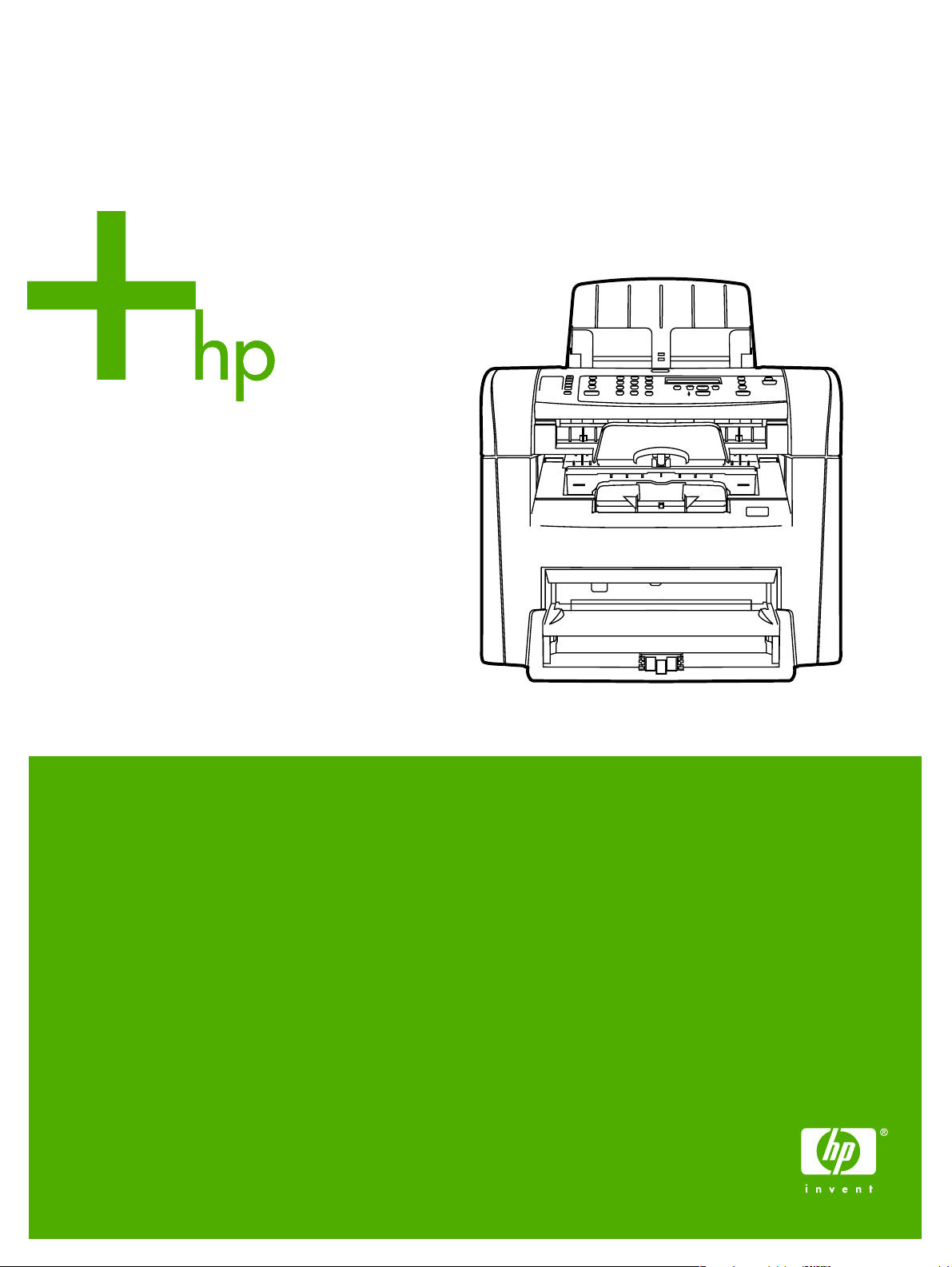
HP LaserJet 3050
Getting Started Guide
Instalační píručka
Alapvet tudnivalók kézikönyve
Przewodnik czynnoci wstpnych
Príručka na začiatok práce
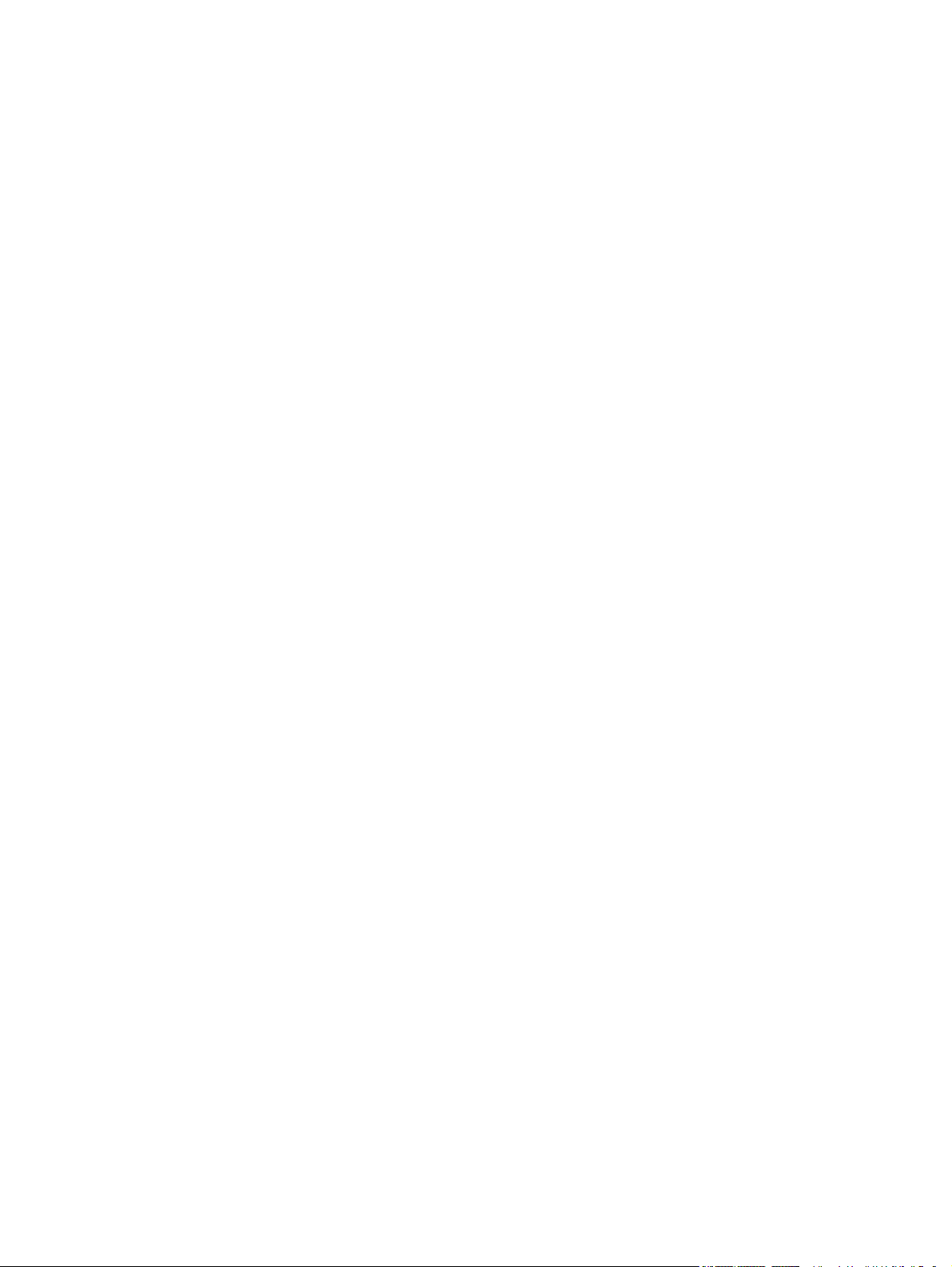
Copyright Information
© 2006 Copyright Hewlett-Packard Development Company, L.P.
Reproduction, adaptation or translation without prior written permission is
prohibited, except as allowed under the copyright laws.
The information contained in this document is subject to change without
notice.
The only warranties for HP products and services are set forth in the
express warranty statements accompanying such products and services.
Nothing herein should be construed as constituting an additional warranty.
HP shall not be liable for technical or editorial errors or omissions
contained herein.
Edition 1, 4/2006
Q6504-90905
FCC Regulations
This equipment has been tested and found to comply with the limits for a
Class B digital device, pursuant to Part 15 of the FCC rules. These limits
are designed to provide reasonable protection against harmful
interference in a residential installation. This equipment generates, uses,
and can radiate radio frequency energy. If this equipment is not installed
and used in accordance with the instructions, it may cause harmful
interference to radio communications. However, there is no guarantee that
interference will not occur in a particular installation. If this equipment does
cause harmful interference to radio or television reception, which can be
determined by turning the equipment off and on, the user is encouraged
to try to correct the interference by one or more of the following measures:
Reorient or relocate the receiving antenna.
Increase separation between equipment and receiver.
Connect equipment to an outlet on a circuit different from that to which the
receiver is located.
Consult your dealer or an experienced radio/TV technician.
Any changes or modifications to the printer that are not expressly
approved by HP could void the user's authority to operate this equipment.
Use of a shielded interface cable is required to comply with the Class B
limits of Part 15 of FCC rules.
This equipment complies with FCC rules, Part 68. On the back of this
equipment is a label that contains, among other information, the FCC
registration number and ringer equivalence number (REN) for this
equipment. If requested, this information must be provided to the
telephone company. The REN is used to determine the quantity of devices
which may be connected to the telephone line. Excessive RENs on the
telephone line may result in the devices not ringing in response to an
incoming call. In most, but not all, areas, the sum of the RENs should not
exceed five (5.0). To be certain of the number of devices that may be
connected to the line, as determined by the total RENs, contact the
telephone company to determine the maximum REN for the calling area.
This equipment uses the following USOC jacks: RJ11C.
An FCC-compliant telephone cord and modular plug is provided with this
equipment. This equipment is designed to be connected to the telephone
network or premises wiring using a compatible modular jack which is Part
68 compliant. This equipment cannot be used on telephone companyprovided coin service. Connection to Party Line Service is subject to state
tariffs. If this equipment causes harm to the telephone network, the
telephone company will notify you in advance that temporary
discontinuance of service may be required. If advance notice is not
practical, the telephone company will notify the customer as soon as
possible. Also, you will be advised of your right to file a complaint with the
FCC if you believe it is necessary. The telephone company may make
changes in its facilities, equipment, operations, or procedures that could
affect the operation of the equipment. If this happens, the telephone
company will provide advance notice in order for you to make the
necessary modifications in order to maintain uninterrupted service. If
trouble is experienced with this equipment, please see the numbers in the
front of this manual for repair and (or) warranty information. If the trouble
is causing harm to the telephone network, the telephone company may
request you remove the equipment from the network until the problem is
resolved. The following repairs can be done by the customer: Replace any
original equipment that came with the device. This includes the print
cartridge, the supports for trays and bins, the power cord, and the
telephone cord. It is recommended that the customer install an AC surge
arrestor in the AC outlet to which this device is connected. This is to avoid
damage to the equipment caused by local lightning strikes and other
electrical surges.
See the electronic User Guide for more regulatory information.
Trademark Credits
Microsoft®, Windows®, is a U.S. registered trademark of Microsoft
Corporation. All other devices mentioned herein may be trademarks of
their respective companies.
Informacje o prawach autorskich
© 2006 Copyright Hewlett-Packard Development Company, L.P.
Reprodukcja, adaptacja lub tłumaczenie na inne języki bez
wcześniejszego pisemnego zezwolenia jest zabronione, z wyłączeniem
czynności dozwolonych przez prawa autorskie.
Informacje zawarte w niniejszym dokumencie mogą ulec zmianie bez
powiadomienia.
Jedyna gwarancja, jakiej udziela się na produkty i usługi firmy HP , z na jd uj e
się w dołączonych do nich warunkach gwarancji. Żaden zapis w
niniejszym dokumencie nie może być interpretowany jako gwarancja
dodatkowa. Firma HP nie ponosi odpowiedzialności za ewentualne błędy
techniczne czy redakcyjne występujące w niniejszym dokumencie.
Wydanie I, 4/2006
Q6504-90905
Znaki handlowe
Microsoft® Windows® jest zastrzeżonym w USA znakiem towarowym
firmy Microsoft Corporation. Wszystkie inne wymienione tu nazwy
urządzeń mogą być znakami towarowymi odpowiednich firm.
1
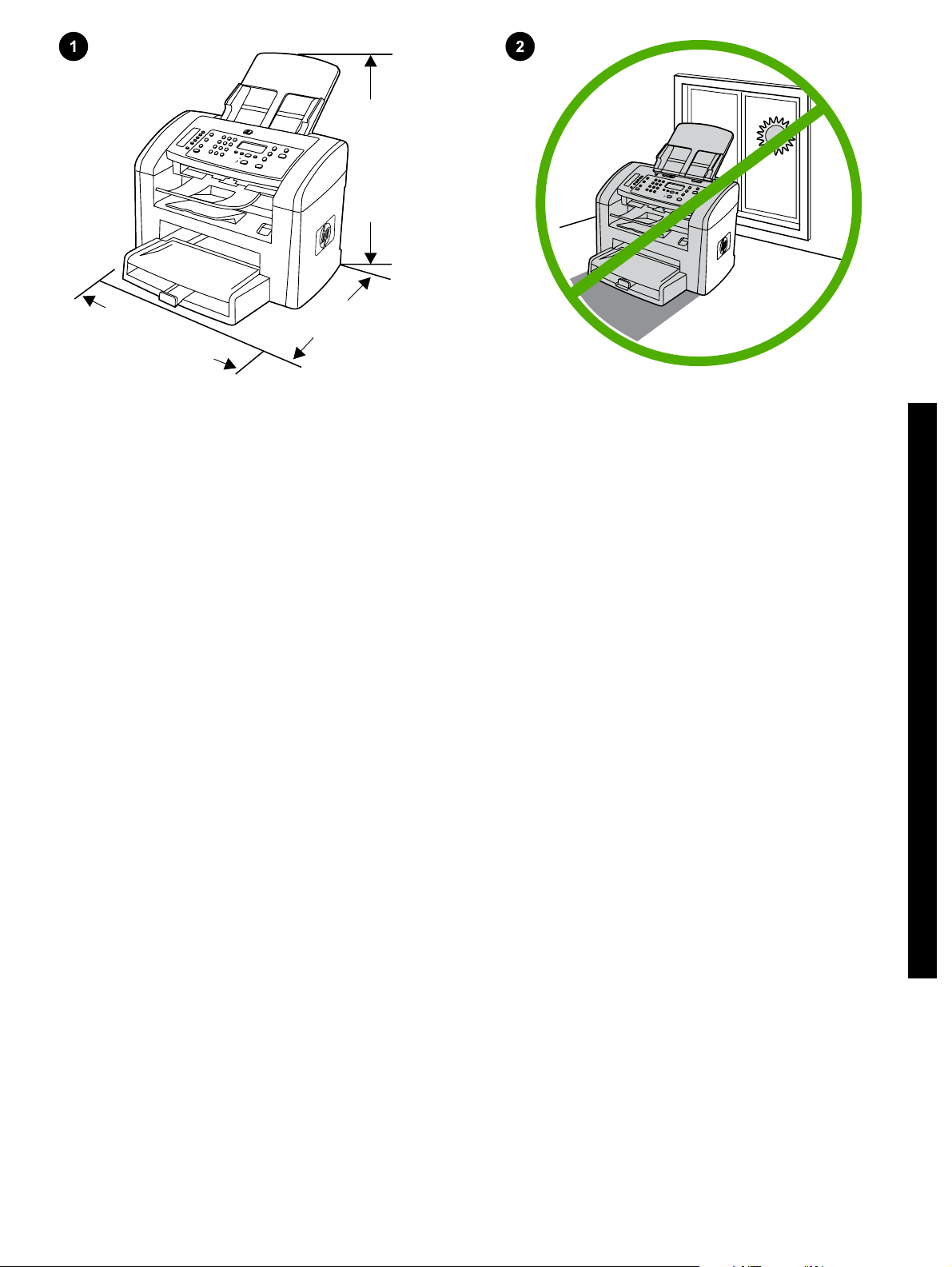
430 mm (16.9 inches)
460 mm (18.1 inches)
443 mm
(17.4 inches)
Prepare the location. Place the all-in-one on a sturdy, level surface
in a well-ventilated area. Make sure that the air vents are not blocked
and all doors can open freely.
Připravte místo na umístění zařízení. Zařízení vše v jednom umístěte
na stabilní rovnou podložku v dobře větraném prostředí. Zajistěte, aby
nebyly blokovány větrací otvory a aby se všechna dvířka dala otevírat.
A készülék helyének előkészítése. A többfunkciós készüléket szilárd,
sima felületen helyezze el, egy megfelelően szellőző helyiségben.
Győződjön meg arról, hogy a készülék szellőzőnyílásait semmi nem
takarja el, és összes ajtaja szabadon nyitható.
Przygotowanie stanowiska pracy. Urządzenie wielofunkcyjne należy
umieścić na stabilnej, równej powierzchni w miejscu o dobrej
wentylacji. Należy sprawdzić, czy otwory wentylacyjne nie są
zablokowane, a wszystkie drzwiczki można swobodnie otwierać.
Pripravte miesto na umiestnenie zariadenia. Zariadenie „všetko v
jednom“ umiestnite na pevný a rovný povrch na dobre vetranom
mieste. Skontrolujte, či vetracie otvory nie sú blokované a všetky
dvierka sa dajú voľne otvoriť.
Regulate the environment. Do not place the all-in-one in direct
sunlight or in an area that has abrupt temperature and humidity
changes. The recommended ranges are 15 to 32.5°C (59 to 90.5°F)
and 10 to 80% relative humidity.
Zajistěte vhodné provozní prostředí. Neumísťujte zařízení do
prostředí, ve kterém by mohlo být vystaveno přímému slunečnímu
světlu či prudkým změnám teploty a vlhkosti. Doporučené provozní
podmínky jsou 15 až 32,5 °C a 10 až 80 % relativní vlhkosti.
A környezet szabályozása. Ne helyezze a többfunkciós készüléket
közvetlen napsugárzásnak kitett helyre, illetve oda, ahol hirtelen
hőmérséklet- vagy páratartalom-változások fordulhatnak elő. Az
ajánlott hőmérsékleti tartomány 15°C és 32,5°C között, a relatív
páratartalom 10% és 80% között van.
Przygotowanie otoczenia. Nie należy umieszczać urządzenia
wielofunkcyjnego w miejscu narażonym na bezpośrednie działanie
światła słonecznego lub w miejscu, w którym występują nagłe zmiany
temperatury i wilgotności. Zalecany przedział temperatur wynosi od
15°C do 32,5°C (od 59°F do 90,5°F), natomiast przedział wilgotności
względnej wynosi od 10% do 80%.
Upravte prevádzkové prostredie. Zariadenie „všetko v jednom“
neumiestňujte na priame slnečné svetlo ani na plochy, kde dochádza
k náhlym zmenám teploty a vlhkosti. Odporúčané rozpätie pre teplotu
je 15 až 32,5 °C (59 až 90,5 °F) a pre relatívnu vlhkosť 10 až 80 %.
English
Čeština
Magyar
Polski
Slovenčina
2
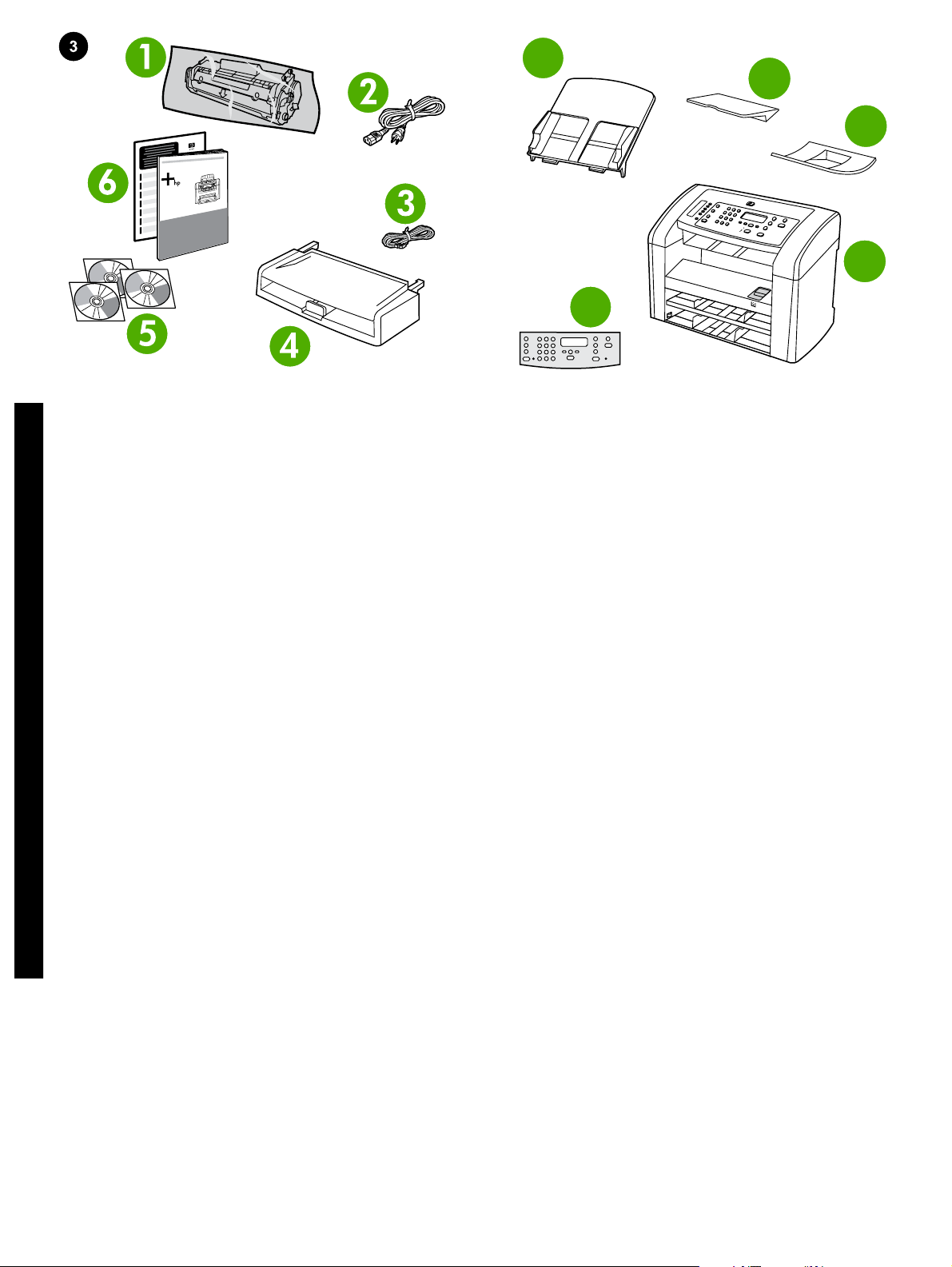
7
8
9
10
11
Package contents. 1) print cartridge; 2) power cord; 3) fax cord;
4) media input tray; 5) CD-ROMs containing software and the online
User Guide; 6) Start Guide and support flyer;
English
Obsah balení. 1) Tisková kazeta 2) Napájecí kabel 3) Faxový kabel
4) Vstupní zásobník médií 5) Disky CD-ROM se softwarem a
elektronickou uživatelskou příručkou 6) Úvodní příručka a leták s
informacemi o odborné pomoci
Čeština
A csomag tartalma. 1) festékkazetta; 2) tápkábel; 3) faxkábel;
4) adagolótálca; 5) a szoftvert és az online felhasználói kézikönyvet
tartalmazó CD-lemezek; 6) Alapvető tudnivalók kézikönyve és
terméktámogatási tájékoztató;
Magyar
Zawartość opakowania: 1) kaseta z tonerem; 2) przewód zasilający;
3) przewód faksowy; 4) podajnik wejściowy materiałów; 5) dyski
CD-ROM zawierające oprogramowanie i elektroniczną instrukcję
obsługi; 6) Instrukcja uruchamiania oraz ulotka z pomocnymi
Polski
informacjami;
Obsah balenia. 1) tlačová kazeta; 2) napájací kábel; 3) faxový kábel;
4) vstupný zásobník médií; 5) disky CD-ROM obsahujúce softvér a
online Používateľskú príručku; 6) Úvodná príručka a leták s
informáciami o podpore;
Slovenčina
7) automatic document feeder (ADF) input tray; 8) output bin support;
9) ADF output support; 10) HP LaserJet 3050 all-in-one printer, fax,
copier, scanner; 11) control-panel overlay (if not already installed);
Note: The USB cable is not included.
7) Vstupní zásobník automatického podavače dokumentů (ADF)
8) Podpěra výstupní přihrádky 9) Podpěra pro výstup z podavače ADF
10) HP LaserJet 3050 vše v jednom - tiskárna, fax, kopírka, skener
11) Deska ovládacího panelu (pokud ještě není nainstalována
Poznámka: Kabel USB se s tiskárnou nedodává.
7) automatikus dokumentumadagoló (ADF) adagolótálcája;
8) kimeneti tálca alátámasztása; 9) ADF kimeneti tálca
alátámasztása; 10) HP LaserJet 3050 többfunkciós készülék –
nyomtató, fax, másoló, lapolvasó; 11) kezelőpanel előlapja
(amennyiben még nincs felszerelve); Megjegyzés: A csomag nem
tartalmazza az USB-kábelt.
7) automatyczny podajnik dokumentów (ADF); 8) taca odbiorcza
materiałów; 9) taca odbiorcza podajnika ADF; 10) urządzenie
wielofunkcyjne HP LaserJet 3050: drukarka, faks, kopiarka, skaner;
11) nakładka na panel sterowania (jeśli nie została już założona).
Uwaga: Zestaw nie zawiera przewodu USB.
7) vstupný zásobník automatického podávača dokumentov (ADF);
8) nadstavec výstupnej priehradky; 9) nadstavec výstupnej priehradky
ADF; 10) HP LaserJet 3050 „všetko v jednom“ - tlačiareň, fax,
kopírovacie zariadenie, skener; 11) predný štítok ovládacieho panela
(ak ešte nie je nainštalovaný). Poznámka. Kábel USB nie je súčasťou
balenia.
3
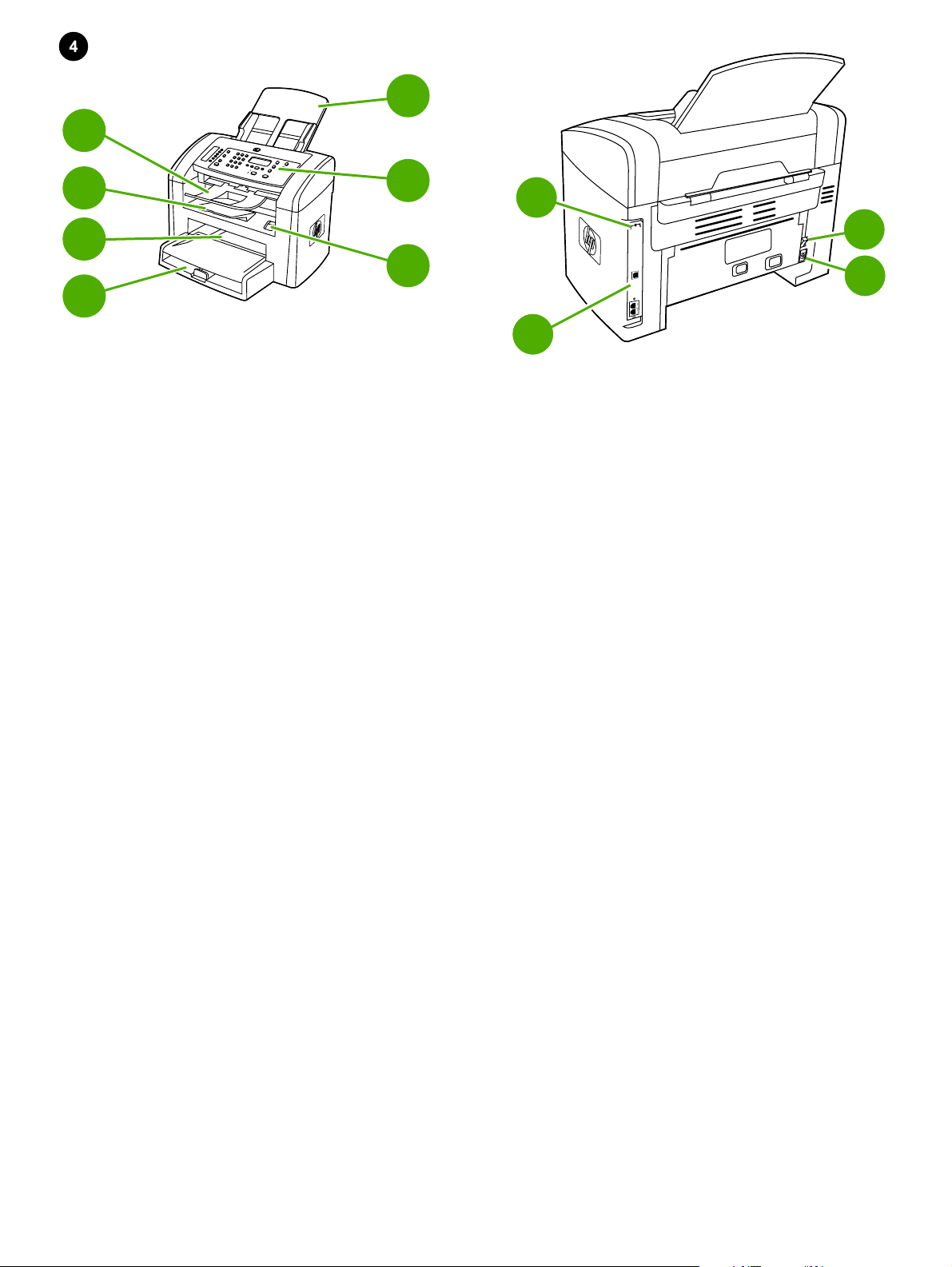
4
5
3
6
2
7
1
Locate the all-in-one parts. 1) tray 1; 2) priority input slot; 3) output
bin; 4) automatic document feeder (ADF) output bin; 5) automatic
document feeder (ADF) input tray; 6) control panel; 7) cartridge-door
release
Seznamte se s jednotlivými částmi zařízení vše v jednom.
1) Zásobník 1 2) Prioritní vstupní zásobník 3) Výstupní přihrádka
4) Výstupní přihrádka automatického podavače dokumentů (ADF)
5) Vstupní zásobník podavače ADF 6) Ovládací panel 7) Páčka pro
uvolnění dvířek tiskové kazety
A többfunkciós készülék részei. 1) 1. tálca; 2) elsődleges
adagolótálca; 3) kimeneti tálca; 4) automatikus dokumentumadagoló
(ADF) kimeneti tálcája; 5) automatikus dokumentumadagoló
adagolótálcája; 6) kezelőpanel; 7) festékkazetta-fedél kioldója;
9
10
11
8
8) interface ports; 9) security-lock slot; 10) power switch; 11) power
connector.
8) Porty rozhraní 9) Štěrbina bezpečnostního zámku 10) Hlavní
vypínač 11) Konektor napájení
8) csatlakozók; 9) biztonsági zár nyílása; 10) tápellátás kapcsoló;
11) tápellátás csatlakozója.
Rozmieszczenie elementów urządzenia wielofunkcyjnego.
1) podajnik 1; 2) szczelina do szybkiego podawania materiałów;
3) pojemnik wyjściowy; 4) pojemnik wyjściowy automatycznego
podajnika dokumentów (ADF); 5) automatyczny podajnik
dokumentów (ADF); 6) panel sterowania; 7) przycisk zwalniający
drzwiczki kaset;
Vyhľadajte jednotlivé súčasti zariadenia „všetko v jednom“.
1) zásobník č. 1; 2) prioritný vstupný otvor; 3) výstupná priehradka;
4) výstupná priehradka automatického podávača dokumentov (ADF);
5) vstupný zásobník automatického podávača dokumentov (ADF);
6) ovládací panel; 7) uvoľňovacie tlačidlo dvierok tlačovej kazety;
8) porty interfejsów; 9) gniazdo blokady zabezpieczeń;
10) przełącznik zasilania; 11) złącze zasilania.
8) porty rozhrania; 9) otvor na bezpečnostný zámok; 10) vypínač;
11) konektor napájania.
4
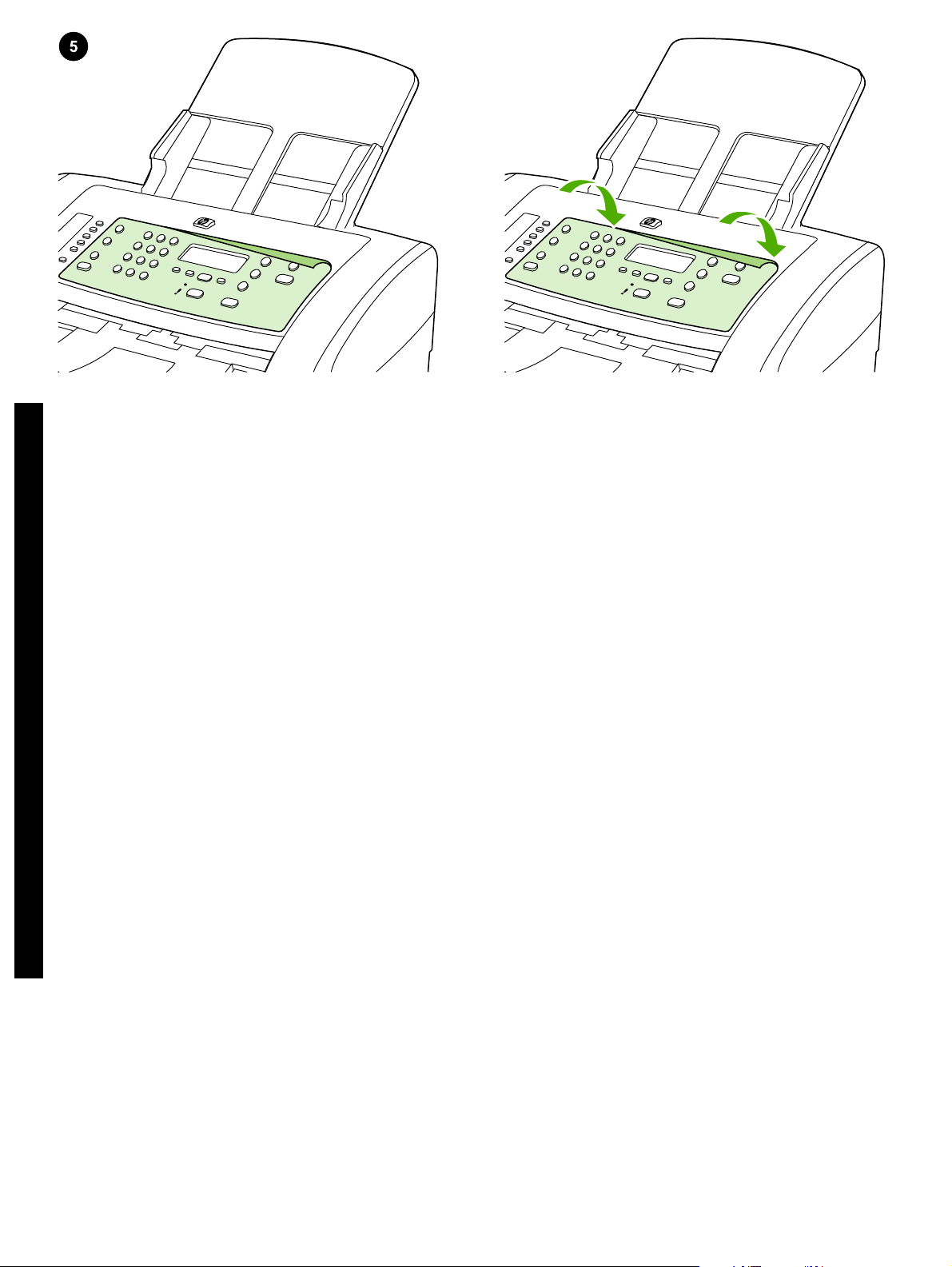
Install the control-panel overlay (if not already installed). 1) Remove
the adhesive backing from the overlay. 2) Align the bottom of the
overlay with the bottom of the control panel, and make sure that the
holes in the overlay align with the keys on the all-in-one.
English
3) Press the overlay from the bottom up toward the top until it is
completely attached to the all-in-one. Note: Make sure that the overlay
is aligned correctly and is not pressing any buttons.
Nainstalujte desku ovládacího panelu (pokud ještě není
nainstalována). 1) Odlepte z desky ovládacího panelu ochrannou
fólii. 2) Zarovnejte dolní část desky s dolní částí ovládacího panelu a
nastavte otvory na desce ovládacího panelu na výstupky na zařízení.
Čeština
A kezelőpanel előlapjának felszerelése (amennyiben még nincs
felszerelve). 1) Távolítsa el a fedőlap hátuljára ragasztott védőfóliát.
2) Igazítsa a fedőlap alsó szélét úgy a kezelőpanel alsó széléhez,
hogy a fedőlapon található lyukak illeszkedjenek a többfunkciós
készüléken található bütykökre.
Magyar
Zakładanie nakładki na panel sterowania (jeśli nie została już
założona). 1) Odklej warstwę ochronną z nakładki. 2) Wyrównaj
dolną krawędź nakładki z dolną krawędzią panelu sterowania i upewnij
się, że otwory w nakładce są wyrównane względem przycisków
Polski
urządzenia wielofunkcyjnego.
Nainštalujte predný štítok ovládacieho panela (ak ešte nie je
nainštalovaný). 1) Odstráňte lepiaci podklad z predného štítku.
2) Zarovnajte spodnú časť predného štítku so spodnou časťou
ovládacieho panela a skontrolujte, či sú otvory v štítku zarovnané s
tlačidlami zariadenia „všetko v jednom“.
Slovenčina
3) Zatlačte na desku postupně od spodní části k horní, dokud deska
nezaklapne na místo. Poznámka: Při instalaci desky ovládacího
panelu je třeba dbát na to, aby byla deska správně nasazena na
zařízení a netlačila na žádná tlačítka.
3) Nyomja a fedőlapot alulról felfelé mindaddig, amíg az teljesen a
helyére nem kerül a többfunkciós készüléken. Megjegyzés:
Győződjön meg arról, hogy az előlap megfelelően illeszkedik, és nem
szorul alá egyetlen gomb sem.
3) Dociskaj nakładkę na całej powierzchni, zaczynając od dołu, aż
całkowicie będzie przylegać do urządzenia. Uwaga: Należy
sprawdzić, czy nakładka jest poprawnie dopasowana i nie naciska
żadnego przycisku.
3) Zatláčajte predný štítok zospodu smerom nahor, kým úplne
nepriľne k zariadeniu „všetko v jednom“. Poznámka. Skontrolujte, či je
predný štítok správne zarovnaný a či nie sú zachytené žiadne tlačidlá.
5
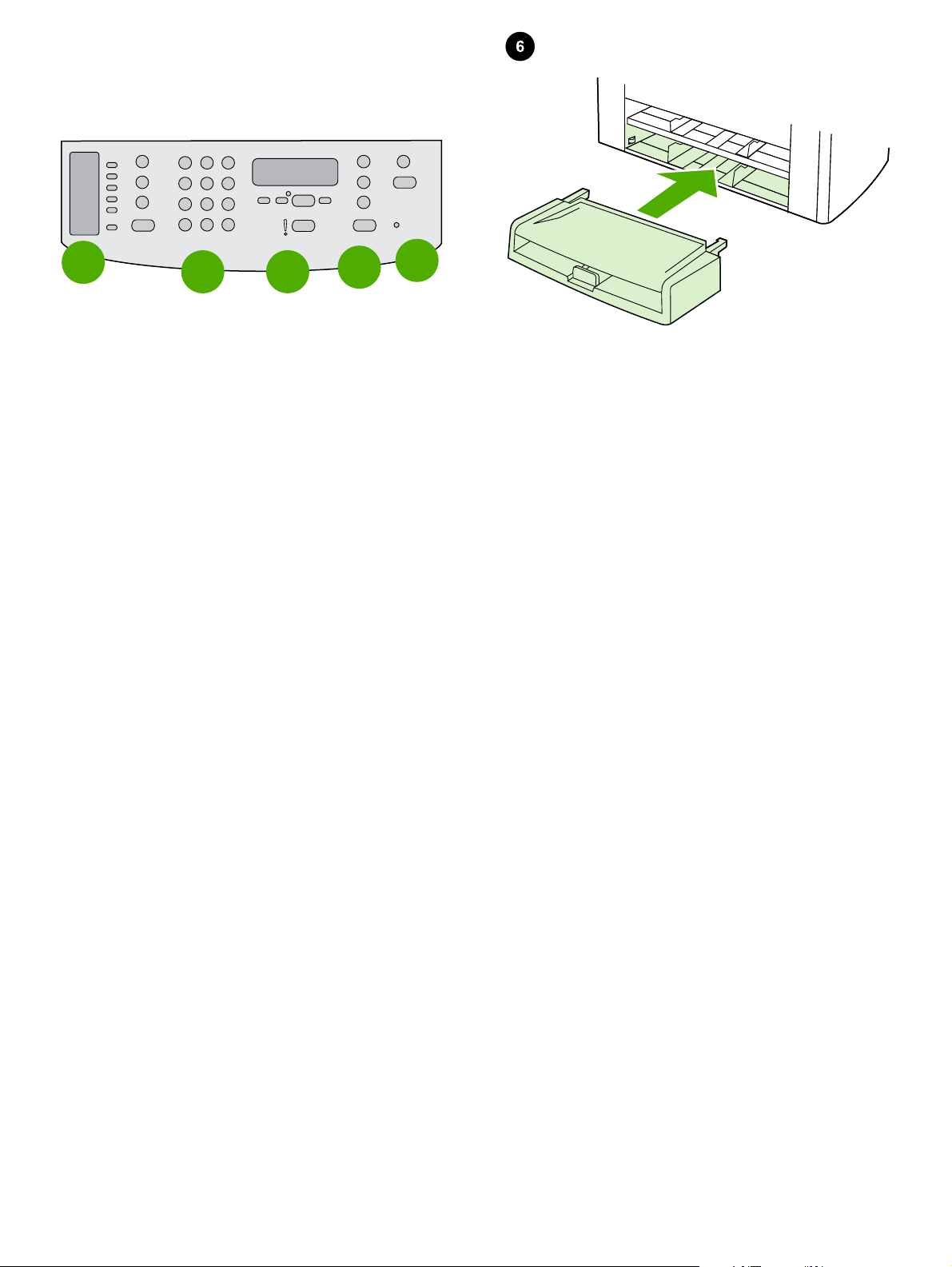
1
2
3
4
5
The control panel includes the following areas: 1) fax controls;
2) alphanumeric buttons; 3) display and menu controls; 4) copy
controls; 5) scan controls.
Ovládací panel obsahuje následující oblasti: 1) Ovládací prvky pro
faxování 2) Alfanumerická tlačítka 3) Ovládací prvky pro zobrazování
práci s nabídkami 4) Ovládací prvky pro kopírování 5) Ovládací prvky
pro skenování
A kezelőpanel az alábbi területekre osztható: 1) a fax vezérlőgombjai;
2) alfanumerikus gombok; 3) a kijelző és a menü vezérlőgombjai; 4) a
másolás vezérlőgombjai; 5) a lapolvasás vezérlőgombjai.
Panel sterowania składa się z następujących obszarów: 1) przyciski
obsługi faksu; 2) przyciski alfanumeryczne; 3) przyciski obsługi
wyświetlacza i menu; 4) przyciski kopiowania; 5) przyciski obsługi
skanowania.
Ovládací panel obsahuje nasledujúce časti: 1) ovládacie prvky
faxovania; 2) alfanumerické tlačidlá; 3) ovládacie prvky displeja a
ponuky; 4) ovládacie prvky kopírovania; 5) ovládacie prvky
skenovania.
Install the media input tray. 1) Remove any shipping tape from the
inside and outside of the tray. 2) Slide the tray in until it fits securely.
Nainstalujte vstupní zásobník médií. 1) Odstraňte přepravní pásku
zevnitř i okolo zásobníku. 2) Zasuňte zásobník do zařízení, aby zapadl
do správné polohy.
Az adagolótálca felszerelése. 1) Távolítsa el az összes
rögzítőszalagot a tálca belsejéből és külsejéről. 2) Csúsztassa be a
tálcát, míg a helyére nem kattan.
Zainstaluj podajnik wejściowy materiałów. 1) Usuń wszystkie taśmy
zabezpieczające wewnątrz i na zewnątrz podajnika. 2) Wsuń
podajnik, aż osiądzie na swoim miejscu.
Nainštalujte vstupný zásobník médií. 1) Odstráňte zvonka aj zvnútra
zásobníka všetku prepravnú pásku. 2) Posúvajte zásobník, kým
pevne nezapadne.
6
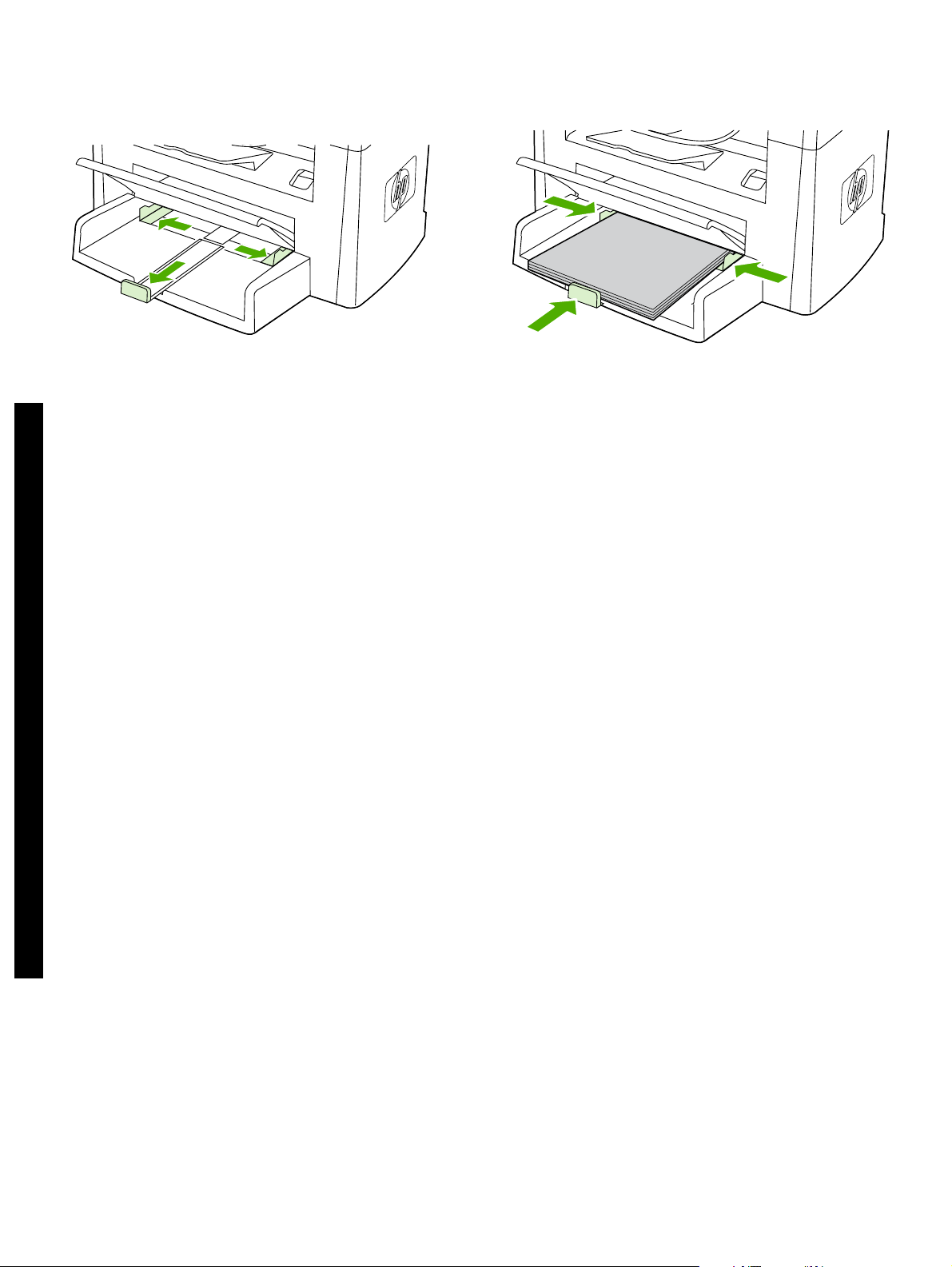
3) Open the top of the media input tray. 4) Slide out the media guides.
5) Pull out the long-media support.
English
6) Place the media in the tray, and then adjust the media guides until
they are flush with the media. Note: Do not fan the media before
placing it in the tray. 7) Close the top of the media input tray.
3) Otevřete víko vstupního zásobníku médií. 4) Vysuňte vodicí lišty
média. 5) Vysuňte podpěru pro zachycení dlouhých médií.
Čeština
3) Nyissa fel az adagolótálca fedelét. 4) Húzza ki a papírvezetőket.
5) Húzza ki a hosszú hordozók alátámasztását biztosító hosszabbítót.
Magyar
3) Otwórz podajnik wejściowy materiałów. 4) Wysuń prowadnice
materiałów. 5) Wyciągnij tacę do podawania długich materiałów.
Polski
3) Otvorte hornú časť vstupného zásobníka médií. 4) Vytiahnite
vodiace lišty médií. 5) Vytiahnite nadstavec dlhých médií.
Slovenčina
6) Do zásobníku médií vložte média a pak nastavte vodicí lišty média
tak, aby se vyrovnaly podle médií. Poznámka: Před vložením do
zásobníku média nepřerovnávejte. 7) Zavřete víko vstupního
zásobníku médií.
6) Helyezze a hordozót a tálcára, majd igazítsa a hordozóköteghez a
papírvezetőket. Megjegyzés: A tálcába helyezés előtt ne pörgesse át
a hordozókat. 7) Zárja le az adagolótálca fedelét.
6) Włóż materiały do podajnika, a następnie dosuń prowadnice do ich
brzegu. Uwaga: Nie należy kartkować materiałów przed ułożeniem ich
w podajniku. 7) Zamknij podajnik wejściowy materiałów.
6) Vložte médiá do zásobníka a upravte vodiace lišty médií, kým nie
sú zarovno médií. Poznámka. Médiá pred vložením do zásobníka
neprevzdušňujte. 7) Zatvorte hornú časť vstupného zásobníka médií.
7

Install the output bin support. Insert the pin on one side of the support
into the hole in the all-in-one. Flex the pin on the other side inward,
and insert it into the hole.
Install the automatic document feeder (ADF) input tray. 1) Align the
two tabs on the input tray with the two grooves in the ADF lid. 2) Slide
the tray into the grooves until the tray snaps into place.
Nainstalujte podpěru výstupní přihrádky. Nasaďte kolík na jedné
straně podpěry do otvoru na zařízení vše v jednom. Ohněte kolík na
druhé straně dovnitř a zasuňte ho do otvoru.
A kimeneti tálca alátámasztásának felszerelése Az alátámasztás
egyik végén levő tüskét illessze a többfunkciós készüléken található
lyukba. Hajlítsa befelé a másik oldalon található tüskét, és illessze be
a másik lyukba.
Zainstaluj tacę odbiorczą materiałów. Włóż sztyft znajdujący się po
jednej stronie tacy do otworu w urządzeniu wielofunkcyjnym. Sztyft,
znajdujący się po drugiej stronie, zegnij do wewnątrz i włóż do otworu.
Nainštalujte nadstavec výstupnej priehradky. Zasuňte kolík na boku
nadstavca do otvoru v zariadení „všetko v jednom“. Zohnite kolík na
druhom konci smerom dovnútra a vsuňte ho do otvoru.
Nainstalujte vstupní zásobník automatického podavače dokumentů
(ADF). 1) Zarovnejte dva výstupky na vstupním zásobníku s
drážkami na víku zásobníku ADF. 2) Zasuňte zásobník do drážek
dokud nezaklapne na místo.
Az automatikus dokumentumadagoló (ADF) adagolótálcájának a
felszerelése. 1) Az adagolótálcán lévő két fület igazítsa az
automatikus dokumentumadagoló fedelének két bevágásához.
2) Csúsztassa a tálcát a bevágásba, amíg a tálca a helyére nem
kattan.
Instalacja automatycznego podajnika dokumentów (ADF)
1) Dopasuj dwa zatrzaski na podajniku do dwóch rowków w pokrywie
podajnika ADF. 2) Wsuń podajnik w rowki, aż zaskoczy na swoje
miejsce.
Nainštalujte vstupný zásobník automatického podávača dokumentov
(ADF). 1) Zarovnajte dve úchytky na vstupnom zásobníku s dvomi
drážkami na kryte ADF. 2) Zásobník posuňte do drážok tak, aby
zapadol na miesto.
8
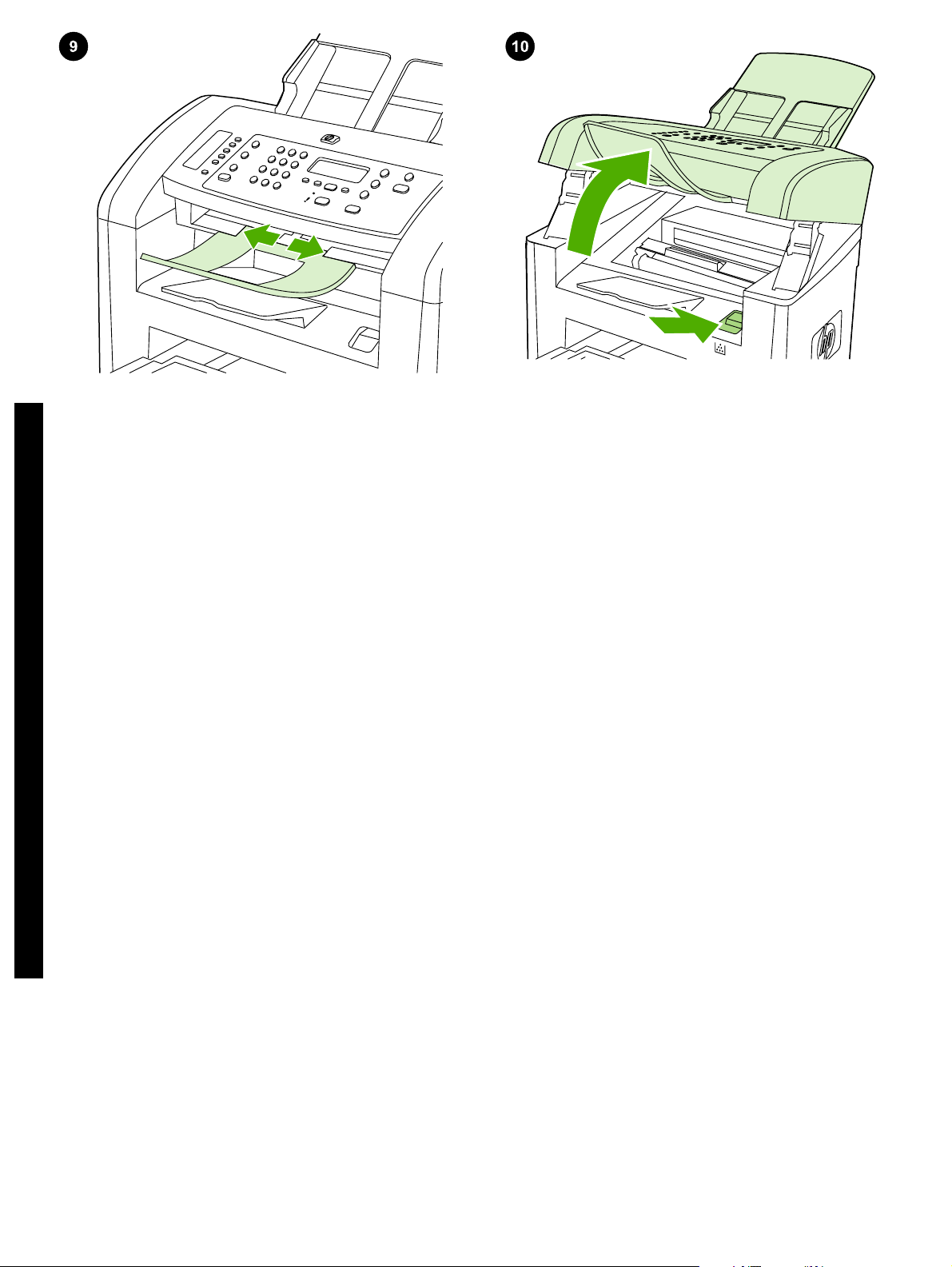
Install the ADF output support. Insert the pin on one side of the
support into the hole in the all-in-one. Flex the pin on the other side
inward, and insert it into the hole.
English
Install the print cartridge. 1) Press the cartridge-door release to open
the print-cartridge door.
Nainstalujte podpěru pro výstup z automatického podavače
dokumentů. Nasaďte kolík na jedné straně podpěry do otvoru na
zařízení vše v jednom. Ohněte kolík na druhé straně dovnitř a zasuňte
ho do otvoru.
Čeština
Az ADF kimeneti tálca alátámasztásának felszerelése. Az
alátámasztás egyik végén levő tüskét illessze a többfunkciós
készüléken található lyukba. Hajlítsa befelé a másik oldalon található
tüskét, és illessze be a másik lyukba.
Magyar
Zainstaluj tacę odbiorczą podajnika ADF. Włóż sztyft znajdujący się
po jednej stronie tacy do otworu w urządzeniu wielofunkcyjnym. Sztyft,
znajdujący się po drugiej stronie, zegnij do wewnątrz i włóż do otworu.
Polski
Nainštalujte nadstavec výstupnej priehradky ADF. Zasuňte kolík na
boku nadstavca do otvoru v zariadení „všetko v jednom“. Zohnite kolík
na druhom konci smerom dovnútra a vsuňte ho do otvoru.
Slovenčina
Nainstalujte tiskovou kazetu. 1) Stisknutím páčky otevřete dvířka
tiskové kazety.
A festékkazetta behelyezése. 1) Nyomja meg a festékkazetta-fedél
kioldóját a fedél kinyitásához.
Instalacja kasety drukującej. 1) Naciśnij przycisk zwalniający
drzwiczki kaset z tonerem, aby je otworzyć.
Nainštalujte tlačovú kazetu. 1) Stlačte uvoľňovacie tlačidlo tlačovej
kazety, aby sa otvorili dvierka tlačovej kazety.
9

2) Remove the print cartridge from its packaging, and then rock the
cartridge gently five or six times. 3) Bend the plastic tab at the end of
the cartridge. 4) Pull the tab until all the sealing tape is removed from
the cartridge.
5) Hold the print cartridge by the handle and insert it into the all-in-one.
6) Close the print-cartridge door.
2) Vyjměte tiskovou kazetu z obalu a potom opatrně protřepejte její
obsah (5 až 6krát). 3) Ohněte plastový výstupek na konci tiskové
kazety. 4) Zatáhněte za výstupek tak, abyste z kazety odstranili celou
ochrannou pásku.
2) Csomagolja ki a festékkazettát, majd óvatosan rázza meg azt 5-6szor. 3) Hajlítsa meg a festékkazetta végén levő műanyag fület.
4) Húzza a fület egészen addig, amíg a rögzítőszalagot teljes
egészében el nem távolítja a kazettáról.
2) Wyjmij kasetę drukującą z opakowania i wstrząśnij ją delikatnie pięć
lub sześć razy. 3) Odegnij plastikową plakietkę znajdującą się na
końcu kasety. 4) Ciągnij za plakietkę, aby zdjąć całą taśmę
zabezpieczającą z kasety.
2) Tlačovú kazetu vyberte z obalu a potom ňou päť- až šesťkrát jemne
potraste. 3) Ohnite plastovú úchytku na konci kazety. 4) Ťahajte za
úchytku a stiahnite z kazety celú ochrannú pásku.
5) Uchopte kazetu za úchyt a vložte ji do zařízení vše v jednom.
6) Zavřete dvířka tiskové kazety.
5) Fogja meg a festékkazettát a fogantyúnál, és helyezze be a
többfunkciós készülékbe. 6) Csukja be a festékkazetta ajtaját.
5) Trzymając kasetę drukującą za uchwyt, włóż ją do urządzenia
wielofunkcyjnego. 6) Zamknij drzwiczki kasety drukującej.
5) Uchopte tlačovú kazetu za rukoväť a vložte ju do zariadenia „všetko
v jednom“. 6) Zatvorte dvierka tlačovej kazety.
10

CAUTION: If toner gets on your clothing, wipe the toner off with a clean
cloth, wash the items in cold water, and air dry. Hot water or heat from
a dryer sets the toner in the fabric.
English
Note: Hewlett-Packard Company cannot recommend using non-HP
print cartridges, whether they are new, refilled, or remanufactured.
Because they are not HP products, HP cannot influence their design
or control their quality.
UPOZORNĚNÍ: Při znečištění oděvu tonerem použijte k očištění čistý
hadřík. Znečištěné věci vyperte ve studené vodě a nechte uschnout
na vzduchu. Teplá voda nebo teplo vydávané sušičkou může toner v
látce zafixovat.
Čeština
FIGYELMEZTETÉS: Ha festék kerül a ruhájára vagy egyéb anyagra,
azt egy tiszta törlőruhával törölje le, mossa le hideg vízzel, majd
levegőn szárítsa meg. Meleg víz használata vagy meleg levegővel
történő szárítás esetén a festék nem távolítható el többé az anyagból.
Magyar
OSTRZEŻENIE: W przypadku zabrudzenia ubrania tonerem należy
zetrzeć go czystą szmatką. Następnie tkaninę należy wyprać w zimnej
wodzie i pozostawić do wyschnięcia. Gorąca woda lub użycie suszarki
może spowodować trwałe zabarwienie materiału.
Polski
UPOZORNENIE. Ak vám toner zašpinil odev, zotrite ho čistou
handričkou, odev preperte v studenej vode a vysušte na vzduchu. Pri
použití horúcej vody alebo tepla zo sušičky toner natrvalo zostane
v látke.
Slovenčina
Poznámka: Společnost Hewlett-Packard nedoporučuje používání
tiskových kazet od jiných výrobců, ať už nových, znovu naplněných
nebo repasovaných. Vzhledem k tomu, že nejde o originální výrobky,
společnost HP nemůže ovlivnit jejich konstrukci nebo kontrolovat jejich
kvalitu.
Megjegyzés: A Hewlett-Packard csak a HP nyomtatópatronok
használatát javasolja, legyen szó akár új, akár újratöltött vagy felújított
patronról. Mivel az ilyen festékkazetták nem a HP termékei, a HP nem
vesz részt a tervezésükben, és nem ellenőrizheti minőségüket.
Uwaga: Firma Hewlett-Packard nie zaleca używania nowych,
dopełnianych ani przerabianych kaset z tonerem innych producentów.
Firma HP nie ma wpływu na konstrukcję i jakość produktów innych
firm.
Poznámka. Spoločnosť Hewlett-Packard nemôže odporúčať
používanie tlačových kaziet od iných výrobcov, bez ohľadu na to, či sú
nové, dopĺňané alebo recyklované. Pretože to nie sú výrobky
spoločnosti HP, spoločnosť HP nemôže ovplyvniť ich konštrukciu ani
kvalitu.
11

Connect the power cord. 1) Connect the power cord to the power
connector on the back of the all-in-one. 2) Connect the other end of
the power cord to a grounded alternating current (AC) outlet. Note:
Use only the power cord that came with the all-in-one.
Connect a printer cable to the all-in-one. Note: If you are using the
all-in-one as a standalone fax machine, go to step 14. If you are using
it as a standalone copier, go to step 15. 1) Connect the USB cable (A/
B) cable to the correct port.
Připojte napájecí kabel. 1) Připojte napájecí kabel k napájecímu
konektoru na zadní straně zařízení vše v jednom. 2) Druhý konec
napájecího kabelu zapojte do uzemněné zásuvky se střídavým
proudem. Poznámka: Používejte pouze napájecí kabel dodaný se
zařízením vše v jednom.
A tápkábel csatlakoztatása. 1) Csatlakoztassa a tápkábelt a
többfunkciós készülék hátoldalán lévő tápcsatlakozóba. 2) A tápkábel
másik végét földelt, váltakozó áramú (AC) aljzatba csatlakoztassa.
Megjegyzés: Csak a többfunkciós készülékhez mellékelt tápkábelt
használja.
Podłączanie przewodu zasilającego. 1) Podłącz kabel zasilający do
złącza zasilania znajdującego się z tyłu urządzenia wielofunkcyjnego.
2) Drugi koniec przewodu podłącz do gniazda sieciowego
z uziemieniem. Uwaga: Należy używać wyłącznie kabla zasilającego
dostarczonego razem z urządzeniem wielofunkcyjnym.
Pripojte napájací kábel. 1) Napájací kábel pripojte do zásuvky
napájania na zadnej strane zariadenia „všetko v jednom“. 2) Druhý
koniec napájacieho kábla pripojte do uzemnenej zásuvky na striedavý
prúd. Poznámka. Používajte iba napájací kábel dodávaný so
zariadením „všetko v jednom“.
Připojte kabel tiskárny k zařízení vše v jednom. Poznámka: Pokud
zařízení používáte jako samostatný faxový přístroj, pokračujte krokem
14. Pokud jej používáte jako samostatnou kopírku, pokračujte krokem
15. 1) Připojte kabel USB (A/B) nebo síťový kabel ke správnému portu.
Nyomtatókábel csatlakoztatása a többfunkciós készülékhez.
Megjegyzés: Ha különálló faxkészülékként kívánja használni a
többfunkciós készüléket, folytassa 14. lépéssel. Ha különálló
másolóként szeretné használni, folytassa a 15. lépéssel.
1) Csatlakoztassa az USB-kábelt (A/B) a megfelelő porthoz.
Podłączanie kabla drukarki do urządzenia wielofunkcyjnego.
Uwaga: Jeżeli korzystasz z urządzenia wielofunkcyjnego jako
z samodzielnego faksu, przejdź do kroku 14. Jeżeli korzystasz z nie go
jako z samodzielnej kopiarki, przejdź do kroku 15. 1) Podłącz kabel
USB (A/B) do odpowiedniego portu.
K zariadeniu „všetko v jednom“ pripojte kábel tlačiarne. Poznámka.
Ak používate zariadenie „všetko v jednom“ ako samostatné faxovacie
zariadenie, prejdite na krok 14. Ak ho používate ako samostatné
kopírovacie zariadenie, prejdite na krok 15. 1) Kábel USB (typ A/B)
pripojte k príslušnému portu.
12

Note: Do not connect the cable to a computer at this time.
English
Connect to a telephone line. Note: If you are not using the fax
functionality, go to step 15. 1) Connect the included fax cord to the port
on the all-in-one that is marked with an "L". 2) Connect the cord to a
telephone jack. Note: Use only the fax cord that came with the all-inone. For more information about faxing, see the online User Guide.
Poznámka: Kabel zatím nepřipojujte k počítači.
Čeština
Megjegyzés: A kábelt ekkor még ne csatlakoztassa a számítógéphez.
Magyar
Uwaga: Na tym etapie nie należy podłączać kabla do komputera.
Polski
Poznámka. Kábel teraz zatiaľ nepripájajte k počítaču.
Slovenčina
Připojte zařízení k telefonní lince. Poznámka: Pokud nechcete
využívat funkce faxu, pokračujte krokem 15. 1) Připojte faxový kabel,
který je součástí dodávky, k portu na zařízení vše v jednom
označenému písmenem „L“. 2) Zapojte kabel do telefonní zásuvky.
Poznámka: Používejte pouze faxový kabel dodaný se zařízením. Další
informace o faxování naleznete v elektronické uživatelské příručce.
Csatlakoztassa a készüléket telefonvonalra. Megjegyzés: Ha nem
kívánja használni a készülék faxfunkcióit, ugorjon a 15. lépéshez.
1) Csatlakoztassa a készülékhez tartozó faxkábelt a többfunkciós
készülék „L” jelzésű portjához. 2) Csatlakoztassa a kábelt működő
telefonaljzathoz. Megjegyzés: Csak a többfunkciós készülékhez
mellékelt faxkábelt használja. A fax használatával kapcsolatos bővebb
információ az online felhasználói kézikönyvben található.
Podłączanie do linii telefonicznej. Uwaga: Jeśli nie korzystasz z
funkcji faksu, przejdź do kroku 15. 1) Podłącz dołączony przewód
faksowy do portu oznaczonego literą „L”. 2) Podłącz przewód do
gniazda telefonicznego. Uwaga: Należy używać wyłącznie przewodu
dostarczonego razem z urządzeniem wielofunkcyjnym. Więcej
informacji na temat faksowania można znaleźć w elektronicznej
instrukcji obsługi.
Pripojte k telefónnej linke. Poznámka. Ak nepoužívate faxové funkcie
zariadenia, prejdite na krok 15. 1) Dodávaný faxový kábel pripojte k
portu na zariadení „všetko v jednom“ označenému „L“. 2) Kábel
pripojte k telefónnemu konektoru. Poznámka. Používajte iba faxový
kábel dodávaný so zariadením „všetko v jednom“. Ďalšie informácie o
faxovaní nájdete v online Používateľskej príručke.
13

Turn on the all-in-one. Press the power switch on the back of the allin-one.
Tip: If the all-in-one has no power and no lights are lit on the control
panel, make sure that the power cord is attached securely to both the
all-in-one and a power outlet. Also, if the power cord is connected to
a power strip, make sure that the power strip is switched on, or connect
the all-in-one directly to a wall outlet to test the power strip.
Zapněte zařízení. Stiskněte tlačítko napájení na zadní straně
zařízení vše v jednom.
Kapcsolja be a többfunkciós készüléket. Nyomja meg a tápellátás
kapcsolót a többfunkciós készülék hátoldalán.
Włączanie urządzenia wielofunkcyjnego. Naciśnij przycisk zasilania,
znajdujący się z tyłu urządzenia wielofunkcyjnego.
Zapnite zariadenie „všetko v jednom“. Stlačte vypínač v zadnej časti
zariadenia „všetko v jednom“.
Tip: Pokud není zařízení vše v jednom napájeno a na ovládacím
panelu nesvítí žádné kontrolky, zkontrolujte, zda je napájecí kabel
pevně zapojen do zásuvky v zařízení i do elektrické zásuvky. Pokud
je napájecí kabel připojen k prodlužovacímu kabelu, zkontrolujte také,
zda je vypínač na prodlužovacím kabelu zapnut, nebo otestujte
funkčnost prodlužovacího kabelu zapojením zařízení vše v jednom
přímo do elektrické zásuvky na zdi.
Tipp: Ha a többfunkciós készülék nem kapcsol be, és egy jelzőfény
sem világít a kezelőpanelen, ellenőrizze, hogy a tápvezeték
megfelelően csatlakozik-e a többfunkciós készülékhez és a hálózati
aljzathoz. Ezenkívül, ha a tápkábel elosztóhoz csatlakozik, győződjön
meg arról, hogy az elosztó be van kapcsolva és üzemkész, vagy az
elosztó ellenőrzéséhez csatlakoztassa a többfunkciós készüléket
közvetlenül egy fali aljzathoz.
Wskazówka: Jeśli urządzenie wielofunkcyjne nie jest zasilane, a na
panelu sterowania nie świecą się żadne lampki, należy sprawdzić, czy
przewód zasilający jest dokładnie podłączony do urządzenia i gniazda
sieciowego. Jeżeli przewód zasilający jest podłączony do listwy
zasilającej, upewnij się, że jest ona włączona, lub podłącz urządzenie
wielofunkcyjne bezpośrednio do gniazda sieciowego w celu
przetestowania listwy.
Tip. Ak je zariadenie „všetko v jednom“ bez elektrickej energie a na
ovládacom paneli nesvietia žiadne indikátory, skontrolujte, či je
napájací kábel pevne pripojený k zariadeniu aj napájacej zásuvke. Ak
je napájací kábel pripojený k zásuvkovému panelu, skontrolujte, či je
zásuvkový panel zapnutý, alebo pripojte zariadenie „všetko v jednom“
priamo do sieťovej zásuvky a otestujte tak zásuvkový panel.
14

Set the control-panel-display language and location (if necessary). If
prompted by the control panel, select your language and location.
Follow the instructions on the control panel. Note: The all-in-one
automatically restarts after you select the location.
English
Test the hardware setup by printing a configuration report.
ENU
1) Press M
press
then press
. 2) Use the < or the > button to select Reports, and then
. 3) Use the < or the > button to select Config report, and
.
Nastavte jazyk a zemi/oblast na ovládacím panelu (v případě
potřeby). Při zobrazení výzvy na ovládacím panelu vyberte jazyk a
zemi/oblast. Postupujte podle pokynů na ovládacím panelu.
Poznámka: Po výběru země/oblasti se zařízení vše v jednom
automaticky restartuje.
Čeština
A kezelőpanel nyelvi és területi beállításának elvégzése (szükség
esetén). Ha a kezelőpanelen erre vonatkozó üzenet jelenik meg, adja
meg a nyelvi és területi beállításokat. Kövesse a kezelőpanelen
megjelenő utasításokat. Megjegyzés: A hely kiválasztása után a
többfunkciós készülék automatikusan újraindul.
Magyar
Wybór kraju/regionu oraz języka, który ma być używany przy
wyświetlaniu komunikatów na panelu sterowania (w razie
konieczności). Po wyświetleniu monitu na panelu sterowania wybierz
język i kraj/region. W tym celu należy postępować zgodnie ze
Polski
wskazówkami wyświetlanymi na panelu sterowania. Uwaga: Po
wybraniu kraju/regionu urządzenie wielofunkcyjne zostanie
automatycznie ponownie uruchomione.
Nastavte jazyk displeja ovládacieho panela a lokalitu (ak je to
potrebné). Po výzve vyberte svoj jazyk a lokalitu. Postupujte podľa
pokynov na ovládacom paneli. Poznámka. Zariadenie „všetko v
jednom“ sa po výbere lokality automaticky reštartuje.
Slovenčina
Zkontrolujte nastavení hardwaru vytisknutím sestavy konfigurace.
1) Stiskněte tlačítko N
možnost Sestavy a pak stiskněte tlačítko
ABÍDKA
. 2) Pomocí tlačítek < a > přejděte na
. 3) Pomocí tlačítek <
a > přejděte na možnost Sestava konfiguracet a pak stiskněte tlačítko
.
A hardverbeállítás ellenőrzése konfigurációs jelentés nyomtatásával.
1) Nyomja meg a M
válassza a Jelentések parancsot, majd nyomja meg a
ENÜ
gombot. 2) A < vagy a > gomb segítségével
gombot.
3) A < vagy a > gomb segítségével válassza a Konfig. jelentés
parancsot, majd nyomja meg a
gombot.
Test ustawienia sprzętu poprzez wydrukowanie raportu konfiguracji.
1) Naciśnij przycisk M
opcję Raporty, a następnie naciśnij przycisk
ENU
. 2) Za pomocą przycisków < i > wybierz
. 3) Za pomocą
przycisków < i > wybierz opcję Konfiguruj raport, a następnie naciśnij
przycisk .
Inštaláciu hardvéru otestujete vytlačením konfiguračnej správy.
1) Stlačte tlačidlo M
možnosť Reports (Správy), potom stlačte tlačidlo
ENU
(P
ONUKA
). 2) Stlačte tlačidlo < alebo > a vyber te
. 3) Stlačte
tlačidlo < alebo > a vyberte možnosť Config report (Konfiguračná
správa), potom stlačte tlačidlo
.
15

Tip: If the page that prints is totally blank, remove the print cartridge,
make sure that the sealing tape is removed (see step 10), reinstall the
print cartridge, and then try printing the page again.
Test the copier by using the automatic document feeder (ADF).
1) Load the configuration report that you just printed print-side down
into the ADF input tray. 2) Adjust the media guides to sit against the
page. 3) Press S
TART COPY
.
Tip: Pokud je vytištěná stránka zcela prázdná, vyjměte tiskovou
kazetu, zkontrolujte, zda je odstraněna ochranná páska (viz krok 10),
opětovně vložte tiskovou kazetu do zařízení a znovu stránku
vytiskněte.
Tipp: Ha a kinyomtatott oldal teljesen üres, vegye ki a festékkazettát,
és ellenőrizze, hogy a védőszalag el van-e távolítva (lásd a 10. lépést).
Ezután helyezze vissza a festékkazettát, és próbáljon ismét
nyomtatni.
Wskazówka: Jeżeli drukowane są puste strony, należy wyjąć kasetę
z tonerem i sprawdzić, czy taśma zabezpieczająca została usunięta
(zobacz krok 10), a następnie włożyć kasetę z powrotem i ponownie
spróbować wydrukować stronę.
Tip. Ak sa vytlačí úplne prázdna strana, vyberte tlačovú kazetu,
skontrolujte, či je odstránená ochranná páska (pozri krok 10), znova
zasuňte tlačovú kazetu a skúste stranu vytlačiť znova.
Vyzkoušejte kopírku použitím automatického podavače dokumentů
(ADF). 1) Do vstupního zásobníku ADF vložte právě vytištěnou
zprávu o konfiguraci lícem dolů. 2) Vodítka média přisuňte k okraji
stránky. 3) Stiskněte tlačítko S
PUSTIT KOPÍROVÁNÍ
.
A másoló ellenőrzése az automatikus dokumentumadagoló (ADF)
tálcájával. 1) Helyezze be a kinyomtatott konfigurációs jelentést az
automatikus dokumentumadagoló adagolótálcájába, nyomtatott
oldalával lefelé. 2) Állítsa be a hordozóvezetőket a hordozó széleihez.
3) Nyomja meg a M
ÁSOLÁS INDÍTÁSA
gombot.
Test kopiarki przy użyciu automatycznego podajnika dokumentów
(ADF). 1) Załaduj wydrukowany raport konfiguracji stroną
zadrukowaną do dołu do automatycznego podajnika dokumentów.
2) Dopasuj prowadnice materiału, tak aby stykały się ze stroną.
3) Naciśnij przycisk R
OZPOCZNIJ KOPIOWANIE
.
Otestujte kopírovacie zariadenie použitím automatického podávača
dokumentov (ADF). 1) Vložte práve vytlačenú konfiguračnú správu
potlačenou stranou smerom nadol do vstupného zásobníka ADF.
2) Upravte vodiace lišty médií tak, aby sa dotýkali okrajov strany.
3) Stlačte tlačidlo S
TART COPY
(S
PUSTIŤ KOPÍROVANIE
).
16

Tip: If the copy job produces a blank page, make sure that the original
is loaded print-side up and that no jams exist in the ADF and paper
path. For information about removing jams and other troubleshooting
tips, see the online User Guide.
English
Complete the hardware setup. If you are using the all-in-one as a
standalone copier, the setup is complete. If you are using the all-inone as a standalone fax, go to step 21 to complete the setup. To install
the software, go to step 19 for Windows or step 20 for Macintosh.
Tip: Pokud je výsledkem kopírování prázdná stránka, zkontrolujte, zda
je předloha vložena do zásobníku lícem nahoru a v cestě papíru ani
zásobníku ADF nedošlo k uvíznutí papíru. Další informace o
vytahování uvíznutého papíru a o řešení jiných potíží naleznete
v elektronické uživatelské příručce.
Čeština
Tipp: Amennyiben a másolási feladat üres oldalt eredményez,
győződjön meg arról, hogy az eredeti dokumentum nyomtatott oldallal
felfelé van behelyezve és nincs elakadás az automatikus
dokumentumadagolóban vagy a papírúton. Az elakadások
megszüntetéséről és egyéb hibák elhárításáról az online felhasználói
Magyar
kézikönyvben olvashat bővebben.
Wskazówka: Jeśli kopiowane są puste strony, należy sprawdzić, czy
oryginał został włożony stroną zadrukowaną do góry oraz czy nie
wystąpiło zacięcie w podajniku ADF lub na ścieżce wydruku.
Informacje na temat usuwania zacięć oraz inne wskazówki dotyczące
Polski
rozwiązywania problemów znajdują się w elektronicznej instrukcji
obsługi.
Tip. Ak je výsledkom kopírovacej úlohy prázdna strana, skontrolujte,
či je originál vložený potlačenou stranou smerom nahor a či sa
v automatickom podávači dokumentov a dráhe papiera nezasekol
papier. Informácie o odstránení zaseknutého papiera a ďalšie tipy na
riešenie problémov nájdete v online Používateľskej príručke.
Slovenčina
Dokončete instalaci hardwaru. Pokud používáte zařízení vše v
jednom jako samostatnou kopírku, potom je instalace dokončena.
Pokud zařízení používáte jako samostatný fax, pokračujte krokem 21,
kde dokončíte instalaci. Chcete-li instalovat software do systému
Windows, pokračujte krokem 19, chcete-li jej instalovat do systému
Macintosh, pokračujte krokem 20.
A hardver beállításának befejezése. Ha a többfunkciós készüléket
önálló másolóként használja, a telepítés befejeződött. Ha a
többfunkciós készüléket önálló faxkészülékként használja, a telepítés
befejezéséhez folytassa a 21. lépéssel. A szoftver telepítéséről
Windows operációs rendszer esetén a 19. lépésben, Macintosh
operációs rendszer esetén pedig a 20. lépésben olvashat.
Zakończenie konfiguracji sprzętu. Jeśli urządzenie wielofunkcyjne
pełni rolę samodzielnej kopiarki, konfiguracja jest zakończona. Jeżeli
urządzenie pełni funkcję samodzielnego faksu, przejdź do kroku 21,
aby ukończyć konfigurację. Aby zainstalować oprogramowanie,
przejdź do kroku 19 (system Windows) lub do kroku 20 (komputery
Macintosh).
Dokončite inštaláciu hardvéru zariadenia. Ak používate zariadenie
„všetko v jednom“ ako samostatné kopírovacie zariadenie, inštalácia
je dokončená. Ak používate zariadenie „všetko v jednom“ ako
samostatné faxovacie zariadenie, prejdite na krok 21 a dokončite
inštaláciu. Ak chcete nainštalovať softvér, prejdite na krok 19 pre
systém Windows alebo krok 20 pre systém Macintosh.
17

Windows
Windows
Connect to a Windows computer. The all-in-one software supports a
full-featured installation for Windows 2000 and XP. Only print and scan
functions are supported for Windows 98, Me, and Server 2003.
Note: To connect to a Macintosh computer, go to step 20.
Připojte zařízení k počítači se systémem Windows. Software pro
zařízení vše v jednom podporuje plnohodnotnou instalaci v systémech
Windows 2000 a XP. V systémech Windows 98, Me a Server 2003
jsou podporovány pouze funkce pro tisk a skenování. Poznámka:
Chcete-li zařízení připojit k počítači se systémem Macintosh,
pokračujte krokem 20.
Csatlakoztassa a készüléket Windows operációs rendszerrel telepített
számítógéphez. A többfunkciós készülék Windows 2000 és Windows
XP esetén teljes körű telepítést támogat. Windows 98, Me és Server
2003 esetén a készülék csak a nyomtatási és lapolvasási funkciókat
támogatja. Megjegyzés: A Macintosh számítógéphez való
csatlakoztatásról a 20. lépésben olvashat.
Podłączanie do komputera z systemem Windows. Oprogramowanie
urządzenia wielofunkcyjnego obsługuje instalację dla systemów
Windows 2000 i XP, wyposażoną we wszystkie funkcje. W systemach
Windows 98, ME oraz Server 2003 są obsługiwane tylko funkcje
drukowania i skanowania. Uwaga: Aby podłączyć urządzenie do
komputera Macintosh, przejdź do kroku 20.
Pripojte zariadenie k počítaču so systémom Windows. Softvér
zariadenia „všetko v jednom“ podporuje plnú verziu inštalácie pre
systémy Windows 2000 a XP. Pri systémoch Windows 98, Me a Server
2003 sú podporované iba funkcie tlače a skenovania. Poznámka. Ak
chcete pripojiť počítač so systémom Macintosh, prejdite na krok 20.
1) Close all programs that are running on the computer. 2) Insert the
software CD-ROM into the CD drive. If the installation program does
not begin automatically, click Start, click Run, click Browse, select the
HPSetup.exe file on the CD, and then click OK.
1) Ukončete všechny spuštěné programy v počítači. 2) Do jednotky
CD-ROM vložte disk CD se softwarem. Pokud se instalační program
nespustí automaticky, klepněte na tlačítko Start, Spustit, potom na
tlačítko Procházet. Na disku CD vyberte soubor HPSetup.exe a
klepněte na tlačítko OK.
1) Zárja be a számítógépen futó alkalmazásokat. 2) Helyezze be a
készülék szoftverét tartalmazó CD-lemezt a számítógép CD-ROMmeghajtójába. Ha a telepítőprogram nem indul el automatikusan,
kattintson a Start gombra, a Futtatás lehetőségre, majd a Tallózás
parancs segítségével keresse meg a HPSetup.exe fájlt a CDlemezen, és kattintson az OK gombra.
1) Zamknij wszystkie programy uruchomione na komputerze. 2) Włóż
dysk CD z oprogramowaniem do stacji dysków CD. Jeżeli program
instalacyjny nie zostanie automatycznie uruchomiony, kliknij
przycisk Start, kliknij polecenie Uruchom, kliknij polecenie
Przeglądaj, wybierz plik HPSetup.exe z dysku CD, a następnie kliknij
przycisk OK.
1) Zatvorte všetky programy spustené na počítači. 2) Vložte disk CDROM so softvérom do jednotky CD. Ak sa inštalačný program nespustí
automaticky, kliknite na ponuku Štart, kliknite na položku Spustiť,
kliknite na tlačidlo Prehľadávať, vyberte súbor HPSetup.exe na disku
CD a potom kliknite na tlačidlo OK.
18

Windows
Windows
Note: You must have administrative privileges to install the software
for Windows XP or Windows 2000. 3) Select Install HP LaserJet
software. 4) In the Printer Connection Wizard, select a connection
type.
English
Poznámka: K instalaci softwaru v systémech Windows XP a Windows
2000 musíte mít oprávnění správce. 3) Vyberte možnost Instalovat
software HP LaserJet. 4) V průvodci připojením tiskárny vyberte typ
připojení.
Čeština
Megjegyzés: A szoftver Windows XP vagy Windows 2000 operációs
rendszerre történő telepítéséhez rendszergazdai jogosultság
szükséges. 3) Válassza a A HP LaserJet szoftver telepítése
lehetőséget. 4) A Nyomtatócsatlakoztató varázslóban válassza ki a
kapcsolat típusát.
Magyar
Uwaga: Aby zainstalować oprogramowanie dla systemu Windows XP
lub Windows 2000, należy mieć uprawnienia administratora.
3) Wybierz opcję Instaluj oprogramowanie HP LaserJet. 4) W
Kreatorze połączenia drukarki wybierz typ połączenia.
Polski
Poznámka. Ak chcete nainštalovať softvér do počítača so systémom
Windows XP alebo Windows 2000, musíte mať oprávnenia správcu.
3) Vyberte možnosť Install HP LaserJet software (Nainštalovať softvér
tlačiarne HP LaserJet). 4) V sprievodcovi Printer Connection Wizard
(Sprievodca pripojením tlačiarne) vyberte typ pripojenia.
Slovenčina
5) The software prompts you to connect the all-in-one to a computer.
5) Software zobrazí výzvu k připojení zařízení k počítači.
5) A szoftver kéri a többfunkciós készülék csatlakoztatását egy
számítógéphez.
5) Pojawi się polecenie podłączenia urządzenia wielofunkcyjnego do
komputera.
5) Softvér vás vyzve na pripojenie zariadenia „všetko v jednom“ k
počítaču.
19

Windows
Macintosh
6) Follow the onscreen instructions to install the software. When
prompted, select the Typical installation type.
6) Nainstalujte software podle pokynů na obrazovce. Po vyzvání
vyberte typ instalace: Typická.
6) A szoftver telepítéséhez kövesse a képernyőn megjelenő
utasításokat. Amikor a készülék kéri, válassza a Szokásos telepítési
lehetőséget.
6) Postępuj zgodnie z instrukcjami wyświetlanymi na ekranie, aby
zainstalować oprogramowanie. Po wyświetleniu monitu wybierz
instalację typu Standardowa.
6) Ak chcete nainštalovať softvér, postupujte podľa pokynov na
obrazovke. Po zobrazení výzvy vyberte príslušný typ inštalácie:
Typical (Typická).
Connect to a Macintosh computer (Mac OS X V10.3 and 10.4 only).
1) Connect the USB cable (A/B) to the Macintosh. 2) Close all of the
programs that are running on the computer. 3) Insert the software CDROM into the CD drive. 4) In the CD folder, double-click the HP All-inOne Installer icon.
Připojte zařízení k počítači se systémem Macintosh (pouze verze
V10.3 a V10.4 systému Mac OS X). 1) Připojte kabel USB (A/B) k
počítači Macintosh. 2) Ukončete všechny programy spuštěné v
počítači. 3) Do jednotky CD-ROM vložte disk CD se softwarem. 4) Ve
složce disku CD poklepejte na ikonu instalačního programu zařízení
HP vše v jednom.
Csatlakozás Macintosh számítógéphez (csak Mac OS X V10.3 és
10.4 esetén). 1) Csatlakoztassa az USB-kábelt (A/B) a Macintosh
számítógéphez. 2) Zárja be a számítógépen futó alkalmazásokat.
3) Helyezze be a készülék szoftverét tartalmazó CD-lemezt a
számítógép CD-ROM-meghajtójába. 4) A CD mappájában kattintson
duplán a HP All-in-One Installer ikonra.
Podłączanie do komputera Macintosh (tylko systemy Mac OS X V10.3
i 10.4). 1) Podłącz kabel USB (typu A/B) do komputera Macintosh.
2) Zamknij wszystkie programy uruchomione na komputerze. 3) Włóż
dysk CD z oprogramowaniem do stacji dysków CD. 4) W folderze
dysku CD kliknij dwukrotnie ikonę HP All-in-One Installer.
Pripojte zariadenie k počítaču so systémom Macintosh (iba Mac OS
X V10.3 a 10.4). 1) Kábel USB (typ A/B) pripojte k počítaču so
systémom Macintosh. 2) Zatvorte všetky programy spustené na
danom počítači. 3) Vložte disk CD-ROM so softvérom do jednotky CD.
4) V priečinku CD dvakrát kliknite na ikonu programu HP All-in-One
Installer (Inštalačný program zariadenia HP „všetko v jednom“).
20

Macintosh
5) Follow the onscreen instructions, and then click Install. 6) When
prompted, restart the computer. 7) When the HP All-in-One Setup
Assistant starts, follow the instructions.
English
5) Postupujte podle pokynů na obrazovce a potom klepněte na tlačítko
Instalovat. 6) Po zobrazení výzvy restartujte počítač. 7) Po spuštění
programu HP All-in-One Setup Assistant (Průvodce nastavením
zařízení HP vše v jednom) postupujte podle zobrazených pokynů.
Čeština
5) Kövesse a képernyőn megjelenő utasításokat, majd kattintson az
Install (Telepítsd) parancsra. 6) Ha a rendszer kéri, indítsa újra a
számítógépet. 7) A HP All-in-One Setup Assistant program
indulásakor kövesse az utasításokat.
Magyar
5) Postępuj zgodnie z instrukcjami wyświetlanymi na ekranie,
a następnie kliknij przycisk Instaluj. 6) Po wyświetleniu stosownego
komunikatu ponownie uruchom komputer. 7) Po uruchomieniu
asystenta konfiguracji urządzenia wielofunkcyjnego HP postępuj
Polski
zgodnie z wyświetlanymi instrukcjami.
5) Postupujte podľa pokynov na obrazovke a potom kliknite na
možnosť Install (Inštalovať). 6) Po zobrazení výzvy reštartujte počítač.
7) Po spustení programu HP All-in-One Setup Assistant (Asistent
inštalácie zariadenia HP „všetko v jednom“) postupujte podľa pokynov.
Slovenčina
Fax setup. If you installed the all-in-one software, the HP LaserJet
Fax Setup Utility (Windows) or Setup Assistant (Mac) automatically
runs. The software prompts you to set the time, date and fax header.
In many countries/regions, this is a legal requirement.
Nastavte fax. Pokud jste nainstalovali software pro zařízení vše v
jednom, automaticky se spustí Průvodce nastavením faxu
HP LaserJet (Windows) nebo Průvodce nastavením (Macintosh).
Software zobrazí výzvu k nastavení data, času a hlavičky faxu. V
mnoha zemích/oblastech je tato akce požadována zákonem.
A fax beállítása. Ha telepítette a többfunkciós készülék szoftverét,
automatikusan elindul a HP LaserJet Faxbeállítás segédprogram
(Windows esetén) vagy a Setup Assistant program (Macintosh
esetén). A szoftver felszólítja az idő, a dátum és a faxfejléc
megadására. Számos országban/térségben ezek megadását törvény
írja elő.
Konfiguracja faksu. Po zainstalowaniu oprogramowania urządzenia
wielofunkcyjnego nastąpi automatyczne uruchomienie narzędzia
konfiguracji faksu HP LaserJet (system Windows) lub Asystenta
konfiguracji (komputery Macintosh). Oprogramowanie wyświetli monit
o ustawienie godziny, daty i nagłówka faksu. W wielu krajach/
regionach jest to wymagane prawnie.
Inštalácia faxu. Ak ste nainštalovali softvér zariadenia „všetko v
jednom“, automaticky sa spustí Inštalačná pomôcka (systém
Windows) alebo Asistent inštalácie (systém Mac) faxovacieho
zariadenia HP LaserJet. Softvér zobrazí výzvu na nastavenie času,
dátumu a hlavičky faxu. V mnohých krajinách/regiónoch si to vyžaduje
zákon.
21

Tip: If the utility does not run automatically, access it in the program
group.
If you are using the all-in-one as a standalone fax, complete the
ENU
following steps: 1) Press M
select System Setup, and then press
. 2) Use the < or the > button to
.
Tip: Pokud se program nespustí automaticky, spusťte jej ze skupiny
programů.
Tipp: Ha a segédprogram nem indul el automatikusan, a programok
közül futtathatja azt.
Wskazówka: Jeżeli narzędzie nie zostanie uruchomione
automatycznie, uruchom je z grupy programów.
Tip. Ak sa pomôcka nespustí automaticky, spustite ju zo skupiny
programov.
Pokud používáte zařízení vše v jednom jako samostatný fax, proveďte
následující kroky: 1) Stiskněte tlačítko N
ABÍDKA
. 2) Pomocí tlačítek < a
> přejděte na možnost Systémová nastavení a pak stiskněte
tlačítko
.
Ha a többfunkciós készüléket különálló faxkészülékként használja,
végezze el az alábbi lépéseket: 1) Nyomja meg a M
ENÜ
gombot.
2) A < vagy a > gomb segítségével válassza a Rendszerbeállítás
parancsot, majd nyomja meg a
gombot.
Jeśli urządzenie wielofunkcyjne pełni rolę samodzielnego faksu,
wykonaj następujące kroki: 1) Naciśnij przycisk M
ENU
. Za pomocą
przycisku < lub > wybierz opcję Ustawienia systemu, a następnie
naciśnij przycisk
.
Ak používate zariadenie „všetko v jednom“ ako samostatné
kopírovacie zariadenie, dokončite nasledujúce kroky: 1) Stlačte
tlačidlo M
Inštalácia systému, potom stlačte tlačidlo
ENU
(P
ONUKA
). 2) Stlačte tlačidlo < alebo > a vyberte m ožnos ť
.
22

3) Use the < or the > button to select Time/Date. Press . 4) Use
the < or the > button to select the 12-hour clock or 24-hour clock, and
then press
time.
. 5) Use the alphanumeric buttons to enter the current
English
6) Complete one of the following: a) For the 12-hour clock, use the <
or the > button to move past the fourth character. Select 1 for a.m. or
2 for p.m. Press
. b) For the 24-hour clock, press .
3) Pomocí tlačítek < a > vyberte možnost Čas/Datum. Stiskněte
tlačítko
24hodinový formát času a stiskněte tlačítko
alfanumerických tlačítek zadejte aktuální čas.
. 4) Pomocí tlačítek < a > vyberte 12hodinový nebo
. 5) Pomocí
Čeština
3) A < vagy a > gomb segítségével válassza az Idő/Dátum
lehetőséget. Nyomja meg a
megnyomásával válassza a 12 vagy a 24 órás formátumot, majd
nyomja meg a
Magyar
írja be a pontos időt.
3) Za pomocą przycisku < lub > wybierz opcję Godzina/data. Naciśnij
przycisk
24-godzinny, a następnie naciśnij przycisk
przycisków alfanumerycznych wprowadź bieżącą godzinę.
Polski
3) Stlačte tlačidlo < alebo > a vyberte možnosť Time/Date (Čas/
Dátum). Stlačte tlačidlo
alebo 24-hodinový formát času, a potom stlačte tlačidlo
5) Pomocou alfanumerických tlačidiel zadajte presný čas.
gombot. 5) Az alfanumerikus gombok segítségével
. 4) Za pomocą przycisku < lub > wybierz zegar 12- lub
gombot. 4) A < vagy a > gomb
. 5) Za pomocą
. 4) Stlačte tlačidlo < alebo > a v ybe rte 12-
Slovenčina
6) Proveďte některý z těchto kroků: a) Jestliže jste zadali 12hodinový
formát času, přesuňte kurzor pomocí tlačítek < a > za čtvrtý znak.
Chcete-li nastavit hodnotu a.m. (dopoledne), vyberte číslo 1. Chceteli nastavit hodnotu p.m. (odpoledne), vyberte číslo 2. Potom stiskněte
tlačítko
tlačítko
6) Végezze el a következő műveletek egyikét: a) Ha a 12 órás
formátumot választotta, a < és a > gombbal helyezheti a kurzort a
negyedik karakter mögé. Délelőtti időpont beállításához az 1, délutáni
időpont megadásához a 2 értéket válassza, majd nyomja meg a
gombot. b) Ha a 24 órás formátumot választotta, nyomja meg a
gombot.
6) Wykonaj jedną z poniższych czynności: a) W przypadku wybrania
formatu 12-godzinnego, za pomocą przycisków < i > ustaw kursor za
czwartą cyfrą. Wybierz cyfrę 1 w przypadku godzin
przedpołudniowych lub 2 w przypadku godzin popołudniowych.
Naciśnij przycisk
przycisk
6) Dokončite jeden z nasledujúcich krokov: a) Pre 12-hodinový formát
času stlačte tlačidlo < alebo >, čím sa presuniete za štvrtý znak.
.
Vyberte možnosť 1 pre a.m. (dopoludnia) alebo 2 pre p.m.
(odpoludnia). Stlačte tlačidlo
stlačte tlačidlo
. b) Jestliže jste zadali 24hodinový formát času, stiskněte
.
. b) W przypadku zegara 24-godzinnego naciśnij
.
. b) Pre 24-hodinový formát času
.
23

7) Use the alphanumeric buttons to enter the current date. Use two
digits to specify the month, day, and year. Press
.
8) Use the < or the > button to select Fax setup, then press . 9) Use
the < or the > button to select Fax Header, then press
.
7) Pomocí alfanumerických tlačítek zadejte aktuální datum. Den,
měsíc i rok zadejte pomocí dvou číslic. Stiskněte tlačítko
.
7) Az alfanumerikus gombok segítségével írja be az aktuális dátumot.
Két-két számjeggyel adhatja meg a hónapot, a napot és az évet.
Nyomja meg a
gombot.
7) Za pomocą przycisków alfanumerycznych wprowadź bieżącą datę.
Za pomocą dwóch cyfr określ kolejno miesiąc, dzień i rok. Naciśnij
przycisk
.
7) Pomocou alfanumerických tlačidiel zadajte presný dátum.
Pomocou dvoch číslic zadajte mesiac, deň a rok. Stlačte tlačidlo
.
8) Pomocí tlačítek < a > přejděte na možnost Nastavit fax a pak
stiskněte tlačítko
Hlavička faxu a pak stiskněte tlačítko
. 9) Pomocí tlačítek < a > přejděte na možnost
.
8) A < vagy a > gomb segítségével válassza a Faxbeállítás parancsot,
majd nyomja meg a
válassza a Faxfejléc parancsot, majd nyomja meg a
gombot. 9) A < vagy a > gomb segítségével
gombot.
8) Za pomocą przycisków < i > wybierz opcję Konfiguruj raport, a
następnie naciśnij przycisk
wybierz opcję Konfiguruj raport, a następnie naciśnij przycisk
. 9) Za pomocą przycisków < i >
.
8) Stlačte tlačidlo < alebo > a vyberte možnosť Fax setup (Inštalácia
faxu), potom stlačte tlačidlo
možnosť Fax Header (Hlavička faxu), potom stlačte tlačidlo
. 9) Stlačte tlačidlo < alebo > a vyb erte
.
24

10) Use the alphanumeric buttons to enter your fax number and your
company name or header, and then press
number of characters for the fax number is 20; it is 40 for the company
name.
. Note: The maximum
English
Note: For complete information about using the fax features, including
how to set up fax features to work with telephone services such as
voice mail, see the online User Guide.
10) Pomocí alfanumerických tlačítek zadejte číslo faxu, název
společnosti nebo hlavičku. Potom stiskněte tlačítko
Maximální počet znaků, kterými lze zadat číslo faxu, je 20. K zadání
názvu společnosti je možné použít až 40 znaků.
. Poznámka:
Čeština
10) Az alfanumerikus gombok segítségével adja meg a faxszámot és
a cége nevét vagy fejlécét, majd nyomja meg a
Megjegyzés: A faxszám legfeljebb 20 számjegyből, a vállalat neve
pedig legfeljebb 40 karakterből állhat.
gombot.
Magyar
10) Użyj przycisków alfanumerycznych, aby wprowadzić numer faksu
i nazwę firmy lub nagłówek, a następnie naciśnij przycisk
Uwaga: Maksymalna liczba znaków dozwolona dla numeru faksu to
20. Nazwa firmy może zawierać maksymalnie 40 znaków.
Polski
10) Pomocou alfanumerických tlačidiel zadajte svoje faxové číslo a
názov spoločnosti alebo hlavičku a potom stlačte tlačidlo
Poznámka. Maximálny počet znakov pre faxové číslo je 20; pre názov
spoločnosti použite najviac 40 znakov.
Slovenčina
Poznámka: Úplné informace o použití funkcí faxu, včetně způsobu
nastavení funkcí faxu pro práci s telefonními službami, jako je např.
hlasová pošta, naleznete v elektronické uživatelské příručce.
Megjegyzés: A faxfunkciók részletes leírása, illetve a faxfunkciók
különféle telefonos szolgáltatásokkal, például a postafiókkal való
együttműködésének leírása az online felhasználói kézikönyvben
található.
Uwaga: Aby uzyskać szczegółowe informacje dotyczące używania
.
.
funkcji faksu, sposobu ich konfigurowania do współpracy z usługami
telefonicznymi, takimi jak poczta głosowa, zobacz elektroniczną
instrukcję obsługi.
Poznámka. Úplné informácie o funkciách faxu vrátane nastavenia
funkcií faxu pre prácu s takými telefónnymi službami, ako je od kazová
služba, nájdete v online Používateľskej príručke.
25

Test the software installation. Print a page from any program to make
sure that the software is correctly installed. If the installation failed,
reinstall the software. If the reinstallation fails, go to step 26.
Register the all-in-one. Register at http://www.register.hp.com to
receive free all-in-one updates and information that is relevant to you,
including driver or software update notifications, all-in-one support
alerts, and tips for using your HP all-in-one.
Test instalace softwaru. Vytištěním stránky z libovolné aplikace
zkontrolujte, zda je software správně nainstalován. Pokud se instalace
nezdařila, opakujte ji. Pokud se nezdaří opakovaná instalace,
pokračujte krokem 26.
A szoftver telepítésének ellenőrzése. A szoftver megfelelő
telepítésének ellenőrzéséhez nyomtasson egy oldalt bármely
alkalmazásból. Amennyiben a telepítés nem sikerült, telepítse újra a
szoftvert. Ha az újratelepítés sem sikerült, folytassa a 26. lépéssel.
Testowanie instalacji oprogramowania. Aby sprawdzić, czy
oprogramowanie zostało poprawnie zainstalowane, należy
wydrukować stronę z dowolnego programu. Jeśli instalacja nie
powiodła się, należy ponownie zainstalować oprogramowanie. Jeżeli
ponowna instalacja nie powiedzie się, przejdź do kroku 26.
Otestujte inštaláciu softvéru. Vytlačte stranu z ľubovoľného
programu, čím skontrolujete správne nainštalovanie softvéru. Ak
inštalácia zlyhá, softvér znova nainštalujte. Ak zlyhá aj opätovná
inštalácia, prejdite na krok 26.
Zaregistrujte zařízení vše v jednom. Zaregistrováním zařízení na
webové adrese http://www.register.hp.com si zajistíte bezplatné
doručování aktualizací k zařízení vše v jednom a důležitých informací
včetně oznámení o aktualizacích ovladačů a softwaru, informací o
odborné pomoci a tipů pro používání zařízení HP vše v jednom.
A többfunkciós készülék regisztrálása. A
http://www.register.hp.com webhelyen történő regisztrálással a HP
termék használatával kapcsolatos tudnivalókat és tippeket, valamint
ingyenes tájékoztatást (például illesztőprogram- vagy
szoftverfrissítési értesítéseket) is kaphat.
Rejestrowanie urządzenia wielofunkcyjnego. Zarejestruj się pod
adresem http://www.register.hp.com, aby uzyskiwać bezpłatne
aktualizacje oraz ważne informacje, powiadomienia o aktualizacjach
sterowników lub oprogramowania, komunikaty i ostrzeżenia pomocy
technicznej oraz wskazówki dotyczące eksploatacji urządzenia
wielofunkcyjnego.
Zaregistrujte zariadenie „všetko v jednom“. Zaregistrujte ho na
adrese http://www.register.hp.com a budete môcť bezplatne prijímať
aktualizácie a informácie, ktoré sú pre vás dôležité, vrátane oznamov
o aktualizáciách ovládačov alebo softvéru, výstrah týkajúcich sa
podpory pre zariadenie a tipov na používanie zariadenia HP.
26

Windows
Windows
Program the S
Programs, and then click HP. Click HP LaserJet 3050/3052/3055/3090
all-in-one, and then click Scan. 2) Click Setup. 3) Select Change the
destinations that show up on the all-in-one control panel when I press
the Scan To button, and click Next.
English
Naprogramujte tlačítko S
klepněte na možnost Všechny programy nebo Programy a potom
klepněte na možnost HP. Klepněte na možnost HP LaserJet
3050/3052/3055/3090 vše v jednom a potom na možnost Skenovat.
2) Klepněte na tlačítko Nastavit. 3) Vyberte možnost Změnit cíle
Čeština
zobrazené na ovládacím panelu zařízení vše v jednom při stisknutí
tlačítka Skenovat do. a klepněte na tlačítko Další.
A C
ÉL
gomb beprogramozása. 1) Kattintson a Start gombra, majd
a Minden program vagy a Programok menüpontra, végül a HP
lehetőségre. Kattintson a HP LaserJet 3050/3052/3055/3090
többfunkciós készülék, majd a Lapolvasás gombra. 2) Kattintson a
Beállítás gombra. 3) Válassza a A többfunkciós készülék
Magyar
kezelőpaneljén megjelenő célhelyek módosítása a Cél gomb
megnyomásakor lehetőséget, és kattintson a Tovább gombra.
Programowanie przycisku S
polecenie Wszystkie programy lub Programy, a następnie kliknij
polecenie HP. Kliknij polecenie HP LaserJet 3050/3052/3055/3090 allin-one, a następnie przycisk Skanuj. 2) Kliknij przycisk Konfiguracja.
Polski
3) Wybierz opcję Zmień miejsca docelowe wyświetlane na panelu
sterowania urządzenia wielofunkcyjnego po naciśnięciu przycisku
Skanuj do, a następnie kliknij przycisk Dalej.
Naprogramujte tlačidlo S
Štart, kliknite na položku All Programs (Všetky programy) alebo
Programs (Programy) a potom na položku HP. Kliknite na položku HP
LaserJet 3050/3052/3055/3090 „všetko v jednom“ a potom na položku
Scan (Skenovať). 2) Kliknite na tlačidlo Setup (Nastaviť). 3) Vyberte
Slovenčina
možnosť Zmeniť umiestnenia zobrazené na ovládacom paneli
zariadenia „všetko v jednom“ po stlačení tlačidla Skenovať do a
kliknite na tlačidlo Next (Ďalej).
CAN TO
button. 1) Click Start, click All Programs or
KENOVAT DO
CAN TO
. 1) Klepněte na tlačítko Start,
KANUJ DO
. 1) Kliknij przycisk Start, kliknij
(S
KENOVAŤ DO
). 1) Kliknite na ponuku
4) Select Allow me to scan by pressing the Scan To button on the all-
in-one.... 5) Move the destinations from the PC window to the All-in-
one window. 6) Click Update. See the online User Guide for complete
information.
4) Vyberte možnost Umožnit skenování stisknutím tlačítka Skenovat
do na zařízení vše v jednom.... 5) Přesuňte cíle z okna PC do okna
Vše v jednom. 6) Klepněte na tlačítko Aktualizovat. Úplné informace
naleznete v elektronické uživatelské příručce.
4) Válassza a Lapolvasás engedélyezése a többfunkciós készülék Cél
gombjának megnyomásakor... lehetőséget. 5) Helyezze át a
célhelyeket a Számítógép ablakból a Többfunkciós készülék ablakba.
6) Kattintson a Frissítés gombra. Az erre vonatkozó részletes
utasításokat megtalálhatja az online felhasználói kézikönyvben.
4) Wybierz opcję Zezwól na skanowanie przez naciśnięcie przycisku
Skanuj do na urządzeniu wielofunkcyjnym.... 5) Przenieś miejsca
docelowe z okna PC do okna Urządzenie wielofunkcyjne. 6) Kliknij
przycisk Aktualizuj. Aby uzyskać szczegółowe informacje, zobacz
elektroniczną instrukcję obsługi.
4) Vyberte možnosť Povoliť skenovanie po stlačení tlačidla Skenovať
do na zariadení „všetko v jednom“.... 5) Presuňte umiestnenia z okna
PC (Počítač) do okna „Všetko v jednom“. 6) Kliknite na tlačidlo Update
(Aktualizovať). Úplné informácie nájdete v online Používateľskej
príručke.
27

Windows
Windows
Use the HP ToolboxFX software to set device settings. 1) Click
Start, click All Programs or Programs, and then click HP. Click HP
LaserJet 3050/3052/3055/3090 all-in-one, and then click HP LaserJet
ToolboxFX.
Upravte nastavení zařízení pomocí softwaru HP ToolboxFX.
1) Klepněte na tlačítko Start, klepněte na možnost Všechny
programy nebo Programy a potom klepněte na možnost HP. Klepněte
na možnost HP LaserJet 3050/3052/3055/3090 vše v jednom a potom
na možnost HP LaserJet ToolboxFX.
A készülék beállításait a HP ToolboxFX szoftverrel adhatja meg.
1) Kattintson a Start gombra, majd a Minden program vagy a
Programok menüpontra, végül a HP lehetőségre. Kattintson a HP
LaserJet 3050/3052/3055/3090 többfunkciós készülék, majd a HP
LaserJet ToolboxFX gombra.
Używanie oprogramowania HP ToolboxFX do konfiguracji ustawień
urządzenia. 1) Kliknij przycisk Start, kliknij polecenie Wszystkie
programy lub Programy, a następnie kliknij polecenie HP. Kliknij
polecenie HP LaserJet 3050/3052/3055/3090 all-in-one, a następnie
przycisk HP LaserJet ToolboxFX.
Pomocou softvéru HP ToolboxFX upravte nastavenia zariadenia.
1) Kliknite na ponuku Štart, kliknite na položku All Programs (Všetky
programy) alebo Programs (Programy) a potom na položku HP.
Kliknite na položku HP LaserJet 3050/3052/3055/3090 „všetko v
jednom“ a potom na položku HP LaserJet ToolboxFX.
2) Use the software to set the device settings. See the online User
Guide for complete information. Note: The HP ToolboxFX software
does not support Macintosh operating systems.
2) Upravte nastavení zařízení pomocí softwaru. Úplné informace
naleznete v elektronické uživatelské příručce. Poznámka: Software
HP ToolboxFX nepodporuje operační systémy Macintosh.
2) Adja meg a készülék beállításait a szoftver segítségével. Az erre
vonatkozó részletes utasításokat megtalálhatja az online felhasználói
kézikönyvben. Megjegyzés: A HP ToolboxFX szoftver nem támogatja
a Macintosh operációs rendszerek használatát.
2) Skonfiguruj ustawienia urządzenia za pomocą oprogramowania.
Aby uzyskać szczegółowe informacje, zobacz elektroniczną instrukcję
obsługi. Uwaga: Oprogramowanie HP ToolboxFX nie obsługuje
systemów operacyjnych działających na komputerach Macintosh.
2) Pomocou softvéru upravte nastavenia zariadenia. Úplné informácie
nájdete v online Používateľskej príručke. Poznámka. Softvér
HP ToolboxFX nepodporuje operačné systémy Macintosh.
28

Support information. For customer support, see http://www.hp.com/
support/lj3050, or see the support flyer for more information.
English
Congratulations! The all-in-one is ready to use. See the online User
Guide or use the HP ToolboxFX software (Windows 2000 or XP only)
to solve problems. The following sections provide tips for using the allin-one.
Informace o odborné pomoci. Více informací o odborné pomoci
zákazníkům naleznete na adrese http://www.hp.com/support/lj3050
nebo na letáku s informacemi o odborné pomoci.
Čeština
Támogatási információk. Az ügyféltámogatással kapcsolatosan lásd
a http://www.hp.com/support/lj3050 címen található webhelyet vagy a
terméktámogatási tájékoztatót.
Magyar
Pomoc techniczna. Aby uzyskać informacje o obsłudze klienta,
zobacz stronę http://www.hp.com/support/lj3050, albo zapoznaj się
z ulotką zawierającą pomocne informacje, aby uzyskać więcej
informacji.
Polski
Informácie o podpore. Ďalšie informácie o podpore pre zákazníkov
nájdete na adrese http://www.hp.com/support/lj3050, prípadne v
letáku s informáciami o podpore.
Slovenčina
Blahopřejeme! Zařízení vše v jednom je připraveno k použití.
Informace pro řešení potíží naleznete v elektronické uživatelské
příručce nebo potíže vyřešte pomocí softwaru HP ToolboxFX (pouze
v systémech Windows 2000 a XP). Následující části obsahují tipy pro
použití zařízení vše v jednom.
Gratulálunk! A többfunkciós készülék használatra kész. Problémák
elhárításához tanulmányozza az online felhasználói kézikönyvet, vagy
használja a HP ToolboxFX szoftvert (csak Windows 2000 vagy XP
esetén). A következő részekben a többfunkciós készülék
használatára vonatkozó tippeket találhat.
Gratulacje! Urządzenie wielofunkcyjne jest gotowe do użycia.
Zobacz elektroniczną instrukcję obsługi lub skorzystaj
z oprogramowania HP ToolboxFX (tylko Windows 2000 lub XP), aby
rozwiązać problemy. Następujące sekcje zawierają wskazówki
dotyczące używania urządzenia wielofunkcyjnego.
Gratulujeme! Zariadenie „všetko v jednom“ je pripravené na
používanie. Pri riešení problémov využite online Používateľskú
príručku alebo softvér HP ToolboxFX (iba systémy Windows 2000
alebo XP). V nasledujúcich častiach nájdete tipy na používanie
zariadenia „všetko v jednom“.
29

Preventing streaks and spots on scans and copies. 1) Unplug the allin-one. 2) Tilt the control panel forward. 3) Clean the glass strip and
white platen with a soft sponge or cloth that has been moistened with
a nonabrasive cleaner. 4) Dry the glass and platen with a chamois or
cellulose sponge. See the online User Guide for complete information.
Clearing print jams. 1) Unplug the all-in-one. 2) Remove the print
cartridge. 3) Remove all media from tray 1. 4) Remove all jammed
media. See the online User Guide for complete information.
Zamezení výskytu pruhů a skvrn v naskenovaných obrazech a na
kopiích. 1) Odpojte zařízení vše v jednom ze zásuvky. 2) Ovládací
panel zařízení vyklopte dopředu. 3) Očistěte sklo a bílou desku
měkkým hadříkem nebo hubkou lehce navlhčenými v čistícím
prostředku, který neobsahuje brusné složky. 4) Očištěné sklo a desku
osušte jelenicí nebo buničinou. Úplné informace naleznete v
elektronické uživatelské příručce.
A beolvasott vagy másolt dokumentumokon levő csíkok vagy foltok
megelőzése. 1) Szüntesse meg a többfunkciós készülék
tápellátását. 2) Döntse előre a kezelőpanelt. 3) Egy karcmentes
üvegtisztító folyadékkal megnedvesített, puha ruhával vagy szivaccsal
törölje át az üvegsávot és a papírtovábbító-hengert. 4) Törölje
szárazra az üveget és a hengert egy bőrdarabbal vagy egy szivaccsal.
Erről részletesebben lásd az online felhasználói kézikönyvet.
Zapobieganie pojawianiu się smug i punktów na skanowanych
dokumentach i kopiach. 1) Odłącz urządzenie wielofunkcyjne. 2)
Przechyl panel sterowania do przodu. 3) Oczyść szklaną listwę i biały
wałek dociskowy miękką ściereczką lub gąbką zwilżoną środkiem do
czyszczenia szkła, niezawierającym substancji ściernych. 4) Wytrzyj
szybę i wałek kawałkiem irchy lub celulozową gąbką. Aby uzyskać
szczegółowe informacje, zobacz elektroniczną instrukcję obsługi.
Ako zabrániť vzniku bielych pruhov a škvŕn na skenovaných
dokumentoch a kópiách. 1) Odpojte zariadenie „všetko v jednom“.
2) Nakloňte ovládací panel dopredu. 3) Vyčistite pás skla a biely valec
mäkkou špongiou alebo handričkou mierne navlhčenou v čistiacom
prostriedku, ktorý neobsahuje brúsne zložky. 4) Vysušte očistené sklo
a valec jelenicou alebo buničinou. Úplné informácie nájdete v online
Používateľskej príručke.
Odstranění uvíznutého papíru. 1) Odpojte zařízení vše v jednom ze
zásuvky. 2) Vyjměte tiskovou kazetu. 3) Vyjměte ze zásobníku 1
všechna média. 4) Vyjměte všechna uvízlá média. Úplné informace
naleznete v elektronické uživatelské příručce.
Nyomtatási elakadások eltávolítása. 1) Szüntesse meg a
többfunkciós készülék tápellátását. 2) Távolítsa el a festékkazettát.
3) Vegye ki a hordozóköteget az 1. tálcából. 4) Távolítsa el az elakadt
hordozókat. Az erre vonatkozó részletes utasításokat megtalálhatja az
online felhasználói kézikönyvben.
Usuwanie zacięć. 1) Odłącz urządzenie wielofunkcyjne. 2) Wyjmij
kasetę drukującą. 3) Wyjmij wszystkie materiały z podajnika 1.
4) Wyjmij wszystkie zacięte materiały. Aby uzyskać szczegółowe
informacje, zobacz elektroniczną instrukcję obsługi.
Odstránenie zaseknutého papiera. 1) Odpojte zariadenie „všetko v
jednom“. 2) Vyberte tlačovú kazetu. 3) Vyberte zo zásobníka č. 1
všetky médiá. 4) Vyberte všetky zaseknuté médiá. Úplné informácie
nájdete v online Používateľskej príručke.
30

© 2005 Hewlett-Packard Development Company, L.P.
www.hp.com
*Q6504-90905*
*Q6504-90905*
Q6504-90905
