Page 1
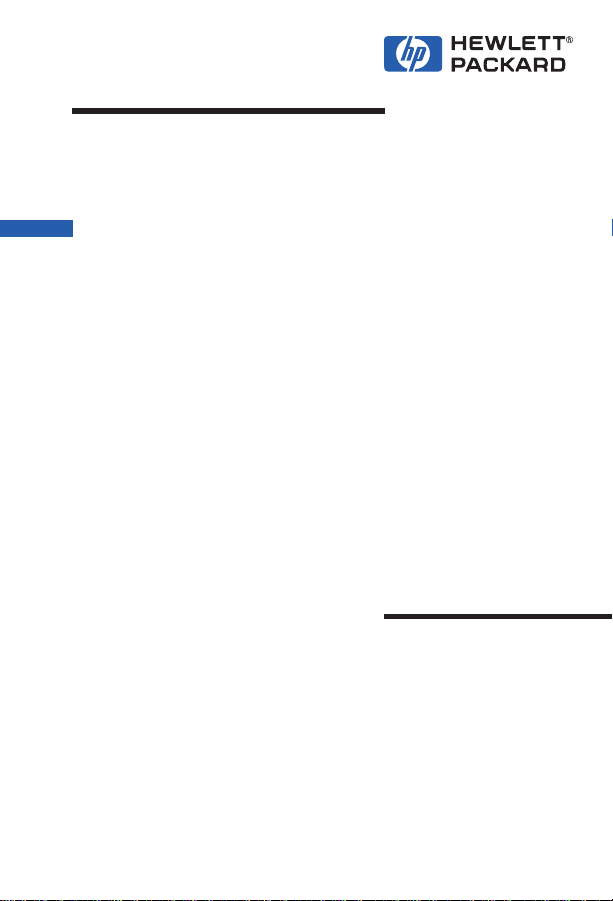
May 1998 Edition
HP LaserJet Family
Quick Reference
Service Guide
Volume II
Page 2
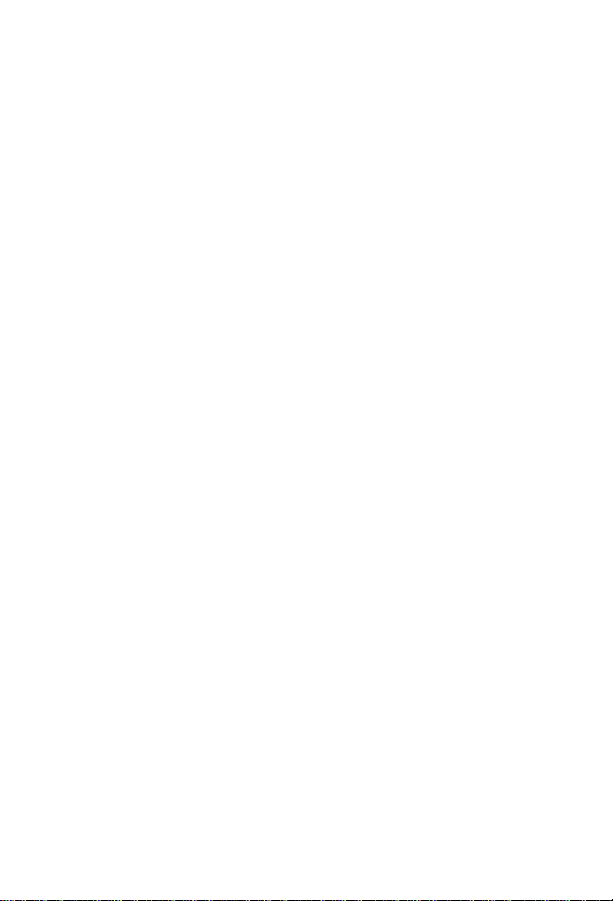
Page 3
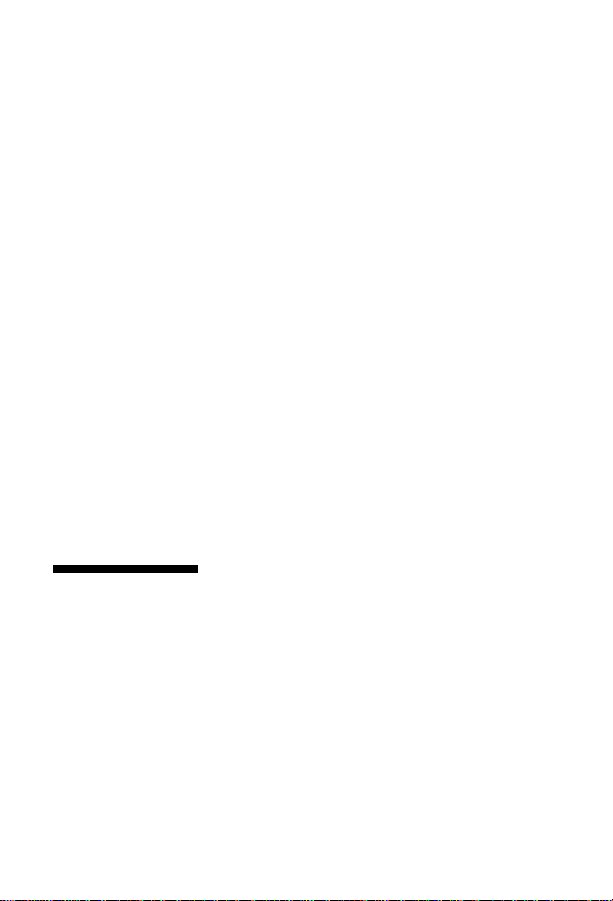
HP LaserJet Family
Quick Reference
Service Guide
Volume II
Page 4
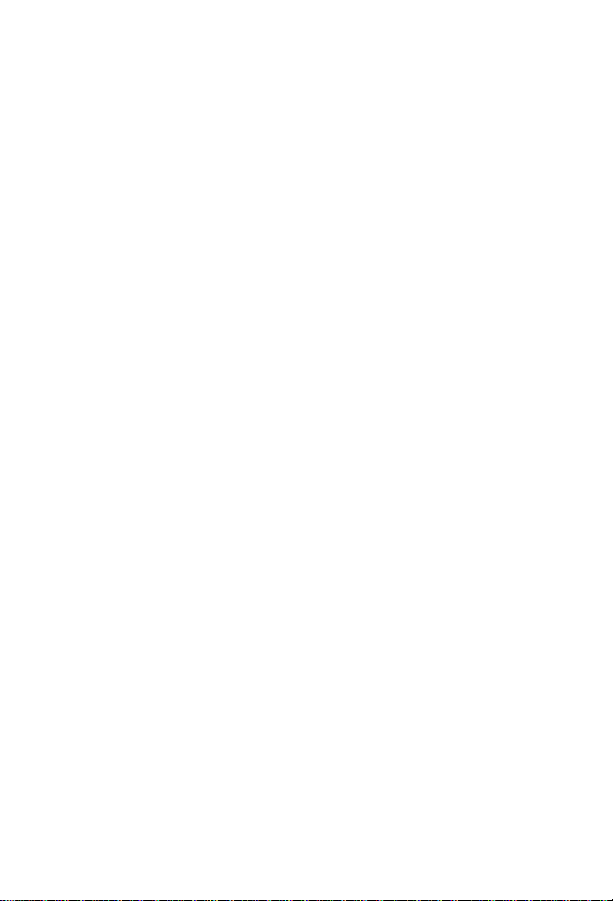
© Copyright Hewlett-Packard
Company, 1998
All Rights Reserved.
Reproduction, adaptation, or
translation without prior written
permission is prohibited, except
as allowed under the copyright
laws.
Publication number
5021-8942
First edition, May 1998
Warranty
The information contained in this
document is subject to change
without notice.
Hewlett-Packard makes no
warranty of any kind with respect
to this information. HEWLETTPACKARD SPECIFICALLY
DISCLAIMS THE IMPLIED
WARRANTY OF
MERCHANTABILITY AND
FITNESS FOR A PARTICULAR
PURPOSE.
Hewlett-Packard shall not be
liable for any direct, indirect,
incidental, consequential, or other
damage alleged in connection
with the furnishing or use of this
information.
Trademark credits
MS-DOS® is a U.S. registered
trademark of Microsoft Corporation.
UNIX is a registered trademark in the
United States and other countries,
licensed exclusively through X/Open
Company Limited.
Hewlett-Packard Company
11311 Chinden Boulevard
Boise, Idaho 83714 U.S.A.
Page 5
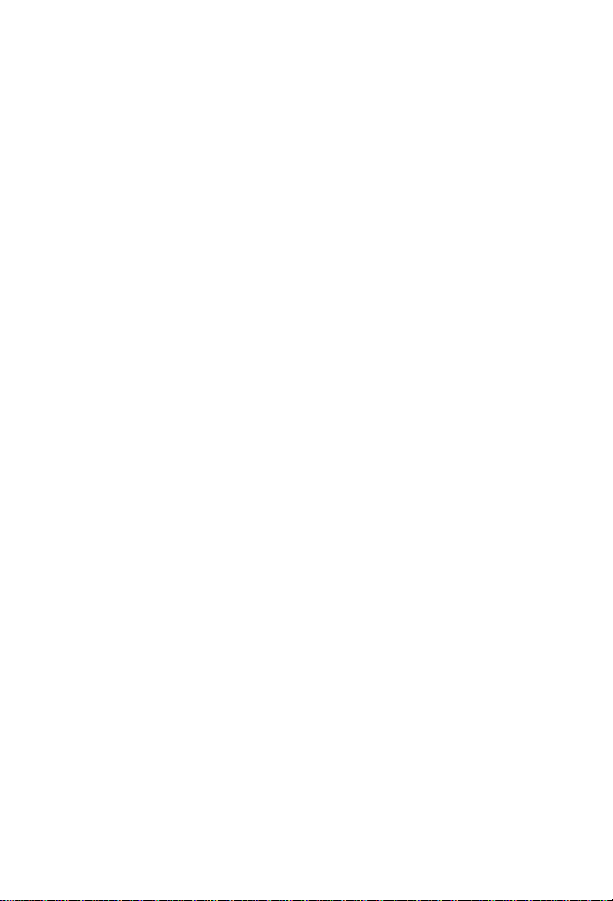
Contents
1 Control panel messages. . . . . . . . . . . . . . . . . . . . . . . . . . . . . . . 7
Error listings, descriptions, and recommended actions
2 Service mode. . . . . . . . . . . . . . . . . . . . . . . . . . . . . . . . . . . . . . . 43
How to access Service mode and related functions
3 Power supply. . . . . . . . . . . . . . . . . . . . . . . . . . . . . . . . . . . . . . . 61
DC voltages, test points, and tools
4 Input/Output (I/O) . . . . . . . . . . . . . . . . . . . . . . . . . . . . . . . . . . . 69
Printer interface and cabling information
5 Media specifications. . . . . . . . . . . . . . . . . . . . . . . . . . . . . . . . . 77
Supported sizes and specifications for paper and special media
6 Toner cartridge information. . . . . . . . . . . . . . . . . . . . . . . . . . . 91
Cartridge weights, capacities, and potential service issues
7 Printer options and replaceable parts. . . . . . . . . . . . . . . . . . 101
Support matrix and part numbers for accessories
8 Printer parts. . . . . . . . . . . . . . . . . . . . . . . . . . . . . . . . . . . . . . . 113
Selected high-usage replacement parts
9 Image quality . . . . . . . . . . . . . . . . . . . . . . . . . . . . . . . . . . . . . . 137
Image defect samples, suspect causes, and remedies
10 Wiring diagrams . . . . . . . . . . . . . . . . . . . . . . . . . . . . . . . . . . . 163
Main wiring schematics
11 Services and support/resources and training . . . . . . . . . . . 173
How and where to get training, support, and materials
12 Hewlett-Packard LaserJet Companion . . . . . . . . . . . . . . . . . 179
HP LaserJet information and specifications
A Acronyms and abbreviations. . . . . . . . . . . . . . . . . . . . . . . . . 183
Index. . . . . . . . . . . . . . . . . . . . . . . . . . . . . . . . . . . . . . . . . . . . . 187
EN
iii
Page 6
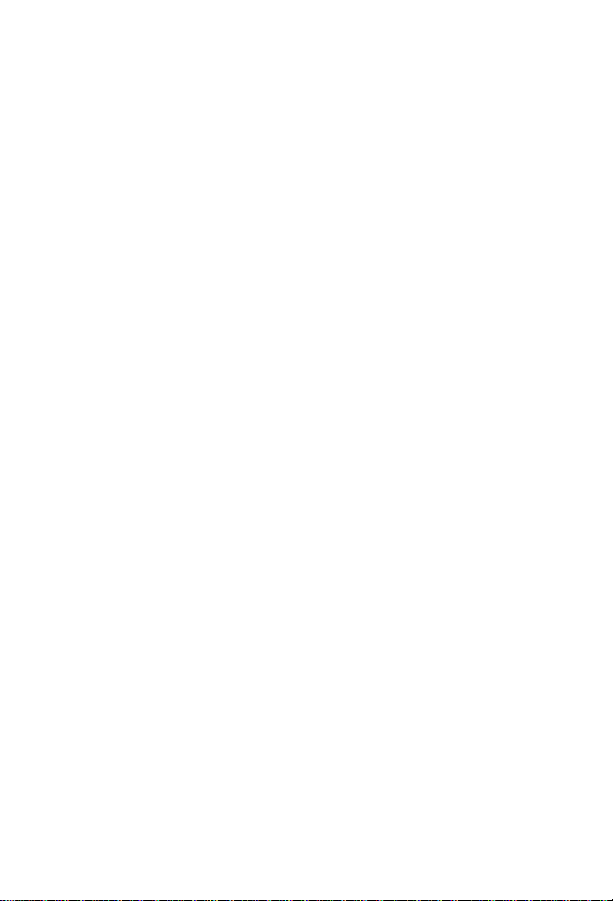
Ordering other manuals
The HP LaserJet Quick Reference Service Guide
support for newer monochrome printers (see the following page for a
complete list of supported printers). It has been created to help the
HP LaserJet service engineer quickly troubleshoot common printer
problems.
For older monochrome printers, see the
Service Guide,
LJ 6L, LJ 5Si Mopier, LJ 5Si, LJ 5Si MX, LJ 5L, LJ 6P, LJ 6MP, LJ 5P,
LJ 5MP, LJ 5, LJ 5M, LJ 5N, LJ 4V, LJ 4MV, LJ 4P, LJ 4MP, LJ 4L,
LJ 4ML, LJ 4+, LJ 4M+, LJ4, LJ 4M, LJ 4Si, LJ 4Si MX, LJ IIISi, LJ IIIP,
LJ IIP+, LJ IIP, LJ IIID, LJ III, LJ IID, LJ II, LJ 2686D, LJ 2686A.
While the quick reference guides are intended to provide all the
information the service engineer will need for on-site repair of HP
products, they are not intended to replace the service manual for any
HP LaserJet product. For detailed information about the HP LaserJet
products described in this guide, see the user guide or service manual
for that product.
Service manuals for HP LaserJet products are available from
Hewlett-Packard. The phone number for the Service Parts Order
Desk is:
Volume I. It provides support for the following printers:
HP LaserJet Quick Reference
, Volume II, provides
(800) 227-8164 (U.S. only)
If you are located outside of the U.S., contact your local HP Sales and
Service office.
iv
EN
Page 7
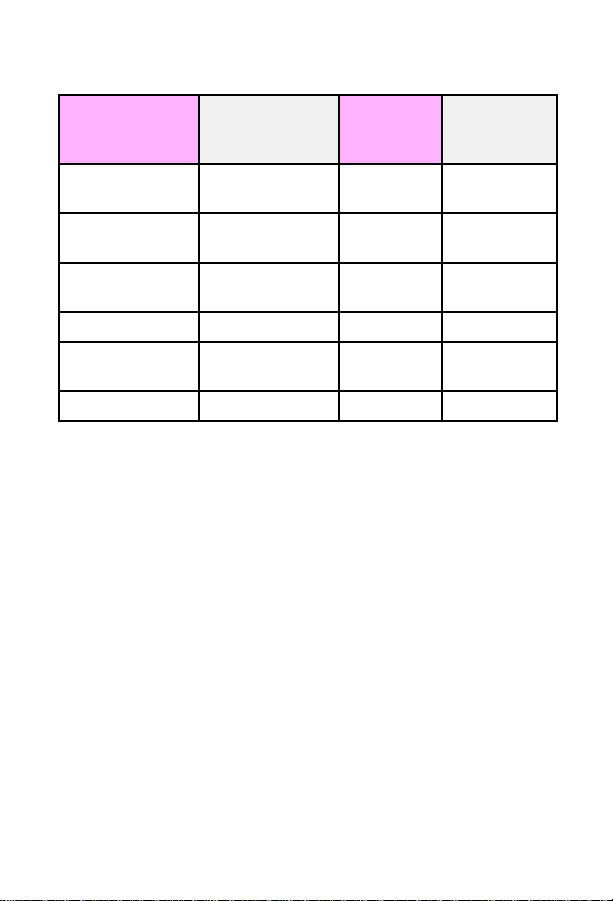
Supported products
Reference name
used in this
guide
LJ 4000/4000T
4000N/4000TN
LJ Companion LJ C3989A/
LJ 5000/5000N/
5000GN
LJ 3100 C3948A 6K C3948-90958
LJ8000/8000N/
8000DN
LJ Mopier 240 C4228A 130K C4085-91017
Model number
C4118A/C4119A/
C4120A/C4121A
C3979A/C4106A
C4110A/C4111A/
C4112A
C4085A/C4086A/
C4087A
Maximum
pages per
month
65K C4118-99024
N/A HP Central
65K C4110-91033
130K C4085-91017
Service
Manual part
number
Repair Only
Note
This guide will be updated on a regular basis as the service needs
change, as new products are introduced, and as information becomes
available.
EN
v
Page 8
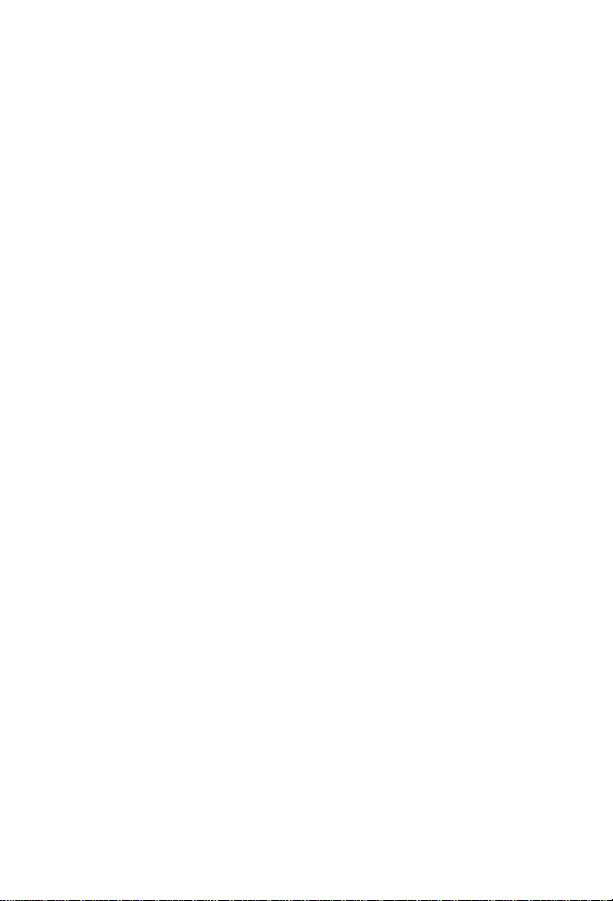
vi
EN
Page 9
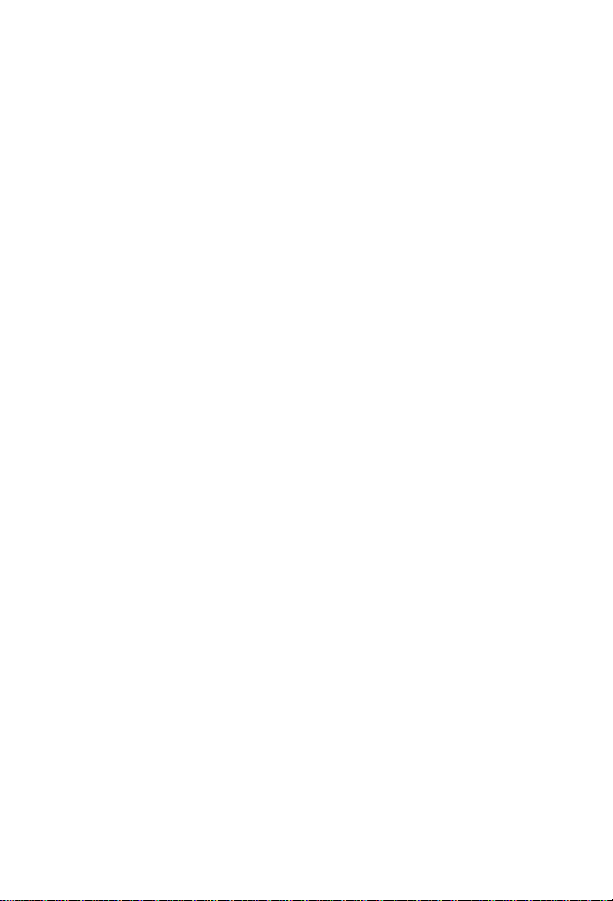
Control panel
1
messages
Overview
This chapter provides a list of printer control panel messages.
Alphabetical messages are listed first, followed by numerical messages.
Control panel messages that are self-explanatory are not included. If
you need more detailed information, see the service manual for the
printer.
EN
Chapter 1 –
7
Page 10

Alphabetical messages
(number) is a group, group not allowed
• Enter a different one-touch key or an unassigned speed-dial code.
Access denied, menus locked
• Ask the network administrator to unlock the function.
Already in group
• While programming a group-dial code, a fax number has been
added that is already in the group.
– Add the next fax number to the group.
Bad duplexer connection
• Re-install the duplexer.
• If the message persists, make sure that the duplexer is connected
and that the connector is not damaged.
• Replace the duplexer.
Bad opt tray connection
• Re-install the optional tray.
• Make sure that the optional tray is connected and that the connector
is not damaged.
• Replace the optional tray.
8 – Control panel messages
EN
Page 11
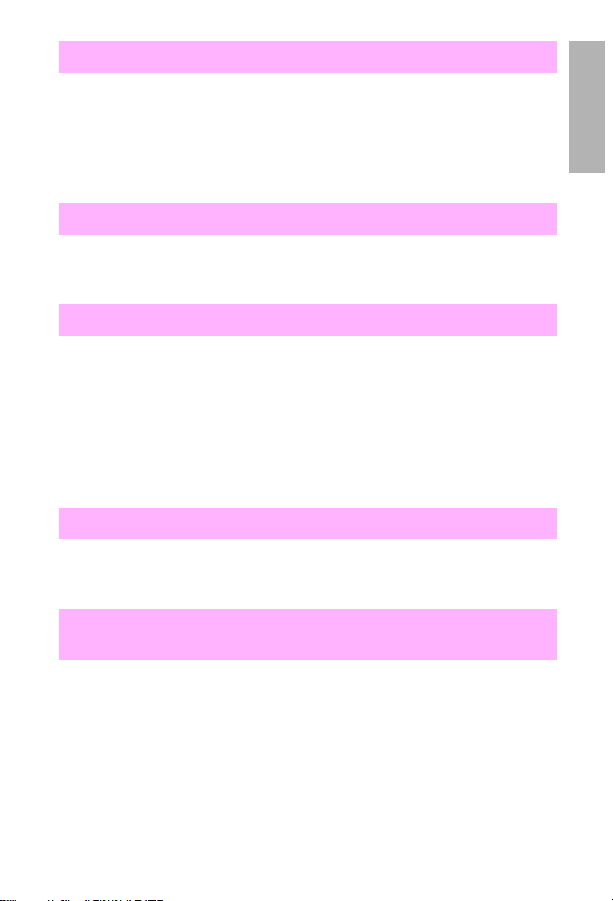
Blacklisted (France only)
• The attempted fax number has received a voice answer or no
answer, was busy on the first dial and redials, or was busy with
redials pending.
– Unplug the power cord for the fax machine from the power strip
or outlet, and then plug it back in.
Busy
• Check the fax number and try resending the fax. If the message
appears again, try sending to another fax machine or try again later.
1
Cancel group edit,
• Back space was pressed while in a group-dial code in the Group
Dial Setup level of the menu.
1
2
3
Press
Press
(Press
Press
to return to the group-dial code and continue editing.
[Start]
[Enter/Menu]
[Enter/Menu]
[Stop/Clear]
ENTER
to go to the Group Dial Setup level of the menu.
again to choose a different group-dial code.)
to exit the Menu settings.
Check finisher device
• Check to see if paper is jammed in the external paper-handling
finishing device.
Check finisher device
to confirm
alternates with
alternates with
Clear jam
Finisher align
error
• Check to see if an alignment error has occurred in the external
paper-handling finishing device.
EN
Chapter 1 –
9
Page 12
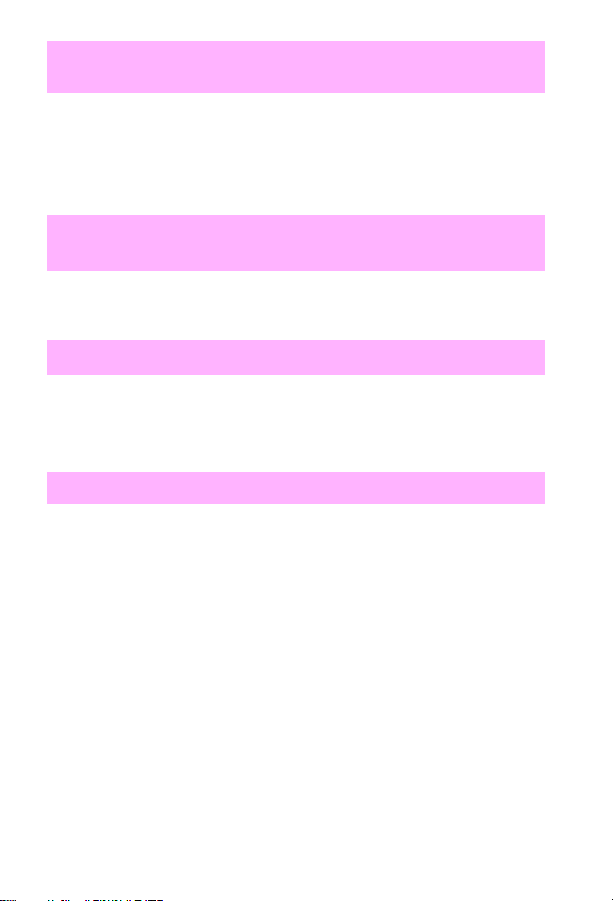
Check input device
alternates with
Paper path open,
please close it
• Check the doors and trays.
• Check the tabs and sensor levers in the tray for proper operation.
– Replace any defective tabs or sensors.
• Replace the printed-circuit assembly (PCA) controller in the feeder.
Check output device
alternates with
Close output
delivery path
• Make sure the paper path is closed between the printer and the
external paper-handling output device.
Chosen language not available
1 Print the job using a driver for a different printer language, or add the
requested language to the printer (if available).
2 Press [Go] to continue.
Clear document from scanner
• Check to see if the document is jammed or if multiple sheets of the
document were loaded.
• Check the special media lever. It should be to the left for regular-
weight items or to the right for thick items. Thick items must be fed
one at a time.
• Check the control panel configuration for outgoing faxes, including
the “send long pages” setting.
10 – Control panel messages
EN
Page 13
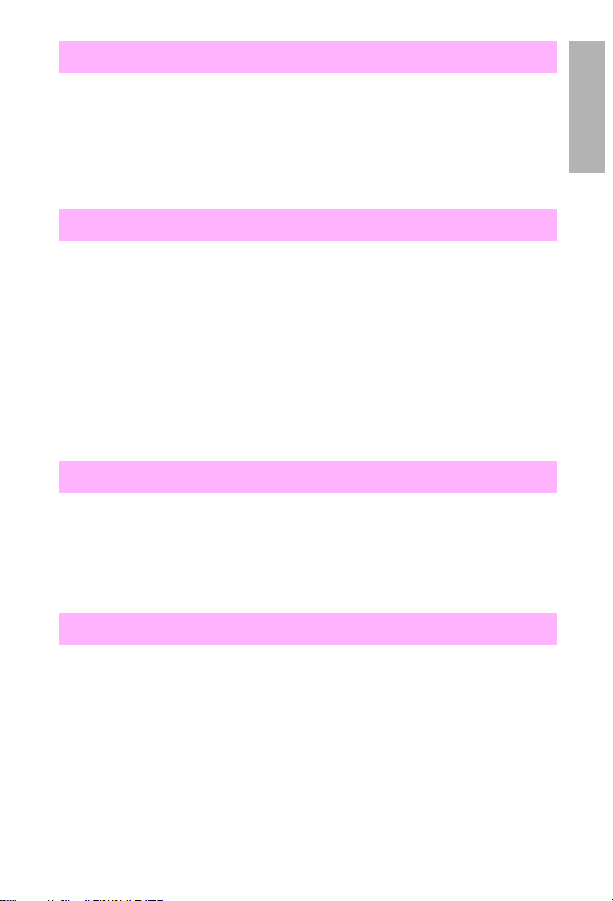
Close top cover
• Check SW101 for proper operation. Verify that the wires are
connected.
• If necessary, replace SW101.
– If the new switch does not solve the error, the wiring or the
engine controller board may be defective.
Communication error
Try resending the fax.
1
If the call fails again, check that the telephone cord is securely
2
connected. Then check for a dial tone on the phone line by pressing
[Manual Dial]
Wait; try resending the fax later.
3
.
Note
For additional details, see the
.
Manual
HP LaserJet 3100 Product Service
Configuration err # (number 1-4)
• An error was detected in the static random-access memory (SRAM).
– Unplug the power cord from the power source, wait 10 seconds,
and replug the power cord.
• If the error persists, replace the formatter.
Config. stuck addr
1
• In Service mode only, SRAM stuck address test.
– Unplug the power cord from the power source, wait 10 seconds,
and replug the power cord.
• If the error persists, replace the formatter.
EN
Chapter 1 –
11
Page 14
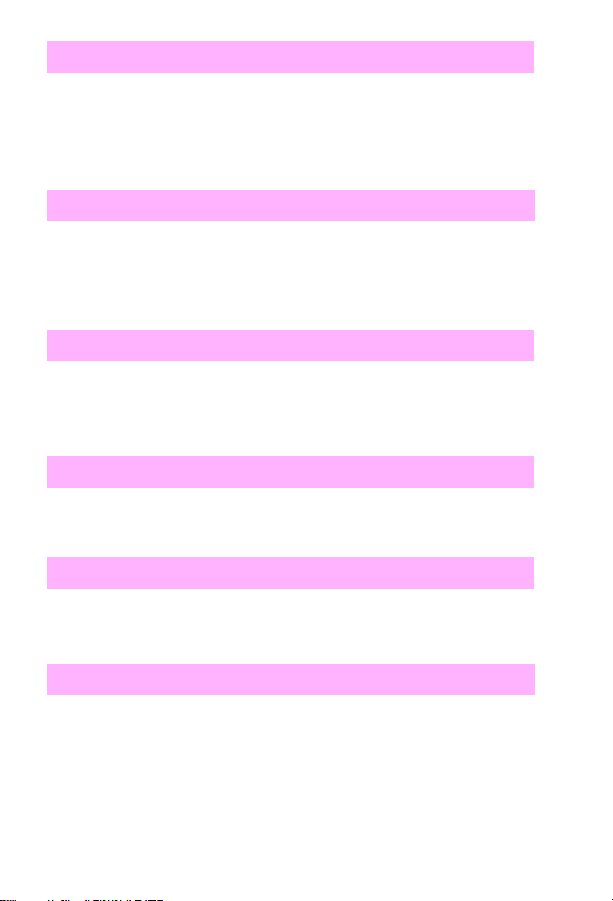
Config. tied addr.
• In Service mode only, SRAM tied address test.
– Unplug the power cord from the power source, wait 10 seconds,
and replug the power cord.
• If the error persists, replace the formatter.
[Date] [Time]
• The battery has failed. You can continue to use the HP LaserJet
3100 product without replacing the battery, but if you re-enter the
Menu settings and then turn off the power, the settings are erased
again.
Decoding error # (number 1-3)
• Unplug the power cord from the power source, wait 10 seconds , and
replug the power cord.
• If the error persists, replace the formatter.
Disk device failure
• Reseat the enhanced input/output (EIO) disk or replace the old disk
device with a new disk.
Disk file operation failed
• Check the filename and directory name.
• Reattempt the operation.
Disk file system is full
• Delete the files from the EIO disk and then try again, or add a Flash
dual inline memory module (DIMM).
• Download or delete files from the HP JetAdmin software, and
download or delete fonts from the HP FontSmart software.
12 – Control panel messages
EN
Page 15
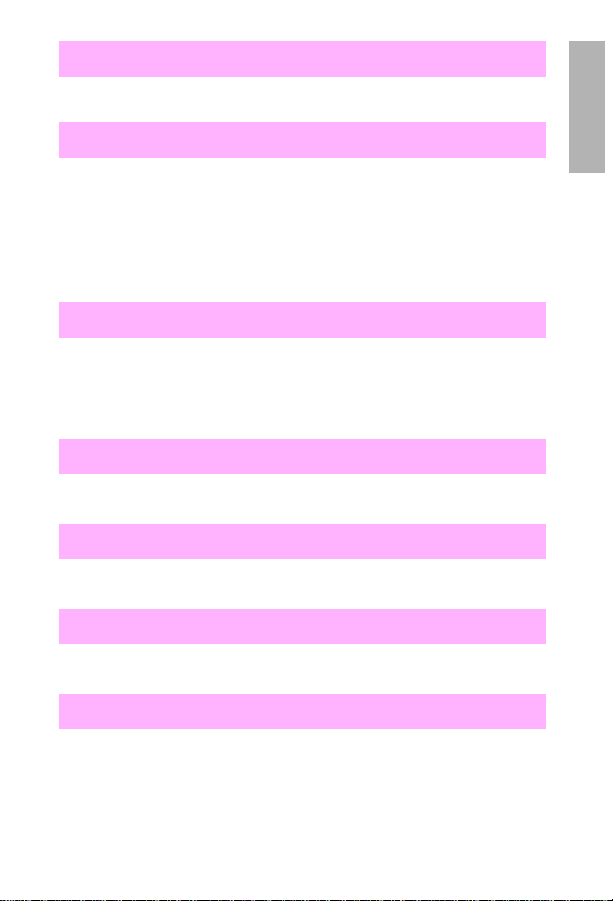
Disk is write protected
• Use the HP JetAdmin software to disable the write protection.
Documents were lost, START to continue
1
Press
1
Check the fax log status column for the “Fax Document was Lost”
2
message.
Resend the associated outgoing faxes. Ask the sender to resend
3
incoming faxes.
. A report is printed.
[Start]
Duplex error, check duplexer
• Check the duplexer for a paper jam.
• Reseat the duplex assembly, and check the connection.
• Replace the Duplex unit.
EIO x disk initializing
• Stand by until the EIO disk is done initializing.
EIO x disk spinning up
• Stand by until the disk accessory card is done initializing.
EIO disk x non-functional
• Replace the EIO disk.
Encoding error
• Unplug the power cord from the power source, wait 10 seconds , and
replug the power cord.
• If the error persists, replace the formatter
.
EN
Chapter 1 –
13
Page 16
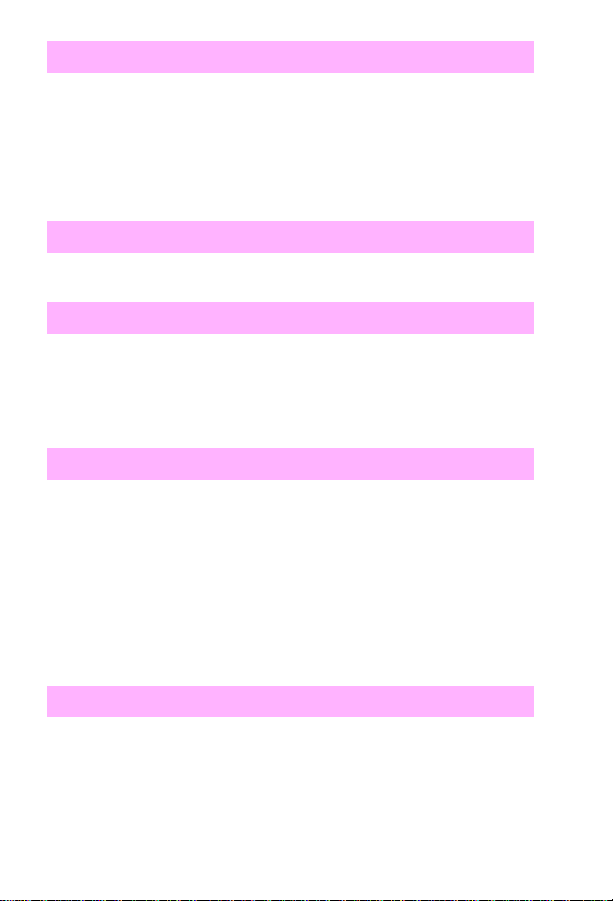
Envelope feeder load
1 Load the requested envelope type and size into the en v elope feeder.
2 Make sure that the envelope size and type are set correctly on the
Paper-Handling menu in the printer control panel.
3 Press [Go] if the envelope is already loaded in the feeder.
4 Press [-Value+] to scroll through the available types and sizes.
Errors likely in pages: (page range)
• Resend the fax or ask the sender to resend the fax to you.
Fax document was lost
• If you set up faxes to be sent at a future time or to be polled, print a
fax log to identify which faxes were lost. Then re-enter the faxes.
• Fax es that were received to memory (instead of printing) have been
lost. Ask the sender to resend the fax.
Fax memory error # (number 1-5)
• Unplug the power cord from the power source, wait 10 seconds , and
replug the power cord.
• If you set up faxes to be sent at a future time or to be polled, print a
fax log to identify which fax es may ha ve been lost. Then, re-enter the
faxes.
• Fax es that were received to memory (instead of printing) have been
lost. Ask the sender to resend the fax.
• If the error persists, replace the formatter.
Flash device failure
• Remove the Flash DIMM and replace it with a new one.
14 – Control panel messages
EN
Page 17
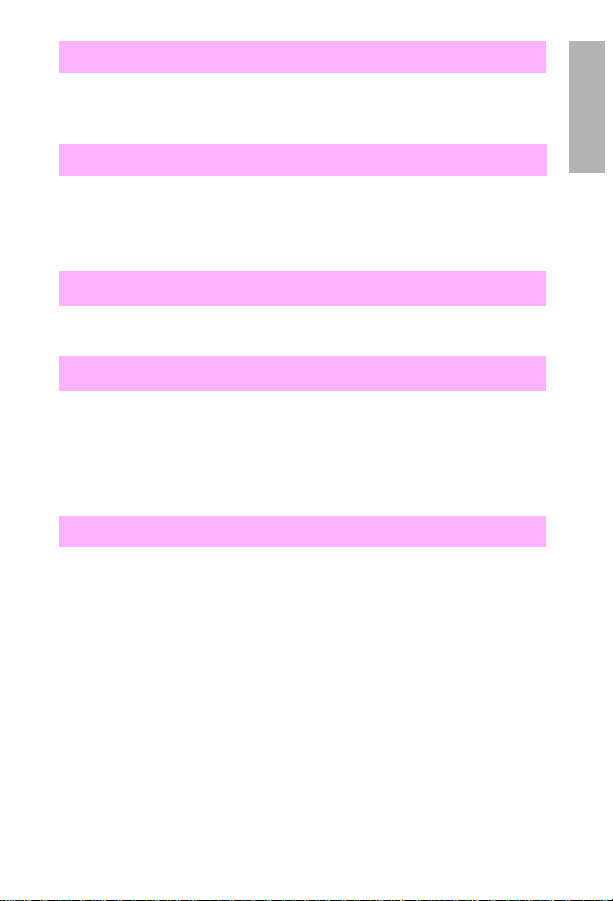
Flash file operation failed
• Check the filename and directory name.
• Reattempt the operation.
Flash file system is full
• Delete files from the Flash DIMM or add another DIMM.
• Download or delete files from the HP JetAdmin software, and
download or delete fonts from the HP FontSmart software.
Flash is write protected
• Use the HP JetAdmin software to disable the write protection.
Group is empty, use ONE-TOUCH/SPEED DIAL
Begin adding fax numbers to the group-dial code by pressing the
1
one-touch key for each number or by pressing
Enter the speed-dial code for the fax number.
2
3
Press
[Enter/Menu]
.
[Speed Dial]
.
Initializing
• Reseat the DIMM(s).
1
EN
Chapter 1 –
15
Page 18
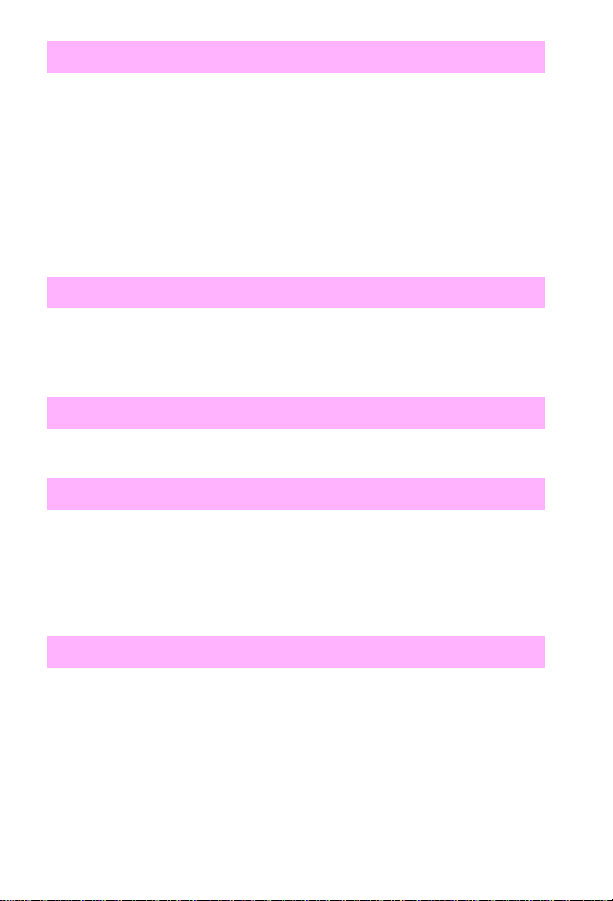
Input device condition xx.yy
1st x = Device number in chain.
2nd x = Device type (3 types):
1 = Input
2 = Output
3 = Stapler/stacker unit
yy = Device specific error.
• See the documentation that came with the paper-handling device.
Input limit reached
• The maximum number of fax numbers that can be added to an
ad-hoc group is 100. Resend the fax, but only to 100 or fewer fax
numbers.
Install front duplex cover
• Re-insert the duplexer’s front cover.
Install tray x
• Re-insert the specified tray.
• Check for damaged tabs in the tray.
• Check for damaged switches in the printer.
• Replace the PCA controller in the feeder.
Invalid date or time
• Re-enter the date and time.
16 – Control panel messages
EN
Page 19
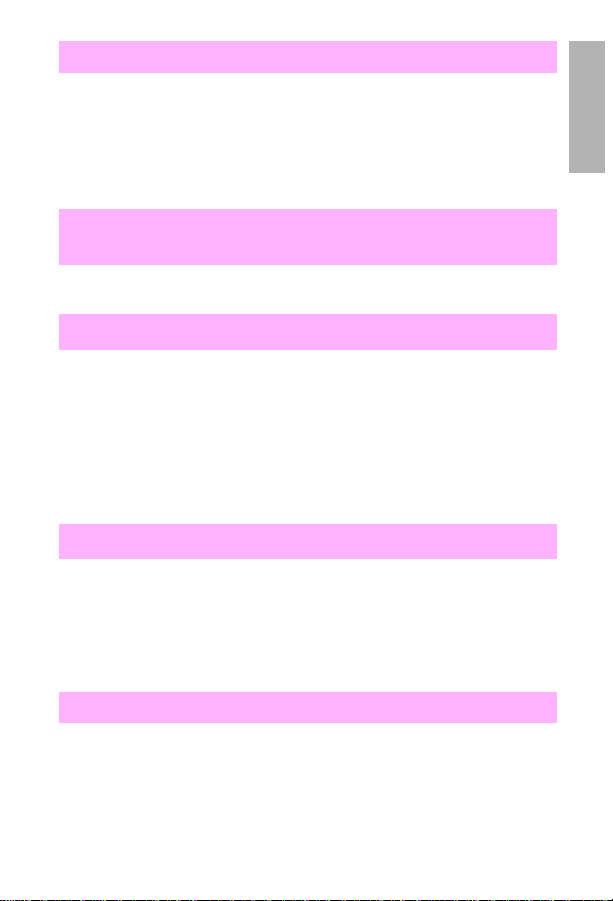
Keypad test failed
• Run the keypad test again.
• If the error persists, try each of the following in the order given:
– Check the cabling.
– Replace the control panel.
– Replace the formatter.
1
Loading program <number>
alternates with
Do not
power off
• Wait for the program to load.
Long page? START to continue
• Press
seconds, the message disappears and the document scanner stops
scanning because it thinks the page has jammed.
• If sending a fax or copying a document longer than 991 mm (39 in),
the control panel configuration can also be set to “Send long pages.”
This ensures that long pages feed without having to monitor the
task. Press
to continue scanning. If
[Start]
before the document scanner shuts off.
[Start]
is not pressed within 3
[Start]
Manually feed [type] [size]
Load the requested paper into Tray 1.
1
2
3
4
Press
Press
Press
if the appropriate paper is already loaded in Tray 1.
[Go]
[-Value+]
[Select]
to scroll through the available types and sizes.
to accept the alternate type or size.
Memory full - send unscanned pages
• Reload the unscanned pages and re-send them to finish the fax job.
• Scan the unscanned pages to the computer and fax them from the
computer.
EN
Chapter 1 –
17
Page 20
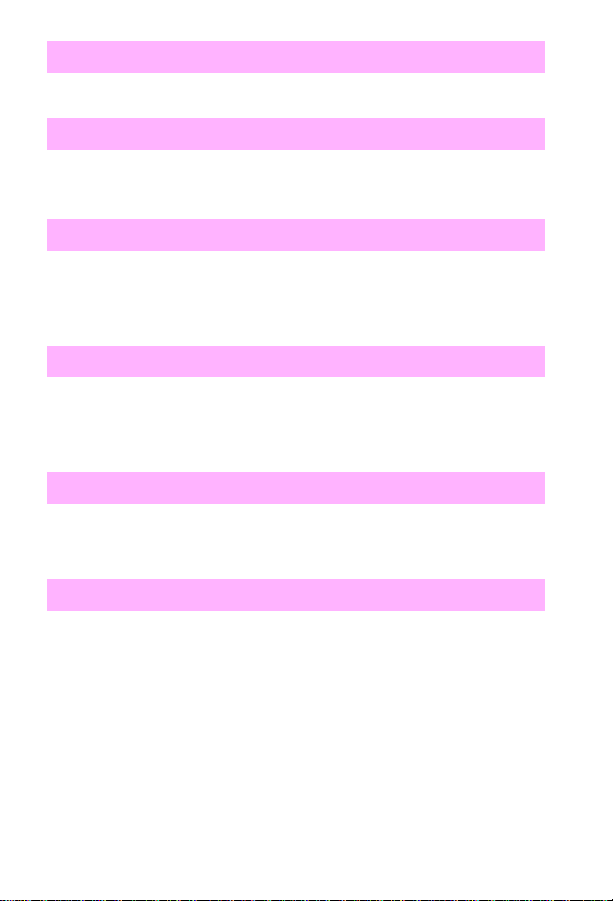
Memory full - stored data lost
• Add more memory to the printer or simplify the print job.
Memory is full
• This message should clear automatically when the next task starts
(for example, when you start a copy or receive a fax).
Memory settings changed
• Try changing the memory settings for I/O Buffering and Resource
Saving (although default settings are usually best).
• Install additional memory in the printer.
Memory shortage job cleared
• Press [Go] to continue.
• On the printer control panel, change the setting for resource saving,
or add more memory to the printer.
Memory shortage page simplified
• Press [Go] to continue.
• Add more memory to the printer.
Modem error # (number 1-3)
• Unplug the power cord from the power source, wait 10 seconds , and
replug the power cord.
• If the error persists, try each of the following in the order given:
– Check the cabling.
– Replace the LIU.
– Replace the formatter.
18 – Control panel messages
EN
Page 21
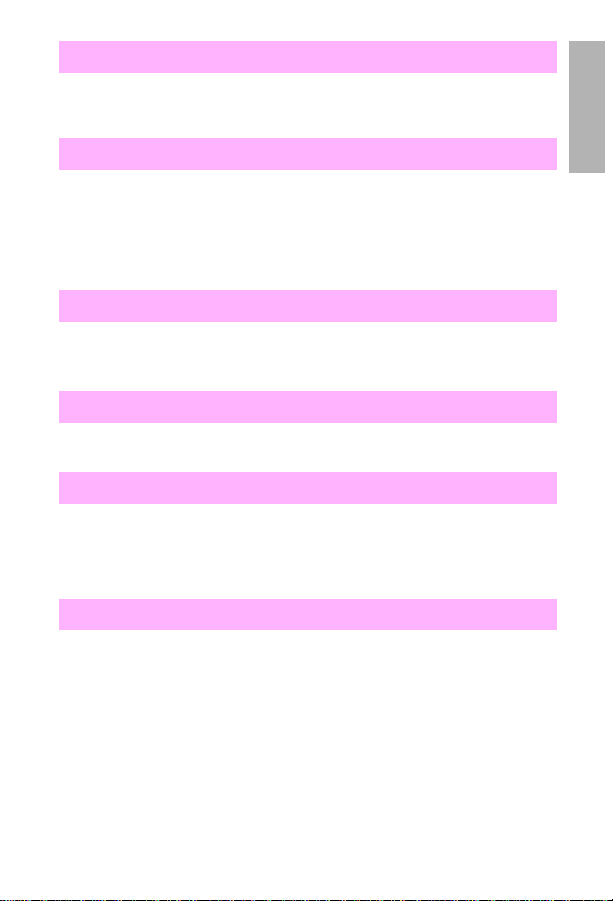
No answer
• Check the fax number and try resending the fax. If the message
appears again, try sending to another fax machine or try again later.
No dial tone
• Check that the telephone cord is securely connected.
• Check for a dial tone on the phone line by pressing
• If necessary, check the wall outlet by plugging in a phone and
attempting to place a call.
[Manual Dial]
.
No fax in (number) tries
• Check the fax number and try resending the fax. If the message
appears again, try sending to another fax machine or try again later.
No fax pages in memory to reprint
• Wait for a fax. As soon as a fax is in the memory, the fax will reprint.
No memory for report, erase/print document
• Print all faxes that have been received in memory.
• If you have several faxes set up to be sent at a future time or to be
polled, use job status to clear them.
No modem installed
1
• There is a problem with the line interface unit (LIU).
– Unplug the power cord from the power source, wait 10 seconds,
and replug in the power cord.
• If the problem persists, replace the LIU.
• If the problem persists, replace the formatter.
EN
Chapter 1 –
19
Page 22
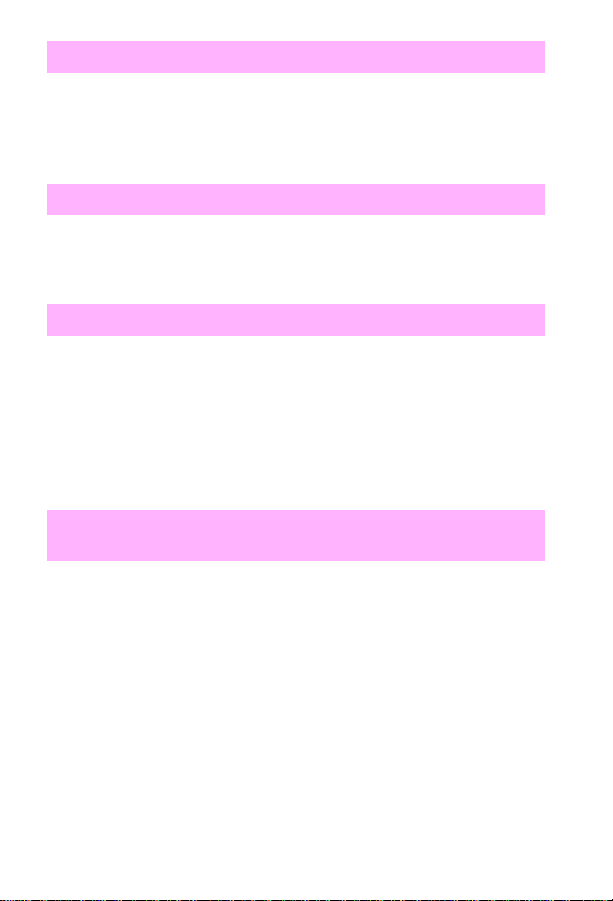
No room in fax log
• The fax log was unable to print because of an error, such as out-of-
paper.
– Load paper in the paper input bin so the HP LaserJet 3100
product can print the log.
Not enough memory
• T ry resending the job . If the error persists, try reducing the amount of
activity on the HP LaserJet product. Cancel jobs in memory before
resending the job.
Out of memory -- switching to ONE COPY
• The HP LaserJet product continues to copy, but only one copy is
output.
– Divide the copy job into smaller sections and then try copying
again.
– If you are collating the job, turn the collation feature off, make
only one copy of the document at a time, or see the user guide
for instructions about using the Document Assistant.
Output bin full
alternates with
Clear paper from [bin
name]
1 Remove the media from the face-down tray.
2 Check PS1401 on the sensor PCA.
3 Make sure the sensor flag moves freely.
20 – Control panel messages
EN
Page 23
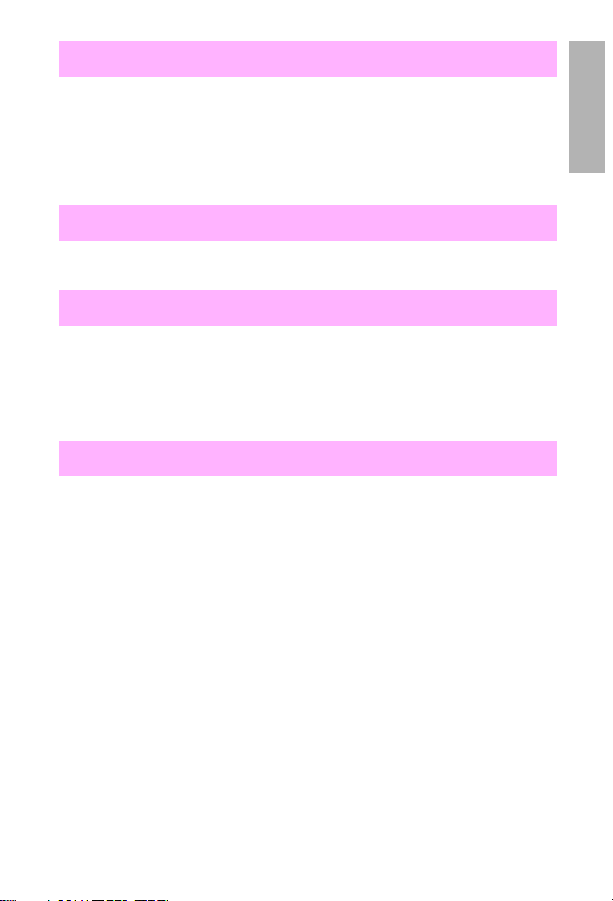
Paper bin is empty, please add paper
Load paper.
1
If paper is already loaded, remove it.
2
Check for, remove, and discard any jammed sheets.
3
Reload the paper.
4
Password must be 4 digits
• Re-enter a four-digit password.
Paused (memory full)
• Reduce activity on the HP LaserJet product, or wait for other jobs to
finish so memory will be freed.
• If faxes are set up to be polled or sent at a future time, y ou ma y want
to cancel these jobs to free memory.
Perform printer maintenance
Reset the maintenance page count only after a maintenance kit has
been installed. Resetting the maintenance page count causes
PRINTER MAINTENANCE
series), 200,000 (LJ 4000 series), or 350,000 (LJ 8000) pages have
printed.
Hold down the
1
Turn the printer on.
2
Wait until
3
both keys.
RESET MAINTENANCE COUNT
to appear after another 150,000 (LJ 5000
[Item-]
and
[Value-]
keys.
appears, and then release
PERFORM
1
EN
Chapter 1 –
21
Page 24
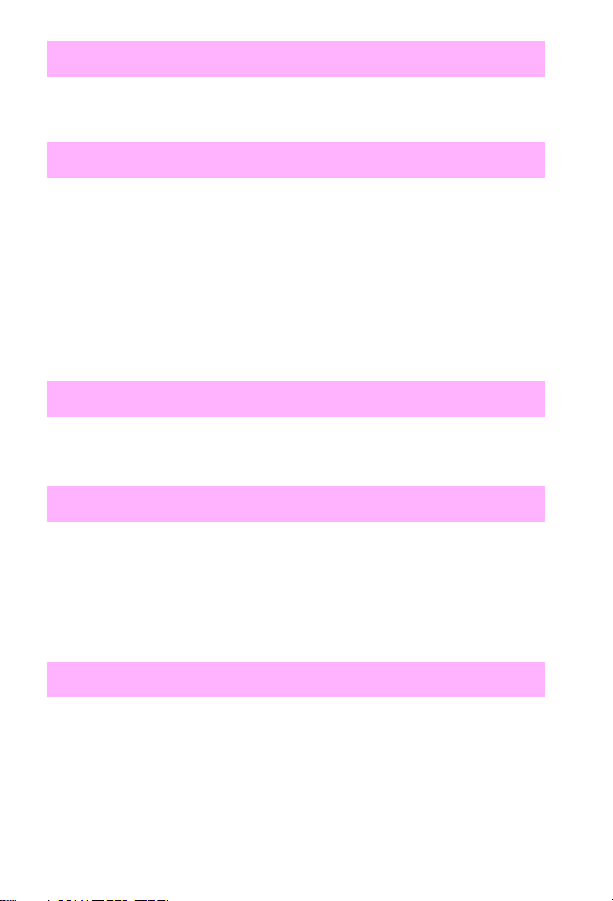
PC print timed out
• Let the “print jobs retry” continue for 5 minutes. If the HP LaserJet
3100 product still does not print, resend the print job.
Phone number error
• The maximum number of characters that can be entered is 40. If you
have a number longer than 40 characters, break the number into
smaller chunks.
1 Enter the first part of the number, and press [Redial/Pause] as the
last character in the first number.
2 Enter the second part of the number as if it were a second number
going to a group. When the product dials, it will treat both numbers
as if they are one.
Polling-in error
• Make sure that the sender’s fax machine is ready to be polled, and
check the fax number. Then set up to poll again.
Printer comm error^1
• Check that the parallel cable is securely connected between the
HP LaserJet 3100 product and the computer.
• If the problem persists, unplug the power cord from the power
source for 5 seconds, and then replug it.
• If the problems persists, replace the formatter.
Printer cover open or no cartridge
• Verify that the printer door is closed.
• Check the toner cartridge for proper installation.
22 – Control panel messages
EN
Page 25
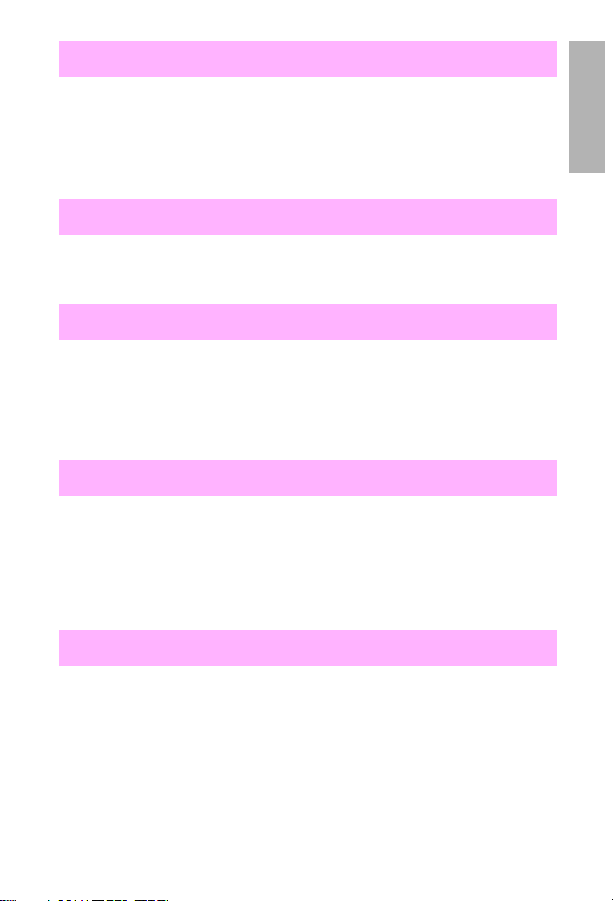
Printer fixing error, replace fixing unit
• There is an error with the print engine.
• Check the cabling to the heating element.
• If the problem persists, replace the heating element.
• If the problem persists, replace the ECU.
Printer is busy
• No action is needed. If you already started another job, the job will
be completed when the HP LaserJet product becomes available.
Printer laser error, call for service
• Open and reclose the printer door.
• Unplug the power cord from the power source, wait 10 seconds , and
replug the power cord.
• If the problem persists, replace the laser scanner assembly.
Printer motor error, call for service
• A problem has occurred with the print engine.
– Unplug the power cord from the power source, wait 10 seconds,
and replug the power cord.
– If the problem persists, replace the motor.
– If the problem persists, replace the ECU.
1
Printer paper jam, check paper path
• Check the input areas, the output areas, and the interior for the jam,
and then clear the jam. The job should continue to print. If it does
not, try reprinting the job.
EN
Chapter 1 –
23
Page 26
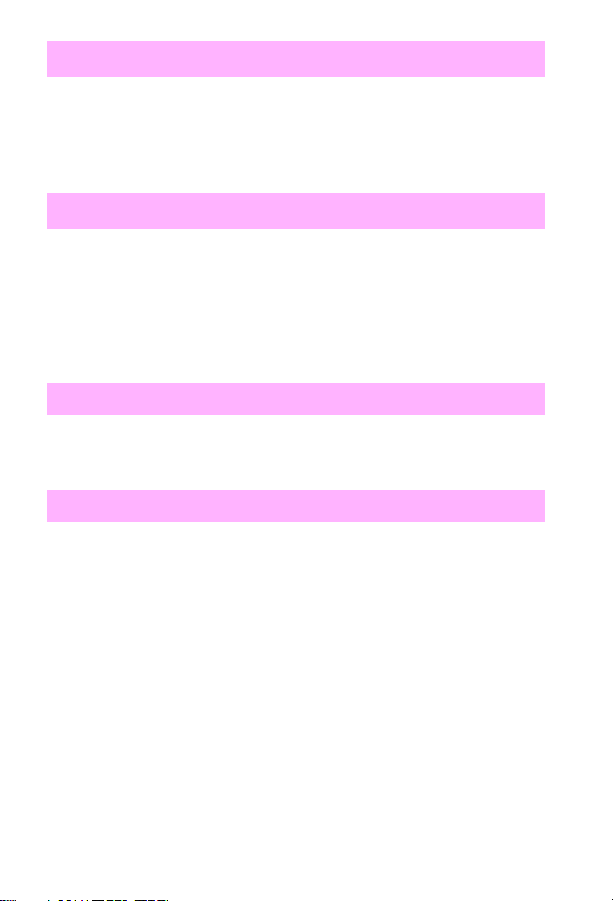
Printer signal error
• Open and reclose the printer door.
• Unplug the power cord from the power source, wait 10 seconds , and
replug the power cord.
• If the problem persists, replace the laser scanner assembly.
Processing job from Tray x
• Check the tray selected and the type settings . If the printer does not
respond after you press the control panel keys, turn the printer off,
and then turn the printer on to clear the message.
• If paper is loaded when the printer is in Power Save mode, it might
not be recognized. Open and close the affected source when the
printer is in Ready mode.
RAM disk device failure
• Turn the printer off and on to clear the message.
• If the message persists, install a new RAM disk.
RAM disk file operation failed
• Check the filename and directory name.
• Reattempt the operation.
24 – Control panel messages
EN
Page 27
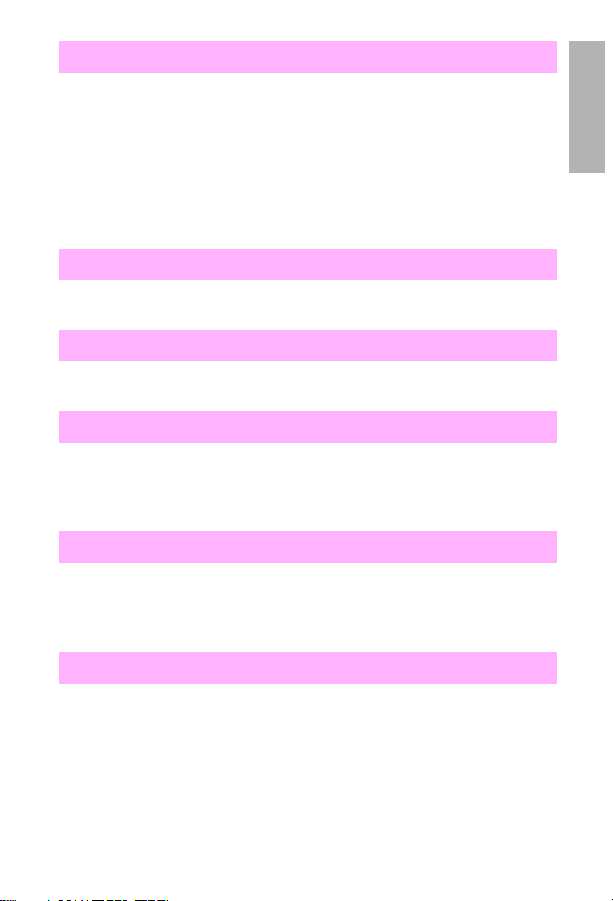
RAM disk file system is full
• Delete files and then try again, or turn the printer off and then turn
the printer on to delete all files on the device. (Use HP JetAdmin
software, HP FontSmart software, or another software utility to
delete files.)
• If the message persists, increase the size of the RAM disk.
– Change the RAM disk size from the Configuration menu in the
printer control panel.
RAM disk is write protected
• Use HP JetAdmin software to disable the write protection.
Received error
• Ask the sender to resend the fax.
Redial failed
• Try resending the fax. If the fax still fails to transmit, call the recipient
to check that the fax machine is on and working and to verify the fax
number.
Remote fax was busy
• Try resending the fax. If the fax still fails to transmit, call the recipient
to check that the fax machine is on is on and working and to verify
the fax number.
1
Scan reference error
• Recalibrate the document scanner.
• If the problem persists, replace the CIS.
EN
Chapter 1 –
25
Page 28
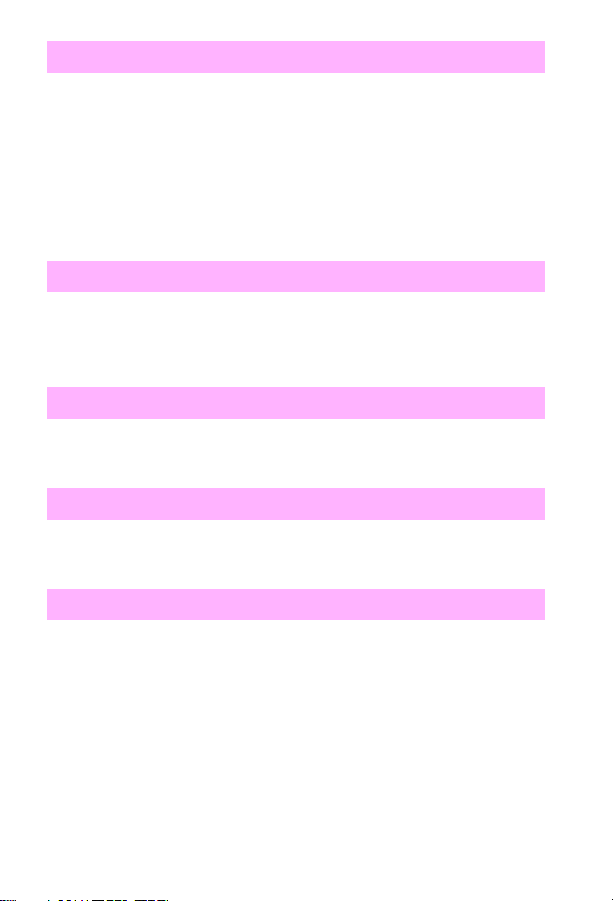
Scanner error #1
• An error has occurred within the SRAM.
• Press and hold down the [Stop/Clear] key for 7 seconds to reset the
product.
• If the error persists, unplug the power cord from its power source for
10 seconds, and then replug it.
• If the error persists, replace the CIS.
• If the error persists, replace the formatter.
Scanner isn’t available
• The document scanner mechanism is in use.
– Wait until the document scanner has finished the current job
before sending the next job.
Scanner jam - reload
• Pull open the document release door and then remove the jammed
document.
Speed dial (number) is not assigned
• Choose a speed-dial code that has already been assigned a fax
number.
System error
• Unplug the power cord from the power source, wait 10 seconds , and
replug the power cord.
• If the message is still displayed, replace the formatter.
26 – Control panel messages
EN
Page 29
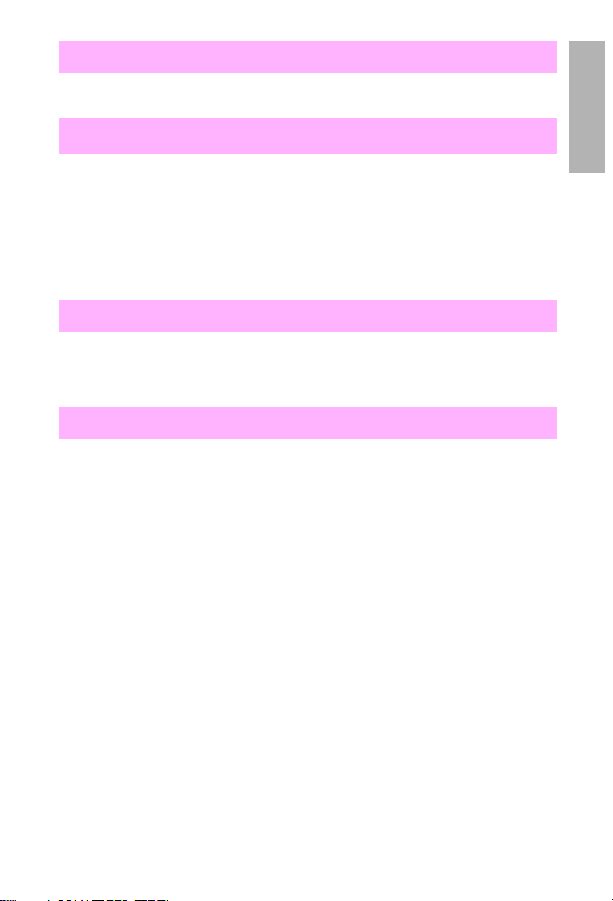
There are no documents in memory
• No action is required. There are no faxes to retrieve.
Tray x empty
1
• Load the empty tray (
• Inspect the tray for damaged tabs.
• Check the sensor-arm flags for damage. Be sure the flags can mov e
freely .
• Replace any defective sensors.
) to clear the message.
x
Tray x lifting
• Verify that the media can be pulled from another tray.
• Replace the paper input unit.
Tray x load
Load the requested paper into the specified tray (
1
trays are correctly adjusted for size.
Press
2
Press
3
Press
4
Inspect the switches in the tray.
5
Remove the tray, and then turn the printer on. Push the switches by
6
hand to see if the switches register.
to print from the next available tray.
[Go]
[-Value+]
[Select]
to scroll through the available types and sizes.
to accept the alternate type or size.
). Ensure that the
x
EN
Chapter 1 –
27
Page 30
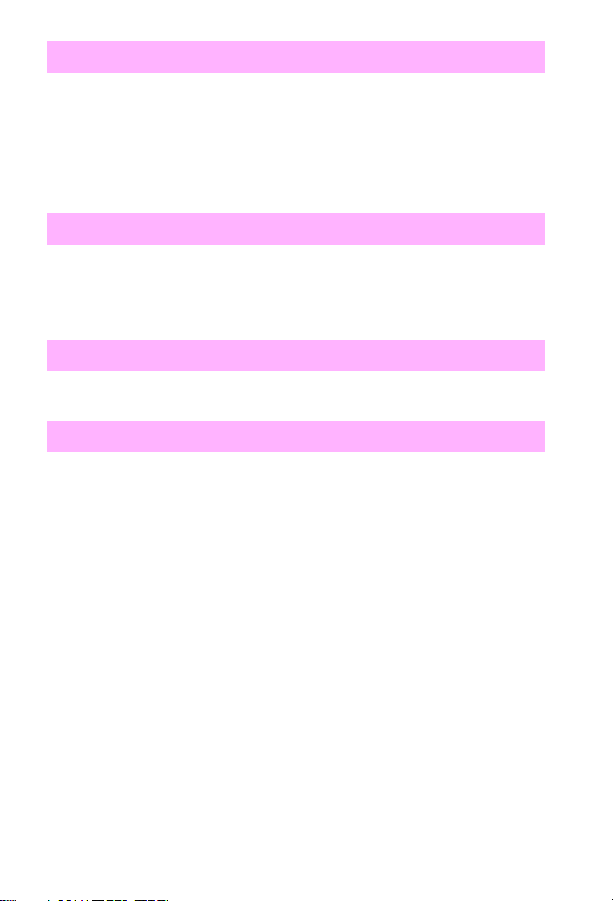
Unrecognized format
• When printing, the incorrect printer driver was selected or an error
occurred on the parallel interface.
1 After selecting the Print command in the software application you
are using, select the HP LaserJet 3100 as the printer.
2 Reprint the job.
Unsuccessful call
• Check the fax number and try resending the fax.
• If the message appears again, try sending to another fax machine or
try again later.
Unsupported size in tray [yy]
• Load a supported paper size in the tray.
Use [type] [size] instead?
1 Press [-Value+] to scroll through the available types and sizes.
2 Press [Select] to accept the alternate type or size.
28 – Control panel messages
EN
Page 31

Numerical messages
XX.YY printer error, press GO to continue
Press
on the printer control panel to clear the error message.
[Go]
13 Paper jam
• Remove the jammed paper from the specified location. Check the
entire paper path for other pieces of paper.
• Open and close the top cover to clear the message.
• Check sensors and flags in the paper path for proper operation.
13.1 Paper delay jam at paper feed area
13.2 Paper stopped jam at paper feed area
• Ensure that the paper trays are loaded properly so that paper can
feed from the trays.
• Check the input area for obstructions such as paper in the paper
path or damage to the registration assembly.
• Verify that the transfer roller is positioned correctly.
• Check PS 102 and PS 103 (4000 series) and PS 402 and PS 403
(5000 series) for proper operation.
– Replace any defective sensors or flags.
1
EN
Chapter 1 –
29
Page 32

13.5 Paper delay jam at fuser
13.6 Paper stopped jam at fuser
• Check the transfer roller and small media belt to ensure that the
roller and belt are operating and can feed the paper.
• Check the paper path for obstructions at the transfer roller, toner
cartridge, paper feed guide, and fuser.
• Check PS 501 and PS 106 (4000 series), PS 1307 (5000 series), or
PS 1403 (8000 series) for proper operation. Replace any defective
sensors or flags.
13.9 Check left door
• Inspect the path between the fuser and delivery assemblies.
• Check the diverter assembly.
13.10 Paper delay jam at paper reversing area/
duplexer
• Check the duplexer and the rear area of the printer for obstructions
or damage.
• In the duplexer, check PS 701 and PS 703 for proper operation.
• Replace the duplexer if a sensor is defective.
13.11 Paper jam
• Check the entire paper path.
• Reseat the duplexer.
• Try the Paper Path Test.
• Replace the duplexer.
30 – Control panel messages
EN
Page 33

13.11 Paper jam in input device
Open the vertical transfer unit (VTU) and remove the media.
1
Verify that the entry or exit sensor can move freely.
2
If the problem persists, open the VTU and override its Open Door
3
sensor, perform a Paper Path test from the 2,000-sheet Input Tray
(or 2x500-sheet Input Tray), and make sure the feed rollers are
advancing the paper.
– If the rollers do not rotate, verify the connections at the main
drive assembly, pickup assembly, controller PCA, and power
supply. If the rollers still do not rotate or do not drop down,
replace the pickup assembly.
– If the rollers rotate and drop down without advancing the paper,
replace the feed rollers using the maintenance kit.
– If the problem persists, replace the VTU.
13.12 Paper jam
• Check the paper path between the fuser and duplex assembly.
• Reseat the duplexer.
• Replace the duplexer.
13.13 Paper jam
• Check the entire paper path.
• Remove the duplex assembly and look for paper in the side of the
assembly.
– Retest.
• Replace the duplexer.
1
EN
Chapter 1 –
31
Page 34

13.20 Paper jam
• Check the paper path for obstructions.
• Check that all assemblies are seated and all doors are closed.
• Check all sensors and flags in the paper path.
13.21 Door open jam
• Check that all assemblies are seated and all doors are closed.
• Check all sensors and flags in the paper path.
13.22 Paper jam in output device
• Open the flipper jam access door and remove the media.
• Make sure the sensor flag moves freely.
• Make sure that the flipper shaft is in place.
• If the problem persists, replace the flipper assembly.
• If the problem persists, replace the mailbox controller PCA.
20 Insufficient memory
alternates with
Press GO to
continue
• Press [Go] to print the transferred data (some data might be lost);
then simplify the print job or install additional memory.
32 – Control panel messages
EN
Page 35

21 Page too complex
• Press
• To print the job without losing data, select Page Protect=on from the
Configuration menu in the printer control panel and then print the
job. Afterward, return to Page Protect=auto. Do not leave Page
Protect=on; doing so could degrade performance.
• If this message appears often, simplify the print job or install
additional memory.
to print the transferred data. (Some data could be lost).
[Go]
1
22 EIO x buffer overflow
alternates with
Press GO to
continue (too much data sent to EIO card)
• Press
to clear the message. (Data will be lost.)
[Go]
22 Parallel I/O buffer overflow
(too much data sent to parallel port)
• Check for a loose cable connection. Use a high-quality IEEE-1284
cable.
• Press
22 Serial I/O buffer overflow
to clear the error message. (Data will be lost.)
[Go]
alternates with
Press GO
to continue (too much data sent to the serial port)
• Verify that the correct option for serial pacing is selected on the I/O
menu.
• Print a Menu Map and verify that the serial pacing item (from the
I/O Menu on the printer control panel) matches the setting on the
computer.
• Press
to clear the error message. (Data will be lost.)
[Go]
EN
Chapter 1 –
33
Page 36

40 Bad serial transmission (data transfer error)
• Verify cable connections.
• Verify that the printer serial configuration is set the same as the
computer.
– Access the serial baud rate setting from the I/O Menu on the
printer control panel.
• Press [Go] to clear the error message and continue printing.
40 EIO x bad transmission (connection between
printer and EIO card broken)
x = Description
1 = EIO slot 1
2 = EIO slot 2
• Turn the printer off and reseat the card.
• Press [Go] to clear the error message and continue printing.
41.3 Unexpected paper size
• Verify that all trays are adjusted correctly for size. (The printer
attempts to print the job until size settings are correct.)
• If you are trying to print from Tray 1, make sure that the paper-size
setting in the printer control panel is configured correctly.
• If you are trying to print from the optional 500-sheet tray, be sure to
set the paper-size dial to match the paper size loaded in the tray.
• Press [Go]. The page containing the error is automatically reprinted.
(Or, press [Cancel Job] to clear the job from the printer’s memory.)
34 – Control panel messages
EN
Page 37

41.x Printer error
alternates with
Press GO to
continue
• A temporary printing error occurred.
x = Description
1 = Unknown misprint error
2 = Beam detect error
4 = No VSYNC error
5 = Media feed error
9 = Noise VSREQ error
• Press
the error persists, try the following procedures:
– Reseat the connections to the laser scanner and the engine
– Replace the laser scanner.
– Replace the engine controller board.
. The page containing the error reprints automatically. If
[Go]
controller board.
50.x Fuser error
x = Description
1 = Low fuser temperature
2 = Fuser warm-up service
3 = High fuser temperature
4 = Faulty fuser
5 = Inconsistent fuser
Turn the printer off, wait 20 minutes, and then turn the printer on.
1
If the message persists, reseat the fuser.
2
If the message persists, replace the fuser.
3
1
EN
Chapter 1 –
35
Page 38

51.x Printer error (loss of beam detect)
x = Description
1 = Beam detect error
2 = Laser error
• Press [Go]. The page containing the error reprints automatically.
• Turn the printer off and then on.
• Reseat the cables.
• Replace the laser scanner.
52.x Printer error (the laser scanner speed is
incorrect)
x = Description
1 = Scanner startup error
2 = Scanner rotation error
• Press [Go]. The page containing the error reprints automatically.
• Turn the printer off and then on.
• Reseat the cables.
• Replace the laser scanner.
53.xy.zz Printer memory error with an accessory
The DIMM that caused the error will not be used.
x = DIMM type
0 = read only memory (ROM)
1 = random access memory (RAM)
y = Device location
0 = Internal memory (ROM or RAM)
1 to 3 = DIMM slots 1, 2, or 3
zz = Error number
36 – Control panel messages
EN
Page 39

0 = Unsupported memory
1 = Unrecognized memory
2 = Unsupported memory size
3 = Failed RAM test
4 = Exceeded maximum RAM size
5 = Exceeded maximum ROM size
6 = Invalid DIMM speed
7 = DIMM reporting information incorrectly
8 = DIMM RAM parity error
9 = ROM needs to be mapped to an unsupported address
10 = DIMM address conflict
11 = PDC XROM out of bounds
12 = Unable to make a temporary mapping
• Turn the printer off, and reseat or replace the specified DIMM.
• Try the DIMM in another slot.
• Replace the DIMM that caused the error.
1
55 Printer error
alternates with
Press GO to continue
(internal communications problem)
• Press
• Check the power at the site.
• Replace the formatter PCA.
• Replace the DC controller.
• Replace the engine controller board.
EN
. The page containing the error reprints automatically.
[Go]
Chapter 1 –
37
Page 40

56.x Printer error
alternates with
Cycle Power to
continue
x = Description
1 = Illegal input
2 = Illegal output
• Press [Go]. The page containing the error reprints automatically.
• Turn the printer off and on.
• Check the printer’s configuration.
57.x Printer Error
x = Description
4 = Printer fan
7 = Duplex fan
• Check the fan’s connector and verify that the fan is not blocked.
• Replace the fan.
59.x Printer error
x = Description
0 = Motor error
1 = Motor startup error
2 = Motor rotation error
• Turn the printer off and then on.
• Make sure that the fuser or toner cartridge is not hindering gear
movement in the drive train.
• Verify that the cable in the main motor is seated properly.
• If the error persists, replace the motor.
38 – Control panel messages
EN
Page 41

62.x Printer error (printer memory)
x = Location of problem
0 = Internal memory
1 to 3 = DIMM slots 1, 2, or 3
• Reseat or replace the specified DIMM.
64.x Printer error (scan buffer)
• Turn the printer off and then on.
• If the message persists, replace the formatter.
66 Error (external paper-handling device)
First x = Device number in chain
Second x = Device type (3 types):
1 = Input
2 = Output
3 = Stapler/stacker unit
yy = Device-specific error
• Press
• Turn the printer off and then on.
• Check all of the cables.
• Reseat the external paper-handling device.
to clear the message.
[Go]
1
EN
Chapter 1 –
39
Page 42

66.11 Input device failure
• Verify that the lifting plate lifts up freely by hand.
• Verify that the paper size plates are installed correctly and are not
bent.
• Check the pickup roller for proper installation.
• Check the pickup assembly and replace if necessary.
• Replace Tray 4.
66.xx.yy Input device failure
alternates with
Check
cables and cycle power
• Check for an error in an external paper-handling device.
1st x = Device number in chain
2nd x = Device type (3 types):
1 = Input
2 = Output
3 = Stapler/stacker unit
yy = Device specific error
• Press [Go] to clear the message.
• Turn the printer off, and then turn the printer on.
• Reseat the external paper-handling device.
68 NVRAM full check settings
• Print a configuration page and check the printer settings to
determine which values have changed.
• Hold down [Cancel Job] while turning the printer on.
40 – Control panel messages
EN
Page 43

69.x Printer error
x = Description
0 = The duplex mechanism has failed.
1 = The duplex side adjust has failed.
• Turn the printer off, and then turn the printer on.
• Reseat the duplexer.
79.xxxx Error (printing)
The printer detected an error. The numbers (xxxx) indicate the specific
type of error.
• Turn the printer off and then on.
• Try printing a job from a different software application. If the job
prints, go back to the first application and try printing a different file.
(If the message appears only with a certain software application or
print job, the customer should contact the software vendor for
assistance.)
If the message persists, try the following procedures:
• Turn the printer off and then on.
• Reseat or replace the interface cable and power cycle the printer.
• Remove the DIMMs one at a time and power cycle the printer.
• If possible, use the parallel interface.
• With the EIO cards removed from the printer, perform a cold reset.
• If the error persists, replace the formatter.
1
EN
Chapter 1 –
41
Page 44

8x.yyyy critical error (EIO accessory)
• The EIO accessory in slot x has encountered a critical error as
specified by yyyy.
x = Description
1 = EIO slot 1 -The printer detected an error with the EIO card.
2 = EIO slot 2 -The printer detected an error with the EIO card.
6 = EIO slot 1 -The EIO card detected an error.
The EIO card may be defective.
7 = EIO slot 2 -The EIO card detected an error.
The EIO card may be defective.
• Turn the printer off, and then turn the printer on.
• Reseat or replace the EIO board.
42 – Control panel messages
EN
Page 45

2
Overview
Service mode allows service personnel to verify and manipulate
internal printer settings and to access the diagnostic feature. Service
mode should be used only by authorized service personnel.
Service mode
EN
Chapter 2 –
43
Page 46

Service mode tasks
You can perform the following tasks while in Service mode.
• Verify the page count.
• Set the page count.
• Set the maintenance count.
• Verify and set the serial number.
• Set the cold reset default. This sets the factory default paper size to
either Letter or A4.
• Turn the diagnostic function on or off (for software developer’s use
only).
• Clear the event log.
• Use the extended Service mode.
• Reset softswitches.
• Perform a firmware download.
• Recalibrate the document scanner.
• Set the interval at which the PERFORM PRINTER MAINTENANCE
message appears on the control panel.
44 – Service mode
EN
Page 47

Accessing Service mode
4000, 5000, and 8000 series only
Use the following procedure to access Service mode.
Turn the printer off.
1
Press
2
printer on. Hold the keys down until all lights are illuminated. (If the
control panel reads
soon.)
Press the right side of the
3
SERVICE MODE
To exit Service mode, press
4
[Select]
and
[Cancel Job]
INITIALIZING
appears.
simultaneously while turning the
, the keys were released too
key, and then press
[Menu]
.
[Go]
[Select]
.
Accessing Service mode
3100 only
Use the following procedure to access Service mode.
Press
1
2
See the display for further instructions. Notes about some of the menu
choices are provided in the Extended service menu tree on page 52.
[Backspace#**]
Use the
service menu (see the Extended service menu tree, page 52) and
press
and
[<]
[Enter/Menu]
to access the extended service menu.
keys to select the choices given in the extended
[>]
.
2
EN
Chapter 2 –
45
Page 48

Setting the page count
4000, 5000, and 8000 series only
The page count is stored in the printer’s non-volatile memory. If it is
necessary to replace the formatter PCA, the page count should be set
to the current value to reflect the age of the print engine. Use the
following procedure to set the page count.
1 Before replacing the formatter PCA, print a Configuration Page to
verify the current page count and serial number of the printer, if
possible. Use the information on the Configuration P age to reset the
page count and serial number for the new formatter PCA.
Note
Press the right side of the [Menu] and [Item] buttons to increase the
value (+). Press the left side of the [Menu] and [Item] buttons to
decrease the value (-).
2 Press [Menu+] to display SERVICE MENU.
3 Press [Item+] to advance to the PAGES=XXXXXX display. XXXXXX
represents the page count currently stored in the non-volatile
memory. The underlined character denotes the position of the
cursor.
4 Press [Select] to advance the cursor one digit to the right. If the last
digit is currently selected, the cursor will move to the first digit when
you press the [Select] key.
5 Press [Value+/-] to scroll the digit until the correct value is displayed
for the underlined digit. (Pressing [Value+] when 9 is the value of the
currently selected digit changes the value of the digit to 0).
6 Press [Select] to enter numeric changes to the current digit and to
advance the cursor one digit to the right.
7 Press [Go] to exit the Service Menu.
46 – Service mode
EN
Page 49

Setting the maintenance count
4000 and 5000 series only
The maintenance count should be reset only after a maintenance kit
has been installed. Resetting the maintenance count resets the
maintenance counter so that the message
MAINTENANCE
(4000 series), or 350,000 (8000 series) pages are printed.
displays after another 150,000 (5000 series), 200,000
Note
MAINTENANCE COUNT
interval for when the next printer service is due for the printer. The
maintenance count is set initially at the factory . Editing this number is
similar to editing the
Hold down the
1
Turn the printer on.
2
Wait until
3
keys.
RESET MAINTENANCE COUNT
in the Service mode Menu sets the page count
item.
PAGES
and
[Item-]
[Value-]
PERFORM PRINTER
keys.
displays and then release both
2
EN
Chapter 2 –
47
Page 50

Setting the serial number
4000 and 5000 series only
Re-enter the serial number whenever you replace a formatter.
1 Press [Menu] to display the SERVICE MENU.
2 Press [Item+] three times. SERIAL NUMBER=XXXXXX displays. XXXXXX
represents the page count currently stored in the printer’s nonvolatile memory. The underlined character denotes the position of
the cursor.
3 Press [Select] to advance the cursor one digit to the right. If the last
digit is currently selected, the cursor wraps around the first digit
when you press the [Select] key.
4 Press [Value+/-] to scroll the digit until the correct value is displayed
for the underlined digit. (Pressing [Value+] when 9 is the value of the
currently selected digit will change the value of the digit to 0).
5 Press [Select] to enter numeric changes to the current digit and to
advance the cursor one digit to the right.
6 Press [Go] to exit the Service Menu.
48 – Service mode
EN
Page 51

Setting the page count, maintenance
count, and serial number
8000 series only
The page count, maintenance count, and printer serial numbers are
stored in non-volatile memory .
printed by the printer;
preventive maintenance should be performed (every 350,000 images);
and
cover).
If it is necessary to replace the formatter PCA, these numbers should
be set to the current values to accurately reflect the age of the print
engine. The printer service manual provides the procedure for setting
these values.
Before removing the old formatter PCA, print a configuration page to
verify the current values, if possible.
is the printer serial number (also located on the printer back
S.N.
MAINTCOUNT
PAGECOUNT
Note
If it is not possible to print a configuration page, try to verify the values
before replacing the formatter PCA by following steps 1 through 5,
below.
After verifying the page count, maintenance count, and printer serial
number from the old formatter PCA, replace it with the new PCA.
Enter Service mode. See “Service mode” in the printer service
1
manual for instructions.
When
2
3
4
5
SERVICE MODE
Service Menu.
Press
Maintenance Interval = Serial Number =
Enter the appropriate values for each item.
Press
to display
[Items]
to exit Service mode.
[Go]
is displayed, press
Pages = Maintenance count =
is the total number of images
is the page count when the next
to access the
[Menu]
.
2
EN
Chapter 2 –
49
Page 52

Setting the default paper size used in
a cold reset
4000, 5000, and 8000 series only
Cold reset clears all data from the printer memory and sets all defaults
back to the factory setting.
The default paper size is stored in NVRAM. Whenev er the printer is cold
reset, the default paper size is restored. The default paper size is set to
the factory setting. Possible values are COLD RESET PAPER=LETTER and
COLD RESET PAPER=A4. When replacing the formatter in countries that
use the A4 paper size (in place of the letter- size paper), set the cold
reset paper size to A4.
To customize the cold reset paper size:
1 Enter the Service mode. See “Service Mode in the printer service
manual for instructions.
2 Press [Menu] to display SERVICE MENU.
3 Press [Item+] until COLD RESET PAPER=LETTER* or A4 displays.
4 Press [Item+] to toggle between
5 Press [Select] to activate your choice.
6 Press [Go] to exit the Service Menu.
LETTER
and A4.
50 – Service mode
EN
Page 53

Diagnostics
4000, 5000, and 8000 series only
The diagnostics menu item enables or disables the use of the firmware
diagnostic features. These features are accessible when
DIAGNOSTICS=ON
the printer is in the
displays. To access the diagnostic features, verify that
state and press
READY
[Select]
.
Note
This procedure is for software developers only.
Clear event log
Select this item to clear the internal event log.
Extended service menu
3100 only
Use the extended service menu to run various self-tests and to change
softswitch settings, such as the country code softswitch setting.
The following page shows the layout of the extended service menu
settings in a hierarchical diagram.
2
EN
Chapter 2 –
51
Page 54

Extended service menu tree
Reports
Memory/softswitch
Control panel
Scanner
Self test
Modem/PTT
Help
T.30 protocol trace
SRAM dump
Scanner plots
Log debug report
Task stacks
Translations
Printer fonts
Softswitches
Clear memory
Check documents
Edit SRAM
SRAM dump
Firmware version
Keypad test
LCD test
Control panel test
Sensor states
Speaker test
All LCD characters
Scanner plots
Scanner LED
ADF feed test
ADF motor test
Do TWAIN scan
White ref summary
Burn-in
Individual diagnostics
System reset
Modem tone
Modem modulation
Modem type
Help
prints a menu
report for the product.
See “To change the
country code
softswitch” on the
following pages.
Various tests under
Control panel
assist in
troubleshooting the
product.
Scanner LED
contact image sensor
light bar test.
ADF feed test
document feeder pickup
rollers once.
ADF motor test
the document scanner
motor.
Burn-in
after running the
following tests:
Program test,
Configuration test #1,
Fax memory test #2,
Modem test #2, Scanner
test #1, Scanner LED.
can
is the
runs the
runs
prints a report
52 – Service mode
EN
Page 55

Self-test in extended service mode
3100 only
If you perform a self-test from the extended Service Menu, the printed
report will also show the firmware revision number and details.
Note
Print the internal reports before performing extended service mode
tests. The reports contain a record of all settings and can assist you
in restoring the product to its settings.
The table below lists the tests that are performed during a self-test and
the actions to take when tests fail.
Extended service mode self-test failures
Test If the test fails, take these actions:
Configuration test #1
Fax memory test #1
Program test #1
Configuration test #2
Configuration test #3
Configuration test #4
Fax memory test #2
Fax memory test #3
Fax memory test #4
Fax memory test #5
Modem 1 test #1
Modem 1 test #2
Modem 1 test #3
Replace the formatter.
Cycle power by unplugging the power cord
1
from the power source, waiting 10 seconds,
and replugging the power cord.
If the test fails again, clear all memory (see
2
the extended service menu tree, page 52).
If the test fails again, replace the formatter.
3
2
EN
Chapter 2 –
53
Page 56

Extended service mode self-test failures
Test If the test fails, take these actions:
1
Modem 1 dial tone
detect
Scanner test #1
Make sure that the telephone cable is
plugged into the correct connector on the
product and that the telephone line is
operational (use a telephone to test the line).
2
If the test fails again, check the configuration
settings in the control panel.
3
If the test fails again, replace the LIU.
This test fails under normal conditions if the
document scanner is busy. If the document scanner
is not busy:
1
Cycle power by unplugging the power cord
from the power source, waiting 10 seconds,
and replugging in the power cord.
2
If the test fails again, clear all memory (see
the extended service menu tree).
3
If the test fails again, replace the formatter.
54 – Service mode
EN
Page 57

Other tests in extended service mode
3100 only
The following charts shows tests that can be performed in extended
service mode and provides a brief explanation of each test:
Extended service mode tests
Test Explanation
Keypad test
LCD test
Control panel test
Sensor states
All LCD characters
Scanner plots
Scanner LED
ADF feed test
ADF motor test
Individual
diagnostics
Modem tone
Modem modulation
Tests that all keys are functioning (by pressing the
keys in sequence)
Tests the control panel display
Tests the control panel lights
Shows current detector activation levels. Detector 1
and detector 2 are paper-size detectors. The control
panel display shows the percentage of time each
detector is activated
Scrolls through the full list of control panel display
characters
Tests and recalibrates the document scanner
After selecting this menu item, lift the document
release door and verify that all of the LEDs in the
contact image sensor are lit.
Runs the document scanner pickup rollers once
Runs the document scanner motor
Run individual tests from the self-test sequence (see
the extended service mode self-test failures table).
Generates tones with various frequencies from
300 Hz to 2425 Hz
Generates various fax identification signals
2
EN
Chapter 2 –
55
Page 58

Reports in extended service mode
3100 only
The following chart shows reports that can be printed from extended
service mode and provides a brief explanation of each report.
Extended service mode reports
Report Explanation
T.30 protocol trace
SRAM dump
Scanner plots
Log debug report
Task stacks
Translations
Printer fonts
Firmware version
(under “memory/
softswitch”)
White reference
summary (under
“scanner”)
Prints a report of the G3 protocol transmissions and
receptions
Prints SRAM address values in an address range
you select
Prints the calibration page
Prints detailed fax and memory address information.
Fax information includes job number , start time used,
fax ID, transmission type, pages, communication
mode, and status.
Prints address locations of various tasks
Prints text strings used in the display, beginning with
the number you select. These text strings are printed
in the language currently in use by the product.
Compare the numbers in this report to the numbers
in an English report to translate non-English
messages on the display.
Prints all characters of fonts available in memory
Shows firmware revision information on the control
panel display
Displays average, minimum, and maximum white
reference values
56 – Service mode
EN
Page 59

Clear memory in extended service mode
3100 only
CAUTION
Clearing memory clears all parameters, which can render the product
illegal or inoperable. Print the internal reports before clearing memory
in extended service mode. The reports contain a record of all settings
and can assist you in restoring the product to its settings.
To perform a system reset, use extended service mode to choose
Memory/softswitch
and
keys to select the memory you want to clear:
[>]
•
Documents (and log)
all log information.
•
Phonebook
•
Configuration
report to their defaults.
•
Softswitches
•
Counters
printed. These page counts are printed at the end of the
configuration report.
•
Everything
includes white reference curve, total page count, and serial number.
, and then choose
deletes all documents stored in memory and
deletes all numbers stored in the phonebook.
resets all menu settings printed in the configuration
resets all softswitches to their defaults.
resets all page counts except the total number of pages
deletes and resets all of the above. Information retained
Clear memory
. Use the
[<]
2
EN
Chapter 2 –
57
Page 60

Softswitches
3100 only
Note
Reset the country code softswitch whenever the formatter board is
replaced or otherwise removed from the product, or when
softswitches are reset to defaults.
Extended service mode allows you to change softswitches on the 3100
product. A softswitch is a set of eight bits. See the software service
manual for a complete list of softswitches.
To change the country code softswitch
1 Press [Backspace], [#], [*], and [*], in sequence, to access the
extended service menu.
2 Press [<]or [>] until Memory/Softswitches appears below Service
on the control panel.
3 Press [Enter/Menu].
4 If Softswitches does not appear below Memory/Softswitches on
the control panel, press [<] or [>] until it appears.
5 Press [Enter/Menu].
6 Use the keypad to enter 101 (the “country code” softswitch).
7 Press [Enter/Menu].
8 Use the keypad to enter the sequence that corresponds to the
country in which the product is used. (See the list on the following
page.)
58 – Service mode
EN
Page 61

Country code softswitch sequences
Australia 00001011 (0B hex)
Denmark 00001100 (0C hex)
Finland 00001000 (08 hex)
France 00000111 (07 hex)
Germany 00000110 (06 hex)
Ireland 00000010 (02 hex)
Netherlands 00001101 (0D hex)
Norway 00000101 (05 hex)
Sweden 00000100 (04 hex)
United Kingdom 00000001 (01 hex)
United States 00000000 (00 hex)
Canada 00101001 (29 hex)
9
10
Press
Press
[Enter/Menu]
[Stop/Clear]
to complete the softswitch change.
.
The product will exit extended service mode within a few minutes.
Firmware download
3100 only
Newer versions of the firmware for the HP LaserJet 3100 product can
be downloaded to the product.
To perform a firmware download
®
Restart the computer in MS-DOS
1
window).
Press down and hold
2
Cycle power by unplugging the power cord from the power source,
3
[Stop/Clear]
and then replugging in the power cord.
Type the following, substituting the current version of the firmware
4
for
XXX
:
Copy /b leonXXX.rom lpt1:
mode (do not use an MS-DOS
while performing step 3.
2
EN
Chapter 2 –
59
Page 62

Recalibrating the document scanner
3100 only
Recalibrate the document scanner if you notice that copies, items
scanned to the computer, or faxes you send have black or white lines
running through them.
To recalibrate the document scanner
1 Clean the HP LaserJet 3100 product before recalibrating it. (See
“Cleaning the HP LaserJet 3100 product” in the product service
manual.)
2 On the control panel, press
3 Press [<] once to display Service and press
4 Use the [<] and [>] keys to select Scan Correction and press
[Enter/Menu]
5 Insert a blank, bright white piece of letter-sized paper into the
document feeder tray.
The HP LaserJet 3100 product pulls the piece of paper through and
then prints a recalibration test page. Discard this page. The
recalibration procedure is complete.
.
[Enter/Menu]
.
[Enter/Menu]
.
60 – Service mode
EN
Page 63

3
Overview
This chapter details the distribution of AC and DC power.
Power supply
EN
Chapter 3 –
61
Page 64

Distribution of AC and DC power for the
LaserJet 4000 series
AC power is supplied to the low-voltage power supply circuit in the
engine controller board when the power switch (SW 101) is turned on.
The low-voltage power supply circuit supplies +24 V DC and +3.3 V DC
to the printer. DC power drives the following items:
+24 VDC
• main motor
• scanner motor
• fan
• high-voltage power supply
+3.3 VDC
• sensors
• ICs on the engine controller board
• EIO accessories
62 – Power supply
EN
Page 65

Low-voltage power supply circuit (4000 series)
3
EN
Chapter 3 –
63
Page 66

Distribution of AC and DC power for the
LaserJet 5000 series
The AC line voltage fo r the LaserJet 5000 printer is applied through the
main switch (SW 101) and supplied to the low-voltage power supply
circuit through the fuse (FU1). The low-voltage power supply divides the
AC voltage to +24 VDC, +5 VDC and +3.4 VDC and supplies them to
the DC controller PCA. This circuit generates a zero-cross signal
(ZEROX) and supplies it to the DC controller PCA.
DC power is supplied as follows:
+3.4 VDC
• ICs on the DC controller PCA and the BD PCA
+5 VDC
• laser driver PCA
• sensors
+24 VDC
• high-voltage power supply PCA to drive the main motor
• exhaust fan
• scanner motor
• clutches
• solenoids
64 – Power supply
EN
Page 67

Low-voltage power supply circuit (5000 series)
3
EN
Chapter 3 –
65
Page 68

Distribution of AC and DC power for the
HP LaserJet 3100
The AC, DC, and high-voltage power supply circuits are all contained
within the ECU.
The AC power circuitry supplies AC voltage whene v er the po wer cord is
connected to the AC power source. AC voltage is distributed to the DC
power supply circuitry and to the AC driver circuitry. The AC driver
circuitry controls AC voltage to the heating element in the fusing
assembly.
The DC power distribution circuitry distributes +5 V DC and +12 V DC
as follows:
+5 V DC
• formatter
• photosensors
• DC controller circuitry
• laser/beam detect circuitry
+12 V DC
• motor
• scanner motor
• solenoid
+12VA DC
• high-voltage power supply
66 – Power supply
EN
Page 69

Distribution of AC and DC power for the HP
LaserJet 8000 series
The AC and DC power supply circuits are contained in the low-voltage
power supply (LVPS). The high voltages required for image formation
are generated by the high-voltage power supply (HVPS). The lowvoltage power supply and distribution system are illustrated below.
3
Low-voltage power supply circuit (8000 series)
EN
Chapter 3 –
67
Page 70

Protection Systems
Problems on the load side, such as short-circuits, can cause an
excessive flow of current from the DC power supplies or can generate
abnormal voltage. When this happens, the excess-current and excessvoltage protection systems automatically shut off output voltage to
protect the power supplies.
If the protection systems are activated and the power supply circuit
does not output DC voltage, turn the printer off, correct the problem in
the faulty load, and then turn the printer on again.
68 – Power supply
EN
Page 71

4
Overview
This chapter provides information on cabling and the printer interface.
Input/Output (I/O)
EN
Chapter 4 –
69
Page 72

Bidirectional parallel interface
The formatter PCA receives incoming data through its bidirectional
interface (IEEE 1284).
The bidirectional parallel interface (IEEE-1284 compliant) is compatible
with Centronics parallel interfaces. To take advantage of its enhanced
capabilities, such as bidirectional communication, the following must be
provided:
• Software application support for these features.
• An IEEE-1284 compliant parallel cable with the correct pin
configuration (see Table 4-1).
4000, 5000, and 8000 only
The user may configure the HIGH SPEED item in the Control Panel menu.
The default setting, YES, allows the I/O to run at the higher speeds
supported by most newer computers. When set to NO, the parallel
interface runs at the slower mode that is compatible for older
computers. The user may also configure the ADVANCED FUNCTIONS item.
The default setting, ON, allows f or two-wa y parallel communications . The
OFF mode disables this advanced functionality.
70 – Input/Output (I/O)
EN
Page 73

Pin configurations
Signal Name Printer Pin # Parallel Port
Pin #
nSTROBE 1 1
DATA 1 2 2
DATA 2 3 3
DATA 3 4 4
DATA 4 5 5
DATA 5 6 6
DATA 6 7 7
DATA 7 8 8
DATA 8 9 9
nACKNLG 10 10
BUSY 11 11
CALL (PE) 12 12
SELECT 13 13
nAUTOFd 14 14
On VDC (GND) 19 THRU 30 18 THRU 25
nFAULT 32 15
nSelIn 36 17
4
EN
Chapter 4 –
71
Page 74

IEEE-1284 compliant parallel cables
HP helped develop the IEEE-1284 standard and is one of the first
companies to introduce products that are compliant with it. HP offers
four IEEE-1284 compliant parallel cables. Each is described below.
Part number Length Connector type
C2950A 2 meters
(7 feet)
C2951A 3 meters
(10 feet)
C2945A 2 meters
(7 feet)
C2946A 3 meters
(10 feet)
C2947A 10 meters
(33 feet)
Host A to printer B (large) connector
Host A to printer B (large) connector
Host A to printer C (small) connector
Host A to printer C (small) connector
Host A to printer C (small) connector
Maximum I/O Cable Lengths
Serial RS-232C
RS-422A
Parallel (non-IEEE-1284)
Parallel (IEEE-1284) with “B”
type connector
Parallel (IEEE-1284) with “C”
type connector
72 – Input/Output (I/O)
15 meters (50 feet)
610 meters (2000 feet)
3 meters (10 feet)
3 meters (10 feet)
10 meters (33 feet)
EN
Page 75

Attaching the printer cables
The printer’s parallel port can have one or both of the following
connectors:
B-type parallel (large)
C-type parallel (small)
B-type
C-type
Printer interface connections
RS-232-C/RS-422-A serial interface
For this information, see the wiring diagram for common serial
input/output cables in the printer service manual.
4
EN
Chapter 4 –
73
Page 76

Configuring the computer interface
To configure the computer interface, see the
Reference Service Guide
, Volume I.
HP LaserJet Family Quick
74 – Input/Output (I/O)
EN
Page 77

LocalTalk I/O*
The printer implements AppleTalk networking protocol through
LocalTalk hardware. The LocalTalk network cable (HP part
number 92215N) is connected through the EIO card.
Expanded I/O*
The optional expanded I/O card can be installed in the slots provided on
the Formatter PCA. The expanded I/O card provides automatic
I/O switching between multiple computers or networks connected to
the printer. The network version printers include the HP JetDirect
Multi-protocol Network Card with Ethernet/10Base-T and 10Base-2,
and LocalTalk.
Flash*
Flash is provided in optional 2 and 4 megabyte (MB) flash memory
DIMMs for storage of forms, fonts, and signatures.
Disk*
The optional EIO-based hard disk is used for creating multiple original
prints (mopies) and for storing forms, fonts, and signatures.
*This feature does not apply to the HP LaserJet 3100.
EN
Chapter 4 –
4
75
Page 78

76 – Input/Output (I/O)
EN
Page 79

5
Media specifications
Overview
Use media that meet the specifications listed on the following pages. By
doing so, you will minimize the incidents of paper jams, prevent
premature wear to the printer, and reduce repair costs. Hewlett-P ac kard
recommends testing print media before buying it in large quantities.
Note
For complete paper specifications for all HP LaserJet printers, see the
HP LaserJet Family Paper Specification Guide
.
EN
Chapter 5 –
77
Page 80

Paper sizes
Metric System
Size Metric Dimensions U.S. Dimensions
A0 841 x 1189 mm 33.1 x 46.8 in
A3 297 x 420 mm 11.7 x 16.5 in
A4 210 x 297 mm 8.3 x 11.7 in
A5 148 x 210 mm 5.8 x 8.3. in
B4 (ISO) 250 x 353 mm 9.8 x 13.9 in
B5 (ISO) 176 x 250 mm 6.9 x 9.8 in
Imperial (U.S.) System
Size U.S. Dimensions Metric Dimensions
Ledger 11 x 17 in 279 x 432 mm
Legal 8.5 x 14 in 216 x 356 mm
Letter 8.5 x 11 in 216 x 279 mm
Executive 7.3 x 10.5 in 191 x 267 mm
Custom 5.8 x 8.2 in to
JIS B4** 10.1 x 14.3 in 257 x 364 mm
JIS B5** 7.2 x 10 in 182 x 257 mm
J Postcard* 3.9 x 5.8 in 100 x 148 mm
J Double Postcard* 5.8 x 7.9 in 148 x 200 mm
* J - Japanese
** JIS Japanese Industry Standard
8.5 x 14 in
149 x 210 mm to
216 x 356 mm
78 – Media specifications
EN
Page 81

Paper specifications
Category Specifications
Acid content 5.5 pH to 8.0 pH
Basis weight:
4000 series Tray 1
4000/4000 N Tray 2
4000 T/4000 TN Tray 2
and Tray 3
4000 series optional
500-sheet tray
4000 series Duplexer
5000 series:
Tray 1
Tray 2 or optional
250-sheet Tray
Optional 500-sheet Tray
Duplexer
3100:
Paper input bin
Single-sheet input slot
Document feeder tray
8000 series:
Standard output bin
Left output bin
Optional 2000-sheet
input tray
Duplexer
Optional envelope feeder:
4000 series
8000 series
60 to 199 g/m
60 to 105 g/m
60 to 105 g/m
60 to 105 g/m
60 to 105 g/m
60 to 105 g/m
60 to 105 g/m
the front output slot)
60 to 105 g/m
the front output slot)
44 to 105 g/m
the special media lever)
60 to 105 g/m
75 to 105 g/m
60 to 90 g/m
Caliper 3.0 to 7.0 mils (0.094-0.18 mm)
Curl in ream Flat within 5 mm (0.2 in)
Condition of cut edge Cut with sharp blades with no visible fray
Fusing compatibility Must not scorch, melt, offset, or release
hazardous emissions when heated to 205°C
(400°F) for 0.1 second
Grain Long grain
Moisture content 4% to 6% by weight
Smoothness 100-250 Sheffield
2
(16 to 53 lbs)
2
(16 to 28 lbs)
2
(16 to 28 lbs)
2
(16 to 28 lbs)
2
(16 to 28 lbs)
2
(16 to 28 lbs)
2
(16 to 28 lbs) (up to 42 lbs using
2
(16 to 28 lbs) (up to 42 lbs using
2
(12 to 28 lbs) (up to 67 lbs using
2
(16 to 28 lbs)
2
(20 to 28 lbs)
2
(16 to 24 lbs)
5
EN
Chapter 5 –
79
Page 82

Paper weight equivalences
Use this table to determine approximate equivalent points in weight
specifications other than U.S. bond weight. For example, to determine
the equivalent of 20 lb U.S. bond weight paper in U.S. cover weight,
locate the bond weight (in row 3, fourth column) and scan across the
row to the cover weight (in the sixth column). The equivalent is 28 lb.
Note
Shaded areas indicate a standard weight for that grade.
2
Metric wt (g/m
Europe Japan Postcard*
60 60 16 41 22 27 33 37
64
75 75 20 50 28 34 42 46
80 80 21 54 30 36 44 49
80 81 22 56 31 38 46 51
90 90
100 100 27 68 37 45 55 61
105
120 120 32 80 44 55 67 74
120
135 135 36 90 50 62 75 83
148 148 0.18 39
157 157 0.19 42 107 58 72 87 97
163 163 0.20 43 110 60 74
176 176 0.23 47 119 65 80 97 108
199 199 53 134 74 90
) U.S. weights (lb) or thickness (mm)
Bond
Text
Cover
thickness
64 17 43 24 29 35 39
105 28 70 39 49 58 65
128 34 86 47 58 71 79
Wt
book
Wt
24 60 33 41 50 55
100 55 67 82 91
Wt
BristolWtIndex
Wt
90 100
110 122
Tag
Wt
* U.S. postcard measurements are approximate. Use for reference only.
80 – Media specifications
EN
Page 83

Troubleshooting paper problems
Paper problems can be difficult to detect. The following series of steps
will help isolate paper-induced problems versus printer problems:
• Isolate a paper path.
• Isolate a brand of paper.
• Isolate a type of paper.
• Evaluate paper-use practices.
• Evaluate environmental conditions.
Here are some paper usage tips:
• Turn the paper over and print on the other side. Doing so often
corrects excess paper curl.
• Rotate the paper 180° (end-for-end) to feed a diff erent leading edge.
This can help correct multi-sheet feeding problems.
Papers to avoid
• NCR self-carbon (or “carbonless” paper)
• paper that has been preprinted (such as letterhead) with ink that will
not withstand fuser heat (205° C [400° F] for 0.1 second)
• plastic-fiber paper
• embossed paper
• paper with cutouts or perforations
• chemically treated paper
• coated paper
• synthetic paper
• multi-part forms
• odd-sized paper
If your printer is having trouble with paper jams, multi-feeds, or
misfeeds, use HP-brand paper: HP 20 lb Multi-Purpose Paper, part
number 9300-2092; HP 24 lb LaserJet Paper, part number
9300-2091.
5
EN
Chapter 5 –
81
Page 84

General tips
Paper curl
Paper curl results from both the heating process used to bond the print
image (toner) to the paper and from the path that the paper must
negotiate through the printer.
Take the following actions to help reduce paper curl:
1 Turn the paper over in the input tray. Some paper packages (reams)
have an arrow indicating the preferred printing side. Experiment to
determine which orientation yields the least curl.
2 Try a different output paper path (if available for your printer). Using
the “face-up” output path may yield more acceptable results than the
standard “face-down” output bin.
3 Protect the paper from adverse environmental conditions prior to
use. Paper designed f or laser printing has an initial moisture content
of 4-6 percent which is maintained as long as it is stored properly.
Once the paper has been removed from its packaging it will dry out
or absorb additional moisture, depending on the environment.
Excess moisture in the paper will increase the amount of curl.
4 Try a different type or brand of paper. Not all paper is designed for
laser printing.
Much of the paper curl that is induced by the laser printer fusing
process will tend to relax within the first 24 hours following printing.
However, the curl on the leading edge of the page may remain longer
because the leading edge tends to remain in contact with the fusing
roller for longer periods.
82 – Media specifications
EN
Page 85

Envelope specifications
Category Specifications
Basis weight
Caliper 3.3 to 5.5 mils (0.084 to 0.14 mm) single layer
Curl Less than 6 mm (0.25 in) curl across entire
Finishing Accurate, sharply creased folds with no more
Fusing
compatibility
Moisture content 4% to 6% by weight
Paper Must meet all the normal paper specifications
Smoothness 100 to 250 Sheffield
Should not exceed 105 g/m
thickness
surface
than two thicknesses of paper at the leading
edge
Must not scorch, melt, offset, or release
hazardous emissions when heated to 205° C
(400° F) for 0.1 second
Envelope sizes
Imperial (U.S.) system
Size U.S. Dimensions Metric Dimensions
Tray 1:
Minimum
Maximum
Optional envelope
feeder:
Minimum
Maximum
3 x 5 in
8.5 x 14 in
3.5 x 6.3 in
7 x 10 in
2
(28 lb)
76 x 127 mm
216 x 356 mm
90 x 160 mm
178 x 254 mm
5
EN
Chapter 5 –
83
Page 86

Envelopes to avoid
Do not use the following envelopes:
• with clasps, snaps, or tie strings
• with transparent windows, holes, perforations, or cutouts
• having an open flap with adhesive exposed
• having paper, inks , adhesives , or materials that discolor, melt, offset,
or release hazardous emissions when exposed to 205° C (400° F)
• having extremely smooth, shiny, rough, textured, or deeply
embossed surfaces
• damaged, wrinkled, or irregularly shaped
• constructed with encapsulating adhesives that do not require
moistening, but rely instead on pressure to seal them
Preventing printer malfunctions caused by
envelopes
When you are printing on envelopes, use these pre ventive measures to
avoid printer malfunctions.
• Carefully feed the envelopes into the printer.
• Be aware of the envelope’s construction.
84 – Media specifications
EN
Page 87

Envelope feeding
Follow these preventive measures when feeding envelopes:
• Envelopes can be manually fed through the printer or they can be
fed automatically through an envelope tray or feeder.
• Closely inspect the leading edge of the envelopes before feeding
them into the printer. Ensure that the leading edge is flat. Watch for
envelope curl. Flatten the leading edge of the envelope before
printing.
• Be patient; in manual feed mode the printer displays a message
when it is ready to accept the next envelope. Wait for this message
to appear before inserting the next envelope.
• Do not allow a large quantity of envelopes to accumulate in the
output bin.
• On most printers, use the rear (or front) output bin (if available) when
printing envelopes. Do not use the top (face-down) output bin.
Envelope construction
• The corner folds need to be well-creased, with no more than two
thicknesses of paper.
• The envelopes must lay flat.
• The paper grain should be diagonal to the direction of the feed.
• Adhesives must meet HP specifications for fusing compatibility.
• Basis weight must not exceed 105 g/m
• Do not use envelopes with clasps, snaps, tie strings, or windows.
• Do not use envelopes made of synthetic materials.
2
(28 pounds).
5
EN
Chapter 5 –
85
Page 88

Label specifications
Category Specifications
Adhesive Must not be on any external surfaces of the label
Caliper Must not exceed 0.18 mm (0.007 in)
Curl In ream: flat within 13 mm (0.5 in)
Finishing
precision
Fusing
compatibility
Packaging Use moisture-proof wrap to preserve properties.
before, during, or after printing. Label
construction and die-cutting must not allow
labels to peel off during transport, printing, or
fusing.
Cut sheet within 0.79 mm (0.031 in) of nominal
and 0.20° square
All adhesions, carrier sheets, top sheets, and
other materials used in label construction must
be compatible with the heat and pressure of the
fusing process. Materials must not discolor,
melt, offset, or release hazardous emissions
when heated to 205° C (400° F) for 0.1 second.
86 – Media specifications
EN
Page 89

Preventing printer malfunctions caused by
adhesive labels
As with envelopes, prevention is the best way to avoid printer
malfunctions caused by adhesive labels. To prevent paper jams and
feed problems, labels must meet the following requirements:
• Be cut long grain (as opposed to short grain).
• Totally cover the carrier sheet (no spaces between labels, no
removed labels).
• Contain no excessive glue. (The adhesive should be acrylic-based
emulsion and should not come into direct contact with the printer.)
• Meet HP specifications for fusing compatibility.
• Meet HP specifications for caliper.
• Have a carrier sheet that is not too smooth.
• Use the flat paper path (manual feed slot and rear, or front, face-up
delivery door), which is the recommended printing method.
EN
Chapter 5 –
5
87
Page 90

Transparency specifications
Category Specifications
Caliper 3.9 to 4.3 mils (0.100 to 0.110 mm)
Cutting angle 90° ± 0.2°
Finishing precision Cut sheet to within 0.8 mm (0.03 in) of nominal
Fusing
compatibility
Preventing printer malfunctions caused by
transparencies
Use these preventive measures to a v oid printer malfunctions caused by
transparencies:
• Use the straightest paper path to avoid curling and other problems.
• Use transparencies with the correct resistivity.
• Use transparencies that meet HP specifications for fusing
compatibility.
• Remove each printed sheet from the tray and place it on a flat
surface before printing the next sheet.
and ± 0.2° of square
Overhead transparency material must be
compatible with the heat and pressure of the
fusing process. Materials must not discolor,
melt, offset material, or release hazardous
emissions when heated to 205° C (400° F) for
0.1 second.
88 – Media specifications
EN
Page 91

HP paper training video
HP has developed a training video focusing on how paper is
manufactured and how the manufacturing process relates to the use of
paper in HP LaserJet printers. Part numbers are shown below.
The Paper Video explains
the manufacturing process.
Part Number Version
5961-0711
5961-0712
(VHS Format)
National Standard
Television
Committee
(NTSC) version
(U.S.)
PAL version
(Europe, Asia)
5
EN
Chapter 5 –
89
Page 92

90 – Media specifications
EN
Page 93

Toner cartridge
6
Overview
This chapter provides information on toner cartridges and their use.
Hewlett-Packard recommends using HP toner cartridges, which are
designed specifically to enhance the output from the HP LaserJet family
of printers.
information
EN
Chapter 6 –
91
Page 94

Cartridge weights and page counts
HP
LaserJet
4000
series
4000
series
5000
series
3100 C3906A 730 gm
8000
series
Mopier 240 C3909S 3000 gm
Product Cartridge Full
weight
C4127A EP-A 1295 gm
(45.7 oz)
C4127X EP-X 1445 gm
(51 oz)
C4129X 1880 gm
(66.3 oz)
(26.1 oz)
C3909A 3000 gm
(106 oz)
(106 oz)
Empty
weight
1020 gm
(36 oz)
1000 gm
(35.3 oz)
1450 gm
(51.1 oz)
640 gm
(22.7 oz)
2200 gm
(80.5 oz)
2200 gm
(80.5 oz)
Page
count at
5%
coverage
6,000
10,000
10,000
2,500
15,000
15,000
92 – Toner cartridge information
EN
Page 95

Potential toner cartridge issues
Banding
When printing with a laser printer, the toner is applied across the page
in horizontal strips. The page is moved through the printer and toner is
continually applied. When printing text or black image pages, a large
amount of toner is deposited on the page. As the amount of toner
deposited on the page decreases, slight speed variations become more
apparent. As the resolution (dots per inch) and the speed (pages per
minute) increase, a variation in pattern intensity may appear on the
page as lines or bands.
The bands are more visible in certain grayscale patterns. High speed
printers that are capable of printing high resolution grayscale patterns
are more likely to display the pattern variations. Changing the gra yscale
pattern or reducing the resolution may significantly reduce the amount
of banding that occurs.
Character voids
Small gaps or voids may appear in some of the characters when
printing on media other than standard photocopier paper. These
“character voids” occur because some print media does not accept the
transfer of toner as well as others.
To minimize the occurrence of character voids, avoid media with a
rough finish. Use media that is within the Hewlett-Packard paper
specifications listed in the user guide or the
Specification Guide
large inconsistencies. If the finish is too smooth, toner will not adhere
well. Adjusting the print density may affect the severity of character
voids.
. If the finish is too rough, the surface will consist of
HP LaserJet Family Paper
EN
Chapter 6 –
6
93
Page 96

Toner cracking
When the paper is folded and the crease aligns with a line of text, it is
possible with certain types of paper for the text to break along the line,
giving the appearance of a white line through the text. Papers that do
not meet the smoothness (100-250 Sheffield, 100-500 Bendtsen) or
wax pick (>11 Dennison) are likely to exhibit this effect more than
others.
Toner in the HP LaserJet printers is composed of minute particles of
pigmented plastic material (styrene) and iron oxide. When the toner is
subjected to the fusing temperature, these individual iron-impregnated
plastic particles become part of a larger plastic image on the page.
When the printed page is subsequently folded, the plastic image must
also give, in some fashion, to accommodate the fold. If the print image
has been well-set into the paper, this resulting break in the plastic will
not be apparent. However, if the toner is unable to adequately penetrate
the paper fibers or if, in the process of folding the paper, the paper
fibers behind the toner break away from the page itself , the result will be
a “white line” through the image. There are several ways to minimize
this effect:
• Ensure that the paper being used meets all of the specifications
provided in the
; in particular the smoothness and wax pick.
Guide
• A lighter density setting will ensure that the toner image will be
composed of less plastic material, thus minimizing the resulting
effect of trying to fold the toner image.
• For the reasons listed earlier, a more narrow character-stroke width
might also help.
• Magnetic Ink Character Recognition (MICR) paper may fix toner
cracking problems (see also the
In xerographic (laser) printing, using paper that has a laid finish often
causes problems. The surface roughness of the paper is often
responsible for the problems.
Paper that is stiffer than xerographic paper also causes problems. Stiff
papers do not fold well. When stiff paper is folded and a toner image is
applied to the paper’s surface, the problems are even worse.
HP LaserJet Printer Family Paper Specification
HP MICR User’s Guide
).
94 – Toner cartridge information
EN
Page 97

Transfer of toner image
After printing a document on an HP LaserJet printer, folding it, and
sending it through the mail, you might observe that a portion of the print
image was transferred to opposing surfaces of the folded document.
The laser printing process uses a pigmented plastic powder (toner) to
form a print image that is first transferred to a sheet of paper (or other
print medium) and then melted (fused) onto the surface of the paper to
form a permanent image. Though paper is usually thought of as being
“soft,” it is actually quite abrasive. When the printed page is folded,
movement under pressure between a paper surface and the toner
image may cause the paper to abrade (scratch) the toner, causing a
transfer of the toner material onto the opposing surface of the paper.
This can be demonstrated by rubbing a print image against (or into) a
clean sheet of paper.
Some machinery, such as that used by the U.S. Postal Service to sort
mail, can apply the necessary pressure and agitation to cause this toner
image transfer phenomenon.
To minimize this effect:
• Minimize the amount (or height) of toner used to produce the print
image.
• Use a paper that is less abrasive.
• Ensure optimal fusing of the toner (print) image to the paper.
The
print density dial, slide, or control panel settings in the
HP LaserJet printers. The print density should be adjusted for a
image to reduce the amount (height) of toner prone to abrasive transfer.
HP LaserJet printers have been designed for optimum results with
xerographic (laser) bond papers, such as XEROX 4024 photocopy
paper. The properties of this type of paper (for example, surface
roughness, composition, moisture content) are such that the other
causes of potential toner transfer are minimized. Photocop y papers are
typically less abrasive than other types of paper (such as writing bond)
and are also formulated to ensure optimal fusing of the toner image.
Using other types of paper will generally yield less than optimal results
in laser printers. For help in selecting paper suitable for use in the
of toner used to produce a print image is controlled by the
amount
lighter
6
EN
Chapter 6 –
95
Page 98

HP LaserJet printers, refer to the
Specification Guide
Direct at 800-227-8164 in the U.S., or HP Distribution at 970-339-7009.
Because of the way that laser printing is accomplished, currently there
is no way to entirely eliminate the possibility of toner transfer. However,
using these techniques should yield more satisfactory results and will
often reduce the problem to imperceptible levels.
. This guide can be ordered by calling HP Parts
HP LaserJet Printer Family Paper
Gray background on envelopes
Poor print quality is normally the result of using envelopes that are of
the incorrect weight or finish. The paper used to construct the envelope
may be embossed; or may be too heavy, too rough or too slick; or may
be made in such a way that it is incompatible with the high temperatures
encountered in toner fusing. The result is that the toner does not adhere
well to the surface. Also, on heavier envelopes, a gray background may
appear on the front (or print side) of the envelope. To reduce the gray
background, the print density may need to be set to a darker setting.
96 – Toner cartridge information
EN
Page 99

HP PLANET PARTNERS
The U. S., Canada, Europe, and Australia now have HP toner cartridge recycling
programs. The used toner cartridge should be placed in the wrapper and box that
held the new cartridge and sent back for recycling.
U.S.
AUSTRALIA
EUROPE
CANADA
A brochure explaining the recycling program in the U.S., part number 50911325EUS, can be ordered. The customer returns used toner cartridges via
UPS at no cost to the customer using shipping labels included in the
brochure. The toner cartridges can be shipped one at a time or in volume
shipments. Some of the parts are recycled to make new cartridges. Other
parts are melted for re-use as raw materials. If the customer has any
questions, and to receive the free recycling brochure, refer them to the
Customer Information Center at (800) 752-0900.
Australian customers can send their toner cartridges to their local HP dealer.
If more than 30 cartridges a month are used, contact the local dealer for
instructions on how to have the cartridges picked up directly from the
customer's site. For further information, contact the dealer or local HP sales
office.
The recycling program in Europe currently includes these countries:
Germany, Switzerland, Austria, United Kingdom, the Netherlands, and
Sweden. If more than 30 cartridges a month are used, contact the local
dealer for instructions on how to have the cartridges picked up directly from
the customer's site. For further information, contact the dealer or local HP
sales office.
Canada uses Federal Express for their recycling program. At least eight but
no more than 40 Toner Cartridges can be shipped at one time. Shipments of
less than eight cartridges are at the shipper's expense. Call Federal Express
at (800) GoFedEx; (800) 463-3339 to arrange for free pickup of the bundled
cartridges. Fill out a Federal Express Waybill or obtain a preprinted one from
your dealer.
In Alberta, B.C., Manitoba, NWT, Saskatchewan, and the Yukon,
send the bundles to:
Hewlett-Packard Toner Cartridge Recycling Program
6551 Westminister Hwy, Unit 160
Richmond, B.C. V7C 4V4
Acct. No.: 1246-1740-5
In the Atlantic provinces, Ontario, and Quebec
send the bundles to:
Hewlett-Packard Toner Cartridge Recycling Program
6600 Goreway Drive, Unit C
Mississauga, Ontario L4V 1S6
Acct. No.: 1246-1740-5
For more information, call:
Dept. 129; Toronto: (800) 678-9430 Ext. 4981
Canada wide: (800) 387-3867
Note
Recycling information is included in the toner cartridge package.
For additional information about HP corporate-wide, environmental
policies, practices, and awards, visit
EN
www.hp.com
.
Chapter 6 –
97
6
Page 100

Refill Statement
Hewlett-Packard toner cartridges have been designed to maximize the
reliability of the HP LaserJet printer by including all of the components
that need frequent replacement or adjustment within the cartridge.
While we recognize that all parts of this critical printer mechanism will
not wear consistently, the HP toner cartridge has been designed to
optimize the exceptional print quality that is synonymous with the
HP LaserJet printer name. While Hewlett-Packard does not prohibit the
use of refilled toner cartridges during the warranty period or under a
maintenance contract, we also do not recommend their use for the
following reasons:
1 The HP LaserJet toner cartridge is not designed to be refilled or
remanufactured.
2 Hewlett-Packard has no control or process to ensure that a refilled
toner cartridge will function at the high level of reliability of a new
HP LaserJet toner cartridge. Hewlett-Packard also cannot predict
what the long-term effect on the printer's reliability could be from
using different toner formulations found in refilled cartridges.
Because the HP LaserJet printer has the highest reliability
reputation in the industry, we are concerned about any usage that
might affect this reputation.
3 Hewlett-Packard has no control over the actual print quality of a
refilled toner cartridge. The print quality of the HP LaserJet toner
cartridge directly influences the customer's perception of the
HP LaserJet printer itself. The high print quality of the HP LaserJet
printer is one of the primary reasons for the success of the product
and we are keenly interested in maintaining that image.
The entire family of HP LaserJet printers is covered under a standard
one-year warranty from the date of purchase. Hewlett-Packard offers
optional maintenance contracts after the one-year warranty expires.
The use of refilled toner cartridges alone does not affect either the
warranty or any maintenance contract purchased from HP. However, if
an HP LaserJet printer failure or damage is found to be directly
attributed to the use of a refilled toner cartridge, the repair will not
98 – Toner cartridge information
EN
