Page 1
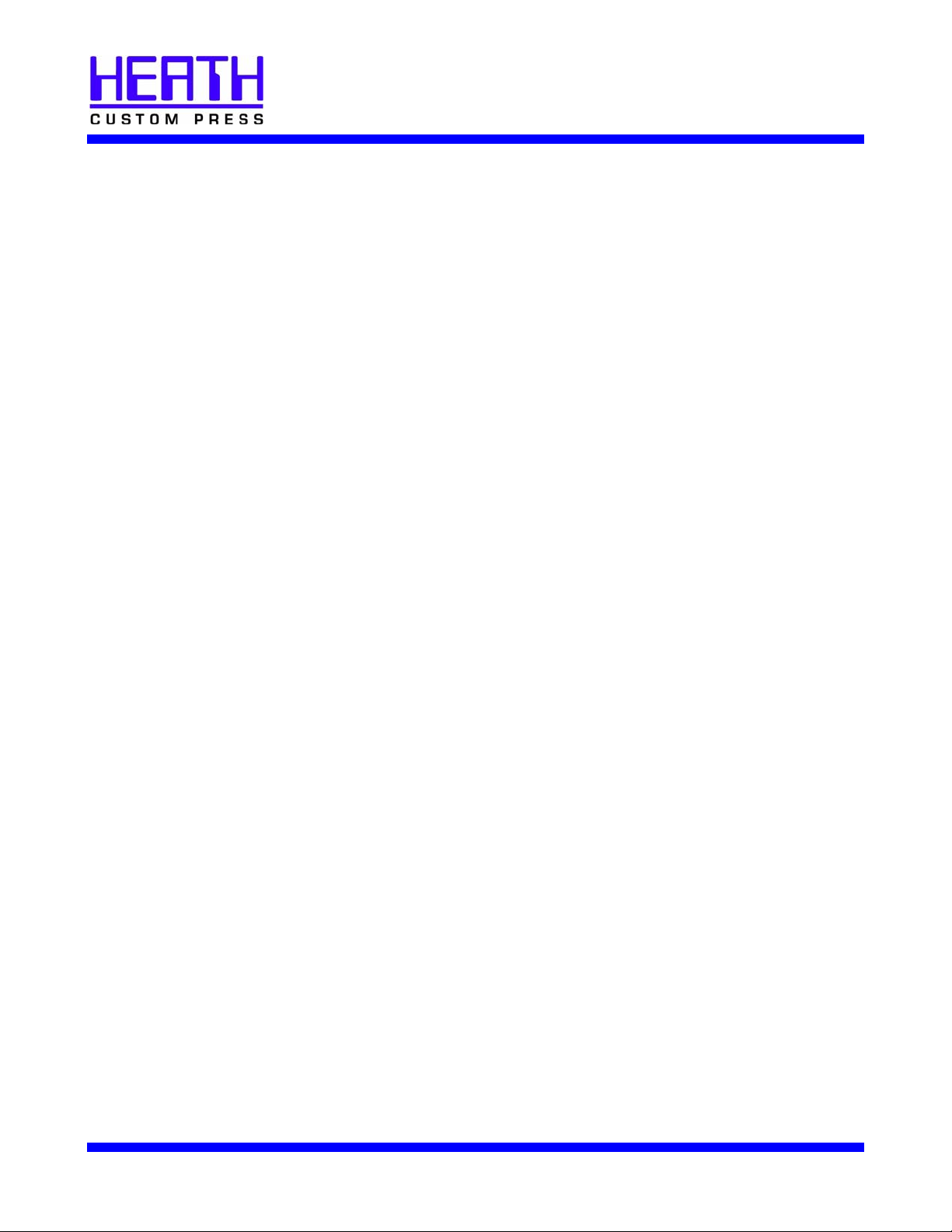
MICR-Line LASER PLATES
QUICK USER GUIDE
1. Develop the image.
• Using a desktop PC or Macintosh, layout the image, taking into account plate size,
gripper margin, and trim margin.
• Print image on scrap paper to proof the layout using printer settings for standard media
type and appropriate paper size.
2. Select printer settings.
• Set the toner density on the laser printer to the lowest position. If the toner density is
not already at the lowest position, print an image on about 15 sheets of paper before
imaging the plate.
• Select paper setting appropriate to media type in the page setup menu (refer to the
laser printer user manual). For most printers, select ”cardstock”.
• Set page size appropriate to plate size in the layout software’s page setup menu to be
as large as or larger than the laser plate.
• For best results, image MICR-Line™ plates using the HP LaserJet 5000/5100 series
printer.
3. Image the MICR-Line™ plate.
• Use the manual feed tray and rear exit, if available, to minimize bending of the plate.
• Image the laser plate.
• Proof, inspect print quality, and make changes to the electronic image.
• If changes are made, use the second side of the laser plate to image the final plate.
4. Prepare the MICR-Line™ plate for press.
• Punch plate as necessary.
• If fingerprints or toner scatter appear on plate surface, apply MICR-Line™ Plate
Cleaner as directed and thoroughly rinse plate with water or diluted fountain solution.
• Use MICR-Line™ 4x4 Cotton Litho Pad with MICR-Line™ Fountain Solution (diluted
32:1, water to solution) to ensure the plate surface is evenly wet.
• Do not use plate etch or full-strength fountain solution.
5. Printing press start-up.
• Mount the MICR-Line™ plate on the press.
• Run dampening rollers 10 to 15 seconds then drop form rollers and begin print cycle.
• Ensure the ink rollers are not in contact with the laser plate.
• Start press as usual.
Page 2
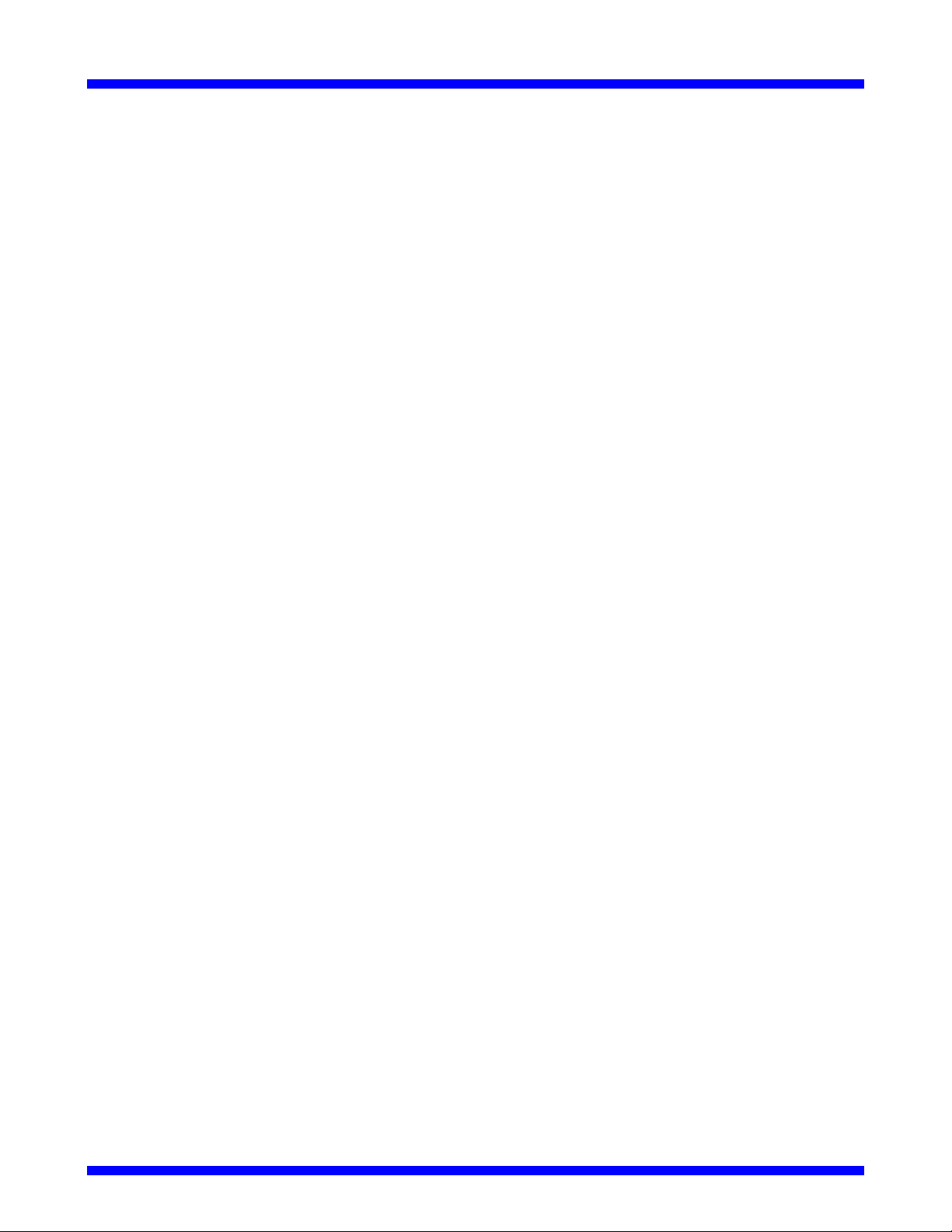
STORAGE & HANDLING
Storage
• Store MICR-Line™ plates flat, in the original bag, and in a clean, dry location out of direct light.
Avoid Random Imaging
• When handling laser plates, avoid dust, oils, fingerprints, etc. Wearing disposable gloves is
recommended. When removing a sheet from the polyethylene wrap, retain protective paper
sheets on top and bottom of the stack to prevent polyethylene oils from transferring to plates.
Trimming
• If trimming MICR-Line™ plate to size, back trim the leading edge going into the laser printer.
Punching
• Punch the plate after imaging to avoid toner scatter and random imaging and also to prevent
damage to the laser printer drum.
• If using Reinforcing Strips, apply strips to plate before punching.
IMAGING EQUIPMENT
Maintenance
• Regular cleaning of the laser printer or copier will help ensure a clean image on the plate by
preventing toner particles from falling onto the plate or being deposited onto internal rollers.
• Store the printer in an area free of airborne particles, such as in a plate room or office.
• For optimum results, dedicate
a laser printer exclusively to imaging laser plates.
Toner Density
• Toner density should be at the lowest setting, then increased one position at a time as necessary.
A low density setting will reduce background imaging caused by toner scatter and improve image
fusing.
• Printing the image on 10 to 15 sheets of paper on the lowest setting will clear excess toner, which
could cause toner scatter and random imaging.
• To minimize toner buildup inside the printer and to reduce toner scatter, maintain the lowest
possible setting for all printing.
Resolution
• 600 DPI is adequate for text and line art, however, imaging at 1200 DPI results in increased fusing
temperatures and longer run lengths.
• 1200 DPI or higher is best for halftone images.
Page/Print Setup
• Select correct paper setting in page setup menu (refer to the laser printer user manual).
• Set page size in the page setup menu to be as large as or larger than the laser plate.
• Use the laser printer's manual feed tray and rear exit, if available, to minimize bending of the plate.
Product Suggestions
• The HP LaserJet 5000/5100 series printer produces the best results. Other high resolution, dry
toner laser printers (such as Xanté Plate Maker 1 and 2) can produce quality results.
• High quality copiers may be used for some short-run print jobs.
HEATH CUSTOM PRESS MICR-Line LASER PLATES
Page 3

IMAGING THE PLATE
Double-sided Plate
• Either side of the MICR-Line™ Polyester Laser Plate can be imaged.
• If using both sides, image each side prior to mounting either side on the press.
• Print from the last imaged side first (with the first imaged side facing the plate cylinder).
• Run lengths from the side that faced the plate cylinder during the first run will be reduced during
the second run.
Additional Fusing
• Pass the plate through the printer 2 to 4 more times without imaging to improve fusing of toner.
This will increase the number of impressions per plate. (To avoid this step, use HP LaserJet
5000/5100 series printer.)
Handling
• After imaging, avoid touching plate until it has cooled. The heated plate will be receptive to body
oils and will cause ink to be picked up where it was touched. Wearing disposable gloves is
recommended.
• No processing or special handling is required after the MICR-Line™ plate has been imaged. See
Storage & Handling for other considerations.
PREPRESS
Wetting Solutions
• Use MICR-Line™ 4x4 Cotton Litho Pad or other soft, low-linting wipe to ensure the plate surface is
evenly wet with diluted fountain solution.
• For best results use MICR-Line™ fountain solution diluted with water (32:1, water to solution). For
other fountain solutions, follow dilution instructions on the container.
• The optimum pH level for the diluted fountain solution is 4.5 to 5.5.
• Do not use plate etch or full-strength fountain solution.
• Do not use electrostatic fountain solutions.
• MICR-Line
• Use an automatic converter only with diluted fountain solution.
Removing Background Tint
• If necessary, use a MICR-Line™ 4x4 Cotton Litho Pad or a sponge and MICR-Line™ Plate
Cleaner to remove background tint caused by spots, fingerprints, or toner scatter from older or
dirty printers.
• For best results, gently rub over entire plate in circular motions. Rinse residue with water, then wet
plate with diluted fountain solution as described above. Other plate cleaners may adequately
clean MICR-Line™ plates, but harsh cleaners could reduce run lengths.
™ fountain solution additive can help eliminate emulsification in non-alcohol systems.
HEATH CUSTOM PRESS MICR-Line LASER PLATES
Page 4

PRINTING PRESS START-UP
• Mount the MICR-Line™ plate on the press, ensuring ink rollers are not in contact with the laser
plate.
• Ensure plate is evenly wet with diluted fountain solution.
• Start press as usual.
• Run dampening rollers 10 to 15 seconds, then drop form rollers and begin print cycle.
ADDITIONAL TIPS
Increase Run Length
• Use a laser printer with correct combination of fuser temperature (320°F to 500°F) and printer
speed (4 to 12 pages per minute).After imaging, use a post-baking device or pass the plate
through the printer 2 to 4 more times without imaging to improve fusing of toner.
• Never use plate etch or other harsh chemicals.
• Always use diluted fountain solution (ideal pH level is 4.5 to 5.5).
• Set printing press with the minimum roller pressures possible.
Reduce Toner Scatter & Random Imaging
• Store MICR-Line™ plates flat in the original bag in a clean and dry location and out of direct light.
• Store the printer in an area free of airborne particles, such as in a plate room or office.
• When removing a sheet from the polyethylene wrap, retain protective paper sheets on top and
bottom of stack to prevent polyethylene oils from transferring to MICR-Line™ plates.
• Clean laser printer regularly.
• Dedicate a laser printer exclusively to imaging laser plates.
• If trimming MICR-Line™ plates, back trim the leading edge being fed into the laser printer. Punch
the plate after imaging.
• Laser printer toner density should be at the lowest setting possible.
• Print the image on 10 to 15 sheets of paper before imaging the plate to clear excess toner.
• Once imaged, avoid touching plate until it has cooled. Wearing disposable gloves is
recommended.
• Use MICR-Line™ Plate Cleaner to remove any background tint, toner scatter, or fingerprints.
LASER PLATES
V3801 LASER PLATE 12 X 19 7/8 (100)
V3802 LASER PLATE 11X 18 1/2 (100)
V3803 LASER PLATE 10 1/2 X 15 1/2 (100)
V3804 LASER PLATE 10 X 12 (100)
V3805 LASER PLATE 12 X 18 (100)
V3806 LASER PLATE 11 1/4 X 18 1/2 (100)
V3807 LASER PLATE 10 X 15 1/2 (100)
V3808 LASER PLATE 11 X 17 (100)
V3809 LASER PLATE 11.7 X 18.5 (100)
V3810 LASER PLATE 11 X 18 (100)
V3811 LASER PLATE 12 1/8 X 18 1/2 (100)
V3812 LASER PLATE 12 1/2 X 19 3/8 (100)
V3813 LASER PLATE 12 X 19 3/8 (100)
V3818 LASER PLATE 10 X 15 (100)
V3819 LASER PLATE 12 X 18.5 (100)
V3820 LASER PLATE 11.8 X 17.5 (100)
V3821 LASER PLATE 8.625 X 12 (100)
V3822 LASER PLATE 8.625 X 14 (100)
V3823 LASER PLATE 10 X 18 (100)
V3824 LASER PLATE 13 X 19.375 (100)
V3825 LASER PLATE 13 X 19.875 (100)
V3826 LASER PLATE 24 X 36 (100)
V3827 LASER PLATE 11.75 X 18.5 (100)
V3828 LASER PLATE 11.7 X 19.375 (100)
V3829 LASER PLATE 9.875 X 12.187 (100)
HEATH CUSTOM PRESS www.heathcustompress.com
PO Box 1638
Auburn, WA 98001
1-800-819-8961 1-253-856-1422 fax 1-253-856-1003 email customerservice@heathcustompress.com
HEATH CUSTOM PRESS MICR-Line LASER PLATES
