Page 1

harman/kardon
AVR430
7 X 65W 7.1 CHANNEL A/V RECEIVER
AVR630
7 X 75W 7.1 CHANNEL A/V RECEIVER
SERVICE MANUAL
ESD WAR NI N G ……………………………….2
LEAKAGE TESTING……………….…..…....3
AVR430 BASIC SPECIFICATIONS………..4
AVR630 BASIC SPECIFICATIONS………..5
FRON T P A NE L C ON T R O L S ………..…..…..6
REAR PANEL CONNECTIONS…………. …9
REMOTE CONTROL FUNCTIONS……….12
TROUBLESHOOTING GUIDE…………….16
PROCESSOR RESET………………………16
SERVICE PROCE DURE…………………..17
BULLETIN HK2004-04……………………..20
TECH TIP HKTT2004-03…………………..23
TECH TIP HKTT2003-01…….…………….27
Woodbur y, New York 11797 Rev1 7/ 2005
CONTENTS
BLOCK DIAGRAM…………………….….…28
EXPLODED VIEW…………………….….…29
EXPLODED VIEW PARTS LIST…….….
AVR630 MECHANICAL PARTS LIST…….32
AVR630 ELECTRICAL PARTS LIST……..34
AVR430 MECHANICAL PARTS LIST…….54
AVR430 ELECTRICAL PARTS LIST……..56
SEMICONDUCTO R PINOUTS………… ....7 5
PCB DRAWINGS……………….…………103
SCHEMATICS……………………………..114
WIRING DIAGRAM……………………..…125
PACKING………………………………..…126
harman/kardon, Inc.
250 Crossways Park Dr.
…30
Page 2
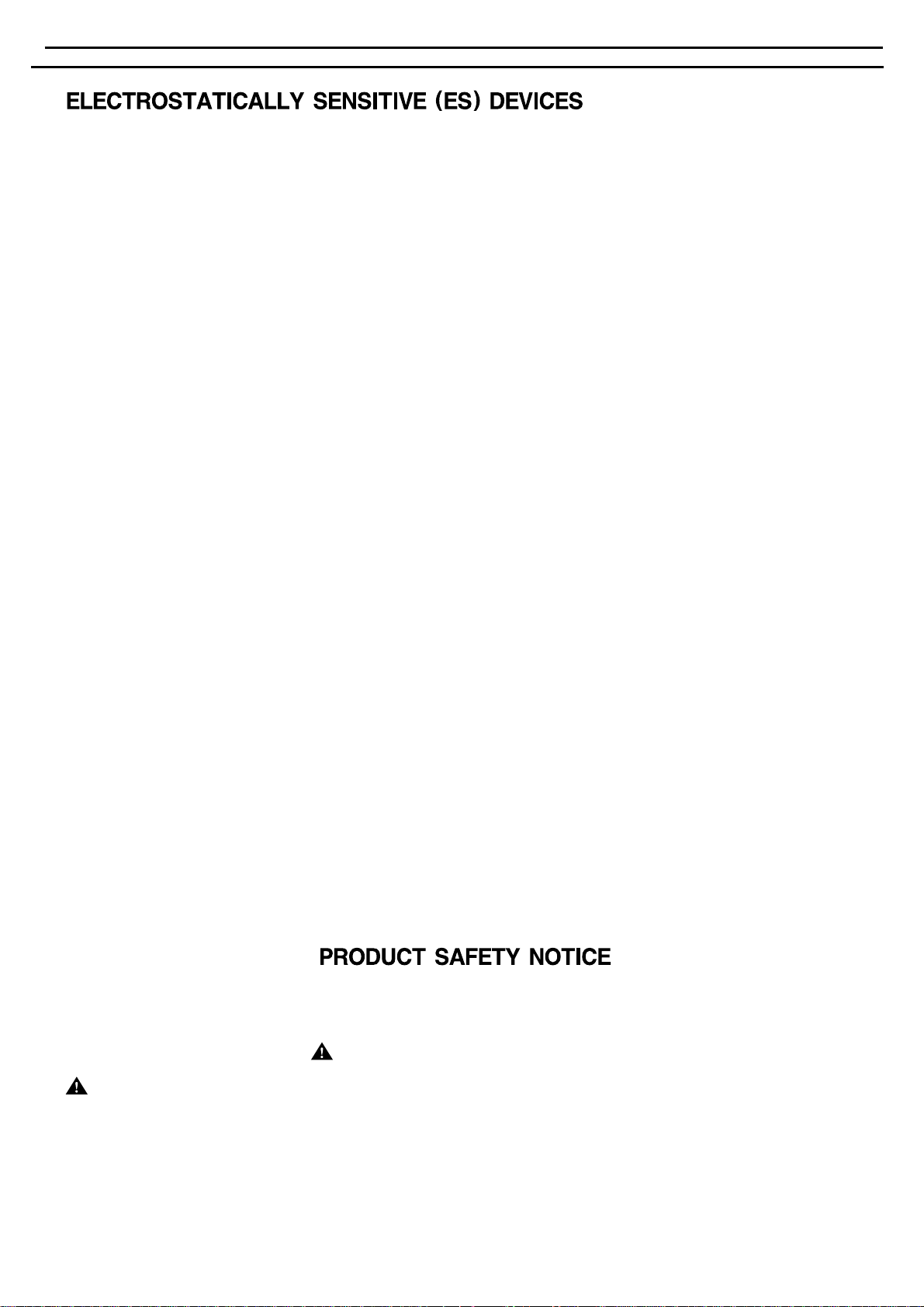
AVR430/AVR630 harman/kardon
2
Some semiconductor (solid state) devices can be damaged easily by static electricity. Such components commonly are called
Electrostatically Sensitive (ES) Devices. Examples of typical ES devices are integrated circuits and some field effect transistors and
semiconductor "chip" components.
The following techniques should be used to help reduce the incidence of component damage caused by static electricity.
1. Immediately before handling any semiconductor component or semiconductor-equipped assembly, drain off any electrostatic charge on
your body by touching a known earth ground. Alternatively, obtain and wear a commercially available discharging wrist strap device,
which should be removed for potential shock reasons prior to applying power to the unit under test.
2. After removing an electrical assembly equipped with ES devices, place the assembly on a conductive surface such as aluminum foil, to
prevent electrostatic charge build-up or exposure of the assembly.
3. Use only a grounded-tip soldering iron to solder or unsolder ES devices.
4. Use only an anti-static solder removal device. Some solder removal devices not classified as "anti-static" can generate electrical charges
sufficient to damage ES devices.
5. Do not use freon-propelled chemicals. These can generate electrical change sufficient to damage ES devices.
6. Do not remove a replacement ES device from its protective package until immediately before you are ready to install it. (Most replacement
ES devices are packaged with leads electrically shorted together by conductive foam, aluminum foil or comparable conductive material.)
7. Immediately before removing the protective material from the leads of a replacement ES device, touch the protective material to the
chassis or circuit assembly into which the device will be installed.
CAUTION :
8. Minimize bodily motions when handling unpackaged replacement ES devices. (Otherwise harmless motion such as the brushing together
or your clothes fabric or the lifting of your foot from a carpeted floor can generate static electricity sufficient to damage an ES devices.
Be sure no power is applied to the chassis or circuit, and observe all other safety precautions.
Each precaution in this manual should be followed during servicing.
Components identified with the IEC symbol in the parts list are special significance to safety. When replacing a component identified with
, use only the replacement parts designated, or parts with the same ratings or resistance, wattage, or voltage that are designated in the
parts list in this manual. Leakage-current or resistance measurements must be made to determine that exposed parts are acceptably
insulated from the supply circuit before retuming the product to the customer.
Page 3
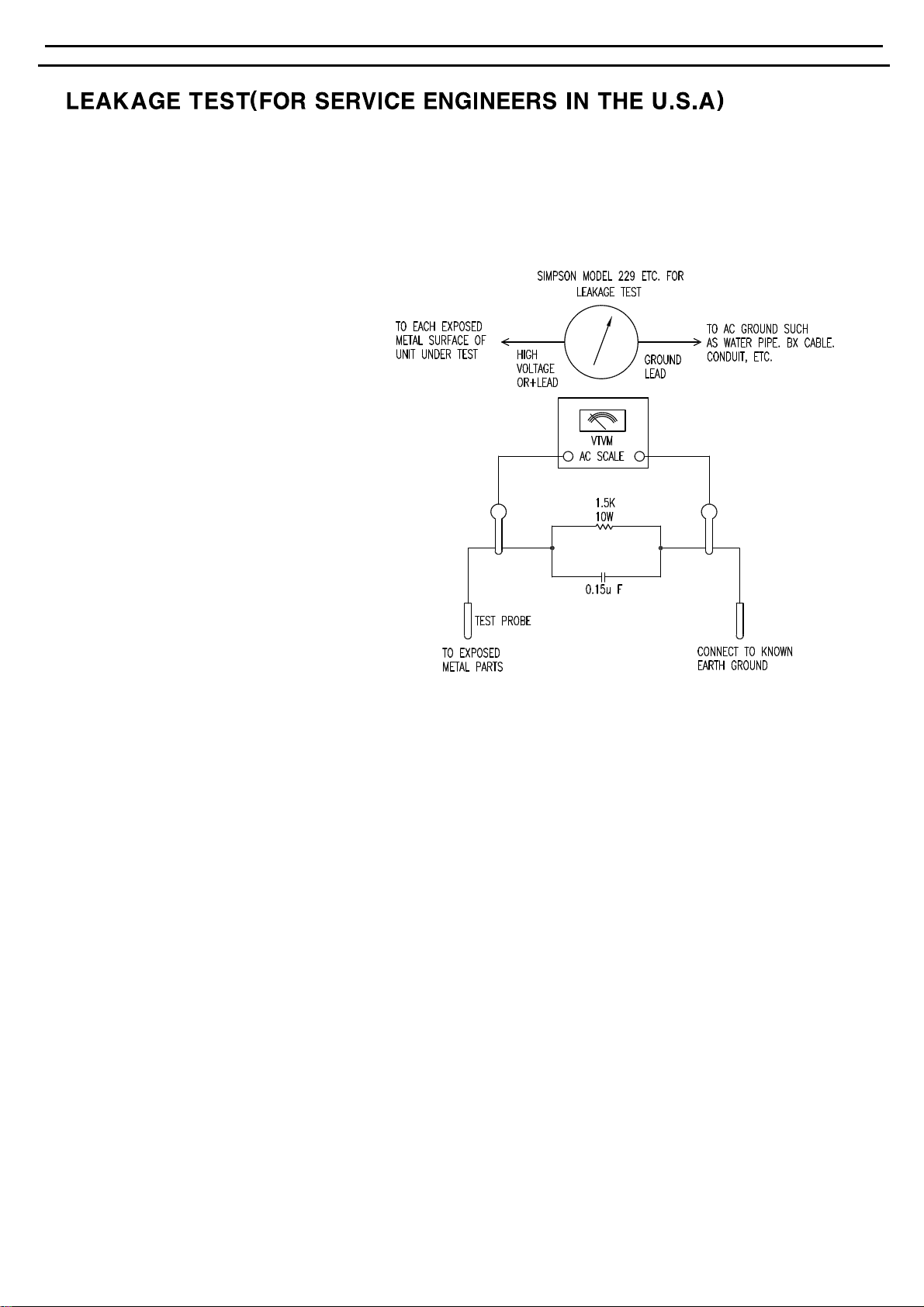
AVR430/AVR630 harman/kardon
3
Before returning the unit to the user, perform the following safety checks :
1. Inspect all lead dress to make certain that
leads are not pinched or that hardware is not
lodged between the chassis and other metal
parts in the unit.
2. Be sure that any protective devices such as
nonmetallic control knobs, insulating fish-
papers, cabinet backs, adjustment and
compartment covers or shields, isolation
resistor-capacity networks, mechanical
insulators, etc. Which were removed for the
servicing are properly re-installed.
3. Be sure that no shock hazard exists ; check for leakage
current usingSimpson Model 229 Leakage Tester,standard
equipment item No. 21641, RCA Model WT540A or use
alternate method as follows : Plug the power cord directly
Into a 120 volt AC receptacle (do not use an Isolation
Transformer for this test). Using two clip leads, connect a
1500 ohms,10watt Resistor paralleledby a 0.15uF capacitor, inseries with all exposedmetal cabinet partsand a known earth ground,such
as a water pipe or conduit. Use a VTVM or VOM with 1000 ohms per volt, or higher sensitivity to measure the AC voltage drop across the
resistor. (See diagram) Move the resistor connection to each exposed metal part having a return path to the chassis (antenna, metal,
cabinet, screwheads, knobsand controlshafts, escutcheon,etc.) andmeasure the AC voltage drop across the resistor. (Thistest shouldbe
performed withthe 0.35 voltRMS or moreis excessive andindicates a potentialshock hazard whichmust be correctedbefore returning the
unit to the owner.
Page 4
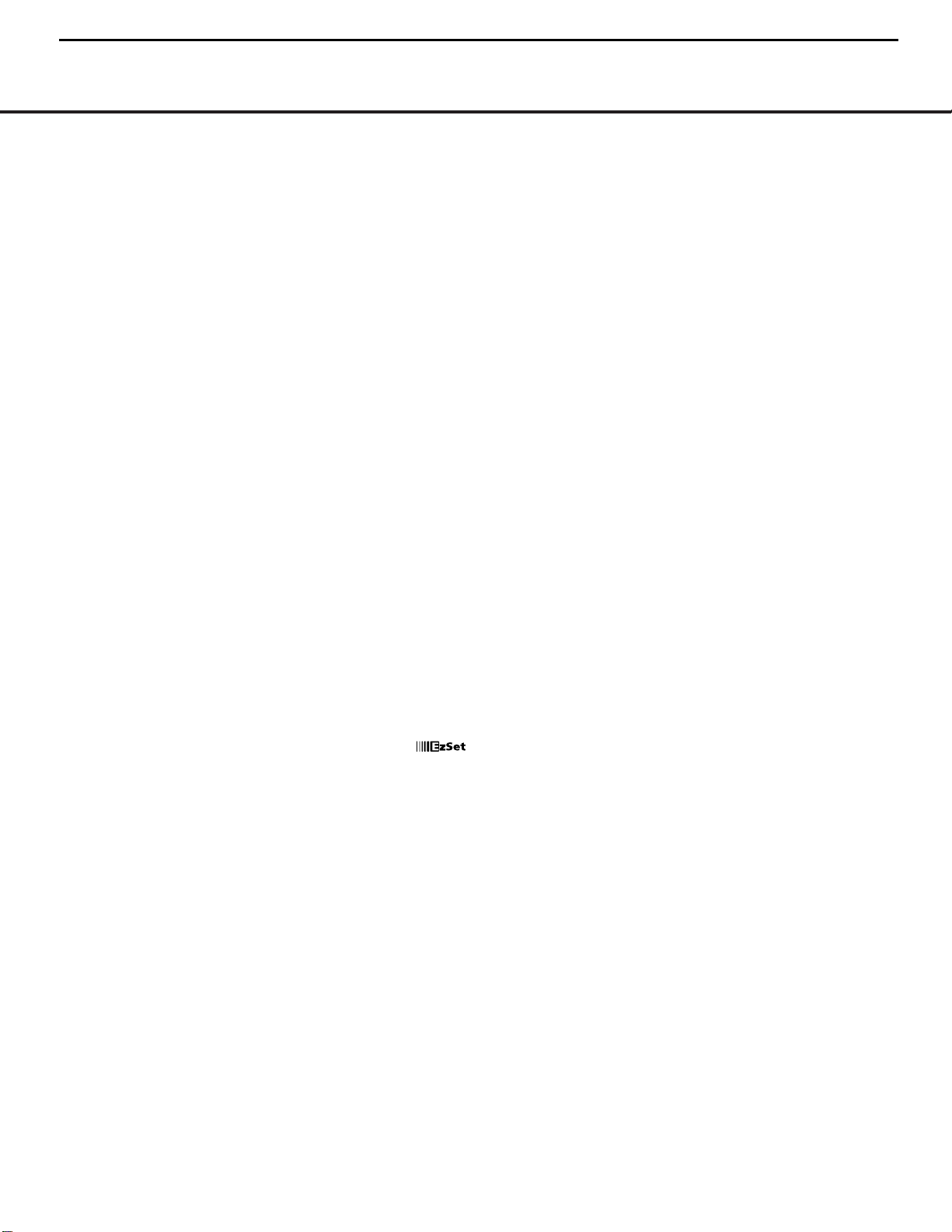
AVR 430 TECHNICAL SPECIFICATIONS
Audio Section
Stereo Mode
Continuous Average Power (FTC)
80 Watts per channel, 20Hz–20kHz,
@ <0.07% THD, both channels driven into 8 ohms
Seven-Channel Surround Modes
Power per Individual Channel
Front L&R channels:
65 Watts per channel
@ <0.07% THD, 20Hz–20kHz into 8 ohms
Center channel:
65 Watts @ <0.07% THD, 20Hz–20kHz into 8 ohms
Surround (L & R Side, L & R back) channels:
65 Watts per channel
@ <0.07% THD, 20Hz–20kHz into 8 ohms
Input Sensitivity/Impedance
Linear (High-Level) 200mV/47k ohms
Signal-to-Noise Ratio (IHF-A) 95dB
Surround System Adjacent Channel Separation
Pro Logic I/II 40dB
Dolby Digital (AC-3) 55dB
DTS 55dB
Frequency Response
@ 1W (+0dB, –3dB) 10Hz –130kHz
High Instantaneous
Current Capability (HCC) ±40 Amps
Transient Intermodulation
Distortion (TIM) Unmeasurable
Slew Rate 40V/µsec
FM Tuner Section
Frequency Range 87.5–108.0MHz
Usable Sensitivity IHF 1.3µV/13.2dBf
Signal-to-Noise Ratio Mono/Stereo 70/68dB
Distortion Mono/Stereo 0.2/0.3%
Stereo Separation 40dB @ 1kHz
Selectivity ±400kHz, 70dB
Image Rejection 80dB
IF Rejection 90dB
AM Tuner Section
Frequency Range 520–1720kHz
Signal-to-Noise Ratio 45dB
Usable Sensitivity Loop 500µV
Distortion 1kHz, 50% Mod 0.8%
Selectivity ±10kHz, 30dB
Video Section
Television Format NTSC
Input Level/Impedance 1Vp-p/75 ohms
Output Level/Impedance 1Vp-p/75 ohms
Video Frequency Response
(Composite and S-Video) 10Hz–8MHz (–3dB)
Video Frequency Response
(Component Video) 10Hz–50MHz (–3dB)
General
Power Requirement AC 120V/60Hz
Power Consumption 59W idle, 940W at rated power output
(7 channels driven)
Dimensions Product Shipping
Width 17.3 inches (440mm) 20.1 inches (510mm)
Height 6.5 inches (165mm) 10 inches (254mm)
Depth 17.1 inches (435mm) 22.2 inches (565mm)
Weight 39 lb (17.7kg) 45 lb (20.4kg)
Depth measurement includes knobs, buttons and terminal connections.
Height measurement includes feet and chassis.
All features and specifications are subject to change without notice.
Harman Kardon, Power for the Digital Revolution and Logic 7 are registered trademarks of
Harman International Industries, Incorporated.
is a trademark of Harman International Industries, Incorporated (patent no. 5,386,478).
*Manufactured under license from Dolby Laboratories. “Dolby,”“Pro Logic” and the
Double-D symbol are trademarks of Dolby Laboratories.
DTS, DTS Surround, DTS-ES and DTS Neo:6 are registered trademarks of Digital Theater Systems, Inc.
VMAx is a registered trademark of Harman International Industries, Incorporated, and is an
implementation of Cooper Bauck Transaural Stereo under patent license.
A-BUS and A-BUS/Ready are registered trademarks of Leisure Tech Electronics Pty Ltd. Australia.
TiVo is a registered trademark of TiVo, Inc.
Replay TV is a registered trademark of SONICblue, Inc.
TECHNICAL SPECIFICATIONS 51
AVR430/AVR630 harman/kardon
4
TM
Page 5

AVR 630 TECHNICAL SPECIFICATIONS
Audio Section
Stereo Mode
Continuous Average Power (FTC)
90 Watts per channel, 20Hz–20kHz,
@ <0.07% THD, both channels driven into 8 ohms
Seven-Channel Surround Modes
Power per Individual Channel
Front L&R channels:
75 Watts per channel
@ <0.07% THD, 20Hz–20kHz into 8 ohms
Center channel:
75 Watts @ <0.07% THD, 20Hz–20kHz into 8 ohms
Surround (L & R Side, L & R back) channels:
75 Watts per channel
@ <0.07% THD, 20Hz–20kHz into 8 ohms
Input Sensitivity/Impedance
Linear (High-Level) 200mV/47k ohms
Signal-to-Noise Ratio (IHF-A) 95dB
Surround System Adjacent Channel Separation
Pro Logic I/II 40dB
Dolby Digital (AC-3) 55dB
DTS 55dB
Frequency Response
@ 1W (+0dB, –3dB) 10Hz –130kHz
High Instantaneous
Current Capability (HCC) ±50 Amps
Transient Intermodulation
Distortion (TIM) Unmeasurable
Slew Rate 40V/µsec
FM Tuner Section
Frequency Range 87.5–108.0MHz
Usable Sensitivity IHF 1.3µV/13.2dBf
Signal-to-Noise Ratio Mono/Stereo 70/68dB
Distortion Mono/Stereo 0.2/0.3%
Stereo Separation 40dB @ 1kHz
Selectivity ±400kHz, 70dB
Image Rejection 80dB
IF Rejection 90dB
AM Tuner Section
Frequency Range 520–1720kHz
Signal-to-Noise Ratio 45dB
Usable Sensitivity Loop 500µV
Distortion 1kHz, 50% Mod 0.8%
Selectivity ±10kHz, 30dB
Video Section
Television Format NTSC
Input Level/Impedance 1Vp-p/75 ohms
Output Level/Impedance 1Vp-p/75 ohms
Video Frequency Response
(Composite and S-Video) 10Hz–8MHz (–3dB)
Video Frequency Response
(Component Video) 10Hz–50MHz (–3dB)
General
Power Requirement AC 120V/60Hz
Power Consumption 59W idle, 1000W at rated power output
(7 channels driven)
Dimensions Product Shipping
Width 17.3 inches (440mm) 20.1 inches (510mm)
Height 6.5 inches (165mm) 10 inches (254mm)
Depth 17.1 inches (435mm) 22.2 inches (565mm)
Weight 41 lb (18.6kg) 47 lb (21.4kg)
Depth measurement includes knobs, buttons and terminal connections.
Height measurement includes feet and chassis.
All features and specifications are subject to change without notice.
Harman Kardon, Power for the Digital Revolution and Logic 7 are registered trademarks of
Harman International Industries, Incorporated.
is a trademark of Harman International Industries, Incorporated (patent no. 5,386,478).
*Manufactured under license from Dolby Laboratories. “Dolby,”“Pro Logic”and the
Double-D symbol are trademarks of Dolby Laboratories.
DTS, DTS Surround, DTS-ES and DTS Neo:6 are registered trademarks of Digital Theater Systems, Inc.
VMAx is a registered trademark of Harman International Industries, Incorporated, and is an
implementation of Cooper Bauck Transaural Stereo under patent license.
HDCD system manufactured under license from Pacific Microsonics, Inc. This product is
covered by one or more of the following: in the USA: 5,479,168; 5,638,074; 5,640,161; 5,808,574;
5,838,274; 5,854,600; 5,864,311; 5,872,531; and in Australia: 669114. Other patents pending.
A-BUS and A-BUS Ready are registered trademarks of Leisure Tech Electronics Pty Ltd Australia.
TiVo is a registered trademark of TiVo, Inc.
Replay TV is a registered trademark of SONICblue, Inc.
TECHNICAL SPECIFICATIONS 51
AVR430/AVR630 harman/kardon
5
TM
Page 6
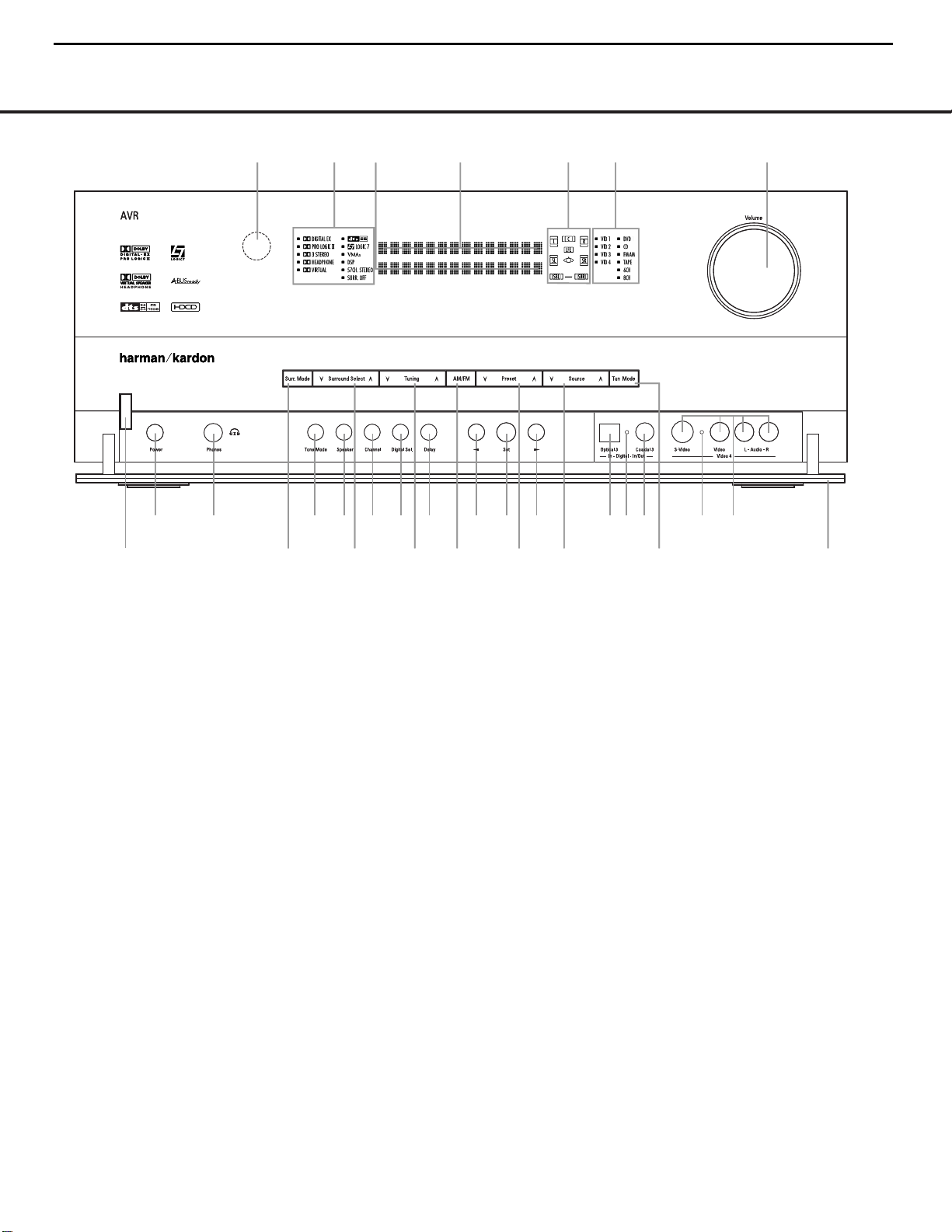
FRONT-PANEL CONTROLS
1 Standby/On Switch
2 Surround Mode Group Selector
3 Surround Mode Selector
4 Tuning Selector
5 Tuner Band Selector
6 Preset Station Selector
7 Input Source Selector
8 Tuning Mode Selector
9 Front Panel Control Door
) Volume Control
! Input Indicators
@ Speaker/Channel Input Indicators
# Upper Display Line
$ Lower Display Line
% Surround Mode Indicators
^ Remote Sensor Window
FRONT-PANEL CONTROLS
FRONT-PANEL CONTROLS 55
The following controls and indicators are available on the AVR 630’s front panel:
The following controls and jacks are located behind the front-panel door. To open the door, place the edge of a finger on the left or right edge of the panel and gently swing the
door down towards you.
A Main Power Switch
B Headphone Jack
C Tone Mode Button
D Speaker Selector Button
E Channel Adjust Selector
F Digital Input Selector
G Delay Adjust Selector
H‹/› Buttons
I Set Button
J Optical 3 Digital Input
K Input/Output Status Indicators
L Coaxial 3 Digital Jack
M Video 4 Audio/Video Jacks
1 Standby/On Switch: When the Main Power
Switch
A
is “ON,” press this button to turn on the
AVR 630; press it again to turn the unit off. Note that
the illumination surrounding the switch will turn blue
when the unit is on.
2 Surround Mode Group Selector: Press this but-
ton to select the top-level group of surround modes.
Each press of the button will select one of the surround mode categories. Once the button is pressed so
that the name of the desired surround mode category
appears in the on-screen display and in the
Lower
Display Line
$, press the Surround Mode
Selector
3 to cycle through the individual modes
available. For example, press this button to select Dolby
modes, and then press the
Surround Mode Selector
3 to choose from the various mode options.
3 Surround Mode Selector: Press this button
to select from among the available surround mode
options for the surround mode category selected.
The specific modes will vary based on the number of
speakers available, the surround mode category and
whether the input source is digital or analog. For example, press the
Surround Mode Group Selector 2
to select a category such as Dolby or Logic 7, and
then press this button to see the specific mode choices
that are available. For more information on mode
selection, see page 31.
NOTE: To make it easier to follow the instructions that refer to this illustration, a larger copy may be downloaded from the Product Support section for this product at
www.harmankardon.com.
2
4
5
6
7
9
!
@
#
%
3
8
A
B
D
E F
G
HH
I
JK KL
M
)
$
^
1
C
2
4
5
6
7
9
!
@
#
%
3
8
A
B
D
E F
G
HH
I
JK KL
M
)
$
^
1
C
AVR430/AVR630 harman/kardon
6
= AVR630 only feature
Page 7
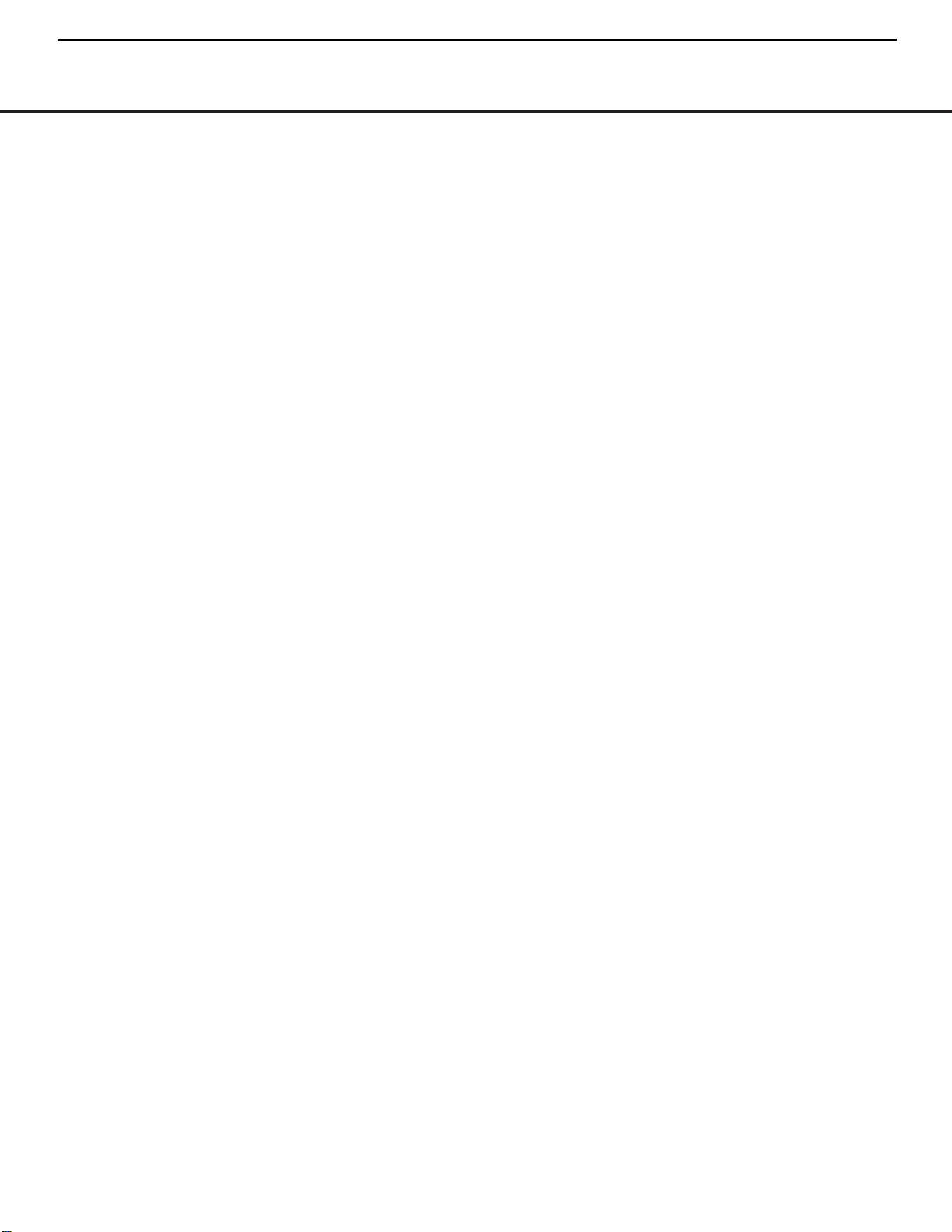
FRONT-PANEL CONTROLS
6 FRONT-PANEL CONTROLS
4 Tuning Selector: Press the left side of the button
to tune lower-frequency stations and the right side of
the button to tune higher-frequency stations. When
the tuner is in the
MANUAL/MONO mode,
each tap of the Selector will increase or decrease the
frequency by one increment. When the tuner receives
a strong-enough signal for adequate reception,
MANUAL TUNED will appear in the Lower
Display Line
$ and in the on-screen display.When
the tuner is in the
AUTO/STEREO mode,
press the button once, and the tuner will scan for a
station with acceptable signal strength. When the next
higher or lower frequency station with a strong-enough
signal is tuned, the frequency scan will stop and the
Lower Display Line $ and the on-screen display
will indicate
AUTO TUNED. When an FM Stereo
station is tuned, the display will read
AUTO ST
TUNED
. See page 34 for more information on
using the tuner.
5 Tuner Band Selector: Pressing this button will
automatically switch the AVR 630 to the Tuner mode.
Pressing it again will switch between the AM and FM
frequency bands. (See page 34 for more information
on the tuner.)
6 Preset Station Selector: Press this button to
scroll up or down through the list of stations that have
been entered into the preset memory. (See page 34
for more information on tuner programming.)
7 Input Source Selector: Press this button to
change the input by scrolling up or down through the
list of input sources.
8 Tuning Mode Selector: Press this button to select
Auto or Manual tuning. When the button is pressed so
that
AUTO/STEREO appears in the Upper
Display Line
#, the tuner will search for the next sta-
tion with an acceptable signal when the
Tuning
Selector
4wéis pressed. When the button is
pressed so that
MANUAL/MONO appears in the
Upper Display Line #, each press of the Tuning
Selector
4wéwill increase the frequency. (See
page 34 for more information on using the tuner.) This
button may also be used to switch between Stereo and
Mono modes for FM radio reception. When weak
reception is encountered, select the Manual/Mono
tuning mode. Press and hold again to switch back to
Stereo mode. (See page 34 for more information on
using the tuner.)
9 Front-Panel Control Door: To open the door so
that the front-panel jacks and controls behind this door
may be accessed, gently pull the door down and
towards you using either upper corner of the door.
) Volume Control: Tu rn this knob clockwise to
increase the volume, counterclockwise to decrease the
volume. If the AVR 630 is muted, adjusting the volume
control will automatically release the unit from the
silenced condition.
! Input Indicators: One of these indicators will light
to identify the currently selected input. Note that the
entire list will light briefly each time the unit is turned
on as a test.
@ Speaker/Channel Input Indicators: These indi-
cators are multipurpose, indicating both the speaker
type selected for each channel and the incoming datasignal configuration. The left, center, right, right surround
and left surround speaker indicators are composed of
three boxes, while the subwoofer is a single box. The
center box lights when a “small” speaker is selected,
and the two outer boxes light when “large” speakers are
selected. When none of the boxes are lit for the center,
surround or subwoofer channels, no speaker has been
assigned that position. (See page 23 for more informa-
tion on configuring speakers.) The letters inside each
box displays the active input channels. For standard
analog inputs, only the L and R will light, indicating a
stereo input. For a digital source, the indicators will light
to display the channels being received at the digital
input. When the letters flash, the digital input has been
interrupted. (See page 33 for more information on the
Channel Indicators.)
# Upper Display Line: Depending on the unit’s
status, a variety of messages will appear here. In
normal operation, this line will show the current input
source and identify whether an analog or digital input
is in use.When the tuner is selected as the input, this
line will identify the station as AM or FM and show the
frequency and preset number, if any.
$ Lower Display Line: Depending on the unit’s
status, a variety of messages will appear here. In normal operation, the current surround mode will appear
on this line.
% Surround Mode Indicators: One of these
indicators will light to show the surround mode in
use. Depending on the specific combination of input
sources and surround mode selected, more than
one indicator may light. (See page 31 for more
information.)
^ Remote Sensor Window: The sensor behind
this window receives infrared signals from the remote
control. Aim the remote at this area and do not block
or cover it unless an external remote sensor is
installed.
AVR430/AVR630 harman/kardon
7
Page 8
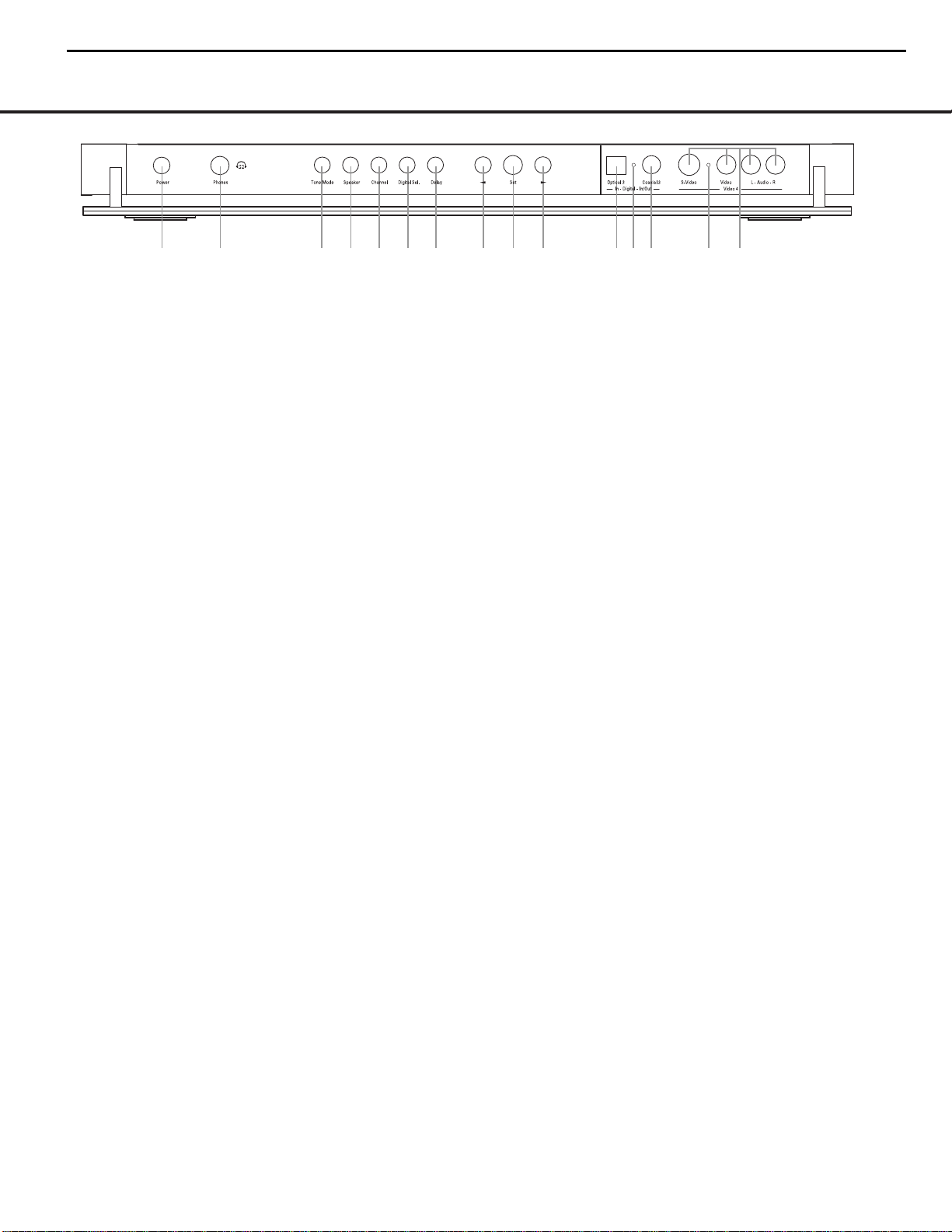
FRONT-PANEL CONTROLS
FRONT-PANEL CONTROLS 7
The following controls and jacks are located behind the front-panel door. To open the door, place the edge of a finger on the left or right edge of the panel and gently swing the
door down towards you.
A Main Power Switch: Press this switch to apply
power to the AVR 630.When the switch is pressed
in, the unit is placed in a Standby mode, as indicated
by the amber illumination surrounding the
Standby/On
Switch
1. This button MUST be pressed in to
operate the unit. To turn the unit off and prevent the
use of the remote control, this switch should be
pressed until it pops out from the front panel so that
the word “OFF” may be read at the top of the switch.
NOTE: This switch is normally left in the “ON” position.
B Headphone Jack: This jack may be used to lis-
ten to the AVR 630’s output through a pair of headphones. Be certain that the headphones have a standard 1/4" stereo phone plug, or that you use an
adapter, as needed, to convert the plug on your headphones to the 1/4" jack used on the AVR.When the
headphone jack is in use, the main room speakers will
automatically be turned off and the unit will output a
standard stereo signal. You may also use one of the
Dolby Headphone modes for an enhanced listening
experience. For more information on headphone lis-
tening, see page 30.
C Tone Mode Button: This button controls the tone
mode settings, enabling adjustment of the bass and
treble boost/cut. You may also use it to take the tone
controls out of the signal path completely for “flat”
response.The first press of the button displays a
TONE MODE message in the Lower Display
Line
$ and in the on-screen display.To take the
controls out of the signal path, press either of the
‹/› Buttons H until the display reads TONE
OUT
.To change the bass or treble settings, press
the button again until the desired option appears in the
Lower Display Line $ and in the on-screen display
and then press either of the
‹/› Buttons H to
enter the desired boost or cut setting. See page 30
for more information on the tone controls.
D Speaker Selector Button: Press this button to
begin the process of configuring the AVR 630 for the
type of speakers it is being used with. For complete
information on configuring the speaker settings, see
page 23.
E Channel Adjust Selector: Press the button to
begin the process of adjusting the channel level outputs using the source currently playing through your
AVR. For complete information on adjusting the chan-
nel output level, see page 35.
F Digital Input Selector: Press this button to begin
the process of selecting a digital source for use with
the currently selected input. Once the button has been
pressed, use the
‹/› Buttons H to choose the
desired input and then press the
Set Button I to
enter the setting into the unit’s memory. See page 30
for more information on digital audio.
G Delay Adjust Selector: Press this button to begin
the process of adjusting the delay settings for Dolby
surround modes. See page 25 for more information
on delay adjustments.
H‹/› Buttons: When making system configura-
tion changes using the front-panel controls, press
these button to scroll through the available choices
for the option being adjusted.
I Set Button: When making system configuration
changes using the front-panel controls, press this button to enter a setting into the unit’s memory.
J Optical 3 Digital Input: Connect the optical digital
output of an audio or video product to this jack.
K Input/Output Status Indicators: These LED indi-
cators will normally light green to show that the frontpanel
Coaxial 3 Digital Jack L and Video 4
Input/Output Jacks
M are operating as inputs.When
these jacks are configured for use as an output, the
appropriate indicator will turn red to show that the jack
may be used as an output for recording. (See page 34
for more information on configuring the front-panel
jacks as outputs, rather than inputs.)
L Coaxial 3 Digital Jack: Connect the coaxial digi-
tal input or output for a digital audio product such as a
portable audio player or video game to this jack. The
jack is normally an input, but may be switched to an
output for recording using the menu system. See page
34 for more information.
M Video 4 Input/Output Jacks: These audio/video
jacks may be used as either an input or output for
temporary connection to video games or portable
audio/video products such as camcorders and
portable audio players. (See page 34 for more
information on switching these jacks between an
input and output.)
A
B
D
E F
G
HH
I
JK KL
M
C
AVR430/AVR630 harman/kardon
8
= AVR630 only feature
Page 9
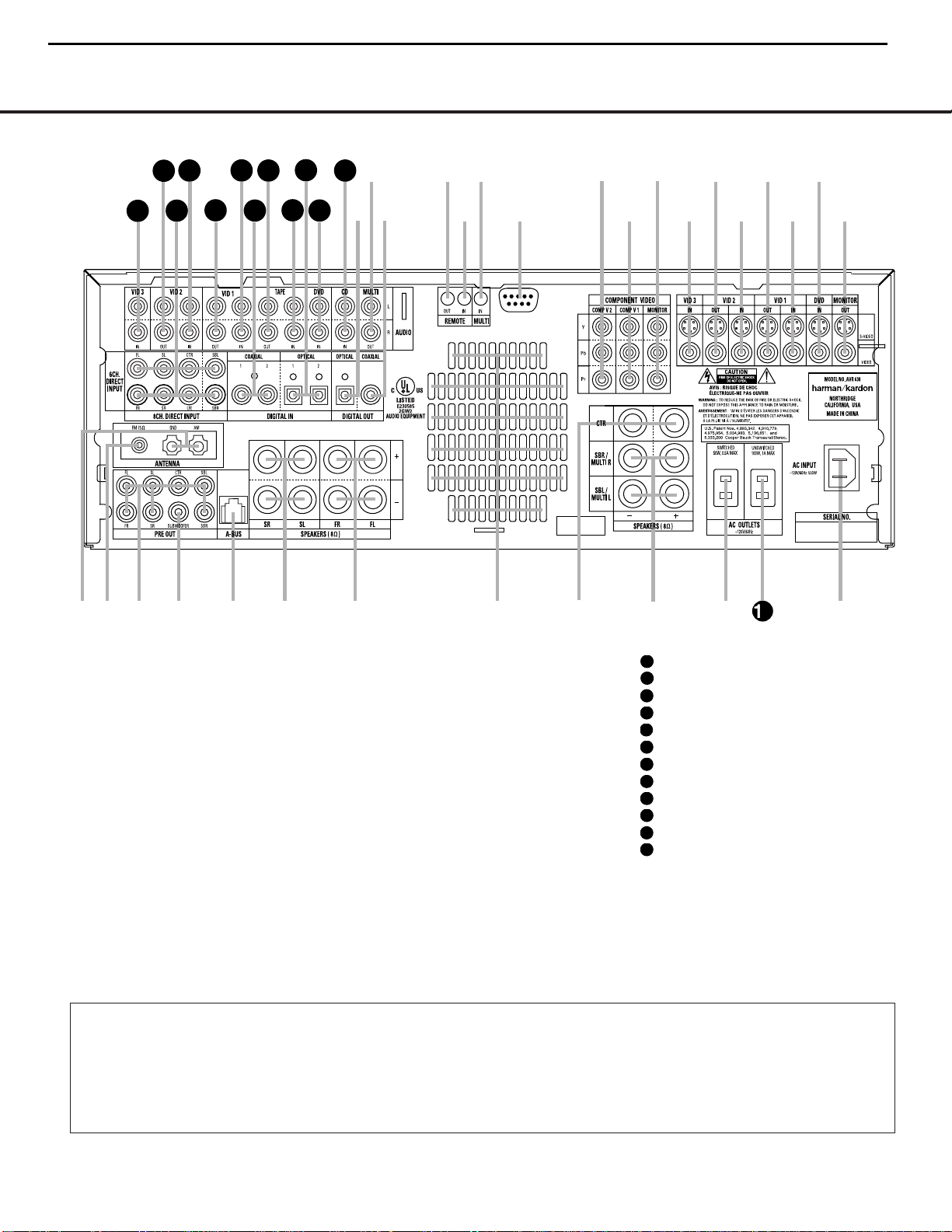
8 REAR-PANEL CONNECTIONS
REAR-PANEL CONNECTIONS
¡ AM Antenna
™ FM Antenna
£ Preamp Outputs
¢ Subwoofer Output
∞ A-BUS Connector
§ Surround Speaker Outputs
¶ Front Speaker Outputs
• Fan Vents
ª Center Speaker Outputs
‚ Surround Back/Multiroom Speaker Outputs
⁄ Switched AC Accessory Outlet
¤ Unswitched AC Accessory Outlet
‹ AC Power Cord Jack
› Video Monitor Outputs
fi DVD Video Inputs
fl Video 1 Video Inputs
‡ Video 1 Video Outputs
° Video 2 Video Inputs
· Video 2 Video Outputs
a Video 3 Video Inputs
b Component Video Monitor Outputs
c Component Video 1 Inputs
d Component Video 2 Inputs
e RS-232 Port
f Multiroom IR Input
g Remote IR Input
h Remote IR Output
i Coaxial Digital Audio Output
j Multiroom Audio Outputs
k Optical Digital Audio Output
CD Audio Inputs
DVD Audio Inputs
Optical Digital Audio Inputs
Tape Inputs
Tape Outputs
Coaxial Digital Audio Inputs
Video 1 Audio Inputs
Video 1 Audio Outputs
Video 2 Audio Inputs
8-Channel Direct Inputs
Video 2 Audio Outputs
Video 3 Audio Inputs
NOTE: To assist in making the correct connections for
multichannel input, output and speaker connections,
all connection jacks and terminals are color-coded
in conformance with the CEA standards as follows:
Front Left: White
Front Right: Red
Center: Green
Surround Left: Blue
Surround Right: Gray
Surround Back Left: Brown
Surround Back Right: Tan
Subwoofer: Purple
Digital Audio: Orange
Composite Video: Yellow
Component Video “Y”: Green
Component Video “Pr”: Red
Component Video “Pb”: Blue
REAR-PANEL CONNECTIONS
8 REAR-PANEL CONNECTIONS
NOTE: To make it easier to follow the instructions that refer to this illustration, a larger copy may be downloaded from the Product Support section for this product at
www.harmankardon.com.
™
£
¢
∞§
¶
•
ª
⁄
fl
fi
›
·
°c
a
e
d
b
hgf
j
k
i
2
‹
‡
38
39
40
41
31
37
36
35
34
33
32
42
¡
‚
AVR430/AVR630 harman/kardon
9
31
32
33
34
35
36
37
38
39
40
41
42
Page 10
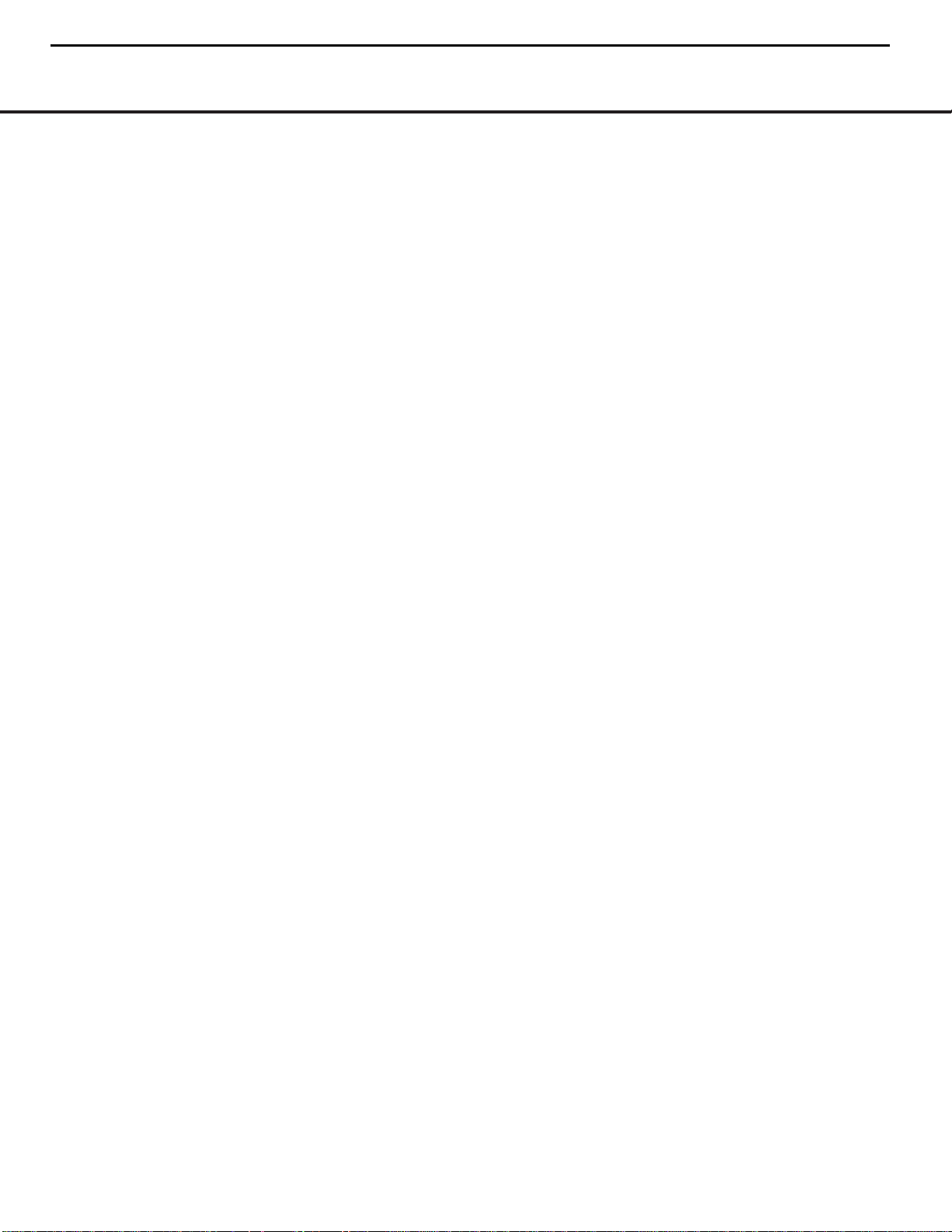
REAR-PANEL CONNECTIONS 9
REAR-PANEL CONNECTIONS
¡ AM Antenna: Connect the AM loop antenna sup-
plied with the receiver to these terminals. If an external
AM antenna is used, make connections to the
AM and
GND terminals in accordance with the instructions sup-
plied with the antenna.
™ FM Antenna: Connect the supplied indoor or an
optional external FM antenna to this terminal.
£ Preamp Outputs: Connect these jacks to an
optional, external power amplifier for applications
where higher power is desired.
¢ Subwoofer Output: Connect this jack to the line-
level input of a powered subwoofer. If an external subwoofer amplifier is used, connect this jack to the subwoofer amplifier input.
∞ A-BUS Connector:
Connect this jack to an optional
A-BUS®-certified remote room keypad or amplifier to
extend the multiroom capabilities of your AVR 630.
See page 38 for more information on A-BUS.
§ Surround Speaker Outputs: Connect these out-
puts to the matching + and – terminals on your surround channel speakers. In conformance with the CEA
color-code specification, the blue terminal is the positive, or “+” terminal that should be connected to the
red (+) terminal on the Surround Left speaker with
older color-coding, while the gray terminal should be
connected to the red (+) terminal on the Surround
Right speaker with the older color-coding. Connect the
black (–) terminal on the AVR to the matching black
negative (–) terminals for each surround speaker. (See
page 16 for more information on speaker polarity.)
¶ Front Speaker Outputs: Connect these outputs
to the matching + or – terminals on your left and right
speakers.When making speaker connections always
make certain to maintain correct polarity by connecting
the color-coded (white for front left and red for front
right) (+) terminals on the AVR 630 to the red (+)
terminals on the speakers and the black (–) terminals
on the AVR 630 to the black (–) terminals on the
speakers. See page 16 for more information on
speaker polarity.
• Fan Vents: These ventilation holes are the output
of the AVR 630’s airflow system. To ensure proper
operation of the unit and to avoid possible damage to
delicate surfaces, make certain that these holes are
not blocked and that there is at least three inches of
open space between the vent holes and any wooden
or fabric surface. It is normal for the fan to remain off
at most normal volume levels. An automatic temperature sensor turns the fan on only when it is needed.
ª Center Speaker Outputs: Connect these outputs
to the matching + and – terminals on your center
channel speaker. In conformance with the CEA colorcode specification, the green terminal is the positive,
or “+” terminal that should be connected to the red
(+) terminal on speakers with the older color-coding.
Connect the black (–) terminal on the AVR to the
black negative (–) terminal on your speaker. (See
page 16 for more information on speaker polarity.)
‚ Surround Back/Multiroom Speaker Outputs:
These speaker terminals are normally used to power
the surround back left/surround back right speakers
in a 7.1 channel system. However, they may also be
used to power the speakers in a second zone, which
will receive the output selected for a multiroom system.
To change the output fed to these terminals from
the default of the Surround Back speakers to the
Multiroom Output, you must change a setting in the
Advanced Menu of the OSD system. See page 36 for
more information on configuring this speaker output. In
normal surround system use, the brown and black terminals are the surround back left channel positive (+)
and negative (–) connections and the tan and black
terminals are the surround back right positive (+) and
negative (–) terminals. For multiroom use, connect the
brown and black SBL terminals to the red and black
connections on the left remote zone speaker and connect the tan and black SBR terminals to the red and
black terminals on the right remote zone speaker.
⁄ Switched AC Accessory Outlet: These outlets
may be used to power any device you wish to have
turned on when the AVR 630 is turned on with the
Standby/On Switch 1.
¤ Unswitched AC Accessory Outlet: This outlet
may be used to power any AC device. The power will
remain on at this outlet regardless of whether the
AVR 630 is on or off.
NOTE: The total power consumption of all devices
connected to the accessory outlets should not exceed
100 watts.
‹ AC Power Cord Jack: Connect the AC power
cord to this jack when the installation is complete.
To ensure safe operation, use only the power cord
supplied with the unit. If a replacement is required,
it must be of the same type and capacity.
› Video Monitor Outputs: Connect these jacks to
the composite or S-Video input of a TV monitor or
video projector to view the on-screen menus and the
output of any standard video source selected by the
receiver’s video switcher.
fi DVD Video Inputs: Connect the composite or S-
Video outputs of a DVD player or other video source
to these jacks.
fl Video 1 Video Inputs: Connect the composite or
S-Video PLAY/OUT jacks of a VCR or other video
source to these jacks.
‡ Video 1 Video Outputs: Connect the composite
or S-Video REC/IN jacks of a VCR or other video
recording device such as a DVD recorder or PVR to
these jacks.
° Video 2 Video Inputs: Connect the composite or
S-Video PLAY/OUT jacks of a VCR or other video
source to these jacks.
· Video 2 Video Outputs: Connect the composite
or S-Video REC/IN jacks of a VCR or other video
recording device such as a DVD recorder or PVR to
these jacks.
a Video 3 Video Inputs: Connect the composite or
S-Video PLAY/OUT jacks of a VCR or other video
source to these jacks.
b Component Video Monitor Outputs: Connect
these outputs to the component video inputs of a
video projector or monitor. When a source connected
to one of the
Component Video Inputs cd is
selected the signal will be sent to these jacks.
c Component Video 1 Inputs: These inputs may
be used with any source device equipped with analog
Y/Pr/Pb or RGB component video outputs.The factory
default is for these jacks to be a linked to the DVD
input, but you may change the setting at any time
through the
IN/OUT SETUP menu. See
page 21 for more information on configuring the
component video inputs.
d Component Video 2 Inputs: These inputs may
be used with any video source device equipped with
analog Y/Pr/Pb or RGB component video outputs. The
factory default is for these jacks to be a linked to the
Video 2 input, but you may change the setting at any
time through the
IN/OUT SETUP menu. See
page 21 for more information on configuring the component video inputs.
e RS-232 Port: This jack may be used to control
the AVR 630 over a bi-directional RS-232 serial
control link to a compatible computer or programmable
remote control system. Due to the complexity of
programming RS-232 commands we strongly
recommend that connections to this port for
control purposes be made by a trained and qualified
technician. This jack may also link to a compatible
computer to upgrade the software and operating system of the AVR 630 when appropriate upgrades are
available.
f Multiroom IR Input: Connect the output of an IR
sensor in a remote room to this jack to operate the
AVR 630’s multiroom control system.
AVR430/AVR630 harman/kardon
10
Page 11
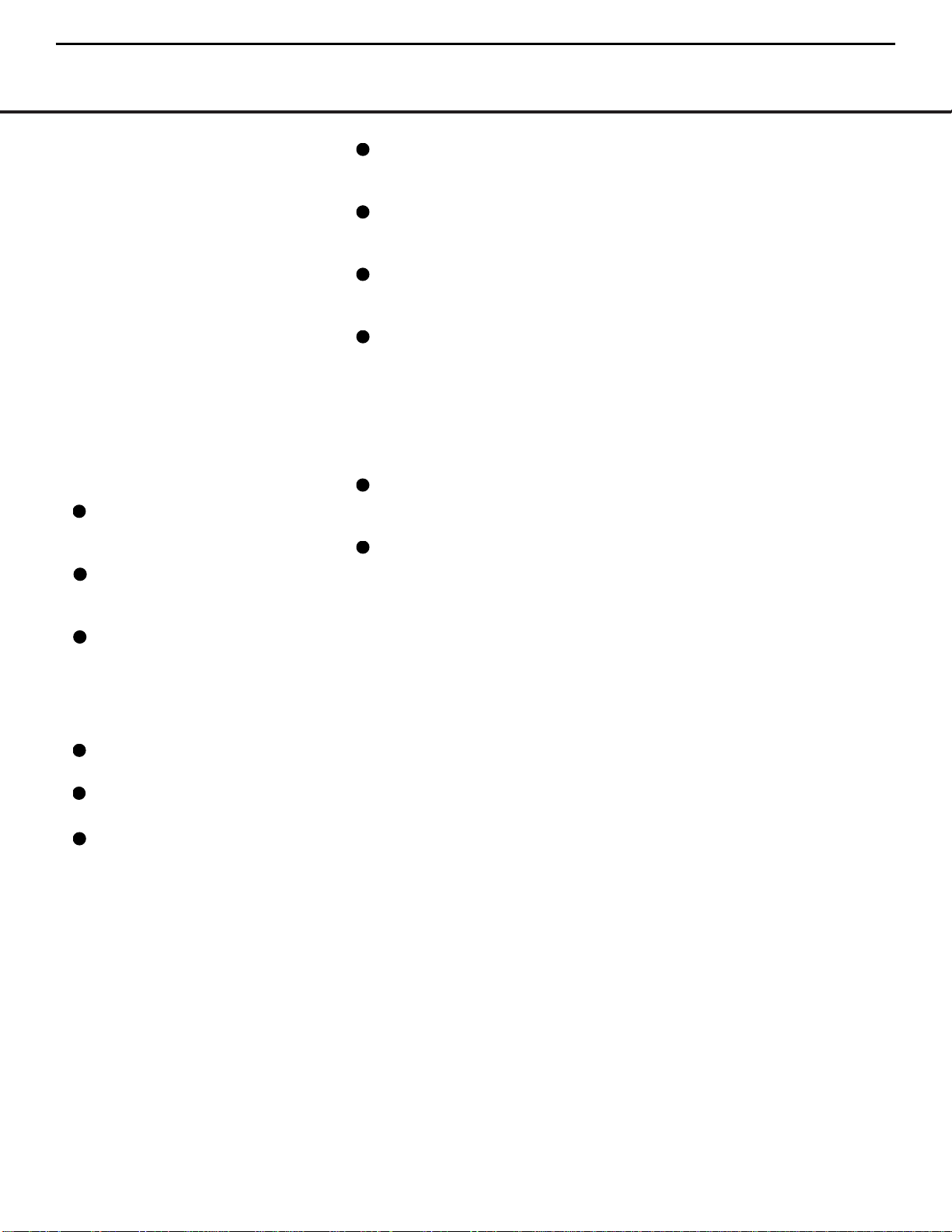
REAR-PANEL CONNECTIONS
10 REAR-PANEL CONNECTIONS
g Remote IR Input: If the AVR 630’s front-panel
IR sensor is blocked due to cabinet doors or other
obstructions, an external IR sensor may be used.
Connect the output of the sensor to this jack.
h Remote IR Output: This connection permits the
IR sensor in the receiver to serve other remote controlled devices. Connect this jack to the “IR IN” jack on
Harman Kardon (or other compatible) equipment.
i Coaxial Digital Audio Output: Connect this jack
to the coaxial digital input of a CD-R/RW, MiniDisc or
other compatible digital recorder.
j Multiroom Audio Outputs: Connect these jacks
to the optional external audio power amplifier and
video distribution system that delivers the source
selected for multizone distribution.
k Optical Digital Audio Output: Connect this jack
to the optical digital input connector on a CD-R/RW,
MiniDisc or other compatible digital recorder.
CD Audio Inputs: Connect these jacks to the
left/right analog audio output of a compact disc player
or CD changer or other audio source.
DVD Audio Inputs: Connect the left/right analog
outputs of a DVD player or other audio source to
these jacks.
Optical Digital Audio Inputs: Connect the opti-
cal digital output from a DVD player, HDTV receiver,
the S/P-DIF output of a compatible computer sound
card playing MP3 files or streams, LD player or CD
player to these jacks.The signal may be a Dolby Digital
signal, a DTS signal or a standard PCM digital source.
Tape Inputs: Connect these jacks to the Play/Oout
jacks of an audio recorder.
Tape Outputs: Connect these jacks to the
Record/Input jacks of an audio recorder.
Coaxial Digital Audio Inputs: Connect the coax
digital output from a DVD player, HDTV receiver, the
S/P-DIF output of a compatible computer
sound card
playing MP3 files or streams, LD player
or CD player to
these jacks.The signal may be a Dolby Digital signal,
DTS signal or a standard PCM digital source. Do not
connect the RF digital output of an LD player to
these jacks.
Video 1 Audio Inputs: Connect the left/right
PLAY/OUT audio output jacks on a VCR or other video
source to these jacks.
Video 1 Audio Outputs: Connect the left/right
REC/IN audio input jacks on a VCR or other video
source to these jacks.
Video 2 Audio Inputs: Connect the left/right
PLAY/OUT audio output jacks on a VCR or other video
source to these jacks.
8-Channel Direct Inputs: These jacks are used
for connection to source devices such as DVD-Audio
or SACD players with discrete analog outputs.
Depending on the source device in use, all eight jacks
may be used, though in many cases only connections
to the front left/right, center, surround left/right and
LFE (subwoofer input) jacks will be used for standard
5.1 audio signals.
Video 2 Audio Outputs: Connect the left/right
REC/IN audio input jacks on a VCR or other video
source to these jacks.
Video 3 Audio Inputs: Connect the left/right
PLAY/OUT audio output jacks on a VCR, PVR, cable
set-top, satellite receiver, HDTV receiver or other video
source to these jacks.
AVR430/AVR630 harman/kardon
11
31
32
37
38
39
40
41
42
33
34
35
36
Page 12
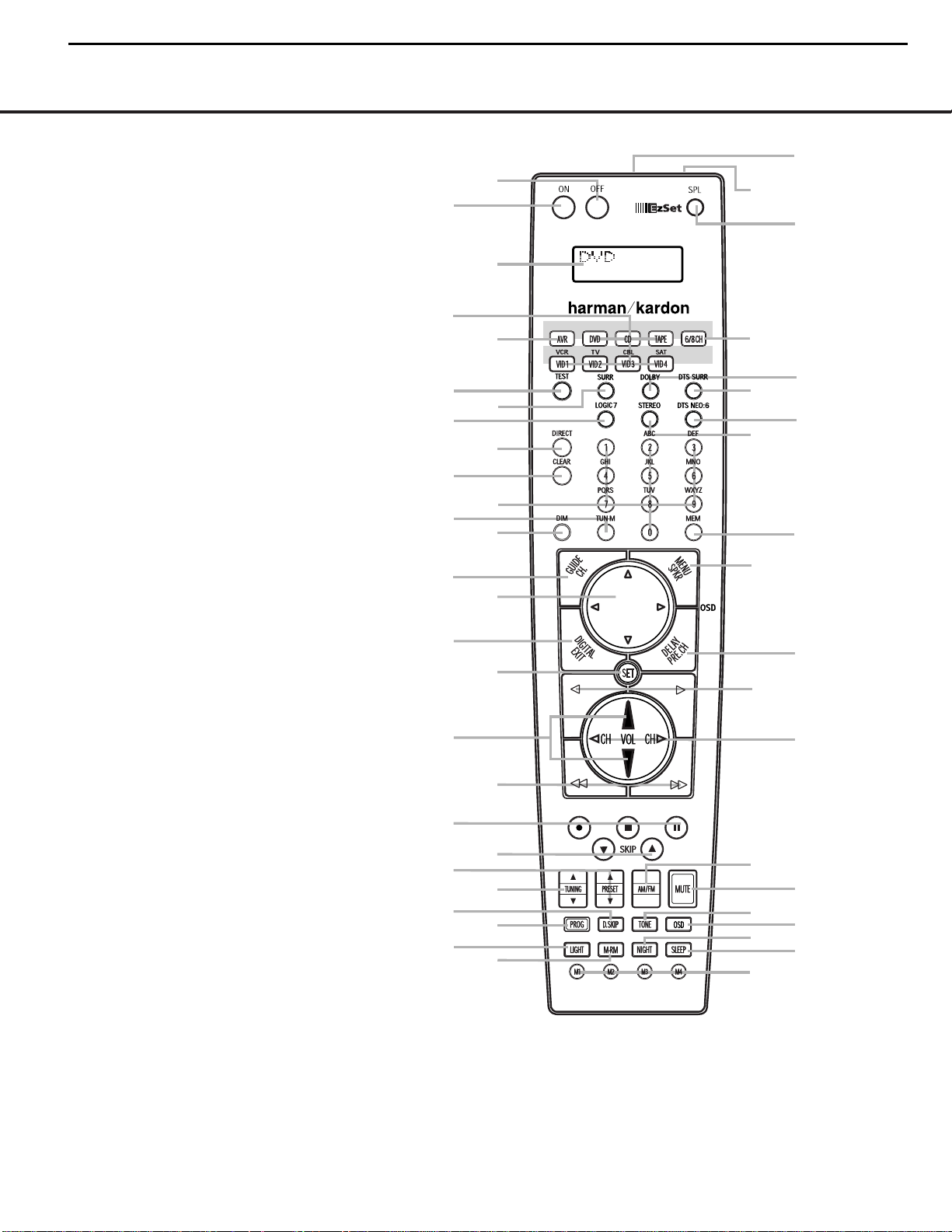
MAIN REMOTE CONTROL FUNCTIONS
MAIN REMOTE CONTROL FUNCTIONS 11MAIN REMOTE CONTROL FUNCTIONS 11
0
Power Off Button
1
Power On Button
2
LCD Information Display
3
Input Selectors
4
AVR Selector
5
Test Button
6
DSP Surround Mode Selector
7
Logic 7 Mode Select Button
8
Direct Button
9
Clear Button
A
Numeric Keys
B
Tuning Mode Button
m Dim Button
n Channel Select Button
o Navigation Button
F
Digital Select Button
G
Set Button
H
Volume Up/Down Selectors
I
Transport Fast-Play/Scan Buttons
J
Main Transport Controls
K
Track Skip Up/Down Buttons
L
Preset Up/Down Button
M
Tuning Up/Down Button
N
Disc Skip Button
O
Program Button
P
Light Button
Q
Multiroom Button
Macro Buttons
Sleep Button
Night Mode Button
OSD Button
Tone Control Button
Mute Button
AM/FM Button
Channel Up/Down Selector
Transport Play Buttons
Delay Select Button
Speaker Select Button
Memory Button
Stereo Mode Select Button
DTS Neo:6 Mode Select Button
DTS Digital Mode Select Button
Dolby Mode Select Button
6/8-Channel Input Select
SPL Select Button
EzSet Microphone Sensor
Lens
1
2
3
4
5
6
7
9
A
D
F
H
J
L
N
O
P
Q
M
0
C
K
8
G
B
E
I
AVR
NOTES:
• The function names shown here are each button’s feature when used with the AVR 630. Most
buttons have additional functions when used with other devices.When a button is pressed, the
function name will appear in the bottom line of the
LCD Information Display c.
• The jack on the upper right side of the remote is reserved for future use. Do not remove the
plug provided or connect any device to the jack.
• To make it easier to follow the instructions that refer to this illustration, a larger copy may be
downloaded from the Product Support section for this product at www.harmankardon.com.
AVR430/AVR630 harman/kardon
12
Page 13
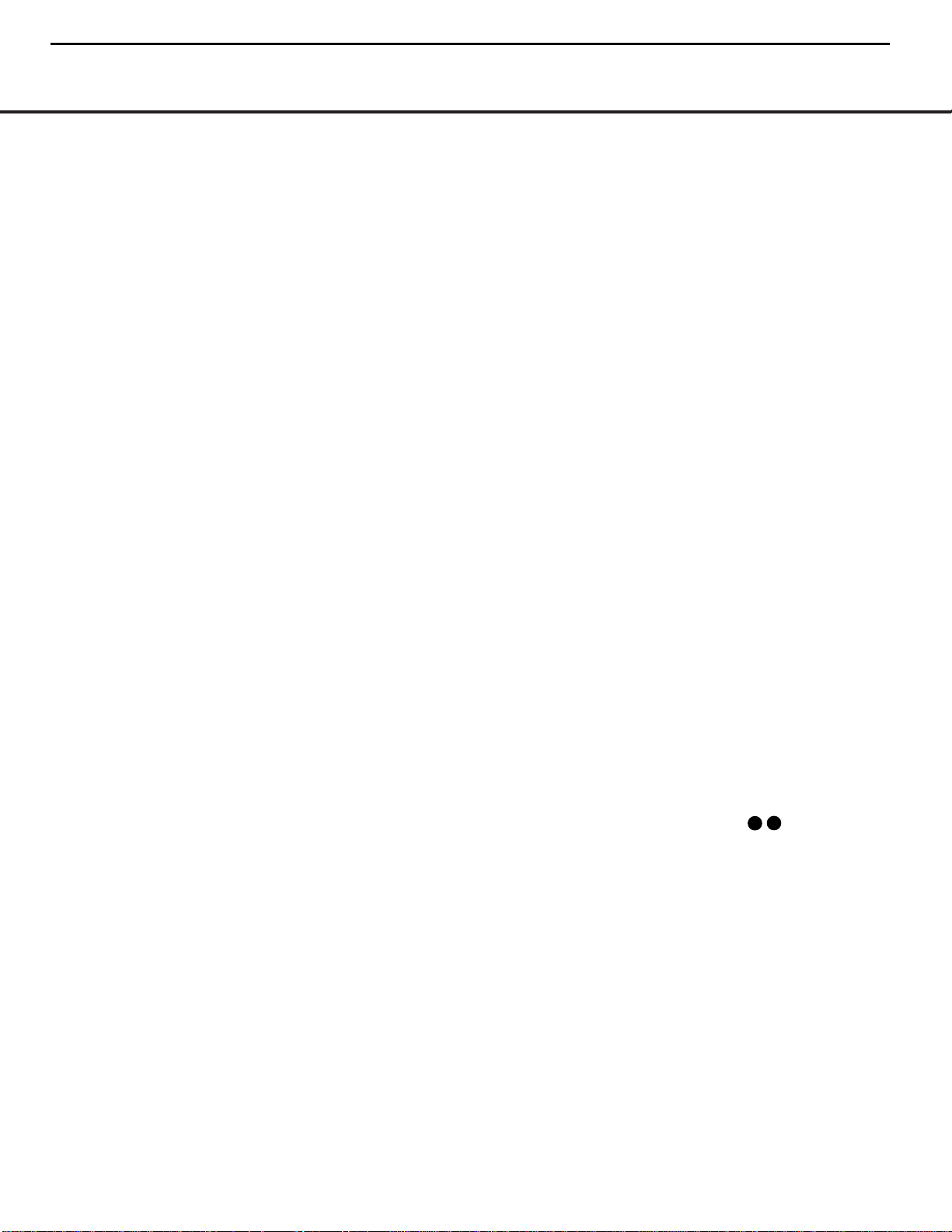
12 MAIN REMOTE CONTROL FUNCTIONS
MAIN REMOTE CONTROL FUNCTIONS
IMPORTANT NOTE: The AVR 630’s remote may
be programmed to control up to eight devices,
including the AVR 630. Before using the remote,
it is important to remember to press the
Input
Selector Button
3
that corresponds to the unit
you wish to operate. In addition, the AVR 630’s
remote is shipped from the factory to operate the
AVR 630 and most Harman Kardon CD or DVD
players and cassette decks.The remote is also
capable of operating a wide variety of other products
using the control codes that are part of the remote.
Before using the remote with other products, follow
the instructions on pages 40 – 49 to program the
proper codes for the products in your system.
It is also important to remember that many of the
buttons on the remote take on different functions,
depending on the product selected using the
Input
Selectors
d. The descriptions shown here primarily
detail the functions of the remote when it is used to
operate the AVR 630.
a Power Off Button: Press this button to place
the AVR 630 or a selected device in the Standby
mode. Note that this will turn off the main room
functions, but if the Multiroom system is activated,
it will continue to function.
1
Power On Button: Press this button to turn on
the power to a device selected by first pressing one of
the
Input Selectors3.
2
LCD Information Display: This two-line screen
displays various information depending on the commands that have been entered into the remote.
3
Input Selectors: Pressing one of these buttons
will perform three actions at the same time. First, if the
AVR 630 is not turned on, this will power up the unit.
Next, it will select the source shown on the button as
the input to the AVR 630. Finally, it will change the
remote control so that it controls the device selected.
After pressing one of these buttons you must press
the
AVR Selector Button 4again to operate the
AVR 630’s functions with the remote.
4
AVR Selector: Pressing this button will switch the
remote so that it will operate the AVR 630's functions. If
the AVR 630 is in the Standby mode, it will also turn the
AVR 630 on.
5
Test Button: Press this button to begin the
sequence used to calibrate the AVR 630’s output
levels. (See page 26 for more information on calibrat-
ing the AVR 630.)
g DSP Surround Mode Selector: Press this
button to select one of the DSP surround modes, such
as VMAx, Hall 1, Hall 2 or Theater. Each press of the
button selects another mode. (See page 31 for more
information on surround modes.)
7
Logic 7 Mode Select Button: Press this button
to select from among the available Logic 7 surround
modes. (See page 31 for the available Logic 7
options.)
8
Direct Button: Press this button when the tuner
is in use to start the sequence for direct entry of a
station’s frequency. After pressing the button, simply
press the proper
Numeric Keys Ato select a
station. (See page 34 for more information on the tuner.)
9
Clear Button: When programming the remote
or using the EzSet feature, press this button to cancel
the current function. When using the remote to enter
frequencies for direct tuner access, press this button
to clear previous entries.
A
Numeric Keys: These buttons serve as a ten-
button numeric keypad to enter tuner preset positions.
They are also used to select channel numbers when
TV, Cable or SAT has been selected on the remote, or
to select track numbers on a CD, DVD or LD player,
depending on how the remote has been programmed.
These buttons are also used to enter letters and numbers when renaming devices in the LCD Information
Display. (See page 47 for more information on renam-
ing devices and keys.)
B
Tuning Mode Button: Press this button to
change the tuner mode between manual and
automatic.When the button is pressed so that
AUTO/STEREO appears in the Upper
Display Line
# and in the on-screen display, only
stations with acceptable signal quality will be tuned,
and the tuner will play FM stations in stereo, when
available. In the
AUTO mode, when the Tuning
Up/Down Buttons
4w≠are pressed, the unit
will automatically search for the next available station
with good signal strength. When this button is pressed
so that
MANUAL/MONO appears in the Upper
Display Line
# and in the on-screen display each
press of the
Tuning Up/Down Buttons 4w
≠
will move the frequency up or down in single-step
increments.When the FM band is in use, pressing the
button so that the
MANUAL mode is activated will
enable you to tune stations with weak signals by
changing to monaural reception. (See page 34 for
more information on tuner operation.)
m Dim Button: Press this button to activate the
Dimmer function, which reduces the brightness of the
front-panel display, or turns it off entirely. Press the
button once to change the display to reduce the
brightness by 50%, and press it again within five seconds and the main display will go completely dark.
Note that this setting is temporary; regardless of any
changes, the display will always return to full brightness when the AVR is turned on.The blue illumination
around the
Standby/On Switch 1 will always
remain at full brightness regardless of the setting to
remind you that the AVR is still turned on.The blue
accent lighting inside the volume control will also
remain at full brightness when the panel is at 50%,
but go out when the panel lights are fully dimmed.
n Channel Select Button: This button is used to
start the process of setting the AVR 630’s output levels to
an external source. Once this button is pressed, press the
⁄/¤
on the Navigation Button o to select the
channel being adjusted, then press the Set Button q,
followed by the
⁄/¤
on the Navigation Button
o
again, to change the level setting. (See page 35 for more
information.)
o
Navigation Button: This single disc-like button is
used to navigate through the on-screen configuration
menus, to scroll through the options list and to select
choices for the various settings such as delay, speakers,
surround modes, digital inputs, etc. To use the button,
simply press it left, right, up or down in the direction
indicated by the
⁄¤‹› icons printed on the button
disc. Depending on the menu being used, pressing the
button will either change a specific menu or configuration choice or it will change the option shown in the
on-screen or front-panel display.The sections in this
manual describing the unit’s individual features and
configuration options contain specific information on
how the navigation controls are used.
p
Digital Select Button: Press this button to assign
one of the digital inputs JL to a source.
(See page 32 for more information on using digital
inputs.)
q
Set Button: This button is used to enter settings
into the AVR 630’s memory. It is also used in the
setup procedures for delay time, speaker configuration
and channel output level adjustment.
H
Volume Up/Down Buttons: These controls
share the common disc in the lower third of the
remote.To raise the volume, press the button marked
⁄
by pressing towards the top of the remote.To lower
the volume, press the button marked
¤
by pressing
towards the bottom of the remote.The
‹/›
buttons
on the left and right sides of this disc change channels
up or down when the TV, cable box or satellite
Input
Selectors
3
have been pressed.
MAIN REMOTE CONTROL FUNCTIONS
12 MAIN REMOTE CONTROL FUNCTIONS
AVR430/AVR630 harman/kardon
13
33
36
Page 14

MAIN REMOTE CONTROL FUNCTIONS 13
MAIN REMOTE CONTROL FUNCTIONS
MAIN REMOTE CONTROL FUNCTIONS 13
MAIN REMOTE CONTROL FUNCTIONS
s Transport Fast-Play/Scan Buttons: These but-
tons have no direct function on the AVR 630, but they
are used when the remote is programmed for a
compatible DVD, CD or tape player. Pressing these buttons
will transmit a fast-play forward, fast-play reverse,
or fast-forward or -reverse scan command, according
to the capabilities of the player being controlled. In the
factory default setting, these buttons are preprogrammed
with the remote codes for Harman Kardon DVD players
so that you may control a compatible player without
having to switch devices.
J
Main Transport Controls: These buttons have
no direct function on the AVR 630, but they are used
when the remote is programmed for a compatible
DVD, CD or tape player. Pressing these buttons
will transmit a stop (
Í), record (Î), or pause (
±
)
command, according to the capabilities of the player
being controlled. In the factory default setting, these
buttons are programmed with the remote codes for
Harman Kardon DVD players so that you may control
a compatible player without having to switch devices.
K
Track Skip Up/Down Buttons: These buttons
do not have a direct function with the AVR 630, but
when used with a compatibly programmed CD or DVD
changer will change the track or chapter currently being
played. In the factory default setting, these buttons are
programmed with the remote codes for Harman Kardon
DVD players so that you may control a compatible player
without having to switch devices.
L
Preset Up/Down Button: When the tuner is in
use, press this button to scroll through the stations
programmed into the AVR 630’s memory.
w Tuning Up/Down Button: Press this button
when the tuner is in use to change the station to one
with a higher or lower frequency.When the tuner is in
the
MANUAL/MONO mode, each tap of the
Selector will increase or decrease the frequency by
one increment. When the tuner receives a strongenough signal for adequate reception,
MANUAL
TUNED
will appear in the Lower Display Line
$ and in the on-screen display.When the tuner is in
the
AUTO/STEREO mode, press the button
once, and the tuner will scan for a station with acceptable signal strength. When the next higher- or lowerfrequency station with a strong enough signal is tuned,
the frequency scan will stop and the
Lower Display
Line
$ and the on-screen display will indicate
AUTO TUNED. When an FM Stereo station is
tuned, the display will read
AUTO ST TUNED.
See page 34 for more information on using the tuner.
N
Disc Skip Button: This button has no direct
function for the AVR 630 but may be used to change
the disc in a CD or DVD changer when the remote is
programmed for that type of device.
O
Program Button: This button is used to begin
the process of programming the remote. Press and hold
this button for three seconds to place the remote in the
programming mode. Once the red LED under the
Set
Button
q
lights, release the button. You may then
select from the desired option. (See pages 40 – 49 for
more information on configuring the remote.)
P
Light Button: Press this button to activate the
remote’s backlight for ease of use in darkened rooms.
Q
Multiroom Button: Press this button to begin the
process of activating the multiroom system or to
change the input or volume level for the second zone.
(See page 38 for more information on the multiroom
system.)
Macro Buttons: Press these buttons to store or
recall a “Macro”, which is a preprogrammed sequence
of commands stored in the remote. (See page 43 for
more information on macros.)
Sleep Button: Press this button to place the unit
in the Sleep mode.After the time shown in the display,
the AVR 630 will automatically go into the Standby
mode. Each press of the button changes the time until
turn-off in the following order:
When the Sleep timer is in use the front panel displays
indicators will dim to half brightness.
Night Mode Button: Press this button to acti-
vate the Night mode.This mode is available in specially
encoded Dolby Digital sources, and it preserves
dialogue (center channel) intelligibility at low volume
levels.
OSD Button: Press this button to activate or turn
off the On-Screen Display (OSD) system used to set up
or adjust the AVR 630’s parameters.
Tone Control Button: This button controls the
tone mode settings, enabling adjustment of the bass
and treble boost/cut. You may also use it to take the
tone controls out of the signal path completely for
“flat” response. The first press of the button displays a
TONE IN message in the Lower Display Line
$ and in the on-screen display.To take the controls
out of the signal path press either of the
⁄/¤
Navigation Buttons o until the display reads
TONE OUT.To change the bass or treble settings,
press the button again until the desired option appears
in the
Lower Display Line $ and in the on-screen
display and then press either of the
⁄/¤
Navigation Buttons o to enter the desired boost
or cut setting. See page 29 for more information on
the tone controls.
Mute Button: Press this button to momentarily
silence the AVR 630 or TV set being controlled,
depending on which device has been selected.
AM/FM Button: Press this button to select the
AVR 630’s tuner as the listening choice. Pressing this
button when the tuner is already in use will select
between the AM and FM bands.
Channel Up/Down Selector: This button has no
function when the AVR is being controlled, but when
programmed for use with a VCR, TV, cable box, satellite receiver or other similar product it will change the
channel up or down. See pages 40 – 49 for more
information on programming the remote.
Transport Play Buttons: These buttons have no
direct function on the AVR 630, but they are used
when the remote is programmed for a compatible
DVD, CD or tape player. Pressing these buttons will
transmit a forward- or reverse-play command,
according to the capabilities of the player being
controlled. In the factory default setting, these buttons
are programmed for Harman Kardon DVD players so
that you may control a compatible player without
having to switch devices.
Delay Select Button: This button selects
adjustments to the A/V Sync Delay and the individual
channel displays.The first press of the button displays
an
A/V SYNC DELAY message in the Lower
Display Line
$ and in the on-screen display, which
means that you may change the amount of time that
all channels are delayed together behind the video.
This enables you to compensate for the loss of lip
sync that may be caused by digital video processing
in your display or by television stations.To change
the A/V Sync Delay, press the
Set Button q while
the
A/V SYNC DELAY message is visible
and then use the
⁄/¤ Navigation Button o to
change the setting so that the sound and the
video image are in sync.To change the delay for
an individual output channel, press the
⁄/¤
Navigation Button o until the desired channel
name is shown, and then press the
Set Button q.
Use the
⁄/¤ Navigation Buttons o to change
the delay amount. (See page 25 for more information
on delay options.)
Speaker Select Button: Press this button
to begin the process of configuring the AVR 630’s
bass management system. Then press the
⁄/¤
Navigation Button o to select the channel you
wish to set up. Press the
Set Button q and
then select another channel to configure. When all
adjustments have been completed, press the
Set
Button
q twice to exit the settings and return to
normal operation. (See page 23 for more information
on speaker setup.)
AVR430/AVR630 harman/kardon
14
Page 15
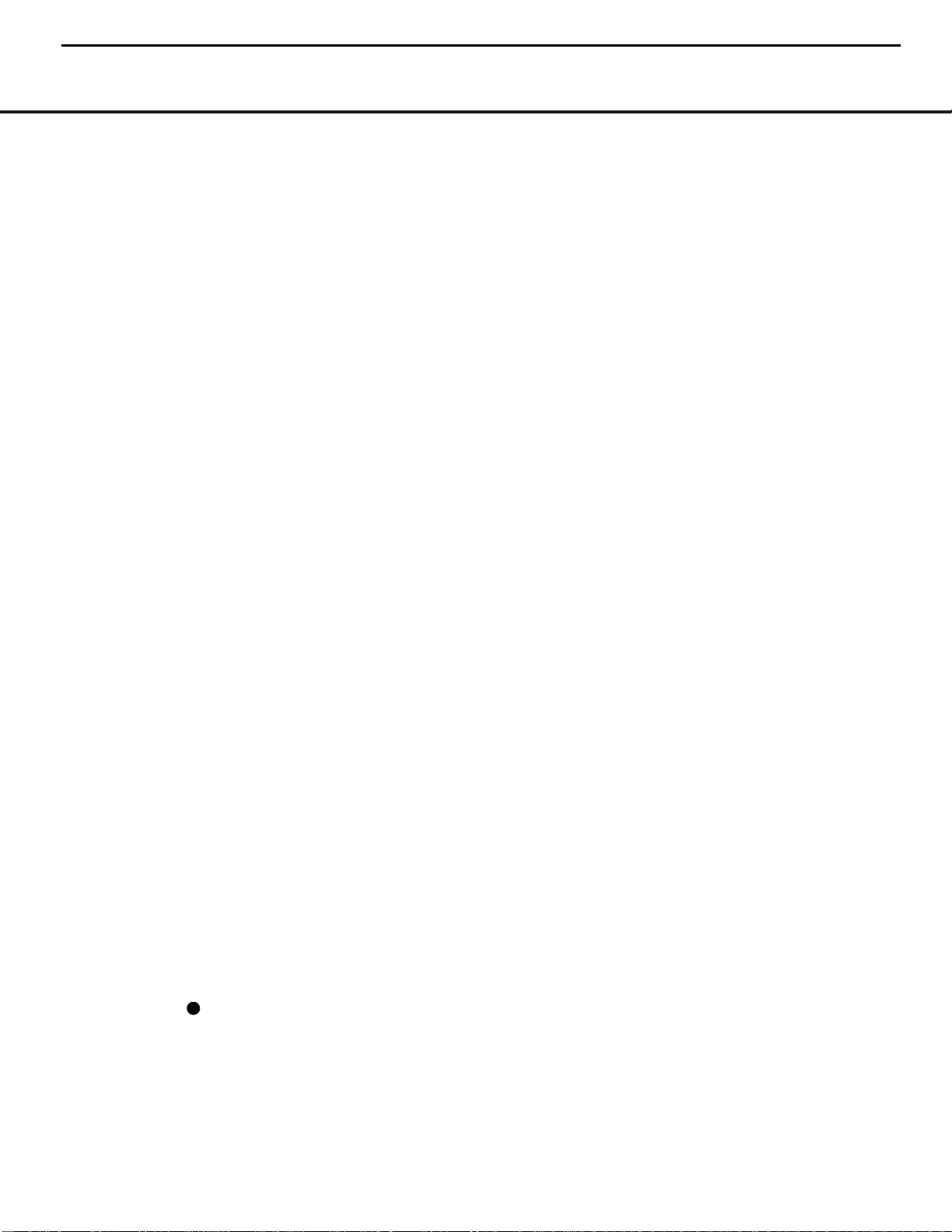
MAIN REMOTE CONTROL FUNCTIONS
Memory Button: Press this button to enter a
radio station to the AVR 630’s preset memory. First,
tune the desired station, and then press this button.
Within five seconds of when you see the station’s
frequency flash in the
Upper Display Line # and
in the on-screen display, press the numeric keys
for the preset number between 01 and 30 that you
wish to assign to the station. (See page 34 for more
information.)
Stereo Mode Select Button: Press this button
to select a stereo listening mode.When the button is
pressed so that
SURROUND OFF appears in
the
Lower Display Line $, the AVR will operate in a
bypass mode with true, fully analog, two-channel
left/right stereo mode with no surround processing or
bass management, as opposed to other modes where
digital processing is used. When the button is pressed
so that
SURROUND OFF appears in the Lower
Display Line $, and the DSP and SURROUND
OFF Surround Mode Indicators % are lit, you will
enjoy a two-channel presentation of the sound along
with the benefits of bass management. Depending on
whether your system is configured for 5.1 or 6.1/7.1
channels, the next press of the button will cause either
5CHSTEREO or 7CHSTEREO to
appear, and the stereo signal will be routed to all five
(or seven) speakers. (See page 31 for more informa-
tion on stereo playback modes.)
DTS Neo:6 Mode Select Button: Press this
button to select a DTS Neo:6 mode. (See page 31
for the available DTS Neo:6 options.)
DTS Digital Mode Select Button: When a
DTS-encoded digital source is playing, each press of
this button will scroll through the available DTS modes.
The specific choice of modes will vary according to
the type of encoding on the disc and your system’s
speaker configuration. When a DTS source is not in
use, this button has no function. (See page 31 for the
available DTS digital options.)
Dolby Mode Select Button: This button is used
to select from the available Dolby Surround modes.
Each press of this button will select
one of the Dolby
Pro Logic II modes or Dolby 3 Stereo.
When a Dolby
Digital-encoded source is in use, the Dolby Digital
mode may also be selected. (See page 31 for the
available Dolby surround mode options.)
6-Channel/8-Channel Input Select: Press this
button to select the device connected to the
6- or 8-
Channel Direct Inputs
. (See page 29 for more
information.)
SPL Select Button: This button activates the
EzSet function to quickly and accurately calibrate the
AVR 630’s output levels. When the button is pressed
you will then need to select between automatic EzSet
operation or using the remote as a manual SPL meter
by pressing the
⁄/¤
Navigation Button o until
your choice appears in the remote’s LCD display.
Press the
Set Button q to enter the setting, and
then follow the instructions as displayed in the LCD
display. (For complete information, see page 26.)
EzSet Microphone Sensor: The microphone
sensor that is used by the EzSet system is behind the
three slots at the top of the remote control. When
using EzSet to calibrate the AVR 630, be certain that
the slots are not covered. (See page 26 for more
information on using EzSet.)
Lens: The infrared emitters behind the plastic
lens at the top of the remote communicate the remote
codes to the AVR 630. Be certain that the lens is not
covered when using the remote, and point the lens
toward the AVR for best results. In learning mode, the
remote receives IR codes to be learned through a
sensor behind the lens.
NOTE: DO NOT remove the rubber plug that is supplied
to cover the jack on the upper right side of the remote.
The jack is not active and is reserved for future use.
14 MAIN REMOTE CONTROL FUNCTIONS
AVR430/AVR630 harman/kardon
15
40
Page 16
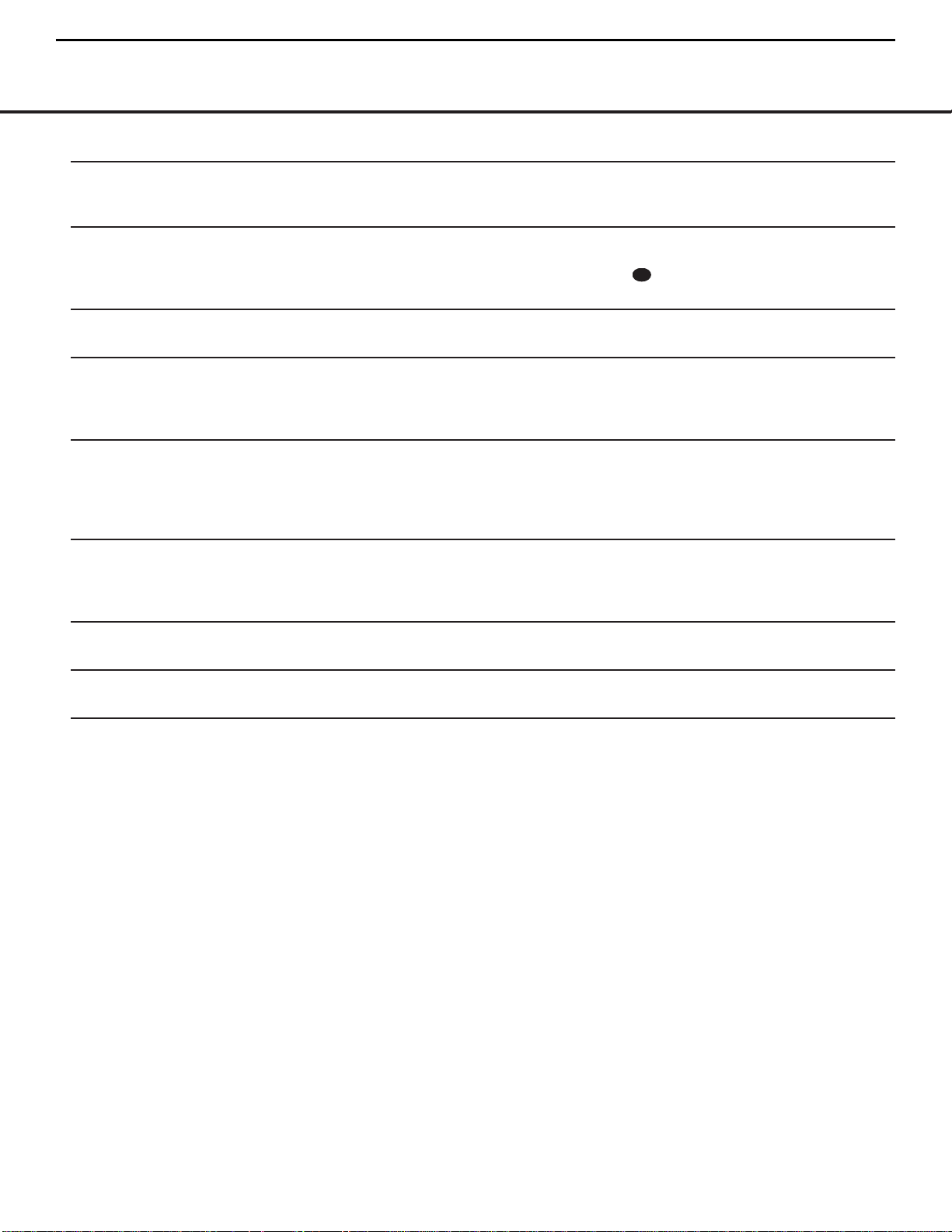
SYMPTOM CAUSE SOLUTION
Unit does not function when Main • No AC Power • Make certain AC power cord is plugged into
Power Switch is pushed a live outlet
• Check to see whether outlet is switch-controlled
Display lights, but no sound • Intermittent input connections • Make certain that all input and speaker connections
or picture are secure
•
Mute is on • Press Mute Button
• Volume control is down • Turn up volume control
Unit turns on, but front-panel • Display brightness is turned off • Follow the instructions in the Display Brightness section
display does not light up on page 36 so that the display is set to VFD FULL
No sound from any speaker; • Amplifier is in protection mode • Check speaker wire connections for shorts at receiver and
light around power switch is red due to possible short speaker ends
• Amplifier is in protection mode • Contact your local Harman Kardon service center
due to internal problems
No sound from surround or • Incorrect surround mode • Select a mode other than Stereo
center speakers • Input is monaural • There is no surround information from mono sources
• Incorrect configuration • Check speaker mode configuration
• Stereo or Mono program material • The surround decoder may not create center- or rear-channel
information from non-encoded programs
Unit does not respond to • Weak batteries in remote • Change remote batteries
remote commands • Wrong device selected • Press the AVR selector
• Remote sensor is obscured • Make certain front-panel sensor is visible to remote
or connect remote sensor
Intermittent buzzing in tuner • Local interference • Move unit or antenna away from computers, fluorescent
lights, motors or other electrical appliances
Letters flash in the channel indicator • Digital audio feed paused • Resume play for DVD
display and digital audio stops • Check that Digital Input is selected
Processor Reset
In the rare case where the unit’s operation or the displays seem abnormal, the cause may involve the erratic
operation of the system’s memory or microprocessor.
To correct this problem, first unplug the unit from the
AC wall outlet and wait at least three minutes. After the
pause, reconnect the AC power cord and check the
unit’s operation. If the system still malfunctions, a
system reset may clear the problem.
To clear the AVR 630’s entire system memory including tuner presets, output level settings, delay times and
speaker configuration data, first put the unit in Standby
by pressing the
Standby/On Switch 1. Next, press
and hold the
Surround Mode Group Selector 2
and the Tuning Mode Selector 8 buttons for three
seconds.
The unit will turn on automatically and display the
RESET message in the Upper Display Line #.
NOTE: Resetting the processor will erase any configu-
ration settings you have made for speakers, output
levels, surround modes, digital input assignments as
well as the tuner presets.After a reset the unit will be
returned to the factory presets, and all settings for
these items must be reentered.
If the system is still operating incorrectly, there may
have been an electronic discharge or severe AC line
interference that has corrupted the memory or
microprocessor.
If these steps do not solve the problem, consult an
authorized Harman Kardon service center.
TROUBLESHOOTING GUIDETROUBLESHOOTING GUIDE
50 TROUBLESHOOTING GUIDE
AVR430/AVR630 harman/kardon
16
33
Page 17
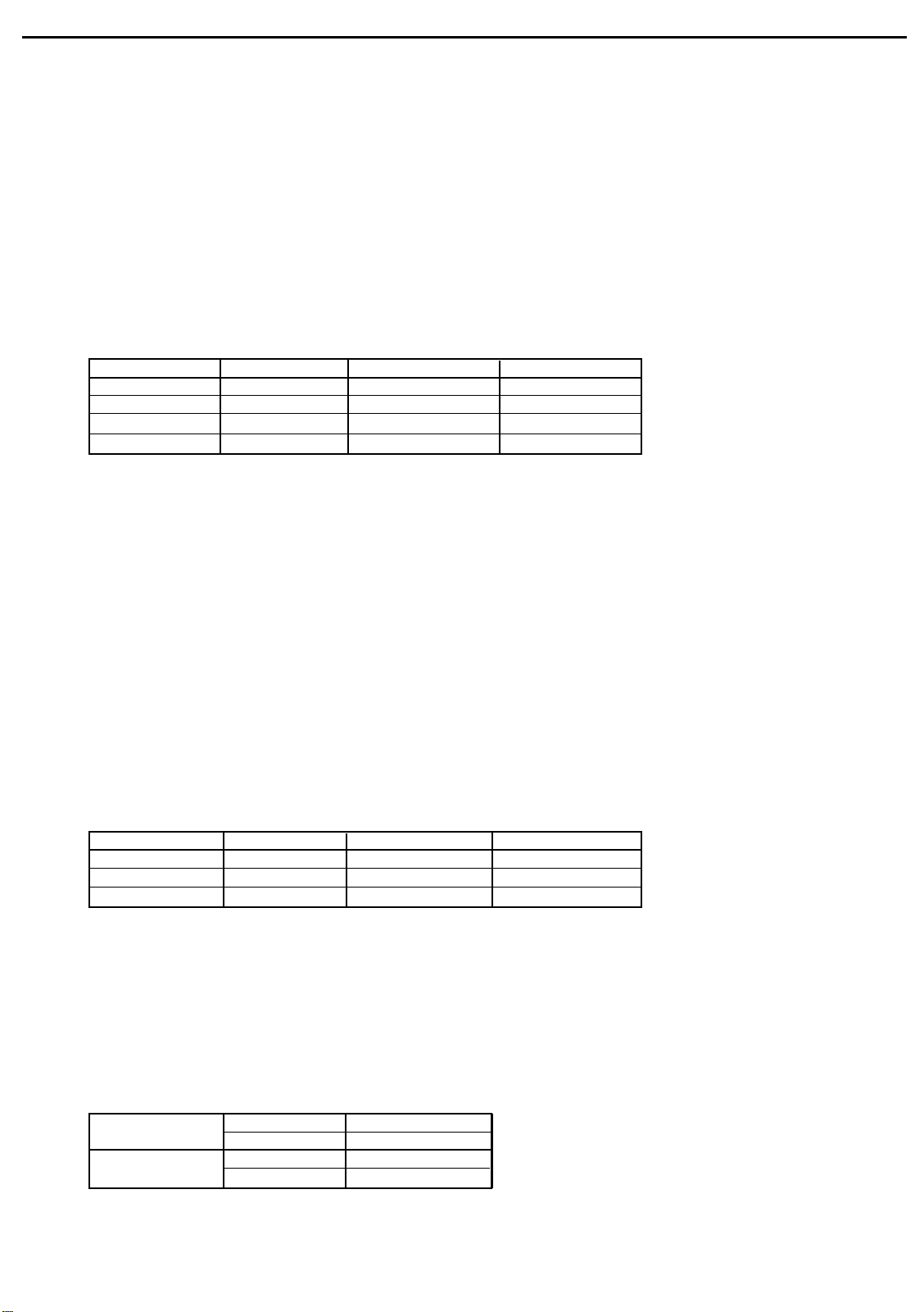
AVR430/AVR630 harman/kardon
17
SERVICE PROCEDURE
ALIGNMENT PROCEDURES
1.MAIN AMP idling Adjustment
SET CONDITION
1) SEMI VOLUME POSITION at MAIN/SURROUND AMP Board
MAIN:VR71.VR74
SURROUND:VR72.VR73
NO Signal/No Load
AC Line Voltage:120V/60Hz.230V/50Hz
2) After turning on the unit keep it over than 25min (keep the power/Driver TR as normal temperature)
3) Adjust the voltage value of primary&secondary of wafer to be 25mV by rotating the semi volume of each channel
to the right
CHANNEL ADJUSTMENT MEASUREMENT VOLTAGE
FRONT-L CH VR-71 P801 23+/-2mV
FRONT-R CH VR-74 P804 23+/-2mV
SURROUNT-L CH VR-73 P803 23+/-2mV
SURROUNT-R CH VR-72 P802 23+/-2mV
4) CAUTION .
In case that power TR or DRIVER TR is needed to be replace for repairing the corresponding channel should be
adjusted again
FRONT AMP:Q433.Q435.Q437.Q439.Q330.Q332.Q334.Q336
SURROUND AMP:Q434.Q436.Q438.Q440.Q329.Q331.Q333.Q335
2.SURROUND BACK AMP idling Adjustment
SET CONDITION
1) SEMI VOLUME POSITION at CENTER/SURROUND BACK AMP Board
CENTER:VR32
SURROUND BACK:VR31.VR51
NO Signal/No Load
AC Line Voltage:120V/60Hz.230V/50Hz
2) After turning on the unit keep it over than 25min (keep the power/Driver TR as normal temperature)
3) Adjust the voltage value of primary&secondary of wafer to be 25mV by rotating the semi volume of each channel
to the right
CHANNEL ADJUSTMENT MEASUREMENT VOLTAGE
CENTER VR-32 P308 23+/-2mV
SUR BACK-L CH VR-31 P301 23+/-2mV
SUR BACK-R CH VR-51 P309 23+/-2mV
4) CAUTION .
In case that power TR or DVIER TR is needed to be replace for repairing the corresponding channel should be adjusted
again
CENTER AMP:Q416Q417.Q418.Q419
SUR BACK AMP:Q316.Q317.Q318.Q319.Q516.Q517.Q518.Q519
3.Cautions for main adjustment
1) At MAIN/SURROUND BACK BOARD.use the below capacitor after discharging for sufficent time for preventing possible
damage from electrical spark
MAIN C504.C505 AVR630 15000/63V
BOARD C571.C572 AVR430 12000/63V
SUR BACK C201.C202 AVR630 10000/63V
CENTER BOARD C201.C202 AVR430 8200/63V
2)The checking for MAIN/SURR-BACK BOARD should have the discharging circuit discharge
over 30sec.through(4R7Ohm 10W)resistor after push power sw off
Page 18
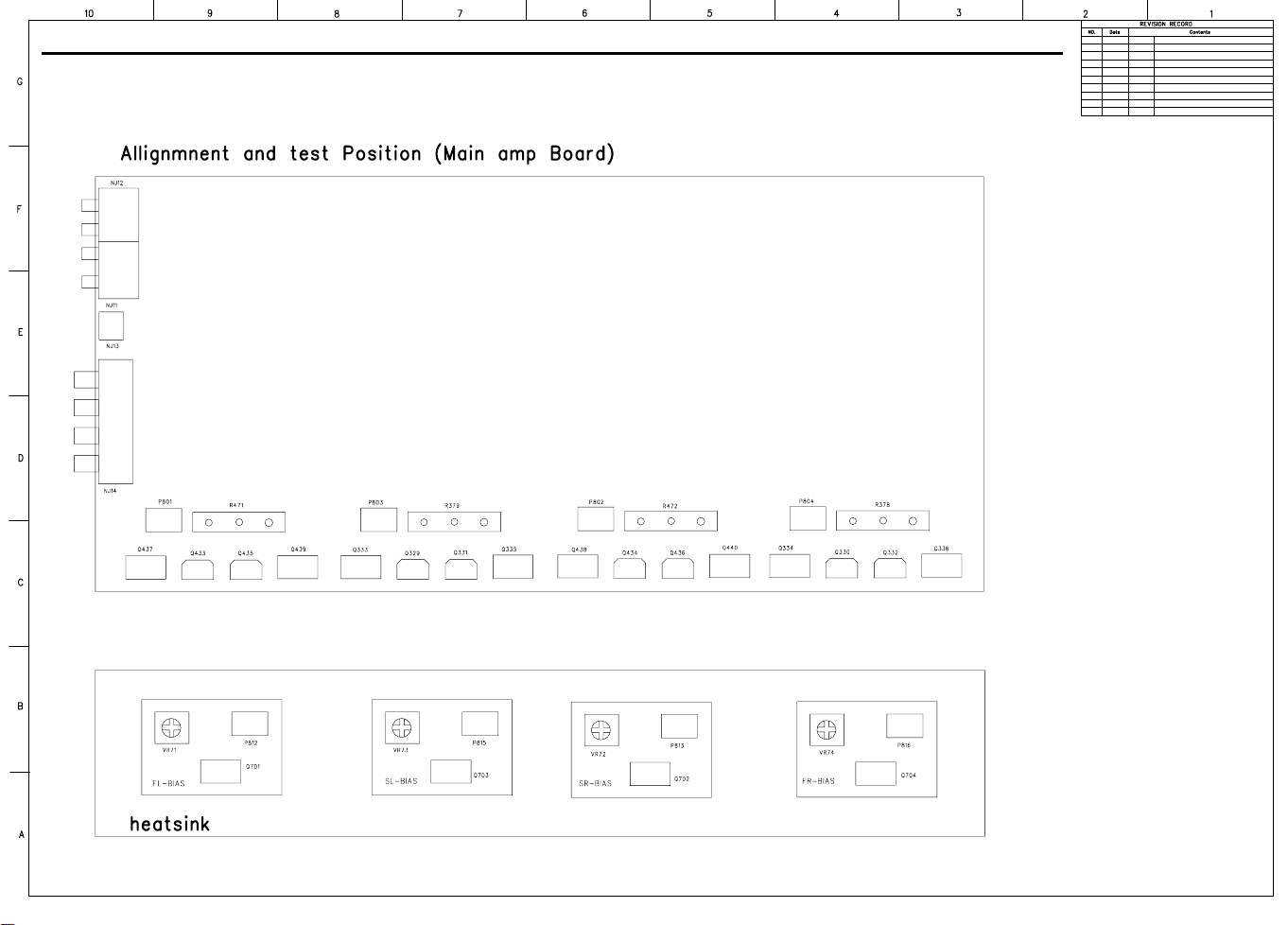
AVR430/AVR630 harman/kardon
18
Page 19
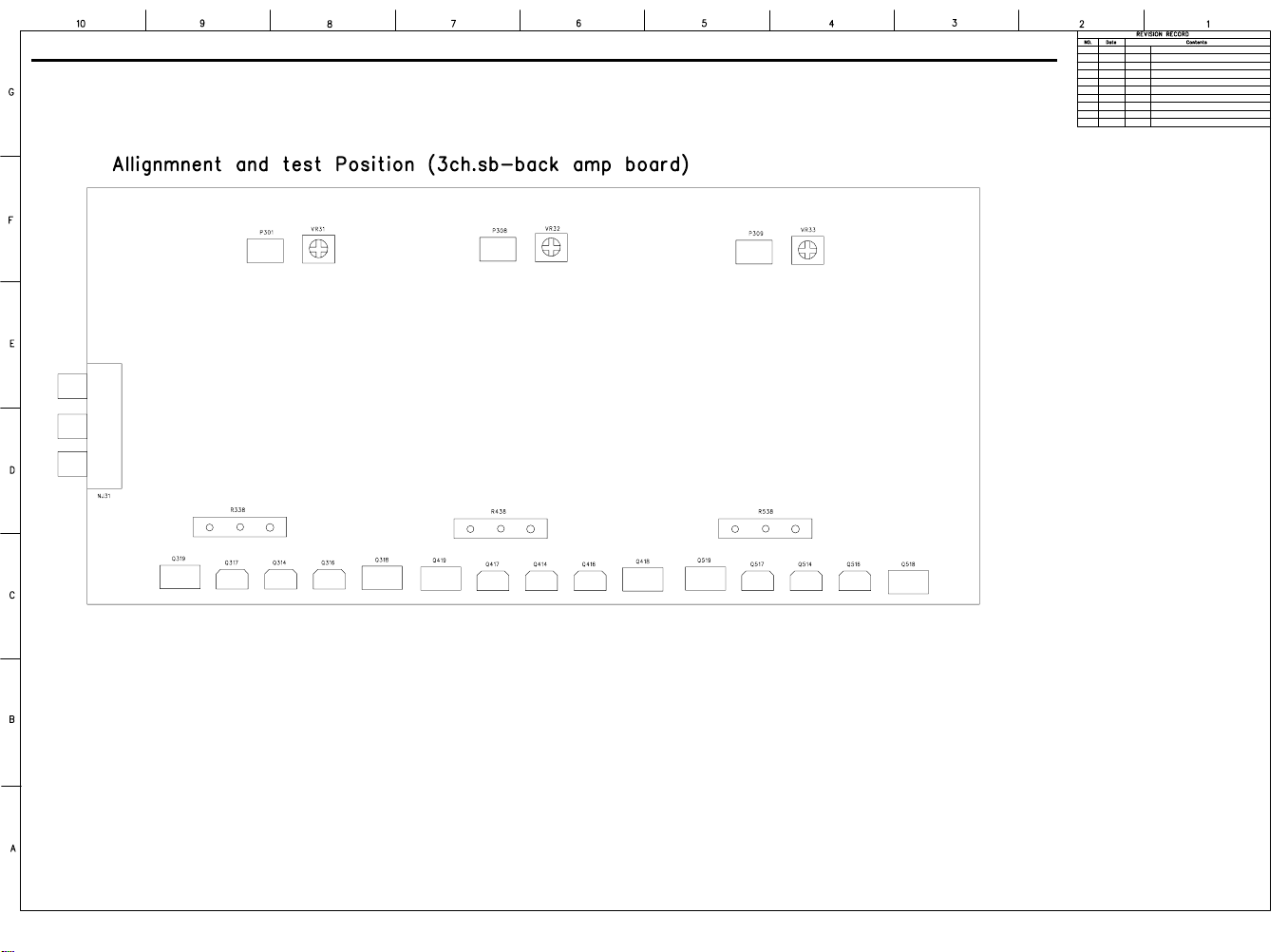
AVR430/AVR630 harman/kardon
19
Page 20
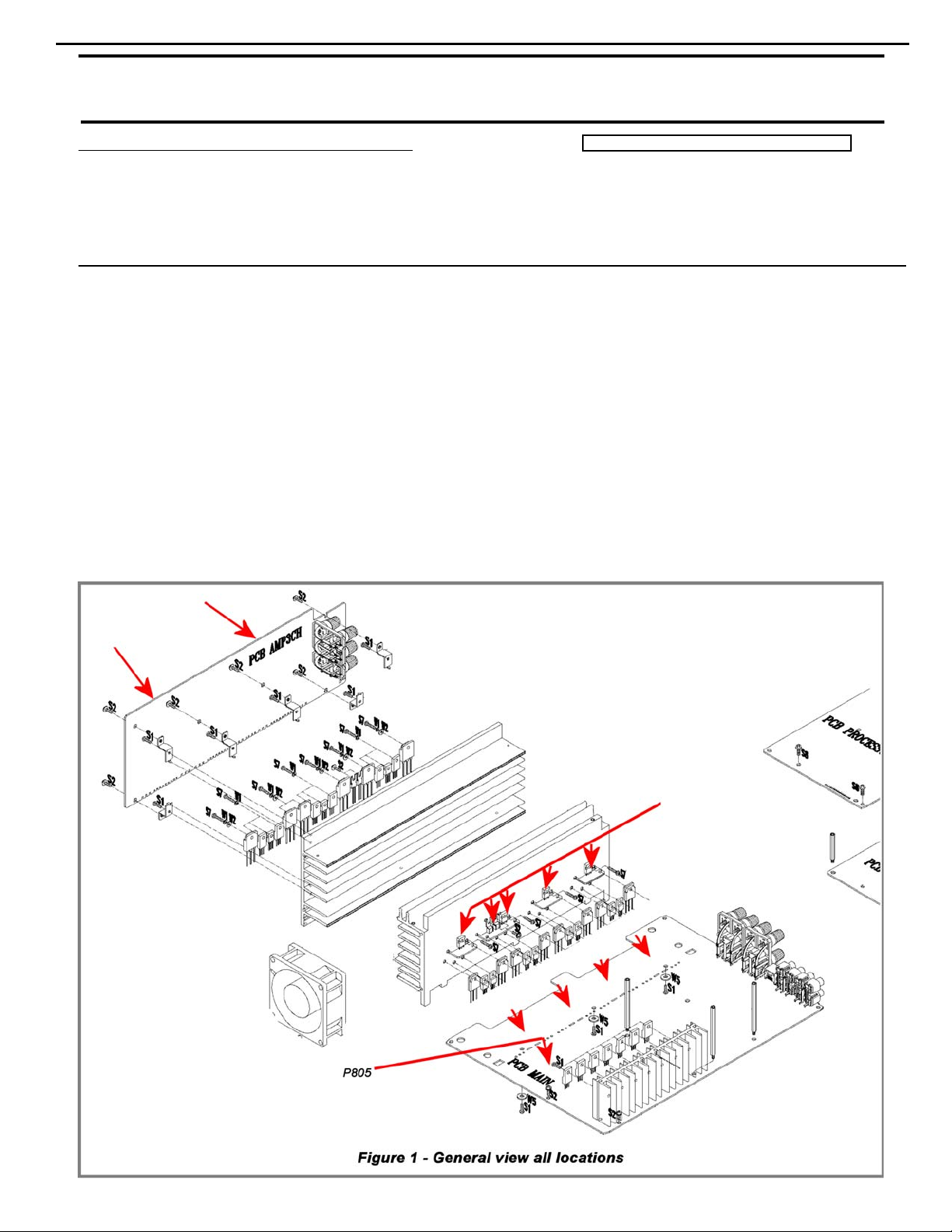
20
AVR430/630 harman/kardon
harman/kardon Service Bulletin
Service bulletin # HK2004-04 October 2004
To: All harman/kardon Service Centers
Model: AVR430, AVR630
Subject: Rewiring Bias/Fan cables
In the event you receive an AVR430 or AVR630 with the complaint: “the unit intermittently goes in
standby or the fan runs constantly” perform the following modification. Please note other
component or connection failures can ca use the unit to go in to standby.
Synopsis: Hard wire Bias/Fan cables (7 cables, 12 connectors) from Bias PCB’s to main PCB, surround PCB.
Recheck all bias voltages.
1) Remove the top cover
2) Remove the DSP and Processor boards.
3) Locate and identify Bias cables connecting Bias and Surround PCB’s to main PCB:
MAIN PCB Location: P805, N801, N802, N803, N804
SURROUND PCB Location: N301, P307
BIAS PCB Location: P812, P813, P814, P815, P816
Warranty labor rate: MAJOR repair
Page 21
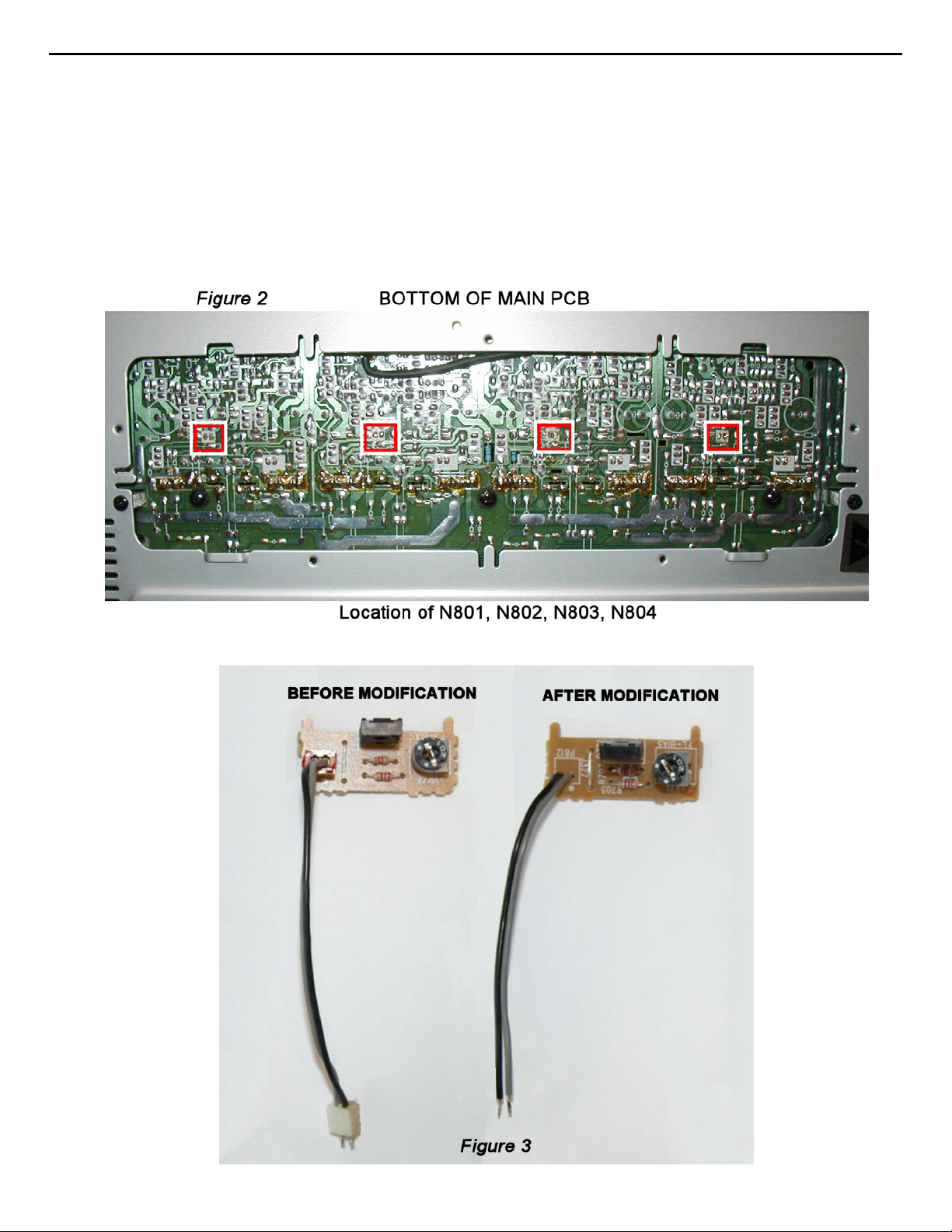
21
AVR430/630 harman/kardon
4) Unplug each the cable on the Bias PCB, desolder the female plugs, cut the connectors off each wire,
strip the insulation 1/8” on each end and solder directly to the PCB assembly in each location.
5) For locations N801, N802, N803, N804 on the Main PCB, set the unit on its side and remove the
bottom grille. (See Figure 2) Deso lder and remove each connector. Cut the connectors off each wire,
strip the insulation 1/8” on each end and solder directly to the PCB assembly in each location.
6) For location P805 (see Figure 1) on the Main PCB, unplug the cable, carefully cut away the female
plug with diagonal cutters on the PCB surface, leaving the three conductors intact. Cut the connector
off each wire, strip the insulation 1/8” on each end, slide a piece of shrink tubing on each conductor
and solder each wire directly to the three conductors on the PCB. Heat the shrink tubing to complete
the connection, and add some silicon seal or similar adherent to affix the wires on the PCB.
Page 22
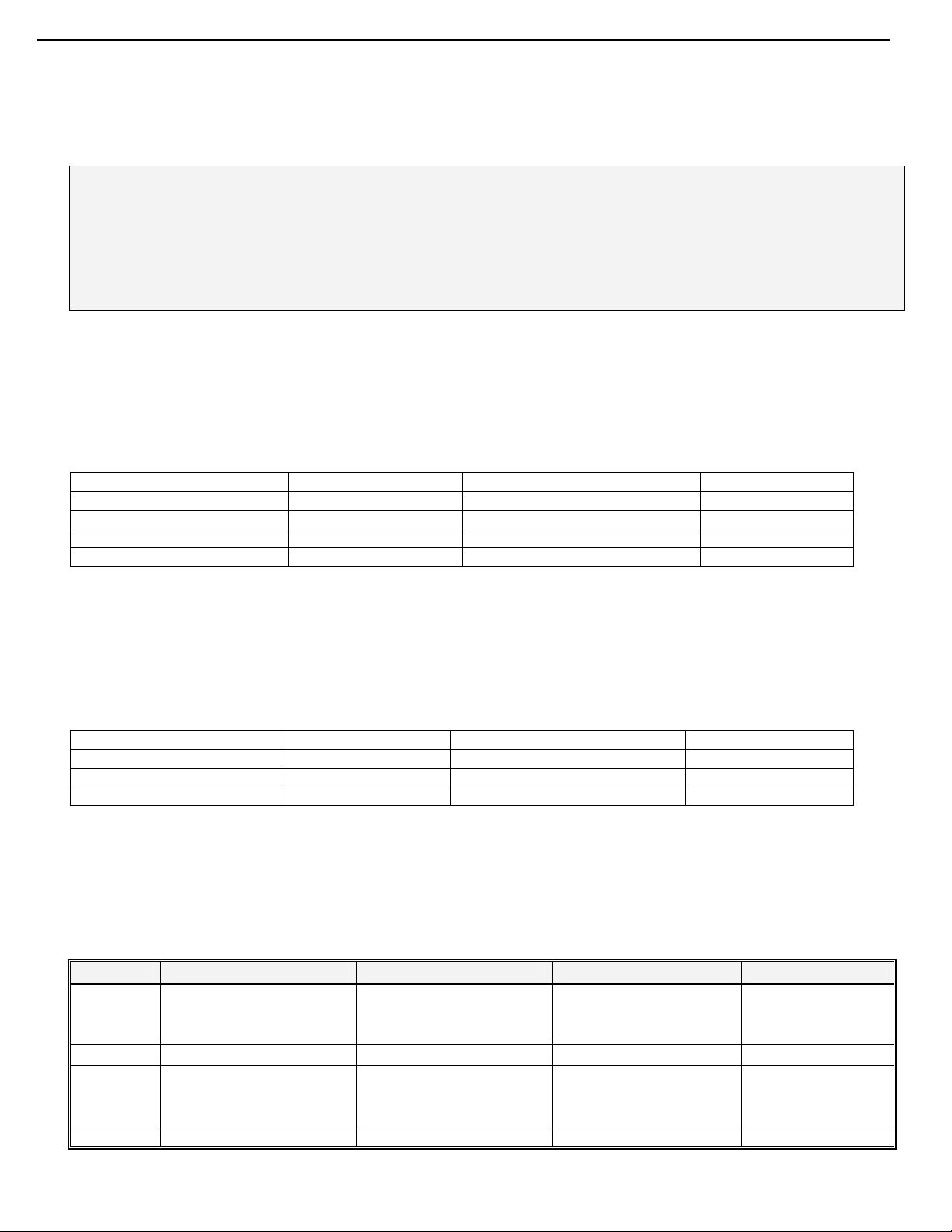
22
AVR430/630 harman/kardon
7) Replace the DSP and Processor boards
8) Recheck all bias voltages, following the instructions below:
MAIN AMP IDLE CURRENT ADJUSTMENT PROCEDURE
(Set variable resistors for MAIN/SURROUND Board)
Specialized equipment/parts needed:
Variable AC transformer (“Variac” type) to adjust and monitor AC line voltage.
Two pin harness plug to connect DMM to idle current test points, hk part# 55212910NR or equivalent
Conditions:
No Signal; No Load
AC Line Voltage adjust to: 120V/60Hz (120v model) or 230V/50Hz (230v model)
After turning the unit ON for 25 minutes or more to keep the Power/Driver TR at normal temperature,
adjust the DC voltage at the two pin connector to the specified value by rotating the variable resistors.
VR71-74 are located on the Bias PCB’s.
P801-804 are located on the main PCB just below the Bias PCB’s. To guide/seat the two pin harness plug
into the sockets, you may have to attach the harness wire to a long blade screwdriver as P801-803 are in
a deep recess.
CHANNEL ADJUSTMENT MEASUREMENT P OINT VOL TAGE
FRONT L CHAN VR71 P801 23mV ±2mV
FRONT R CHAN VR74 P804 23mV ±2mV
SURROUND L CHAN VR73 P803 23mV ± 2mV
SURROUND R CHAN VR72 P802 23mV ±2mV
SURROUND BACK A MP IDLE CURRENT ADJUSTMENT PROCEDURE
Same conditions as above.
After turning the unit ON for 25 minutes or more to keep the Power/Driver TR at normal temperature,
adjust the voltage value at the two pin connector to the specified value by rotating the variable resistors.
VR31,32,51 and P301,308,309 are located at the top edge of the Surround PCB
CHANNEL ADJUSTMENT MEASUREMENT POINT VOLTAGE
CENTER VR32 P308 23mV ±2mV
SURROND BACK L VR31 P 301 23mV ±2m V
SURROND BACK R VR51 P309 23mV ±2mV
9) After 5 minutes, check all voltages again at measurement points and re-adjust if necessary.
10) After more 5 minutes, check all voltages again at measurement points and re-adjust if necessary.
11) Replace the top cover and test the unit.
MODEL
AVR430
AVR430
AVR630
AVR630
SERIAL NUMBER (120V) SERIAL NUMBER (230V)
TF0001-01000
to
TF0001-08116
TF0007-08117 and above TF0007-06664 and above Modif ied by Factory None Required
TF0002-01000
to
TF0002-11138
TF0002-11139 and above TF0007-05651 and above Modif ied by Factory None Required
TF0006-01000
to
TF0006-06663
TF0007-01000
to
TF0007-05650
Unit may shut down or f an
Unit may shut down or f an
STATUS ACTION
Hard wire bias cables
may run conti nuously
Hard wire bias cables
may run conti nuously
to PCB’s
to PCB’s
Page 23
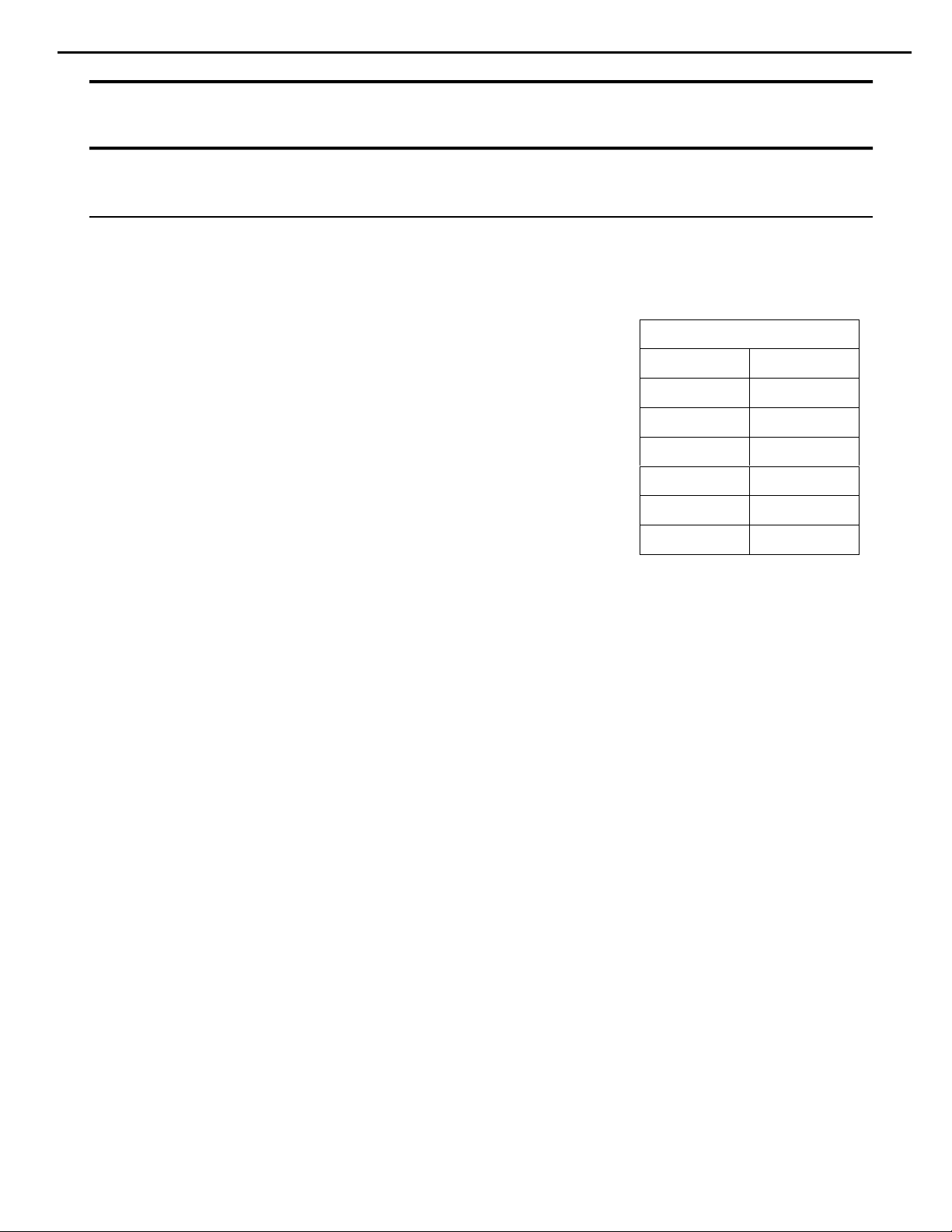
23
AVR430/630 harman/kardon
harman/kardon TECH TIPS
Troubleshooting tips and solutions to common service problems
TIP# HKTT2004-03
Isolating audio problems in an AVR receiver
Using 6/8 Direct In
The following charts are used to help the tech quickly isolate
audio problems in an AVR receiver. Use the following
procedures to help find what is working, then to quickly locate
the problem area.
Equipment needed:
9 1 set of (RCA) Y adaptors.
9 Function/signal generator.
9 Oscilloscope.
Procedure:
1) Do a factory reset of the receiver. (This will eliminate any common micro processor
problems.) Reset List can be found in this service manual.
2) Print the block diagram from the service manual.
3) With no inputs or speakers attached to the AVR turn on the receiver and turn the
volume all the way down.
4) Turn unit off.
5) Hook up an oscillator to the 6/8 Direct in jacks using the Y adaptors. Adjust the
oscillator to about 0db (.775Volts RMS).
6) Hook up an oscilloscope to monitor the line out jacks. Or, if there are no line out
(preamp out) jacks monitor the input to the power amps or the speaker outs.
(AVR125, 225, 130 do not have preamp out jacks)
7) Turn the AVR on. Select 6 or 8 direct in, depending on the receiver.
8) Slowly turn the volume control up until you can easily measure the voltage at the line
out jacks. ( -40 to -25db )
Models covered:
AVR210 AVR310
AVR220 AVR320
AVR520 AVR225
AVR125 AVR525
AVR130 AVR230
AVR330 AVR430
AVR630
Harman Consumer Group 250 Crossways Park Dr. Woodbury, New York 11797
Email Techsupport@harman.com
Page 24
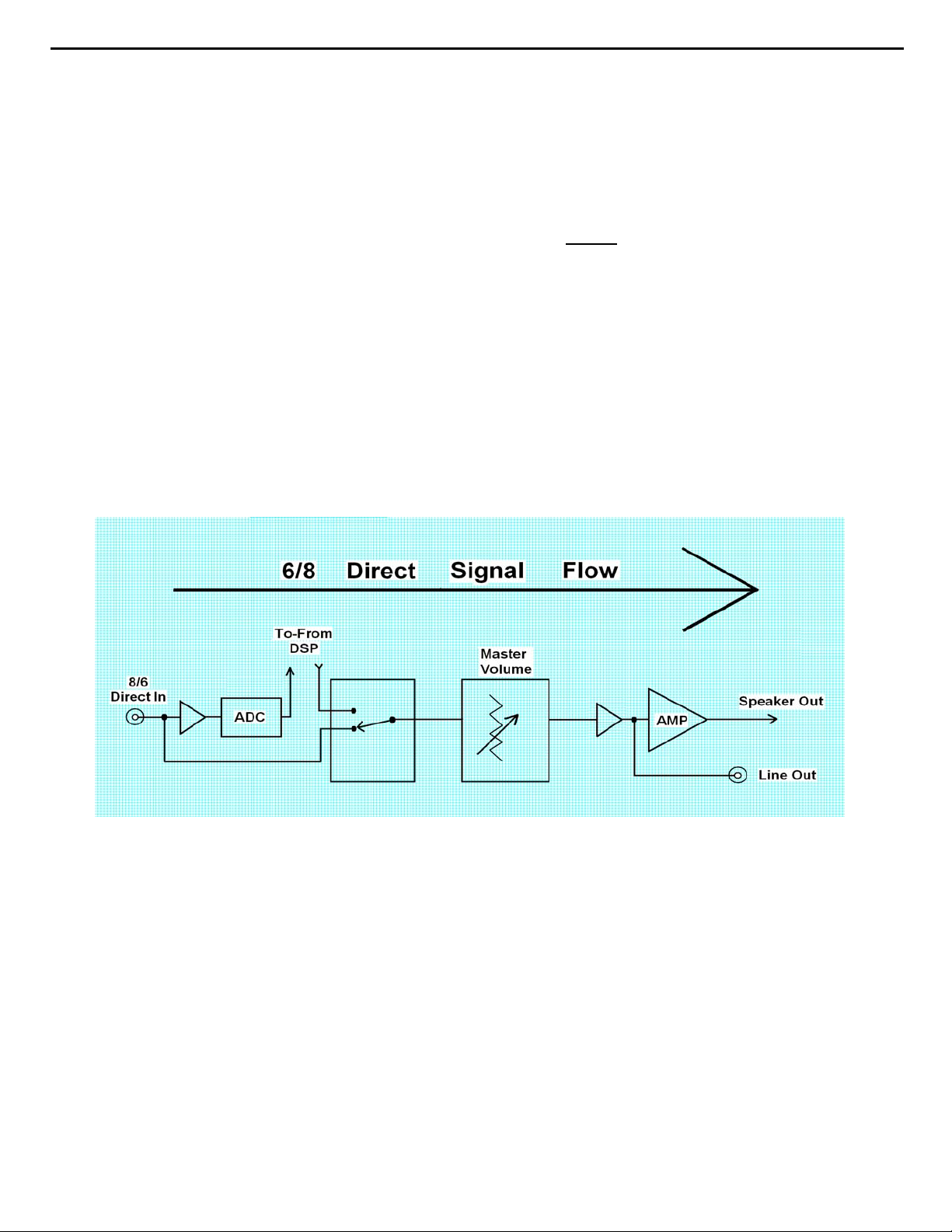
24
AVR430/630 harman/kardon
Isolating audio problems in an AVR receiver
Using 6/8 Direct In
9) At this point you will be able to check and assure all output levels are the same.
10) IF THE OUTPUT LEVELS ARE NOT THE SAME
you will need to use the charts to see where you are losing your signal. The chart
shows the analog signal flow from the input jacks to the output jacks.
11) If the output levels are the same check the power out stage at the speaker out jacks.
12) If you find the levels at the speaker out jacks are OK, your problem will be in the DSP
part of the receiver.
Congratulations! You have now eliminated 90% of the electronics in the AVR and
confirmed that the problem is in the DSP section.
STOP! Go no further. At this point
Harman Consumer Group 250 Crossways Park Dr. Woodbury, New York 11797
Email Techsupport@harman.com
Page 25
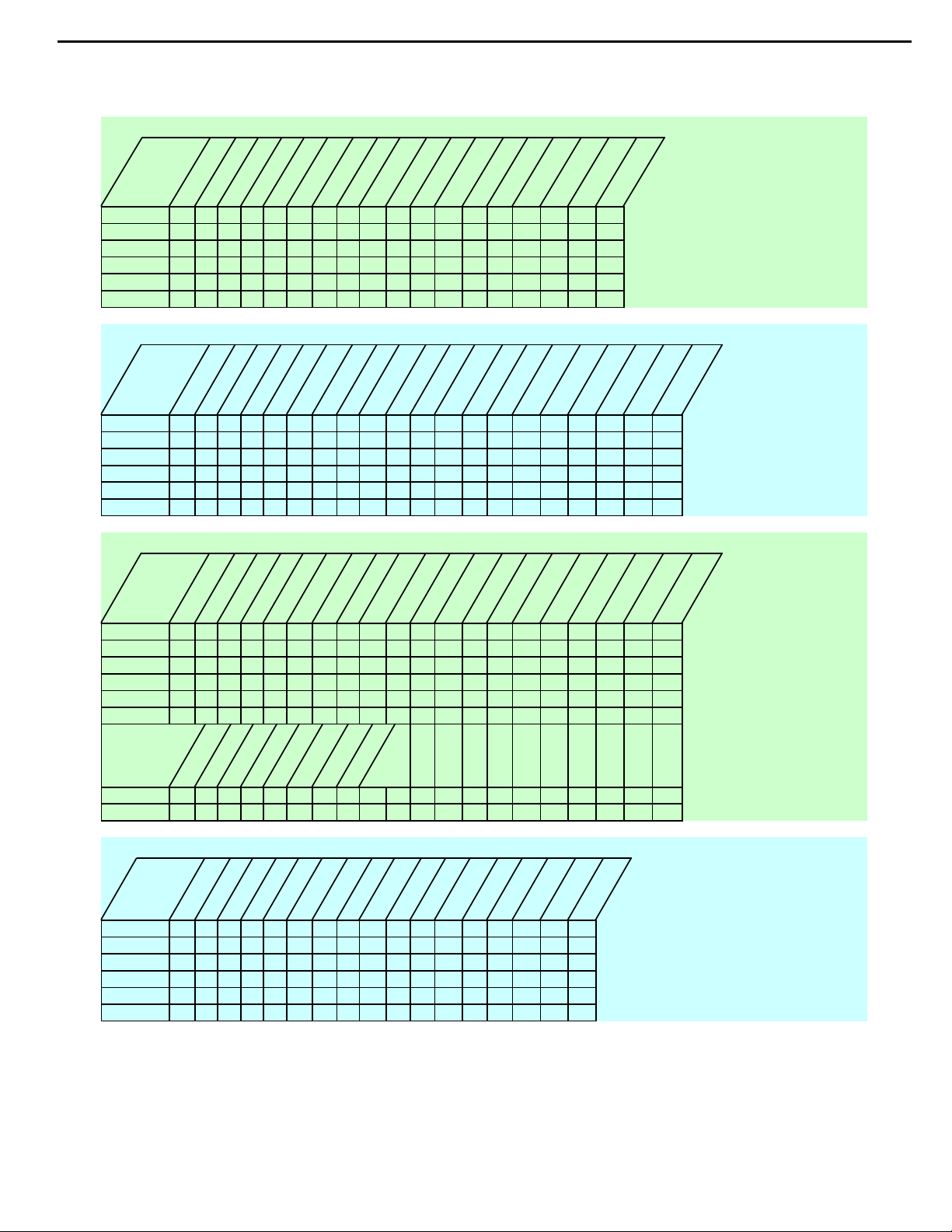
25
AVR430/630 harman/kardon
Isolating audio problems in an AVR receiver
Using 6/8 Direct In
AVR,210,310,510
t
u
n
I
N
I
CH
6
FR 3 1 15 2 4 8 9 4 3 19 17 3 1 3
FL 5 7 13 27 25 21 20 25 26 10 12 5 7 1
SR 11 5 7 7 6 5 7 9
SL 9 24 22 22 23 3 1 7
C 5 21 19 19 20 3 1 5
SW 7 8 10 10 9 5 7 11
I
O
1
1
0
5
C
08
0
4
5
N
C
I
C
C
I
t
u
n
I
O
4
4
0
0
7
C7
C7
I
I
t
u
n
I
O
5
5
0
0
C7
C7
I
I
t
u
O
n
I
6
6
0
0
7
7
C
C
I
I
AVR220
t
u
n
O
I
N
I
CH
6
FR 5 7 15 2 4 8 9 4 3 5 7 10 12 5 7 1
FL 3 1 13 27 25 21 20 25 26 3 1 19 17 3 1 3
SR 11 5 7 7 6 5 7 9
SL 9 24 22 22 23 3 1 7
C 5 21 19 19 20 3 1 5
SW 7 8 10 10 9 5 7 11
1
0
5
C
I
8
1
0
0
4
5
C
C
CN
I
I
t
u
n
I
O
4
4
0
0
7
C7
C7
I
I
t
u
n
I
O
5
5
0
0
C7
C7
I
I
t
u
O
n
I
6
6
0
0
7
C
C7
I
I
t
u
n
O
I
5
5
0
0
7
7
C
C
I
I
t
u
n
I
O
4
4
1
1
7
C
C7
I
I
t
u
n
I
O
6
6
1
1
7
C7
C
I
I
t
u
n
O
I
5
5
0
0
7
7
C
C
I
I
t
u
n
I
O
7
7
1
6
1
1
1
7
7
C
C
I
I
t
u
n
I
O
6
1
1
7
C7
C
I
I
t
u
n
I
O
8
n
I
7
5
8
0
1
4
7
P
C
I
C
t
u
O
7
1
7
7
C
C
I
I
t
u
n
I
O
8
1
I
5
8
0
1
4
7
C
CP
AVR320/520
t
u
n
O
I
C
I
CN4
1
0
5
8
1
I
CP
8
1
0
0
4
5
C
C
CN
I
n
I
2
1
0
0
1
C1
C1
I
I
N
I
CH
8
FR 5 7 15 2 4 8 9 4 3 5 7 10 12 5 7 1
FL 3 1 13 27 25 21 20 25 26 3 1 19 17 3 1 3
SR 11 5 7 7 6 5 7 9
SL 9 24 22 22 23 3 1 7
C 5 21 19 19 20 3 1 5
SW 7 8 10 10 9 5 7 11
SBR 3 3 3 4 21 23 5 7
SBL 1 1 25 26 4 2 3 1
t
u
n
I
O
4
4
0
0
7
C7
C7
I
I
t
u
n
I
O
1
2
0
0
1
C1
c
i
I
t
u
n
I
O
5
5
0
0
C7
C7
I
I
UT
N
i
o
2
3
0
0
0
1
1
c
c
i
i
t
u
O
n
I
6
6
0
0
7
C
C7
I
I
t
u
O
3
t
u
n
I
O
4
4
1
1
7
C
C7
I
I
t
u
n
O
I
5
5
0
0
7
C
C
I
I
t
u
n
I
O
6
6
1
1
7
7
C7
C
I
I
t
u
n
I
7
1
C
I
n
O
I
7
1
7
C
I
O
8
8
1
1
7
7
C
I
AVR225/125
t
u
N
I
CH
6
L ch 27 25 19 20 5 7 1 3 1 9 10 1 2
R ch 24 22 22 23 3 1 3 5 7 15 14 4 5
SL 5476 579
SR 2 4 10 9 3 1 11
C 81843 31 7
SW 21 19 25 26 5 7 5
n
O
I
0
0
3
3
C
C
I
C
I
I
t
u
n
I
O
1
1
3
3
C
C
I
I
t
u
n
I
O
2
2
3
3
C
C
I
I
t
u
n
I
O
3
3
3
3
C
C
I
I
t
u
n
O
I
4
3
2
4
3
N1
C
I
C
I
B
t
u
n
O
I
1
1
8
8
C
C
I
I
t
u
n
I
O
0
0
8
8
N1
C
I
B
t
u
n
O
I
6
6
N1
B
t
u
5
0
4
CP
Harman Consumer Group 250 Crossways Park Dr. Woodbury, New York 11797
Email techsupport@harman.com
Page 26
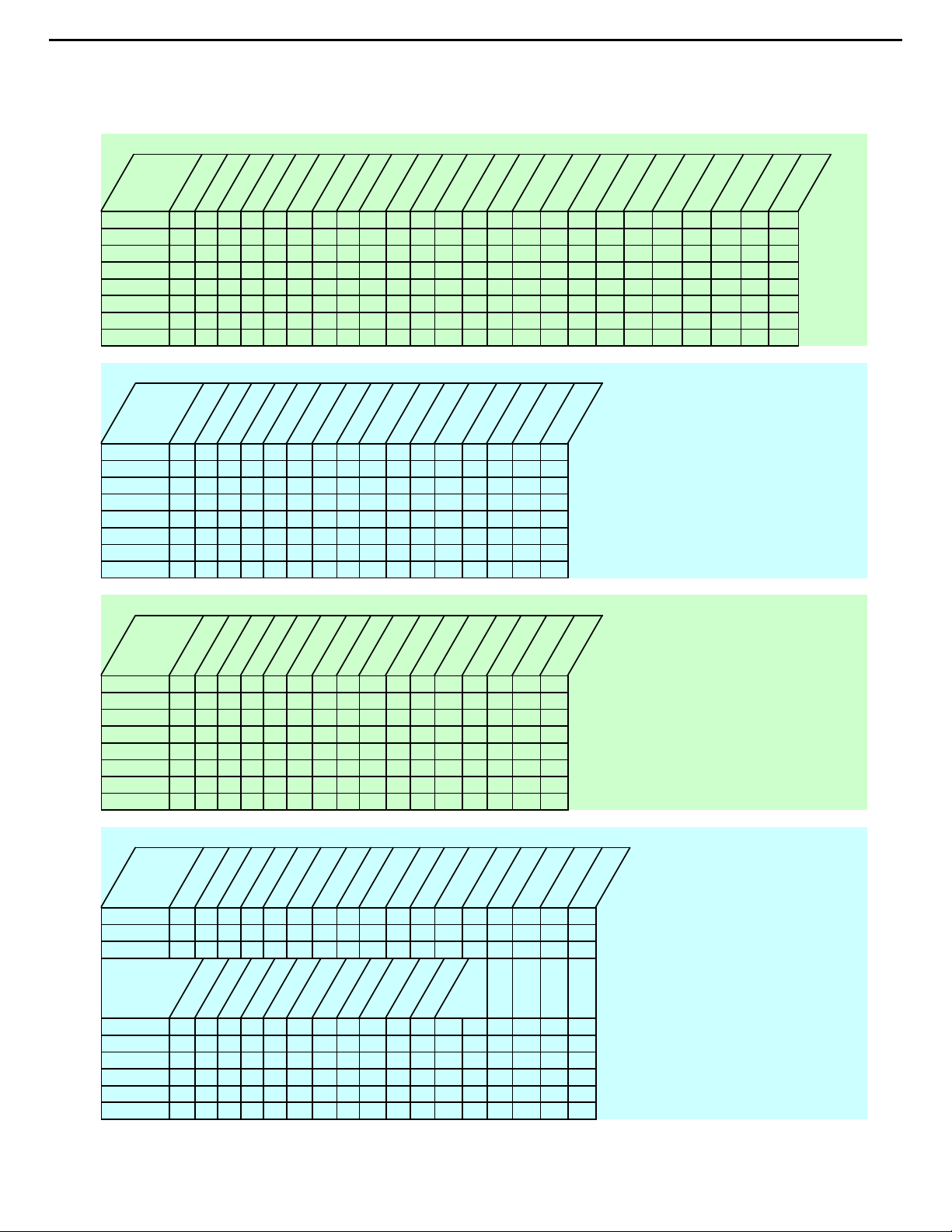
26
AVR430/630 harman/kardon
Isolating audio problems in an AVR receiver
Using 6/8 Direct In
AVR 525
t
t
k
c
a
J
n
I
FL 11 109 423 135 3 1 1 1
FR 3 3 21 22 21 23 5 7 28 6 6 7 3 3
SL 5524 43 3 1 5 5
SR 7 7 29 27 25 26 5 7 7 7
CTR 9957 76 3 1 9 9
SW 11 11 26 24 22 23 5 7 11 11
SBL 13 13 8 10 10 9 3 1 13 13
SBR 15 15 23 21 19 20 6 7 15 15
4
0
6
N4
P
u
n
I
O
C5
C5
I
I
t
u
n
O
I
C3
C3
I
I
u
n
n
O
I
9
C1
I
I
8
9
C1
C1
I
C2
I
I
t
u
n
I
O
0
n
I
0
C3
C2
I
C3
I
I
t
u
t
u
O
O
8
C2
C1
I
I
t
u
n
I
O
3
3
C2
C2
I
I
AVR130
t
n
n
i
h
c
6
L18172123 1
R191242 14
SL 24 22 21 23 9
SR 57 42 7
C27252123 5
SUB 2 4 4 2 3
SBL 21 19 21 23 5 7 13
SBR 8 10 4 2 3 1 11
I
3
2
C
I
n
I
u
u
O
O
6
2
3
2
C
I
6
2
C
I
C
I
t
t
n
u
I
O
2
4
2
C
I
C4
I
t
n
I
u
O
4
4
4
4
C
I
I
C
I
t
n
I
u
O
3
4
3
4
C
C
I
t
n
u
I
O
0
4
0
C
I
C4
I
t
n
I
9
4
C
I
C4
I
2
u
O
9
1
1
N1
N
B
B
t
u
n
O
I
5
5
C2
C2
I
I
t
u
n
I
O
4
4
C2
C2
I
I
t
u
n
I
O
6
6
C2
I
6
0
9
P
N8
AVR230/330
t
n
n
i
h
c
6
L18172123 1
R191242 14
SL 24 22 21 23 9
SR 57 42 7
C27252123 5
SUB 2 4 4 2 3
SBL 21 19 21 23 5 7 13
SBR 8 10 4 2 3 1 11
I
3
2
C
I
n
I
u
u
O
O
6
2
3
2
C
I
6
2
C
I
C
I
t
t
n
u
I
O
2
4
2
C
I
C4
I
t
n
I
u
O
4
4
4
4
C
I
I
C
I
t
n
I
u
O
3
4
3
4
C
C
I
t
n
u
I
O
0
4
0
C
I
C4
I
t
n
I
9
4
C
I
C4
I
2
u
O
9
1
1
N1
N
B
B
AVR630/430
t
n
I
CH
8
FL 11012109316931423131
FR 319171920 5 72320 5 7 2123 5 7 26 7
SL 52443 31
SR 727252526 5 7
CTR 95776 3 1
SW 11 24 22 22 23 5 7
SBL 13 8 10 10 9 3 1
SBR 15 21 19 19 20 5 7
4
0
N4
4
0
N4
u
O
3
3
C
C
C
I
I
I
t
u
n
I
O
5
5
C1
C
C
I
I
I
t
u
n
I
O
4
4
1
1
C
C
I
I
t
u
n
O
I
9
9
1
C
C
I
I
t
t
u
n
O
I
2
2
1
1
C
I
n
O
I
5
5
2
2
C
I
u
n
I
O
3
3
C
I
t
u
C
I
C
C
I
I
t
u
n
I
O
4
4
2
2
C
C
I
I
t
u
n
I
O
7
7
2
2
C
C
I
I
t
u
n
O
I
6
6
2
2
C
I
t
u
n
O
I
8
8
1
1
C
C
I
I
t
u
n
I
O
0
0
2
2
C
C
I
I
t
u
n
I
O
3
3
C
I
Harman Consumer Group 250 Crossways Park Dr. Woodbury, New York 11797
Email techsupport@harman.com
Page 27
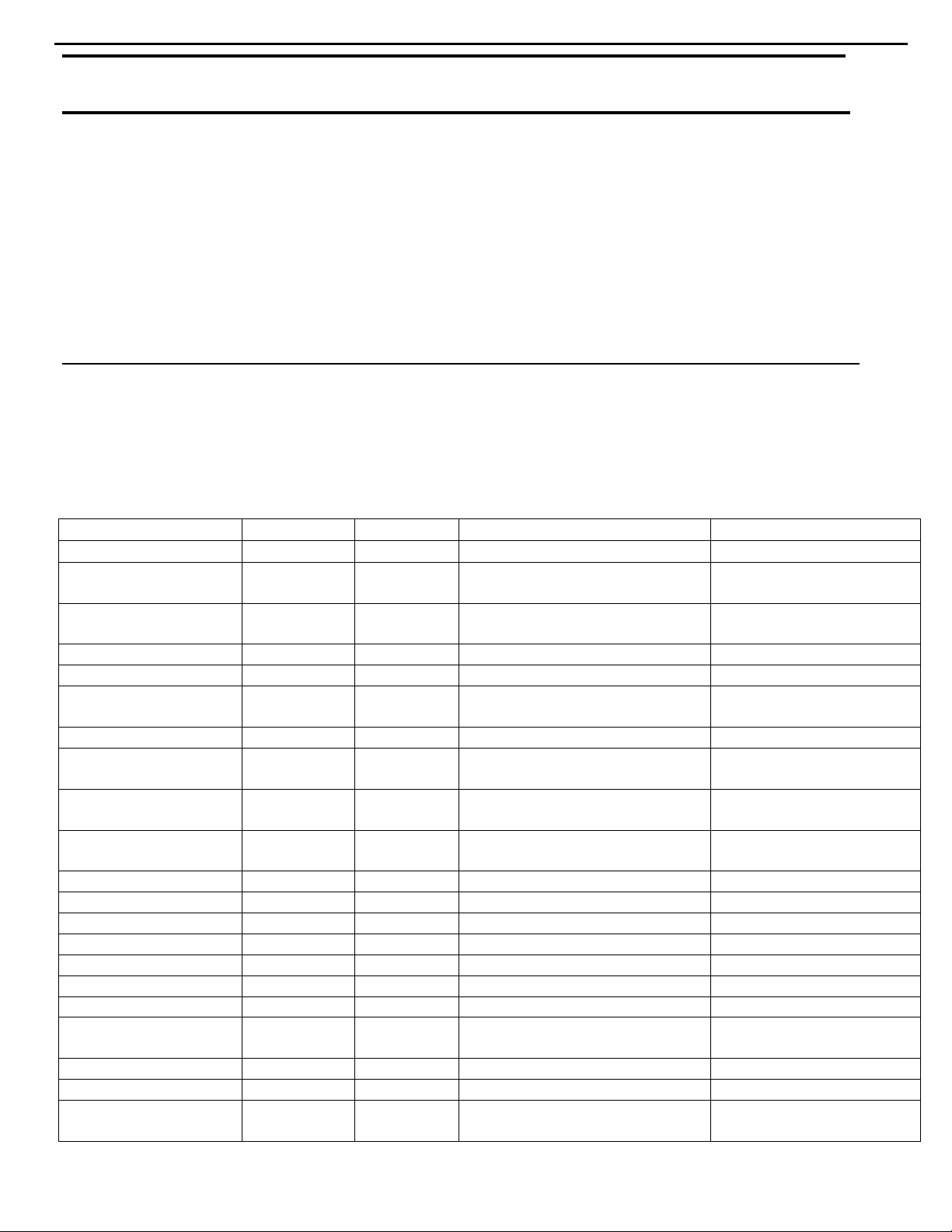
27
AVR430/630 harman/kardon
harman/kardon TECH TIPS
Troubleshooting tips and solutions to common service problems
For models:
AVR7000/7200/7300/8000
AVR100/200/300/500
AVR110/210/310/510
AVR120/220/320/520
AVR125/225/325/525
AVR130/230/330/430/630
AVR135/235/335/435/635
AVR10
DPR1001
DPR1005
DPR2005
HK3370/3470/3375/3475
HK3250
Subject: Backup Memory on AVR/DPR/HK series receivers
In the event of the complaint: “the receiver is losing its memory (any programmed syst em settings)
when the unit is turned off, or after the unit is unplugged (briefly*)”:
Check and replace:
Model Designator Location Description Part number
AVR10
AVR7000 C730 Front PCB 0.047 Farad 5.5v capacitor
AVR7200 C106 Front PCB 0.047 Farad 5.5v capacitor # P10790-ND
AVR7300 C657 DSP PCB 0.047 Farad 5.5v capacitor # H01-CEZXA0479MN-5
AVR8000 C726 Front PCB 0.047 Farad 5.5v capacitor
AVR100/200 C412 Front PCB 0.047 Farad 5.5v capacitor # CEGT-B473J-0J0
AVR300 C906 Front PCB 0.1Farad 5.5v capacitor
AVR500 C906 Front PCB 0.1Farad 5.5v capacitor
AVR110/210/310/510
AVR120/220/320/520
AVR125/225 C734,C885 Front PCB two 0.1F capacitors in parallel # BCESOHD104
AVR325/525 C106 Front PCB 0.047 Farad 5.5v capacitor # P10790-ND
AVR130/230/330 BAT1 Front PCB 3.6v Battery # HABGP40BVH3A3H
AVR135/235/335 BAT1 Front PCB 3.6v Battery # HGP15BNH3A3H
AVR430/630 C657 DSP PCB 0.047 Farad 5.5v capacitor # CEZXA0479MN-5
AVR435/635 C557 DSP PCB 0.047 Farad 5.5v capacitor # H03-CEZXA0479MN-0
DPR1001 BC601 Main PCB 0.1Farad 5.5v capacitor # CEGT-B104J-0J0
DPR1005/2005 C437
HK3370/3470 C301 Front PCB 0.1Farad 5.5v capacitor # CEGT-B104J-0J0
HK3375/3475 C301 Front PCB 0.1Farad 5.5v capacitor # CEGT-B104J-0J0
HK3250
* After approximately two weeks of bei ng disconnected fr om AC supply, even a norm ally functioning receiver may
lose any program med settings and switch to default settings. (Four weeks for the DPR1005 & 2005)
C712
D709
C216 Front PCB 0.047 Farad 5.5v capacitor # P10790-ND
C712
D709
Front PCB
Processor
PCB
Front PCB
0.047 Farad 5.5v capacitor
and 1N4148 diode
0.047 Farad 5.5v capacitor # CEZXA0479MN-5
0.047 Farad 5.5v capacitor
and 1N4148 diode
TIP# HKTT2003-01 Rev5
#3439247315
#2058322101
# P10790-ND or
# J3432147324X
# 55230310NR or
# P10790-ND
# J4433210421X
or # P10791-ND
# J4433210421X
or # P10791-ND
#3439247315
#2058322101
Page 28
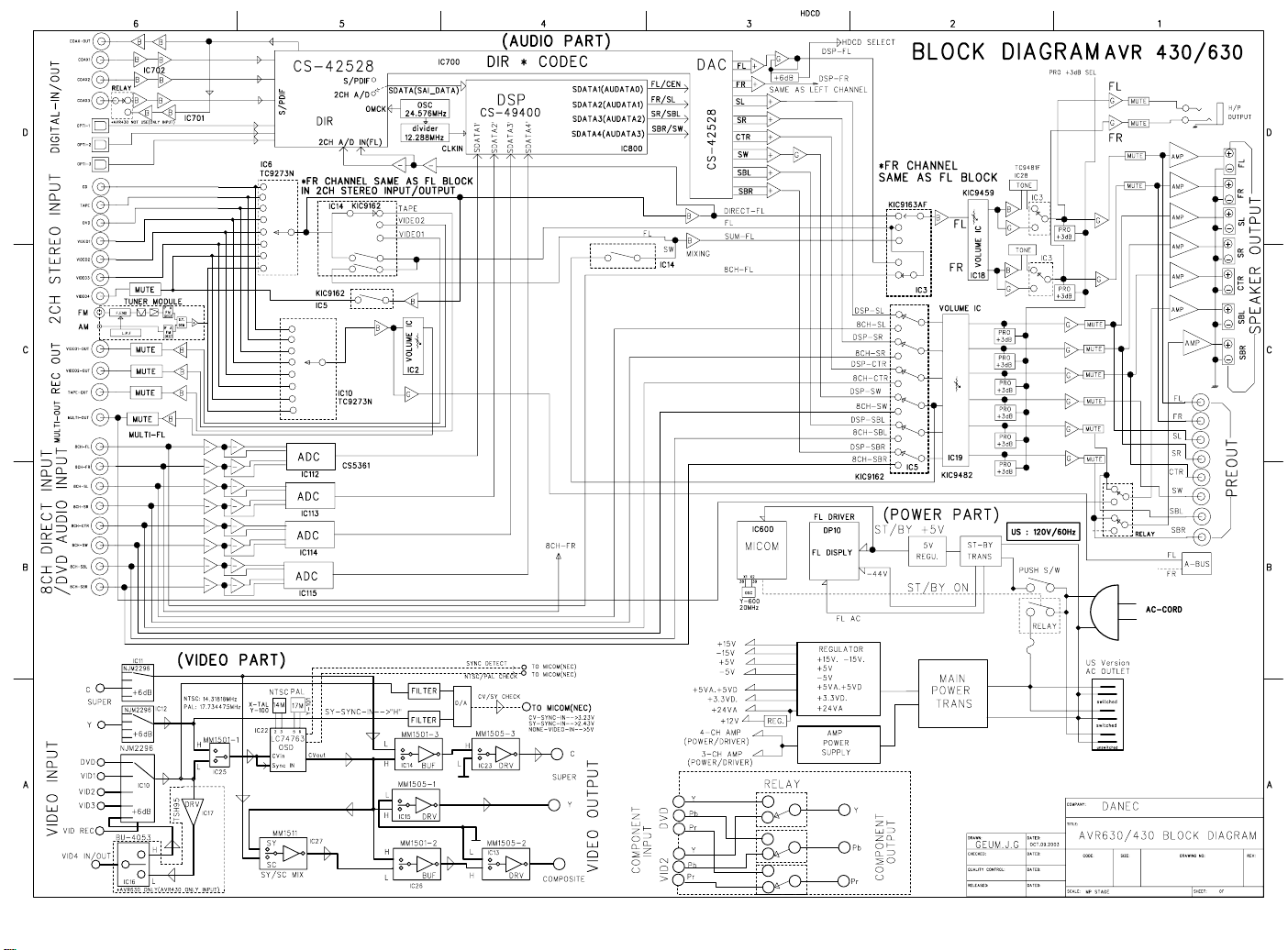
28
Page 29
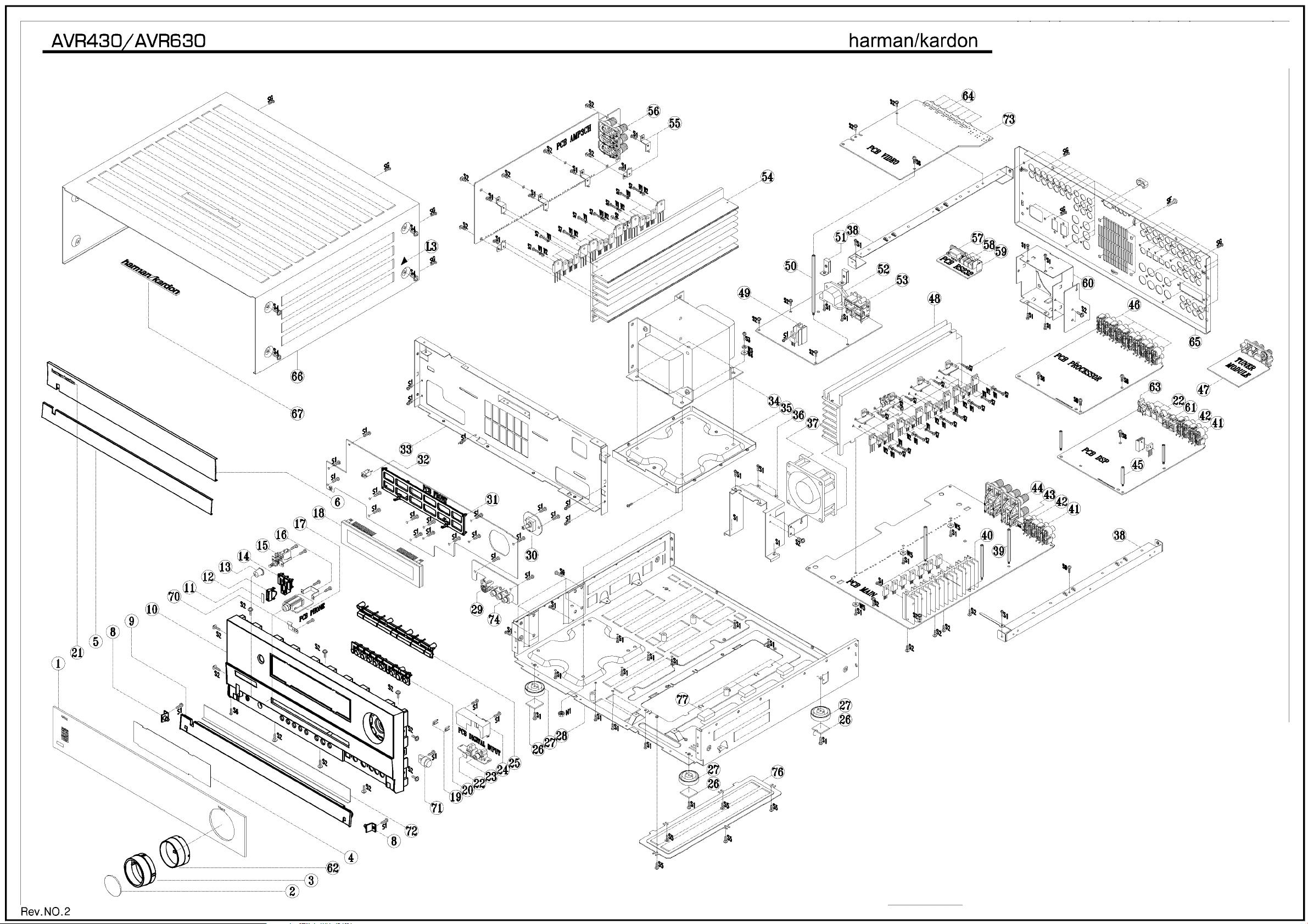
29
Page 30
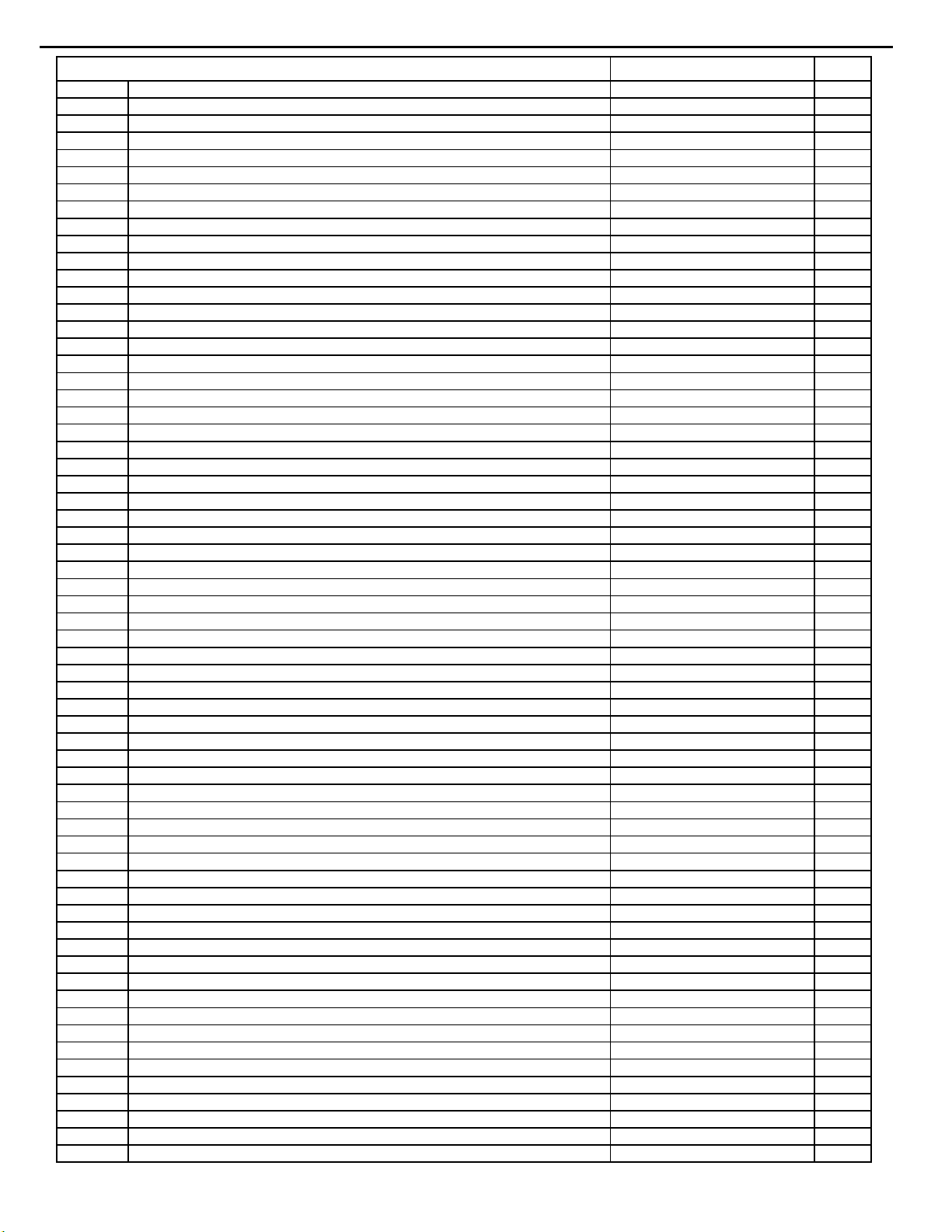
y
30
AVR430/630 harman/kardon
AVR430/630 EXPLODED VIEW PARTS LIST
Ref# Description Part Number Qt
1 WINDOW DISPLAY AVR630 H01-ZPC1119GABT-A 1
WINDOW DISPLAY AVR430 H01-ZPC1022GABT-3 1
2 CAP KNOB VOLUME AVR630 H01-ZPC1020GACR-2 1
3 COVER KNOB VOLUME AVR430/630 H01-ZPC1021GASG-4 1
4 FILTER DISPLAY AVR430/630 H01-ZPC1018GART-7 1
5 AL DOOR AVR430/630 H01-ZMC11S00200-0 1
6 AL PANEL AVR430/630 H01-ZMC11S00300-2 1
7 Not Used
8 BKT HINGE AVR430/630 H01-ZMC11S04A00-1 2
9 DOOR AVR430/630 ZPC1002GAGY-9 1
10 PANEL FRONT AVR430/630 ZPC1101GBGY-5 1
11 CAP BUTTON STAND-BY AVR430/630 H01-ZMC11S12A00-8 1
12 INDICATOR STAND-BY ZPC1007GAMW-9 1
13 BUTTON POWER ZPC1003GAGY-5 1
14 BUTTON STANDBY ZPC1006GAWH-0 1
15 SW PUSH POWER SDDLB15700 H01-SWA2B221PDAA-7 1
16 BKT HEADPHONE H01-ZMB01S00100-5 1
17 JACK PHONE 6.35 H70980110S 9P BK H01-SOSS9CKX3NN-9 1
18 FL HCA-18LL03 H01-VDHCA18LL03-7 3
19 INDICATOR VIDEO ZPC1102GAMW-1 2
20 BUTTON 8 KEY ZPC1005GAGY-8 1
21 BADGE AL HARMAN/KARDON SILVER H01-ZMC12S20A00-2 1
22 IC-REMOTE TORX179 FIBER OPTIC RECEIVER SHUTTER TYPE n/a 4
23 JACK RCA 1P JE010003MN GND OR H01-SORA1JE01NN-0 1
24 AC PUN SHIELD DIGITAL ET H01-ZMC12S17A00-0 1
25 BUTTON 7 KEY H01-ZPC1004GASG-0 1
26 RUBBER FOOT 19.7X19.7X2T BK ZFNR19720SB-5 4
27 FOOT 50MM 15.8MM ZPC1103GAGY-A 4
28 CHASSIS MAIN AVR430/630 n/a 1
29 CON DIN SCKT SOCKET CONNECTOR SVHS EST-S408J H01-SORA8OSC5N8-2 1
30 SWIROT EC16B24204 5V 500U0A 10T 3P 0 0 H01-SWE3A0505S1-9 1
31 HOLDER VFD AVR430/630 ZPC1017GABK-6 1
32 IC-REMOTE RPM6938-RSIP-A3 RECEIVER 38KHZ- H01-ICRPM6938NN-3 1
33 CHASSIS FRONT AVR430/630- n/a 1
34 MN X'FORMER AVR630 120V- H01-TXPWMM630B0-4 1
35 BKT TRANS BOTTOM- H01-ZMC12S08B00-5 1
36 BKT FAN FRONT AVR430/630- H01-ZMC11S09A00-6 1
37 FAN JF0925S1L H01-ZVC11FAN100-6 1
38 BKT FRAME GUIDE H01-ZMC11S04B00-3 2
39 STANDOFF HEX M4X0.7 6X61.9H ZMC12S14AYE-9 3
40 H/SINK REG 118*20* n/a 1
41 CON PHONO SCKT RCA 4P JW-4104RSA H01-SORA40RSANN-6 1
42 CON PHONO SCKT RCA 4P JW-4104RSC H01-SORA40GNDNN-7 1
43 JACK-TELE SNAP-IN GOLDEN TELECOM GDL1-8P8C 8T BK 0 0 n/a 1
44 CONN-SPE TERMINAL SPKR 8P SH081136JP FE 19MM 8 -- 0 0- H01-SOPA81900NN-8 1
45 STANDOFF HEX M4X0.7 6X31.9H ZMC12S13AYE-1 3
46 CON PHONO SCKT RCA 4P JW4104RS GND H01-SORA40RSANN-6 5
47 TUNER MODULE KST-MB011MW0-80 US H01-ZVC11TUNE01-7 1
48 H/SINK MAIN AVR630 n/a 1
49 AC HEATSINK 17*15*30 AVR430/630 – ME- n/a 1
50 STANDOFF HEX M4X0.7 6X111.2H ZMC12S15AYE-6 1
51 BKT INLET H01-ZMC12S19A00-2 2
52 CON MAINS INLET A/C INLET 7014-NGP H01-SOXA27014NN-9 1
53 CONN-SPE AC OUTLET 2P 110V FE 12.75MM 2 BK 0 0 H01-SOPA21275BK-3 1
54 H/SINK AMP AVR630 n/a 1
H/SINK AMP AVR430 n/a 1
55 BKT HEATSINK n/a 6
56 CONN-SPE TERMINAL SPKR 6P SH0611708P FE 19MM 6 BK 0 0 H01-SOPA619BKNN-7 1
57 JACK D-SUB 9P 87204-6063 W/DUST COVER BK SOPA96063NN-0 1
Page 31

31
AVR430/630 harman/kardon
58 JACK PHONE 3.6 EP-1401A 1P BK H01-SOJW2350SNN-A 3
59 AC PUN BRACKET BKT GROUND ET 0.5T AVR520 H01-ZMC12S16A00-A 1
60 BKT FAN REAR AVR430/630 H01-ZMC11S10A00-6 1
61 CON PHONO SCKT RCA 2P W/GNDCAP JW-1502SN OO H01-SORA21502NN-2 1
62 KNOB VOLUME AVR630 ZPC1016GAMW-8 1
63 CON PHONO SCKT RCA 1P W/GND JE010003LN OG H01-SORA103LNNN-5 1
64 JACK RCA+S VIDEO CC5016031DN GNDCAP Y H01-SORA11Y00NN-5 7
65 PANEL REAR AVR630 H01-ZMC11S11A00-7 1
PANEL REAR AVR430 H01-ZMC10S01A00-0 1
66 COVER TOP AVR430/630 H01-ZMC11S08A00-5 1
67 BADGE MOLD HARMAN/KARDON H/STAMPING SILVER H01-ZPC1104GAGY-1 1
68 Not Used
69 COVER BOTTOM- n/a 1
70 AC METAL STANDOFF HEX MF M4X8 6MMOD 31.9H ZMC12S13AYE-1 4
71 DAMPER GEAR H01-ZVC11GEAR01-A 1
72 BRACKET DOOR- H01-ZMC11S14A00-A 1
73 JACK RCA 9P FRDCAP RDX3,BUX3,GNX3 H01-SORA90GNDNN-8 1
74 CON PHONO SCKT RCA-313P 3 PIN H01-SORA3313PNN-3 1
S1 SCREW ST BH 3X10 ZS-TBM-3010-BB 64
S2 SCREW ST WPH 3X8 ZS-TWM-3008-BY 40
S3 SCREW BM 4X10 ZS-MCM-4010-BB 4
S4 SCREW ST WPH 4X8 ZS-TWM-4008-BB 12
S5 SCREW ST WPH 3X6 ZS-TWM-3006-BB 5
S6 SCREW ST BH 3X8 ZS-TBM-3008-BY 1
S7 SCREW ST BH 3X12 PIVOT ZS-TBM-3012-BY 35
S8 SCREW BM 4X8 ZS-MCM-4008-BY 5
SG SCREW ST BH 3X10 GROUND ZS-TGM-3010-BB 46
SF SCREW ST BH 5X10 ZS-TBM-5010-BB 4
N1 NUT M4 HEXAGON CIRCULAR EXTERNAL ZN-SSM-4045-HZ 4
W1 WASHER SPRING 3 ZW-M62-3108-SZ 35
W2 WASHER PLAIN 3 ZW-M80-3305-PZ 14
W3 AC SPRING WASHER RT2250(PAV5005) ZW-M76-3109-SZ 8
W4 WASHER PLAIN 4 ZW-MC0-4810-PZ 4
W5 WASHER FIBER 3 0.8T ZW-F79-3008-PO 4
Page 32

AVR-630 PART LIST
RRRREEEEFFFF NNNNOOOO..
..
PPPPAAAARRRRTTTTSSSS NNNNOOOO..
..
DDDDEEEESSSSCCCCRRRRIIIIPPPPTTTTIIIIOOOONN
NN
TTTTYYYYPPPPEE
EE
3SA-3072US-BC00-1-3
AC MECH BOM AVR630 HARMAN OEM
H01-FBB0102AA00-7
FCORE FERRIT MAGNET SRH9. 9X20. 0X5. 1+CASE
W5
H01-SWA2B21PDA&-7
SW PUSH POWER SDDLB15700
H01-TXPWMM630B0-4
MN X'FORMER AVR630 120V
BK
H01-TXPWMMD02B0-A
MN X'FORMER AVR630EU 230V
IB
H01-WF19N2605FU-9
FFC-JUMPER 19X 1.25MM 260MM
H01-WF23N2705FU-A
FFC-JUMPER 23X 1.25MM 270MM
H01-WF4261805BN-1
WIRECONASY DL 2.0MM 4P 180MM UL 1007 RIBBON
26 1
H01-WF9262205BN-3
WIRECONASY DL 2.0MM 9P 220MM UL 1007 RIBBON
26 1
H01-WG03SE85300-0
WIRECONASY DL 3.96MM 2P 530MM UL1007 RIBBON
16 1
XY1N055M0DW-7
GLUE TAPE , W=10MM L=55M DOUBLE-SIDE
,WHITE,#3M9495LE. @M
XY1N209M0DW-4
GLUE TAPE W=12MM L=9.0M DS WHITE @ROLL
XY1N218M3SW-4
GLUE FURROW W=12MML=18.3M SS WHITE @ROLL
XY1N250M0CL-5
GLUE,TRANSPARENT,CANDY STRIP,W=12MM,L=50M
@M
XY1N250M0DW-4
GLUE,TAPE,#9070,W=12MM,L=50,DOUBLESIDE,WHITE. @METER
XY2N450M0DW-6
GLUE,TAPE,#9070,W=24MM,L=50,DOUBLESIDE,WHITE. @METER
XY501110CRD-2
GLUE, RED #AK-501 F/SCREW V=110CC @BOTTL
XYALC01G000-2
ALCOHOL V=1.0GALLON @GALLON
XYEM501K000-2
SPECIALTY LUBRICANTS GREASE,#EM-50L,W=1KG
@G
XYGLAA5K200-3
GLASS CLEANER,N.W=0.52KG @BOTTL
XYKIFA4L500-1
KIF VEG LIQUID CAR WAX,V=0.445 L @BOTTLE
XYVAS00K500-6
VASOGEN,YELLOW,N.W=0.5KG @BOTTL
ZFNR12062SB-8
RUBBER SIDE
ZFNR12072SB-5
RUBBER SIDE
ZFNR13830SB-6
RUBBER SIDE
ZFNR19720SB-5
RUBBER FOOT 19.7X19.7X2T BK
ZKC1130HA00-0
LABEL SERIAL AVR630
BK
ZKD0230HA00-4
LABEL SERIAL AVR630EU
IB
ZKC1173HA00-1
LABEL BARCODE AVR630
BK
ZKD0273HA00-5
LABEL BARCODE AVR630EU
IB
ZKC1195HA00-5
LABEL LICENSE AVR630
ZKC1222HA00-2
LABEL RISK
ZKC1229HA00-7
LABEL DATE
ZKC1281HA00-9
LABEL QC CHECK
ZKGEN29HA00-8
LABEL DATE BLANK
ZKGEN30HA00-6
LABEL SERIAL BLANK
ZKGEN73HA00-7
LABEL BARCODE BLANK
ZKGEN97HA00-3
LABEL MAIN POWER REMIND
H01-ZMB01S00100-5
BKT HEADPHONE JACK
H01-ZMB01S02200-9
SPRING PLATE GND C5212 0.2T
H01-ZMC11HS0100-5
H/SINK AMP AVR630
H01-ZMC11HS0200-7
H/SINK MAIN AVR630
H01-ZMC11S00200-0
AL DOOR AVR430/630
H01-ZMC11S00300-2
AL PANEL AVR430/630
H01-ZMC11S04A00-1
BKT HINGE AVR430/630 LEFT
H01-ZMC11S04B00-3
BKT FRAME GUIDE
H01-ZMC11S05B00-4
BKT HINGE AVR430/630 RIGHT
H01-ZMC11S06A00-3
SPRING STOPPER AVR430/630
H01-ZMC11S07A00-4
CHASSIS FRONT AVR430/630
H01-ZMC11S08A00-5
COVER TOP AVR430/630
H01-ZMC11S09A00-6
BKT FAN FRONT AVR430/630
H01-ZMC11S10A00-6
BKT FAN REAR AVR430/630
H01-ZMC11S11A00-7
PANEL REAR AVR630
BK
32
AVR630 harman/kardon
Page 33

RRRREEEEFFFF NNNNOOOO..
..
PPPPAAAARRRRTTTTSSSS NNNNOOOO..
..
DDDDEEEESSSSCCCCRRRRIIIIPPPPTTTTIIIIOOOONN
NN
TTTTYYYYPPPPEE
EE
H01-ZMD02S11A00-4
PANEL REAR AVR630EU
IB
H01-ZMC11S12A00-8
CAP BUTTON STAND-BY AVR430/630
H01-ZMC11S13A00-9
CHASSIS MAIN AVR430/630
H01-ZMC11S14A00-A
BRACKET DOOR
H01-ZMC12S07A00-2
COVER BOTTOM
H01-ZMC12S08B00-5
BKT TRANS BOTTOM
H01-ZMC12S09A00-4
BKT HEATSINK
ZMC12S13AYE-1
STANDOFF HEX M4X0.7 6X31.9H
ZMC12S14AYE-9
STANDOFF HEX M4X0.7 6X61.9H
ZMC12S15AYE-6
STANDOFF HEX M4X0.7 6X111.2H
H01-ZMC12S19A00-2
BKT AC INLET
H01-ZMC12S20A00-2
BADGE AL HARMAN/KARDON SILVER
ZNSSM4045HZ-4
NUT M4 HEXAGON CIRCULAR EXTERNAL
ZPC1002GAGY-9
DOOR AVR430/630
ZPC1003GAGY-5
BUTTON POWER
H01-ZPC1004GASG-0
BUTTON 7 KEY
BK
H01-ZPD0104GASG-8
BUTTON 7 KEY EU
IB
ZPC1005GAGY-8
BUTTON 8 KEY
ZPC1006GAWH-0
BUTTON STANDBY
ZPC1007GAMW-9
INDICATOR STAND-BY
ZPC1016GAMW-8
KNOB VOLUME AVR630
ZPC1017GABK-6
HOLDER VFD AVR430/630
H01-ZPC1018GART-7
FILTER VFD
H01-ZPC1020GACR-2
CAP KNOB VOLUME AVR630
H01-ZPC1021GASG-4
COVER KNOB VOLUME AVR430/630
ZPC1101GBGY-5
PANEL FRONT AVR630
BK
ZPD0201GBGY-9
PANEL FRONT AVR630EU
IB
ZPC1102GAMW-1
INDICATOR VIDEO 4
ZPC1103GAGY-A
FOOT 50MM 15.8MM
H01-ZPC1104GAGY-1
BADGE MOLD HARMAN/KARDON H/STAMPING
SILVER
H01-ZPC1119GABT-A
WINDOW DISPLAY AVR630
ZSMCM4008BY-1
SCREW BM 4X8
ZSMCM4010BB-5
SCREW BM 4X10
ZSTBM3008BY-1
SCREW ST BH 3X8
ZSTBM3010BB-5
SCREW ST BH 3X10
ZSTBM3012BY-A
SCREW ST BH 3X12 PIVOT
ZSTGM3010BB-3
SCREW ST BH 3X10 GROUND
ZSTWM3006BB-3
SCREW ST WPH 3X6
ZSTWM3008BY-8
SCREW ST WPH 3X8
ZSTWM3A08BY-6
SCREW ST W7.5PH 3X8
ZSTWM4008BC-3
SCREW ST WPH 4X8 SILVER CHROM
ZTB017030AA-4
CABLE TIE 100MM NYLON 6
ZUC1201AABK-7
SPONGE 30X30X10T BK
ZV4P00030TH-3
HEAT SHRINK TUBE L30MM*D4.0MM*T0.5MM
H01-ZVC11DWT100-3
TAPE DOOR
H01-ZVC11DWT200-5
TAPE PANEL
H01-ZVC11FAN100-6
FAN JF0925S1L
ZVC11FILM0A-A
PROTECTION FILM
ZVC11FLT100-9
FELT COVER PANEL
ZVC11FLT200-7
FELT COVER KNOB
H01-ZVC11GEAR01-A
DAMPER GEAR DP120
H01-ZVC11TUNE01-7
TUNER MODULE KST-MB011MW0-81 US
BK
H01-ZVD01TUNE00-2
TUNER MODULE KST-MB114MW1-81 OEM EU
IB
ZWF793008PO-5
WASHER FIBER 3 0.8T
ZWM623108SZ-2
WASHER SPRING 3
ZWM763109SZ-2
AC SPRING WASHER RT2250(PAV5005)
ZWM803305PZ-1
WASHER PLAIN 3
ZWMC04810PZ-5
WASHER PLAIN 4
33
AVR630 harman/kardon
Page 34

RRRREEEEFFFF NNNNOOOO..
..
PPPPAAAARRRRTTTTSSSS NNNNOOOO..
..
DDDDEEEESSSSCCCCRRRRIIIIPPPPTTTTIIIIOOOONN
NN
TTTTYYYYPPPPEE
EE
3SA-3072US-DGMI-1-2
AC EMBD IMA DSP BD AVR630
PBC11KDGB21-0
AVR630 DSP DUAL PCB 209MM*170MM
C657
CEZXA0479MN-5
CM 47MI0F +80% -20% 5.5V 70C
IC601
H01-ICKA78R08I2-4
IC-KA78R08API TO-220IS-4PIN
T701
H01-LF11030A2NA-4
TFPULSE TRANSFORMER 110UH FP-110 FERRIT
MAGNET
T700
H01-LF110P110NA-8
TFPULSE TRANSFORMER 110UH FP-120 FERRIT
MAGNET
Y800
H01-OSCEM24M5RU-A
VCXO 24M576 HZ +50 PPM -50 PPM 0 OHM 3.3V
Y600
H01-OSCNI20MOCU-6
CSTLS20MOX51-B0
RC3DI022AIN-2
RCF 2R2 OHM +5% 250MI0W
RC3DI033AIN-6
RCF 3R3 OHM +5% 250MI0W
SK700
H01-RLL0516632B-A
RELAYPWR 5.0V 166.0OHM 1.0A 24.0V
NJ4
H01-SORA103LNNN-5
CON PHONO SCKT RCA 1P W/GND JE010003LN OG
NJ5
H01-SORA21502NN-2
CON PHONO SCKT RCA 2P W/GNDCAP JW-1502SN
OO
NJ72
H01-SORA40RSANN-6
JACK RCA 4P JB040131ZN GN BN PP TA
NJ71
H01-SORA40RSCNN-A
JACK RCA 4P JB040131QN WH BU RD GY
NJ74 75
H01-SOTOR179LBA-0
D-LEM TORX-179L
NJ76
H01-SOTOT179LBA-7
D-LEM TOTX-179L
REWORK
H01-WC1181505C1-8
WCL 150-05-05 UL1007 HOOK-UP 18 150MM BK 5 5
REWORK
H01-WC1260405C1-1
WCL 040-05-05 UL1007 HOOK-UP 26 040MM BK 5 5
REWORK
H01-WC1260705C1-6
WCL 070-05-05 UL1007 HOOK-UP 26 070MM BK 5 5
REWORK
H01-WC1261155C1-0
WCL 115-05-05 UL1007 HOOK-UP 26 115MM BK 5 5
W3~W3-1 W4~W4-1
H01-WC1261305C1-2
WCL 130-05-05 UL1007 HOOK-UP 26 130MM BK 5 5
N405
H01-WG06SB83000-8
CNT ASSY 2.0MM 6P 300MM RIBBON 26AWG UL1007
P1
H01-WN05SB00000-0
CONN 2.0MM 5 MA ST NAT GT201-5P-TS
N408
H01-WN06AB00001-4
CNT PLUG BD'BD SOCKET 2.0mm 35237-0610
P403
H01-WN09SB00000-A
CONN 2.0MM 9 MA ST NAT GT201-9P-TS
N407
H01-WN11SB00000-8
CONN 2.0MM 11P MA ST NAT MOLEX 35336-1110 0 0
N404
H01-WN17SB00000-1
CONN 2.0MM 17 MA ST NAT MOLEX 35336-1710 0 0
N403
H01-WN19AB00000-9
CONN 2.0MM 19 MA R NAT SOCKET MOLEX 352371910 0 0
N401
H01-WN19SB00000-6
CONN 2.0MM 19 MA ST NAT MOLEX 35336-1910 0 0
N406
H01-WN23AI000WH-9
CONN 1.25MM 23 FE ANG WH GF120-23S-LS 2794 A6
XY0N618M3SW-A
GLUE FURROW W=6MM L=18.3M SS WHITE @ROLL
XY0P801K000-A
WIRE TIN D=0.8MM N.W=1.0KG @KG
XY1N209M0DW-4
GLUE TAPE W=12MM L=9.0M DS WHITE @ROLL
XY1N218M3SW-4
GLUE FURROW W=12MML=18.3M SS WHITE @ROLL
XY1P202K000-1
WIRE, TIN, D=1.2MM N.W=2.0KG @KG
XY30155G00-0
TCE,CLEANER,-301#,V=55GALL0N,TYPELESS
@GALLON
XY4N836M5CL-9
GLUE TRANSPARENT W=48MM L=36.5M @ROLL
XY6R301K000-0
BAR,TIN,63/37,N.W=1.0KG @KG
XYALC01G000-2
ALCOHOL V=1.0GALLON @GALLON
XYGLU00K5RD-7
GLUE, RED, W=0.5KG TYPELESS FOR SMT @KG
XYJUI00K5GY-5
JUICE TIN N=0.5KG GREY @KG
XYRF801G000-7
FLUX #RF-800 V=1.0 GALLON @ GALLON
XYWAX10K000-6
ANTI-OXIDATION,WAX,W-1#,N.W=10KG,@KG
3SA-3072US-DGAA-1-0
AC ESABD IAA TOP DSP BD AVR630
L600
H01-LAINB047ACR-3
LF 4U7H +10% 1.7 OHM 190.0A
R619
RC3DI010AIN-1
RCF 1R0 OHM +5% 250MI0W
3SA-3072US-DGAR-1-2
AC ESABD TOP IAR DSP BD AVR630
C472 473 474
CEHDC0108NN-3
CE 1MI0F +20% 6.3V 8X11.5 85C
34
AVR630 harman/kardon
Page 35

RRRREEEEFFFF NNNNOOOO..
..
PPPPAAAARRRRTTTTSSSS NNNNOOOO..
..
DDDDEEEESSSSCCCCRRRRIIIIPPPPTTTTIIIIOOOONN
NN
TTTTYYYYPPPPEE
EE
C126 127 128 129 130
131 132 133 134 135
136 137 138 139 140
141 231 232 400 401
402 403 404 405 406
407 408 409 410 411
412 413 414 415 456
457 458 459 460 461
462 463 464 465 613
620 621 727 729 731
733 735
CEHFC0106MN-5
CE 10U0F 16.0V 5X11 P2.5MM
C150 151 152 153 233
470 471 618 630 723
800 807 811 820 822
828 830
CEHFC0107MN-3
CAP ELEC 100U0F 16.0V M 5X11 P2.5MM
C211 212 213 214 627
CEHFC0476MN-5
CE 47U0F +20% 16.0V 5X11 P2.5MM
C619
CEHIC0104MN-A
CE 100N0F +20% 50.0V 85C SSE TYPE
C203 204 205 206 207
208 209 210 223 224
225 226 227 228 229
230
CEHIC0105NN-7
CE 1U0F +20% 50.0V 5X11 85C
C806
CEHIC0225NN-8
CE 2U2F +20% 50.0V 85C 2.5MM
C725
CEHIC0475NN-7
CE 4U7F +20% 50.0V 85C
Q611
H01-TRMPSA06NNA-4
TR-SLPLF MPSA06 N 500MI0A TO-92
3SA-3072US-DGSB-1-3
AC ESABD SMD BOT DSP BD AVR630
C606 608 611 615
CZJII0101BE-2
CCCFMIC 100P0F +5% -5% 50.0V NP0
C432 433 444 445
CZJII0471BE-2
CCCFMIC 470P0F +5% -5% 50.0V NP0
C434 435 436 437 438
439 440 441 442 443
446 447
CZJII0561CE-0
CCCFMIN 560P0F +5% -5% 50.0V NP0 0805
C721
CZKII0102BC-7
CCCFMIC 1N0F +10% -10% 50.0V X7R
C709 711 716 997 998
CZKII0103BC-5
CCCFMIC 10N0F +10% -10% 50.0V X7R
C416 417 418 419 420
421 422 423 424 425
426 427 428 429 430
431
CZKII0272BC-4
CCCFMIC 2N7F +10% -10% 50.0V X7R
C116 117 118 119 120
121 122 123 124 125
154 155 156 157 158
159 160 161 162 163
164 165 167 168 169
170 171 172 173 174
191 192 193 194 195
196 197 198 199 200
201 202 215 216 217
218 219 220 221 222
468 469 612 614 617
622 624 628 705 707
708 710 715 719 722
724 726 728 730 732
734 742 801 802 808
809 810 814 815 816
818 819 821 829
CZZFI0104BF-8
CCCFMIC 100N0F +80% -20% 16.0V Y5V
C720
CZZII0223BF-1
CCCFMIC 22N0F +80% -20% 50.0V Y5V 0603
D400 401 600 601 604
651 700
H01-DS1S50094NB-A
D-SLP 1SS355 35.0V 225MI0A
L1 100 101 102 103
104 105 106 107 108
109 110 111 700 701
704 803 R728 880
H01-FB2K52012NN-5
FBEAD SURFACE MT 2500OHM FCM2012H-252T02
L707 708
H01-FB3002012NN-4
FBEAD SURFACE MT 300OHM FCM2012V-301T07
R6 7 8
RS3AD0000NA-0
RMGCFMIC 0 OHM +0% 62MI5W
R708 731 733 734 745
RS3AD0100NA-7
RMGCFMIC 10R0 OHM +5% 62MI5W
R632 711 730 732
RS3AD0101NA-5
RMGCFMIC 100R0 OHM +5% 62MI5W
R631 712 713
RS3AD0102NA-3
RMGCFMIC 1K0 OHM +5% 62MI5W
R180 181 182 183 184
185 186 187 5
RS3AD0103NA-1
RMGCFMIC 10K0 OHM +5% 62MI5W
R116 117 118 119 120
121 122 123 140 141
142 143 144 145 146
147 448 449 450 451
452 453 454 455 470
471
RS3AD0104NA-A
RMGCFMIC 100K0 OHM +5% 62MI5W
R416 417 418 419 420
421 422 423 424 425
426 427 428 429 430
431
RS3AD0122NA-8
RMGCFMIC 1K2 OHM +5% 62MI5W
35
AVR630 harman/kardon
Page 36

R132 133 134 135 136
RS3AD0151NA-1
RMGCFMIC 150R0 OHM +5% 62MI5W
R657
R716
R729 804
R744 876 877 878
R400 401 402 403 404
RS3AD0432NA-4
RMGCFMIC 4K3 OHM +5% 62MI5W
R157 166 167 168 169
RS3AD0472NA-3
RMGCFMIC 4K7 OHM +5% 62MI5W
R148 149 150 151 152
RS3AD0473NA-1
RMGCFMIC 47K0 OHM +5% 62MI5W
R456 457 458 459 460
RS3AD0561NA-4
RMGCFMIC 560R0 OHM +5% 62MI5W
R432 433 434 435 436
RS3AD0562NA-2
RMGCFMIC 5K6 OHM +5% 62MI5W
R710
R709
NJ13 14
NJ15 16
L800 JUM5 6 7 11 12
RS3BB0000NA-5
RMGCFMIN 0 OHM +5% 100MI0W 0805
Q402 403
Q600 601 604 605 606
H01-TRDTC114YNI-5
TR-SSD DTC114YKA N 10K0 OHM 47K0 OHM
Q400 401
3SA-3072US-DGST-1-9
AC ESABD TOP SMD DSP BD AVR630
C100 101 102 103 104
CZJII0101BE-2
CCCFMIC 100P0F +5% -5% 50.0V NP0
C700 702 743
C853
C491 492 493 494
C851
C183 184 185 186 187
CZKII0102BC-7
CCCFMIC 1N0F +10% -10% 50.0V X7R
C703 706 717
C804
C466 467
C805
C234 239 240 241 242
CZZFI0104BF-8
CCCFMIC 100N0F +80% -20% 16.0V Y5V
D603 605 606
L703 802 804 805 R879
L705 R735
IC804
IC801
IC802
IC602
IC700
IC800
IC112 113 114 115
IC600
IC-MICOM FLASH NEC UPD70F3033BGF 0228KK001
IC805
36
AVR630 harman/kardon
137 138 139 196 197
198 199 200 201 202
203
405 406 407 408 409
410 411 412 413 414
415
170 171 526 651 652
653
RS3AD0200NA-3
RS3AD0220NA-8
RS3AD0221NA-6
RS3AD0332NA-8
RES,CHIP 20 OHM 1/16W +/-5% 0603
RMGCFMIC 22R0 OHM +5% 62MI5W
RMGCFMIC 220R0 OHM +5% 62MI5W
RMGCFMIC 3K3 OHM +5% 62MI5W
153 154 155 623
461 462 463
437 438 439 440 441
442 443 444 445 446
447
13 14 15 16 17 18 19
20
607 608 609 612 613
700
105 106 107 108 109
110 111 112 113 114
115 142 143 144 145
146 147 148 149 175
176 177 178 179 180
181 182 235 236 237
238 616 625 626
RS3AD0621NA-1
RS3AD0681NA-5
RS3AY0103NA-7
RS3AY0332NA-3
H01-TRDTA114YNI-9
H01-TRKTD1304ND-5
CZJII0220BE-5
CZJII0221BE-3
CZJII0470BE-4
CZJII0471BE-2
RMGCFMIC 620R0 OHM +5% 62MI5W
RMGCFMIC 680R0 OHM +5% 62MI5W
RCA 10K0 OHM +5% 62M15W 4
RCA 3K3 OHM +5% 62M15W 4
TR-SSD DTA114YKA P 10K0 OHM 47K0 OHM
TR-SLPSWA KTD1304 N 20V 300MI0A SOT-23
CCCFMIC 22P0F +5% -5% 50.0V NP0
CCCFMIC 220P0F +5% -5% 50.0V NP0
CCCFMIC 47P0F +5% -5% 50.0V NPO 0603
CCCFMIC 470P0F +5% -5% 50.0V NP0
188 189 190 243 244
CZKII0103BC-5
CZKII0122BC-1
CZKII0561BC-8
CZKII0680BE-7
448 449 450 451 452
453 454 455 629 714
718 803 891 899
H01-DS1S50094NB-A
H01-FB2K52012NN-5
H01-FB3002012NN-4
H01-IC49L8192I5-A
H01-IC74V244MG5-3
H01-IC74VC244G5-6
H01-ICBU4094BD3-2
H01-ICCS42528EC-0
H01-ICCS49400ED-3
H01-ICCS5361KG4-0
H01-ICD703033EL-56
H01-ICK4S1616M6-9
CCCFMIC 10N0F +10% -10% 50.0V X7R
CCCFMIC 1N2F +10% -10% 50.0V X7R
CCCFMIC 560P0F +10% -10% 50.0V X7R
CCCFMIC 68P0F +10% -10% 50.0V NP0
D-SLP 1SS355 35.0V 225MI0A
FBEAD SURFACE MT 2500OHM FCM2012H-252T02
FBEAD SURFACE MT 300OHM FCM2012V-301T07
IC-FLASH MEMORY ROM AT49LV8192A 70ns
IC-LOGIC 74VHCT244A INVERTER CMOS
IC-LOGIC 74VHC244A INVERTER CMOS
IC CMOS BU4094BF SOP16
IC-CODEC CS42528CQ
IC-DSP CS494003-CQ LQFP144
IC-CONV CS5361-KZ A/D TSSOP24
JAPAN QFP100
IC-SDRAM K4S161622E-TC70 OR TC80
Page 37

RRRREEEEFFFF NNNNOOOO..
..
PPPPAAAARRRRTTTTSSSS NNNNOOOO..
..
DDDDEEEESSSSCCCCRRRRIIIIPPPPTTTTIIIIOOOONN
NN
TTTTYYYYPPPPEE
EE
IC100 101 102 103 104
105 106 107 108 109
110 111 116 117 400
401 402 403 404
H01-ICLM02068D2-A
IC-OPERAMP NJM2068M DUAL SOP8
IC603
H01-ICM24C04WD2-1
IC-EEPROM M24C04WMN6T
IC701 702
H01-ICM74H04MD4-2
IC-LOGIC M74HCU04M1R INVERTER HCT
IC803
H01-ICNJU6324D2-3
IC-SPECFUNC NJU6324M SOP8 CMOS CRYSTAL
R600 601 602 603 604
605 719
RS3AD0100NA-7
RMGCFMIC 10R0 OHM +5% 62MI5W
R715 720
RS3AD0101NA-5
RMGCFMIC 100R0 OHM +5% 62MI5W
R100 101 102 103 104
106 107 124 125 126
127 128 129 130 131
466 467 472 473 606
607 608 609 610 617
618 626 627 628 629
630
RS3AD0102NA-3
RMGCFMIC 1K0 OHM +5% 62MI5W
R172 173 174 175 176
177 178 179 188 189
190 191 192 193 194
195 216 217 218 219
220 221 222 223 224
225 226 227 228 229
230 231 238 239 240
241 242 243 611 612
616 621 624 655 656
658 659 802 868 869
871 872 873 874
RS3AD0103NA-1
RMGCFMIC 10K0 OHM +5% 62MI5W
R654
RS3AD0103NA-1
RMGCFMIC 10K0 OHM +5% 62MI5W
BK
R614
RS3AD0103NA-1
RMGCFMIC 10K0 OHM +5% 62MI5W
IB
R622 702 706 724
RS3AD0104NA-A
RMGCFMIC 100K0 OHM +5% 62MI5W
R464 465
RS3AD0122NA-8
RMGCFMIC 1K2 OHM +5% 62MI5W
R204 205 206 207 208
209 210 211 244 245
246 247
RS3AD0151NA-1
RMGCFMIC 150R0 OHM +5% 62MI5W
R156 158 159 160 161
162 163 234 235 527
RS3AD0203NA-8
RMGCFMIC 20K0 OHM +5% 62MI5W
R746 801
RS3AD0221NA-6
RMGCFMIC 220R0 OHM +5% 62MI5W
R725 736 738
RS3AD0222NA-4
RMGCFMIC 2K2 OHM +5% 62MI5W
R108 109 110 111 112
114 115
RS3AD0223NA-2
RMGCFMIC 22K0 OHM +5% 62MI5W
R901
RS3AD0270NA-4
RES,CHIP 27 OHM 1/16W +/-5% 0603
R870
RS3AD0302NA-6
RMGCFMIC 3K0 OHM +5% 62MI5W
R2 875
RS3AD0332NA-8
RMGCFMIC 3K3 OHM +5% 62MI5W
R803
RS3AD0391NA-3
RMGCFMIC 390R0 OHM +5% 62MI5W
R722
RS3AD0471NA-5
RMGCFMIC 470R0 OHM +5% 62MI5W
R105 236 237 1 4 625
RS3AD0472NA-3
RMGCFMIC 4K7 OHM +5% 62MI5W
R232 233 613 620 727
737 739
RS3AD0473NA-1
RMGCFMIC 47K0 OHM +5% 62MI5W
R721
RS3AD0511NA-8
RMGCFMIC 510R0 OHM +5% 62MI5W
R468 469 704 726 743
RS3AD0561NA-4
RMGCFMIC 560R0 OHM +5% 62MI5W
R113
RS3AD0682NA-3
RMGCFMIC 6K8 OHM +5% 62MI5W
R700 705 723
RS3AD0750NA-1
RMGCFMIC 75R0 OHM +5% 62MI5W
NJ17 18 19
RS3AY0103NA-7
RCA 10K0 OHM +5% 62M15W 4
NJ1 10 11 2 3 6 7 8 9
RS3AY0470NA-2
RCA 47R0 OHM +5% 62M15W 4
JUM3 4 8 9 10
RS3BB0000NA-5
RMGCFMIN 0 OHM +5% 100MI0W 0805
37
AVR630 harman/kardon
Page 38

RRRREEEEFFFF NNNNOOOO..
..
PPPPAAAARRRRTTTTSSSS NNNNOOOO..
..
DDDDEEEESSSSCCCCRRRRIIIIPPPPTTTTIIIIOOOONN
NN
TTTTYYYYPPPPEE
EE
3SA-3072US-FCMI-1-7
AC EMBD IMA FRONT BD AVR630
PBC11KFCI21-1
AVR630 FRONT SINGLE PCB 400MM*163MM FR-1
C131
CEHFC0476DH-4
CE 47U0F +20% 16.0V 85C
CA11
CFMVA0104NN-2
CPPMX 100N0F +20% -20%
D703 704 705 706 707
708 709 710
H01-DL30B2015AA-A
D-LEM 30B3-20-15 GaN SUPER BLUE WATER CLEAR
15
D800
H01-DL3BA05V0BA-2
D-LEM BLUE/AMBER 3PIE RD RND CL
D801 802
H01-DLRED3FRDBA-5
D-LEM RED/GREEN 3F RD RND CL
RM100
H01-ICRPM6938NN-3
IC-REMOTE RPM6938-RSIP-A3 RECEIVER 38KHZ
NJ80
H01-SORA3313PNN-3
CON PHONO SCKT RCA-313P 3 PINS
NJ81
H01-SORA8OSC5N8-2
JACK S-VIDEO 1P C40160261N
NS199
H01-SOXA27014NN-9
CON MAINS INLET A/C INLET 7014-NGP
VR100
H01-SWE3A0505S1-9
SWIROT EC16B24204 5V 500U0A 10T 3P 0 0
DP10
H01-VDHCA18LL03-7
FL HCA-18LL03
W200 201
H01-WG01S083000-8
WIRECONASY UNIQUE 1P 300MM UL1007 PVC
DISCRETE 22 2
N101~P101
H01-WG03AB80900-2
WIRECONASY DL 2.0MM 03P 90MM ANG UL1007
RIBBON 26 1 B2011HR2
N104
H01-WG04SB80900-7
WIRECONASY DL 2.0MM 04P 90MM UL1007 RIBBON
26 1
N102
H01-WG04SB82200-6
WIRECONASY DL 2.0MM 04P 220MM UL1007 RIBBON
26 1
N110
H01-WG07SD84000-4
WIRECONASY DL 2.5MM 07P 400MM UL1007 RIBBON
24 1
P199
H01-WN02SE00000-6
CON 3.96MM PITCH HEADER 2 POS MOLEX 353280210
P104
H01-WN04SB00000-3
CONN 2.0MM 4 MA ST NAT GT201-4P-TS
P121
H01-WN11AB00000-0
CONN 2.0MM 11 MA R NAT SOCKET MOLEX 352371110 0 0
P120
H01-WN11SB00000-8
CONN 2.0MM 11P MA ST NAT MOLEX 35336-1110 0 0
P123
H01-WN19AB00000-9
CONN 2.0MM 19 MA R NAT SOCKET MOLEX 352371910 0 0
P105
H01-WN19AI00000-2
CONN 1.25MM 19 FE ANG WH GF120-19S-LS 2794 A6
P122
H01-WN19SB00000-6
CONN 2.0MM 19 MA ST NAT MOLEX 35336-1910 0 0
P103
H01-WN23AI000WH-9
CONN 1.25MM 23 FE ANG WH GF120-23S-LS 2794 A6
N107
H01-WS4264822EN-4
WIRECONASY DL 2.0MM 04P 480MM UL1533 SHIELD
26 1 2/2
N103
H01-WS6265105EN-2
WIRECONASY DL 2.0MM 6P 510MM UL1533 SHIELD
26 1
XY0N211N5WH-4
CABLE TIE W=0.2MM L=11.5CM WHITE @ STRIP
XY0N618M3SW-A
GLUE FURROW W=6MM L=18.3M SS WHITE @ROLL
XY0P523K000-A
WIRE,IRON,D=0.5MM,N.W=23KG @KG
XY0P801K000-A
WIRE TIN D=0.8MM N.W=1.0KG @KG
XY1N127N0WH-5
ADHESIVE WHITE D=1.1CM L=27CM @KG
XY1N209M0DW-4
GLUE TAPE W=12MM L=9.0M DS WHITE @ROLL
XY1N218M3SW-4
GLUE FURROW W=12MML=18.3M SS WHITE @ROLL
XY1N250M0DW-4
GLUE,TAPE,#9070,W=12MM,L=50,DOUBLESIDE,WHITE. @METER
XY1P202K000-1
WIRE, TIN, D=1.2MM N.W=2.0KG @KG
XY30155G00-0
TCE,CLEANER,-301#,V=55GALL0N,TYPELESS
@GALLON
XY4N836M5CL-9
GLUE TRANSPARENT W=48MM L=36.5M @ROLL
XY6R301K000-0
BAR,TIN,63/37,N.W=1.0KG @KG
042
XYALC01G000-2
ALCOHOL V=1.0GALLON @GALLON
XYGLU00K5RD-7
GLUE, RED, W=0.5KG TYPELESS FOR SMT @KG
XYRF801G000-7
FLUX #RF-800 V=1.0 GALLON @ GALLON
XYWAX10K000-6
ANTI-OXIDATION,WAX,W-1#,N.W=10KG,@KG
3SA-3072US-FCAA-1-5
AC ESABD IAA FRONT BD AXIAL AVR630
D101
H01-DG1N04148NB-4
D-SLP 1N4148 100.0V 150E-3A
J139
H01-LAINB0470CR-2
LF 47U0H +10% 5.8 OHM 500MI0A
L100
H01-LAINB047ACR-3
LF 4U7H +10% 1.7 OHM 190.0A
R165 166 167
RC3DI0103IN-7
RCF 10K0 OHM +5% 250MI0W
38
AVR630 harman/kardon
Page 39

RRRREEEEFFFF NNNNOOOO..
..
PPPPAAAARRRRTTTTSSSS NNNNOOOO..
..
DDDDEEEESSSSCCCCRRRRIIIIPPPPTTTTIIIIOOOONN
NN
TTTTYYYYPPPPEE
EE
R802
RC3DI0221IN-1
RCF 220R0 OHM +5% 250MI0W
R803
RC3DI0271IN-8
RCF 270R0 OHM +5% 250MI0W
R700 701 702 703
RC3DI0331IN-5
RCF 330R0 OHM +5% 250MI0W
3SA-3072US-FCAR-1-7
AC ESABD IAR FRONT BD RADIAL AVR630
C123
CCZID0104NA-2
CC 100N0F +80% -20% 50.0V F
C601
CEHEC0107NN-9
CE 100U0F +20% 10.0V 5X11 85C
C103
CEHFC0476DH-4
CE 47U0F +20% 16.0V 85C
C129 130
CPIKC0473NN-0
CPF 47N0F +10% 100.0V
S200 201 202 203 204
205 206 207 208 209
211 212 213 214 215
216 217 218 219 220
H01-SWC2A112FS1-8
SWITACT VERTICAL SKQNADD010 12V 50MA
Q100 101
H01-TRMPSA56YNA-5
TR-SLPLF MPSA56 Y P -500MI0A -300V
3SA-3072US-FCST-1-3
AC ESABD SMD FRONT BD AVR630
C111 112 113 115 116
118 119 120 121
CZJII0101BE-2
CCCFMIC 100P0F +5% -5% 50.0V NP0
C220 221
CZKII0223BC-6
CCCFMIC 22N0F +10% -10% 50.0V X7R 0603
C100 101
CZKII0821BC-8
CCCFMIC 820P0F +10% -10% 50.0V X7R
C102 110 122 132 200
201
CZZFI0104BF-8
CCCFMIC 100N0F +80% -20% 16.0V Y5V
D100 102 103 104 105
200 201 202 203
H01-DS1S50094NB-A
D-SLP 1SS355 35.0V 225MI0A
IC101
H01-ICBU4094BD3-2
IC CMOS BU4094BF SOP16
J149 151 153 154 156
157 301 302 303 R901
902 903
RS3AD0000NA-0
RMGCFMIC 0 OHM +0% 62MI5W
R103
RS3AD0100NA-7
RMGCFMIC 10R0 OHM +5% 62MI5W
R161
RS3AD0101NA-5
RMGCFMIC 100R0 OHM +5% 62MI5W
R1 110 119 120 121
136 160 162 163 164
201 211
RS3AD0102NA-3
RMGCFMIC 1K0 OHM +5% 62MI5W
R2
RS3AD0104NA-A
RMGCFMIC 100K0 OHM +5% 62MI5W
R202 212
RS3AD0122NA-8
RMGCFMIC 1K2 OHM +5% 62MI5W
R203 213
RS3AD0152NA-A
RMGCFMIC 1K5 OHM +5% 62MI5W
R209 219
RS3AD0183NA-A
RMGCFMIC 18K0 OHM +5% 62MI5W
R109 134
RS3AD0221NA-6
RMGCFMIC 220R0 OHM +5% 62MI5W
R204 214
RS3AD0222NA-4
RMGCFMIC 2K2 OHM +5% 62MI5W
R205 215
RS3AD0272NA-0
RMGCFMIC 2K7 OHM +5% 62MI5W
R206 216
RS3AD0332NA-8
RMGCFMIC 3K3 OHM +5% 62MI5W
R806 807 810 811
RS3AD0391NA-3
RMGCFMIC 390R0 OHM +5% 62MI5W
R122 804 805 808 809
RS3AD0471NA-5
RMGCFMIC 470R0 OHM +5% 62MI5W
R102
RS3AD0472NA-3
RMGCFMIC 4K7 OHM +5% 62MI5W
R104
RS3AD0473NA-1
RMGCFMIC 47K0 OHM +5% 62MI5W
R207 217
RS3AD0562NA-2
RMGCFMIC 5K6 OHM +5% 62MI5W
R800 801
RS3AD0681NA-5
RMGCFMIC 680R0 OHM +5% 62MI5W
R100 101
RS3AD0683NA-1
RMGCFMIC 68K0 OHM +5% 62MI5W
R208 218
RS3AD0822NA-2
RMGCFMIC 8K2 OHM +5% 62MI5W
Q102 103 801 802 803
804 805
H01-TRDTC114YNI-5
TR-SSD DTC114YKA N 10K0 OHM 47K0 OHM
Q800
H01-TRKTD1304ND-5
TR-SLPSWA KTD1304 N 20V 300MI0A SOT-23
043
XYGLU00K5RD-7
GLUE, RED, W=0.5KG TYPELESS FOR SMT @KG
39
AVR630 harman/kardon
Page 40

RRRREEEEFFFF NNNNOOOO..
..
PPPPAAAARRRRTTTTSSSS NNNNOOOO..
..
DDDDEEEESSSSCCCCRRRRIIIIPPPPTTTTIIIIOOOONN
NN
TTTTYYYYPPPPEE
EE
3SA-3072US-MAMI-1-A
AC EMBD IMA MAIN BD AVR630
PBC11KMAI20-3
AVR630 MAIN SINGLE PCB 330MM*245MM FR-1
C515
CEHFA0228MN-3
CE 2MI2F +20% 16.0V 85C
C514
H01-CEHFA0688MN-5
CE 6MI8F +20% 16.0V 85C 16X31.5 SHL
C509 510
CEHHC0228MN-A
CE 2MI2F +20% 35.0V 85C
C517
CEHIA0228MN-4
CE 2MI2F +20% 50.0V 85C
C504 505
H01-CEHJA0159NN-5
CAP ELEC DL 15000uF 63.0V 85C
C303 304 305 306 421
422 423 424
CEHJA0477MN-9
CE 470U0F +20% 63.0V 85C
D501
H01-DRBU10040BA-6
D-BRDLC BRIDGE BU10-04
D503
H01-DRBU604F0NA-9
DIODE BRIDGE BU6-04F FRONTIER
D502 505
H01-DRW204F00BA-A
DIODE BRIDGE W2-04F FRONTIER
IC53
H01-ICBA033T0I2-9
IC-REGPOSFXD BA033T NORMAL
IC55
H01-ICKIA7805I2-7
IC-REGPOSFXD KIA7805API NORMAL TO-220IS
IC59
H01-ICKIA7812I2-2
IC-REGPOSFXD KIA7812API NORMAL
IC54
H01-ICKIA7824I2-7
IC-REGPOSFXD KIA7824API TO-220IS NORMAL
IC56
H01-ICKIA7905I2-5
IC-REGNEGFXD KIA7905PI NORMAL
IC22
H01-ICLM02068D2-A
IC-OPERAMP NJM2068M DUAL SOP8
IC51
H01-ICLM07815BD-0
IC-REGPOSFXD KIA7815API NORMAL
IC52
H01-ICLM07915BD-9
IC-REGNEGFXD KIA7915API NORMAL TO-220AB
L301 302 401 402
H01-LCNNNA050NA-1
LFA 1MM 10MM 5 LEFT 0.0MM NONE
R378 379 471 472
H01-RI3IC022BEN-8
RW 220MI0 OHM +5% 5.0W 100PPM/'C -100PPM/'C
R392 393 475 476
RM3FC0100BN-7
RMOF 10R0 OHM +5% 1.0W
R505
RM3GC0100CN-A
RMOF 10R0 OHM +5% 2.0W
R514
RM3GC022ACN-A
RMOF 2R2 OHM +5% 2.0W
R504 506 507 508 510
515
RM3GC033ACN-3
RMOF 3R3 OHM +5% 2.0W
R509
RM3GC047ACN-9
RMOF 4R7 OHM +5% 2.0W
PO72
H01-RP3NA0101NN-A
POS 100R0 OHM 16.0V
PO71
H01-RP3NA0101NZ-3
POS 100R0 OHM 16.0V
VR71 72 73 74
RT6BA0201NB-A
PR 200R0 OHM +30% 100MI0W
NJ13
SO0A18P8CNN-7
JACK-TELE SNAP-IN GOLDEN TELECOM GDL1-8P8C
8T BK 0 0
NJ14
H01-SOPA81900NN-8
CONN-SPE TERMINAL SPKR 8P SH081136JP FE
19MM 8 -- 0 0
NJ12
H01-SORA40RSANN-6
JACK RCA 4P JB040131ZN GN BN PP TA
NJ11
H01-SORA40RSCNN-A
JACK RCA 4P JB040131QN WH BU RD GY
Q329 330 433 434
H01-TR2SA1859BC-2
TR-SHPLF 2SA1859A P -2.0A
Q335 336 439 440
H01-TR2SA1986BE-5
TR-SHPLF 2SA1986-R P -15.0A
Q701 702 703 704
H01-TR2SC4137BE-0
TR-SHPLF 2SC4137 N 100MI0A 20V
Q331 332 435 436
H01-TR2SC4883BC-8
TR-SHPLF 2SC4883A N 2.0A
Q333 334 437 438
H01-TR2SC5358BO-6
TR-SHPLF 2SC5358-R N 15.0A
REWORK DSPBD
W601
H01-WC1164605C1-7
WCL 460-05-05 UL1007 HOOK-UP 16 460MM BK 05 05
W401
H01-WC1180905C1-1
WCL 090-05-05 UL1007 HOOK-UP 18 90MM BK 05 05
W301
H01-WC1221905C1-9
WCL 190-05-05 UL1007 HOOK-UP 22 190MM BK 05 05
N801 802 803 804
H01-WG02SB80800-0
WIRECONASY UNIQUE 2 80MM UL1007 PVC
DISCRETE 26
N807 809
H01-WG03SB82100-7
WIRECONASY DL 2.0MM 3P 210MM UL1007 RIBBON
26 12
N808
H01-WG03SB84400-4
WIRECONASY DL 2.0MM UNIQUE 3P 440MM UL1007
PVC DISCRETE 26 1
P812 813 815 816
H01-WN02SB00000-9
CONN 2.0MM 2 MA ST NAT GT201-2P-TS
P801 802 803 804 810
H01-WN02SD00000-7
CONN 2.5MM 2 MA ST NAT 0 0
P805 814
H01-WN03SB00000-6
CONN 2.0MM 3 MA ST NAT GT201-3P-TS
P807
H01-WN03SE00000-3
CON 3.96MM PITCH MOLEX 35313-0310
P806
H01-WN04SB00000-3
CONN 2.0MM 4 MA ST NAT GT201-4P-TS
P808
H01-WN08SD00000-0
CONN 2.5MM 8 MA ST NAT 0 0
P811
H01-WN19SB00000-6
CONN 2.0MM 19 MA ST NAT MOLEX 35336-1910 0 0
N805
H01-WS8263605EN-8
WIRECONASY DL 2.0MM 8P 360MM UL1533 SHIELD
26 1
40
AVR630 harman/kardon
Page 41

RRRREEEEFFFF NNNNOOOO..
..
PPPPAAAARRRRTTTTSSSS NNNNOOOO..
..
DDDDEEEESSSSCCCCRRRRIIIIPPPPTTTTIIIIOOOONN
NN
TTTTYYYYPPPPEE
EE
N806
H01-WSE263905EN-5
WIRECONASY DL 2.0MM 15P 390MM UL1533 SHIELD
26 1
XY0N211N5WH-4
CABLE TIE W=0.2MM L=11.5CM WHITE @ STRIP
XY0P523K000-A
WIRE,IRON,D=0.5MM,N.W=23KG @KG
XY0P801K000-A
WIRE TIN D=0.8MM N.W=1.0KG @KG
XY1N127N0WH-5
ADHESIVE WHITE D=1.1CM L=27CM @KG
XY1N218M3SW-4
GLUE FURROW W=12MML=18.3M SS WHITE @ROLL
XY1P202K000-1
WIRE, TIN, D=1.2MM N.W=2.0KG @KG
XY5020000AA-0
ADHESIVE SUP-GLUE "AA" #502 TRANS @BOTTL
XY57501K0YW-0
GLUE, YELLOW, N.W=1.0KG #575 @KG
XY6R301K000-0
BAR,TIN,63/37,N.W=1.0KG @KG
XY74601K0WH-9
OINTMENT HTC #SDL-746 NW=1.0KG WHITE @KG
XYALC01G000-2
ALCOHOL V=1.0GALLON @GALLON
XYRF801G000-7
FLUX #RF-800 V=1.0 GALLON @ GALLON
XYWAX10K000-6
ANTI-OXIDATION,WAX,W-1#,N.W=10KG,@KG
XYWD405G000-0
CLEANER,#WD-40,V=5.0 GALLONS @GALLONS
HK11
H01-ZMC11HS0300-9
H/SINK REG 118*20*60
HK12
H01-ZMC11HS0400-0
AC HEATSINK DIODE 47X26X12 AVR630 -- ME
070
ZSTBM3010BB-5
SCREW ST BH 3X10
080
ZSTBM3012BY-A
SCREW ST BH 3X12 PIVOT
060
ZSTWM3008BY-8
SCREW ST WPH 3X8
090
ZWM803305PZ-1
WASHER PLAIN 3
3SA-3072US-MAAA-1-8
AC ESABD IAA MAIN BD AXIAL AVR630
C101 102 103 104 107
108 109 110 111 112
113 114 115 116 117
118 209
CCKID0101NA-7
CC 100P0F +10% -10% 50.0V Y5P
C307 308 313 314 403
404 569 570
CCKID0271NN-0
CC 270P0F +10% -10% 50.0V 2B4
C433 601 602
CCMFD0103NN-4
CC 10N0F +20% -20% 16.0V Y5S
C333 434
CCMFD0472NN-6
CC 4N7F +20% -20% 16.0V Y5R
C119 120 212 214 527
CCZID0104NA-2
CC 100N0F +80% -20% 50.0V F
D205 206 301 302 303
304 305 306 307 308
401 402 403 404 405
406 407 408 409 410
411 412
H01-DG1N04148NB-4
D-SLP 1N4148 100.0V 150E-3A
D207
H01-DZ1N05231NB-1
D-ZENER 1N5231B 5.1V 500MI0W
D204
H01-DZMTZ12V0NB-0
D-ZENER MTZJ 12.0V 500MI0W
R303 304 477 478
RC3DI0100IN-2
RCF 10R0 OHM +5% 250MI0W
R101 102 105 106 109
110 113 114 213 215
221 353 354 369 370
457 458 459 460 609
614
RC3DI0101IN-0
RCF 100R0 OHM +5% 250MI0W
R211 603
RC3DI0102IN-9
RCF 1K0 OHM +5% 250MI0W
R485 516 605 606 608
610 611 613
RC3DI0103IN-7
RCF 10K0 OHM +5% 250MI0W
R207 214 216 217 218
219 220 309 310 479
480 503 604
RC3DI0104IN-5
RCF 100K0 OHM +5% 250MI0W
R701 707 710 711
RC3DI0122IN-3
RCF 1K2 OHM +5% 250MI0W
R607 612
RC3DI0123IN-1
RCF 12K0 OHM +5% 250MI0W
R363 364 365 366 461
462 463 464
RC3DI0150IN-9
RCF 15R0 OHM +5% 250MI0W
R380 381 386 387 481
483 488 490
RC3DI0152IN-5
RCF 1K5 OHM +5% 250MI0W
R341 342 343 344 384
385 437 438 439 440
482 489
RC3DI0153IN-3
RCF 15K0 OHM +5% 250MI0W
R311 312 313 314 405
406 407 408
RC3DI0162IN-2
RCF 1K6 OHM +5% 250MI0W
R339 340 345 346 347
348 349 350 433 434
435 436 441 442 443
444
RC3DI0201IN-7
RCF 200R0 OHM +5% 250MI0W
R317 318 319 320 321
322 409 410 411 412
413 414
RC3DI0221IN-1
RCF 220R0 OHM +5% 250MI0W
R390 391 486 492
RC3DI0223IN-8
RCF 22K0 OHM +5% 250MI0W
41
AVR630 harman/kardon
Page 42

RRRREEEEFFFF NNNNOOOO..
..
PPPPAAAARRRRTTTTSSSS NNNNOOOO..
..
DDDDEEEESSSSCCCCRRRRIIIIPPPPTTTTIIIIOOOONN
NN
TTTTYYYYPPPPEE
EE
R371 372 373 374 465
466 467 468 615
RC3DI022AIN-2
RCF 2R2 OHM +5% 250MI0W
R497 702 705 708 709
RC3DI0271IN-8
RCF 270R0 OHM +5% 250MI0W
R209 498
RC3DI0273IN-4
RCF 27K0 OHM +5% 250MI0W
R224
RC3DI0274IN-2
RCF 270K0 OHM +5% 250MI0W
R301 302 401 402
RC3DI0331IN-5
RCF 330R0 OHM +5% 250MI0W
R225 305 306 403 404
RC3DI0333IN-1
RCF 33K0 OHM +5% 250MI0W
R382 383 484 487 491
501 502
RC3DI0393IN-5
RCF 39K0 OHM +5% 250MI0W
R307 308 415 416
RC3DI0433IN-8
RCF 43K0 OHM +5% 250MI0W
R315 316 593 594
RC3DI0471IN-0
RCF 470R0 OHM +5% 250MI0W
R223
RC3DI0513IN-A
RCF 51K0 OHM +5% 250MI0W
R323 324 325 326 329
330 333 334 335 336
337 338 421 422 423
424 425 426 427 428
429 430 431 432
RC3DI0561IN-A
RCF 560R0 OHM +5% 250MI0W
R375 376 469 470
RC3DI0820IN-1
RCF 82R0 OHM +5% 250MI0W
R493
RC3DI0822IN-8
RCF 8K2 OHM +5% 250MI0W
R388 389 473 474
RC3EG0100LN-4
RCF 10R0 OHM +5% 500MI0W
R327 328 417 418
RM1DI0333IN-4
RMF 33K0 OHM +1% 250MI0W
R331 332 419 420
RM1DI1451IN-4
RMF 1K45 OHM +1% 250MI0W
R351 352 367 368 445
446 447 448
H01-RM3EG0100LN-A
RMF 10R0 OHM +5% 500MI0W
3SA-3072US-MAAR-1-A
AC ESABD IAR MAIN BD RADIAL AVR630
C315 316 409 410
CCDIC0030NE-3
CC 3P0F +0P25F -0P25F 50.0V NP0
C317 318 411 412
CCKIC0181NA-0
CC 180P0F +10% -10% 50.0V Y5P
C329 330 425 426
CCKIC0222NA-1
CC 2N2F +10% -10% 50.0V Y5P
C331 332 407 408
CEHEC0227NN-A
CE 220U0F +20% 10.0V 85C
C432
CEHEC0477MN-A
CE 470U0F +20% 10.0V 6.3X11 85C
C206 208 213 309 310
405 406 526
CEHGC0107NN-6
CE 100U0F +20% 25.0V 6.3X1185C
C210
CEHIC0105NN-7
CE 1U0F +20% 50.0V 5X11 85C
C211 301 302 319 320
321 322 401 402 413
414 415 416 429 518
519 520 521 522 523
CEHIC0106NN-5
CE 10U0F +20% 50.0V 85C
C207
CEHIC0475NN-7
CE 4U7F +20% 50.0V 85C
C325 326 327 328 417
418 419 420
CFIJC0104NN-7
CPM 100N0F +10% 63.0V
C501 502 503
CFIOC0104NN-5
CPM 100N0F +10% 250.0V
C323 324 430 431
CFLJC0683NN-7
CPM 68N0F +5% 63.0V
C506 507 508 511 512
513 516 528 529
CPIKC0473NN-0
CPF 47N0F +10% 100.0V
F501 502 503 504 505
506
H01-FURN2200006-6
FUSE T 2A 250V 7.6X8.6 SS-5 SAVE FUSETECH
Q309 310 411 412
H01-TR2SA1145NA-2
TR-SLPLF 2SA1145Y TO-92MOD P -50MI0A -150V
Q443
H01-TRKRC107MNA-9
TR-SLPSWA KRC107M N
Q315 316 319 320 327
328 417 418 421 422
431 432 442
H01-TRKTA1024NA-7
TR-SLPLF KTA1024 Y P 50MI0A -150V
Q605 607
H01-TRKTA1266NA-0
TR-SLPLF KTA1266 Y P 150MI0A
Q311 312 410 413 414
H01-TRKTA1268NA-4
TR-SHPLF KTA1268BL P 100MI0A 120V
Q307 308 407 408 426
441 606 608
H01-TRKTC3198NA-3
TR-SLPLF KTC3198BL N 150MI0A
Q301 302 303 304 305
306 313 314 337 338
401 402 403 404 405
406 409 415 416 425
H01-TRKTC3200NA-9
TR-SHPLF KTC3200BL N 100MI0A 120V
Q317 318 321 322 323
324 419 420 423 424
429 430
H01-TRKTC3206NA-A
TR-SLPLF KTC3206 Y N 50MI0A 150V
Q602
H01-TRKTD1302NA-0
TR-SLPLF KTD1302 B N 300MI0A 20V
G101 102
H01-ZNMSA4004SN-4
TERMLUG GND
42
AVR630 harman/kardon
Page 43

RRRREEEEFFFF NNNNOOOO..
..
PPPPAAAARRRRTTTTSSSS NNNNOOOO..
..
DDDDEEEESSSSCCCCRRRRIIIIPPPPTTTTIIIIOOOONN
NN
TTTTYYYYPPPPEE
EE
3SA-3072US-PA00-1-2
AC BOM PKG AVR630
H01-ATALF039ABK-A
ANTENNA WIRE ANTENNA LOOP CT01-AM 0 0
BTA3A1511SF-0
BATTERY ALKALINE 1.5V AAA
H01-RYC1101HA00-9
REMOCON AVR630
BK
H01-RYD0201HA00-6
REMOCON AVR630EU
IB
H01-RYC1202HA00-5
REMOCON ZONE 2
H01-WAB01200203-9
ANTENNA WIRE 75 CT02-FM 0 0
BK
H01-WAD01200303-3
ANTENNA WIRE 75 OHM WIRE CT03-FM 00
IB
H01-WAUSA2103BK-1
POWER CORD WS-004C+002E SJT#14*2C L=2M
BK
H01-WAD022000BK-2
WR002 H05VVF 0.75MMSQ 2G BLACK 2000MM
IB
XY0M51K5M00-3
MEMBRANE POLY TRANS W=0.5M L=1.5KM @ROLL
XY1N218M3CL-9
GLUE TRANSPARENT W=12MM L=18.3M @ROLL
XY7N636M5CL-8
Glue, Transparent,W=76mm, L=36.5m @m
XYGLAA5K200-3
GLASS CLEANER,N.W=0.52KG @BOTTL
XYJBLA4L800-5
WAX JUBILEE, CLEANER V=0.48LITER @BOTTLE
ZBP00020350-4
POLYBAG BATTERY
ZBP00122051-8
BAG PE 330 X245 T0.05
ZHC1201AAWH-A
FILM SHEET PE 920 X 1000
ZKC1101HB00-9
MANUAL AVR630
BK
ZKD0201HA00-4
MANUAL AVR630 EU
IB
ZKC1104HA00-A
BOX CARTON AVR630
BK
ZKD0204HA00-3
BOX CARTON AVR630EU
IB
ZKC1113HA00-9
CARD WARRANTY
ZKC1116HA00-8
QUICK SETUP GUIDE AVR630
ZKC1173HA00-1
LABEL BARCODE AVR630
BK
ZKD0273HA00-5
LABEL BARCODE AVR630EU
IB
ZKC11H96A00-1
POLISHING CLOTH
ZKC1214HA00-A
LABEL SAFETY LEAFLET
BK
ZKD0114HA00-4
SAFETY MANUAL EU
IB
ZKC1263HA00-0
INSERT RS232 NOTE PAPER
ZKC1270HA00-7
LABEL "PLEASE"
ZKGEN43HA00-0
CARD INSERT ENVELOPE
ZKGEN56HA00-5
ENVELOPE POLISHING CLOTH
ZKGEN73HA00-7
LABEL BARCODE BLANK
ZQC1101HAWH-2
CUSHION POLY EPS RIGHT AVR430/630
ZQC1102HAWH-9
CUSHION POLY EPS LEFT AVR430/630
43
AVR630 harman/kardon
Page 44

RRRREEEEFFFF NNNNOOOO..
..
PPPPAAAARRRRTTTTSSSS NNNNOOOO..
..
DDDDEEEESSSSCCCCRRRRIIIIPPPPTTTTIIIIOOOONN
NN
TTTTYYYYPPPPEE
EE
3SA-3072US-POMI-1-8
AC EMBD IMA PRO BD AVR630
PBC11KPOB20-7
AVR630 PROCESSOR DUAL PCB 209MM*170MM FR-4
C20
CEHFC0106NN-4
CE 10U0F +20% 16.0V 85C 5X11
SK1
H01-RLL1296122A-5
RELAYSGNL 12.0V 960.0OHM 3.0A
NJ51 52 53 54 55
H01-SORA40GNDNN-7
JACK RCA 4P JB040131PN WWRR
P20 20-1
H01-WC2260755CG-7
WIRECONASY DL 2.0MM 02P 75MM ANG UL1007
RIBBON 26 1 B2011H02
P13
H01-WN03SB00000-6
CONN 2.0MM 3 MA ST NAT GT201-3P-TS
P1 3 12
H01-WN04SB00000-3
CONN 2.0MM 4 MA ST NAT GT201-4P-TS
P4
H01-WN06SB00000-8
CONN 2.0MM 6 MA ST NAT GT201-6P-TS
P10
H01-WN08SB00000-2
CONN 2.0MM 8 MA ST NAT GT201-8P-TS
P2
H01-WN11AB00000-0
CONN 2.0MM 11 MA R NAT SOCKET MOLEX 352371110 0 0
P9
H01-WN15SB00000-7
CONN 2.0MM 15 MA ST NAT GT201-15P-TS
P6
H01-WN17AB00000-4
CONN 2.0MM 17 MA R NAT SOCKET MOLEX 352371710 0 0
N2 P7
H01-WN19AB00000-9
CONN 2.0MM 19 MA R NAT SOCKET MOLEX 352371910 0 0
XY0N618M3SW-A
GLUE FURROW W=6MM L=18.3M SS WHITE @ROLL
XY0P801K000-A
WIRE TIN D=0.8MM N.W=1.0KG @KG
XY1N209M0DW-4
GLUE TAPE W=12MM L=9.0M DS WHITE @ROLL
XY1N218M3SW-4
GLUE FURROW W=12MML=18.3M SS WHITE @ROLL
XY1P202K000-1
WIRE, TIN, D=1.2MM N.W=2.0KG @KG
XY30155G00-0
TCE,CLEANER,-301#,V=55GALL0N,TYPELESS
@GALLON
XY4N836M5CL-9
GLUE TRANSPARENT W=48MM L=36.5M @ROLL
XY6R301K000-0
BAR,TIN,63/37,N.W=1.0KG @KG
XYALC01G000-2
ALCOHOL V=1.0GALLON @GALLON
XYGLU00K5RD-7
GLUE, RED, W=0.5KG TYPELESS FOR SMT @KG
XYJUI00K5GY-5
JUICE TIN N=0.5KG GREY @KG
XYRF801G000-7
FLUX #RF-800 V=1.0 GALLON @ GALLON
XYWAX10K000-6
ANTI-OXIDATION,WAX,W-1#,N.W=10KG,@KG
3SA-3072US-POAR-1-8
AC ESABD IAR PRO BD RADIAL AVR630
C79 80 82 83 113 114
116 118 139 140 142
144
H01-CEHFC0106AH-5
CE 10U0F +20% 16.0V 85C AH SAMYOUNG
C6 7 13 14 16 17 19 37
38 40 41 53 54 56 57
59 60 75 76 84 85 87
88 90 91 106 107 121
123 124 125 126 131
147 149 151 152 159
160 162 164 169 170
172 174 190 195 196
197 198 205 206 207
CEHFC0106NN-4
CE 10U0F +20% 16.0V 85C 5X11
C5 8 15 18 39 42 55 58
74 77 78 81 86 89 92
95 96 97 98 99 100 101
102 103 104 105 108
109 112 119 120 122
127 129 132 133 138
145 146 153 158 165
168 175 189 201 202
208 209 210 224 225
CEHFC0476NN-4
CE 47U0F +20% 16.0V 85C
C176 177
CEHGC0337NN-0
CE 330UI0F +20% 25V 85C
C221 222
CEHIC0475NN-7
CE 4U7F +20% 50.0V 85C
GND1
H01-ZNMSA4004SN-4
TERMLUG GND
3SA-3072US-POSB-1-9
AC ESABD SMD BOT PRO BD AVR630
C1 2 3 4 9 10 11 12 21
22 23 24 25 26 27 28
29 30 31 32 33 34 35
36 43 44 45 46 47 48
49 50 61 62 63 64 65
67 69 70 71 72 73 110
117 128 135 136 143
155 156 163 166 173
178 179 180 181 182
183 184 191 192 193
194 228 229
CZJII0101BE-2
CCCFMIC 100P0F +5% -5% 50.0V NP0
44
AVR630 harman/kardon
Page 45

RRRREEEEFFFF NNNNOOOO..
..
PPPPAAAARRRRTTTTSSSS NNNNOOOO..
..
DDDDEEEESSSSCCCCRRRRIIIIPPPPTTTTIIIIOOOONN
NN
TTTTYYYYPPPPEE
EE
C215 216
CZJII0103CC-1
CCCFMIN 10N0F +-5% 50.0V X7R 0805
C188 203 204 226 227
CZJII0330BE-9
CCCFMIC 33P0F +5% -5% 50.0V NP0
C130 134
CZJII0331BE-7
CCCFMIC 330P0F +5% -5% 50.0V NP0
C94 148
CZKII0222BC-8
CCCFMIC 2N2F +10% -10% 50.0V X7R
C51 52 185 186 187
211
CZZFI0104BF-8
CCCFMIC 100N0F +80% -20% 16.0V Y5V
D2
H01-DS0KDS160NB-4
D-SLP KDS160 85.0V 100MI0A
IC29 30
H01-ICLM02068D2-A
IC-OPERAMP NJM2068M DUAL SOP8
IC10
H01-ICTC9273NDA-0
IC-SWITCH TC9273F-004 SOP28 ANALOG SWITCH
J7 8 9 10 11 12 26 38
39 40 41 R317 318
RS3AD0000NA-0
RMGCFMIC 0 OHM +0% 62MI5W
R1 10 11 13 18 30 31
44 63 64 77 79 82 88
89 98 101 106 107 112
121 126 131 133 136
137 141 142 166 167
171 172 174 184 185
189 195 197 198 201
204 231 238 260 273
288
RS3AD0101NA-5
RMGCFMIC 100R0 OHM +5% 62MI5W
R3 4 27 29 32 34 46 48
49 51 57 59 61 71 91
92 93 94 95 96 138 139
140 143 144 145 150
151 152 153 154 155
168 169 170 221 229
247 254 256 264 269
277 279 286 293 301
303 310 324 325 326
329 334 343 344 345
346 347 348 349 350
RS3AD0102NA-3
RMGCFMIC 1K0 OHM +5% 62MI5W
R2 5 12 14 15 16 17 21
26 28 33 35 40 41 42
43 45 47 50 52 58 60
65 66 67 68 85 86 99
100 103 104 109 110
113 114 119 120 123
124 129 130 146 147
161 162 175 176 181
183 186 188 191 192
193 194 196 199 203
214 217 218 225 233
234 236 239 241 244
245 246 2
RS3AD0104NA-A
RMGCFMIC 100K0 OHM +5% 62MI5W
R134 163 164 165
RS3AD0123NA-6
RMGCFMIC 12K0 OHM +5% 62MI5W
R235 237
RS3AD0152NA-A
RMGCFMIC 1K5 OHM +5% 62MI5W
R132 255 263 270 278
294 302
RS3AD0202NA-A
RMGCFMIC 2K0 OHM +5% 62MI5W
R208 209 212 216
RS3AD0221NA-6
RMGCFMIC 220R0 OHM +5% 62MI5W
R210 213 220 226 259
268 274 292 298 315
327 336 337
RS3AD0222NA-4
RMGCFMIC 2K2 OHM +5% 62MI5W
R200 202
RS3AD0242NA-9
RMGCFMIC 2K4 OHM +5% 62MI5W
R205 249
RS3AD0272NA-0
RMGCFMIC 2K7 OHM +5% 62MI5W
R20 56 62 74 115 116
117 118
RS3AD0333NA-6
RMGCFMIC 33K0 OHM +5% 62MI5W
R222 230
RS3AD0362NA-A
RMGCFMIC 3K6 OHM +5% 62MI5W
R177 179
RS3AD0432NA-4
RMGCFMIC 4K3 OHM +5% 62MI5W
R6 9 22 25 36 39 73 76
127 148 149 178 182
187 206 211 284 335
351 352 353 354 355
356 357 358 359 360
361 362 363 364 365
366 367 368 369 370
371 372 373 374 375
RS3AD0471NA-5
RMGCFMIC 470R0 OHM +5% 62MI5W
R128
RS3AD0472NA-3
RMGCFMIC 4K7 OHM +5% 62MI5W
R69 70 102 105 240
250 283 285 307 309
312
RS3AD0512NA-6
RMGCFMIC 5K1 OHM +5% 62MI5W
R108 111 173 180 207
215
RS3AD0821NA-4
RMGCFMIC 820R0 OHM +5% 62MI5W
R248
RS3AD0912NA-1
RMGCFMIC 9K1 OHM +5% 62MI5W
Q20
H01-TRDTA114YNI-9
TR-SSD DTA114YKA P 10K0 OHM 47K0 OHM
Q54
H01-TRDTC114YNI-5
TR-SSD DTC114YKA N 10K0 OHM 47K0 OHM
45
AVR630 harman/kardon
Page 46

RRRREEEEFFFF NNNNOOOO..
..
PPPPAAAARRRRTTTTSSSS NNNNOOOO..
..
DDDDEEEESSSSCCCCRRRRIIIIPPPPTTTTIIIIOOOONN
NN
TTTTYYYYPPPPEE
EE
Q1 2 19 24 26 27 28 29
30 31 33 36 38 39 40
42 44 45 46
H01-TRKTD1304ND-5
TR-SLPSWA KTD1304 N 20V 300MI0A SOT-23
3SA-3072US-POST-1-4
AC ESABD SMD TOP PRO BD AVR630
C223
CZJII0101BE-2
CCCFMIC 100P0F +5% -5% 50.0V NP0
C217 218
CZJII0103CC-1
CCCFMIN 10N0F +-5% 50.0V X7R 0805
C219 220
CZJII0150CE-A
CCCFMIN 15P0F +5% -5% 50.0V NP0 0805
C66 68 111 115 137
141 154 157 161 167
171 199 200
CZJII0330BE-9
CCCFMIC 33P0F +5% -5% 50.0V NP0
C213 214
CZJII0682CC-3
CCCFMIN 6N8F +5% -5% 50.0V X7R 0805
C93 150
CZKII0222BC-8
CCCFMIC 2N2F +10% -10% 50.0V X7R
C212
CZZFI0104BF-8
CCCFMIC 100N0F +80% -20% 16.0V Y5V
D8 9 12 14 21
H01-DSUDZ09V1NB-7
D-ZENER UDZS 9.1B 9.1V 200MI0W
IC5 14
H01-ICKIC9162DA-5
IC-SWITCH KIC9162AF SOP28 ANALOG SWITCH
IC3
H01-ICKIC9163DA-7
IC-SWITCH KIC9163AF SOP28 ANALOG SWITCH
IC2 18
H01-ICKIC9459D5-8
IC-LOWFREQ KIC9459F SOP24 TONE/VOL/BAL/MUTE
IC1 4 7 8 9 11 12 13 15
16 17 20 21 23 24 25
26 27
H01-ICLM02068D2-A
IC-OPERAMP NJM2068M DUAL SOP8
IC19
H01-ICLMO9482DA-5
IC-LOWFREQ KIC9482F SOP28 TONE/VOL/BAL/MUTE
IC22
H01-ICNJM4556DM-0
IC-OPERAMP NJM4556AM DUAL OP
IC6
H01-ICTC9273NDA-0
IC-SWITCH TC9273F-004 SOP28 ANALOG SWITCH
IC28
H01-ICTC9481FDA-0
IC-LOWFREQ TC9481F SOP28 TONE
R75 78 232 242 243
253 280 290 304 314
RS3AD0101NA-5
RMGCFMIC 100R0 OHM +5% 62MI5W
R72 80 81 122 125
RS3AD0102NA-3
RMGCFMIC 1K0 OHM +5% 62MI5W
R135 158
RS3AD0123NA-6
RMGCFMIC 12K0 OHM +5% 62MI5W
R223 262 271 295
RS3AD0183NA-A
RMGCFMIC 18K0 OHM +5% 62MI5W
R7 8 23 24 37 38 53 54
224 228 257 261 272
276 296 300 316 330
333
RS3AD0222NA-4
RMGCFMIC 2K2 OHM +5% 62MI5W
R156 157 159 160
RS3AD0332NA-8
RMGCFMIC 3K3 OHM +5% 62MI5W
R19 55 83 84 87 90 97
190 219 265 266 267
291 332
RS3AD0333NA-6
RMGCFMIC 33K0 OHM +5% 62MI5W
R227 258 275 299 331
RS3AD0474NA-A
RMGCFMIC 470K0 OHM +5% 62MI5W
Q3 13 14 17 23 25 32
34 35 37 41 43 50 52
H01-TRDTA114YNI-9
TR-SSD DTA114YKA P 10K0 OHM 47K0 OHM
Q4 7 8 9 10 11 12 15
16 51 53 58 59
H01-TRKTD1304ND-5
TR-SLPSWA KTD1304 N 20V 300MI0A SOT-23
46
AVR630 harman/kardon
Page 47

RRRREEEEFFFF NNNNOOOO..
..
PPPPAAAARRRRTTTTSSSS NNNNOOOO..
..
DDDDEEEESSSSCCCCRRRRIIIIPPPPTTTTIIIIOOOONN
NN
TTTTYYYYPPPPEE
EE
3SA-3072US-SRMI-1-6
AC EMBD IMA SURROUND BD AVR630
PBC11KSRI20-5
AVR630 SURROND SINGLE PCB 330MM*247MM
C301 302 401 402 501
502
CEHJA0477MN-9
CE 470U0F +20% 63.0V 85C
L301 401 501
H01-LCNNNA050NA-1
LFA 1MM 10MM 5 LEFT 0.0MM NONE
R338 438 538
H01-RI3IC022BEN-8
RW 220MI0 OHM +5% 5.0W 100PPM/'C -100PPM/'C
R345 445 545
RM3FC0100BN-7
RMOF 10R0 OHM +5% 1.0W
PO51
H01-RP3NA0101NN-A
POS 100R0 OHM 16.0V
PO52
H01-RP3NA0101NZ-3
POS 100R0 OHM 16.0V
VR31 32 51
H01-RT7EA0201NB-6
PR 200R0 OHM +20% 500MI0W
NJ31
H01-SOPA619BKNN-7
CONN-SPE TERMINAL SPKR 6P SH0611708P FE
19MM 6 BK 0 0
Q316 416 516
H01-TR2SA1859BC-2
TR-SHPLF 2SA1859A P -2.0A
Q319 419 519
H01-TR2SA1986BE-5
TR-SHPLF 2SA1986-R P -15.0A
Q314 414 514
H01-TR2SC4137BE-0
TR-SHPLF 2SC4137 N 100MI0A 20V
Q317 417 517
H01-TR2SC4883BC-8
TR-SHPLF 2SC4883A N 2.0A
Q318 418 518
H01-TR2SC5358BO-6
TR-SHPLF 2SC5358-R N 15.0A
REWORK
H01-WC1181655C1-0
WCL 165-05-05 UL1007 HOOK-UP 18 165MM BK 05 05
W401
H01-WC1220905C1-A
WCL 090-05-05 UL1007 HOOK-UP 22 90MM BK 05 05
N301
H01-WG03SB84200-0
WIRECONASY DL 2.0MM UNIQUE 3P 420MM UL1007
PVC DISCRETE 26 1
P301 308 309
H01-WN02AD00000-A
CONN 2.5MM 2 MA R NAT 0 0
P307
H01-WN03SB00000-6
CONN 2.0MM 3 MA ST NAT GT201-3P-TS
P303
H01-WN03SE00000-3
CON 3.96MM PITCH MOLEX 35313-0310
P304
H01-WN04SE00000-0
CON 3.96MM PITCH MOLEX 35313-0410
N306
H01-WS6262605EN-6
WIRECONASY DL 2.0MM 6P 260MM UL1533 SHIELD
26 1
XY0N211N5WH-4
CABLE TIE W=0.2MM L=11.5CM WHITE @ STRIP
XY0P523K000-A
WIRE,IRON,D=0.5MM,N.W=23KG @KG
XY0P801K000-A
WIRE TIN D=0.8MM N.W=1.0KG @KG
XY1N218M3SW-4
GLUE FURROW W=12MML=18.3M SS WHITE @ROLL
XY1P202K000-1
WIRE, TIN, D=1.2MM N.W=2.0KG @KG
XY57501K0YW-0
GLUE, YELLOW, N.W=1.0KG #575 @KG
XY6R301K000-0
BAR,TIN,63/37,N.W=1.0KG @KG
XY74601K0WH-9
OINTMENT HTC #SDL-746 NW=1.0KG WHITE @KG
XYALC01G000-2
ALCOHOL V=1.0GALLON @GALLON
XYRF801G000-7
FLUX #RF-800 V=1.0 GALLON @ GALLON
XYWAX10K000-6
ANTI-OXIDATION,WAX,W-1#,N.W=10KG,@KG
XYWD405G000-0
CLEANER,#WD-40,V=5.0 GALLONS @GALLONS
3SA-3072US-SRAA-1-4
AC ESABD IAA SURROUND BD AXIAL AVR630
D301 302 303 304 401
402 403 404 501 502
503 504 601
H01-DG1N04148NB-4
D-SLP 1N4148 100.0V 150E-3A
R326 336 426 436 526
536
RC3DI0101IN-0
RCF 100R0 OHM +5% 250MI0W
R601 606
RC3DI0103IN-7
RCF 10K0 OHM +5% 250MI0W
R346 446 546 605
RC3DI0104IN-5
RCF 100K0 OHM +5% 250MI0W
R329 429 529
RC3DI0122IN-3
RCF 1K2 OHM +5% 250MI0W
R328 335 428 435 528
535
RC3DI0150IN-9
RCF 15R0 OHM +5% 250MI0W
R339 341 439 441 539
541
RC3DI0152IN-5
RCF 1K5 OHM +5% 250MI0W
R320 321 340 420 421
440 520 521 540
RC3DI0153IN-3
RCF 15K0 OHM +5% 250MI0W
R309 310 409 410 509
510
RC3DI0162IN-2
RCF 1K6 OHM +5% 250MI0W
R319 322 323 324 419
422 423 424 519 522
523 524
RC3DI0201IN-7
RCF 200R0 OHM +5% 250MI0W
R305 306 307 405 406
407 505 506 507
RC3DI0221IN-1
RCF 220R0 OHM +5% 250MI0W
R344 444 544
RC3DI0223IN-8
RCF 22K0 OHM +5% 250MI0W
R327 337 427 437 527
537
RC3DI022AIN-2
RCF 2R2 OHM +5% 250MI0W
R330 430 530
RC3DI0271IN-8
RCF 270R0 OHM +5% 250MI0W
47
AVR630 harman/kardon
Page 48

RRRREEEEFFFF NNNNOOOO..
..
PPPPAAAARRRRTTTTSSSS NNNNOOOO..
..
DDDDEEEESSSSCCCCRRRRIIIIPPPPTTTTIIIIOOOONN
NN
TTTTYYYYPPPPEE
EE
R301 401 501
RC3DI0331IN-5
RCF 330R0 OHM +5% 250MI0W
R302 402 502
RC3DI0333IN-1
RCF 33K0 OHM +5% 250MI0W
R342 442 542 602 603
604
RC3DI0393IN-5
RCF 39K0 OHM +5% 250MI0W
R304 404 504
RC3DI0433IN-8
RCF 43K0 OHM +5% 250MI0W
R308 408 508
RC3DI0471IN-0
RCF 470R0 OHM +5% 250MI0W
R311 314 315 316 317
318 411 414 415 416
417 418 511 514 515
516 517 518
RC3DI0561IN-A
RCF 560R0 OHM +5% 250MI0W
R334 434 534
RC3DI0820IN-1
RCF 82R0 OHM +5% 250MI0W
R343 443 543
RC3EG0100LN-4
RCF 10R0 OHM +5% 500MI0W
R312 412 512
RM1DI0333IN-4
RMF 33K0 OHM +1% 250MI0W
R313 413 513
RM1DI1451IN-4
RMF 1K45 OHM +1% 250MI0W
R303 325 333 403 425
433 503 525 533
H01-RM3EG0100LN-A
RMF 10R0 OHM +5% 500MI0W
3SA-3072US-SRAR-1-6
AC ESABD IAR SURROUND BD RADIAL AVR630
C307 407 507
CCDIC0030NE-3
CC 3P0F +0P25F -0P25F 50.0V NP0
C309 409 509
CCKIC0181NA-0
CC 180P0F +10% -10% 50.0V Y5P
C304 306 404 406 504
506
CCKIC0271NA-A
CC 270P0F +10% -10% 50.0V Y5P
C331 431 531
CCKIC0332NA-5
CC 3N3F +10% -10% 50.0V Y5P
C320 420 520
CCKIC0472NA-0
CC 4N7F +10% -10% 50.0V Y5P
C308 408 508
CEHEC0227NN-A
CE 220U0F +20% 10.0V 85C
C305 405 505
CEHGC0107NN-6
CE 100U0F +20% 25.0V 6.3X1185C
C303 311 312 403 411
412 503 511 512 601
CEHIC0106NN-5
CE 10U0F +20% 50.0V 85C
C313 314 413 414 513
514
CFIJC0104NN-7
CPM 100N0F +10% 63.0V
C310 410 510
CFLJC0683NN-7
CPM 68N0F +5% 63.0V
Q305 405 505
H01-TR2SA1145NA-2
TR-SLPLF 2SA1145Y TO-92MOD P -50MI0A -150V
Q308 311 315 408 411
415 508 511 515
H01-TRKTA1024NA-7
TR-SLPLF KTA1024 Y P 50MI0A -150V
Q306 406 506 601
H01-TRKTA1268NA-4
TR-SHPLF KTA1268BL P 100MI0A 120V
Q304 404 504
H01-TRKTC3198NA-3
TR-SLPLF KTC3198BL N 150MI0A
Q301 302 303 307 320
401 402 403 407 420
501 502 503 507 520
H01-TRKTC3200NA-9
TR-SHPLF KTC3200BL N 100MI0A 120V
Q309 312 313 409 412
413 509 512 513
H01-TRKTC3206NA-A
TR-SLPLF KTC3206 Y N 50MI0A 150V
G601 602 603 604 605
H01-ZNMSA4004SN-4
TERMLUG GND
48
AVR630 harman/kardon
Page 49

RRRREEEEFFFF NNNNOOOO..
..
PPPPAAAARRRRTTTTSSSS NNNNOOOO..
..
DDDDEEEESSSSCCCCRRRRIIIIPPPPTTTTIIIIOOOONN
NN
TTTTYYYYPPPPEE
EE
3SA-3072US-SUMI-1-1
AC EMBD IMA SUPPLY BD AVR630
PBC11KSUI20-7
AVR630 SUPPLY SINGLE PCB 163MM*330MM FR-1
BK
PBD02KSUI20-0
AVR630EU SUPPLY SINGLE PCB 163MM*330MM FR-1
IB
C118
CCMOC0472NF-9
CC 4N7F +20% -20% 250.0V Y5V
C201 202
H01-CEHJA0109NN-0
CE 10MI0F +20% 63.0V 85C
C103
CEHJA0477MN-9
CE 470U0F +20% 63.0V 85C
D201
H01-DRBU10040BA-6
D-BRDLC BRIDGE BU10-04
F101
H01-FUGF212A0XX-3
FUSULSLWBL 12.0 A 250.0 V
BK
F101
H01-FUGF26A30XX-9
FUSVDETIMELG 6.3A 250.0 V 5X20
IB
F1
H01-FUGF23000XX-A
FUSULSLWBL 3A 250.0 V
BK
F1
H01-FUGF202A0XX-4
FUSVDETIMELG 2.0A 250.0 V 5X20
IB
IC11
H01-ICKIA7805I2-7
IC-REGPOSFXD KIA7805API NORMAL TO-220IS
R101
H01-RA4EG0335LN-9
RA 3M3 OHM +10% 500MI0W
BK
SK11
H01-RLL1227111K-1
RELAYPWR 12.0V 270.0OHM 10.0A
R104
RM3GC0390CN-8
RMOF 39R0 OHM +5% 2.0W
NS21
H01-SOPA21275BK-3
CONN-SPE AC OUTLET 2P 110V FE 12.75MM 2 BK 0 0
BK
NS21
H01-SOPA20019BK-A
CONN-SPE AC OUTLET 2P 220V FE 19MM2 BK 0 0
IB
NJ70
H01-SORA1JE01NN-0
JACK RCA 1P JE010003MN GND OR
NJ79
H01-SOTOR179LBA-0
D-LEM TORX-179L
TP11
H01-TXPWMS630A0-6
TF-LAM ST/BY-TRANSFORMER AVR630 120V
BK
TP11
H01-TXPWMSD02A0-1
TF-LAM ST/BY-TRANSFORMER AVR630EU 230V
IB
W700
H01-WG01S083000-8
WIRECONASY UNIQUE 1P 300MM UL1007 PVC
DISCRETE 22 2
N209
H01-WG02SE81500-3
WIRECONASY DL 3.96MM 2P 150MM UL1007 RIBBOM
16 1
N202
H01-WG03SE81700-4
WIRECONASY DL 3.96MM 3P 170MM UL1007 RIBBON
16 1
N203
H01-WG04SE82400-7
WIRECONASY DL 3.96MM 4P 240MM UL1007 RIBBON
16 1
P207 208
H01-WN02SE00000-6
CON 3.96MM PITCH HEADER 2 POS MOLEX 353280210
P201
H01-WN04SE00000-0
CON 3.96MM PITCH MOLEX 35313-0410
P206
H01-WN07SD00000-3
CNT PLUG ST 2.5mm 7P 5267-07A
N700
H01-WS5267605CN-A
CNT ASSY 2.0MM 5P 760MM SHIELD 26AWG UL1007
XY0P523K000-A
WIRE,IRON,D=0.5MM,N.W=23KG @KG
XY30155G00-0
TCE,CLEANER,-301#,V=55GALL0N,TYPELESS
@GALLON
XY6R301K000-0
BAR,TIN,63/37,N.W=1.0KG @KG
XYALC01G000-2
ALCOHOL V=1.0GALLON @GALLON
XYGLU00K5RD-7
GLUE, RED, W=0.5KG TYPELESS FOR SMT @KG
XYRF801G000-7
FLUX #RF-800 V=1.0 GALLON @ GALLON
HK11
H01-ZMC12HS0100-3
AC HEATSINK 17*15*30 AVR520 -- ME
BK70
H01-ZMC12S17A00-0
AC PUN SHIELD DIGITAL ET
060
ZSTBM3010BB-5
SCREW ST BH 3X10
XY0N211N5WH-4
CABLE TIE W=0.2MM L=11.5CM WHITE @ STRIP
XY0N618M3SW-A
GLUE FURROW W=6MM L=18.3M SS WHITE @ROLL
XY0P801K000-A
WIRE TIN D=0.8MM N.W=1.0KG @KG
XY1N209M0DW-4
GLUE TAPE W=12MM L=9.0M DS WHITE @ROLL
XY1N218M3SW-4
GLUE FURROW W=12MML=18.3M SS WHITE @ROLL
XY1P202K000-1
WIRE, TIN, D=1.2MM N.W=2.0KG @KG
XY4N836M5CL-9
GLUE TRANSPARENT W=48MM L=36.5M @ROLL
XY57501K0YW-0
GLUE, YELLOW, N.W=1.0KG #575 @KG
XY74601K0WH-9
OINTMENT HTC #SDL-746 NW=1.0KG WHITE @KG
XYWAX10K000-6
ANTI-OXIDATION,WAX,W-1#,N.W=10KG,@KG
3SA-3072US-SUAA-1-A
AC ESABD IAA SUPPLY BD AXIAL AVR630
C101 108 109 113 114
CCZID0104NA-2
CC 100N0F +80% -20% 50.0V F
D111 114
H01-DG1N04148NB-4
D-SLP 1N4148 100.0V 150E-3A
D101 102 104 105 106
107 110 112 301
H01-DR1N04004NA-1
D-SR 1N4004 400.0V 1.0A
D113
H01-DZ1N05231NB-1
D-ZENER 1N5231B 5.1V 500MI0W
49
AVR630 harman/kardon
Page 50

RRRREEEEFFFF NNNNOOOO..
..
PPPPAAAARRRRTTTTSSSS NNNNOOOO..
..
DDDDEEEESSSSCCCCRRRRIIIIPPPPTTTTIIIIOOOONN
NN
TTTTYYYYPPPPEE
EE
D109
H01-DZ1N5239BNB-A
D-ZENER 1N5239B 9.1V 500MI0W
D115 116
H01-DZMTZJ22BNB-8
DIODE RECT MTZ J 22B 22V 0.5W
R109 114 301
RC3DI0102IN-9
RCF 1K0 OHM +5% 250MI0W
R105 111
RC3DI0103IN-7
RCF 10K0 OHM +5% 250MI0W
R110
RC3DI0104IN-5
RCF 100K0 OHM +5% 250MI0W
R1
RC3DI0153IN-3
RCF 15K0 OHM +5% 250MI0W
R107
RC3DI0272IN-6
RCF 2K7 OHM +5% 250MI0W
R102 103
RC3DI047AIN-1
RCF 4R7 OHM +5% 250MI0W
R106
RC3DI0562IN-8
RCF 5K6 OHM +5% 250MI0W
3SA-3072US-SUAR-1-1
AC ESABD IAR SUPPLY BD RADIAL AVR630
C105 106 107 110
CCKIC0103NA-9
CC 10N0F +10% -10% 50.0V Y5P
C111
CEHGC0477NN-6
CE 470U0F +20% 25.0V 85C
C112
CEHGC0687NN-6
CE 680U0F +20% 25.0V 85C
C115 117
CEHIC0105NN-7
CE 1U0F +20% 50.0V 5X11 85C
C116
CEHIC0106NN-5
CE 10U0F +20% 50.0V 85C
C104
CEHIC0107NN-3
CE 100U0F +20% 50.0V 85C
C203 204 205
CFIOC0104NN-5
CPM 100N0F +10% 250.0V
C102
CFLJC0224NN-6
CPM 220N0F +5% 63.0V
FH10 11 13 14
H01-SOPS1FEHDNN-9
TERMFUSEHLDR FUSE-HOLDER J4210020001X
Q101 102
H01-TRMPSA06NNA-4
TR-SLPLF MPSA06 N 500MI0A TO-92
G101 102
H01-ZNMSA4004SN-4
TERMLUG GND
3SA-3072US-SUSB-1-2
AC ESABD SMD SUPPLY BD AVR630
C701 702
CZZFI0104BF-8
CCCFMIC 100N0F +80% -20% 16.0V Y5V
L701 702
H01-FB2K52012NN-5
FBEAD SURFACE MT 2500OHM FCM2012H-252T02
R701
RS3AD0102NA-3
RMGCFMIC 1K0 OHM +5% 62MI5W
50
AVR630 harman/kardon
Page 51

RRRREEEEFFFF NNNNOOOO..
..
PPPPAAAARRRRTTTTSSSS NNNNOOOO..
..
DDDDEEEESSSSCCCCRRRRIIIIPPPPTTTTIIIIOOOONN
NN
TTTTYYYYPPPPEE
EE
3SA-3072US-VDMI-1-3
AC EMBD IMA VIDEO BD AVR630
PBC11KVDI20-2
AVR630 VIDEO SINGLE PCB 197MM*247MM FR-1
For below rework
CCZID0104NA-2
CC 100N0F +80% -20% 50.0V F
C152 199
CEHEC0227NN-A
CE 220U0F +20% 10.0V 85C
C121
CEHFC0106NN-4
CE 10U0F +20% 16.0V 85C 5X11
C117
CEHFC0476NN-4
CE 47U0F +20% 16.0V 85C
L101
H01-FB05B3580NN-1
BEAD AXIAL/TAP,HC3580 80.5ohm
IC18
H01-ICKIA7806I2-9
IC KIA7806AP VOLTQAGE REGULATOR TO-220AB
IC40 51 52
H01-ICPC17T10B1-2
IC PHOTOCOUPLER PC-17T1 DIP4 KODENSHI
Y100
H01-OSXBE14M3AU-7
CRYSTAL 14.31818MHz WOOIN
Y101
H01-OSXBE17M7AU-9
CRYSTAL 17.734475MHz WOOIN
SK11 12
H01-RLL0517811A-A
RELAY D3009(1-1462033-4)
NJ51 52 53
H01-SOJW2350SNN-A
JACK PHONE 3.6 EP-1401A 1P BK
NJ50
SOPA96063NN-0
JACK D-SUB 9P 87204-6063 W/DUST COVER BK
NJ92 93 94 95 96 97 98
H01-SORA11Y00NN-5
JACK RCA+S VIDEO C5016031DN
NJ91
H01-SORA90GNDNN-8
JACK RCA 9P JB090148TN GNDCAP
RDX3,BUX3,GNX3
NJ81
H01-SOSS9CKX3NN-9
JACK PHONE 6.35 H70980110S 9P BK
W101
H01-WC1160705C1-9
WCL 070-05-05 UL1007 HOOK-UP 16 70MM BK 5 5
P605
H01-WN06AB00000-0
CONN 2.0MM 6 MA R NAT GT201-6P-LS
P500
H01-WN06SB00000-8
CONN 2.0MM 6 MA ST NAT GT201-6P-TS
P604
H01-WN06SB01000-9
CNT PLUG BD'BD PLUG 2.0mm 35336-0610 6P
N902
H01-WN17AB00000-4
CONN 2.0MM 17 MA R NAT SOCKET MOLEX 352371710 0 0
P901
H01-WN17SB00000-1
CONN 2.0MM 17 MA ST NAT MOLEX 35336-1710 0 0
N602
H01-WN19AB00000-9
CONN 2.0MM 19 MA R NAT SOCKET MOLEX 352371910 0 0
P601
H01-WN19AI00000-2
CONN 1.25MM 19 FE ANG WH GF120-19S-LS 2794 A6
P602 603
H01-WN19SB00000-6
CONN 2.0MM 19 MA ST NAT MOLEX 35336-1910 0 0
N800
H01-WS4265913FN-5
CNT ASSY 2.0MM 4P 590MM SHIELD 26AWG UL2547
1/3
XY0N618M3SW-A
GLUE FURROW W=6MM L=18.3M SS WHITE @ROLL
XY0P523K000-A
WIRE,IRON,D=0.5MM,N.W=23KG @KG
XY0P801K000-A
WIRE TIN D=0.8MM N.W=1.0KG @KG
XY1N209M0DW-4
GLUE TAPE W=12MM L=9.0M DS WHITE @ROLL
XY1N218M3SW-4
GLUE FURROW W=12MML=18.3M SS WHITE @ROLL
XY1P202K000-1
WIRE, TIN, D=1.2MM N.W=2.0KG @KG
XY30155G00-0
TCE,CLEANER,-301#,V=55GALL0N,TYPELESS
@GALLON
XY4N836M5CL-9
GLUE TRANSPARENT W=48MM L=36.5M @ROLL
XY6R301K000-0
BAR,TIN,63/37,N.W=1.0KG @KG
XYALC01G000-2
ALCOHOL V=1.0GALLON @GALLON
XYGLU00K5RD-7
GLUE, RED, W=0.5KG TYPELESS FOR SMT @KG
XYRF801G000-7
FLUX #RF-800 V=1.0 GALLON @ GALLON
XYWAX10K000-6
ANTI-OXIDATION,WAX,W-1#,N.W=10KG,@KG
BK50
H01-ZMC12S16A00-A
BKT GROUND
3SA-3072US-VDAA-1-1
AC ESABD IAA VIDEO BD AXIAL AVR630
D102 104 400
H01-DG1N04148NB-4
D-SLP 1N4148 100.0V 150E-3A
D108
H01-DZ1N5239BNB-A
D-ZENER 1N5239B 9.1V 500MI0W
L100 102 109
H01-FB05B3580NN-1
BEAD AXIAL/TAP,HC3580 80.5ohm
L104 105 106 108 110
801
H01-LAINB0470CR-2
LF 47U0H +10% 5.8 OHM 500MI0A
L107
H01-LAINB056ACR-0
LF 5U60H +10% 5.8 OHM 500MI0A
R131 132 133 134 135
161 162 163
RC3DI0102IN-9
RCF 1K0 OHM +5% 250MI0W
R160
RC3DI0103IN-7
RCF 10K0 OHM +5% 250MI0W
R204
RC3DI0121IN-5
RCF 120R0 OHM +5% 250MI0W
R801 802
RC3DI022AIN-2
RCF 2R2 OHM +5% 250MI0W
R203 407
RC3DI0471IN-0
RCF 470R0 OHM +5% 250MI0W
51
AVR630 harman/kardon
Page 52

RRRREEEEFFFF NNNNOOOO..
..
PPPPAAAARRRRTTTTSSSS NNNNOOOO..
..
DDDDEEEESSSSCCCCRRRRIIIIPPPPTTTTIIIIOOOONN
NN
TTTTYYYYPPPPEE
EE
3SA-3072US-VDAR-1-3
AC ESABD IAR VIDEO BD RADIAL AVR630
C142 143 171 174
CCJIC0390NE-2
CC 39P0F +5% -5% 50.0V NP0
C183
CCKIC0103NA-9
CC 10N0F +10% -10% 50.0V Y5P
C202
CCKIC0223NN-6
CC 22N0F +10% -10% 50.0V Z5R
C501
CEHDC0107NN-5
CE 100U0F +20% 6.3V 85C 5X11
C172 186 196
CEHEC0107NN-9
CE 100U0F +20% 10.0V 5X11 85C
C100 102 103 105 106
108 109 111 136 138
139 140 203 205 289
295
CEHEC0227NN-A
CE 220U0F +20% 10.0V 85C
C130 131 132 133 134
135 145 146 147 149
CEHEC0477MN-A
CE 470U0F +20% 10.0V 6.3X11 85C
C901 902 903 904 905
906 907 908
CEHFC0106MN-5
CE 10U0F 16.0V 5X11 P2.5MM
C101 104 107 110 116
122 137 204 206 213
CEHFC0106NN-4
CE 10U0F +20% 16.0V 85C 5X11
C909 910
CEHFC0107MN-3
CAP ELEC 100U0F 16.0V M 5X11 P2.5MM
C151 188 190 192 194
291 293
CEHFC0107NN-2
CE 100U0F +20% 16.0V 85C
C115 141 153 161 313
CEHFC0476NN-4
CE 47U0F +20% 16.0V 85C
C128 164 167 169
CEHIC0105NN-7
CE 1U0F +20% 50.0V 5X11 85C
C185 198
CEHIC0106NN-5
CE 10U0F +20% 50.0V 85C
C184 201
CEHIC02255N-0
CE 2U2F +20% 50.0V 85C 5X11
C176
CEHIC0474NN-9
CE 470N0F +20% 50.0V 85C 5X11
C503 504 505 506 507
CEHKC0105MN-5
CE 1U0F +20% 100.0V 85C
C165
H01-CEMIC0334AH-4
CAP ELEC 0.33UF M 5X11 SHL SAMYOUNG
C144
CPIIC0223NN-4
CPF 22N0F +10% 50.0V
C168
CPIIC0682NN-5
CPF 6N8F +10% 50.0V
Q101 104 111
H01-TR2SA933ANW-2
TR-SLPLF 2SA933ASR P -3.0A -20V
Q100 112 114
H01-TR2SC1740NW-9
TR-SLPLF 2SC1740S R N 150MI0A 50V
Q107 110
H01-TRDTC114YNW-6
TR-SLPLF DTC114YSA N 100MI0A
Q400 501 502
H01-TRKTA107MNA-7
TR-SLPSWA KRA107M P
3SA-3072US-VDST-1-A
AC ESABD SMD VIDEO BD AVR630
C163
CZEII0100BE-0
CCCFMIC 10P0F +0P5F -0P5F 50.0V NP0
C112 113 114 118 119
120 125 126 155 156
157 158 159 160 178
180 207 921 922 923
924 925 926 927 928
CZJII0101BE-2
CCCFMIC 100P0F +5% -5% 50.0V NP0
C123
CZJII0181BE-0
CCCFMIC 180P0F +5% -5% 50.0V NP0
C175
CZJII0270BE-1
CCCFMIC 27P0F +5% -5% 50.0V NP0
C177
CZJII0330BE-9
CCCFMIC 33P0F +5% -5% 50.0V NP0
C124 200
CZJII0331BE-7
CCCFMIC 330P0F +5% -5% 50.0V NP0
C173 181 187 197
CZKII0103BC-5
CCCFMIC 10N0F +10% -10% 50.0V X7R
C170
CZKII0561BC-8
CCCFMIC 560P0F +10% -10% 50.0V X7R
C148 150 154 162 189
191 193 195 248 292
294 311 401 502 508
509 801 804 911 912
913 914 915 916 917
918
CZZFI0104BF-8
CCCFMIC 100N0F +80% -20% 16.0V Y5V
D101 106 107 109 110
501 502 503 504 505
506 507 801 802
H01-DS1S50094NB-A
D-SLP 1SS355 35.0V 225MI0A
L501 502 503 504
H01-FB2K52012NN-5
FBEAD SURFACE MT 2500OHM FCM2012H-252T02
IC16
H01-ICBU4053BB4-7
IC BU4053BCF SOP16 ANALOG MPX/DEMPX
IC19 20
H01-ICBU4094BD3-2
IC CMOS BU4094BF SOP16
IC22
H01-ICLC74763I4-1
IC OSD LC74763M SOP30
IC901 902 903 904
H01-ICLM02068D2-A
IC-OPERAMP NJM2068M DUAL SOP8
IC14 25 26
H01-ICMM1501XDL-A
IC-VIDEO SW MM1501XNRE SOT-26B
IC13 15 23
H01-ICMM1505XDL-3
IC-VIDEOPROC MM1505XNRE AMPLIFIER&DRIVER
IC27
H01-ICMM1511XDL-8
IC-VIDEO SW MM1511XNRE SOT-26B
IC10 11 12
H01-ICNJM2296D3-7
IC-LINEAR NJM2296
IC17
H01-ICTSH95IDB4-6
IC-VIDEOPROC TSH95ID VIDEO AMPLIFIER
IC50
H01-ICUPD4721D8-3
IC-SPECFUNC UPD4721 DRIVERS/RECEIVERS CMOS
RS-232C
R137
RS1AD1620NA-3
RMGCFMIC 162R0 OHM +1% 62MI5W
52
AVR630 harman/kardon
Page 53

RRRREEEEFFFF NNNNOOOO..
..
PPPPAAAARRRRTTTTSSSS NNNNOOOO..
..
DDDDEEEESSSSCCCCRRRRIIIIPPPPTTTTIIIIOOOONN
NN
TTTTYYYYPPPPEE
EE
J101 104 105 106 108
125 126 128 132 135
138 139 234 257 308
309 310 315 316 317
911 912 913 914 915
916 R157 158 170 184
921 922 923 924 925
926 927 928
RS3AD0000NA-0
RMGCFMIC 0 OHM +0% 62MI5W
R190
RS3AD0101NA-5
RMGCFMIC 100R0 OHM +5% 62MI5W
R130 148 149 176 183
RS3AD0102NA-3
RMGCFMIC 1K0 OHM +5% 62MI5W
R112 113 114 118 119
120 124 125 126 142
143 144 145 159 165
175 188 199 206 207
208
RS3AD0103NA-1
RMGCFMIC 10K0 OHM +5% 62MI5W
R510 941 942 943 944
945 946 947 948
RS3AD0104NA-A
RMGCFMIC 100K0 OHM +5% 62MI5W
R153 155
RS3AD0105NA-8
RES CHIP 1M 1/16W +-5% 0603
R150 154 156
RS3AD0121NA-A
RMGCFMIC 120R0 OHM +5% 62MI5W
R146 147
RS3AD0123NA-6
RMGCFMIC 12K0 OHM +5% 62MI5W
R186
RS3AD0124NA-4
RMGCFMIC 120K0 OHM +5% 62MI5W
R931 932 933 934 935
936 937 938
RS3AD0151NA-1
RMGCFMIC 150R0 OHM +5% 62MI5W
R152 202
RS3AD0152NA-A
RMGCFMIC 1K5 OHM +5% 62MI5W
R171 198
RS3AD0154NA-6
RMGCFMIC 150K0 OHM +5% 62MI5W
R167 173
RS3AD0222NA-4
RMGCFMIC 2K2 OHM +5% 62MI5W
R139 140 141
RS3AD0223NA-2
RMGCFMIC 22K0 OHM +5% 62MI5W
R187
RS3AD0224NA-0
RMGCFMIC 220K0 OHM +5% 62MI5W
R192
RS3AD0243NA-7
RMGCFMIC 24K0 OHM +5% 62MI5W
R200 511
RS3AD0271NA-2
RMGCFMIC 270R0 OHM +5% 62MI5W
R193
RS3AD0272NA-0
RMGCFMIC 2K7 OHM +5% 62MI5W
R177
RS3AD0330NA-1
RMGCFMIC 33R0 OHM +5% 62MI5W
R136 138 178 181
RS3AD0331NA-A
RMGCFMIC 330R0 OHM +5% 62MI5W
R166 172
RS3AD0333NA-6
RMGCFMIC 33K0 OHM +5% 62MI5W
R189 406 504
RS3AD0392NA-1
RMGCFMIC 3K9 OHM +5% 62MI5W
R201
RS3AD0430NA-8
RMGCFMIC 43R0 OHM +5% 62MI5W
R508 512
RS3AD0470NA-7
RMGCFMIC 47R0 OHM +5% 62MI5W
R503
RS3AD0471NA-5
RMGCFMIC 470R0 OHM +5% 62MI5W
R501 502
RS3AD0472NA-3
RMGCFMIC 4K7 OHM +5% 62MI5W
R405 509 513
RS3AD0473NA-1
RMGCFMIC 47K0 OHM +5% 62MI5W
R180
RS3AD0511NA-8
RMGCFMIC 510R0 OHM +5% 62MI5W
R197
RS3AD0513NA-4
RMGCFMIC 51K0 OHM +5% 62MI5W
R101 104 107 110 116
122 127 128 129 168
174
RS3AD0680NA-7
RMGCFMIC 68R0 OHM +5% 62MI5W
R151
RS3AD0682NA-3
RMGCFMIC 6K8 OHM +5% 62MI5W
R100 102 103 105 106
108 109 111 115 117
121 123 182
RS3AD0750NA-1
RMGCFMIC 75R0 OHM +5% 62MI5W
R185
RS3AD0820NA-6
RMGCFMIC 82R0 OHM +5% 62MI5W
R169
RS3AD0822NA-2
RMGCFMIC 8K2 OHM +5% 62MI5W
Q102 103
H01-TRDTA114YNI-9
TR-SSD DTA114YKA P 10K0 OHM 47K0 OHM
Q105 106 113
H01-TRDTC114YNI-5
TR-SSD DTC114YKA N 10K0 OHM 47K0 OHM
53
AVR630 harman/kardon
Page 54

AVR-430 PART LIST
RRRREEEEFFFF NNNNOOOO..
..
PPPPAAAARRRRTTTTSSSS NNNNOOOO..
..
DDDDEEEESSSSCCCCRRRRIIIIPPPPTTTTIIIIOOOONN
NN
TTTTYYYYPPPPEE
EE
3333SSSSAAAA----3333000077771111UUUUSSSS----BBBBCCCC00000000----1111----66
66
AAAACCCC MMMMEEEECCCCHHHH BBBBOOOOMMMM AAAAVVVVRRRR444433330000 HHHHAAAARRRRMMMMAAAANNNN OOOOEEEEMM
MM
H01-FBB0102AA00-7
FCORE FERRIT MAGNET SRH9. 9X20. 0X5. 1+CASE W5
H01-SWA2B21PDA&-7
SW PUSH POWER SDDLB15700
H01-TXPWMM430B0-8
MN X'FORMER AVR430 120V
BK
H01-TXPWMMD01B0-8
MN X'FORMER AVR430EU 230V
IB
H01-WF19N2605FU-9
FFC-JUMPER 19X 1.25MM 260MM
H01-WF23N2705FU-A
FFC-JUMPER 23X 1.25MM 270MM
H01-WF4261805BN-1
WIRECONASY DL 2.0MM 4P 180MM UL 1007 RIBBON
26 1
H01-WF9262205BN-3
WIRECONASY DL 2.0MM 9P 220MM UL 1007 RIBBON
26 1
H01-WG03SE85300-0
WIRECONASY DL 3.96MM 2P 530MM UL1007 RIBBON
16 1
XY1N033M0DW-3
DOUBLE SIDE TAPE #Y-4615 (3M)
XY1N209M0DW-4
GLUE TAPE W=12MM L=9.0M DS WHITE @ROLL
XY1N218M3SW-4
GLUE FURROW W=12MML=18.3M SS WHITE @ROLL
XY1N250M0CL-5
GLUE,TRANSPARENT,CANDY STRIP,W=12MM,L=50M
@M
XY1N250M0DW-4
GLUE,TAPE,#9070,W=12MM,L=50,DOUBLE-SIDE,WHITE.
@METER
XY2N450M0DW-6
GLUE,TAPE,#9070,W=24MM,L=50,DOUBLE-SIDE,WHITE.
@METER
XY501110CRD-2
GLUE, RED #AK-501 F/SCREW V=110CC @BOTTL
XYALC01G000-2
ALCOHOL V=1.0GALLON @GALLON
XYEM501K000-2
SPECIALTY LUBRICANTS GREASE,#EM-50L,W=1KG @G
XYGLAA5K200-3
GLASS CLEANER,N.W=0.52KG @BOTTL
XYKIFA4L500-1
KIF VEG LIQUID CAR WAX,V=0.445 L @BOTTLE
XYVAS00K500-6
VASOGEN,YELLOW,N.W=0.5KG @BOTTL
ZFNR12062SB-8
RUBBER SIDE
ZFNR12072SB-5
RUBBER SIDE
ZFNR13830SB-6
RUBBER SIDE
ZFNR19720SB-5
RUBBER FOOT 19.7X19.7X2T BK
ZKC1030HA00-6
LABEL SERIAL AVR430
BK
ZKD0130HA00-A
LABEL SERIAL AVR430 EU
IB
ZKC1073HA00-7
LABEL BARCODE AVR430
BK
ZKD0173HA00-0
LABEL BARCODE AVR430 EU
IB
ZKC1095HA00-0
LABEL LICENSE AVR430
ZKC1222HA00-2
LABEL RISK
ZKC1229HA00-7
LABEL DATE
ZKC1281HA00-9
LABEL QC CHECK
ZKGEN29HA00-8
LABEL DATE BLANK
ZKGEN30HA00-6
LABEL SERIAL BLANK
ZKGEN73HA00-7
LABEL BARCODE BLANK
ZKGEN97HA00-3
LABEL MAIN POWER REMIND
H01-ZMB01S00100-5
BKT HEADPHONE JACK
H01-ZMB01S02200-9
SPRING PLATE GND C5212 0.2T
H01-ZMC10HS0100-7
H/SINK AMP AVR430
H01-ZMC10S01A00-0
PANEL REAR AVR430
BK
H01-ZMD01S01A00-8
PANEL REAR AVR430 EU
IB
H01-ZMC11HS0200-7
H/SINK MAIN AVR630
H01-ZMC11S00200-0
AL DOOR AVR430/630
H01-ZMC11S00300-2
AL PANEL AVR430/630
H01-ZMC11S04A00-1
BKT HINGE AVR430/630 LEFT
H01-ZMC11S04B00-3
BKT FRAME GUIDE
H01-ZMC11S05B00-4
BKT HINGE AVR430/630 RIGHT
H01-ZMC11S06A00-3
SPRING STOPPER AVR430/630
H01-ZMC11S07A00-4
CHASSIS FRONT AVR430/630
H01-ZMC11S08A00-5
COVER TOP AVR430/630
H01-ZMC11S09A00-6
BKT FAN FRONT AVR430/630
54
AVR430 harman/kardon
Page 55

RRRREEEEFFFF NNNNOOOO..
..
PPPPAAAARRRRTTTTSSSS NNNNOOOO..
..
DDDDEEEESSSSCCCCRRRRIIIIPPPPTTTTIIIIOOOONN
NN
TTTTYYYYPPPPEE
EE
H01-ZMC11S10A00-6
BKT FAN REAR AVR430/630
H01-ZMC11S12A00-8
CAP BUTTON STAND-BY AVR430/630
H01-ZMC11S13A00-9
CHASSIS MAIN AVR430/630
H01-ZMC11S14A00-A
BRACKET DOOR
H01-ZMC12S07A00-2
COVER BOTTOM
H01-ZMC12S08B00-5
BKT TRANS BOTTOM
H01-ZMC12S09A00-4
BKT HEATSINK
ZMC12S13AYE-1
STANDOFF HEX M4X0.7 6X31.9H
ZMC12S14AYE-9
STANDOFF HEX M4X0.7 6X61.9H
ZMC12S15AYE-6
STANDOFF HEX M4X0.7 6X111.2H
H01-ZMC12S19A00-2
BKT AC INLET
H01-ZMC12S20A00-2
BADGE AL HARMAN/KARDON SILVER
H01-ZMGEN00GAGY-0
AL LOGO BADGE TOP
ZNSSM4045HZ-4
NUT M4 HEXAGON CIRCULAR EXTERNAL
ZPC1001GBGY-0
PANEL FRONT AVR430
BK
ZPD0101GBGY-4
PANEL FRONT AVR430EU
IB
ZPC1002GAGY-9
DOOR AVR430/630
ZPC1003GAGY-5
BUTTON POWER
H01-ZPC1004GASG-0
BUTTON 7 KEY
BK
H01-ZPD0104GASG-8
BUTTON 7 KEY EU
IB
ZPC1005GAGY-8
BUTTON 8 KEY
ZPC1006GAWH-0
BUTTON STANDBY
ZPC1007GAMW-9
INDICATOR STAND-BY
ZPC1016GAMW-8
KNOB VOLUME AVR630
ZPC1017GABK-6
HOLDER VFD AVR430/630
H01-ZPC1018GART-7
FILTER VFD
H01-ZPC1020GACR-2
CAP KNOB VOLUME AVR630
H01-ZPC1021GASG-4
COVER KNOB VOLUME AVR430/630
H01-ZPC1022GABT-3
WINDOW DISPLAY AVR430
ZPC1103GAGY-A
FOOT 50MM 15.8MM
ZSMCM4008BY-1
SCREW BM 4X8
ZSMCM4010BB-5
SCREW BM 4X10
ZSTBM3008BY-1
SCREW ST BH 3X8
ZSTBM3010BB-5
SCREW ST BH 3X10
ZSTBM3012BY-A
SCREW ST BH 3X12 PIVOT
ZSTGM3010BB-3
SCREW ST BH 3X10 GROUND
ZSTWM3006BB-3
SCREW ST WPH 3X6
ZSTWM3008BY-8
SCREW ST WPH 3X8
ZSTWM3A08BY-6
SCREW ST W7.5PH 3X8
ZSTWM4008BC-3
SCREW ST WPH 4X8 SILVER CHROM
ZTB017030AA-4
CABLE TIE 100MM NYLON 6
ZUC1201AABK-7
SPONGE 30X30X10T BK
ZV4P00030TH-3
HEAT SHRINK TUBE L30MM*D4.0MM*T0.5MM
H01-ZVC11DWT100-3
TAPE DOOR
H01-ZVC11DWT200-5
TAPE PANEL
H01-ZVC11FAN100-6
FAN JF0925S1L
ZVC11FILM0A-A
PROTECTION FILM
ZVC11FLT100-9
FELT COVER PANEL
ZVC11FLT200-7
FELT COVER KNOB
H01-ZVC11GEAR01-A
DAMPER GEAR DP120
H01-ZVC11TUNE01-7
TUNER MODULE KST-MB011MW0-81 US
BK
H01-ZVD01TUNE00-2
TUNER MODULE KST-MB114MW1-81 OEM EU
IB
ZWF793008PO-5
WASHER FIBER 3 0.8T
ZWM623108SZ-2
WASHER SPRING 3
ZWM763109SZ-2
AC SPRING WASHER RT2250(PAV5005)
ZWM803305PZ-1
WASHER PLAIN 3
ZWMC04810PZ-5
WASHER PLAIN 4
55
AVR430 harman/kardon
Page 56

RRRREEEEFFFF NNNNOOOO..
..
PPPPAAAARRRRTTTTSSSS NNNNOOOO..
..
DDDDEEEESSSSCCCCRRRRIIIIPPPPTTTTIIIIOOOONN
NN
TTTTYYYYPPPPEE
EE
3SA-3071US-DGMI-1-5
AC EMBD IMA DSP BD AVR430
PBC11KDGB21-0
AVR630 DSP DUAL PCB 209MM*170MM
C657
CEZXA0479MN-5
CM 47MI0F +80% -20% 5.5V 70C
REWORK TO C719
CZKII0103BC-5
CCCFMIC 10N0F +10% -10% 50.0V X7R
IC601
H01-ICKA78R08I2-4
IC-KA78R08API TO-220IS-4PIN
T701
H01-LF11030A2NA-4
TFPULSE TRANSFORMER 110UH FP-110 FERRIT
MAGNET
Y800
H01-OSCEM24M5RU-A
VCXO 24M576 HZ +50 PPM -50 PPM 0 OHM 3.3V
Y600
H01-OSCNI20MOCU-6
CSTLS20MOX51-B0
RC3DI022AIN-2
RCF 2R2 OHM +5% 250MI0W
RC3DI033AIN-6
RCF 3R3 OHM +5% 250MI0W
NJ4
H01-SORA103LNNN-5
CON PHONO SCKT RCA 1P W/GND JE010003LN OG
NJ5
H01-SORA21502NN-2
CON PHONO SCKT RCA 2P W/GNDCAP JW-1502SN OO
NJ72
H01-SORA40RSANN-6
JACK RCA 4P JB040131ZN GN BN PP TA
NJ71
H01-SORA40RSCNN-A
JACK RCA 4P JB040131QN WH BU RD GY
NJ74 75
H01-SOTOR179LBA-0
D-LEM TORX-179L
NJ76
H01-SOTOT179LBA-7
D-LEM TOTX-179L
REWORK
H01-WC1181505C1-8
WCL 150-05-05 UL1007 HOOK-UP 18 150MM BK 5 5
REWORK
H01-WC1260405C1-1
WCL 040-05-05 UL1007 HOOK-UP 26 040MM BK 5 5
REWORK
H01-WC1260705C1-6
WCL 070-05-05 UL1007 HOOK-UP 26 070MM BK 5 5
REWORK
H01-WC1261155C1-0
WCL 115-05-05 UL1007 HOOK-UP 26 115MM BK 5 5
W3~W3-1 W4~W4-1
H01-WC1261305C1-2
WCL 130-05-05 UL1007 HOOK-UP 26 130MM BK 5 5
N405
H01-WG06SB83000-8
CNT ASSY 2.0MM 6P 300MM RIBBON 26AWG UL1007
P1
H01-WN05SB00000-0
CONN 2.0MM 5 MA ST NAT GT201-5P-TS
N408
H01-WN06AB00001-4
CNT PLUG BD'BD SOCKET 2.0mm 35237-0610
P403
H01-WN09SB00000-A
CONN 2.0MM 9 MA ST NAT GT201-9P-TS
N407
H01-WN11SB00000-8
CONN 2.0MM 11P MA ST NAT MOLEX 35336-1110 0 0
N404
H01-WN17SB00000-1
CONN 2.0MM 17 MA ST NAT MOLEX 35336-1710 0 0
N403
H01-WN19AB00000-9
CONN 2.0MM 19 MA R NAT SOCKET MOLEX 352371910 0 0
N401
H01-WN19SB00000-6
CONN 2.0MM 19 MA ST NAT MOLEX 35336-1910 0 0
N406
H01-WN23AI000WH-9
CONN 1.25MM 23 FE ANG WH GF120-23S-LS 2794 A6
XY0N618M3SW-A
GLUE FURROW W=6MM L=18.3M SS WHITE @ROLL
XY0P801K000-A
WIRE TIN D=0.8MM N.W=1.0KG @KG
XY1N209M0DW-4
GLUE TAPE W=12MM L=9.0M DS WHITE @ROLL
XY1N218M3SW-4
GLUE FURROW W=12MML=18.3M SS WHITE @ROLL
XY1P202K000-1
WIRE, TIN, D=1.2MM N.W=2.0KG @KG
XY30155G00-0
TCE,CLEANER,-301#,V=55GALL0N,TYPELESS
@GALLON
XY4N836M5CL-9
GLUE TRANSPARENT W=48MM L=36.5M @ROLL
XY6R301K000-0
BAR,TIN,63/37,N.W=1.0KG @KG
XYALC01G000-2
ALCOHOL V=1.0GALLON @GALLON
XYGLU00K5RD-7
GLUE, RED, W=0.5KG TYPELESS FOR SMT @KG
XYJUI00K5GY-5
JUICE TIN N=0.5KG GREY @KG
XYRF801G000-7
FLUX #RF-800 V=1.0 GALLON @ GALLON
XYWAX10K000-6
ANTI-OXIDATION,WAX,W-1#,N.W=10KG,@KG
3SA-3071US-DGAA-1-3
AC ESABD IAA TOP DSP BD AVR430
L600
H01-LAINB047ACR-3
LF 4U7H +10% 1.7 OHM 190.0A
R619
RC3DI010AIN-1
RCF 1R0 OHM +5% 250MI0W
3SA-3071US-DGAR-1-5
AC ESABD TOP IAR DSP BD AVR430
C472 473 474
CEHDC0108NN-3
CE 1MI0F +20% 6.3V 8X11.5 85C
C231 232 400 401 402
403 404 405 406 407
408 409 410 411 412
413 414 415 456 457
458 459 460 461 462
463 613 620 621 727
729 731 733 735
CEHFC0106MN-5
CE 10U0F 16.0V 5X11 P2.5MM
C233 470 471 618 630
723 800 807 811 820
822 828 830
CEHFC0107MN-3
CAP ELEC 100U0F 16.0V M 5X11 P2.5MM
56
AVR430 harman/kardon
Page 57

RRRREEEEFFFF NNNNOOOO..
..
PPPPAAAARRRRTTTTSSSS NNNNOOOO..
..
DDDDEEEESSSSCCCCRRRRIIIIPPPPTTTTIIIIOOOONN
NN
TTTTYYYYPPPPEE
EE
C627
CEHFC0476MN-5
CE 47U0F +20% 16.0V 5X11 P2.5MM
C619
CEHIC0104MN-A
CE 100N0F +20% 50.0V 85C SSE TYPE
C806
CEHIC0225NN-8
CE 2U2F +20% 50.0V 85C 2.5MM
C725
CEHIC0475NN-7
CE 4U7F +20% 50.0V 85C
Q611
H01-TRMPSA06NNA-4
TR-SLPLF MPSA06 N 500MI0A TO-92
3SA-3071US-DGSB-1-6
AC ESABD SMD BOT DSP BD AVR430
C606 608 611 615
CZJII0101BE-2
CCCFMIC 100P0F +5% -5% 50.0V NP0 0603
C432 433 444 445
CZJII0471BE-2
CCCFMIC 470P0F +5% -5% 50.0V NP0
C434 435 436 437 438
439 440 441 442 443
446 447
CZJII0561CE-0
CCCFMIN 560P0F +5% -5% 50.0V NP0 0805
C720
CZKGI0183BC-6
CAP CHIP 18NF 25V +/-10% 0603 X7R
C721
CZKII0102BC-7
CCCFMIC 1N0F +10% -10% 50.0V X7R 0603
C709 711 716 997 998
CZKII0103BC-5
CCCFMIC 10N0F +10% -10% 50.0V X7R
C416 417 418 419 420
421 422 423 424 425
426 427 428 429 430
431
CZKII0272BC-4
CCCFMIC 2N7F +10% -10% 50.0V X7R
C116 117 612 614 617
622 624 628 705 707
708 710 715 719 722
724 726 728 730 732
734 742 801 802 808
809 810 814 815 816
818 819 821 829
CZZFI0104BF-8
CCCFMIC 100N0F +80% -20% 16.0V Y5V
D400 401 600 601 604
651
H01-DS1S50094NB-A
D-SLP 1SS355 35.0V 225MI0A
L1 700 701 704 803
R728 880
H01-FB2K52012NN-5
FBEAD SURFACE MT 2500OHM FCM2012H-252T02
L707 708
H01-FB3002012NN-4
FBEAD SURFACE MT 300OHM FCM2012V-301T07
JUM1 2 R6 7 8
RS3AD0000NA-0
RMGCFMIC 0 OHM +0% 62MI5W
R708 731 733 734 745
RS3AD0100NA-7
RMGCFMIC 10R0 OHM +5% 62MI5W
R632 711 730 732
RS3AD0101NA-5
RMGCFMIC 100R0 OHM +5% 62MI5W
R631 712 713
RS3AD0102NA-3
RMGCFMIC 1K0 OHM +5% 62MI5W
R5
RS3AD0103NA-1
RMGCFMIC 10K0 OHM +5% 62MI5W
R448 449 450 451 452
453 454 455
RS3AD0104NA-A
RMGCFMIC 100K0 OHM +5% 62MI5W
R416 417 418 419 420
421 422 423 424 425
426 427 428 429 430
431
RS3AD0122NA-8
RMGCFMIC 1K2 OHM +5% 62MI5W
R657
RS3AD0200NA-3
RES,CHIP 20 OHM 1/16W +/-5% 0603
R729 804
RS3AD0221NA-6
RMGCFMIC 220R0 OHM +5% 62MI5W
R744 876 877 878
RS3AD0332NA-8
RMGCFMIC 3K3 OHM +5% 62MI5W
R400 401 402 403 404
405 406 407 408 409
410 411 412 413 414
415
RS3AD0432NA-4
RMGCFMIC 4K3 OHM +5% 62MI5W
R651 652 653
RS3AD0472NA-3
RMGCFMIC 4K7 OHM +5% 62MI5W
R623
RS3AD0473NA-1
RMGCFMIC 47K0 OHM +5% 62MI5W
R456 457 458 459 460
461 462 463
RS3AD0561NA-4
RMGCFMIC 560R0 OHM +5% 62MI5W
R432 433 434 435 436
437 438 439 440 441
442 443 444 445 446
447
RS3AD0562NA-2
RMGCFMIC 5K6 OHM +5% 62MI5W
R710
RS3AD0621NA-1
RMGCFMIC 620R0 OHM +5% 62MI5W
R709
RS3AD0681NA-5
RMGCFMIC 680R0 OHM +5% 62MI5W
NJ13 14
RS3AY0103NA-7
RCA 10K0 OHM +5% 62M15W 4
NJ15 16
RS3AY0332NA-3
RCA 3K3 OHM +5% 62M15W 4
L800 JUM5 6 7 11 12 13
14 15 16 17 18 19 20
RS3BB0000NA-5
RMGCFMIN 0 OHM +5% 100MI0W 0805
Q600 601 604 605 606
607 608 609 612 613
H01-TRDTC114YNI-5
TR-SSD DTC114YKA N 10K0 OHM 47K0 OHM
3SA-3071US-DGST-1-1
AC ESABD TOP SMD DSP BD AVR430
C100 101 102 103 104
105 106 107 108 109
110 111 112 113 114
115 235 236 237 238
616 625 626
CZJII0101BE-2
CCCFMIC 100P0F +5% -5% 50.0V NP0 0603
C700 702 743
CZJII0220BE-5
CCCFMIC 22P0F +5% -5% 50.0V NP0
57
AVR430 harman/kardon
Page 58

RRRREEEEFFFF NNNNOOOO..
..
PPPPAAAARRRRTTTTSSSS NNNNOOOO..
..
DDDDEEEESSSSCCCCRRRRIIIIPPPPTTTTIIIIOOOONN
NN
TTTTYYYYPPPPEE
EE
C853
CZJII0221BE-3
CCCFMIC 220P0F +5% -5% 50.0V NP0
C491 492 493 494
CZJII0470BE-4
CCCFMIC 47P0F +5% -5% 50.0V NPO 0603
C851
CZJII0471BE-2
CCCFMIC 470P0F +5% -5% 50.0V NP0
C243 244
CZKII0102BC-7
CCCFMIC 1N0F +10% -10% 50.0V X7R 0603
C703 706 717
CZKII0103BC-5
CCCFMIC 10N0F +10% -10% 50.0V X7R
C804
CZKII0122BC-1
CCCFMIC 1N2F +10% -10% 50.0V X7R 0603
C805
CZKII0680BE-7
CCCFMIC 68P0F +10% -10% 50.0V NP0
C234 239 240 241 242
448 449 450 451 452
453 454 455 629 714
718 803 891 899
CZZFI0104BF-8
CCCFMIC 100N0F +80% -20% 16.0V Y5V
D603 605 606
H01-DS1S50094NB-A
D-SLP 1SS355 35.0V 225MI0A
L703 802 804 805 R879
H01-FB2K52012NN-5
FBEAD SURFACE MT 2500OHM FCM2012H-252T02
L705 R735
H01-FB3002012NN-4
FBEAD SURFACE MT 300OHM FCM2012V-301T07
IC804
H01-IC49L8192I5-A
IC-FLASH MEMORY ROM AT49LV8192A 70ns
IC801
H01-IC74V244MG5-3
IC-LOGIC 74VHCT244A INVERTER CMOS
IC802
H01-IC74VC244G5-6
IC-LOGIC 74VHC244A INVERTER CMOS
IC602
H01-ICBU4094BD3-2
IC CMOS BU4094BF SOP16
IC700
H01-ICCS42528EC-0
IC-CODEC CS42528CQ
IC800
H01-ICCS49400ED-3
IC-DSP CS494003-CQ LQFP144
IC-MICOM FLASH NEC UPD70F3033BGF 0228KK001
JAPAN QFP100
IC805
H01-ICK4S1616M6-9
IC-SDRAM K4S161622E-TC70 OR TC80
IC116 117 400 401 402
404
H01-ICLM02068D2-A
IC-OPERAMP NJM2068M DUAL SOP8
IC603
H01-ICM24C04WD2-1
IC-EEPROM M24C04WMN6T
IC701 702
H01-ICM74H04MD4-2
IC-LOGIC M74HCU04M1R INVERTER HCT
IC803
H01-ICNJU6324D2-3
IC-SPECFUNC NJU6324M SOP8 CMOS CRYSTAL
R717
RS3AD0000NA-0
RMGCFMIC 0 OHM +0% 62MI5W
R600 601 602 603 604
605
RS3AD0100NA-7
RMGCFMIC 10R0 OHM +5% 62MI5W
R715
RS3AD0101NA-5
RMGCFMIC 100R0 OHM +5% 62MI5W
R100 101 102 103 104
106 107 606 607 608
609 610 617 618 626
627 628 629 630
RS3AD0102NA-3
RMGCFMIC 1K0 OHM +5% 62MI5W
R238 239 240 241 242
243 611 612 616 621
624 655 656 658 659
802 868 869 871 872
873 874
RS3AD0103NA-1
RMGCFMIC 10K0 OHM +5% 62MI5W
R654
RS3AD0103NA-1
RMGCFMIC 10K0 OHM +5% 62MI5W
BK
R614
RS3AD0103NA-1
RMGCFMIC 10K0 OHM +5% 62MI5W
IB
R622 702 706 724
RS3AD0104NA-A
RMGCFMIC 100K0 OHM +5% 62MI5W
R244 245 246 247
RS3AD0151NA-1
RMGCFMIC 150R0 OHM +5% 62MI5W
R234 235
RS3AD0203NA-8
RMGCFMIC 20K0 OHM +5% 62MI5W
R746 801
RS3AD0221NA-6
RMGCFMIC 220R0 OHM +5% 62MI5W
R725 736 738
RS3AD0222NA-4
RMGCFMIC 2K2 OHM +5% 62MI5W
R108 109 110 111 112
114 115
RS3AD0223NA-2
RMGCFMIC 22K0 OHM +5% 62MI5W
R901
RS3AD0270NA-4
RES,CHIP 27 OHM 1/16W +/-5% 0603
R870
RS3AD0302NA-6
RMGCFMIC 3K0 OHM +5% 62MI5W
R2 875
RS3AD0332NA-8
RMGCFMIC 3K3 OHM +5% 62MI5W
R803
RS3AD0391NA-3
RMGCFMIC 390R0 OHM +5% 62MI5W
R105 236 237 1 4 625
RS3AD0472NA-3
RMGCFMIC 4K7 OHM +5% 62MI5W
R232 233 613 620 727
737 739
RS3AD0473NA-1
RMGCFMIC 47K0 OHM +5% 62MI5W
R704 726 743
RS3AD0561NA-4
RMGCFMIC 560R0 OHM +5% 62MI5W
R113
RS3AD0682NA-3
RMGCFMIC 6K8 OHM +5% 62MI5W
R700 705 723
RS3AD0750NA-1
RMGCFMIC 75R0 OHM +5% 62MI5W
NJ17 18 19
RS3AY0103NA-7
RCA 10K0 OHM +5% 62M15W 4
NJ1 10 11 2 3 6 7 8 9
RS3AY0470NA-2
RCA 47R0 OHM +5% 62M15W 4
JUM3 4 8 9 10
RS3BB0000NA-5
RMGCFMIN 0 OHM +5% 100MI0W 0805
58
AVR430 harman/kardon
IC600
H01-ICD703033E1-54
Page 59

RRRREEEEFFFF NNNNOOOO..
..
PPPPAAAARRRRTTTTSSSS NNNNOOOO..
..
DDDDEEEESSSSCCCCRRRRIIIIPPPPTTTTIIIIOOOONN
NN
TTTTYYYYPPPPEE
EE
3SA-3071US-FCMI-1-A
AC EMBD IMA FRONT BD AVR430
PBC11KFCI21-1
AVR630 FRONT SINGLE PCB 400MM*163MM FR-1
C131
CEHFC0476DH-4
CE 47U0F +20% 16.0V 85C
CA11
CFMVA0104NN-2
CPPMX 100N0F +20% -20%
D703 704 705 706 707
708 709 710
H01-DL30B2015AA-A
D-LEM 30B3-20-15 GaN SUPER BLUE WATER CLEAR 15
D800
H01-DL3BA05V0BA-2
D-LEM BLUE/AMBER 3PIE RD RND CL
RM100
H01-ICRPM6938NN-3
IC-REMOTE RPM6938-RSIP-A3 RECEIVER 38KHZ
NJ80
H01-SORA3313PNN-3
CON PHONO SCKT RCA-313P 3 PINS
NJ81
H01-SORA8OSC5N8-2
JACK S-VIDEO 1P C40160261N
NS199
H01-SOXA27014NN-9
CON MAINS INLET A/C INLET 7014-NGP
VR100
H01-SWE3A0505S1-9
SWIROT EC16B24204 5V 500U0A 10T 3P 0 0
DP10
H01-VDHCA18LL03-7
FL HCA-18LL03
W200 201
H01-WG01S083000-8
WIRECONASY UNIQUE 1P 300MM UL1007 PVC
DISCRETE 22 2
N101~P101
H01-WG03AB80900-2
WIRECONASY DL 2.0MM 03P 90MM ANG UL1007
RIBBON 26 1 B2011HR2
N102
H01-WG04SB82200-6
WIRECONASY DL 2.0MM 04P 220MM UL1007 RIBBON
26 1
N110
H01-WG07SD84000-4
WIRECONASY DL 2.5MM 07P 400MM UL1007 RIBBON
24 1
P199
H01-WN02SE00000-6
CON 3.96MM PITCH HEADER 2 POS MOLEX 35328-0210
P121
H01-WN11AB00000-0
CONN 2.0MM 11 MA R NAT SOCKET MOLEX 352371110 0 0
P120
H01-WN11SB00000-8
CONN 2.0MM 11P MA ST NAT MOLEX 35336-1110 0 0
P123
H01-WN19AB00000-9
CONN 2.0MM 19 MA R NAT SOCKET MOLEX 352371910 0 0
P105
H01-WN19AI00000-2
CONN 1.25MM 19 FE ANG WH GF120-19S-LS 2794 A6
P122
H01-WN19SB00000-6
CONN 2.0MM 19 MA ST NAT MOLEX 35336-1910 0 0
P103
H01-WN23AI000WH-9
CONN 1.25MM 23 FE ANG WH GF120-23S-LS 2794 A6
N107
H01-WS4264822EN-4
WIRECONASY DL 2.0MM 04P 480MM UL1533 SHIELD 26
1 2/2
N103
H01-WS6265105EN-2
WIRECONASY DL 2.0MM 6P 510MM UL1533 SHIELD 26
1
XY0N211N5WH-4
CABLE TIE W=0.2MM L=11.5CM WHITE @ STRIP
XY0N618M3SW-A
GLUE FURROW W=6MM L=18.3M SS WHITE @ROLL
XY0P523K000-A
WIRE,IRON,D=0.5MM,N.W=23KG @KG
XY0P801K000-A
WIRE TIN D=0.8MM N.W=1.0KG @KG
XY1N127N0WH-5
ADHESIVE WHITE D=1.1CM L=27CM @KG
XY1N209M0DW-4
GLUE TAPE W=12MM L=9.0M DS WHITE @ROLL
XY1N218M3SW-4
GLUE FURROW W=12MML=18.3M SS WHITE @ROLL
XY1N250M0DW-4
GLUE,TAPE,#9070,W=12MM,L=50,DOUBLE-SIDE,WHITE.
@METER
XY1P202K000-1
WIRE, TIN, D=1.2MM N.W=2.0KG @KG
XY30155G00-0
TCE,CLEANER,-301#,V=55GALL0N,TYPELESS
@GALLON
XY4N836M5CL-9
GLUE TRANSPARENT W=48MM L=36.5M @ROLL
XY6R301K000-0
BAR,TIN,63/37,N.W=1.0KG @KG
XYALC01G000-2
ALCOHOL V=1.0GALLON @GALLON
XYGLU00K5RD-7
GLUE, RED, W=0.5KG TYPELESS FOR SMT @KG
XYRF801G000-7
FLUX #RF-800 V=1.0 GALLON @ GALLON
XYWAX10K000-6
ANTI-OXIDATION,WAX,W-1#,N.W=10KG,@KG
3SA-3071US-FCAA-1-8
AC ESABD IAA FRONT BD AVR430
D101
H01-DG1N04148NB-4
D-SLP 1N4148 100.0V 150E-3A
J139
H01-LAINB0470CR-2
LF 47U0H +10% 5.8 OHM 500MI0A
L100
H01-LAINB047ACR-3
LF 4U7H +10% 1.7 OHM 190.0A
R165 166 167
RC3DI0103IN-7
RCF 10K0 OHM +5% 250MI0W
R802
RC3DI0221IN-1
RCF 220R0 OHM +5% 250MI0W
R803
RC3DI0271IN-8
RCF 270R0 OHM +5% 250MI0W
R700 701 702 703
RC3DI0331IN-5
RCF 330R0 OHM +5% 250MI0W
3SA-3071US-FCAR-1-A
AC ESABD IAR FRONT BD AVR430
59
AVR430 harman/kardon
Page 60

RRRREEEEFFFF NNNNOOOO..
..
PPPPAAAARRRRTTTTSSSS NNNNOOOO..
..
DDDDEEEESSSSCCCCRRRRIIIIPPPPTTTTIIIIOOOONN
NN
TTTTYYYYPPPPEE
EE
C123
CCZID0104NA-2
CC 100N0F +80% -20% 50.0V F
C601
CEHEC0107NN-9
CE 100U0F +20% 10.0V 5X11 85C
C103
CEHFC0476DH-4
CE 47U0F +20% 16.0V 85C
C129 130
CPIKC0473NN-0
CPF 47N0F +10% 100.0V
S200 201 202 203 204
205 206 207 208 209
211 212 213 214 215
216 217 218 219 220
H01-SWC2A112FS1-8
SWITACT VERTICAL SKQNADD010 12V 50MA
Q100 101
H01-TRMPSA56YNA-5
TR-SLPLF MPSA56 Y P -500MI0A -300V
3SA-3071US-FCST-1-6
AC ESABD SMD FRONT BD AVR430
C111 112 113 115 116
118 119 120 121
CZJII0101BE-2
CCCFMIC 100P0F +5% -5% 50.0V NP0 0603
C220 221
CZKII0223BC-6
CCCFMIC 22N0F +10% -10% 50.0V X7R 0603
C100 101
CZKII0821BC-8
CCCFMIC 820P0F +10% -10% 50.0V X7R
C102 110 122 132 200
201
CZZFI0104BF-8
CCCFMIC 100N0F +80% -20% 16.0V Y5V
D100 102 103 104 105
200 201 202 203
H01-DS1S50094NB-A
D-SLP 1SS355 35.0V 225MI0A
IC101
H01-ICBU4094BD3-2
IC CMOS BU4094BF SOP16
J156 157 301 302 303
R901 902 903
RS3AD0000NA-0
RMGCFMIC 0 OHM +0% 62MI5W
R103
RS3AD0100NA-7
RMGCFMIC 10R0 OHM +5% 62MI5W
R161
RS3AD0101NA-5
RMGCFMIC 100R0 OHM +5% 62MI5W
R1 110 119 120 121 136
160 162 163 164 201
211
RS3AD0102NA-3
RMGCFMIC 1K0 OHM +5% 62MI5W
R2
RS3AD0104NA-A
RMGCFMIC 100K0 OHM +5% 62MI5W
R202 212
RS3AD0122NA-8
RMGCFMIC 1K2 OHM +5% 62MI5W
R203 213
RS3AD0152NA-A
RMGCFMIC 1K5 OHM +5% 62MI5W
R209 219
RS3AD0183NA-A
RMGCFMIC 18K0 OHM +5% 62MI5W
R109 134
RS3AD0221NA-6
RMGCFMIC 220R0 OHM +5% 62MI5W
R204 214
RS3AD0222NA-4
RMGCFMIC 2K2 OHM +5% 62MI5W
R205 215
RS3AD0272NA-0
RMGCFMIC 2K7 OHM +5% 62MI5W
R206 216
RS3AD0332NA-8
RMGCFMIC 3K3 OHM +5% 62MI5W
R122
RS3AD0471NA-5
RMGCFMIC 470R0 OHM +5% 62MI5W
R102
RS3AD0472NA-3
RMGCFMIC 4K7 OHM +5% 62MI5W
R104
RS3AD0473NA-1
RMGCFMIC 47K0 OHM +5% 62MI5W
R207 217
RS3AD0562NA-2
RMGCFMIC 5K6 OHM +5% 62MI5W
R800 801
RS3AD0681NA-5
RMGCFMIC 680R0 OHM +5% 62MI5W
R100 101
RS3AD0683NA-1
RMGCFMIC 68K0 OHM +5% 62MI5W
R208 218
RS3AD0822NA-2
RMGCFMIC 8K2 OHM +5% 62MI5W
Q102 103 805
H01-TRDTC114YNI-5
TR-SSD DTC114YKA N 10K0 OHM 47K0 OHM
Q800
H01-TRKTD1304ND-5
TR-SLPSWA KTD1304 N 20V 300MI0A SOT-23
043
XYGLU00K5RD-7
GLUE, RED, W=0.5KG TYPELESS FOR SMT @KG
60
AVR430 harman/kardon
Page 61

RRRREEEEFFFF NNNNOOOO..
..
PPPPAAAARRRRTTTTSSSS NNNNOOOO..
..
DDDDEEEESSSSCCCCRRRRIIIIPPPPTTTTIIIIOOOONN
NN
TTTTYYYYPPPPEE
EE
3SA-3071US-MAMI-1-2
AC EMBD IMA MAIN BD AVR430
PBC11KMAI20-3
AVR630 MAIN SINGLE PCB 330MM*245MM FR-1
C515
CEHFA0228MN-3
CE 2MI2F +20% 16.0V 85C
C514
H01-CEHFA0688MN-5
CE 6MI8F +20% 16.0V 85C 16X31.5 SHL
C509 510
CEHHC0228MN-A
CE 2MI2F +20% 35.0V 85C
C517
CEHIA0228MN-4
CE 2MI2F +20% 50.0V 85C
C504 505
H01-CEHJA0129NN-2
CAP ELEC DL 12000uF 63.0V 85C
C303 304 305 306 421
422 423 424
CEHJA0477MN-9
CE 470U0F +20% 63.0V 85C
D501
H01-DRBU10040BA-6
D-BRDLC BRIDGE BU10-04
D503
H01-DRBU604F0NA-9
DIODE BRIDGE BU6-04F FRONTIER
D502 505
H01-DRW204F00BA-A
DIODE BRIDGE W2-04F FRONTIER
IC53
H01-ICBA033T0I2-9
IC-REGPOSFXD BA033T NORMAL
IC55
H01-ICKIA7805I2-7
IC-REGPOSFXD KIA7805API NORMAL TO-220IS
IC59
H01-ICKIA7812I2-2
IC-REGPOSFXD KIA7812API NORMAL
IC54
H01-ICKIA7824I2-7
IC-REGPOSFXD KIA7824API TO-220IS NORMAL
IC56
H01-ICKIA7905I2-5
IC-REGNEGFXD KIA7905PI NORMAL
IC22
H01-ICLM02068D2-A
IC-OPERAMP NJM2068M DUAL SOP8
IC51
H01-ICLM07815BD-0
IC-REGPOSFXD KIA7815API NORMAL
IC52
H01-ICLM07915BD-9
IC-REGNEGFXD KIA7915API NORMAL TO-220AB
L301 302 401 402
H01-LCNNNA050NA-1
LFA 1MM 10MM 5 LEFT 0.0MM NONE
R378 379 471 472
H01-RI3IC022BEN-8
RW 220MI0 OHM +5% 5.0W 100PPM/'C -100PPM/'C
R392 393 475 476
RM3FC0100BN-7
RMOF 10R0 OHM +5% 1.0W
R505
RM3GC0100CN-A
RMOF 10R0 OHM +5% 2.0W
R514
RM3GC022ACN-A
RMOF 2R2 OHM +5% 2.0W
R504 506 507 508 510
515
RM3GC033ACN-3
RMOF 3R3 OHM +5% 2.0W
R509
RM3GC047ACN-9
RMOF 4R7 OHM +5% 2.0W
PO72
H01-RP3NA0101NN-A
POS 100R0 OHM 16.0V
PO71
H01-RP3NA0101NZ-3
POS 100R0 OHM 16.0V RED
VR71 72 73 74
RT6BA0201NB-A
PR 200R0 OHM +30% 100MI0W
NJ13
SO0A18P8CNN-7
JACK-TELE SNAP-IN GOLDEN TELECOM GDL1-8P8C 8T
BK 0 0
NJ14
H01-SOPA81900NN-8
CONN-SPE TERMINAL SPKR 8P SH081136JP FE 19MM
8 -- 0 0
NJ12
H01-SORA40RSANN-6
JACK RCA 4P JB040131ZN GN BN PP TA
NJ11
H01-SORA40RSCNN-A
JACK RCA 4P JB040131QN WH BU RD GY
Q329 330 433 434
H01-TR2SA1859BC-2
TR-SHPLF 2SA1859A P -2.0A
Q335 336 439 440
H01-TR2SA1986BE-5
TR-SHPLF 2SA1986-R P -15.0A
Q701 702 703 704
H01-TR2SC4137BE-0
TR-SHPLF 2SC4137 N 100MI0A 20V
Q331 332 435 436
H01-TR2SC4883BC-8
TR-SHPLF 2SC4883A N 2.0A
Q333 334 437 438
H01-TR2SC5358BO-6
TR-SHPLF 2SC5358-R N 15.0A
REWORK DSPBD W601
H01-WC1164605C1-7
WCL 460-05-05 UL1007 HOOK-UP 16 460MM BK 05 05
W401
H01-WC1180905C1-1
WCL 090-05-05 UL1007 HOOK-UP 18 90MM BK 05 05
W301
H01-WC1221905C1-9
WCL 190-05-05 UL1007 HOOK-UP 22 190MM BK 05 05
N801 802 803 804
H01-WG02SB80800-0
WIRECONASY UNIQUE 2 80MM UL1007 PVC DISCRETE
26
N807 809
H01-WG03SB82100-7
WIRECONASY DL 2.0MM 3P 210MM UL1007 RIBBON 26
12
N808
H01-WG03SB84400-4
WIRECONASY DL 2.0MM UNIQUE 3P 440MM UL1007
PVC DISCRETE 26 1
P812 813 815 816
H01-WN02SB00000-9
CONN 2.0MM 2 MA ST NAT GT201-2P-TS
P801 802 803 804 810
H01-WN02SD00000-7
CONN 2.5MM 2 MA ST NAT 0 0
P805 814
H01-WN03SB00000-6
CONN 2.0MM 3 MA ST NAT GT201-3P-TS
P807
H01-WN03SE00000-3
CON 3.96MM PITCH MOLEX 35313-0310
P806
H01-WN04SB00000-3
CONN 2.0MM 4 MA ST NAT GT201-4P-TS
P808
H01-WN08SD00000-0
CONN 2.5MM 8 MA ST NAT 0 0
P811
H01-WN19SB00000-6
CONN 2.0MM 19 MA ST NAT MOLEX 35336-1910 0 0
N805
H01-WS8263605EN-8
WIRECONASY DL 2.0MM 8P 360MM UL1533 SHIELD 26
1
N806
H01-WSE263905EN-5
WIRECONASY DL 2.0MM 15P 390MM UL1533 SHIELD 26
1
61
AVR430 harman/kardon
Page 62

RRRREEEEFFFF NNNNOOOO..
..
PPPPAAAARRRRTTTTSSSS NNNNOOOO..
..
DDDDEEEESSSSCCCCRRRRIIIIPPPPTTTTIIIIOOOONN
NN
TTTTYYYYPPPPEE
EE
XY0N211N5WH-4
CABLE TIE W=0.2MM L=11.5CM WHITE @ STRIP
XY0P523K000-A
WIRE,IRON,D=0.5MM,N.W=23KG @KG
XY0P801K000-A
WIRE TIN D=0.8MM N.W=1.0KG @KG
XY1N127N0WH-5
ADHESIVE WHITE D=1.1CM L=27CM @KG
XY1N218M3SW-4
GLUE FURROW W=12MML=18.3M SS WHITE @ROLL
XY1P202K000-1
WIRE, TIN, D=1.2MM N.W=2.0KG @KG
XY5020000AA-0
ADHESIVE SUP-GLUE "AA" #502 TRANS @BOTTL
XY57501K0YW-0
GLUE, YELLOW, N.W=1.0KG #575 @KG
XY6R301K000-0
BAR,TIN,63/37,N.W=1.0KG @KG
XY74601K0WH-9
OINTMENT HTC #SDL-746 NW=1.0KG WHITE @KG
XYALC01G000-2
ALCOHOL V=1.0GALLON @GALLON
XYRF801G000-7
FLUX #RF-800 V=1.0 GALLON @ GALLON
XYWAX10K000-6
ANTI-OXIDATION,WAX,W-1#,N.W=10KG,@KG
XYWD405G000-0
CLEANER,#WD-40,V=5.0 GALLONS @GALLONS
HK12
H01-ZMC12HS0200-5
AC HEATSINK DIODE 39X26X12 AVR630 -- ME
HK11
H01-ZMC12HS0300-7
H/SINK REG 118*20*
070
ZSTBM3010BB-5
SCREW ST BH 3X10
080
ZSTBM3012BY-A
SCREW ST BH 3X12 PIVOT
060
ZSTWM3008BY-8
SCREW ST WPH 3X8
090
ZWM803305PZ-1
WASHER PLAIN 3
3SA-3071US-MAAA-1-0
AC ESABD IAA MAIN BD AXIAL AVR430
C101 102 103 104 107
108 109 110 111 112
113 114 115 116 117
118 209
CCKID0101NA-7
CC 100P0F +10% -10% 50.0V Y5P
C307 308 313 314 403
404 569 570
CCKID0271NN-0
CC 270P0F +10% -10% 50.0V 2B4
C433 601 602
CCMFD0103NN-4
CC 10N0F +20% -20% 16.0V Y5S
C333 434
CCMFD0472NN-6
CC 4N7F +20% -20% 16.0V Y5R
C119 120 212 214 527
CCZID0104NA-2
CC 100N0F +80% -20% 50.0V F
D205 206 301 302 303
304 305 306 307 308
401 402 403 404 405
406 407 408 409 410
411 412
H01-DG1N04148NB-4
D-SLP 1N4148 100.0V 150E-3A
D207
H01-DZ1N05231NB-1
D-ZENER 1N5231B 5.1V 500MI0W
D204
H01-DZMTZ12V0NB-0
D-ZENER MTZJ 12.0V 500MI0W
R303 304 477 478
RC3DI0100IN-2
RCF 10R0 OHM +5% 250MI0W
R101 102 105 106 109
110 113 114 213 215
221 353 354 369 370
457 458 459 460 609
614
RC3DI0101IN-0
RCF 100R0 OHM +5% 250MI0W
R211 603
RC3DI0102IN-9
RCF 1K0 OHM +5% 250MI0W
R485 516 605 606 608
610 611 613
RC3DI0103IN-7
RCF 10K0 OHM +5% 250MI0W
R207 214 216 217 218
219 220 309 310 479
480 503 604
RC3DI0104IN-5
RCF 100K0 OHM +5% 250MI0W
R701 707 710 711
RC3DI0122IN-3
RCF 1K2 OHM +5% 250MI0W
R607 612
RC3DI0123IN-1
RCF 12K0 OHM +5% 250MI0W
R363 364 365 366 461
462 463 464
RC3DI0150IN-9
RCF 15R0 OHM +5% 250MI0W
R380 381 386 387 481
483 488 490
RC3DI0152IN-5
RCF 1K5 OHM +5% 250MI0W
R341 342 343 344 384
385 437 438 439 440
482 489
RC3DI0153IN-3
RCF 15K0 OHM +5% 250MI0W
R311 312 313 314 405
406 407 408
RC3DI0162IN-2
RCF 1K6 OHM +5% 250MI0W
R339 340 345 346 347
348 349 350 433 434
435 436 441 442 443
444
RC3DI0201IN-7
RCF 200R0 OHM +5% 250MI0W
R317 318 319 320 321
322 409 410 411 412
413 414
RC3DI0221IN-1
RCF 220R0 OHM +5% 250MI0W
R390 391 486 492
RC3DI0223IN-8
RCF 22K0 OHM +5% 250MI0W
R371 372 373 374 465
466 467 468 615
RC3DI022AIN-2
RCF 2R2 OHM +5% 250MI0W
62
AVR430 harman/kardon
Page 63

RRRREEEEFFFF NNNNOOOO..
..
PPPPAAAARRRRTTTTSSSS NNNNOOOO..
..
DDDDEEEESSSSCCCCRRRRIIIIPPPPTTTTIIIIOOOONN
NN
TTTTYYYYPPPPEE
EE
R497 702 705 708 709
RC3DI0271IN-8
RCF 270R0 OHM +5% 250MI0W
R209 498
RC3DI0273IN-4
RCF 27K0 OHM +5% 250MI0W
R224
RC3DI0274IN-2
RCF 270K0 OHM +5% 250MI0W
R301 302 401 402
RC3DI0331IN-5
RCF 330R0 OHM +5% 250MI0W
R225 305 306 403 404
RC3DI0333IN-1
RCF 33K0 OHM +5% 250MI0W
R382 383 484 487 491
501 502
RC3DI0393IN-5
RCF 39K0 OHM +5% 250MI0W
R307 308 415 416
RC3DI0433IN-8
RCF 43K0 OHM +5% 250MI0W
R315 316 593 594
RC3DI0471IN-0
RCF 470R0 OHM +5% 250MI0W
R223
RC3DI0513IN-A
RCF 51K0 OHM +5% 250MI0W
R323 324 325 326 329
330 333 334 335 336
337 338 421 422 423
424 425 426 427 428
429 430 431 432
RC3DI0561IN-A
RCF 560R0 OHM +5% 250MI0W
R375 376 469 470
RC3DI0820IN-1
RCF 82R0 OHM +5% 250MI0W
R493
RC3DI0822IN-8
RCF 8K2 OHM +5% 250MI0W
R388 389 473 474
RC3EG0100LN-4
RCF 10R0 OHM +5% 500MI0W
R331 332 419 420
RM1DI0162IN-5
RMF 1K6 OHM +1% 250MI0W
R327 328 417 418
RM1DI0333IN-4
RMF 33K0 OHM +1% 250MI0W
R351 352 367 368 445
446 447 448
H01-RM3EG0100LN-A
RMF 10R0 OHM +5% 500MI0W
3SA-3071US-MAAR-1-2
AC ESABD IAR MAIN BD RADIAL AVR430
C315 316 409 410
CCDIC0030NE-3
CC 3P0F +0P25F -0P25F 50.0V NP0
C317 318 411 412
CCKIC0181NA-0
CC 180P0F +10% -10% 50.0V Y5P
C329 330 425 426
CCKIC0222NA-1
CC 2N2F +10% -10% 50.0V Y5P
C331 332 407 408
CEHEC0227NN-A
CE 220U0F +20% 10.0V 85C
C432
CEHEC0477MN-A
CE 470U0F +20% 10.0V 6.3X11 85C
C206 208 213 309 310
405 406 526
CEHGC0107NN-6
CE 100U0F +20% 25.0V 6.3X1185C
C210
CEHIC0105NN-7
CE 1U0F +20% 50.0V 5X11 85C
C211 301 302 319 320
321 322 401 402 413
414 415 416 429 518
519 520 521 522 523
CEHIC0106NN-5
CE 10U0F +20% 50.0V 85C
C207
CEHIC0475NN-7
CE 4U7F +20% 50.0V 85C
C325 326 327 328 417
418 419 420
CFIJC0104NN-7
CPM 100N0F +10% 63.0V
C501 502 503
CFIOC0104NN-5
CPM 100N0F +10% 250.0V
C323 324 430 431
CFLJC0683NN-7
CPM 68N0F +5% 63.0V
C506 507 508 511 512
513 516 528 529
CPIKC0473NN-0
CPF 47N0F +10% 100.0V
F501 502 503 504 505
506
H01-FURN2200006-6
FUSE T 2A 250V 7.6X8.6 SS-5 SAVE FUSETECH
Q309 310 411 412
H01-TR2SA1145NA-2
TR-SLPLF 2SA1145Y TO-92MOD P -50MI0A -150V
Q443
H01-TRKRC107MNA-9
TR-SLPSWA KRC107M N
Q315 316 319 320 327
328 417 418 421 422
431 432 442
H01-TRKTA1024NA-7
TR-SLPLF KTA1024 Y P 50MI0A -150V
Q605 607
H01-TRKTA1266NA-0
TR-SLPLF KTA1266 Y P 150MI0A
Q311 312 410 413 414
H01-TRKTA1268NA-4
TR-SHPLF KTA1268BL P 100MI0A 120V
Q307 308 407 408 426
441 606 608
H01-TRKTC3198NA-3
TR-SLPLF KTC3198BL N 150MI0A
Q301 302 303 304 305
306 313 314 337 338
401 402 403 404 405
406 409 415 416 425
H01-TRKTC3200NA-9
TR-SHPLF KTC3200BL N 100MI0A 120V
Q317 318 321 322 323
324 419 420 423 424
429 430
H01-TRKTC3206NA-A
TR-SLPLF KTC3206 Y N 50MI0A 150V
Q602
H01-TRKTD1302NA-0
TR-SLPLF KTD1302 B N 300MI0A 20V
G101 102
H01-ZNMSA4004SN-4
TERMLUG GND
63
AVR430 harman/kardon
Page 64

RRRREEEEFFFF NNNNOOOO..
..
PPPPAAAARRRRTTTTSSSS NNNNOOOO..
..
DDDDEEEESSSSCCCCRRRRIIIIPPPPTTTTIIIIOOOONN
NN
TTTTYYYYPPPPEE
EE
3SA-3071US-PA00-1-5
AC BOM PKG AVR430
H01-ATALF039ABK-A
ANTENNA WIRE ANTENNA LOOP CT01-AM 0 0
BTA3A1511SF-0
BATTERY ALKALINE 1.5V AAA
H01-RYC1001HA00-0
REMOCON AVR430
BK
H01-RYD0101HA00-8
REMOCON AVR430 EU
IB
H01-RYC1202HA00-5
REMOCON ZONE 2
H01-WAB01200203-9
ANTENNA WIRE 75 CT02-FM 0 0
BK
H01-WAD01200303-3
ANTENNA WIRE 75 OHM WIRE CT03-FM 00
IB
H01-WAUSA2103BK-1
POWER CORD WS-004C+002E SJT#14*2C L=2M
BK
H01-WAD022000BK-2
WR002 H05VVF 0.75MMSQ 2G BLACK 2000MM
IB
XY0M51K5M00-3
MEMBRANE POLY TRANS W=0.5M L=1.5KM @ROLL
XY1N218M3CL-9
GLUE TRANSPARENT W=12MM L=18.3M @ROLL
XY7N636M5CL-8
Glue, Transparent,W=76mm, L=36.5m @m
XYGLAA5K200-3
GLASS CLEANER,N.W=0.52KG @BOTTL
XYJBLA4L800-5
WAX JUBILEE, CLEANER V=0.48LITER @BOTTLE
ZBP00020350-4
POLYBAG BATTERY
ZBP00122051-8
BAG PE 330 X245 T0.05
ZHC1201AAWH-A
FILM SHEET PE 920 X 1000
ZKC1001HB00-4
MANUAL AVR430
BK
ZKD0101HA00-A
MANUAL AVR430 EU
IB
ZKC1004HA00-5
BOX CARTON AVR430
BK
ZKD0104HA00-9
BOX CARTON AVR430 EU
IB
ZKC1016HA00-3
QUICK SETUP GUIDE AVR430
ZKC1073HA00-7
LABEL BARCODE AVR430
BK
ZKD0173HA00-0
LABEL BARCODE AVR430 EU
IB
ZKC1113HA00-9
CARD WARRANTY
ZKC11H96A00-1
POLISHING CLOTH
ZKC1214HA00-A
LABEL SAFETY LEAFLET
BK
ZKD0114HA00-4
SAFETY MANUAL EU
IB
ZKC1263HA00-0
INSERT RS232 NOTE PAPER
ZKC1270HA00-7
LABEL "PLEASE"
ZKGEN43HA00-0
CARD INSERT ENVELOPE
ZKGEN56HA00-5
ENVELOPE POLISHING CLOTH
ZKGEN73HA00-7
LABEL BARCODE BLANK
ZQC1101HAWH-2
CUSHION POLY EPS RIGHT AVR430/630
ZQC1102HAWH-9
CUSHION POLY EPS LEFT AVR430/630
64
AVR430 harman/kardon
Page 65

RRRREEEEFFFF NNNNOOOO..
..
PPPPAAAARRRRTTTTSSSS NNNNOOOO..
..
DDDDEEEESSSSCCCCRRRRIIIIPPPPTTTTIIIIOOOONN
NN
TTTTYYYYPPPPEE
EE
3SA-3071US-POMI-1-0
AC EMBD IMA PRO BD AVR430
PBC11KPOB20-7
AVR630 PROCESSOR DUAL PCB 209MM*170MM FR-4
C20
CEHFC0106NN-4
CE 10U0F +20% 16.0V 85C 5X11
SK1
H01-RLL1296122A-5
RELAYSGNL 12.0V 960.0OHM 3.0A
NJ51 52 53 54 55
H01-SORA40GNDNN-7
JACK RCA 4P JB040131PN WWRR
P20 20-1
H01-WC2260755CG-7
WIRECONASY DL 2.0MM 02P 75MM ANG UL1007
RIBBON 26 1 B2011H02
P13
H01-WN03SB00000-6
CONN 2.0MM 3 MA ST NAT GT201-3P-TS
P1 3 12
H01-WN04SB00000-3
CONN 2.0MM 4 MA ST NAT GT201-4P-TS
P4
H01-WN06SB00000-8
CONN 2.0MM 6 MA ST NAT GT201-6P-TS
P10
H01-WN08SB00000-2
CONN 2.0MM 8 MA ST NAT GT201-8P-TS
P2
H01-WN11AB00000-0
CONN 2.0MM 11 MA R NAT SOCKET MOLEX 352371110 0 0
P9
H01-WN15SB00000-7
CONN 2.0MM 15 MA ST NAT GT201-15P-TS
P6
H01-WN17AB00000-4
CONN 2.0MM 17 MA R NAT SOCKET MOLEX 352371710 0 0
N2 P7
H01-WN19AB00000-9
CONN 2.0MM 19 MA R NAT SOCKET MOLEX 352371910 0 0
XY0N618M3SW-A
GLUE FURROW W=6MM L=18.3M SS WHITE @ROLL
XY0P801K000-A
WIRE TIN D=0.8MM N.W=1.0KG @KG
XY1N209M0DW-4
GLUE TAPE W=12MM L=9.0M DS WHITE @ROLL
XY1N218M3SW-4
GLUE FURROW W=12MML=18.3M SS WHITE @ROLL
XY1P202K000-1
WIRE, TIN, D=1.2MM N.W=2.0KG @KG
XY30155G00-0
TCE,CLEANER,-301#,V=55GALL0N,TYPELESS
@GALLON
XY4N836M5CL-9
GLUE TRANSPARENT W=48MM L=36.5M @ROLL
XY6R301K000-0
BAR,TIN,63/37,N.W=1.0KG @KG
XYALC01G000-2
ALCOHOL V=1.0GALLON @GALLON
XYGLU00K5RD-7
GLUE, RED, W=0.5KG TYPELESS FOR SMT @KG
XYJUI00K5GY-5
JUICE TIN N=0.5KG GREY @KG
XYRF801G000-7
FLUX #RF-800 V=1.0 GALLON @ GALLON
XYWAX10K000-6
ANTI-OXIDATION,WAX,W-1#,N.W=10KG,@KG
3SA-3071US-POAR-1-0
AC ESABD IAR PRO BD RADIAL AVR430
C79 80 82 83 113 114
116 118 139140 142 144
H01-CEHFC0106AH-5
CE 10U0F +20% 16.0V 85C AH SAMYOUNG
C6 7 13 14 16 17 19 37
38 40 41 56 57 59 60 84
85 87 88 90 91 106 107
121 123 124 125 126
131 147 149 151 152
159 160 162 164 169
170 172 174 190 195
196 197 198 205 206
207
CEHFC0106NN-4
CE 10U0F +20% 16.0V 85C 5X11
C5 8 15 18 39 42 55 58
78 81 86 89 92 95 96 97
98 99 100 101 102 103
104 105 108 109 112
119 120 122 127 129
132 133 138 145 146
153 158 165 168 175
189 201 202 208 209
210 224 225
CEHFC0476NN-4
CE 47U0F +20% 16.0V 85C
C176 177
CEHGC0337NN-0
CE 330UI0F +20% 25V 85C
C221 222
CEHIC0475NN-7
CE 4U7F +20% 50.0V 85C
GND1
H01-ZNMSA4004SN-4
TERMLUG GND
3SA-3071US-POSB-1-1
AC ESABD SMD BOT PRO BD AVR430
C1 2 3 4 9 10 11 12 21
22 23 24 25 26 27 28 29
30 31 32 33 34 35 36 43
44 45 46 47 48 49 50 61
62 63 64 65 67 69 70 71
72 73 110 117 128 135
136 143 155 156 163
166 173 178 179 180
181 182 183 184 191
192 193 194 228 229
CZJII0101BE-2
CCCFMIC 100P0F +5% -5% 50.0V NP0 0603
C215 216
CZJII0103CC-1
CCCFMIN 10N0F +-5% 50.0V X7R 0805
C188 203 204 226 227
CZJII0330BE-9
CCCFMIC 33P0F +5% -5% 50.0V NP0
65
AVR430 harman/kardon
Page 66

RRRREEEEFFFF NNNNOOOO..
..
PPPPAAAARRRRTTTTSSSS NNNNOOOO..
..
DDDDEEEESSSSCCCCRRRRIIIIPPPPTTTTIIIIOOOONN
NN
TTTTYYYYPPPPEE
EE
C130 134
CZJII0331BE-7
CCCFMIC 330P0F +5% -5% 50.0V NP0
C94 148
CZKII0222BC-8
CCCFMIC 2N2F +10% -10% 50.0V X7R
C51 52 185 186 187 211
CZZFI0104BF-8
CCCFMIC 100N0F +80% -20% 16.0V Y5V
D2
H01-DS0KDS160NB-4
D-SLP KDS160 85.0V 100MI0A
IC29 30
H01-ICLM02068D2-A
IC-OPERAMP NJM2068M DUAL SOP8
IC10
H01-ICTC9273NDA-0
IC-SWITCH TC9273F-004 SOP28 ANALOG SWITCH
J7 8 9 10 11 12 26 38 39
40 41 R317 318
RS3AD0000NA-0
RMGCFMIC 0 OHM +0% 62MI5W
R1 10 11 13 18 30 31 44
63 64 77 79 82 88 89 98
107 112 121 126 131
133 136 137 141 142
166 167 171 172 174
184 185 189 195 197
198 201 204 231 238
260 273 288
RS3AD0101NA-5
RMGCFMIC 100R0 OHM +5% 62MI5W
R3 4 27 29 32 34 46 48
49 51 57 59 61 71 91 92
93 94 95 96 138 139 140
143 144 145 150 151
152 153 154 155 168
169 170 221 229 247
254 256 264 269 277
279 286 293 301 303
310 324 325 326 329
334 343 344 345 346
347 348 349 350
RS3AD0102NA-3
RMGCFMIC 1K0 OHM +5% 62MI5W
R2 5 12 14 15 16 17 21
26 28 33 35 40 41 42 43
45 47 50 52 58 60 65 66
67 68 85 86 109 110 113
114 119 120 123 124
129 130 146 147 161
162 175 176 181 183
186 188 191 192 193
194 196 199 203 214
217 218 225 233 234
236 239 241 244 245
246 251 252 281 282
287 289 297 305 306
308 311 313 341
RS3AD0104NA-A
RMGCFMIC 100K0 OHM +5% 62MI5W
R134 163 164 165
RS3AD0123NA-6
RMGCFMIC 12K0 OHM +5% 62MI5W
R235 237
RS3AD0152NA-A
RMGCFMIC 1K5 OHM +5% 62MI5W
R132 255 263 270 278
294 302
RS3AD0202NA-A
RMGCFMIC 2K0 OHM +5% 62MI5W
R208 209 212 216
RS3AD0221NA-6
RMGCFMIC 220R0 OHM +5% 62MI5W
R210 213 220 226 259
268 274 292 298 315
327 336 337
RS3AD0222NA-4
RMGCFMIC 2K2 OHM +5% 62MI5W
R200 202
RS3AD0242NA-9
RMGCFMIC 2K4 OHM +5% 62MI5W
R205 249
RS3AD0272NA-0
RMGCFMIC 2K7 OHM +5% 62MI5W
R20 56 62 74 115 116
117 118
RS3AD0333NA-6
RMGCFMIC 33K0 OHM +5% 62MI5W
R222 230
RS3AD0362NA-A
RMGCFMIC 3K6 OHM +5% 62MI5W
R177 179
RS3AD0432NA-4
RMGCFMIC 4K3 OHM +5% 62MI5W
R6 9 22 25 36 39 73 76
127 148 149 178 182
187 206 211 284 335
351 352 353 354 355
356 357 358 359 360
361 362 363 364 365
366 367 368 369 370
371 372 373 374 375
RS3AD0471NA-5
RMGCFMIC 470R0 OHM +5% 62MI5W
R128
RS3AD0472NA-3
RMGCFMIC 4K7 OHM +5% 62MI5W
R69 70 102 105 240 250
283 285 307 309 312
RS3AD0512NA-6
RMGCFMIC 5K1 OHM +5% 62MI5W
R108 111 173 180
RS3AD0821NA-4
RMGCFMIC 820R0 OHM +5% 62MI5W
R207 215
RS3AD0911NA-3
RMGCFMIC 910 OHM +5% 62MI5W
R248
RS3AD0912NA-1
RMGCFMIC 9K1 OHM +5% 62MI5W
Q20
H01-TRDTA114YNI-9
TR-SSD DTA114YKA P 10K0 OHM 47K0 OHM
Q54
H01-TRDTC114YNI-5
TR-SSD DTC114YKA N 10K0 OHM 47K0 OHM
Q1 2 19 24 26 27 28 29
30 31 33 36 38 39 40 42
44 45 46
H01-TRKTD1304ND-5
TR-SLPSWA KTD1304 N 20V 300MI0A SOT-23
3SA-3071US-POST-1-7
AC ESABD SMD TOP PRO BD AVR430
66
AVR430 harman/kardon
Page 67

RRRREEEEFFFF NNNNOOOO..
..
PPPPAAAARRRRTTTTSSSS NNNNOOOO..
..
DDDDEEEESSSSCCCCRRRRIIIIPPPPTTTTIIIIOOOONN
NN
TTTTYYYYPPPPEE
EE
C223
CZJII0101BE-2
CCCFMIC 100P0F +5% -5% 50.0V NP0 0603
C217 218
CZJII0103CC-1
CCCFMIN 10N0F +-5% 50.0V X7R 0805
C219 220
CZJII0150CE-A
CCCFMIN 15P0F +5% -5% 50.0V NP0 0805
C66 68 111 115 137 141
154 157 161 167 171
199 200
CZJII0330BE-9
CCCFMIC 33P0F +5% -5% 50.0V NP0
C213 214
CZJII0682CC-3
CCCFMIN 6N8F +5% -5% 50.0V X7R 0805
C93 150
CZKII0222BC-8
CCCFMIC 2N2F +10% -10% 50.0V X7R
C212
CZZFI0104BF-8
CCCFMIC 100N0F +80% -20% 16.0V Y5V
D8 9 12 14 21
H01-DSUDZ09V1NB-7
D-ZENER UDZS 9.1B 9.1V 200MI0W
IC5 14
H01-ICKIC9162DA-5
IC-SWITCH KIC9162AF SOP28 ANALOG SWITCH
IC3
H01-ICKIC9163DA-7
IC-SWITCH KIC9163AF SOP28 ANALOG SWITCH
IC2 18
H01-ICKIC9459D5-8
IC-LOWFREQ KIC9459F SOP24 TONE/VOL/BAL/MUTE
IC1 4 7 8 9 12 13 15 16
17 20 21 23 24 25 26 27
H01-ICLM02068D2-A
IC-OPERAMP NJM2068M DUAL SOP8
IC19
H01-ICLMO9482DA-5
IC-LOWFREQ KIC9482F SOP28 TONE/VOL/BAL/MUTE
IC22
H01-ICNJM4556DM-0
IC-OPERAMP NJM4556AM DUAL OP
IC6
H01-ICTC9273NDA-0
IC-SWITCH TC9273F-004 SOP28 ANALOG SWITCH
IC28
H01-ICTC9481FDA-0
IC-LOWFREQ TC9481F SOP28 TONE
R75 78 232 242 243 253
280 290 304 314
RS3AD0101NA-5
RMGCFMIC 100R0 OHM +5% 62MI5W
R72 80 81 122 125
RS3AD0102NA-3
RMGCFMIC 1K0 OHM +5% 62MI5W
R135 158
RS3AD0123NA-6
RMGCFMIC 12K0 OHM +5% 62MI5W
R223 262 271 295
RS3AD0183NA-A
RMGCFMIC 18K0 OHM +5% 62MI5W
R7 8 23 24 37 38 53 54
224 228 257 261 272
276 296 300 316
RS3AD0222NA-4
RMGCFMIC 2K2 OHM +5% 62MI5W
R156 157 159 160
RS3AD0332NA-8
RMGCFMIC 3K3 OHM +5% 62MI5W
R19 55 83 84 87 90 97
219 265 266 267 291
RS3AD0333NA-6
RMGCFMIC 33K0 OHM +5% 62MI5W
R227 258 275 299
RS3AD0474NA-A
RMGCFMIC 470K0 OHM +5% 62MI5W
Q3 13 14 17 23 25 32 34
35 37 41 43 50
H01-TRDTA114YNI-9
TR-SSD DTA114YKA P 10K0 OHM 47K0 OHM
Q4 7 8 9 10 11 12 15 16
58 59
H01-TRKTD1304ND-5
TR-SLPSWA KTD1304 N 20V 300MI0A SOT-23
67
AVR430 harman/kardon
Page 68

RRRREEEEFFFF NNNNOOOO..
..
PPPPAAAARRRRTTTTSSSS NNNNOOOO..
..
DDDDEEEESSSSCCCCRRRRIIIIPPPPTTTTIIIIOOOONN
NN
TTTTYYYYPPPPEE
EE
3SA-3071US-SRMI-1-9
AC EMBD IMA SURROUND BD AVR430
PBC11KSRI20-5
AVR630 SURROND SINGLE PCB 330MM*247MM
C301 302 401 402 501
502
CEHJA0477MN-9
CE 470U0F +20% 63.0V 85C
L301 401 501
H01-LCNNNA050NA-1
LFA 1MM 10MM 5 LEFT 0.0MM NONE
R338 438 538
H01-RI3IC022BEN-8
RW 220MI0 OHM +5% 5.0W 100PPM/'C -100PPM/'C
R345 445 545
RM3FC0100BN-7
RMOF 10R0 OHM +5% 1.0W
PO51
H01-RP3NA0101NN-A
POS 100R0 OHM 16.0V
PO52
H01-RP3NA0101NZ-3
POS 100R0 OHM 16.0V RED
VR31 32 51
H01-RT7EA0201NB-6
PR 200R0 OHM +20% 500MI0W
NJ31
H01-SOPA619BKNN-7
CONN-SPE TERMINAL SPKR 6P SH0611708P FE 19MM
6 BK 0 0
Q316 416 516
H01-TR2SA1859BC-2
TR-SHPLF 2SA1859A P -2.0A
Q319 419 519
H01-TR2SA1986BE-5
TR-SHPLF 2SA1986-R P -15.0A
Q314 414 514
H01-TR2SC4137BE-0
TR-SHPLF 2SC4137 N 100MI0A 20V
Q317 417 517
H01-TR2SC4883BC-8
TR-SHPLF 2SC4883A N 2.0A
Q318 418 518
H01-TR2SC5358BO-6
TR-SHPLF 2SC5358-R N 15.0A
REWORK
H01-WC1181655C1-0
WCL 165-05-05 UL1007 HOOK-UP 18 165MM BK 05 05
W401
H01-WC1220905C1-A
WCL 090-05-05 UL1007 HOOK-UP 22 90MM BK 05 05
N301
H01-WG03SB84200-0
WIRECONASY DL 2.0MM UNIQUE 3P 420MM UL1007
PVC DISCRETE 26 1
P301 308 309
H01-WN02AD00000-A
CONN 2.5MM 2 MA R NAT 0 0
P307
H01-WN03SB00000-6
CONN 2.0MM 3 MA ST NAT GT201-3P-TS
P303
H01-WN03SE00000-3
CON 3.96MM PITCH MOLEX 35313-0310
P304
H01-WN04SE00000-0
CON 3.96MM PITCH MOLEX 35313-0410
N306
H01-WS6262605EN-6
WIRECONASY DL 2.0MM 6P 260MM UL1533 SHIELD 26
1
XY0N211N5WH-4
CABLE TIE W=0.2MM L=11.5CM WHITE @ STRIP
XY0P523K000-A
WIRE,IRON,D=0.5MM,N.W=23KG @KG
XY0P801K000-A
WIRE TIN D=0.8MM N.W=1.0KG @KG
XY1N218M3SW-4
GLUE FURROW W=12MML=18.3M SS WHITE @ROLL
XY1P202K000-1
WIRE, TIN, D=1.2MM N.W=2.0KG @KG
XY57501K0YW-0
GLUE, YELLOW, N.W=1.0KG #575 @KG
XY6R301K000-0
BAR,TIN,63/37,N.W=1.0KG @KG
XY74601K0WH-9
OINTMENT HTC #SDL-746 NW=1.0KG WHITE @KG
042
XYALC01G000-2
ALCOHOL V=1.0GALLON @GALLON
XYRF801G000-7
FLUX #RF-800 V=1.0 GALLON @ GALLON
XYWAX10K000-6
ANTI-OXIDATION,WAX,W-1#,N.W=10KG,@KG
XYWD405G000-0
CLEANER,#WD-40,V=5.0 GALLONS @GALLONS
3SA-3071US-SRAA-1-7
AC ESABD IAA SURROUND BD AXIAL AVR430
D301 302 303 304 401
402 403 404 501 502
503 504 601
H01-DG1N04148NB-4
D-SLP 1N4148 100.0V 150E-3A
R326 336 426 436 526
536
RC3DI0101IN-0
RCF 100R0 OHM +5% 250MI0W
R601 606
RC3DI0103IN-7
RCF 10K0 OHM +5% 250MI0W
R346 446 546 605
RC3DI0104IN-5
RCF 100K0 OHM +5% 250MI0W
R329 429 529
RC3DI0122IN-3
RCF 1K2 OHM +5% 250MI0W
R328 335 428 435 528
535
RC3DI0150IN-9
RCF 15R0 OHM +5% 250MI0W
R339 341 439 441 539
541
RC3DI0152IN-5
RCF 1K5 OHM +5% 250MI0W
R320 321 340 420 421
440 520 521 540
RC3DI0153IN-3
RCF 15K0 OHM +5% 250MI0W
R309 310 409 410 509
510
RC3DI0162IN-2
RCF 1K6 OHM +5% 250MI0W
R319 322 323 324 419
422 423 424 519 522
523 524
RC3DI0201IN-7
RCF 200R0 OHM +5% 250MI0W
R305 306 307 405 406
407 505 506 507
RC3DI0221IN-1
RCF 220R0 OHM +5% 250MI0W
R344 444 544
RC3DI0223IN-8
RCF 22K0 OHM +5% 250MI0W
R327 337 427 437 527
537
RC3DI022AIN-2
RCF 2R2 OHM +5% 250MI0W
R330 430 530
RC3DI0271IN-8
RCF 270R0 OHM +5% 250MI0W
R301 401 501
RC3DI0331IN-5
RCF 330R0 OHM +5% 250MI0W
68
AVR430 harman/kardon
Page 69

RRRREEEEFFFF NNNNOOOO..
..
PPPPAAAARRRRTTTTSSSS NNNNOOOO..
..
DDDDEEEESSSSCCCCRRRRIIIIPPPPTTTTIIIIOOOONN
NN
TTTTYYYYPPPPEE
EE
R302 402 502
RC3DI0333IN-1
RCF 33K0 OHM +5% 250MI0W
R342 442 542 602 603
604
RC3DI0393IN-5
RCF 39K0 OHM +5% 250MI0W
R304 404 504
RC3DI0433IN-8
RCF 43K0 OHM +5% 250MI0W
R308 408 508
RC3DI0471IN-0
RCF 470R0 OHM +5% 250MI0W
R311 314 315 316 317
318 411 414 415 416
417 418 511 514 515
516 517 518
RC3DI0561IN-A
RCF 560R0 OHM +5% 250MI0W
R334 434 534
RC3DI0820IN-1
RCF 82R0 OHM +5% 250MI0W
R343 443 543
RC3EG0100LN-4
RCF 10R0 OHM +5% 500MI0W
R313 413 513
RM1DI0162IN-5
RMF 1K6 OHM +1% 250MI0W
R312 412 512
RM1DI0333IN-4
RMF 33K0 OHM +1% 250MI0W
R303 325 333 403 425
433 503 525 533
H01-RM3EG0100LN-A
RMF 10R0 OHM +5% 500MI0W
3SA-3071US-SRAR-1-9
AC ESABD IAR SURROUND BD RADIAL AVR430
C307 407 507
CCDIC0030NE-3
CC 3P0F +0P25F -0P25F 50.0V NP0
C309 409 509
CCKIC0181NA-0
CC 180P0F +10% -10% 50.0V Y5P
C304 306 404 406 504
506
CCKIC0271NA-A
CC 270P0F +10% -10% 50.0V Y5P
C331 431 531
CCKIC0332NA-5
CC 3N3F +10% -10% 50.0V Y5P
C320 420 520
CCKIC0472NA-0
CC 4N7F +10% -10% 50.0V Y5P
C308 408 508
CEHEC0227NN-A
CE 220U0F +20% 10.0V 85C
C305 405 505
CEHGC0107NN-6
CE 100U0F +20% 25.0V 6.3X1185C
C303 311 312 403 411
412 503 511 512 601
CEHIC0106NN-5
CE 10U0F +20% 50.0V 85C
C313 314 413 414 513
514
CFIJC0104NN-7
CPM 100N0F +10% 63.0V
C310 410 510
CFLJC0683NN-7
CPM 68N0F +5% 63.0V
Q305 405 505
H01-TR2SA1145NA-2
TR-SLPLF 2SA1145Y TO-92MOD P -50MI0A -150V
Q308 311 315 408 411
415 508 511 515
H01-TRKTA1024NA-7
TR-SLPLF KTA1024 Y P 50MI0A -150V
Q306 406 506 601
H01-TRKTA1268NA-4
TR-SHPLF KTA1268BL P 100MI0A 120V
Q304 404 504
H01-TRKTC3198NA-3
TR-SLPLF KTC3198BL N 150MI0A
Q301 302 303 307 320
401 402 403 407 420
501 502 503 507 520
H01-TRKTC3200NA-9
TR-SHPLF KTC3200BL N 100MI0A 120V
Q309 312 313 409 412
413 509 512 513
H01-TRKTC3206NA-A
TR-SLPLF KTC3206 Y N 50MI0A 150V
G601 602 603 604 605
H01-ZNMSA4004SN-4
TERMLUG GND
69
AVR430 harman/kardon
Page 70

RRRREEEEFFFF NNNNOOOO..
..
PPPPAAAARRRRTTTTSSSS NNNNOOOO..
..
DDDDEEEESSSSCCCCRRRRIIIIPPPPTTTTIIIIOOOONN
NN
TTTTYYYYPPPPEE
EE
3SA-3071US-SUMI-1-4
AC EMBD IMA SUPP BD AVR430
PBC11KSUI20-7
AVR630 SUPPLY SINGLE PCB 163MM*330MM FR-1
BK
PBD02KSUI20-0
AVR630EU SUPPLY SINGLE PCB 163MM*330MM FR-1
IB
C103
CEHJA0477MN-9
CE 470U0F +20% 63.0V 85C
C201 202
H01-CEMJA0828MN-7
CE 8MI2F +20% 63.0V 85C
D201
H01-DRBU10040BA-6
D-BRDLC BRIDGE BU10-04
F101
H01-FUGF210A0XX-7
FUSULSLWBL 10.0 A 250.0 V
BK
F101
H01-FUGF205A000-4
FUSE 50T 250V 5A 217 SERIES
IB
F1
H01-FUGF23000XX-A
FUSE 239 SERIES 003 250V 3A
BK
F1
H01-FUGF202A0XX-4
FUSVDETIMELG 2.0A 250.0 V 5X20
IB
IC11
H01-ICKIA7805I2-7
IC-REGPOSFXD KIA7805API NORMAL TO-220IS
R101
H01-RA4EG0335LN-9
RA 3M3 OHM +10% 500MI0W
BK
SK11
H01-RLL1227111K-1
RELAYPWR 12.0V 270.0OHM 10.0A
R104
RM3GC0390CN-8
RMOF 39R0 OHM +5% 2.0W
NS21
H01-SOPA21275BK-3
CONN-SPE AC OUTLET 2P 110V FE 12.75MM 2 BK 0 0
BK
NS21
H01-SOPA20019BK-A
CONN-SPE AC OUTLET 2P 220V FE 19MM2 BK 0 0
IB
NJ70
H01-SORA1JE01NN-0
JACK RCA 1P JE010003MN GND OR
NJ79
H01-SOTOR179LBA-0
D-LEM TORX-179L
TP11
H01-TXPWMS630A0-6
TF-LAM ST/BY-TRANSFORMER AVR630 120V
BK
TP11
H01-TXPWMSD02A0-1
TF-LAM ST/BY-TRANSFORMER AVR630EU 230V
IB
W700
H01-WG01S083000-8
WIRECONASY UNIQUE 1P 300MM UL1007 PVC
DISCRETE 22 2
N209
H01-WG02SE81500-3
WIRECONASY DL 3.96MM 2P 150MM UL1007 RIBBOM
16 1
N202
H01-WG03SE81700-4
WIRECONASY DL 3.96MM 3P 170MM UL1007 RIBBON
16 1
N203
H01-WG04SE82400-7
WIRECONASY DL 3.96MM 4P 240MM UL1007 RIBBON
16 1
P207 208
H01-WN02SE00000-6
CON 3.96MM PITCH HEADER 2 POS MOLEX 35328-0210
P201
H01-WN04SE00000-0
CON 3.96MM PITCH MOLEX 35313-0410
P206
H01-WN07SD00000-3
CNT PLUG ST 2.5mm 7P 5267-07A
N700
H01-WS5267605CN-A
CNT ASSY 2.0MM 5P 760MM SHIELD 26AWG UL1007
XY0N211N5WH-4
CABLE TIE W=0.2MM L=11.5CM WHITE @ STRIP
XY0N618M3SW-A
GLUE FURROW W=6MM L=18.3M SS WHITE @ROLL
XY0P523K000-A
WIRE,IRON,D=0.5MM,N.W=23KG @KG
XY0P801K000-A
WIRE TIN D=0.8MM N.W=1.0KG @KG
XY1N209M0DW-4
GLUE TAPE W=12MM L=9.0M DS WHITE @ROLL
XY1N218M3SW-4
GLUE FURROW W=12MML=18.3M SS WHITE @ROLL
XY1P202K000-1
WIRE, TIN, D=1.2MM N.W=2.0KG @KG
XY30155G00-0
TCE,CLEANER,-301#,V=55GALL0N,TYPELESS
@GALLON
XY4N836M5CL-9
GLUE TRANSPARENT W=48MM L=36.5M @ROLL
XY57501K0YW-0
GLUE, YELLOW, N.W=1.0KG #575 @KG
XY6R301K000-0
BAR,TIN,63/37,N.W=1.0KG @KG
XY74601K0WH-9
OINTMENT HTC #SDL-746 NW=1.0KG WHITE @KG
XYALC01G000-2
ALCOHOL V=1.0GALLON @GALLON
XYGLU00K5RD-7
GLUE, RED, W=0.5KG TYPELESS FOR SMT @KG
XYRF801G000-7
FLUX #RF-800 V=1.0 GALLON @ GALLON
XYWAX10K000-6
ANTI-OXIDATION,WAX,W-1#,N.W=10KG,@KG
HK11
H01-ZMC12HS0100-3
AC HEATSINK 17*15*30 AVR520 -- ME
BK70
H01-ZMC12S17A00-0
AC PUN SHIELD DIGITAL ET
060
ZSTBM3010BB-5
SCREW ST BH 3X10
3SA-3071US-SUAA-1-2
AC ESABD IAA SUPPLY BD AXIAL AVR430
C101 108 109 113 114
CCZID0104NA-2
CC 100N0F +80% -20% 50.0V F
D111 114
H01-DG1N04148NB-4
D-SLP 1N4148 100.0V 150E-3A
D101 102 104 105 106
107 110 112 301
H01-DR1N04004NA-1
D-SR 1N4004 400.0V 1.0A
D113
H01-DZ1N05231NB-1
D-ZENER 1N5231B 5.1V 500MI0W
D109
H01-DZ1N5239BNB-A
D-ZENER 1N5239B 9.1V 500MI0W
D115 116
H01-DZMTZJ22BNB-8
DIODE RECT MTZ J 22B 22V 0.5W
70
AVR430 harman/kardon
Page 71

RRRREEEEFFFF NNNNOOOO..
..
PPPPAAAARRRRTTTTSSSS NNNNOOOO..
..
DDDDEEEESSSSCCCCRRRRIIIIPPPPTTTTIIIIOOOONN
NN
TTTTYYYYPPPPEE
EE
R109 114 301
RC3DI0102IN-9
RCF 1K0 OHM +5% 250MI0W
R105 111
RC3DI0103IN-7
RCF 10K0 OHM +5% 250MI0W
R110
RC3DI0104IN-5
RCF 100K0 OHM +5% 250MI0W
R1
RC3DI0153IN-3
RCF 15K0 OHM +5% 250MI0W
R107
RC3DI0272IN-6
RCF 2K7 OHM +5% 250MI0W
R102 103
RC3DI047AIN-1
RCF 4R7 OHM +5% 250MI0W
R106
RC3DI0562IN-8
RCF 5K6 OHM +5% 250MI0W
3SA-3071US-SUAR-1-4
AC ESABD IAR SUPPLY BD RADIAL AVR430
C105 106 107 110
CCKIC0103NA-9
CC 10N0F +10% -10% 50.0V Y5P
C118
CCMOC0472NF-9
CC 4N7F +20% -20% 250.0V Y5V
C111
CEHGC0477NN-6
CE 470U0F +20% 25.0V 85C
C112
CEHGC0687NN-6
CE 680U0F +20% 25.0V 85C
C115 117
CEHIC0105NN-7
CE 1U0F +20% 50.0V 5X11 85C
C116
CEHIC0106NN-5
CE 10U0F +20% 50.0V 85C
C104
CEHIC0107NN-3
CE 100U0F +20% 50.0V 85C
C203 204 205
CFIOC0104NN-5
CPM 100N0F +10% 250.0V
C102
CFLJC0224NN-6
CPM 220N0F +5% 63.0V
FH10 11 13 14
H01-SOPS1FEHDNN-9
TERMFUSEHLDR FUSE-HOLDER J4210020001X
Q101 102
H01-TRMPSA06NNA-4
TR-SLPLF MPSA06 N 500MI0A TO-92
G101 102
H01-ZNMSA4004SN-4
TERMLUG GND
3SA-3071US-SUSB-1-5
AC ESABD SMD SUPPLY BD AVR430
C701 702
CZZFI0104BF-8
CCCFMIC 100N0F +80% -20% 16.0V Y5V
L701 702
H01-FB2K52012NN-5
FBEAD SURFACE MT 2500OHM FCM2012H-252T02
R701
RS3AD0102NA-3
RMGCFMIC 1K0 OHM +5% 62MI5W
71
AVR430 harman/kardon
Page 72

RRRREEEEFFFF NNNNOOOO..
..
PPPPAAAARRRRTTTTSSSS NNNNOOOO..
..
DDDDEEEESSSSCCCCRRRRIIIIPPPPTTTTIIIIOOOONN
NN
TTTTYYYYPPPPEE
EE
3SA-3071US-VDMI-1-6
AC EMBD IMA VIDEO BD AVR430
PBC11KVDI20-2
AVR630 VIDEO SINGLE PCB 197MM*247MM FR-1
For below rework
CCZID0104NA-2
CC 100N0F +80% -20% 50.0V F
C152 199
CEHEC0227NN-A
CE 220U0F +20% 10.0V 85C
C121
CEHFC0106NN-4
CE 10U0F +20% 16.0V 85C 5X11
C117
CEHFC0476NN-4
CE 47U0F +20% 16.0V 85C
L101
H01-FB05B3580NN-1
BEAD AXIAL/TAP,HC3580 80.5ohm
IC18
H01-ICKIA7806I2-9
IC KIA7806AP VOLTQAGE REGULATOR TO-220AB
IC40 51 52
H01-ICPC17T10B1-2
IC PHOTOCOUPLER PC-17T1 DIP4 KODENSHI
Y100
H01-OSXBE14M3AU-7
CRYSTAL 14.31818MHz WOOIN
Y101
H01-OSXBE17M7AU-9
CRYSTAL 17.734475MHz WOOIN
SK11 12
H01-RLL0517811A-A
RELAY D3009(1-1462033-4)
NJ51 52 53
H01-SOJW2350SNN-A
JACK PHONE 3.6 EP-1401A 1P BK
NJ50
SOPA96063NN-0
JACK D-SUB 9P 87204-6063 W/DUST COVER BK
NJ92 93 94 95 96 97 98
H01-SORA11Y00NN-5
JACK RCA+S VIDEO C5016031DN
NJ91
H01-SORA90GNDNN-8
JACK RCA 9P JB090148TN GNDCAP RDX3,BUX3,GNX3
NJ81
H01-SOSS9CKX3NN-9
JACK PHONE 6.35 H70980110S 9P BK
W101
H01-WC1160705C1-9
WCL 070-05-05 UL1007 HOOK-UP 16 70MM BK 5 5
P605
H01-WN06AB00000-0
CONN 2.0MM 6 MA R NAT GT201-6P-LS
P500
H01-WN06SB00000-8
CONN 2.0MM 6 MA ST NAT GT201-6P-TS
P604
H01-WN06SB01000-9
CNT PLUG BD'BD PLUG 2.0mm 35336-0610 6P
N902
H01-WN17AB00000-4
CONN 2.0MM 17 MA R NAT SOCKET MOLEX 352371710 0 0
P901
H01-WN17SB00000-1
CONN 2.0MM 17 MA ST NAT MOLEX 35336-1710 0 0
N602
H01-WN19AB00000-9
CONN 2.0MM 19 MA R NAT SOCKET MOLEX 352371910 0 0
P601
H01-WN19AI00000-2
CONN 1.25MM 19 FE ANG WH GF120-19S-LS 2794 A6
P602 603
H01-WN19SB00000-6
CONN 2.0MM 19 MA ST NAT MOLEX 35336-1910 0 0
N800
H01-WS4265913FN-5
CNT ASSY 2.0MM 4P 590MM SHIELD 26AWG UL2547
1/3
XY0N618M3SW-A
GLUE FURROW W=6MM L=18.3M SS WHITE @ROLL
XY0P523K000-A
WIRE,IRON,D=0.5MM,N.W=23KG @KG
XY0P801K000-A
WIRE TIN D=0.8MM N.W=1.0KG @KG
XY1N209M0DW-4
GLUE TAPE W=12MM L=9.0M DS WHITE @ROLL
XY1N218M3SW-4
GLUE FURROW W=12MML=18.3M SS WHITE @ROLL
XY1P202K000-1
WIRE, TIN, D=1.2MM N.W=2.0KG @KG
XY30155G00-0
TCE,CLEANER,-301#,V=55GALL0N,TYPELESS
@GALLON
XY4N836M5CL-9
GLUE TRANSPARENT W=48MM L=36.5M @ROLL
XY6R301K000-0
BAR,TIN,63/37,N.W=1.0KG @KG
042
XYALC01G000-2
ALCOHOL V=1.0GALLON @GALLON
XYGLU00K5RD-7
GLUE, RED, W=0.5KG TYPELESS FOR SMT @KG
041
XYRF801G000-7
FLUX #RF-800 V=1.0 GALLON @ GALLON
XYWAX10K000-6
ANTI-OXIDATION,WAX,W-1#,N.W=10KG,@KG
BK50
H01-ZMC12S16A00-A
BKT GROUND
3SA-3071US-VDAA-1-4
AC ESABD IAA VIDEO BD AXIAL AVR430
D102 104 400
H01-DG1N04148NB-4
D-SLP 1N4148 100.0V 150E-3A
D108
H01-DZ1N5239BNB-A
D-ZENER 1N5239B 9.1V 500MI0W
L100 102 109
H01-FB05B3580NN-1
BEAD AXIAL/TAP,HC3580 80.5ohm
L104 105 106 108 110
801
H01-LAINB0470CR-2
LF 47U0H +10% 5.8 OHM 500MI0A
L107
H01-LAINB056ACR-0
LF 5U60H +10% 5.8 OHM 500MI0A
R131 132 133 134 135
161 162 163
RC3DI0102IN-9
RCF 1K0 OHM +5% 250MI0W
R160
RC3DI0103IN-7
RCF 10K0 OHM +5% 250MI0W
R204
RC3DI0121IN-5
RCF 120R0 OHM +5% 250MI0W
R801 802
RC3DI022AIN-2
RCF 2R2 OHM +5% 250MI0W
R203 407
RC3DI0471IN-0
RCF 470R0 OHM +5% 250MI0W
3SA-3071US-VDAR-1-6
AC ESABD IAR VIDEO BD RADIAL AVR430
C142 143 171 174
CCJIC0390NE-2
CC 39P0F +5% -5% 50.0V NP0
C183
CCKIC0103NA-9
CC 10N0F +10% -10% 50.0V Y5P
72
AVR430 harman/kardon
Page 73

RRRREEEEFFFF NNNNOOOO..
..
PPPPAAAARRRRTTTTSSSS NNNNOOOO..
..
DDDDEEEESSSSCCCCRRRRIIIIPPPPTTTTIIIIOOOONN
NN
TTTTYYYYPPPPEE
EE
C202
CCKIC0223NN-6
CC 22N0F +10% -10% 50.0V Z5R
C501
CEHDC0107NN-5
CE 100U0F +20% 6.3V 85C 5X11
C172 186 196
CEHEC0107NN-9
CE 100U0F +20% 10.0V 5X11 85C
C100 102 103 105 106
108 109 111 136 138
203 205 289 295
CEHEC0227NN-A
CE 220U0F +20% 10.0V 85C
C130 131 132 133 134
135
CEHEC0477MN-A
CE 470U0F +20% 10.0V 6.3X11 85C
C901 902 903 904 905
906 907 908
CEHFC0106MN-5
CE 10U0F 16.0V 5X11 P2.5MM
C101 104 107 110 116
122 137 204 206 213
CEHFC0106NN-4
CE 10U0F +20% 16.0V 85C 5X11
C909 910
CEHFC0107MN-3
CAP ELEC 100U0F 16.0V M 5X11 P2.5MM
C151 188 190 192 194
291 293
CEHFC0107NN-2
CE 100U0F +20% 16.0V 85C
C115 153 161 313
CEHFC0476NN-4
CE 47U0F +20% 16.0V 85C
C128 164 167 169
CEHIC0105NN-7
CE 1U0F +20% 50.0V 5X11 85C
C185 198
CEHIC0106NN-5
CE 10U0F +20% 50.0V 85C
C184 201
CEHIC02255N-0
CE 2U2F +20% 50.0V 85C 5X11
C176
CEHIC0474NN-9
CE 470N0F +20% 50.0V 85C 5X11
C503 504 505 506 507
CEHKC0105MN-5
CE 1U0F +20% 100.0V 85C
C165
H01-CEMIC0334AH-4
CAP ELEC 0.33UF M 5X11 SHL SAMYOUNG
C144
CPIIC0223NN-4
CPF 22N0F +10% 50.0V
C168
CPIIC0682NN-5
CPF 6N8F +10% 50.0V
Q101 104 111
H01-TR2SA933ANW-2
TR-SLPLF 2SA933ASR P -3.0A -20V
Q100 112 114
H01-TR2SC1740NW-9
TR-SLPLF 2SC1740S R N 150MI0A 50V
Q107 110
H01-TRDTC114YNW-6
TR-SLPLF DTC114YSA N 100MI0A
Q400 501 502
H01-TRKTA107MNA-7
TR-SLPSWA KRA107M P
3SA-3071US-VDST-1-2
AC ESABD SMD VIDEO BD AVR430
C163
CZEII0100BE-0
CCCFMIC 10P0F +0P5F -0P5F 50.0V NP0
C112 113 114 118 119
120 125 126 155 156
157 158 159 160 178
180 921 922 923 924
925 926 927 928
CZJII0101BE-2
CCCFMIC 100P0F +5% -5% 50.0V NP0 0603
C123
CZJII0181BE-0
CCCFMIC 180P0F +5% -5% 50.0V NP0
C175
CZJII0270BE-1
CCCFMIC 27P0F +5% -5% 50.0V NP0
C177
CZJII0330BE-9
CCCFMIC 33P0F +5% -5% 50.0V NP0
C124 200
CZJII0331BE-7
CCCFMIC 330P0F +5% -5% 50.0V NP0
C173 181 187 197
CZKII0103BC-5
CCCFMIC 10N0F +10% -10% 50.0V X7R
C170
CZKII0561BC-8
CCCFMIC 560P0F +10% -10% 50.0V X7R
C150 154 162 189 191
193 195 248 292 294
311 401 502 508 509
801 804 911 912 913
914 915 916 917 918
CZZFI0104BF-8
CCCFMIC 100N0F +80% -20% 16.0V Y5V
D101 106 107 109 110
501 502 503 504 505
506 507 801 802
H01-DS1S50094NB-A
D-SLP 1SS355 35.0V 225MI0A
L501 502 503 504
H01-FB2K52012NN-5
FBEAD SURFACE MT 2500OHM FCM2012H-252T02
IC19 20
H01-ICBU4094BD3-2
IC CMOS BU4094BF SOP16
IC22
H01-ICLC74763I4-1
IC OSD LC74763M SOP30
IC901 902 903 904
H01-ICLM02068D2-A
IC-OPERAMP NJM2068M DUAL SOP8
IC14 25 26
H01-ICMM1501XDL-A
IC-VIDEO SW MM1501XNRE SOT-26B
IC13 15 23
H01-ICMM1505XDL-3
IC-VIDEOPROC MM1505XNRE AMPLIFIER&DRIVER
IC27
H01-ICMM1511XDL-8
IC-VIDEO SW MM1511XNRE SOT-26B
IC10 11 12
H01-ICNJM2296D3-7
IC-LINEAR NJM2296
IC50
H01-ICUPD4721D8-3
IC-SPECFUNC UPD4721 DRIVERS/RECEIVERS CMOS
RS-232C
J101 104 105 106 108
112 113 125 126 128
132 135 138 139 234
257 308 309 310 315
316 317 911 912 913
914 915 916 R157 158
180 184 921 922 923
924 925 926 927 928
RS3AD0000NA-0
RMGCFMIC 0 OHM +0% 62MI5W
R190
RS3AD0101NA-5
RMGCFMIC 100R0 OHM +5% 62MI5W
R130 148 149 176 183
RS3AD0102NA-3
RMGCFMIC 1K0 OHM +5% 62MI5W
73
AVR430 harman/kardon
Page 74

RRRREEEEFFFF NNNNOOOO..
..
PPPPAAAARRRRTTTTSSSS NNNNOOOO..
..
DDDDEEEESSSSCCCCRRRRIIIIPPPPTTTTIIIIOOOONN
NN
TTTTYYYYPPPPEE
EE
R112 113 114 118 119
120 124 125 126 159
165 175 188 191 199
206 207 208
RS3AD0103NA-1
RMGCFMIC 10K0 OHM +5% 62MI5W
R510 941 942 943 944
945 946 947 948
RS3AD0104NA-A
RMGCFMIC 100K0 OHM +5% 62MI5W
R153 155
RS3AD0105NA-8
RES CHIP 1M 1/16W +-5% 0603
R150 154 156
RS3AD0121NA-A
RMGCFMIC 120R0 OHM +5% 62MI5W
R146 147
RS3AD0123NA-6
RMGCFMIC 12K0 OHM +5% 62MI5W
R186
RS3AD0124NA-4
RMGCFMIC 120K0 OHM +5% 62MI5W
R931 932 933 934 935
936 937 938
RS3AD0151NA-1
RMGCFMIC 150R0 OHM +5% 62MI5W
R152
RS3AD0152NA-A
RMGCFMIC 1K5 OHM +5% 62MI5W
R171 198
RS3AD0154NA-6
RMGCFMIC 150K0 OHM +5% 62MI5W
R170
RS3AD0200NA-3
RES,CHIP 20 OHM 1/16W +/-5% 0603
R167 173
RS3AD0222NA-4
RMGCFMIC 2K2 OHM +5% 62MI5W
R187
RS3AD0224NA-0
RMGCFMIC 220K0 OHM +5% 62MI5W
R192
RS3AD0243NA-7
RMGCFMIC 24K0 OHM +5% 62MI5W
R200 511
RS3AD0271NA-2
RMGCFMIC 270R0 OHM +5% 62MI5W
R193
RS3AD0272NA-0
RMGCFMIC 2K7 OHM +5% 62MI5W
R166 172
RS3AD0333NA-6
RMGCFMIC 33K0 OHM +5% 62MI5W
R189 406 504
RS3AD0392NA-1
RMGCFMIC 3K9 OHM +5% 62MI5W
R508 512
RS3AD0470NA-7
RMGCFMIC 47R0 OHM +5% 62MI5W
R503
RS3AD0471NA-5
RMGCFMIC 470R0 OHM +5% 62MI5W
R501 502
RS3AD0472NA-3
RMGCFMIC 4K7 OHM +5% 62MI5W
R405 509 513
RS3AD0473NA-1
RMGCFMIC 47K0 OHM +5% 62MI5W
R197
RS3AD0513NA-4
RMGCFMIC 51K0 OHM +5% 62MI5W
R101 104 107 110 116
122 127 128 129 168
174 178
RS3AD0680NA-7
RMGCFMIC 68R0 OHM +5% 62MI5W
R151
RS3AD0682NA-3
RMGCFMIC 6K8 OHM +5% 62MI5W
R100 102 103 105 106
108 109 111 115 117
121 123 136 137
RS3AD0750NA-1
RMGCFMIC 75R0 OHM +5% 62MI5W
R169
RS3AD0822NA-2
RMGCFMIC 8K2 OHM +5% 62MI5W
Q102 103
H01-TRDTA114YNI-9
TR-SSD DTA114YKA P 10K0 OHM 47K0 OHM
Q105 106 113
H01-TRDTC114YNI-5
TR-SSD DTC114YKA N 10K0 OHM 47K0 OHM
74
AVR430 harman/kardon
Page 75

AVR430/AVR630 harman/kardon
75
IC BLOCK DIAGRAMS
1.M74HCU04
DSP PART IC701.702
2.CS42528
DSP PART IC700
Page 76

AVR430/AVR630 harman/kardon
76
TC9273F
4.TOTX179L
DSP PART NJ76
TORX179L
DSP PART NJ74.NJ75
SUPPLY PART NJ79
u
Page 77

AVR430/AVR630 harman/kardon
77
5.NJM6324
DSP PART IC803
NJU6324XE
6.NJM4566AM
PROCESSOR PART IC22
7.AT492V8192A
DSP PART IC804
NJM4556AM
NJM4556AD
NJM4556AM
NJM4556AV
Page 78

AVR430/AVR630 harman/kardon
78
8.UPD70F3033BGF
DSP PART IC600
Page 79

AVR430/AVR630 harman/kardon
79
9.BU4094BCF
DSP PART IC602
VIDEO PART IC19.IC20
FRONT PARRT IC101
10.VCOX 24M576HZ
DSP PART Y800
11.BA033T
MAIN PART IC53
Page 80

AVR430/AVR630 harman/kardon
80
12.NJM2296M
VIDEO PART
IC10.11.12
13.MM1505
VIDEO PART
IC13.15.23
14.MM1501
VIDEO PART
IC14,25,26
15.MM1511
VIDEO PART
IC27
Page 81

AVR430/AVR630 harman/kardon
81
16.PHOTOCOUPLER PC-17T1
VIDEO PART IC40.51.52
17.TC9162AF PROCESSOR PART IC14
18.TC9163AF PROCESSOR PART IC3
Page 82

AVR430/AVR630 harman/kardon
82
19.TC9482F
PROCESSOR PART IC19
20.TC9481F
PROCESSOR IC28
TC9481F
21.KIC9459F
PROCESSOR IC2, 18
Page 83

AVR430/AVR630 harman/kardon
83
22.TSH95
VIDEO PART IC17
23.MPD4721
VIDEO PART IC50
Page 84

AVR430/AVR630 harman/kardon
84
24.K4S161622D-TC80
DSP PART IC805
Page 85

AVR430/AVR630 harman/kardon
85
25.M24C04
DSP PART IC603
26.74VHC2441A
DSP PART IC802
74VHCT24A
DSP PART IC801
Page 86

AVR430/AVR630 harman/kardon
86
27.2C74763M
VIDEO PART IC22
28.FL
HCA-18LL03
FRONT PART DP10
Page 87

AVR430/AVR630 harman/kardon
87
3.PROCESSOR APRT
IC6.IC10
Page 88

AVR430/AVR630 harman/kardon
88
29.NJM2068M
DSP PART IC100~IC111.IC116.IC117.IC400.IC401.IC402.IC403.IC404
PROCESSORR PART IC1.IC4.IC7.IC8.IC9.IC11.IC12.IC13.IC15.IC16.IC17.IC20
IC21.IC23.IC24.IC25.IC26.IC27
MAIN PART IC22
VIDEO PART IC901~904
NJM2068M
30.KIA78R08API
DSP PART IC601
1.Vin 2.VO 3.GND 4.Vdis
31.RPM6938-RSIP-A3
FRONT PART RM100
Page 89

AVR430/AVR630 harman/kardon
89
32.BU4053BF
VIDEO PART IC16
33.CS5361
DSP PART IC112.IC113.IC114.IC115
Page 90

AVR430/AVR630 harman/kardon
90
CS49400
DSP PART IC800
Page 91

AVR430/AVR630 harman/kardon
91
TRANSISTOR BLOCK
1.KRC107M
MAIN PART Q443
VIDEO PART Q400.501.502
DTC114YS
VIDEO PART Q107.110
2.2SA1145Y
MAIN PART Q309.310.411.412
SURROUND PART Q305.405.505
Page 92

AVR430/AVR630 harman/kardon
92
3.KTD1302
MAIN PART Q602
KTC3200BL
MAIN PART Q301~306.313.314.337.338.401.402.403.404.405.406.409.415.416.425
SURROUND PART Q301.302.307.320.401.402.403.407.420.501.502.503.507.520
KTC3198BL
MAIN PART Q307.308.407.408.426.441.606.608
SURROUND PART Q304.404.504
MPSA06N
SUPPLY PART Q101.102
DSP PART Q611
2SC1740S
VIDEO PART Q100.112.114
4.KTA1266
MAIN PART Q605.607
KTA1268BL
MAIN PART Q311.312.410.413.414
SURROUND PART Q306.406.506.601
2SA933A
VIDEO PART Q101.104.111
MPSA56Y
FRONT PART Q100.101
Page 93

AVR430/AVR630 harman/kardon
93
5.KTC3206
MAIN PART Q317.318.321.322.323.324.419.420.423.424.429.430
SURROUND PART Q309.312.313.409.412.413.509.512.513
6.KTA1024
MAIN PART Q315.316.319.320.327.328.417.418.421.422.431.432.442
SURROUND PART Q308.311.315.408.411.415.508.511.515
Page 94

AVR430/AVR630 harman/kardon
94
7.2SC5358
MAIN PART Q333.34.437.438
SURROUND PART Q318.418.518
8.2SA1986
MAIN PART Q335.336.439.440
SURROUND PART Q319.419.519
Page 95

AVR430/AVR630 harman/kardon
95
9.2SC4883
MAIN PART Q331.332.435.436
SURROUND PART Q317.417.517
10.2SA1859
MAIN PART Q329.330.433.434
SURROUND PART Q316.416.516
Page 96

AVR430/AVR630 harman/kardon
96
11.2SC4137
MAIN PART Q701.702.703.704
SURROUND PART Q314.414.514
12.KIA7815
MAIN PART IC51
KIA7812
MAIN PART IC59
KIA7824
MAIN PART IC54
KIA806
VIDEO PART IC18
KIA7805
MAIN PART IC55
SUPPLY PART IC11
Page 97

AVR430/AVR630 harman/kardon
97
13.KIA7915
MAIN PART IC52
KIA7905
MAIN PART IC56
14.DTC114Y
DSP PART Q600.601.604.605.606.607.608.609.612.613.700
FRONT PART Q102.103.801.802.803.804.805
PROCESSOR PART Q54
VIDEO PART Q105.106.113
Page 98

AVR430/AVR630 harman/kardon
98
15.DTA114Y
DSP PART Q402.403
PROCESSOR PART Q20.3.13.14.17.23.25.32.34.35.37.41.43.50.52
VIDEO PART Q102.103
16.KTD1304N
DSP PART Q400.401
FRONT PART Q800
PROCESSOR PART Q4.7.8.9.10.11.12.15.16.51.53.58.59
Page 99

AVR430/AVR630 harman/kardon
99
Page 100

AVR430/AVR630 harman/kardon
100
1.Keyassignment
-voltagedividermethod
S200
Standbyon/off
S201
S20
S203
S204
S205
S206
S207
S208
S209
Surr.Mode
Surr.DownSelectUp
Surr.UpSelectDown
TunningDown
TunningUp
AM/FM(BAND)
PresetDown
PresetUp
SourceDown
Key_in1
S211
S212
S213
S214
S215
S216
S217
S218
S219
S220
Vref
micom
(77)
Key_in2
(78)
Tune.Mode
SourceUp
TestTone
SpeakerAdjustment
ChannelAdjustment
DigitalSelect
DelayAdjustment
SelectDown(change
Select(SETadjustment)
SelectUp(changeadjustment)
2.DefineOption
1)TUNEROPTION:
HIGH(PULLUP-R168(10K)):RDS
LOW(PULLDPWN-R654(10K)):NORDS
2)NTSC/PAL:
STANDBYOFF-->SELECTUP(FOR2SEC)-->SELECTNTSC/PALBYTOGGLESELECTUPKEY
--->SETNTSCORPALBYSETKEY
120
