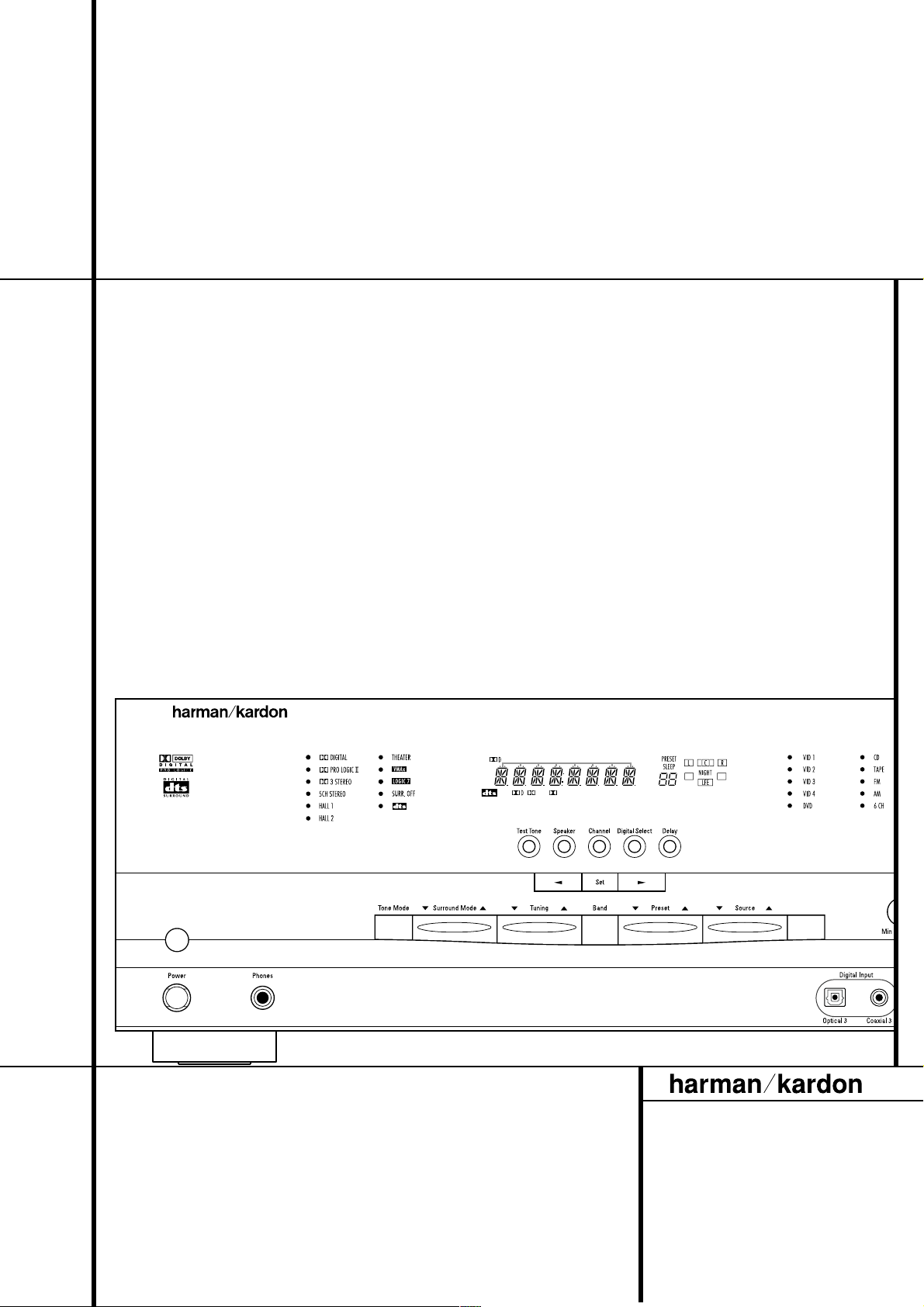
AVR 3500 Audio/ VideoReceiver
OWNER’S MANUAL
AVR 3500
RDS
DTS
MP3
PCM
3ST
OSD DSP
SL
SR
VMAx NF LOGIC 7 CMPL II
KHz
MHz
OPT123
COAX123
ANALOG
AUTORDS TA
TUNED ST
MEM
Power for the Digital Revolution
™
®
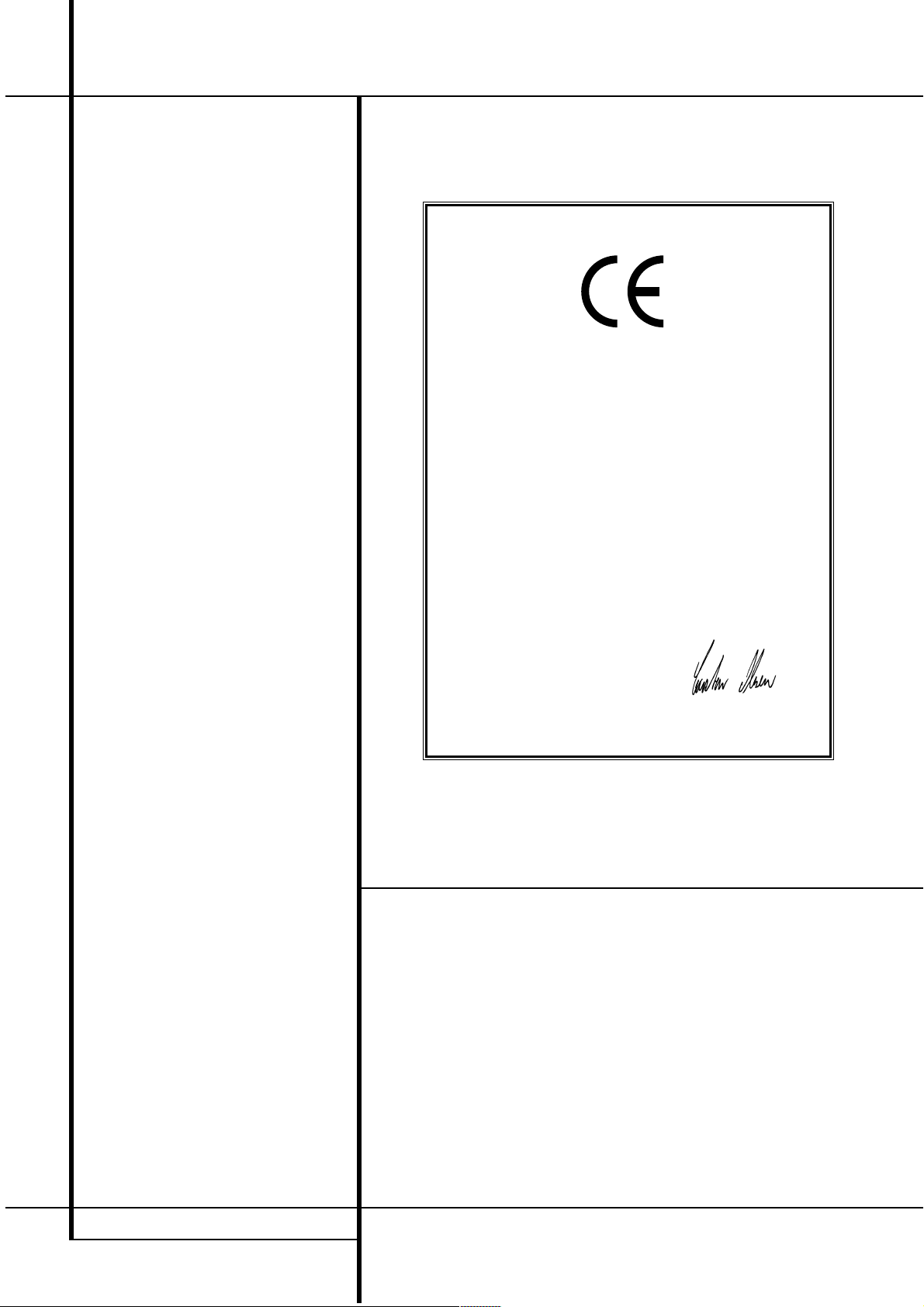
2 TABLE OF CONTENTS
3 Introduction
4 Safety Information
4 Unpacking
5 Front Panel Controls
7 Front Panel Information Display
9 Rear Panel Connections
11 Remote Control Functions
14 Installation and Connections
14 Audio Equipment Connections
14 Video Equipment Connections
15 SCART A/V Connections
16 AC Power Connections
17 Speaker Selection and Placement
18 System Configuration
18 First Turn On and Use of the OSD
18 Settings to be Made
With Each Input Used
19 Input Setup
19 Speaker Setup
20 Surround Setup
21 Adjustments for Other Inputs
21 Making Settings independent of
selected Input
21 Delay Settings
22 Night Mode Settings
22 Output Level Adjustment
22 Using EzSet
23 Manual Output Level Adjustment
25 Operation
25 Basic Operation
25 Source Selection
25 Controls and Use of Headphones
26 Surround Mode Chart
27 Surround Mode Selection
27 Digital Audio Playback
28 Selecting a Digital Source
28 Digital Status Indicators
29 Night Mode
29 Tape Recording
30 Output Level Trim Adjustment
30 6-Channel Direct Input
30 Memory Backup
31 Tuner Operation
32 RDS Operation
34 Advanced Features
34 Display Brightness
34 Turn-On Volume Level
35 Semi OSD Settings
35 Full-OSD Time Out Adjustment
36 Programming the Remote
36 Programming the Remote with Codes
37 Macro Programming
38 Programmed Device Function
38 Volume Punch-Through
39 Channel Control Punch-Through
39 Transport Control Punch-Through
39 Resetting the Remote Memory
40 Function List
42 Setup Code Tables
52 Troubleshooting Guide
52 Processor Reset
53 Technical Specifications
Table of Contents
Typographical Conventions
In order to help you use this manual with the remote control, front-panel controls and rear-panel
connections, certain conventions have been used.
EXAMPLE – (bold type) indicates a specific remote control or front-panel button, or rear-panel
connection jack
EXAMPLE – (OCR type) indicates a message that is visible on the front-panel information display
1
– (number in a square) indicates a specific front-panel control
0
– (number in a circle) indicates a rear-panel connection
0
– (number in an oval) indicates a button or indicator on the remote
A
– (letter in a square) indicates an indicator in the front-panel display
Declaration of Conformity
We, Harman Consumer International
2, route de Tours
72500 Château-du-Loir,
FRANCE
declare in own responsibility, that the product described in
this owner’s manual is in compliance with technical standards:
EN 55013/6.1990
EN 55020/12.1994
EN 60065:1993
EN 61000-3-2/4.1995
Carsten Olesen
Harman Kardon Europe A/S
8/01
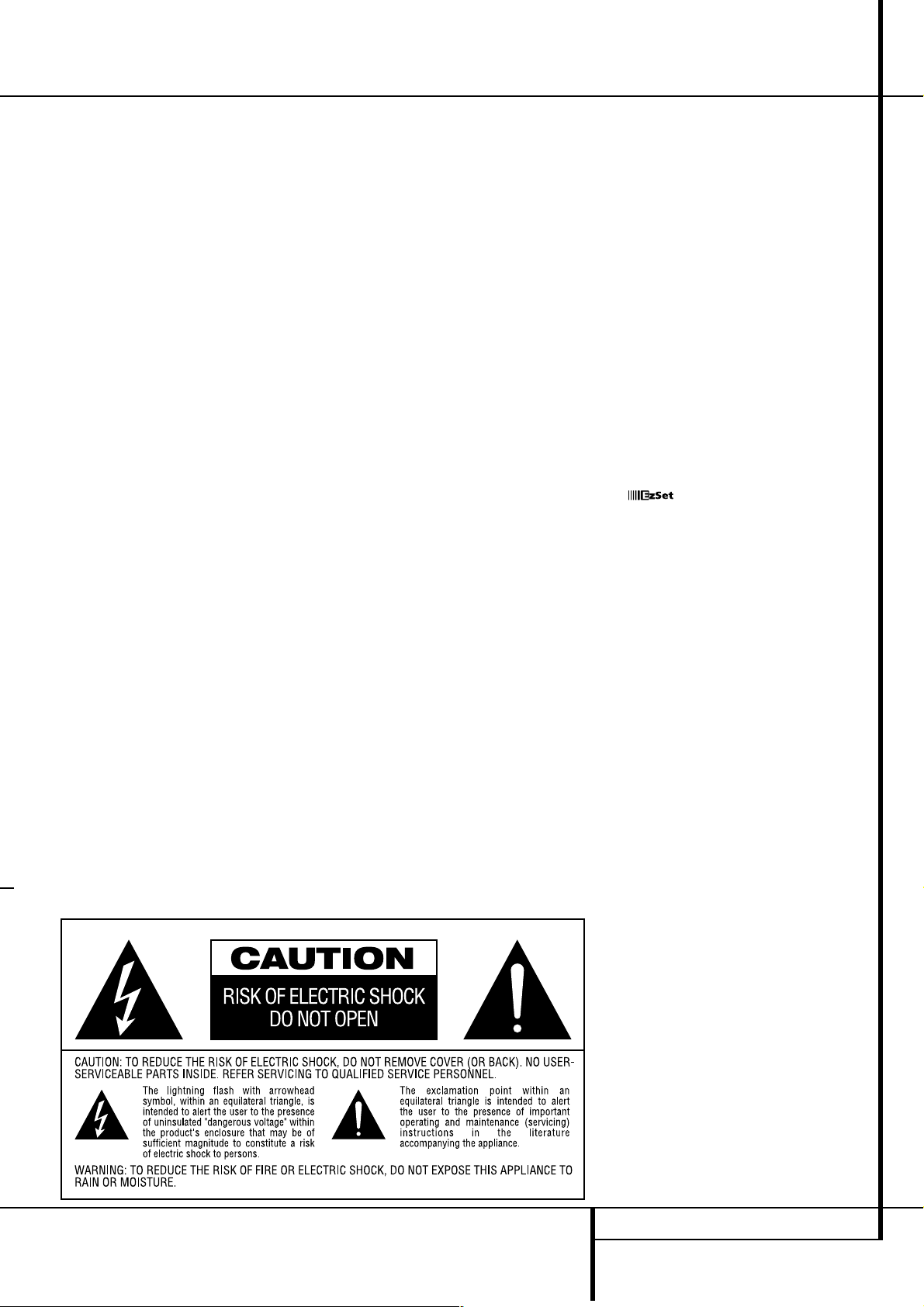
INTRODUCTION 3
Introduction
Thank you for choosing Harman Kardon!
With the purchase of a Harman Kardon AVR
3500 you are about to begin many years of listening enjoyment. The AVR 3500 has been custom designed to provide all the excitement and
detail of movie sound tracks and every nuance
of musical selections.With onboard Dolby*
Digital and DTS
†
decoding, the AVR 3500 delivers six discrete channels of audio that take
advantage of the digital sound tracks from the
latest DVD and LD releases and Digital Television
broadcasts.
While complex digital systems are hard at work
within the AVR 3500 to make all of this happen,
hookup and operation are simple. Color-keyed
connections, programmable remote control, and
on-screen menus make the AVR 3500 easy to
use.To obtain the maximum enjoyment from
your new receiver, we urge you to take the time
to read through this manual. This will ensure
that connections to speakers, source playback
units and other external devices are made properly. In addition, a few minutes spent learning
the functions of the various controls will enable
you to take advantage of all the power the AVR
3500 is able to deliver.
If you have any questions about this product, its
installation or its operation, please contact your
dealer. He is your best local source of information.
Description and Features
The AVR 3500 is among the most versatile and
multi-featured A/V receivers available, incorporating a wide range of listening options. In addition to Dolby Digital and DTS decoding for digital sources, a broad choice of analog surround
modes are available for use with sources such
as CD,VCR, TV broadcasts and the AVR’s own
FM/AM tuner. Along with the latest Dolby
ProLogic
®
II decoding technology, Dolby 3
Stereo, 5 Ch Stereo and custom Hall and Theater
modes, only Harman Kardon receivers offer Logic
7
®
to create a wider, more enveloping field envi-
ronment and more defined fly-overs and pans.
Finally, the AVR 3500 is among the very few A/V
receivers that offer decoding of MP3 data, so
that you may listen to the latest music selections
directly from compatible computers or playback
devices with the power and fidelity you expect
from Harman Kardon.
Another Harman Kardon exclusive is VMAx
™,
which uses proprietary processing to create an
open, spacious sound field even when only two
front speakers are available.
In addition to providing a wide range of listening
options, the AVR 3500 is easy to configure so
that it provides the best results with your speakers and specific listening-room environment.
On-screen menus make it simple to enter settings for speakers, inputs and delay times, while
our exclusive EzSet™ remote measures a system‘s sound levels and automatically calibrates
them for perfectly balanced soundfield presentation.
For the ultimate in flexibility, the AVR 3500 features connections for five video devices, all with
both composite and S-Video inputs. Two additional audio inputs are available, and a total of
six digital inputs make the AVR 3500 capable of
handling all the latest digital audio sources.
Coax and optical digital outputs are available for
direct connection to digital recorders. Two video
recording outputs, and a six-channel input make
the AVR 3500 virtually future-proof, with everything needed to accommodate tomorrow’s new
formats right on board.
The AVR 3500’s powerful amplifier uses
traditional Harman Kardon high-current design
technologies to meet the wide dynamic range of
any program selection.
Harman Kardon invented the high-fidelity receiver more than forty-seven years ago.With stateof-the-art circuitry and time-honored circuit
designs, the AVR 3500 is one of the finest
receivers ever offered by Harman Kardon within
its price range.
■ Onboard Dolby Digital and DTS
Decoding Using Crystal
®
Chip
Technology
■ Harman Kardon’s Exclusive Logic 7 and
VMAx Modes
■ Dolby Laboratory's latest ProLogic II
decoding technology.
■ MP3 Decoding for Use with compatible
Computers and Digital Audio Players
■ Remote Automatically Sets
Output Levels for Optimum
Performance
■ Front-Panel Digital Inputs for Easy
Connection to Portable Digital Devices
and the Latest Video Game Consoles
■ Multiple Digital Inputs and Outputs
■ On-Screen Menu and Display System
■ 6-Channel direct input for use with
SACD or DVD-Audio players, other
products with internal surround
decoders or external surround
decoders.
■ Remote with Internal Codes Capability
TM

4 SAFETY INFORMATION
Safety Information
Important Safety Information
Verify Line Voltage Before Use
Your AVR 3500 has been designed for use with
220-240-Volt AC current. Connection to a line
voltage other than that for which it is intended
can create a safety and fire hazard and may
damage the unit.
If you have any questions about the voltage
requirements for your specific model, or about
the line voltage in your area, contact your dealer
before plugging the unit into a wall outlet.
Do Not Use Extension Cords
To avoid safety hazards, use only the power cord
attached to your unit. We do not recommend
that extension cords be used with this product.
As with all electrical devices, do not run power
cords under rugs or carpets or place heavy
objects on them. Damaged power cords should
be replaced immediately by an authorized
service depot with a cord meeting factory
specifications.
Handle the AC Power Cord Gently
When disconnecting the power cord from an AC
outlet, always pull the plug, never pull the cord.
If you do not intend to use the unit for any considerable length of time, disconnect the plug
from the AC outlet.
Do Not Open the Cabinet
There are no user-serviceable components inside
this product. Opening the cabinet may present a
shock hazard, and any modification to the
product will void your guarantee. If water or any
metal object such as a paper clip, wire or a
staple accidentally falls inside the unit,
disconnect it from the AC power source
immediately, and consult an authorized service
station.
Installation Location
■ To assure proper operation and to avoid the
potential for safety hazards, place the unit on
a firm and level surface.When placing the
unit on a shelf, be certain that the shelf and
any mounting hardware can support the
weight of the product.
■ Make certain that proper space is provided
both above and below the unit for ventilation.
If this product will be installed in a cabinet or
other enclosed area, make certain that there
is sufficient air movement within the cabinet.
Under some circumstances a fan may be
required.
■ Do not place the unit directly on a carpeted
surface.
■ Avoid installation in extremely hot or cold
locations, or an area that is exposed to direct
sunlight or heating equipment.
■ Avoid moist or humid locations.
■ Do not obstruct the ventilation slots on the
top of the unit, or place objects directly over
them.
Cleaning
When the unit gets dirty, wipe it with a clean,
soft, dry cloth. If necessary, wipe it with a soft
cloth dampened with mild soapy water, then a
fresh cloth with clean water. Wipe dry
immediately with a dry cloth. NEVER use
benzene, aerosol cleaners, thinner, alcohol or any
other volatile cleaning agent. Do not use
abrasive cleaners, as they may damage the finish
of metal parts.Avoid spraying insecticide near
the unit.
Moving the Unit
Before moving the unit, be certain to disconnect
any interconnection cords with other
components, and make certain that you
disconnect the unit from the AC outlet.
Unpacking
The carton and shipping materials used to
protect your new receiver during shipment were
specially designed to cushion it from shock and
vibration. We suggest that you save the carton
and packing materials for use in shipping if you
move, or should the unit ever need repair.
To minimize the size of the carton in storage,
you may wish to flatten it. This is done by
carefully slitting the tape seams on the bottom
and collapsing the carton. Other cardboard
inserts may be stored in the same manner.
Packing materials that cannot be collapsed
should be saved along with the carton in a
plastic bag.
If you do not wish to save the packaging
materials, please note that the carton and other
sections of the shipping protection are
recyclable. Please respect the environment and
discard those materials at a local recycling
center.
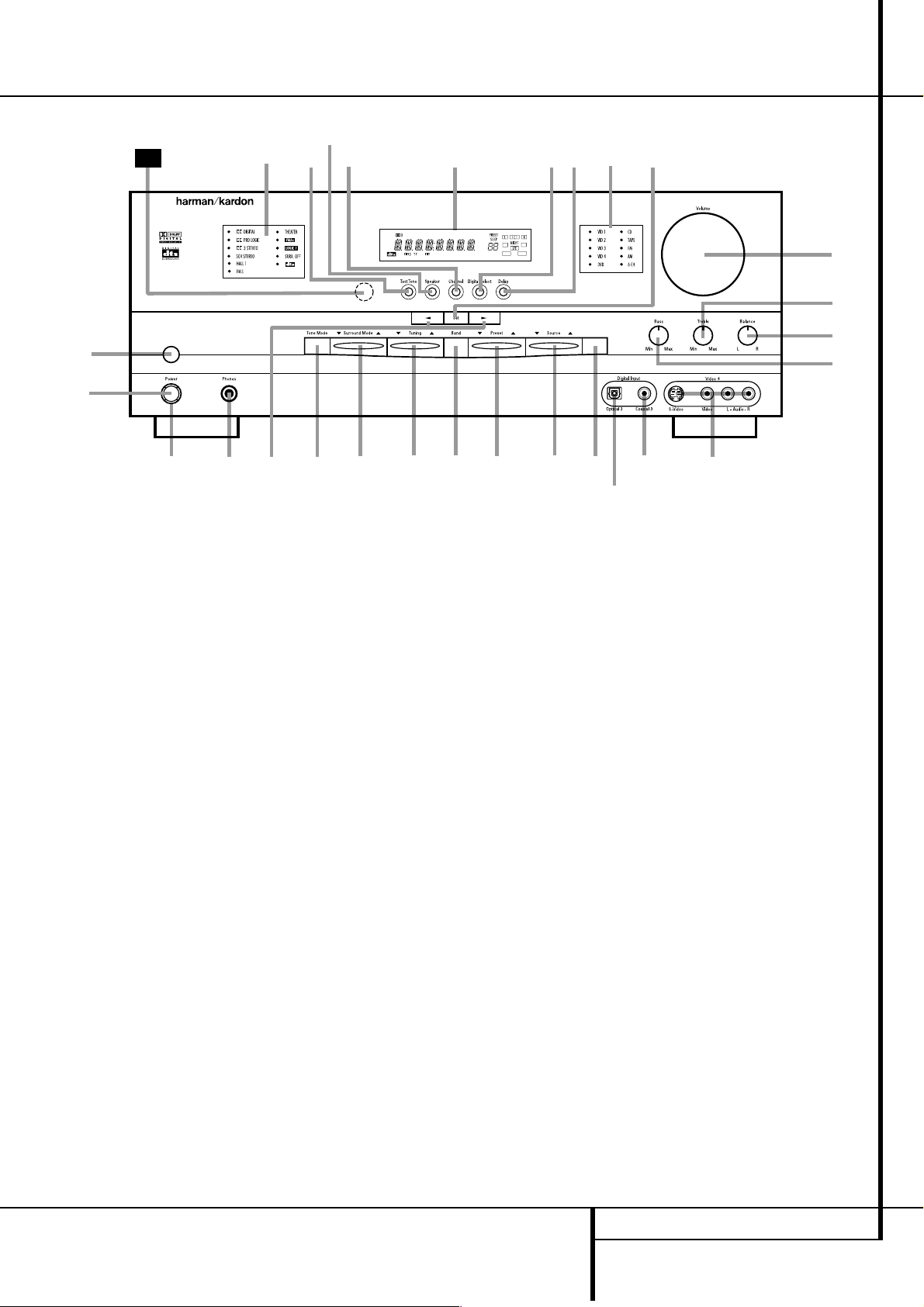
FRONT PANEL CONTROLS 5
1
Main Power Switch: Press this button to
apply power to the AVR 3500. When the switch
is pressed in, the unit is placed in a Standby
mode, as indicated by the orange LED
3
sur-
rounding the System Power Control
2
.This
button MUST be pressed in to operate the unit.
To turn the unit off completely and prevent the
use of the remote control, this switch should be
pressed until it pops out from the front panel
so that the word “OFF” may be read at the top
of the switch.
NOTE: This switch is normally left in the “ON”
position.
2
System Power Control: When the Main
Power Switch
1
is “ON,” press this button to
turn on the AVR 3500; press it again to turn the
unit off (to Standby). Note that the Power
Indicator surrounding the switch
3
will turn
green when the unit is on.
3
Power Indicator: This LED will be illuminated in orange when the unit is in the Standby
mode to signal that the unit is ready to be
turned on. When the unit is in operation, the
indicator will turn green.
4
Headphone Jack: This jack may be used to
listen to the AVR 3500’s output through a pair
of headphones. Be certain that the headphones
have a standard 6.3 mm stereo phone plug.
Note that the speakers will automatically be
turned off when the headphones are connected.
5
Selector Buttons: When you are establishing the AVR 3500’s configuration settings, use
these buttons to select from the choices available,
as shown in the Main Information Display
Ú
.
6
Tone Mode: Pressing this button enables or
disables the Balance, Bass and Treble tone controls.When the button is pressed so that the
words TONE IN appear in the Main
Information Display
Ú
, the settings of the
Bass
^
and Treble*controls and of the
Balance control
&
will affect the output sig-
nals.When the button is pressed so that the
words TONE OUT appear in the Main
Information Display
Ú
, the output signal
will be “flat,” without any balance, bass or treble
alteration.
Front Panel Controls
1
2
3
4
5
6
7
8
9
)
!
@
#
$
%
^
&
*
(
Ó
Ô
Ò
Ú
Û
Ù
ı
ˆ
˜
Main Power Switch
System Power Control
Power Indicator
Headphone Jack
Selector Buttons
Tone Mode
Surround Mode Selector
Tuning
Tuner Band Selector
Preset Stations Selector
Input Source Selector
RDS Select Button
Digital Optical 3 Input
Digital Coax 3 Input
Video 4 input jacks
Bass Control
Balance Control
Treble Control
Volume Control
Set Button
Input Indicators
Delay
Digital Input Selector
Main Information Display
Channel Select Button
Speaker Select Button
Test Tone Selector
Surround Mode Indicators
Remote Sensor Window
4
1
3
5
7
8
9
)
!
@
#
$
%
^
*
&
(
29
2
6
Ò
ˆ
Ù
AVR 3500
ı
Û
Ú
Ô
Ó
RDS
2
DTS
HDCD
MP3
PCM
MULTI3ST
OSD DSP
SL
SBL
SBR
SR
VMAx NF LOGIC 7 CMPL
II
KHz
MHz
RDS
OPT123
COAX123
ANALOG
TA
AUTO
TUNED ST
MEM
II
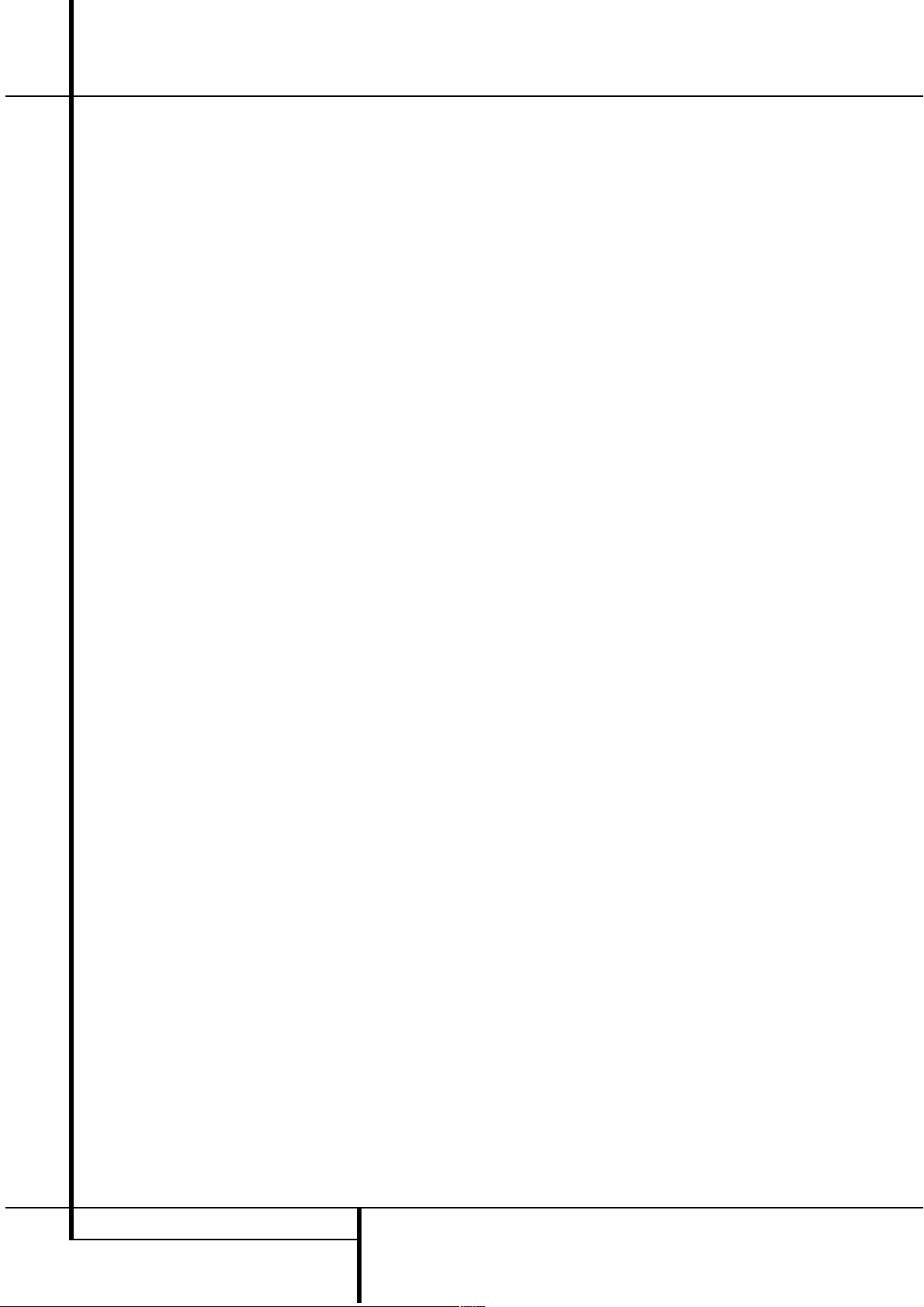
6 FRONT PANEL CONTROLS
Front Panel Controls
7
Surround Mode Selector: Press this button to change the surround mode by scrolling
through the list of available modes. Note that
Dolby Digital and DTS modes can be selected
only when a digital input is used (See page 26
for more information about surround modes.)
8
Tuning Selector: Press the left side of the
button to tune lower frequency stations and the
right side of the button to tune higher frequency
stations.When a station with a strong signal is
reached, the TUNED indicator
L
will illuminate
in the Main Information Display
Ú
(see
page 31 for more information on tuning stations).
9
Tuner Band Selector: Pressing this button
will automatically switch the AVR to the Tuner
mode. Pressing it again will switch between the
AM and FM frequency bands, holding it pressed
for some seconds will switch between stereo
and mono receiving and between automatic and
manual tuning mode (See page 31 for more
information on the tuner).
)
Preset Stations Selector: Press this button to scroll up or down through the list of stations that have been entered into the preset
memory. (See page 31 for more information on
tuner programming.)
!
Input Source Selector: Press this button
to change the input by scrolling through the list
of input sources.
@ RDS Select Button: Press this button to dis-
play the various messages that are part of the
RDS data system of the AVR 3500’s tuner. (See
page 32 for more information on RDS).
#
Digital Optical 3 Input: Connect the optical digital audio output of an audio or video product to this jack. When the Input is not in use, be
certain to keep the plastic cap installed to avoid
dust contamination that might degrade future
performance.
$
Digital Coax 3 Input: This jack is normally
used for connection to the output of portable
digital audio devices, video game consoles or
other products that have a coax digital jack.
%
Video 4 Input Jacks: These audio/video
jacks may be used for temporary connection to
video games or portable audio/video products
such as camcorders and portable audio players.
^
Bass Control: Turn this control to modify the
low frequency output of the left/right channels by
as much as ±10dB. Set this control to a suitable
position for your taste or room acoustics.
&
Balance Control: Turn this control to
change the relative volume for the front
left/right channels.
NOTE: For proper operation of the surround
modes this control should be at the midpoint or
“12 o’clock” position.
*
Treble Control: Turn this control to modify
the high frequency output of the left/right channels by as much as ±10dB. Set this control to a
suitable position for your taste or room acoustics.
(
Volume Control:Turn this knob clockwise
to increase the volume, counterclockwise to
decrease the volume. If the AVR is muted,
adjusting volume control will automatically
release the unit from the silenced condition.
Ó
Set Button: When making choices during
the setup and configuration process, press this
button to enter the desired setting as shown in
the Main Information Display
Ú
into the
AVR 3500’s memory.The set button may also be
used to change the display brightness.
(See page 34.)
Ô
Input indicators: A green LED will light in
front of the input that is currently being used as
the source for the AVR 3500.
Delay: Press this button to begin the
sequence of steps required to enter delay time
settings. (See page 21 for more information on
delay times.)
Ò
Digital Input Selector: When playing a
source that has a digital output, press this
button to select between the Optical
# O
and Coaxial
$ A
Digital inputs. (See pages
27-29 for more information on digital audio.)
Ú
Main Information Display: This display
delivers messages and status indications to help
you operate the receiver. (See pages 7–8 for a
complete explanation of the Information
Display.)
Û
Channel Select Button: Press this button
to begin the process of trimming the channel
output levels using an external audio source.
(For more information on output level trim
adjustment, see page 30.)
Ù
Speaker Select Button: Press this button
to begin the process of selecting the speaker
positions that are used in your listening room.
(See page 19 for more information on setup and
configuration.)
ı
Test Tone Selector: Press this button to
begin the process of adjusting the channel output levels using the internal test tone as a reference. (For more information on output level
adjustment, see page 22.)
ˆ
Surround Mode Indicators: A green LED
will light in front of the surround mode that is
currently in use.
˜
Remote Sensor Window:The sensor
behind this window receives infrared signals
from the remote control. Aim the remote at this
area and do not block or cover it unless an
external remote sensor is installed.

A
B
C
D
E
F
G
H
I
J
K
L
M
N
O
P
Q
R
S
T
U
V
W
X
FRONT PANEL INFORMATION DISPLAY 7
Front Panel Information Display
DTS
MP3
PCM
A
K
M
R
S
Q
N
V
U
T
F
H
I
J
C
D
O
E G P L
B
X
W
3ST
OSD DSP
SL
SR
VMAx NF LOGIC 7 CMPL II
KHz
MHz
OPT123
COAX123
ANALOG
AUTORDS TA
TUNED ST
MEM
Bitstream Indicators
Optical Source Indicators
DTS Mode Indicator
Dolby Digital Indicator
Coaxial Digital Input Indicators
Dolby Pro Logic II Indicator
Analog Input Indicator
Dolby 3 Stereo Indicator
VMAx Mode Indicator
DSP Mode Indicator
Logic 7 Mode Indicators
Tuned Indicator
OSD Indicator
Main Information Display
Night Mode Indicator
Auto Indicator
Speaker/Channel Input Indicators
Preset Number/Sleep Timer
Preset Indicator
Sleep Indicator
Memory Indicator
Stereo Indicator
RDS Indicator
Traffic Program Indicator
A
Bitstream™ Indicators: When the input is a
digital source, one of these indicators will light to
display the specific type of signal in use.
B
Optical Source Indicators: These indicators light to show when a Optical Digital Input
has been selected.
C
DTS Mode Indicator: This indicator illuminates when the DTS mode is selected.
D
Dolby Digital Indicator: This indicator illuminates when Dolby Digital mode is selected.
E
Coaxial Digital Input Indicators: These
indicators light to show when a Coaxial Digital
Input has been selected.
F
Dolby Pro Logic II Indicator: This indicator lights when the Dolby Pro Logic II mode has
been selected.
G
Analog Input Indicator: This indicator lights
when an analog input source has been selected.
H
Dolby 3 Stereo Indicator: This indicator
lights when the Dolby 3 Stereo Mode has been
selected. Only ST(Stereo) will light when
"Surround Off" has been selected. Then all
Surround Modes are turned off and the unit will
play in pure stereo mode.
I
VMAx Mode Indicator: This indicator illu-
minates to show that the VMAx mode is in use.
VMAx F appears when the Far Field VMAx
mode is selected; VMAx N appears when the
Near Field VMAx mode is selected. (See page 26
for a description of the VMAx Modes.)
J
DSP Mode Indicator: This indicator lights
when any of the surround modes created by
Digital Signal Processing, or DSP are in use.
These modes include Hall 1, Hall 2, Theater and
5 Channel Stereo.
K
Logic 7 Mode Indicators: These indicators
illuminate when the Logic 7 mode is in use.
LOGIC 7C appears for the Cinema version
of Logic 7, LOGIC 7M appears for the
Music version of Logic 7. (See page 26 for a
description of the Logic 7 Modes.)
L
Tuned Indicator: This indicator illuminates
when a station is being received with sufficient signal strength to provide acceptable listening quality.
M
OSD Indicator: When the OSD system is in
use, this indicator lights to remind you that the
other indicators in this display do not function
when the On Screen Display is being used.
N Main Information Display: This display
shows messages relating to the status, input
source, surround mode, tuner, volume level or
other aspects of unit’s operation.
O
Night Mode Indicator: This indicator
lights when the AVR 3500 is in the Night mode,
which preserves the dynamic range of digital
program material at low volume levels.
P Auto Indicator: This indicator illuminates
when the tuner’s Auto mode is in use.
Q
Speaker/Channel Input Indicators: These
indicators are multipurpose, indicating either the
speaker type selected for each channel or the
incoming data-signal configuration. The left, center, right, right surround and left surround speaker
indicators are composed of three boxes, while the
subwoofer is a single box. The center box lights
when a “Small” speaker is selected, and the two
outer boxes light when “Large” speakers are
selected. When none of the boxes are lit for the
center, surround or subwoofer channels, no
speaker has been selected for that position. (See
page 19 for more information on configuring
speakers.) The letters inside each of the center
boxes display active input channels. For standard
analog inputs, only the L and R will light,indicating a stereo input. When a digital source is playing, the indicators will light to display the channels begin received at the digital input. When the
letters flash, the digital input has been interrupted. (See page 29 for more information on the
Channel Indicators).
R
Preset Number/Sleep Timer: When the
tuner is in use, these numbers indicate the specific preset memory location in use. (See page 31
for more information on preset stations.) When
the Sleep function is in use, these numbers show
how many minutes remain before the unit goes
into the Standby mode.
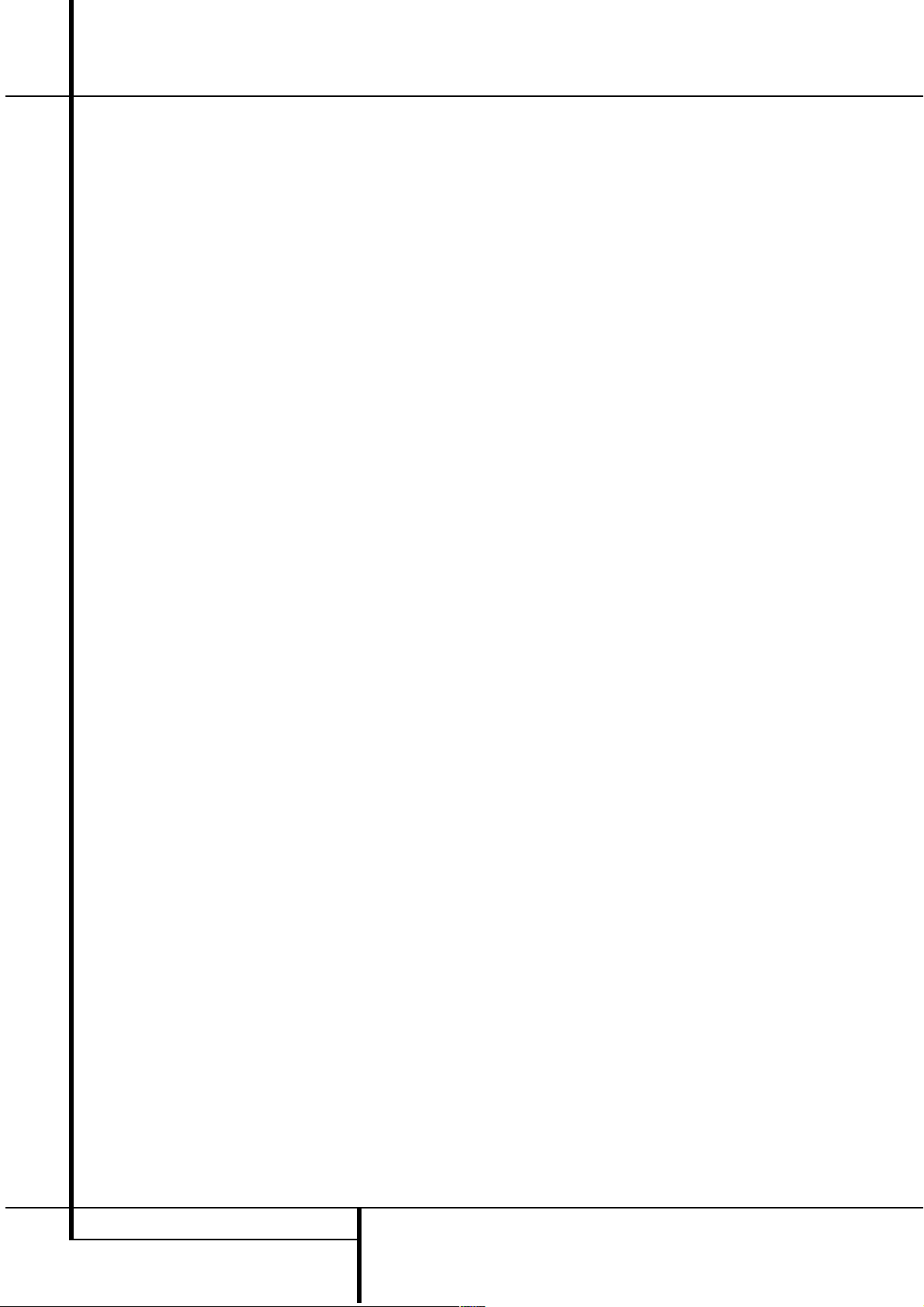
8 FRONT PANEL INFORMATION DISPLAY
Front Panel Information Display
S
Preset Indicator: This indicator lights when
the tuner is in use to show that the Preset
Number/Sleep Timer
R
is showing the station’s preset memory number. (See page 31 for
more information on tuner presets.)
T Sleep Indicator: This indicator lights when
the Sleep function is in use. The numbers in the
Preset/Sleep Number Indicators will show the
minutes remaining before the AVR 3500 goes
into the Standby mode. (See page 25 for more
information on the Sleep function.)
U
Memory Indicator: This indicator flashes
when entering presets and other information
into the tuner’s memory.
V Stereo Indicator:This indicator illuminates
when an FM station is being tuned in stereo.
W RDS Indicator:This indicator illuminates
when the station tuned is transmitting RDS data.
X Traffic Program Indicator: This indicator
illuminates if the RDS station tuned sometimes
transmits traffic information (see page 32 for
more information on RDS).

REAR PANEL CONNECTIONS 9
Rear Panel Connections
AC INPUT
~230V/50HZ A
TAPE
FRONT SPKRS (8Ω)
RIGHT LEFT
CENTER
SPKR (8Ω)
6 CH. DIRECT INPUT
ANTENNA
DIGITAL IN
DIGITAL OUT
VID 3 VID 3
VID 2 VID 2
OPT
OPT
COAX
COAX
VID 1 VID 1
DVD DVD
CD
MON.
OUT
IN
OUT
AM
GND
FM
75Ω
IN
OUT
1
2
1
2
IN
OUT
IN
OUT
IN
OUT
L R
CENTER SL FL
SUBWOOFER SR FR
L R
VIDEO S-VIDEO
+
–
+
–
SURR. SPKRS (8Ω)
SERIAL NO.
RIGHT LEFT
‹
›
fi
fl
°
⁄
·
a
b
c
d
e
g
‡
¢
§
•
SUBWOOFER
f
h
‚
¡
™
£
∞
¶
ª
i
MODEL NO. AVR 3500
NORTHRIDGE
CALIFORNIA, USA
MADE IN CHINA
AC OUTLETS
~230V/50Hz
UNSWITCHED / 100W MAX
SWITCHED / 50W MAX
0
1
2
3
4
5
6
7
8
9
A
B
C
D
E
F
G
H
I
J
K
L
M
N
O
P
Q
R
Tape Inputs
Tape Outputs
Video 1 Audio Inputs
AM Antenna
Video 1 Audio Outputs
DVD Audio Inputs
FM Antenna
CD Inputs
6-Channel Direct Inputs
Digital Audio Outputs
Coaxial Digital Inputs
Subwoofer Output
Video Monitor Outputs
Front/Center Speaker Outputs
Surround Speaker Outputs
Switched AC Accessory Outlet
Unswitched AC Accessory Outlet
AC Power Cord
DVD Video Inputs
Video 1 Video Outputs
Video 3 Video Inputs
Video 2 Video Inputs
Video 2 Video Outputs
Video 1 Video Inputs
Optical Digital Inputs
Video 3 Audio Inputs
Video 2 Audio Inputs
Video 2 Audio Outputs
0
Tape Inputs: Connect these jacks to the
PLAY/OUT jacks of an audio recorder.
1
Tape Outputs: Connect these jacks to the
RECORD/INPUT jacks of an audio recorder.
2
Video 1 Audio Inputs: Connect these jacks
to the PLAY/OUT audio jacks on a VCR or other
video source.
3
AM Antenna: Connect the AM loop antenna
supplied with the receiver to these terminals. If an
external AM antenna is used, make connections to
the AM and GND terminals in accordance with
the instructions supplied with the antenna.
4
Video 1 Audio Outputs: Connect these
jacks to the RECORD/INPUT audio jacks on
a VCR or any other Audio recorder.
5
DVD Audio Inputs: Connect these jacks to
the analog audio jacks on a DVD or other video
source.
6
FM Antenna: Connect the supplied indoor or
an optional external FM antenna to this terminal.
7
CD Inputs: Connect these jacks to the analog output of a compact disc player or CD
changer.
8
6-Channel Direct Inputs: If an external
digital audio decoder is used, connect the outputs of that decoder to these jacks.
9
Digital Audio Outputs: Connect these
jacks to the matching digital input connector on
a digital recorder such as a CD-R or MiniDisc
recorder.
A
Coaxial Digital Inputs: Connect the coax
digital output from a DVD player, HDTV receiver,
LD player, MD player or CD player to these jacks.
The signal may be either a Dolby Digital signal,
DTS signal or a standard PCM digital source. Do
not connect the RF digital output of an LD player to these jacks.
B
Subwoofer Output: Connect this jack to
the line-level input of a powered subwoofer. If
an external subwoofer amplifier is used, connect
this jack to the subwoofer amplifier input.

10 REAR PANEL CONNECTIONS
Rear Panel Connections
C
Video Monitor Outputs: Connect these
jacks to the composite and/or S-Video input of a
TV monitor or video projector to view the onscreen menus and the output of any video source
selected by the receiver’s video switcher.
D
Front/Center Speaker Outputs: Connect
these outputs to the matching + or – terminals
on your front/center speakers.When making
speaker connections, always make certain to
maintain correct polarity by connecting the red
(+) terminals on the AVR 3500 to the red (+)
terminals on the speaker and the black (–) terminals on the AVR 3500 to the black (–) terminals on the speakers. (See page 14 for more
information on speaker polarity.)
E
Surround Speaker Outputs: Connect
these outputs to the matching + or – terminals
on your left and right surround speakers.When
making speaker connections always make certain to maintain correct polarity by connecting
the red (+) terminals on the AVR 3500 to the
red (+) terminals on the speakers and the black
(–) terminals on the AVR 3500 to the black (–)
terminals on the speakers. See page 14 for more
information on speaker polarity.
F
Switched AC Accessory Outlet: This outlet may be used to power any device that you
wish to have turn on when the unit is turned on
with the System Power Control switch
2
.
G
Unswitched AC Accessory Outlet: This
outlet may be used to power any AC device. The
power will remain on at this outlet regardless of
whether the AVR 3500 is on or off (in Standby),
provided that the Main Power switch
1
is on.
Note: The total power consumption of all
devices connected to the accessory outlets
should not exceed 100 watts from the
Unswitched Outlet
G
and 50 W from the
Switched Outlet
F
.
H
AC Power Cord: Connect the AC plug to an
unswitched AC wall output.
I
DVD Video Inputs: Connect these jacks to
the composite or S-Video output jacks on a DVD
player or other video source.
J
Video 1 Video Outputs: Connect these
jacks to the RECORD/INPUT composite or
S-Video jack on a VCR.
K
Video 3 Video Inputs: Connect these jacks
to the PLAY/OUT composite or S-Video jacks on
any video source.
L
Video 2 Video Inputs: Connect these jacks
to the PLAY/OUT composite or S-Video jacks on
a second VCR or other video source.
M
Video 2 Video Outputs: Connect these
jacks to the RECORD/INPUT composite or
S-Video jacks on a second VCR.
N
Video 1 Video Inputs: Connect these jacks
to the PLAY/OUT composite or S-Video jacks on
a VCR or other video source.
O
Optical Digital Inputs: Connect the optical
digital output from a DVD player, HDTV receiver,
LD player, MD player or CD player to these jacks.
The signal may be either a Dolby Digital signal, a
DTS signal or a standard PCM digital source.
P
Video 3 Audio Inputs: Connect these jacks
to the PLAY/OUT audio jacks on any audio or
video source.
Q
Video 2 Audio Inputs: Connect these jacks
to the PLAY/OUT audio jacks on a VCR or other
video source.
R
Video 2 Audio Outputs: Connect these
jacks to the RECORD/INPUT audio jacks on a
VCR or any Audio recorder.
Note: Either the Video or S-Video output of any
S-Video source must be connected to the AVR
3500, not both in parallel, otherwise the video
may be disturbed or its performance be adversely effected.

0
1
2
3
4
5
6
7
8
9
A
B
C
D
E
F
G
H
I
J
K
L
M
N
O
P
Q
REMOTE CONTROL FUNCTIONS 11
Remote Control Functions
Power On Button
IR Transmitter Window
Program/SPL Indicator
Power Off Button
Input Selectors
AVR Selector
AM/FM Tuner Select
EzSet Sensor Microphone
Test Button
Sleep Button
Surround Mode Selector
Night Mode
Channel Select Button
⁄/¤
Buttons
‹
Button
Set Button
Digital Select
Numeric Keys
Tuner Mode
Direct Button
Tuning Up/Down
OSD Button
Macro Buttons
Transport Controls
Skip Up/Down Buttons
RDS Select Button
Preset Up/Down
Clear Button
Memory Button
Delay/Prev. Ch.
›
Button
Speaker Select
Spare Button
Volume Up/Down
TV/Video Selector
SPL Indicator Select
6-Channel Direct Input
Mute
NOTE: The function names shown here are each
button’s feature when used with the AVR. Most
buttons have additional functions when used
with other devices. See page 40-41 for a list of
these functions.
POWER
AVR
AM/FM
VCR
6 CH.
ON
OFF
SLEEP
SURR.
CH.
G
U
I
D
E
C
H
.
E
X
I
T
D
I
G
I
T
A
L
M
E
N
U
S
P
K
R
P
R
E
V
.
C
H
D
E
L
A
Y
S
E
T
T
U
N
-
M
M
E
M
R
D
S
O
S
D
D
I
R
E
C
T
T
U
N
I
N
G
P
R
E
S
E
T
C
L
E
A
R
D
W
N
U
P
TEST
NIGHT
3500
S
K
I
P
a
bc
d
e
f
g
h
i
j
k
l
m
n
o
q
n
s
r
t
u
v
w
`
32
30
29
DVD
CD
TAPE
VID 2
TV
CBL/SAT
VID 4VID 1
VID 3
SPL
1
2
3
4
7
6
5
9
0
8
M
2
M
3
M
4
M
1
28
VOL.
37
36
35
34
33
31
38
z
x
y
TM
p

12 REMOTE CONTROL FUNCTIONS
Remote Control Functions
IMPORTANT NOTE: The AVR 3500’s remote
may be programmed to control up to seven
devices, including the AVR 3500. Before using
the remote, it is important to remember to press
the Input Selector button
4
that corresponds to the unit you wish to operate. In addition, the AVR 3500’s remote is shipped from the
factory to operate the AVR 3500 and most
Harman Kardon CD or DVD players and cassette
decks.The remote is also capable of operating a
wide variety of other products using the control
codes that are part of the remote. Before using
the remote with other products, follow the
instructions on pages 36 to program the proper
codes for the products in your system.
It is also important to remember that many of the
buttons on the remote take on different functions, depending on the product selected using
the Input Selectors. The descriptions shown here
primarily detail the functions of the remote when
it is used to operate the AVR 3500. (See page 40
for information about alternate functions for the
remote’s buttons.)
0
Power On Button: Press this button to
turn on the power to a device selected by pressing
one of the Input Selectors
4
(except Tape).
1
IR Transmitter Window: Point this window
towards the AVR 3500 when pressing buttons on
the remote to make certain that infrared commands are properly received.
2
Program/SPL Indicator: This three-color
indicator is used to guide you through the
process of programming the remote and it is also
used as a level indicator when using the remote’s
EzSet capabilities. (See page 23 for more information on setting output levels, and see page 36
for information on programming the remote.)
3
Power Off Button: Press this button to
place the AVR 3500 or a selected device unit in
the Standby mode.
4
Input Selectors: Pressing one of these
buttons will perform three actions at the same
time. First, if the AVR is not turned on, this will
power up the unit. Next, it will select the source
shown on the button as the input to the AVR.
Finally, it will change the remote control so that
it controls the device selected. After pressing one
of these buttons you must press the AVR
Selector button
5
again to operate the
AVR’s functions with the remote.
5
AVR Selector: Pressing this button will
switch the remote so that it will operate the AVR’s
functions. If the AVR is in the Standby mode, it will
also turn the AVR on.
6
AM/FM Tuner Select: Press this button to
select the AVR’s tuner as the listening choice.
Pressing this button when the tuner is in use will
select between the AM and FM bands.
7
EzSet Sensor Microphone: The sensor
microphone for the EzSet microphone is behind
these slots.When using the remote to calibrate
speaker output levels using EzSet, be sure that
you do not hold the remote in a way that covers
these slots. (See page 22 for more information
on using EzSet).
8
Test Tone: Press this button to begin the
sequence used to calibrate the AVR 3500’s output
levels. (See page 22 for more information on
calibrating the AVR 3500.)
9
Sleep Button: Press this button to place
the unit in the Sleep mode.After the time shown
in the display, the AVR 3500 will automatically
go into the Standby mode. Each press of the
button changes the time until turn-off in the following order:
Hold the button pressed for two seconds to turn
off the Sleep mode setting.
Note that this button is also used to change
channels on your TV, VCR and SAT receiver when
selected.
A
Surround Mode Selector: Press this
button to begin the process of changing
the surround mode. After the button has
been pressed, use the
⁄/¤
buttons Dto
select the desired surround mode (See page 27
for more information). Note that this button is
also used to tune channels when the TV, VCR
and SAT receiver is selected using the Input
Selector
4
.
B
Night Mode: Press this button to activate
the Night mode. This mode is available only with
Dolby Digital encoded digital sources, and it preserves dialog (center channel) intelligibilty at low
volume levels (See page 29 for more information).
C
Channel Select Button: This button is
used to start the process of setting the AVR 3500’s
output levels with an external source. Once this
button is pressed, use the
⁄/¤
buttonsDto
select the channel being adjusted, then press the
Set button
F
, followed by the
⁄/¤
buttons
again, to change the level setting. (See page 30 for
more information.)
D
⁄/¤
Buttons: These are multi-purpose
buttons. They will be used most frequently to select
a surround mode. To change the surround mode,
first press the SURR/CH
¤
buttonA. Next
press these buttons to scroll up or down through
the list of surround modes that appear in the Main
Information Display
Ú
. These buttons are also
used to increase or decrease output levels when
configuring the unit with either the internal test
tone or an external source. They are also used to
enter delay time settings after the Delay button
has been pressed.
When the AVR 3500 remote is being programmed
for the codes of another device, these buttons are
also used in the “Auto Search” process (See page
36 for more information on programming the
remote.)
E‹Button: This button is used to change
the menu selection or setting during some of the
setup procedures for the AVR.
F
Set Button: This button is used to enter
settings into the AVR 3500’s memory. It is also
used in the setup procedures for delay time,
speaker configuration and channel output level
adjustment.
G
Digital Select: Press this button to assign
one of the digital inputs
#$OA
to a
source. (See page 28 for more information on
using digital inputs.)
H
Numeric Keys:These buttons serve as a
ten-button numeric keypad to enter tuner preset
positions.They are also used to select channel
numbers when TV, VCR or Sat receiver has
been selected on the remote, or to select track
numbers on a CD, DVD or LD player, depending
on how the remote has been programmed.
I
Tuner Mode: Press this button when the
tuner is in use to select between automatic tuning and manual tuning. When the button is
pressed so that the AUTO indicator
P
goes
out, pressing the Tuning buttons
K8will
move the frequency up or down in single-step
increments.When the FM band is in use and the
AUTO indicator
P
is on, pressing this button
will change to monaural reception making even
week stations audible. (See page 31 for more
information.)
90
min80min70min60min50min
40
min
30
min20min10min
OFF

REMOTE CONTROL FUNCTIONS 13
J
Direct Button: Press this button when the
tuner is in use to start the sequence for direct
entry of a station’s frequency. After pressing the
button simply press the proper Numeric Keys
H
to select a station (See page 31 for more
information on the tuner).
K
Tuning Up/Down: When the tuner is in use,
these buttons will tune up or down through the
selected frequency band. If the Tuner Mode but-
ton
I
has been pressed or the Band button
@
on the front panel was held pressed so that
the AUTO indicator
P
is illuminated, pressing
either of the buttons will cause the tuner to seek
the next station with acceptable signal strength
for quality reception. When the AUTO indicator
P
is NOT illuminated, pressing these buttons will
tune stations in single-step increments. (See page
31 for more information.)
L
OSD Button: Press this button to activate
the On Screen Display (OSD) system used to set
up or adjust the AVR 3500’s parameters.
M
Macro Buttons: Press these buttons
to store or recall a “Macro”, which is a
pre-programmed sequence of commands
stored in the remote. (See page 37 for more
information on storing and recalling macros.)
N
Transport Buttons: These buttons do not
have any functions for the AVR, but they may be
programmed for the forward/reverse play operation of a wide variety of CD or DVD players, and
audio or video- cassette recorders. (See page 36
for more information on programming the
remote.)
O
Skip Up/Down Buttons: These buttons
do not have a direct function with the AVR
3500, but when used with a compatibly programmed CD or DVD changer they will change
the tracks on the disc currently being played in
the changer.
P
RDS Select Button: Press this button to
display the various messages that are part of the
RDS data system of the AVR 3500’s tuner. (See
page 32 for more information on RDS).
Q
Preset Up/Down: When the tuner is in
use, press these buttons to scroll through the
stations programmed into the AVR 3500’s memory.When CD or DVD is selected using the
Input Selector button
4
, these buttons may
function as Slow Fwd/Rev (DVD) or ”+10” (CD).
Clear Button: Press this button to clear
incorrect entries when using the remote to
directly enter a radio station’s frequency.
Memory Button: Press this button to enter
a radio station into the AVR 3500’s preset
memory.After pressing the button the MEMORY
indicator
U
will flash; you then have five seconds to enter a preset memory location using
the Numeric Keys
H
. (See page 31 for more
information.)
Delay/Prev Ch.: Press this button to begin
the process for setting the delay times used by
the AVR 3500 when processing surround sound.
After pressing this button, the delay times are
entered by pressing the Set button
F
and
then using the
⁄/¤
buttons Dto change the
setting. Press the Set button again to complete
the process. (See page 21 for more information.)
›Button: Press this button to change a setting or selection when configuring many of the
AVR’s settings.
Speaker Select: Press this button to
begin the process of configuring the AVR
3500’s Bass Management System for use with
the type of speakers used in your system. Once
the button has been pressed, use the
⁄/¤
but-
tons
D
to select the channel you wish to set
up. Press the Set button
F
and then select
the speaker type (see page 19 for more information.)
Spare Button: This button does not have
any function for the operation of the AVR3500,
but it can turn on/off the Multiroom system on
other Harman Kardon AV-receivers with that feature and the Sub-function on DVD players.
Volume Up/Down: Press these buttons to
raise or lower the system volume.
TV/Video Button: This button does not
have a direct function on the AVR 3500, but
when used with a compatibly programmed VCR,
DVD or satellite receiver that has a “TV/Video”
function, pressing this button will switch
between the output of the player or receiver and
the external video input to that player. Consult
the Owner’s Manual for your specific player or
receiver for the details of how it implements this
function.
SPL Indicator Select: This button activates the AVR 3500’s EzSet function to quickly
and accurately calibrate the AVR 3500’s output
levels. Press and hold the button for three seconds and then release it. Note that the Test Tone
will begin circulating, and the Program
Indicator
2
will change colors. During this
sequence, EzSet will automatically adjust the
output levels for all channels until they are
equal, as shown by the Program Indicator
lighting green for each channel. (See page 22
for more information on EzSet.)
6-Ch. Direct Input: Press this button to
select the component connected to the 6-Ch.
Direct Input
8
as the source
Mute: Press this button to momentarily
silence the AVR 3500 or TV set being controlled,
depending on which device has been selected.
When the AVR 3500 remote is being programmed
to operate another device, this button is pressed
with the Input Selector button
4
to begin
the programming process. (See page 36 for more
information on programming the remote.)
NOTE: As any of the remote buttons pressed is
active with the device selected, the corresponding Selector button
45
will briefly flash
red to confirm your selection.
Remote Control Functions
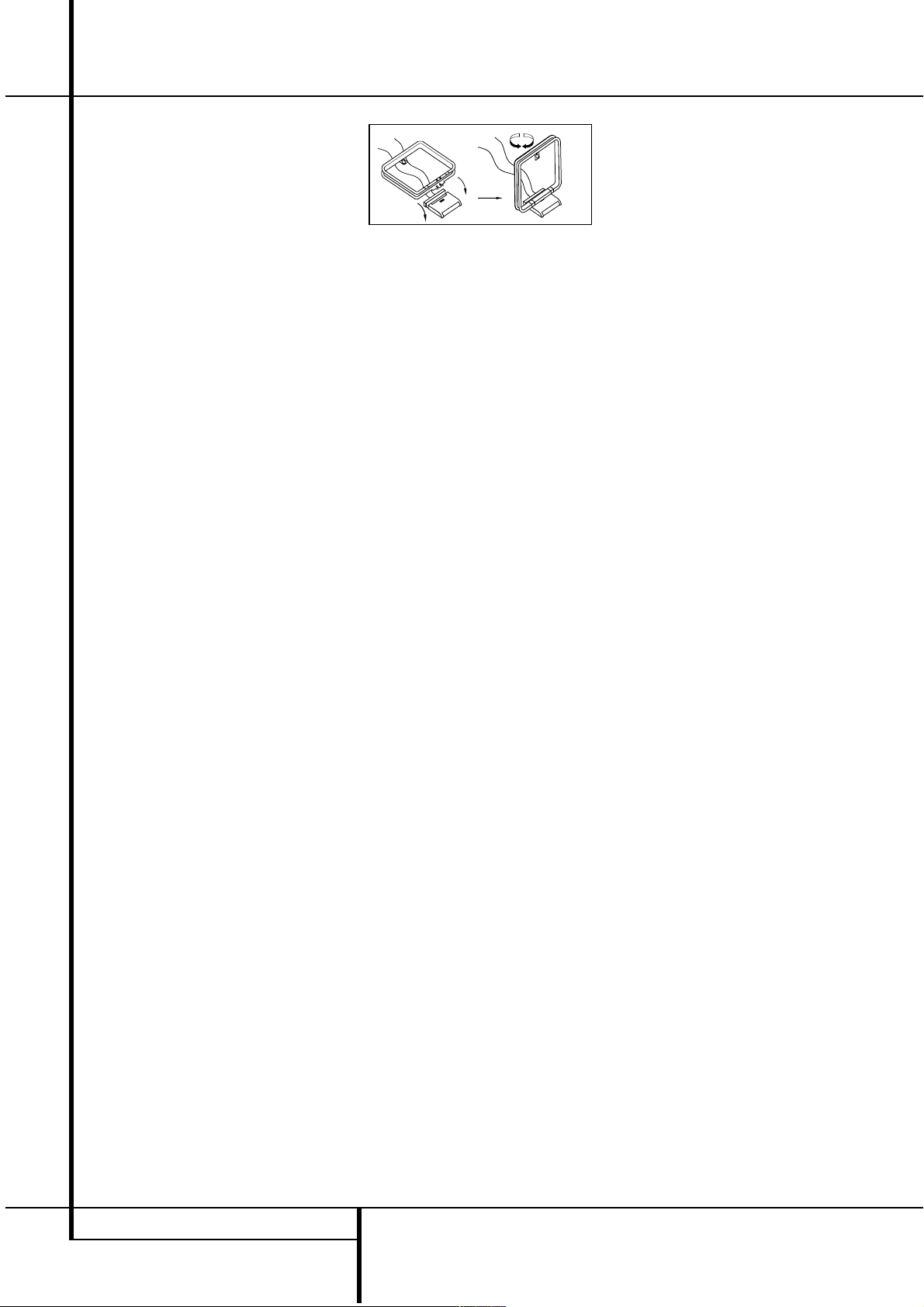
14 INSTALLATION AND CONNECTIONS
After unpacking the unit, and placing it on a solid
surface capable of supporting its weight, you will
need to make the connections to your audio and
video equipment.
Audio Equipment Connections
We recommend that you use high-quality interconnect cables when making connections to
source equipment and recorders to preserve the
integrity of the signals.
When making connections to audio source
equipment or speakers it is always a good practice to unplug the unit from the AC wall outlet.
This prevents any possibility of accidentally sending audio or transient signals to the speakers
that may damage them.
Important Note : In order to clearly identify all
connectors and simplify nstallation, as per the
new EIA/CEA-863 standard, all connections are
colour coded as follows:
For Speakers and Audio In/Outputs: White (Left,
speakers front) and Red (Right, speakers front).
For Speakers: Green (Center), Blue (Left
Surround) and Grey (Right Surround).
For Audio Output: Purple (Subwoofer).
For Composite Video In/Outputs: Yellow.
For Digital Audio In/Outputs: Orange.
1. Connect the analog output of a CD player to
the CD inputs
7
.
NOTE: When the CD player has both fixed and
variable audio outputs it is best to use the fixed
output unless you find that the input to the
receiver is so low that the sound is noisy, or so
high that the signal is distorted.
2. Connect the analog Play/Out jacks of a cassette deck, MD, CD-R or other audio recorder to
the Tape Input jacks
0
. Connect the analog
Record/In jacks on the recorder to the Tape
Output jacks
1
on the AVR 3500.
3. Connect the output of any digital sources to
the appropriate input connections on the AVR
3500 front or rear panel. Note that the
Optical and Coaxial digital inputs
OA#$
may be used with a Dolby Digital
or DTS source or the output of a conventional
CD, MD or LD player’s PCM (S/P-DIF) output.
4. Connect the Coaxial or Optical Digital
Outputs
9
on the rear panel of the AVR to the
matching digital input connections on a CD-R or
MiniDisc recorder.
5. Assemble the AM Loop Antenna supplied with
the unit as shown below. Connect it to the AM
and GND screw terminals
3
.
6. Connect the supplied FM antenna to the FM
(75 ohm) connection
6
. The FM antenna may
be an external roof antenna, an inside powered
or wire lead antenna or a connection from a
cable system. Note that if the antenna or connection uses 300-ohm twin-lead cable, you must
use a 300-ohm-to-75-ohm adapter to make the
connection.
7. Connect the front, center and surround speaker outputs
DE
to the respective speakers.
To assure that all the audio signals are carried to
your speakers without loss of clarity or resolution, we suggest that you use high-quality
speaker cable. Many brands of cable are available and the choice of cable may be influenced
by the distance between your speakers and the
receiver, the type of speakers you use, personal
preferences and other factors.Your dealer or
installer is a valuable resource to consult in
selecting the proper cable.
Regardless of the brand of cable selected, we
recommend that you use a cable constructed of
fine, multistrand copper with an area greater
than 2 mm
2
.
Cable with an area of 1.5 mm
2
may be used for
short runs of less than 4 m. We do not recommend that you use cables with an area less than
1mm
2
due to the power loss and degradation in
performance that will occur.
Cables that are run inside walls should have the
appropriate markings to indicate listing with UL,
CSA or other appropriate testing agency standards. Questions about running cables inside
walls should be referred to your installer or a
licensed electrical contractor who is familiar with
the applicable local building codes in your area.
When connecting wires to the speakers, be certain to observe proper polarity. Remember to
connect the “negative” or “black” wire to the
same terminal on both the receiver and the
speaker. Similarly, the “positive” or “red” wire
should be connected to like terminals on the
AVR 3500 and speaker.
NOTE: While most speaker manufacturers
adhere to an industry convention of using black
terminals for negative and red ones for positive,
some manufacturers may vary from this configuration. To assure proper phase and optimal performance, consult the identification plate on
your speaker or the speaker’s manual to verify
polarity. If you do not know the polarity of your
speaker, ask your dealer for advice before proceeding, or consult the speaker’s manufacturer.
We also recommend that the length of cable
used to connect speaker pairs be identical. For
example, use the same length piece of cable to
connect the front-left and front-right or surround-left and surround-right speakers, even if
the speakers are a different distance from the
AVR 3500.
8. Connections to a subwoofer are normally
made via a line level audio connection from the
Subwoofer Output
B
to the line-level input
of a subwoofer with a built-in amplifier. When a
passive subwoofer is used, the connection first
goes to a power amplifier, which will be connected to one or more subwoofer speakers. If
you are using a powered subwoofer that does
not have line-level input connections, follow the
instructions furnished with the speaker for connection information.
Note: Speaker sets with two front satellites and
a passive subwoofer must be connected to the
front speaker outputs
D
only rather than to the
Subwoofer Output
B
.
Video Equipment Connections
Video equipment is connected in the same manner as audio components.Again, the use of highquality interconnect cables is recommended to
preserve signal quality. To ensure best video performance S-Video sources should be connected
to the AVR3500 only with their S-Video In/
Outputs, not with their composite video connectors too.
1. Connect a VCR’s audio and video Play/Out
jacks to the Video 1 or Video 2 In jacks
2LNQ
on the rear panel. The Audio and
Video Record/In jacks on the VCR should be connected to the Video 1 or Video 2 Out jacks
4JMR
on the AVR 3500.
2. Connect the analog audio and video outputs
of a satellite receiver, cable TV converter or television set or any other video source to the
Video 2
LQ
(if not in use) or Video 3
KP
jacks.
3. Connect the analog audio and video outputs
of a DVD or laser disc player to the DVD jacks
5I
.
4. Connect the Video Monitor Out
C
jacks on
the receiver to the composite and S-Video input
of your television monitor or video projector.
Video Connection Note:
• S-Video or Composite video signals may only
be viewed in their native formats and will not
be converted to the other format. But the OSD
will be viewed on the TV screen in any case,
with Video or S-Video input selected on the TV.
Installation and Connections
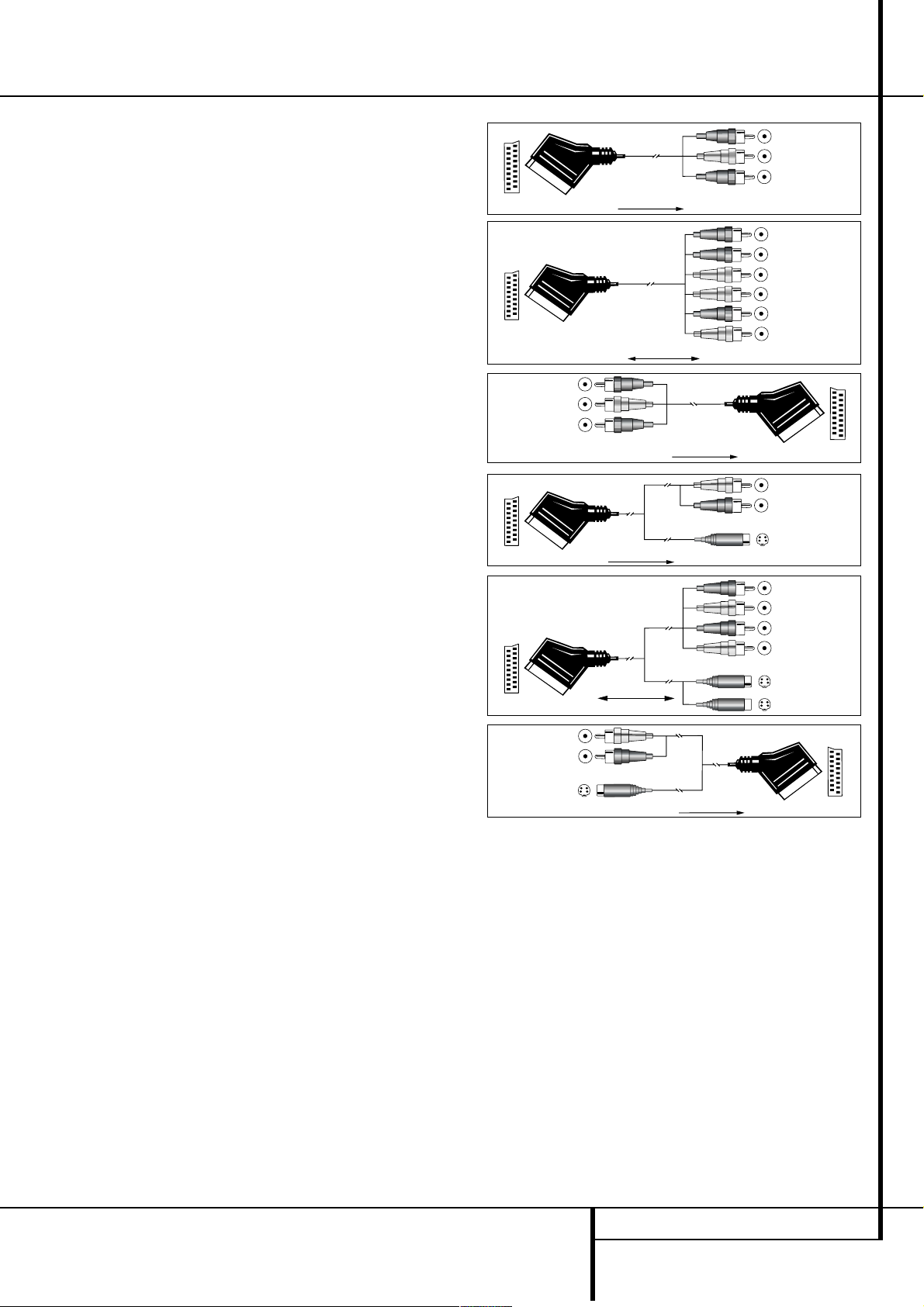
INSTALLATION AND CONNECTIONS 15
Installation and Connections
SCART A/V Connections
For the connections described above your video
device needs RCA (cinch) connectors or/and SVideo connectors for all Audio and Video signals:
Any normal video device (Not SVHS or High 8) for
only playback needs 3 RCA jacks,VCRs for record
and playback even 6 RCA jacks.Any S-Video
device (SVHS, High 8) needs 2 RCA (Audio) and 1
S-Video jack (Video), if it´s a playback unit, or 4
RCA (Audio In/Out) and 2 S-Video (Video In/Out)
jacks, if it´s a recording VCR.
Many european video devices are equipped with
RCA (Cinch) or S-Video jacks only partially, not
with all audio and video in/outputs needed as
described above, but with a so called Scart or
Euro-AV connector (almost rectangular jack with
21 pins, see drawings on this page).
In that case the following Scart to Cinch adapters
or cables are needed:
• Units for playback, such as satellite receivers,
camcorders, DVD or LD players, need an adapter
from Scart to 3 RCA plugs, see fig. 1 (normal
video devices) or from Scart to 2 RCA+1 SVideo plugs, see fig. 4 (S-Video devices).
• HiFi VCRs need an adapter from Scart to 6 RCA
plugs, see fig. 2 (normal video), or from Scart to
4 Audio+2S-Video jacks, see fig. 5 (S-Video
VCR). Read carefully the instruction attached to
the adapter to find which of the six plugs is
used for the record signal to the VCR (connect
with the AVR´s Out jacks) and for the playback
signal from the VCR (connect with the AVR´s In
jacks). Do not misconnect Audio and Video signals. Don´t hesitate to consult your dealer, if you
are uncertain.
• If you use only normal video devices the TV
monitor needs an adapter from 3 RCA plugs to
Scart (fig. 3) only. If also S-Video devices are
used an adapter from 2 RCA+1S-Video plugs to
Scart is needed additionally (fig. 6), connected
to the SCART input on your TV that is provided
for S-Video.
Note that only the video plugs (the "yellow"
cinch plug in fig. 3 and the S-Video plug in fig. 6)
must be connected to the TV Monitor Output
C
, and the volume on the TV must be reduced to
minimum.
Important Note for Adapter Cables:
If the cinch connectors of the adapter you’ll use
are labeled, connect the Audio and Video ”In”
plugs with the corresponding Audio and Video
”In” jacks on the AVR 3500 (and with a VCR connect the ”Out” plugs to the ”Out” jacks on the
AVR). Note that with some adapter types it may
be just turned around: If no signal is audible/ visible when the VCR is playing connect the “Out”
plugs to the ”In” jacks on the AVR and turned
around. If the adapter plugs are not labeled in
that way, pay attention to the signal flow direc-
Black
Yellow
Red
Figure 1:
SCART/Cinch-Adapter for
playback;
signal flow:
SCART → Cinch
Black
Red
Blue
Yellow
Green
White
Figure 2:
SCART/Cinch-Adapter for
record and playback;
signal flow:
SCART ↔ Cinch
Black
Yellow
Red
Figure 3:
Cinch/SCART-Adapter for
playback;
signal flow:
Cinch → SCART
Rot
Schwarz
S-Video In
Figure 4:
SCART/S-Video Adapter
for playback;
signal flow:
SCART → Cinch
Schwarz
Rot
Blau
Gelb
S-Video In
S-Video Out
Figure 5:
SCART/S-Video Adapter
for record and playback;
signal flow:
SCART ↔ Cinch
Rot
Schwarz
S-Video Out
Figure 6:
SCART/S-Video Adapter
for playback;
signal flow:
Cinch → SCART
Black
Yellow
Red
Black
Red
Blue
1
Yellow
Green
1
White
Black
Yellow
Red
Red
Black
S-Video In
Red
Black
S-Video Out
Black
Red
Blue
1
Yellow
S-Video In
S-Video Out
1
Also other colours possible, e.g. brown and grey.
tions as shown in the diagrams above and in the
instruction attached to the adapter. If uncertain,
don’t hesitate to consult your dealer.
Important Notes for S-Video connections:
1. Only the S-Video In/Out of S-Video devices
must be connected to the AVR, NOT both, normal video and S-Video In/Outputs (except the TV,
see item 2).
2. Like most common AV units the AVR 3500
does not convert the Video signal to S-Video or
vice versa. Thus both connections must be made
from the AVR 3500 to the TV if both,Video and
S-Video sources, are used, and the appropriate
input on the TV must be selected.
Important Note for the Use of
SCART-Cinch Adapters:
When video sources are connected to the TV
directly with a SCART cable, specific control signals apart from Audio/Video signals will be fed
to the TV. These specific signals are:With all
video sources, the signal for automatic input
selection that switches the TV automatically to
the appropriate input as soon as the video
source is started. And with DVD players, the signals automatically turning the TV to 4:3/16:9
format (with 16:9 TVs or 4:3 TVs with 16:9
capability) and turning the RGB video decoder of
the TV on or off, depending on the DVD player´s
setting. With any adapter cable, these control
signals will be lost and the appropriate setting
of the TV must be made manually.

16 INSTALLATION AND CONNECTIONS
Installation and Connections
AC Power Connections
This unit is equipped with two accessory AC outlets.They may be used to power accessory
devices, but they should not be used with highcurrent draw equipment such as power amplifiers.The total power draw to the Unswitched
Outlet
G
must not exceed 100 watts, that to
the Switched Outlet
F
50 watts.
The Switched
F
outlet will receive power only
when the unit is on completely. This is recommended for devices that have no power switch
or a mechanical power switch that may be left in
the “ON” position.
NOTE: Many audio and video products turn to
Standby mode only when they are used with
switched outlets, and cannot be fully turned on
using the outlet alone without a remote control
command.
The Unswitched
G
outlet will receive power
as long as the unit is plugged into a powered AC
outlet and the Main Power Switch
1
is on.
Finally, when all connections are complete, plug
the power cord into a nonswitched 220-240-volt
AC wall outlet.You’re almost ready to enjoy the
AVR 3500!

INSTALLATION AND CONNECTIONS 17
Installation and Connections
Speaker Selection
No matter which type or brand of speakers is
used, the same model or brand of speaker
should be used at least for the front-left, center
and front-right speakers. This creates a seamless
front soundstage and eliminates the possibility
of distracting sonic disturbances that occur when
a sound moves across mismatched front-channel
speakers.
Speaker Placement
The placement of speakers in a multichannel
home-theater system can have a noticeable
impact on the quality of sound reproduced.
Depending on the type of center-channel
speaker in use and your viewing device, place
the center speaker either directly above or below
your TV, or in the center behind a perforated
front-projection screen.
Once the center-channel speaker is installed,
position the left-front and right-front speakers so
that they are as far away from one another as
the center-channel speaker is from the preferred
listening position. Ideally, the front-channel
speakers should be placed so that their tweeters
are no more than 60cm above or below the
tweeter in the center-channel speaker.
They should also be at least 0.5 meter from your
TV set unless the speakers are magnetically
shielded to avoid colourings on the TV screen.
Note that most speakers are not shielded, even
with complete surround sets only the Center
speaker may be.
Depending on the specifics of your room
acoustics and the type of speakers in use, you
may find that imaging is improved by moving the
front-left and front-right speakers slightly
forward of the center-channel speaker. If
possible, adjust all front loudspeakers so that
they are aimed at ear height when you are
seated in the listening position.
Using these guidelines, you’ll find that it takes
some experimentation to find the correct
location for the front speakers in your particular
installation. Don’t be afraid to move things
around until the system sounds correct. Optimize
your speakers so that audio transitions across
the front of the room sound smooth.
Surround speakers should be placed on the side
walls of the room, at or slightly behind the
listening position. The center of the speaker
should face you.
If side-wall mounting is not practical, the
speakers may be placed on a rear wall, behind
the listening position. The speakers should be no
more than two meters behind the rear of the
seating area.
Subwoofers produce largely nondirectional
sound, so they may be placed almost anywhere
in a room. Actual placement should be based on
room size and shape and the type of subwoofer
used. One method of finding the optimal
location for a subwoofer is to begin by placing it
in the front of the room, about 15cm from a
wall, or near the front corner of the room.
Another method is to temporarily place the
subwoofer in the spot where you will normally
sit, and then walk around the room until you
find a spot where the subwoofer sounds best.
Place the subwoofer in that spot. You should
also follow the instructions of the subwoofer’s
manufacturer, or you may wish to experiment
with the best location for a subwoofer in your
listening room.
Right Front
Speaker
Left Front
Speaker
No more than
60cm
Center Front Speaker
A) Front Channel Speaker Installation with
Direct-View TV Sets or Rear-Screen Projectors
B) The distance between the left and right
speakers should be equal to the distance from
the seating position to the viewing screen.
You may also experiment with placing the left
and right speakers slightly forward of the center
speaker.
TV or Projection Screen
Left Front
Speaker
No more than 2m
speakers are used
when rear-mounted
Center Front
Speaker
Optional Rear-Wall Mounting
Right Front
Speaker

18 SYSTEM CONFIGURATION
System Configuration
Once the speakers have been placed in the
room and connected, the remaining steps are to
program the system configuration memories.
With the AVR 3500 two kind of memories are
used, those associated individually with the
input selected, e.g. surround modes, and others
working independently from any input selected
like speaker output levels, or delay times used
by the surround sound processor.
First Turn On and Use of the OSD
You are now ready to power up the AVR 3500 to
begin these final adjustments.
1. Plug the Power Cable
H
into an un-
switched AC outlet.
2. Press the Main Power Switch
1
in until it
latches and the word “OFF” on the top of the
switch disappears inside the front panel. Note
that the Power Indicator
3
will turn orange,
indicating that the unit is in the Standby mode.
3. Install the three supplied AAA batteries in the
remote as shown. Be certain to follow the (+)
and (–) polarity indicators that are on the bottom of the battery compartment.
4. Turn the AVR 3500 on either by pressing the
System Power Control
2
or the Input
Source Selector
!
on the front panel, or via
the remote by pressing the AVR Selector
5
or any of the Input Selectors
46
on the
remote.The Power Indicator
3
will turn green
to confirm that the unit is on, and the Main
Information Display
Ú
will also light up.
Using the On-Screen Display
When making the following adjustments, you
may find them easier to make via the unit’s onscreen display system. These easy-to-read displays give you a clear picture of the current status of the unit and facilitate speaker, delay, input
or digital selection you are making.
To view the on-screen displays, make certain you
have made a connection from the Video
Monitor Out jack
C
on the rear panel to the
composite or S-Video input of your TV or projector. In order to view the AVR’s displays, the correct video input must be selected on your video
display.
IMPORTANT NOTE: When viewing the displays
on a projection TV it is important that they not be
left on the screen for an extended period of time.
As with any video display, but particularly with
projectors, constant display of a static image such
as these menus or video game images may cause
the image to be permanently “burned into” the
CRT. This type of damage is not covered by the
AVR 3500 warranty and may not be covered by
the projector TV set’s warranty.
The AVR 3500 has two on-screen display modes,
“Semi-OSD” and “Full-OSD.”When making configuration adjustments, it is recommended that
the Full-OSD mode be used. This will place a
complete status report or option listing on the
screen, making it easier to view the available
options and make the settings on the screen. The
Semi-OSD mode uses one-line displays only.
Note that when the full OSD system is in use,
the menu selections are not shown in the
Information Display
ÚN
. When the full
OSD menu system is used, OSD ONwill
appear in the Main Information Display
N
and the OSD IndicatorMwill illuminate to
remind you that a video display must be used.
When the semi-OSD system is used in conjunction with the discrete configuration buttons, the
on screen display will show a single line of text
with the current menu selection. That selection
will also be shown in the Main Information
Display
N
.
Selecting the On-Screen display
The full OSD system is always available by pressing the OSD button
L
. When this button is
pressed the MASTER MENU (Figure 1)
will appear, and adjustments are made from the
individual menus. Note that the menus will
remain on the screen for 20 seconds after the
latest action was made on the screen menu,
then they will “time-out” and disappear from
the screen. The time-out may be increased to as
much as 50 seconds by going to the
ADVANCED SELECT menu, and
changing the item titled FULL OSD
TIME OUT (see page 35).
The semi-OSD system is also available as a system default, although it may be turned off by
using the ADVANCED SELECT menu.
(See page 35). With the semi-OSD system, you
may make adjustments directly, by pressing the
buttons on the front panel or remote control for
the specific parameter to be adjusted as outlined
in the following. Note that these direct adjustments can be made only when the full OSD system is turned off.
Figure 1
Settings to be Made With Each
Input Used
The AVR 3500 features an advanced memory
system that enables you to establish different
settings for the speaker configuration, digital
input and surround mode for each input source.
This flexibility enables you to custom tailor the
way in which you listen to each source and have
the AVR 3500 memorize them. This means, for
example, that you may associate different surround modes and analog or digital inputs with
different sources, or set different speaker configurations with the resultant changes to the bass
management system. Once these settings are
made, they will automatically be recalled whenever you select an input.
The default settings for the AVR 3500, as it is
shipped from the factory, have all inputs set for
an analog source, with stereo as the surround
mode, the front left and right speakers set to
“large” (with surround modes other speakers to
”small”), and a subwoofer connected. Before
using the unit, you will probably want to change
these settings for most inputs so that they are
properly configured to reflect the use of digital
or analog inputs, the type of speakers installed
and the surround mode associated with the
input. Remember, since the AVR 3500’s memory
system keeps the settings for each input separate from the other inputs, you will need to make
these adjustments for each input used. However,
once they are made, further adjustment is only
required when system components are changed.
To make this process as quick and as easy as
possible, we suggest that you use the full-OSD
system with the on-screen menus, and step
through each input. Once you have completed
the settings for the first input, many settings
may be duplicated for the remaining inputs. It is
also a good idea to set the configuration data in
the order these items are listed in the Main
Audio Setup Menu, as some settings require a
specific entry in a prior menu item.
The items that follow will describe the individual
settings required for each input. Remember that
once the settings are made for one input, they
are effective for that input only. Settings must be
made separately for each other input in use.
* MASTER MENU *
INPUT SETUP
SURROUND SETUP
SPEAKER SETUP
OUTPUT ADJUST
CHANNEL ADJUST
ADVANCED
EXIT

SYSTEM CONFIGURATION 19
Input Setup
The first step in configuring the AVR 3500 is to
select an input. This may be done by pressing
the front panel Input Source Selector
!
until the desired input’s name appears momentarily in the Main Information Display
N
,
and the green LED lights next to the input’s
name in the front panel Input Indicators
Ô
.
The input may also be selected by pressing the
appropriate Input Selector on the remote control
46
.
When using the full-OSD system to make the
setup adjustments, press the OSD button
L
once so that the MASTER MENU (Figure
1) appears. Note that the
› cursor will be next
to the INPUT SETUP line. Press the Set
button
F
to enter the menu and the
INPUT SETUP menu (Figure 2) will
appear on the screen. Press the
‹/› buttons
E
until the desired input name appears in
the highlighted video, as well as being indicated
in the front panel Input Indicators
Ô
by the
green LED next to the desired input name. If the
input will use the standard left/right analog
inputs, no further adjustment is needed.
Figure 2
If you wish to associate one of the digital inputs
with the selected input source, press the
¤ but-
ton
D
on the remote while the INPUT
SETUP menu (Figure 2) is on the screen, and
note that the on-screen cursor will drop down to
the DIGITAL I N line. Press the
‹/› but-
tons
E
until the name of the desired digi-
tal input name appears. To return to the
ANALOG input, press the buttons until the
word ANALOG appears. When the correct
input appears, press the
¤ button
D
until the
› cursor appears next to RETURNT O
MENU, and press the Set button
F
.
To change the digital input associated with the
input selected at any time using the discrete
function buttons and the semi-OSD system,
press the Digital Input Select button
Ò
G
on the front panel or the remote.Within five seconds, make your input selection using the
Selector buttons on the front panel
5
or the
⁄/¤ buttons
D
on the remote until the
desired digital or analog input is shown in the
Main Information Display
N
and in the
lower third of the video display connected to the
AVR 3500. Then press the Set button
F
to
enter the new digital input assignment.
Speaker Setup
This menu tells the AVR 3500 which type of
speakers are in use.This is important as it
adjusts the settings that determine which
speakers receive low frequency (bass) information. For each of these settings use the
LARGE setting if the speakers for a
particular position are traditional full-range
loudspeakers that are capable of reproducing
sounds below 100Hz. Use the SMALL setting for smaller, frequency-limited satellite
speakers that do not reproduce sounds below
100Hz. Note that when “small” front (left and
right) speakers are used, a subwoofer is
required to reproduce low frequency sounds. If
you are in doubt as to which category describes
your speakers, consult the specifications in the
speakers’ owner’s manual, or ask your dealer.
Remember that the speaker setup must be
made individually for each input in use.
It is best to select the Dolby Pro Logic II mode
for making the speaker setup. For that press the
Surround Mode Selector
7
on the front
panel until any Pro Logic II mode is indicated in
the display or press the Surround Mode
Selector
A
and select any Pro Logic II mode
with the
⁄/¤ Selector Buttons
D
. Note
that with the currently selected input all speaker
settings will be copied to other surround modes
too (as far as possible) and need not be repeated with any other mode (but with each input
used).
1. It is easiest to enter the proper settings for
the speaker setup through the SPEAKER
SETUP menu (Figure 3). If that menu is not
alredy on your screen from the prior adjustments, press the OSD button
L
to bring up
the MASTER MENU (Figure 1), and then
press the
¤ button
D
twice so that the cursor
is on the SPEAKER SETUP line. At this
point, press the Set button
F
to bring up the
SPEAKER SETUP menu (Figure 3).
Figure 3
2. When the SPEAKER SETUP menu
appears, the on-screen cursor
› will be at the top
of the list of speaker positions,pointing toward
the LEFT/RIGHT line, which sets the con-
figuration for the front left and right speakers. If
you wish to make a change to the front speakers
configuration, press the
‹/› buttons
E
so
that either LARGE or SMALL appears,
matching the appropriate description from the
definitions shown above.
When SMALL is selected, low frequency front
channel sounds will be sent only to the subwoofer
output. Note that if you choose this option and
there is no subwoofer connected, you will not
hear any low frequency sounds from the front
channels.This setting is not available with stereo
mode to ensure purest sound by bypassing the
crossovers of the DSP´s.
When LARGE is selected, a full-range output
will be sent to the front left and front right outputs. Depending on the choice made in the
SUBWOOFER line in this menu (see below),
the front left and right bass information may also
be directed to a subwoofer.
Important Note: When a speaker set with two
front satellites and a passive subwoofer is used,
connected to the front speaker outputs
D
,
the fronts must be set for LARGE.
3. When you have completed your selection for
the front channel, press the
¤ button
D
on the
remote to move the cursor to CENTER.
4. Press the
‹/› buttons
E
on the remote
to select the option that best describes your
Center speaker based on the speaker definitions
shown on this page.
When SMALL is selected, low frequency center channel sounds will be sent to the Fronts, if
they are set for LARGE and Sub is turned off.
When Sub is on, low frequency center channel
sounds will be sent to the subwoofer only.
When LARGE is selected, a full-range output
will be sent to the center speaker output, and
with analog and digital surround modes (except
with the Pro Logic II Music mode) NO center
channel signal will be sent to the subwoofer output.
When NONE is selected, no signal will be sent
to the center channel output. The receiver will
operate in a “phantom” center channel mode
and center channel information will be sent to
the left and right front channel outputs and its
bass will be sent to the subwoofer output too as
long as SUB L/R+LFE is selected in the
SUBWOOFER line in this menu (see below).
This mode is needed if no Center speaker is
used. Note that for the use of Logic 7C surround
mode a Center speaker is needed, but Logic 7M
works well without a Center too.
5. When you have completed your selection for
the center channel, press the
¤ button
D
on
the remote to change the cursor to
SURROUND.
6. Press the
‹/› buttons
E
on the remote
to select the option that best describes the surround speakers in your system based on the
speaker definitions shown on this page.
System Configuration
* INPUT SETUP *
INPUT :VIDEO 1
DIGITAL IN:ANALOG
RETURN TO MENU
* SPEAKER SETUP *
LEFT/RIGHT: SMALL
CENTER : SMALL
SURROUND : SMALL
SUBWOOFER : SUB
RETURN TO MENU

20 SYSTEM CONFIGURATION
System Configuration
When SMALL is selected, with all digital surround modes low frequency surround channel
sounds will be sent to the Fronts, when Sub is
turned off, or to the subwoofer output when Sub
is on. With the analog surround modes the rear
bass feed depends on the mode selected and the
setting of the sub and front speakers.
When LARGE is selected, a full-range output
will be sent to the surround channel outputs
(with all analog and digital surround modes),
and, except with Hall and Theater modes, NO
surround channel bass will be sent to the subwoofer output.
When NONE is selected, surround sound information will be split between the front-left and
front-right outputs. Note that for optimal performance when no surround speakers are in use,
the Dolby 3 Stereo mode should be used instead
of Dolby Pro Logic II.
7. When you have completed your selection for
the surround channel, press the
¤ button
D
on
the remote to move the cursor to SUBWOOFER.
8. Press the
‹/› buttons
E
on the remote
to select the option that best describes your system.
The choices available for the subwoofer position
will depend on the settings for the other speakers, particularly the front left/right positions.
If the front left/right speakers are set to
SMALL, the subwoofer will automatically be
set to SUB, which is the “on” position.
If the front left/right speakers are set to
LARGE, three options are available:
• If no subwoofer is connected to the AVR 3500,
press the
‹/› buttons
E
on the remote so
that NONE appears in the on-screen menu.
When this option is selected, all bass information
will be routed to the front left/right “main”
speakers.
• If a subwoofer is connected to the AVR 3500,
you have the option to have the front left/right
“main” speakers reproduce bass frequencies at
all times, and have the subwoofer operate only
when the AVR 3500 is being used with a digital
source that contains a dedicated Low Frequency
Effects, or LFE soundtrack. This allows you to use
both your main and subwoofer speakers to take
advantage of the special bass created for certain
movies.To select that option press
‹/› buttons
E
on the remote so that SUB (LFE)
appears in the on-screen menu.
• If a subwoofer is connected and you wish to
use it for bass reproduction in conjunction with
the main front left/right speakers, regardless of
the type of program source or surround mode
you are listening to, press the
‹/› buttons
E
on the remote so that SUB
L/R+LFE appears in the on-screen menu.
When this option is selected, a “complete” feed
will be sent to the front left/right “main” speakers, and the subwoofer will receive the front left
and right bass frequencies under the crossover
frequency of 80 Hz, additionally to the LFE
soundtrack (see above).
9. When all speaker selections have been made,
press the
¤ button
D
and then the Set button
F
to return to main menu.
10. The Speaker Configuration may also be
changed at any time without using the full-OSD
on-screen menu system by pressing the Speaker
Select button on the front panel
Ù
or remote
. Once the button is pressed, FNT SPKR
will appear in both the lower third of the video
display and the Main Information Display
N
.
Within five seconds, either press the front panel
‹/› Selector buttons
5
or the ⁄/¤ buttons
D
on the remote to select a different speaker
position, or press the Set Button
ÓFto
begin the adjustment process for the front left
and right speakers
When the Set button
ÓFhas been pressed
and the system is ready for a change to the front
speaker setting, the on-screen display and Main
Information Display
N
will read F-LARGE
or F-SMALL depending on the current setting. Press the front panel
‹/› Selector Buttons
5
or the ⁄/¤ buttons Don the remote
until the desired setting is shown, using the
instructions for “large” or “small” shown earlier,
then press the Set button
ÓF.
If another speaker position needs to be changed,
press the front panel
‹/› Selector buttons
5
or the ⁄/¤ buttons Don the remote to
select a different speaker position, press the Set
button
Ó
F
and then press the front panel
‹/› Selector buttons
5
or the ⁄/¤ buttons
D
on the remote until the correct speaker set-
ting is shown and press the Set button
Ó
F
again to confirm the selection.
To assist in making these settings, the icons in
the Speaker/Channel Input Indicators
Q
will change as the speaker type is selected at
each position. When only the inner icon box is lit,
the speaker is set for “small.” When the inner box
and the two outer boxes with circles inside them
are lit, the speaker is set for “large." When no
indicator appears at a speaker location, that
position is set for “none” or “no” speaker.
Note: These icons are not visible when making
setup changes through the full OSD speaker
setup menu.
As an example, in Figure 4 below, the left front
and right front speakers are set for “large,” the
center, left surround and right surround speakers
are set for small, and a subwoofer is set.
Figure 4
Surround Setup
Once the speaker setup has been completed, the
next step for that input is to set the surround
mode you wish to use with that input. Since surround modes are a matter of personal taste, feel
free to select any mode you wish – you may
change it later. The Surround Mode chart on page
26 may help you select the mode best suited to
the input source selected. However, to make it
easier to establish the initial parameters for the
AVR 3500, it is best to select Dolby Pro Logic II
for most analog inputs and Dolby Digital for
inputs connected to digital sources. In the case of
inputs such as a CD Player, Tape Deck or Tuner,
you may wish to set the mode to Stereo, if that is
your preferred listening mode for standard stereo
sources, where it is unlikely that sur
round encoded material will be used. Alternatively, the 5
Channel Stereo or
Logic 7 Music mode may also
be a good choice for stereo-only source material.
It is easiest to complete the surround setup using
the full-OSD on-screen menus. From the main
MASTER MENU menu (Figure 1), press
the
⁄/¤ button
D
until the › cursor is next to
the SURROUND SETUP menu. Press
the Set button
F
so that the SURROUND
SETUP menu (Figure 5 or 6) is on the screen.
Figure 5
Figure 6
Since the factory default for all inputs is Stereo,
the words SURR OFF will initially appear in
highlighted video (Figure 5) unless another surround mode choice was made with the input just
LR
* SURROUND SETUP *
SURROUND: SURR OFF
CENTER DELAY: ##MS
SURR DELAY: ##MS
NIGHT: ### ### ###
RETURN TO MENU
* SURROUND SETUP *
SURROUND: DOLBY
DIGITAL
CENTER DELAY: 0MS
SURR DELAY: 00MS
NIGHT: OFF MID MAX
RETURN TO MENU

SYSTEM CONFIGURATION 21
selected. To change the surround mode while the
› cursor is next to the surround line, press the
‹/› buttons
E
until the desired surround
mode’s name appears in the highlighted video.
As the modes are changed, a green LED will also
light next to the mode names in the Surround
Mode Indicators
ˆ
on the front panel.
Note that the data lines next to the items in the
screen display will show either numbers or a
series of dashes, depending on whether or not
the specific parameter is adjustable. For example,
the Center Delay and Night Mode items are only
adjustable for Dolby Digital, and the Delay Time
is only adjustable for Dolby Digital and Dolby Pro
Logic II. Note, also, that Dolby Digital and DTS
will only appear as choices (Figure 6) when a
digital input was previously selected. These settings for Delay, and Night mode, that are independent of any input selected, will be described
in the next main chapter on this page.
To change the Surround mode associated with
the input selected at any time without using the
full-OSD on-screen menu system press the
Surround Mode Selector
7
on the front
panel until the mode desired is indicated in the
display or press the Surround Mode Selector
A
and select the surround mode with the ⁄/¤
Selector ButtonsD.
Adjustments for Other Inputs
After one input has been adjusted for analog or
digital input, speaker type and surround mode
return to the INPUT SETUP line on the
MASTER MENU and enter the settings for
each input that you will use. In most cases, only
the digital input and surround mode may be different from one input to the next, while the
speaker type will usually be the same and may be
quickly entered by entering the same speaker
settings used for the first input adjusted, but if
you prefer you can select a different speaker type
for each input too.
Making Settings independent of
selected Input
After the settings described above have been
made for all input sources in your system, the
following settings, made with any input, will
remain in effect independent of the input
selected.
Delay Settings
Only for the Dolby Digital or Dolby Pro Logic II
modes, you will need to adjust the delay time
setting. Note that the delay time is not
adjustable for any other mode.
Important Note: Once the delay time is set
with any input it will be effective with all other
inputs too. Moreover the surround delay time
setting must be made only for either the Dolby
Pro Logic II or the Dolby Digital mode. The other
setting will be set automatically.
Due to the different distances between the listening position for the front channel speakers
and the surround speakers, the amount of time it
takes for sound to reach your ears from the front
or surround speakers is different.You may compensate for this difference through the use of the
delay settings to adjust the timing for the specific
speaker placement and acoustic conditions in
your listening room or home theater.
The factory setting is appropriate for most rooms,
but some installations create an uncommon distance between the front and surround speakers
that may cause the arrival of front channel
sounds to become disconnected from surround
channel sounds.
To resynchronize the front, center and surround
channels, follow these steps:
1. Measure the distance from the listening/
viewing position to the front speakers in
meters.
2. Measure the distance from the listening/
viewing position to the surround speakers.
3. Subtract the distance to the surround speakers
from the distance to the front speakers and
multiply the result by 3.
a. When setting the delay time for the Dolby
Digital surround modes, the optimal delay time
is the result of that subtraction. For example, if
the front speakers are 3 m away and the surround speakers are 1 m away, the optimal
delay time is figured as (3–1)x3=6. Thus, in
this example, the delay time for Dolby Digital
should be set at six milliseconds.
b.When setting the delay time for the Dolby Pro
Logic II mode, take the result of the calculation
above and add 15 to obtain the optimal delay
time. For example, if the front speakers are 3 m
away and the surround speakers are 1 m away,
the optimal delay time is figured as
(3–1)x3+15=21. Thus, in this example, the
Dolby Pro Logic II delay should be set at twenty milliseconds.
NOTE: The DTS, Logic 7, 5CH Stereo, Hall and
Theater modes use a fixed, nonadjustable delay
time.
The Dolby Digital Mode also includes a separate
setting for the center channel delay mode, since
the discrete nature of these signals makes the
location of the center channel speaker more critical. To calculate the delay for the center channel,
measure the distance from the preferred listening
position in the center of the room to both the
center channel speaker and either the left or
right speaker.
If the distances are equal, no further adjustment
is required and the center delay should be left at
zero. If the distance to the front speakers is
greater than the distance to the center speaker,
you may wish to reposition the speakers by moving the front left and front right speakers closer to
the listening position or the center speaker further
away from the listening position.
If repositioning of the speakers is not possible,
adjust the center delay time, adding one millisecond of center channel delay for every 30 cm
closer to the listening position the center speaker
is than the front speakers. For example, if the
front left and front right speakers are each 3 m
from the listening position and the center channel speaker is 2.4 m away, the delay is figured as
300 cm –240 cm=60 cm, suggesting an optimal
center delay of 2 milliseconds.
To set the delay time, continue within the
MASTER MENU (Figure 1). If the system
is not already at that point, press the OSD but-
ton
L
to bring up the master menu.To make
the delay settings for the Dolby Digital mode
(this will include the Center delay setting, and
the surround delay for the Dolby Pro Logic II
mode will be set automatically), press the Set
F
button and select any input now that is
associated with a digital input and the Dolby
Digital surround mode (the surround mode associated with each input selected will be indicated
by the Surround Mode Indicators
ˆ
in the
front panel), then return to the master menu.
Press the
¤ button
D
and then the Set button
F
to bring up the surround setup menu, now
press the
¤ button
D
once.
System Configuration

22 SYSTEM CONFIGURATION
System Configuration
As the Dolby Digital mode is selected, the › cursor will stop at the CENTER DELAY
line. Press the
‹/› buttons
E
until the
number calculated using the formula shown
above appears in the display.When the
CENTER DELAY is entered, press the
¤
button Donce to move to the SURR
DELAY line so that the delay for the sur-
round speakers may be set. Press the
‹/› but-
tons
E
until the desired figure appears in
the display, using the number calculated using
the formula shown on page 21 for the Dolby
Digital surround mode (item 3a). When the delay
settings are complete, press the
¤ button
D
once to move to the next line (Night Mode, see
below).
Note that the delay settings may also be adjusted at any time when the Dolby Digital or Dolby
Pro Logic II modes are in use by pressing the
Delay button on the front panel
or remote
. Then press the ‹/› Selector Buttons
5
on the front or
⁄/¤
n on the remote to
select the Center or Rear channels for adjustment, followed by a press of the Set button
ÓF. Next, press the
⁄/¤
buttons n on
the remote or the Selector buttons
5
on the
front panel until the desired figure appears in
the Main Information Display
N
.
Night Mode Settings
The Night mode is a feature of Dolby Digital that
uses special processing to preserve the dynamic
range and full intelligibility of a movie sound
track while reducing the peak level. This prevents
abruptly loud transitions from disturbing others,
without reducing the sonic impact of a digital
source. Note that the Night mode is only available when the Dolby Digital surround mode is
selected.
To adjust the Night mode setting from the
menu, make certain that the
› cursor is on the
Night line of the SURROUND SETUP
menu. Next, press
‹/› buttons
E
to
choose between the following settings.
OFF: When OFF is in the highlighted video,
the Night mode will not function.
MID: When MID is in the highlighted video, a
mild compression will be applied.
MAX: When MAX is in the highlighted video, a
more severe compression algorithm will be
applied.
When you want to use the Night mode feature,
we recommend that you select the MID setting
as a starting point and change to the MAX setting later, if desired.
Note that the Night mode may be adjusted
directly any time that Dolby Digital surround
mode is selected by pressing the Night button
B
. When the button is pressed, the words
D-R (Dynamic Range) followed by the current
setting (MID, MAX, OFF) will appear in the lower
third of the video screen and in the Main
Information Display
N
. Press the
⁄/¤
but-
ton
D
within five seconds to select the desired
setting, then press Set
F
to confirm the set-
ting.
When all settings for the surround setup have
been made, press the
⁄/¤
buttons Dso that
the
› cursor is next to RETURN TO
MENU, and press the Set button
F
to
return to the master menu.
Output Level Adjustment
Output level adjustment is a key part of the configuration process for any surround sound product. It is particularly important for a Dolby Digital
receiver such as the AVR 3500, as correct outputs will ensure that you hear sound tracks with
the proper directionality and intensity.
NOTE: Listeners are often confused about the
operation of the surround channels.While some
assume that sound should always be coming
from each speaker, most of the time there will
be little or no sound in the surround channels.
This is because they are only used when a
movie director or sound mixer specifically places
sound there to create ambiance, a special effect
or to continue action from the front of the room
to the rear. When the output levels are properly
set it is normal for surround speakers to operate only occasionally.Artificially increasing the
volume to the rear speakers may destroy the
illusion of an enveloping sound field that duplicates the way you hear sound in a movie theater or concert hall.
IMPORTANT NOTE: The output level can be
adjusted for each digital and analog surround
mode separately.This allows you to compensate
for level differences between speakers, that may
also vary with the surround mode selected, or to
increase or decrease the level of certain speakers
intentionally, depending on the surround mode
selected. Note that adjustments made for any
surround mode are effective with all inputs associated with the same surround mode.
Before beginning the output level adjustment
process, make certain that all speaker connections have been properly made. The system
volume should be turned down at first. Finally,
make certain that the Balance Control
&
is
set to the center “12 o’clock” position.
Using EzSet
Harman Kardon’s exclusive EzSet remote makes
it possible to quickly and accurately set the AVR
3500’s output levels without the use of a sound
pressure meter, although manual adjustment is
also available. However, for the easiest set-up,
follow these steps while seated in the listening
position that will be used most often:
1. Make certain that all speaker positions have
been properly configured for their “large” or
“small” settings (as outlined above) and turn off
the OSD system if it is in use.
2. Adjust the volume so that it is at -15,as
shown in the on-screen display or Main
Information Display
N
.
3. Select any input associated with the Dolby Pro
Logic II surround mode. Remember to make the
same adjustment with all other surround modes
you´ve associated with the inputs used.
4. First a non-automatic pre-test should be
made: Turn on the internal test tone by pressing
the Test button
8
. You will hear a test noise
circulate from speaker to speaker in a clockwise
direction around the room.
Listen to make certain that the sound comes
from the speaker position shown in the Main
Information Display
N
, while the speaker
names are displayed one after another as shown
in the Output Adjust Menu, see figure 7 on the
next page. If the sound from a speaker location
does NOT match the position indicated, turn the
AVR 3500 off using the Main Power Switch
1
and check the speaker wiring to make certain that each speaker is connected to the correct output terminal. At the end of that pre-test
turn the test tone off by pressing the Test but-
ton
8
again.
5. Hold the remote in front of you at half arm’s
length, making sure not to cover the EzSet
Sensor Microphone
7
at the top of the remote
and aim it at the AVR 3500, not vertically (like
you’d do with a microphone).
6. Press and hold the SPL Indicator Select
button
for three seconds. Release the but-
ton when the Program/SPL Indicator
2
stops flashing and you hear the test noise from
the front left speaker.
7. At this point, the EzSet circuitry will take over,
adjusting the output level of each channel so
that when the process is complete all levels will
be equal and at the set reference point. This
process may take a few minutes, depending on
the extent of adjustment required.

SYSTEM CONFIGURATION 23
8. During the adjustment you will see the location of the channel position being adjusted
appear in both the on-screen display (if connected) and the Main Information Display
N
,in
front of a readout of the output setting, relative
to the reference volume level. As the adjustment
proceeds, a few things will happen simultaneously:
• The channel position being adjusted will also
flash in the Speaker/Channel Position
Indicators
Q
. If the test noise is heard from a
channel other than the one shown in the
Indicator, there is an error in the speaker connections. If this is the case, press the Test button
8
TWICE to stop the adjustment. Then, turn
the unit off and verify that all speakers are connected to the proper Outputs
DE
.
• When the front left channel is being set at the
beginning of the process, EzSet will adjust its
offset level, as shown by the indication of the
FLin the on-screen display and the Main
Information Display
N
in front of the offset
level indication. During the adjustment, the test
tone may seem to pulse, or click, as EzSet
changes the level. This is a normal aspect of the
system’s operation.
• As the other channels are set, the channel
name and the adjustment offset will appear in
the on-screen display (if connected) and the
Main Information Display
N
. While the level
is changing, the Program/SPL Indicator
2
will change colors to reflect the output level in
relation to the reference.A red indication shows
that the level is too high, while an amber indication shows that the level is too low.When the
Indicator is green, the level is correct, and the
test noise will move to the next channel.
• While adjustments are being made, the red
LED under the AVR Selector
5
will flash.
This is normal, and indicates that EzSet is operating.
9. After the test noise has circulated once
through each channel, it will circulate once
again to finally indicated the offset level of each
channel.
10. Upon completion of the channel adjustment,
the AVR Selector
5
will flash twice and then
go out. The tone will stop and the AVR 3500 will
return to normal operation.
Manual Output Level Adjustment
Output levels may also be adjusted manually,
either to set them to a specific level with an SPL
meter, or to make fine tuning adjustments to the
levels obtained using the EzSet remote.
Manual output level adjustment is most easily
done through the OUTPUT ADJUST
menu (Figure 7). If you are already at the main
menu, press the
¤ buttons
D
until the on-
screen
› cursor is next to the OUTPUT
ADJUST line. If you are not at the main
menu, press the OSD button
L
to bring up
the MASTER MENU (Figure 1), and then
press the
¤ buttons
D
three times so that the
on-screen
› cursor is next to the Output adjust
line. Press the Set button
F
to bring the
OUTPUT ADJUST menu (Figure 7) to
the screen.
Figure 7
As soon as the new menu appears, you will hear
a test noise circulate from speaker to speaker in
a clockwise direction around the room. The test
noise will play for two seconds in each speaker
before circulating, and a blinking on-screen cursor will appear next to the name of each speaker
location when the sound is at that speaker. Now
turn up the volume until you can hear the noise
clearly.
IMPORTANT NOTE: Because this test noise will
have a much lower level than normal music, the
volume must be lowered after the adjustment
for all channels is made, but BEFORE you return
to the main menu and the test tone turns off.
After checking for speaker placement, let the
test noise circulate again, and listen to see
which channels sound louder than the others.
Using the front left speaker as a reference, press
the
‹/› buttons
E
on the remote to bring
all speakers to the same volume level. Note that
when one of the
‹/› buttons is pushed, the test
noise circulation will pause on the channel being
adjusted to give you time to make the adjustment. When you release the button, the circulation will resume after five seconds.The on-screen
cursor
› can also be moved directly to the
speaker to be adjusted by pressing the
⁄/¤
buttons Don the remote.
Continue to adjust the individual speakers until
they all have the same volume. Note that adjustments should be made with the
‹/› buttons
E
on the remote only, NOT the main vol-
ume controls.
You may also adjust the output levels manually
while using the level indication feature of the
EzSet remote. To activate the sensor and indicator, simply press and release the SPL Indicator
Select button
on the remote while the test
tone is circulating. The Program/SPL Indicator
2
will change color to indicate the level.
Adjust the level as outlined above until the LED
lights green for all channels.When it is red the
level is too high; when it is amber the level is
too low. Press the SPL Indicator Select
button when you are finished to turn the sensor
and Indicator off.
NOTE: The subwoofer output level is not
adjustable using the test tone. To change the
subwoofer level, follow the steps for Output
Level Trim Adjustment on page 30.
System Configuration
* OUTPUT ADJUST *
FRONT LEFT : 0dB
CENTER : 0dB
FRONT RIGHT: 0dB
SURR RIGHT : 0dB
SURR LEFT : 0dB
RETURN TO MENU

24 SYSTEM CONFIGURATION
System Configuration
When all channels have an equal volume level,
the adjustment is complete. Now turn the
Volume
(down to about -40dB, other-
wise the listening level may be too high as soon
as the source’s music starts to play.To exit this
menu, press the
⁄/¤
buttons Duntil the on-
screen
› cursor is next to the RETURNTO
MENU line, and then press the Set button
F
to turn the test tone off and return to the
MASTER MENU.
The output levels may also be adjusted at any
time using the discrete buttons and semi-OSD
system. To adjust the output levels in this fashion, press the Test Tone Selector
ı8.As
soon as the button is pressed, the test tone will
begin to circulate as indicated earlier.The correct
channel from which the test noise should be
heard will be shown in the lower third of the
video screen and in the Main Information
Display
N
. As an added assist, while the test
noise is circulating, the proper channel position
will also be indicated in the Speaker/Channel
Indicators
Q
by a blinking letter within the
correct channel. Turn up the Volume
(
until you can hear the noise clearly.
To adjust the output level, press the Selector
buttons on the front panel
5
or the ‹/› but-
tons
E
until the desired level is shown in
the display or on screen. Once the buttons are
released, the test noise will begin to circulate
again in five seconds.
When all channels have the same output level,
turn the Volume
(down to about -40dB,
otherwise the listening level may be too high as
soon as the source’s music starts to play. Afterwards press the Test Tone Selector
ı
8
button again to turn the test tone off and complete the process.
IMPORTANT NOTE: The Output level adjustment made will be effective for all inputs, but
only for the actual surround mode selected. To
be effective for any other mode select that mode
(with any input) and repeat the level adjustment
described above. This will also allow you to compensate level differences between speakers, that
may be different with each surround mode, or to
increase or decrease the level of certain speakers
intentionally, depending on the surround mode
selected.
Note: Output level adjustment is not available
for the VMAx or Surround Off mode, as no surround speakers are used (so level differences
between the speakers in the room cannot
occur). But to compensate level differences
between stereo,VMAx and other surround
modes (independently from the input selected)
the outputs can be adjusted with the Level Trim
Adjustment procedure, see page 30, also for the
Surround Off (Stereo) and VMAx modes.
Once the settings outlined on the previous
pages have been made, the AVR 3500 is ready
for operation. While there are some additional
settings to be made, these are best done after
you have had an opportunity to listen to a
variety of sources and different kinds of program
material. These advanced settings are described
on pages 34-35 of this manual. In addition, any
of the settings made in the initial configuration
of the unit may be changed at any time.
As you add new or different sources or speakers,
or if you wish to change a setting to better
reflect your listening taste, simply follow the
instructions for changing the settings for that
parameter as shown above. Note that any
settings changed at any time, also when the
discrete buttons are used only, will be stored in
memory in the AVR3500, also if it´s turned off
completely, unless it will be reset (see page 52).
The settings will either depend on the input
(Speaker configuration, analog/digital input
selection, surround mode) or on the surround
mode selected (speaker output level), as
described on previous pages.
Having completed the setup and configuration
process for your AVR 3500, you are about to
experience the finest in music and home theater
listening. Enjoy!

OPERATION 25
Operation
Basic Operation
Once you have completed the setup and configuration of the AVR 3500, it is simple to operate
and enjoy. The following instructions should be
followed for you to maximize your enjoyment of
your new receiver:
Turning the AVR 3500 On or Off
• When using the AVR 3500 for the first time, you
must press the Main Power Switch
1
on the
front panel to turn the unit on. This places the unit
in a Standby mode, as indicated by the orange
color of the Power Indicator
3
. Once the unit
is in Standby, you may begin a listening session by
pressing the System Power Control
2
or the
Source button
!
on the front panel or the AVR
Selector
5
. Note that the Power Indicator
3
will turn green. This will turn the unit on and
return it to the input source that was last used.
The unit may also be turned on from Standby by
pressing any of the Source Selector buttons on
the remote
46
.
NOTE: After pressing one of the Input Selector
buttons
4
(except VID4) to turn the unit on,
press the AVR Selector
5
to have the remote
control the AVR functions.
To turn the unit off at the end of a listening session, simply press the System Power Control
2
on the front panel or the Power Off
Button
3
on the remote. Power will be shut
off to any equipment plugged into the rear panel
Switched AC Outlets
F
and the Power
Indicator
3
will turn orange.
When the remote is used to turn the unit “off” it
is actually placing the system in a Standby mode,
as indicated by the orange color of the Power
Indicator
3
.
When you will be away from home for an
extended period of time it is always a good idea
to completely turn the unit off with the front
panel Main Power Switch
1
.
NOTE: All preset memories may be lost if the
unit is left turned off with the Main Power
Switch
1
for more than two weeks.
Using the Sleep Timer
• To program the AVR 3500 for automatic turnoff, press the Sleep Button
9
on the remote.
Each press of the button will increase the time
before shut down in the following sequence:
The sleep time will be displayed in the Preset
Number/Sleep Timer Indicator
R
and it will
count down until the time has elapsed.
When the programmed sleep time has elapsed,
the unit will automatically turn off (to Standby
mode). Note that the front panel display will dim
to one half brightness when the Sleep function
is programmed. To cancel the Sleep function,
press and hold the Sleep Button
9
until the
information display returns to normal brightness
and the Sleep indicator numbers return to "0" in
the Main Information Display
N
.
Source Selection
• To select a source, press any of the Source
Selector buttons on the remote
46
.
NOTE: After pressing one of the Input Selector
buttons
4
(except VID4) you must press the
AVR Selector
5
to have the remote control
the AVR functions.
• The input source may also be changed by
pressing the front-panel Input Source
Selector button
!
. Each press of the button
will move the input selection through the list of
available inputs.
• As the input is changed, the AVR 3500 will
automatically switch to the digital input (if
selected), surround mode and speaker configuration that were entered during the configuration
process for that source.
• The front-panel Video 4 Inputs
%
may be
used to connect a device such as a video game
or camcorder to your home entertainment
system on a temporary basis.
• As the input source is changed, the new input
name will appear momentarily as an on-screen
display in the lower third of the video display.
The input name will also appear in the Main
Information Display
N
and a green LED will
light next to the selected input’s name in the
front-panel Input Indicators
Ô
.
• When a pure audio source (Tuner, CD, Tape, 6
Channel direct inputs) is selected, the last video
input used remains routed to the Video 1 and
Video 2 Outputs
JM
(except from its own
Video 1/2 source) and Video Monitor Output
C
. This permits simultaneous viewing and lis-
tening to different sources.
• When a Video source is selected, its audio signal will be fed to the speakers and the video signal for that input will be routed to the appropriate
Monitor Output jack
C
and will be viewable
on a TV monitor connected to the AVR 3500.
Controls and Use of Headphones
• Adjust the volume to a comfortable level using
the front panel Volume Control
(
or remote
Volume Up/Down
buttons.
• The Balance Control
&
may be used to
adjust the relative sound output between the left
front and right front speakers.
• To temporarily silence all speaker outputs
press the Mute button
. This will interrupt
the output to all speakers and the headphone
jack, but it will not affect any recording or dubbing that may be in progress. Press the Mute
button
again to return to normal operation.
• During a listening session you may wish to
adjust the Bass Control
^
and Treble
Control
*
to suit your listening tastes or room
acoustics. Note that these controls are not effective with the 6-Channel Direct Input.
• To set the output of the AVR 3500 so that the
output is “flat,” with the Tone controls and the
Balance control de-activated, press the Tone
Mode button
6
button once or twice so that
the words Tone Out appear momentarily
in the Main Information Display
N
.To
return the tone controls to an active condition,
press the Tone Mode
6
button once or twice
so that the words Tone I n momentarily
appear in the Main Information Display
N
.
• For private listening, plug the 6.3 mm stereo
phone plug from a pair of stereo headphones
into the front panel Headphone Jack
4
. Note
that when the headphone’s plug is connected,
the word HEADPHONE will scroll once
across the Main Information Display
N
and
all speakers will be silenced.When the headphone plug is removed, the audio feed to the
speakers will be restored.
90
min80min70min60min50min
40
min
30
min20min10min
OFF

26 OPERATION
Operation
Surround Mode Chart
MODE FEATURES DELAY TIME RANGE
DOLBY DIGITAL Available only with digital input sources encoded with Dolby Digital data. It provides Center: 0 ms – 5 ms
up to five separate main audio channels and a special dedicated Low Frequency Effects Initial Setting – 0 ms
channel. Surround: 0 ms –15 ms
Initial Setting – 0 ms
DTS Available only with digital input sources encoded with DTS data. Available on special Delay time not adjustable
DVD, LD and audio-only discs, DTS provides up to five separate main audio channels and
a special dedicated low frequency channel.
DOLBY PRO LOGIC II Dolby Pro Logic II is the latest version of Dolby Laboratory's benchmark surround technology that Movie and Emulation:
creates or decodes full range, discrete left, center, right, right surround and left surround channels 10 ms - 25 ms,
from either matrix surround encoded programs and conventional stereo sources. The Dolby Initial Setting - 10 ms,
ProLogic II Movie mode is optimized for movie soundtracks that are recorded with matrix Music:
surround, by creating true rear left, center and right signals. The ProLogic II Music mode 0 ms - 15 ms,
should be used with musical selections, that are recorded with matrix surround or with normal Initial Setting - 0 ms
stereo mode, creating discrete rear left and right signals. The ProLogic II Emulation mode creates
compelling five-channel surround from conventional stereo recordings.
DOLBY 3 STEREO Uses the information contained in a surround encoded or two channel stereo program to No surround channels
create center channel information. In addition, the information that is normally sent to the
rear channel surround speakers is carefully mixed in with the front left and front right
channels for increased realism. Use this mode when you have a center channel speaker
but no surround speakers.
THEATER The THEATER mode creates a sound field that resembles the acoustic feeling Delay time not adjustable
of a standard live performance theater, with stereo and even pure mono sources.
HALL 1 The two Hall modes create sound fields that resemble a small (HALL 1) or Delay time not adjustable
HALL 2 medium sized (HALL 2) concert hall, with stereo and even pure mono sources.
VMAx Near When only the two front channel loudspeakers are used, Harman’s patented VMAx mode No surround channels
VMAx Far delivers a three-dimensional sound space with the illusion of “phantom speakers” at the
center and surround positions. The VMAx N, or “Near Field” mode should be selected when
your listening position is less than 1,5m from the speakers.The VMAx F, or “Far Field” mode
may be selected when your listening positioin is greater than 1,5m from the speakers.
5-Channel Stereo This mode takes advantage of multiple speakers to place a stereo signal at both the front and No delay is available for
back of a room. Ideal for playing music in situations such as a party, it places the same signal this mode
at the front-left and surround-left, and at the front-right and surround-right speakers.The center
channel is fed a summed mono mix of the in-phase material of the left and right channels.
SURROUND This mode turns off all surround processing and presents the pure left and right No surround channels
OFF (STEREO) channel presentation of two channel stereo programs.
LOGIC 7 C
LOGIC 7 M
An advanced mode that extracts the maximum surround information from either
conventional stereo material or surround-encoded programs.When used with encoded
material, decoding is more accurate in terms of the placement of sounds, and fades and pans
are much smoother and more realistic than with former decoding techniques. Logic 7 also
delivers increased spaciousness and a wider sound stage when it is used with conventional
natural stereo recordings and music programs throug the use of the natural surround
information present also in those stereo recordings. The Logic 7C or Cinema mode is tailored
to provide an optimal sound field for movie soundtracks. The Logic 7M or Music mode uses a
decoding formula that is best suited to music.
Delay time not adjustable

OPERATION 27
Operation
Surround Mode Selection
One of the most important features of the
AVR 3500 is its ability to reproduce a full multichannel surround sound field from digital
sources, analog matrix surround encoded programs and standard stereo or even mono programs. In all, a total of fifteen listening modes
are available on the AVR 3500.
Selection of a surround mode is based on personal
taste, as well as the type of program source material being used. For example, motion pictures, CD’s
or TV programs bearing the logo of one of the
major surround encoding processes, such as Dolby
Surround should be played in either the Dolby Pro
Logic II Movie (with movies) or Music (with
music) surround mode or with the Harman
Kardon´s exclusive Logic 7 Movie Mode, to create
a full range discrete 5.1 channel surround signal
from surround encoded programs with a stereophonic left and right rear signal, just as it was
recorded in real life (e.g. sound being recorded
from left rear side will be heard from that side
only, for more details see chart on page 26).
When no rear speakers are in use, the Dolby 3
Stereo mode should be selected with all surround recordings.
Note that when Dolby Digital 2.0 signals (e.g.
"D.D. 2.0" tracks from DVD), that are encoded
with Dolby Pro Logic information, are received
via any digital input, the Dolby Pro Logic II Movie
mode will be selected automatically (in addition
to the Dolby Digital mode) and will decode a full
range 5.1 channel surround sound even from
those recordings (see also "Dolby Digital" on
page 28).
To create wide, enveloping sound field environments and defined pans and flyovers with all
analog stereo recordings select the Dolby Pro
Logic II Music or Emulation mode or Harman
Kardon’s exclusive Logic 7 Music mode for a dramatic improvement in comparison to the Dolby
Pro Logic (I) mode of former times.
NOTE: Once a program has been encoded with
matrix surround information, it retains the surround information as long as the program is
broadcast in stereo. Thus, movies with surround
sound may be decoded via any of the analog surround modes such as Dolby Pro Logic II or Logic 7,
when they are broadcast via conventional TV stations, cable, pay TV and satellite transmission. In
addition, a growing number of made-for-television
programs, sports broadcasts, radio dramas and
music CDs are also recorded in surround sound.
You may view a list of these programs at the Dolby
Laboratories Web site at www.dolby.com.
Even when a program is not listed as carrying
intentional surround information, you may find
that the Dolby Pro Logic II, Dolby 3 Stereo or Logic
7 modes often deliver enveloping surround pre-
sentations through the use of the natural surround
information present in all stereo recordings.
However, for stereo programs without any surround information the Theater, Hall and 5CH
Stereo modes should be tried (effective particularly
with old ”extreme” stereo recordings) and for
mono programs, we suggest that you try the
Theater or Hall modes. And when you use only
two front channel speakers you should select
Harman’s patented VMAx mode, delivering a virtually three dimensional sound space with two
speakers only.
Surround modes are selected using either the
front panel controls or the remote. To select a
surround mode from the front panel, press the
Surround Mode Selector
7
to scroll through
the list of available modes. To select a surround
mode using the remote, press the Surround
Mode Selector
A
, and then press the
⁄
/
¤
buttons Dto change the mode.As you press
the buttons, the Surround mode name will
appear in the Main Information Display
N
,
and an individual mode indicator will also light
up
C D F H I J K M
. As the surround
mode changes, a green LED will light next to the
current mode in the Surround Mode
Indicators list
ˆ
on the front panel.
NOTE: The name of each Surround Mode will
scroll across the bottom of the on-screen display
and through the Main Information Display
N
while the modes are being selected. To avoid
exiting from the surround mode selection
process, be certain to push the
⁄
/
¤
buttons
D
while a mode name is still visible.
Note that the Dolby Digital or DTS modes may
only be selected when a digital input is in use. In
addition, when a digital source is present, the
AVR 3500 will automatically select and switch to
the correct mode (Dolby Digital or DTS), regardless of the mode that has been previously selected. For more information on selecting digital
sources, see the following section of this manual.
To listen to a program in traditional two channel
stereo, using the front left and front right speakers only (plus the subwoofer if installed and configured), follow the instructions shown above for
using the remote until SURR OFF appears
in the Main Information Display
N
.
Digital Audio Playback
"Digital audio is a major advancement over older
analog matrix surround systems. It delivers five discrete channels: left front, center, right front, left surround and right surround. Each channel reproduces
full frequency range (20Hz to 20kHz) and offers
dramatically improved dynamic range and significant improvements to signal-to-noise ratios. In
addition, digital systems have the capability to
deliver an additional channel that is specifically
devoted to low frequency information. This is the
“.1” channel referred to when you see these systems descibed as “5.1”. The bass channel is separate from the other channels, but since it is intentionally bandwidth limited, sound designers have
given it that unique designation.
Dolby Digital
Dolby Digital (originally known as AC-3
®
) is
a standard part of DVD, and is available on
specially encoded LD discs and satellite broadcasts
and it is a part of the new high-definition television
(HDTV) system.
Note that an optional, external RF demodulator
is required to use the AVR 3500 to listen to the
Dolby Digital sound tracks available on laser
discs. Connect the RF output of the LD player to
the demodulator and then connect the digital
output of the demodulator to the Optical or
Coaxial inputs
OA#$
of the AVR 3500.
No demodulator is required for use with DVD
players or DTS-encoded laser discs.
DTS
DTS is another digital audio system that is capable of delivering 5.1 audio.Although both DTS
and Dolby Digital are digital, they use different
methods of encoding the signals, and thus they
require different decoding circuits to convert the
digital signals back to analog.
DTS-encoded sound tracks are available on select
DVD and LD discs, as well as on special audioonly DTS CDs.You may use any LD, DVD or CD
player equipped with a digital output to play
DTS-encoded special audio-only CDs with the
AVR 3500, but DTS-LDs can be played on LD
players and DTS-DVDs on DVD players only.All
that is required is to connect the player’s output
to either the Optical or Coaxial input on the
rear panel
OA
or front panel
#$
.
In order to listen to DVDs encoded with DTS
sound tracks, the DVD player must be compatible
with the DTS signal as indicated by a DTS logo
on the player’s front panel. Note that early DVD
players may not be able to play DTS- encoded
DVDs.This does not indicate a problem with the
AVR 3500, as some players cannot pass the DTS
signal through to the digital outputs. If you are in
doubt as to the capability of your DVD player to
handle DTS DVDs, consult the player’s owner’s
manual.
Please note that some DVD players are shipped
with their output set for Dolby Digital only.To
insure that DTS data is being sent to the AVR,
please check the setup menu system on your
DVD player to make certain that DTS data output
is enabled.
PCM Audio Playback
PCM (Pulse Code Modulation) is the non- compressed digital audio system used for compact

28 OPERATION
Operation
discs, Non-Dolby Digital/DTS Laserdiscs and some
special PCM encoded DVDs. The digital circuits in
the AVR 3500 are capable of high quality digitalto-analog decoding, and they may be connected
directly to the digital audio output of your
CD/DVD or LD player (LD only for PCM or DTS
programs, for Dolby Digital laser discs an RF
adapter is needed, see ”Dolby Digital” above).
Connections may be made to either the Optical
or Coaxial inputs
OA
on the rear panel or the
front panel Digital Inputs
#$
.
To listen to a PCM digital source, first select the
input for the desired source (e.g., CD) to feed its
video signal (if any) to the TV monitor and to
provide its analog audio signal for recording.
Next press the Digital Select button
Ò
G
and then use the
⁄/¤
buttons Don the
remote, or the Selector buttons
5
on the front
panel, until the desired choice appears in the
Main Information Display
N
, then press the
Set button
ÓFto confirm the choice.
When a PCM source is playing, the PCM indica-
tor
A
will light. During PCM playback you may
select any surround mode as described on pages
26 and 27 except Dolby Digital or DTS.
MP3 Audio Playback
The AVR 3500 is one of the few A/V receivers to
provide on-board decoding for the MP3 audio
format used on specific computer audio files and
by portable MP3 players/recorders. In addition,
some new CD and DVD players are capable of
playing back optical discs that are recorded with
MP3, rather than standard CD audio information.
By offering MP3 decoding, the AVR 3500 is able
to deliver more precise conversion of the digital
signals to an analog output, along with the benefits of listening to the MP3 audio through the
AVR 3500’s high current amplifier and the speakers from your surround system, rather than the
smaller speakers and low powered amplifiers typically used with computers.
To take advantage of the AVR 3500’s MP3 capabilities, simply connect the digital (SPDIF) output
of a computer sound card able to feed the MP3
format to its digital output, or the digital (SPDIF)
output of MP3 compatible CD or DVD players or
of a portable MP3 player with a digital output, to
either the rear panel Digital Inputs
OA
or
the front panel Digital Inputs
#$
. When the
digital MP3 signal is sensed, the MP3
Bitstream Indicator
A
will light, and the
audio will begin playing.
NOTES:
• The AVR 3500 is only capable of playing signals in the MP3 (MPEG 1/Layer 3) format. It is
not compatible with other computer audio
codecs.
• The MP 3 DSP mode found in the new
AVR 3500 requires an MP3 SPDIF stream.
Presently, only a few units provide this but in the
coming generations of motherboards and operating system updates this will follow, since SPDIF is
the standard for audio & video hardware.
• The digital audio input signal may be either
optical or coaxial, but the signal must be in the
MP3 SPDIF format. Direct connection of USB or
serial data outputs is not possible, even though
the signals are in the MP3 format. If you have
any questions about the data output format from
your computer or a sound card, check with the
device’s Owner’s Manual or contact the manufacturer’s technical support area.
Selecting a Digital Source
To utilize either digital mode you must have
properly connected a digital source to the
AV R 3500. Connect the digital outputs from DVD
players, HDTV receivers, satellite systems or CD
players to the Optical or Coaxial inputs on the
rear or front panel
OA#$
. In order to provide a backup signal and a source for analog
stereo recording, the analog outputs provided on
digital source equipment should also be connected to their appropriate inputs on the AVR 3500
rear panel (e.g., connect the analog stereo audio
output from a DVD to the DVD inputs
5
on the
rear panel when you connect the source’s digital
outputs).
When playing a digital source such as DVD, first
select its input using the remote or front panel
controls as outlined in this manual in order to
feed its video signal (if any) to the TV monitor
and to provide its analog audio signal for recording. When the digital input appropriate with the
DVD player is not selected automatically (due to
the input settings made earlier during the system
configuration, see page 19), select the digital
source by pressing the Digital Input Selector
button
GÒand then using the
⁄/¤
buttons
D
on the remote or the Selector buttons
5
on the front panel to
choose any of the
OPTICAL or COAXIAL
inputs, as they
appear in the Main Information Display
N
,
Display Indicator
BE
or on-screen display.
When the digital source is playing, the AVR 3500
will automatically detect whether it is a multichannel Dolby Digital, DTS source, MP3 or a conventional PCM signal, which is the standard output from CD players.A Bitstream Indicator
A
will light in the Main Information Display
Ú
to confirm that the digital signal is Dolby Digital,
DTS, MP3 or PCM.
Note that a digital input (e.g. coaxial) remains
associated with any analog input (e.g. DVD) as
soon as it is selected, thus the digital input need
not be re-selected each time the appropriate
input choice (e.g. DVD) is made.
Digital Status Indicators
When a digital source is playing, the AVR 3500
senses the type of bitstream data that is present.
Using this information, the correct surround mode
will automatically be selected. For example, DTS
bitstreams will cause the unit to switch to DTS
decoding, and Dolby Digital bitstreams will enable
Dolby Digital decoding. When the unit senses
PCM data, from CDs and LDs and some music
DVDs or certain tracks on normal DVDs, it will
allow the appropriate surround mode to be
selected manually. Since the range of available
surround modes depends on the type of digital
data that is present, the AVR 3500 uses a variety
of indicators to let you know what type of signal
is present. This will help you to understand the
choice of modes and the input channels recorded
on the disc.
When a digital source is playing, a Bitstream
Indicator
A
will light to show which type of
signal is playing:
: When the DOLBY D indicator lights, a
Dolby Digital bitstream is being received.
Depending on the audio track selected on the
source player and number of channels on the
disc, different surround modes are possible. Note
that only one channel without subwoofer, called
”1.0” audio, or all five channels with subwoofer
(”5.1” audio) or all steps between can be recorded on digitally surround encoded audio tracks
(see NOTE below).With all those tracks, except
”2.0” audio, only the Dolby Digital and VMAx
modes are available.When the Dolby Digital signal is only two channel (”2.0”) these two channels (l and r) often contain Pro Logic surround
informations.With those tracks the AVR3500
automatically switches to the Dolby Pro Logic II
Movie mode (in addition to the Dolby Digital
mode), but you may also select the Vmax mode.
When the D.D. 2.0 signal contains no Pro Logic
information, the pure Dolby Digital mode will be
selected automatically, but you may also select
any Pro Logic II mode (only Music or Emulation
should be used then) or any Vmax mode.
DTS: When the DTS indicator lights, a DTS bitstream is being received. When the unit senses
this type of data, only the DTS mode may be used.
PCM: When the PCM indicator lights, a standard
Pulse Code Modulation, or PCM, signal is being
received. This is the type of digital audio used by
conventional compact disc and laser disc recordings.When a PCM bitstream is present, all modes
except Dolby Digital and DTS are available. Note
that the PCM signal format can be selected on the
DVD player with any audio track, even with Dolby
Digital tracks (but not with Dolby Digital decoding). So,if selected, even ”2.0” D.D. audio tracks
can be played with all surround modes, also with
the most effective Logic 7.
MP3: When the MP3 indicator lights, a compatible MPEG 1/Layer 3 digital signal is being
received. This is the popular audio format used by

OPERATION 29
many computer programs for recording compressed audio files.When an MP3 bitstream is
present, the sound will automatically be played
in the stereo (surround off) mode. The surround
modes are not available during MP3 playback.
In addition to the Bitstream Indicators,the
AVR 3500 features a set of unique channel input
indicators that tell you how many channels of
digital information are being received and if the
digital signal is interrupted.
These indicators are the L/C/R/SL/SR/LFE letters
that are inside the center boxes of the
Speaker/Channel Input Indicators
Q
in the
front panel Main Information Display
Ú
.
When a standard analog stereo or matrix surround signal is in use, only the “L” and “R” indicators will light, as analog signals have only left
and right channels, respectively, even surround
recordings, carry surround information on the left
and right channels only.
Digital signals, however, may have one to six separate channels, depending on the program material, the method of transmission and the way in
which it was encoded. When a digital signal is
playing, the letters in these indicators will light in
response to the specific signal being received. It
is important to note that although Dolby Digital,
for example, is referred to as a “5.1” system, not
all Dolby Digital DVD or audio tracks selected on
DVD or other Dolby Digital programs are encoded for 5.1. Thus, it is sometimes normal for a
DVD with a Dolby Digital soundtrack to trigger
e.g. only the “L” and “R” indicators.
NOTE: Many DVD discs are recorded with both
“5.1” and “2.0” versions of the same soundtrack, the ”2.0” version often is used with other
languages.When playing a DVD, always be certain to check the type of material on the disc.
Most discs show this information in the form of a
listing or icon on the back of the disc jacket.
When a disc does offer multiple soundtrack
choices you may have to make some adjustments
to your DVD player (usually with the “Audio
Select” button or in a menu screen on the disc)
to send a full 5.1 feed to the AVR 3500 or to
select the appropriate audio track and thus language (”2.0” audio tracks can be played with all
Pro Logic II or Vmax modes, see "Dolby Digital"
on page 28). It is also possible for the type of
signal feed to change during the course of a DVD
playback. In some cases the previews of special
material will only be recorded in 2.0 audio, while
the main feature is available in 5.1 audio.As
long as your DVD player is set for 6-channel output, the AVR 3500 will automatically sense
changes to the bitstream and channel count and
reflect them in these indicators.
The letters used by the Speaker/Channel Input
Indicators
Q
also flash to indicate when a bit-
stream has been interrupted. This will happen
when a digital input source is selected before the
playback starts, or when a digital source such as
a DVD is put into a Pause mode. The flashing
indicators remind you that the playback has
stopped due to the absence of a digital signal
and not through any fault of the AVR. This is normal, and the digital playback will resume once
the playback is started again.
Night Mode
A special feature of Dolby Digital is the Night
mode, which enables Dolby Digital input sources
to be played back with full digital intelligibilty
while reducing the maximum peak level and lifting the low levels by
1/4 to 1/3. This prevents
abruptly loud transitions from disturbing others
without reducing the impact of the digital source.
The Night mode is available only when Dolby
Digital mode is selected.
The Night mode may be engaged when a Dolby
Digital DVD is playing by pressing the Night
Button
B
on the remote. Next, press the
⁄
/¤
buttons Dto select either the middle range or
full compression versions of the Night mode. To
turn the Night mode off, press the
⁄
/¤ buttons
D
until the message in the lower third of the
video display and the Main Information
Display
N
reads D-R OFF. When the Night
mode is active, the Night Mode Indicator
O
will also illuminate.
The Night mode may also be selected to always be
on at either level of compression as soon as the
Dolby Digital mode is turned on using the options
in the Surround Setup Menu. See page 22 for
information on using the menus to set this option.
IMPORTANT NOTES ON DIGITAL PLAYBACK:
1. When the digital playback source is stopped,
or in a pause, fast forward or chapter search
mode, the digital audio data will momentarily
stop, and the channel position letters inside the
Speaker/Channel Indicators
Q
will flash.
This is normal and does not indicate a problem
with either the AVR 3500 or the source machine.
The AVR 3500 will return to digital playback as
soon as the data is available and when the
machine is in a standard play mode.
2. Although the AVR 3500 will decode virtually all
DVD movies, CDs and HDTV sources, it is possible
that some future digital sources may not be compatible with the AVR 3500.
3. Note that not all digitally encoded programs
and not all audio tracks on a DVD contain full
5.1-channel audio. Consult the program guide
that accompanies the DVD or laser disc to determine which type of audio has been recorded on
the disc. The AVR 3500 will automatically sense
the type of digital surround encoding used, indicate it in the Bitstream Indicators
A
and
Channel Input Indicators
Q
and adjust to
accommodate it.
4. When a Dolby Digital or DTS source is playing,
you normally may not be able to select some of
the analog surround modes such as Dolby Pro
Logic II, Dolby 3 Stereo, Hall, Theater, 5CH Stereo
or Logic 7, except with special audio tracks
(see indication ”Dolby Digital” on previous page)
or data format selected (see ”PCM” on previous
page).
5. When a Dolby Digital or DTS source is playing,
it is not possible to make an analog recording
using the Tape
1
or Video 1 or Video 2
4R
record outputs, if the source is connected
to any digital input of the AVR3500 only. But the
analog two channel signal of that source, the
”Downmix” to Stereo or Dolby Surround, can be
recorded by connecting its analog audio outputs
to the appropriate analog inputs (e.g. DVD) of
the AVR3500, even if the digital input of the
AVR3500 remains selected.Additionally, the digital signals will be passed through to the Digital
Audio Outputs
9
.
Tape Recording
In normal operation, the audio or video source
selected for listening through the AVR 3500 is
sent to the record outputs. This means that any
program you are watching or listening to may be
recorded simply by placing machines connected
to the outputs for Tape Outputs
1
or Video 1
or 2 Outputs
R
in the record mode.
When a digital audio recorder is connected to
any of the Digital Audio Outputs
9
, you are
able to record the digital signal using a CD-R,
MiniDisc or other digital recording system.
Note that all digital signals will be passed
through to both, coaxial and optical, digital outputs simultanously, no matter which kind of digital input was selected.
NOTES:
• The digital outputs are active only when a digital
signal is present, and they do not convert an analog input to a digital signal, or change the format
of the digital signal (e.g. Dolby Digital to PCM or
vice versa, but coaxial digital signals are converted
to optical signals and vice versa). In additon, the
digital recorder must be compatible with the output signal. For example, the PCM digital output
from a CD player may be recorded on a CD-R or
MiniDisc, but Dolby Digital or DTS signals may not.
• To make an analog recording of a Dolby Digital
or DTS source is not possible, if the source is connected to a digital input of the AVR 3500 only.
But the analog two channel signal of that source
can be recorded (see item 5, ”Important Notes
on Digital Playback” above).
Operation

30 OPERATION
Operation
Output Level Trim Adjustment
Normal output level adjustment for the
AVR 3500 is established using the test tone, as
outlined on pages 22 and 23. In some cases,
however, it may be desirable to adjust the output
levels using program material such as a test disc,
or a selection you are familiar with. Additionally,
the output level for the subwoofer and those for
the Stereo and VMAx modes can only be adjusted using this procedure.
To adjust the output levels using program material and the Main Information Display
N
or
the semi-OSD only, first select the surround mode
for which you want to trim the speakers (see
NOTE below), start your program material source
and set the reference volume for the front left
and front right channels using the Volume
Control
(.
Once the reference level has been set, press the
Channel Select button
CÛand note that
FL LEVEL will appear in the Main
Information Display
N
for five seconds or
on-screen display for 3 seconds. To change the
level, first press the Set button
FÓ, and
then use the Selector buttons
5
or the
⁄/¤
buttons Dto raise or lower the level. DO NOT
use the volume control, as this will alter the reference setting.
Once the change has been made, press the Set
button
FÓand then press the Selector but-
tons
5
or the ⁄/¤ buttons Dto select the
next output channel location that you wish to
adjust. To adjust the subwoofer level, press the
Selector buttons 5 or the
⁄/¤ buttons
D
until SW LEVEL appears in the Main
Information Display
N
or on-screen display.
(only available if the subwoofer is turned on).
Press the Set button
FÓwhen the name of
the desired channel appears in the Main
Information Display
N
and on-screen display,
and follow the instructions shown above to
adjust the level.
Repeat the procedure as needed until all channels requiring adjustment have been set. When
all adjustments have been made press the Set
button
FÓtwice, the AVR 3500 will return
to normal operation.
If you are using a disc with noise test signals or
an external signal generator to trim the output
levels, you may use the EzSet feature of the
remote to guide you to the correct sound pressure level (SPL). To use the remote for this purpose, start the test tone from the source and
press and quickly release the SPL Indicator
Select
to activate the sensor. When the test
tone from the source is fed to the left front
speaker, to set the reference level, turn op th
Volume Control
(until the Program
Indicator
2
on the remote lights green. When
the test tone from the source is fed to the speaker you want to trim, the Program Indicator
2
may change color to indicate the level.
Adjust the level for the appropriate channel as
outlined above until the LED lights green for all
channels.When it is red the level is too high;
when it is amber the level is too low.After the
output levels of all channels are aligned,press the
SPL Indicator Select
to turn the sensor
and indicator off.
The channel output may also be adjusted using
the full-OSD on-screen menu system. First, set
the volume to a comfortable listening level using
the Volume Control
(. Then, press the
OSD button
L
to bring up the MASTER
MENU (Figure 1). Press the
¤ Button
D
until the on-screen › cursor is next to the
CHANNEL ADJUST line. Press the Set
Button
F
to activate the CHANNEL
ADJUST menu (Figure 8).
Figure 8
Once the menu appears on your video screen,
use the
⁄/¤ buttons
D
to move the on-screen
› cursor so that it is next to the channel that you
wish to adjust. Then, use the
‹/› buttons
E
to raise or lower the output level.
When all adjustments are done, press the
⁄/¤
buttons Dto move the on-screen › cursor so
that it is next to RETURN TO MENU
and then press the Set Button
F
if you wish to
go back to the main menu to make other adjustments. If you have no other adjustments to make,
press the OSD button
L
to exit the menu
system.
NOTE: The output levels may be separately
trimmed for each digital and analog surround
mode. If you wish to have different trim levels for a
specific mode, select that mode and then follow the
instructions in the steps shown above.
Changing the levels by the trim adjustment as
described above will automatically change the
level settings in the Output Adjust Menu (Fig. 7,
page 23) correspondingly (and vice versa). With
Stereo and Vmax modes the adjustment procedure described above is the only way to trim the
output level (e.g. to match the Vmax level with
other modes).
6-Channel Direct Input
The AVR 3500 is equipped for future expansion
through the use of optional, external adapters for
formats that the AVR 3500 may not be capable
of processing. When an adapter is connected to
the 6-Channel Direct Input
8
, you may select
it by pressing the 6-Ch Direct Input Selector
. The 6-Channel Direct Input may also be
selected by pressing the Input Source Selector
button
!
on the front panel until the words
6CHappear in the Main Information
Display
N
, and a green LED lights next to 6
CH in the Input Indicators
Ô
.
Note that when the 6-Channel Direct Input is in
use, you may not select a surround mode, as the
external decoder determines processing. In addition, there is no signal at the record outputs
when the 6-Channel Direct Input is in use, and
the Tone
^*
and Balance&controls will
not be effective.
Memory Backup
This product is equipped with a memory backup
system that preserves tuner presets and system
configuration information if the unit is turned off
completely, accidentally unplugged or subjected
to a power outage. This memory will last for
approximately two weeks, after which time all
information must be reentered.
* CHANNEL ADJUST *
FRONT LEFT : 0dB
CENTER : 0dB
FRONT RIGHT : 0dB
SURR RIGHT : 0dB
SURR LEFT : 0dB
SUBWOOFER : 0dB
CHANNEL RESET: OFF ON
RETURN TO MENU

OPERATION 31
Operation
Tuner Operation
The AVR 3500’s tuner is capable of tuning AM,
FM and FM Stereo broadcast stations and receiving RDS data. Stations may be tuned manually, or
they may be stored as favorite station presets
and recalled from a 30 position memory.
Station Selection
1. Press the AM/FM Tuner Select button
6
on the remote to select the tuner as an input.
The tuner may be selected from the front panel
by either pressing the Input Source Selector
!
until the tuner is active or by pressing the
Tuner Band Selector
9
at any time.
2. Press the AM/FM Tuner Select button
6
or Tuner Band Selector9again to switch
between AM and FM so that the desired frequency band is selected.
3. Press the Tuner Mode button
I
on the
remote or hold the Band Selector
9
on the
front panel pressed for 3 seconds to select manual or automatic tuning.
When the AUTO indicator
P
is illuminated in the
Main Information Display
N
the tuner will
only stop at those stations that have a strong
enough signal to be received with acceptable
quality.
When the AUTO indicator
P
is not illuminated,
the tuner is in a manual mode and will stop at
each frequency increment in the selected band.
4. To select stations press any Tuning button
8
K
. When the AUTO indicator Pis illuminated, press the button to cause the tuner to
search for the next highest or lowest frequency
station that has an acceptable signal or hold the
button pressed to tune more quickly and release
it to start the auto search. In the Auto mode the
tuner will play each station in stereo or mono
mode, just as the program is transmitted. If the
AUTO indicator
P
is not illuminated, tap the
Tuning button
8Kto advance one frequen-
cy increment at a time, or press and hold it to
locate a specific station. When the TUNED indicator
L
illuminates, the station is properly
tuned and should be heard with clarity.
5. Stations may also be tuned directly by pressing the Direct button
J
, and then pressing
the Numeric Keys
H
that correspond to the
station’s frequency.The desired station will automatically be tuned after the latest number is
entered. If you press an incorrect button while
entering a direct frequency, press the Clear but-
ton
to start over.
NOTE: When the FM reception of a stereo
station is weak, audio quality will be increased
by switching to Mono mode by pressing the
Tuner Mode button
I
on the remote or
holding the Band Selector
9
on the front
panel pressed for 3 seconds until the
STEREO indicator
V
goes out.
Preset Tuning
Using the remote, up to 30 stations may be
stored in the AVR 3500’s memory for easy recall
using the front panel controls or the remote.
To enter a station into the memory, first tune the
station using the steps outlined above. Then:
1. Press the Memory button
on the
remote. Note that MEMORY indicator
U
will
illuminate and flash in the Main Information
Display
Ú
.
2. Within five seconds, press the Numeric Keys
H
corresponding to the location where you
wish to store this station’s frequency. Once
entered, the preset number will appear in the
Preset Number/Sleep Time Display
R
.
3. Repeat the process after tuning any additional
stations to be preset.
Recalling Preset Stations
• To manually select a station previously entered
in the preset memory, press the Numeric Keys
H
that correspond to the desired station’s
memory location.
• To manually tune through the list of stored
preset stations one by one, press the Preset
Stations Selector buttons
)Qon the
front panel or remote.

32 OPERATION
Operation
RDS Operation
The AVR 3500 is equipped with RDS (Radio Data
System), which brings a wide range of information to FM radio. Now in use in many countries,
RDS is a system for transmitting station call
signs or network information, a description of
station program type, text messages about the
station or specifics of a musical selection, and
the correct time.
As more FM stations become equipped with RDS
capabilities, the AVR 3500 will serve as an easyto-use center for both information and entertainment. This section will help you take maximum advantage of the RDS system.
RDS Tuning
When an FM station is tuned in and it contains
RDS data, the RDS Indicator
W
will illuminate
and the AVR 3500 will automatically display the
station’s call sign or other program service in the
Main Information Display
N
.
RDS Display Options
The RDS system is capable of transmitting a
wide variety of information in addition to the
initial station call sign that appears when a station is first tuned. In normal RDS operation the
display will indicate the station name, broadcast
network or call letters. Pressing the RDS button
@Penables you to cycle through the various
data types in the following sequence:
• The station’s call letters (with some private stations other information too).
• The station’s frequency.
• The Program Type (PTY) as shown in the list
below.
• A “text” message (Radiotext, RT) containing
special information from the broadcast station.
Note that this message may scroll across the display to permit messages longer than the eight
positions in the display. Depending on signal
quality, it may take up to 30 seconds for the text
message to appear; in that time, the word
TEXT will flash in the Information Display
when RT is selected.
• The current time of day (CT). Note that it may
take up to two minutes for the time to appear,
in that time the word TIME will flash in the
information display when CT is selected. Please
note that the accuracy of the time data is
dependent on the radio station, not the AVR
3500.
Some RDS stations may not include some of
these additional features. If the data required
for the selected mode is not being transmitted,
the Main Information Display
N
will show
a NO TYPE, NO TEXT or NO TIME mes-
sage after the individual time out.
In any FM mode the RDS function requires a
strong enough signal for proper operation. If
you receive a partial message, or the RDS
Indicator
W
going on and off, try slowly
adjusting the antenna or tune to another
stronger RDS station.
Program Search (PTY)
An important feature of RDS is its capability of
encoding broadcasts with Program Type (PTY)
codes that indicate the type of material being
broadcast. The following list shows the abbreviations used to indicate each PTY, along with an
explanation of the PTY:
• (RDS ONLY)
• (TRAFFIC)
• NEWS: News
• AFFAIRS: Current Affairs
• INFO: Infomation
• SPORT: Sports
• EDUCATE: Educational
• DRAMA: Drama
• CULTURE: Culture
• SCIENCE: Science
• VARIED: Varied Speech Programs
• POPM: Popular Music
• ROCKM: Rock Music
• M.O.R.M.: Middle-of-the-Road Music
• LIGHTM: Classical Music
• CLASSICS: Serious Classical Music
• OTHERM: Other Music
• WEATHER: Weather Information
• FINANCE: Financial Programs
• CHILDREN: Children’s Programs
• SOCIAL A: Social Affairs Programs
• RELIGION: Religious Broadcasts
• PHONE IN: Phone-In Programs
• TRAVEL: Travel and Touring
• LEISURE: Leisure and Hobby

OPERATION 33
Operation
• JAZZ: Jazz Music
• COUNTRY: Country Music
• NATIONAL: National Music
• OLDIES: Oldies Music
• FOLK M: Folk Music
• DOCUMENT: Documentary Programs
• TEST: Emergency Test
• ALARM: Emergency Broadcast Information
You may search for a specific Program Type
(PTY) by following these steps:
1. Press the RDS button
@Puntil the cur-
rent PTY is shown in the Main Information
Display
N
.
2. While the PTY is shown, press the Preset
Up/Down button
)Qor hold them pressed
to scroll through the list of available PTY types,
as shown above. To simply search for the next
station transmitting any RDS data, use the
Preset Up/Down button
)Quntil RDS
ONLY appears in the display.
3. Press any of the Tuning Up/Down buttons
8K, the tuner begins to scan the FM band
upwards or downwards for the first station that
has RDS data that matches the desired selection, and acceptable signal strength for quality
reception.
4. The tuner will make up to one complete scan
of the entire FM band for the next station that
matches the desired PTY type and has acceptable reception quality. If no such station is
found, the display will read NONE for some
seconds and the tuner will return to the last FM
station in use before the search.
NOTE: Many stations do not transmit a specific
PTY. The display will show NONE, when such a
station is selected and PTY is active.
NOTE: Some stations transmit constant traffic
information. To identify as traffic station, they
transmit a specific traffic code constantly, which
causes the TA Indicator
X
to light in the display.These stations can be found by selecting
TRAFFIC, the option in front of NEWS in the list.
The AVR 3500 RDS will find the appropriate station, even if it is not broadcasting traffic information when the search is made.

34 ADVANCED FEATURES
Advanced Features
The AVR 3500 is equipped with a number of
advanced features that add extra flexibility to
the unit’s operation.While it is not necessary to
use these features to operate the unit, they provide additional options that you may wish to
use.
Display Brightness
The AVR 3500’s front panel Main Information
Display
Ú
is set at a default brightness level
that is sufficient for viewing in a normally lit
room. However, in some home theater installations, you may wish to occasionally lower the
brightness of the display, or turn it off completely.
To change the display brightness setting for a
specific listening session, you will need to make
an adjustment in the ADVANCED
SELECT menu. To start the adjustment,
press the OSD button
L
to bring the MAS-
TER MENU to the screen. Press the
⁄
Button Dtwice, until the on-screen ›cursor is
next to the ADVANCED line. Press the Set
Button
F
to enter the ADVANCED
SELECT menu (Figure 9).
Figure 9
To change the brightness setting, at the
ADVANCED SELECT menu, make certain that the on-screen
›
cursor is next to the
VFD line, and press the
›
Button until
the desired brightness level is highlighted in the
video display.When FULL is highlighted, the
display is at its normal brightness.When
HALF is highlighted, the display is at half the
normal brightness level. When OFF is highlighted, all of the indicators in the Main
Information Display
Ú
will go dark. Note,
however, that the green LEDs for the Input
Indicators
Ô
and the Surround Mode
Indicators
ˆ
, as well as for the Power
Indicator
3
, will always remain lit to remind
you that the unit is turned on.
If you wish to make other adjustments in the
menu, press the
⁄/¤
Buttons Duntil the on-
screen
›
cursor is next to the desired setting or
the RETURN TO MENU line and press
the Set button
F
. If you have no other adjust-
ments to make, press the OSD Button
L
to
exit the menu system.
The display brightness may also be changed by
pressing and holding the Set button
Ó
on the
front for three seconds until the message in the
Main Information Display
N
reads VFD
FULL. Within five seconds, press the front
panel Selector buttons
5
until the desired
brightness display level is shown. At that point,
press the Set button
Ó
again to enter the
setting.
Once the desired brightness level is selected, it
will remain in effect until it is changed again or
until the unit is turned off.
Turn On Volume Level
As is the case with most audio/video receivers,
when the AVR 3500 is turned on, it will always
return to the volume setting in effect when the
unit was turned off. However, you may prefer to
always have the AVR 3500 turn on at a specific
setting, regardless of what was last in use when
the unit was turned off. To change the default
condition so that the same volume level is
always used at turn-on, you will need to make
an adjustment in the ADVANCED
SELECT menu. To start the adjustment,
press the OSD button
L
to bring the MAS-
TER MENU (Figure 1) to the screen. Press
the
⁄
button Dtwice, until the on-screen
›
cursor is next to the ADVANCED line. Press
the Set button
F
to enter the
ADVANCED SELECT menu (Figure 9).
At the ADVANCED SELECT menu
make certain that the on-screen
›
cursor is next
to the VOLUME DEFAULT line by press-
ing the
⁄/¤
buttons Das needed. Next,
press the
›
button so that the word ONis
highlighted in the video display. Next, press the
¤
button Donce so that the on-screen ›cur-
sor is next to the DEFAULT VOL SET
line.To set the desired turn-on volume, press the
‹/›
buttons
E
or hold them pressed until
the desired volume level is shown on the
DEFAULT VOL SET line. Note that
this setting may NOT be made with the regular
volume controls.
NOTE: Since the setting for the turn-on volume
cannot be heard while the setting is being made,
you may wish to determine the setting before
making the adjustment. To do this, listen to any
source and adjust the volume to the desired
level using the regular volume controls
(.
When the desired volume level to be used at
turn-on is reached, make a note of the setting as
it appears in the lower third of the video screen
or in the Main Information Display
N
(a typical volume level will appear as a negative
number such as -25dB). When making the
adjustment, use the
‹/›
buttons
E
to
enter this setting.
Unlike some of the other adjustments in this
menu, the turn-on volume default will remain in
effect until it is changed or turned off in this
menu, even when the unit is turned off completely.
If you wish to make other adjustments in the
menu, press the
⁄/¤
Buttons Duntil the on-
screen
›
cursor is next to the desired setting or
the RETURN TO MENU line and press
the Set button
F
. If you have no other adjust-
ments to make, press the OSD Button
L
to
exit the menu system.
* ADVANCED SELECT *
VFD :FULL HALF OFF
VOLUME DEFAULT:OFF ON
DEFAULT VOL SET:#25dB
SEMI OSD :OFF ON
SEMI OSD TIME OUT: 35
FULL OSD TIME OUT:205
RETURN TO MENU

ADVANCED FEATURES 35
Semi-OSD Settings
The semi-OSD system places one line messages
at the lower third of the video display screen
whenever the Volume, Input Source, Surround
mode or tuner frequency of any of the configuration settings are changed. The semi-OSD system
is helpful in that enables you to have feedback
on any control changes or remote commands
using the video display when it is difficult to
view the front-panel displays. However, you may
occasionally prefer to turn these displays off for
a particular listening session. You may also want
to adjust the length of time the displays remain
on the screen. Both of those options are possible
with the AVR 3500.
To turn off the semi-OSD system, you will need
to make an adjustment in the ADVANCED
SELECT menu (Figure 9). To start the
adjustment, press the OSD button
L
to bring
the MASTER MENU to the screen. Press
the
⁄
Button Dtwice, until the on-screen ¤
cursor is next to the ADVANCED line.
Press the Set Button
F
to enter the
ADVANCED SELECT menu.
At the ADVANCED SELECT menu
make certain that the on-screen
› cursor is next
to the SEMI OSD line by pressing the
⁄/¤
buttons Das needed. Next, press the › but-
ton
so that the word OFF is highlighted
in the video display.
Note that this setting is temporary and will
remain active only until it is changed or until the
AVR 3500 is turned off. Once the unit is turned
off, the semi-OSD displays will remain activated,
even if they were switched off for the previous
listening session.
To change the length of time that the semi-OSD
displays remain on the screen, go to the
ADVANCED SELECT Menu as outlined earlier, and press the
⁄/¤
buttons Das
needed, until the on-screen
›
cursor is next to
the SEMI OSDTIME OUT line. Next,
press the
‹/›
Buttons
E
until the desired
time in seconds is displayed. Note that unlike
most of the other options in this menu, this is a
permanent setting change, and the time-out
entry will remain in effect until it is changed,
even when the unit is turned off.
If you wish to make other adjustments in the
menu, press the
⁄/¤
Buttons Duntil the on-
screen
›
cursor is next to the desired setting or
the RETURN TO MENU line and press
the Set button
F
. If you have no other adjust-
ments to make, press the OSD Button
L
to
exit the menu system.
Full-OSD Time Out Adjustment
The FULL OSD menu system is used to sim-
plify the setup and adjustment of the AVR 3500
using a series of on-screen menus. The factory
default setting for these menus leaves them on
the screen for 20 seconds after a period of inactivity before they disappear from the screen or
Time Out. This Time Out is a safety measure to
prevent the menu text from burning into the
CRTs in your monitor or projector, which might
happen if they were left on indefinitely. However,
some viewers may prefer a slightly longer or
shorter period before the Time Out display.
To change the Full-OSD Time Out, you will need
to make an adjustment in the ADVANCED
SELECT Menu (Figure 1). To start the
adjustment, press the OSD button
L
to bring
the MASTER MENU to the screen. Press
the
⁄
button Dtwice, until the on-screen ¤
cursor is next to the ADVANCED line.
Press the Set Button
F
to enter the
ADVANCED SELECT Menu (Figure 9).
At the ADVANCED SELECT menu
make certain that the on-screen
› cursor is next
to the FULL OSDTIME OUT line by
pressing the
⁄/¤
Buttons Das needed. Next,
press the
‹/›
buttons
E
until the desired
time is displayed in seconds. Note that unlike
most of the other options in this menu, this is a
permanent setting change, and the time-out
entry will remain in effect until it is changed,
even when the unit is turned off.
If you wish to make other adjustments in the
menu, press the
⁄/¤
Buttons Duntil the on-
screen
›
cursor is next to the desired setting or
the RETURN TO MENU line and press
the Set button
F
. If you have no other adjust-
ments to make, press the OSD Button
L
to
exit the menu system.
Advanced Features

36 PROGRAMMING THE REMOTE
Programming the Remote
The AVR 3500 is equipped with a powerful
remote control that will control not only the
receiver’s functions, but also most popular brands
of audio and video equipment, including CD
players,TV sets, cable boxes, VCRs, satellite
receivers and other home-theater equipment.
Once the AVR 3500’s remote is programmed
with the codes for the products you own, it is
possible to eliminate most other remotes and
replace them with the convenience of a single
universal remote control.
Programming the Remote
with Codes
As shipped from the factory, the remote is fully
programmed for all AVR 3500 functions, as well as
those of most Harman Kardon CD changers, DVD
players, CD players and cassette decks. In addition,
by following one of the methods below, you may
program the remote to operate a wide range of
devices from other manufacturers.
Note: The Input Selector button Video 4
4
cannot be programmed with codes as it functions
as input selector for the AVR only. Moreover, only
the default code "001" can be programmed on
the AVR Selector button
5
.
Direct Code Entry
This method is the easiest way to program your
remote to work with different products.
1. Use the tables in the following pages to determine the three-digit code or codes that match
both the product type (e.g.,VCR, TV), and the
specific brand name. If there is more than one
number for a brand, make note of the different
choices.
2. Turn on the unit you wish to program into the
AVR 3500 remote.
3. Press and hold both the Input Selector
4
for the type of product to be entered (e.g.,VCR,
TV) and the Mute button
at the same
time.When the Program/SPL Indicator
2
turns amber and begins flashing, release the buttons. It is important that you begin the next step
within 20 seconds.
4. If the unit you wish to program into the AVR
3500 remote has a remotable Power on/off function, follow these steps:
a. Point the AVR 3500’s remote towards the unit
to be programmed, and enter the first threedigit code number using the Numeric buttons
H
. If the unit being programmed turns off, the
correct code has been entered. Press the Input
Selector
4
again, and note that the red
light under the Input Selector will flash three
times before going dark to confirm the entry.
b. If the product to be programmed does NOT
turn off, continue to enter the three-digit code
numbers until the equipment turns off.At this
point, the correct code has been entered. Press
the Input Selector
4
again and note that
the red light under the Input Selector will
flash three times before going dark to confirm
the entry.
5. If the Power function of the unit to be programmed cannot be remoted, follow these steps
(max. 20 seconds after step 3 above, or else step
3 must be repeated first):
a. Enter the first three-digit code number using
the Numeric buttons
H
and press the
Input Selector
4
again. Press the remote
button of any transport function remotable
with the unit, e.g. Pause or Play
fl
N
.If
the unit being programmed starts that function, the correct code has been entered.
b. If the unit does not start the function whose
button was pressed, repeat steps 3 and 5a
above with the next three-digit code number
listed in the setup code table for that brand
and product type, until the unit reacts properly
on the transport function transmitted.
6. Try all of the functions on the remote to make
certain that the product operates properly. Keep
in mind that many manufacturers use a number
of different combinations of codes, so it is a good
idea to make certain that not only does the
Power control work, but that the volume, channel
and transport controls work as they should. If
functions do not work properly, you may need to
use a different remote code.
7. If the unit does not react to any code entered, if the code for your product does not
appear in the tables in this manual, or if not all
functions operate properly, try programming the
remote with the Auto Search Method.
Note on Using the AVR 3500 remote with
a Harman Kardon CD Recorder.
As shipped from the factory the remote is programmed for controlling Harman Kardon CD
players. But it is able to control most functions
of the CD Recorder CDR2 and CDR20 (see function list on page 40) too after the code ”002” is
entered to the CD Selector button
2
as
described above. For returning to the CD player
control commands the code ”001” must be
entered.
Auto-Search Method
If the unit you wish to include in the AVR 3500’s
remote is not listed in the code tables in this
manual or if the code does not seem to operate
properly, you may wish to program the correct
code using the Auto Search method that follows.
Note that the Auto Search method works only
with units whose Power functions can be
remoted:
1. Turn on the product that you wish to include in
the AVR 3500 remote.
2. Press and hold both the Input Selector
4
for the type of product to be entered (e.g.,VCR,
TV) and the Mute button
at the same
time.When the Program/SPL Indicator
2
turns amber and begins flashing, release the buttons. It is important that you begin the next step
within 20 seconds.
3. To find out if the code for your unit is pre-programmed, point the AVR 3500 remote towards
the unit to be programmed, and press and hold
the
⁄
buttonD. This will send out a series of
codes from the remote’s built-in data base, with
each flash of the red light under the Input
Selector
4
indicating that a code has been
sent. When the device to be programmed turns
off,immediately release the
⁄
buttonD. Note
that it may take one minute or more until the
right code is found and the unit turns off.
4. When the
⁄
button was not released in time
after the unit turned off, the proper code will be
”overrun”. That’s why a function test should be
made: Turn the unit on again and, while the
Input Selector
4
still lights red, press the
⁄
buttonDonce, than the ¤button Donce
too.When the unit turns off, the right code was
found, when not, the code was ”overrun”. To refind the correct, while the Input Selector
4
still lights red, press (not hold pressed) the
¤
button Drepeatedly to step backwards
through the codes available and observe the
reaction of the unit at each press.As soon as the
unit turns off the correct code is found.
5. Press the Input Selector
4
again, and
note that the red light will flash three times
before going dark to confirm the entry.
6. Try all of the functions on the remote to make
certain that the product operates. Keep in mind
that many manufacturers use a number of different combinations of codes, and it is a good idea
to make certain that not only the Power control
works, but the volume, channel and transport
controls, as appropriate. If all functions do not
work properly, you may need to Auto-Search for
a different code, or enter a code via the Direct
Code Entry method.

PROGRAMMING THE REMOTE 37
Programming the Remote
Macro Programming
Macros enable you to easily repeat frequently
used combinations of commands with the press
of a single button on the AVR 3500’s remote control. Once programmed, a macro will send out
up to 19 different remote codes in a pre-determined sequential order enabling you to automate
the process of turning on your system, changing
devices, or other common tasks.The AVR’s remote
can store up to five separate macro command
sequences, one that is associated with the Power
On button
0
, and four more that are accessed
by pressing the Macro buttons
M
.
1. Press the Mute button
and the Macro
button
M
to be programmed or the Power-On
button
0
at the same time. Note that the latest selected Input Selector will light red, and
the Program/SPL Indicator
2
will flash
amber.
2. Enter the steps for the macro sequence by
pressing the button for the actual command step.
Although the macro may contain up to 19 steps,
each button press, including those used to
change devices, counts as a step. The
Program/SPL Indicator
2
will flash green to
confirm each button press as you enter commands.
NOTE: While entering commands for Power On of
any device during a macro sequence, press the
Mute button
. DO NOT press the actual
Power ON button.
• Remember to press the appropriate Input
Selector button
4
before functions are
changed to another device. This is also needed
for the AVR Selector button
5
itself, as long
as it’s not lit red and AVR functions shall be programmed.
3. When all the steps have been entered, press
the Sleep button
9
to enter the commands.
The red light under the Input Selector
45
will blink and then turn off.
Example: To program the Macro 1
M
button
so that it turns on the AVR 3500, TV and a SatReceiver, follow these steps:
• Press the Macro 1 button
M
and Mute
buttons at the same time and then release them.
• Note that the Program/SPL Indicator will
flash amber.
• Press the AVR Selector
5
.
• Press the Mute
button to store the AVR’s
power on command.
• Press the VID 2 Input Selector button
4
to
indicate the next command is for “TV Power On.”
• Press the Mute
button to store the TV
Power On Command.
• Press the VID 3 Input Selector button
4
to indicate the next command is for “Sat-Receiver
Power On.”
• Press the Mute
button to store the Sat-
Receiver Power On command.
• Press the Sleep/Channel Up button
9
to
complete the process and store the macro
sequence.
After following these steps, each time you press
the Macro 1 button
M
, the remote will send
all Power On commands.
Erasing Macro Commands
To remove the commands that have been programmed into one of the Macro buttons, follow
these steps:
1. Press the Mute button
and the Macro
button
M
that contains the commands you
wish to erase.
2. Note that the Program/SPL Indicator
2
will flash amber, and the LED under the AVR
Selector
5
will turn red.
3. Within ten seconds, press the Surround
Mode Selector/Channel Down button
A
.
4. The red LED under the AVR Selector will go
out, and the Program/SPL Indicator
2
will
turn green and flash three times before it goes out.
5. When the Program/SPL Indicator
2
goes
out, the Macro has been erased.

38 PROGRAMMING THE REMOTE
Programming the Remote
Programmed Device Functions
Once the AVR 3500’s remote has been programmed for the codes of other devices, press the
appropriate Input Selector
4
to change the
remote from control over the AVR 3500 to the
additional product. When you press any of these
buttons, it will briefly flash in red to indicate that
you have changed the device being controlled.
When operating a device other than the AVR
3500, the controls may not correspond exactly to
the function printed on the remote or button.
Some commands, such as the volume control, are
the same as they are with the AVR 3500. Other
buttons will change their function so that they
correspond to a secondary label on the remote.
For example, the Sleep and Surround mode selector buttons also function as the Channel Up and
Channel Down buttons when operating most TV
sets,VCRs or Sat-Receivers.
For some products, however, the function of a
particular button does not follow the command
printed on the remote. In order to see which
function a button controls, consult the Function
List tables printed on page 40. To use those
tables, first check the type of device being controlled (e.g.,TV, VCR). Next, look at the remote
control diagram on page 40. Note that each button has a number on it.
To find out what function a particular button has
for a specific device, find the button number on
the Function List and then look in the column for
the device you are controlling. For example, button number 53 is the Macro 2 button for the
AVR 3500, but it is the “Favorite” button for
many cable television boxes and satellite
receivers. Button number 31 is the Delay button
for the AVR 3500, but the Open/Close button for
CD players.
Note that the numbers used to describe the button functions at the left for the purposes of
describing how a button operates are a different
set of numbers than those used in the rest of
this manual to describe the button functions for
the AVR 3500.
Notes on Using the AVR 3500
Remote With Other Devices.
• Manufacturers may use different code sets for
the same product category. For that reason, it is
important that you check to see if the code set
you have entered operates as many controls as
possible. If it appears that only a few functions
operate, check to see if another code set will
work with more buttons.
• Depending on the brand and product type
used the functions listed in the Function List
tables may not correspond with the function the
unit reacts on the command. In these cases it’s a
good idea to edit the reaction of the unit into
the corresponding line of the table or to set up a
separate list.
• When a button is pressed on the AVR 3500
remote, the red light under the Input Selector
4
for the product being operated should flash
briefly. If the Device Control Selector flashes for
some but not all buttons for a particular product, it does NOT indicate a problem with the
remote, but rather that no function is programmed for the button being pushed.
• The remote was pre-programmed with codes
for units of the latest generation, but some
codes may differ from those needed for earlier
units.
Volume Punch-Through
The AVR 3500’s remote may be programmed to
operate the Volume Control
and the
Mute
from either the TV or the AVR in conjunction with any of the six devices controlled by
the remote. For example, since the AVR 3500 will
likely be used as the sound system for TV viewing, you may wish to have the AVR’s volume activated although the remote is set to run the TV.
To program the remote for Volume PunchThrough, follow these steps:
1. Press the Input Selector
4
for the unit you
wish to have associated with the volume control
and the Mute button
at the same time until
the red light illuminates under the Input Selector
4
and note that the Program/SPL Indicator
2
will flash amber.
2. Press the Volume Up button
and note
that.the Program/SPL Indicator
2
will stop
flashing and stay amber.
3. Press either the AVR Selector
5
or the
Input Selector
4
, depending on which system’s volume control you wish to have attached
for the punch-through mode. The Program/SPL
Indicator
2
will blink green three times and
then go out to confirm the data entry.
Example: To have the AVR’s volume control
activated even though the remote is set to control the TV, first press the Video/TV Input
Selector
4
and the Mute button at the
same time. Next,press the Volume Up button
, followed by the AVR Input Selector5.
NOTE: Should you wish to return the remote to
the original configuration after entering a
Volume Punch-Through, you will need to repeat
the steps shown above. However, press the
Video/TV Input Selector in steps one and
three.

PROGRAMMING THE REMOTE 39
Channel Control Punch-Through
The AVR 3500’s remote may be programmed to
operate so that the channel control function for
either the TV, cable or satellite receiver used in
your system may be used in conjunction with one
of the other devices controlled by the remote. For
example, while using and controlling the VCR,
you may wish to change channels on a cable box
or satellite receiver without having to change the
device selected by the AVR 3500 or the remote.
To program the remote for Channel Control
Punch-Through, follow these steps:
1. Press the Input Selector button
4
for the
device you wish to have the channel control associated with and the Mute button
at the
same time until the red light illuminates under the
Input Selector
4
and the Program/SPL
Indicator
2
flashes amber.
2. Press the Volume Down button
.The
Program/SPL Indicator
2
will stop flashing
and stay amber.
3. Press and release the AVR
5
or Input
Selector button
4
for the device that will be
used to change the channels. The Program/SPL
Indicator
2
will blink green three times and
then go out to confirm the data entry.
Example: To control the channels using your TV
while the remote is set to control the VCR, first
press the VID 1/VCR Input Selector button
4
and the Mute button at the same time. Next,
release them and press the Volume Down button
, followed by the VID 2/TV Input
Selector button
4
.
NOTE: To remove the Channel Control PunchThrough and return the remote to its original configuration, repeat the steps shown in the example
above. However, press the VID 1/VCR Input
Selector in Steps 1 and 3.
Transport Control Punch-Through
The AVR 3500’s remote may be programmed to
operate so that the Transport Control Functions
x (Play, Stop, Fast Forward, Rewind, Pause and
Record) for a VCR, DVD or CD will operate in conjunction with one of the other devices controlled
by the remote. For example, while using and controlling the TV, you may wish to start or stop your
VCR or DVD without having to change the device
selected by the AVR 3500 or the remote.To program the remote for Transport Control PunchThrough, follow these steps:
1. Press the Input Selector
4
for the device
you wish to have the channel control associated
with and the Mute button
at the same time
until the red light illuminates, under the Input
Selector
4
and the Program/ SPL Indicator
2
flashes amber.
2. Press the Play button x.The Program/SPL
Indicator
2
will stop flashing and stay amber.
3. Press and release the AVR
5
or Input
Selector button
4
for the device that will be
used to change the channels. The Program/SPL
Indicator
2
will blink green three times and
then go out to confirm the data entry.
Example: To control the transport of a CD player
while the remote is set to control the TV, press the
VID 2/TV Input Selector button
4
and the
Mute button
at the same time. Next, release
them and press the Play button x, followed by
the CD Input Selector button
4
.
NOTE: To remove the Channel Control PunchThrough and return the remote to its original configuration, repeat the steps shown in the example
above. However, press the VID 2/TV Input
Selector in Steps 1 and 3.
NOTE: Before programming the remote for
Volume, Channel or Transport Punch-Through,
make certain that any programming needed for
the specific TV, CD, DVD, Cable or Satellite
Receivers has been completed.
Resetting the Remote Memory
As you add components to your home-theater system, occasionally you may wish to totally reprogram the remote control without the confusion of
any commands, macros or ”Punch-Through“ programming that you may have done.To do this, it is
possible to reset the remote to the original factory
defaults and command codes by following these
steps. Note, however, that once the remote is
reset, all commands or codes that you have
entered will be erased and will need to be reentered:
1. Press any of the Input Selector buttons
4
and the ”O“ button Hat the same time until
the Program/SPL Indicator
2
begins to flash
amber.
2. Press the ”3“ button
H
three times.
3. The red LED under the Input Selector
4
will
go out and the Program/SPL Indicator
2
will
stop flashing and turn green.
4. The Program/SPL Indicator
2
will remain
green until the remote is reset. Note that this may
take a while,depending on how many commands
are in the memory and need to be erased.
5. When the Program/SPL Indicator
2
goes
out, the remote has been reset to the factory settings.
Programming the Remote

40 FUNCTION LIST
Function List
No. Button Name AVR Function DVD CD/CDR
1 Power On Power On Power On Power On
2 Power Off Power Off Power Off Power Off
3 Mute Mute
4 AVR AVR Select
5 DVD DVD Input Select DVD Select
6 CD CD Input Select CD Select
7 Tape Tape Input Select
8 VID 1 Video 1 Select
9 VID 2 Video 2 Select
10 VID 3 Video 3 Select
11 VID 4 Video 4 Select
12 AM/FM Tuner Select
13 6 Ch. Select 6 Ch Input Select
14 SPL SPL
15 Sleep Sleep
16 Test Test Tone -/Input Select
17 TV TV/DVD -/CDP Select
18 Volume Up Volume Up Volume Up
19 Surround Select
Surround Mode Select
-/CDR Select
20 Night Night Mode Select Subtitle on/off
21 Spare
22 Volume Down Volume Down Volume Down
23 Channel/Guide Channel Trim Title
24
⁄
Move/Adjust Up Up
25 Speaker/Menu Speaker Adjust Menu Intro/26
fi
Move/Adjust Left Left
27 Set Set Enter
28
fl
Move/Adjust Right Right
29 Digital/Exit
Digital Input Select
Open/Close
30
¤
Move/Adjust Down
Down
31 Delay/Prev. Ch. Delay Adjust Return Open/Close
32 1 111
33 2 222
34 3 333
35 4 444
36 5 555
37 6 666
38 7 777
39 8 888
40 Tun-M Tuner Mode Chapter Repeat
41 9 999
42 0 000
43 Memory Memory Audio Time/CDR Display
44 Tune Up Tune Up
45 Direct Direct Tuner Entry Angle Random
46 Clear Clear Clear Clear
47 Preset Up Preset Tune Up Slow Forward +10/48 Tune Down Tune Down -/
Track Increment
49 OSD OSD
50 RDS RDS Select Disc Skip Disc Skip
51 Preset Down
Preset Tune Down
Slow Rev
52 M1
53 M2
54 M3
55 M4
56 Rewind R. Search R. Search
57 Play Play Play
58 Fast Forward F. Search F. Search
59 Record -/Record
60 Stop Stop Stop
61 Pause Pause Pause
62 Skip Down Skip – Skip –
63 Skip Up Skip + Skip +
3500 3500
1
4
5
6
7
8
9
10
11
13
17
21
22
24
25
26
27
28
29
30
31
32
33
34
35
36
37
38
39
40
41
42
43
44
45
46
47
48
49
50
51
52
53
54
55
56
57
58
62
63
59
60
61
23
14
15
16
20
19
18
12
2
3

FUNCTION LIST 41
Function List
No. Button Name Tape VCR (VID 1) TV (VID 2) CBL (VID 3) SAT(VID 3)
1 Power On Power On Power On Power On Power On Power On
2 Power Off Power Off Power Off Power Off Power Off Power Off
3 Mute Mute
4 AVR
5 DVD
6 CD
7 Tape Tape Select
8 VID 1 VCR Select
9 VID 2 TV Select
10 VID 3 VID 3 Select
11 VID 4
12 AM/FM
13 6 Ch. Select
14 SPL
15 Sleep Channel + Channel + Channel + Channel +
16 Test
17 TV TV/VCR TV/VCR TV/Cable TV/Sat
18 Volume Up Volume Up Volume Up
19 Surround Select Channel – Channel – Channel –
20 Night
21 Spare
22 Volume Down Volume Down
23 Channel/Guide Info/Guide Info/Guide
24
⁄
Up Up Up Up
25 Speaker/Menu Menu Menu Menu Menu
26
fi
Left Left Left Left
27 Set Enter Enter Enter Enter
28
fl
Right Right Right Right
29 Digital/Exit Exit Exit Exit Exit
30
¤
Down Down Down Down
31 Delay/Prev. Ch. Prev Channel Prev Channel Prev Channel
32 1 1111
33 2 2222
34 3 3333
35 4 4444
36 5 5555
37 6 6666
38 7 7777
39 8 8888
40 Tun-M
41 9 9999
42 0 0000
43 Memory
44 Tune Up
45 Direct
46 Clear Clear Clear Clear Clear
47 Preset Up
48 Tune Down
49 OSD OSD OSD OSD OSD
50 RDS
51 Preset Down
52 M1 Cancel Sleep PPV Cancel
53 M2 Fav Fav
54 M3 Bypass Next
55 M4 Music Alt
56 Rewind Rewind Rewind Day – Day –
57 Play Play Play
58 Fast Forward Fast Fwd Fast Fwd Day + Day +
59 Record Record/Rec.Pause Record
60 Stop Stop Stop
61 Pause Pause
62 Skip Down Scan – Page – Page –
63 Skip Up Scan + Page + Page +

42 SETUP CODES
Setup Code Table: TV
Maker (Brand) Name Code Number (3digit) List
ADMIRAL 023 088 105
AIWA 110
AKAI 011 020 022 042 053 056 089 093
AKURA 020
ALBA 020 040
ARC EN CIEL 017 019 024 056 059
ARCAM 017
ARISTONA 022 023 025 033 047 048 060 086
ASA 012 023 088 096
AUTOVOX 025 044 088
BANG & OLUFSEN 088
BASIC LINE 020
BAUR 075 076 077 102
BEKO 022
BLAUPUNKT 011 075 076 077
BRANDT ELECTRONIQUE 017 019 024 056 059
BRION VEGA 023 088
BRUNS 023 088
BUSH 010 020 040 043 092
BUSH(UK) 044
CENTURY 023 088
CGE 105
CIHAN 032
COMTEL 032
CONTEC 010
CONTINENTAL EDISON 017 019 024 056 059
CROSLEY 023 088
DAEWOO 022
DANSAI 022
DECCA 032 091
DECCA(UK) 038
DEGRAAF 015
DIXI 022
DORIC 029
DUMONT 023 088 096
DUMONT-FINLUX 012 044
DYNATRON 020 022
ELBE 095 105
ELCIT 023 032
EMERSON 023 088
ERRES 022 033
FENNER 022
FERGUSON 001 024 047 062 075 076 077 099
FIDELITY 047
FIDELITY(UK) 099
FINLANDIA 018
FINLUX 012 044 088 096
FISHER 023 043 088
FORGESTONE 047 099
FORMENTI 088
FORMENTI-PHOENIX 088
GBC 043
GEC(UK) 061
GOLDSTAR 022
GOODMANS 010 022 043
GORENJE 034 124

SETUP CODES 43
Setup Code Table: TV (continued)
Maker (Brand) Name Code Number (3digit) List
GRANADA 010 018 022 029 033 104
GRANADA(UK) 043
GRUNDIG 011 075 076 077 096
HANSEATIC 010 020 022 043
HIFIVOX 017 019 024 056 059 080
HINARI 010 020 043
HITACHI 010 012 015 018 024 026 035 043 055 056 058 059 061 066 069 080 082 085
093 094 101
IMPERIAL 105
INNO HIT 068
INTERFUNK 020 022 023 024 033 056 088 104
INTERVISION 111 113 114 115 116 117 118 119 121
ITT 040 046 092 100
ITT-NOKIA 040 058 092 100
JVC 010 043 047 053 056 092
KARCHER 012 068
KATHREIN 034 124
KENNEDY 025
KNEISSEL 105
KORTING 023 088
KRIESLER 022 023 025 033 047 048 060
LOEWE 027
LOEWE OPTA 020 022 023 088
LOGIK 038 047 091 099
LUMA 022
LUXOR 058
MAGNADYNE 023 088
MANESTH 022
MARANTZ 022
MARELLI 088
MARK 022
MATSUI 001 020 038 040 043 091
METZ 011 023 075 076 077 088
MINERVA 011 075 076 077 096
MITSUBISHI 007 010 011 013 020 022 023 029 034 038 039 043 046 050 057 075 076 077 079
082 083 089 090 091 092 124
NATIONAL 018
NEC 010 043
NECKERMANN 023 078 088 102
NOKIA 040 046 092 100
NORDMENDE 009 017 019 024 053 056 059 069 080 093 094
ORION 038 040 091
OTTO VERSAND 010 020 022 043 075 076 077 078 092 102
PANASONIC 018 085
PATHE' MARCONI 017 019 024 056 059
PHILCO 023 088 105
PHILIPS 008 014 020 022 023 025 027 032 033 046 047 048 054 060 061 067 068 070
071 078 084 086 088 095 097 099 100 104 107 108
PHOENIX 088
PIONEER 020 022 024 056 069
PROLINE 020
PROTECH 022
QUELLE 011 012 020 022 038 044 075 076 077 096
RADIOLA 022 023 025 033 047 048 060 078 097
RADIOMARELLI 022 023 029 082 083 088
RBM(UK) 044

44 SETUP CODES
Setup Code Table: TV (continued)
Maker (Brand) Name Code Number (3digit) List
REDIFFUSION 029 082 083
REX 022 025
RFT 122 123 124 125 126 127
RTF 023
SABA 009 017 019 023 024 056 059 069 080 088 093 094
SALORA 018 058
SAMSUNG 022 068
SANYO 010 012 023 038 043 091 092
SBR 022 033 046 047 061 084 086
SCHNEIDER 022 023 025 033 047 048 060 078 086 097
SELECO 022 025 105
SHARP 010 043
SIEMENS 010 011 015 075 076 077
SINGER 023 088 105
SONY 006 010 016 038 043 062 064 065 091 102 103 106
SOUND WAVE 020
STERN 022 025
TANDBERG 023 056 080
TELEFUNKEN 024 056 059 069
TENSAI 022
THOMSON 003 005 009 017 019 024 040 044 053 056 059 069 072 074 080 082 093 094
THORN 047 099
THORN-FERGUSON 024 047 099 102 103
TOSHIBA 001 010 037 042 043 044 063 092 096 105
TRISTAR 099
TRIUMPH 044
UHER 044
ULTRAVOX 023 088
UNIVERSUM 012 075 076 077 102
VOXSON 023 088
WATSON 075 076 077
WEGA 010 043 088
WEGA COLOR 023
WELTBLICK 022
WESTINGHOUSE 022
ZANUSSI 022 025

SETUP CODES 45
Setup Code Table: VCR
Maker (Brand) Name Code Number (3 digit) List
AIWA 039 044 055 073 116 121 148 152
AKAI 044 053 090 092 103 149 155
ALBA 061 068 073 121
AMSTRAD 039 107 148
ANITECH 155
ARC EN CIEL 044 090
ARISTONA 049 091 109
ASTRA 148
ASTRO SOUND 155
ATLANTIC 155
AUDIOSONIC 165 166
BANG & OLUFSEN 044 155
BAUR 054 155 156 157 158
BLAUPUNKT 091 098 107 109 129 137 147
BRANDT ELECTRONIQUE 044 090
BRAUN 147
BUSH 061 068 073 121
CANON 147
CONDOR 155
CROWN 009 061 068
CROWN/ONWA 148
DAEWOO 009 061 068 069 155
DECCA 039 044 048 148 155
DECCA(UK) 054
DEGRAAF 015 018 039 049 054 148
DUAL 044 090 148 155
DUMONT 015 039 054 148 155
DYNATECH 039 148
ELBE 036 148
ELTA 148
EMERSON 011 032 039 062 073 127 148 155
FERGUSON 001 044 083 085 090 094 100 104 108 122 131 135 138
FINLADIA 015 054
FINLUX 015 018 019 039 044 049 053 054 103 107 143 146 147 148 149
FISHER 015 019 032
FUJITSU 148
FUNAI 039 148
GARANADA(UK) 107
GBC(UK) 054
GOLDSTAR 036 055 148 155
GOODMANS 039 050 054 055 061 068 073 148 155 155
GRAETZ 044 090
GRANADA 015 019 049 109 147 149 155
GRANADA(UK) 018 054
GRUNDIG 054 091 098 109 143
HANSEATIC 054 155
HARMAN/KARDON 036
HIFIVOX 044 090
HITACHI 018 025 039 044 074 087 090 138 149
IMPERIAL 039 096 148 155
INTERFUNK 054 155
INTERVISION 148 155
ITT 015 019 044 090 103
ITT-NOKIA 015 019 044 090 103 149 155
JENSEN 044

46 SETUP CODES
Setup Code Table: VCR (continued)
Maker (Brand) Name Code Number (3 digit) List
JVC 044 047 085 090 135
KARCHER 054 155
KENDO 103
KENWOOD 019 044 047
KOERTING 155
KUBA 147 148
LLOYD 039 148
LOEWE OPTA 054 082 091 109 155
MAGNAVOX 062
MARANTZ 036 050 054 073 091 109
MEMOREX 015 019 039 049 055 148
METZ 091 098 109
MINERVA 098 109
MITSUBISHI 047 053 054 076 098 154 155
MULTITECH 039 054 068 098 148 155
NATIONAL 107
NEC 036 044 047 090
NECKERMANN 011 019 044 054 090 109 127 155 156 157 158
NESCO 148
NOKIA 015 019 044 090 103
NORDMENDE 039 044 047 090
OPTONICA 049 050
ORION 011 032 073 127 148 155
OSAKI 039 055 148 155
OTTO VERSAND 054 098 147 155 156 157 158
PALLADIUM 148
PANASONIC 088 089 107 129 137 147 148
PATHE' MARCONI 044 090
PHILIPS 006 041 043 049 050 054 082 091 109 145 146 155
PIONEER 047 054 113 145
PROLINE 039 148
QUELLE 011 044 048 054 055 098 107 109 127
RADIOLA 049 091 109
RCA 062
REALISTIC 015 019 039 049 050 147 148
REX 044 090
ROADSTAR 055 148
SABA 009 044 047 090
SALORA 019 053
SAMSUNG 009 054 057 062 066 067 092 096 155
SANSUI 044 047
SANYO 015 019 073 149
SBR 054 082
SCHAUB LORENZ 044 090
SCHNEIDER 039 049 054 091 096 109 148 155
SEG 096 148
SELECO 044 090 155
SHARP 049 050 058 148
SIEMENS 019 091 098 109
SINGER 155
SONY 039 048 051 052 077 081 156 157 158
SUNSTAR 039 148
SUPERTEC 148 155
SYLVANIA 039 053 148
TANDBERG 032 127
TEAC 039 044 148

SETUP CODES 47
Setup Code Table: VCR (continued)
Maker (Brand) Name Code Number (3 digit) List
TEC 148 155
TECHNICS 107 147
TELEFUNKEN 044 090
TELERENT 147 148
TENSAI 148 155
THOMSON 044 047 090
THORN 044 085 090 135
THORN-FERGUSON 044 083 085 090 094 100 104 108 131 135 149 155 156 157 158
TOSHIBA 009 044 053 080 090 153 155
TRANSONIC 155
UHER 044 096
ULTRAVOX 155
UNIVERSUM 147 148 149 155 156 157 158
WATSON 155
WELTBLICK 155
YAMAHA 036 044
YOKO 098 148 155
ZANUSSI 044 090
ZENDER 090
Setup Code Table: CATV
Maker (Brand) Name Code Number (3 digit) List
BT CABLE 007
CABLETIME 008 011 012 016
CLYDE CABLE VISION 017
DECSAT CANAL 010
FILMNET 018 019 020
FRANCE TELECOM 013 021
GEC 017
JERROLD 001 022
PHILIPS 023
PIONEER 002
SAMSUNG 002 024
SATBOX 004
SCIENTIFIC ATLANTA 005 006 025 026
TELESERVICE 011
TUDI 027
UNITED CABLE 001
VISIOPASS 009
WESTMINSTER CABLE 007

48 SETUP CODES
Setup Code Table: SAT
Maker (Brand) Name Code Number (3digit) List
AIWA 441
AKAI 333
ALBA 301 411
AMSTRAD 432
ANKARO 421
ASTRO 476 477 478 479 480 481 482 483
BARCOM 421
BLAUPUNKT 338 390
BUSH 348 406
BUSH(UK) 353
ECHOSTAR 347
FERGUSON 345 348 352 353 363 364 367 406 411 424
FINLUX 309 310
FTE 380
FUBA 314 347 421
GOODMANS 411
GRUNDIG 338 353 367 390
HITACHI 406 411
ITT 367
ITT-NOKIA 367
KATHREIN 301 333 380 390
KOSMOS 380
LOEWE 475
LEMON 474
LORENZEN 461 462 463 464 465
MARANTZ 333
MASPRO 353 406
METZ 390
MINERVA 390
MITSUBISHI 390
MULTISTAR 380
NEC 330 336 346 373
NOKIA 367
NORSAT 346
OTTO VERSAND 390
PACE 348 353 363 364 367 424
PACE MSS SERIES 367
PANASONIC 331 424
PHILIPS 319 332 333 353 421 424
QUADRAL 466 467 468 469 470 471 472 473
QUELLE 390
RADIOLA 353
RADIX 347
RADIX 347
SAMSUNG 380 427 432
SAT 427
SCHNEIDER 353
SIEMENS 338 390
SKY MASTER 433
SKYLAB 421
TECHNISAT 347
TELECOM 341
TELEFUNKEN 383
THORN-FERGUSON 323 345 348 352 353 363 364 367
VORTEC 432 442

SETUP CODES 49
Setup Code Table: SAT (continued)
Maker (Brand) Name Code Number (3 Digit) List
WISI 304 322 326 327 347 427
ZEHNDER 380 427
ZENITH 344
Setup Code Table: CD-Recorder
Maker (Brand) Name Code Number (3 Digit) List
HARMAN KARDON 002
Setup Code Table: CD
Maker (Brand) Name Code Number (3 Digit) List
AIWA 072 111 118 156 170
ARCAM 217 221
AKAI 050 177 184
AUDIOMECA 221
BSR 044
CALIFORNIA AUDIO 015 109
CAPETRONIC 070
CROWN 042
DENON 187 188 213
FISHER 055 068
FUNAI 126
GOLDSTAR 016 087
GRUNDIG 217 221 225 226 227 228
HAITAI 099 214
HARMAN KARDON 001 025 054 190 218 219
HITACHI 093
JVC 176 195 196
KENWOOD 030 062 078 079 148 151 176 178 181
KYOCERA 012
LINN 217 221
LUXMAN 077 102
MAGNAVOX 039 113
MARANTZ 058 084 191 192 193
MBL 184 062
MCINTOSH 194
MITSUBISHI 032
MERIDIAN 217 221
MITSUMI 152
NAD 013 074 197 198

50 SETUP CODES
Setup Code Table: CD (continued)
Maker (Brand) Name Code Number (3 Digit) List
NAKAMICHI 199 200 201 229
NAIM 217 221
NEC 069
ONKYO 037 038 045 046 171 175 202 203
PANASONIC 015 075 109 119 158 183 204
PHILIPS 039 138 149 209
PIONEER 071 094 100 112 123 131 161 162 215
PRIMARE 059
PROTON 210
REALISTIC 058 093 095 104 105 108 164 166
REVOX 221
SAMSUNG 028
SANSUI 047 081 157 172
SANYO 033 068 082 095 168
SHARP 058 105 114 151 159 167 180 181
SHERWOOD 003 041 058 105 133 230 231 232 233 234 235 236 237 238 239 240 241 242 243
SIGNATURE 040
SONY 212 103 115 116 118 132 139 163 205 206 207 208 217
T&A 218 222
TEAC 011 058 085 086 106 107 110 121 137 146 154
TECHNICS 244 245 246 247 248 249 250
THETA DIGITAL 039
THOMSON 217 252
THORENS 217 221
TOSHIBA 013 074 097 151 155 173
UNIVERSUM(QUELLE) 217 219 220 221 223 224
VICTOR 120
YAMAHA 019 031 053 061 135 169
Setup Code Table: TAPE
Maker (Brand) Name Code Number (3 Digit) List
HARMAN KARDON 001

SETUP CODES 51
Setup Code Table: DVD
Maker (Brand) Name Code Number (3 Digit) List
APEX DIGITAL 061
DENON 019 051
GE 003 004
GOLDSTAR 005
HARMAN KARDON 001
JVC 006
LG 005 055 064
MAGNAVOX 056
MARANTZ 059
MITSUBISHI 023
NAD 062
ONKYO 009 048
PANASONIC 024 030 044
PHILIPS 056
PIONEER 041 065
PROCEED 060
PROSCAN 003 004
RCA 003 004
SAMSUNG 053 054
SHARP 028
SONY 043 045
THOMPSON 003 004
TOSHIBA 009 058
YAMAHA 030 063
ZENITH 005 055 064

52 TROUBLESHOOTING GUIDE
Troubleshooting Guide
Processor Reset
In the rare case where the unit’s operation or the
displays seem abnormal, the cause may involve
the erratic operation of the system’s memory or
microprocessor.
To correct this problem, first unplug the unit from
the AC wall outlet and wait at least three minutes. After the pause, reconnect the AC power
cord and check the unit’s operation. If the system
still malfunctions, a system reset may clear the
problem.
To clear the AVR 3500’s entire system memory
including tuner presets, output level settings,
delay times and speaker configuration data, first
put the unit in Standby by pressing the System
Power Control button
2
. Next, press the
Tone Mode
6
and the RDS@buttons simul-
taneously.
The unit will turn on automatically and display
the RESET message in the Main
Information Display
N
. Note that once you
have cleared the memory in this manner, it is necessary to re-establish all system configuration
settings and tuner presets.
NOTE: Resetting the processor will erase any
configuration settings you have made for speakers, output levels, surround modes, digital input
assignments as well as the tuner presets.After a
reset the unit will be returned to the factory presets, and all settings for these items must be
reentered.
If the system is still operating incorrectly, there
may have been an electronic discharge or severe
AC line interference that has corrupted the memory or microprocessor.
If these steps do not solve the problem, consult
an authorized Harman Kardon service depot.
SYMPTOM CAUSE SOLUTION
Unit does not function when • No AC Power • Make certain AC power cord is plugged
Main Power Switch
1
is pushed into a live outlet
• Check to see if outlet is switch controlled
Display lights, but no sound • Intermittent input connections • Make certain that all input and speaker
or picture connections are secure
• Mute is on • Press Mute button
• Volume control is down • Turn up volume control
Sound is heard, but Front-Panel • Display brightness is turned off • Follow the instructions in the Display Brightness section
Display does not light on page 34 so that the display is set to VFD FULL
No sound from any speaker; • Amplifier is in protection mode • Check speaker-wire connections for shorts at receiver
light around Power switch
2
is red due to possible short and speaker ends
• Amplifier is in protection mode • Contact your local Harman Kardon service depot
due to internal problems
No sound from surround or • Incorrect surround mode • Select a mode other than Stereo
center speakers • Incorrect configuration • Check speaker mode
• Stereo or Mono program material • With (analog or digital) Dolby surround modes, the surround
decoder may not create rear-channel
information from non-encoded programs
• Speakers not properly connected • Check speaker-wire connections or use test tone
to verify connections (see page 22)
Unit does not respond to • Weak batteries in remote • Change remote batteries
remote commands • Wrong device selected • Press the AVR selector
5
• Remote sensor˜is obscured • Make certain front-panel sensor is visible to remote or
connect remote sensor
Intermittent buzzing in tuner • Local interference • Move unit or antenna away from computers, fluorescent lights,
motors or other electrical appliances
Letters flash in the Channel Indicator • Digital audio feed paused • Resume play for DVD
Display Qand Digital Audio stops • Check that Digital Signal is fed to the Digital Input selected

TECHNICAL SPECIFICATIONS 53
Technical Specifications
Audio Section
Stereo Mode
Continuous Average Power (FTC)
50 Watts per channel, 20Hz–20kHz,
@ < 0.07% THD, both channels driven into 8 ohms
Five-Channel Surround Modes
Power Per Individual Channel
Front L&R channels:
40 Watts per channel,
@ < 0.07% THD, 20Hz–20kHz into 8 ohms
Center channel:
40 Watts, @ < 0.07% THD, 20Hz–20kHz into 8 ohms
Surround channels:
40 Watts per channel,
@ < 0.07% THD, 20Hz–20kHz into 8 ohms
Input Sensitivity/Impedance
Linear (High Level) 200mV/47kohms
Signal-to-Noise Ratio (IHF-A) 95dB
Surround System Adjacent Channel Separation
Analog Decoding 40dB
(Pro Logic, etc.)
Dolby Digital (AC-3) 55dB
DTS 55dB
Frequency Response
@ 1W (+0dB, –3dB) 10Hz– 100kHz
High Instantaneous
Current Capability (HCC) ±25 Amps
Transient Intermodulation
Distortion (TIM) Unmeasurable
Rise Time 16 µsec
Slew Rate 40V/µsec
FM Tuner Section
Frequency Range 87.5 –108MHz
Usable Sensitivity IHF 1.3 µV/13.2dBf
Signal-to-Noise Ratio Mono/Stereo: 70/65dB (DIN)
Distortion Mono/Stereo: 0.15/0.3%
Stereo Separation 35dB @ 1kHz
Selectivity ±300kHz: 65dB
Image Rejection 80dB
IF Rejection 90dB
AM Tuner Section
Frequency Range 520 –1611kHz
Signal-to-Noise Ratio 45dB
Usable Sensitivity Loop: 500µV
Distortion 1kHz, 50% Mod: 0.8%
Selectivity ±9kHz: 30dB
Video Section
Video Format PAL/NTSC
Input Level/Impedance 1Vp-p /75 ohms
Output Level/Impedance 1Vp-p/75 ohms
Video Frequency
Response 10Hz–8MHz (–3dB)
General
Power Requirement AC 220-240V/ 50Hz
Power Consumption 72W idle, 580W maximum
(2 channels driven)
Dimensions (Max)
Width 440mm
Height 166mm
Depth 435mm
Weight 14.1 kg
Depth measurement includes knobs, buttons and terminal connections.
Height measurement includes feet and chassis.
All features and specifications are subject to change without notice.
Harman Kardon is a registered trademark, and Power for the digital revolution is a
trademark, of Harman International Industries, Inc.
is a trademark of Harman International Industries, Inc.
(Patent No.5,386,478).
*Manufactured under license from Dolby Laboratories.
“Dolby,”“Pro Logic II”, “AC-3” and the Double-D symbol are
trademarks of Dolby Laboratories. Confidential Unpublished
Works. ©1992–1999 Dolby Laboratories, Inc. All rights reserved.
†
DTS and DTS Surround are trademarks of Digital Theater Systems, Inc.
††
UltraStereo is a trademark of UltraStereo Corp.
VMAx is a trademark of Harman International Industries, Inc., and is an
implementation of Cooper Bauck Transaural Stereo under patent license.
Logic 7 is a registered trademark of Lexicon, Inc.
Crystal is a registered trademark of Cirrus Logic Corp.
TM

250 Crossways Park Drive,Woodbury, New York 11797
www.harmankardon.com
Harman Consumer International:
2, route de Tours, 72500 Château-du-Loir, France
© 2001 Harman Kardon, Incorporated
Part No.:AVR3500 OM
