Page 1

harman/kardon
AVR220
A/V DOLBY DIGITAL RECEI VER
SERVICE MANUAL
ESD W ARNING………………………….…….2
LEAKAGE TESTING……………….....……....3
BASIC SPECIFICATIONS…………….….…..4
FRONT PANEL CONTROLS…………..…….5
FRONT PANEL DISPLAY…………………….7
REAR PANEL CONNECTIONS……..….……9
REMOTE CONTROL FUNCTIONS…….…..11
T R O U B L E S H O O T IN G G U I D E ……………..……14
PROCESSOR RESET………………….……14
BULLETIN HK2003-07……………………….15
harman/kardon, Inc.
250 Crossways Park Dr.
Woodbury, New York 11797 Rev3 6/2005
CONTENTS
TECH TIP HKTT2003-01………………….17
TECH TIP HKTT2004-03………………….18
EXPLODED VIEW………………………….22
EXPLODED VIEW PARTS LIST………….23
BLOCK DIAGRAM………………………….24
ELECTRICAL PARTS LIST………..…..….25
PCB D RA WINGS…..................................58
SEMICONDUCTOR PINOUTS……………61
SCHEMATICS………………….…..……...104
PACKING………….……………………….122
Page 2
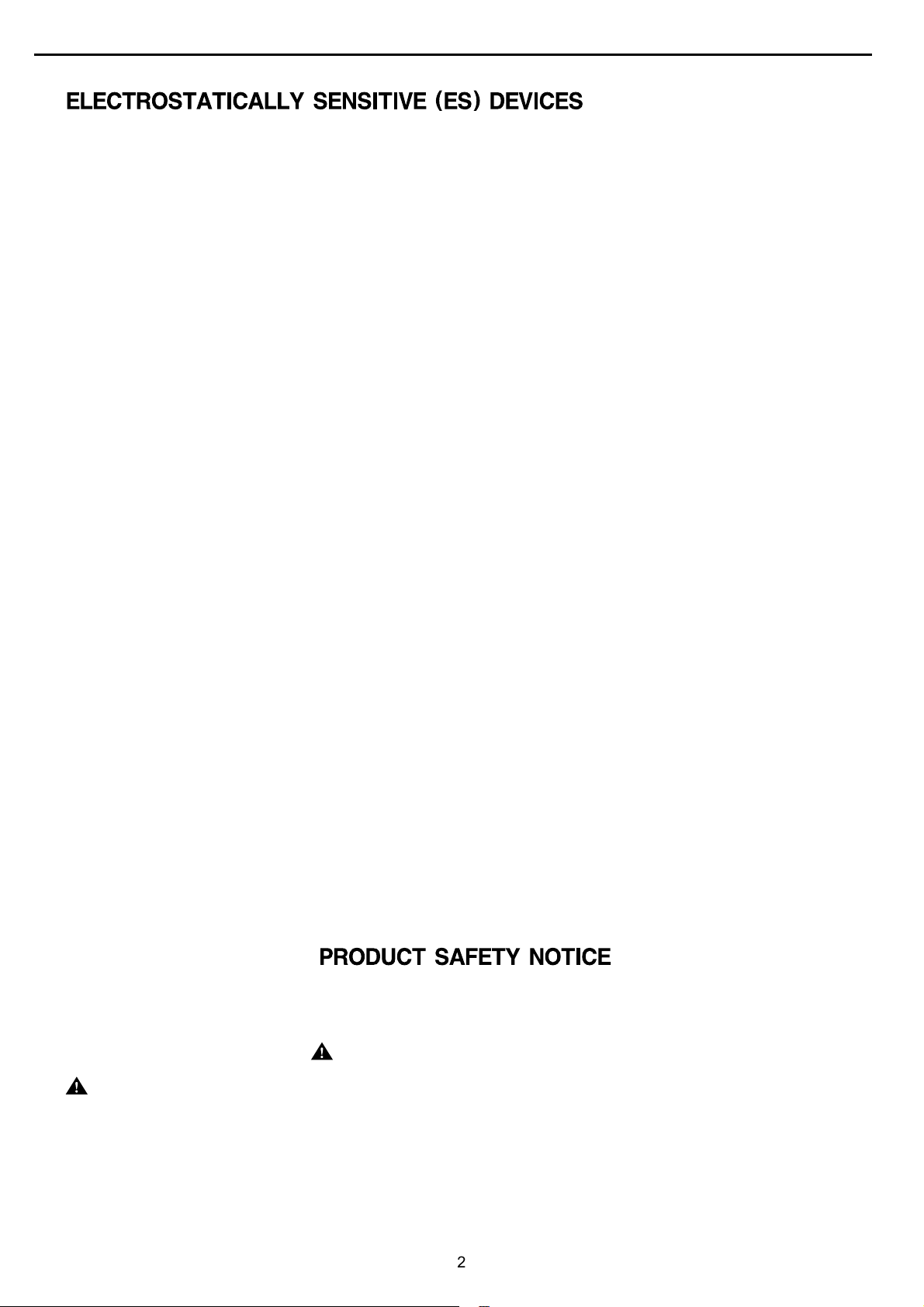
AVR220 harman/kardon
2
2
Some semiconductor (solid state) devices can be damaged easily by static electricity. Such components commonly are called
Electrostatically Sensitive (ES) Devices. Examples of typical ES devices are integrated circuits and some field effect transistors and
semiconductor "chip" components.
The following techniques should be used to help reduce the incidence of component damage caused by static electricity.
1. Immediately before handling any semiconductor component or semiconductor-equipped assembly, drain off any electrostatic charge on
your body by touching a known earth ground. Alternatively, obtain and wear a commercially available discharging wrist strap device,
which should be removed for potential shock reasons prior to applying power to the unit under test.
2. After removing an electrical assembly equipped with ES devices, place the assembly on a conductive surface such as aluminum foil, to
prevent electrostatic charge build-up or exposure of the assembly.
3. Use only a grounded-tip soldering iron to solder or unsolder ES devices.
4. Use only an anti-static solder removal device. Some solder removal devices not classified as "anti-static" can generate electrical charges
sufficient to damage ES devices.
5. Do not use freon-propelled chemicals. These can generate electrical change sufficient to damage ES devices.
6. Do not remove a replacement ES device from its protective package until immediately before you are ready to install it. (Most replacement
ES devices are packaged with leads electrically shorted together by conductive foam, aluminum foil or comparable conductive material.)
7. Immediately before removing the protective material from the leads of a replacement ES device, touch the protective material to the
chassis or circuit assembly into which the device will be installed.
CAUTION :
8. Minimize bodily motions when handling unpackaged replacement ES devices. (Otherwise harmless motion such as the brushing together
or your clothes fabric or the lifting of your foot from a carpeted floor can generate static electricity sufficient to damage an ES devices.
Be sure no power is applied to the chassis or circuit, and observe all other safety precautions.
Each precaution inthis manualshould be followed during servicing.
Components identified with the IEC symbol in the parts list are special significance to safety. When replacing a component identified with
, use only the replacement parts designated, or parts with the same ratings or resistance, wattage, or voltage that are designated in the
parts list in this manual. Leakage-current or resistance measurements must be made to determine that exposed parts are acceptably
insulated from the supply circuit before retuming the product to the customer.
Page 3
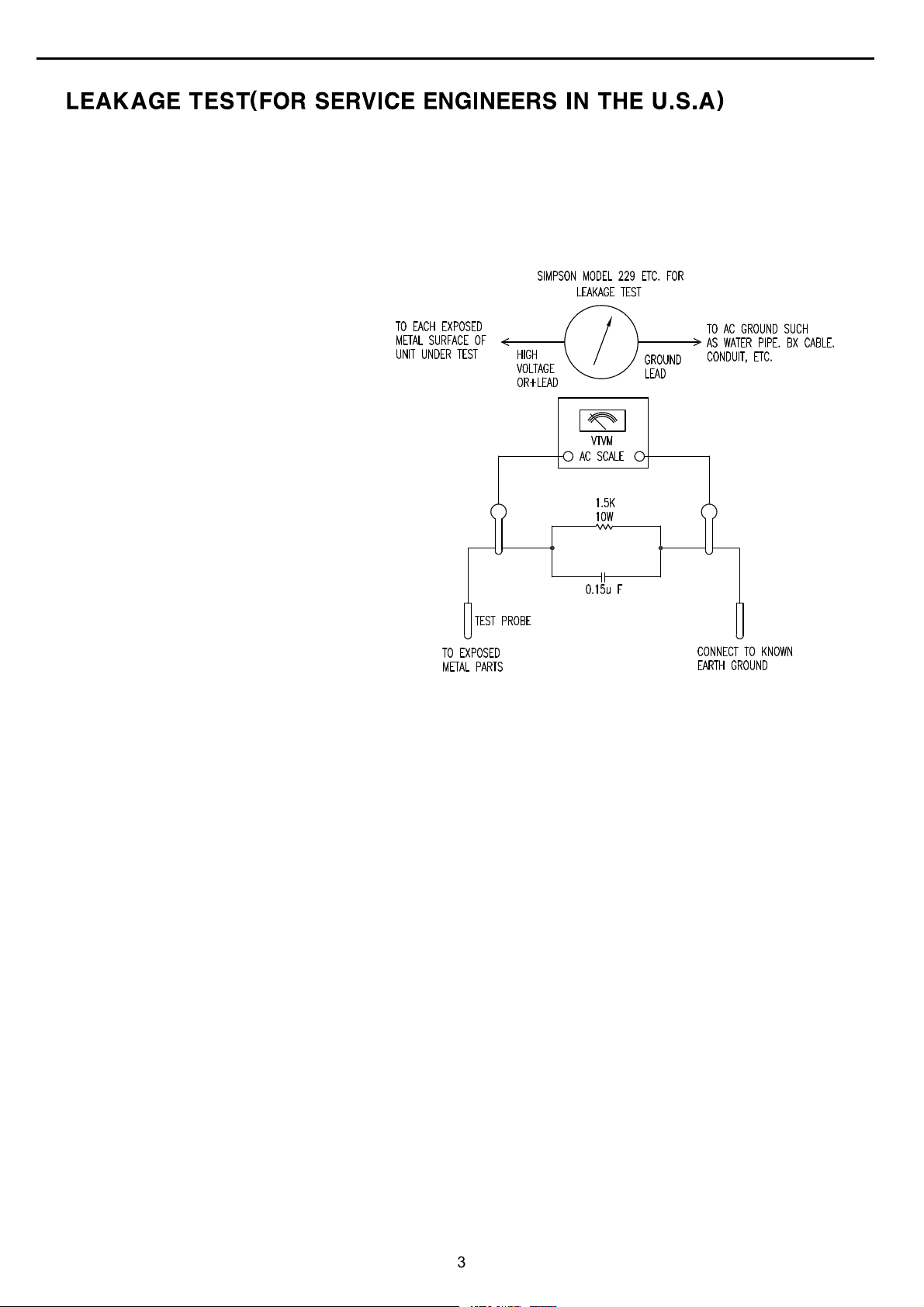
AVR220 harman/kardon
3
3
Before returning the unit to the user, perform the following safety checks :
1. Inspect all lead dress to make certain that
leads are not pinched or that hardware is not
lodged between the chassis and other metal
parts in theunit.
2. Be sure that any protective devices such as
nonmetallic control knobs, insulating fish-
papers, cabinet backs, adjustment and
compartment covers or shields, isolation
resistor-capacity networks, mechanical
insulators, etc. Which were removed for the
servicing are properlyre-installed.
3. Be sure that no shock hazard exists ; check for leakage
current usingSimpson Model 229 Leakage Tester, standard
equipment item No. 21641, RCA Model WT540A or use
alternate method as follows : Plug the power cord directly
Into a 120 volt AC receptacle (do not use an Isolation
Transformer for this test). Using two clip leads, connect a
1500 ohms,10watt Resistor paralleledby a 0.15uFcapacitor,in series withall exposed metalcabinet parts anda known earthground, such
as a water pipe or conduit. Use a VTVM or VOM with 1000 ohms per volt, or higher sensitivity to measure the AC voltage drop across the
resistor. (See diagram) Move the resistor connection to each exposed metal part having a return path to the chassis (antenna, metal,
cabinet, screwheads, knobsand controlshafts, escutcheon, etc.) andmeasure theAC voltage drop across the resistor. (Thistest should be
performed withthe 0.35 volt RMS or more is excessiveand indicates a potential shock hazard which mustbe corrected before returning the
unit to theowner.
Page 4
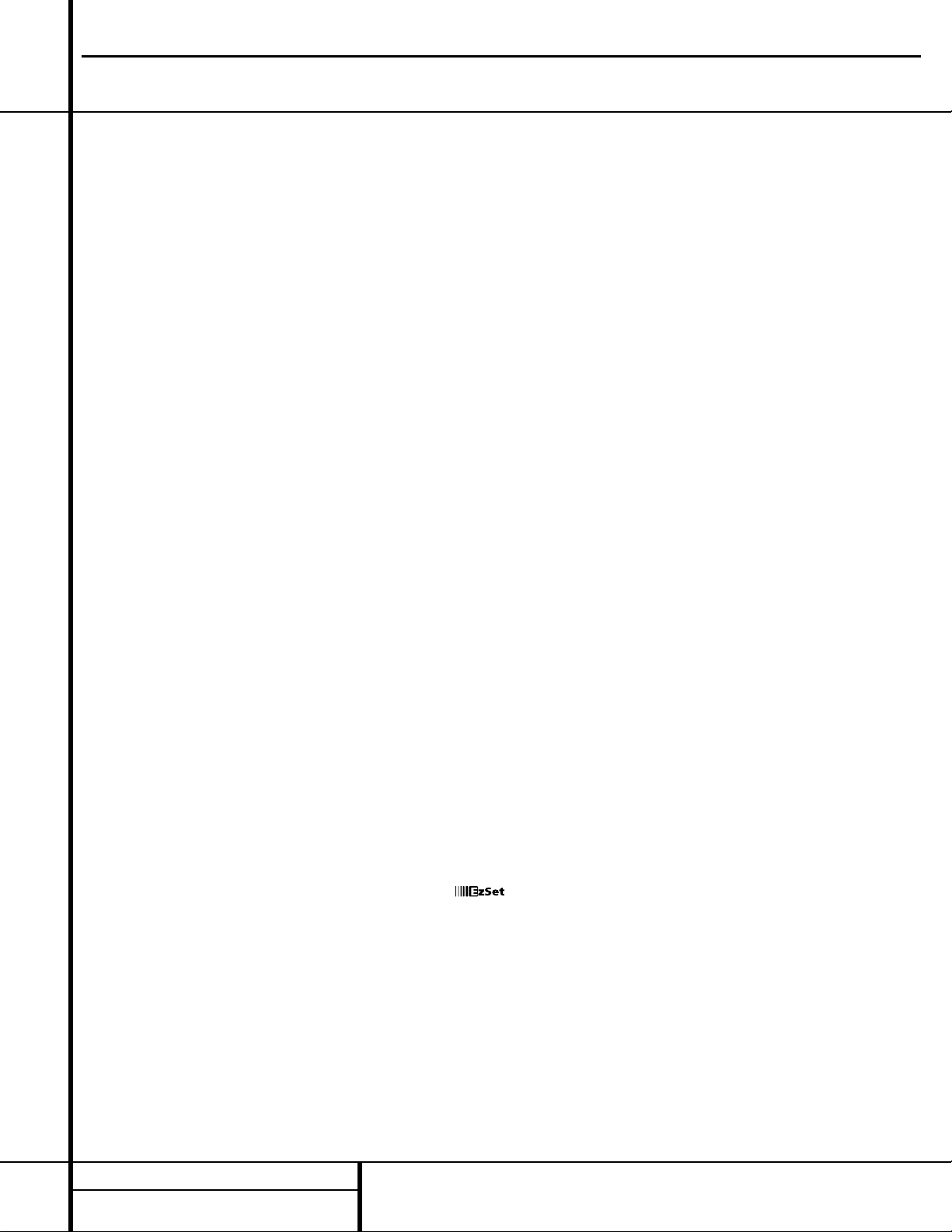
4 TECHNICAL SPECIFICATIONS
Technical Specifications
Audio Section
Stereo Mode
Continuous Average Power (FTC)
55 Watts per channel, @ < 0.07% THD, 20Hz – 20kHz,
both channels driven into 8 ohms
Five-Channel Surround Modes
Power Per Individual Channel
Front L&R channels:
45 Watts per channel
@ < 0.07% THD, 20Hz–20kHz into 8 ohms
Center channel:
45 Watts @ < 0.07% THD, 20Hz–20kHz into 8 ohms
Surround channels:
45 Watts per channel
@ < 0.07% THD, 20Hz–20kHz into 8 ohms
Input Sensitivity/Impedance
Linear (High-Level) 200mV/47k ohms
Signal-to-Noise Ratio (IHF-A) 95dB
Surround System Adjacent Channel Separation
Analog Source Decoding 45dB
Dolby Digital 55dB
DTS 55dB
Frequency Response
@ 1W (+0dB, –3dB) 10Hz–100kHz
High Instantaneous
Current Capability (HCC) ±28 Amps
Transient Intermodulation
Distortion (TIM) Unmeasurable
Slew Rate 40V/µsec
FM T uner Section
Frequency Range 87.5 –108.0MHz
Usable Sensitivity IHF 1.3 µV/13.2dBf
Signal-to-Noise Ratio Mono/Stereo 70dB/68dB
Distortion Mono/Stereo 0.2%/0.3%
Stereo Separation 40dB @ 1kHz
Selectivity ±400kHz, 70dB
Image Rejection 80dB
IF Rejection 90dB
AM T uner Section
Frequency Range 520 –1720kHz
Signal-to-Noise Ratio 45dB
Usable Sensitivity Loop 500µV
Distortion 1kHz, 50% Mod 0.8%
Selectivity ±10kHz, 30dB
Video Section
Television Format NTSC
Input Level/Impedance 1Vp-p/75 ohms
Output Level/Impedance 1Vp-p /75 ohms
Video Frequency
Response 10Hz–8MHz (–3dB)
General
Power Requirement AC 120V/60Hz
Power Consumption 68W idle, 540W maximum
(2 channels driven)
Dimensions (Max)
Width 17.3 inches (440mm)
Height 6.5 inches (165mm)
Depth 17.1 inches (435mm)
Weight 31 lb (14.1kg)
Depth measurement includes knobs, buttons and terminal connections.
Height measurement includes feet and chassis.
All features and specifications are subject to change without notice.
Harman Kardon is a registered trademark, and Power for the Digital Revolution is a trademark,
of Harman International Industries, Inc.
is a trademark of Harman International Industries, Inc. (Patent No. 5,386,478).
*Manufactured under license from Dolby Laboratories.
Dolby, Pro Logic II,AC-3 and the Double-D symbol are
trademarks of Dolby Laboratories. Confidential Unpublished
Works. ©1992–1999 Dolby Laboratories, Inc.All rights reserved.
DTS and DTS Surround are trademarks of Digital Theater Systems, Inc.
UltraStereo is a trademark of UltraStereo Corp.
VMAx is a registered trademark of Harman International Industries, Inc., and is an
implementation of Cooper Bauck Transaural Stereo under patent license.
Logic 7 is a registered trademark of Lexicon, Inc.
Crystal is a registered trademark of Cirrus Logic Corp.
AVR220 harman/kardon
TM
Page 5
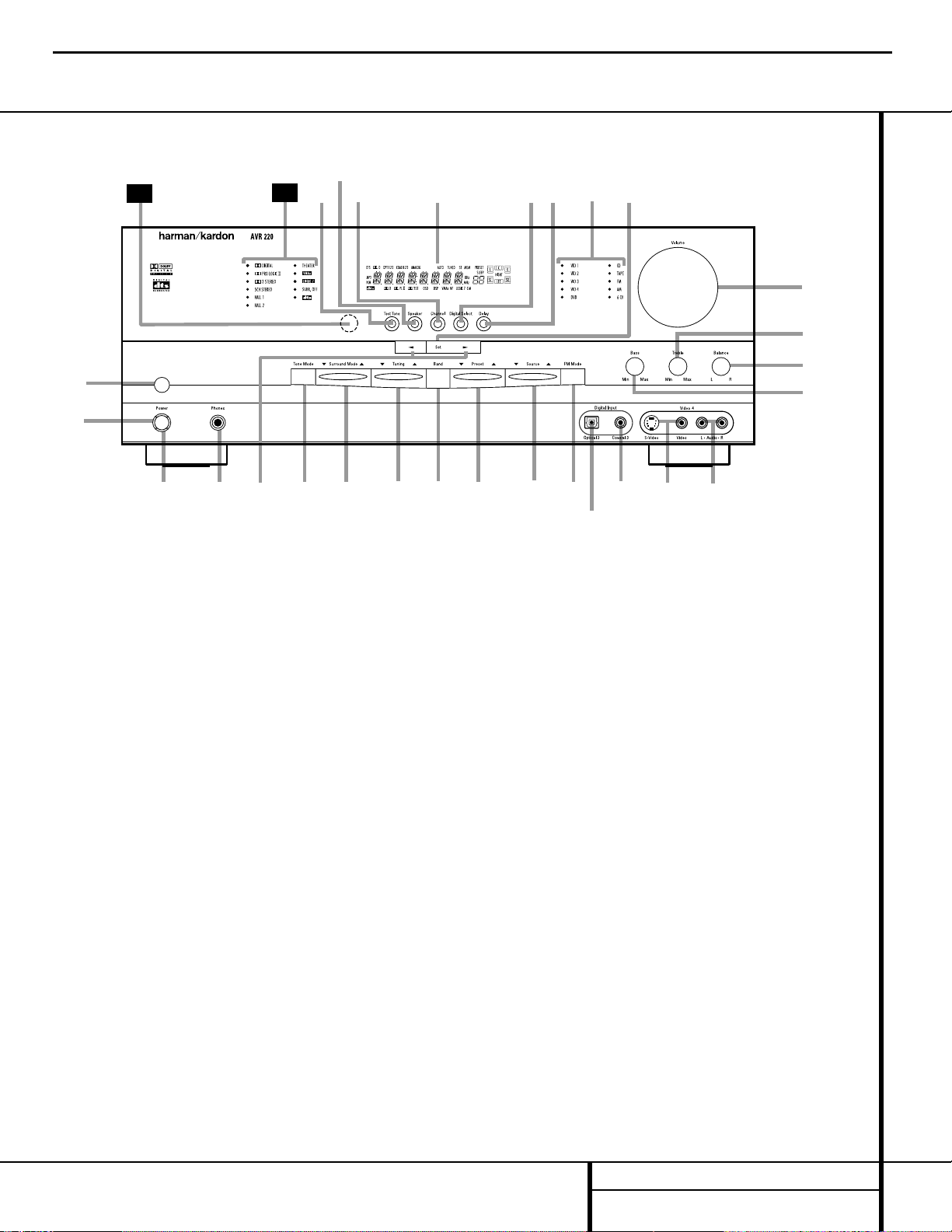
5 FRONT PANEL CONTROLS
1 Main Power Switch: Press this button to
apply power to the AVR 220. When the switch
is pressed in, the unit is placed in a Standby
mode, as indicated by the amber LED
3 sur-
rounding the
System Power Control 2.
This button MUST be pressed in to operate the
unit. To turn the unit off and prevent the use
of the remote control, this switch should be
pressed until it pops out from the front panel
so that the word “OFF” may be read at the
top of the switch.
NOTE:This switch is normally left in the “ON”
position.
2 System Power Control:When the Main
Power Switch
1
is “ON,” press this button
to turn on the AVR 220; press it again to turn
the unit off. Note that the
Power Indicator
3
surrounding the switch will turn green
when the unit is on.
3 Power Indicator:This LED will be illumi-
nated in amber when the unit is in the Standby
mode to signal that the unit is ready to be
turned on. When the unit is in operation, the
indicator will turn green. Should the indicator
turn red, turn the unit off using the
Main
Power Switch
1 and check the speaker wire
connections to make certain that there are no
short circuits.
4 Headphone Jack:This jack may be used to
listen to the AVR 220’s output through a pair of
headphones. Be certain that the headphones
have a standard
1
/4" stereo phone plug. Note
that the main room speakers will automatically
be turned off when the headphone jack is in use.
5 Selector Buttons:When you are establish-
ing the AVR 220’s configuration settings, use
these buttons to select from the choices available,
as shown in the Main Information Display Û.
6 Tone Mode: Pressing this button enables
or disables the Bass and Treble tone controls.
When the button is pressed so that the words
TONE IN appear in the
Main Information
Display
Û, the settings of the Bass & and
Treble ( controls may be used to adjust the
output signals.When the button is pressed so
that the words TONE OUT appear in the
Main
Information Display
Û, the output signal
will be “flat,” without any bass or treble alter-
ation, no matter how the actual
Bass and
Treble Controls &( are adjusted.
Front Panel Controls
1 Main Power Switch
2 System Power Control
3 Power Indicator
4 Headphone Jack
5 Selector Buttons
6 Tone Mode
7 Surround Mode Selector
8 Tuning Selector
9 Tuner Band Selector
) Preset Stations Selector
! Input Source Selector
@ FM Mode Selector
# Digital Optical 3 Input
$ Digital Coax 3 Jack
% Video 4 Video Input Jacks
^ Video 4 Audio Input Jacks
& Bass Control
* Balance Control
( Treble Control
Ó Volume Control
Ô Set Button
Input Indicators
Ò Delay
Ú Digital Input Selector
Û Main Information Display
Ù Channel Select Button
ı Speaker Select Button
ˆ Test Tone Selector
˜ Surround Mode Indicators
¯ Remote Sensor Window
4
Ú
ı
1
3
7
8
9
)
!
@
#
$
% ^
*
&
(
Ó
29
Û
Ô
2
6
30
Ò
ˆ
5
Ù
AVR220 harman/kardon
Page 6
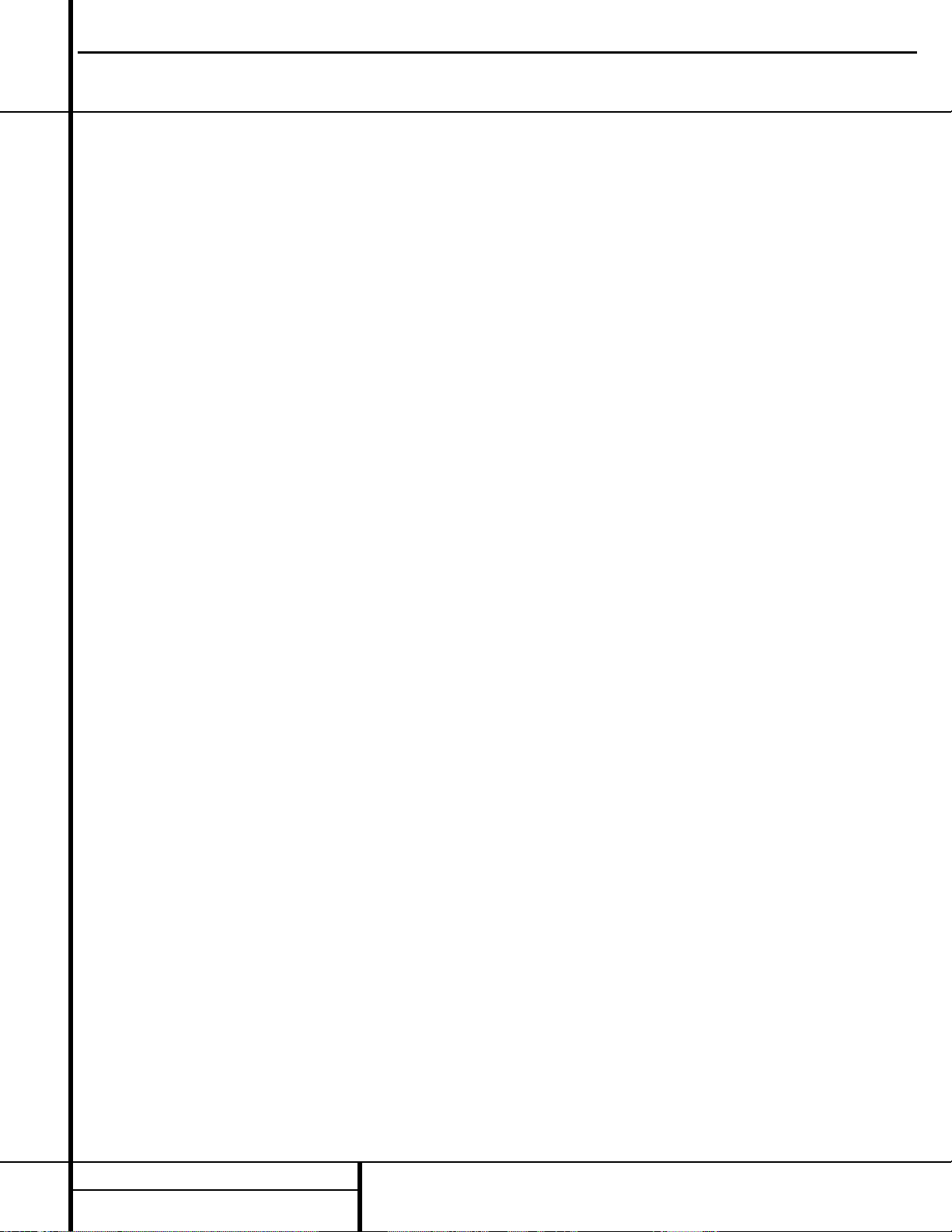
6 FRONT PANEL CONTROLS
Front Panel Controls
7 Surround Mode Selector: Press this but-
ton to change the surround mode by scrolling
through the list of available modes. Note that
depending on the type of input, some modes
are not always available. (See page 25 for more
information about surround modes.)
8 Tuning Selector: Press the left side of the
button to tune lower-frequency stations and the
right side of the button to tune higher-frequency
stations.When a station with a strong signal
is reached, the
TUNED Indicator Q will be
illuminated in the
Main Information
Display
Û .
To tune manually, tap the button lightly and
note that the tuner will step up one frequency
increment per button press.When the button is
held for a few seconds you will note that the
unit will quickly search the frequency band.
Release it once the fast tuning starts; the tuner
will automatically scan for the next station with
an acceptable signal and then stop.
9 Tuner Band Selector: Pressing this button
will automatically switch the AVR 220 to the
Tuner mode. Pressing it again will switch
between the AM and FM frequency bands. (See
page 28 for more information on the tuner.)
) Preset Stations Selector: Press this
button to scroll up or down through the list or
stations that have been entered into the preset
memory. (See page 29 for more information on
tuner presets.)
! Input Source Selector: Press this button
to change the input by scrolling up or down
through the list of input sources.
@ FM Mode Selector:Press this button to
select Auto or Manual tuning.When the button
is pressed so that the
AUTOIndicator R
lights, the tuner will search for the next station
with an acceptable signal when the
Tuning
Selector
8u is pressed.When the button is
pressed so that the
AUTOIndicator R is not
lit, each press of the
Tuning Selector 8u
will increase the frequency.This button may also
be used to switch between Stereo and Mono
modes for FM radio reception.When weak
reception is encountered, press the button until
the
STEREO Indicator P goes out to switch
to Mono reception. Press and hold again to
switch back to STEREO mode. (See page 28 for
more information on using the tuner.)
# Digital Optical 3 Input: Connect the opti-
cal digital output of an audio or video product to
this jack. When the Input is not in use, be certain
to keep the plastic cap installed to avoid dust
contamination that might degrade future
performance.
$ Digital Coax 3 Jack:This jack is used for
connection to the output of portable audio
devices, video game consoles or other products
that have a coax digital jack.
% Video 4 Video Input Jacks: These jacks
may be used for temporary connection to the
composite or S-Video output of video games,
camcorders or other portable video products.
^ Video 4 Audio Input Jacks: These audio
jacks may be used for temporary connection to
video games or portable audio/video products
such as camcorders and portable audio players.
& Bass Control:Turn this control to modify
the low frequency output of the left/right channels by as much as ±10dB. Set this control to a
suitable position for your taste or room acoustics.
* Balance Control:Turn this control to
change the relative volume for the front
left/right channels.
NOTE: For proper operation of the surround
modes this control should be at the midpoint
or “12 o’clock” position.
( Treble Control:Turn this control to modify
the high frequency output of the left/right channels by as much as ±10dB. Set this control to a
suitable position for your taste or room acoustics.
Ó Volume Control:Turn this knob clockwise
to increase the volume, counterclockwise to
decrease the volume. If the AVR 220 is muted,
adjusting volume control will automatically
release the unit from the silenced condition.
Ô Set Button:When making choices during
the setup and configuration process, press this
button to enter the desired setting as shown
in the
Main Information Display Û into the
AVR 220’s memory. The set button may also
be used to change the display brightness.
(See page 31.)
Input Indicators: A green LED will light in
front of the input that is currently being used as
the source for the AVR 220.
Ò Delay: Press this button to begin the
sequence of steps required to enter delay time
settings. (See page 18 for more information on
delay times.)
Ú Digital Input Selector:When playing a
source that has a digital output, press this
button to select between the
Optical #e
and Coaxial $f Digital inputs. (See pages
26–28 for more information on digital audio.)
Û Main Information Display:This display
delivers messages and status indications to
help you operate the receiver. (See pages 7–8
for a complete explanation of the Information
Display.)
Ù Channel Select Button: Press this button
to begin the process of trimming the channel
output levels using an external audio source.
(For more information on output level trim
adjustment, see page 29.)
ı Speaker Select Button: Press this button
to begin the process of configuring the unit to
match the type of speakers used in your listening room. (See page 19 for more information
on speaker setup and configuration.)
ˆ Test T one Selector: Press this button to
begin the process of adjusting the channel output levels using the internal test tone as a reference. (For more information on output level
adjustment, see page 21.)
˜ Surround Mode Indicators: A green LED
will light in front of the surround mode that is
currently in use.
¯ Remote Sensor Window:The sensor
behind this window receives infrared signals
from the remote control. Aim the remote at this
area and do not block or cover it.
AVR220 harman/kardon
Page 7
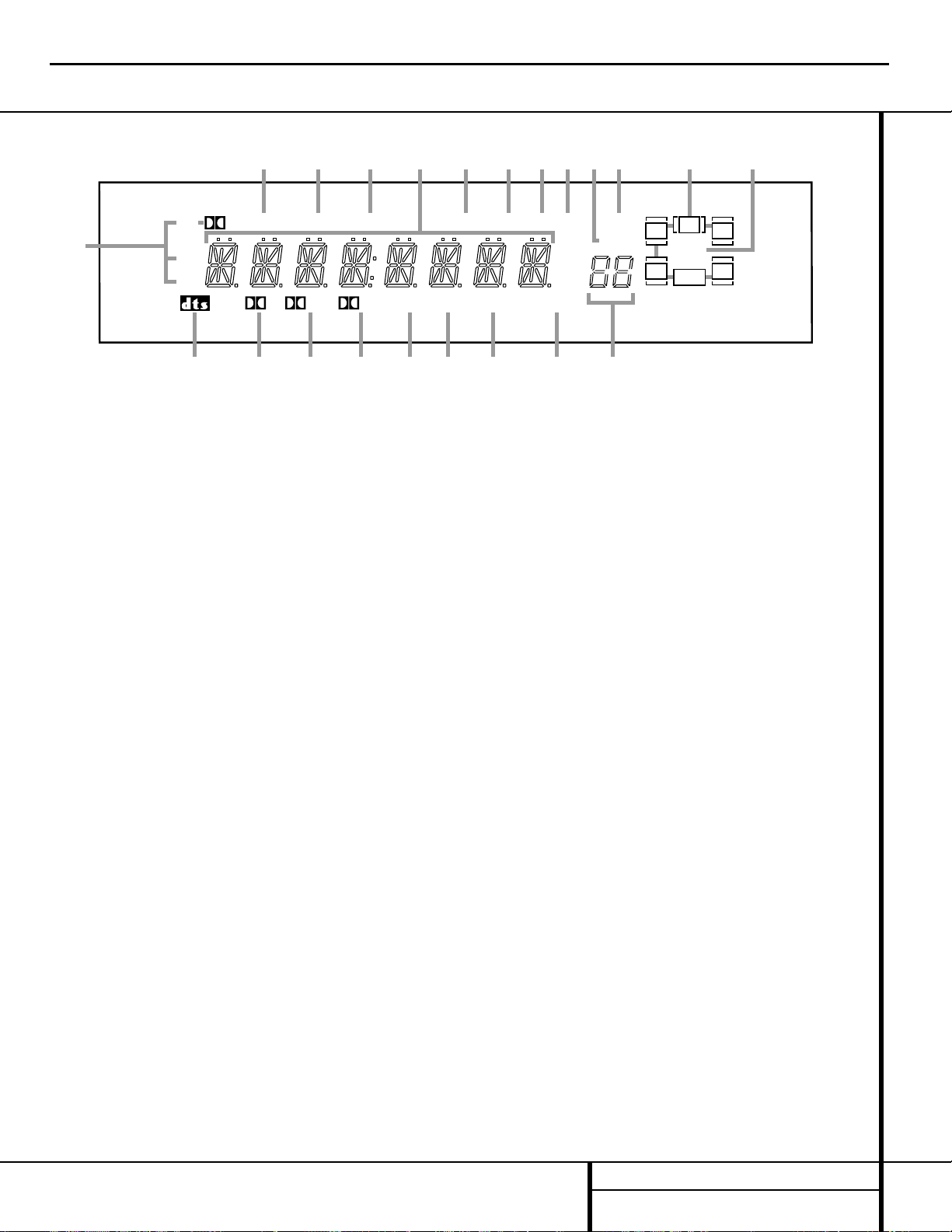
7 FRONT PANEL INFORMATION DISPLAY
Front Panel Information Display
MEM PRESET
SLEEP
AUTOANALOGCOAX 123OPT 123DTS
MP3
PCM
TUNED ST
D PL II 3ST OSD DSP VMAx NF LOGIC 7 CM
KHz
MHz
NIGHT
LR
C
SL SR
LFE
D
A
K
S RTUV Q PO M L
B
C D E F G H I J
N
A Bitstream Indicators
B DTS Mode Indicator
C Dolby Digital Indicator
D Dolby Pro Logic II Indicator
E Dolby 3 Stereo Indicator
F OSD Indicator
G DSP Mode Indicator
H VMAx Mode Indicator
I Logic 7 Mode Indicators
J Preset Number/Sleep Timer
K Night Mode Indicator
L Speaker/Channel Input Indicators
M Preset Indicator
N Sleep Indicator
O Memory Indicator
P Stereo Indicator
Q Tuned Indicator
R Auto Indicator
S Main Information Display
T Analog Input Indicator
U Coaxial Digital Input Indicators
V Optical Digital Input Indicators
A Bitstream Indicators: When the input is a
digital source, one of these indicators will light to
display the specific type of data signal in use.
B DTS Mode Indicator:This indicator lights
when a DTS-encoded source is playing.
C Dolby Digital Indicator:This indicator
lights when a Dolby Digital source is being
played.
D Dolby Pro Logic II Indicator:This indica-
tor lights when the Dolby Pro Logic II mode has
been selected.
NOTE: It is possible to see the Dolby Pro
Logic II indicator lit simultaneously with the
Dolby Digital indicator, even though the Dolby
Digital surround mode has been selected. This is
due to the specifications for Dolby Digital processing, which require that the Dolby Pro Logic II
mode apply any time a 2-channel Dolby signal
is detected. If you desire 5.1-channel audio,
check the audio settings in the menus for both
your DVD player and your DVD disc to make
sure that a 5.1-channel Dolby Digital sound
track is available and has been selected.
E Dolby 3 Stereo Indicator:This indicator
lights when the Dolby 3 Stereo mode has been
selected.
F OSD Indicator:When the OSD system is in
use, this indicator lights to remind you that the
other indicators in this display do not function
when the On Screen Display is being used.
G DSP Mode Indicator:This indicator lights
when any of the surround modes created by
Digital Signal Processing, or DSP are in use.
These modes include Hall 1, Hall 2, the Theater
Mode and 5 Channel Stereo.
H VMAx Mode Indicator: This indicator
lights when the VMAx mode is in use. VMAx F
appears when the Far Field VMAx mode is
selected;
VMAx N appears when the Near
Field VMAx mode is selected. (See page 25 for
a description of the VMAx modes.)
I Logic 7 Mode Indicators:These indica-
tors light when the Logic 7 mode is in use.
LOGIC 7C appears for the Cinema version
of Logic 7;
LOGIC 7M appears for the
Music version of Logic 7. (See page 25 for a
description of the Logic 7 modes.)
J Preset Number/Sleep Timer: When the
tuner is in use, these numbers indicate the specific preset memory location in use. (See page
29 for more information on preset stations.)
When the Sleep function is in use, these numbers show how many minutes remain before
the unit goes into the Standby mode.
K Night Mode Indicator:This indicator
lights when the AVR 220 is in the Night mode,
which preserves the dynamic range of digital
program material at low volume levels.
L Speaker/Channel Input Indicators:These
indicators are multipurpose, indicating either the
speaker type selected for each channel or the
incoming data-signal configuration.The left,
center, right, right surround and left surround
speaker indicators are composed of three boxes,
while the subwoofer is a single box. The center
box lights when a “Small” speaker is selected,
and the two outer boxes light when “Large”
speakers are selected.When none of the boxes
are lit for the center, surround or subwoofer
channels, no speaker has been assigned to one
of those positions. (See page 19 for more information on configuring speakers.) The letters
inside each of the center boxes display active
input channels. For standard analog inputs, only
the L and R will light, indicating a stereo input.
When a digital source is playing, the indicators
will light to display the channels being received
at the digital input. When the letters flash, the
digital input has been interrupted. (See page 27
for more information on the Channel Indicators.)
M Preset Indicator:This indicator lights
when the tuner is in use to show that the
Preset Number/Sleep Timer J is showing
the station’s preset memory number. (See page
29 for more information on tuner presets.)
N Sleep Indicator:This indicator lights when
the Sleep function is in use.The numbers in the
Preset Number/Sleep Timer Indicators will show
the minutes remaining before the AVR 220
goes into the Standby mode. (See page 24 for
more information on the Sleep function.)
AVR220 harman/kardon
Page 8
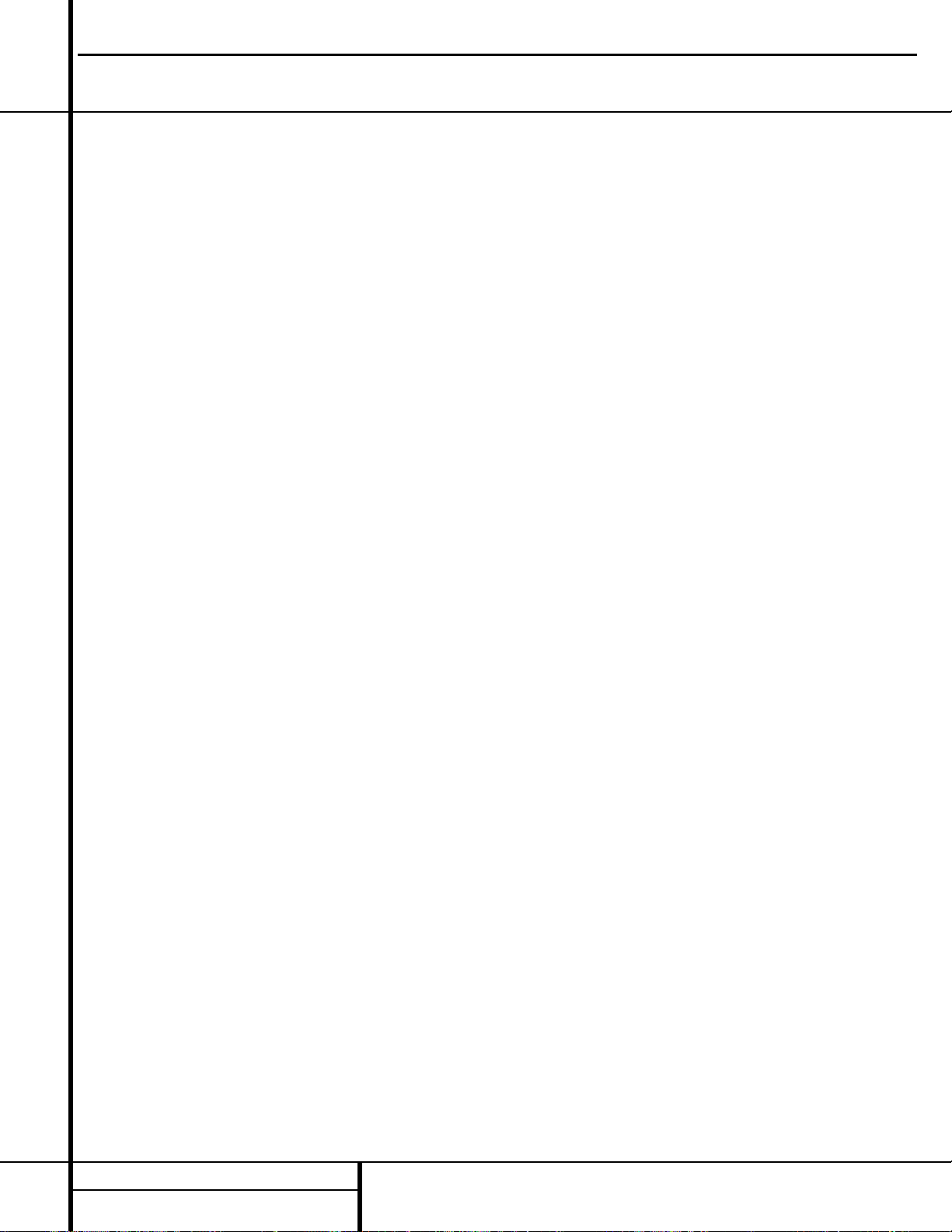
8 FRONT PANEL INFORMATION DISPLAY
Front Panel Information Display
O
Memory Indicator: This indicator flashes
when entering presets and other information
into the tuner’s memory.
P Stereo Indicator:This indicator lights when
an FM station is being tuned in stereo.
Q
Tuned Indicator:
This indicator lights when a
station is being received with sufficient signal
strength to provide acceptable listening quality.
R Auto Indicator: This indicator lights when
the tuner’s Auto mode is in use.
S Main Information Display:This display
shows messages relating to the status, input
source, surround mode, tuner, volume level or
other aspects of the AVR 220’s operation.
T Analog Input Indicator: This indicator
lights when an analog input source has been
selected.
U Coaxial Digital Input Indicators:These
indicators light to show when a Coaxial Digital
Input has been selected.
V Optical Digital Input Indicators:These
indicators light to show when an Optical Digital
Input has been selected.
AVR220 harman/kardon
Page 9
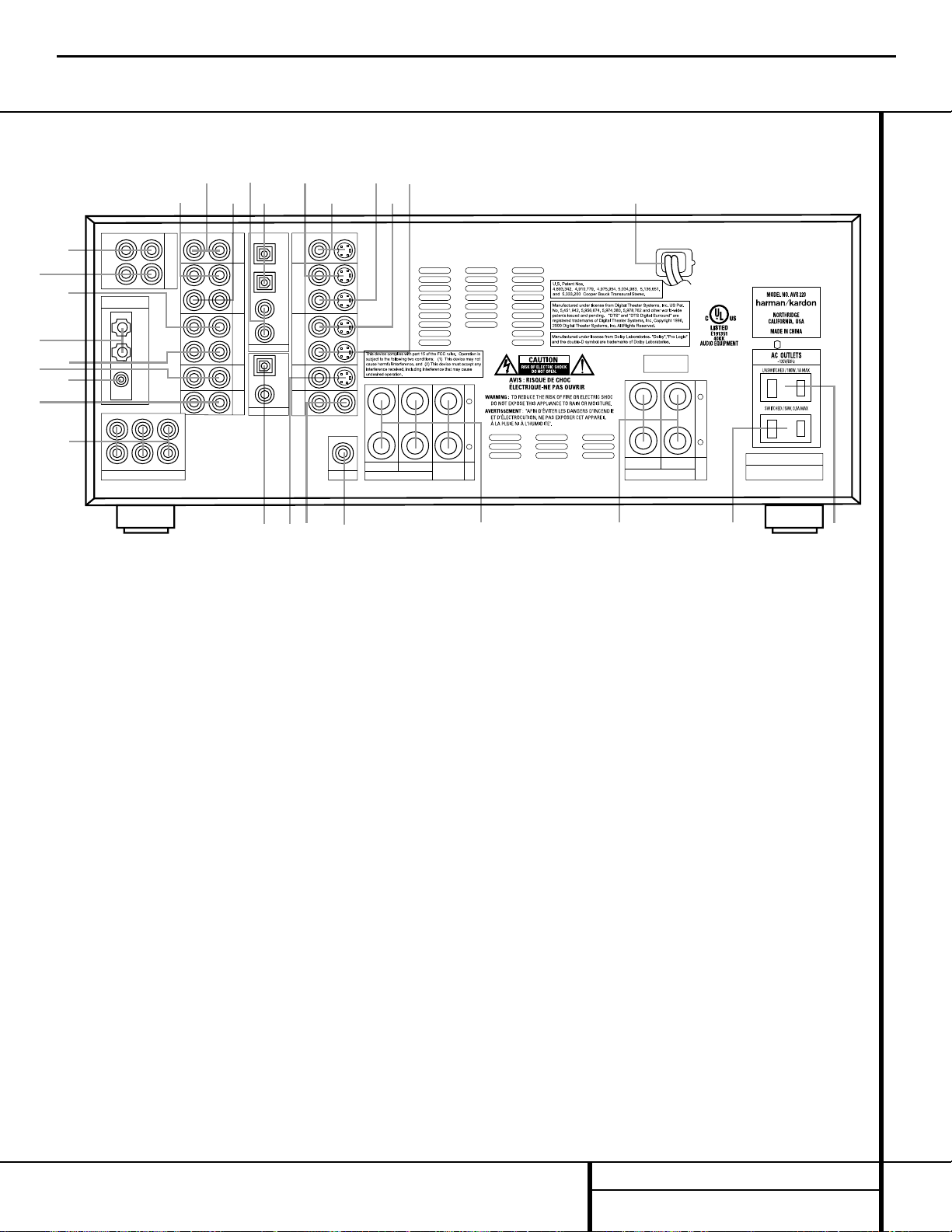
9 REAR PANEL CONNECTIONS
Rear Panel Connections
AC INPUT
~120V/60HZ A
TAPE
FRONT SPKRS (8Ω)
RIGHT LEFT
CENTER
SPKR (8Ω)
6 CH. DIRECT INPUT
ANTENNA
DIGITAL IN
DIGITAL OUT
VID 3 VID 3
VID 2 VID 2
OPT
OPT
COAX
COAX
VID 1 VID 1
DVD DVD
CD
MON.
OUT
IN
OUT
AM
GND
FM
75Ω
IN
OUT
1
2
1
2
IN
OUT
IN
OUT
IN
OUT
L R
CENTER SL FL
SUBWOOFER SR FR
L R
VIDEO S-VIDEO
+
–
+
–
SURR. SPKRS (8Ω)
SERIAL NO.
RIGHT LEFT
›fi
fl
°
‡
¢
§
•
‚
¡
™
£
∞
¶
ª
⁄
SUBWOOFER
¤
‹
b
c
d
e
f
g
h
i
·
a
¡ Tape Inputs
™ Tape Outputs
£ Video 1 Audio Inputs
¢ AM Antenna
∞ Video 1 Audio Outputs
§ DVD Audio Inputs
¶ FM Antenna
• CD Inputs
ª 6-Channel Direct Inputs
‚ Digital Audio Outputs
⁄ DVD Video Inputs
¤ Video Monitor Outputs
‹ Subwoofer Output
› Front Speaker Outputs
fi Surround Speaker Outputs
fl Switched AC Accessory Outlet
‡ Unswitched AC Accessory Outlet
° AC Power Cord
· Video 1 Video Outputs
a Video 1 Video Inputs
b Video 2 Video Outputs
c Video 3 Video Inputs
d Video 2 Video Inputs
e Optical Digital Inputs
f Coaxial Digital Inputs
g Video 2 Audio Outputs
h Video 3 Audio Inputs
i Video 2 Audio Inputs
AVR220 harman/kardon
Page 10
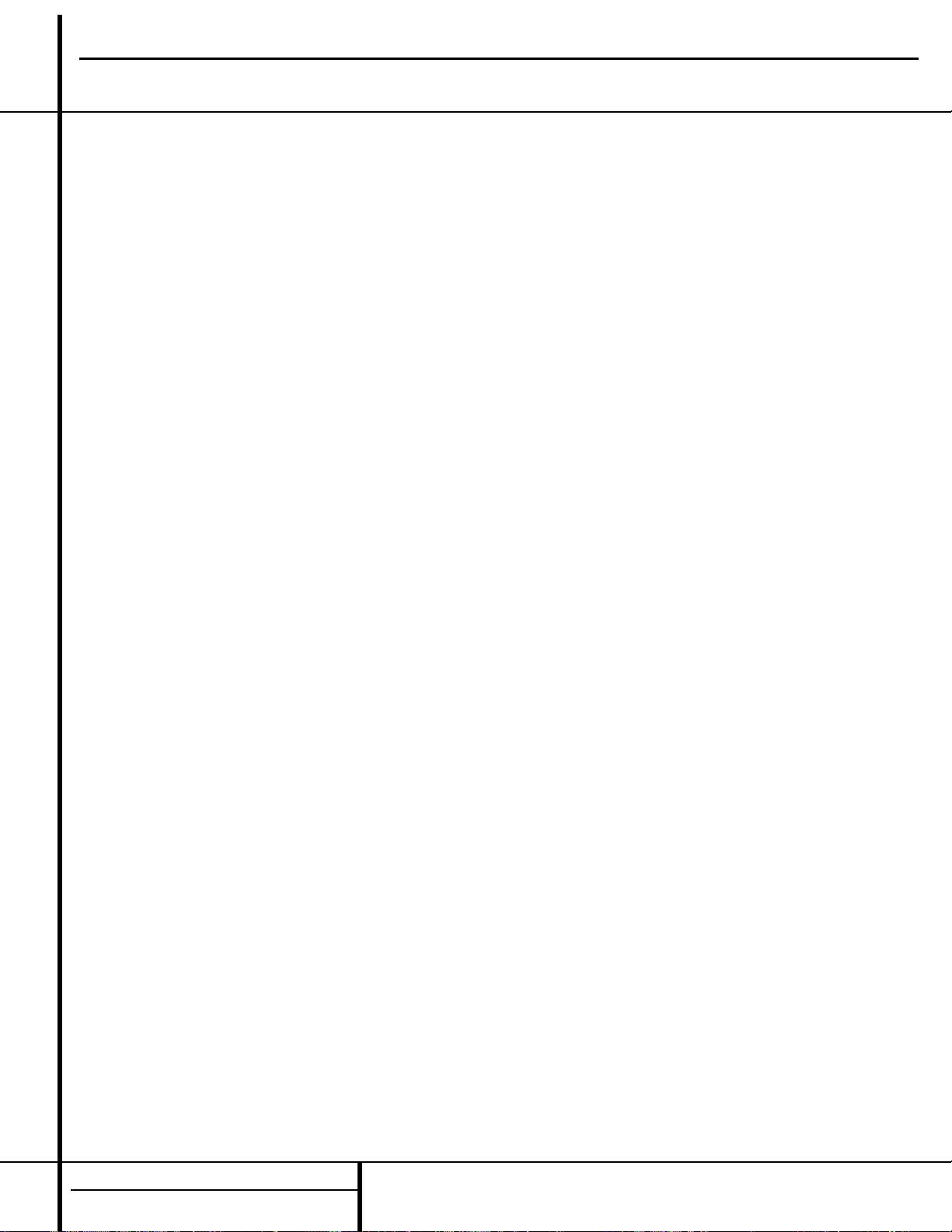
10 REAR PANEL CONNECTIONS
Rear Panel Connections
¡ Tape Inputs: Connect these jacks to the
PLAY/OUT jacks of an audio recorder.
™ Tape Outputs: Connect these jacks to the
RECORD/INPUT jacks of an audio recorder.
£ Video 1 Audio Inputs: Connect these
jacks to the
PLAY/OUT audio jacks on a VCR
or other video source.
¢ AM Antenna:Connect the AM loop antenna
supplied with the receiver to these terminals. If an
external AM antenna is used, make connections
to the
AM and GND terminals in accordance
with the instructions supplied with the antenna.
∞ Video 1 Audio Outputs: Connect these
jacks to the
RECORD/INPUT audio jacks on
a VCR.
§ DVD Audio Inputs: Connect these jacks
to the analog audio jacks on a DVD or other
video source.
NOTE:The default setting for the audio input
associated with DVD is the
Coaxial Digital
Input 1
f. If you connect the audio outputs
of a DVD player to these jacks, change the
input setting as shown on page 18.
¶ FM Antenna: Connect the supplied indoor or
an optional external FM antenna to this terminal.
• CD Inputs: Connect these jacks to the out-
put of a compact disc player or CD changer.
ª 6-Channel Direct Inputs: If an external
digital audio decoder is used, connect the outputs of that decoder to these jacks.
These jacks have been color-coded as follows to
asssit you in making correct channel connections:
Front Left White
Front Right Red
Center Green
Surround Left Blue
Surround Right Gray
Subwoofer Purple
‚ Digital Audio Outputs: Connect these
jacks to the matching digital input connector
on a digital recorder such as a CD-R or
MiniDisc recorder.
⁄ DVDVideo Inputs: Connect these jacks to
the composite or S-Video output jacks on a
DVD or other video source.
¤ Video Monitor Outputs: Connect this
jack to the composite or S-Video input of a TV
monitor or video projector to view the on-screen
menus and the output of any standard video
source selected by the receiver’s video switcher.
‹ Subwoofer Output: Connect this jack to
the line-level input of a powered subwoofer. If
an external subwoofer amplifier is used, connect this jack to the subwoofer amplifier input.
› Front Speaker Outputs: Connect these
outputs to the matching + or – terminals on
your front speakers.When making speaker
connections, always make certain to maintain
correct polarity by connecting the red (+) terminals on the AVR 220 to the red (+) terminals on
the speaker and the black (–) terminals on the
AVR 220 to the black (–) terminals on the
speakers. (See page 14 for more information on
speaker polarity.)
fi Surround Speaker Outputs: Connect
these outputs to the matching + or – terminals
on your left and right surround speakers.When
making speaker connections always make certain to maintain correct polarity by connecting
the red (+) terminals on the AVR 220 to the red
(+) terminals on the speakers and the black (–)
terminals on the AVR 220 to the black (–) terminals on the speakers. (See page 14 for more
information on speaker polarity.)
fl Switched AC Accessory Outlet:This
outlet may be used to power any device you
wish to have turned on when the AVR 220 is
turned on with the
System Power Control
Switch
2.
‡ Unswitched AC Accessory Outlet: This
outlet may be used to power any AC device.
The power will remain on at this outlet regardless of whether the AVR 220 is on or off.
NOTE:The total power consumption of all
devices connected to the accessory outlets
should not exceed 100 watts.
° AC Power Cord: Connect the AC plug to
an unswitched AC wall output.
· Video 1 Video Outputs:Connect these
jacks to the
RECORD/INPUT composite or
S-Video jack on a VCR.
a Video 1 Video Inputs: Connect these
jacks to the
PLAY/OUT composite or S-Video
jacks on a VCR or other video source.
b Video 2 Video Outputs: Connect these
jacks to the
RECORD/INPUT composite or
S-Video jacks on a VCR, if you are connecting a
VCR to the Video 2 inputs.
c Video 3 Video Inputs: Connect these
jacks to the
PLAY/OUT composite or S-Video
jacks on a cable television box, satellite dish
receiver, VCR or other video source.
d Video 2 Video Inputs:Connect these
jacks to the
PLAY/OUT composite or S-Video
jacks on a TV, VCR or other video source.
e Optical Digital Inputs: Connect the opti-
cal digital output from a DVD player, HDTV
receiver, LD player, satellite receiver, cable box,
MiniDisc player or recorder, or CD player to
these jacks.The signal may be either a Dolby
Digital signal, a DTS signal or a standard PCM
digital source.
f Coaxial Digital Inputs: Connect the coax
digital output from a DVD player, HDTV receiver,
LD player, satellite receiver, cable box, MiniDisc
recorder or CD player to these jacks.The signal
may be either a Dolby Digital signal, DTS signal
or a standard PCM digital source. Do not connect the RF digital output of an LD player to
these jacks.
g Video 2 Audio Outputs: Connect these
jacks to the
RECORD/INPUT audio jacks on a
VCR or other video source, if you have connected a VCR to the Video 2 input.
h Video 3 Audio Inputs: Connect these
jacks to the
PLAY/OUT audio jacks on a cable
television box, satellite dish receiver, VCR or
other video source.
i Video 2 Audio Inputs: Connect these
jacks to the
PLAY/OUT audio jacks on a VCR
or other video source, if you have connected a
VCR to the Video 2 input.
AVR220 harman/kardon
Page 11
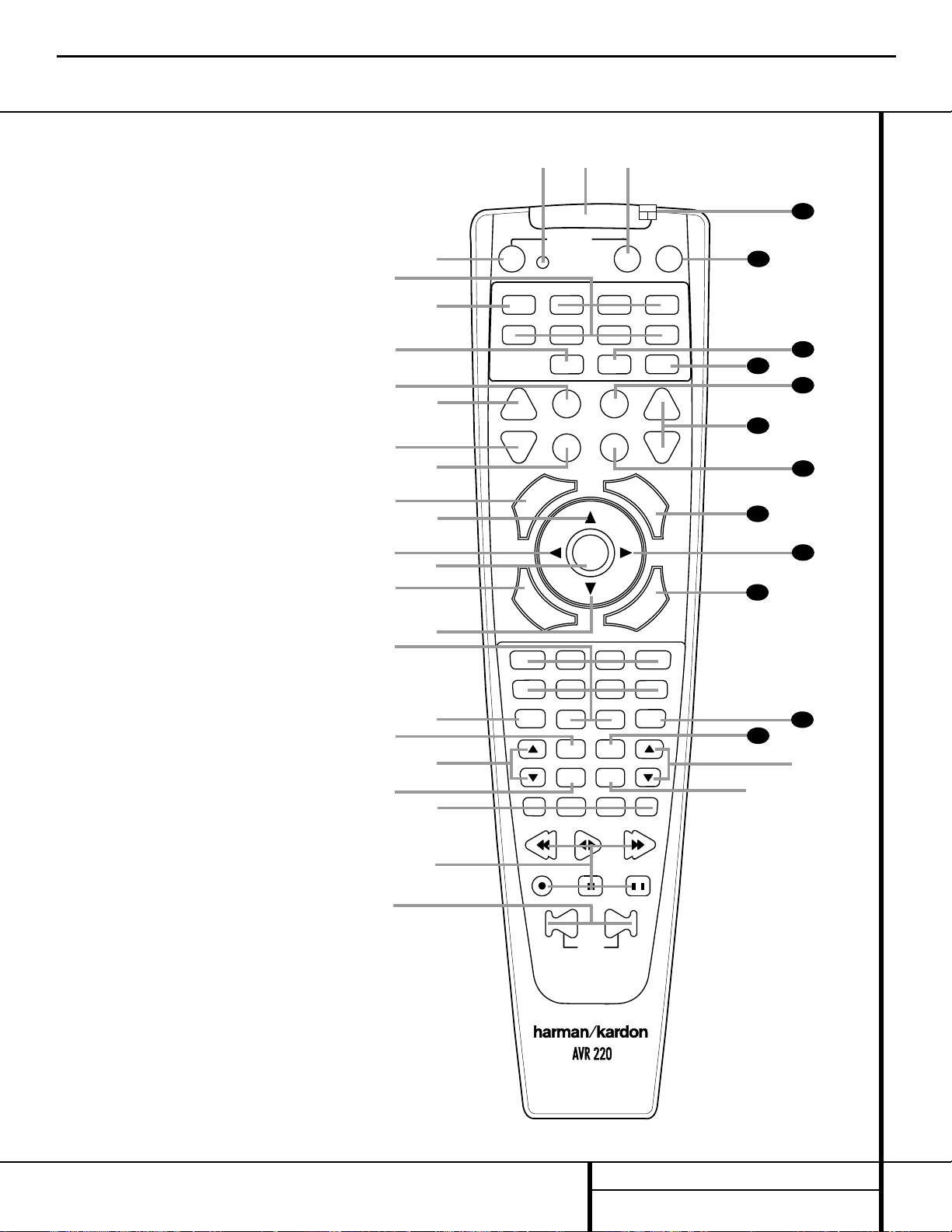
11 REMOTE CONTROL FUNCTIONS
●
●
●
●
●
●
●
●
●
●
●
●
Remote Control Functions
POWER
MUTE
AVR
DVD
AM/FM
CD
TAPE
VID 2
VCR
TV
CBL/SAT
VID 4VID 1
VID 3
6 CH.
SPL
ON
OFF
SLEEP
T/V
SURR.
CH.
G
U
I
D
E
C
H
.
E
X
I
T
D
I
G
I
T
A
L
M
E
N
U
S
P
K
R
P
R
E
V
.
C
H
.
D
E
L
A
Y
SET
TUN-M
MEM
M2
M3
M4
D.SKIP
M1
OSD
DIRECT
TUNING
PRESET
CLEAR
SKIP
TEST
NIGHT
a
bc
d
e
f
g
h
i
j
k
l
m
n
p
o
q
s
r
t
u
v
w
`
32
30
29
28
37
36
35
34
33
31
38
z
x
y
39
VOL.
3
4
7
6
5
9
0
8
2
1
DWN
UP
a Power Off Button
b IR Transmitter Window
c Program/SPL Indicator
d Power On Button
e Input Selectors
f AVR Selector
g AM/FM Tuner Select
h Test Button
i Sleep Button
j Surround Mode Selector
k Night Mode
l Channel Select Button
m⁄Button
n‹Button
o Set Button
p Digital Select
q¤Button
r Numeric Keys
s Tuner Mode
t Direct Button
u Tuning Up/Down
v OSD Button
w Macro Buttons
x Transport Controls
y Skip Up/Down Buttons
z Disc Skip Button
` Preset Up/Down
28
Clear Button
29
Memory Button
30
Delay/Prev. Ch.
31
›
Button
32
Speaker Select
33
Spare Button
34
Volume Up/Down
35
TV/Video Selector
36
SPL Button
37
6-Channel Direct Input
38
Mute
39
EzSet Sensor Microphone
NOTE:The function names shown here are each
button’s feature when used with the AVR 220.
Most buttons have additional functions when
used with other devices. See pages 37–38 for a
list of these functions.
AVR220 harman/kardon
Page 12
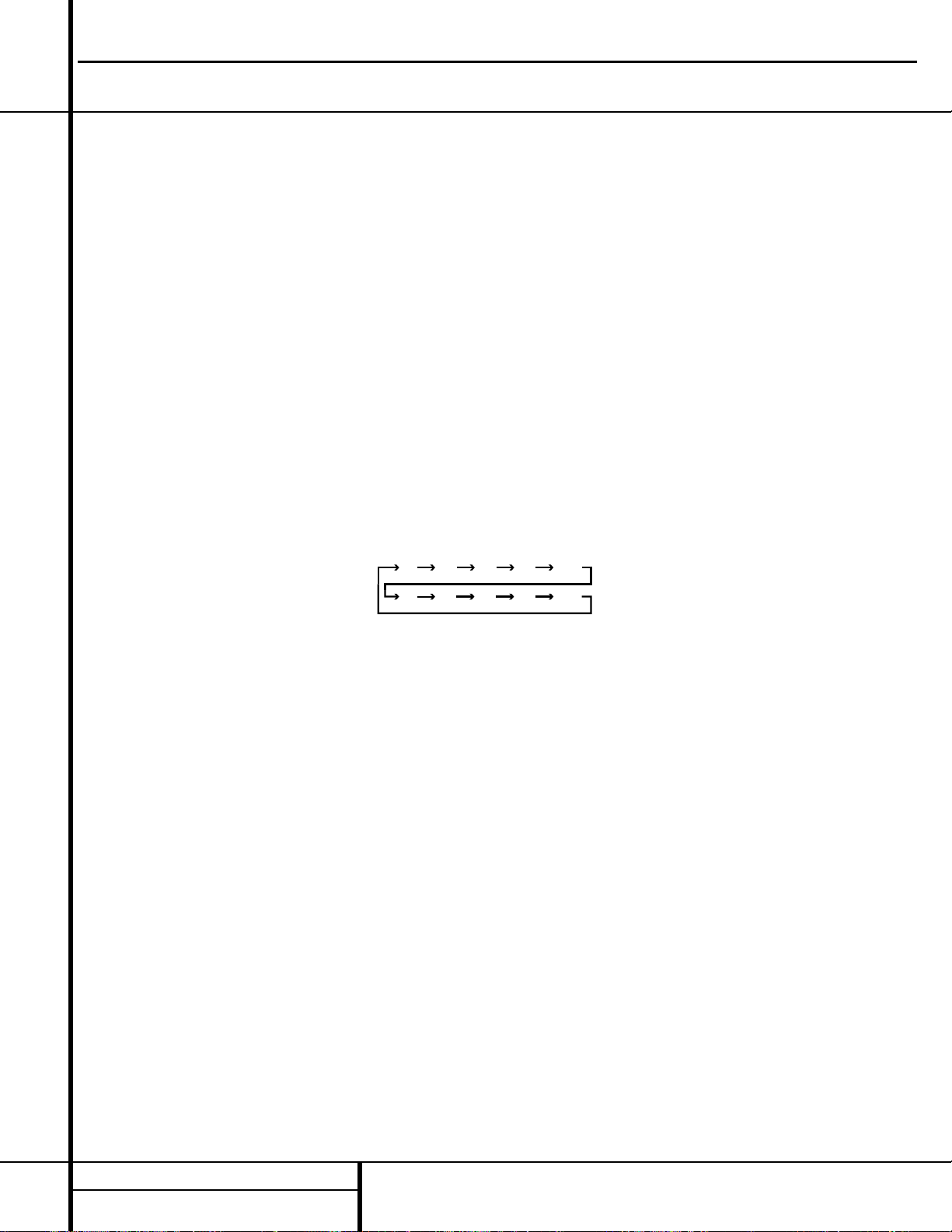
12 REMOTE CONTROL FUNCTIONS
Remote Control Functions
IMPORTANT NOTE:The AVR 220’s remote
may be programmed to control up to eight
devices, including the AVR 220. Before using the
remote, it is important to remember to press the
Input Selector Button e that corresponds
to the unit you wish to operate. In addition, the
AVR 220’s remote is shipped from the factory to
operate the AVR 220 and most Harman Kardon
CD or DVD players and cassette decks.The
remote is also capable of operating a wide variety of other products using the control codes
that are part of the remote. Before using the
remote with other products, follow the instructions on pages 33–36 to program the proper
codes for the products in your system.
It is also important to remember that many of
the buttons on the remote take on different
functions, depending on the product selected
using the Device Control Selectors.The descriptions shown here primarily detail the functions
of the remote when it is used to operate the
AVR 220. (See page 34 for information about
alternate functions for the remote’s buttons.)
a Power Off Button: Pressing this button
turns off (places in the Standby mode) the device
that was last selected by pressing one of the
Input Selectors e.To place the AVR 220 in
the Standby mode, first press the
AVR Selector
Button
f and then press this button.
b IR T ransmitter W indow:Point this win-
dow towards the AVR 220 when pressing buttons
on the remote to make certain that infrared commands are properly received.
c Program/SPL Indicator:This three-color
indicator is used to guide you through the
process of programming the remote and it is
also used as a level indicator when using the
remote’s EzSet capabilities. (See page 21 for
more information on setting output levels, and
see page 33 for information on programming
the remote.)
d Power On Button: Press this button
to turn on power to the device that was last
selected by pressing one of the
Input Selectors
e. To turn on the AVR 220, press the AVR
Selector Button
f.
e Input Selectors: Pressing one of these
buttons will perform three actions at the same
time. First, if the AVR 220 is not turned on, this
will power up the unit. Next, it will select the
source shown on the button as the input to the
AVR 220. Finally, it will change the remote control so that it controls the device selected. After
pressing one of these buttons you must press
the
AVR Selector Button f again to oper-
ate the AVR 220’s functions with the remote.
f AVR Selector: Pressing this button will
switch the remote so that it will operate the
AVR 220’s functions. If the AVR 220 is in the
Standby mode, it will also turn the AVR 220 on.
g AM/FM Tuner Select: Press this button to
select the AVR 220’s tuner as the listening
choice. Pressing this button when the tuner is
already in use will switch between the AM and
FM bands.
h Test Button: Press this button to begin
the sequence used to calibrate the AVR 220’s
output levels. (See page 21 for more information
on calibrating the AVR 220.)
i Sleep Button: Press this button to place
the unit in the Sleep mode.After the time
shown in the display, the AVR 220 will automatically go into the Standby mode. Each press
of the button changes the time until turn-off in
the following order:
Note that this button is also used to change
channels on your TV when the TV is selected.
This button is also used to end the process of
creating a macro command. (See page 34 for
more information on creating macros.)
jSurround Mode Selector: Press this
button to begin the process of changing
the surround mode. After the button has
been pressed, use the
⁄/¤
Buttons
mq to select the desired surround mode.
(See page 25 for more information.) Note that
this button is also used to tune channels when
the TV is selected using the device
Input
Selector
e. This button is also used in part
of the process of erase stored macro commands. (See page 34 for more information on
macros.)
NOTE: The Sleep Button i and Surround
Mode Selector
j may also function as the
Channel + and – keys when the remote is programmed for use with TVs, cable boxes, VCRs,
satellite receivers or other video devices with
tuners. See page 35 for information on programming the remote for Channel Control
Punch-Through capability so that you may
change channels on a separate device when
the remote is in AVR mode.
k Night Mode: Press this button to activate
the Night mode.This mode is available in specially encoded digital sources, and it preserves
dialog (center channel) intelligibility at low
volume levels.
l Channel Select Button:This button is
used to start the process of setting the AVR 220’s
output levels to an external source. Once this button is pressed, use the
⁄/¤
Buttons mq
to select the channel being adjusted, then press
the
Set Button o, followed by the
⁄/¤
Buttons mq again, to change the level set-
ting. (See page 29 for more information.)
m
⁄
Button:This multipurpose button is
used to change or scroll through items in the on
screen menus, or to change configuration settings such as output levels.When changing an
item such as the surround mode or digital input
directly, first press the function or mode to be
changed (e.g. press the
Surround Mode
Selector
j to select a surround mode or the
Digital Select Button p to change the digi-
tal input) and then press this button to scroll
through the list of available choices.
n
‹
Button:This button is used to change
the menu selection or setting during some of
the setup procedures for the AVR 220.
o Set Button:This button is used to enter
settings into the AVR 220’s memory. It is also
used in the setup procedures for delay time,
speaker configuration and channel output level
adjustment.
p Digital Select:Press this button to assign
one of the digital inputs
ef#$ to a
source. (See page 26 for more information on
using digital inputs.)
q
¤
Button:This multipurpose button is
used to change or scroll through items in the on
screen menus, or to change configuration settings such as output levels.When changing an
item such as the surround mode or digital input
directly, first press the function or mode to be
changed (e.g. press the
Surround Mode
Selector
j to select a surround mode or the
Digital Select Button p to change the digi-
tal input) and then press this button to scroll
through the list of available choices.
r Numeric Keys:These buttons serve as a
ten-button numeric keypad to enter tuner preset
positions.They are also used to select channel
numbers when
TV has been selected on the
remote, or to select track numbers on a CD,
90
min80min70min60min50min
40
min
30
min20min10min
OFF
AVR220 harman/kardon
Page 13
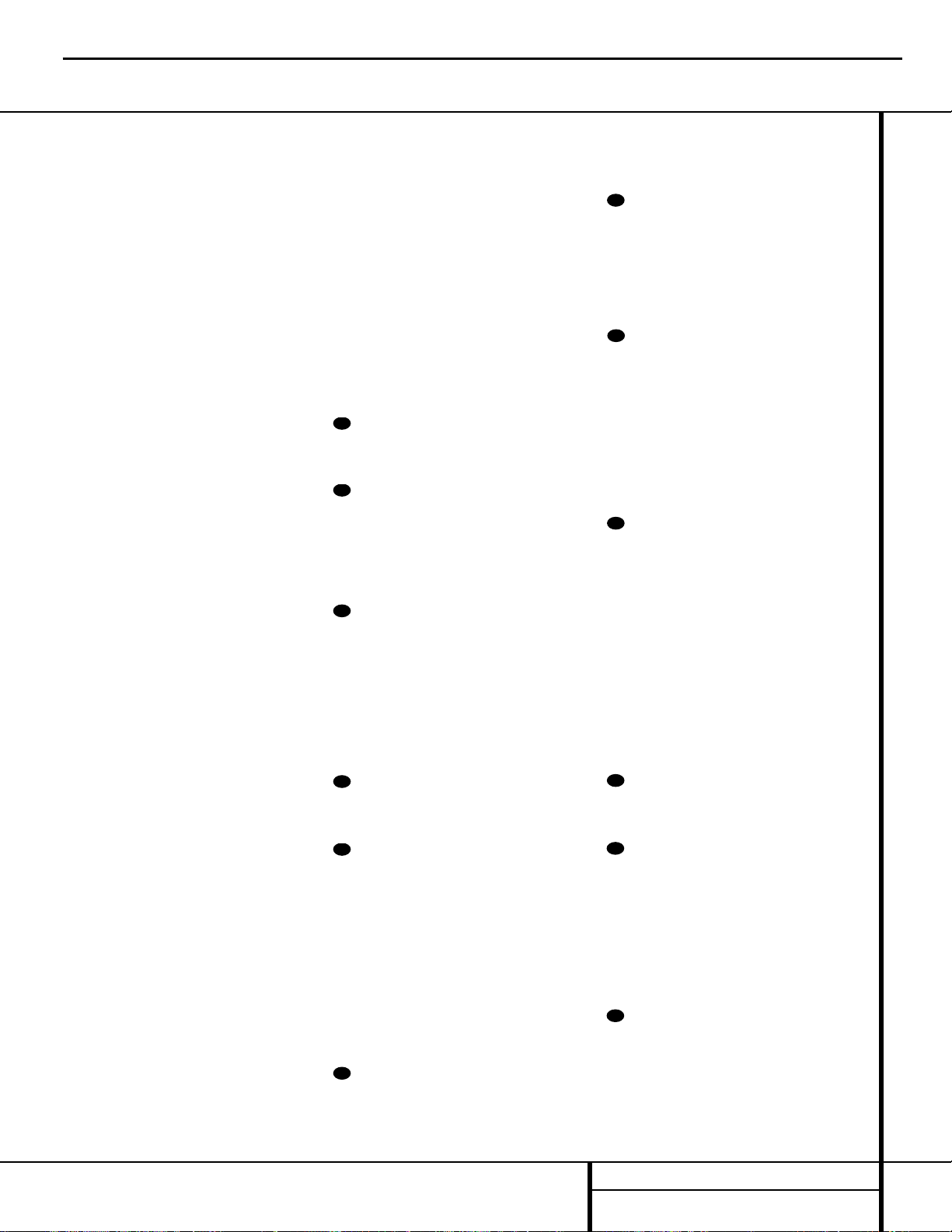
13 REMOTE CONTROL FUNCTIONS
DVD or LD player, depending on how the
remote has been programmed.
s Tuner Mode: Press this button when the
tuner is in use to select between automatic
tuning and manual tuning. When the button is
pressed so that the
AUTOIndicator R goes
out, pressing the
Tuning Buttons u8 will
move the frequency up or down in single-step
increments.When the FM band is in use, pressing this button when a station’s signal is weak
will change to monaural reception. (See page
28 for more information.)
t Direct Button: Press this button when
the tuner is in use to start the sequence for
direct entry of a station’s frequency. After pressing the button simply press the proper
Numeric Keys r to select a station. (See
page 28 for more information on the tuner.)
u Tuning Up/Down:When the tuner is in
use, these buttons will tune up or down through
the selected frequency band. If the
Tuner Mode
Button
s@ has been pressed so that the
AUTOIndicator R is illuminated, pressing and
holding either of the buttons for three seconds
will cause the tuner to seek the next station with
acceptable signal strength for quality reception.
When the
AUTOIndicator R is NOT illumi-
nated, pressing these buttons will tune stations
in single-step increments. (See page 28 for more
information.)
v OSD Button: Press this button to activate
the On Screen Display (OSD) system used to set
up or adjust the AVR 220’s parameters.
w Macro Buttons: Press these buttons
to store or recall a “Macro”, which is a
preprogrammed sequence of commands
stored in the remote. (See page 34 for more
information on storing and recalling macros.)
x Transport Controls: These buttons do
not have any functions for the AVR 220, but
they may be programmed for the forward/
reverse play operation of a wide variety of CD
or DVD players, and audio or video cassette
recorders. (See page 35 for more information
on programming the Transport Control PunchThrough capability of the remote.)
y Skip Up/Down Button: This button has a
direct function with the AVR 220, but when
used with a compatibly programmed CD or
DVD changer they will change the disc currently
being played in the changer.
z Disc Skip Button:This button has no
direct function for the AVR 220, but is often
used when the remote is programmed to operate a CD or DVD changer to change the discs in
the changer. (See page 34 for more information
on using the remote with other devices.)
` Preset Up/Down:When the tuner is
in use, press these buttons to scroll through the
stations programmed into the AVR 220’s memory.When some source devices, such as CD
players,VCRs and cassette decks, are selected
using the device
Input Selectors e, these
buttons may function as Chapter Step or Track
Advance.
Clear Button: Press this button to clear
incorrect entries when using the remote to
directly enter a radio station’s frequency.
Memory Button: Press this button to
enter a radio station into the AVR 220’s preset
memory. Once the
MEMORYIndicator O
flashes, you have five seconds to enter a preset
memory location using the
Numeric Keys
r. (See page 29 for more information.)
Delay/Prev Ch.: Press this button to
begin the process for setting the delay times
used by the AVR 220 when processing surround
sound. After pressing this button, the delay
times are entered by pressing the
Set Button
o and then using the
⁄/¤
Buttons mq
to change the setting. Press the Set Button
o again to complete the process. (See page
18 for more information.)
›
Button: Press this button to change a
setting or selection when configuring many of the
AVR 220’s settings.
Speaker Select: Press this button
to begin the process of configuring the
AVR 220’s bass management system for use
with the type of speakers used in your system.
Once the button has been pressed, use the
⁄/¤
Buttons mq to select the channel
you wish to set up. Press the
Set Button o
and then select another channel to configure.
When all adjustments have been completed,
press the
Set Button o twice to exit the
settings and return to normal operation. (See
page 19 for more information.)
Spare Button:This button does not have
any function for the operation of the AVR 220,
but it is available for use when programmed
with the code from another remote. (See page
33 for information on programming the remote
with codes for other devices.)
Volume Up/Down:Press these buttons to
raise or lower the system volume. See page 35
for more information on programming the
Volume Control Punch-Through capability of the
remote, which allows you to change the AVR
220’s volume while the remote is set to control
another device.
TV/Video Selector: This button does not
have a direct function on the AVR 220, but
when used with a compatibly programmed
VCR, DVD or satellite receiver that has a
“TV/Video” function, pressing this button will
switch between the output of the player or
receiver and the external video input to that
player. Consult the owner’s manual for your
specific player or receiver for the details of how
it implements this function.
SPL Button: This button activates the AVR
220’s EzSet function to quickly and accurately
calibrate the AVR 220’s output levels. Press and
hold the button for three seconds and then
release it. Note that the Test Tone will begin circulating, and the
Program/SPL Indicator c
will change colors. During this sequence, EzSet
will automatically adjust the output levels for
all channels until they have equal output levels,
as shown by the
Program/SPL Indicator c
lighting green for each channel. Press this button again when the adjustment is complete to
turn off the test tone. (See page 21 for more
information on EzSet.)
6-Channel Direct Input: Press this but-
ton to select the component connected to the
6-Channel Direct Input ª as the source.
Mute: Press this button to momentarily
silence the AVR 220 or TV set being controlled,
depending on which device has been selected.
When the AVR 220 remote is being programmed
to operate another device, this button is pressed
with the
Input Selector Button e to begin
the programming process. (See page 33 for
more information on programming the remote.)
EzSetSensor Microphone: The sensor
microphone for the EzSet microphone is behind
these slots.When using the remote to calibrate
speaker output levels using EzSet, be sure that
you do not hold the remote in a way that covers these slots. (See page 21 for more information on using EzSet.)
Remote Control Functions
AVR220 harman/kardon
28
29
30
34
35
36
31
32
33
37
38
39
Page 14
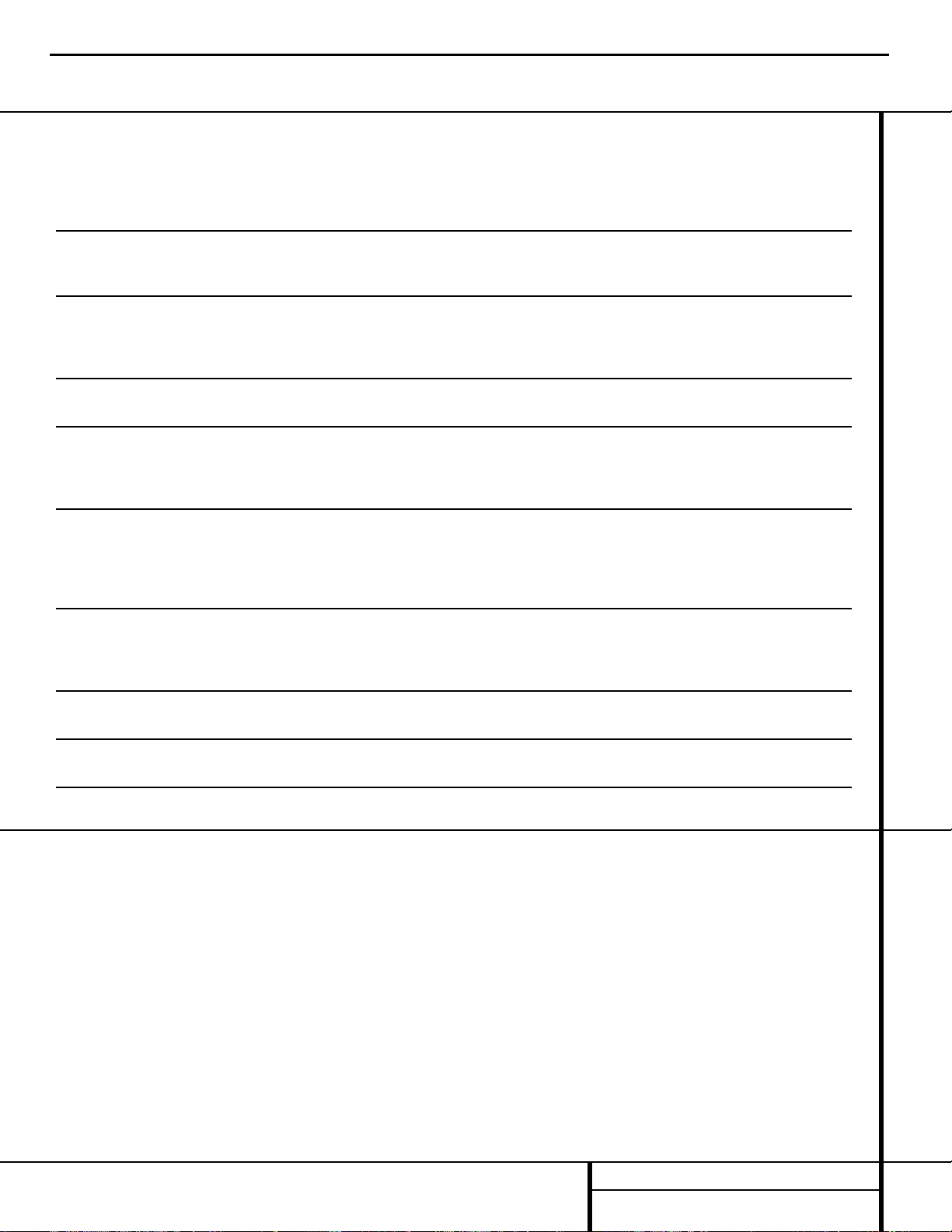
14 TROUBLESHOOTING GUIDE
Troubleshooting Guide
SYMPTOM CAUSE SOLUTION
Unit does not function when Main • No AC Power • Make certain AC power cord is plugged into
Power Switch is pushed a live outlet
• Check to see whether outlet is switch-controlled
Display lights, but no sound • Intermittent input connections • Make certain that all input and speaker connections
or picture are secure
•
Mute is on • Press Mute button
• Volume control is down • Turn up volume control
Unit turns on, but front-panel • Display brightness is turned off • Follow the instructions in the Display Brightness section
display does not light up on page 31 so that the display is set to VFD FULL
No sound from any speaker; • Amplifier is in protection mode • Check speaker wire connections for shorts at receiver and
light around power switch is red due to possible short speaker ends
• Amplifier is in protection mode • Contact your local Harman Kardon service center, which you can
due to internal problems locate by visiting our Web site at www.harmankardon.com
No sound from surround or • Incorrect surround mode • Select a mode other than Stereo or Dolby 3 Stereo
center speakers • Input is monaural • There is no surround information from mono sources
• Incorrect configuration • Check speaker mode configuratioin
• Stereo or Mono program material • The surround decoder may not create center- or rear-channel
information from nonencoded programs
Unit does not respond to • Weak batteries in remote • Change remote batteries
remote commands • Wrong device selected • Press the AVR selector
• Remote sensor is obscured • Make certain front-panel sensor is visible to remote
or connect remote sensor
Intermittent buzzing in tuner • Local interference • Move unit or antenna away from computers, fluorescent
lights, motors or other electrical appliances
Letters flash in the channel indicator • Digital audio feed paused • Resume play for DVD
display and digital audio stops • Check that Digital Input is selected
Processor Reset
In the rare case where the unit’s operation or
the displays seem abnormal, the cause may
involve the erratic operation of the system’s
memory or microprocessor.
To correct this problem, first unplug the unit
from the AC wall outlet and wait at least three
minutes. After the pause, reconnect the AC
power cord and check the unit’s operation. If
the system still malfunctions, a system “reset”
may clear the problem.
To clear the AVR 220’s entire system memory
including tuner presets, output level settings,
delay times and speaker configuration data,
first put the unit in Standby by pressing the
System Power Control Button 2. Next,
simultaneously press and hold the
Tone Mode
6 and the FM Mode Selector @ buttons
for three seconds.
The unit will turn on automatically and display
the
RESET message in the Main
Information Display
S. Note that once you
have cleared the memory in this manner, it is
necessary to reestablish all system configuration
settings and tuner presets.
NOTE: Resetting the processor will erase any
configuration settings you have made for
speakers, output levels, surround modes, digital
input assignments as well as the tuner presets.
After a reset, the unit will be returned to the
factory presets, and all settings for these items
must be reentered.
If the system is still operating incorrectly, there
may have been an electronic discharge or
severe AC line interference that has corrupted
the memory or microprocessor.
If these steps do not solve the problem, consult
an authorized Harman Kardon service center.
You can locate the service center nearest
to you by visiting our Web site at
www.harmankardon.com.
Your AVR 220 receiver has been designed to provide many years of trouble-free service. In the event that you are experiencing difficulties, please check the
suggestions below for a possible solution to your problem. Additional information on the AVR 220, including updated information and user hints, is available from our Web site at www.harmankardon.com.
AVR220 harman/kardon
Page 15
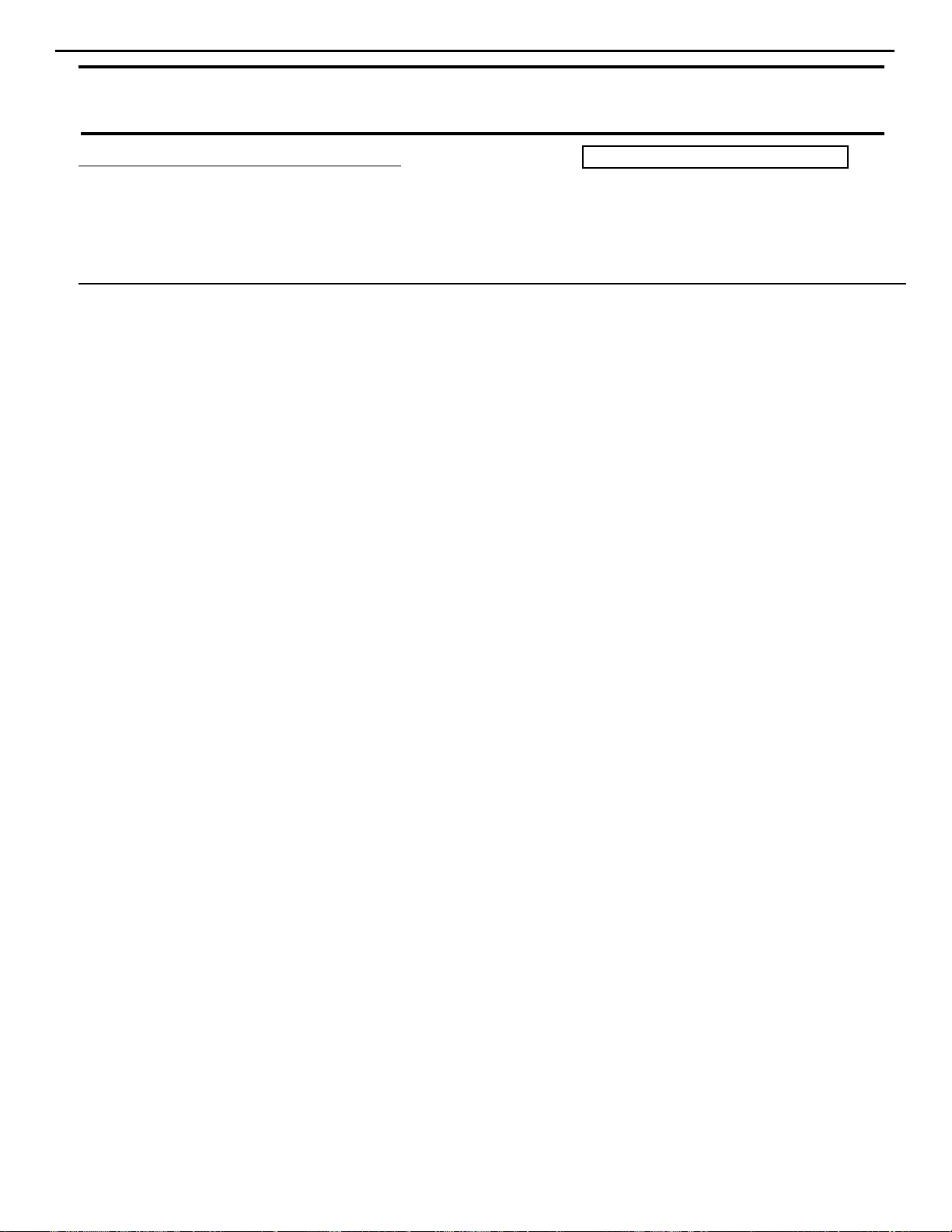
AVR220 harman/kardon
15
harman/kardon
Service bulletin # H/K2003-07 Sept. 2003
To: All harman/kardon Service Centers
Model: AVR110/210/310/510, AVR120/220; AVR320/520
Subject: Various Complaints
For Complaints:
NO AUDIO
NOISE
INTERMITTENT NOISE
INTERMITENT AUDIO
Possible Solution:
Voltages may be too high on DSP Buffer IC or DSP IC
All modifications are done to the DSP board.
AVR110/210/310/510
AVR120/220
Remove BD5 and replace with two 1N4148 diodes in series.
Remove R43 and R90 (3.3Ω) and replace each with a 1N4148 diode.
(See diagram Page 2 for location and polarity)
AVR320/520
Remove BD25 and replace with two 1N4148 diodes in series.
(See diagram Page 2 for location and polarity)
In all cases the 1N4148 diode(s) you need to add should be normal 2-lead axial components, like h/k
part# 13-0482 or equivalent (not SMD devices).
Warranty labor rate: MINOR repair
Service Bulletin
Page 16
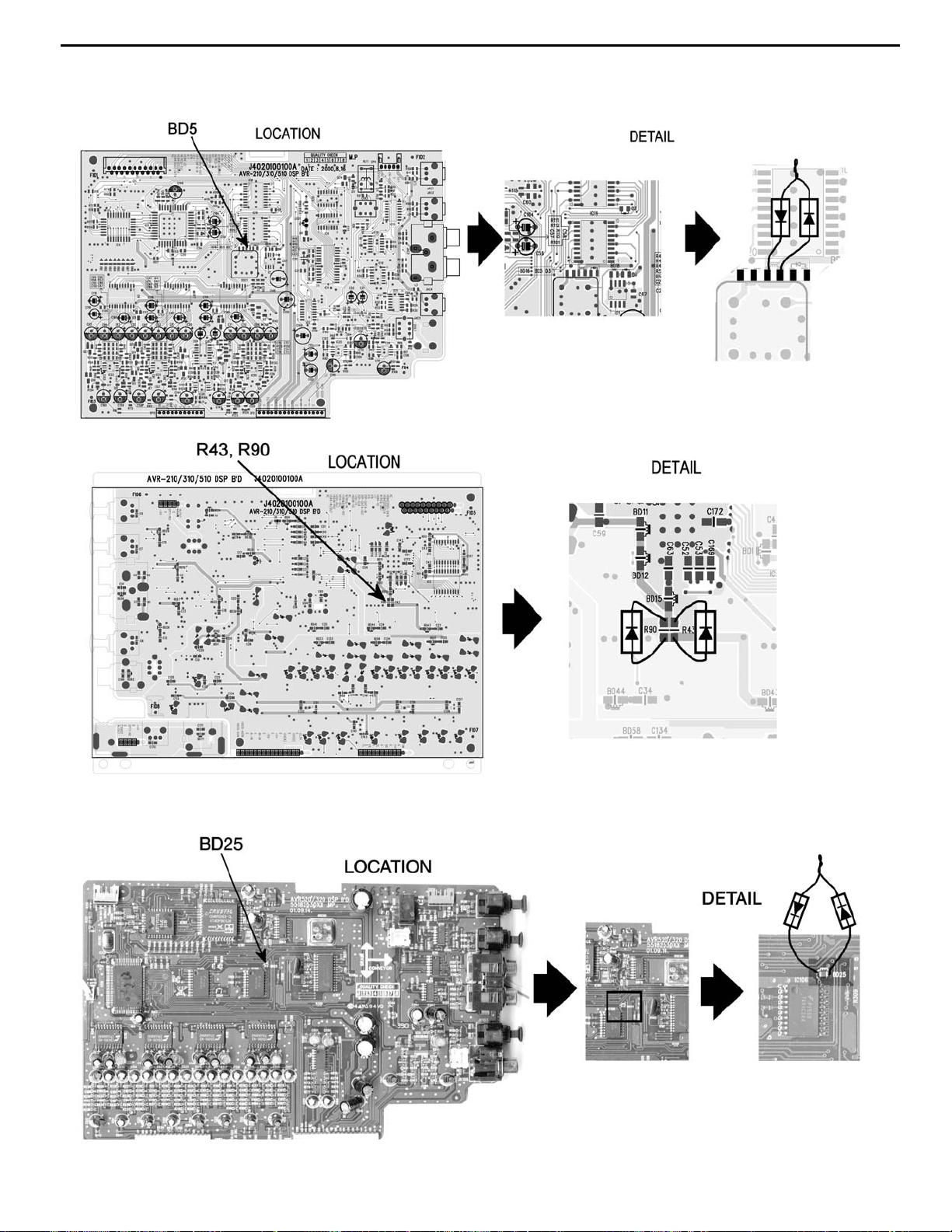
AVR220 harman/kardon
16
MODELS: AVR110/210/310/510
AVR120/220
MODELS: AVR320/520
Page 17
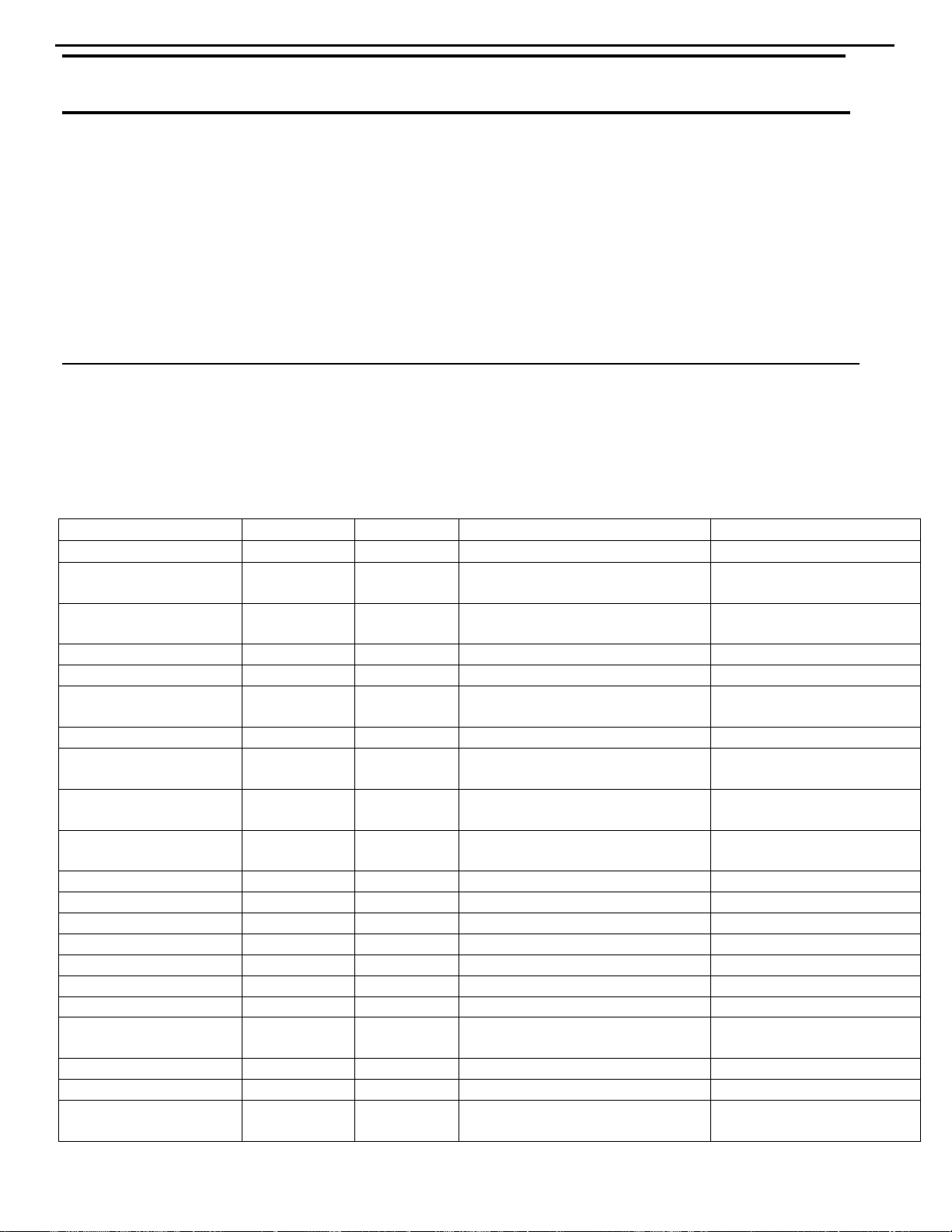
AVR220 harman/kardon
17
harman/kardon TECH TIPS
Troubleshooting tips and solutions to common service problems
For models:
AVR7000/7200/7300/8000
AVR100/200/300/500
AVR110/210/310/510
AVR120/220/320/520
AVR125/225/325/525
AVR130/230/330/430/630
AVR135/235/335/435/635
AVR10
DPR1001
DPR1005
DPR2005
HK3370/3470/3375/3475
HK3250
Subject: Backup Memory on AVR/DPR/HK series receivers
In the event of the complaint: “the receiver is losing its memory (any programmed system set t in gs)
when the unit is turned off, or after the unit is unplugged (briefly*)”:
Check and replace:
Model Designator Location Description Part number
AVR10
AVR7000 C730 Front PCB 0.047 Farad 5.5v capacitor
AVR7200 C106 Front PCB 0.047 Farad 5.5v capacitor # P10790-ND
AVR7300 C657 DSP PCB 0.047 Farad 5.5v capacitor # H01-CEZXA0479MN-5
AVR8000 C726 Front PCB 0.047 Farad 5.5v capacitor
AVR100/200 C412 Front PCB 0.047 Farad 5.5v capacitor # CEGT-B473J-0J0
AVR300 C906 Front PCB 0.1Farad 5.5v capacitor
AVR500 C906 Front PCB 0.1Farad 5.5v capacitor
AVR110/210/310/510
AVR120/220/320/520
AVR125/225 C734,C885 Front PCB two 0.1F capacitors in parallel # BCESOHD104
AVR325/525 C106 Front PCB 0.047 Farad 5.5v capacitor # P10790-ND
AVR130/230/330 BAT1 Front PCB 3.6v Battery # HABGP40BVH3A3H
AVR135/235/335 BAT1 Front PCB 3.6v Battery # HGP15BNH3A3H
AVR430/630 C657 DSP PCB 0.047 Farad 5.5v capacitor # CEZXA0479MN-5
AVR435/635 C557 DSP PCB 0.047 Farad 5.5v capacitor # H03-CEZXA0479MN-0
DPR1001 BC601 Main PCB 0.1Farad 5.5v capacitor # CEGT-B104J-0J0
DPR1005/2005 C437
HK3370/3470 C301 Front PCB 0.1Farad 5.5v capacitor # CEGT-B104J-0J0
HK3375/3475 C301 Front PCB 0.1Farad 5.5v capacitor # CEGT-B104J-0J0
HK3250
* After approximately two weeks of being disconnected from A C suppl y , even a nor mall y functioning receiver may
lose any program med settings and switch t o default settings. (Four weeks for the DPR1005 & 2005)
C712
D709
C216 Front PCB 0.047 Farad 5.5v capacitor # P10790-ND
C712
D709
Front PCB
Processor
PCB
Front PCB
0.047 Farad 5.5v capacitor
and 1N4148 diode
0.047 Farad 5.5v capacitor # CEZXA0479MN-5
0.047 Farad 5.5v capacitor
and 1N4148 diode
TIP# HKTT2003-01 Rev5
#3439247315
#2058322101
# P10790-ND or
# J3432147324X
# 55230310NR or
# P10790-ND
# J4433210421X
or # P10791-ND
# J4433210421X
or # P10791-ND
#3439247315
#2058322101
Page 18
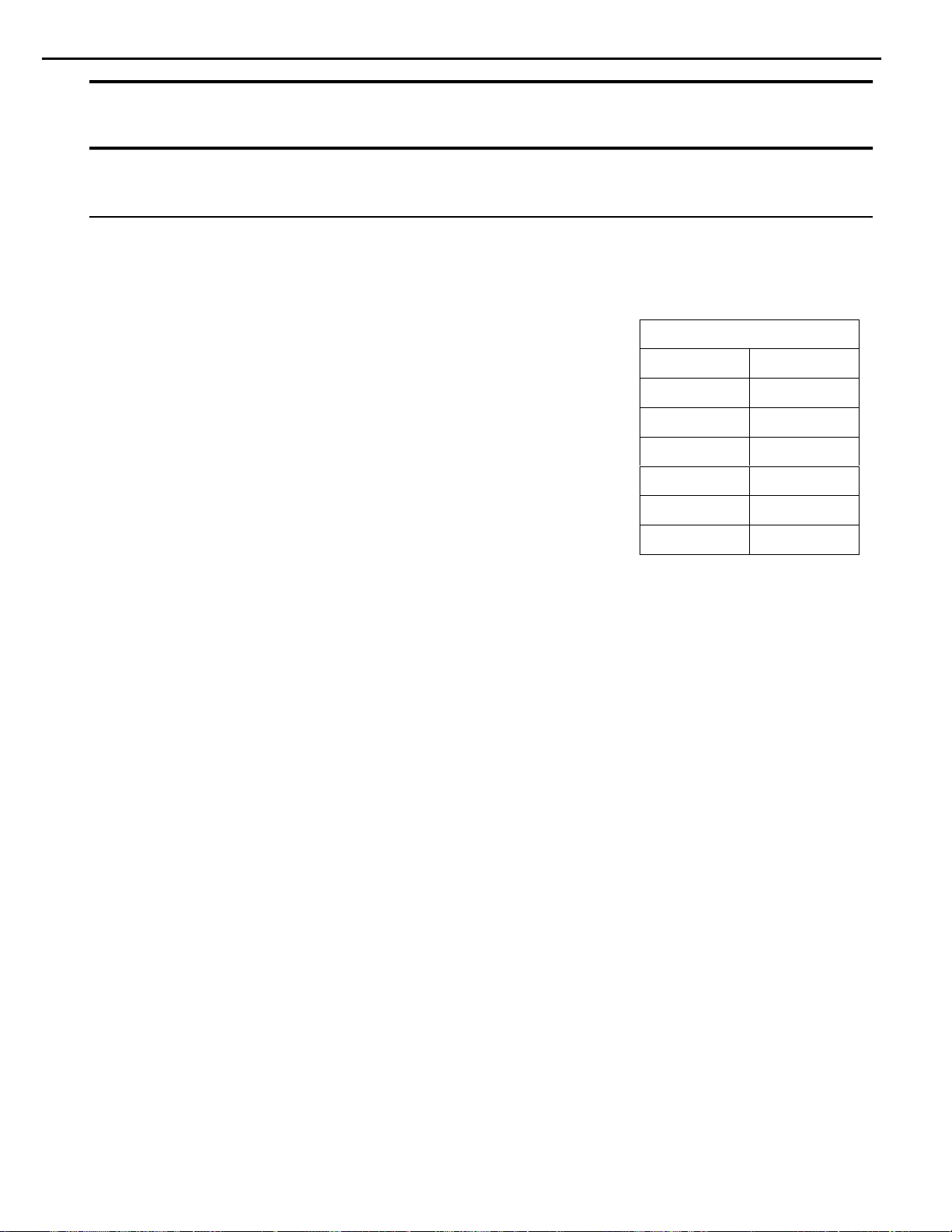
AVR220 harman/kardon
18
harman/kardon TECH TIPS
Troubleshooting tips and solutions to common service problems
TIP# HKTT2004-03
Isolating audio problems in an AVR receiver
Using 6/8 Direct In
The following charts are used to help the tech quickly isolate
audio problems in an AVR receiver. Use the following
procedures to help find what is working, then to quickly locate
the problem area.
Equipment needed:
9 1 set of (RCA) Y adaptors.
9 Function/signal generator.
9 Oscilloscope.
Procedure:
1) Do a factory reset of the receiver. (This will eliminate any common micro processor
problems.) Reset List can be found in this service manual.
2) Print the block diagram from the service manual.
3) With no inputs or speakers attached to the AVR turn on the receiver and turn the
volume all the way down.
4) Turn unit off.
5) Hook up an oscillator to the 6/8 Direct in jacks using the Y adaptors. Adjust the
oscillator to about 0db (.775Volts RMS).
6) Hook up an oscilloscope to monitor the line out jacks. Or, if there are no line out
(preamp out) jacks monitor the input to the power amps or the speaker outs.
(AVR125, 225, 130 do not have preamp out jacks)
7) Turn the AVR on. Select 6 or 8 direct in, depending on the receiver.
8) Slowly turn the volume control up until you can easily measure the voltage at the line
out jacks. ( -40 to -25db )
Models covered:
AVR210 AVR310
AVR220 AVR320
AVR520 AVR225
AVR125 AVR525
AVR130 AVR230
AVR330 AVR430
AVR630
Harman Consumer Group 250 Crossways Park Dr. Woodbury, New York 11797
Email Techsupport@harman.com
Page 19
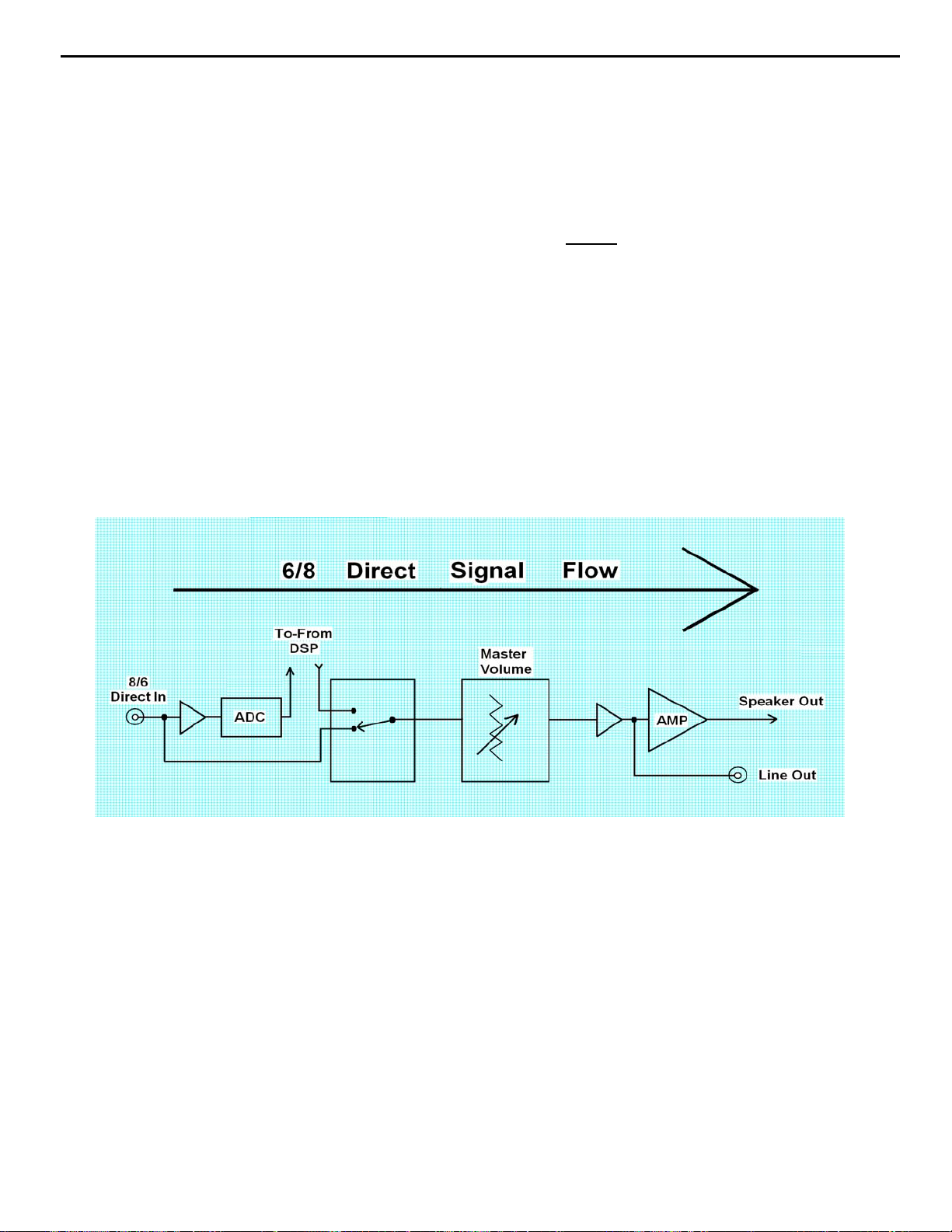
AVR220 harman/kardon
19
Isolating audio problems in an AVR receiver
Using 6/8 Direct In
9) At this point you will be able to check and assure all output levels are the same.
10) IF THE OUTPUT LEVELS ARE NOT THE SAME
you will need to use the charts to see where you are losing your signal. The chart
shows the analog signal flow from the input jacks to the output jacks.
11) If the output levels are the same check the power out stage at the speaker out jacks.
12) If you find the levels at the speaker out jacks are OK, your problem will be in the DSP
part of the receiver.
Congratulations! You have now eliminated 90% of the electronics in the AVR and
confirmed that the problem is in the DSP section.
STOP! Go no further. At this point
Harman Consumer Group 250 Crossways Park Dr. Woodbury, New York 11797
Email Techsupport@harman.com
Page 20
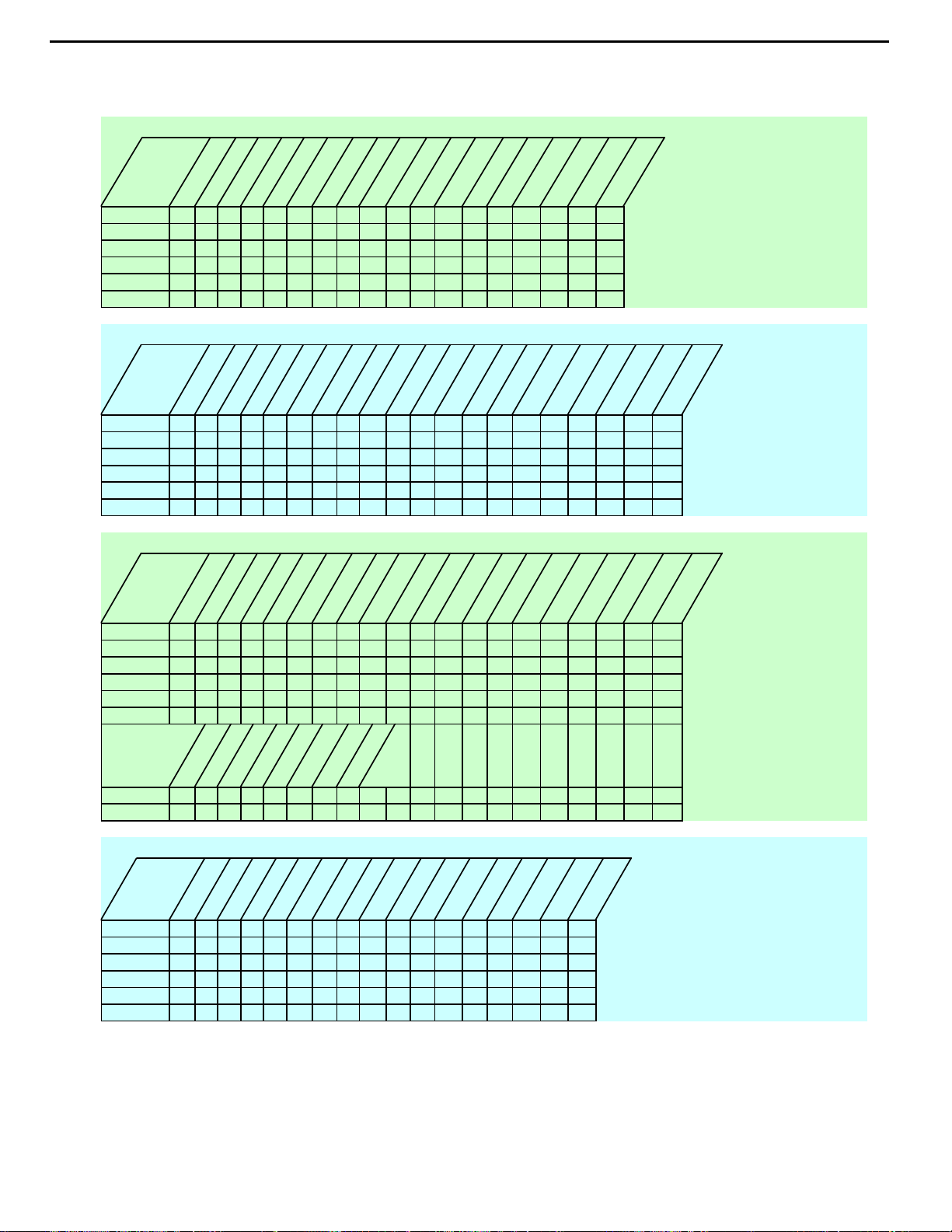
AVR220 harman/kardon
20
Isolating audio problems in an AVR receiver
Using 6/8 Direct In
AVR,210,310,510
t
u
n
I
N
I
CH
6
FR 3 1 15 2 4 8 9 4 3 19 17 3 1 3
FL 5 7 13 27 25 21 20 25 26 10 12 5 7 1
SR 11 5 7 7 6 5 7 9
SL 9 24 22 22 23 3 1 7
C 5 21 19 19 20 3 1 5
SW 7 8 10 10 9 5 7 11
I
O
1
1
0
5
C
08
0
4
5
N
C
I
C
C
I
t
u
n
I
O
4
4
0
0
7
C7
C7
I
I
t
u
n
I
O
5
5
0
0
C7
C7
I
I
t
u
O
n
I
6
6
0
0
7
7
C
C
I
I
AVR220
t
u
n
O
I
N
I
CH
6
FR 5 7 15 2 4 8 9 4 3 5 7 10 12 5 7 1
FL 3 1 13 27 25 21 20 25 26 3 1 19 17 3 1 3
SR 11 5 7 7 6 5 7 9
SL 9 24 22 22 23 3 1 7
C 5 21 19 19 20 3 1 5
SW 7 8 10 10 9 5 7 11
1
0
5
C
I
8
1
0
0
4
5
C
C
CN
I
I
t
u
n
I
O
4
4
0
0
7
C7
C7
I
I
t
u
n
I
O
5
5
0
0
C7
C7
I
I
t
u
O
n
I
6
6
0
0
7
C
C7
I
I
t
u
n
O
I
5
5
0
0
7
7
C
C
I
I
t
u
n
I
O
4
4
1
1
7
C
C7
I
I
t
u
n
I
O
6
6
1
1
7
C7
C
I
I
t
u
n
O
I
5
5
0
0
7
7
C
C
I
I
t
u
n
I
O
7
7
1
1
7
7
C
C
I
I
t
u
n
I
O
6
6
1
1
7
C7
C
I
I
t
u
n
I
O
8
1
I
n
I
7
1
I
5
8
0
1
4
7
P
C
C
t
u
O
7
1
7
7
C
C
I
t
u
n
I
O
8
1
I
5
8
0
1
4
7
C
CP
AVR320/520
t
u
n
O
I
C
I
CN4
1
0
5
8
1
I
CP
8
1
0
0
4
5
C
C
CN
I
n
I
2
1
0
0
1
C1
C1
I
I
N
I
CH
8
FR 5 7 15 2 4 8 9 4 3 5 7 10 12 5 7 1
FL 3 1 13 27 25 21 20 25 26 3 1 19 17 3 1 3
SR 11 5 7 7 6 5 7 9
SL 9 24 22 22 23 3 1 7
C 5 21 19 19 20 3 1 5
SW 7 8 10 10 9 5 7 11
SBR 3 3 3 4 21 23 5 7
SBL 1 1 25 26 4 2 3 1
t
u
n
I
O
4
4
0
0
7
C7
C7
I
I
t
u
n
I
O
1
2
0
0
1
C1
c
i
I
t
u
n
I
O
5
5
0
0
C7
C7
I
I
UT
N
i
o
2
3
0
0
1
1
c
c
i
i
t
u
O
n
I
6
6
0
0
7
C
C7
I
I
t
u
O
3
0
t
u
n
I
O
4
4
1
1
7
C
C7
I
I
t
u
n
O
I
5
5
0
0
7
C
C
I
I
t
u
n
I
O
6
6
1
1
7
7
C7
C
I
I
t
u
n
I
7
1
C
I
n
O
I
7
1
7
C
I
O
8
8
1
1
7
7
C
I
AVR225/125
t
t
u
u
N
I
CH
6
L ch 27 25 19 20 5 7 1 3 1 9 10 1 2
R ch 24 22 22 23 3 1 3 5 7 15 14 4 5
SL 5476 579
SR 2 4 10 9 3 1 11
C 81843 31 7
SW 21 19 25 26 5 7 5
n
I
0
3
C
I
n
O
I
0
3
C
I
O
1
1
3
3
C
C
C
I
I
I
t
u
n
I
O
2
2
3
3
C
C
I
I
t
u
n
I
O
3
3
3
3
C
C
I
I
t
u
n
O
I
4
3
2
4
3
N1
C
I
C
I
B
t
u
n
O
I
1
1
8
8
C
C
I
I
t
u
n
I
O
0
0
8
8
N1
C
I
B
t
u
n
O
I
6
6
N1
B
t
u
5
0
4
CP
Harman Consumer Group 250 Crossways Park Dr. Woodbury, New York 11797
Email techsupport@harman.com
Page 21
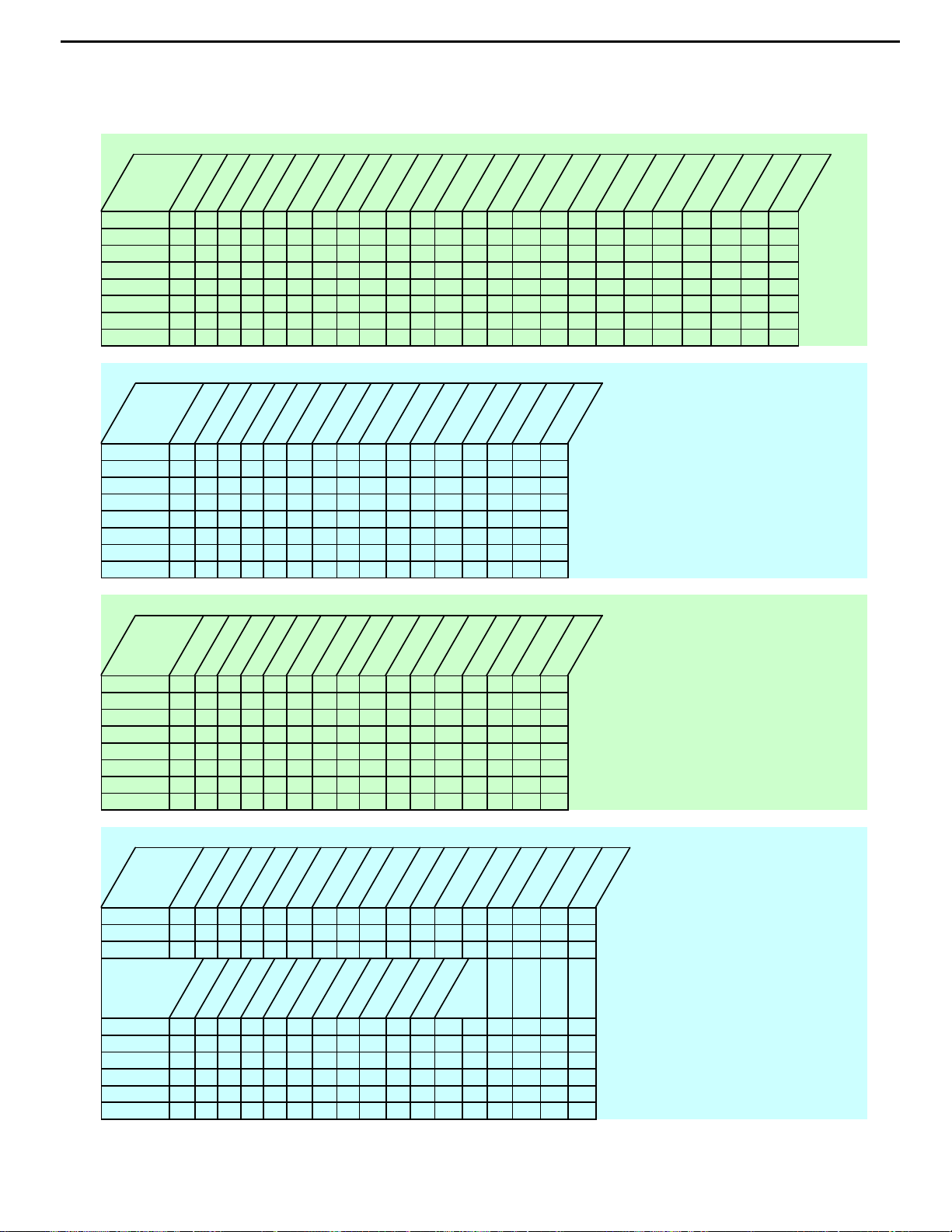
AVR220 harman/kardon
21
Isolating audio problems in an AVR receiver
Using 6/8 Direct In
AVR 525
t
t
k
c
a
J
n
I
FL 11 109 423 135 3 1 1 1
FR 3 3 21 22 21 23 5 7 28 6 6 7 3 3
SL 5524 43 3 1 5 5
SR 7 7 29 27 25 26 5 7 7 7
CTR 9957 76 3 1 9 9
SW 11 11 26 24 22 23 5 7 11 11
SBL 13 13 8 10 10 9 3 1 13 13
SBR 15 15 23 21 19 20 6 7 15 15
4
0
6
N4
P
u
n
I
O
C5
C5
I
I
t
u
n
O
I
C3
C3
I
I
u
n
I
9
C1
I
n
O
I
8
9
C1
C1
I
C2
I
I
t
u
n
I
O
0
n
I
0
C3
C2
I
C3
I
I
t
u
t
u
O
O
8
C2
C1
I
I
t
u
n
I
O
3
3
C2
C2
I
I
AVR130
t
n
i
h
c
6
L18172123 1
R191242 14
SL 24 22 21 23 9
SR 57 42 7
C27252123 5
SUB 2 4 4 2 3
SBL 21 19 21 23 5 7 13
SBR 8 10 4 2 3 1 11
n
I
3
2
C
I
I
n
I
u
u
O
3
2
C
O
6
2
6
2
C
I
C
I
t
t
n
u
I
O
2
4
2
C
I
I
C4
I
t
n
I
u
O
4
4
4
4
C
C
I
C
I
t
n
I
u
O
3
4
3
4
C
I
t
n
u
I
O
0
4
0
C
I
C4
I
t
n
I
9
4
C
I
C4
I
2
u
O
9
1
1
N1
N
B
B
t
u
n
O
I
5
5
C2
C2
I
I
t
u
n
I
O
4
4
C2
C2
I
I
t
u
n
I
O
6
6
C2
I
6
0
9
P
N8
AVR230/330
t
n
i
h
c
6
L18172123 1
R191242 14
SL 24 22 21 23 9
SR 57 42 7
C27252123 5
SUB 2 4 4 2 3
SBL 21 19 21 23 5 7 13
SBR 8 10 4 2 3 1 11
n
I
3
2
C
I
I
n
I
u
u
O
3
2
C
O
6
2
6
2
C
I
C
I
t
t
n
u
I
O
2
4
2
C
I
I
C4
I
t
n
I
u
O
4
4
4
4
C
C
I
C
I
t
n
I
u
O
3
4
3
4
C
I
t
n
u
I
O
0
4
0
C
I
C4
I
t
n
I
9
4
C
I
C4
I
2
u
O
9
1
1
N1
N
B
B
AVR630/430
t
n
I
CH
8
FL 11012109316931423131
FR 319171920 5 72320 5 7 2123 5 7 26 7
SL 52443 3 1
SR 727252526 5 7
CTR 95776 3 1
SW 11 24 22 22 23 5 7
SBL 13 8 10 10 9 3 1
SBR 15 21 19 19 20 5 7
4
0
N4
4
0
N4
u
O
3
3
C
C
C
I
I
I
I
t
u
n
I
O
5
5
C1
C
C
I
I
t
u
n
I
O
4
4
1
1
C
C
I
I
t
u
n
O
I
9
9
1
C
C
I
I
t
u
n
O
I
2
2
1
1
C
I
u
n
O
I
5
5
2
2
C
I
t
u
n
I
O
3
3
C
I
t
C
I
C
C
I
I
t
u
n
I
O
4
4
2
2
C
C
I
I
t
u
n
I
O
7
7
2
2
C
C
I
I
t
u
n
O
I
6
6
2
2
C
I
t
u
n
O
I
8
8
1
1
C
C
I
I
t
u
n
I
O
0
0
2
2
C
C
I
I
t
u
n
I
O
3
3
C
I
Harman Consumer Group 250 Crossways Park Dr. Woodbury, New York 11797
Email techsupport@harman.com
Page 22
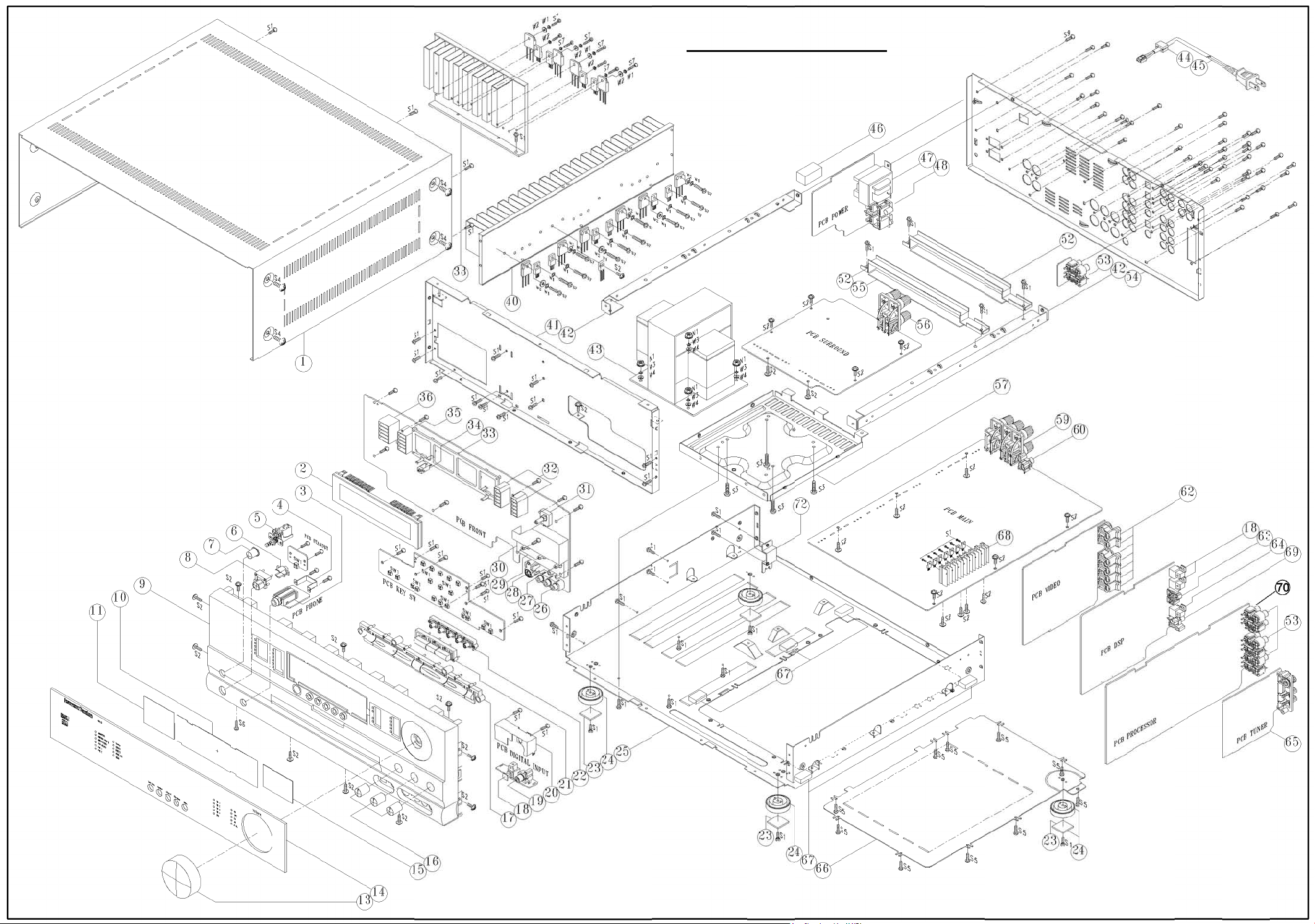
AVR220 harman/kardon
22
Page 23
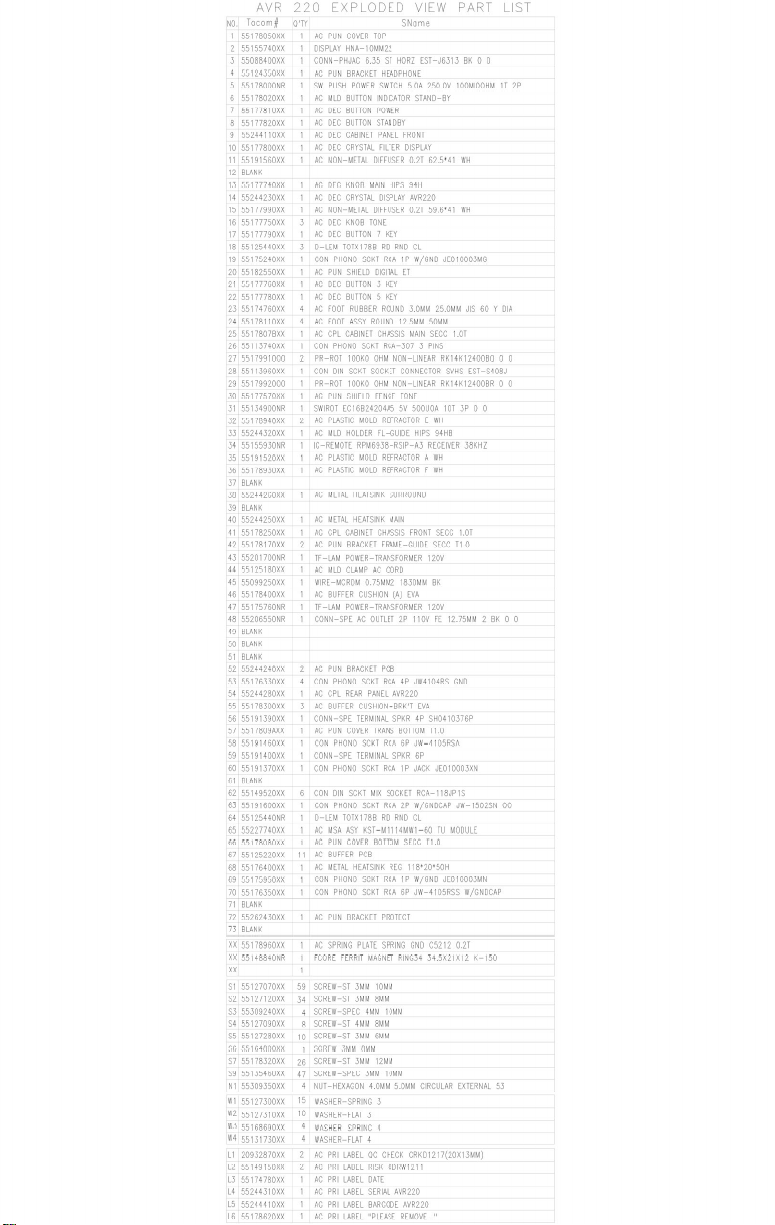
23
55191640XX
55244110
55201700XX
STAND-BY TRANSFORMER 120V
55175760XX
Page 24
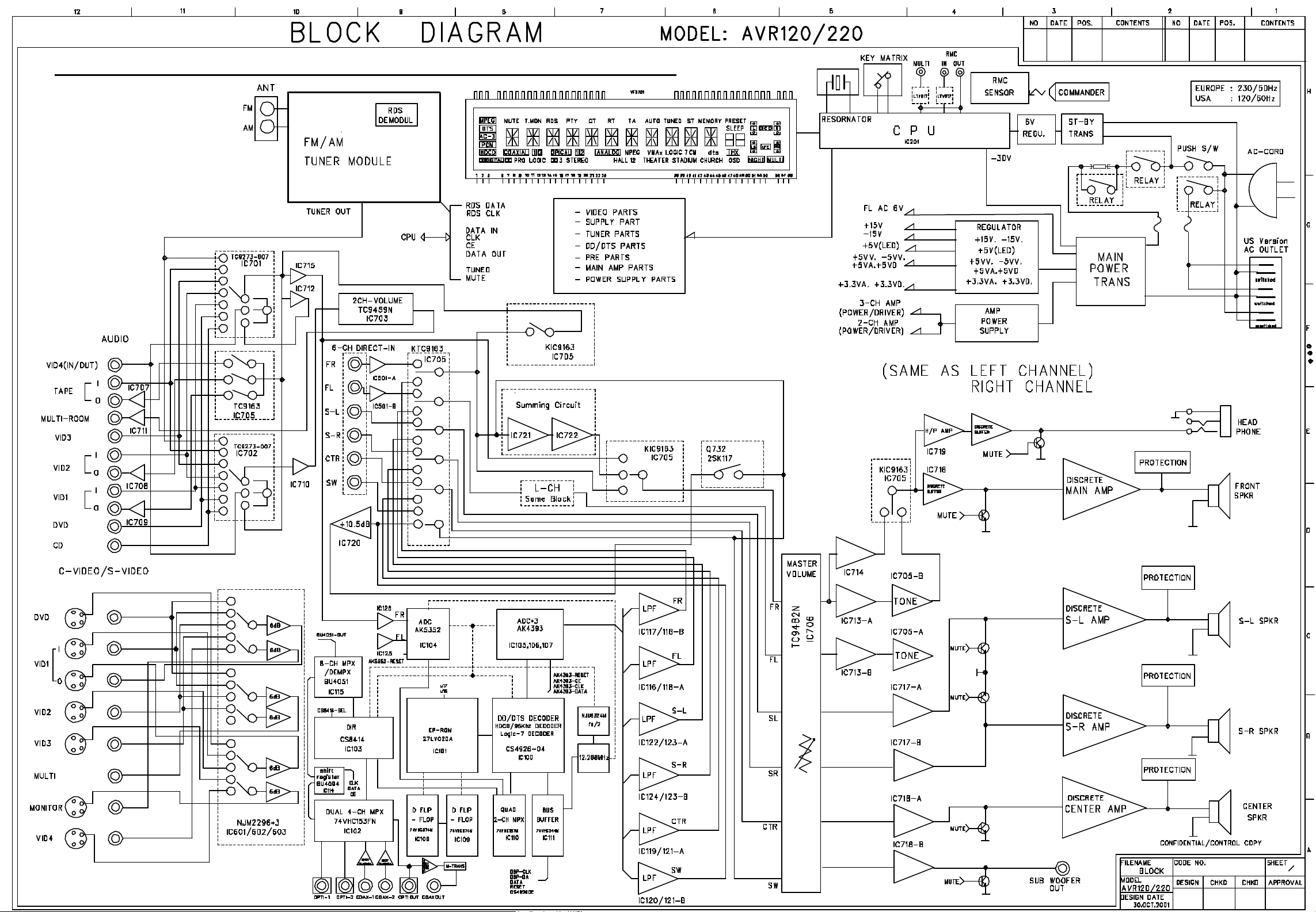
AVR220Block.sch-1 - Sat Mar 02 15:00:40 2002
24
AVR220 harman/kardon
Page 25
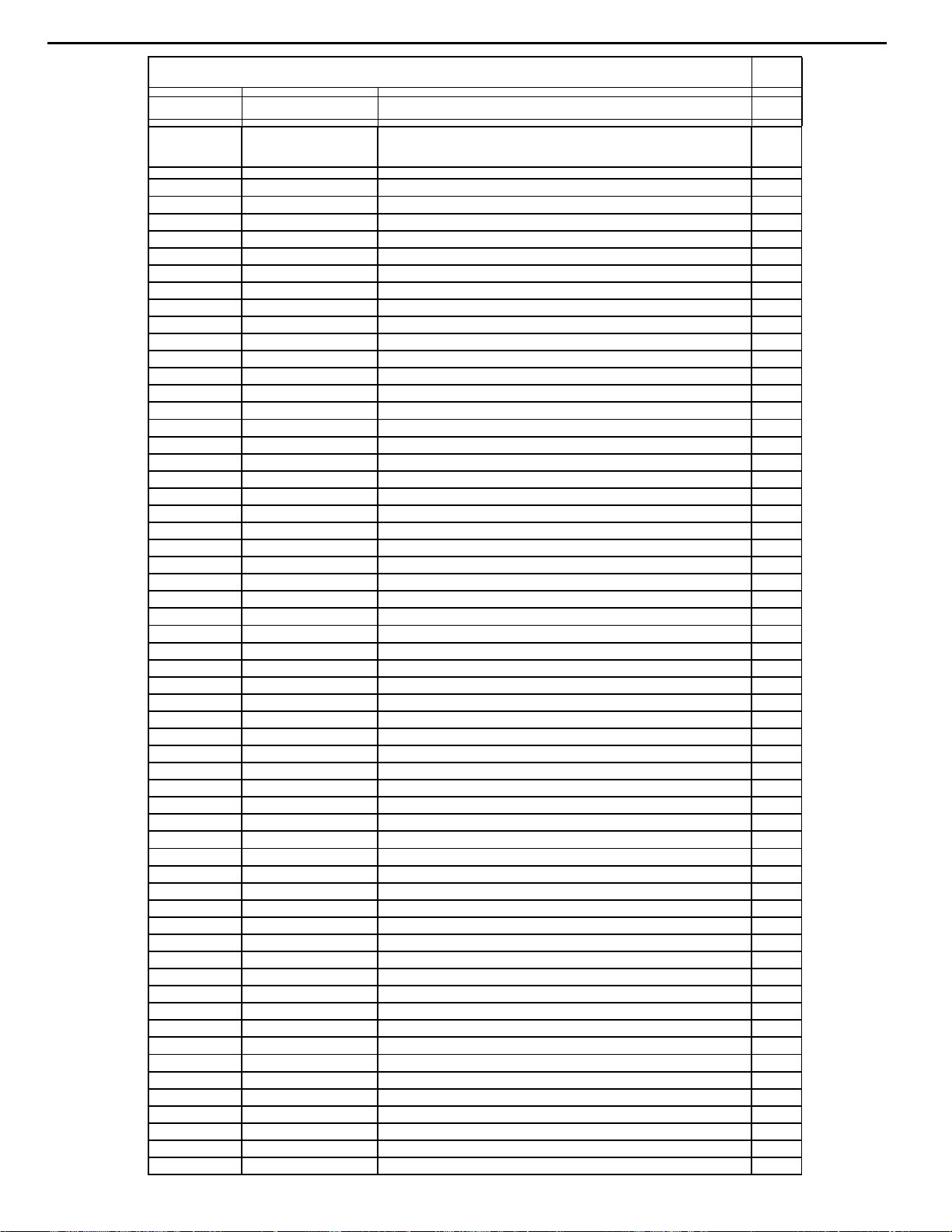
AVR220 harman/kardon
25
AVR220 Electrical Parts List
Main PCB
Reference
Part No. Part Name / Description Qty
Designator
#001 JE01009301UA AVR120US MNBD ASM
#002 JE01009302UA AVR220US MNBD ASM
'020 JE01009401UA MNBD APP AVR120 US 1
'020 JE01009402UA MNBD APP AVR220 US 1
'050 J60530002100 H/SINK REG 118*20*50H 1
CN401 55171550XX CON 3.96MM PITCH MOLEX 35313-0310 1
CN402 55146610XX CONN 2.5MM 6 MA ST NAT 0 0 1
CN403 55146570XX CONN 2.5MM 3 MA ST NAT 0 0 1
CN407 55123350XX CONN 2.0MM 9 MA ST NAT LW2002P09 0 0 1
CN408 55125010XX CONN 2.0MM 15 MA R NAT MOLEX 35336-1510 1
CN409 55125010XX CONN 2.0MM 15 MA R NAT MOLEX 35336-1510 1
CN410 55125010XX CONN 2.0MM 15 MA R NAT MOLEX 35336-1510 1
CN411 55125010XX CONN 2.0MM 15 MA R NAT MOLEX 35336-1510 1
CN412 J4423231600X CONNECTOR 1
CN413 55124960XX CONN 2.0MM 11 MA R NAT MOLEX 35336-1110 1
CN414 J4422112740X FPC PLUG 27P 1.25 1
CN415 J4423231600X CONNECTOR 1
CN416 55123330XX CONN 2.0MM 6 MA ST NAT LW2002P06 0 0 1
CN417 55146570XX CONN 2.5MM 3 MA ST NAT 0 0 1
CP404 J4305100067X CNT ASSY12P 390MM SL 2.0MM #28 1
CP406 J4305100069X CNT ASSY 10P 390+520 #28 1
CW407 55201730NR WIRECONASY UNIQUE 10P 120MM UL1007 1
C421 13076940AM CE 470U0F +20% 63.0V 85C 1
C422 13076940AM CE 470U0F +20% 63.0V 85C 1
C423 13076940AM CE 470U0F +20% 63.0V 85C 1
C424 13076940AM CE 470U0F +20% 63.0V 85C 1
C481 55126170DD CE 6MI8F +20% 63.0V 85C 1
C482 55126170DD CE 6MI8F +20% 63.0V 85C 1
C485 4043313030 CE 2MI2F +20% 35.0V 85C 1
C486 4043313030 CE 2MI2F +20% 35.0V 85C 1
C487 J3420668236X CE SHL 6800U 16V M 1
C488 13039870AM CE 2MI2F +20% 16.0V 85C 1
C511 13076940AM CE 470U0F +20% 63.0V 85C 1
C512 13076940AM CE 470U0F +20% 63.0V 85C 1
D481 J2202306007X DIODE BU8-04F 1
D482 J2203336007X DIODE W2-04F 1
D568 55041640NR D-SRSHC 1N5402 200.0V 3.0A 1
D569 55041640NR D-SRSHC 1N5402 200.0V 3.0A 1
D570 55041640NR D-SRSHC 1N5402 200.0V 3.0A 1
D571 55041640NR D-SRSHC 1N5402 200.0V 3.0A 1
FU481 20828790NR FUSULSLWBL 2.0 A 250.0 V 1
FU482 20828790NR FUSULSLWBL 2.0 A 250.0 V 1
FU483 20828790NR FUSULSLWBL 2.0 A 250.0 V 1
FU484 20828790NR FUSULSLWBL 2.0 A 250.0 V 1
G011 J4200020000X GND PLATE 1
IC481 20832440NR IC-REGPOSFXD KIA7815API NORMAL 1
IC482 55124020NR IC-REGNEGFXD KIA7915PI NORMAL 1
IC483 55125450NR IC-REGPOSFXD BA033T NORMAL 1
IC484 55123960NR IC-REGPOSFXD KIA7805API NORMAL 1
IC485 55123960NR IC-REGPOSFXD KIA7805API NORMAL 1
IC486 55123990NR IC-REGNEGFXD KIA7905PI NORMAL 1
IC487 J2112503001X IC REG ADJ KA33 TO-220 SASUNG 1
IC501 55142240NR IC-OPERAMP NJM2068DD DUAL OP 1
JK401 55191370XX CON PHONO SCKT RCA 1P JACK JE010003XN 1
JK405 55191460XX CON PHONO SCKT RCA 6P JW-4105RSA 1
JP401 55191400XX CONN-SPE TERMINAL SPKR 6P SH0611705P FE 1
L401 J1451000030X COIL-AF CHOKE .7UH 1
L402 J1451000030X COIL-AF CHOKE .7UH 1
Page 26
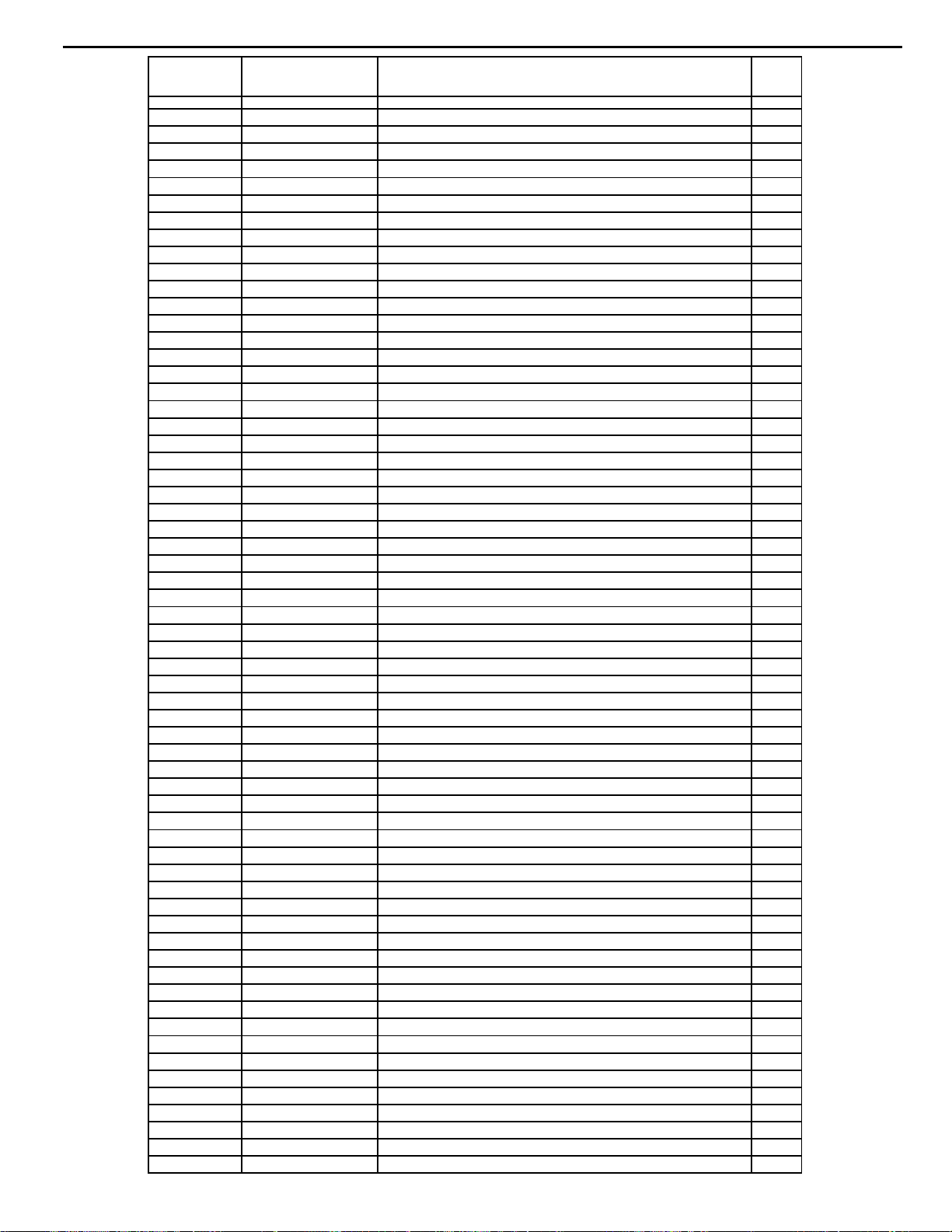
AVR220 harman/kardon
26
Reference
Part No. Part Name / Description Qty
Designator
L501 J1451000030X COIL-AF CHOKE .7UH 1
P551 J2431100002X POSISTOR PTC 1
Q425 55133270NR TR-SHPLF 2SC4137 V N 100MI0A 20V 1
Q426 55133270NR TR-SHPLF 2SC4137 V N 100MI0A 20V 1
Q437 55127360NR TR-SHPLF 2SD2390 DARLINGTON N 10.0A 1
Q438 55127360NR TR-SHPLF 2SD2390 DARLINGTON N 10.0A 1
Q439 55127370NR TR-SHPLF 2SB1560 DARLINGTON P 10.0A 1
Q440 55127370NR TR-SHPLF 2SB1560 DARLINGTON P 10.0A 1
Q513 55133270NR TR-SHPLF 2SC4137 V N 100MI0A 20V 1
Q519 55127360NR TR-SHPLF 2SD2390 DARLINGTON N 10.0A 1
Q520 55127370NR TR-SHPLF 2SB1560 DARLINGTON P 10.0A 1
R471 J3076228421X RES MPR 0.22 5W J 1
R472 J3076228421X RES MPR 0.22 5W J 1
R475 6044255016 RMOF 10R0 OHM +5% 1.0W 1
R476 6044255016 RMOF 10R0 OHM +5% 1.0W 1
R481 1502271006 RMOF 10R0 OHM +5% 2.0W 1
R482 1502271006 RMOF 10R0 OHM +5% 2.0W 1
R483 1502271006 RMOF 10R0 OHM +5% 2.0W 1
R484 8044278000 RMOF 4R7 OHM +5% 2.0W 1
R485 8044278000 RMOF 4R7 OHM +5% 2.0W 1
R486 8044278000 RMOF 4R7 OHM +5% 2.0W 1
R487 40440550XX RMOF 3R3 OHM +5% 2.0W 1
R536 J3076228421X RES MPR 0.22 5W J 1
R538 6044255016 RMOF 10R0 OHM +5% 1.0W 1
VR401 J3211322110X RES SEMI J2R-220 1
VR402 J3211322110X RES SEMI J2R-220 1
VR501 J3211322110X RES SEMI J2R-220 1
WA401 55146560XX CONN 2.5MM 2 MA ST NAT 0 0 1
WA402 55146560XX CONN 2.5MM 2 MA ST NAT 0 0 1
WA403 55146560XX CONN 2.5MM 2 MA ST NAT 0 0 1
W002 55097370XX WCL 180-05-05 UL1007 HOOK-UP 18 180MM 1
W003 55097370XX WCL 180-05-05 UL1007 HOOK-UP 18 180MM 1
W401 J4305100072X CNT ASSY 1P 250MM #18 1
C111 2093665016 CC 100P0F +10% -10% 50.0V Y5P 1
C112 2093665016 CC 100P0F +10% -10% 50.0V Y5P 1
C113 2093665016 CC 100P0F +10% -10% 50.0V Y5P 1
C114 2093665016 CC 100P0F +10% -10% 50.0V Y5P 1
C115 2093665016 CC 100P0F +10% -10% 50.0V Y5P 1
C116 2093665016 CC 100P0F +10% -10% 50.0V Y5P 1
C401 2026888030 CE 10U0F +20% 50.0V 85C 1
C402 2026888030 CE 10U0F +20% 50.0V 85C 1
C403 1105530071 CC 68P0F +5% -5% 50.0V NP0 1
C404 1105530071 CC 68P0F +5% -5% 50.0V NP0 1
C405 2026907030 CE 100U0F +20% 25.0V 85C 1
C406 2026907030 CE 100U0F +20% 25.0V 85C 1
C407 2026908030 CE 220U0F +20% 10.0V 85C 1
C408 2026908030 CE 220U0F +20% 10.0V 85C 1
C409 3093607071 CC 12P0F +5% -5% 50.0V NP0 1
C410 3093607071 CC 12P0F +5% -5% 50.0V NP0 1
C411 6043915071 CC 33P0F +5% -5% 50.0V NP0 1
C412 6043915071 CC 33P0F +5% -5% 50.0V NP0 1
C413 2026888030 CE 10U0F +20% 50.0V 85C 1
C414 2026888030 CE 10U0F +20% 50.0V 85C 1
C417 J3640104320X CP MET .1U 63V -K 1
C418 J3640104320X CP MET .1U 63V -K 1
C419 J3640104320X CP MET .1U 63V -K 1
C420 J3640104320X CP MET .1U 63V -K 1
C425 1105553071 CC 1N5F +10% -10% 50.0V Y5P 1
C426 1105553071 CC 1N5F +10% -10% 50.0V Y5P 1
C431 1036482071 CPF 47N0F +10% 100.0V 1
C432 1036482071 CPF 47N0F +10% 100.0V 1
C433 1036482071 CPF 47N0F +10% 100.0V 1
Page 27
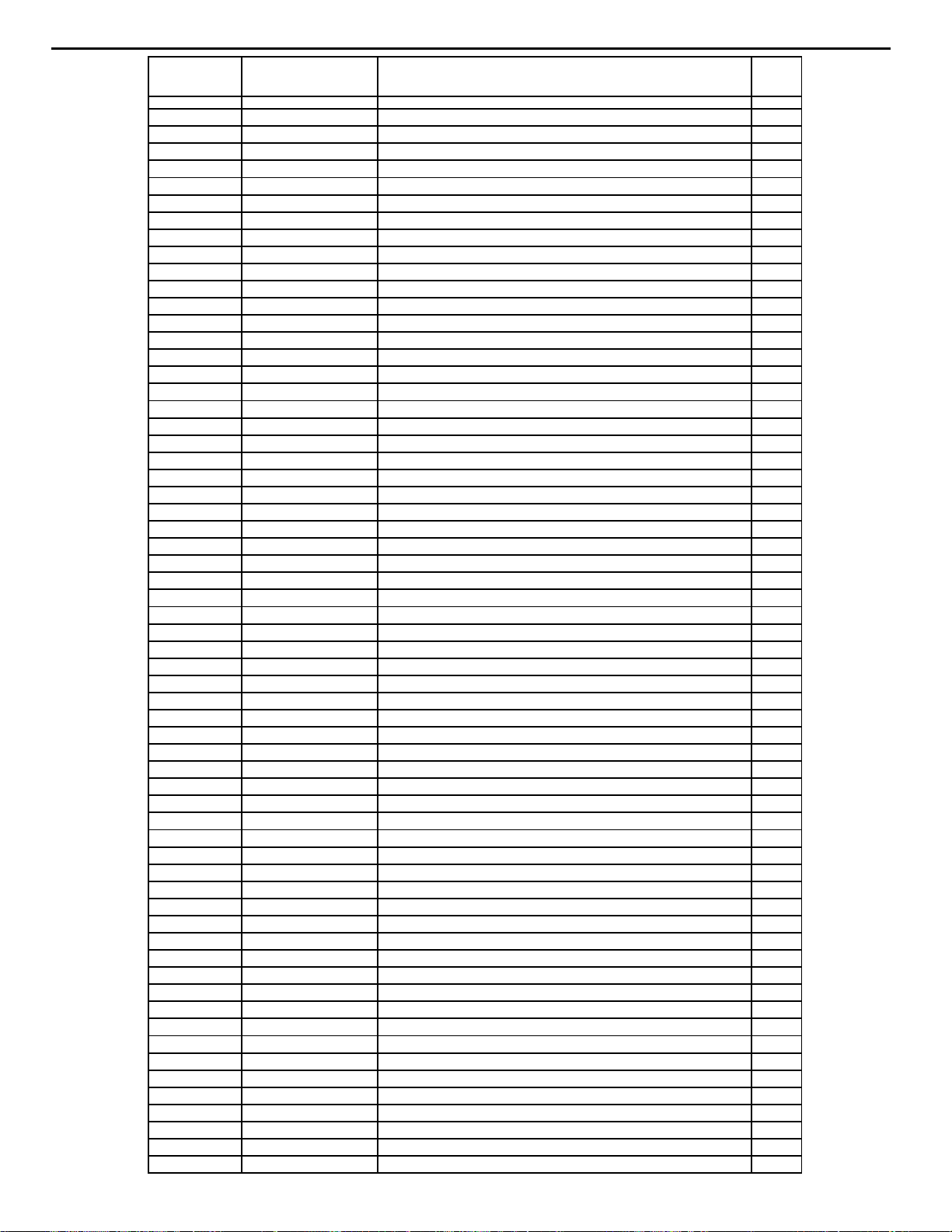
AVR220 harman/kardon
27
Reference
Part No. Part Name / Description Qty
Designator
C443 2025004016 CC 220P0F +10% -10% 50.0V Y5P 1
C444 2025004016 CC 220P0F +10% -10% 50.0V Y5P 1
C446 2024647071 CC 100N0F +80% -20% 25.0V Z5V 1
C483 J3640104350X CP MET .1U 250V -M 1
C484 1036482071 CPF 47N0F +10% 100.0V 1
C489 2026888030 CE 10U0F +20% 50.0V 85C 1
C490 2026888030 CE 10U0F +20% 50.0V 85C 1
C492 2026888030 CE 10U0F +20% 50.0V 85C 1
C494 2026888030 CE 10U0F +20% 50.0V 85C 1
C496 2026888030 CE 10U0F +20% 50.0V 85C 1
C497 2026888030 CE 10U0F +20% 50.0V 85C 1
C498 2026888030 CE 10U0F +20% 50.0V 85C 1
C501 2026888030 CE 10U0F +20% 50.0V 85C 1
C502 1105530071 CC 68P0F +5% -5% 50.0V NP0 1
C503 2026907030 CE 100U0F +20% 25.0V 85C 1
C504 2026908030 CE 220U0F +20% 10.0V 85C 1
C505 3093607071 CC 12P0F +5% -5% 50.0V NP0 1
C506 6043915071 CC 33P0F +5% -5% 50.0V NP0 1
C507 2026888030 CE 10U0F +20% 50.0V 85C 1
C509 J3640104320X CP MET .1U 63V -K 1
C510 J3640104320X CP MET .1U 63V -K 1
C513 1105553071 CC 1N5F +10% -10% 50.0V Y5P 1
C551 J3640683220X CMP 0.068U 63V J 1
C552 J3640683220X CMP 0.068U 63V J 1
C553 J3640683220X CMP 0.068U 63V J 1
C554 2025267030 CE 470U0F +20% 10.0V 85C 1
C555 7042852071 CC 10N0F +10% -10% 50.0V Y5P 1
C556 7042852071 CC 10N0F +10% -10% 50.0V Y5P 1
C558 2029347016 CC 100N0F +80% -20% 50.0V F 1
C563 2029347016 CC 100N0F +80% -20% 50.0V F 1
C564 J3640104350X CP MET .1U 250V -M 1
C565 J3640104350X CP MET .1U 250V -M 1
C566 1036482071 CPF 47N0F +10% 100.0V 1
C567 1036482071 CPF 47N0F +10% 100.0V 1
C568 1500213030 CE 10U0F +20% 16.0V 85C 1
C569 4043358071 CC 680P0F +10% -10% 50.0V Y5P 1
C570 4043358071 CC 680P0F +10% -10% 50.0V Y5P 1
C571 4043358071 CC 680P0F +10% -10% 50.0V Y5P 1
C576 2093665016 CC 100P0F +10% -10% 50.0V Y5P 1
C577 2093665016 CC 100P0F +10% -10% 50.0V Y5P 1
C582 2026783030 CE 47U0F +20% 16.0V 85C 1
C583 2026783030 CE 47U0F +20% 16.0V 85C 1
C588 1500213030 CE 10U0F +20% 16.0V 85C 1
C589 1500213030 CE 10U0F +20% 16.0V 85C 1
C590 2026783030 CE 47U0F +20% 16.0V 85C 1
D401 7043654016 D-SLP 1N4148 100.0V 150E-3A 1
D402 7043654016 D-SLP 1N4148 100.0V 150E-3A 1
D403 7043654016 D-SLP 1N4148 100.0V 150E-3A 1
D404 7043654016 D-SLP 1N4148 100.0V 150E-3A 1
D405 7043654016 D-SLP 1N4148 100.0V 150E-3A 1
D406 7043654016 D-SLP 1N4148 100.0V 150E-3A 1
D501 7043654016 D-SLP 1N4148 100.0V 150E-3A 1
D502 7043654016 D-SLP 1N4148 100.0V 150E-3A 1
D551 7043654016 D-SLP 1N4148 100.0V 150E-3A 1
D552 7043654016 D-SLP 1N4148 100.0V 150E-3A 1
D553 7043654016 D-SLP 1N4148 100.0V 150E-3A 1
D554 7043654016 D-SLP 1N4148 100.0V 150E-3A 1
D555 7043654016 D-SLP 1N4148 100.0V 150E-3A 1
D556 7043654016 D-SLP 1N4148 100.0V 150E-3A 1
D566 7043654016 D-SLP 1N4148 100.0V 150E-3A 1
D567 7043654016 D-SLP 1N4148 100.0V 150E-3A 1
D572 2042121016 D-ZENER 1N5242B 12.0V 500MI0W 1
Page 28
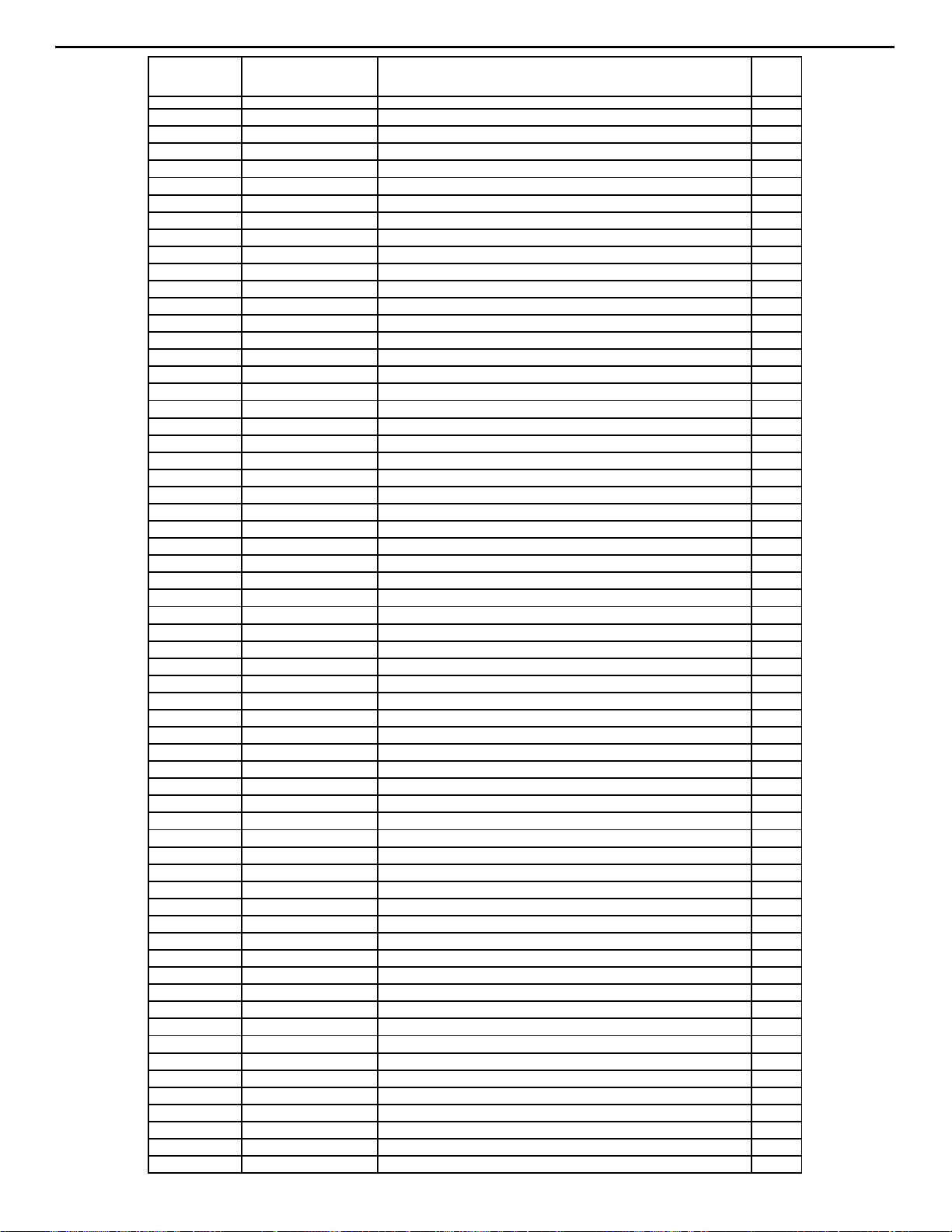
AVR220 harman/kardon
28
Reference
Part No. Part Name / Description Qty
Designator
FH401 J4210020001X FUSE CLIP 0.3T 1
FH402 J4210020001X FUSE CLIP 0.3T 1
FH403 J4210020001X FUSE CLIP 0.3T 1
FH404 J4210020001X FUSE CLIP 0.3T 1
FH405 J4210020001X FUSE CLIP 0.3T 1
FH406 J4210020001X FUSE CLIP 0.3T 1
FH407 J4210020001X FUSE CLIP 0.3T 1
FH408 J4210020001X FUSE CLIP 0.3T 1
Q401 2055660056 TR-SHPLF KTC3200BL N 100MI0A 120V 1
Q402 2055660056 TR-SHPLF KTC3200BL N 100MI0A 120V 1
Q403 2055660056 TR-SHPLF KTC3200BL N 100MI0A 120V 1
Q404 2055660056 TR-SHPLF KTC3200BL N 100MI0A 120V 1
Q405 2055660056 TR-SHPLF KTC3200BL N 100MI0A 120V 1
Q406 2055660056 TR-SHPLF KTC3200BL N 100MI0A 120V 1
Q407 2050808056 TR-SLPLF KTC3198BL N 150MI0A 1
Q408 2050808056 TR-SLPLF KTC3198BL N 150MI0A 1
Q411 2064785056 TR-SHPLF KTA1268BL P 100MI0A 120V 1
Q412 2064785056 TR-SHPLF KTA1268BL P 100MI0A 120V 1
Q413 2064785056 TR-SHPLF KTA1268BL P 100MI0A 120V 1
Q414 2064785056 TR-SHPLF KTA1268BL P 100MI0A 120V 1
Q415 2055660056 TR-SHPLF KTC3200BL N 100MI0A 120V 1
Q416 2055660056 TR-SHPLF KTC3200BL N 100MI0A 120V 1
Q417 5513326056 TR-SLPLF KTA1024 Y N 50MI0A -150V 1
Q418 5513326056 TR-SLPLF KTA1024 Y N 50MI0A -150V 1
Q419 5513324056 TR-SLPLF KTC3206 Y N 50MI0A 150V 1
Q420 5513324056 TR-SLPLF KTC3206 Y N 50MI0A 150V 1
Q501 2055660056 TR-SHPLF KTC3200BL N 100MI0A 120V 1
Q502 2055660056 TR-SHPLF KTC3200BL N 100MI0A 120V 1
Q503 2055660056 TR-SHPLF KTC3200BL N 100MI0A 120V 1
Q504 2050808056 TR-SLPLF KTC3198BL N 150MI0A 1
Q506 2064785056 TR-SHPLF KTA1268BL P 100MI0A 120V 1
Q507 2064785056 TR-SHPLF KTA1268BL P 100MI0A 120V 1
Q508 2055660056 TR-SHPLF KTC3200BL N 100MI0A 120V 1
Q509 5513326056 TR-SLPLF KTA1024 Y N 50MI0A -150V 1
Q510 5513324056 TR-SLPLF KTC3206 Y N 50MI0A 150V 1
Q551 2055660056 TR-SHPLF KTC3200BL N 100MI0A 120V 1
Q552 2055660056 TR-SHPLF KTC3200BL N 100MI0A 120V 1
Q553 2055660056 TR-SHPLF KTC3200BL N 100MI0A 120V 1
Q554 2050808056 TR-SLPLF KTC3198BL N 150MI0A 1
Q555 2050808056 TR-SLPLF KTC3198BL N 150MI0A 1
Q556 2050808056 TR-SLPLF KTC3198BL N 150MI0A 1
Q557 2050821056 TR-SLPLF KTA1266 Y P 150MI0A 1
Q558 5513326056 TR-SLPLF KTA1024 Y N 50MI0A -150V 1
Q559 J2021220001X TR NPN KRC107M 1
Q561 2064785056 TR-SHPLF KTA1268BL P 100MI0A 120V 1
Q562 5513329056 TR-SLPLF KTD1302 B N 300MI0A 20V 1
Q563 5513329056 TR-SLPLF KTD1302 B N 300MI0A 20V 1
R121 5088297016 RCF 470R0 OHM +5% 250MI0W 1
R122 5088297016 RCF 470R0 OHM +5% 250MI0W 1
R123 3093951016 RCF 100K0 OHM +5% 250MI0W 1
R124 3093951016 RCF 100K0 OHM +5% 250MI0W 1
R125 5088297016 RCF 470R0 OHM +5% 250MI0W 1
R126 5088297016 RCF 470R0 OHM +5% 250MI0W 1
R127 3093951016 RCF 100K0 OHM +5% 250MI0W 1
R128 3093951016 RCF 100K0 OHM +5% 250MI0W 1
R129 5088297016 RCF 470R0 OHM +5% 250MI0W 1
R130 2046946016 RCF 2K2 OHM +5% 250MI0W 1
R131 3093951016 RCF 100K0 OHM +5% 250MI0W 1
R132 3093951016 RCF 100K0 OHM +5% 250MI0W 1
R401 6044155016 RCF 330R0 OHM +5% 250MI0W 1
R402 6044155016 RCF 330R0 OHM +5% 250MI0W 1
R403 8043703016 RCF 27K0 OHM +5% 250MI0W 1
Page 29
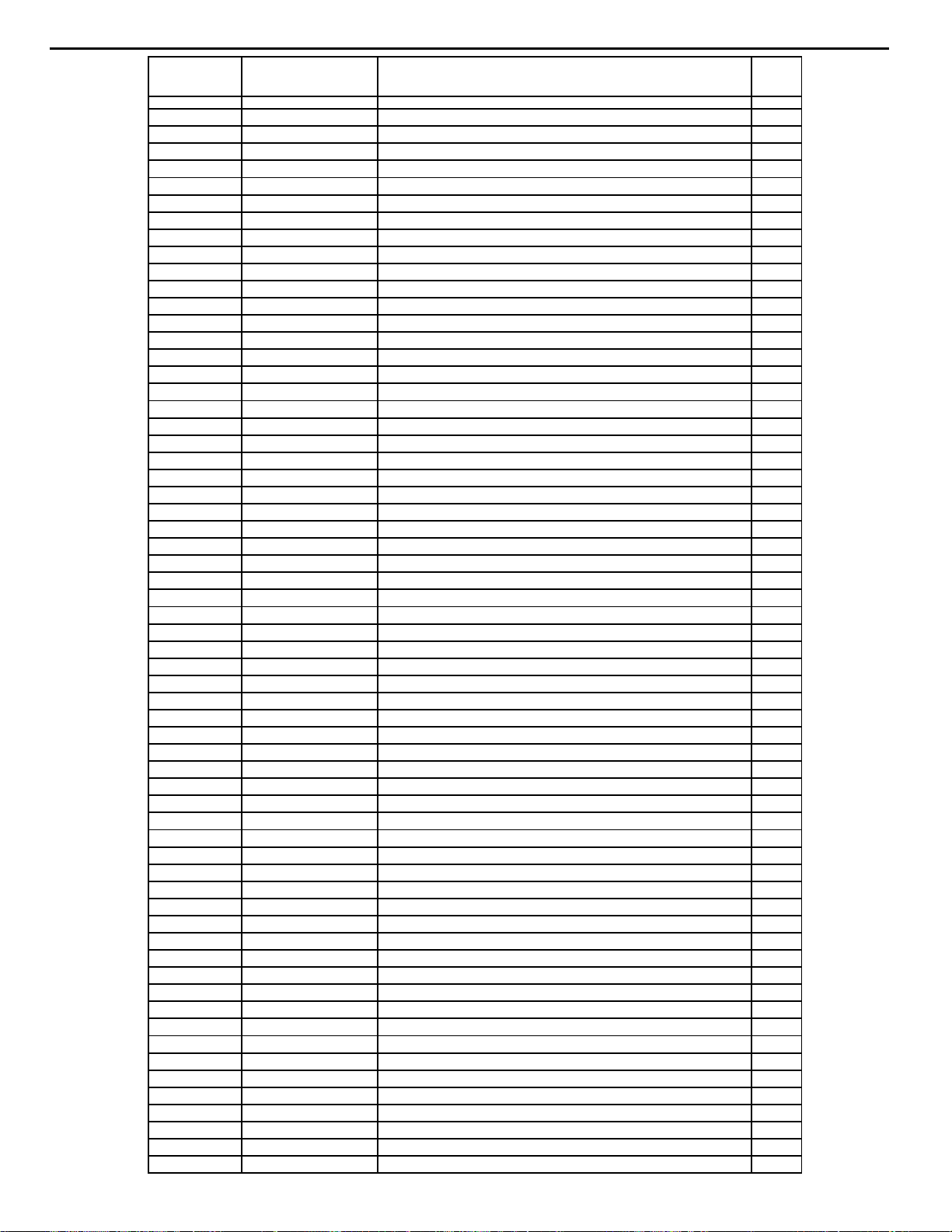
AVR220 harman/kardon
29
Reference
Part No. Part Name / Description Qty
Designator
R404 8043703016 RCF 27K0 OHM +5% 250MI0W 1
R405 4043563016 RCF 1K5 OHM +5% 250MI0W 1
R406 4043563016 RCF 1K5 OHM +5% 250MI0W 1
R407 4043563016 RCF 1K5 OHM +5% 250MI0W 1
R408 4043563016 RCF 1K5 OHM +5% 250MI0W 1
R409 2046945016 RCF 220R0 OHM +5% 250MI0W 1
R410 2046945016 RCF 220R0 OHM +5% 250MI0W 1
R411 2046945016 RCF 220R0 OHM +5% 250MI0W 1
R412 2046945016 RCF 220R0 OHM +5% 250MI0W 1
R413 1105961016 RCF 270R0 OHM +5% 250MI0W 1
R414 1105961016 RCF 270R0 OHM +5% 250MI0W 1
R415 2046951016 RCF 43K0 OHM +5% 250MI0W 1
R416 2046951016 RCF 43K0 OHM +5% 250MI0W 1
R417 8043703016 RCF 27K0 OHM +5% 250MI0W 1
R418 8043703016 RCF 27K0 OHM +5% 250MI0W 1
R419 8043701016 RCF 1K8 OHM +5% 250MI0W 1
R420 8043701016 RCF 1K8 OHM +5% 250MI0W 1
R421 6044156016 RCF 560R0 OHM +5% 250MI0W 1
R422 6044156016 RCF 560R0 OHM +5% 250MI0W 1
R423 6044156016 RCF 560R0 OHM +5% 250MI0W 1
R424 6044156016 RCF 560R0 OHM +5% 250MI0W 1
R425 6044156016 RCF 560R0 OHM +5% 250MI0W 1
R426 6044156016 RCF 560R0 OHM +5% 250MI0W 1
R427 6044156016 RCF 560R0 OHM +5% 250MI0W 1
R428 6044156016 RCF 560R0 OHM +5% 250MI0W 1
R429 6044156016 RCF 560R0 OHM +5% 250MI0W 1
R430 6044156016 RCF 560R0 OHM +5% 250MI0W 1
R431 6044156016 RCF 560R0 OHM +5% 250MI0W 1
R432 6044156016 RCF 560R0 OHM +5% 250MI0W 1
R433 1105959016 RCF 82R0 OHM +5% 250MI0W 1
R434 1105959016 RCF 82R0 OHM +5% 250MI0W 1
R435 1105959016 RCF 82R0 OHM +5% 250MI0W 1
R436 1105959016 RCF 82R0 OHM +5% 250MI0W 1
R437 6044158016 RCF 22K0 OHM +5% 250MI0W 1
R438 6044158016 RCF 22K0 OHM +5% 250MI0W 1
R439 6044158016 RCF 22K0 OHM +5% 250MI0W 1
R440 6044158016 RCF 22K0 OHM +5% 250MI0W 1
R445 3093936016 RCF 10R0 OHM +5% 250MI0W 1
R446 3093936016 RCF 10R0 OHM +5% 250MI0W 1
R447 3093936016 RCF 10R0 OHM +5% 250MI0W 1
R448 3093936016 RCF 10R0 OHM +5% 250MI0W 1
R449 8043700016 RCF 1K2 OHM +5% 250MI0W 1
R450 8043700016 RCF 1K2 OHM +5% 250MI0W 1
R451 6044155016 RCF 330R0 OHM +5% 250MI0W 1
R452 6044155016 RCF 330R0 OHM +5% 250MI0W 1
R453 7043497016 RCF 3R3 OHM +5% 250MI0W 1
R454 7043497016 RCF 3R3 OHM +5% 250MI0W 1
R455 7043497016 RCF 3R3 OHM +5% 250MI0W 1
R456 7043497016 RCF 3R3 OHM +5% 250MI0W 1
R473 3093936016 RCF 10R0 OHM +5% 250MI0W 1
R474 3093936016 RCF 10R0 OHM +5% 250MI0W 1
R477 3093936016 RCF 10R0 OHM +5% 250MI0W 1
R478 3093936016 RCF 10R0 OHM +5% 250MI0W 1
R489 2046945016 RCF 220R0 OHM +5% 250MI0W 1
R490 1105963016 RCF 680R0 OHM +5% 250MI0W 1
R501 6044155016 RCF 330R0 OHM +5% 250MI0W 1
R502 8043703016 RCF 27K0 OHM +5% 250MI0W 1
R503 4043563016 RCF 1K5 OHM +5% 250MI0W 1
R504 4043563016 RCF 1K5 OHM +5% 250MI0W 1
R505 2046945016 RCF 220R0 OHM +5% 250MI0W 1
R506 2046945016 RCF 220R0 OHM +5% 250MI0W 1
R507 1105961016 RCF 270R0 OHM +5% 250MI0W 1
Page 30
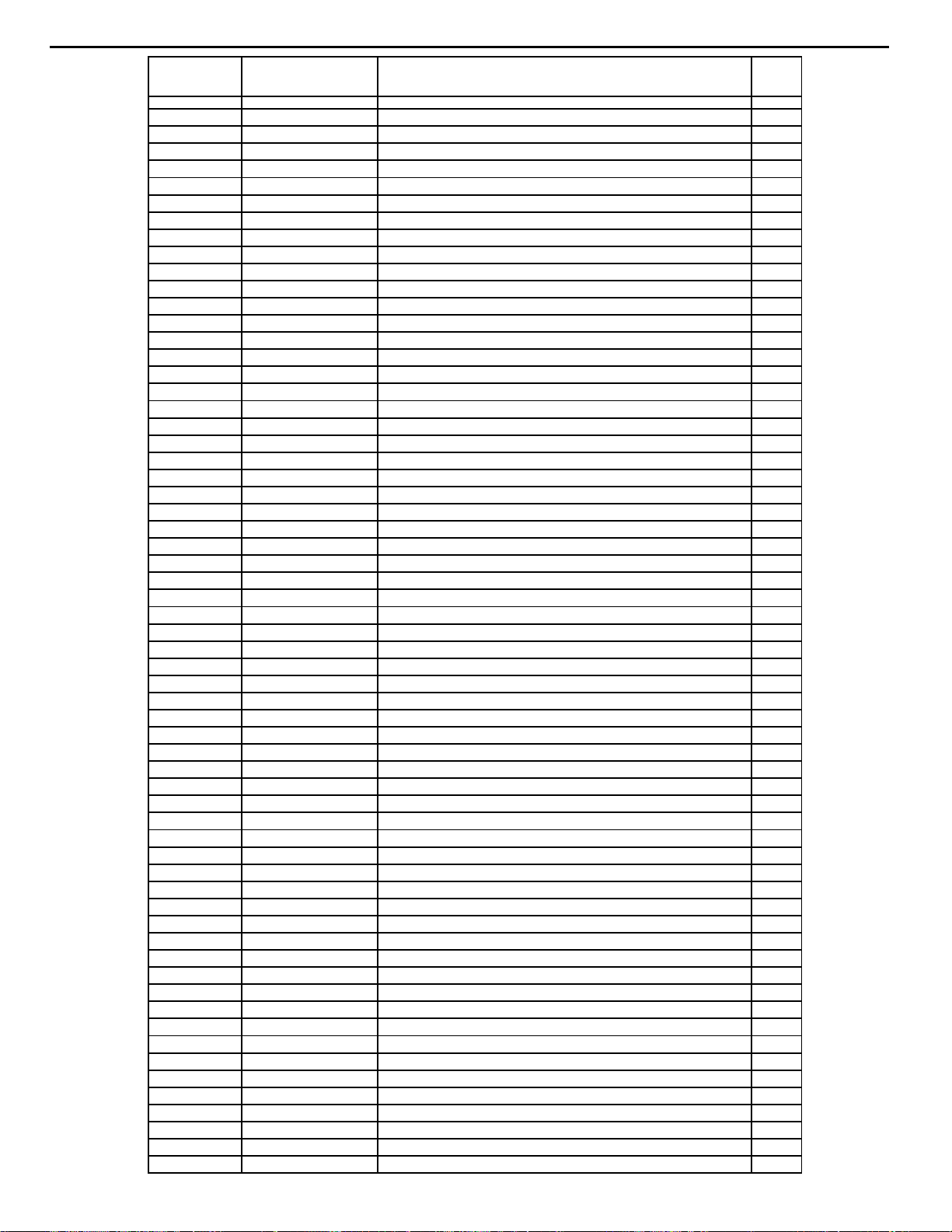
AVR220 harman/kardon
30
Reference
Part No. Part Name / Description Qty
Designator
R508 2046951016 RCF 43K0 OHM +5% 250MI0W 1
R509 8043703016 RCF 27K0 OHM +5% 250MI0W 1
R510 8043701016 RCF 1K8 OHM +5% 250MI0W 1
R511 6044156016 RCF 560R0 OHM +5% 250MI0W 1
R512 6044156016 RCF 560R0 OHM +5% 250MI0W 1
R513 6044156016 RCF 560R0 OHM +5% 250MI0W 1
R514 6044156016 RCF 560R0 OHM +5% 250MI0W 1
R515 6044156016 RCF 560R0 OHM +5% 250MI0W 1
R516 6044156016 RCF 560R0 OHM +5% 250MI0W 1
R517 1105959016 RCF 82R0 OHM +5% 250MI0W 1
R518 1105959016 RCF 82R0 OHM +5% 250MI0W 1
R519 6044158016 RCF 22K0 OHM +5% 250MI0W 1
R520 6044158016 RCF 22K0 OHM +5% 250MI0W 1
R523 3093936016 RCF 10R0 OHM +5% 250MI0W 1
R524 3093936016 RCF 10R0 OHM +5% 250MI0W 1
R525 1105964016 RCF 1K0 OHM +5% 250MI0W 1
R526 6044155016 RCF 330R0 OHM +5% 250MI0W 1
R527 7043497016 RCF 3R3 OHM +5% 250MI0W 1
R528 7043497016 RCF 3R3 OHM +5% 250MI0W 1
R537 3093936016 RCF 10R0 OHM +5% 250MI0W 1
R539 3093936016 RCF 10R0 OHM +5% 250MI0W 1
R551 4043563016 RCF 1K5 OHM +5% 250MI0W 1
R552 4043563016 RCF 1K5 OHM +5% 250MI0W 1
R553 5088301016 RCF 15K0 OHM +5% 250MI0W 1
R554 5088301016 RCF 15K0 OHM +5% 250MI0W 1
R555 6044158016 RCF 22K0 OHM +5% 250MI0W 1
R556 6044158016 RCF 22K0 OHM +5% 250MI0W 1
R557 4043563016 RCF 1K5 OHM +5% 250MI0W 1
R558 5088301016 RCF 15K0 OHM +5% 250MI0W 1
R559 6044158016 RCF 22K0 OHM +5% 250MI0W 1
R561 7043057016 RCF 8K2 OHM +5% 250MI0W 1
R562 1105971016 RCF 56K0 OHM +5% 250MI0W 1
R563 1105971016 RCF 56K0 OHM +5% 250MI0W 1
R564 1105971016 RCF 56K0 OHM +5% 250MI0W 1
R565 9057112016 RCF 12K0 OHM +5% 250MI0W 1
R566 5088295016 RCF 100R0 OHM +5% 250MI0W 1
R567 3093948016 RCF 10K0 OHM +5% 250MI0W 1
R568 3093948016 RCF 10K0 OHM +5% 250MI0W 1
R569 3093948016 RCF 10K0 OHM +5% 250MI0W 1
R570 1105961016 RCF 270R0 OHM +5% 250MI0W 1
R571 8043703016 RCF 27K0 OHM +5% 250MI0W 1
R585 4043563016 RCF 1K5 OHM +5% 250MI0W 1
R586 4043563016 RCF 1K5 OHM +5% 250MI0W 1
R587 9057113016 RCF 39K0 OHM +5% 250MI0W 1
R588 9057113016 RCF 39K0 OHM +5% 250MI0W 1
R589 4043563016 RCF 1K5 OHM +5% 250MI0W 1
R590 9057113016 RCF 39K0 OHM +5% 250MI0W 1
R591 3093948016 RCF 10K0 OHM +5% 250MI0W 1
R592 9057113016 RCF 39K0 OHM +5% 250MI0W 1
R593 5088297016 RCF 470R0 OHM +5% 250MI0W 1
R594 5088297016 RCF 470R0 OHM +5% 250MI0W 1
R595 5088297016 RCF 470R0 OHM +5% 250MI0W 1
R596 5088295016 RCF 100R0 OHM +5% 250MI0W 1
R597 5088295016 RCF 100R0 OHM +5% 250MI0W 1
R606 3093951016 RCF 100K0 OHM +5% 250MI0W 1
R607 3093951016 RCF 100K0 OHM +5% 250MI0W 1
R608 1105964016 RCF 1K0 OHM +5% 250MI0W 1
R609 9057112016 RCF 12K0 OHM +5% 250MI0W 1
R610 1105964016 RCF 1K0 OHM +5% 250MI0W 1
R611 9057112016 RCF 12K0 OHM +5% 250MI0W 1
R612 7043051016 RCF 47R0 OHM +5% 250MI0W 1
R613 5088300016 RCF 3K3 OHM +5% 250MI0W 1
Page 31

AVR220 harman/kardon
31
Reference
Part No. Part Name / Description Qty
Designator
R614 5088300016 RCF 3K3 OHM +5% 250MI0W 1
Front PCB
'050 7043654016 D-SLP 1N4148 100.0V 150E-3A 1
CN201 J4305100051X CNT ASSY 7P 450MM SL 2.5MM #24 1
CN202 J4305100052X CNT ASSY 3P 620MM SL 2.5MM #24 1
CN203 J4305100055X CNT ASSY 9P 400MM SL 2.0MM #26 1
CN204 J4305100053X CNT ASSY 4P 100MM SL 2.0MM #26 1
CN205 J4305100058X CNT ASSY 4P 360MM SHIELD SL 2.0MM #28 1
CN206 J4305100057X CNT ASSY 10P 220MM SHIELD SL 2.0MM #28 1
CN207 J4112213801X FPC CABLE 21P 380MM 1.25MM 1
CN208 J4112275001X FPC CABLE 27P 500MM 1.25 1
CN209 J4305100059X CNT ASSY 8P 500MM SHIELD SL 2.0MM #8 1
CN210 J4305100063X CNT ASSY 2P 100MM SL 2.0MM #26 1
CP201 J4422212740X FPC PLUG 27P 1.25 1
CP202 55124690XX CONN 1.25MM 21 FE R WH GF120-21S-LS 2794 1
CP203 55123340XX CONN 2.0MM 8 MA ST NAT LW2002P08 0 0 1
CP204 55123320XX CONN 2.0MM 5 MA ST NAT LW2002P05 0 0 1
C203 2026783030 CE 47U0F +20% 16.0V 85C 1
C210 2026888030 CE 10U0F +20% 50.0V 85C 1
C216 5513436000 CM 47MI0F +80% -20% 5.5V 70C 1
D201 J2301213022X LED GN LTL1CHGEC 3 1
D202 J2301213022X LED GN LTL1CHGEC 3 1
D203 J2301213022X LED GN LTL1CHGEC 3 1
D204 J2301213022X LED GN LTL1CHGEC 3 1
D205 J2301213022X LED GN LTL1CHGEC 3 1
D206 J2301213022X LED GN LTL1CHGEC 3 1
D207 J2301213022X LED GN LTL1CHGEC 3 1
D208 J2301213022X LED GN LTL1CHGEC 3 1
D210 J2301213022X LED GN LTL1CHGEC 3 1
D211 J2301213022X LED GN LTL1CHGEC 3 1
D212 J2301213022X LED GN LTL1CHGEC 3 1
D213 J2301213022X LED GN LTL1CHGEC 3 1
D214 J2301213022X LED GN LTL1CHGEC 3 1
D217 J2301213022X LED GN LTL1CHGEC 3 1
D218 J2301213022X LED GN LTL1CHGEC 3 1
D219 J2301213022X LED GN LTL1CHGEC 3 1
D220 J2301213022X LED GN LTL1CHGEC 3 1
D221 J2301213022X LED GN LTL1CHGEC 3 1
D222 J2301213022X LED GN LTL1CHGEC 3 1
D223 J2301213022X LED GN LTL1CHGEC 3 1
D224 J2301213022X LED GN LTL1CHGEC 3 1
D225 J2301213022X LED GN LTL1CHGEC 3 1
D226 J2301213022X LED GN LTL1CHGEC 3 1
D227 J2301213022X LED GN LTL1CHGEC 3 1
D228 J2301213022X LED GN LTL1CHGEC 3 1
D229 J2301213022X LED GN LTL1CHGEC 3 1
D230 J2301213022X LED GN LTL1CHGEC 3 1
D231 J2301213022X LED GN LTL1CHGEC 3 1
D232 J2301213022X LED GN LTL1CHGEC 3 1
D233 J2301213022X LED GN LTL1CHGEC 3 1
D234 J2301213022X LED GN LTL1CHGEC 3 1
D235 J2301213022X LED GN LTL1CHGEC 3 1
D236 J2301213022X LED GN LTL1CHGEC 3 1
D237 J2301213022X LED GN LTL1CHGEC 3 1
D238 J2301213022X LED GN LTL1CHGEC 3 1
D239 J2301213022X LED GN LTL1CHGEC 3 1
D240 J2301213022X LED GN LTL1CHGEC 3 1
D241 J2301213022X LED GN LTL1CHGEC 3 1
D243 J2301213022X LED GN LTL1CHGEC 3 1
Page 32

AVR220 harman/kardon
32
Reference
Part No. Part Name / Description Qty
Designator
D244 J2301213022X LED GN LTL1CHGEC 3 1
D245 J2301213022X LED GN LTL1CHGEC 3 1
D246 J2301213022X LED GN LTL1CHGEC 3 1
D247 J2301213022X LED GN LTL1CHGEC 3 1
D260 J2301213022X LED GN LTL1CHGEC 3 1
D271 J2301213022X LED GN LTL1CHGEC 3 1
D272 J2301213022X LED GN LTL1CHGEC 3 1
D273 J2301213022X LED GN LTL1CHGEC 3 1
FL201 55155740NR DISPLAY HNA-10MM22 1
FN201 J60600006000 SHIELD FENCE TONE 1
IC201 55130710NR IC-MICROCONT CXP828P60Q-1 QTP QFT100 1
IC205 55142240NR IC-OPERAMP NJM2068DD DUAL 1
JA201 J44303000100 JACK RCA 3P 1
JA202 J44311000100 JACK S-VIDEO 1P 1
L201 J2616247920X COIL 4.7UH K 1
L202 J2616247920X COIL 4.7UH K 1
RM201 J2411320014X REM 38KHZ 1
VR201 J32616100001 ENCODER EC 16E 1
VR202 J32214000201 VR-ROTARY 14MM 1
VR203 J32214000201 VR-ROTARY 14MM 1
VR204 J32214000101 VR-ROTARY 14MM 1
W201 55180140NR WIRECONASY UNIQUE 1P 200MM UL1007 PVC DI 1
X201 J3911030020X RESONATOR ZTA10MTT 1
CL201 1500213030 CE 10U0F +20% 16.0V 85C 1
CL202 3093623071 CC 100P0F +5% -5% 50.0V NP0 1
CL203 8043459071 CC 22P0F +5% -5% 50.0V NP0 1
CL204 1500213030 CE 10U0F +20% 16.0V 85C 1
CL205 1500213030 CE 10U0F +20% 16.0V 85C 1
CL206 J3640183232X CAP M POLY 18NF 100V J 1
CL207 J3640823232X CAP M POLY 82NF 100V J 1
CL208 J3640332232X CAP POLY 3N3F 100V J 1
CL209 J3640183232X CAP M POLY 18NF 100V J 1
CR201 1500213030 CE 10U0F +20% 16.0V 85C 1
CR202 3093623071 CC 100P0F +5% -5% 50.0V NP0 1
CR203 8043459071 CC 22P0F +5% -5% 50.0V NP0 1
CR204 1500213030 CE 10U0F +20% 16.0V 85C 1
CR205 1500213030 CE 10U0F +20% 16.0V 85C 1
CR206 J3640183232X CAP M POLY 18NF 100V J 1
CR207 J3640823232X CAP M POLY 82NF 100V J 1
CR208 J3640332232X CAP POLY 3N3F 100V J 1
CR209 J3640183232X CAP M POLY 18NF 100V J 1
C201 2026783030 CE 47U0F +20% 16.0V 85C 1
C202 2026783030 CE 47U0F +20% 16.0V 85C 1
C204 2026901030 CE 47U0F +20% 50.0V 85C 1
C214 2026783030 CE 47U0F +20% 16.0V 85C 1
C215 2026783030 CE 47U0F +20% 16.0V 85C 1
C219 2026901030 CE 47U0F +20% 50.0V 85C 1
C220 2026888030 CE 10U0F +20% 50.0V 85C 1
C232 2026783030 CE 47U0F +20% 16.0V 85C 1
C233 2026783030 CE 47U0F +20% 16.0V 85C 1
C234 2026895030 CE 100N0F +20% 50.0V 85C 1
C235 1036482071 CPF 47N0F +10% 100.0V 1
C236 1036482071 CPF 47N0F +10% 100.0V 1
Q222 5513321056 TR-SLPLF DTC114YSA N 100MI0A 1
Q223 5513321056 TR-SLPLF DTC114YSA N 100MI0A 1
Q224 5513321056 TR-SLPLF DTC114YSA N 100MI0A 1
Q225 5513321056 TR-SLPLF DTC114YSA N 100MI0A 1
Q226 5513321056 TR-SLPLF DTC114YSA N 100MI0A 1
Q227 5514267056 TR-SLPLF MPSA06 N 500MI0A 1
Q235 5513321056 TR-SLPLF DTC114YSA N 100MI0A 1
#001 JE01009801UA FRTBD SMT AVR120 US
#002 JE01009802UA FRTBD SMT AVR220 US
Page 33

AVR220 harman/kardon
33
Reference
Part No. Part Name / Description Qty
Designator
CL211 1105867091 CCCFMIN 100P0F +5% -5% 50.0V NP0 1
CR211 1105867091 CCCFMIN 100P0F +5% -5% 50.0V NP0 1
C205 2026729091 CCCFMIN 100N0F +80% -20% 50.0V Y5V 1
C206 5088236091 CCCFMIN 33P0F +5% -5% 50.0V NP0 1
C208 5088236091 CCCFMIN 33P0F +5% -5% 50.0V NP0 1
C209 2026729091 CCCFMIN 100N0F +80% -20% 50.0V Y5V 1
C211 1507090091 CCCFMIN 820P0F +10% -10% 50.0V NP0 1
C212 1507090091 CCCFMIN 820P0F +10% -10% 50.0V NP0 1
C213 2026729091 CCCFMIN 100N0F +80% -20% 50.0V Y5V 1
C217 2026729091 CCCFMIN 100N0F +80% -20% 50.0V Y5V 1
C218 2026729091 CCCFMIN 100N0F +80% -20% 50.0V Y5V 1
C228 1105867091 CCCFMIN 100P0F +5% -5% 50.0V NP0 1
C229 1105867091 CCCFMIN 100P0F +5% -5% 50.0V NP0 1
C230 1105867091 CCCFMIN 100P0F +5% -5% 50.0V NP0 1
C237 2026729091 CCCFMIN 100N0F +80% -20% 50.0V Y5V 1
C238 2026729091 CCCFMIN 100N0F +80% -20% 50.0V Y5V 1
C239 2026729091 CCCFMIN 100N0F +80% -20% 50.0V Y5V 1
C240 2026729091 CCCFMIN 100N0F +80% -20% 50.0V Y5V 1
C241 2026729091 CCCFMIN 100N0F +80% -20% 50.0V Y5V 1
C242 2026729091 CCCFMIN 100N0F +80% -20% 50.0V Y5V 1
C244 2026729091 CCCFMIN 100N0F +80% -20% 50.0V Y5V 1
C245 2026729091 CCCFMIN 100N0F +80% -20% 50.0V Y5V 1
C246 1105867091 CCCFMIN 100P0F +5% -5% 50.0V NP0 1
C247 1105867091 CCCFMIN 100P0F +5% -5% 50.0V NP0 1
C248 1105867091 CCCFMIN 100P0F +5% -5% 50.0V NP0 1
D248 20496510NR D-SLP 1SS355 35.0V 225MI0A 1
D249 20496510NR D-SLP 1SS355 35.0V 225MI0A 1
D250 20496510NR D-SLP 1SS355 35.0V 225MI0A 1
D251 20496510NR D-SLP 1SS355 35.0V 225MI0A 1
D253 20496510NR D-SLP 1SS355 35.0V 225MI0A 1
D254 20496510NR D-SLP 1SS355 35.0V 225MI0A 1
D255 20496510NR D-SLP 1SS355 35.0V 225MI0A 1
D261 20496510NR D-SLP 1SS355 35.0V 225MI0A 1
D262 20496510NR D-SLP 1SS355 35.0V 225MI0A 1
IC202 20718660NR IC-LOGIC BU4094BF SHIFT REGISTER CMOS 1
IC203 20718660NR IC-LOGIC BU4094BF SHIFT REGISTER CMOS 1
IC204 20718660NR IC-LOGIC BU4094BF SHIFT REGISTER CMOS 1
J173 8044051091 RMGCFMIN 0 OHM +0% 100MI0W 1
J202 8044051091 RMGCFMIN 0 OHM +0% 100MI0W 1
J204 8044051091 RMGCFMIN 0 OHM +0% 100MI0W 1
J210 8044051091 RMGCFMIN 0 OHM +0% 100MI0W 1
J211 8044051091 RMGCFMIN 0 OHM +0% 100MI0W 1
J212 8044051091 RMGCFMIN 0 OHM +0% 100MI0W 1
J213 8044051091 RMGCFMIN 0 OHM +0% 100MI0W 1
J214 8044051091 RMGCFMIN 0 OHM +0% 100MI0W 1
J215 8044051091 RMGCFMIN 0 OHM +0% 100MI0W 1
J222 8044051091 RMGCFMIN 0 OHM +0% 100MI0W 1
J237 8044051091 RMGCFMIN 0 OHM +0% 100MI0W 1
J243 8044051091 RMGCFMIN 0 OHM +0% 100MI0W 1
J244 8044051091 RMGCFMIN 0 OHM +0% 100MI0W 1
J245 8044051091 RMGCFMIN 0 OHM +0% 100MI0W 1
J246 8044051091 RMGCFMIN 0 OHM +0% 100MI0W 1
J247 8044051091 RMGCFMIN 0 OHM +0% 100MI0W 1
J248 8044051091 RMGCFMIN 0 OHM +0% 100MI0W 1
J288 8044051091 RMGCFMIN 0 OHM +0% 100MI0W 1
J294 8044051091 RMGCFMIN 0 OHM +0% 100MI0W 1
Q201 5513333092 TR-SSD DTC114TKA N 10K0 OHM 1
Q202 5513333092 TR-SSD DTC114TKA N 10K0 OHM 1
Q203 5513333092 TR-SSD DTC114TKA N 10K0 OHM 1
Q204 5513333092 TR-SSD DTC114TKA N 10K0 OHM 1
Q205 5513333092 TR-SSD DTC114TKA N 10K0 OHM 1
Q206 5513333092 TR-SSD DTC114TKA N 10K0 OHM 1
Page 34

AVR220 harman/kardon
34
Reference
Part No. Part Name / Description Qty
Designator
Q207 5513333092 TR-SSD DTC114TKA N 10K0 OHM 1
Q208 5513333092 TR-SSD DTC114TKA N 10K0 OHM 1
Q209 5513333092 TR-SSD DTC114TKA N 10K0 OHM 1
Q210 5513333092 TR-SSD DTC114TKA N 10K0 OHM 1
Q211 5513333092 TR-SSD DTC114TKA N 10K0 OHM 1
Q212 5513333092 TR-SSD DTC114TKA N 10K0 OHM 1
Q213 5513333092 TR-SSD DTC114TKA N 10K0 OHM 1
Q214 5513333092 TR-SSD DTC114TKA N 10K0 OHM 1
Q215 5513333092 TR-SSD DTC114TKA N 10K0 OHM 1
Q217 5513333092 TR-SSD DTC114TKA N 10K0 OHM 1
Q218 5513333092 TR-SSD DTC114TKA N 10K0 OHM 1
Q219 5513333092 TR-SSD DTC114TKA N 10K0 OHM 1
Q220 5513333092 TR-SSD DTC114TKA N 10K0 OHM 1
Q221 5513333092 TR-SSD DTC114TKA N 10K0 OHM 1
Q236 5513319092 TR-SSD DTA114YKA P 10K0 OHM 1
Q237 5513318092 TR-SSD DTC114YKA N 10K0 OHM 1
Q238 5513333092 TR-SSD DTC114TKA N 10K0 OHM 1
RL201 2047195091 RMGCFMIN 1K0 OHM +5% 100MI0W 1
RL202 5088663091 RMGCFMIN 100K0 OHM +5% 100MI0W 1
RL203 5088667091 RMGCFMIN 1M0 OHM +5% 100MI0W 1
RL204 1106648091 RMGCFMIN 47K0 OHM +5% 100MI0W 1
RL205 9057440091 RMGCFMIN 470R0 OHM +5% 100MI0W 1
RL206 5088663091 RMGCFMIN 100K0 OHM +5% 100MI0W 1
RL207 2047194091 RMGCFMIN 680R0 OHM +5% 100MI0W 1
RL208 6044439091 RMGCFMIN 3K9 OHM +5% 100MI0W 1
RL209 6044440091 RMGCFMIN 22K0 OHM +5% 100MI0W 1
RL210 8044039091 RMGCFMIN 2K2 OHM +5% 100MI0W 1
RP1 5088663091 RMGCFMIN 100K0 OHM +5% 100MI0W 1
RP2 5088663091 RMGCFMIN 100K0 OHM +5% 100MI0W 1
RP3 5088663091 RMGCFMIN 100K0 OHM +5% 100MI0W 1
RP381 5088663091 RMGCFMIN 100K0 OHM +5% 100MI0W 1
RP382 5088663091 RMGCFMIN 100K0 OHM +5% 100MI0W 1
RP383 5088663091 RMGCFMIN 100K0 OHM +5% 100MI0W 1
RP386 5088663091 RMGCFMIN 100K0 OHM +5% 100MI0W 1
RP387 5088663091 RMGCFMIN 100K0 OHM +5% 100MI0W 1
RP388 5088663091 RMGCFMIN 100K0 OHM +5% 100MI0W 1
RP389 5088663091 RMGCFMIN 100K0 OHM +5% 100MI0W 1
RP390 5088663091 RMGCFMIN 100K0 OHM +5% 100MI0W 1
RP391 5088663091 RMGCFMIN 100K0 OHM +5% 100MI0W 1
RP392 5088663091 RMGCFMIN 100K0 OHM +5% 100MI0W 1
RP393 5088663091 RMGCFMIN 100K0 OHM +5% 100MI0W 1
RP394 5088663091 RMGCFMIN 100K0 OHM +5% 100MI0W 1
RP395 5088663091 RMGCFMIN 100K0 OHM +5% 100MI0W 1
RP396 5088663091 RMGCFMIN 100K0 OHM +5% 100MI0W 1
RP397 5088663091 RMGCFMIN 100K0 OHM +5% 100MI0W 1
RP398 5088663091 RMGCFMIN 100K0 OHM +5% 100MI0W 1
RP4 5088663091 RMGCFMIN 100K0 OHM +5% 100MI0W 1
RP5 5088663091 RMGCFMIN 100K0 OHM +5% 100MI0W 1
RP6 5088663091 RMGCFMIN 100K0 OHM +5% 100MI0W 1
RP7 5088663091 RMGCFMIN 100K0 OHM +5% 100MI0W 1
RP8 5088663091 RMGCFMIN 100K0 OHM +5% 100MI0W 1
RR201 2047195091 RMGCFMIN 1K0 OHM +5% 100MI0W 1
RR202 5088663091 RMGCFMIN 100K0 OHM +5% 100MI0W 1
RR203 5088667091 RMGCFMIN 1M0 OHM +5% 100MI0W 1
RR204 1106648091 RMGCFMIN 47K0 OHM +5% 100MI0W 1
RR205 9057440091 RMGCFMIN 470R0 OHM +5% 100MI0W 1
RR206 5088663091 RMGCFMIN 100K0 OHM +5% 100MI0W 1
RR207 2047194091 RMGCFMIN 680R0 OHM +5% 100MI0W 1
RR208 6044439091 RMGCFMIN 3K9 OHM +5% 100MI0W 1
RR209 6044440091 RMGCFMIN 22K0 OHM +5% 100MI0W 1
RR210 8044039091 RMGCFMIN 2K2 OHM +5% 100MI0W 1
R205 6044435091 RMGCFMIN 47R0 OHM +5% 100MI0W 1
Page 35

AVR220 harman/kardon
35
Reference
Part No. Part Name / Description Qty
Designator
R206 6044435091 RMGCFMIN 47R0 OHM +5% 100MI0W 1
R207 6044435091 RMGCFMIN 47R0 OHM +5% 100MI0W 1
R208 6044435091 RMGCFMIN 47R0 OHM +5% 100MI0W 1
R211 6044435091 RMGCFMIN 47R0 OHM +5% 100MI0W 1
R213 6044435091 RMGCFMIN 47R0 OHM +5% 100MI0W 1
R218 6044435091 RMGCFMIN 47R0 OHM +5% 100MI0W 1
R220 6044435091 RMGCFMIN 47R0 OHM +5% 100MI0W 1
R221 8044037091 RMGCFMIN 150R0 OHM +5% 100MI0W 1
R223 6044435091 RMGCFMIN 47R0 OHM +5% 100MI0W 1
R225 6044435091 RMGCFMIN 47R0 OHM +5% 100MI0W 1
R226 8044037091 RMGCFMIN 150R0 OHM +5% 100MI0W 1
R227 8044037091 RMGCFMIN 150R0 OHM +5% 100MI0W 1
R228 8044037091 RMGCFMIN 150R0 OHM +5% 100MI0W 1
R229 8044037091 RMGCFMIN 150R0 OHM +5% 100MI0W 1
R230 8044037091 RMGCFMIN 150R0 OHM +5% 100MI0W 1
R231 8044037091 RMGCFMIN 150R0 OHM +5% 100MI0W 1
R232 8044037091 RMGCFMIN 150R0 OHM +5% 100MI0W 1
R233 8044037091 RMGCFMIN 150R0 OHM +5% 100MI0W 1
R234 8044037091 RMGCFMIN 150R0 OHM +5% 100MI0W 1
R235 8044037091 RMGCFMIN 150R0 OHM +5% 100MI0W 1
R236 8044037091 RMGCFMIN 150R0 OHM +5% 100MI0W 1
R237 8044037091 RMGCFMIN 150R0 OHM +5% 100MI0W 1
R238 8044037091 RMGCFMIN 150R0 OHM +5% 100MI0W 1
R239 8044037091 RMGCFMIN 150R0 OHM +5% 100MI0W 1
R240 8044037091 RMGCFMIN 150R0 OHM +5% 100MI0W 1
R241 8044037091 RMGCFMIN 150R0 OHM +5% 100MI0W 1
R242 8044037091 RMGCFMIN 150R0 OHM +5% 100MI0W 1
R243 8044037091 RMGCFMIN 150R0 OHM +5% 100MI0W 1
R244 8044037091 RMGCFMIN 150R0 OHM +5% 100MI0W 1
R245 8044037091 RMGCFMIN 150R0 OHM +5% 100MI0W 1
R246 8044037091 RMGCFMIN 150R0 OHM +5% 100MI0W 1
R247 8044037091 RMGCFMIN 150R0 OHM +5% 100MI0W 1
R248 8044037091 RMGCFMIN 150R0 OHM +5% 100MI0W 1
R249 2047195091 RMGCFMIN 1K0 OHM +5% 100MI0W 1
R250 2047195091 RMGCFMIN 1K0 OHM +5% 100MI0W 1
R251 2047195091 RMGCFMIN 1K0 OHM +5% 100MI0W 1
R252 7043420091 RMGCFMIN 100R0 OHM +5% 100MI0W 1
R253 2047195091 RMGCFMIN 1K0 OHM +5% 100MI0W 1
R254 2047195091 RMGCFMIN 1K0 OHM +5% 100MI0W 1
R255 2047195091 RMGCFMIN 1K0 OHM +5% 100MI0W 1
R256 2047195091 RMGCFMIN 1K0 OHM +5% 100MI0W 1
R257 7043420091 RMGCFMIN 100R0 OHM +5% 100MI0W 1
R258 2047195091 RMGCFMIN 1K0 OHM +5% 100MI0W 1
R259 2047195091 RMGCFMIN 1K0 OHM +5% 100MI0W 1
R260 2047195091 RMGCFMIN 1K0 OHM +5% 100MI0W 1
R261 2047195091 RMGCFMIN 1K0 OHM +5% 100MI0W 1
R264 7043420091 RMGCFMIN 100R0 OHM +5% 100MI0W 1
R265 2047195091 RMGCFMIN 1K0 OHM +5% 100MI0W 1
R266 3094431091 RMGCFMIN 4K7 OHM +5% 100MI0W 1
R267 3094431091 RMGCFMIN 4K7 OHM +5% 100MI0W 1
R268 3094431091 RMGCFMIN 4K7 OHM +5% 100MI0W 1
R269 3094431091 RMGCFMIN 4K7 OHM +5% 100MI0W 1
R270 3094431091 RMGCFMIN 4K7 OHM +5% 100MI0W 1
R271 2047195091 RMGCFMIN 1K0 OHM +5% 100MI0W 1
R272 2047195091 RMGCFMIN 1K0 OHM +5% 100MI0W 1
R273 2047195091 RMGCFMIN 1K0 OHM +5% 100MI0W 1
R274 2047195091 RMGCFMIN 1K0 OHM +5% 100MI0W 1
R275 2047195091 RMGCFMIN 1K0 OHM +5% 100MI0W 1
R276 7043420091 RMGCFMIN 100R0 OHM +5% 100MI0W 1
R277 1035521091 RMGCFMIN 4R7 OHM +5% 100MI0W 1
R278 1035521091 RMGCFMIN 4R7 OHM +5% 100MI0W 1
R279 5088661091 RMGCFMIN 10K0 OHM +5% 100MI0W 1
Page 36

AVR220 harman/kardon
36
Reference
Part No. Part Name / Description Qty
Designator
R280 5088661091 RMGCFMIN 10K0 OHM +5% 100MI0W 1
R281 5088661091 RMGCFMIN 10K0 OHM +5% 100MI0W 1
R283 5088661091 RMGCFMIN 10K0 OHM +5% 100MI0W 1
R284 2047195091 RMGCFMIN 1K0 OHM +5% 100MI0W 1
R285 2047195091 RMGCFMIN 1K0 OHM +5% 100MI0W 1
R286 5088661091 RMGCFMIN 10K0 OHM +5% 100MI0W 1
R287 1106650091 RMGCFMIN 68K0 OHM +5% 100MI0W 1
R288 1106650091 RMGCFMIN 68K0 OHM +5% 100MI0W 1
R289 1106648091 RMGCFMIN 47K0 OHM +5% 100MI0W 1
R290 3094431091 RMGCFMIN 4K7 OHM +5% 100MI0W 1
R291 3094425091 RMGCFMIN 10R0 OHM +5% 100MI0W 1
R292 5088663091 RMGCFMIN 100K0 OHM +5% 100MI0W 1
R293 1106646091 RMGCFMIN 8K2 OHM +5% 100MI0W 1
R294 5088661091 RMGCFMIN 10K0 OHM +5% 100MI0W 1
R295 2047195091 RMGCFMIN 1K0 OHM +5% 100MI0W 1
R296 2047195091 RMGCFMIN 1K0 OHM +5% 100MI0W 1
R297 2047195091 RMGCFMIN 1K0 OHM +5% 100MI0W 1
R298 3094431091 RMGCFMIN 4K7 OHM +5% 100MI0W 1
R299 3094431091 RMGCFMIN 4K7 OHM +5% 100MI0W 1
R300 3094431091 RMGCFMIN 4K7 OHM +5% 100MI0W 1
R302 6044435091 RMGCFMIN 47R0 OHM +5% 100MI0W 1
R361 2047192091 RMGCFMIN 220R0 OHM +5% 100MI0W 1
R362 2047192091 RMGCFMIN 220R0 OHM +5% 100MI0W 1
R365 6044435091 RMGCFMIN 47R0 OHM +5% 100MI0W 1
R366 2047195091 RMGCFMIN 1K0 OHM +5% 100MI0W 1
Processor PCB
CN408 55125070XX CONN 2.0MM 15 MA R NAT MOLEX 35237-1510 1
CN409 55125070XX CONN 2.0MM 15 MA R NAT MOLEX 35237-1510 1
CN410 55125070XX CONN 2.0MM 15 MA R NAT MOLEX 35237-1510 1
CN411 55125070XX CONN 2.0MM 15 MA R NAT MOLEX 35237-1510 1
CP205 55123310XX CONN 2.0MM 15 MA R NAT MOLEX 35237-1510 1
CP206 55090050XX CONN 2.0MM 15 MA R NAT MOLEX 35237-1510 1
CP403 55090080XX CONN 2.0MM 15 MA R NAT MOLEX 35237-1510 1
CP404 55090060XX CONN 2.0MM 15 MA R NAT MOLEX 35237-1510 1
CP405 55090100XX CONN 2.0MM 15 MA R NAT MOLEX 35237-1510 1
CP412 55202850NR WIRECONASY UNIQUE 2P 120MM UL2791 SHIELD 1
CP413 55202850NR WIRECONASY UNIQUE 2P 120MM UL2791 SHIELD 1
CP414 55202850NR WIRECONASY UNIQUE 2P 120MM UL2791 SHIELD 1
CP415 55202850NR WIRECONASY UNIQUE 2P 120MM UL2791 SHIELD 1
IC701 55142750NR IC-SWITCH TC9273N-007 DIP28 ANALOG SWITC 1
JK701 J44302401201 JACK RCA 4P S 1
JK701 J44306000101 JACK RCA 6P GND W/CAP 1
JK702 J44302401201 JACK RCA 4P S 1
JK703 J44302401201 JACK RCA 4P S 1
C709 1012100039 CE 10U0F +20% 16.0V 85C 1
C710 2034206039 CE 47U0F +20% 16.0V 85C 1
C711 1012100039 CE 10U0F +20% 16.0V 85C 1
C714 1012100039 CE 10U0F +20% 16.0V 85C 1
C715 2034206039 CE 47U0F +20% 16.0V 85C 1
C716 1012100039 CE 10U0F +20% 16.0V 85C 1
C723 1012100039 CE 10U0F +20% 16.0V 85C 1
C724 2034206039 CE 47U0F +20% 16.0V 85C 1
C725 1012100039 CE 10U0F +20% 16.0V 85C 1
C728 1012100039 CE 10U0F +20% 16.0V 85C 1
C729 2034206039 CE 47U0F +20% 16.0V 85C 1
C730 1012100039 CE 10U0F +20% 16.0V 85C 1
C764 2034206039 CE 47U0F +20% 16.0V 85C 1
C765 2034206039 CE 47U0F +20% 16.0V 85C 1
C768 2034206039 CE 47U0F +20% 16.0V 85C 1
Page 37

AVR220 harman/kardon
37
Reference
Part No. Part Name / Description Qty
Designator
C769 2034206039 CE 47U0F +20% 16.0V 85C 1
C770 2034206039 CE 47U0F +20% 16.0V 85C 1
C771 2034206039 CE 47U0F +20% 16.0V 85C 1
C773 2034206039 CE 47U0F +20% 16.0V 85C 1
C774 2034206039 CE 47U0F +20% 16.0V 85C 1
C782 1012100039 CE 10U0F +20% 16.0V 85C 1
C783 2034206039 CE 47U0F +20% 16.0V 85C 1
C784 1012100039 CE 10U0F +20% 16.0V 85C 1
C787 1012100039 CE 10U0F +20% 16.0V 85C 1
C788 2034206039 CE 47U0F +20% 16.0V 85C 1
C789 1012100039 CE 10U0F +20% 16.0V 85C 1
C792 1012100039 CE 10U0F +20% 16.0V 85C 1
C795 2034206039 CE 47U0F +20% 16.0V 85C 1
C796 1012100039 CE 10U0F +20% 16.0V 85C 1
C797 2034206039 CE 47U0F +20% 16.0V 85C 1
C798 2034206039 CE 47U0F +20% 16.0V 85C 1
C799 2034206039 CE 47U0F +20% 16.0V 85C 1
C800 1012100039 CE 10U0F +20% 16.0V 85C 1
C801 1012100039 CE 10U0F +20% 16.0V 85C 1
C802 1012100039 CE 10U0F +20% 16.0V 85C 1
C804 1012100039 CE 10U0F +20% 16.0V 85C 1
C805 1012100039 CE 10U0F +20% 16.0V 85C 1
C807 2034206039 CE 47U0F +20% 16.0V 85C 1
C808 1012100039 CE 10U0F +20% 16.0V 85C 1
C809 1012100039 CE 10U0F +20% 16.0V 85C 1
C811 2034206039 CE 47U0F +20% 16.0V 85C 1
C813 1012100039 CE 10U0F +20% 16.0V 85C 1
C814 1012100039 CE 10U0F +20% 16.0V 85C 1
C816 2034206039 CE 47U0F +20% 16.0V 85C 1
C818 1012100039 CE 10U0F +20% 16.0V 85C 1
C819 1012100039 CE 10U0F +20% 16.0V 85C 1
C821 2034206039 CE 47U0F +20% 16.0V 85C 1
C822 1012100039 CE 10U0F +20% 16.0V 85C 1
C823 1012100039 CE 10U0F +20% 16.0V 85C 1
C825 2034206039 CE 47U0F +20% 16.0V 85C 1
C826 1012100039 CE 10U0F +20% 16.0V 85C 1
C827 1012100039 CE 10U0F +20% 16.0V 85C 1
C829 2034206039 CE 47U0F +20% 16.0V 85C 1
C831 1012100039 CE 10U0F +20% 16.0V 85C 1
C832 1012100039 CE 10U0F +20% 16.0V 85C 1
C834 2034206039 CE 47U0F +20% 16.0V 85C 1
C836 1012100039 CE 10U0F +20% 16.0V 85C 1
C837 1012100039 CE 10U0F +20% 16.0V 85C 1
C839 2034206039 CE 47U0F +20% 16.0V 85C 1
C841 1012100039 CE 10U0F +20% 16.0V 85C 1
C842 1012100039 CE 10U0F +20% 16.0V 85C 1
C844 2034206039 CE 47U0F +20% 16.0V 85C 1
C846 1012100039 CE 10U0F +20% 16.0V 85C 1
C847 1012100039 CE 10U0F +20% 16.0V 85C 1
C849 2034206039 CE 47U0F +20% 16.0V 85C 1
C851 1012100039 CE 10U0F +20% 16.0V 85C 1
C852 1012100039 CE 10U0F +20% 16.0V 85C 1
C854 2034206039 CE 47U0F +20% 16.0V 85C 1
C856 1012100039 CE 10U0F +20% 16.0V 85C 1
C857 1012100039 CE 10U0F +20% 16.0V 85C 1
C859 2034206039 CE 47U0F +20% 16.0V 85C 1
C861 2026911030 CE 330U0F +20% 6.3V 85C 1
C862 1012100039 CE 10U0F +20% 16.0V 85C 1
C864 2034206039 CE 47U0F +20% 16.0V 85C 1
C866 2026911030 CE 330U0F +20% 6.3V 85C 1
C867 2034206039 CE 47U0F +20% 16.0V 85C 1
Q704 5513329056 TR-SLPLF KTD1302 B N 300MI0A 20V 1
Page 38

AVR220 harman/kardon
38
Reference
Part No. Part Name / Description Qty
Designator
Q705 5513329056 TR-SLPLF KTD1302 B N 300MI0A 20V 1
Q707 5513322056 TR-SLPLF DTA114YSA P 100MI0A 1
Q708 5513329056 TR-SLPLF KTD1302 B N 300MI0A 20V 1
Q709 5513329056 TR-SLPLF KTD1302 B N 300MI0A 20V 1
Q713 5513329056 TR-SLPLF KTD1302 B N 300MI0A 20V 1
Q714 5513329056 TR-SLPLF KTD1302 B N 300MI0A 20V 1
Q716 5513329056 TR-SLPLF KTD1302 B N 300MI0A 20V 1
Q717 5513329056 TR-SLPLF KTD1302 B N 300MI0A 20V 1
Q719 5513329056 TR-SLPLF KTD1302 B N 300MI0A 20V 1
Q720 5513329056 TR-SLPLF KTD1302 B N 300MI0A 20V 1
Q722 5513329056 TR-SLPLF KTD1302 B N 300MI0A 20V 1
Q723 5513329056 TR-SLPLF KTD1302 B N 300MI0A 20V 1
Q727 5513329056 TR-SLPLF KTD1302 B N 300MI0A 20V 1
Q729 5513329056 TR-SLPLF KTD1302 B N 300MI0A 20V 1
Q730 5513322056 TR-SLPLF DTA114YSA P 100MI0A 1
Q731 5513334056 TR-SLPLF DTC114TS N 600MI0A 1
Q732 5511203056 TR-M FET RA/TAD 2SK117Y N 300MI0W 1
#001 JE01010201UA PROBD SMT AVR120 US
C701 1105867091 CCCFMIN 100P0F +5% -5% 50.0V NP0 1
C702 1105867091 CCCFMIN 100P0F +5% -5% 50.0V NP0 1
C703 1105867091 CCCFMIN 100P0F +5% -5% 50.0V NP0 1
C704 1105867091 CCCFMIN 100P0F +5% -5% 50.0V NP0 1
C705 1105867091 CCCFMIN 100P0F +5% -5% 50.0V NP0 1
C706 1105867091 CCCFMIN 100P0F +5% -5% 50.0V NP0 1
C707 1105867091 CCCFMIN 100P0F +5% -5% 50.0V NP0 1
C708 1105867091 CCCFMIN 100P0F +5% -5% 50.0V NP0 1
C712 1105867091 CCCFMIN 100P0F +5% -5% 50.0V NP0 1
C713 1105867091 CCCFMIN 100P0F +5% -5% 50.0V NP0 1
C717 1105867091 CCCFMIN 100P0F +5% -5% 50.0V NP0 1
C718 1105867091 CCCFMIN 100P0F +5% -5% 50.0V NP0 1
C719 1105867091 CCCFMIN 100P0F +5% -5% 50.0V NP0 1
C720 1105867091 CCCFMIN 100P0F +5% -5% 50.0V NP0 1
C721 1105867091 CCCFMIN 100P0F +5% -5% 50.0V NP0 1
C722 1105867091 CCCFMIN 100P0F +5% -5% 50.0V NP0 1
C726 1105867091 CCCFMIN 100P0F +5% -5% 50.0V NP0 1
C727 1105867091 CCCFMIN 100P0F +5% -5% 50.0V NP0 1
C731 1105867091 CCCFMIN 100P0F +5% -5% 50.0V NP0 1
C732 1105867091 CCCFMIN 100P0F +5% -5% 50.0V NP0 1
C733 1105867091 CCCFMIN 100P0F +5% -5% 50.0V NP0 1
C734 1105867091 CCCFMIN 100P0F +5% -5% 50.0V NP0 1
C735 1105867091 CCCFMIN 100P0F +5% -5% 50.0V NP0 1
C736 1105867091 CCCFMIN 100P0F +5% -5% 50.0V NP0 1
C737 1105867091 CCCFMIN 100P0F +5% -5% 50.0V NP0 1
C738 1105867091 CCCFMIN 100P0F +5% -5% 50.0V NP0 1
C739 1105867091 CCCFMIN 100P0F +5% -5% 50.0V NP0 1
C740 1105867091 CCCFMIN 100P0F +5% -5% 50.0V NP0 1
C763 1105867091 CCCFMIN 100P0F +5% -5% 50.0V NP0 1
C767 1105867091 CCCFMIN 100P0F +5% -5% 50.0V NP0 1
C772 1105867091 CCCFMIN 100P0F +5% -5% 50.0V NP0 1
C775 1105867091 CCCFMIN 100P0F +5% -5% 50.0V NP0 1
C793 1105933091 CCCFMIN 2N2F +10% -10% 50.0V X7R 1
C794 1105933091 CCCFMIN 2N2F +10% -10% 50.0V X7R 1
C812 5088236091 CCCFMIN 33P0F +5% -5% 50.0V NP0 1
C817 5088236091 CCCFMIN 33P0F +5% -5% 50.0V NP0 1
C820 1105867091 CCCFMIN 100P0F +5% -5% 50.0V NP0 1
C824 1105867091 CCCFMIN 100P0F +5% -5% 50.0V NP0 1
C828 1105867091 CCCFMIN 100P0F +5% -5% 50.0V NP0 1
C830 5088236091 CCCFMIN 33P0F +5% -5% 50.0V NP0 1
C833 1105867091 CCCFMIN 100P0F +5% -5% 50.0V NP0 1
C835 5088236091 CCCFMIN 33P0F +5% -5% 50.0V NP0 1
C838 1105867091 CCCFMIN 100P0F +5% -5% 50.0V NP0 1
C840 5088236091 CCCFMIN 33P0F +5% -5% 50.0V NP0 1
Page 39

AVR220 harman/kardon
39
Reference
Part No. Part Name / Description Qty
Designator
C843 1105867091 CCCFMIN 100P0F +5% -5% 50.0V NP0 1
C845 5088236091 CCCFMIN 33P0F +5% -5% 50.0V NP0 1
C848 1105867091 CCCFMIN 100P0F +5% -5% 50.0V NP0 1
C850 1105933091 CCCFMIN 2N2F +10% -10% 50.0V X7R 1
C853 1105867091 CCCFMIN 100P0F +5% -5% 50.0V NP0 1
C855 5088236091 CCCFMIN 33P0F +5% -5% 50.0V NP0 1
C858 8043682091 CCCFMIN 680P0F +10% -10% 50.0V X7R 1
C860 8043682091 CCCFMIN 680P0F +10% -10% 50.0V X7R 1
C863 8043682091 CCCFMIN 680P0F +10% -10% 50.0V X7R 1
C865 8043682091 CCCFMIN 680P0F +10% -10% 50.0V X7R 1
IC704 55142710NR IC-SWITCH KIC9162AF ANALOG SWITCH 1
IC705 55142680NR IC-SWITCH KIC9163AF ANALOG SWITCH 1
IC706 J2115006002X IC VOL TC9482F SOP TOSHIBA 1
IC707 55142610NR IC-OPERAMP NJM2068M DUAL OP 1
IC708 55142610NR IC-OPERAMP NJM2068M DUAL OP 1
IC709 55142610NR IC-OPERAMP NJM2068M DUAL OP 1
IC713 55142610NR IC-OPERAMP NJM2068M DUAL OP 1
IC714 55142610NR IC-OPERAMP NJM2068M DUAL OP 1
IC715 55142610NR IC-OPERAMP NJM2068M DUAL OP 1
IC716 55142610NR IC-OPERAMP NJM2068M DUAL OP 1
IC717 55142610NR IC-OPERAMP NJM2068M DUAL OP 1
IC718 55142610NR IC-OPERAMP NJM2068M DUAL OP 1
IC719 J2110012005X IC AMP NJM4556AM DMP8 1
IC720 55142610NR IC-OPERAMP NJM2068M DUAL OP 1
IC721 55142610NR IC-OPERAMP NJM2068M DUAL OP 1
IC722 55142610NR IC-OPERAMP NJM2068M DUAL OP 1
J933 8044051091 RMGCFMIN 0 OHM +0% 100MI0W 1
J934 8044051091 RMGCFMIN 0 OHM +0% 100MI0W 1
J935 8044051091 RMGCFMIN 0 OHM +0% 100MI0W 1
J936 8044051091 RMGCFMIN 0 OHM +0% 100MI0W 1
J937 8044051091 RMGCFMIN 0 OHM +0% 100MI0W 1
J938 8044051091 RMGCFMIN 0 OHM +0% 100MI0W 1
J939 8044051091 RMGCFMIN 0 OHM +0% 100MI0W 1
J940 8044051091 RMGCFMIN 0 OHM +0% 100MI0W 1
J941 8044051091 RMGCFMIN 0 OHM +0% 100MI0W 1
J942 8044051091 RMGCFMIN 0 OHM +0% 100MI0W 1
J943 8044051091 RMGCFMIN 0 OHM +0% 100MI0W 1
J944 8044051091 RMGCFMIN 0 OHM +0% 100MI0W 1
J945 8044051091 RMGCFMIN 0 OHM +0% 100MI0W 1
J946 8044051091 RMGCFMIN 0 OHM +0% 100MI0W 1
J947 8044051091 RMGCFMIN 0 OHM +0% 100MI0W 1
J948 8044051091 RMGCFMIN 0 OHM +0% 100MI0W 1
J949 8044051091 RMGCFMIN 0 OHM +0% 100MI0W 1
J950 8044051091 RMGCFMIN 0 OHM +0% 100MI0W 1
J951 8044051091 RMGCFMIN 0 OHM +0% 100MI0W 1
J952 8044051091 RMGCFMIN 0 OHM +0% 100MI0W 1
J953 8044051091 RMGCFMIN 0 OHM +0% 100MI0W 1
J954 8044051091 RMGCFMIN 0 OHM +0% 100MI0W 1
J955 8044051091 RMGCFMIN 0 OHM +0% 100MI0W 1
J956 8044051091 RMGCFMIN 0 OHM +0% 100MI0W 1
J957 8044051091 RMGCFMIN 0 OHM +0% 100MI0W 1
J959 8044051091 RMGCFMIN 0 OHM +0% 100MI0W 1
J960 8044051091 RMGCFMIN 0 OHM +0% 100MI0W 1
J961 8044051091 RMGCFMIN 0 OHM +0% 100MI0W 1
J962 8044051091 RMGCFMIN 0 OHM +0% 100MI0W 1
J963 8044051091 RMGCFMIN 0 OHM +0% 100MI0W 1
J964 8044051091 RMGCFMIN 0 OHM +0% 100MI0W 1
J965 8044051091 RMGCFMIN 0 OHM +0% 100MI0W 1
J966 8044051091 RMGCFMIN 0 OHM +0% 100MI0W 1
J967 8044051091 RMGCFMIN 0 OHM +0% 100MI0W 1
J970 8044051091 RMGCFMIN 0 OHM +0% 100MI0W 1
Q706 5513319092 TR-SSD DTA114YKA P 10K0 OHM 47K0 OHM 1
Page 40

AVR220 harman/kardon
40
Reference
Part No. Part Name / Description Qty
Designator
Q715 5513319092 TR-SSD DTA114YKA P 10K0 OHM 47K0 OHM 1
Q718 5513319092 TR-SSD DTA114YKA P 10K0 OHM 47K0 OHM 1
Q721 5513319092 TR-SSD DTA114YKA P 10K0 OHM 47K0 OHM 1
Q724 5513319092 TR-SSD DTA114YKA P 10K0 OHM 47K0 OHM 1
Q725 5513319092 TR-SSD DTA114YKA P 10K0 OHM 47K0 OHM 1
Q733 5513319092 TR-SSD DTA114YKA P 10K0 OHM 47K0 OHM 1
Q734 5513318092 TR-SSD DTC114YKA N 10K0 OHM 47K0 OHM 1
Q735 5513319092 TR-SSD DTA114YKA P 10K0 OHM 47K0 OHM 1
Q736 5513319092 TR-SSD DTA114YKA P 10K0 OHM 47K0 OHM 1
R701 9057440091 RMGCFMIN 470R0 OHM +5% 100MI0W 1
R702 4043835091 RMGCFMIN 470K0 OHM +5% 100MI0W 1
R703 9057440091 RMGCFMIN 470R0 OHM +5% 100MI0W 1
R704 4043835091 RMGCFMIN 470K0 OHM +5% 100MI0W 1
R705 9057440091 RMGCFMIN 470R0 OHM +5% 100MI0W 1
R706 4043835091 RMGCFMIN 470K0 OHM +5% 100MI0W 1
R707 9057440091 RMGCFMIN 470R0 OHM +5% 100MI0W 1
R708 4043835091 RMGCFMIN 470K0 OHM +5% 100MI0W 1
R709 7043420091 RMGCFMIN 100R0 OHM +5% 100MI0W 1
R710 9057440091 RMGCFMIN 470R0 OHM +5% 100MI0W 1
R711 2047202091 RMGCFMIN 180K0 OHM +5% 100MI0W 1
R712 5088663091 RMGCFMIN 100K0 OHM +5% 100MI0W 1
R713 2047195091 RMGCFMIN 1K0 OHM +5% 100MI0W 1
R714 9057440091 RMGCFMIN 470R0 OHM +5% 100MI0W 1
R715 2047202091 RMGCFMIN 180K0 OHM +5% 100MI0W 1
R716 5088663091 RMGCFMIN 100K0 OHM +5% 100MI0W 1
R717 2047195091 RMGCFMIN 1K0 OHM +5% 100MI0W 1
R718 7043420091 RMGCFMIN 100R0 OHM +5% 100MI0W 1
R719 8044039091 RMGCFMIN 2K2 OHM +5% 100MI0W 1
R720 8044039091 RMGCFMIN 2K2 OHM +5% 100MI0W 1
R721 9057440091 RMGCFMIN 470R0 OHM +5% 100MI0W 1
R722 4043835091 RMGCFMIN 470K0 OHM +5% 100MI0W 1
R723 9057440091 RMGCFMIN 470R0 OHM +5% 100MI0W 1
R724 4043835091 RMGCFMIN 470K0 OHM +5% 100MI0W 1
R725 8044039091 RMGCFMIN 2K2 OHM +5% 100MI0W 1
R726 8044039091 RMGCFMIN 2K2 OHM +5% 100MI0W 1
R727 7043420091 RMGCFMIN 100R0 OHM +5% 100MI0W 1
R728 9057440091 RMGCFMIN 470R0 OHM +5% 100MI0W 1
R729 2047202091 RMGCFMIN 180K0 OHM +5% 100MI0W 1
R730 5088663091 RMGCFMIN 100K0 OHM +5% 100MI0W 1
R731 2047195091 RMGCFMIN 1K0 OHM +5% 100MI0W 1
R732 9057440091 RMGCFMIN 470R0 OHM +5% 100MI0W 1
R733 2047202091 RMGCFMIN 180K0 OHM +5% 100MI0W 1
R734 5088663091 RMGCFMIN 100K0 OHM +5% 100MI0W 1
R735 2047195091 RMGCFMIN 1K0 OHM +5% 100MI0W 1
R736 7043420091 RMGCFMIN 100R0 OHM +5% 100MI0W 1
R737 9057440091 RMGCFMIN 470R0 OHM +5% 100MI0W 1
R738 4043835091 RMGCFMIN 470K0 OHM +5% 100MI0W 1
R739 9057440091 RMGCFMIN 470R0 OHM +5% 100MI0W 1
R740 4043835091 RMGCFMIN 470K0 OHM +5% 100MI0W 1
R741 9057440091 RMGCFMIN 470R0 OHM +5% 100MI0W 1
R742 4043835091 RMGCFMIN 470K0 OHM +5% 100MI0W 1
R743 9057440091 RMGCFMIN 470R0 OHM +5% 100MI0W 1
R744 4043835091 RMGCFMIN 470K0 OHM +5% 100MI0W 1
R768 2047195091 RMGCFMIN 1K0 OHM +5% 100MI0W 1
R769 2047195091 RMGCFMIN 1K0 OHM +5% 100MI0W 1
R781 7043420091 RMGCFMIN 100R0 OHM +5% 100MI0W 1
R782 7043420091 RMGCFMIN 100R0 OHM +5% 100MI0W 1
R783 2047195091 RMGCFMIN 1K0 OHM +5% 100MI0W 1
R784 2047195091 RMGCFMIN 1K0 OHM +5% 100MI0W 1
R785 2047195091 RMGCFMIN 1K0 OHM +5% 100MI0W 1
R796 2047195091 RMGCFMIN 1K0 OHM +5% 100MI0W 1
R797 2047195091 RMGCFMIN 1K0 OHM +5% 100MI0W 1
Page 41

AVR220 harman/kardon
41
Reference
Part No. Part Name / Description Qty
Designator
R798 2047195091 RMGCFMIN 1K0 OHM +5% 100MI0W 1
R799 7043420091 RMGCFMIN 100R0 OHM +5% 100MI0W 1
R800 7043420091 RMGCFMIN 100R0 OHM +5% 100MI0W 1
R801 7043420091 RMGCFMIN 100R0 OHM +5% 100MI0W 1
R802 7043420091 RMGCFMIN 100R0 OHM +5% 100MI0W 1
R803 2047195091 RMGCFMIN 1K0 OHM +5% 100MI0W 1
R804 2047195091 RMGCFMIN 1K0 OHM +5% 100MI0W 1
R805 2047195091 RMGCFMIN 1K0 OHM +5% 100MI0W 1
R806 7043420091 RMGCFMIN 100R0 OHM +5% 100MI0W 1
R807 7043420091 RMGCFMIN 100R0 OHM +5% 100MI0W 1
R808 2047195091 RMGCFMIN 1K0 OHM +5% 100MI0W 1
R809 2047195091 RMGCFMIN 1K0 OHM +5% 100MI0W 1
R810 2047195091 RMGCFMIN 1K0 OHM +5% 100MI0W 1
R811 7043420091 RMGCFMIN 100R0 OHM +5% 100MI0W 1
R812 9057440091 RMGCFMIN 470R0 OHM +5% 100MI0W 1
R813 2047202091 RMGCFMIN 180K0 OHM +5% 100MI0W 1
R814 2047202091 RMGCFMIN 180K0 OHM +5% 100MI0W 1
R815 2047195091 RMGCFMIN 1K0 OHM +5% 100MI0W 1
R816 9057440091 RMGCFMIN 470R0 OHM +5% 100MI0W 1
R817 2047202091 RMGCFMIN 180K0 OHM +5% 100MI0W 1
R818 2047202091 RMGCFMIN 180K0 OHM +5% 100MI0W 1
R819 2047195091 RMGCFMIN 1K0 OHM +5% 100MI0W 1
R820 7043420091 RMGCFMIN 100R0 OHM +5% 100MI0W 1
R821 8044039091 RMGCFMIN 2K2 OHM +5% 100MI0W 1
R822 8044039091 RMGCFMIN 2K2 OHM +5% 100MI0W 1
R823 3094434091 RMGCFMIN 27K0 OHM +5% 100MI0W 1
R830 1106648091 RMGCFMIN 47K0 OHM +5% 100MI0W 1
R831 9057440091 RMGCFMIN 470R0 OHM +5% 100MI0W 1
R832 5088663091 RMGCFMIN 100K0 OHM +5% 100MI0W 1
R833 8044039091 RMGCFMIN 2K2 OHM +5% 100MI0W 1
R834 8044040091 RMGCFMIN 5K6 OHM +5% 100MI0W 1
R835 5088663091 RMGCFMIN 100K0 OHM +5% 100MI0W 1
R836 7043420091 RMGCFMIN 100R0 OHM +5% 100MI0W 1
R837 7043420091 RMGCFMIN 100R0 OHM +5% 100MI0W 1
R838 8044048091 RMGCFMIN 3M3 OHM +5% 100MI0W 1
R839 7043420091 RMGCFMIN 100R0 OHM +5% 100MI0W 1
R840 7043420091 RMGCFMIN 100R0 OHM +5% 100MI0W 1
R841 5088663091 RMGCFMIN 100K0 OHM +5% 100MI0W 1
R842 2047199091 RMGCFMIN 12K0 OHM +5% 100MI0W 1
R843 2047199091 RMGCFMIN 12K0 OHM +5% 100MI0W 1
R844 2047199091 RMGCFMIN 12K0 OHM +5% 100MI0W 1
R845 1106644091 RMGCFMIN 3K3 OHM +5% 100MI0W 1
R846 1106644091 RMGCFMIN 3K3 OHM +5% 100MI0W 1
R847 5088663091 RMGCFMIN 100K0 OHM +5% 100MI0W 1
R848 2047199091 RMGCFMIN 12K0 OHM +5% 100MI0W 1
R849 2047199091 RMGCFMIN 12K0 OHM +5% 100MI0W 1
R850 2047199091 RMGCFMIN 12K0 OHM +5% 100MI0W 1
R851 1106644091 RMGCFMIN 3K3 OHM +5% 100MI0W 1
R852 1106644091 RMGCFMIN 3K3 OHM +5% 100MI0W 1
R853 5088663091 RMGCFMIN 100K0 OHM +5% 100MI0W 1
R854 8044039091 RMGCFMIN 2K2 OHM +5% 100MI0W 1
R855 8044039091 RMGCFMIN 2K2 OHM +5% 100MI0W 1
R856 8044039091 RMGCFMIN 2K2 OHM +5% 100MI0W 1
R857 8044039091 RMGCFMIN 2K2 OHM +5% 100MI0W 1
R858 8044039091 RMGCFMIN 2K2 OHM +5% 100MI0W 1
R859 8044039091 RMGCFMIN 2K2 OHM +5% 100MI0W 1
R860 9057443091 RMGCFMIN 18K0 OHM +5% 100MI0W 1
R861 9057443091 RMGCFMIN 18K0 OHM +5% 100MI0W 1
R862 9057443091 RMGCFMIN 18K0 OHM +5% 100MI0W 1
R863 9057443091 RMGCFMIN 18K0 OHM +5% 100MI0W 1
R864 2047192091 RMGCFMIN 220R0 OHM +5% 100MI0W 1
R865 8044039091 RMGCFMIN 2K2 OHM +5% 100MI0W 1
Page 42

AVR220 harman/kardon
42
Reference
Part No. Part Name / Description Qty
Designator
R866 8044039091 RMGCFMIN 2K2 OHM +5% 100MI0W 1
R867 7043420091 RMGCFMIN 100R0 OHM +5% 100MI0W 1
R868 7043420091 RMGCFMIN 100R0 OHM +5% 100MI0W 1
R869 7043420091 RMGCFMIN 100R0 OHM +5% 100MI0W 1
R870 7043420091 RMGCFMIN 100R0 OHM +5% 100MI0W 1
R871 7043420091 RMGCFMIN 100R0 OHM +5% 100MI0W 1
R872 7043420091 RMGCFMIN 100R0 OHM +5% 100MI0W 1
R873 7043420091 RMGCFMIN 100R0 OHM +5% 100MI0W 1
R874 7043420091 RMGCFMIN 100R0 OHM +5% 100MI0W 1
R875 7043420091 RMGCFMIN 100R0 OHM +5% 100MI0W 1
R876 7043420091 RMGCFMIN 100R0 OHM +5% 100MI0W 1
R878 7043420091 RMGCFMIN 100R0 OHM +5% 100MI0W 1
R879 7043420091 RMGCFMIN 100R0 OHM +5% 100MI0W 1
R880 7043420091 RMGCFMIN 100R0 OHM +5% 100MI0W 1
R881 7043420091 RMGCFMIN 100R0 OHM +5% 100MI0W 1
R882 9057440091 RMGCFMIN 470R0 OHM +5% 100MI0W 1
R883 2047202091 RMGCFMIN 180K0 OHM +5% 100MI0W 1
R884 5088663091 RMGCFMIN 100K0 OHM +5% 100MI0W 1
R885 9057440091 RMGCFMIN 470R0 OHM +5% 100MI0W 1
R886 2047202091 RMGCFMIN 180K0 OHM +5% 100MI0W 1
R887 5088663091 RMGCFMIN 100K0 OHM +5% 100MI0W 1
R888 9057440091 RMGCFMIN 470R0 OHM +5% 100MI0W 1
R889 2047202091 RMGCFMIN 180K0 OHM +5% 100MI0W 1
R890 2047195091 RMGCFMIN 1K0 OHM +5% 100MI0W 1
R891 8044040091 RMGCFMIN 5K6 OHM +5% 100MI0W 1
R892 5088663091 RMGCFMIN 100K0 OHM +5% 100MI0W 1
R893 9057440091 RMGCFMIN 470R0 OHM +5% 100MI0W 1
R894 2047202091 RMGCFMIN 180K0 OHM +5% 100MI0W 1
R895 2047195091 RMGCFMIN 1K0 OHM +5% 100MI0W 1
R896 8044040091 RMGCFMIN 5K6 OHM +5% 100MI0W 1
R897 5088663091 RMGCFMIN 100K0 OHM +5% 100MI0W 1
R898 9057440091 RMGCFMIN 470R0 OHM +5% 100MI0W 1
R899 5088663091 RMGCFMIN 100K0 OHM +5% 100MI0W 1
R901 8044040091 RMGCFMIN 5K6 OHM +5% 100MI0W 1
R902 5088663091 RMGCFMIN 100K0 OHM +5% 100MI0W 1
R903 2047195091 RMGCFMIN 1K0 OHM +5% 100MI0W 1
R904 9057440091 RMGCFMIN 470R0 OHM +5% 100MI0W 1
R905 5088663091 RMGCFMIN 100K0 OHM +5% 100MI0W 1
R907 8044040091 RMGCFMIN 5K6 OHM +5% 100MI0W 1
R908 5088663091 RMGCFMIN 100K0 OHM +5% 100MI0W 1
R909 2047195091 RMGCFMIN 1K0 OHM +5% 100MI0W 1
R910 9057440091 RMGCFMIN 470R0 OHM +5% 100MI0W 1
R911 5088663091 RMGCFMIN 100K0 OHM +5% 100MI0W 1
R912 2047195091 RMGCFMIN 1K0 OHM +5% 100MI0W 1
R913 8044040091 RMGCFMIN 5K6 OHM +5% 100MI0W 1
R914 5088663091 RMGCFMIN 100K0 OHM +5% 100MI0W 1
R915 2047195091 RMGCFMIN 1K0 OHM +5% 100MI0W 1
R916 9057440091 RMGCFMIN 470R0 OHM +5% 100MI0W 1
R917 5088663091 RMGCFMIN 100K0 OHM +5% 100MI0W 1
R918 2047195091 RMGCFMIN 1K0 OHM +5% 100MI0W 1
R919 5088661091 RMGCFMIN 10K0 OHM +5% 100MI0W 1
R920 5088663091 RMGCFMIN 100K0 OHM +5% 100MI0W 1
R921 2047195091 RMGCFMIN 1K0 OHM +5% 100MI0W 1
R922 9057440091 RMGCFMIN 470R0 OHM +5% 100MI0W 1
R923 5088663091 RMGCFMIN 100K0 OHM +5% 100MI0W 1
R924 2047195091 RMGCFMIN 1K0 OHM +5% 100MI0W 1
R925 8044040091 RMGCFMIN 5K6 OHM +5% 100MI0W 1
R926 5088663091 RMGCFMIN 100K0 OHM +5% 100MI0W 1
R927 2047195091 RMGCFMIN 1K0 OHM +5% 100MI0W 1
R928 9057440091 RMGCFMIN 470R0 OHM +5% 100MI0W 1
R929 5088663091 RMGCFMIN 100K0 OHM +5% 100MI0W 1
R930 2047195091 RMGCFMIN 1K0 OHM +5% 100MI0W 1
Page 43

AVR220 harman/kardon
43
Reference
Part No. Part Name / Description Qty
Designator
R931 4043829091 RMGCFMIN 1K5 OHM +5% 100MI0W 1
R932 5088663091 RMGCFMIN 100K0 OHM +5% 100MI0W 1
R933 2047192091 RMGCFMIN 220R0 OHM +5% 100MI0W 1
R934 9057440091 RMGCFMIN 470R0 OHM +5% 100MI0W 1
R935 3094434091 RMGCFMIN 27K0 OHM +5% 100MI0W 1
R936 5088663091 RMGCFMIN 100K0 OHM +5% 100MI0W 1
R937 2047195091 RMGCFMIN 1K0 OHM +5% 100MI0W 1
R938 4043829091 RMGCFMIN 1K5 OHM +5% 100MI0W 1
R939 5088663091 RMGCFMIN 100K0 OHM +5% 100MI0W 1
R940 2047192091 RMGCFMIN 220R0 OHM +5% 100MI0W 1
R942 9057440091 RMGCFMIN 470R0 OHM +5% 100MI0W 1
R943 2047202091 RMGCFMIN 180K0 OHM +5% 100MI0W 1
R944 5088663091 RMGCFMIN 100K0 OHM +5% 100MI0W 1
R945 9057440091 RMGCFMIN 470R0 OHM +5% 100MI0W 1
R946 2047202091 RMGCFMIN 180K0 OHM +5% 100MI0W 1
R947 5088663091 RMGCFMIN 100K0 OHM +5% 100MI0W 1
R948 3094434091 RMGCFMIN 27K0 OHM +5% 100MI0W 1
R949 2047192091 RMGCFMIN 220R0 OHM +5% 100MI0W 1
R950 9057440091 RMGCFMIN 470R0 OHM +5% 100MI0W 1
R951 2047195091 RMGCFMIN 1K0 OHM +5% 100MI0W 1
R952 2047195091 RMGCFMIN 1K0 OHM +5% 100MI0W 1
R953 5088663091 RMGCFMIN 100K0 OHM +5% 100MI0W 1
R954 8044040091 RMGCFMIN 5K6 OHM +5% 100MI0W 1
R955 5088663091 RMGCFMIN 100K0 OHM +5% 100MI0W 1
R956 9057443091 RMGCFMIN 18K0 OHM +5% 100MI0W 1
R957 2047195091 RMGCFMIN 1K0 OHM +5% 100MI0W 1
R958 2047195091 RMGCFMIN 1K0 OHM +5% 100MI0W 1
R963 5088655091 RMGCFMIN 560R0 OHM +5% 100MI0W 1
R964 5088655091 RMGCFMIN 560R0 OHM +5% 100MI0W 1
R965 9057440091 RMGCFMIN 470R0 OHM +5% 100MI0W 1
R966 9057440091 RMGCFMIN 470R0 OHM +5% 100MI0W 1
R967 3094434091 RMGCFMIN 27K0 OHM +5% 100MI0W 1
R968 3094434091 RMGCFMIN 27K0 OHM +5% 100MI0W 1
R969 9057443091 RMGCFMIN 18K0 OHM +5% 100MI0W 1
R970 9057443091 RMGCFMIN 18K0 OHM +5% 100MI0W 1
R971 9057443091 RMGCFMIN 18K0 OHM +5% 100MI0W 1
Surround/Sub Power Supply PCB
'050 J60530006000 HEAT SINK 16X7.5X30 1
'060 J5636140010X SCREW 1
'070 55210560XX AC PRI LABEL PCB AVR120/220 1
AC981 J44900000110 AC OUTLET A204D0043P DAERYUNG 1
CA81 55095460NR CPPMX 100N0F +20% -20% 1
CN606 J4305100066X CNT ASSY 3P 900MM SL 2.5MM #26 1
C621 13073530AM CE 470U0F +20% 50.0V 85C 1
C622 13073530AM CE 470U0F +20% 50.0V 85C 1
C623 13073530AM CE 470U0F +20% 50.0V 85C 1
C624 13073530AM CE 470U0F +20% 50.0V 85C 1
C691 J3420447256X CE DL 4700U 50V 1
C692 J3420447256X CE DL 4700U 50V 1
C982 55095470NR CC 4N7F +20% -20% 250.0V Y5V 1
C984 13073530AM CE 470U0F +20% 50.0V 85C 1
C989 13073530AM CE 470U0F +20% 50.0V 85C 1
C990 13073530AM CE 470U0F +20% 50.0V 85C 1
D691 J2202366007X DIODE BU6-04F 1
D981 2041506016 D-SR 1N4004 400.0V 1.0A 1
D982 2041506016 D-SR 1N4004 400.0V 1.0A 1
D983 2041506016 D-SR 1N4004 400.0V 1.0A 1
D984 2041506016 D-SR 1N4004 400.0V 1.0A 1
D985 2041506016 D-SR 1N4004 400.0V 1.0A 1
Page 44

AVR220 harman/kardon
44
Reference
Part No. Part Name / Description Qty
Designator
D986 2041506016 D-SR 1N4004 400.0V 1.0A 1
D989 2041506016 D-SR 1N4004 400.0V 1.0A 1
D990 2041506016 D-SR 1N4004 400.0V 1.0A 1
FU981 20828880NR FUSULSLWBL 5.0 A 125.0 V 1
H012 J4305100026X LUG WIRE 1P 200MM #24 1
H020 J4305100026X LUG WIRE 1P 200MM #24 1
IC981 55123960NR IC-REGPOSFXD KIA7805API NORMAL 1
JK601 55191390XX CONN-SPE TERMINAL SPKR 4P SH0410376P 1
L601 J1451000030X COIL-AF CHOKE .7UH 1
L602 J1451000030X COIL-AF CHOKE .7UH 1
Q625 55133270NR TR-SHPLF 2SC4137 V N 100MI0A 20V 1
Q626 55133270NR TR-SHPLF 2SC4137 V N 100MI0A 20V 1
Q637 55127360NR TR-SHPLF 2SD2390 DARLING TON N 10.0A 1
Q638 55127360NR TR-SHPLF 2SD2390 DARLING TON N 10.0A 1
Q639 55127370NR TR-SHPLF 2SB1560 DARLING TON P 10.0A 1
Q640 55127370NR TR-SHPLF 2SB1560 DARLING TON P 10.0A 1
RL981 J5511300010X RELAY 10A 12V 1
R671 J3076228421X RES MPR 0.22 5W J 1
R672 J3076228421X RES MPR 0.22 5W J 1
R675 6044255016 RMOF 10R0 OHM +5% 1.0W 1
R676 6044255016 RMOF 10R0 OHM +5% 1.0W 1
R995 1504110016 RA 3M3 OHM +10% 500MI0W 1
T981 J2812220031X STBY TRANS AVR120 1
VR601 J3211322110X RES SEMI J2R-220 1
VR602 J3211322110X RES SEMI J2R-220 1
WA601 55146560XX CONN 2.5MM 2 MA ST NAT 0 0 1
WA602 55146560XX CONN 2.5MM 2 MA ST NAT 0 0 1
WA603 55171550XX CON 3.96MM PITCH MOLEX 35313-0310 1
WA625 55123310XX CONN 2.0MM 4 MA ST NAT LW2002P04 0 0 1
WA981 5504884AXX CON 3.96MM PITCH HEADER 2 POS 1
WA983 55123510XX CON 3.96MM PITCH HEADER 2 POS MOLEX 3532 1
WA985 55123510XX CON 3.96MM PITCH HEADER 2 POS MOLEX 3532 1
WA986 55146620XX CONN 2.5MM 7 MA ST NAT 0 0 1
C601 2026888030 CE 10U0F +20% 50.0V 85C 1
C602 2026888030 CE 10U0F +20% 50.0V 85C 1
C603 1105530071 CC 68P0F +5% -5% 50.0V NP0 1
C604 1105530071 CC 68P0F +5% -5% 50.0V NP0 1
C605 2026907030 CE 100U0F +20% 25.0V 85C 1
C606 2026907030 CE 100U0F +20% 25.0V 85C 1
C607 2026908030 CE 220U0F +20% 10.0V 85C 1
C608 2026908030 CE 220U0F +20% 10.0V 85C 1
C609 3093607071 CC 12P0F +5% -5% 50.0V NP0 1
C610 3093607071 CC 12P0F +5% -5% 50.0V NP0 1
C611 6043915071 CC 33P0F +5% -5% 50.0V NP0 1
C612 6043915071 CC 33P0F +5% -5% 50.0V NP0 1
C613 2026888030 CE 10U0F +20% 50.0V 85C 1
C614 2026888030 CE 10U0F +20% 50.0V 85C 1
C617 J3640104320X CP MET .1U 63V -K 1
C618 J3640104320X CP MET .1U 63V -K 1
C619 J3640104320X CP MET .1U 63V -K 1
C620 J3640104320X CP MET .1U 63V -K 1
C629 4043358071 CC 680P0F +10% -10% 50.0V Y5P 1
C630 4043358071 CC 680P0F +10% -10% 50.0V Y5P 1
C681 J3640683220X CMP 0.068U 63V J 1
C682 J3640683220X CMP 0.068U 63V J 1
C693 J3640104350X CP MET .1U 250V -M 1
C694 J3640104350X CP MET .1U 250V -M 1
C695 J3640104350X CP MET .1U 250V -M 1
C696 1500213030 CE 10U0F +20% 16.0V 85C 1
C971 2026884030 CE 1U0F +20% 50.0V 85C 1
C983 7042852071 CC 10N0F +10% -10% 50.0V Y5P 1
C985 2049503016 CC 100N0F +10% -10% 25.0V Y5P 1
Page 45

AVR220 harman/kardon
45
Reference
Part No. Part Name / Description Qty
Designator
C986 2026884030 CE 1U0F +20% 50.0V 85C 1
C987 2026888030 CE 10U0F +20% 50.0V 85C 1
C988 2049503016 CC 100N0F +10% -10% 25.0V Y5P 1
C991 2026901030 CE 47U0F +20% 50.0V 85C 1
C992 1303935030 CE 100U0F +20% 35.0V 85C 1
C993 2049503016 CC 100N0F +10% -10% 25.0V Y5P 1
C994 2049503016 CC 100N0F +10% -10% 25.0V Y5P 1
C995 2049503016 CC 100N0F +10% -10% 25.0V Y5P 1
C997 7042852071 CC 10N0F +10% -10% 50.0V Y5P 1
C998 7042852071 CC 10N0F +10% -10% 50.0V Y5P 1
C999 7042852071 CC 10N0F +10% -10% 50.0V Y5P 1
D601 7043654016 D-SLP 1N4148 100.0V 150E-3A 1
D602 7043654016 D-SLP 1N4148 100.0V 150E-3A 1
D603 7043654016 D-SLP 1N4148 100.0V 150E-3A 1
D604 7043654016 D-SLP 1N4148 100.0V 150E-3A 1
D681 7043654016 D-SLP 1N4148 100.0V 150E-3A 1
D682 7043654016 D-SLP 1N4148 100.0V 150E-3A 1
D683 7043654016 D-SLP 1N4148 100.0V 150E-3A 1
D684 7043654016 D-SLP 1N4148 100.0V 150E-3A 1
D685 7043654016 D-SLP 1N4148 100.0V 150E-3A 1
D987 7043654016 D-SLP 1N4148 100.0V 150E-3A 1
D988 7043654016 D-SLP 1N4148 100.0V 150E-3A 1
D991 2047534016 D-ZENER BZX55B30 30V 500MI0W 1
D992 7043654016 D-SLP 1N4148 100.0V 150E-3A 1
D994 2087388016 D-ZENER 1N5236B 7.5V 500MI0W 1
D996 2052696016 D-ZENER 1N5231B 5.1V 500MI0W 1
FH981 J4210020001X FUSE CLIP 0.3T 1
FH982 J4210020001X FUSE CLIP 0.3T 1
Q601 2055660056 TR-SHPLF KTC3200BL N 100MI0A 120V 1
Q602 2055660056 TR-SHPLF KTC3200BL N 100MI0A 120V 1
Q603 2055660056 TR-SHPLF KTC3200BL N 100MI0A 120V 1
Q604 2055660056 TR-SHPLF KTC3200BL N 100MI0A 120V 1
Q605 2055660056 TR-SHPLF KTC3200BL N 100MI0A 120V 1
Q606 2055660056 TR-SHPLF KTC3200BL N 100MI0A 120V 1
Q607 2050808056 TR-SLPLF KTC3198BL N 150MI0A 1
Q608 2050808056 TR-SLPLF KTC3198BL N 150MI0A 1
Q611 2064785056 TR-SHPLF KTA1268BL P 100MI0A 120V 1
Q612 2064785056 TR-SHPLF KTA1268BL P 100MI0A 120V 1
Q613 2064785056 TR-SHPLF KTA1268BL P 100MI0A 120V 1
Q614 2064785056 TR-SHPLF KTA1268BL P 100MI0A 120V 1
Q615 2055660056 TR-SHPLF KTC3200BL N 100MI0A 120V 1
Q616 2055660056 TR-SHPLF KTC3200BL N 100MI0A 120V 1
Q617 5513326056 TR-SLPLF KTA1024 Y N 50MI0A -150V 1
Q618 5513326056 TR-SLPLF KTA1024 Y N 50MI0A -150V 1
Q619 5513324056 TR-SLPLF KTC3206 Y N 50MI0A 150V 1
Q620 5513324056 TR-SLPLF KTC3206 Y N 50MI0A 150V 1
Q681 2055660056 TR-SHPLF KTC3200BL N 100MI0A 120V 1
Q682 2055660056 TR-SHPLF KTC3200BL N 100MI0A 120V 1
Q683 2064785056 TR-SHPLF KTA1268BL P 100MI0A 120V 1
Q981 2064785056 TR-SHPLF KTA1268BL P 100MI0A 120V 1
Q982 5514267056 TR-SLPLF MPSA06 N 500MI0A 1
R601 6044155016 RCF 330R0 OHM +5% 250MI0W 1
R602 6044155016 RCF 330R0 OHM +5% 250MI0W 1
R603 8043703016 RCF 27K0 OHM +5% 250MI0W 1
R604 8043703016 RCF 27K0 OHM +5% 250MI0W 1
R605 4043563016 RCF 1K5 OHM +5% 250MI0W 1
R606 4043563016 RCF 1K5 OHM +5% 250MI0W 1
R607 4043563016 RCF 1K5 OHM +5% 250MI0W 1
R608 4043563016 RCF 1K5 OHM +5% 250MI0W 1
R609 2046945016 RCF 220R0 OHM +5% 250MI0W 1
R610 2046945016 RCF 220R0 OHM +5% 250MI0W 1
R611 2046945016 RCF 220R0 OHM +5% 250MI0W 1
Page 46

AVR220 harman/kardon
46
Reference
Part No. Part Name / Description Qty
Designator
R612 2046945016 RCF 220R0 OHM +5% 250MI0W 1
R613 1105961016 RCF 270R0 OHM +5% 250MI0W 1
R614 1105961016 RCF 270R0 OHM +5% 250MI0W 1
R615 2046951016 RCF 43K0 OHM +5% 250MI0W 1
R616 2046951016 RCF 43K0 OHM +5% 250MI0W 1
R617 8043703016 RCF 27K0 OHM +5% 250MI0W 1
R618 8043703016 RCF 27K0 OHM +5% 250MI0W 1
R619 8043701016 RCF 1K8 OHM +5% 250MI0W 1
R620 8043701016 RCF 1K8 OHM +5% 250MI0W 1
R621 6044156016 RCF 560R0 OHM +5% 250MI0W 1
R622 6044156016 RCF 560R0 OHM +5% 250MI0W 1
R623 6044156016 RCF 560R0 OHM +5% 250MI0W 1
R624 6044156016 RCF 560R0 OHM +5% 250MI0W 1
R625 6044156016 RCF 560R0 OHM +5% 250MI0W 1
R626 6044156016 RCF 560R0 OHM +5% 250MI0W 1
R627 6044156016 RCF 560R0 OHM +5% 250MI0W 1
R628 6044156016 RCF 560R0 OHM +5% 250MI0W 1
R629 6044156016 RCF 560R0 OHM +5% 250MI0W 1
R630 6044156016 RCF 560R0 OHM +5% 250MI0W 1
R631 6044156016 RCF 560R0 OHM +5% 250MI0W 1
R632 6044156016 RCF 560R0 OHM +5% 250MI0W 1
R633 1105959016 RCF 82R0 OHM +5% 250MI0W 1
R634 1105959016 RCF 82R0 OHM +5% 250MI0W 1
R635 1105959016 RCF 82R0 OHM +5% 250MI0W 1
R636 1105959016 RCF 82R0 OHM +5% 250MI0W 1
R637 6044158016 RCF 22K0 OHM +5% 250MI0W 1
R638 6044158016 RCF 22K0 OHM +5% 250MI0W 1
R639 6044158016 RCF 22K0 OHM +5% 250MI0W 1
R640 6044158016 RCF 22K0 OHM +5% 250MI0W 1
R641 7043497016 RCF 3R3 OHM +5% 250MI0W 1
R642 7043497016 RCF 3R3 OHM +5% 250MI0W 1
R643 7043497016 RCF 3R3 OHM +5% 250MI0W 1
R644 7043497016 RCF 3R3 OHM +5% 250MI0W 1
R645 3093936016 RCF 10R0 OHM +5% 250MI0W 1
R646 3093936016 RCF 10R0 OHM +5% 250MI0W 1
R647 3093936016 RCF 10R0 OHM +5% 250MI0W 1
R648 3093936016 RCF 10R0 OHM +5% 250MI0W 1
R649 8043700016 RCF 1K2 OHM +5% 250MI0W 1
R650 8043700016 RCF 1K2 OHM +5% 250MI0W 1
R651 6044155016 RCF 330R0 OHM +5% 250MI0W 1
R652 6044155016 RCF 330R0 OHM +5% 250MI0W 1
R673 3093936016 RCF 10R0 OHM +5% 250MI0W 1
R674 3093936016 RCF 10R0 OHM +5% 250MI0W 1
R677 3093936016 RCF 10R0 OHM +5% 250MI0W 1
R678 3093936016 RCF 10R0 OHM +5% 250MI0W 1
R679 5088297016 RCF 470R0 OHM +5% 250MI0W 1
R680 5088297016 RCF 470R0 OHM +5% 250MI0W 1
R681 4043563016 RCF 1K5 OHM +5% 250MI0W 1
R682 4043563016 RCF 1K5 OHM +5% 250MI0W 1
R683 5088301016 RCF 15K0 OHM +5% 250MI0W 1
R684 5088301016 RCF 15K0 OHM +5% 250MI0W 1
R685 6044158016 RCF 22K0 OHM +5% 250MI0W 1
R686 6044158016 RCF 22K0 OHM +5% 250MI0W 1
R687 4043563016 RCF 1K5 OHM +5% 250MI0W 1
R688 4043563016 RCF 1K5 OHM +5% 250MI0W 1
R689 9057113016 RCF 39K0 OHM +5% 250MI0W 1
R690 9057113016 RCF 39K0 OHM +5% 250MI0W 1
R691 3093948016 RCF 10K0 OHM +5% 250MI0W 1
R692 9057113016 RCF 39K0 OHM +5% 250MI0W 1
R971 3093948016 RCF 10K0 OHM +5% 250MI0W 1
R972 3093951016 RCF 100K0 OHM +5% 250MI0W 1
R981 2047253016 RCF 4R7 OHM +5% 250MI0W 1
Page 47

AVR220 harman/kardon
47
Reference
Part No. Part Name / Description Qty
Designator
R982 2046946016 RCF 2K2 OHM +5% 250MI0W 1
R983 1105964016 RCF 1K0 OHM +5% 250MI0W 1
R984 1105967016 RCF 2K7 OHM +5% 250MI0W 1
R985 3093938016 RCF 22R0 OHM +5% 250MI0W 1
R986 2046946016 RCF 2K2 OHM +5% 250MI0W 1
R987 6044156016 RCF 560R0 OHM +5% 250MI0W 1
R988 1106757016 RCF 1R0 OHM +5% 250MI0W 1
R989 1106757016 RCF 1R0 OHM +5% 250MI0W 1
R993 7043056016 RCF 5K6 OHM +5% 250MI0W 1
Video PCB
B601 J2631200022X BEAD AX 80.5 OHM 1
B602 J2631200022X BEAD AX 80.5 OHM 1
B603 J2631200022X BEAD AX 80.5 OHM 1
CP601 J4423331600X CNT PLUG BD'BD 2.0 1
CP602 J4420030840X CNT PLUG 2.0 ST 8P 1
G001 J4305100030X CNT ASSY 1P 100MM #18 1
IC607 J2116209002X IC OSD M35013 1
IC609 J2116204001X IC VIDEO BA7046 1
JA601 J44312000100 JACK RCA+S GNDCAP 1
JA602 J44312000100 JACK RCA+S GNDCAP 1
JA603 J44312000100 JACK RCA+S GNDCAP 1
JA604 J44312000100 JACK RCA+S GNDCAP 1
JA605 J44312000100 JACK RCA+S GNDCAP 1
JA606 J44312000100 JACK RCA+S GNDCAP 1
JA607 J44312000100 JACK RCA+S GNDCAP 1
J050 J2631200012X BEAD AXIAL 6MM 1
J051 J2631200012X BEAD AXIAL 6MM 1
J052 J2631200012X BEAD AXIAL 6MM 1
X601 J3913010026X CRYSTAL 14.31818 1
CC601 2026888030 CE 10U0F +20% 50.0V 85C 1
CC603 2026888030 CE 10U0F +20% 50.0V 85C 1
CC606 2026888030 CE 10U0F +20% 50.0V 85C 1
CF601 2026888030 CE 10U0F +20% 50.0V 85C 1
CF602 2026888030 CE 10U0F +20% 50.0V 85C 1
CF604 2026888030 CE 10U0F +20% 50.0V 85C 1
CF605 2026888030 CE 10U0F +20% 50.0V 85C 1
CF611 2026888030 CE 10U0F +20% 50.0V 85C 1
CF612 2026888030 CE 10U0F +20% 50.0V 85C 1
CS607 2026888030 CE 10U0F +20% 50.0V 85C 1
C601 2026888030 CE 10U0F +20% 50.0V 85C 1
C602 2026888030 CE 10U0F +20% 50.0V 85C 1
C603 2026888030 CE 10U0F +20% 50.0V 85C 1
C604 2026888030 CE 10U0F +20% 50.0V 85C 1
C605 2025267030 CE 470U0F +20% 10.0V 85C 1
C605 2026888030 CE 10U0F +20% 50.0V 85C 1
C606 2025267030 CE 470U0F +20% 10.0V 85C 1
C613 2026888030 CE 10U0F +20% 50.0V 85C 1
C614 2026888030 CE 10U0F +20% 50.0V 85C 1
C615 2025267030 CE 470U0F +20% 10.0V 85C 1
C616 2026888030 CE 10U0F +20% 50.0V 85C 1
C617 2026888030 CE 10U0F +20% 50.0V 85C 1
C618 2025267030 CE 470U0F +20% 10.0V 85C 1
C621 2026888030 CE 10U0F +20% 50.0V 85C 1
C622 2026888030 CE 10U0F +20% 50.0V 85C 1
C623 2026888030 CE 10U0F +20% 50.0V 85C 1
C624 2026888030 CE 10U0F +20% 50.0V 85C 1
C625 2025267030 CE 470U0F +20% 10.0V 85C 1
C625 2026888030 CE 10U0F +20% 50.0V 85C 1
C626 2025267030 CE 470U0F +20% 10.0V 85C 1
Page 48

AVR220 harman/kardon
48
Reference
Part No. Part Name / Description Qty
Designator
C626 2026888030 CE 10U0F +20% 50.0V 85C 1
C627 2025267030 CE 470U0F +20% 10.0V 85C 1
C627 2026888030 CE 10U0F +20% 50.0V 85C 1
C628 2025267030 CE 470U0F +20% 10.0V 85C 1
C628 2026888030 CE 10U0F +20% 50.0V 85C 1
C630 2026885030 CE 2U2F +20% 50.0V 85C 1
C631 2026888030 CE 10U0F +20% 50.0V 85C 1
C633 2026894030 CE 100U0F +20% 10.0V 85C 1
C639 2026884030 CE 1U0F +20% 50.0V 85C 1
C647 2025267030 CE 470U0F +20% 10.0V 85C 1
C650 2025267030 CE 470U0F +20% 10.0V 85C 1
C651 2025267030 CE 470U0F +20% 10.0V 85C 1
C652 2025267030 CE 470U0F +20% 10.0V 85C 1
C653 2025267030 CE 470U0F +20% 10.0V 85C 1
C664 2025267030 CE 470U0F +20% 10.0V 85C 1
C665 2025267030 CE 470U0F +20% 10.0V 85C 1
C671 2026896030 CE 330N0F +20% 50.0V 85C 1
C672 2026894030 CE 100U0F +20% 10.0V 85C 1
C675 2026884030 CE 1U0F +20% 50.0V 85C 1
C678 J3513180270X CC/DISC 18P 50V J 1
C679 2026888030 CE 10U0F +20% 50.0V 85C 1
C682 2026894030 CE 100U0F +20% 10.0V 85C 1
C683 8043459071 CC 22P0F +5% -5% 50.0V NP0 1
C684 8043459071 CC 22P0F +5% -5% 50.0V NP0 1
C685 2026894030 CE 100U0F +20% 10.0V 85C 1
C687 2026894030 CE 100U0F +20% 10.0V 85C 1
C691 2026884030 CE 1U0F +20% 50.0V 85C 1
C699 2026783030 CE 47U0F +20% 16.0V 85C 1
L601 J2616222020X COIL LAL02 22UH K 1
L602 J2616222020X COIL LAL02 22UH K 1
L603 J2616222020X COIL LAL02 22UH K 1
Q602 J2021021501X TR KTC2874 B NPN TO-92 TO-92 KEC 1
Q603 J2021021501X TR KTC2874 B NPN TO-92 TO-92 KEC 1
Q604 J2021021501X TR KTC2874 B NPN TO-92 TO-92 KEC 1
Q605 J2021000102X TR PNP 2SA933S 1
Q609 J2021021501X TR KTC2874 B NPN TO-92 TO-92 KEC 1
Q610 J2021060001X TR NPN KTD1302 B 1
Q614 J2021220002X TR NPN 2SC1740S 1
Q615 J2021021501X TR KTC2874 B NPN TO-92 TO-92 KEC 1
Q616 J2021021501X TR KTC2874 B NPN TO-92 TO-92 KEC 1
Q619 J2021220002X TR NPN 2SC1740S 1
Q620 J2021000102X TR PNP 2SA933S 1
R617 1105964016 RCF 1K0 OHM +5% 250MI0W 1
R619 1105964016 RCF 1K0 OHM +5% 250MI0W 1
R640 2046946016 RCF 2K2 OHM +5% 250MI0W 1
R674 1105964016 RCF 1K0 OHM +5% 250MI0W 1
R686 5088303016 RCF 150K0 OHM +5% 250MI0W 1
R695 6044155016 RCF 330R0 OHM +5% 250MI0W 1
CC602 2026729091 CCCFMIN 100N0F +80 1
CC604 2026729091 CCCFMIN 100N0F +80 1
CC607 2026729091 CCCFMIN 100N0F +80 1
CC609 2026729091 CCCFMIN 100N0F +80 1
CF603 2026729091 CCCFMIN 100N0F +80 1
CF606 2026729091 CCCFMIN 100N0F +80 1
CF613 2026729091 CCCFMIN 100N0F +80 1
C608 1105867091 CCCFMIN 100P0F +5% 1
C609 1105867091 CCCFMIN 100P0F +5% 1
C611 1105867091 CCCFMIN 100P0F +5% 1
C612 1105867091 CCCFMIN 100P0F +5% 1
C619 1105867091 CCCFMIN 100P0F +5% 1
C620 1105867091 CCCFMIN 100P0F +5% 1
C629 1105934091 CCCFMIN 10N0F +10% 1
Page 49

AVR220 harman/kardon
49
Reference
Part No. Part Name / Description Qty
Designator
C632 1105934091 CCCFMIN 10N0F +10% 1
C637 1105867091 CCCFMIN 100P0F +5% 1
C638 1105867091 CCCFMIN 100P0F +5% 1
C640 1105867091 CCCFMIN 100P0F +5% 1
C641 1105867091 CCCFMIN 100P0F +5% 1
C642 1105867091 CCCFMIN 100P0F +5% 1
C657 2026729091 CCCFMIN 100N0F +80 1
C658 1105867091 CCCFMIN 100P0F +5% 1
C659 1105867091 CCCFMIN 100P0F +5% 1
C670 1105867091 CCCFMIN 100P0F +5% 1
C673 1105934091 CCCFMIN 10N0F +10% 1
C674 4043518091 CCCFMIN 47P0F +5% 1
C676 5088236091 CCCFMIN 33P0F +5% 1
C681 1105867091 CCCFMIN 100P0F +5% 1
C686 1105934091 CCCFMIN 10N0F +10% 1
C688 1105933091 CCCFMIN 2N2F +10% 1
C690 1105932091 CCCFMIN 1N0F +10% 1
C696 1105867091 CCCFMIN 100P0F +5% 1
D601 J2244010104X DIODE CHIP 1SS355 1
D602 J2244010104X DIODE CHIP 1SS355 1
D603 J2244010104X DIODE CHIP 1SS355 1
D604 J2244010104X DIODE CHIP 1SS355 1
D605 J2244010104X DIODE CHIP 1SS355 1
D606 J2244010104X DIODE CHIP 1SS355 1
D607 J2244010104X DIODE CHIP 1SS355 1
D608 J2244010104X DIODE CHIP 1SS355 1
D609 J2244010104X DIODE CHIP 1SS355 1
D611 J2244010104X DIODE CHIP 1SS355 1
D612 J2244010104X DIODE CHIP 1SS355 1
D613 J2244010104X DIODE CHIP 1SS355 1
D614 J2244010104X DIODE CHIP 1SS355 1
D615 J2244010104X DIODE CHIP 1SS355 1
IC601 J2116012001X IC VIDEO NJM2296 1
IC602 J2116012001X IC VIDEO NJM2296 1
IC603 J2116012001X IC VIDEO NJM2296 1
IC605 J2141004002X IC BU4094 SOP16 1
IC619 J2141004002X IC BU4094 SOP16 1
J025 8044051091 RMGCFMIN 0 OHM +0% 1
J031 8044051091 RMGCFMIN 0 OHM +0% 1
J032 8044051091 RMGCFMIN 0 OHM +0% 1
J033 8044051091 RMGCFMIN 0 OHM +0% 1
J036 8044051091 RMGCFMIN 0 OHM +0% 1
J039 8044051091 RMGCFMIN 0 OHM +0% 1
J040 8044051091 RMGCFMIN 0 OHM +0% 1
J041 8044051091 RMGCFMIN 0 OHM +0% 1
J045 8044051091 RMGCFMIN 0 OHM +0% 1
J048 8044051091 RMGCFMIN 0 OHM +0% 1
J052 8044051091 RMGCFMIN 0 OHM +0% 1
J058 8044051091 RMGCFMIN 0 OHM +0% 1
J063 8044051091 RMGCFMIN 0 OHM +0% 1
J065 8044051091 RMGCFMIN 0 OHM +0% 1
J067 8044051091 RMGCFMIN 0 OHM +0% 1
J072 8044051091 RMGCFMIN 0 OHM +0% 1
J073 8044051091 RMGCFMIN 0 OHM +0% 1
J074 8044051091 RMGCFMIN 0 OHM +0% 1
J076 8044051091 RMGCFMIN 0 OHM +0% 1
J077 8044051091 RMGCFMIN 0 OHM +0% 1
J079 8044051091 RMGCFMIN 0 OHM +0% 1
J081 8044051091 RMGCFMIN 0 OHM +0% 1
J083 8044051091 RMGCFMIN 0 OHM +0% 1
J086 8044051091 RMGCFMIN 0 OHM +0% 1
J089 8044051091 RMGCFMIN 0 OHM +0% 1
Page 50

AVR220 harman/kardon
50
Reference
Part No. Part Name / Description Qty
Designator
J090 8044051091 RMGCFMIN 0 OHM +0% 1
J091 8044051091 RMGCFMIN 0 OHM +0% 1
J099 8044051091 RMGCFMIN 0 OHM +0% 1
J101 8044051091 RMGCFMIN 0 OHM +0% 1
J116 8044051091 RMGCFMIN 0 OHM +0% 1
J121 8044051091 RMGCFMIN 0 OHM +0% 1
Q601 J2041220102X TR NPN DTC114YKA 1
Q601 J2041220201X TR CHIP NPN KRC107 1
Q606 J2041200101X TR PNP KRA107S 1
Q606 J2041200102X TR PNP DTA114YKA 1
Q607 J2041220102X TR NPN DTC114YKA 1
Q607 J2041220201X TR CHIP NPN KRC107 1
Q608 J2041200101X TR PNP KRA107S 1
Q608 J2041200102X TR PNP DTA114YKA 1
Q611 J2041220102X TR NPN DTC114YKA 1
Q611 J2041220201X TR CHIP NPN KRC107 1
Q613 J2041220102X TR NPN DTC114YKA 1
Q613 J2041220201X TR CHIP NPN KRC107 1
RC601 3094425091 RMGCFMIN 10R0 OHM 1
RC602 1106639091 RMGCFMIN 75R0 OHM 1
RC602 9057437091 RMGCFMIN 82R0 OHM 1
RC603 3094425091 RMGCFMIN 10R0 OHM 1
RC604 1106639091 RMGCFMIN 75R0 OHM 1
RC604 9057437091 RMGCFMIN 82R0 OHM 1
RC606 1106639091 RMGCFMIN 75R0 OHM 1
RC606 9057437091 RMGCFMIN 82R0 OHM 1
RC607 1106639091 RMGCFMIN 75R0 OHM 1
RC607 9057437091 RMGCFMIN 82R0 OHM 1
RC608 3094425091 RMGCFMIN 10R0 OHM 1
RC609 3094425091 RMGCFMIN 10R0 OHM 1
RC610 1106639091 RMGCFMIN 75R0 OHM 1
RC610 9057437091 RMGCFMIN 82R0 OHM 1
RC612 1106639091 RMGCFMIN 75R0 OHM 1
RC612 9057437091 RMGCFMIN 82R0 OHM 1
RC614 1106639091 RMGCFMIN 75R0 OHM 1
RC614 3094427091 RMGCFMIN 68R0 OHM 1
RF601 9057437091 RMGCFMIN 82R0 OHM 1
RF602 3094425091 RMGCFMIN 10R0 OHM 1
RF603 9057437091 RMGCFMIN 82R0 OHM 1
RF604 3094425091 RMGCFMIN 10R0 OHM 1
RF611 9057437091 RMGCFMIN 82R0 OHM 1
RF612 3094425091 RMGCFMIN 10R0 OHM 1
RF615 1106639091 RMGCFMIN 75R0 OHM 1
RF615 8044051091 RMGCFMIN 0 OHM +0% 1
RF616 1106639091 RMGCFMIN 75R0 OHM 1
RF616 8044051091 RMGCFMIN 0 OHM +0% 1
RF617 1106639091 RMGCFMIN 75R0 OHM 1
RF617 8044051091 RMGCFMIN 0 OHM +0% 1
RS602 1106639091 RMGCFMIN 75R0 OHM 1
RS602 9057437091 RMGCFMIN 82R0 OHM 1
RS603 1106639091 RMGCFMIN 75R0 OHM 1
RS603 9057437091 RMGCFMIN 82R0 OHM 1
RS605 1106639091 RMGCFMIN 75R0 OHM 1
RS605 9057437091 RMGCFMIN 82R0 OHM 1
RS606 1106639091 RMGCFMIN 75R0 OHM 1
RS606 9057437091 RMGCFMIN 82R0 OHM 1
RS608 1106639091 RMGCFMIN 75R0 OHM 1
RS608 9057437091 RMGCFMIN 82R0 OHM 1
RS609 1106639091 RMGCFMIN 75R0 OHM 1
RS609 9057437091 RMGCFMIN 82R0 OHM 1
RS611 1106639091 RMGCFMIN 75R0 OHM 1
RS611 9057437091 RMGCFMIN 82R0 OHM 1
Page 51

AVR220 harman/kardon
51
Reference
Part No. Part Name / Description Qty
Designator
RS612 1106639091 RMGCFMIN 75R0 OHM 1
RS612 9057437091 RMGCFMIN 82R0 OHM 1
RS620 1106639091 RMGCFMIN 75R0 OHM 1
RS620 9057437091 RMGCFMIN 82R0 OHM 1
RS621 1106639091 RMGCFMIN 75R0 OHM 1
RS621 9057437091 RMGCFMIN 82R0 OHM 1
RS622 1106639091 RMGCFMIN 75R0 OHM 1
RS622 9057437091 RMGCFMIN 82R0 OHM 1
RS623 1106639091 RMGCFMIN 75R0 OHM 1
RS623 9057437091 RMGCFMIN 82R0 OHM 1
R617 2047195091 RMGCFMIN 1K0 OHM + 1
R619 2047195091 RMGCFMIN 1K0 OHM + 1
R621 5088661091 RMGCFMIN 10K0 OHM 1
R622 5088661091 RMGCFMIN 10K0 OHM 1
R623 5088661091 RMGCFMIN 10K0 OHM 1
R624 5088661091 RMGCFMIN 10K0 OHM 1
R625 5088661091 RMGCFMIN 10K0 OHM 1
R626 5088661091 RMGCFMIN 10K0 OHM 1
R627 5088661091 RMGCFMIN 10K0 OHM 1
R628 5088661091 RMGCFMIN 10K0 OHM 1
R629 5088661091 RMGCFMIN 10K0 OHM 1
R632 1106639091 RMGCFMIN 75R0 OHM 1
R632 9057437091 RMGCFMIN 82R0 OHM 1
R633 1106639091 RMGCFMIN 75R0 OHM 1
R633 3094427091 RMGCFMIN 68R0 OHM 1
R634 5088663091 RMGCFMIN 100K0 OHM 1
R635 2047195091 RMGCFMIN 1K0 OHM + 1
R636 2047195091 RMGCFMIN 1K0 OHM + 1
R637 2047195091 RMGCFMIN 1K0 OHM + 1
R638 8044042091 RMGCFMIN 33K0 OHM 1
R639 3094427091 RMGCFMIN 68R0 OHM 1
R641 5088663091 RMGCFMIN 100K0 OHM 1
R642 2047195091 RMGCFMIN 1K0 OHM + 1
R643 1106648091 RMGCFMIN 47K0 OHM 1
R644 2047195091 RMGCFMIN 1K0 OHM + 1
R651 2047195091 RMGCFMIN 1K0 OHM + 1
R665 5088661091 RMGCFMIN 10K0 OHM 1
R666 8044043091 RMGCFMIN 43K0 OHM 1
R674 2047195091 RMGCFMIN 1K0 OHM + 1
R677 2047195091 RMGCFMIN 1K0 OHM + 1
R678 2047195091 RMGCFMIN 1K0 OHM + 1
R679 2047195091 RMGCFMIN 1K0 OHM + 1
R680 4043830091 RMGCFMIN 6K8 OHM + 1
R681 8044039091 RMGCFMIN 2K2 OHM + 1
R682 5088661091 RMGCFMIN 10K0 OHM 1
R683 1106646091 RMGCFMIN 8K2 OHM + 1
R684 1106650091 RMGCFMIN 68K0 OHM 1
R685 7043420091 RMGCFMIN 100R0 OHM 1
R687 6044442091 RMGCFMIN 150K0 OHM 1
R688 5088667091 RMGCFMIN 1M0 OHM + 1
R689 6044437091 RMGCFMIN 180R0 OHM 1
R690 3094427091 RMGCFMIN 68R0 OHM 1
R691 3094425091 RMGCFMIN 10R0 OHM 1
R692 3094425091 RMGCFMIN 10R0 OHM 1
R693 6044437091 RMGCFMIN 180R0 OHM 1
R694 5088667091 RMGCFMIN 1M0 OHM + 1
R696 4043835091 RMGCFMIN 470K0 OHM 1
R697 4043835091 RMGCFMIN 470K0 OHM 1
R698 5088661091 RMGCFMIN 10K0 OHM 1
R699 2047199091 RMGCFMIN 12K0 OHM 1
Page 52

AVR220 harman/kardon
52
Reference
Part No. Part Name / Description Qty
Designator
DSP PCB
'050 J60600014000 SHIELD DIGITAL ET 1
CN05 J4305100060X CNT ASSY 5P 480MM 1
COIL1 J2831020205X TRANS PULSE 110UH 1
CP01 J4422212140X FPC PLUG 21P 1.25M 1
CP02 J4423331100X CNT PLUG BD'BD 2.0 1
CP03 J4423331600X CNT PLUG BD'BD 2.0 1
CP04 J4420130540X CNT 2.0MM 5P 1
C112 2025256030 CE 220U0F +20% 6.3 1
C148 20269180AM CE 1MI0F +20% 6.3V 1
C149 20269180AM CE 1MI0F +20% 6.3V 1
C150 20269180AM CE 1MI0F +20% 6.3V 1
JAC1 J2123806001X FIBER TORX178B 1
JAC2 J2123806001X FIBER TORX178B 1
JAC3 55191600XX CON PHOTO SCKT RCA 2P W/GND CAP JW-1502SN 1
JAC4 J2123806002X FIBER OPT TRANS 1
JAC5 J44301000700 JACK RCA 1P O W/GN 1
JAC6 J2123806001X FIBER TORX178B 1
JAC7 J44301000600 JACK RCA 1P O W/GN 1
OSC1 J3914010025X CRY 12.28MHZ 1
W001 J4305100020X LUG WIRE 1P 100MM 1
C020 J3640683220X CMP 0.068U 63V J 1
C031 2026884030 CE 1U0F +20% 50.0V 1
C032 2026884030 CE 1U0F +20% 50.0V 1
C056 2026885030 CE 2U2F +20% 50.0V 1
C068 J3470910030X CE RA/TAP 10UF 16V 1
C069 J3470910030X CE RA/TAP 10UF 16V 1
C070 J3470910030X CE RA/TAP 10UF 16V 1
C071 J3470910030X CE RA/TAP 10UF 16V 1
C080 J3470910030X CE RA/TAP 10UF 16V 1
C081 J3470910030X CE RA/TAP 10UF 16V 1
C082 J3470910030X CE RA/TAP 10UF 16V 1
C083 J3470910030X CE RA/TAP 10UF 16V 1
C092 J3470910030X CE RA/TAP 10UF 16V 1
C093 J3470910030X CE RA/TAP 10UF 16V 1
C094 J3470910030X CE RA/TAP 10UF 16V 1
C095 J3470910030X CE RA/TAP 10UF 16V 1
C110 J3470910030X CE RA/TAP 10UF 16V 1
C111 J3470910030X CE RA/TAP 10UF 16V 1
C114 2026884030 CE 1U0F +20% 50.0V 1
C115 2026884030 CE 1U0F +20% 50.0V 1
C116 2026884030 CE 1U0F +20% 50.0V 1
C117 2026884030 CE 1U0F +20% 50.0V 1
C118 2026884030 CE 1U0F +20% 50.0V 1
C119 2026884030 CE 1U0F +20% 50.0V 1
C146 J3470910030X CE RA/TAP 10UF 16V 1
C151 2026902030 CE 100U0F +20% 16. 1
C152 2026902030 CE 100U0F +20% 16. 1
C155 J3470910030X CE RA/TAP 10UF 16V 1
C156 J3470910030X CE RA/TAP 10UF 16V 1
C157 J3470910030X CE RA/TAP 10UF 16V 1
C158 J3470910030X CE RA/TAP 10UF 16V 1
C159 J3470910030X CE RA/TAP 10UF 16V 1
C160 J3470910030X CE RA/TAP 10UF 16V 1
C164 2026783030 CE 47U0F +20% 16.0 1
C165 2026783030 CE 47U0F +20% 16.0 1
C167 2026783030 CE 47U0F +20% 16.0 1
C168 2026783030 CE 47U0F +20% 16.0 1
BD05 J2631300204X BEAD CHIP/TAP HB-1 1
BD16 J2631300204X BEAD CHIP/TAP HB-1 1
Page 53

AVR220 harman/kardon
53
Reference
Part No. Part Name / Description Qty
Designator
BD18 J2631300204X BEAD CHIP/TAP HB-1 1
BD61 J2631300204X BEAD CHIP/TAP HB-1 1
C003 1105934091 CCCFMIN 10N0F +10% 1
C004 1105934091 CCCFMIN 10N0F +10% 1
C010 6044108091 CCCFMIN 22P0F +5% 1
C011 1105934091 CCCFMIN 10N0F +10% 1
C019 2026729091 CCCFMIN 100N0F +80 1
C021 4043518091 CCCFMIN 47P0F +5% 1
C024 4043518091 CCCFMIN 47P0F +5% 1
C025 4043518091 CCCFMIN 47P0F +5% 1
C057 2026732091 CCCFMIN 220N0F +80 1
C060 2047195091 RMGCFMIN 1K0 OHM + 1
C062 1105864091 CCCFMIN 27P0F +5% 1
C067 4043518091 CCCFMIN 47P0F +5% 1
C072 3093923091 CCCFMIN 2N7F +10% 1
C073 3093923091 CCCFMIN 2N7F +10% 1
C074 1105871091 CCCFMIN 560P0F +5% 1
C075 3093923091 CCCFMIN 2N7F +10% 1
C076 3093923091 CCCFMIN 2N7F +10% 1
C077 1105871091 CCCFMIN 560P0F +5% 1
C078 1105871091 CCCFMIN 560P0F +5% 1
C079 1105871091 CCCFMIN 560P0F +5% 1
C084 3093923091 CCCFMIN 2N7F +10% 1
C085 3093923091 CCCFMIN 2N7F +10% 1
C086 1105871091 CCCFMIN 560P0F +5% 1
C087 3093923091 CCCFMIN 2N7F +10% 1
C088 3093923091 CCCFMIN 2N7F +10% 1
C089 1105871091 CCCFMIN 560P0F +5% 1
C090 1105871091 CCCFMIN 560P0F +5% 1
C091 1105871091 CCCFMIN 560P0F +5% 1
C096 3093923091 CCCFMIN 2N7F +10% 1
C097 3093923091 CCCFMIN 2N7F +10% 1
C098 1105871091 CCCFMIN 560P0F +5% 1
C099 2046934091 CCCFMIN 4N7F +10% 1
C100 2046934091 CCCFMIN 4N7F +10% 1
C101 1105932091 CCCFMIN 1N0F +10% 1
C102 1105871091 CCCFMIN 560P0F +5% 1
C103 1105932091 CCCFMIN 1N0F +10% 1
C104 1105933091 CCCFMIN 2N2F +10% 1
C105 1105933091 CCCFMIN 2N2F +10% 1
C106 1105867091 CCCFMIN 100P0F +5% 1
C107 1105867091 CCCFMIN 100P0F +5% 1
C108 1105867091 CCCFMIN 100P0F +5% 1
C109 1105867091 CCCFMIN 100P0F +5% 1
C120 2026729091 CCCFMIN 100N0F +80 1
C121 2026729091 CCCFMIN 100N0F +80 1
C122 2026729091 CCCFMIN 100N0F +80 1
C136 2026729091 CCCFMIN 100N0F +80 1
C163 7043420091 RMGCFMIN 100R0 OHM 1
C178 2026729091 CCCFMIN 100N0F +80 1
D003 J2244010104X DIODE CHIP 1SS355 1
D004 J2244010104X DIODE CHIP 1SS355 1
D008 J2244010104X DIODE CHIP 1SS355 1
IC01 J2129012001X IC CLK NJU6324M 1
IC04 55172540AVR220 IC AT27LV020A 1
IC04 J2131328004X IC EPROM AT27LV020 1
IC05 J2135326005X IC CS493263-CL PLC 1
IC06 J2133926005X IC DAC CS4391-KS S 1
IC07 J2133926005X IC DAC CS4391-KS S 1
IC08 J2133926005X IC DAC CS4391-KS S 1
IC09 J2133926002X IC ADC CS5360-KS 1
IC10 J2116007001X IC 74HCU04M1R HEX 1
Page 54

AVR220 harman/kardon
54
Reference
Part No. Part Name / Description Qty
Designator
IC11 J2116007001X IC 74HCU04M1R HEX 1
IC12 J2116007001X IC 74HCU04M1R HEX 1
IC13 J2142032005X IC 74VHC153MX 1
IC14 J2136926001X IC DIR CS8414-CS 1
IC15 J2141004002X IC BU4094 SOP16 1
IC16 J2141004001X IC BU4051 SOP16 1
IC17 J2142032006X IC 74VHC157MX 1
IC18 J2142032002X IC TC74VHC244MX 1
IC19 J2142032002X IC TC74VHC244MX 1
IC20 J2110012004X IC OPAMP NJM2068 1
IC21 J2110012004X IC OPAMP NJM2068 1
IC22 J2110012004X IC OPAMP NJM2068 1
IC24 J2110012004X IC OPAMP NJM2068 1
IC25 J2110012004X IC OPAMP NJM2068 1
J001 J2611447822X COIL CHIP 0.47UH K 1
J002 8044051091 RMGCFMIN 0 OHM +0% 1
J003 8044051091 RMGCFMIN 0 OHM +0% 1
L001 J2611433022X COIL CHIP 33UH K F 1
L002 J2611433022X COIL CHIP 33UH K F 1
L003 J2611433022X COIL CHIP 33UH K F 1
L004 J2611433022X COIL CHIP 33UH K F 1
R003 1106648091 RMGCFMIN 47K0 OHM 1
R004 1106648091 RMGCFMIN 47K0 OHM 1
R005 5088655091 RMGCFMIN 560R0 OHM 1
R006 5088655091 RMGCFMIN 560R0 OHM 1
R007 8044039091 RMGCFMIN 2K2 OHM + 1
R008 1106648091 RMGCFMIN 47K0 OHM 1
R009 8044039091 RMGCFMIN 2K2 OHM + 1
R010 1106648091 RMGCFMIN 47K0 OHM 1
R011 8044040091 RMGCFMIN 5K6 OHM + 1
R012 3094425091 RMGCFMIN 10R0 OHM 1
R013 9057440091 RMGCFMIN 470R0 OHM 1
R014 7043420091 RMGCFMIN 100R0 OHM 1
R015 2047193091 RMGCFMIN 510R0 OHM 1
R016 7043423091 RMGCFMIN 1K2 OHM + 1
R017 7043423091 RMGCFMIN 1K2 OHM + 1
R018 5088655091 RMGCFMIN 560R0 OHM 1
R019 5088655091 RMGCFMIN 560R0 OHM 1
R020 1106639091 RMGCFMIN 75R0 OHM 1
R022 1106648091 RMGCFMIN 47K0 OHM 1
R023 9057440091 RMGCFMIN 470R0 OHM 1
R027 8044039091 RMGCFMIN 2K2 OHM + 1
R028 1106648091 RMGCFMIN 47K0 OHM 1
R031 8044040091 RMGCFMIN 5K6 OHM + 1
R036 8044040091 RMGCFMIN 5K6 OHM + 1
R037 8044039091 RMGCFMIN 2K2 OHM + 1
R038 1106648091 RMGCFMIN 47K0 OHM 1
R039 5088663091 RMGCFMIN 100K0 OHM 1
R040 5088663091 RMGCFMIN 100K0 OHM 1
R041 2047195091 RMGCFMIN 1K0 OHM + 1
R042 2047195091 RMGCFMIN 1K0 OHM + 1
R044 8044040091 RMGCFMIN 5K6 OHM + 1
R045 8044040091 RMGCFMIN 5K6 OHM + 1
R046 5088661091 RMGCFMIN 10K0 OHM 1
R047 5088661091 RMGCFMIN 10K0 OHM 1
R048 5088660091 RMGCFMIN 5K1 OHM + 1
R049 9057440091 RMGCFMIN 470R0 OHM 1
R050 5088660091 RMGCFMIN 5K1 OHM + 1
R051 5088661091 RMGCFMIN 10K0 OHM 1
R052 5088661091 RMGCFMIN 10K0 OHM 1
R053 8044040091 RMGCFMIN 5K6 OHM + 1
R054 7043423091 RMGCFMIN 1K2 OHM + 1
Page 55

AVR220 harman/kardon
55
Reference
Part No. Part Name / Description Qty
Designator
R055 7043423091 RMGCFMIN 1K2 OHM + 1
R056 8044040091 RMGCFMIN 5K6 OHM + 1
R057 7043423091 RMGCFMIN 1K2 OHM + 1
R058 7043423091 RMGCFMIN 1K2 OHM + 1
R059 5088655091 RMGCFMIN 560R0 OHM 1
R060 5088655091 RMGCFMIN 560R0 OHM 1
R061 5088661091 RMGCFMIN 10K0 OHM 1
R062 5088661091 RMGCFMIN 10K0 OHM 1
R063 5088661091 RMGCFMIN 10K0 OHM 1
R064 5088661091 RMGCFMIN 10K0 OHM 1
R071 2047195091 RMGCFMIN 1K0 OHM + 1
R072 4043829091 RMGCFMIN 1K5 OHM + 1
R073 8044040091 RMGCFMIN 5K6 OHM + 1
R074 8044040091 RMGCFMIN 5K6 OHM + 1
R075 5088663091 RMGCFMIN 100K0 OHM 1
R076 5088661091 RMGCFMIN 10K0 OHM 1
R078 5088661091 RMGCFMIN 10K0 OHM 1
R080 3094431091 RMGCFMIN 4K7 OHM + 1
R081 5088661091 RMGCFMIN 10K0 OHM 1
R082 5088661091 RMGCFMIN 10K0 OHM 1
R083 5088661091 RMGCFMIN 10K0 OHM 1
R084 5088661091 RMGCFMIN 10K0 OHM 1
R085 5088661091 RMGCFMIN 10K0 OHM 1
R086 5088661091 RMGCFMIN 10K0 OHM 1
R087 5088661091 RMGCFMIN 10K0 OHM 1
R088 5088661091 RMGCFMIN 10K0 OHM 1
R089 5088663091 RMGCFMIN 100K0 OHM 1
R091 8044037091 RMGCFMIN 150R0 OHM 1
R092 8044037091 RMGCFMIN 150R0 OHM 1
R093 5088661091 RMGCFMIN 10K0 OHM 1
R094 5088661091 RMGCFMIN 10K0 OHM 1
R095 5088661091 RMGCFMIN 10K0 OHM 1
R096 5088661091 RMGCFMIN 10K0 OHM 1
R097 5088661091 RMGCFMIN 10K0 OHM 1
R098 5088661091 RMGCFMIN 10K0 OHM 1
R099 8044037091 RMGCFMIN 150R0 OHM 1
R100 8044037091 RMGCFMIN 150R0 OHM 1
R101 3094433091 RMGCFMIN 20K0 OHM 1
R102 3094433091 RMGCFMIN 20K0 OHM 1
R105 5088663091 RMGCFMIN 100K0 OHM 1
R106 5088663091 RMGCFMIN 100K0 OHM 1
R107 3094431091 RMGCFMIN 4K7 OHM + 1
R108 3094431091 RMGCFMIN 4K7 OHM + 1
R109 5088661091 RMGCFMIN 10K0 OHM 1
R111 5088661091 RMGCFMIN 10K0 OHM 1
R112 3094431091 RMGCFMIN 4K7 OHM + 1
R113 5088661091 RMGCFMIN 10K0 OHM 1
R114 5088661091 RMGCFMIN 10K0 OHM 1
R115 2047195091 RMGCFMIN 1K0 OHM + 1
R116 2026729091 CCCFMIN 100N0F +80 1
R117 5088661091 RMGCFMIN 10K0 OHM 1
R119 3094431091 RMGCFMIN 4K7 OHM + 1
R120 3094431091 RMGCFMIN 4K7 OHM + 1
R124 2047202091 RMGCFMIN 180K0 OHM 1
R125 2047202091 RMGCFMIN 180K0 OHM 1
R126 5088660091 RMGCFMIN 5K1 OHM + 1
R127 5088660091 RMGCFMIN 5K1 OHM + 1
R128 5088660091 RMGCFMIN 5K1 OHM + 1
R129 5088660091 RMGCFMIN 5K1 OHM + 1
R130 8044040091 RMGCFMIN 5K6 OHM + 1
R131 7043423091 RMGCFMIN 1K2 OHM + 1
R132 7043423091 RMGCFMIN 1K2 OHM + 1
Page 56

AVR220 harman/kardon
56
Reference
Part No. Part Name / Description Qty
Designator
R133 8044040091 RMGCFMIN 5K6 OHM + 1
R134 7043423091 RMGCFMIN 1K2 OHM + 1
R135 7043423091 RMGCFMIN 1K2 OHM + 1
R136 5088655091 RMGCFMIN 560R0 OHM 1
R137 5088655091 RMGCFMIN 560R0 OHM 1
R138 8044040091 RMGCFMIN 5K6 OHM + 1
R139 8044040091 RMGCFMIN 5K6 OHM + 1
R141 1106648091 RMGCFMIN 47K0 OHM 1
R143 8044040091 RMGCFMIN 5K6 OHM + 1
R144 8044040091 RMGCFMIN 5K6 OHM + 1
R145 8044040091 RMGCFMIN 5K6 OHM + 1
R146 8044040091 RMGCFMIN 5K6 OHM + 1
R147 8044040091 RMGCFMIN 5K6 OHM + 1
R148 7043423091 RMGCFMIN 1K2 OHM + 1
R149 7043423091 RMGCFMIN 1K2 OHM + 1
R151 7043420091 RMGCFMIN 100R0 OHM 1
R152 7043420091 RMGCFMIN 100R0 OHM 1
R160 2047195091 RMGCFMIN 1K0 OHM + 1
R162 3094425091 RMGCFMIN 10R0 OHM 1
R163 3094425091 RMGCFMIN 10R0 OHM 1
R170 2047195091 RMGCFMIN 1K0 OHM + 1
BD01 J2631300204X BEAD CHIP/TAP HB-1 1
BD02 J2631300204X BEAD CHIP/TAP HB-1 1
BD04 J2631300204X BEAD CHIP/TAP HB-1 1
BD10 J2631300204X BEAD CHIP/TAP HB-1 1
BD11 J2631300204X BEAD CHIP/TAP HB-1 1
BD12 J2631300204X BEAD CHIP/TAP HB-1 1
BD15 J2631300224X BEAD CHIP/TAP,HH-1 1
BD23 J2631300204X BEAD CHIP/TAP HB-1 1
BD25 J2631300204X BEAD CHIP/TAP HB-1 1
BD26 J2631300204X BEAD CHIP/TAP HB-1 1
BD27 J2631300204X BEAD CHIP/TAP HB-1 1
BD28 J2631300204X BEAD CHIP/TAP HB-1 1
BD29 J2631300204X BEAD CHIP/TAP HB-1 1
BD30 J2631300204X BEAD CHIP/TAP HB-1 1
BD31 J2631300204X BEAD CHIP/TAP HB-1 1
BD32 J2631300204X BEAD CHIP/TAP HB-1 1
BD34 J2631300204X BEAD CHIP/TAP HB-1 1
BD38 J2631300204X BEAD CHIP/TAP HB-1 1
BD41 J2631300204X BEAD CHIP/TAP HB-1 1
BD42 J2631300204X BEAD CHIP/TAP HB-1 1
BD43 J2631300204X BEAD CHIP/TAP HB-1 1
BD44 J2631300204X BEAD CHIP/TAP HB-1 1
BD45 J2631300204X BEAD CHIP/TAP HB-1 1
BD57 J2631300204X BEAD CHIP/TAP HB-1 1
BD58 J2631300204X BEAD CHIP/TAP HB-1 1
BD62 J2631300204X BEAD CHIP/TAP HB-1 1
BD71 J2631300204X BEAD CHIP/TAP HB-1 1
C001 6044108091 CCCFMIN 22P0F +5% 1
C002 6044108091 CCCFMIN 22P0F +5% 1
C005 2026729091 CCCFMIN 100N0F +80 1
C006 2026729091 CCCFMIN 100N0F +80 1
C007 2026729091 CCCFMIN 100N0F +80 1
C008 2026729091 CCCFMIN 100N0F +80 1
C012 2026729091 CCCFMIN 100N0F +80 1
C013 2026729091 CCCFMIN 100N0F +80 1
C014 2026729091 CCCFMIN 100N0F +80 1
C015 2026729091 CCCFMIN 100N0F +80 1
C016 2026729091 CCCFMIN 100N0F +80 1
C017 2026729091 CCCFMIN 100N0F +80 1
C018 2026729091 CCCFMIN 100N0F +80 1
C022 2026729091 CCCFMIN 100N0F +80 1
Page 57

AVR220 harman/kardon
57
Reference
Part No. Part Name / Description Qty
Designator
C026 2026729091 CCCFMIN 100N0F +80 1
C029 2026729091 CCCFMIN 100N0F +80 1
C030 2026729091 CCCFMIN 100N0F +80 1
C033 2026729091 CCCFMIN 100N0F +80 1
C034 2026729091 CCCFMIN 100N0F +80 1
C035 2026729091 CCCFMIN 100N0F +80 1
C036 4043518091 CCCFMIN 47P0F +5% 1
C037 4043518091 CCCFMIN 47P0F +5% 1
C040 2026729091 CCCFMIN 100N0F +80 1
C041 2026729091 CCCFMIN 100N0F +80 1
C042 2026729091 CCCFMIN 100N0F +80 1
C043 2026729091 CCCFMIN 100N0F +80 1
C049 4043518091 CCCFMIN 47P0F +5% 1
C050 4043518091 CCCFMIN 47P0F +5% 1
C059 2026729091 CCCFMIN 100N0F +80 1
C061 2046897091 CCCFMIN 330P0F +5% 1
C063 2026729091 CCCFMIN 100N0F +80 1
C064 1105867091 CCCFMIN 100P0F +5% 1
C065 2026729091 CCCFMIN 100N0F +80 1
C066 2026729091 CCCFMIN 100N0F +80 1
C113 2026729091 CCCFMIN 100N0F +80 1
C123 2026729091 CCCFMIN 100N0F +80 1
C124 2026729091 CCCFMIN 100N0F +80 1
C125 2026729091 CCCFMIN 100N0F +80 1
C126 2026729091 CCCFMIN 100N0F +80 1
C127 2026729091 CCCFMIN 100N0F +80 1
C128 2026729091 CCCFMIN 100N0F +80 1
C129 2026729091 CCCFMIN 100N0F +80 1
C130 2026729091 CCCFMIN 100N0F +80 1
C131 2026729091 CCCFMIN 100N0F +80 1
C132 2026729091 CCCFMIN 100N0F +80 1
C133 2026729091 CCCFMIN 100N0F +80 1
C134 2026729091 CCCFMIN 100N0F +80 1
C135 2026729091 CCCFMIN 100N0F +80 1
C137 2026729091 CCCFMIN 100N0F +80 1
C147 3093873091 CCCFMIN 220P0F +5% 1
C166 2026729091 CCCFMIN 100N0F +80 1
C169 2046897091 CCCFMIN 330P0F +5% 1
C170 2026729091 CCCFMIN 100N0F +80 1
C171 2026729091 CCCFMIN 100N0F +80 1
C172 2026729091 CCCFMIN 100N0F +80 1
C174 4043518091 CCCFMIN 47P0F +5% 1
C175 4043518091 CCCFMIN 47P0F +5% 1
C176 4043518091 CCCFMIN 47P0F +5% 1
D009 J2244010104X DIODE CHIP 1SS355 1
IC02 J2142032001X IC F/F 74VHC574MX 1
IC03 J2142032001X IC F/F 74VHC574MX 1
R001 1106639091 RMGCFMIN 75R0 OHM 1
R002 1106639091 RMGCFMIN 75R0 OHM 1
R043 1511259091 RMGCFMIN 3R3 OHM + 1
R090 1511259091 RMGCFMIN 3R3 OHM + 1
R150 1035519091 RMGCFMIN 2R2 OHM + 1
Page 58

AVR220 harman/kardon
58
Page 59

AVR220 harman/kardon
59
Page 60

AVR220 harman/kardon
60
Page 61

AVR220 harman/kardon
61
Page 62

AVR220 harman/kardon
62
Page 63

AVR220 harman/kardon
63
Page 64

AVR220 harman/kardon
64
Page 65

AVR220 harman/kardon
65
Page 66

AVR220 harman/kardon
66
Page 67

AVR220 harman/kardon
67
Page 68

AVR220 harman/kardon
68
Page 69

AVR220 harman/kardon
69
Page 70

70
AVR220 harman/kardon
Page 71

71
AVR220 harman/kardon
Page 72

72
AVR220 harman/kardon
Page 73

AVR220 harman/kardon
73
Page 74

AVR220 harman/kardon
74
Page 75

8-channel analog multiplexer /
demultiplexer
BU4051BC / BU4051BCF / BU4051BCFV
The BU4051BC, BU4051BCF and BU4051BCFV are analog multiplexers / demultiplexers which use three-input digital signals for control via an 8-channel analog switch.
These products feature high on / off output voltage ratio and low crosstalk between analog switches.
•
Block diagram
X4
CHANNEL
IN / OUT
COMMON
OUT / IN
1
X6
2
X
3
X7
4
X5
5
INH
6
VEE
7
VSS
8
16
15
14
13
12
11
10
9
VDD
X2
X1
X0
X3
A
B
C
C
X
6
X
X
7
X5
INH
V
EE
X2
X1
X0
X3
A
B
CHANNEL
IN / OUT
CHANNEL
IN / OUT
X4
•
Logic circuit diagram
•
Truth table
INH A B C ON SWITCH
L LLL X
0
LHLL X1
L LHL X2
LHHL X3
LLLHX4
L HLH X5
LLHHX6
L HHH X7
H X X X NONE
X: Irrelevant
VDD (16)
INH (6)
A (11)
B (10)
C (9)
X0 (13)
X
1 (14)
X2 (15)
X3 (12)
X4 (1)
X5 (5)
X6 (2)
X
7 (4)
V
EE (7)
V
SS (8)
X
(3) COMMON
LEVEL
CONVERTER
BINARY TO 1 of
8
DECODER WITH INHIBIT
AVR220 harman/kardon
75
Page 76

N
AVR220 harman/kardon
76
8-bit compatible shift / store register
BU4094BC / BU4094BCF / BU4094BCFV
The BU4094BC, BU4094BCF, and BU4094BCFV are shift / store registers, each consisting of an 8-bit register and
an 8-bit latch.
As the data in the shift register can be latched by an asynchronous strobe input, it is possible to hold the output in
the data transfer mode.
The tri-state parallel output can be connected directly with an 8-bit bus line.
These registers are suitable for in-line / parallel data conversion, data receivers and other similar applications.
Logic circuit diagram
•
SERIAL
Truth table
•
CLOCK
CLOCK
STROBE
OUTPUT
ENABLE
OUTPUT
ENABLE
IN
8-STAGE
SHIFT REGISTER
8-BIT
LATCHES
3-STATE
OUTPUTS
Q1 Q8
PARALLEL OUTPUTS
STROBE
SERIAL IN
HH L L Q7 NC
HH H H Q
HL XNCNCQ
LX X ZZQ
HX XNCNCNCQ
LX X ZZNCQS
C: No Change Z: High Impedance X: Irrelevant
Block diagram
•
Q
S
Q'S
SERIAL
OUTPUT
Parallel output Serial output
1 Qn QS
Q
Qn-1
Qn-1
7 NC
7 NC
7 NC
STROBE
SERIAL
IN
CLOCK
V
Q'
S
S
1
2
3
4
1
Q
5
Q2
6
Q3
7
Q4
8
SS
16
15
14
13
12
11
10
9
DD
V
OUTPUT
ENABLE
Q5
Q6
Q7
Q8
Q'S
QS
Page 77

AVR220 harman/kardon
77
Page 78

AVR220 harman/kardon
78
Page 79

AVR220 harman/kardon
79
Page 80

AVR220 harman/kardon
80
Page 81

AVR220 harman/kardon
81
Page 82

AVR220 harman/kardon
82
Page 83

AVR220 harman/kardon
83
Page 84

AVR220 harman/kardon
84
Page 85

AVR220 harman/kardon
85
Page 86

AVR220 harman/kardon
86
Page 87

AVR220 harman/kardon
87
Page 88

AVR220 harman/kardon
88
Page 89

AVR220 harman/kardon
89
Page 90

AVR220 harman/kardon
90
Page 91

AVR220 harman/kardon
91
Page 92

AVR220 harman/kardon
92
Page 93

AVR220 harman/kardon
93
Page 94

AVR220 harman/kardon
94
Page 95

AVR220 harman/kardon
95
Page 96

AVR220 harman/kardon
96
Page 97

AVR220 harman/kardon
97
Page 98

AVR220 harman/kardon
98
Page 99

AVR220 harman/kardon
99
Page 100

AVR220 harman/kardon
100
