Gigabyte GA-H110M-S2V operation manual

GA-H110M-S2V GA-H110M-S2V DDR3
User's Manual
Rev. 1003
GA-H110M-S2V |
GA-H110M-S2V DDR3 |
For more product details, please visit GIGABYTE's website.
To reduce the impacts on global warming, the packaging materials of this product are recyclable and reusable. GIGABYTE works with you to protect the environment.
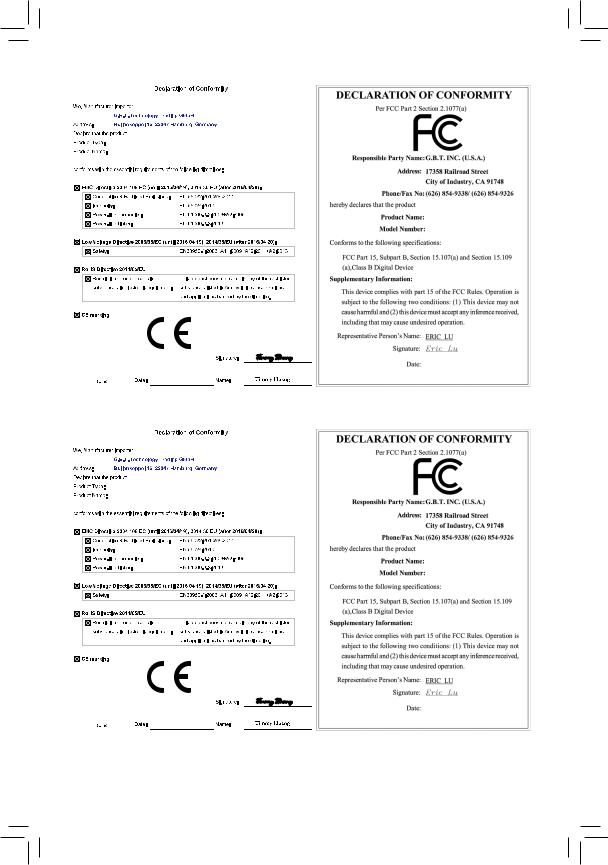
Motherboard
GA-H110M-S2V
Motherboard
GA-H110M-S2V
Feb. 16, 2016
Feb. 16, 2016
Motherboard
GA-H110M-S2V DDR3
Motherboard
GA-H110M-S2V DDR3
Oct. 23, 2015
Oct. 23, 2015

Copyright
© 2016 GIGA-BYTE TECHNOLOGY CO., LTD. All rights reserved.
The trademarks mentioned in this manual are legally registered to their respective owners.
Disclaimer
Information in this manual is protected by copyright laws and is the property of GIGABYTE.
Changes to the specifications and features in this manual may be made by GIGABYTE without prior notice.
No part of this manual may be reproduced, copied, translated, transmitted, or published in any form or by any means without GIGABYTE's prior written permission.
In order to assist in the use of this product, carefully read the User's Manual.
For product-related information, check on our website at: http://www.gigabyte.com
Identifying Your Motherboard Revision
The revision number on your motherboard looks like this: "REV: X.X." For example, "REV: 1.0" means the revision of the motherboard is 1.0. Check your motherboard revision before updating motherboard BIOS, drivers, or when looking for technical information.
Example:

Table of Contents
GA-H110M-S2V Motherboard Layout.............................................................................. |
5 |
|
GA-H110M-S2V DDR3 Motherboard Layout................................................................... |
6 |
|
Chapter 1 Hardware Installation...................................................................................... |
7 |
|
1-1 |
Installation Precautions..................................................................................... |
7 |
1-2 |
Product Specifications...................................................................................... |
8 |
1-3 Installing the CPU and CPU Cooler................................................................ |
11 |
|
1-4 |
Installing the Memory...................................................................................... |
11 |
1-5 Installing an Expansion Card.......................................................................... |
12 |
|
1-6 |
Back Panel Connectors.................................................................................. |
12 |
1-7 |
Internal Connectors........................................................................................ |
14 |
Chapter 2 BIOS Setup................................................................................................... |
20 |
|
2-1 |
Startup Screen................................................................................................ |
20 |
2-2 |
M.I.T................................................................................................................ |
21 |
2-3 |
System Information......................................................................................... |
26 |
2-4 |
BIOS Features................................................................................................ |
27 |
2-5 |
Peripherals...................................................................................................... |
30 |
2-6 |
Chipset............................................................................................................ |
32 |
2-7 |
Power Management........................................................................................ |
33 |
2-8 |
Save & Exit..................................................................................................... |
35 |
Chapter 3 Appendix....................................................................................................... |
36 |
|
Drivers Installation..................................................................................................... |
36 |
|
Regulatory Statements.............................................................................................. |
37 |
|
Contact Us................................................................................................................. |
39 |
|
- 4 -

GA-H110M-S2V Motherboard Layout
KB_MS |
SYS_FAN CPU_FAN1 |
|
|
|
_ |
ATX_12V |
DDR3 |
|
|
VGA |
LGA1151 |
|
DVI |
|
|
|
|
|
|
R_USB30 |
Realtek® |
|
|
|
|
|
GbE LAN |
|
|
|
|
||
|
|
|
|
|
||
USB_LAN |
|
iTE® |
|
|
|
|
|
|
Super I/O |
|
|
|
|
|
COMA |
|
USB1F |
|
Intel® H110 |
|
AUDIO |
USB2F |
|
BAT |
|
M_BIOS |
|
|
|
|
|
|||
|
|
|
|
|
|
|
F_AUDIO |
OUT |
|
|
PCIEX1 |
CI |
|
|
|
_ |
|
|
|
|
|
CODEC |
SPDIF |
PCIEX16 GA-H110M-S2V |
|
||
|
|
|
|
|
|
|
2_ DDR3 ATX
F_USB30
1 3 SATA3 0 2


 SPEAKER
SPEAKER
 CLR_CMOS
CLR_CMOS
F_PANEL
Box Contents
55 |
GA-H110M-S2V motherboard |
55 |
Two SATA cables |
55 |
Motherboard driver disk |
55 |
I/O Shield |
55 |
User's Manual |
|
|
The box contents above are for reference only and the actual items shall depend on the product package you obtain. The box contents are subject to change without notice.
- 5 -

GA-H110M-S2V DDR3 Motherboard Layout
KB_MS |
SYS_FAN CPU_FAN1 |
|
|
|
_ |
ATX_12V |
DDR3 |
|
|
VGA |
LGA1151 |
|
DVI |
|
|
|
|
|
|
R_USB30 |
Realtek® |
|
|
|
|
|
GbE LAN |
|
|
|
|
||
|
|
|
|
|
||
USB_LAN |
|
iTE® |
|
|
|
|
|
|
Super I/O |
|
|
|
|
|
COMA |
|
USB1F |
|
|
Intel® H110 |
AUDIO |
USB2F |
|
BAT |
|
M_BIOS |
|
|
|
|
|
|||
|
|
|
|
|
|
|
F_AUDIO |
OUT |
|
|
PCIEX1 |
CI |
|
|
|
_ |
|
|
|
|
|
CODEC |
SPDIF |
PCIEX16 GA-H110M-S2V DDR3 |
|||
|
|
|
|
|
|
|
2_ DDR3 ATX
F_USB30
1 3 SATA3 0 2


 SPEAKER
SPEAKER
 CLR_CMOS
CLR_CMOS
F_PANEL
Box Contents
55 |
GA-H110M-S2V DDR3 motherboard |
55 |
Two SATA cables |
55 |
Motherboard driver disk |
55 |
I/O Shield |
55 |
User's Manual |
|
|
The box contents above are for reference only and the actual items shall depend on the product package you obtain. The box contents are subject to change without notice.
- 6 -

Chapter 1 Hardware Installation
1-1 Installation Precautions
The motherboard contains numerous delicate electronic circuits and components which can become damaged as a result of electrostatic discharge (ESD). Prior to installation, carefully read the user's manual and follow these procedures:
•• Prior to installation, make sure the chassis is suitable for the motherboard.
•• Prior to installation, do not remove or break motherboard S/N (Serial Number) sticker or warranty sticker provided by your dealer. These stickers are required for warranty validation.
•• Always remove the AC power by unplugging the power cord from the power outlet before installing or removing the motherboard or other hardware components.
•• When connecting hardware components to the internal connectors on the motherboard, make sure they are connected tightly and securely.
•• When handling the motherboard, avoid touching any metal leads or connectors.
•• It is best to wear an electrostatic discharge (ESD) wrist strap when handling electronic components such as a motherboard, CPU or memory. If you do not have an ESD wrist strap, keep your hands dry and first touch a metal object to eliminate static electricity.
•• Prior to installing the motherboard, please have it on top of an antistatic pad or within an electrostatic shielding container.
•• Before connecting or unplugging the power supply cable from the motherboard, make sure the power supply has been turned off.
•• Before turning on the power, make sure the power supply voltage has been set according to the local voltage standard.
•• Before using the product, please verify that all cables and power connectors of your hardware components are connected.
•• To prevent damage to the motherboard, do not allow screws to come in contact with the motherboard circuit or its components.
•• Make sure there are no leftover screws or metal components placed on the motherboard or within the computer casing.
•• Do not place the computer system on an uneven surface.
•• Do not place the computer system in a high-temperature or wet environment.
•• Turning on the computer power during the installation process can lead to damage to system components as well as physical harm to the user.
•• If you are uncertain about any installation steps or have a problem related to the use of the product, please consult a certified computer technician.
•• If you use an adapter, extension power cable, or power strip, ensure to consult with its installation and/or grounding instructions.
- 7 -

1-2 Product Specifications
CPU |
|
Support for Intel® Core™ i7 processors/Intel® Core™ i5 processors/ |
|
|
Intel® Core™ i3 processors/Intel® Pentium® processors/ |
|
|
Intel® Celeron® processors in the LGA1151 package |
|
|
(Go to GIGABYTE's website for the latest CPU support list.) |
|
L3 cache varies with CPU |
|
Chipset |
|
Intel® H110 Express Chipset |
Memoryj |
|
2 x DDR4 DIMM sockets supporting up to 32 GB of system memory |
|
|
* Due to a Windows 32-bit operating system limitation, when more than 4 GB of physical |
|
|
memory is installed, the actual memory size displayed will be less than the size of |
|
|
the physical memory installed. |
|
|
Dual channel memory architecture |
|
|
Support for DDR4 2133 MHz memory modules |
|
|
Support for ECC UDIMM 1Rx8/2Rx8 memory modules (operate in non-ECC mode) |
|
|
Support for non-ECC UDIMM 1Rx8/2Rx8/1Rx16 memory modules |
|
|
(Go to GIGABYTE's website for the latest supported memory speeds and memory |
|
|
modules.) |
Memoryk |
|
2 x DDR3 DIMM sockets supporting up to 32 GB of system memory |
|
|
* Due to a Windows 32-bit operating system limitation, when more than 4 GB of physical |
|
|
memory is installed, the actual memory size displayed will be less than the size of |
|
|
the physical memory installed. |
|
|
Dual channel memory architecture |
|
|
Support for DDR3/DDR3L 1600/1333 MHz memory modules |
|
|
Support for ECC UDIMM 1Rx8/2Rx8 memory modules (operate in non-ECC mode) |
|
|
Support for non-ECC UDIMM 1Rx8/2Rx8 memory modules |
|
|
(Go to GIGABYTE's website for the latest supported memory speeds and memory |
|
|
modules.) |
Onboard |
|
Integrated Graphics Processor-Intel® HD Graphics support |
|
Graphics |
|
- |
1 x D-Sub port, supporting a maximum resolution of 1920x1200@60 Hz |
|
|
- |
1 x DVI-D port, supporting a maximum resolution of 1920x1200@60 Hz |
|
|
|
* The DVI-D port does not support D-Sub connection by adapter. |
|
Maximum shared memory of 512 MB |
||
Audio |
|
Realtek® ALC887 codec |
|
|
High Definition Audio |
||
|
|
2/4/5.1/7.1-channel |
|
|
|
|
* To configure 7.1-channel audio, you have to use an HD front panel audio module |
|
|
|
and enable the multi-channel audio feature through the audio driver. |
|
Support for S/PDIF Out |
||
LAN |
|
Realtek® GbE LAN chip (10/100/1000 Mbit) |
|
Expansion Slots |
|
1 x PCI Express x16 slot, running at x16 |
|
|
|
(The PCI Express x16 slots conform to PCI Express 3.0 standard.) |
|
1 x PCI Express x1 slots
(The PCI Express x1 slot conforms to PCI Express 2.0 standard.)
j Only for GA-H110M-S2V.
k Only for GA-H110M-S2V DDR3.
- 8 -

Storage Interface |
|
Chipset: |
|
|
- 4 x SATA 6Gb/s connectors |
USB |
|
Chipset: |
|
|
- 4 x USB 3.0/2.0 ports (2 ports on the back panel, 2 ports available through |
|
|
the internal USB header) |
|
|
- 6 x USB 2.0/1.1 ports (2 ports on the back panel, 4 ports available through |
|
|
the internal USB headers) |
Internal |
|
1 x 24-pin ATX main power connector |
Connectors |
|
1 x 4-pin ATX 12V power connector |
|
|
4 x SATA 6Gb/s connectors |
|
|
1 x CPU fan header |
|
|
1 x system fan header |
|
|
1 x front panel header |
|
|
1 x front panel audio header |
|
|
1 x S/PDIF Out header |
|
|
1 x USB 3.0/2.0 header |
|
|
2 x USB 2.0/1.1 headers |
|
|
1 x speaker port header |
|
|
1 x serial port header |
|
|
1 x Clear CMOS jumper |
|
|
1 x chassis intrusion header |
 Back Panel
Back Panel
Connectors
1 x PS/2 mouse port
1 x PS/2 Keyboard port
1 x D-Sub port
1 x DVI-D port
2 x USB 3.0/2.0 ports
2 x USB 2.0/1.1 ports
1 x RJ-45 port
3 x audio jacks (Line In, Line Out, Mic In)
I/O Controller |
iTE® I/O Controller Chip |
Hardware
Monitor
System voltage detection
CPU/System temperature detection
CPU/System fan speed detection
CPU/System overheating warning
CPU/System fan fail warning
CPU/System fan speed control
*Whether the fan speed control function is supported will depend on the cooler you install.
BIOS |
|
1 x 64 Mbit flash |
|
Use of licensed AMI UEFI BIOS |
|
|
|
PnP 1.0a, DMI 2.7, WfM 2.0, SM BIOS 2.7, ACPI 5.0 |
- 9 -

Unique Features |
|
Support for APP Center |
|
|
|
|
* Available applications in APP Center may vary by motherboard model. Supported |
|
|
|
functions of each application may also vary depending on motherboard specifications. |
|
|
- |
3D OSD |
|
|
- |
@BIOS |
|
|
- |
AutoGreen |
|
|
- |
Cloud Station |
|
|
- |
EasyTune |
|
|
- |
Fast Boot |
|
|
- |
Smart TimeLock |
|
|
- |
Smart Keyboard |
|
|
- |
Smart Backup |
|
|
- |
System Information Viewer |
|
|
- |
USB Blocker |
Unique Features |
|
Support for Q-Flash |
|
|
Support for Smart Switch |
||
|
Support for Xpress Install |
||
Bundled |
Norton® Internet Security (OEM version) |
||
Software |
|
cFosSpeed |
|
|
|
||
Operating |
Support for Windows 10/8.1 64-bit |
||
System |
Support for Windows 7 32-bit/64-bit |
||
|
|
|
* Please download the "Windows USB Installation Tool" from GIGABYTE's website |
|
|
|
and install it before installing Windows 7. |
Form Factor |
Micro ATX Form Factor; 19.0cm x 17.4cm |
||
* GIGABYTE reserves the right to make any changes to the product specifications and product-related information without prior notice.
GA-H110M-S2V |
GA-H110M-S2V DDR3 |
Please visit GIGABYTE's website for support lists of CPU, memory modules, and SSDs.
Please visit the Support\Utility List page on GIGABYTE's website to download the latest version of apps.
- 10 -

1-3 |
Installing the CPU and CPU Cooler |
|
|
Read the following guidelines before you begin to install the CPU: |
|
|
•• |
Make sure that the motherboard supports the CPU. |
|
|
(Go to GIGABYTE's website for the latest CPU support list.) |
|
•• |
Always turn off the computer and unplug the power cord from the power outlet before installing the |
|
|
CPU to prevent hardware damage. |
|
•• |
Locate the pin one of the CPU. The CPU cannot be inserted if oriented incorrectly. (Or you may |
|
|
locate the notches on both sides of the CPU and alignment keys on the CPU socket.) |
|
•• |
Apply an even and thin layer of thermal grease on the surface of the CPU. |
|
•• |
Do not turn on the computer if the CPU cooler is not installed, otherwise overheating and damage |
|
|
of the CPU may occur. |
|
•• |
Set the CPU host frequency in accordance with the CPU specifications. It is not recommended |
|
|
that the system bus frequency be set beyond hardware specifications since it does not meet the |
|
|
standard requirements for the peripherals. If you wish to set the frequency beyond the standard |
|
|
specifications, please do so according to your hardware specifications including the CPU, graphics |
|
|
card, memory, hard drive, etc. |
Installing the CPU
Locate the alignment keys on the motherboard CPU socket and the notches on the CPU.
|
LGA1151 CPU Socket |
|
LGA1151 CPU |
|
|
|
|
Alignment Key |
Alignment Key |
Notch |
Notch |
|
|
Pin One Corner of the CPU Socket |
Triangle Pin One Marking on the CPU |
|
Do not remove the CPU socket cover before inserting the CPU. It may pop off from the load plate automatically during the process of re-engaging the lever after you insert the CPU.
1-4 Installing the Memory
Read the following guidelines before you begin to install the memory:
•• Make sure that the motherboard supports the memory. It is recommended that memory of the same capacity, brand, speed, and chips be used.
(Go to GIGABYTE's website for the latest supported memory speeds and memory modules.)
•• Always turn off the computer and unplug the power cord from the power outlet before installing the memory to prevent hardware damage.
•• Memory modules have a foolproof design. A memory module can be installed in only one direction. If you are unable to insert the memory, switch the direction.
Please visit GIGABYTE's website for details on hardware installation.
- 11 -

Dual Channel Memory Configuration
This motherboard provides two memory sockets and supports Dual Channel Technology. After the memory is installed, the BIOS will automatically detect the specifications and capacity of the memory. Enabling Dual
Channel memory mode will double the original memory bandwidth.
The two DDR4 memory sockets are divided into two channels and each channel has one memory socket as followingj:
Channel A: DDR4_1Channel B: DDR4_2
The two DDR3 memory sockets are divided into two channels and each channel has one memory socket as followingk:
Channel A: DDR3_1Channel B: DDR3_2
Due to CPU limitations, read the following guidelines before installing the memory in Dual Channel mode.
1.Dual Channel mode cannot be enabled if only one memory module is installed.
2.When enabling Dual Channel mode with two memory modules, it is recommended that memory of the same capacity, brand, speed, and chips be used.
1-5 Installing an Expansion Card
Read the following guidelines before you begin to install an expansion card:
•• Make sure the motherboard supports the expansion card. Carefully read the manual that came with your expansion card.
•• Always turn off the computer and unplug the power cord from the power outlet before installing an expansion card to prevent hardware damage.
1-6 Back Panel Connectors
PS/2 Keyboard and PS/2 Mouse Port
Use the upper port (green) to connect a PS/2 mouse and the lower port (purple) to connect a PS/2 keyboard.
D-Sub Port
The D-Sub port supports a 15-pin D-Sub connector and supports a maximum resolution of 1920x1200@60 Hz (the actual resolutions supported depend on the monitor being used). Connect a monitor that supports D-Sub connection to this port.
DVI-D Port (Note)
The DVI-D port conforms to the DVI-D specification and supports a maximum resolution of 1920x1200@60 Hz
(the actual resolutions supported depend on the monitor being used). Connect a monitor that supports DVI-D connection to this port.
(Note) The DVI-D port does not support D-Sub connection by adapter.
j Only for GA-H110M-S2V.
k Only for GA-H110M-S2V DDR3.
- 12 -
