GIGABYTE GA-K8NF-9 Owner's Manual
GA-K8NF-9
AMD Socket 939 Processor Motherboard
User's Manual
Rev. 1005
12ME-K8NF9-1005
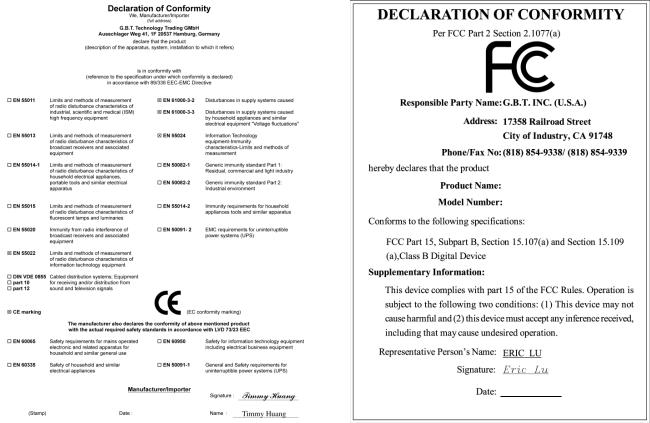
Motherboard
GA-K8NF-9
Motherboard
GA-K8NF-9
Dec. 24, 2004
Dec. 24, 2004

Copyright
© 2005 GIGA-BYTE TECHNOLOGY CO., LTD. All rights reserved.
The trademarks mentioned in the manual are legally registered to their respective companies.
Notice
The written content provided with this product is the property of Gigabyte.
No part of this manual may be reproduced, copied, translated, or transmitted in any form or by any means without Gigabyte's prior written permission. Specifications and features are subject to change without prior notice.
Product Manual Classification
In order to assist in the use of this product, Gigabyte has categorized the user manual in the following:
For quick installation, please refer to the "Hardware Installation Guide" included with the product.
For detailed product information and specifications, please carefully read the
"Product User Manual".
For detailed information related to Gigabyte's unique features, please go to the "Technology Guide" section on Gigabyte's website to read or download the information you need.
For more product details, please click onto Gigabyte's website at www.gigabyte.com.tw

Table of Contents
GA-K8NF-9 Motherboard Layout ................................................................................... |
6 |
|
Block Diagram ................................................................................................................ |
|
7 |
Chapter 1 Hardware Installation .................................................................................... |
9 |
|
1-1 |
Considerations Prior to Installation .................................................................... |
9 |
1-2 |
Feature Summary .......................................................................................... |
10 |
1-3 |
Installation of the CPU and Fan Heat Sink ..................................................... |
12 |
1-3-1 Installation of the CPU ......................................................................................... |
12 |
|
1-3-2 Installation of the Fan Heat Sink ........................................................................ |
13 |
|
1-4 |
Installation of Memory .................................................................................... |
14 |
1-5 |
Installation of Expansion Cards ...................................................................... |
16 |
1-6 |
I/O Back Panel Introduction ........................................................................... |
17 |
1-7 |
Connectors Introduction .................................................................................. |
18 |
Chapter 2 BIOS Setup ................................................................................................ |
29 |
|
The Main Menu (For example: BIOS Ver. : F9) ....................................................... |
30 |
|
2-1 |
Standard CMOS Features ............................................................................. |
32 |
2-2 |
Advanced BIOS Features .............................................................................. |
34 |
2-3 |
IntegratedPeripherals ..................................................................................... |
35 |
2-4 |
Power Management Setup ............................................................................. |
39 |
2-5 |
PnP/PCI Configurations ................................................................................. |
40 |
2-6 |
PC Health Status ........................................................................................... |
41 |
2-7 |
MB Intelligent Tweaker(M.I.T.) ....................................................................... |
43 |
2-8 |
TopPerformance ............................................................................................. |
44 |
2-9 |
Load Optimized Defaults ................................................................................. |
45 |
2-10 |
Set Supervisor/User Password ..................................................................... |
45 |
2-11 |
Save & Exit Setup ......................................................................................... |
46 |
2-12 |
Exit Without Saving ....................................................................................... |
46 |
- 4 -

Chapter 3 Drivers Installation ...................................................................................... |
47 |
|
3-1 |
Install Chipset Drivers .................................................................................... |
47 |
3-2 |
SoftwareApplication ....................................................................................... |
48 |
3-3 |
Software Information ....................................................................................... |
48 |
3-4 |
Hardware Information ..................................................................................... |
49 |
3-5 |
Contact Us ..................................................................................................... |
49 |
Chapter 4 Appendix ................................................................................................... |
51 |
||
4-1 |
Unique Software Utilities ................................................................................ |
51 |
|
|
4-1-1 |
EasyTune 5 Introduction ..................................................................................... |
51 |
|
4-1-2 |
Xpress Recovery2 Introduction ......................................................................... |
52 |
|
4-1-3 |
Flash BIOS Method Introduction ........................................................................ |
54 |
|
4-1-4 Serial ATA BIOS Setting Utility Introduction ...................................................... |
63 |
|
|
4-1-5 |
2- / 4- / 6- / 8- Channel Audio Function Introduction ...................................... |
69 |
4-2 |
Troubleshooting ............................................................................................... |
75 |
|
- 5 -

GA-K8NF-9 Motherboard Layout
KB_MS |
|
|
|
SPDIF_I |
|
ATX_12V |
|
SPDIF_O |
|
|
Socket 939 |
LPT |
|
|
|
COMA |
|
|
|
USB |
LAN |
|
|
USB |
|
|
|
|
|
CPU_FAN |
|
AUDIO1 |
|
|
|
AUDIO2 |
VITESSE |
|
|
|
|
8201 |
|
|
|
F_AUDIO |
|
|
|
PCIE_1 |
BIOS |
|
PCIE_2 |
|
PCIE_16 |
CODEC |
PCI1 |
|
|
CD_IN |
PCI2 |
IT8712 |
PCI3 |
|


 IR_CIR
IR_CIR
DDR1 |
DDR2 |
DDR3 |
DDR4 |
ATX
GA-K8NF-9
IDE2 IDE1
FDD
BATTERY
|
nVIDIA® |
|
nForceTM 4 (- 4X) |
TSB82AA2 |
|
TSB81BA3 |
|
|
F_USB3 |
F1_1394 |
F_USB2 |
F2_1394 |
F_USB1 |
|
S_ATA1_SB
CLR_CMOS
S_ATA0_SB  S_ATA3_SB
S_ATA3_SB  S_ATA2_SB
S_ATA2_SB
F_PANEL 
PWR_LED
SYS_FAN
- 6 -
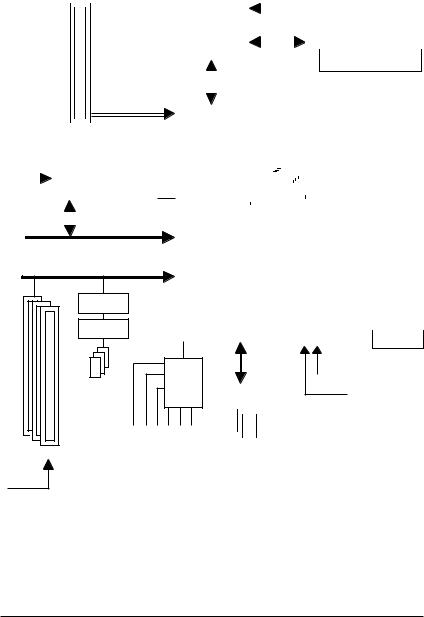
Block Diagram
PCI-ECLK |
|
|
|
|
|
|
|
|
|
|
|
|
|
|
|
|||||
(100MHz) |
|
|
CPUCLK+/-(200MHz) |
|
||||||||||||||||
AMD K8 |
|
|||||||||||||||||||
|
|
|
|
|
|
|||||||||||||||
|
|
|
|
|
|
DDR 400/333/266/200MHz DIMM |
||||||||||||||
|
|
|
|
|
Socket 939 |
|
||||||||||||||
|
|
|
|
|
CPU |
|
|
|
|
|
|
|
|
|
|
|
|
|
|
|
|
|
|
|
|
|
|
|
|
|
|
|
|
Dual Channel Memory |
|
|
|
|
|
||
|
|
|
|
|
|
|
|
|
|
|
|
|
|
|
|
|
|
|||
|
|
|
|
|
|
|
|
|
|
|
|
PCI Express x 16 |
|||||||
|
|
|
|
|
|
|
|
|
|
|
|
|
|
|
|
|
|
|
|
|
|
|
|
|
|
|
|
|
|
|
|
|
|
|
|
|
|
|
|
2 PCI Express x 1 Ports |
|||||||||||||||||||
PCI-ECLK |
|
|
|
|
|
|
|
|
|
|
|
|
|
|
|
|
|
|
|
(100MHz) |
|
|
|
|
|
|
|
|
|
|
|
|
RJ45 |
|
|||||
|
|
|
|
|
|
|
|
|
|
|
|
|
|
|
|
|
|
|
|
|
|
|
|
|
|
|
|
|
|
|
|
|
|
|
|
|
|
|
|
|
|
|
|
|
|
|
|
|
|
|
|
|
VITESSE |
|
|||||
|
|
|
|
|
|
|
|
|
|
|
|
||||||||
|
|
|
|
|
|
|
|
|
|
|
|
||||||||
|
|
|
|
|
|
|
|
|
|
|
8201 |
|
|
||||||
|
|
|
|
|
|
|
|
|
|
||||||||||
|
|
|
|
|
|
|
|
|
|
|
|
|
|
|
|
|
|
|
|
PCI Express x 1 Bus |
|
PCI Bus |
|
TSB82AA2 |
|
TSB81BA3 |
|
3 IEEE1394b |
Out Out Out |
3PCI |
Speaker Speaker Speaker |
PCICLK |
Surround Center/Subwoofer Side |
|
|
(33MHz) |
|
|
Hyper Transport Bus |
|
|
|
|
|
|
|
|
|
|
|
|||||
|
|
|
|
|
|
|
|
|
|
|
|
|
|
|
|
|
|
|
|
|
|
|
|
|
|
|
|
|
|
|
|
|
|
|
|
|
|
|
|
|
|
|
|
|
|
|
|
|
|
|
|
|
|
nVIDIA® |
|
|
BIOS |
4 Serial ATA |
|
|
|
|
|||||||||
|
|
|
|
|
|||||||||||||
|
|
|
|
|
|
|
|
|
|
|
|
||||||
|
|
|
|
|
|
|
|
|
|
|
|
||||||
|
|
|
|
|
|
|
|
|
|
|
|
||||||
|
|
|
|
|
|
|
|
ATA33/66/100/133 |
|
||||||||
|
|
|
|
|
|
|
|
|
|||||||||
|
|
|
|
|
|
|
|
|
|||||||||
|
|
|
|
|
|
|
|
|
|||||||||
nForce4(-4X) |
|
|
|
|
|
|
|
|
IDE Channels |
|
|
|
|
||||
|
|
|
|
|
|
|
|
|
|
|
|
||||||
|
|
|
|
|
|
|
|
|
|
|
|
|
|
|
|
|
|
|
|
|
|
|
|
|
|
|
|
|
|
|
|
|
|
|
|
|
|
LPC BUS |
|
|
|
|
|
|
|
|
|
|
IR_CIR |
|
|||
|
|
|
|
|
|
|
|
|
|
|
|
|
|||||
|
|
|
|
|
|
|
|
|
|
|
|
|
|
|
|||
|
|
|
|
|
|
|
|
|
|
|
|
|
|
|
|||
|
|
|
|
|
|
|
|
|
|
|
|
Floppy |
|
||||
|
|
|
|
|
|
|
|
|
|
|
|
|
|
|
|
|
|
|
|
|
|
|
|
|
|
|
|
|
|
|
|
|
|
|
|
|
|
|
|
|
|
|
|
IT8712 |
|
|
|
|
LPT Port |
|
|||
|
|
|
|
|
|
|
|
|
|
|
|||||||
|
|
|
|
|
|
|
|
|
|
|
|
|
|
|
|
|
|
|
|
|
|
|
|
|
|
|
|
|
|
|
|
|
|
|
|
|
|
|
|
|
|
|
|
|
|
|
|
|
|
COM Port |
|
|
|
|
|
|
|
|
|
|
|
|
|
|
|
|
|
|
|||
|
|
|
|
|
|
|
|
|
|
|
|
|
|
|
|
|
|
|
|
|
|
|
|
|
|
|
|
|
|
|
|
|
|
|
|
|
|
|
|
|
|
|
|
|
|
|
|
|
|
|
|
|
|
|
|
|
|
|
|
|
|
|
|
|
|
|
|
|
|
|
|
|
|
|
|
|
|
|
|
|
|
|
|
|
|
|
|
|
|
|
|
|
|
|
|
|
|
|
|
|
|
|
|
|
|
|
|
PS/2 KB/Mouse
CODEC |
|
|
|
|
|
|
|
|
|
|
|
|
|
|
|
|
|
|
|
|
|
24MHz |
|
|
|
|
|
|
|
|
|
|
|
|
|
|
|
|
|
|
|
|
33MHz |
||
|
|
|
|
|
|
|
|
|
|
|
|
|
|
|
|
|
|
|
|
|
|
|
|
|
|
|
|
|
|
|
|
|
|
|
|
|
|
|
|
|
|
|
|
|
|
|
|
|
|
|
|
|
|
|
|
|
|
|
|
|
|
|
|
|
|
|
|
|
|
|
|
|
|
|
|
|
|
|
|
|
|
|
|
|
|
|
|
|
|
|
|
MIC Line-Out Line-In SPDIFIn SPDIFOut |
|
|
|
|
|
|
|
|
|
|
|
||
10 USB |
||||||
|
||||||
|
Ports |
|||||
- 7 -
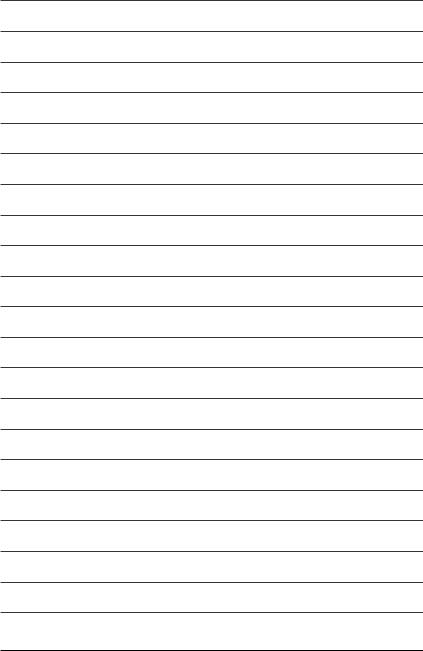
- 8 -
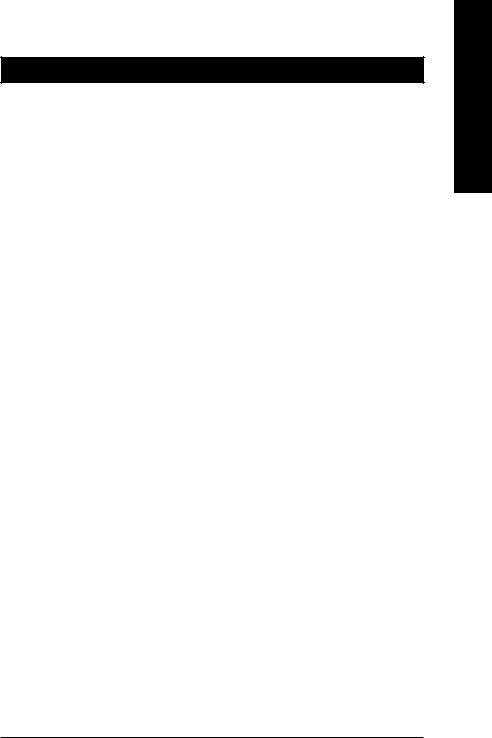
Chapter 1Hardware Installation
1-1 Considerations Prior to Installation
Preparing Your Computer
The motherboard contains numerous delicate electronic circuits and components which can become damaged as a result of electrostatic discharge (ESD). Thus, prior to installation, please follow the instructions below:
1.Please turn off the computer and unplug its power cord.
2.When handling the motherboard, avoid touching any metal leads or connectors.
3.It is best to wear an electrostatic discharge (ESD) cuff when handling electronic components (CPU, RAM).
4.Prior to installing the electronic components, please have these items on top of an antistatic pad or within a electrostatic shielding container.
5.Please verify that the power supply is switched off before unplugging the power supply connector from the motherboard.
Installation Notices
1.Prior to installation, please do not remove the stickers on the motherboard. These stickers are required for warranty validation.
2.Prior to the installation of the motherboard or any hardware, please first carefully read the information in the provided manual.
3.Before using the product, please verify that all cables and power connectors are connected.
4.To prevent damage to the motherboard, please do not allow screws to come in contact with the motherboard circuit or its components.
5.Please make sure there are no leftover screws or metal components placed on the motherboard or within the computer casing.
6.Please do not place the computer system on an uneven surface.
7.Turning on the computer power during the installation process can lead to damage to system components as well as physical harm to the user.
8.If you are uncertain about any installation steps or have a problem related to the use of the product, please consult a certified computer technician.
Instances of Non-Warranty
1.Damage due to natural disaster, accident or human cause.
2.Damage as a result of violating the conditions recommended in the user manual.
3.Damage due to improper installation.
4.Damage due to use of uncertified components.
5.Damage due to use exceeding the permitted parameters.
6.Product determined to be an unofficial Gigabyte product.
English
- 9 - |
Hardware Installation |

English
1-2 |
Feature Summary |
|||
|
|
|
|
|
CPU |
|
|
Socket 939 for AMD SempronTM / AlthlonTM 64 / AlthlonTM 64 FX / |
|
|
|
|
AlthlonTM 64 X2 Dual-Core processor (K8) |
|
|
|
|
1600MHz system bus |
|
|
|
Supports core frequencies in excess of 3000+ and faster |
||
Chipset |
|
|
nVIDIA® nForce4(-4X) Chipset |
|
|
|
Supported on the Win 2000/XP operating systems |
||
Memory |
|
|
4 DDR DIMM memory slots (supports up to 4GB memory) (Note 1) |
|
|
|
Supports dual channel DDR 400/333/266/200 DIMM |
||
Slots |
|
|
1 PCI Express x 16 slot |
|
|
|
2 PCI Express x 1 slots |
||
|
|
|
3 PCI slots |
|
IDE Connections |
|
2 IDE connection (UDMA 33/ATA 66/ATA 100/ATA 133), allows connection |
|
|
|
|
|
of 4 IDE devices |
|
|
|
Supported on the Win 2000/XP operating systems |
||
FDD Connections |
|
1 FDD connection, allows connection of 2 FDD devices |
|
|
Onboard SATA |
|
4 Serial ATA ports from nVIDIA® nForce4(-4X) controller (S_ATA0_SB, |
|
|
|
|
|
S_ATA1_SB, S_ATA2_SB, S_ATA3_SB) |
|
|
|
Supported on the Win 2000/XP operating systems |
||
Peripherals |
|
1 parallel port supporting Normal/EPP/ECP mode |
|
|
|
|
1 serial port (COMA) |
||
|
|
10 USB 2.0/1.1 ports (rear x 4, front x 6 via cable) |
||
|
|
3 IEEE1394b ports (requires cable) |
||
|
|
1 front audio connector |
||
|
|
|
1 IR/CIR connector |
|
|
|
1 PS/2 keyboard port |
||
|
|
1 PS/2 mouse port |
||
Onboard LAN |
|
VITESSE 8201 phy (10/100/1000 Mbit) |
|
|
|
|
1 RJ 45 port |
||
|
|
Supported on the Win 2000/XP operating systems |
||
Onboard Audio |
|
ALC850 CODEC |
|
|
|
|
Supports Jack Sensing function |
||
|
|
Supports 2 / 4 / 6 / 8 channel audio |
||
|
|
Supports Line In ; Line Out (Front Speaker Out) ; MIC ; Surround Speaker |
||
|
|
|
Out (Rear Speaker Out) ; Center/Subwoofer Speaker Out ; Side Speaker |
|
|
|
|
Out connection |
|
|
|
|
SPDIF In/Out connection |
|
|
|
|
CD In connection |
|
|
|
Supported on the Win 2000/XP operating systems |
|
|
(Note 1) Due to standard PC architecture, a certain amount of memory is reserved for system usage and therefore the actual memory size is less than the stated amount.
For example, 4 GB of memory size will instead be shown as 3.xxGB memory during system startup.
GA-K8NF-9 Motherboard |
- 10 - |
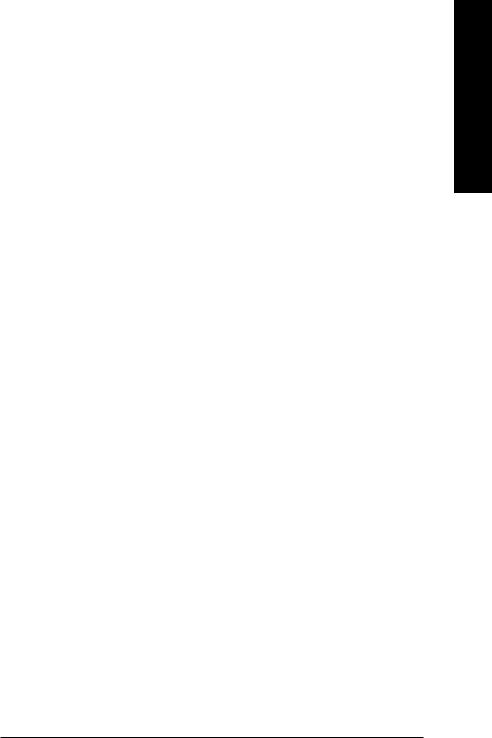
I/O Control |
|
IT8712F |
|
Hardware Monitor |
|
System voltage detection |
|
|
|
CPU temperature detection |
|
|
CPU / System fan speed detection |
||
|
|
CPU warning temperature |
|
|
CPU / System fan failure warning |
||
|
CPU smart fan control |
||
Onboard SATA RAID |
|
Onboard nForce4(-4X) chipset (S_ATA0_SB, S_ATA1_SB, S_ATA2_SB, S_ATA3_SB) |
|
|
|
- supports data striping (RAID 0) or mirroring (RAID 1) function or |
|
|
|
striping + mirroring (RAID 0+1) |
|
|
|
- supports data transfer rate of up to 150 MB/s |
|
|
|
- supports hot plugging function |
|
|
|
- supports a maximum of 4 SATA connections |
|
|
Supported on the Win 2000/XP operating systems |
||
BIOS |
|
Use of licensed AWARD BIOS |
|
|
|
Supports Q-Flash |
|
Additional Features |
|
Supports @BIOS |
|
|
Supports EasyTune (Note 2) |
||
Overclocking |
|
Over Voltage via BIOS (CPU/ DDR/ HT-Link/ Core Power) |
|
Form Factor |
|
ATX form factor; 30.5cm x 24.4cm |
|
English
(Note 2) EasyTune functions may vary depending on different motherboards.
- 11 - |
Hardware Installation |
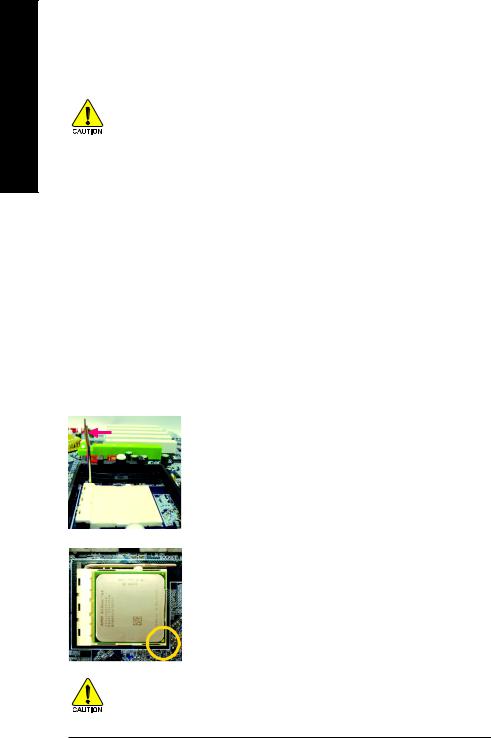
English
1-3 Installation of the CPU and Fan Heat Sink
Before installing the CPU, please comply with the following conditions:
1.Please make sure that the motherboard supports the CPU.
2.Please take note of the one indented corner of the CPU. If you install the CPU in the wrong direction, the CPU will not insert properly. If this occurs, please change the insert direction of the CPU.
3.Please add an even layer of heat sink paste between the CPU and heatsink.
4.Please make sure the heatsink is installed on the CPU prior to system use, otherwise overheating and permanent damage of the CPU may occur.
5.Please set the CPU host frequency in accordance with the processor specifications. It is not recommended that the system bus frequency be set beyond hardware specifications since it does not meet the required standards for the peripherals. If you wish to set the frequency beyond the proper specifications, please do so according to your hardware specifications including the CPU, graphics card, memory, hard drive, etc.
1-3-1 Installation of the CPU
Check the processor pins to see that none are bent. Move the socket lever to the unlocked position as shown in Figure 1.(90o to the plane of the motherboard) prior to inserting the processor. The pin 1 location is designated on the processor by a copper triangle that matches up to a triangle on the socket as shown in Figure 2. Align the processor to the socket and gently lower it into place. Do not force the processor into the socket.
Socket lever |
Fig.1 |
|
Position lever at a 90 degree angle. |
||
|
Fig.2
A gold-colored triangle is marked one edge of the CPU. Please align this edge with the socket edge closest to the CPU lever. Gently place the CPU into position making sure that the CPU pins fit perfectly into their holes.
Once the CPU is positioned into it socket, place one finger down on the middle of the CPU and gently press the metal lever back into its original position.
Please use extra care when installing the CPU. The CPU will not fit if positioned incorrectly. Rather than applying force, please change the positioning of the CPU.
GA-K8NF-9 Motherboard |
- 12 - |
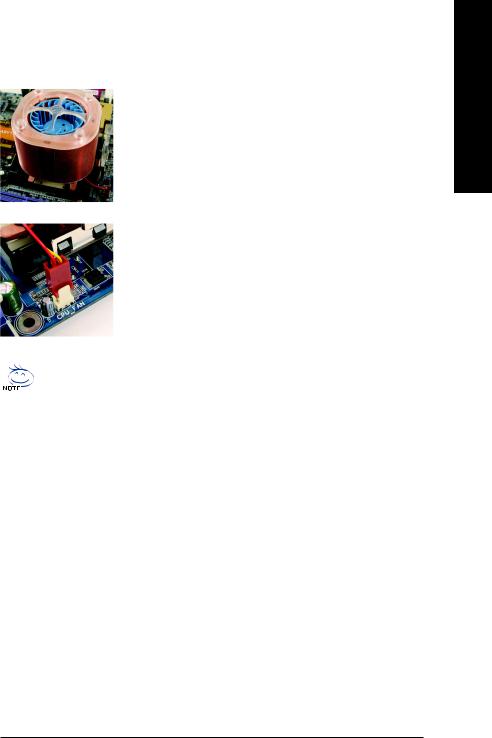
1-3-2 Installation of the Fan Heat Sink
Fig.1
Before installing the heat sink, please first add an even layer of heat sink paste on the surface of the CPU. Install all the heat sink components (Please refer to the heat sink manual for detailed installation instructions).
Fig.2
Please connect the heat sink power connector to the CPU_FAN connector located on the motherboard so that the heat sink can properly function to prevent CPU overheating.
The heat sink may adhere to the CPU as a result of hardening of the heat sink paste. To prevent such an occurrence, it is suggested that either thermal tape rather than heat sink paste be used for heat dissipation or using extreme care when removing the heat sink.
English
- 13 - |
Hardware Installation |
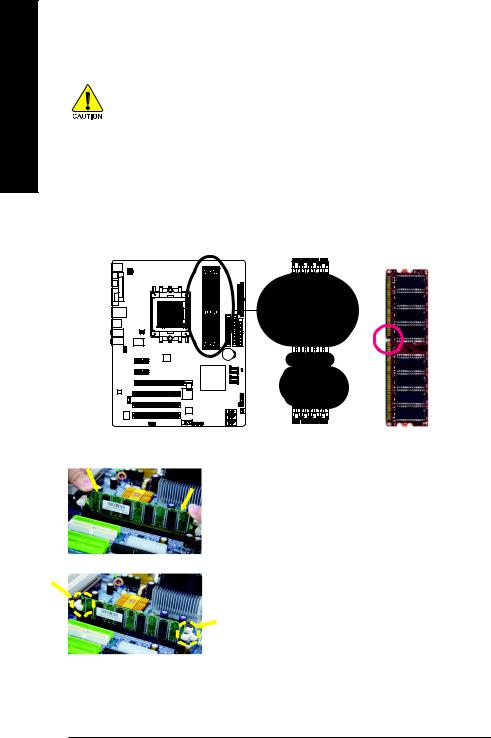
English
1-4 Installation of Memory
Before installing the memory modules, please comply with the following conditions:
1.Please make sure that the memory used is supported by the motherboard. It is
recommended that memory of similar capacity, specifications and brand be used.
2.Before installing or removing memory modules, please make sure that the computer power is switched off to prevent hardware damage.
3.Memory modules have a foolproof insertion design. A memory module can be installed in only one direction. If you are unable to insert the module, please switch the direction.
The motherboard supports DDR memory modules, whereby BIOS will automatically detect memory capacity and specifications. Memory modules are designed so that they can be inserted only in one direction. The memory capacity used can differ with each slot.
Notch
DDR
Fig.1
The DIMM socket has a notch, so the DIMM memory module can only fit in one direction. Insert the DIMM memory module vertically into the DIMM socket. Then push it down.
Fig.2
Close the plastic clip at both edges of the DIMM sockets to lock the DIMM module.
Reverse the installation steps when you wish to remove the DIMM module.
GA-K8NF-9 Motherboard |
- 14 - |
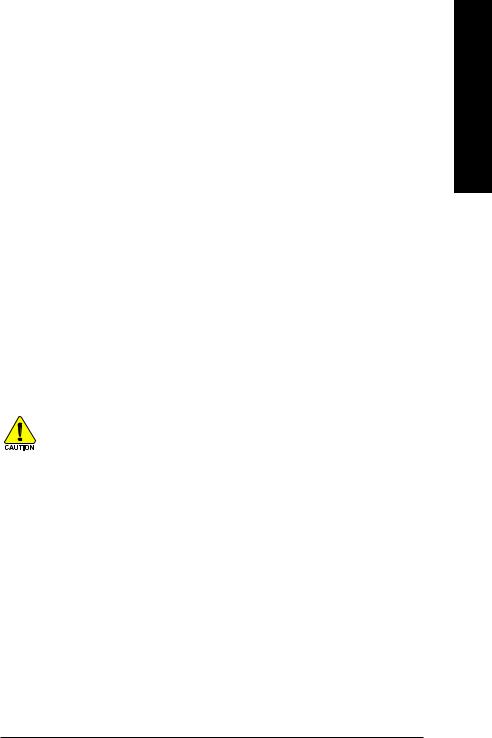
Dual Channel DDR
GA-K8NF-9 supports the Dual Channel Technology. After operating the Dual Channel Technology, the bandwidth of Memory Bus will double.
GA-K8NF-9 includes 4 DIMM sockets, and each Channel has two DIMM sockets as following:
 Channel A : DDR 1, DDR 3
Channel A : DDR 1, DDR 3
 Channel B : DDR 2, DDR 4
Channel B : DDR 2, DDR 4
If you want to operate the Dual Channel Technology, please note the following explanations due to the limitation of nVIDIA chipset specifications.
1.Dual channel memory cannot be used if one DDR memory module is installed.
2.If two DDR memory modules are installed (same storage capacity), one must be added to a Channel A slot and the other in a Channel B slot in order to use dual channel memory.
You can simply install the memory modules into slots of the same color but we recommend slotting them into DDR1 and DDR2. Dual channel memory cannot function if both DDR memory modules are installed on the same channel.
3.If four DDR memory modules are installed, please use memory of the same storage capacity in order to use dual channel memory and for BIOS to detect all the DDR memory modules.
The following table is for Dual Channel Technology combination: (DS: Double Side, SS: Single Side)
|
DDR 1 |
DDR 2 |
DDR 3 |
DDR 4 |
2 memory modules |
DS/SS |
DS/SS |
X |
X |
|
X |
X |
DS/SS |
DS/SS |
4 memory modules |
DS/SS |
DS/SS |
DS/SS |
DS/SS |
|
|
|
|
|
The GA-K8NF-9 doesn't support 3 memory modules. If 3 memory modules are installed, the system will not boot.
English
- 15 - |
Hardware Installation |

English
1-5 Installation of Expansion Cards
You can install your expansion card by following the steps outlined below:
1.Read the related expansion card's instruction document before install the expansion card into the computer.
2.Remove your computer's chassis cover, screws and slot bracket from the computer.
3.Press the expansion card firmly into expansion slot in motherboard.
4.Be sure the metal contacts on the card are indeed seated in the slot.
5.Replace the screw to secure the slot bracket of the expansion card.
6.Replace your computer's chassis cover.
7.Power on the computer, if necessary, setup BIOS utility of expansion card from BIOS.
8.Install related driver from the operating system.
Installing a PCI Express x 16 expansion card:
Please carefully pull out the small whitedrawable bar at the end of the PCI Express x 16 slot when you try to install/uninstall the VGA card. Please align the VGA card to the onboard PCI Express x 16 slot and press firmly down on the slot. Make sure your VGA card is locked by the small white-drawable bar.
GA-K8NF-9 Motherboard |
- 16 - |
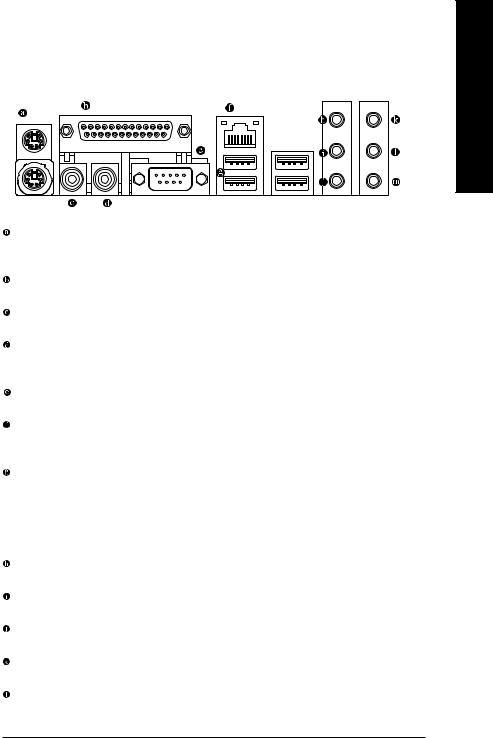
1-6 I/O Back Panel Introduction
English
PS/2 Keyboard and PS/2 Mouse Connector
To install a PS/2 port keyboard and mouse, plug the mouse to the upper port (green) and the keyboard to the lower port (purple).
Parallel Port
The parallel port allows connection of a printer, scanner and other peripheral devices.
SPDIF_I (SPDIF In)
Use SPDIF In feature only when your device has digital output function.
SPDIF_O (SPDIF Out)
The SPDIF output is capable of providing digital audio to external speakers or compressed AC3 data to an external Dolby Digital Decoder.
COMA (Serial Port)
Connects to serial-based mouse or data processing devices.
LAN Port
The provided Internet connection is Gigabit Ethernet, providing data transfer speeds of 10/100/ 1000Mbps.
USB port
Before you connect your device(s) into USB connector(s), please make sure your device(s) such as USB keyboard, mouse, scanner, zip, speaker...etc. have a standard USB interface. Also make sure your OS supports USB controller. If your OS does not support USB controller, please contact OS vendor for possible patch or driver upgrade. For more information please contact your OS or device(s) vendors.
Line In
Devices like CD-ROM, walkman etc. can be connected to Line In jack.
Line Out (Front Speaker Out)
Connect the stereo speakers, earphone or front surround speakers to this connector.
MIC In
Microphone can be connected to MIC In jack.
Center/Subwoofer Speaker Out
Connect the Center/Subwoofer speakers to this connector.
Rear Speaker Out
Connect the rear surround speakers to this connector.
- 17 - |
Hardware Installation |
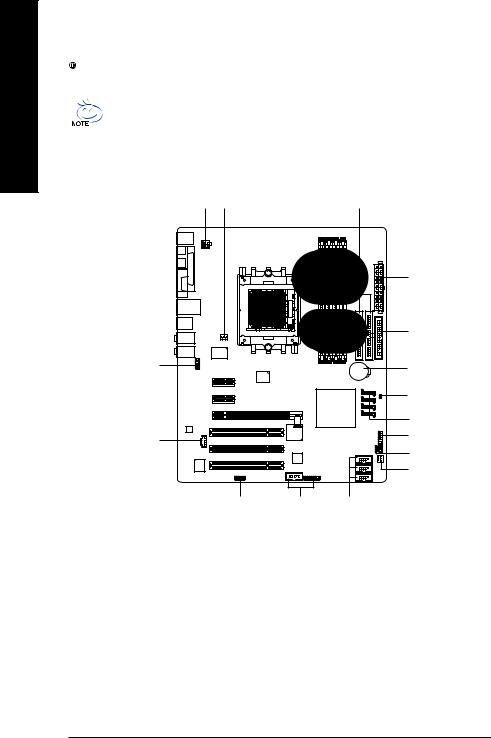
English
Side Speaker Out
Connect the side surround speakers to this connector.
You can use audio software to configure 2-/4-/6-/8-channel audio functioning.
1-7 Connectors Introduction
1 |
3 |
6 |
|
2 |
|
5 |
10 |
16 |
|
|
|
15 |
|
7 |
11 |
9 |
|
|
|
8 |
|
4 |
14 13 12
1) |
ATX_12V |
9) |
F_PANEL |
2) |
ATX (Power Connector) |
10) |
F_AUDIO |
3) |
CPU_FAN |
11) |
CD_IN |
4) |
SYS_FAN |
12) |
F_USB1 / F_USB2 / F_USB3 |
5) |
FDD |
13) |
F1_1394 / F2_1394 |
6) |
IDE1 / IDE2 |
14) |
IR_CIR |
7) |
S_ATA0/1/2/3_SB |
15) |
CLR_CMOS |
8) |
PWR_LED |
16) |
BATTERY |
GA-K8NF-9 Motherboard |
- 18 - |
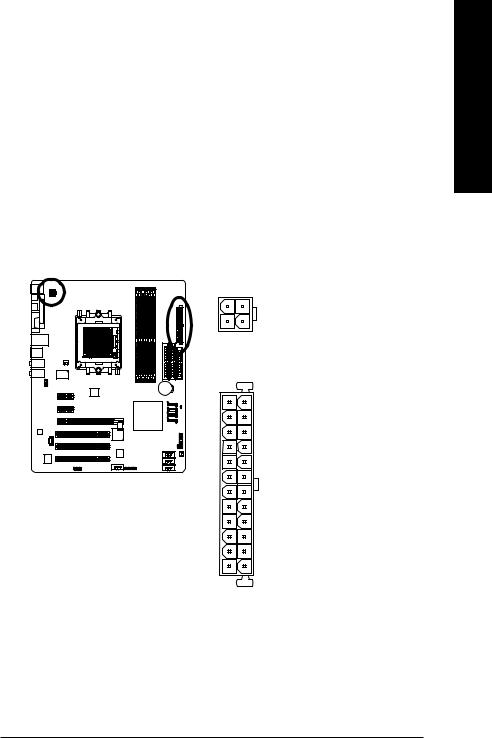
1/2) ATX_12V/ATX (Power Connector)
With the use of the power connector, the power supply can supply enough stable power to all the components on the motherboard. Before connecting the power connector, please make sure that all components and devices are properly installed. Align the power connector with its proper location on the motherboard and connect tightly.
The ATX_12V power connector mainly supplies power to the CPU. If the ATX_12V power connector is not connected, the system will not start.
Caution!
Please use a power supply that is able to handle the system voltage requirements. It is recommended that a power supply that can withstand high power consumption be used (300W or greater). If a power supply is used that does not provide the required power, the result can lead to an unstable system or a system that is unable to start.
If you use a 24-pin ATX power supply, please remove the small cover on the power connector on the motherboard before plugging in the power cord; otherwise, please do not remove it.
13
24
12 |
24 |
1 |
13 |
Pin No. |
Definition |
|
1 |
GND |
|
2 |
GND |
|
3 |
+12V |
|
4 |
+12V |
|
|
|
|
Pin No. |
Definition |
|
1 |
3.3V |
|
2 |
3.3V |
|
3 |
GND |
|
4 |
+5V |
|
5 |
GND |
|
6 |
+5V |
|
7 |
GND |
|
8 |
Power Good |
|
9 |
5V SB(stand by +5V) |
|
10 |
+12V |
|
11 |
+12V(Only for 24-pinATX) |
|
12 |
3.3V(Only for 24-pin ATX) |
|
13 |
3.3V |
|
14 |
-12V |
|
15 |
GND |
|
16 |
PS_ON(soft On/Off) |
|
17 |
GND |
|
18 |
GND |
|
19 |
GND |
|
20 |
-5V |
|
21 |
+5V |
|
22 |
+5V |
|
23 |
+5V(Only for 24-pin ATX) |
|
24 |
GND(Only for 24-pinATX) |
|
English
- 19 - |
Hardware Installation |
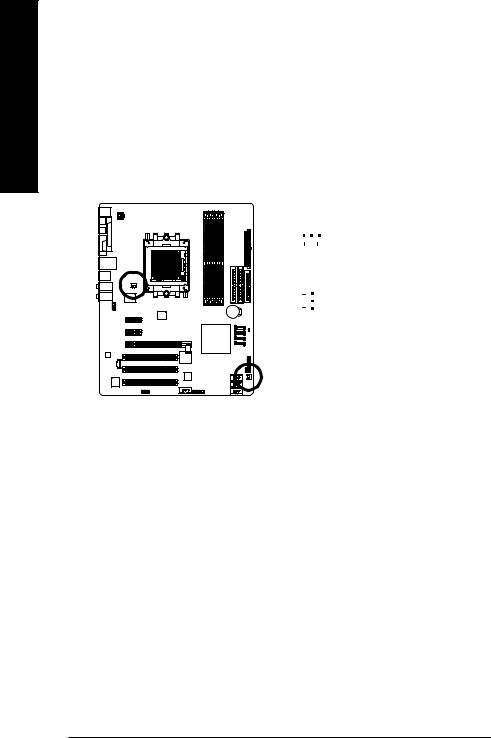
English
3/4) CPU_FAN / SYS_FAN (Cooler Fan Power Connector)
The cooler fan power connector supplies a +12V power voltage via a 3-pin power connector and possesses a foolproof connection design.
Most coolers are designed with color-coded power connector wires. A red power connector wire indicates a positive connection and requires a +12V power voltage. The black connector wire is the ground wire (GND).
Please remember to connect the power to the cooler to prevent system overheating and failure. Caution!
Please remember to connect the power to the CPU fan to prevent CPU overheating and failure.
|
|
|
|
|
|
Pin No. |
Definition |
1 |
|
|
|
|
|
1 |
GND |
|
|
|
|
|
|||
|
|
|
|
|
|
2 |
+12V |
|
|
|
|
|
|
||
|
CPU_FAN |
||||||
|
3 |
Sense |
|||||
|
|
|
|
|
|
||
|
1 |
|
|
|
|
||
|
|
|
|
|
|
|
|
|
|
|
|
|
|
|
|
|
|
|
|
|
|
|
|
|
|
|
|
|
|
|
|
SYS_FAN
GA-K8NF-9 Motherboard |
- 20 - |

5)FDD (FDD Connector)
The FDD connector is used to connect the FDD cable while the other end of the cable connects to the FDD drive. The types of FDD drives supported are: 360KB, 720KB, 1.2MB, 1.44MB and 2.88MB. Please connect the red power connector wire to the pin1 position.
34 33
2 |
1 |
English
6)IDE1 / IDE2 (IDE Connector)
An IDE device connects to the computer via an IDE connector. One IDE connector can connect to one IDE cable, and the single IDE cable can then connect to two IDE devices (hard drive or optical drive). If you wish to connect two IDE devices, please set the jumper on one IDE device as Master and the other as Slave (for information on settings, please refer to the instructions located on the IDE device).
40 |
39 |
2 |
1 |
IDE2 IDE1
- 21 - |
Hardware Installation |
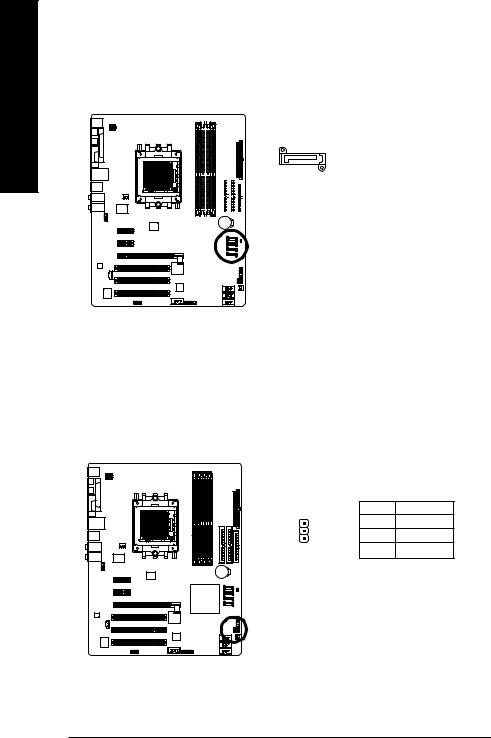
English
7)S_ATA0/1/2/3_SB (Serial ATA Connectors, Controlled by nForce4(-4X))
Serial ATA can provide up to 150MB/s transfer rate. Please refer to the BIOS setting for the Serial ATA and install the proper driver in order to work properly.
|
|
|
|
|
|
|
|
|
|
|
|
|
|
|
|
|
|
|
|
|
|
|
|
|
|
|
|
Pin No. |
Definition |
|
|
|
|
|
|
7 |
1 |
1 |
GND |
|||||
|
|
|
|
|
|
|||||||||
|
|
|
|
|
|
|||||||||
|
|
|
|
|
|
|||||||||
|
|
|
|
|
|
2 |
TXP |
|||||||
|
|
|
|
|
|
|||||||||
|
|
|
|
|
|
|||||||||
|
|
|
|
|
|
|||||||||
|
|
|
|
|
|
|
|
|
|
|
|
|
3 |
TXN |
|
|
|
|
|
|
|
|
|
|
|
|
|
4 |
GND |
|
|
|
|
|
|
|
|
|
|
|
|
|
5 |
RXN |
|
|
|
|
|
|
|
|
|
|
|
|
|
||
|
|
|
|
|
|
|
|
|
|
|
|
|
6 |
RXP |
|
|
|
|
|
|
|
|
|
|
|
|
|
7 |
GND |
|
|
|
|
|
|
|
|
|
|
|
|
|
|
|
8)PWR_LED
PWR_LED is connect with the system power indicator to indicate whether the system is on/off. It will blink when the system enters suspend mode.
|
Pin No. |
Definition |
|
1 |
MPD+ |
|
2 |
MPD- |
1 |
3 |
MPD- |
GA-K8NF-9 Motherboard |
- 22 - |
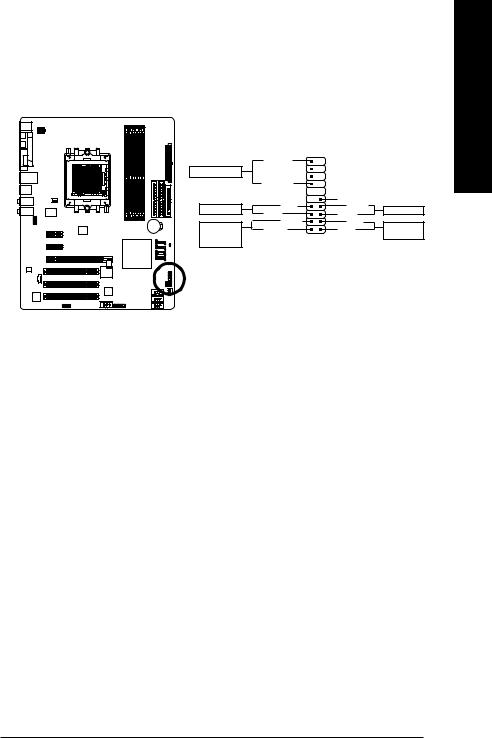
9)F_PANEL (Front Panel Jumper)
Please connect the power LED, PC speaker, reset switch and power switch etc. of your chassis front panel to the F_PANEL connector according to the pin assignment below.
|
20 |
19 |
|
|
SPEAK- |
|
|
Speaker Connector |
|
|
|
|
SPEAK+ |
|
|
Power Switch |
PW- |
NCRES+ |
|
PW+ |
RES- |
||
|
|||
Message LED/ |
MSG- |
HD- |
|
MSG+ |
HD+ |
||
Power/ |
2 |
1 |
|
Sleep LED |
|||
|
|
SPEAK (Speaker Connector) |
Pin 1: VCC(+) |
(Amber) |
Pin 2- Pin 3: NC |
|
Pin 4: Data(-) |
|
|
PW (Power Switch) |
Open: Normal Operation |
(Red) |
Close: Power On/Off |
|
|
MSG (Message LED/Power/Sleep LED) |
Pin 1: LED anode(+) |
(Yellow) |
Pin 2: LED cathode(-) |
|
|
RES (Reset Switch) |
Open: Normal Operation |
(Green) |
Close: Reset Hardware System |
|
|
HD (IDE Hard Disk Active LED) |
Pin 1: LED anode(+) |
(Blue) |
Pin 2: LED cathode(-) |
|
|
NC(Purple) |
NC |
|
|
Reset Switch
IDE Hard Disk
Active LED
English
- 23 - |
Hardware Installation |
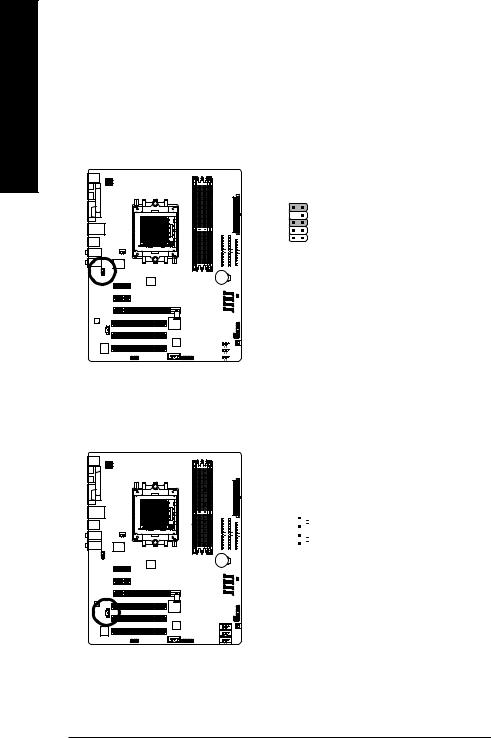
English
10)F_AUDIO (Front Audio Panel Connector)
If you want to use Front Audio connector, you must remove 5-6, 9-10 Jumper.
In order to utilize the front audio header, your chassis must have front audio connector. Also please make sure the pin assignments for the cable are the same as the pin assignments for the front audio header. To find out if the chassis you are buying support front audio connector, please contact your dealer. Please note, you can have the alternative of using front audio connector or of using rear audio connector to play sound.
|
|
|
|
|
|
|
|
|
|
|
|
|
|
Pin No. |
Definition |
|
|
|
|
|
|
|
|
10 |
9 |
1 |
MIC |
||||||
|
|
|
|
|
|
|
||||||||||
|
|
|
|
|
|
|
2 |
GND |
||||||||
|
|
|
|
|
|
|
||||||||||
|
|
|
|
|
|
|
|
|
|
|
|
|
|
|||
|
|
|
|
|
|
|
|
|
|
|
|
|
|
|
|
|
|
|
|
|
|
|
|
|
|
|
|
|
2 |
1 |
3 |
MIC_BIAS |
|
|
|
|
|
|
|
|
|
|
|
|
|
|||||
|
|
|
|
|
|
|
|
|
|
|
|
|
||||
4 |
Power |
|||||||||||||||
|
|
|
|
|
|
|
|
|
|
|
||||||
|
|
|
|
|
|
|
|
|
|
|
|
|
|
5 |
Front Audio(R) |
|
|
|
|
|
|
|
|
|
|
|
|
|
|
|
|||
|
|
|
|
|
|
|
|
|
|
|
|
|
|
|||
|
|
|
|
|
|
|
|
|
|
|
|
|
|
6 |
RearAudio(R)/ReturnR |
|
|
|
|
|
|
|
|
|
|
|
|
|
|
|
|||
|
|
|
|
|
|
|
|
|
|
|
|
|
|
7 |
NC |
|
|
|
|
|
|
|
|
|
|
|
|
|
|
|
8 |
No Pin |
|
|
|
|
|
|
|
|
|
|
|
|
|
|
|
9 |
Front Audio(L) |
|
|
|
|
|
|
|
|
|
|
|
|
|
|
|
10 |
Rear Audio(L)/Return L |
|
|
|
|
|
|
|
|
|
|
|
|
|
|
|
|
|
|
|
|
|
|
|
|
|
|
|
|
|
|
|
|
|
|
|
|
|
|
|
|
|
|
|
|
|
|
|
|
|
|
|
|
11)CD_IN (CD In Connector)
Connect CD-ROM or DVD-ROM audio out to the connector.
|
|
|
|
|
|
|
|
|
|
|
|
|
|
|
|
|
|
|
|
|
|
|
|
|
|
|
|
|
|
|
|
|
|
|
|
|
|
|
|
|
|
|
|
|
|
Pin No. |
Definition |
|
|
|
|
|
|
|
|
|
|
|
1 |
|
1 |
CD-L |
|
|
|
|
|
|
|
|
|
|
|
|
|
||||
|
|
|
|
|
|
|
|
|
|
|
|
||||
|
|
|
|
|
|
|
|
|
|
|
|
|
|
2 |
GND |
|
|
|
|
|
|
|
|
|
|
|
|
|
|
3 |
GND |
|
|
|
|
|
|
|
|
|
|
|
|
|
|
||
|
|
|
|
|
|
|
|
|
|
|
|
|
|
4 |
CD-R |
|
|
|
|
|
|
|
|
|
|
|
|
|
|
||
|
|
|
|
|
|
|
|
|
|
|
|
|
|
||
|
|
|
|
|
|
|
|
|
|
|
|
|
|
||
|
|
|
|
|
|
|
|
|
|
|
|
|
|
||
|
|
|
|
|
|
|
|
|
|
|
|
|
|
|
|
|
|
|
|
|
|
|
|
|
|
|
|
|
|
|
|
GA-K8NF-9 Motherboard |
- 24 - |
