GIGABYTE GA-F2A55M-DS2 Owner's Manual
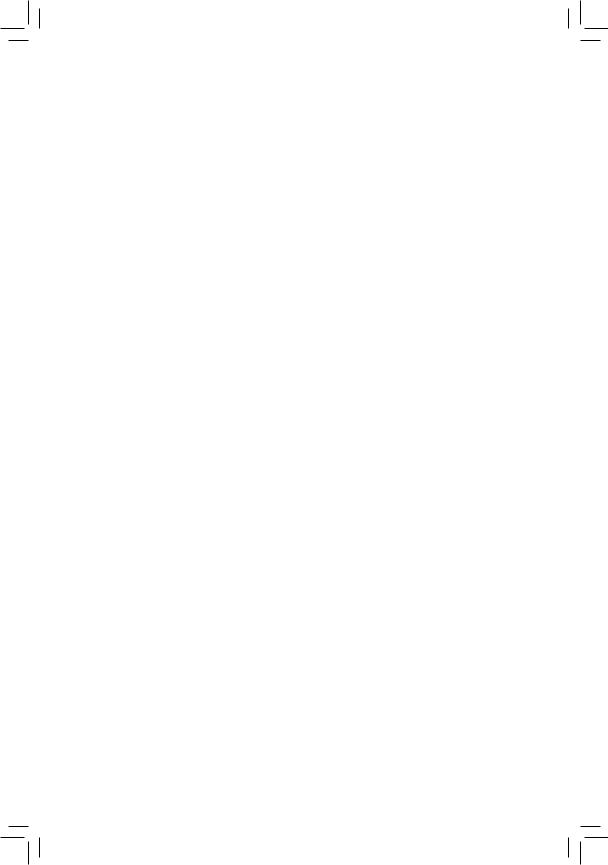
GA-F2A55M-DS2
User's Manual
Rev. 1001
12ME-F255MS2-1001R
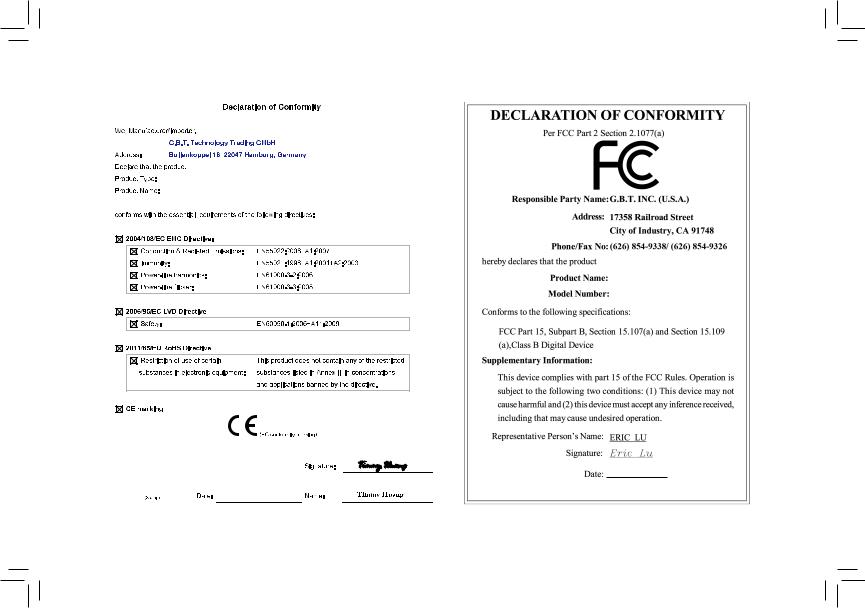
Motherboard
GA-F2A55M-DS2
Motherboard
GA-F2A55M-DS2
Aug. 20, 2012
Aug. 20, 2012
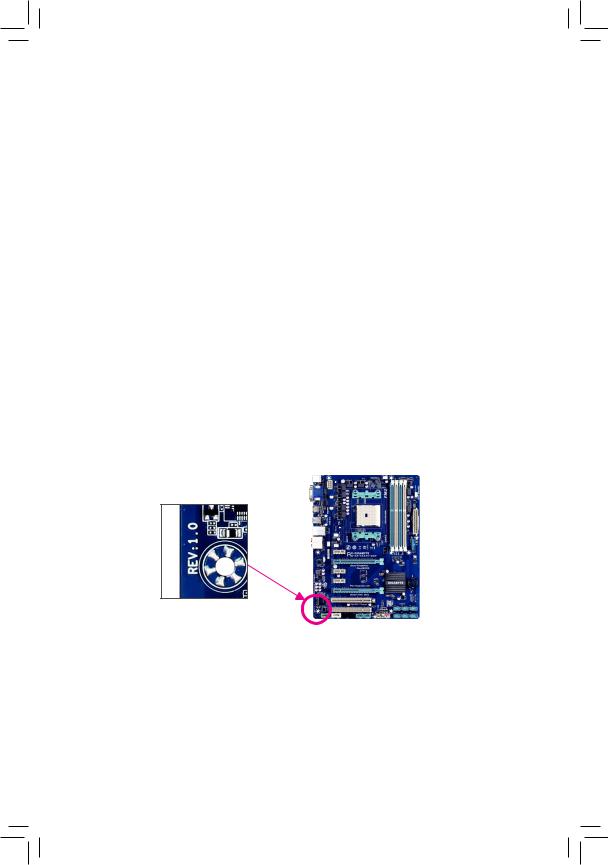
Copyright
©©2012 GIGA-BYTE TECHNOLOGY CO., LTD. All rights reserved.
The trademarks mentioned in this manual are legally registered to their respective owners.
Disclaimer
Information in this manual is protected by copyright laws and is the property of GIGABYTE.
Changes to the specifications and features in this manual may be made by GIGABYTE without prior notice.
No part of this manual may be reproduced, copied, translated, transmitted, or published in any form or by any means without GIGABYTE's prior written permission.
In order to assist in the use of this product, carefully read the User's Manual.
For product-related information, check on our website at: http://www.gigabyte.com
Identifying Your Motherboard Revision
The revision number on your motherboard looks like this: "REV: X.X." For example, "REV: 1.0" means the revision of the motherboard is 1.0. Check your motherboard revision before updating motherboard BIOS, drivers, or when looking for technical information.
Example:
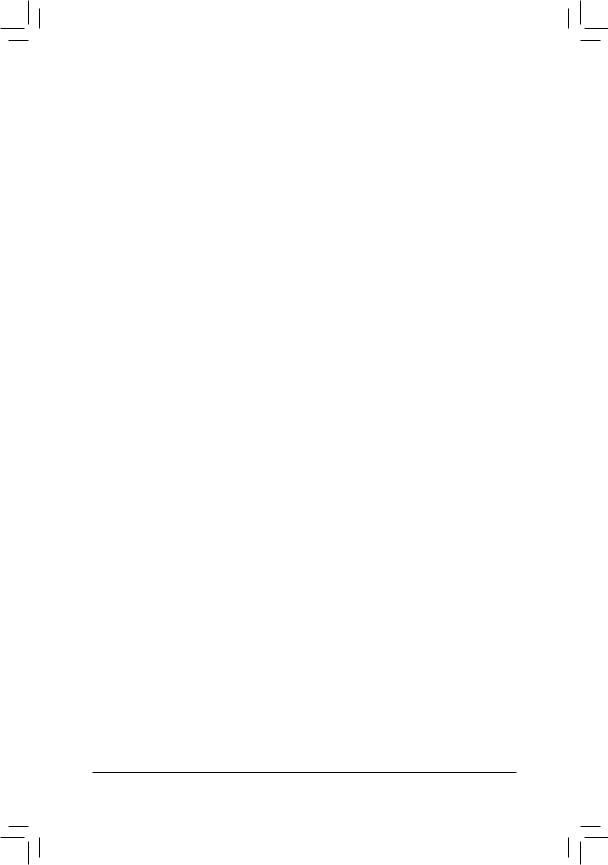
Table of Contents
GA-F2A55M-DS2 Motherboard Layout............................................................................ |
5 |
|
GA-F2A55M-DS2 Motherboard Block Diagram............................................................... |
6 |
|
Chapter 1 Hardware Installation...................................................................................... |
7 |
|
1-1 |
Installation Precautions..................................................................................... |
7 |
1-2 |
Product Specifications...................................................................................... |
8 |
1-3 |
Installing the APU........................................................................................... |
10 |
1-4 |
Installing the Memory...................................................................................... |
11 |
1-5 Installing an Expansion Card.......................................................................... |
11 |
|
1-6 Setup of the AMD Dual Graphics Configuration............................................. |
12 |
|
1-7 |
Back Panel Connectors.................................................................................. |
13 |
1-8 |
Internal Connectors........................................................................................ |
14 |
Chapter 2 BIOS Setup................................................................................................... |
21 |
|
2-1 |
Startup Screen................................................................................................ |
22 |
2-2 |
The Main Menu............................................................................................... |
23 |
2-3 |
M.I.T................................................................................................................ |
25 |
2-4 |
System............................................................................................................ |
32 |
2-5 |
BIOS Features................................................................................................ |
33 |
2-6 |
Peripherals...................................................................................................... |
35 |
2-7 |
Power Management........................................................................................ |
38 |
2-8 |
Save & Exit..................................................................................................... |
40 |
Chapter 3 Drivers Installation........................................................................................ |
41 |
|
Chapter 4 Appendix....................................................................................................... |
41 |
|
Configuring SATA Hard Drive(s)................................................................................ |
41 |
|
Regulatory Statements.............................................................................................. |
44 |
|
- 4 -
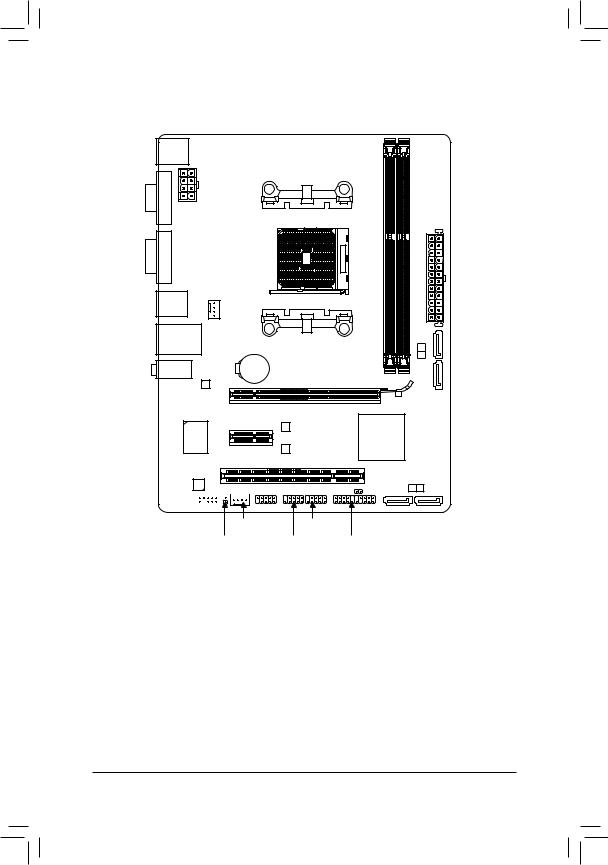
GA-F2A55M-DS2 Motherboard Layout
KB_MS |
|
DDR32 |
DDR31 |
|
|
|
|
ATX_12V |
|
|
|
VGA |
|
Socket FM2 |
|
|
|
ATX |
|
|
|
|
|
DVI |
|
|
|
CPU_FAN |
|
|
|
R_USB |
|
|
|
USB_LAN |
|
|
SATA2 |
|
|
2 |
|
|
|
|
|
|
|
|
3 |
AUDIO Realtek |
BAT |
GA-F2A55M-DS2 |
|
GbE LAN |
|
|
|
|
|
|
PCIEX16
iTE Super I/O |
PCIEX1 |
|
PCI
CODEC
COM
F_AUDIO




SYS_FAN
SPDIF_O
M_BIOS
AMD A55
B_BIOS
CLR_CMOS |
SATA2 0 1 |
F_USB1
F_USB2 F_PANEL
Box Contents
55 |
GA-F2A55M-DS2 motherboard |
|
|
55 |
Motherboard driver disk |
55 |
Two SATA cables |
55 |
User's Manual |
55 |
I/O Shield |
*The box contents above are for reference only and the actual items shall depend on the product package you obtain.
-5 -
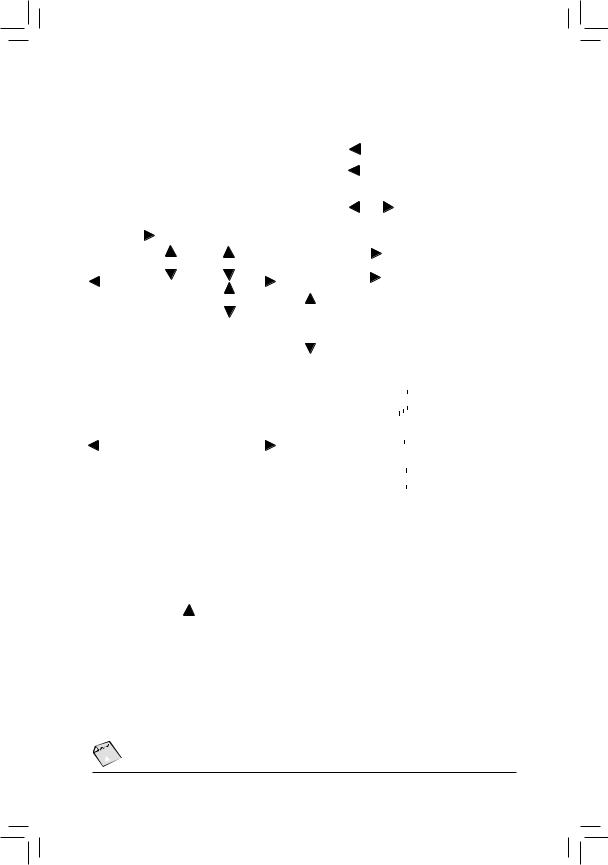
GA-F2A55M-DS2 Motherboard Block Diagram
1 PCI Express x16
|
|
|
|
|
|
|
|
|
|
|
|
|
|
|
|
|
|
|
|
|
|
|
|
|
|
|
|
|
APU CLK+/- (100 MHz) |
|
||||||||||||||||
|
|
|
|
|
|
|
|
|
|
|
|
|
|
|
|
|
|
|
|
|
|
|
|
|
|
|
|
|
||||||||||||||||||
|
|
|
|
|
|
|
|
|
|
|
|
|
|
|
|
|
|
|
|
|
|
|
|
|
|
|
|
|
DISP CLK+/- (100 MHz) |
|
||||||||||||||||
|
|
|
|
|
|
|
|
1 PCI Express x1 |
|
|
|
AMD APU |
|
DDR3 1866/1600/1333/1066 MHz |
||||||||||||||||||||||||||||||||
|
|
|
|
|
|
|
|
|
|
|
|
|
|
|
|
|
|
|
|
|
|
|
|
|
|
|
|
|
|
|||||||||||||||||
PCIe CLK |
|
|
|
|
|
|
|
|
|
|
|
|
|
|
|
|
|
|
|
|
|
|
|
|
|
|
|
|
|
|
|
|
|
Dual Channel Memory |
||||||||||||
|
|
|
|
|
|
|
|
|
|
|
|
|
|
|
|
|
|
|
|
|
|
|
|
|
|
|
|
|
|
|
|
|
||||||||||||||
(100 MHz) |
|
|
|
|
|
|
|
|
|
|
|
|
|
|
|
|
|
|
|
|
|
|
|
|
|
|
|
|
|
|
|
|
|
|
|
|
|
|
|
|
|
|
|
|
||
|
|
|
|
|
|
|
|
|
|
|
|
|
|
|
|
|
|
|
|
|
|
|
|
|
|
|
|
|
|
|
|
|
|
|
|
|
|
|
|
|||||||
|
|
|
|
|
|
|
|
|
|
|
|
|
|
|
|
|
|
|
|
|
|
|
|
|
|
|
|
|
|
|
|
|
|
|
|
|
|
|
|
|
|
|
|
|||
|
|
|
|
|
|
|
|
|
|
|
|
|
|
|
|
|
|
|
|
|
|
|
|
|
|
|
|
|
|
|
|
|
|
|
|
|
|
|
|
|
|
|
|
|
|
|
|
|
|
|
x16 |
|
|
|
|
|
|
x1 |
|
|
|
|
|
|
|
|
|
|
|
|
|
|
|
|
DVI-D |
|
|
|
|
|
|
|
|||||||||||
|
|
|
|
|
|
|
|
|
|
|
|
|
|
|
|
|
|
|
|
|
|
|
|
|
|
|
|
|
|
|
|
|
|
|
|
|
|
|
||||||||
|
|
|
|
|
|
|
|
|
|
|
|
|
|
|
|
|
|
|
|
|
|
|
|
|
|
|
|
|
|
|
|
|
|
|
||||||||||||
|
|
|
|
|
|
|
|
|
|
|
|
|
|
|
|
|
|
|
|
|
|
|
|
|
|
|
|
|
|
|
|
|
|
D-Sub |
|
|
|
|
||||||||
|
|
|
|
|
|
|
|
|
|
|
|
|
|
|
|
|
|
|
|
|
|
|
|
|
|
|
|
|
|
|
|
|
|
|||||||||||||
PCI Express Bus |
|
|
|
|
|
|
x1 |
|
|
|
|
|
|
|
|
|
|
|
|
|
|
|
|
|
|
|
|
|
|
|
|
|
|
|
|
|
||||||||||
|
|
|
|
|
|
|
|
|
|
|
|
|
|
|
|
|
|
|
|
|
|
|
|
|
|
|
|
|
|
|
|
|
|
|
||||||||||||
|
|
|
|
|
|
|
|
|
|
|
UMI |
|
|
|
|
|
|
|
|
|
|
|
|
|
|
|
|
|
|
|
||||||||||||||||
|
|
|
|
|
|
|
|
|
|
|
|
|
|
|
|
|
|
|
|
|
|
|
|
|
|
|
|
|
|
|
|
|
|
|
|
|
||||||||||
|
|
|
|
|
|
|
|
|
|
|
|
|
|
|
|
|
|
|
|
|
|
|
|
|
|
|
|
|
|
|
||||||||||||||||
|
|
|
|
|
|
|
|
|
|
|
|
|
|
|
|
|
|
|
|
|
|
|
|
|
|
|
|
|
|
|
|
|
|
|
|
|||||||||||
|
|
|
|
|
|
|
|
|
|
Realtek |
|
|
|
|
|
|
|
|
|
|
|
|
|
|
|
|
|
|
|
|
|
|
|
|
|
|||||||||||
|
|
|
|
|
|
|
|
|
GbE LAN |
|
|
|
|
|
|
|
|
|
|
|
|
|
|
|
|
|
|
|
|
|
|
|
|
|
|
|
|
|
|
|||||||
|
|
|
|
|
|
|
|
|
|
|
|
|
|
|
|
|
|
|
|
|
|
|
|
|
|
|
|
|
|
|
|
|
|
|
|
|
|
|
|
|
|
|
|
|
||
|
|
|
|
|
|
|
|
|
|
RJ45 |
|
|
|
|
|
|
|
|
|
|
|
|
|
|
|
|
|
|
|
|
|
|
|
|
|
|
|
|
|
|
|
|||||
|
|
|
|
|
|
|
|
|
|
|
|
|
|
|
|
|
|
|
|
|
|
|
|
|
|
|
|
|
|
|
|
|
|
|
|
|
|
|||||||||
|
|
|
|
|
|
|
|
|
|
|
LAN |
|
|
|
|
|
|
|
|
|
|
|
|
|
|
|
|
|
|
|
|
|
|
|
8 USB 2.0/1.1 |
|||||||||||
|
|
|
|
|
|
|
|
|
|
|
|
|
|
|
|
|
|
|
|
|
|
|
|
|
|
|
|
|
|
|
|
|
|
|
|
|
|
|||||||||
|
|
PCI Bus |
|
|
|
|
|
|
|
|
|
|
|
|
|
AMD A55 |
|
|
|
|
|
|
|
|
|
|
Dual BIOS |
|||||||||||||||||||
|
|
|
|
|
|
|
|
|
|
|
|
|
|
|
|
|
|
|
|
|
|
|
|
|
||||||||||||||||||||||
|
|
|
|
|
|
|
|
|
|
|
|
|
|
|
|
|
|
|
|
|
|
|
|
|
||||||||||||||||||||||
|
|
|
|
|
|
|
|
|
|
|
|
|
|
|
|
|
|
|
|
|
|
|
|
|
||||||||||||||||||||||
|
|
|
|
|
|
|
|
|
|
|
|
|
|
|
|
|
|
|
|
|
|
|
|
|||||||||||||||||||||||
|
|
|
|
|
|
|
|
|
|
|
|
|
|
|
|
|
|
|
|
|
|
|
|
|
4 SATA 3Gb/s |
|||||||||||||||||||||
|
|
|
|
|
|
|
|
|
|
|
|
|
|
|
|
|
|
|
|
|
|
|
|
|
|
|
|
|
|
|||||||||||||||||
|
|
|
|
|
|
|
|
|
|
|
|
|
|
|
|
|
|
|
|
|
|
|
|
|
|
|
|
|
|
|
|
|
|
|
|
|
|
|||||||||
|
|
|
|
|
|
|
|
|
|
|
|
|
|
|
|
|
|
|
|
|
|
|
|
|
|
|
|
|
|
|
|
|
|
|
|
|
|
|||||||||
|
|
|
|
|
|
|
|
|
|
|
|
|
|
|
|
|
|
|
|
|
|
|
|
|
|
|
|
LPC |
|
|
|
|
|
|
|
|
|
|
|
|
|
|
|
|
|
|
|
|
|
|
|
|
|
|
|
|
|
|
|
|
|
|
|
|
|
|
|
|
|
|
|
|
|
|
|
|
|
|
|
|
|
|
|
|
|
|
|
|
|
|
|
||
|
|
|
|
|
|
|
|
|
|
|
|
|
|
|
|
|
|
|
|
|
|
|
|
|
|
|
|
|
|
|
|
|
|
|
|
|
|
|
|
|
|
|
|
|
||
|
|
|
|
|
|
|
|
|
|
|
|
|
|
|
|
|
|
|
|
|
|
|
|
|
|
|
|
Bus |
|
|
iTE |
|
|
|
|
|
COM |
|
||||||||
|
|
|
|
|
|
|
|
|
|
|
|
|
|
|
|
|
|
|
|
|
|
|
|
|
|
|
|
|
|
|
|
|
|
|
|
|
|
|
|
|
||||||
|
|
|
|
|
|
|
|
|
|
|
|
|
|
|
|
|
|
|
|
|
|
|
|
|
|
|
|
|
|
|
Super I/O |
|
|
|
||||||||||||
|
|
|
|
|
|
|
|
|
|
|
|
|
|
|
|
|
|
|
|
|
|
|
|
|
|
|
|
|
|
|
|
|
|
|
|
|
|
|
|
|
|
|
||||
|
|
|
|
|
|
|
|
|
|
|
|
|
|
|
|
|
|
|
|
CODEC |
|
|
|
|
|
|
|
|
|
|
|
|
|
|
|
PS/2 KB/Mouse |
|
|||||||||
|
|
|
|
|
|
|
|
|
|
|
|
|
|
|
|
|
|
|
|
|
|
|
|
|
|
|
|
|
|
|
|
|
|
|
|
|
|
|
|
|
||||||
|
|
|
|
|
|
|
|
|
|
|
|
|
|
|
|
|
|
|
|
|
|
|
|
|
|
|
|
|
|
|
|
|
|
|
|
|
|
|
|
|
||||||
|
|
|
|
|
|
|
|
|
|
|
|
|
|
|
|
|
|
|
|
|
|
|
|
|
|
|
|
|
|
|
|
|
|
|
|
|
|
|
|
|
|
|
|
|
|
|
|
|
|
|
|
1 |
|
PCI |
|
|
|
|
|
|
|
|
|
|
|
SpeakerOut) SpeakerOut) SpeakerOut) S/PDIFOut |
|
|
|
|
|
|
|
|
|
|
|
|
|
|
|
|
|
|
|
||||||||
|
|
|
|
|
|
|
|
|
|
|
|
|
|
|
|
|
|
|
|
|
|
|
|
|
|
|
|
|
|
|
|
|
|
|
|
|
|
|
||||||||
|
|
|
|
|
|
|
|
|
|
|
|
|
|
|
|
|
|
|
|
|
|
|
|
|
|
|
|
|
|
|
|
|
|
|
|
|
||||||||||
|
|
PCI CLK |
|
|
|
|
|
|
|
|
|
|
|
|
|
|
|
|
|
|
|
|
|
|
|
|
|
|
|
|
|
|
|
|
|
|
|
|
|
|
|
|
||||
|
|
(33 MHz) |
|
|
|
|
|
|
|
|
|
|
|
|
|
(Center/Subwoofer Line Out (Front Line In (Rear |
|
|
|
|
|
|
|
|
|
|
|
|
|
|
|
|
|
|
|
|||||||||||
|
|
|
|
|
|
|
|
|
|
|
|
|
|
|
|
|
|
|
|
|
|
|
|
|
|
|
|
|
|
|
|
|
|
|
|
|
|
|
||||||||
|
|
|
|
|
|
|
|
|
|
|
|
|
|
|
|
|
|
|
|
MIC |
|
|
|
|
|
|
|
|
|
|
|
|
|
|
|
|
|
|
|
|||||||

 For detailed product information/limitation(s), refer to "1-2 Product Specifications."
For detailed product information/limitation(s), refer to "1-2 Product Specifications."
- 6 -
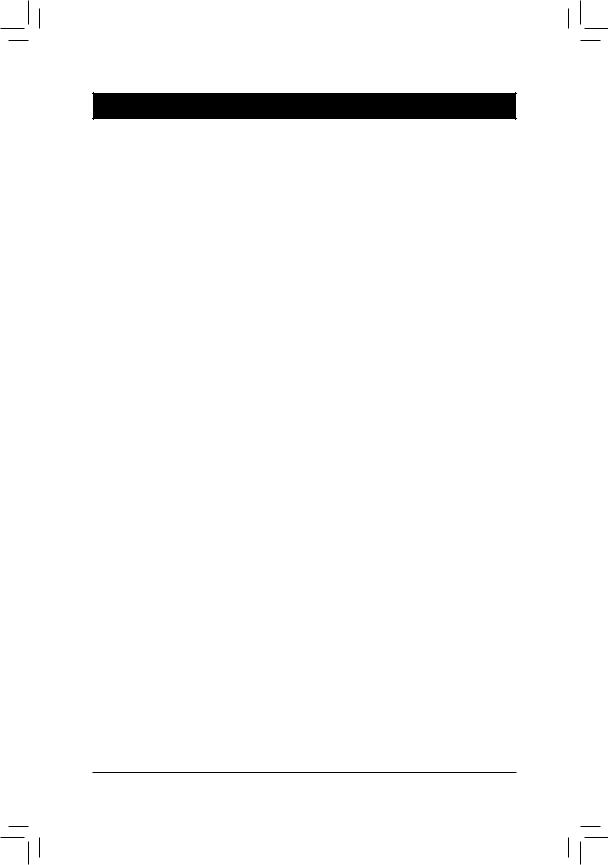
Chapter 1 Hardware Installation
1-1 Installation Precautions
The motherboard contains numerous delicate electronic circuits and components which can become damaged as a result of electrostatic discharge (ESD). Prior to installation, carefully read the user's manual and follow these procedures:
•• Prior to installation, make sure the chassis is suitable for the motherboard.
•• Prior to installation, do not remove or break motherboard S/N (Serial Number) sticker or warranty sticker provided by your dealer. These stickers are required for warranty validation.
•• Always remove the AC power by unplugging the power cord from the power outlet before installing or removing the motherboard or other hardware components.
•• When connecting hardware components to the internal connectors on the motherboard, make sure they are connected tightly and securely.
•• When handling the motherboard, avoid touching any metal leads or connectors.
•• It is best to wear an electrostatic discharge (ESD) wrist strap when handling electronic components such as a motherboard, APU or memory. If you do not have an ESD wrist strap, keep your hands dry and first touch a metal object to eliminate static electricity.
•• Prior to installing the motherboard, please have it on top of an antistatic pad or within an electrostatic shielding container.
•• Before unplugging the power supply cable from the motherboard, make sure the power supply has been turned off.
•• Before turning on the power, make sure the power supply voltage has been set according to the local voltage standard.
•• Before using the product, please verify that all cables and power connectors of your hardware components are connected.
•• To prevent damage to the motherboard, do not allow screws to come in contact with the motherboard circuit or its components.
•• Make sure there are no leftover screws or metal components placed on the motherboard or within the computer casing.
•• Do not place the computer system on an uneven surface.
•• Do not place the computer system in a high-temperature environment.
•• Turning on the computer power during the installation process can lead to damage to system components as well as physical harm to the user.
•• If you are uncertain about any installation steps or have a problem related to the use of the product, please consult a certified computer technician.
- 7 -
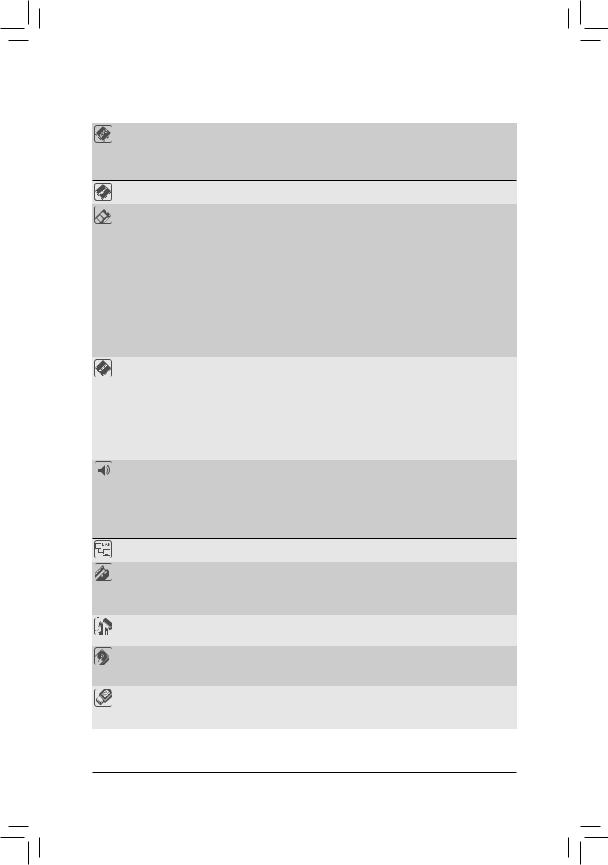
1-2 Product Specifications
APU |
FM2 Socket: |
|
|
- |
AMD A series processors |
|
- |
AMD Athlon™ series processors |
(Go to GIGABYTE's website for the latest APU support list.)
Chipset |
|
AMD A55 |
|
|
|
Memory |
|
2 x 1.5V DDR3 DIMM sockets supporting up to 64 GB of system memory |
|
|
* Due to a Windows 32-bit operating system limitation, when more than 4 GB of physical |
|
|
memory is installed, the actual memory size displayed will be less than the size of |
|
|
the physical memory installed. |
|
|
* The maximum 64 GB of system memory can be supported using 16 GB (or above) |
|
|
memory modules. GIGABYTE will update the memory support list on the official |
|
|
website when the memory modules are available on the market. |
|
|
Dual channel memory architecture |
|
|
Support for DDR3 1866/1600/1333/1066 MHz memory modules |
|
|
SupportforAMDMemoryProfile(AMP)/ExtremeMemoryProfile(XMP)memorymodules |
|
|
(Go to GIGABYTE's website for the latest supported memory speeds and memory |
|
|
modules.) |
Onboard |
|
APU: |
Graphics |
|
* To use the onboard graphics ports, you must install an AMD APU with integrated |
|
|
graphics. |
-1 x D-Sub port
-1 x DVI-D port, supporting a maximum resolution of 2560x1600
*Support for 2560x1600 resolution requires both a monitor and cable that support Dual Link DVI.
*The DVI-D port does not support D-Sub connection by adapter.
Audio |
|
Realtek ALC887 codec |
|
High Definition Audio |
|
|
|
2/4/5.1/7.1-channel |
*To configure 7.1-channel audio, you have to use an HD front panel audio module and enable the multi-channel audio feature through the audio driver.
Support for S/PDIF Out
LAN |
|
Realtek GbE LAN chip (10/100/1000 Mbit) |
|
|
|
|
|
Expansion Slots |
|
1 x PCI Express x16 slot, running at x16 |
|
|
|
1 x PCI Express x1 slot |
|
|
|
(All PCI Express slots conform to PCI Express 2.0 standard.) |
|
|
|
1 x PCI slot |
|
Multi-Graphics |
Support for AMD Dual Graphics technology |
||
Technology |
|
|
* Only A series APUs support AMD Dual Graphics. |
Storage Interface |
|
Chipset: |
|
|
|
- |
4 x SATA 3Gb/s connectors supporting up to 4 SATA 3Gb/s devices |
|
|
- |
Support for RAID 0, RAID 1, RAID 10, and JBOD |
USB |
|
Chipset: |
|
|
|
- |
Up to 8 USB 2.0/1.1 ports (4 ports on the back panel, 4 ports available through |
|
|
|
the internal USB headers) |
- 8 -
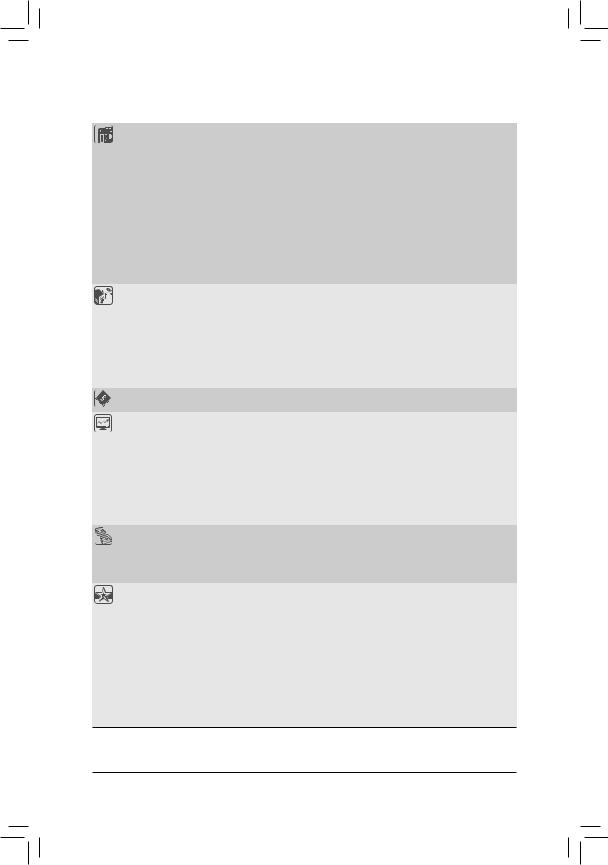
Internal |
1 x 24-pin ATX main power connector |
|
Connectors |
1 x 8-pin ATX 12V power connector |
|
|
4 x SATA 3Gb/s connectors |
|
|
1 x APU fan header |
|
|
1 x system fan header |
|
|
1 x front panel header |
|
|
1 x front panel audio header |
|
|
1 x S/PDIF Out header |
|
|
2 x USB 2.0/1.1 headers |
|
|
1 x serial port header |
|
|
1 x Clear CMOS jumper |
|
Back Panel |
1 x PS/2 keyboard port |
|
Connectors |
1 x PS/2 mouse port |
|
|
1 x D-Sub port |
|
|
1 x DVI-D port |
|
|
4 x USB 2.0/1.1 ports |
|
|
1 x RJ-45 port |
|
|
3 x audio jacks (Line In/Line Out/Microphone) |
|
I/O Controller |
iTE I/O Controller Chip |
|
|
|
|
Hardware |
|
System voltage detection |
Monitor |
|
APU/System temperature detection |
|
APU/System fan speed detection |
|
|
APU overheating warning |
|
|
APU/System fan fail warning |
|
|
APU/System fan speed control |
|
*Whether the APU/system fan speed control function is supported will depend on the APU/system cooler you install.
BIOS |
|
2 x 32 Mbit flash |
|
Use of licensed AMI EFI BIOS |
|
|
|
Support for DualBIOS™ |
|
PnP 1.0a, DMI 2.0, SM BIOS 2.6, ACPI 2.0a |
|
Unique Features |
|
Support for @BIOS |
|
|
Support for Q-Flash |
Support for Xpress Install
Support for EasyTune
* Available functions in EasyTune may differ by motherboard model.
Support for Smart Recovery 2Support for Auto Green
Support for ON/OFF ChargeSupport for 3TB+ Unlock
Support for Q-Share
- 9 -
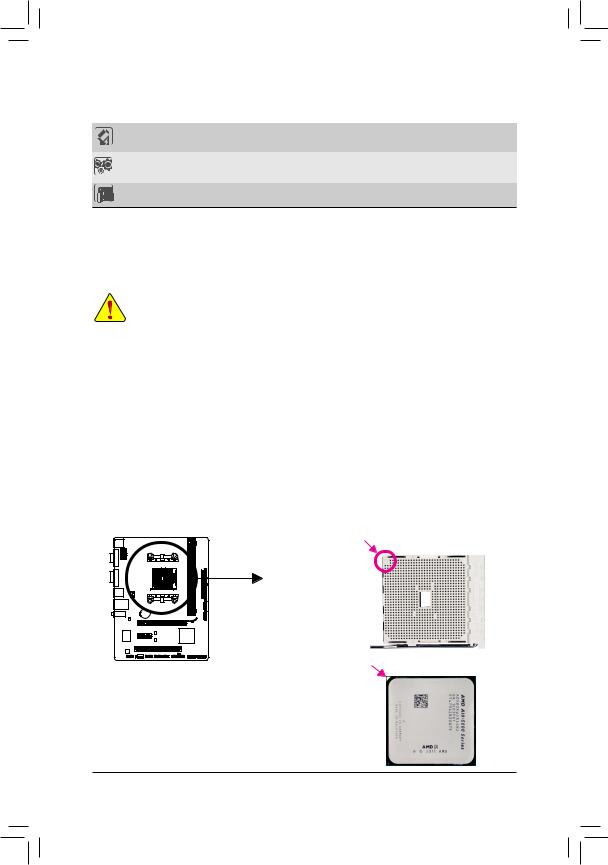
Bundled |
Norton Internet Security (OEM version) |
|
Software |
||
|
||
Operating |
Support for Microsoft® Windows 8/7/Vista/XP |
|
System |
||
|
||
Form Factor |
Micro ATX Form Factor; 22.5cm x 17.4cm |
*GIGABYTE reserves the right to make any changes to the product specifications and product-related information without prior notice.
*PleasevisitGIGABYTE'swebsitetocheckthesupportedoperatingsystem(s)forthesoftwarelistedinthe"UniqueFeatures" and "Bundled Software" columns.
1-3 Installing the APU
Read the following guidelines before you begin to install the APU:
•• Make sure that the motherboard supports the APU.
(Go to GIGABYTE's website for the latest APU support list.)
•• Always turn off the computer and unplug the power cord from the power outlet before installing the APU to prevent hardware damage.
•• Locate the pin one of the APU. The APU cannot be inserted if oriented incorrectly.
•• Apply an even and thin layer of thermal grease on the surface of the APU.
•• Do not turn on the computer if the APU cooler is not installed, otherwise overheating and damage of the APU may occur.
•• Set the APU host frequency in accordance with the APU specifications. It is not recommended that the system bus frequency be set beyond hardware specifications since it does not meet the standard requirements for the peripherals. If you wish to set the frequency beyond the standard specifications, please do so according to your hardware specifications including theAPU, graphics card, memory, hard drive, etc.
Installing the APU
Locate the pin one (denoted by a small triangle) of the APU socket and the APU.
A Small Triangle Marking Denotes |
FM2 Socket |
Pin One of the Socket |
A Small Triangle Marking |
APU |
Denotes APU Pin One |
- 10 -
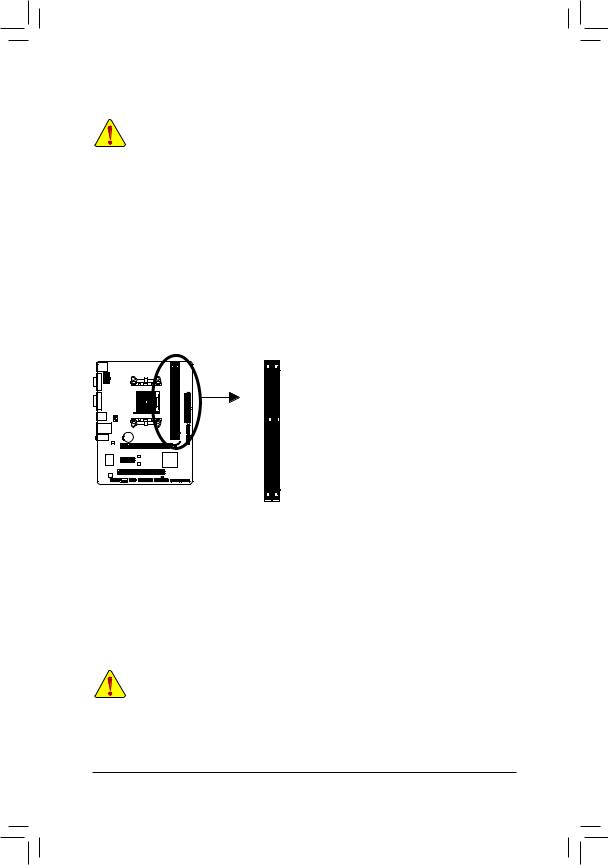
1-4 Installing the Memory
Read the following guidelines before you begin to install the memory:
•• Make sure that the motherboard supports the memory. It is recommended that memory of the same capacity, brand, speed, and chips be used.
(Go to GIGABYTE's website for the latest supported memory speeds and memory modules.)
•• Always turn off the computer and unplug the power cord from the power outlet before installing the memory to prevent hardware damage.
•• Memory modules have a foolproof design. A memory module can be installed in only one direction. If you are unable to insert the memory, switch the direction.
Dual Channel Memory Configuration
This motherboard provides two DDR3 memory sockets and supports Dual Channel Technology. After the memory is installed, the BIOS will automatically detect the specifications and capacity of the memory. Enabling Dual
Channel memory mode will double the original memory bandwidth.
The two DDR3 memory sockets are divided into two channels and each channel has one memory socket as following:
Channel 0: DDR3_2Channel 1: DDR3_1
DDR3_1
DDR3_2
Due to APU limitations, read the following guidelines before installing the memory in Dual Channel mode.
1.Dual Channel mode cannot be enabled if only one DDR3 memory module is installed.
2.When enabling Dual Channel mode with two memory modules, it is recommended that memory of the same capacity, brand, speed, and chips be used for optimum performance.
1-5 Installing an Expansion Card
Read the following guidelines before you begin to install an expansion card:
•• Make sure the motherboard supports the expansion card. Carefully read the manual that came with your expansion card.
•• Always turn off the computer and unplug the power cord from the power outlet before installing an expansion card to prevent hardware damage.
- 11 -
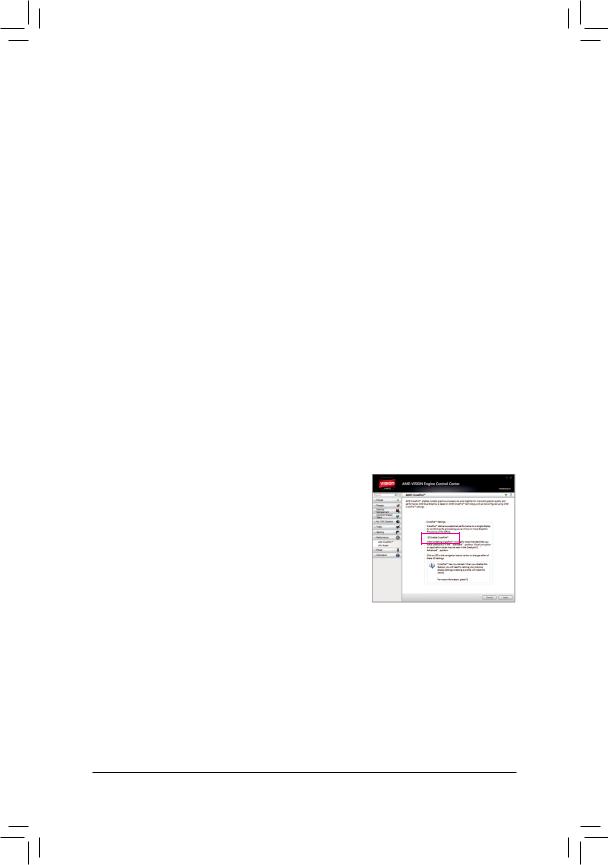
1-6 Setup of the AMD Dual Graphics Configuration
Combining the onboard GPU with a discrete graphics card, AMD's Dual Graphics technology can provide significantly advanced display performance for AMD platform. Read the following instructions on configuring a
Dual Graphics system.
A.System Requirements
-- AMD A series processor
-- Windows 7 operating system
-- An AMD Dual Graphics technology-supported motherboard (with the BIOS updated to the latest version) and correct driver (make sure the onboard graphics driver version is Rev. 8.981 or above)
-- An AMD Radeon HD 6000 series graphics card that supports AMD Dual Graphics technology (for more details, please visit AMD's official website) and correct driver
B.Installing the Graphics Cards and Configuring BIOS Setup
Step 1:
Observethestepsin"1-5InstallinganExpansionCard"andinstallanAMDDualGraphicstechnology-supported graphics card on the PCIEX16 slot. Plug the monitor cable into the graphics card and start up your computer.
Step 2:
Enter BIOS Setup to set the following items under the Peripherals\GFX Configuration menu:
-- Set Integrated Graphics to Force.
-- Set UMA Frame Buffer Size to 512M or above.
Save the settings and exit BIOS Setup. Restart your computer.
C. Configuring the Graphics Card Driver
After installing the graphics card driver in the operating system, go to the AMD VISION Engine Control Center. Browse to Performance\ AMD CrossFire™ and ensure the Enable CrossFire™ check box is selected.
(Note) Make sure the drivers for the Chipset, onboard graphics, and external graphics card are properly installed.
- 12 -
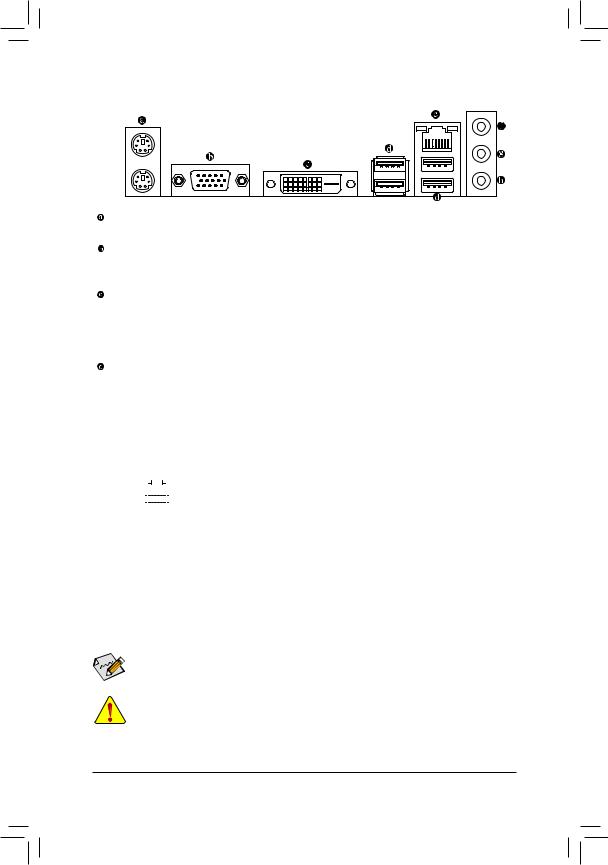
1-7 Back Panel Connectors
PS/2 Keyboard and PS/2 Mouse Port
Usetheupperport(green)toconnectaPS/2mouseandthelowerport(purple)toconnectaPS/2keyboard.
D-Sub Port
The D-Sub port supports a 15-pin D-Sub connector. Connect a monitor that supports D-Sub connection to this port.
DVI-D Port (Note)
The DVI-D port conforms to the DVI-D specification and supports a maximum resolution of 2560x1600.
Connect a monitor that supports DVI-D connection to this port. Please note that the actual resolutions supported are dependent on the monitor being used and support for 2560x1600 resolution requires both a monitor and cable that support Dual Link DVI.
USB 2.0/1.1 Port
The USB port supports the USB 2.0/1.1 specification. Use this port for USB devices such as a USB keyboard/mouse, USB printer, USB flash drive and etc.
 RJ-45 LAN Port
RJ-45 LAN Port
The Gigabit Ethernet LAN port provides Internet connection at up to 1 Gbps data rate. The following describes the states of the LAN port LEDs.
Connection/ |
|
|
|
|
|
|
|
|
Connection/Speed LED: |
|
Activity LED: |
|
|||||||
Speed LED |
|
|
|
Activity LED |
|
|
|||||||||||||
|
|
|
|
|
|
|
|
|
|
|
|
|
|
|
State |
Description |
|
State |
Description |
|
|
|
|
|
|
|
|
|
|
|
|
|
|
|
Orange |
1 Gbps data rate |
|
Blinking |
Data transmission or receiving is occurring |
|
|
|
|
|
|
|
|
|
|
|
|
|
|
|
Green |
100 Mbps data rate |
|
Off |
No data transmission or receiving is occurring |
|
|
|
|
|
|
|
|
|
|
|
|
|
|
|
Off |
10 Mbps data rate |
|
|
|
|
|
|
|
|
|
|
|
|
|
|
|
|
|
|
|
|
|
||
|
|
|
|
LAN Port |
|
|
|
||||||||||||
|
|
|
|
|
|
|
|
|
|||||||||||
 Line In Jack (Blue)
Line In Jack (Blue)
The default line in jack. Use this audio jack for line in devices such as an optical drive, walkman, etc.
 Line Out Jack (Green)
Line Out Jack (Green)
The default line out jack. Use this audio jack for a headphone or 2-channel speaker. This jack can be used to connect front speakers in a 4/5.1/7.1-channel audio configuration.
 Mic In Jack (Pink)
Mic In Jack (Pink)
The default Mic in jack. Microphones must be connected to this jack.

 To configure 7.1-channel audio, you have to use an HD front panel audio module and enable the
To configure 7.1-channel audio, you have to use an HD front panel audio module and enable the
multi-channel audio feature through the audio driver.
•• When removing the cable connected to a back panel connector, first remove the cable from your device and then remove it from the motherboard.
•• When removing the cable, pull it straight out from the connector. Do not rock it side to side to prevent an electrical short inside the cable connector.
(Note) The DVI-D port does not support D-Sub connection by adapter.
- 13 -
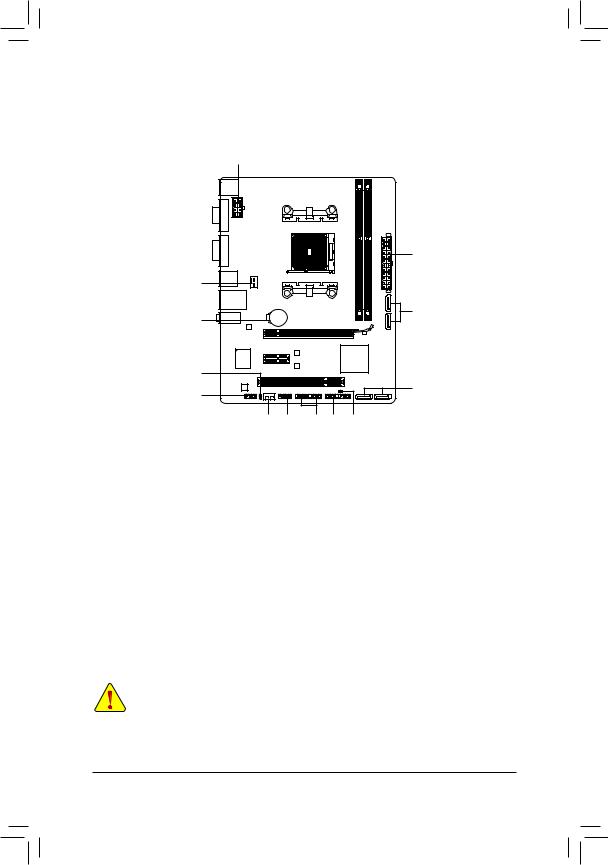
1-8 Internal Connectors
1
2
3
12 |
|
|
|
5 |
|
|
|
|
|
8 |
|
|
|
|
7 |
|
|
|
5 |
|
|
|
|
|
4 |
10 |
9 |
6 |
11 |
1) |
ATX_12V |
7) |
F_AUDIO |
2) |
ATX |
8) |
SPDIF_O |
3) |
CPU_FAN |
9) |
F_USB1/F_USB2 |
4) |
SYS_FAN |
10) |
COM |
5) |
SATA2 0/1/2/3 |
11) |
CLR_CMOS |
6) |
F_PANEL |
12) |
BAT |
Read the following guidelines before connecting external devices:
•• First make sure your devices are compliant with the connectors you wish to connect.
•• Before installing the devices, be sure to turn off the devices and your computer. Unplug the power cord from the power outlet to prevent damage to the devices.
•• After installing the device and before turning on the computer, make sure the device cable has been securely attached to the connector on the motherboard.
- 14 -
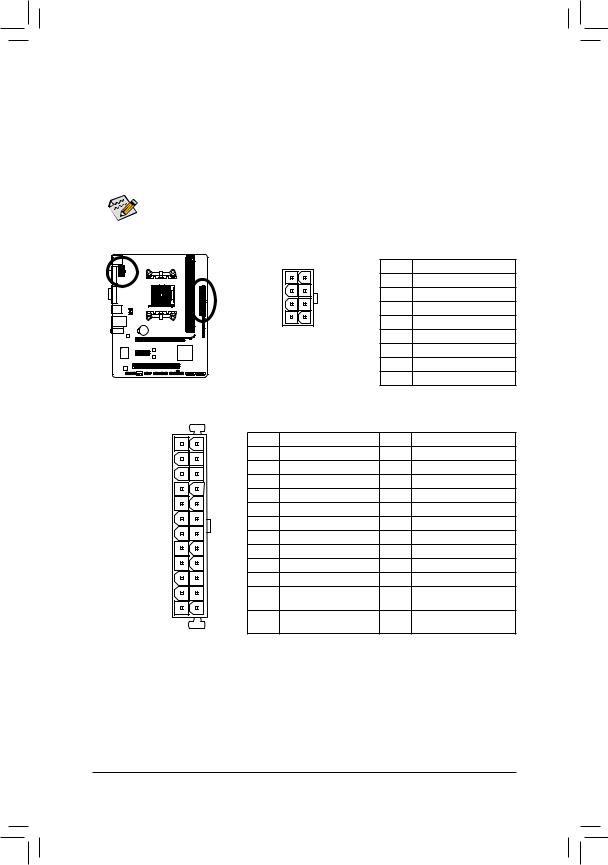
1/2)ATX_12V/ATX (2x4 12V Power Connector and 2x12 Main Power Connector)
With the use of the power connector, the power supply can supply enough stable power to all the components on the motherboard. Before connecting the power connector, first make sure the power supply is turned off and all devices are properly installed. The power connector possesses a foolproof design. Connect the power supply cable to the power connector in the correct orientation.
The 12V power connector mainly supplies power to the APU. If the 12V power connector is not connected, the computer will not start.
To meet expansion requirements, it is recommended that a power supply that can withstand high power consumption be used (500W or greater). If a power supply is used that does not provide the required power, the result can lead to an unstable or unbootable system.
12 24
1 |
13 |
ATX
|
|
|
ATX_12V: |
|
|
1 |
5 |
Pin No. |
Definition |
|
|
|
1 |
GND (Only for 2x4-pin 12V) |
|
|
|
2 |
GND (Only for 2x4-pin 12V) |
|
|
|
3 |
GND |
|
4 |
8 |
4 |
GND |
|
5 |
+12V (Only for 2x4-pin 12V) |
||
|
|
|
||
|
ATX_12V |
6 |
+12V (Only for 2x4-pin 12V) |
|
|
|
|
7 |
+12V |
|
|
|
8 |
+12V |
ATX: |
|
|
|
|
Pin No. |
Definition |
Pin No. |
Definition |
|
1 |
3.3V |
|
13 |
3.3V |
2 |
3.3V |
|
14 |
-12V |
3 |
GND |
|
15 |
GND |
4 |
+5V |
|
16 |
PS_ON (soft On/Off) |
5 |
GND |
|
17 |
GND |
6 |
+5V |
|
18 |
GND |
7 |
GND |
|
19 |
GND |
8 |
Power Good |
20 |
-5V |
|
9 |
5VSB (stand by +5V) |
21 |
+5V |
|
10 |
+12V |
|
22 |
+5V |
11 |
+12V (Only for 2x12-pin |
23 |
+5V (Only for 2x12-pin ATX) |
|
|
ATX) |
|
|
|
12 |
3.3V (Only for 2x12-pin |
24 |
GND (Only for 2x12-pin |
|
|
ATX) |
|
|
ATX) |
- 15 -
