Ge DPI620 Genii User Manual

User Manual |
Druck DPI620 Genii |
GE Measurement & Control
Druck DPI 620 Genii
Advanced Modular Calibrator
K0541
© 2014 General Electric Company. All Rights Reserved. Specifications are subject to change without notice. GE is a registered trademark of General Electric Company. Other company or product names mentioned in this document may be trademarks or registered trademarks of their respective companies, which are not affiliated with GE
User Manual |
Druck DPI620 Genii |
Contents
1 Overview |
................................................................................................................... |
9 |
|
1.1 |
Equipment in the Box........................................................................................ |
9 |
|
1.2 |
Optional ................................................................................................Items |
10 |
|
1.3 |
Observance ....................................................................of the User Manual |
10 |
|
1.4 |
General .............................................................................Safety Precautions |
11 |
|
1.5 |
General ...........................................................................................Warnings |
12 |
|
1.6 |
Electrical ..........................................................................................warnings |
13 |
|
1.7 |
Pressure ..........................................................................................Warnings |
16 |
|
1.8 |
Preparing ...............................................................................the Instrument |
17 |
|
1.9 |
Install ............................................................................................the Battery |
17 |
|
1.10 |
Charge ..........................................................................................the Battery |
19 |
|
1.10.1 ........................................................................... |
Battery Charging Times |
19 |
|
1.11 |
Basic ....................................................................................................Modes |
20 |
|
1.11.1 ................................................................................................ |
Power On |
20 |
|
1.11.2 ................................................................................................ |
Power Off |
20 |
|
1.11.3 ................................................................Power up from Standby Mode |
21 |
||
1.12 |
Druck ...........................................................................DPI 620 Genii, Modes |
22 |
|
1.12.1 ............................................................................. |
Dashboard navigation |
23 |
|
1.12.2 .................................................................Set Date, Time and Language |
24 |
||
1.12.3 .................................................................................................... |
Themes |
24 |
|
1.12.4 ...................................................................Druck DPI 620 Genii Manual |
24 |
||
1.12.5 ............................................................................................ |
Alarm Status |
24 |
|
................................................................................................................................ |
|
|
24 |
28 April 2014 |
K0541 issue 2 |
Page 2 of 200 |
|
User Manual |
|
Druck DPI620 Genii |
|
To View Alarms select:................................................................................................ |
25 |
||
1.13 |
Software and Firmware Upgrades .................................................................. |
26 |
|
1.13.1 |
Viewing Software Revision...................................................................... |
26 |
|
1.13.2 |
Upgrading the Software.......................................................................... |
26 |
|
1.14 |
Maintenance ................................................................................................... |
31 |
|
1.14.1 |
Cleaning................................................................................................... |
31 |
|
1.15 |
Instrument Return .......................................................................................... |
32 |
|
1.15.1 |
Returned Material Procedure for USA.................................................... |
32 |
|
1.15.2 |
Returned Goods Procedure for Europe .................................................. |
33 |
|
1.15.3 |
Instrument Disposal in the European Union........................................... |
34 |
|
1.16 |
Packaging for Storage or Transportation........................................................ |
35 |
|
1.16.1 |
Environment............................................................................................ |
35 |
|
1.17 |
Marks and Symbols ......................................................................................... |
35 |
|
2 Electrical Operations............................................................................................... |
36 |
||
2.1 |
Basic Calibrator Operation.............................................................................. |
36 |
|
2.1.1 |
Saving Tasks ............................................................................................ |
37 |
|
2.1.2 |
Electrical Tasks ........................................................................................ |
38 |
|
2.1.3 |
Favourites................................................................................................ |
40 |
|
2.1.4 |
Custom Task ............................................................................................ |
41 |
|
2.2 |
Set the Function Utility Options...................................................................... |
44 |
|
2.2.1 |
Max/Min ................................................................................................. |
44 |
|
2.2.2 |
Switch Test .............................................................................................. |
45 |
|
2.2.3 |
Relief Valve.............................................................................................. |
46 |
|
2.3 |
Measurement Display Options ....................................................................... |
48 |
|
2.4 |
Example Procedure: Measure or Source Current ........................................... |
50 |
|
2.5 |
Example Procedure: Measure DC Voltage ...................................................... |
51 |
|
28 April 2014 |
K0541 issue 2 |
Page 3 of 200 |
|
User Manual |
Druck DPI620 Genii |
|||
2.6 |
Example Procedure: Measure AC Voltage (CH1), 0 to 20 Vrms Only ............. |
52 |
||
2.7 |
Example Procedure: Measure AC Voltage (CH1) with the AC Probe.............. |
53 |
||
2.8 |
Example Procedure: Source DC Voltage (CH1) ............................................... |
|
54 |
|
2.9 |
Example Procedure: Measure or Source Current with 24V Loop................... |
|
55 |
|
2.10 |
Example Procedure: Measure or Source Frequency Signals........................... |
|
57 |
|
2.11 |
Example Procedure: Measure/Simulate a Resistance Temperature Detector |
|
||
(RTD) |
59 |
|
|
|
2.12 |
Example Procedure: Measure or Simulate a Thermocouple (TC)................... |
|
61 |
|
2.13 |
Example Procedure: Switch Test..................................................................... |
|
63 |
|
2.14 |
Measure Pressure: IDOS Option ..................................................................... |
|
66 |
|
2.14.1 IDOS Option Assembly Instructions ........................................................ |
|
67 |
||
2.14.2 |
IDOS Function Procedures ...................................................................... |
|
68 |
|
2.15 |
Error Indications.............................................................................................. |
|
69 |
|
3 Pressure Indicator Operation (MC620)................................................................... |
|
70 |
||
3.1 |
Parts and Assembly......................................................................................... |
|
71 |
|
3.1.1 |
Assembly Instructions ............................................................................. |
|
73 |
|
3.2 |
Pressure Connections ..................................................................................... |
|
74 |
|
3.2.1 |
Procedure (Attaching External Equipment) ............................................ |
|
74 |
|
3.3 |
Procedure Overview ....................................................................................... |
|
76 |
|
3.4 |
Set up a Leak Test ........................................................................................... |
|
79 |
|
3.5 |
Set the Pressure Module to Zero .................................................................... |
|
81 |
|
3.6 |
Error Indications.............................................................................................. |
|
82 |
|
4 Data Logging Operation .......................................................................................... |
|
83 |
||
4.1 |
Set-up.............................................................................................................. |
|
85 |
|
4.2 |
Operation ........................................................................................................ |
|
87 |
|
4.3 |
File Review ...................................................................................................... |
|
87 |
|
28 April 2014 |
K0541 issue 2 |
Page 4 of 200 |
||
User Manual |
|
Druck DPI620 Genii |
||
|
4.4 |
Chart View....................................................................................................... |
88 |
|
|
4.5 |
File Management ............................................................................................ |
89 |
|
|
4.5.1 |
Transfer ................................................................................................... |
89 |
|
|
4.5.2 |
Erase........................................................................................................ |
90 |
|
|
4.5.3 |
Memory Status........................................................................................ |
90 |
|
|
4.6 |
Data Format .................................................................................................... |
91 |
|
5 |
Documentation ....................................................................................................... |
92 |
||
|
5.1 |
Analysis ........................................................................................................... |
92 |
|
|
5.2 |
Set-up.............................................................................................................. |
94 |
|
|
5.2.1 |
Define the Reference Channel ................................................................ |
95 |
|
|
5.2.2 |
Define each Input Channel...................................................................... |
96 |
|
|
5.3 |
Analysis Function ............................................................................................ |
98 |
|
|
5.4 |
Run Procedure ................................................................................................ |
99 |
|
|
5.4.1 |
Sequence to Upload and Download File............................................... |
100 |
|
6 |
HART® Operations................................................................................................. |
101 |
||
|
6.1 |
HART® Menu Operations .............................................................................. |
101 |
|
|
6.2 |
Start-up ......................................................................................................... |
102 |
|
|
6.3 |
HART® Connections....................................................................................... |
103 |
|
|
6.4 |
Power Supply from the Calibrator ................................................................ |
103 |
|
|
6.5 |
External Loop Power ..................................................................................... |
104 |
|
|
6.6 |
Communicator Attached to a Network......................................................... |
105 |
|
|
6.7 |
Use of Test Connections ............................................................................... |
105 |
|
|
6.8 |
Viewing Primary Variables ............................................................................ |
106 |
|
|
6.8.1 |
Device Polling........................................................................................ |
106 |
|
|
6.8.2 |
Viewing HART® Configuration............................................................... |
107 |
|
|
6.9 |
Start HART® SDC Application ........................................................................ |
107 |
|
28 April 2014 |
K0541 issue 2 |
Page 5 of 200 |
||
User Manual |
|
Druck DPI620 Genii |
|
6.10 |
HART® Toolbar .............................................................................................. |
110 |
|
6.11 |
Data Display .................................................................................................. |
111 |
|
6.12 |
Editing Values................................................................................................ |
112 |
|
6.13 |
Executing Methods ....................................................................................... |
114 |
|
6.13.1 |
Method Example - Self-test .................................................................. |
115 |
|
6.13.2 |
Method Example - Analog Trim ............................................................ |
116 |
|
6.14 |
Preferences ................................................................................................... |
118 |
|
6.15 |
Failed to find Device ..................................................................................... |
119 |
|
7 HART® Offline........................................................................................................ |
120 |
||
7.1 |
Introduction .................................................................................................. |
120 |
|
7.2 |
Start-up ......................................................................................................... |
120 |
|
7.3 |
Start HART® Offline ....................................................................................... |
121 |
|
7.4 |
Create an Offline Configuration.................................................................... |
122 |
|
7.4.1 |
Connected Configuration...................................................................... |
123 |
|
7.4.2 |
Disconnected Configuration ................................................................. |
124 |
|
7.5 |
Edit an Offline Configuration ........................................................................ |
125 |
|
7.6 |
Saving the Configuration............................................................................... |
127 |
|
7.7 |
Uploading the Configuration ........................................................................ |
128 |
|
7.8 |
Working with Saved Configurations ............................................................. |
128 |
|
7.8.1 |
Open HART Config................................................................................. |
128 |
|
7.8.2 |
Upload Config to Device ....................................................................... |
128 |
|
7.8.3 |
Copy HART Config to USB ..................................................................... |
128 |
|
7.8.4 |
Delete HART Config............................................................................... |
129 |
|
7.9 |
Further Operations ....................................................................................... |
129 |
|
7.9.1 |
Delete All Configuration Files................................................................ |
129 |
|
7.9.2 |
Import Configuration Files from USB Memory stick ............................. |
129 |
|
28 April 2014 |
K0541 issue 2 |
Page 6 of 200 |
|
User Manual |
|
Druck DPI620 Genii |
||
8 |
Foundation™ Fieldbus........................................................................................... |
130 |
||
|
8.1 |
Introduction .................................................................................................. |
130 |
|
|
8.2 |
Start up.......................................................................................................... |
130 |
|
|
8.3 |
FOUNDATION™ Fieldbus Toolbar ................................................................. |
133 |
|
|
8.4 |
Scanning For Devices .................................................................................... |
135 |
|
|
8.4.1 |
Context Sensitive Menu ........................................................................ |
137 |
|
|
8.4.2 |
Troubleshooting.................................................................................... |
139 |
|
|
8.5 |
Device Focus View......................................................................................... |
140 |
|
|
8.6 |
The Navigation Menu Tree ........................................................................... |
142 |
|
|
8.6.1 |
7.6.1 Block Header bar.......................................................................... |
143 |
|
|
8.7 |
Functional Group View ................................................................................. |
144 |
|
|
8.7.1 |
Displaying Parameter Help.................................................................... |
146 |
|
|
8.7.2 |
Refreshing Data..................................................................................... |
147 |
|
|
8.7.3 |
Editing Values........................................................................................ |
148 |
|
|
8.7.4 |
Methods................................................................................................ |
149 |
|
|
8.8 |
Function Finder ............................................................................................. |
150 |
|
|
8.9 |
Exporting Data to Main Genii Application .................................................... |
152 |
|
|
8.9.1 |
Viewing Exported Variables in Channel Window.................................. |
154 |
|
|
8.10 |
My Block........................................................................................................ |
155 |
|
|
8.11 |
Application Settings ...................................................................................... |
157 |
|
|
8.11.1 |
Device Library........................................................................................ |
157 |
|
|
8.11.2 |
Options.................................................................................................. |
158 |
|
|
8.11.3 |
Advanced .............................................................................................. |
159 |
|
9 |
Calibration Procedures ......................................................................................... |
160 |
||
|
9.1 |
Before Starting .............................................................................................. |
160 |
|
|
9.2 |
Procedures (CH1/CH2): Current (measure) .................................................. |
163 |
|
28 April 2014 |
K0541 issue 2 |
Page 7 of 200 |
||
User Manual |
Druck DPI620 Genii |
||
9.3 |
Procedures (CH1/CH2): Current (source) ..................................................... |
|
166 |
9.4 |
Procedures (CH1/CH2): DC mV/Volts (measure) .......................................... |
|
168 |
9.5 |
Procedures (CH1): DC mV/Volts (source) ..................................................... |
|
170 |
9.6 |
Procedures (CH1): Frequency (measure/source) ......................................... |
|
172 |
9.7 |
Procedures (CH1): Frequency Amplitude (source) ....................................... |
|
178 |
9.8 |
Procedures (CH1): Resistance measure)....................................................... |
|
180 |
9.9 |
Procedures (CH1): True Ohms (measure) ..................................................... |
|
182 |
9.10 |
Procedures (CH1): Resistance (source)......................................................... |
|
183 |
9.11 |
Procedures (CH1): TC mV (measure or source) ............................................ |
|
185 |
9.12 |
Procedures (CH1): Cold Junction (TC method) and CJ (measure)................. |
187 |
|
9.13 |
Procedures (CH1): AC mV/Volts (measure) .................................................. |
|
190 |
9.14 |
Procedures: Pressure Indicator Modules (PM 620)...................................... |
|
192 |
9.15 |
Procedures: IDOS UPM ................................................................................. |
|
195 |
10 |
General Specification ........................................................................................ |
|
196 |
10.1 |
Introduction .................................................................................................. |
|
196 |
11 |
Manufacturer.................................................................................................... |
|
199 |
12 |
Display Icons ..................................................................................................... |
|
200 |
28 April 2014 |
K0541 issue 2 |
Page 8 of 200 |
User Manual |
Druck DPI620 Genii |
1Overview
The Druck DPI620 Genii is a battery-powered instrument for electrical measure and source operations and HART® communications. The Druck DPI620 Genii also supplies the power and user interface functions for all optional items. The touch-screen displays up to six different parameters.
This version of the manual is applicable to software revisions DK420 v2.01 and above.
1.1Equipment in the Box
The following items are supplied with the Druck DPI 620 Genii:
•DC power supply
•Li-polymer battery
•Set of six test leads
•AC Probe
•Quick Start Guide
•Stylus
28 April 2014 |
K0541 issue 2 |
Page 9 of 200 |
User Manual |
Druck DPI620 Genii |
1.2Optional Items
The items that follow are optional items which can be used with the Druck DPI 620 Genii:
•Pressure Module Carrier, MC 620, this attaches directly to the Druck DPI 620 Genii to make a fully integrated pressure instrument.
•Pressure Module, PM 620, this attaches to the pressure module carrier (MC 620) or a Pressure Station (PV 62X) to enhance the pressure measurement functionality.
•Pressure Stations, PV 62X, if the Druck DPI 620 Genii is installed in a Pressure Station, it becomes a fully integrated pressure calibrator.
1.3Observance of the User Manual
This manual contains safety and battery installation information for the Druck DPI 620 Genii. It is the responsibility of the customer, to make sure that all personnel operating and maintaining the equipment are correctly trained and qualified. Before operating or using the equipment read and obey all sections, including all WARNINGS and CAUTIONS given in the Quick Start Guide.
28 April 2014 |
K0541 issue 2 |
Page 10 of 200 |
User Manual |
Druck DPI620 Genii |
1.4General Safety Precautions
Read and obey all the operator's local Health and Safety regulations and Safe Working Procedures or Practices. When doing a procedure or task:
•Use only the approved tools, consumable materials and spares to operate and maintain the equipment.
•Read and obey all applicable WARNING signs.
•Make sure that:
All work areas are clean and clear of unwanted tools, equipment and materials.
All unwanted consumable materials are discarded in accordance with local health and safety and environmental regulations.
28 April 2014 |
K0541 issue 2 |
Page 11 of 200 |
User Manual |
Druck DPI620 Genii |
1.5General Warnings
•It is dangerous to ignore the specified limits for the instrument or its related accessories. This can cause injuries.
•If the equipment is used in a manner not specified by the manufacturer, the protection provided by the equipment may be impaired.
•Do not use the instrument in locations with explosive gas, vapour or dust. There is a risk of an explosion.
•Make sure all equipment is serviceable.
•Use equipment only for the purpose for which it is provided.
•Wear all applicable Personal Protective Equipment (PPE).
•Do not use sharp objects on the touch-screen.
28 April 2014 |
K0541 issue 2 |
Page 12 of 200 |
User Manual |
Druck DPI620 Genii |
1.6Electrical warnings
•To prevent electrical shocks or damage to the instrument, do not connect more than 30V CAT I between the terminals, or between the terminals and the ground (earth).
•External circuits should have appropriate insulation to the mains.
•To prevent electrical shocks, use only the GE specified AC probe (Part: IO620-AC) to measure AC voltages that are more than 20 Vrms. Do not connect more than 300V CAT II between the IO620-AC leads, or between the leads and the ground (earth). Attach it to the specified connections only.
•This instrument uses a Lithium-Polymer (Li-Polymer) battery pack. To prevent an explosion or fire, do not short circuit, do not disassemble, and keep it safe from damage.
•To prevent an explosion or fire, use only the GE specified battery (Part: 191-356), power supply (Part: 191-339) and battery charger (Part: IO620-CHARGER).
•To prevent battery leakage or heat generation, only use the battery charger and power supply in the temperature range 0°C to 40°C (32°C to 104°F).
•The power supply input range is 100 – 240Vac, 50 to 60Hz, 250mA, installation category CAT II.
•Position the power supply so not to obstruct the supply disconnecting device.
28 April 2014 |
K0541 issue 2 |
Page 13 of 200 |
User Manual |
Druck DPI620 Genii |
•Note that the operating and storage temperature range of the mains PSU does not match that of the DPI620. Mains PSU operating temperature range 0°C to +40°C, storage temperature range -40°C to +70°C.
•The DC input to the DPI620 Genii is rated at 5V (+/-5%). Maximum current 2 Amps.
•To make sure the display shows correct data, disconnect the test leads before power is set to on or changing to another measure or source function.
•Make sure the power is OFF before connecting or disconnecting the probe.
•Keep the probe and leads free from all contaminants.
28 April 2014 |
K0541 issue 2 |
Page 14 of 200 |
User Manual |
Druck DPI620 Genii |
The following summary of installation and measurement overvoltage categories are derived from IEC61010-1. The overvoltage categories indicate the severity of overvoltage transients
|
Overvoltage |
|
|
Description |
|
|
|
|
|
||
|
Category |
|
|
|
|
|
|
|
|
|
|
|
|
|
|
Overvoltage category I has the least severe |
|
|
|
|
|
overvoltage transients. Generally CAT I |
|
|
CAT I |
|
equipment is not designed to be directly |
||
|
|
|
|
connected to the mains supply. Examples of CAT I |
|
|
|
|
|
equipment are process loop powered devices |
|
|
|
|
|
|
|
|
|
|
|
Overvoltage category II describes an electrical |
|
|
CAT II |
|
installation where typically single phase |
||
|
|
equipment is connected. Examples of such |
|||
|
|
|
|
||
|
|
|
equipment are appliances and portable tools |
||
|
|
|
|
|
|
28 April 2014 |
K0541 issue 2 |
Page 15 of 200 |
User Manual |
Druck DPI620 Genii |
1.7Pressure Warnings
•Some liquid and gas mixtures are dangerous. This includes mixtures that occur because of contamination. Make sure that the equipment is safe to use with the necessary media.
•To prevent a dangerous release of pressure, isolate and bleed the system before disconnecting a pressure connection.
•To prevent a dangerous release of pressure, make sure that all the related pipes, hoses and equipment have the correct pressure rating, are safe to use and are correctly attached.
•To prevent damage to the Druck DPI 620 Genii, only use it within the specified pressure limits.
•Do not exceed the maximum pressures stated in the appropriate component manual for the unit under test.
•Reduce pressure at a controlled rate when venting to atmosphere.
•Carefully de-pressurize all pipes to atmospheric pressure before disconnecting and connecting to the unit under test.
•Observe cleanliness when using the instrument.
•Severe damage can be caused if equipment connected to this instrument is contaminated.
•Connect only clean equipment to the instrument. To avoid any contamination, an external filter is recommended.
28 April 2014 |
K0541 issue 2 |
Page 16 of 200 |
User Manual |
Druck DPI620 Genii |
1.8Preparing the Instrument
On receipt of the instrument check the contents in the box, listed in section 1.1. It is recommended to retain the box and packaging for future use.
1.9Install the Battery
1.Remove the five Pozidriv screws (A) (Ref: Figure 1-1).
2.Remove the battery cover.
3.Check the connections on the battery line up with the connections in the battery compartment.
4.Place the battery in the battery compartment.
5.Replace the battery cover.
6.Secure the cover with the five Pozidriv screws.
28 April 2014 |
K0541 issue 2 |
Page 17 of 200 |
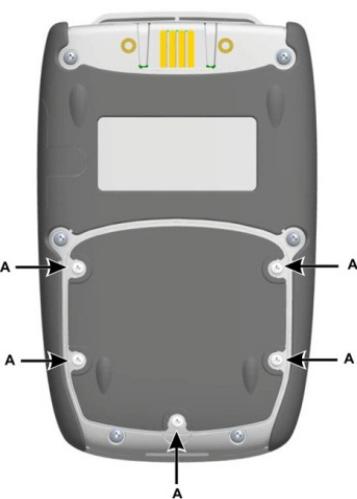
User Manual |
Druck DPI620 Genii |
Figure 1-1
28 April 2014 |
K0541 issue 2 |
Page 18 of 200 |
User Manual |
Druck DPI620 Genii |
1.10Charge the Battery
1.Connect the DC power supply into the +5V DC connection on the side of the unit (Ref: Figure 1-3).
2.The battery can also be charged using the USB connections (Ref: Figure 1-3).
3.The unit can be On or Off when charging. Charging times may be longer if charging when the unit is switched on.
1.10.1Battery Charging Times
Charging Connection |
Charge Time |
DC Power Supply |
6.5 hours |
External Battery Charger |
6.5 Hours |
28 April 2014 |
K0541 issue 2 |
Page 19 of 200 |
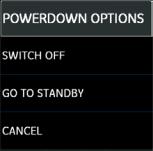
User Manual |
Druck DPI620 Genii |
1.11 Basic Modes
1.11.1 Power On
From OFF – momentarily press the power button until the display flashes (Ref: Figure 1-3) .
1.11.2 Power Off
Press and Release the Power Button:
The POWERDOWN OPTIONS window will be displayed
Figure 1-2 Powerdown Options
SWITCH OFF – Full power down of Druck DPI 620 Genii – recommended if unit is not going to be used for several hours (Requires full reboot on next power up)
STANDBY – DPI620G placed in standby mode – reduced power consumption from operating mode – recommended if unit is to be inactive for short periods. (Druck DPI 620 Genii has fast turn on from STANDBY mode).
Note: SWITCH OFF can also be achieved by pressing and holding the power button until the screen is blank.
28 April 2014 |
K0541 issue 2 |
Page 20 of 200 |

User Manual |
Druck DPI620 Genii |
1.11.3 Power up from Standby Mode
When powered-up from standby mode the instrument always opens the last screen shown before going into standby mode.
Figure 1-3
28 April 2014 |
K0541 issue 2 |
Page 21 of 200 |
User Manual |
Druck DPI620 Genii |
1.12Druck DPI 620 Genii, Modes
The Druck DPI 620 Genii can be used as follows:
•Calibrator (with independent functions on each of six channels).
-Data logging capabilities
-Documenting capabilities
•HART® Communicator.
•Foundation Field-bus Communicator.
28 April 2014 |
K0541 issue 2 |
Page 22 of 200 |
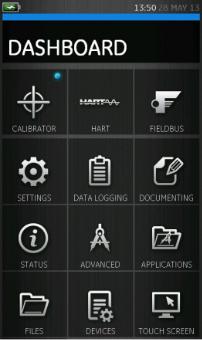
User Manual |
Druck DPI620 Genii |
1.12.1 Dashboard navigation
The Dashboard is navigated by swiping a finger from top to bottom while touching the screen. Functions screens are navigated by swiping a finger from right to left while touching the screen.
Figure 1-4 Dashboard
Note: Fieldbus is not installed on all units
28 April 2014 |
K0541 issue 2 |
Page 23 of 200 |

User Manual |
Druck DPI620 Genii |
1.12.2 Set Date, Time and Language
To access Date, Time and Language menus select:
DASHBOARD >> |
SETTINGS >> DATE |
|
>> TIME |
|
>> LANGUAGE |
1.12.3 Themes
Two themes are available: Dark and Light; select the correct theme for the light level. Select:
DASHBOARD >> |
SETTINGS >> THEME |
1.12.4 Druck DPI 620 Genii Manual
Select the Help icon on the Dashboard to access the manual. All the information required to operate the Druck DPI 620 Genii, is in the Help section of the Dashboard which is accessed by selecting:
DASHBOARD >>  HELP
HELP
1.12.5 Alarm Status
An Alarm Status is indicated on the DASHBOARD with a Red LED on the Status button and on the Home button on other screens.
1-5 Alarm Indication
28 April 2014 |
K0541 issue 2 |
Page 24 of 200 |
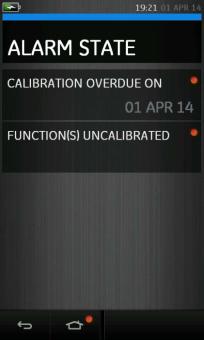
User Manual |
Druck DPI620 Genii |
To View Alarms select:
DASHBOARD >>  STATUS >> ALARM STATE
STATUS >> ALARM STATE
Figure 1-6 Alarm State
Selecting the Alarm will clear the indication until the next power down.
28 April 2014 |
K0541 issue 2 |
Page 25 of 200 |
User Manual |
Druck DPI620 Genii |
1.13Software and Firmware Upgrades
1.13.1Viewing Software Revision
The software revisions running on the Druck DPI 620 Genii can be viewed by selecting:
DASHBOARD >>  STATUS >> SOFTWARE BUILD
STATUS >> SOFTWARE BUILD
Note: If the software revision number is highlighted red then an upgrade is available.
1.13.2 Upgrading the Software
Follow the website instructions to download the files onto a USB flash memory device.
www.ge-mcs.com
1. Select:
DASHBOARD >>  ADVANCED
ADVANCED
2.Enter the calibration PIN: 5487
3.Select the  button.
button.
4.Select:
UPGRADE
5. Continue with one of these operations:
28 April 2014 |
K0541 issue 2 |
Page 26 of 200 |
User Manual |
Druck DPI620 Genii |
•Upgrade the Application software and SDC625 Application.
1.Copy the ‘AMC’ application folder into the root of a USB flash memory device.
2.Put the USB flash memory device in the USB type A connector.
3.Select:
APPLICATION
4. Follow the on-screen instructions.
Note: The SDC625 HART® Application can only be upgraded as part of an application upgrade.
•Upgrade the Operating System and Bootloader software.
1.Create a folder named ‘OS’ in the root of a USB flash memory device.
2.Copy the files ‘DK418.nb0’ and ‘DK419.nb0’ into the ‘OS’ folder.
3.Put the USB flash memory device in the USB type A connector.
4.Select:
OPERATING SYSTEM
5. Follow the on-screen instructions.
Note: The bootloader can only be upgraded as part of an operating system upgrade.
28 April 2014 |
K0541 issue 2 |
Page 27 of 200 |
User Manual |
Druck DPI620 Genii |
•Upgrade the HART processor Application and Boot Loader
1.Create a folder named ‘HART’ in the root of a USB flash memory device.
2.Copy the files ‘DK416.s19’ and ‘DK417.s19’ into the ‘HART’ folder.
3.Put the USB flash memory device in the USB type A connector.
4.Select:
HART APPLICATION
5. Follow the on-screen instructions.
Note: The HART bootloader can only be upgraded as part of an HART application upgrade.
•Upgrade the CH1 FPGA
1.Create a folder named ‘FPGA’ in the root of a USB flash memory device.
2.Copy the files ‘DK413.bin’’ into the ‘FPGA’ folder.
3.Put the USB flash memory device in the USB type A connector.
4.Select:
CH1 FPGA
5. Follow the on-screen instructions. Note: The CH2 cannot be remotely upgraded .
28 April 2014 |
K0541 issue 2 |
Page 28 of 200 |

User Manual |
Druck DPI620 Genii |
•Upgrade the HART Device Library
By default the HART device library is stored on the micro SD Card.
1.Set the DPI620 Genii USB client port to Storage Device mode by selecting:
DASHBOARD >> DEVICES >> USB CLIENT PORT
2.Locate the self-extracting file ‘DPI620_DD_library_20**_*.exe’
3.Connect DPI620 Genii Client USB port to PC USB port. Device will connect to PC as a Removable Disk.
4.Run ‘DPI620_DD_library_20**_*.exe’ and extract files to the Removable Disk (this will take several minutes due to the large file size).
**_* indicates the DD release version from the HART foundation.
The required directory structure on the micro SD card is shown in Figure 1-7 Hart DD Directory Structure.
28 April 2014 |
K0541 issue 2 |
Page 29 of 200 |
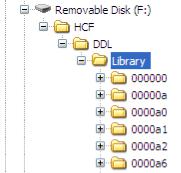
User Manual |
Druck DPI620 Genii |
Figure 1-7 Hart DD Directory Structure
Note:
•If a mistake is made during upgrade and there are no files to upload, follow the on-screen instructions and complete the procedure.
•When an upgrade completes normally, the initial operation of the touch screen may be slower (a period of approximately 30 seconds).
•To make sure the upgrade completed correctly, use the Status menu.
28 April 2014 |
K0541 issue 2 |
Page 30 of 200 |
