Garmin 01113, 01097 Users Manual
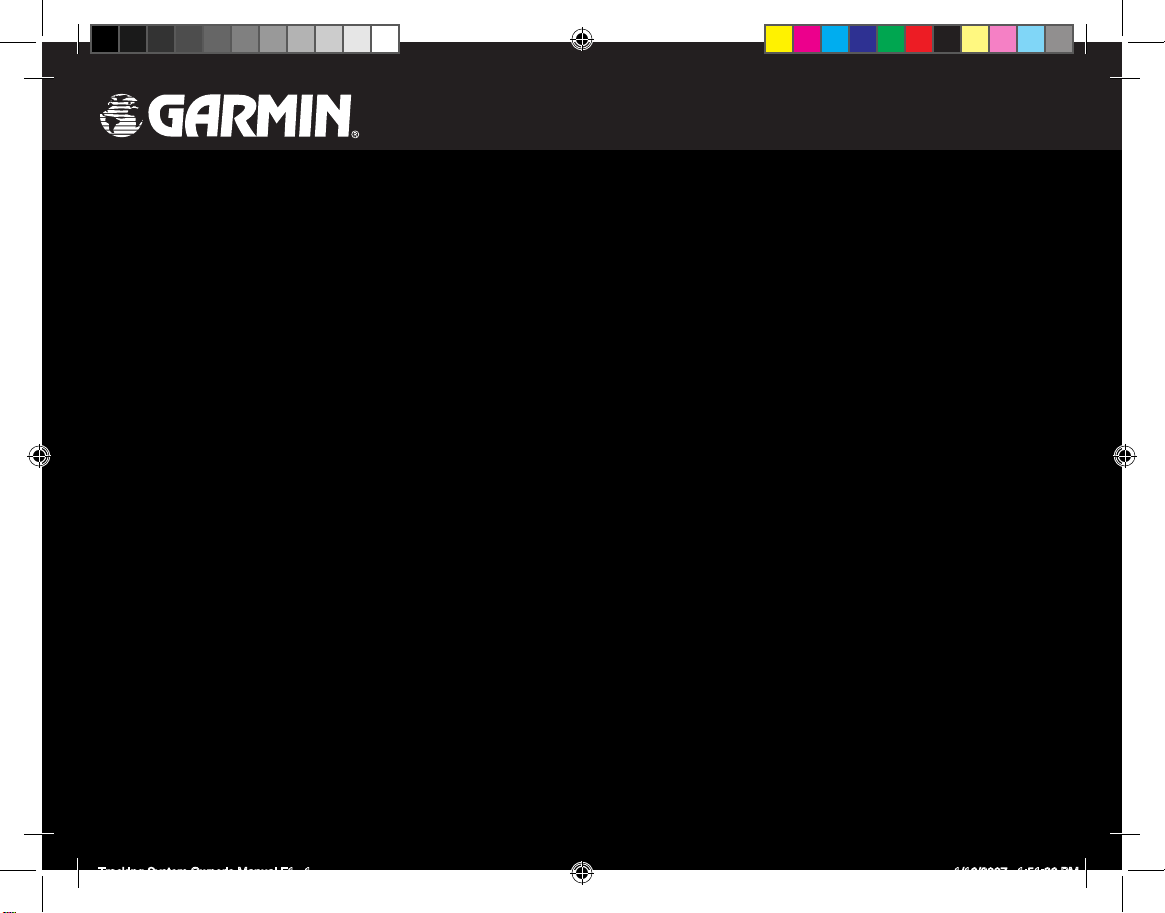
Tracking System
P/N 012-01097-00 Receiver
P/N 012-01113-00 Transmitter
owner’s manual
DRAFT
Not for reproduction
Tracking System Owner's Manual F1 1 1/16/2007 1:51:36 PM
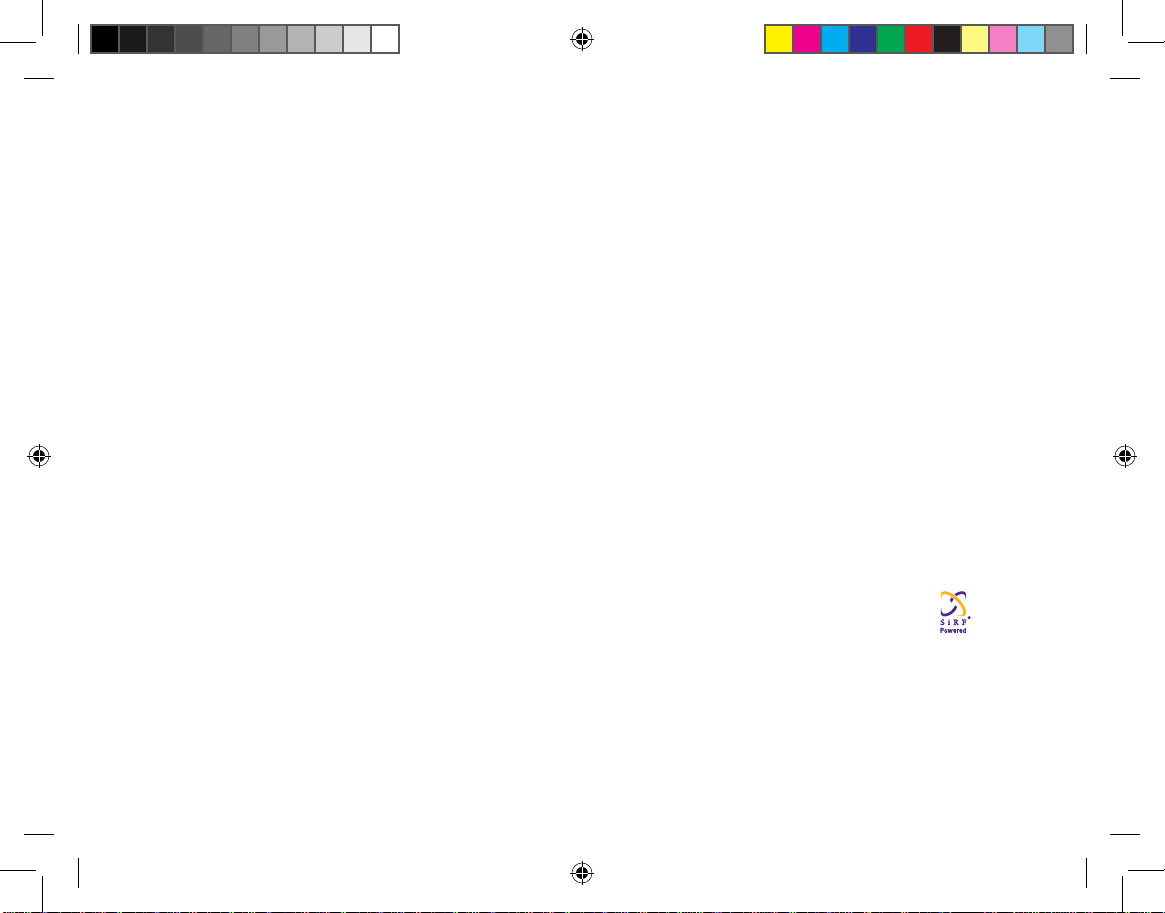
All rights reserved. Except as expressly provided herein, no part of this manual may be reproduced, copied, transmitted,
disseminated, downloaded or stored in any storage medium, for any purpose without the express prior written consent of Garmin.
Garmin hereby grants permission to download a single copy of this manual onto a hard drive or other electronic storage medium
to be viewed and to print one copy of this manual or of any revision hereto, provided that such electronic or printed copy of this
manual must contain the complete text of this copyright notice and provided further that any unauthorized commercial distribution
of this manual or any revision hereto is strictly prohibited.
Information in this document is subject to change without notice. Garmin reserves the right to change or improve its products and
to make changes in the content without obligation to notify any person or organization of such changes or improvements. Visit the
Garmin Web site (www.garmin.com) for current updates and supplemental information concerning the use and operation of this
and other Garmin products.
Garmin®, AutoLocate®, TracBack®, BlueChart®, and MapSource® are registered trademarks of Garmin Ltd. or its subsidiaries and
may not be used without the express permission of Garmin.
This product includes technology owned by SiRF Technology, Inc. SiRF’s technology is protected by U.S. and foreign
patents pending and issued. SiRF, SiRFstar and the SiRF logo are registered trademarks of SiRF Technology, Inc.
SiRFstarIII and SiRF Powered are trademarks of SiRF Technology, Inc.
miroSD™ is a trademark of The SD Card Association. TransFlash™ is a trademark of the SanDisk Corporation
January 2007 Part Number 190-00714-00 Draft Rev B Printed in Taiwan
© 2007 Garmin Ltd. or its subsidiaries
Garmin International, Inc.
1200 East 151st Street,
Olathe, Kansas 66062, U.S.A.
Tel. 913/397.8200 or 800/800.1020
Fax 913/397.8282
Garmin (Europe) Ltd.
Unit 5, The Quadrangle, Abbey Park
Industrial Estate, Romsey, SO51 9DL,
U.K.
Tel. 44/0870.8501241
Fax 44/0870.8501251
Garmin Corporation
No. 68, Jangshu 2nd Road, Shijr, Taipei
County, Taiwan
Tel. 886/2.2642.9199
Fax 886/2.2642.9099
Tracking System Owner's Manual F2 2 1/16/2007 1:51:36 PM

Tracking System Owner’s Manual - Draft i
IntroductIon >
IntroductIon
Thank you for choosing the Garmin
®
010-00109700 Receiver/010-01113-00 Transmitter Tracking
System. This system uses the proven performance of
Garmin GPS and full-featured mapping to create an
unsurpassed portable GPS receiver. When the receiver
is in communication with the transmitter it becomes a
highly accurate tracking device, capable of monitoring
up to ten transmitters at a time.
Compare the contents of this package with the
packing list on the box. If any pieces are missing,
contact your Garmin dealer immediately.
To get the most out of your new navigation/tracker
system, take time to read this manual and learn the
operating procedures for your unit in detail. This
manual is organized into the following sections.
The Introduction contains manual conventions, the
Table of Contents, the software license agreement,
product registration, and product care information.
The Getting Started section provides an overview of
the unit, how to turn the unit on, and acquire satellites.
The Basic Operation section provides information
about setting up waypoints, routes, and tracks.
The Main Pages section contains an overview of
the Satellite, Trip Computer, Map, Compass and
Altimeter Pages.
The Main Menu section describes features found on
the Main Menu and information about settings.
The Appendix contains information such as
specications, optional accessories, and maintenance
information. You can also nd warranty and FCC
information in the Appendix.
An Index is provided at the end of the manual.
Manual Conventions
This manual uses the term Warning to indicate a
potentially hazardous situation, which, if not avoided,
could result in death or serious injury.
This manual uses the term Caution to indicate a
potentially hazardous situation, which, if not avoided,
may result in minor injury or property damage. It may
also be used without the symbol to alert you to avoid
unsafe practices.
Tracking System Owner's Manual F1 1 1/16/2007 1:51:37 PM
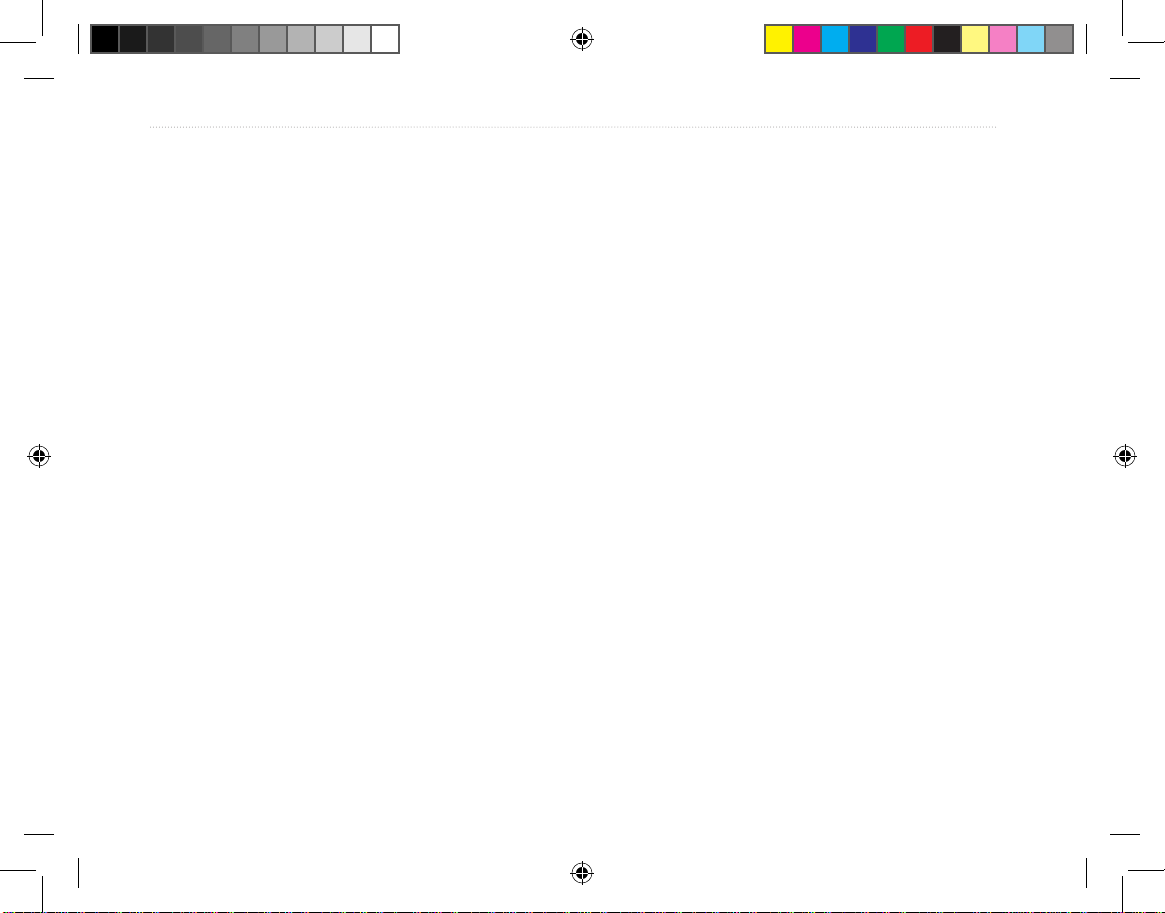
ii Tracking System Owner’s Manual - Draft
IntroductIon >
Table of Contents
Introduction ....................................................... i
Manual Conventions ................................................ i
Software License Agreement ............................v
Product Registration ..........................................v
Contact Garmin ........................................................v
Caring for the Tracking System .....................viii
Cleaning the Cases .............................................. viii
Cleaning the Screen ............................................. viii
Storage ................................................................. viii
Water Immersion .................................................viii
Warning ..............................................................ix
Caution ................................................................x
Getting Started ................................................. 1
Receiver Overview .............................................1
Installing the Batteries .............................................2
Using the Keypad ...............................................3
Charging the Transmitter battery .............................4
Transmitter Overview ......................................... 4
Turning on the Receiver.....................................5
Adjusting the Backlight ...........................................5
Initializing the GPS Receiver .............................6
Using the Receiver .............................................7
Understanding Terms ...............................................7
Selecting Options and Entering Data .......................8
Using the Status Bar ................................................8
On-Screen Messages ................................................9
Using the Mapping Databases .................................9
Transferring Data to a microSD Card ....................10
Overview of the Main Pages ............................ 11
The Home Page .....................................................11
The Map Page ........................................................12
The Tracker Page ...................................................13
GPS Operation ............................................... 14
Creating and Using Waypoints .......................14
Marking Your Current Location ............................14
Creating Waypoints Using the Map .......................14
Creating a Waypoint Using Coordinates ...............14
Editing Waypoints..................................................14
Deleting Waypoints................................................14
Averaging the Waypoint’s Location.......................14
Projecting a Waypoint ............................................15
Proximity Waypoints .............................................15
Using the Find Menu .............................................15
Recent Finds ..........................................................16
Using the Find Item Information Page ..................16
Find Information Page Options Menu ...................16
Finding a Waypoint ................................................16
Finding a Geocache ...............................................16
Tracking System Owner's Manual F2 2 1/16/2007 1:51:37 PM
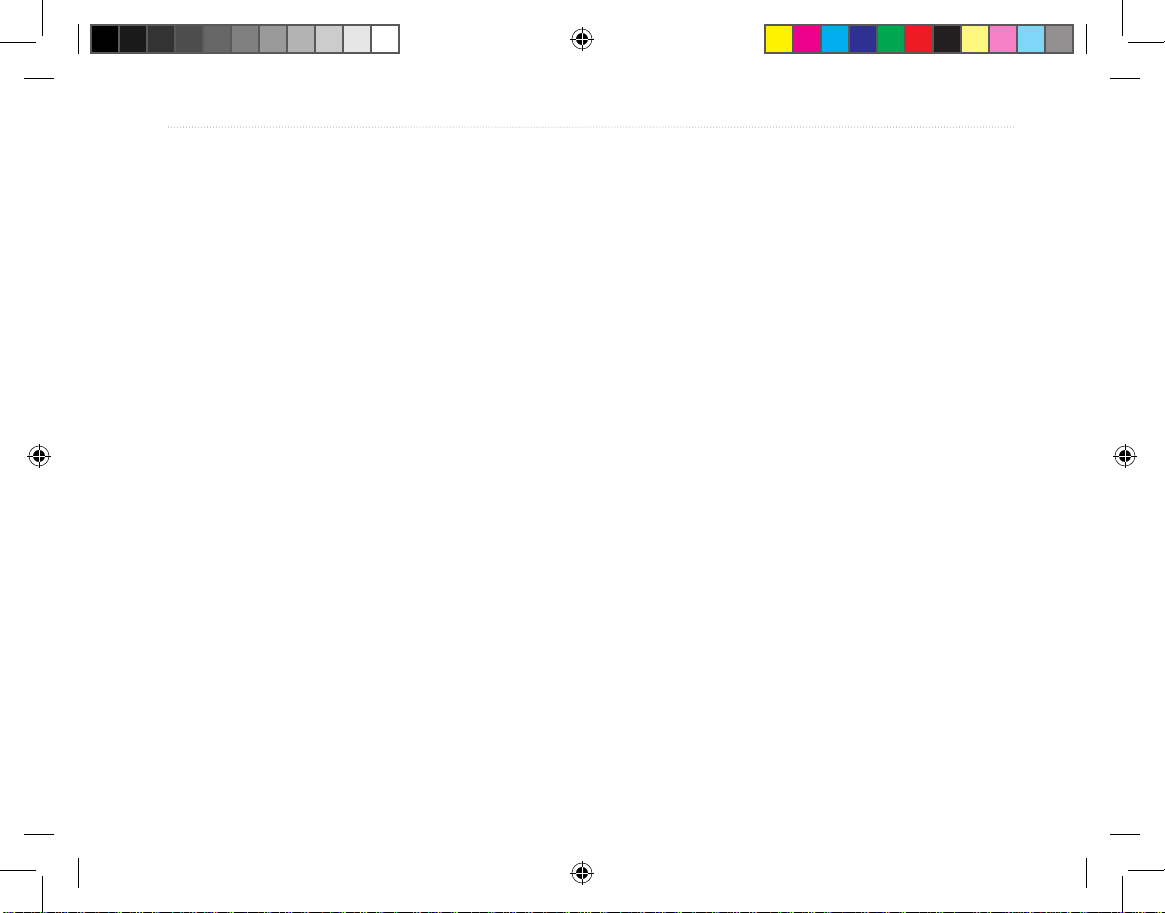
Tracking System Owner’s Manual - Draft iii
IntroductIon >
Finding a City ........................................................16
Finding an Interstate Exit ......................................16
Finding an Address ................................................17
Finding an Intersection ..........................................17
Searching for a Point of Interest ............................17
Custom Points of Interest ......................................17
Using Tracks .....................................................17
Track Proles .........................................................18
Navigating a Saved Track ......................................18
Creating a Route ....................................................18
Navigating a Route ................................................19
Editing a Route ......................................................19
Using the Route Page Options ...............................20
Main Pages ..................................................... 20
Satellite Page ....................................................20
Using the Satellite Page Options Menu .................21
Using Additional Map Data ...................................22
Changing the Zoom Range ....................................22
Map Orientation .....................................................23
Map Page Options .................................................23
Guidance Text ........................................................23
Measuring Distance ...............................................25
Restoring Defaults .................................................26
Compass Page ..................................................26
Using the Electronic Compass ...............................26
Compass Page Options ..........................................27
Sight ‘N Go Navigation .........................................28
Using the Course Pointer or Bearing Pointer ........28
Data Fields .............................................................28
Altimeter Page ..................................................28
Altimeter Page Options .........................................29
Plot Over Time or Distance ...................................29
View Pressure or Elevation Plots ..........................29
Zoom Ranges .........................................................30
View Points ............................................................30
View Points on Map ..............................................30
Calibrating the Altimeter .......................................30
Changing the Data Fields ......................................30
Trip Computer Page .........................................31
Trip Computer Page Options Menu .......................31
Main Menu ...................................................... 32
Tracks ................................................................32
Track Page Options ................................................32
Highway Page ...................................................33
Setup Menu Page .............................................33
System Setup .........................................................33
Display Setup .........................................................34
Interface Setup .......................................................34
Tones Setup ............................................................35
Page Sequence Setup .............................................35
Tracking System Owner's Manual F3 3 1/16/2007 1:51:37 PM
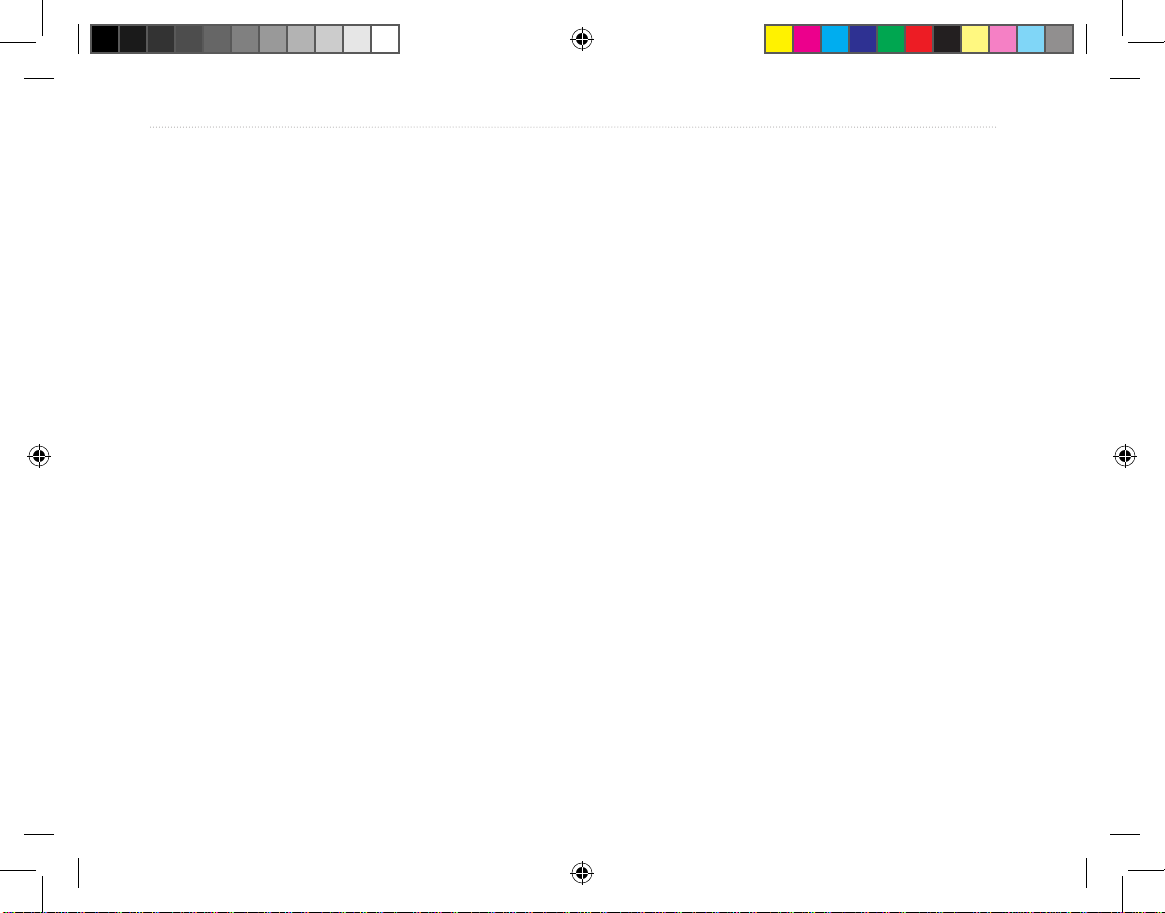
iv Tracking System Owner’s Manual - Draft
IntroductIon >
Map Page Setup ....................................................35
Routing Setup ........................................................35
Geocache Setup .....................................................36
Marine Setup ..........................................................36
Time Setup .............................................................37
Units Setup ............................................................37
Heading Setup ........................................................38
Calibration Setup ...................................................38
Altimeter Setup ......................................................38
Welcome Setup ......................................................38
Jumpmaster ............................................................39
Proximity Waypoints ........................................41
Calendar ............................................................41
Calculator ..........................................................41
Stopwatch .........................................................41
Sun and Moon ................................................... 41
Hunt and Fish ...................................................42
Games Menu .....................................................42
Appendix ........................................................ 42
Radio Receiver Specications ........................42
Interfacing .........................................................44
Data Field Denitions ....................................... 45
Optional Accessories ....................................... 47
Connecting Your Receiver to a Computer .....48
What Is WAAS/EGNOS? ...................................49
Map Datums and Location Formats ...............50
What Are Map Datums? ........................................50
What Is a Location Format? ..................................50
FCC Compliance ............................................... 51
Limited Warranty ..............................................52
Index ............................................................... 54
Tracking System Owner's Manual F4 4 1/16/2007 1:51:37 PM
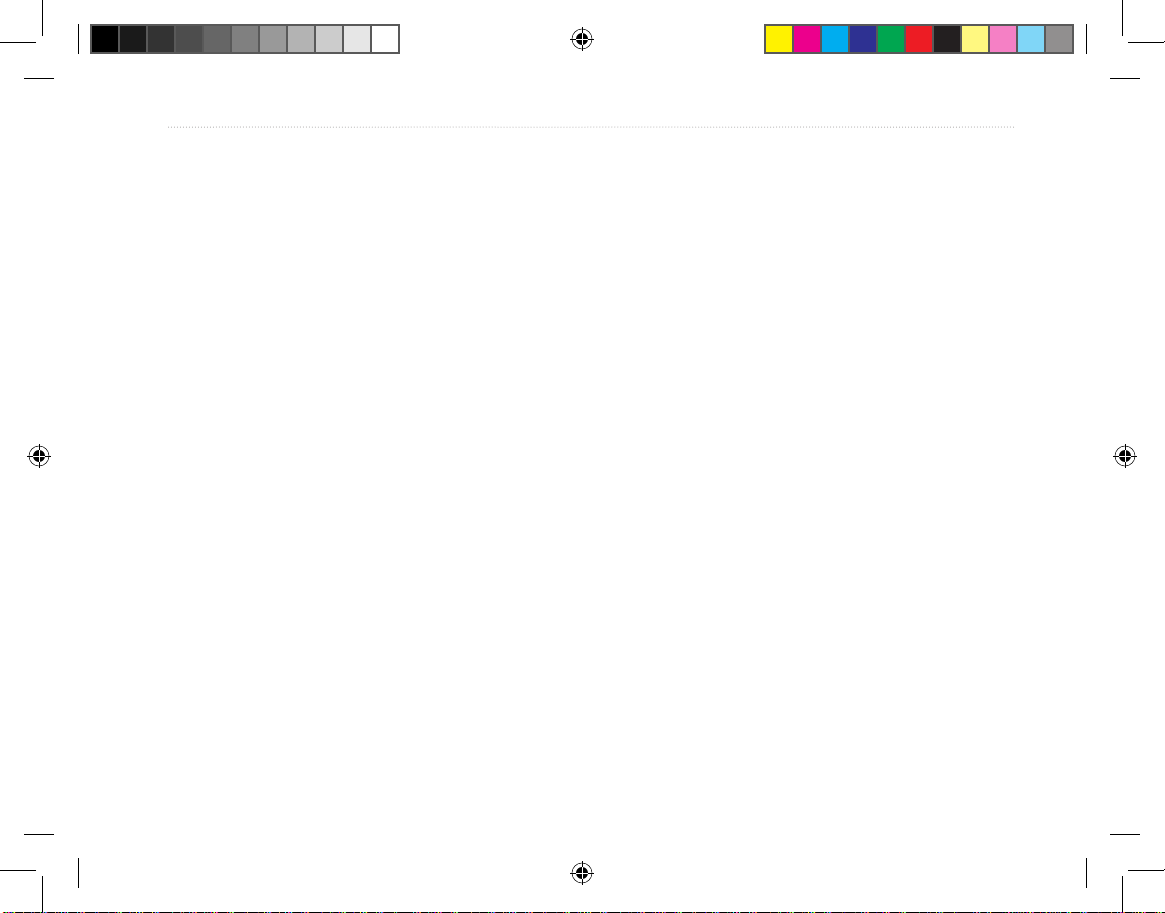
Tracking System Owner’s Manual - Draft v
IntroductIon >
Software License Agreement
BY USING THE 010-01097-00/010-01113-00 TRACKING
SYSTEM, YOU AGREE TO BE BOUND BY THE TERMS
AND CONDITIONS OF THE FOLLOWING SOFTWARE
LICENSE AGREEMENT. PLEASE READ THIS
AGREEMENT CAREFULLY.
Garmin grants you a limited license to use the software
embedded in this device (the “Software”) in binary
executable form in the normal operation of the product.
Title, ownership rights, and intellectual property rights
in and to the Software remain in Garmin.
You acknowledge that the Software is the property of
Garmin and is protected under the United States of
America copyright laws and international copyright
treaties. You further acknowledge that the structure,
organization, and code of the Software are valuable trade
secrets of Garmin and that the Software in source code
form remains a valuable trade secret of Garmin. You agree
not to decompile, disassemble, modify, reverse assemble,
reverse engineer, or reduce to human readable form the
Software or any part thereof or create any derivative
works based on the Software. You agree not to export or
re-export the Software to any country in violation of the
export control laws of the United States
of America.
Product Registration
Help us better support you by completing our online
registration today! Have the serial number of your
Receiver handy and connect to our Web site (http://
www.garmin.com). Look for the Product Registration
link on our Home page.
Use this area to record the serial number in case your
Receiver is lost, stolen, or needs service. Be sure
to keep your original sales receipt in a safe place or
attach a photocopy inside the manual.
Serial Number: ___ ___ ___ ___ ___ ___ ___ ___
Contact Garmin
If you encounter any difculty while using
your Receiver, or if you have any questions, in the
U.S.A. contact Garmin Product Support by phone:
913/397.8200 or 800/800.1020, Monday–Friday, 8
AM–5 PM Central Time; or go to www.garmin.com
and select Technical Support.
In Europe, contact Garmin (Europe) Ltd. at
44/0870.8501241.
Tracking System Owner's Manual F5 5 1/16/2007 1:51:37 PM
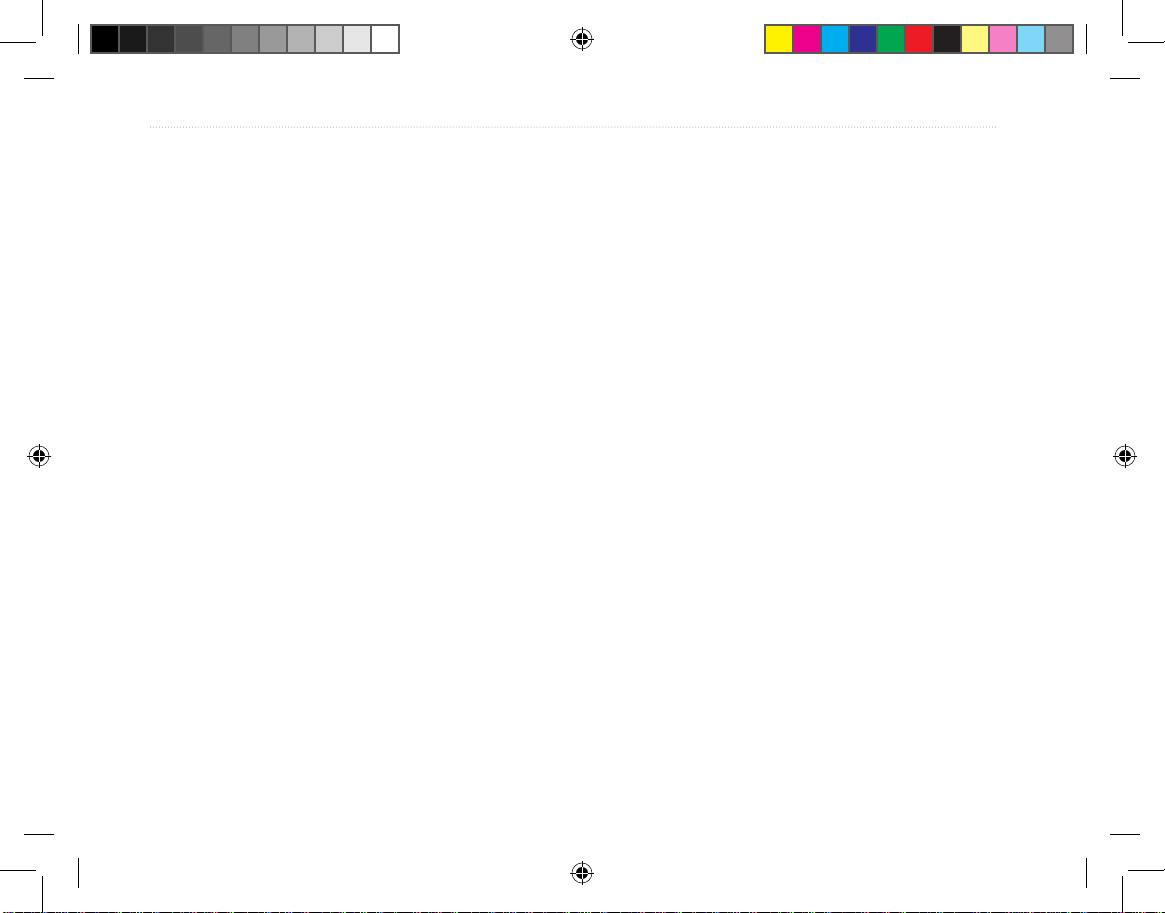
vi Tracking System Owner’s Manual - Draft
IntroductIon >
IMPORTANT: READ THIS INFORMATION BEFORE
USING YOUR 010-01097-00/010-01113-00 System:
Exposure to Radio Frequency Signals—Your wireless handheld
tracking system is a low power radio transmitter and receiver.
When it is on, it receives and also sends out radio frequency
(RF) signals. In August 1996, The Federal Communications
Commissions (FCC) adopted RF exposure guidelines with
safety levels for handheld wireless radios. Those guidelines are
consistent with safety standards previously set by both U.S. and
international standards bodies: American National Standards
Institute (ANSI) IEEE. C95.1-1992; National Council on
Radiation Protection and Measurements (NCRP) Report 86;
International Commission on Non-Ionizing Radiation Protection
(ICNIRP) 1996. Those standards were based on comprehensive
and periodic evaluations of the relevant scientic literature. For
example, over 130 scientists, engineers, and physicians from
universities, government health agencies, and industry reviewed
the available body of research to develop the ANSI Standard
(C95.1). The design of your radio complies with the FCC
guidelines (and those standards).
For body-worn and face-held operation, this radio
demonstrates compliance and meets the FCC RF exposure
guidelines for uncontrolled exposure (general population)
when used with approved accessories supplied with or
designed for this product. Use of other accessories may not
ensure compliance with FCC RF exposure guidelines.
Antenna Care—Use only the supplied antenna. Unauthorized
antennas, modications, or attachments could damage the
radio and may violate FCC regulations. Do not use any radio
that has a damaged antenna, because if it comes into
contact with your skin, a minor burn can result.
Electronic Devices—Most modern electronic equipment is
shielded from RF signals. However, certain equipment may
not be shielded against the RF signals from your wireless
radio.
Pacemakers—The Health Industry Manufacturers Association
(HIMA) recommends that a minimum separation of six inches
(6”) be maintained between a handheld wireless radio and a
pacemaker to avoid potential interference with the pacemaker.
These recommendations are consistent with the independent
research by and recommendations of Wireless Technology
Research. Persons with pacemakers should ALWAYS keep
the radio more than six inches from their pacemaker when
the radio is turned on, should not carry the radio in a breast
pocket, should use the ear opposite the pacemaker to minimize
the potential for interference, and should turn the radio off
immediately if you have any reason to suspect that interference
is taking place.
Hearing Aids—Some digital wireless radios may interfere
with some hearing aids. In the event of such interference, you
may want to consult your hearing aid manufacturer to discuss
alternatives.
Tracking System Owner's Manual F6 6 1/16/2007 1:51:37 PM
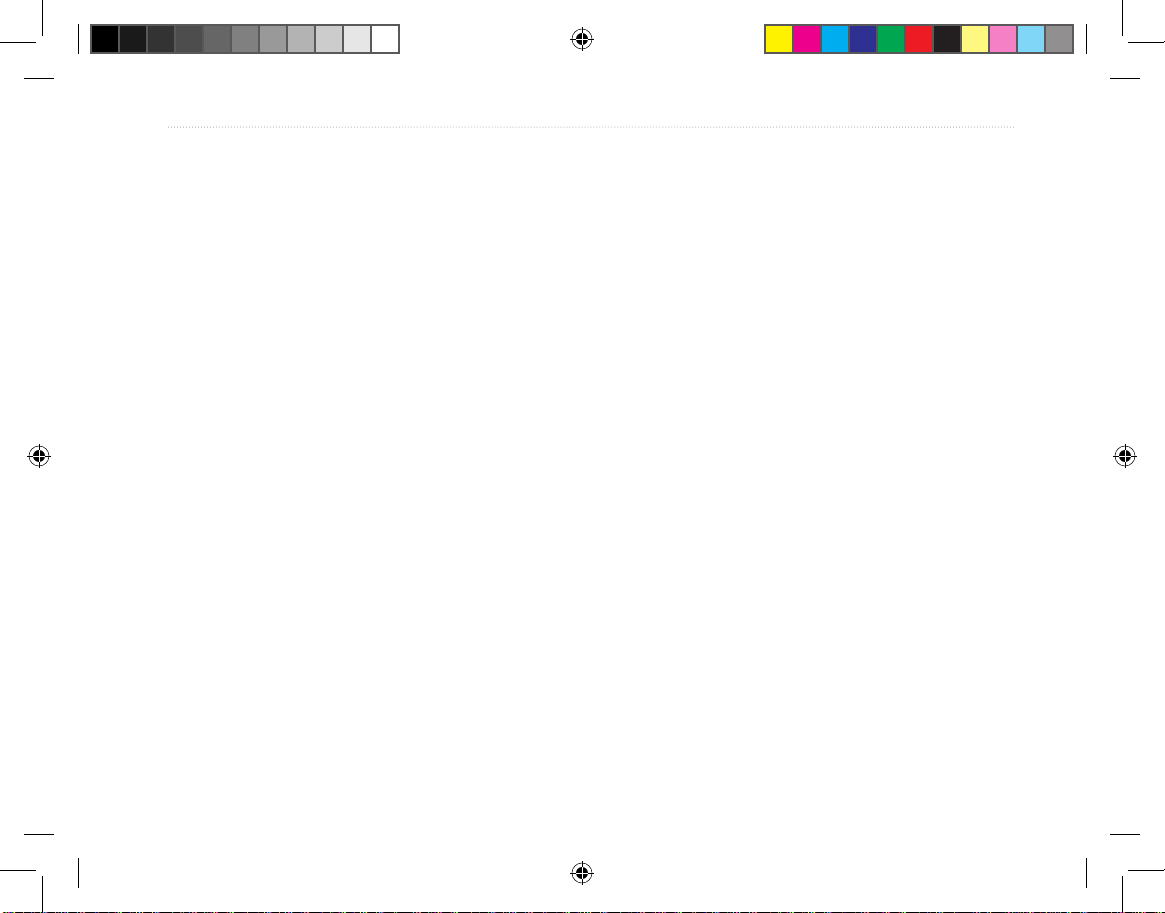
Tracking System Owner’s Manual - Draft vii
IntroductIon >
Other Medical Devices—If you use any other personal
medical device, consult the manufacturer of your device to
determine if it is adequately shielded from external RF energy.
Your physician may be able to assist you in obtaining this
information.
Turn your radio OFF in health care facilities when any
regulations posted in these areas instruct you to do so.
Hospitals or health care facilities may be using equipment that
could be sensitive to external RF energy.
Vehicles—RF signals may affect improperly installed or
inadequately shielded electronic systems in motor vehicles.
Check with the manufacturer or its representative regarding
your vehicle. You should also consult the manufacturer of any
equipment that has been added to your vehicle.
Posted Facilities—Turn your radio OFF in any facility where
posted notices so require.
Commercial Aircraft—Many commercial airlines prohibit
the use of radios on board. Switch OFF your radio before
boarding an aircraft or check the airline rules.
Blasting Areas—To avoid interfering with blasting operations,
turn your radio OFF when in a “blasting area” or in areas
posted: “Turn off two-way radio.” Obey all signs and
instructions.
Potentially Explosive Atmospheres—Turn your radio OFF
and do not remove your battery when you are in any area
with a potentially explosive atmosphere. Obey all signs and
instructions. Sparks from your battery in such areas could
cause an explosion or re resulting in bodily injury or even
death.
Areas with a potentially explosive atmosphere are often, but
not always clearly marked. They include fueling areas such
as gasoline stations, below deck on boats, fuel or chemical
transfer or storage facilities; vehicles using liqueed petroleum
gas (such as propane or butane); areas where the air contains
chemicals or particles, such as grain, dust, or metal powders;
and any other area where you would normally be advised to
turn off your vehicle engine.
Tracking System Owner's Manual F7 7 1/16/2007 1:51:37 PM
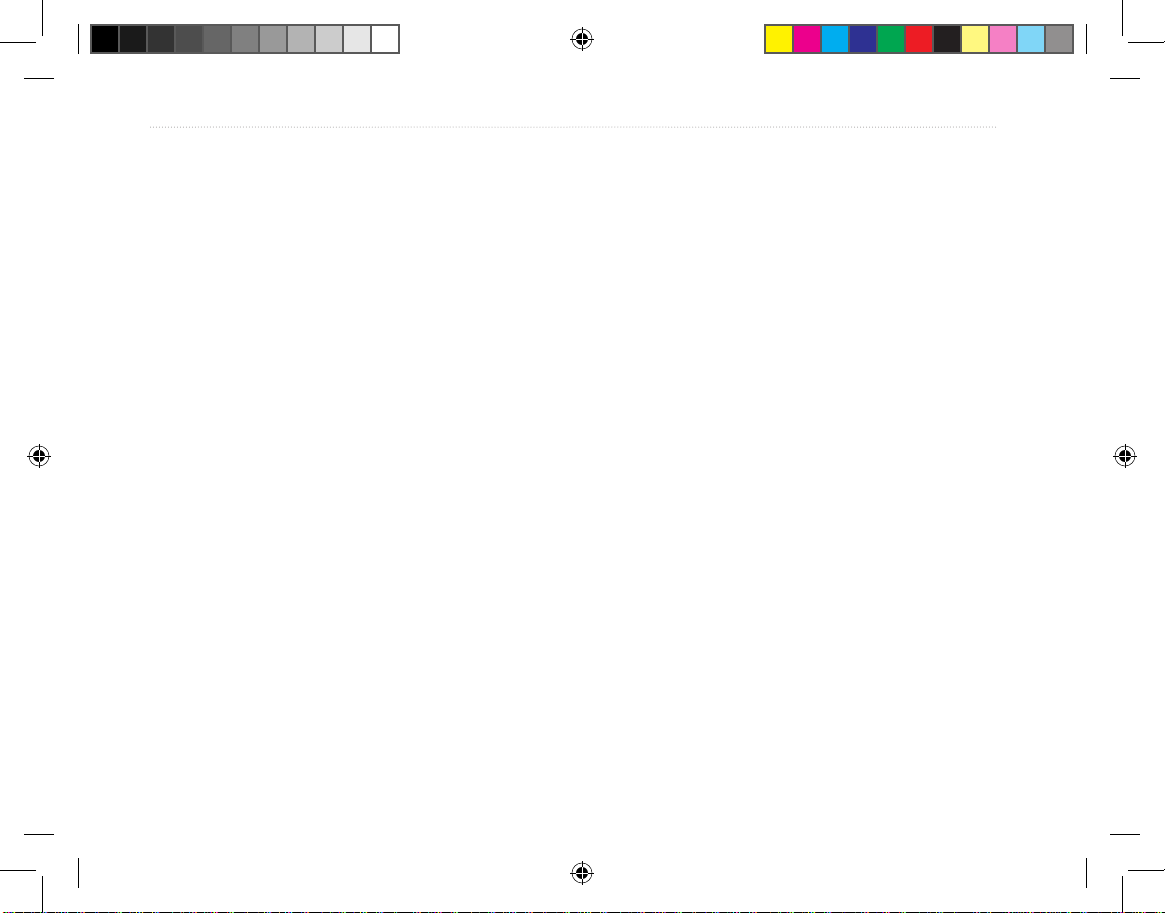
viii Tracking System Owner’s Manual - Draft
IntroductIon >
Caring for the Tracking System
The cases are constructed of high-quality materials
and does not require user maintenance except
cleaning.
Cleaning the Cases
Clean both unit’s outer casing (except for the
receiver’s screen) using a cloth dampened with a mild
detergent solution and then wipe dry. Avoid chemical
cleaners and solvents that may damage plastic
components.
Cleaning the Screen
Clean the Receiver’s screen using a soft, clean, lintfree cloth. Use water, isopropyl alcohol, or eyeglass
cleaner if needed. If these are used, apply the liquid
to the cloth, and then gently wipe the screen with the
moistened cloth.
Storage
Do not store the Tracking System where prolonged
exposure to temperature extremes may occur (such as
in the trunk of a car) as permanent damage may result.
User information, such as waypoints and routes, are
retained in the unit’s memory without the need for
external power. It is always a good practice to back
up important user data by manually recording it or
downloading it to a PC (transferring it to MapSource
software).
Water Immersion
The Tracking System is waterproof to IEC Standard
60529 IPX7. It can withstand immersion in 1 meter
of water for 30 minutes. Prolonged submersion can
cause damage to the unit. After submersion, be certain
to wipe and air dry the unit before reuse or charging.
Tracking System Owner's Manual F8 8 1/16/2007 1:51:38 PM

Tracking System Owner’s Manual - Draft ix
IntroductIon >
Warning
Failure to avoid the following potentially hazardous situations
could result in an accident or collision resulting in death or
serious injury.
When installing the Receiver in a vehicle, place the unit securely
so that it does not interfere with vehicle operating controls or
obstruct the driver’s view of the road (see diagram).
Always operate the vehicle in a safe manner. Do not become
distracted by the Receiver while driving, and always be fully
aware of all driving conditions. Minimize the amount of time
spent viewing the screen of the Receiver while driving and use
voice prompts when possible. Do not enter destinations, change
settings, or access any functions requiring prolonged use of
the unit’s controls while driving. Pull over in a safe and legal
manner before attempting such operations.
When navigating, carefully compare information shown on
the Receiver to all available navigation sources, including
information
from street signs, visual sightings, and maps.
For safety, always resolve any discrepancies or questions
before continuing navigation. The Transmitter contains a
replaceable, rechargeable lithium-ion battery. The battery
may present a risk of re or chemical burn if mistreated.
• Do not disassemble, heat above 140°F (60°C), or
incinerate.
• Keep used battery away from children.
• Only replace with Garmin Lithium-ion Battery
Pack (Garmin Part Number 010-10XXX-00). No
other lithium-ion battery is compatible with the
unit.
• Dispose of used battery or unit properly. Contact
your local waste disposal department for
information on properly disposing of lithium-ion
batteries.
Use the electronic chart in the Receiver only to facilitate,
not to replace, the use of authorized government charts.
Ofcial government charts and notices to mariners contain all
information needed to navigate safely.
When navigating in an aircraft, use the Receiver only as an
aid for VFR navigation. Use terrain and obstacle data only
as an aid to situational awareness.
Do not mount
where driver’s
eld of vision is
blocked.
Do not place
unsecured on
the vehicle
dash.
Do not mount in front of an airbag
eld of deployment.
Tracking System Owner's Manual F9 9 1/16/2007 1:51:38 PM
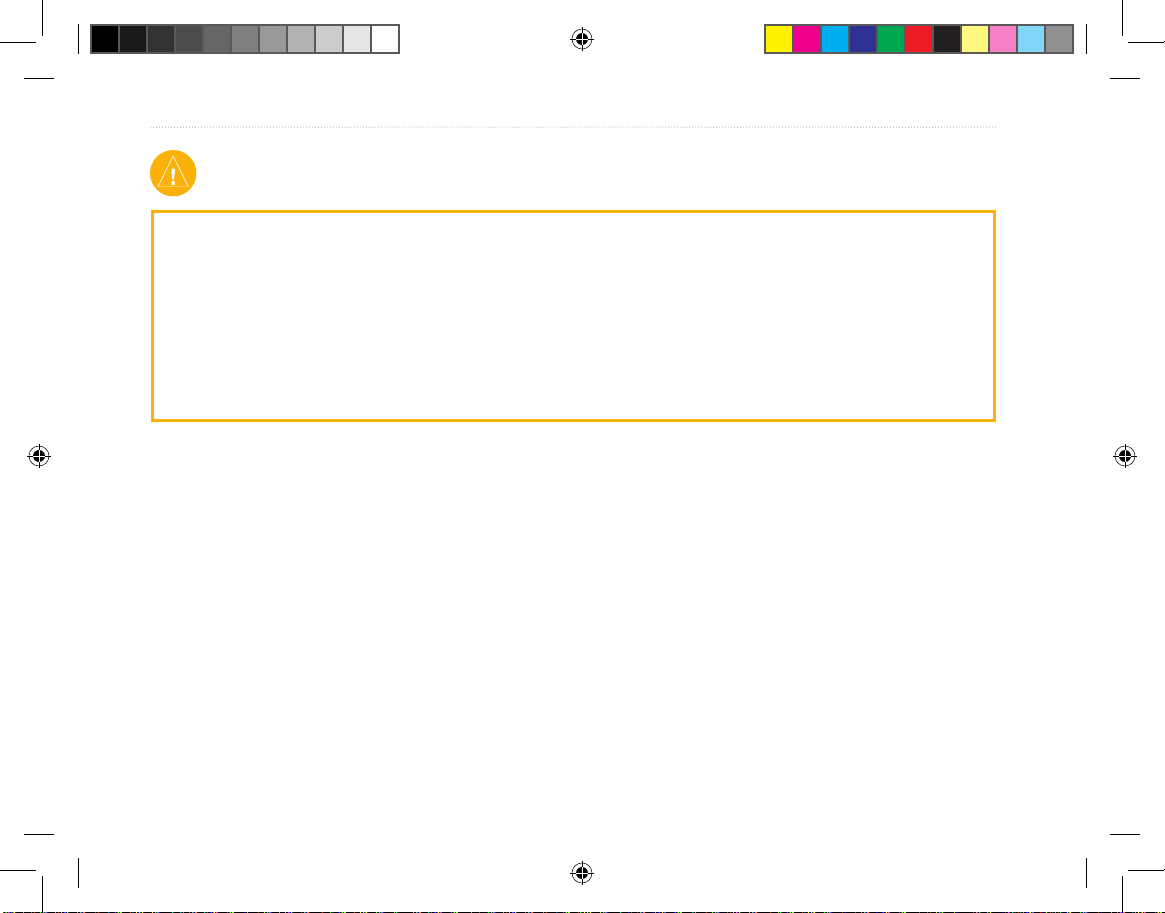
x Tracking System Owner’s Manual - Draft
IntroductIon >
Failure to avoid the following potentially hazardous
situations may result in injury or property damage.
Use the GPS functionality of the Receiver only as a
navigational aid. Do not attempt to use the Receiver for
any purpose requiring precise measurement of direction,
distance, location, or topography. This product should
not be used to determine ground proximity for aircraft
navigation.
The Global Positioning System (GPS) is operated by the
United States government, which is solely responsible for
its accuracy and maintenance. The government’s system
is subject to changes which could affect the accuracy and
performance of all GPS equipment, including the Receiver.
Although the Receiver is a precision navigation device, any
navigation device can be misused or misinterpreted and,
therefore, become unsafe.
Map Data Information: One of the goals of Garmin is to provide customers with the most complete and accurate cartography
that is available to us at a reasonable cost. We use a combination of governmental and private data sources, which we identify in
product literature and copyright messages displayed to the consumer. Virtually all data sources contain inaccurate or incomplete
data to some extent. This is particularly true outside the United States, where complete and accurate digital data is either not
available or prohibitively expensive.
Caution
NOTICE TO DRIVERS IN CALIFORNIA AND MINNESOTA: State law prohibits drivers in California and Minnesota from
using suction mounts on their windshields while operating motor vehicles. Other Garmin dashboard or friction mounting options
should be used. Garmin does not take any responsibility for any nes, penalties, or damages that may be incurred as a result of
disregarding this notice. (See California Vehicle Code Section 26708(a); Minnesota Statutes 2005, Section 169.71.)
The California Electronic Waste Recycling Act of 2003 requires recycling. Refer to www.erecycle.org.
WARNING: This product, its packaging, and its components contain chemicals known to the State of California to cause cancer,
birth defects, or reproductive harm. This Notice is being provided in accordance with California’s Proposition 65. If you have any
questions or would like additional information, please refer to our Web site at http://www.garmin.com/prop65.
Tracking System Owner's Manual F10 10 1/16/2007 1:51:38 PM
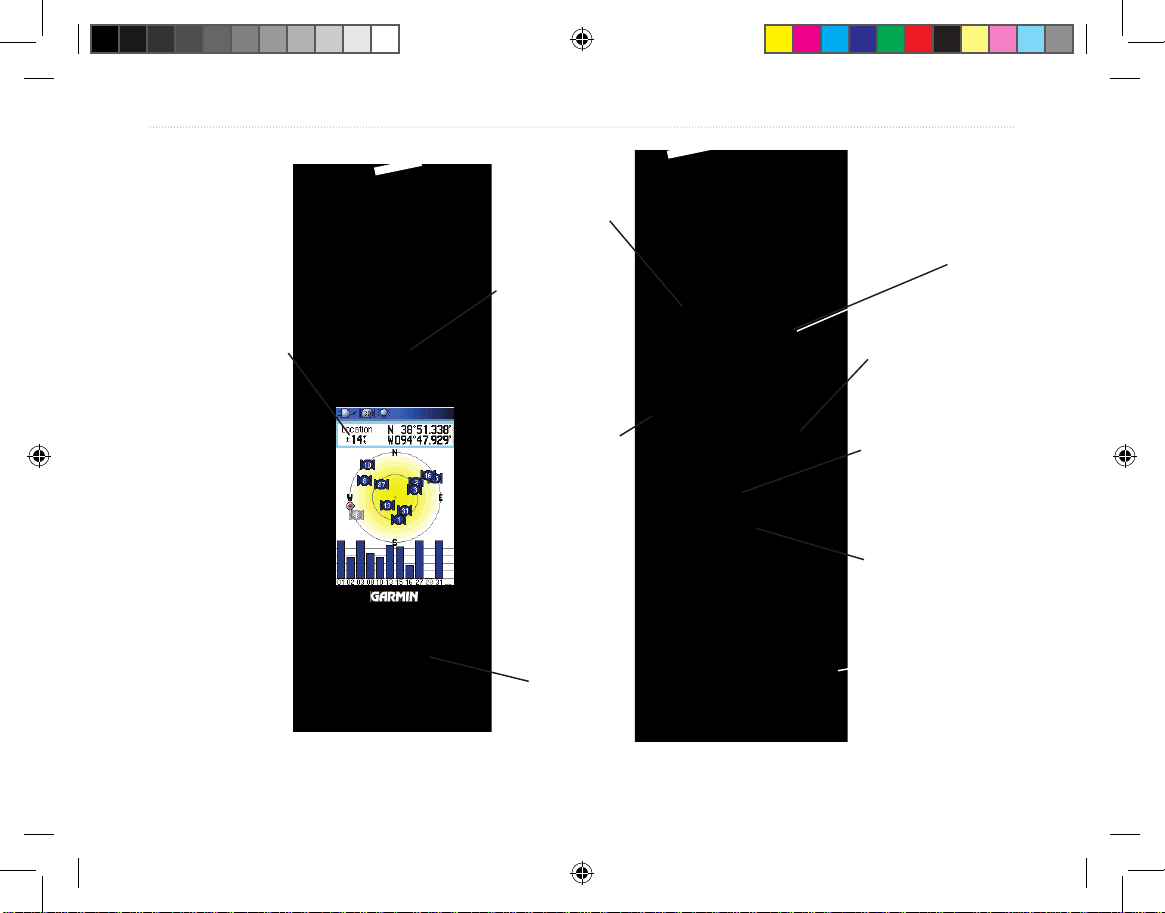
Tracking System Owner’s Manual - Draft 1
GettInG Started >
GettInG Started
Receiver Overview
Carry lanyard
attachment slot
Battery
compartment cover
USB External Data/
Auxilary Power Port
(under weather cap)
Internal
GPS
antenna
Battery
compartment
locking D-Ring
Radio Receiver
Antenna
Keypad
LCD
display
screen
Power key
Tracking System Owner's Manual F1 1 1/16/2007 1:51:39 PM
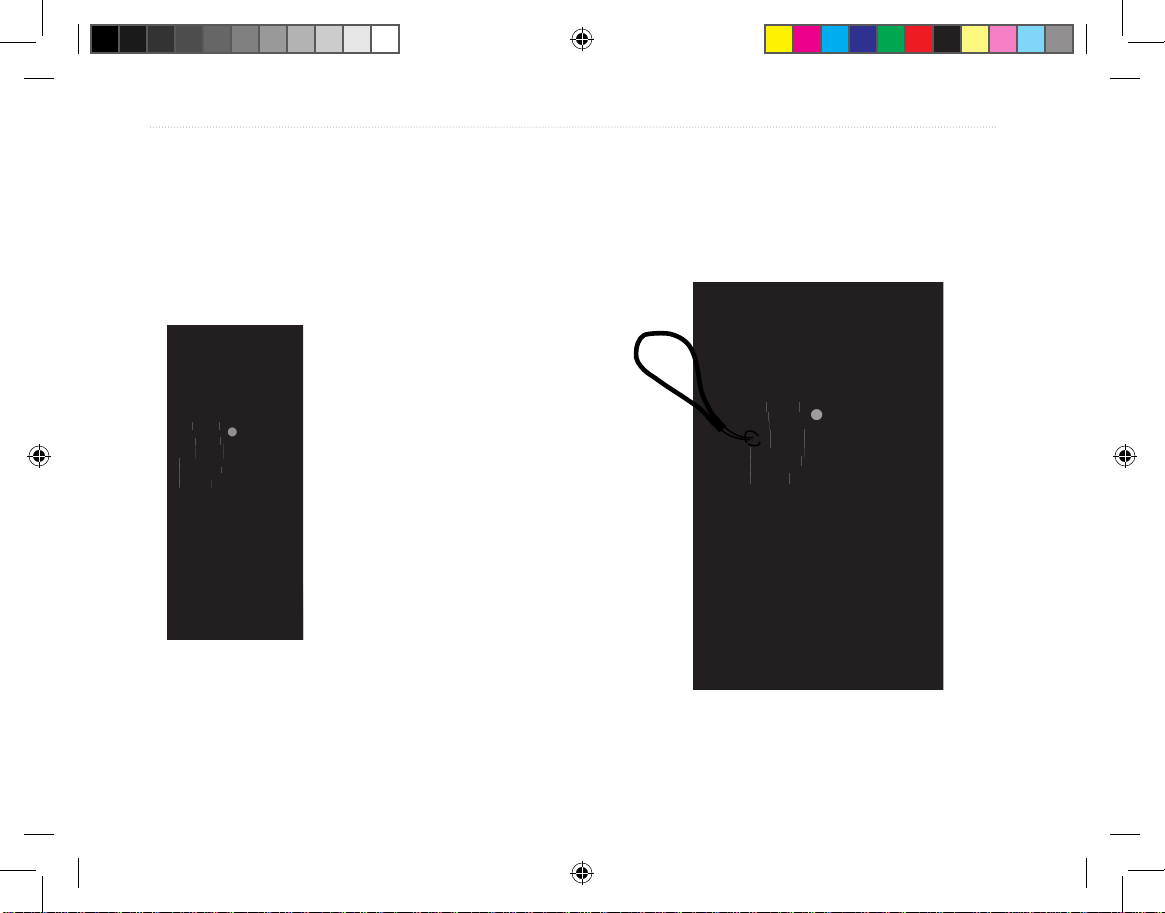
2 Tracking System Owner’s Manual - Draft
GettInG Started >
Installing the Batteries
The Receiver operates on two AA batteries (not
included), which are located in the back of the unit.
You can use Alkaline or NiMH batteries. See page 67
for information on setting the battery type.
To install the batteries:
1. Remove the battery cover
by turning the D-Ring 1/4
turn counter-clockwise and
pulling the cover loose.
2. Insert the batteries,
observing the proper
polarity. A polarity diagram
is molded into the battery
compartment.
3. Reinstall the battery cover
by aligning the back cover
with the unit and turning the
D-Ring 1/4 turn clockwise.
Remove the batteries from the Receiver when you do
not expect to use the unit for several months. Stored
data is not lost when batteries are removed.
To install the Lanyard:
1. Place the loop of the Lanyard through the slot
at the at the upper left side on the back of the
unit.
2 Route the strap through the loop and pull tight.
Refer to page 9 for information on accessing the
microSD data card in the battery compartment.
USE BY 2009
USE BY 2009
Battery
Compartment
Wrist Strap
Installation
Belt Clip Button
attaches here.
(Be certain to fully
engage threads and
tighten snug)
Tracking System Owner's Manual F2 2 1/16/2007 1:51:41 PM
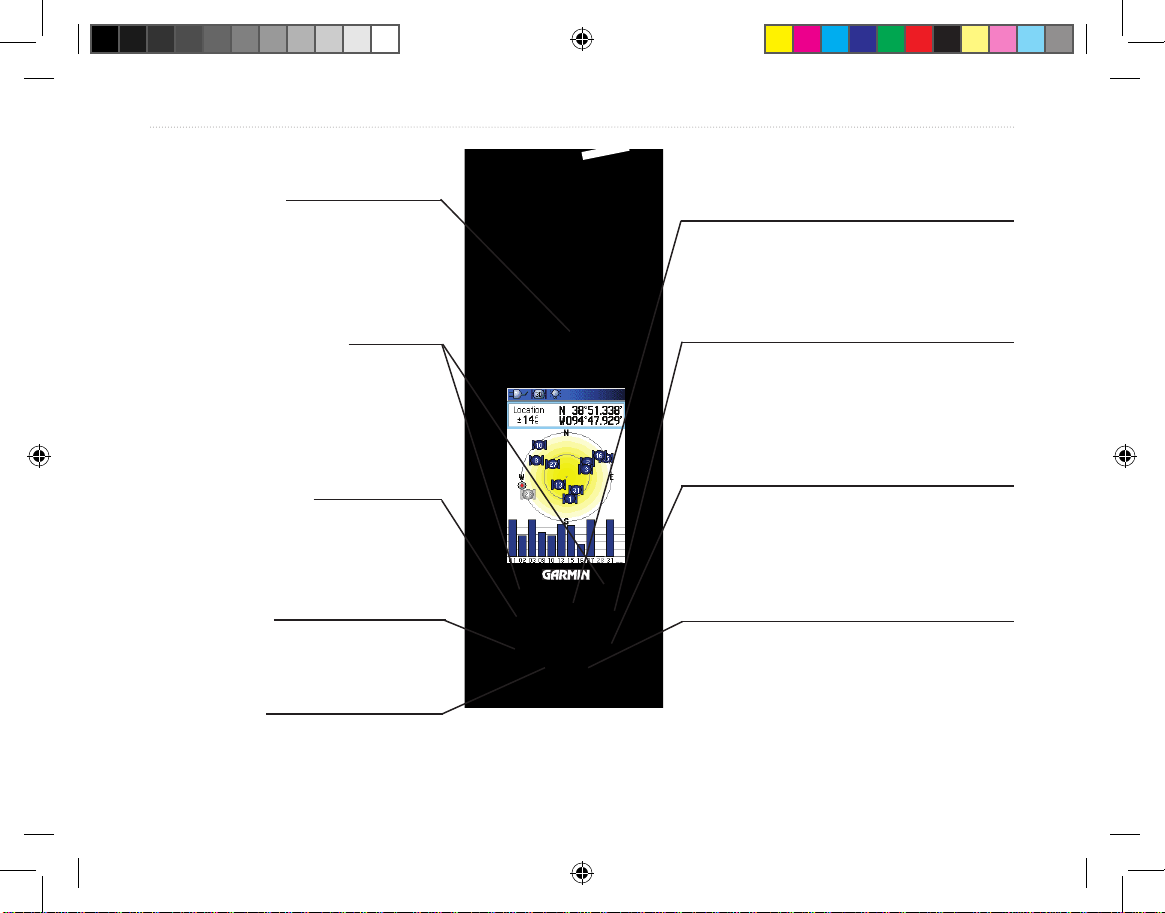
Tracking System Owner’s Manual - Draft 3
GettInG Started >
Using the Keypad
BACK Key
• Press and release to cancel data entry or exit a page.
ENTER Key
• Press and release to enter highlighted
options, data or conrm on-screen
messages.
IN/OUT Zoom Keys
• Press to zoom in or out on the
Map Page.
• Press to scroll up or down a
list on any other page.
Track Key
• Press and release at any time
to view the Tracker Page.
POWER Key
• Press and hold to turn the unit
on or off.
• Press and release to adjust the
backlighting.
ROCKER Key
• Press up, down, left, or right to
highlight options and to enter data, or
move the map panning arrow.
MAP Key
• Press and release to go directly to the
Map Page.
• Press and hold to turn the compass
on or off
MENU Key
• Press and release to view page
options.
• Press twice to view the Main Menu.
MARK Key
• Press and release at any time
to mark your current location.
Tracking System Owner's Manual F3 3 1/16/2007 1:51:41 PM
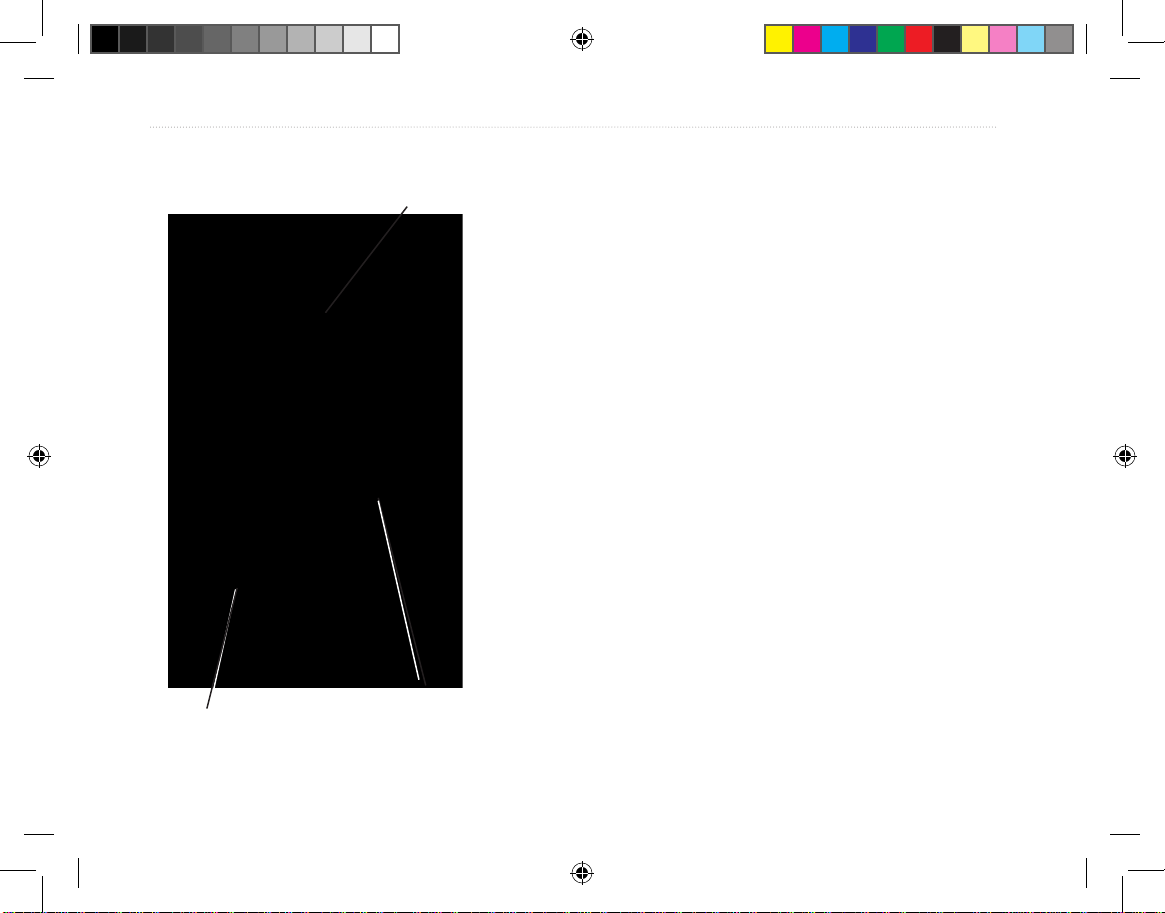
4 Tracking System Owner’s Manual - Draft
GettInG Started >
Charging the Transmitter battery
The Transmitter operates on a rechargeable Lithiumion battery, which is located in the unit. The battery
can be charged using either the AC or DC charging
accessory. The battery has been partially charged at
the factory, but should be fully charged before use.
To charge the battery:
1. Insert the small plug on the charger into the
charging port on the Transmitter.
2. Connect the power plug on the charger to a 12
VDC cigarette lighter if using the DC charger
or a 115-120 VAC wall outlet id using a the AC
charger.
3. Observe the ashing LED on the Transmitter
indicating that charging is in process. When
fully charged the LED remains steady A
fully charged Transmitter should provide
approximately 10 hours of operation..
Internal
GPS
antenna
Radio Transmitter Antenna
Power key
Transmitter Overview
Tracking System Owner's Manual F4 4 1/16/2007 1:51:41 PM
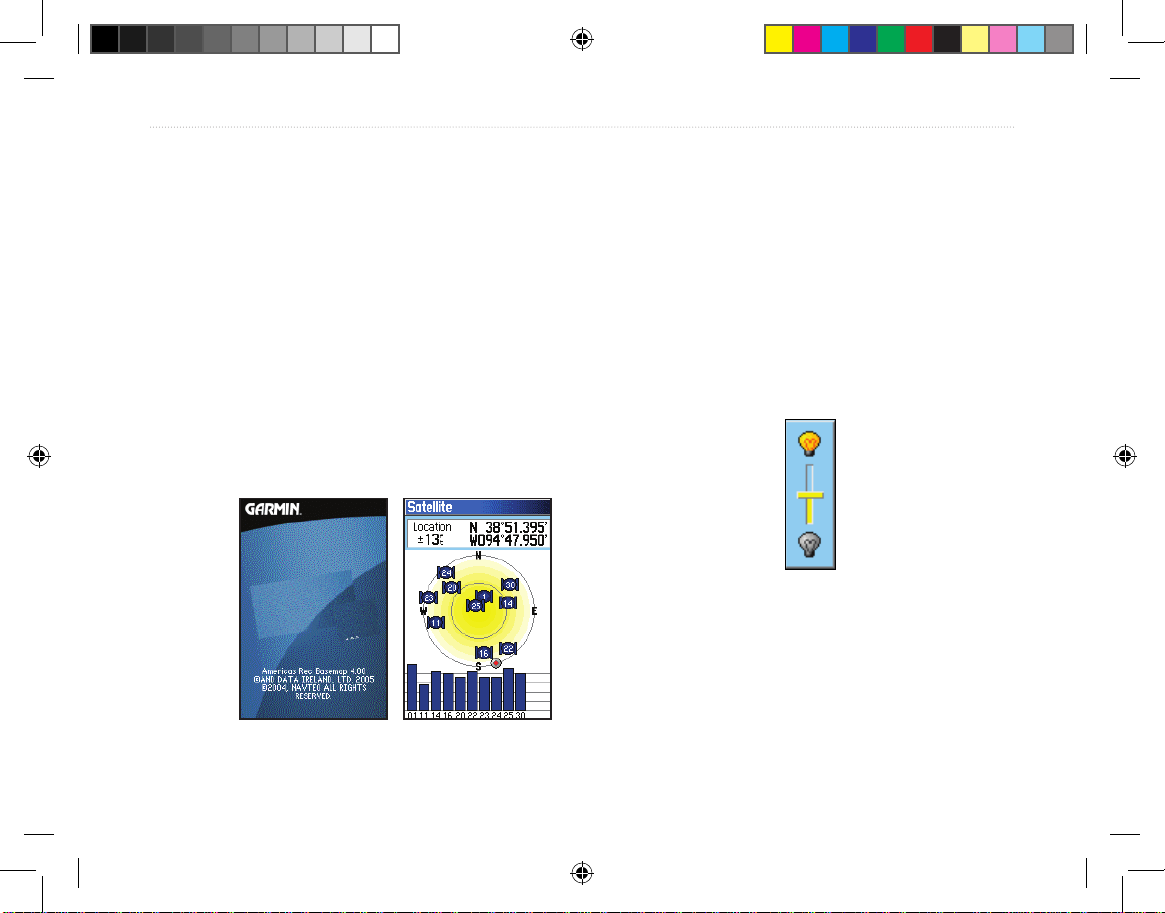
Tracking System Owner’s Manual - Draft 5
GettInG Started >
Turning on the Receiver
When the Receiver is turned on, the Introduction Page
appears, followed by the Satellite Page. The unit must
collect satellite data and establish its current location.
To turn the Receiver on and off:
1. Press and hold the POWER key. When
the unit turns on, a tone sounds and the
Introduction Page appears, followed by the
Satellite Page.
2. To turn off the unit, press and hold the POWER
key again.
Adjusting the Backlight
You may want to adjust the backlight to see the
display better.
To adjust the backlight level:
1. Press and quickly release the POWER key.
2. Press up on the ROCKER to increase the
brightness, or press down to decrease.
3. Press ENTER or QUIT to close the Backlight
adjustment window.
Backlight Adjustment Slider
Welcome Page Satellite Page
Tracking System Owner's Manual F5 5 1/16/2007 1:51:41 PM
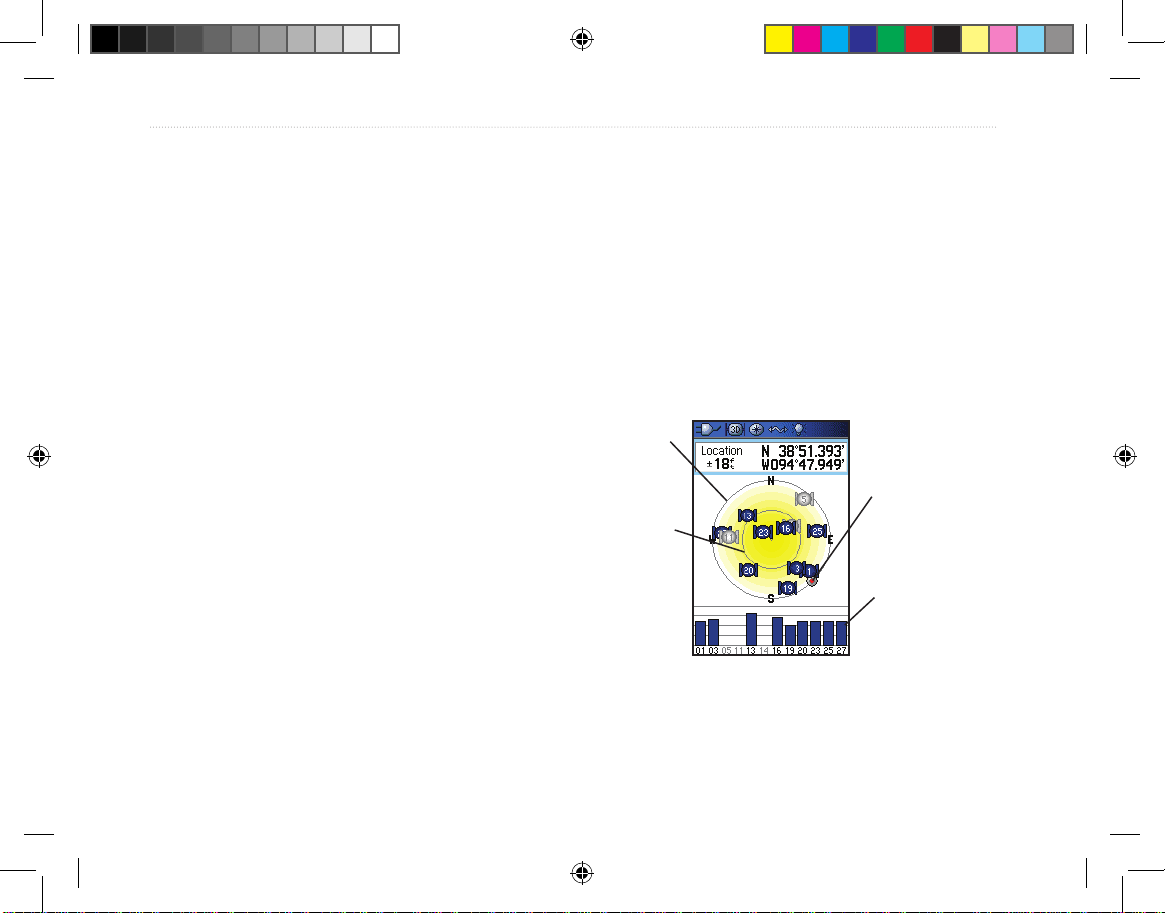
6 Tracking System Owner’s Manual - Draft
GettInG Started >
Initializing the GPS Receiver
The rst time you turn on your Receiver, the GPS
receiver must collect satellite data and establish its
current location. To ensure proper initialization,
the GPS receiver is shipped from the factory in
AutoLocate mode, which allows the receiver to “nd
itself” anywhere on Earth. To receive satellite signals,
you must be outdoors and have a clear view of the
sky.
To initialize your Receiver:
1. Press and hold the POWER key to turn on the
Receiver.
2. Hold the unit in front of you with the top tilted
upward. While the GPS receiver is searching
for the satellite signals, a “Locating Satellites”
message is replaced by an “Acquiring
Satellites” message until enough signals are
acquired to x its location.
When the receiver has signals from at least
three satellites, the display at the top of the
page changes to indicate position accuracy
and location coordinates.
3. Press and release the
PAGE key until the Map
Page appears. You are now ready to begin
GPS aided navigation.
You can also observe a sky view array of the satellites
overhead with your location centered in the array. The
outer circle represents the horizon and the inner circle
a position 45 degrees from the horizon. The numbers
shown indicate the number assigned to each satellite.
A bar graph at the bottom of the page shows the
strength of signals from each satellite.
Strength of
each satellite
signal
The outer
circle
represents
the horizon.
The inner
circle is a
location 45
degrees from
the horizon.
Heading bug
indicates your
direction of
movement
If the unit cannot get a satellite x, a list of solutions
appears. Select an appropriate solution and press
ENTER to continue.
Tracking System Owner's Manual F6 6 1/16/2007 1:51:42 PM
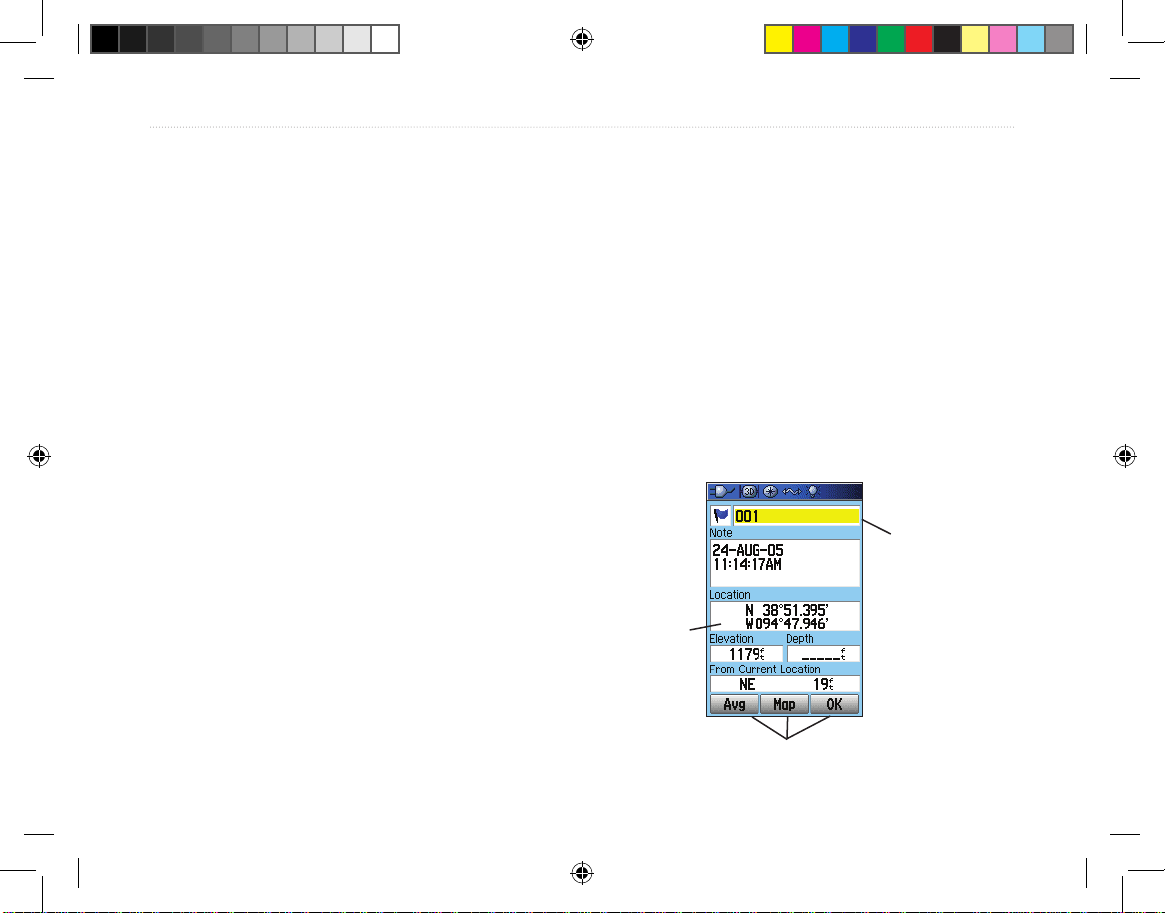
Tracking System Owner’s Manual - Draft 7
GettInG Started >
Using the Receiver
This section explains how to enter and select
information with the Receiver.
Understanding Terms
As you progress through this owner’s manual, you are
directed to press a specic key or highlight a eld on
the screen. When you are directed to press a key, you
should press and quickly release the key. A key may
need to be held down for a period of time to start a
secondary function, when the instructions tell you to,
do so. When a eld is highlighted on the screen, it is
highlighted in yellow. The position of the highlight is
controlled by the ROCKER.
The following terms are used throughout this manual:
Highlight—move the highlighted area on the screen
up, down, left, or right with the ROCKER to select
individual elds.
Field—the location on a page where data or an
option can be shown and entered. Select (highlight)
a eld using the ROCKER to begin entering data or
selecting options.
On-screen button—use the ROCKER to highlight a
button, and press ENTER to select the button.
Scroll bar—when viewing a list of items too long to
appear on the screen, a scroll bar appears along the
right side of the list. To scroll through a list, press up
or down on the ROCKER or use Zoom In to scroll a
set of items and Zoom Out to scroll the entire screen.
Default—the factory setting saved in the unit’s
memory. You can change the settings, but you can
also revert to the factory (default) settings when you
select Restore Defaults when offered as an option.
Highlighted
eld
On-screen buttons
Field
Tracking System Owner's Manual F7 7 1/16/2007 1:51:42 PM

8 Tracking System Owner’s Manual - Draft
GettInG Started >
Selecting Options and Entering Data
To enter data and select options, use the ROCKER to
highlight, select, or choose an item in a list or a eld
on the screen.
To select and activate an option:
1. From any page, press MENU. An Options
Menu appears with a list of additional options
for that page.
2. Use the ROCKER to move the highlight up,
down, right, or left on the menu to highlight the
option you want, and press ENTER to select it.
To exit a menu or return to the previous
setting:
Press QUIT. The QUIT key moves backward
through your steps. Press QUIT repeatedly to
return to the starting page.
Using the Status Bar
At the top of each page, the status bar provides status
information for several unit features.
Status Bar
• Power to the unit is provided by either batteries
or from an auxiliary source (AC, DC or USB
Adapter). The Battery Power icon ( ) shows
the remaining power as the battery is depleted.
• The Auxiliary Power icon (
) appears when
the unit is powered by an external source such
as the USB Data Cable provided with the unit
or optional Serial Port Data/Power Cable or
Cigarette Lighter Adapter.
• Satellite signal status is shown when searching
for or acquiring satellites ( ), when a 2D x
( ) is attained and when a 3D x ( ) is
attained (four or more satellites are received.)
• The Backlight icon (
) appears when the
backlight is on. Backlighting is off when
you turn the unit on. The Backlight uses a
signicant amount of battery power.
• The USB Cable Connection icon (
)
appears when the unit is in communication with
a PC Universal Serial Bus.
• Electronic compass icon (
) appears when
the electronic compass is turned on.
Tracking System Owner's Manual F8 8 1/16/2007 1:51:42 PM
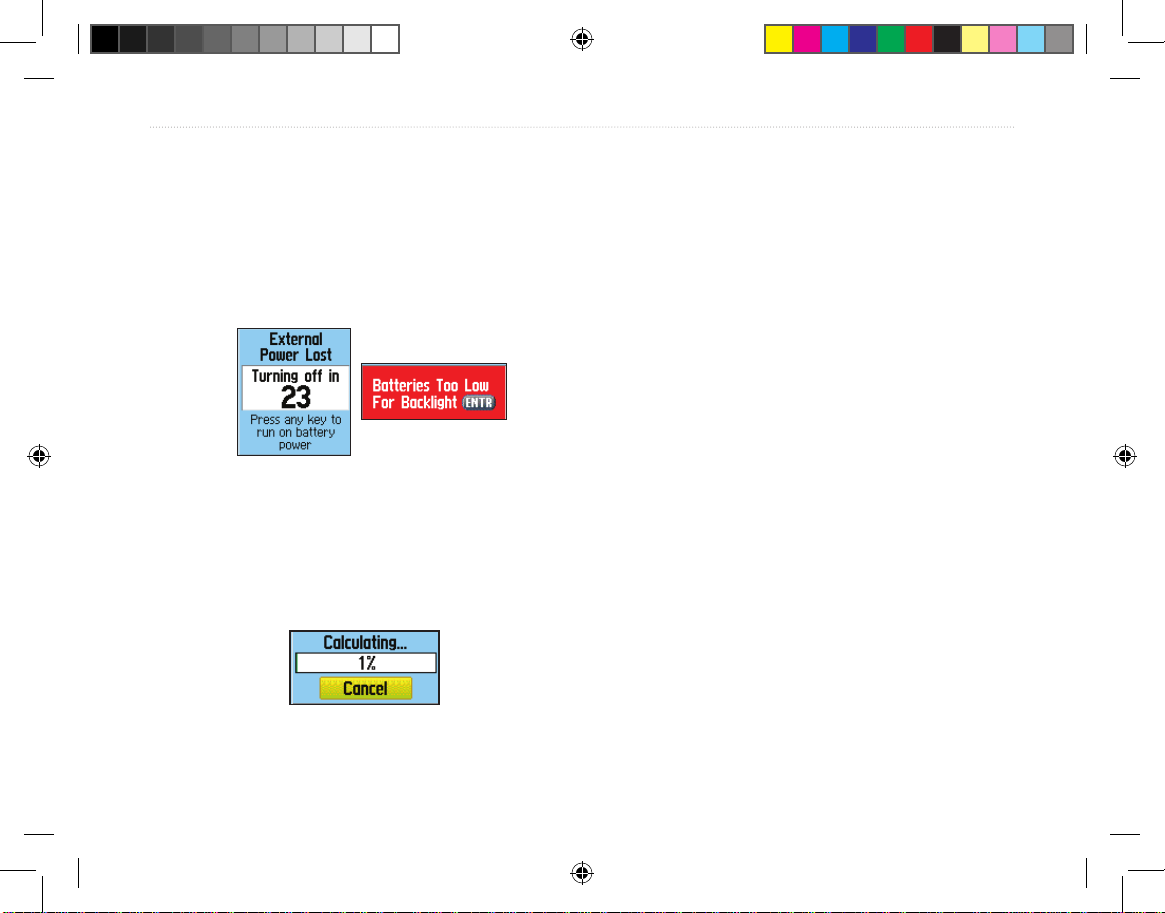
Tracking System Owner’s Manual - Draft 9
GettInG Started >
On-Screen Messages
When a signicant event in the operation of the unit
occurs, an on-screen message appears to advise you of
the occurrence. In each case the condition is described
and often a remedy provided. Press ENTER to
acknowledge the message and close the window.
On-Screen Messages
In some instances the message may indicate a
temporary condition such as the “Calculating
Route” message and close as soon as calculation is
completed.
Using the Mapping Databases
Many of the Receiver features require detailed
mapping data in order to be fully operational, so you
may want to transfer maps before using the unit. The
microSD card (provided with some units) can be
loaded with detailed maps from optional MapSource
disks for your PC to enhance the versatility of your
unit. With selected MapSource detailed mapping data,
you can view listings of nearby restaurants, lodging,
shopping centers, attractions and entertainment, and
even retrieve addresses and phone numbers for any
listed location. The amount of data transferable is
limited to the capacity printed on the microSD card.
Map data transfer requires the USB Interface Cable
provided with the unit to transfer MapSource data
from a PC to the microSD card in the Receiver. To
transfer data to the microSD card you can also use the
USB Mass Storage feature on page 69.
You can purchase high capacity microSD cards
at your local electronics supplier. See the Garmin
Web site (http://www.garmin.com/cartography/) for
compatible MapSource products.
Calculating Route
Message
Tracking System Owner's Manual F9 9 1/16/2007 1:51:42 PM
