Page 1
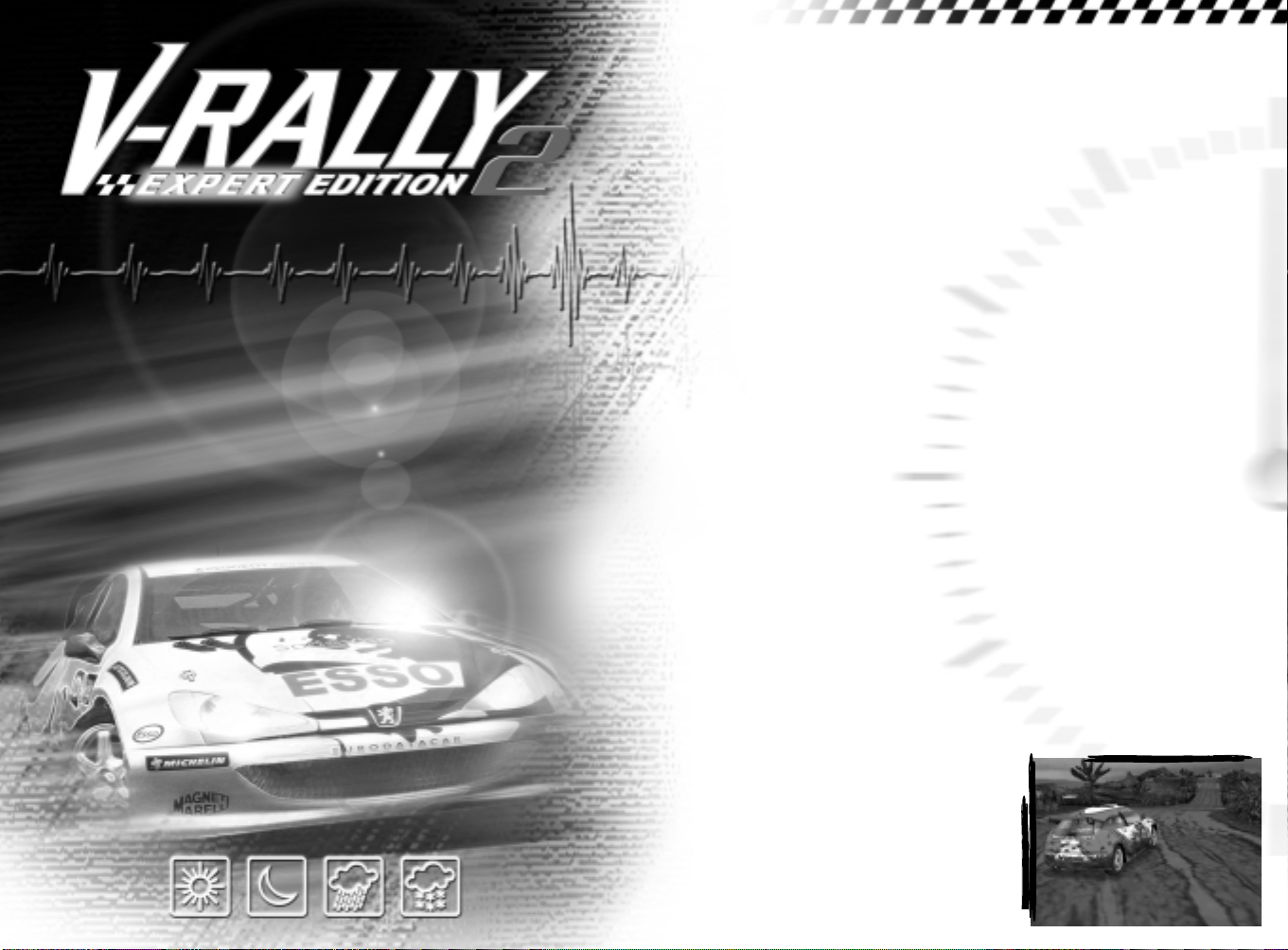
V-RALLY 2 EXPERT EDITION puts you behind the wheel of
17 of the most famous cars in the World Rally
Championship and lets you zoom through the
amazing landscapes of 12 countries.
Now ideally, we would like you to read
through this manual carefully,
since V-RALLY 2 EXPERT EDITION
comes to you with a wide
GAME START
CARS AND DRIVERS
range of options and
features. But if you really
must get on the track
right away, each menu
TRACK EDITOR/GENERATOR
VIDEO OPTIONS
GAME MODES
function is described at
the bottom of the screen.
Cars and stages to which
you won't have access at
the start (this depends
on your progression in
the game) are not
SETTINGS
GAME OPTIONS
SLOW-MOTION
DURING THE RACE
V-RALLY ONLINE
displayed. To be able to
make the special stages and
blocked cars accessible, you
ANY PROBLEMS?
CREDITS
will have to make progress in the
1-player game mode. Only then will
you be able to use these stages and
cars in Multiplayer Mode. Certain stages
also allow you shortcuts which it’s down
to you to discover – there’s a whole
heap of surprises in store for you
throughout the game!
4
7
8
8
13
16
17
18
18
19
24
25
CONTENTS
Page 2

GAME START
GAME START
SYSTEM
REQUIREMENTS
V-RALLY 2 EXPERT EDITION
requires:
• Pentium II 300 MHz, 32 MB of RAM
• Windows 95 or Windows 98 (Windows
NT is not compatible; Windows 2000
may not yet be compatible).
• CD-ROM X4 drive (transfer rate
600 K/sec)
• AGP 8 MB video card
• 640 MB free space on hard disk
For top performance, we recommend
the following configuration:
• Pentium II 400 MHz, 64 MB of RAM
• Windows 98
• CD-ROM X8 drive
• 3D 16MB video card
• 3D sound card
• 640 MB free space on hard disk
DirectX 7.0 is also required; you
can install it from the V-RALLY 2
EXPERT EDITION CD-ROM.
INSTALLING V-RALLY
2 EXPERT EDITION
1. Insert the V-RALLY 2 EXPERT EDITION
disc into your CD-ROM drive.
2. Windows should automatically
detect the CD and run the
installation program (you can
then skip to step 3).
If Windows does not
4
automatically detect V-RALLY
2 EXPERT EDITION CD-ROM, follow the
procedure below to install V-RALLY
2 EXPERT EDITION.
1. Click on Start in your Windows
task bar.
2. Click on "Run…" in the Start menu.
3. Enter D:\SETUP.EXE to run the
installation program. (If the letter D
is not assigned to your CD-ROM
drive, enter the appropriate letter).
The installation process begins.
Then follow the procedure below,
beginning at step 3.
3. Follow the instructions on screen.
Select the installation language.
The program will ask you to
accept the license agreement for
this product. Once you accept the
agreement you will be able to
continue the installation.
4. The installation program will
pause to confirm the destination
directory for the game files.
(The default directory is
C:\Program Files\Infogrames\VRally 2 Expert Edition.) You can
either accept the default
directory or choose another
directory. To do so, click on
Next. To choose another
directory, click on Browse… and
select the required directory.
5. The installation programme will
then ask you to test the CD, if
you enter “OK” you will hear a
sound track, click on Next. The
installation programme will
prompt you to install DirectX 7.0,
DirectX 6.1 Media and V-Rally 2
On-line. If you are unsure
whether DirectX 7.0 and DirectX
6.1 Media are installed on your
machine install them now! You
will be set some challenges over
the web with V-Rally 2 On-line
too! Click on Next. "
5. The installation program will
pause to confirm the destination
directory for the game
shortcuts. (The default directory
is Infogrames. You can accept the
default directory by clicking on
Next or specify another
directory in the Windows Start
menu. If you wish to create a new
file, you should specify its name.
6. The V-RALLY 2 EXPERT EDITION
files will then be copied onto
your hard disk. If you wish to
stop the files being copied, click
on the Cancel button. Otherwise
the installation ends when all
files have been copied.
7. The installation program will give
you the choice of consulting the
Readme file or starting the game.
Note : If you have installed
DIRECTX or DIRECT MEDIA from the
V-RALLY 2 EXPERT EDITION CD ROM, the program will recommend
you reboot your PC for it to
incorporate the new settings.
Readme File
V-RALLY 2 EXPERT EDITION includes a
Readme file to let you see updated
information on the game. To display
the file, double-click on
Readme.doc in the V-RALLY 2 EXPERT
EDITION directory on your hard
disk. You may also see this file by
clicking on the Start menu on your
Windows task bar, then by
selecting Programs > Infogrames >
V-RALLY 2 EXPERT EDITION > ReadMe.
Uninstalling V-Rally 2 Expert Edition
To uninstall the game, click on the
Start Button on the Desktop, then
on Programs > Infogrames > VRALLY 2 EXPERT EDITION > Uninstall;
or uninstall the program through
the Add/Remove Programs in the
Windows Control Panel.
Running the Game
Once the game is installed on
your hard disk, click on Start >
Programs > Infogrames > V-RALLY
2 EXPERT EDITION.
You can also run the game from My
Computer, by going through: (c:) >
Program Files > Infogrames > V-RALLY
2 EXPERT EDITION > V-Rally 2.exe
V RALLY 2 EXPERT EDITION is compatible
with the following peripherals:
- Direct input JOYSTICK,
- Force feedback wheels.
Note: while playing V-Rally 2 on
your PC, please ensure you close
all other Windows applications. If
you use the Alt Tab function to
return to Windows, the V-Rally
application will close automatically.
5
Page 3
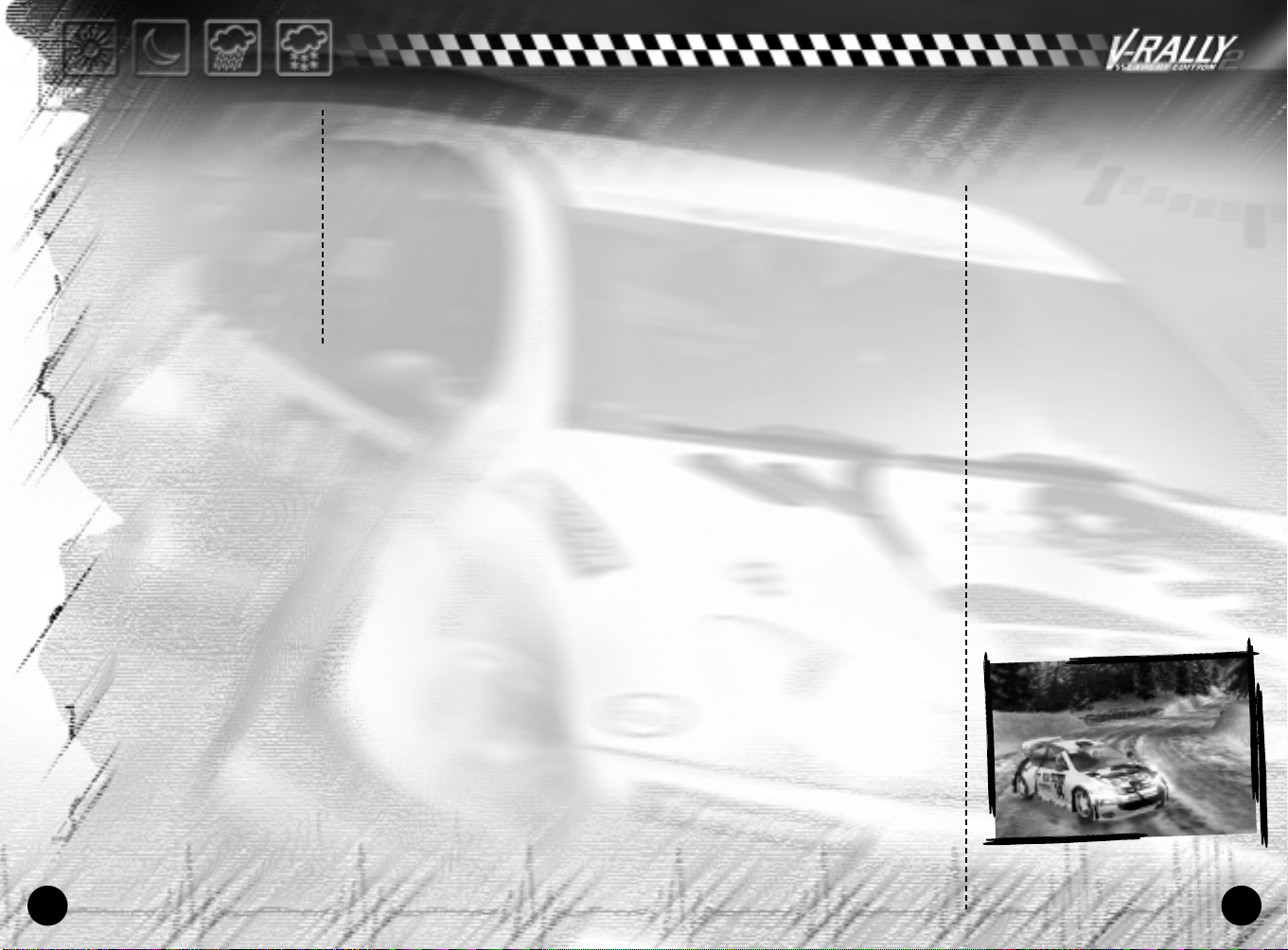
NAVIGATION
NAVIGATION
Moving around the menus is
generally done using the Arrow
Keys, using the Enter key to select
or enter your choices as need be.
The Escape key can be used to go
back.
MAIN MENU
You can play V-RALLY 2 EXPERT
EDITION on your own or in two-
CONTROL CONFIGURATION
Default Configuration: PLAYER 1:
Accelerate Up Arrow
Brake (keep pressed downTo go into reverse gear) Down Arrow
Go left Left Arrow
Go right Right Arrow
Pause game ESCAPE Key
Change gear up "A" Key
Change gear down "W" Key
Handbrake Spacebar
Change camera view "C" Key
Rear view mirror "R" Key
Default Configuration: PLAYER 2 on number pad:
Accelerate "8" Key
Brake (keep pressed down to go into reverse gear) "5" Key
Go left "4" Key
Go right "6" Key
Pause game "P" Key
Change gear up "9" Key
Change gear down "7" Key
Handbrake ENTER Key
Change camera view "*" Key
Rear view mirror "0" Key
If you want to configure your own controls, go to the main menu,
under "Game Options", "Controllers", "Configure". Press ENTER to
choose keys you want configured.
Note: if you re-configure the keys, ensure that the keys
6 7
player 2 has selected are different from those for player one!
player mode with a split screen
while simultaneously sharing the
same keyboard (an option
offering alternate turns for up
to 4 players is also available).
The game options let you set
various parameters such as
display, language, music, etc.
Please refer to the "GAME
OPTIONS" section for further
information.
CARS AND DRIVERS
CARS AND DRIVERS
DRIVERS
The driver selection screen
allows you to either choose a
name from a list saved earlier, or
to sign up a new driver. You are
given just 5 letters for each
name. Statistics will be made
available to each player (total
mileage, total play time, and
performance index).
CARS
The car selection screen will
enable you to choose the car
with which you want to race. Cars
are divided into three
categories:
- 1.6L/1,3L KIT-CARS (3 cars)
- 2L KIT-CARS (5 cars)
- WORLD RALLY CARS (9 cars)
Note : The WRCs (World Rally
Cars) are, technically speaking,
the highest performers in the
World Rally Championship. All of
them are 4-wheel drive with a 2litre turbocharged engine (300
BHP).
Kit Cars are based on standard
car models equipped and modified
for the rally. With different
engine classes (2 litre, 1.6 litre
and 1.3 litre), these cars are
often more spectacular than the
WRCs. They are easier to handle
because they are less powerful
and lighter (between 790 and 960
kg).
To help you in your choice,
information for each car is
available (power, torque, type of
engine, gearbox, etc.).
This menu also enables you to try
out the car in real time before
getting started on the race. To
come back to the selection
screen at any time during your
tests, press ECHAP.
Page 4
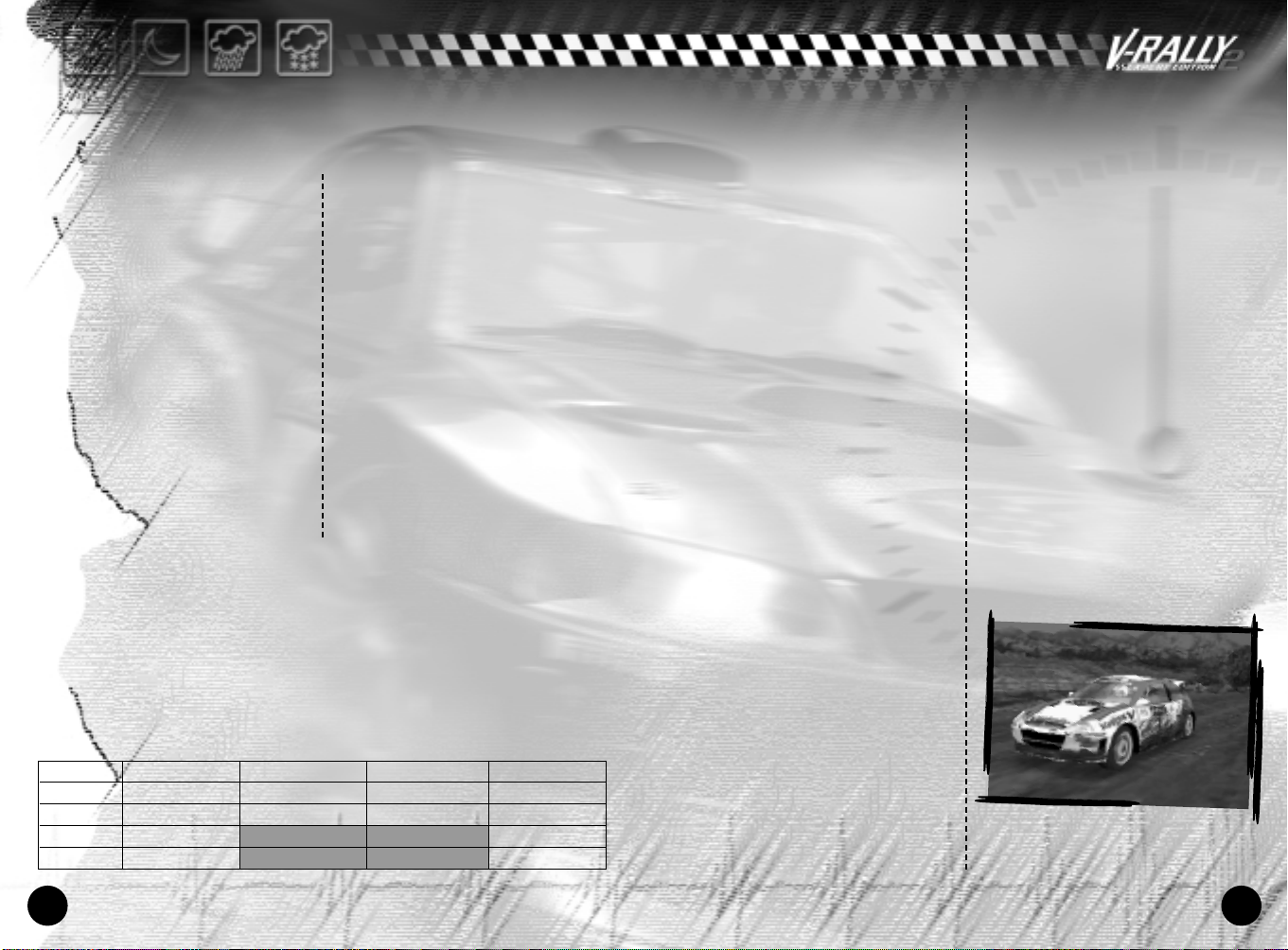
VIDEO OPTIONS
VIDEO OPTIONS
In the "Car" menu, you can access
the "Graphic Details" section.
You can set:
• Mipmap: ON/OFF
Activate/deactivate the level of
detail for textures.
• Effects: ON/OFF
Activate/deactivate graphic
effects such as smoke, tyre marks,
splashes, dirt and mud on the cars.
• Shadow: OFF/Low/Max :
This option lets you to adjust the
sharpness of shadows cast by
your car.
GAME MODES
GAME MODES
V-RALLY 2 EXPERT EDITION comes with 4 game modes, all of which are
two-player using a split screen (except for Championship mode
where the two players will play in alternating mode).
The "Time Trial" and "Championship" modes can be played by 4 players
(in alternating mode)
Time Trial Arcade Trophy Championship
1 player OK OK OK OK
2 players Split Screen Split Screen Split Screen Alternating
3 players Alternating Alternating
4 players Alternating Alternating
• Reflection: ON/OFF:
Activate / deactivate objects
reflected onto the car body.
• Filter: Bi/Tri (bilinear/
trilinear filtre)
Texture filtering algorithms
supported by 3D cards. Trilinear
is sharper but not supported by
all cards!
• Car details:
OFF/Level2/Level3/Max
This option lets you adjust the
sharpness of graphic details
(sharpness of driver in car,
surroundings being reflected
onto the car, etc.).
TIME TRIAL
DESCRIPTION
In this mode the aim is to achieve
the best possible time; here all
the special cars in the other
game modes are available, but
there
is only one car in the race.
Since this mode is only for
recording times in two-player
mode, even when playing on splitscreen, you won't see your
opponent(s) on the track.
3, 2, 1, GO !
To choose the country in which
you want to race, scroll through
the list of countries using the
Right and Left arrows. You can
complete as many laps as you
wish.
You can activate “ghost” mode,
where you can see the ghost car
which has recorded the best
time.
Once you've gone through these
choices, choose the stages over
which you want to race.
You an also access the car and
driver settings (see SETTINGS for
more details), along with your
best recorded times for the
special stage.
You can load a previously-saved
“ghost”, though this option is not
available if you are playing in
more than 2-player mode.
NOTE :In the beginning, you only
have access to the stages of
Arcade Mode Level 1, European
Championship Mode and European
V-RALLY Trophy Mode. The other
stages will become available in
Time Trial Mode depending on your
progression in the other game
modes. Warning: you will only be
able to move up levels if you're
playing in single-player mode.
SAVES:
Once the special stage(s) have
been completed, choose "Quit"
then "Game Options", "Save" and
finally "Save game and scores".
98
Page 5

ARCADE
DESCRIPTION
Arcade mode is a mode where the
special stages are discovered
gradually. You will have to
achieve a predetermined time in
order to have access to the next
stage. This mode is divided into
three groups of special stages,
with increasing difficulty levels
(LEVEL 1, LEVEL 2, EXPERT LEVEL),
and 4 cars are in the race
together at the same time. You
just have to complete the group
of special stages in the allowed
time to move on to the next level.
At the start, you're given 3
qualifying sessions; you lose one
whenever you do not complete the
stages in the allowed time. But if you
finish first, you will be given an extra
session. Any damage to your car will
be only visual and will in no way
affect your racer's performance.
3, 2, 1, GO !
Once the level has been chosen,
the stage you have completed will
be displayed on the screen You an
also access the car and driver
settings (see SETTINGS for more
details), along with your best
recorded times for the special
stage you are about to race.
NOTE:
All special stages in Arcade mode
are "looped" specials.
In the beginning, you have access
only to Level 1 of Arcade mode.
Warning: you will only be able to
move up levels if you're playing
in single-player mode.
SAVES:
You can save at the end of each
level. If you leave a level before
completing it, all data will be lost.
To save, choose "Quit" then
"Game Options", "Save" and
finally "Save game and scores".
V-RALLY TROPHY
DESCRIPTION
This mode is made up of 3 different
trophy competitions (EUROPEAN,
WORLD, EXPERT) each of which has
its own group of special stages in
which 4 competitors are in the
race for each trophy.
The routes are made up of openand closed-loop stages.
Accumulating the times recorded for
all the races gives you the overall
rankings. You must win a trophy to
progress to the next group.
There is no checkpoint as in Arcade
mode. Regardless of your finishing
position, you are selected for the
next stage. Any damage sustained
by your car will be only visual and
will not affect its performance.
3, 2, 1, GO !
After choosing the trophy
competition in which you want to
race, a screen will display the
competing cars and also the list of
stages making up the trophy
competition.
The stage you have to complete will
be displayed on the screen. You will
also have access to car and driver
settings (please refer to "SETTINGS"
for further information), and to best
lap times for the stage you're about
to enter.
SAVES:
You can save your current
trophy performance at the end of
each stage.
NOTE:
At the beginning, you only have
access to the European Trophy.
Warning: you will only be able to
move up levels if you're playing
in single-player mode.
RALLY CHAMPIONSHIPS
DESCRIPTION
In this mode, which gives you a
simulation as close as possible
to the real thing, you will face 8
competitors to try and win the
title of European Champion, World
Champion and Expert.
In Multiplayer mode, competitors
start the race one after the
other on each track, as in a
real-life rally.
Each rally includes 2 or 3 open
stages (with different arrival
and departure points). You have
to race over all the stages in
order to complete the rally.
At the end of each rally, points
are awarded to each player
depending on their positions:
The 1st receives: 10 points,
The 2nd receives: 6 points,
The 3rd receives: 4 points,
The 4th receives: 3 points,
The 5th receives: 2 points,
The 6th receives: 1 point.
Access to different countries
during the Championship is
sequential.
3, 2, 1, GO !
After choosing your
Championship, a screen displays
the competing cars and a list of
the rallies included in the
Championship.
Then a short description of the
special stages you'll have to
10 11
Page 6

complete in the up-coming rally
is displayed on the screen.
Another screen invites you to
line up for the start of the stage
and allows you to access car and
driver settings (please refer to
"SETTINGS" for further
information), and to best lap
times for the stage you're about
to enter.
REPAIRS:
The special feature of
Championship mode is that the
physical damage sustained by your
car is displayed in real time. As a
result, you will be asked to carry
out repairs to your car in the pits
between stages in order to return
the car to its best performance
for you to complete the rally.
The engine, gearbox, brakes,
steering, and suspension may need
repairing.
Their status is represented by
percentages. You are allowed 30
minutes to repair your car.
So, if your car is badly damaged,
you will have to choose the types
of repairs that you feel are
absolutely necessary, since you
won’t have time to carry out
absolutely all the repairs needed.
But beware, because the damage
that has not had any attention will
give you trouble in the following
stages.
SAVES:
You can save your current
championship at the end of each
stage and each country.
NOTE :At the beginning, you only
have access to the European
Championship.
Warning: you will only be able to
move up levels if you're playing in
single-player mode.
TRACK EDITOR/
TRACK EDITOR/
GENERATOR
GENERATOR
Create your own tracks with
V-Rally 2 EXPERT EDITION!
On the Game Mode selection
screen, choose Track Editor Mode
and then feel free to generate,
save, load, change and delete
your own tracks.
Use the Arrow Keys to move
around the navigation icons, then
when you want to use a function
(each one is commented), select
the function and confirm using
the ENTER Key. Then carefully
follow the instructions displayed
on the screen.
These tracks are made up of
blocks. To be able to try out or
save a track, the minimum number
of blocks is 10; the number of
blocks in your track is shown on
screen.
THE GENERATOR (BLUE ICONS) enables you to quickly generate and
save new routes by defining a few important parameters such as
country, weather, difficulty level…
Opening/Closing Track Loops To close an existing track, the two ends must be close
Generate Elevations To generate elevations, bumps, jumps, movements (up,
Generate a Route To create open tracks or loops by defining certain
enough and form a realistic angle.
down) on an existing track.
parameters (bends, length and speed).
12 13
Page 7

Change Country Press the ENTER Key to change country.
USAGE FEATURES (GREEN ICONS):
Save Track Allows you to save your track.
Change Weather Press the ENTER Key to change weather conditions
(Warning: choice of weather conditions depends on the
country chosen).
THE EDITOR (ORANGE ICONS) gives you the opportunity to design your
whole route just by drawing.
Redo Allows you to repeat previous operation(s).
Cancel Allows you to cancel previous operation(s).
Construction Mode Press the ENTER Key to access construction mode allowing you
Elevation Mode Press the ENTER Key to access elevation mode allowing you to
Open-loop
Bend Mode
closed-loop
NOTE: The bend mode icon changes depending on the kind of track (open-loop or closed-loop).
to build your track by following instructions given on screen.
adjust elevations by following instructions given on screen.
Press the ENTER Key to access bend mode allowing you to fine-tune
your bends by following instructions given on screen.
Other navigation icons are also available:
SCREEN DISPLAY FUNCTIONS (GREY ICONS):
Zoom Mode Allows you to zoom in or out of the track.
Delete track Allows you to delete an existing track to build another one.
Test Track Allows you to test the track displayed on screen.
Quit Quit the editor.
How to get best times on your tracks created and saved in the
generator/editor.
All tracks created and saved in the track generator/editor are
accessible in Time Trial Mode. They show up in the country you created
them in with the same characteristics (name, weather, route, elevations,
etc.); you just have to select them as a normal track. These tracks are
placed just after the special stages you have already opened up in the
game.
Shift Mode Allows you to move the track on screen to get a better view.
Rotation Mode Allows you to rotate the track horizontally or vertically to view
heights better.
Screen Center Allows you to re-centre the track on the screen.
14
15
Page 8

STEERING:
This is where you can adjust the
sensitivity of the controller: you
can pick from a scale of 7 values
to adapt the controller to your
driving style.
CONTROLLERS:
This sub-menu allows you to
reconfigure your controller
buttons or reset to default
settings and choose a type of
vibration.
to-end, loop), choose piece of
music.
SAVES: In this menu, you can load
games and scores, save games
and scores and delete games and
scores.
GAME SCORES: This lets you see
all your scores in the various
game modes and also lets you
delete your scores.
PROGRESSION: This menu lets you
see your progress in the game.
As your performance improves,
greyed out areas disappear to
reveal hidden cars and new
tracks or stages. Cars and
tracks will be available in the
game from then on.
SETTINGS
SETTINGS
The game gives you access to two types of settings:
CAR SETTINGS
Depending on the type of terrain
and weather conditions
encountered (earth, tarmac,
gravel, wet roads, etc.) you can
adjust your car's basic
components.
TYRE SELECTION:
You're given a choice of tyres,
each one having specific
characteristics. It's up to you to
make the right choice depending
on the situation.
GEARBOX:
Here you can decide on the gear
ratios you wish to use (short for
maximum acceleration, average,
or long for maximum speed).
You're offered a range of 7
configurations.
CHASSIS:
This sub-menu gives you access
to several important settings:
• Suspension: If you are driving
on tarmac, it is better to use
hard suspension. On rough
terrain, soft suspension will
give the car more stability.
• Car Height: You can adjust car
ride height to fit the type of
terrain encountered.
• Over/Understeer: You can
choose to have your car
understeer or oversteer. A
track with gentle bends will
require an understeering car
whereas in a special technical
stage you'd be better off with
an oversteering car.
BRAKES:
This sub-menu gives you access
to the following settings:
• Strength: you can make your
braking harder or softer
• Balance: You can distribute the
braking power evenly or direct
more force to either the front
or rear brakes.
DRIVER SETTINGS
CO-PILOT:
You can choose the sex of your
co-pilot.
GEARBOX:
You can choose your type of
gearbox, either automatic or
manual.
ASSISTANCE:
If you want, you may use assisted
braking.
GAME OPTIONS
GAME OPTIONS
Accessible from the main menu,
these options let you set the VRALLY 2 EXPERT EDITION
parameters according to choice.
The following options are
available:
DISPLAY: Choose language for the
on-screen text (English, French,
German), set display preferences
(speedometer in mph or kph),
screen format : 4/3 or 16/9, split
screen for two-player mode
(vertical or horizontal).
AUDIO: Select volume levels
(menus, music, atmosphere and
voice), choose language for copilot instructions, choose music
to accompany game (random, end-
16 17
Page 9

SLOW-MOTION
SLOW-MOTION
V-RALLY ONLINE
V-RALLY ONLINE
At the end of each stage in each
mode, you can review your race in
slow-motion. Once slow motion
begins, press the "R" Key on the
keyboard to control the replay.
When viewing slow-motion, you'll
have access to the following
navigation icons:
Press Enter Button to reset
the slow-motion.
Sets slow-motion to
DURING THE RACE
DURING THE RACE
During the race, you can press
your keyboard’s Escape key
during any game mode. This gives
you access to a certain number
of options, depending on the
game mode in which you are
playing.
Depending on the situation, you
can:
• Get back to the race.
• Access sound options to adjust
music, atmosphere and co-pilot
voice levels.
• Access display options to
configure the display of
information appearing on the
screen (rev. counter, track
map, best lap, lap time, etc.)
freeze or play. Press Enter
Button to freeze the slowmotion, then press the Enter
Button again to go back to play.
Lets you accelerate slow
motion by keeping Enter Button
pressed down.
Allows you to view the slow
motion replay of another
competitor.
Allows you to change the
camera perspective.
as you wish. You will also be
able to choose a customized
view.
• Quit the current mode and
return to the main menu.
NOTE: Apart from the options
detailed above, when you freeze
the game in Trial Mode you can
also:
• Restart the lap.
• Change car.
• Access car settings.
• Access driver settings.
• Quit the current stage and thus
return to the stage selection
screen.
V-Rally On-Line is an application
that puts you onto our server.
This lets you record your
performance, compare yourself to
other V-Rally 2 PC Expert Edition
players and exchange tracks.
AS FOR ANY APPLICATION USING
INTERNET-RELATED TECHNOLOGIES,
YOUR INTERNET CONNECTION MUST
BE ACTIVE BEFORE YOU RUN THE
APPLICATION.
FOR THIS APPLICATION TO WORK
PROPERLY, V-RALLY 2 PC MUST BE
CORRECTLY INSTALLED ON YOUR PC.
TO SET UP THIS FACILITY, EXIT THE
GAME AND CONNECT TO THE
FOLLOWING SITE: www.v-rally.com
FIRST-TIME RUN
The first time you run V-Rally OnLine, you have to set up your
account. In the V-Rally Login
window, click on the "CREATE"
button. A new window appears,
called "Registering for V-Rally
On-Line". The fields located to
the left must be filled in, those
on the right are optional. Once
the necessary information has
been supplied, the red "OK"
button becomes active; click on
it to be registered on the server.
WARNING!
The pseudonym you choose is
completely independent of the
one(s) used in the V-Rally 2 PC
game itself. Use any number of
characters from 3 to 12.
Don't forget your password or
your pseudonym! You'll be asked
for them whenever you run VRally On-Line.
MAIN PAGE
Once enrolled, and whenever you
run V-Rally On-Line, you'll be
asked for your pseudonym and
password. Once this information
has been supplied, a new "V-Rally
On-Line" window appears,
proposing four choices:
Performance Index, Rankings,
Download Tracks, Web Access and
also quit the application.
Be careful, the first time you
make one of these choices, you'll
access a help page on the Web.
This page contains detailed or
last-minute information. After
this first time you'll access VRally On-Line features normally.
18 19
Page 10

Note that when V-Rally On-Line
launches your Web Browser, it
puts itself in the task bar and an
icon 'Return to V-Rally On-Line"
appears at the top right-hand
corner of the screen. Once
you've finished visiting the site,
just click on this icon to
reactivate V-Rally On-Line. The
icon will disappear and the
programme will be activated.
1. PERFORMANCE INDEX
This index is calculated as a
function of the player's progress
in the V-RALLY 2 PC game. The
more time records the player the
makes, the higher his
performance index. The
performance index is evaluated
as a number of points and is
visible to the player at any time
when s/he selects one of the
drivers at the start of the game.
It is possible to download your
index and compare it to those of
other players enrolled in V-Rally
On-Line. After clicking on
"Performance Index", you must
then select one of the eight
existing players (up to 8 players
can be created in V-RALLY 2 PC).
Once the player has been
selected, just click on the
"Update" button for the
Performance Index previously
selected to be transferred to our
server. In addition, you will
automatically be sent to the
Performance Index ranking page
of the V-RALLY 2 site, where you
can take a look at your rating.
You can also consult the
Performance Index ranking by
using the V-Rally On-Line
application. Just click on "See
Complete Ranking".
However, be careful as this
button does not update your
performance Index!
If your ranking was not
previously updated, it might not
appear correctly in the ranking
you'll be showed. If the player
selected has download, even only
once, his/her Performance Index,
the ranking will be displayed and
performance in red in the
ranking.
To return to the main menu, click
on "Quit".
2. RANKINGS
The 'Rankings" option shows all
times saved by a player in ""Time
Trial" mode. For each special
stage in the game (84 in all) only
the best five times are counted.
Similarly, for Performance Index,
you can download all the times
you have achieved in V-RALLY 2
PC's "Time Trial" mode. In this
mode, only the best five times
per special stage are counted.
On V-RALLY 2 PC's main page, once
you've clicked on "Rankings",
you'll have to select one of the
eight drivers you created in VRALLY 2 PC.
As for the Performance Index,
you'll have to click on the
"Update" function to upload all
the times you achieved in "Time
Trial" mode. Similarly, this
function will send you directly to
the time rankings on the V-RALLY
2 PC site, where you can take a
look at your rankings.
In the same way, "See Complete
Rankings" lets you take a look at
the rankings of the player you
have selected (note that here
also the times consulted will be
only up to date if you have
carried out updating as
explained above). A new window
entitled "Special Stage Rankings"
appears. Use the orange arrows
to select the rankings of the
country and special stage you
want to consult, then press OK.
The special stages rankings that
you just selected will then be
displayed. You can consult other
rankings by using the selection
arrows and then pressing OK.
3. UP/DOWNLOADING TRACKS
V-Rally On-Line lets you share
tracks you have created with
anybody in the world!
To share a track with other
people connected to V-Rally OnLine, select "Upload". If you want
to share other people's tracks,
select "Download".
UPLOAD
Once you've clicked this button,
V-Rally On-line will go and look
for the tracks you've created.
This operation may last a few
seconds. The application informs
you of its progress. Once this is
done, a window entitled
"Downloading Tracks" appears. It
presents you with valid tracks
found on your machine in
thumbnail form. You can consult
information about a particular
circuit. Just click on its
thumbnail, and the information
will appear on the banner located
at the bottom of the window.
2120
Page 11

A click on the orange arrows will
cause:
• the next thumbnail to be
displayed if none have been
selected and you own more than
eight tracks.
• the selection to be moved if a
thumbnail has been selected.
The double arrows serve the
same purpose, except that you
move eight tracks at a time
instead of just one.
Once the right track has been
selected, click on "Upload". A
progress bar will appear to show
you the state of your uploading,
and will disappear once it's
finished.
Note that for reasons of space,
you are not able to upload more
than one track at a time. Each
new track you upload to the
server will automatically replace
and delete the one you
previously uploaded.
The best time achieved on this
track will be saved with it, other
players can therefore attempt to
measure up to performance of
the track's creator - You!
Click on Return to return to the
main page.
DOWNLOAD:
By clicking on this button, you
can download tracks created by
other players. A window entitled
"Download tracks" will appear.
Using the orange arrows at the
top, select the country and the
type of road you're interested
in. You can see all the tracks by
choosing "All countries" and "All
surfaces". Then click on OK. VRally On-Line will then download
the thumbnails of tracks
available on the server and
corresponding to your criteria.
Once this operation is over, you
will see it as explained above for
uploading.
As was the case with uploading,
select a track that interests you
then click on Download. V-Rally
On-Line will download and save
the tracks you're interested in
in the right place.
Warning! A track with the same
name might exist on your PC. VRally On-Line will ask you to
choose another number for the
track you want to download. This
number must be between 00 and
99 due to the fact that V-Rally 2
PC only accepts 100 extra tracks.
This operation in no way affects
the characteristics of the track.
It may happen that no track
corresponding to your criteria
has yet been created and
uploaded to the server.
WEB ACCESS:
This button will link you to
various sites: the V-rally site
(www.v-rally.com) with all the
information you need about
V-Rally, the Infogrames site and
its store ...
NOTICE:
Pursuant to the French Law
"Informatique et liberté" of 6
January 1978, all participants
enjoy the right to the access,
rectification and deregistration
of personal information
concerning themselves by writing
to: Société INFOGRAMES EUROPE,
13-15 rue des Draperies – Les
Coteaux de la Saône 69450 STCYR
AU MONT D’OR FRANCE (web:
www.infogrames.com)
"INFOGRAMES declines all responsibility
regarding the use by or information given
by users.
Nevertheless, INFOGRAMES reserves the
right to take any measures and initiate
any procedures it deems necessary
against any user who may have used the
present application in order to
disseminate a message of a racist or
defamatory nature, or one that may
affect public morality, privacy and/or the
rights of third parties."
22 23
Page 12

ANY PROBLEMS?
ANY PROBLEMS?
CREDITS
CREDITS
24
The Infogrames United Kingdom Premium Helpline
is open to telephone calls 24 hours a day and
should be called for all assistance on cheats,
hints, tips, walkthroughs and player-guides.
Please note that calls cost 75p per minute at
all times, please ask bill payers permission
before calling.
Premium Helpline number Tel:
(ONLY APPLICABLE IN UK)
For further information please visit the official
websites:
http://www.uk.infogrames.com
http://www.infogrames.com
For technical support, the Infogrames United
Kingdom Helpline is open to telephone calls from
10:00 to 19:00 Monday to Friday
(except Bank Holidays):
Technical Helpline Infogrames UK
21 Castle Street - Castlefield
Manchester M3 4SW
ENGLAND
Tel: 0161 827 8060/1
Fax: 0161 827 8091
E-mail: helpline@uk.infogrames.com
09067 53 50 10
Bruno Bonnell presents an INFOGRAMES production,
A game made in EDEN STUDIOS.
INFOGRAMES
VP Sports Label
Mickaël Sportouch
Motorsports Director
Arthur Houtman
Producer
Olivier Raffard
Brand Manager
Franck Giroudon
Junior Producer
Noël Kechichian
Product Manager
Frédéric Arché
Licensing
Fabrice Gatti
Legal Affairs
Mathias Schneider
PR Coordination
Catherine Louvier
Agnès Rosique
Design Studio
Emmanuelle Tahmazian
Patrick Chouzenoux
Michel Megoz,
Sylvie Combet
Marie Houssais,
Sophie Wibaux
Technical Department
Jean-Marcel Nicolai
Rebecka Pernered
QA Manager
Olivier Robin
Qualitative Test Supervisor
Dominique Morel
Qualitative Test Co-ordinator
Emmanuel Desmaris
Jean-Yves Lapasset
Qualitative Test Testers
Stéphane Rizzo,
Cyril François
Rodolphe Oddoux
Stéphane Randanne
Debugging Test Supervisor
Philippe Louvet
Debugging Test Co-ordinator
Stéphane Brion
Debugging Test Testers
Régina Robin,
Sébastien Beraud,
Thibault Labey,
Michaël Genay,
Mickaël Delaissey,
Pascal Lacharpagne,
Manuel Rubira,
Christophe Lamour,
Jérémie Martinez,
Erwan Bouvet,
Loic Dinh
Compatibility Test Co-ordinator
Emeric Polin
Compatibility Test Testers
Luc Henrion,
Olivier Jamin,
Sylvain L’Huilier,
David Montoro,
Guillaume Lestrat,
Guillaume Kurt
25
Page 13

Thanks to :
Jean-Philippe Agati,
Eric Mottet,
Olivier Goulay,
Pierre Vu,
Yves Le Bihan,
Hélène Persod,
Laurence Dufour,
Stephane Bonazza,
Emmanuelle de Maulmin
Estelle Magnin,
Jérôme Di Tullio,
Antoine Molant,
Stéphane Pradier,
Alex Sap,
François Ribeiro,
Fabrizia Pons,
Hervé Panizzi,
Manfred Hiemer,
Fred Gallagher,
Jean-Marc Vinatier,
Alistair Bodin
Consultant :
Ari Vatanen
Music fuelled by SIN
[p] & © 1998-1999
Recall Publishing
Courtesy of Virgin France
Publishers :
Recall Publishing / Universal Music
publishing France
Lp :
"Noisy Pipes
Lovely Noises"
Additional music by :
Piggy Pie / Rhapsody s.a.r.l.
Fred Mentzen
Cinematics
of Digital Animations Group plc
by Digimania a member
Executive Producer :
Laurie MCCULLOCH
Lead Artist
Andrew BRADBURY
3D Artist :
Nikos Gatos,
Lorna McCulloch
Simon Auchterlonie,
Sam Assadian,
Ian Brown,
Sergio Caires
EDEN STUDIOS
Studio Director
Stéphane BAUDET
Project Manager
David NADAL
Lead Programmer
Yannick GEFFROY
Lead Programmer
Mickaël POINTIER
Lead Programmer
Brian POST
Lead Programmer
Jean-Yves GEFFROY
Programmer
Laurent GIROUD
Programmer
Sébastien TIXIER
Track Tuning & Design
Yannick BLANCHOT:
Art Director
Laurent RUSSO
Car Production Artist
Robert FORIEL
Car Production Artist
Matthias BAILLET
Track Production Supervisor
Vincent JOUBERT
Circuit Tracks Artist
Philippe DOUMENG
Front-End Artist
Sébastien MITTON
Original Track Production
Studio Etranges Libellules
Original Track Production
Jean-Marc TORROELLA
Original Track Production
Franck MOREL
Internal Producer
Minka MAASDAM
Internal Production Team
Virginie BALLAND
Internal Production Team
Emmanuel OUALID
R&D Manager
Marc-Antoine ARGENTON
Tool Programmer
Sylvain RUARD-DUMAINE
Music & Sound Effects
Thomas COLIN
Music & Sound Effects
Manuel LAUVERNIER
Internal QA Manager
Frédéric MARCHETTI
Internal QA Tester
Yannick PATET
Internal QATester
Nicolas RODET
Internal QATester
Olivier DE SAINT JEAN
Special thanks to :
AUDI AG
AUTOMOBILES CITROEN & CITROEN SPORT
AUTOMOBILES PEUGEOT & PEUGEOT SPORT
FIAT AUTO
FORD MOTOR COMPANY Ltd
FUJI HEAVY INDUSTRIES Ltd.
& PRODRIVE Ltd.
HYUNDAI MOTOR COMPANY &
MOTOR SPORT DEVELOPMENTS
MICHELIN & MICHELIN NORTH AMERICA
MITSUBISHI & RALLIART
MOTUL
NISSAN MOTOR CO Ltd.
RENAULT & RENAULT SPORT
SEAT, S.A. & SEAT SPORT
SKODA France & SKODA Motorsport
TOYOTA MOTORSPORT GmbH
VAUXHALL MOTORS LIMITED
All vehicles, company names ,
trademarks and logos present in the
game, are reproduced with the
authorisation of the owners.
Company names, logos & trademarks
are protected by Intellectual
Property Rights.
© 2000 INFOGRAMES. All Rights Reserved.
V-Rally is a trademark of Infogrames.
All rules and events represented in
the game are fictitious and are made
to create the best entertainment
value in the video game. Results of
the game will only reflect the ability
of the player. The virtual vehicles in
the game are not to be considered
as a portrayal of reality.
V-Rally game play and rules
are copyrighted."
26
27
