Games PC X-COM-TERROR FROM THE DEEP User Manual
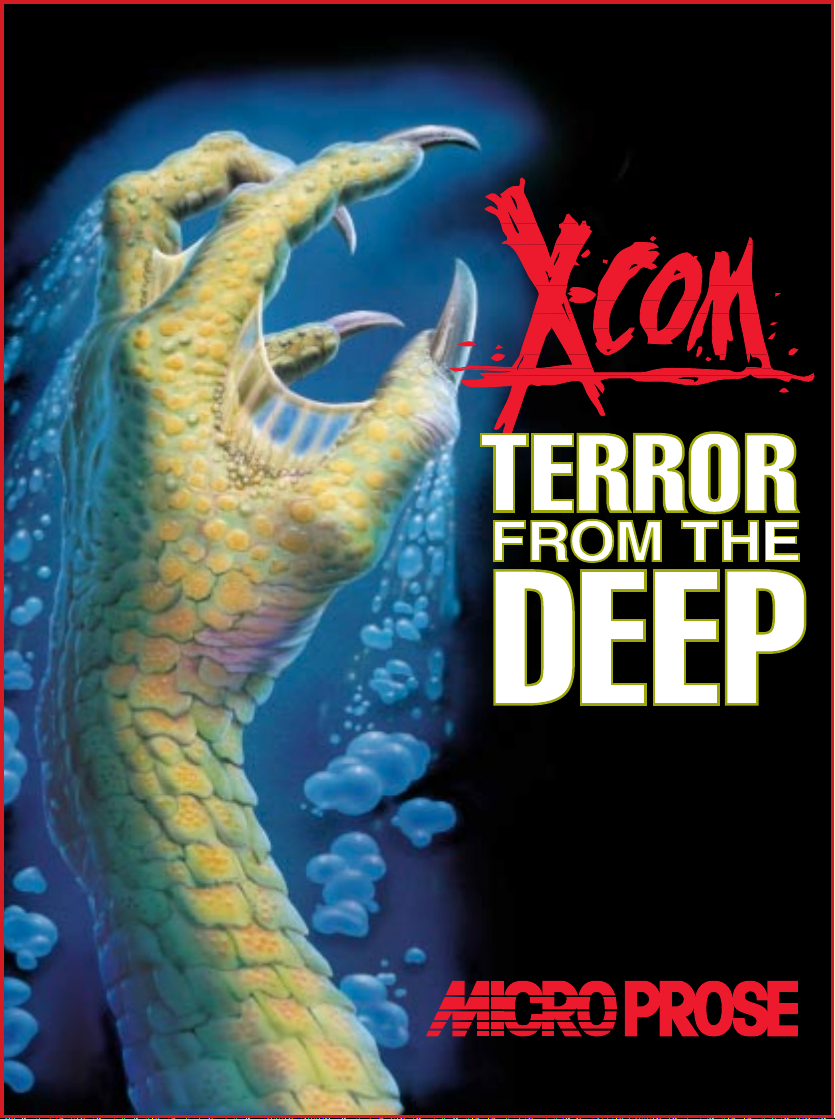
GAME PLAY
™
®
MANUAL
STRATEGY

TECHNICAL SUPPLEMENT
TM
REQUIRED EQUIPMENT
For X-COM: Terror From The Deep to
work, there are a few things your
computer must have.
The processor has to be an 80386 with
a system speed of at least 33MHz
(megahertz). Basically, any computer
with “386,” “486” or “Pentium” in its
name should do just fine. For best play,
we recommend at least a 486 with a
speed of 50MHz.
You must have a version of DOS
numbered 5.0 or higher. Almost all 386,
TERROR FROM THE DEEP
486 and Pentium computers include
DOS in the standard software package.
There have to be at least 520K (532,480
bytes) of free conventional memory. The
nice thing is, you don’t even have to know
what a K is. (It’s a “kilobyte”—1024 bytes.
Never mind what a byte is.) To find out
whether you have enough, at the DOS
prompt type mem/c and press r.
Somewhere in the mess of information
that pops up will be a line something like
“Largest executable size.” That’s what
tells you how much free conventional
memory you have.
i
TERROR FROM THE DEEP
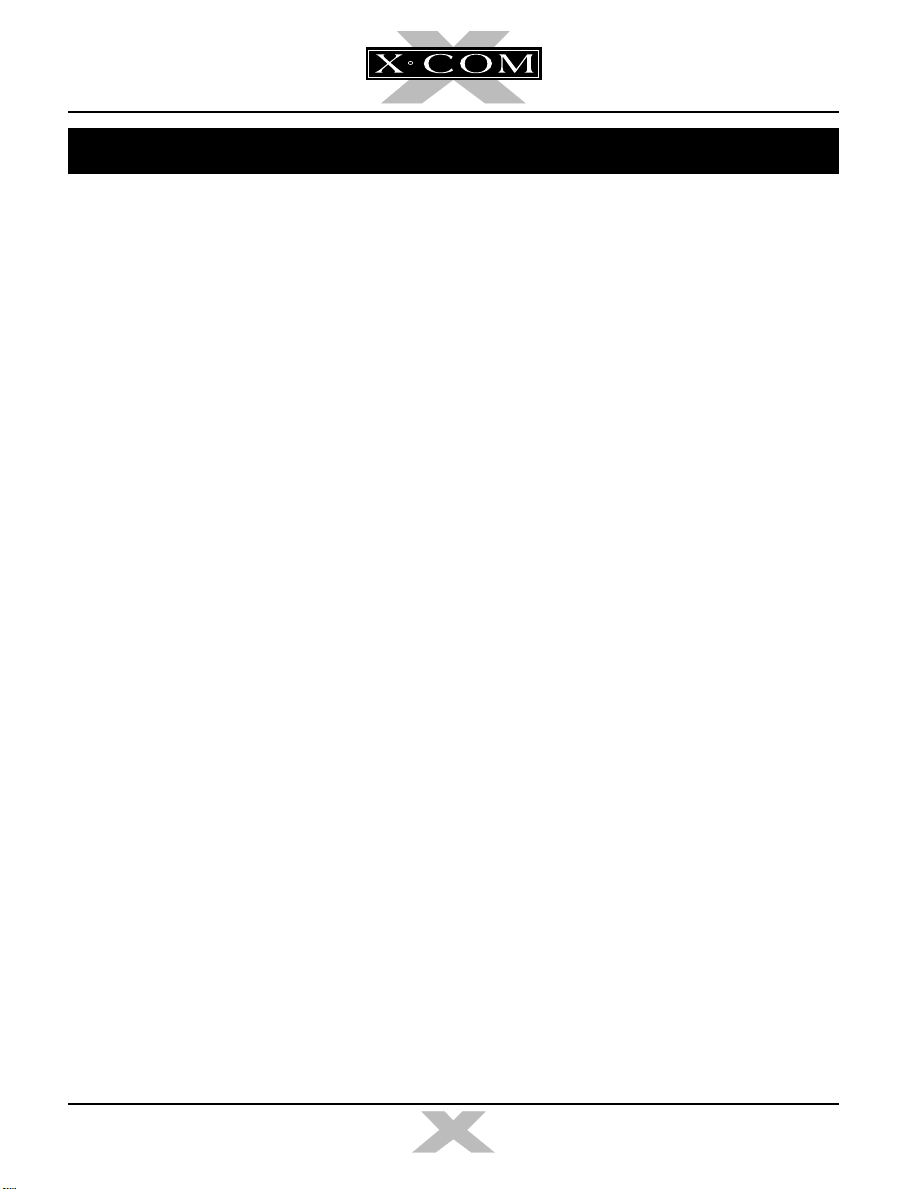
CONTENTS
There also has to be at least 4MB of
memory installed in your system, at least
3MB of which should be free (3072K). The
“mem/c” report should also tell you the total
amount of memory installed in your system.
The graphics must be VGA quality or
better (SVGA is better).
You must have a mouse attached to
the computer. (We mean the input device;
please do not glue or staple helpless little
animals to the keyboard.) The mouse
driver must be Microsoft mouse version
8.01 or higher or something fully compatible with this.
COMPATIBILITY ISSUES
Please note that this list includes only
the known conflicts and incompatibilities.
Since no test procedure can ever be
totally comprehensive, you may run into
undiscovered problems. Please contact
Customer Support if you do.
We strongly recommend that you do
not run this game under Microsoft
Windows 3.1 or Windows 95.
We strongly recommend that you not
have any terminate-and-stay-resident
programs (TSRs) other than memory
managers loaded into memory when
playing X-COM: Terror From The Deep.
Not only will they decrease the amount of
free memory available, thus slowing the
game, but there may be unpredictable
interactions.
OPERATING DIFFICULTIES AND
LOADING PROBLEMS
Q. Why can’t I install the game to my
hard disk?
1. You must check all of the system requirements, especially the amount
of hard disk space required.
2. Try installing the program to an
uncompressed partition on the
hard drive in case Drivespace or
Doublespace or a similar utility is
conflicting in some way with the
installation program.
Note: If your hard drive is compressed with
the Drivespace or Doublespace program from
Microsoft, you must double the amount of hard
drive space needed during installation: not
every file will compress at the normal ratio of 2
to 1. For example, installation of the game
usually takes 16MB, but with Doublespace it
could take up to 32MB.
3. Finally, try installing the game on
another machine to see if the
problem recurs.
Q. What is a boot disk?
This is a startup disk for your
computer that contains alternate
startup files to those on your hard
drive. Using a boot disk will leave
more conventional memory free.
Using a Boot Disk
Insert the boot disk into your floppy
disk drive, then switch on the computer.
You should leave the disk in the floppy
drive during play.
TERROR FROM THE DEEP
ii
TERROR FROM THE DEEP
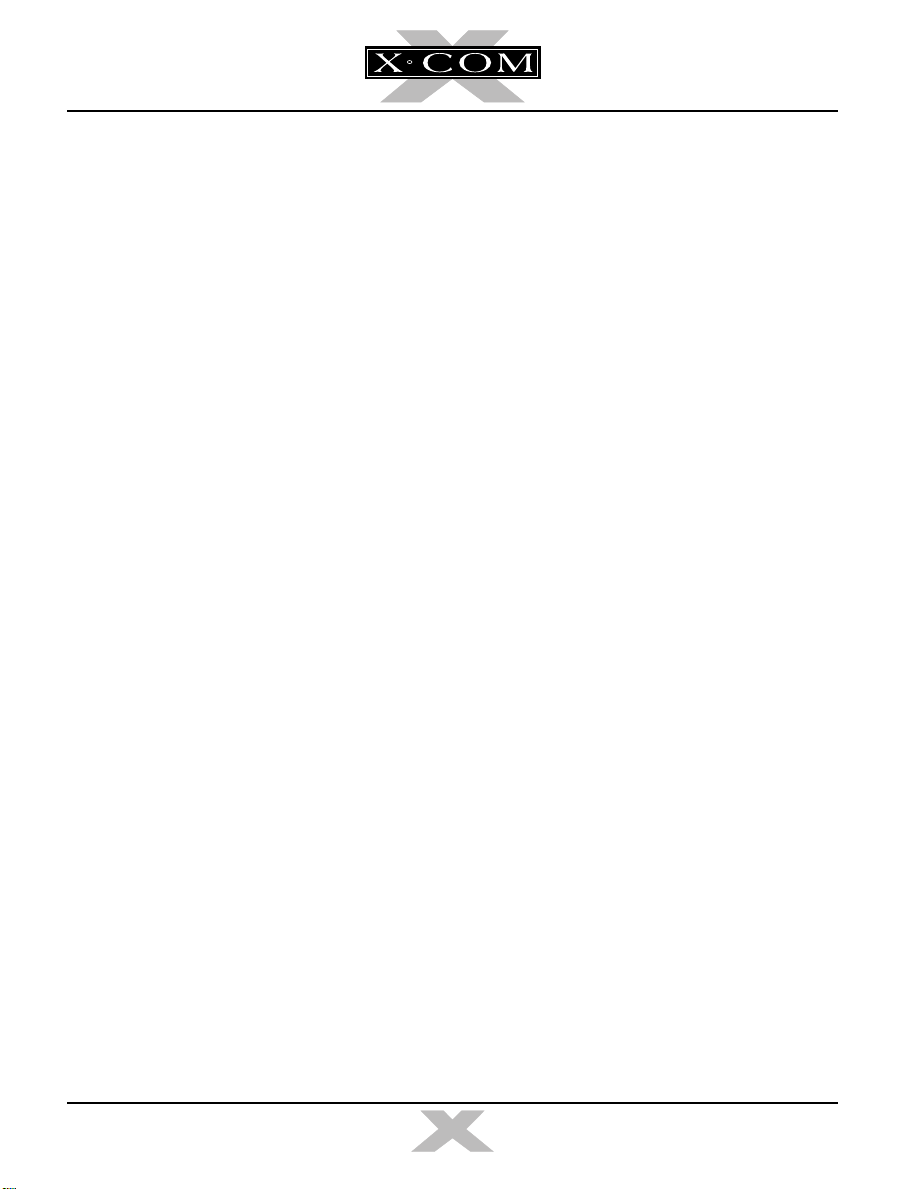
Slow Running
If you are not running from a boot
disk, you can try using SMARTDRV.SYS
or SMARTDRV.EXE loaded into your
CONFIG.SYS or AUTOEXEC.BAT. This
might speed up the game a bit.
If you are using MS-DOS 5.0, make
sure you have the following line in your
CONFIG.SYS file:
devicehigh=c:\dos\smartdrv.sys
If you are using MS-DOS 6.0 or 6.2,
make sure the following line is in your
AUTOEXEC.BAT file:
loadhigh c:\dos\smartdrv.exe
However, you might need to remove
this line if memory problems occur.
Q. Can I run my game through
Windows?
No. This is not recommended; it is
likely that you will not have
sufficient memory to do so.
Q. Does this game run with DR DOS,
Novell DOS 7 or OS/2?
Success is not guaranteed. MicroProse games are currently designed
to run with MS-DOS 5.0 or any
100% compatible DOS.
Q. What is base memory?
This is the original 1MB (1024K) in
your machine. It is divided into
conventional memory (640K), where
MS-DOS and all PC programs load,
and upper memory (384K), where
system programs reside.
In MS-DOS 5.0, the bulk of the
operating system and associated
drivers (such as the mouse driver)
are normally loaded into upper
memory. Other drivers held in the
area of conventional memory will
reduce your 640K available for
the program.
It is important to have as much free
conventional memory as possible.
Q. What is extended memory (XMS)?
Further memory, beyond the 1MB
of base memory on your PC is
called extended memory. XMS can
be used to free more conventional
memory so that bigger games can
be run. XMS can also be used to
simulate expanded memory.
Q. What is expanded memory (EMS)?
EMS was originally designed to give
PC compatibles more memory to
run programs. It has been around
longer than XMS, so many older
programs take advantage of it. The
DOS command EMM386.EXE can
be used to turn XMS into EMS and
should be in your CONFIG.SYS.
Remember that hard drive space is
also measured in megabytes (MB).
Don’t confuse this with memory—
the two are completely different!
Memory Managers
If the program is occasionally freezing
or crashing to DOS, the game might have
a conflict with your current memory
manager. MicroProse recommends only
the drivers that come with MS-DOS (i.e.,
HIMEM.SYS and EMM386.EXE). Try
using the memory managers that come
with MS-DOS 5.0, Windows 3.1, MSDOS 6.0 or MS-DOS 6.2, in that order.
TERROR FROM THE DEEP
iii
TERROR FROM THE DEEP
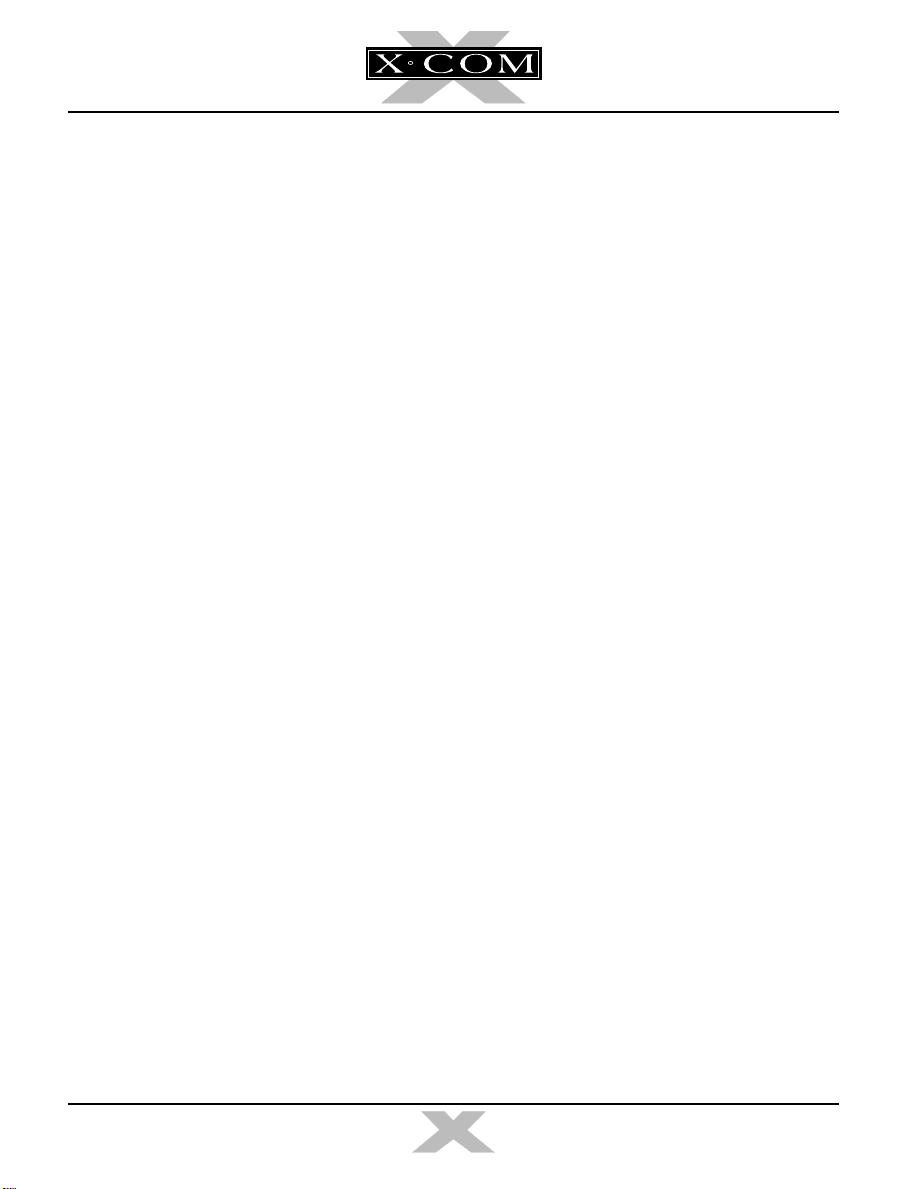
Mouse Drivers
Another common cause of the program
freezing or crashing is a conflict with
your current mouse driver. MicroProse
recommends the Microsoft driver,
MOUSE.COM or MOUSE.SYS version
8.01 or higher. See the MS-DOS manual
for full details. To check which mouse
driver you are using, run the MSD
program which comes with Windows 3.1
and MS-DOS 6.0/6.2.
TERROR FROM THE DEEP
iv
TERROR FROM THE DEEP
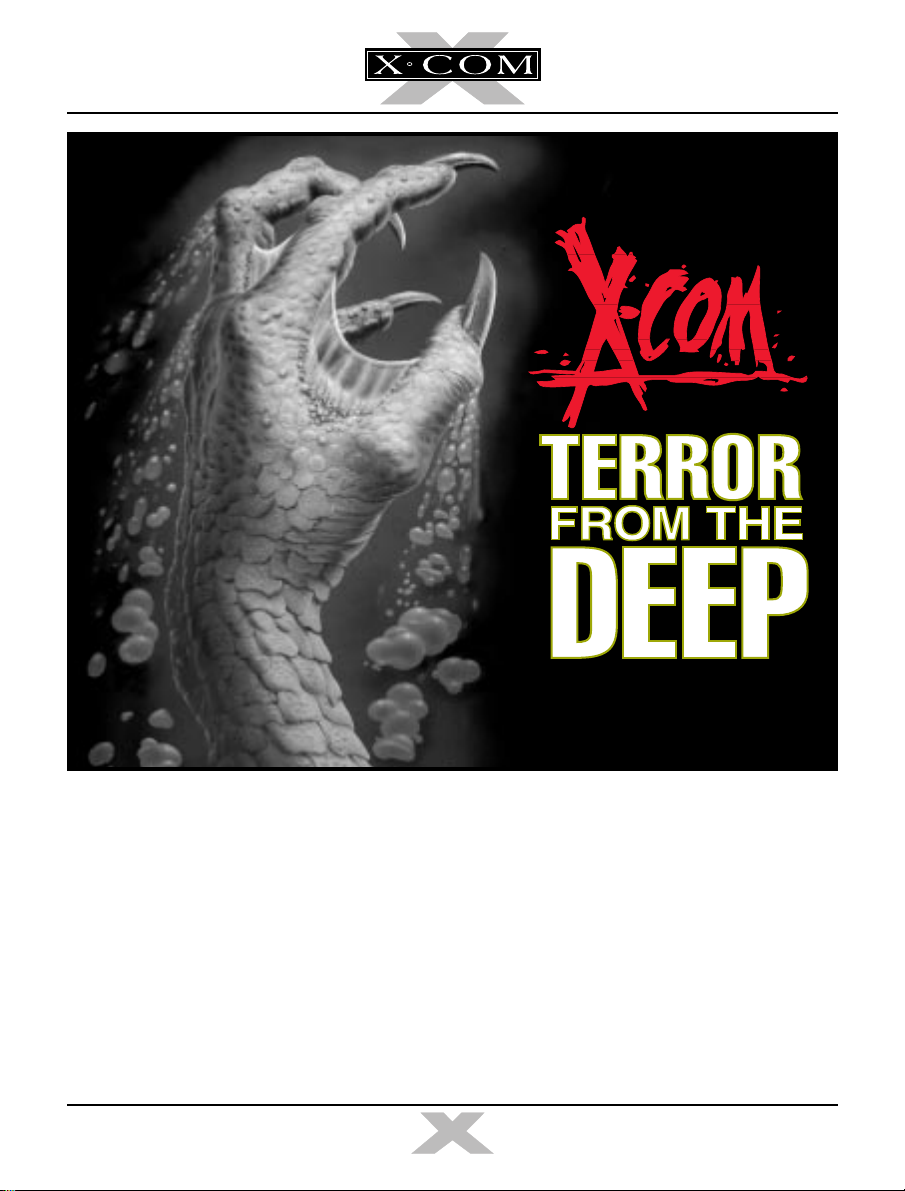
TM
X-COM: TERROR FROM THE DEEP
™
©1995 MicroProse Software, Inc.
ALL RIGHTS RESERVED
This book may not be reproduced in whole or in part, by mimeograph or photocopy or other means without permission, with the
TERROR FROM THE DEEP
exception of quoting brief passages for the purpose of review.
1
TERROR FROM THE DEEP
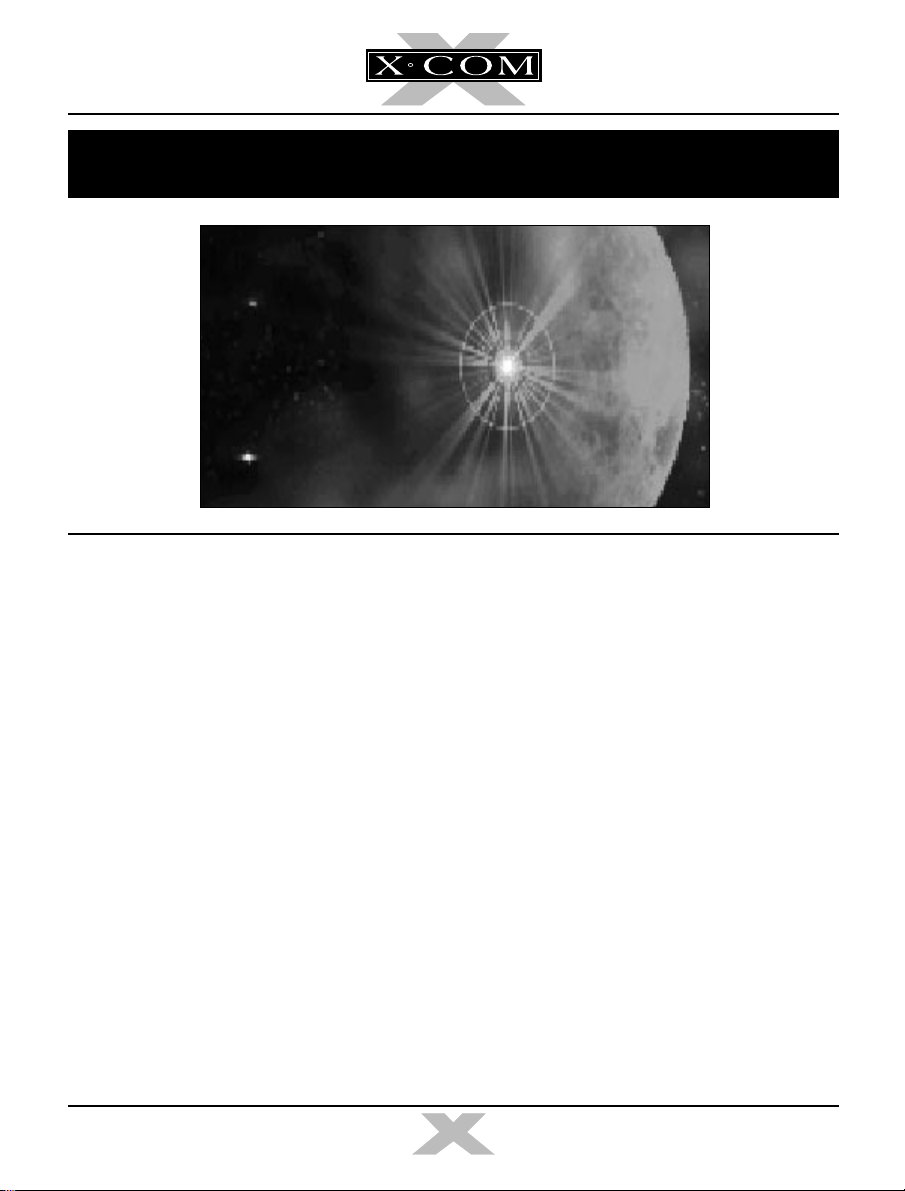
INTRODUCTION
BACKGROUND
On the morning of November 28, 1998, top
officials from the world’s most economically
powerful countries congregated secretly at
the UN. The reason for the meeting:
increasing terrestrial UFO activity. Over the
previous 6 months there had been numerous
confirmed sightings, landings and hostile
contacts with super-intelligent and
unpredictable aliens.
After much debate, the decision was made to
establish an independent body to combat,
investigate and defeat the alien threat. This
elite organization was equipped with the
world’s finest pilots, soldiers, scientists and
engineers, working together as one multinational force.
TERROR FROM THE DEEP
This organization was named the
Extraterrestrial Combat Unit — X-COM.
2039.
The last scarred sites of the alien war of 30
years ago are healing and, for all intents and
purposes, the threat to the Earth might never
have happened. Humans sleep easier in their
beds knowing that the evil has gone…
But in the oceans long-silent forces have been
aroused by the conflicts. Forces that have
from time to time made themselves known to
man, but for the most part have remained
hidden. Separated from their stellar cousins
for millennia, these aliens are now aware of
their brethren’s former battles culminating in
the final conflict on Mars.
2
TERROR FROM THE DEEP
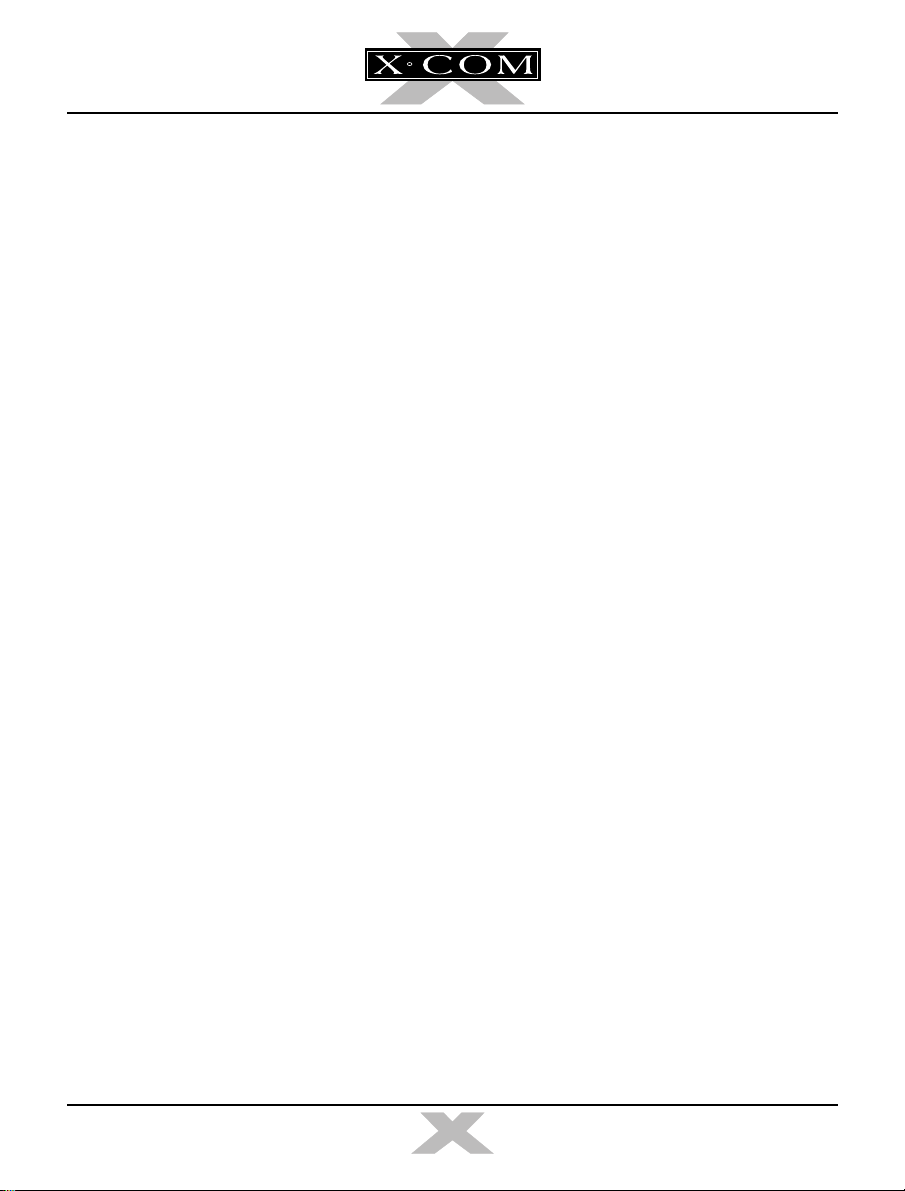
Under the ocean lies the remains of a vast
interstellar colonization ship; 400 billion tons
of metal that plummeted to the Earth some 65
million years ago. Now, the waiting is at an
end, the powerful computers begin to stir, the
ancient technology readies itself for the
coming storm. When the alien base on Mars
shuddered in its death throes, a powerful
Tachyon beam darted out to a long dormant
receptor.
Thirty years ago, awakened by the cosmic
emissions of their brothers, the vast
chambers of innumerable species began their
re-animation cycle. X-COM must now face a
new terror, an army of aliens that is already
here, but in an environment more deadly than
deep space. The aliens of the depths are well
prepared to take on man in all the oceans,
even bringing the war onto the land.
X-COM: Terror From The Deep
into combat in a strange and alien world, use
new technology to enable the war to be taken
under the seas, arm your troops for an
encounter the likes of which man has only
dreamed of in his worst nightmares…
lets you enter
GAME OVERVIEW
A vast sleeping enemy has awakened. When
the colonization vessel crash landed on Earth
some 65 million years ago, the emergency
systems placed the aliens in suspended
animation. A distress call was sent, but was
never received by the aliens’ homeworld. Over
the eons the computers awakened small
groups of aliens to attempt colonization, but
the strategies and devices were imperfect. The
aliens have also sunken ships, destroyed
planes and devastated remote ports over the
centuries — to what end we know not.
Now, deep in the vast hulk of the mother ship
the battle computers have become fully online. The systematic awakening of the aliens
and their technology has begun.
Across the globe are sites where age-old alien
advance assault squads have been attempting
to contact their distant brothers. The sites
contain powerful artifacts that they need to
conquer the planet and transform it into an
aquatic paradise for aliens.
X-COM: Terror From The Deep
command of X-COM. You control the force to
stop the alien terror. First, you’ll intercept the
alien subs and shoot them down. Then, you’ll
command a sub-aqua mission using the
‘Battlescape’ display. This view will display
only what your aquanauts can see, allowing
danger to creep up on the unsuspecting.
puts you in
TERROR FROM THE DEEP
3
TERROR FROM THE DEEP
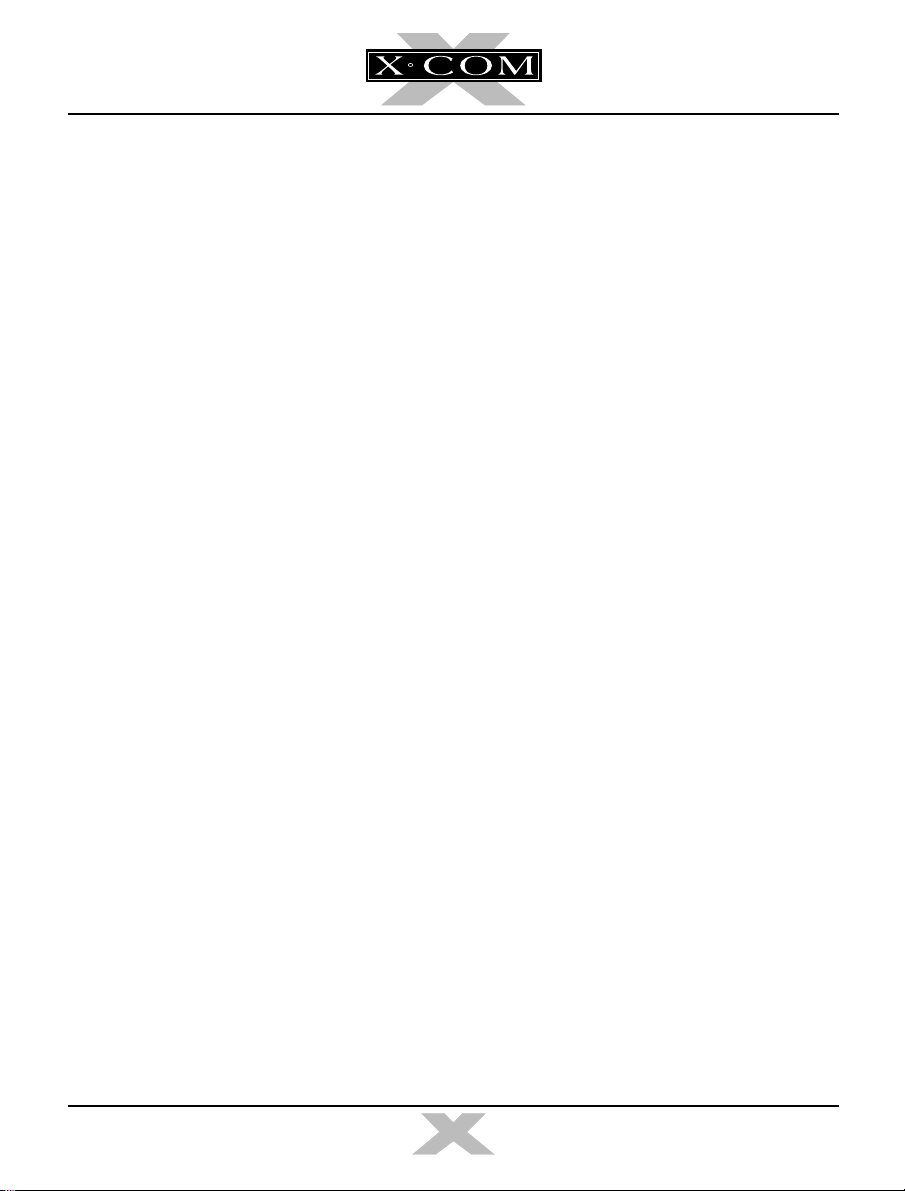
Successfully completing Alien Submarine
Assault missions allows X-COM scientists to
clear the sites of artifacts and begin
researching alien technology. On completion,
Engineers can reproduce superior weapons to
better attack subs. Soon you will be fighting
the aliens with their own technology.
Section 2: The Reference
Guide
For the player who is familiar with how to play
X-COM: Terror From The Deep
find out more about particular game features.
and needs to
A special UFOpaedia will contain all the
information gathered from your missions.
Special Note to
Unknown
This manual is organized in the same way as
X-COM: UFO Defense.
changes in the technology used,
Defense
interface and will only need to scan this
Gameplay manual. However, you are advised
to read the X-COM notebook provided in your
Terror From The Deep
increase your enjoyment and understand
more of the X-COM world.
Veterans
veterans will be familiar with the
UFO Enemy
Except for specific
X-COM: UFO
package in order to
THIS MANUAL
This manual is split into two main sections:
Section 1: The Gameplay
Tutorials
The Controls
The Mouse
You need a Microsoft-compatible mouse to
play
X-COM: Terror From The Deep
manual will refer to ‘clicking’ on buttons,
icons or highlighted text. To do this, simply
move the cursor over the option and press the
Left Mouse Button (LMB), unless otherwise
stated.
. This
Designed to get you playing
From The Deep
recommend that you complete each tutorial
before you begin to play the game on your own.
TERROR FROM THE DEEP
as soon as possible. We
X-COM: Terror
4
TERROR FROM THE DEEP
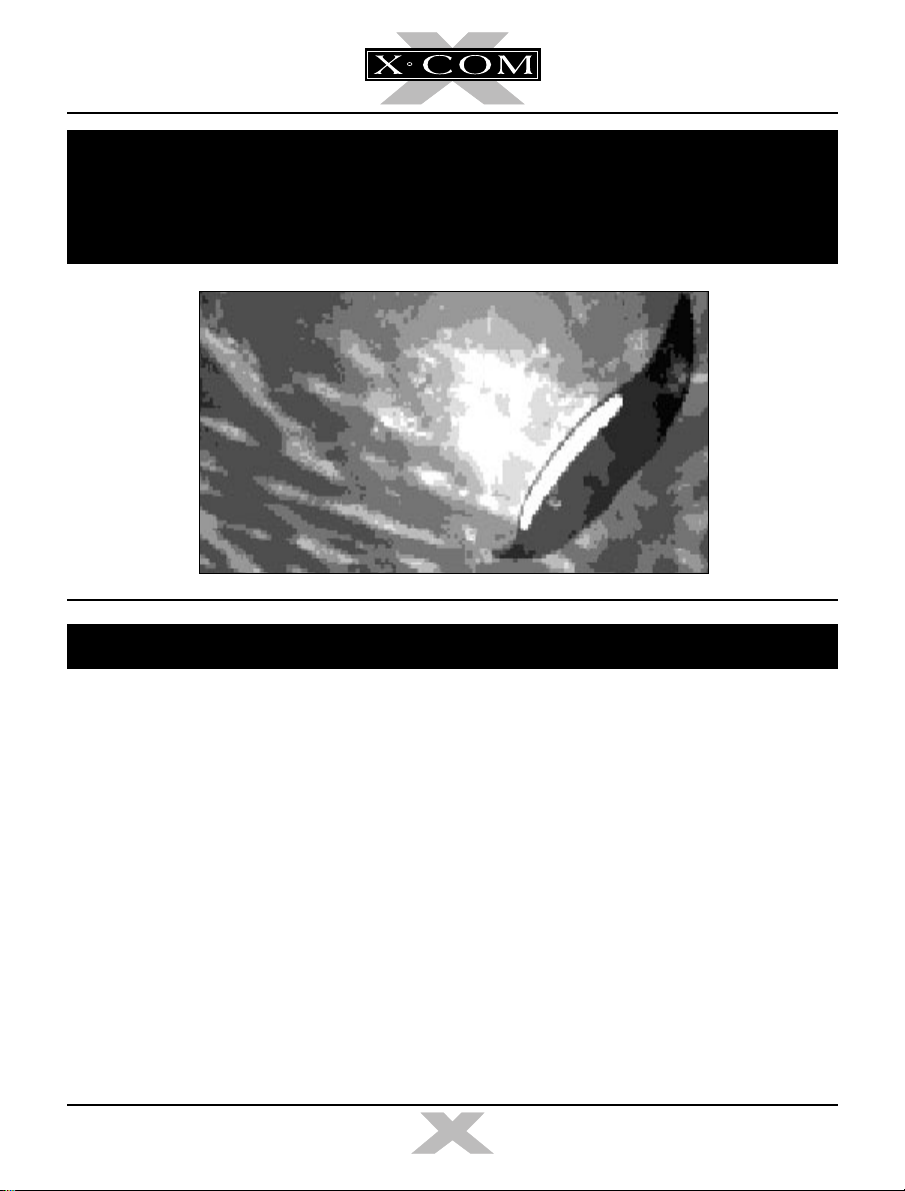
SECTION 1
THE GAMEPLAY
TUTORIALS
BEFORE WE BEGIN...
Welcome to
The following tutorials are designed to help
you begin playing with the minimum of
trouble. The three main sections of the game
are covered here: the Geoscape, the
Battlescape and the Bases Screen.
For extra information on particular game
features, please see the Reference Guide
section later in this manual.
TERROR FROM THE DEEP
X-COM: Terror From The Deep
.
STARTING A NEW GAME
1. Install and load
Deep
by referring to your installation
booklet.
2. The Language Screen appears. Select a
language.
The screen changes to the Main Game
Options menu.
5
X-COM: Terror From The
TERROR FROM THE DEEP
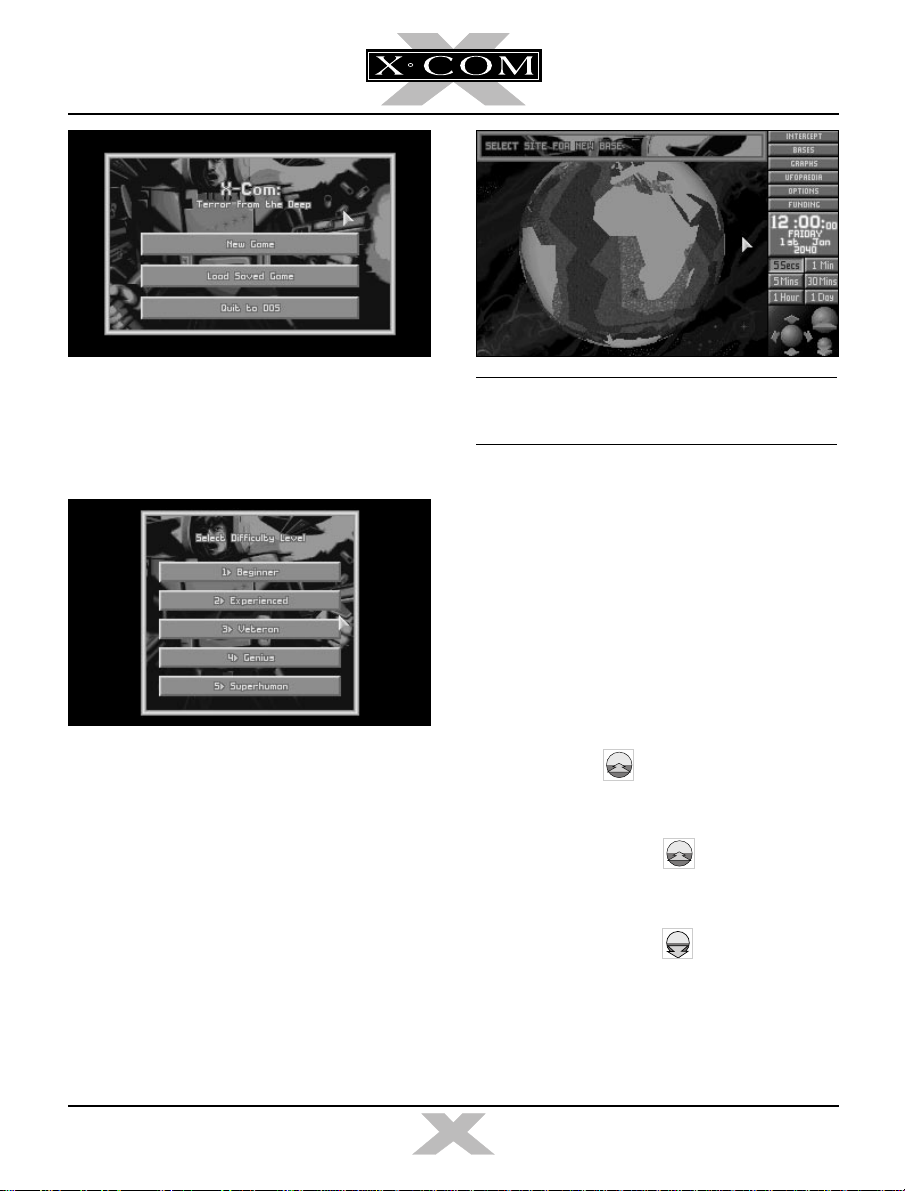
3. Move the mouse pointer over the New
Game option and click on the Left Mouse
Button (LMB), the Difficulty Level Screen
appears.
4. Click on Beginner to move to the Main
Game screen, The Geoscape. The first thing
you must do is position your first X-COM base
in one of the Earth’s oceans.
Note: You cannot place a floating base
anywhere on land.
SETTING UP A NEW X-COM
BASE.
5. The message Select Site for New Base
appears at the top of the screen.
At the bottom of the screen are three blue
spheres surrounded by arrows. These are
the Geoscape View Controls which allow
you to rotate, zoom-in and zoom-out from
the Earth display.
■ Click on the icon. The Earth display is
magnified to see the ocean beds in better
detail.
6. Click again on the icon. The display is again magnified — Ports, Islands
and Funding Zones will now appear.
7. Click twice on the icon. The Earth
display returns to its minimum view.
TERROR FROM THE DEEP
6
TERROR FROM THE DEEP
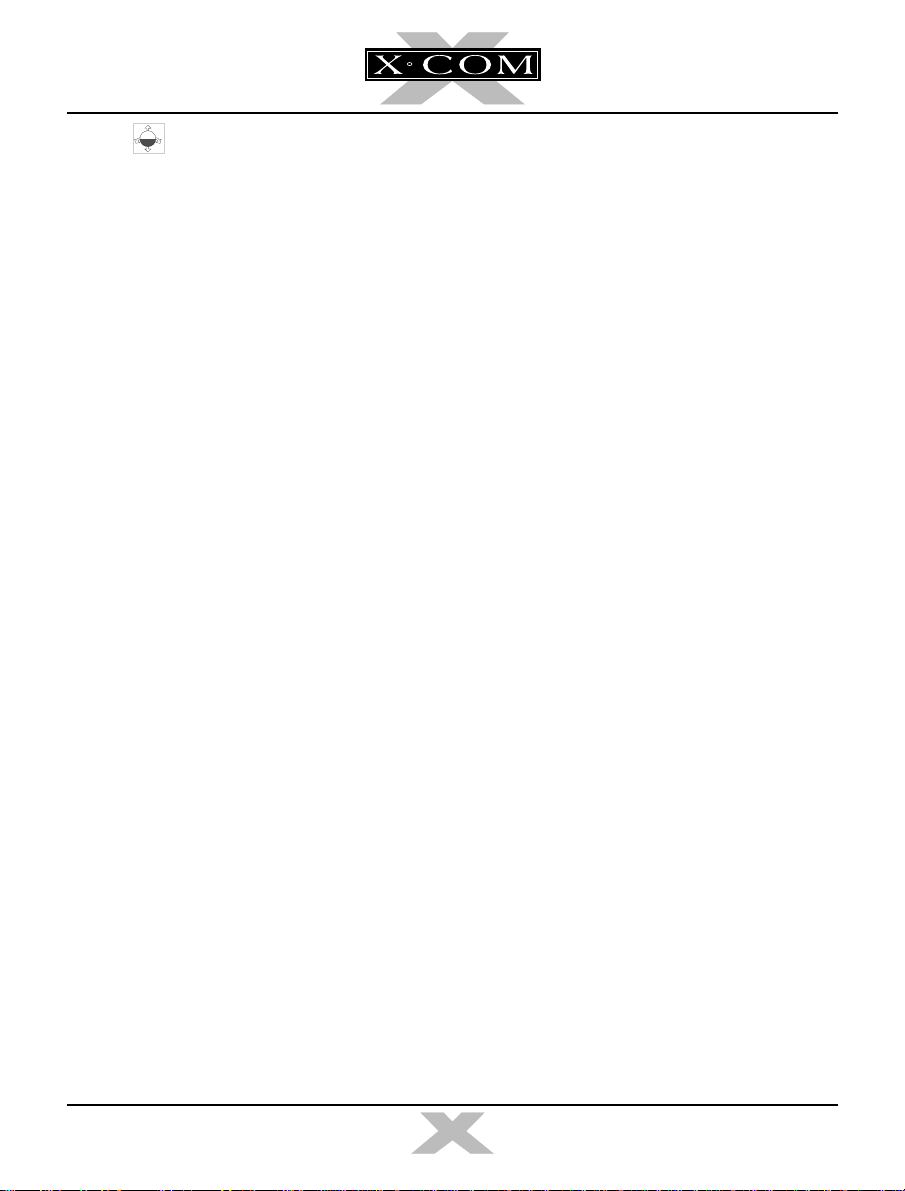
8. The icon allows you to rotate the
Earth horizontally or vertically.
■ Click a few times on the Up arrow, the
Earth display tilts towards you. Hold down
the LMB and the globe will spin.
9. Click a few times on the Left arrow, the
Earth rotates from the left.
10. Position the Mouse pointer over the Earth
and click on the Right Mouse Button
(RMB) to center the Geoscape on that
location.
By using a combination of these controls,
you can manipulate the Earth’s display to
show any part of the planet in detail.
For the purposes of this Tutorial, you are
advised to select a base in an area around
the Sea of Japan.
11. Click on the Sea near Japan (but not the
land) to position your first base.
12. A window containing the prompt Base
Name? appears. Type in a name using the
keyboard and press r. You have now
set up a new X-COM Floating Base and are
ready to start playing
X-COM: Terror From
The Deep.
TERROR FROM THE DEEP
7
TERROR FROM THE DEEP
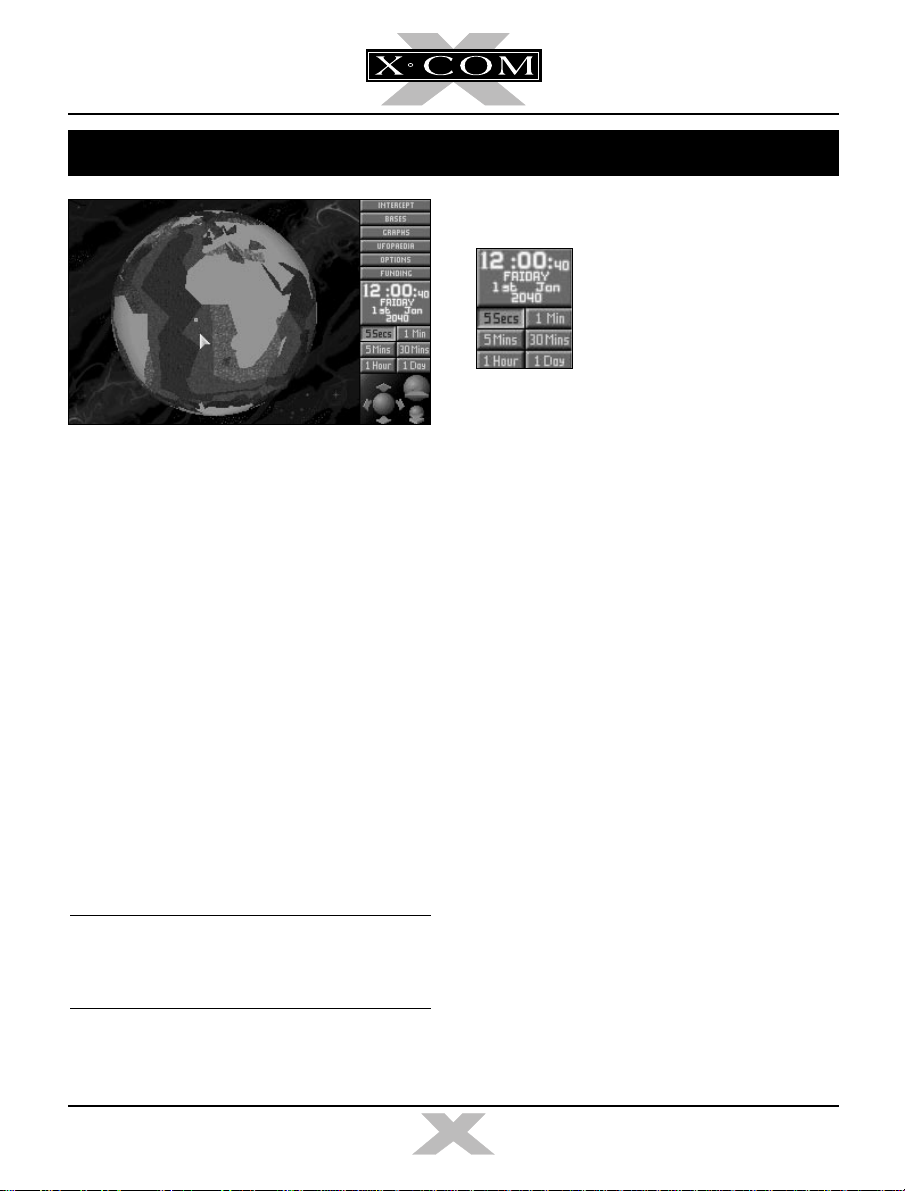
TUTORIAL 1: THE GEOSCAPE
THE TIME CONTROLS
2. Look at the Game Time. It
is currently passing in 5
second increments. The
Time Controls, below the
Game Time, allow you to
control the rate at which
this time passes.
This tutorial will guide you through the
Geoscape’s basic controls and the process of
intercepting Alien Attack subs.
1. The Geoscape is the main screen for
playing
Your base is represented on the 3-D view of
the Earth as a Hollow Blue Square. Alien
Subs are Solid Red Crosses, Alien Bases are
Hollow Purple Squares and X-COM flying
subs are Solid Yellow Crosses.
On the right hand side of the screen is a list of
Menu Options, a display of the Game Time,
the Time Controls and the View Controls.
The Time Controls are very important in the
game, and it is these that we will go through
next.
X-COM: Terror From The Deep.
Note: If you wish to pause time at any stage
during the game, simply click on any of the
Menu Options.
■ Click on the 5 Mins button. Time now
passes at the increased rate. The Game
Time rapidly changes and you might see
night and day sweep around the Geoscape
model of the Earth.
You should use the Time Controls to advance
the game through any time-consuming
section (e.g., waiting for craft to arrive at their
destination or waiting for Alien Subs to be
detected).
TERROR FROM THE DEEP
8
TERROR FROM THE DEEP
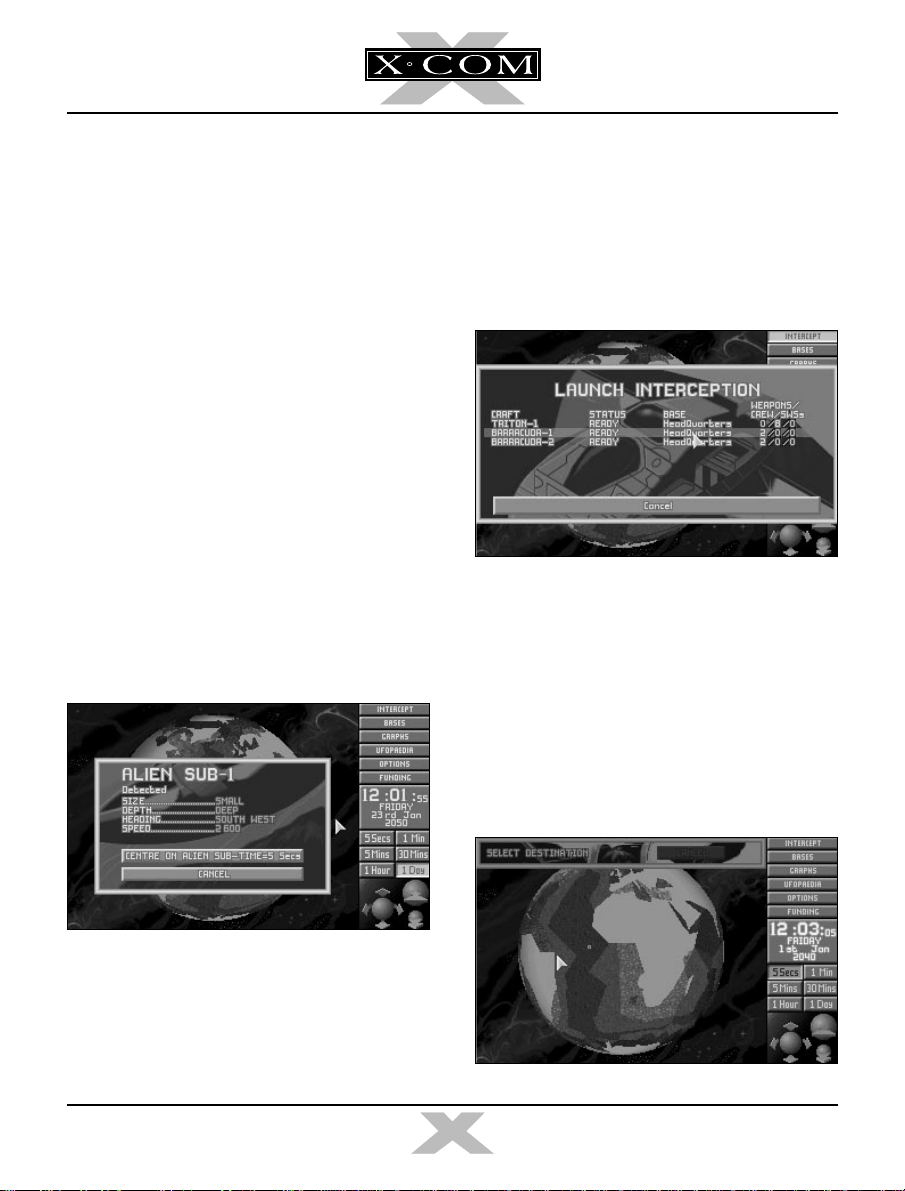
DETECTING ALIEN FLYING
INTERCEPTING ALIEN
SUBS
3. We will now advance time to the the point
that the first Alien Sub is detected (if this
has not already happened).
■ Click on the 1 Day button in the Time
Controls. Time passes at the maximum rate.
4. Eventually, a window appears over the
Geoscape with the message Alien Sub-1
Detected. Information regarding the Sub
(size, depth, heading, speed) is shown in
this window.
■ Click on the button marked Centre on Alien
Sub-Time=5 Secs. This will center the
Earth display on the Alien Sub and reduce
the passage of time to 5 seconds. The Alien
Sub appears as a red cross moving slowly
in the center of the Geoscape.
FLYING SUBS
5. Position the Mouse pointer on your base
and click the LMB. A window appears with
the title Launch Interception and a list of
the Subs available at that base.
6. Move the Mouse pointer to highlight
Barracuda-1
7. The window containing the message
Select Destination appears in the top of
the screen.
■ Click on the Alien Sub (represented as a
red cross) to select this as the
target.
and click the LMB.
Barracuda’s
TERROR FROM THE DEEP
9
TERROR FROM THE DEEP
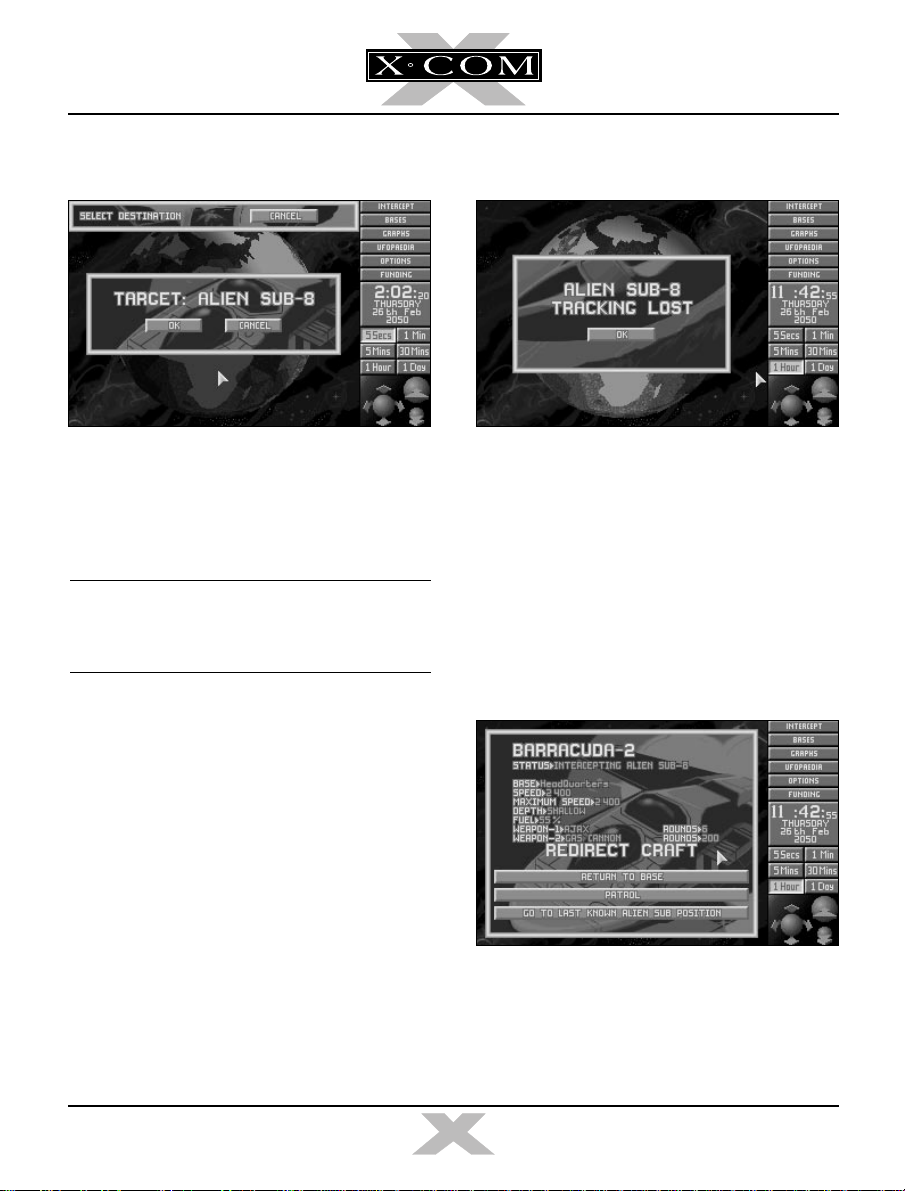
8. The window containing the confirmation
message Target: Alien Sub-1 will appear.
B. If your
Barracuda
loses contact with the
Alien Sub, the window Alien Sub-1
■ Click on the OK button.
9. The
Barracuda
(represented by a yellow
cross) will launch from its floating base
and attempt to intercept the Alien Sub.
Note: Remember, if you need to pause the
game, click on any of the Geoscape Menu
Options.
If the Alien Sub lands, it appears as a Green
Cross.
Barracuda’s
are only interception subs
and cannot carry out ground attacks; so, you
will have to wait until the Alien Sub lifts off
again — click on the 5 Mins Time Control
button to accelerate the passage of time.
10. At this point, one of two things could
happen:
A. If your
Barracuda
catches the Alien
Sub, the Sub Combat window appears.
Skip the rest of this section and go to
step 19 of this tutorial.
Tracking Lost will appear. This might
happen several times before you actually
get into combat; most Alien Subs can outperform
Barracudas.
■ Click on OK. Continue to the next step of
this tutorial.
11. The Craft Status window appears, allowing
you to redirect the
Barracuda
.
12. Click on the Go To Last Known Alien Sub
Position button.
TERROR FROM THE DEEP
10
TERROR FROM THE DEEP

13. While the
Barracuda
is on its way to the
last known Alien Sub position, it uses its
onboard sonar to scan for the Alien Sub.
If the Alien Sub Detected window reappears,
go straight to step 14 of this tutorial.
If the
Barracuda
reaches the last known Alien
Sub position without detecting the Alien Sub,
the following window will appear:
■ Click on the
Barracuda
. This brings up
the Sub Status window.
16. Click on the Select New Target button.
17. The message Select Destination appears
in the top of the screen.
■ Click on the Alien Sub to reselect it as the
target.
If this happens, the Alien Sub has disappeared
from all X-COM tracking devices. The
interception mission has failed.
■ Click on the Redirect Sub button. The Sub
Status window will reappear. Click on
Return to Base. The
Barracuda
will return
to its base.
Go back to step 3 of this tutorial.
14. Click on the Centre on Alien Sub-Time=5
Secs button in the Alien Sub-1 Detected
window.
15. At the moment, the
Barracuda
is still
heading for the last reported position of
the Alien Sub. Now reassign the Alien Sub
as the
Barracuda’s
TERROR FROM THE DEEP
target.
18. The message Target: Alien Sub-1 will
reappear.
■ Click on the OK button.
Go back to step 10 of this tutorial.
11
TERROR FROM THE DEEP
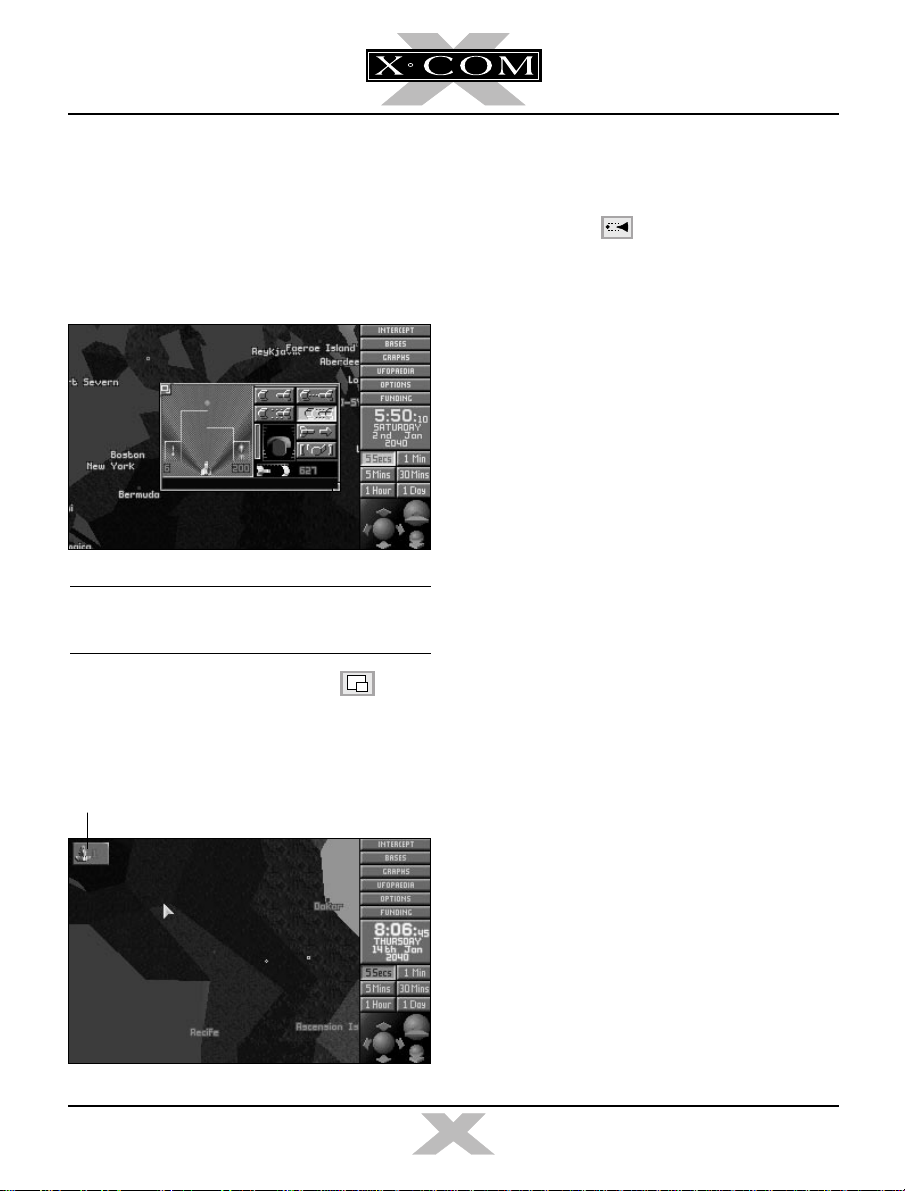
SUB COMBAT
19. If the
Barracuda
Alien Sub, the Geoscape automatically
increases magnification and the Sub
Combat window appears over the center
of the Geoscape.
gets within range of the
21. Click on the Sub icon. This brings back the
Sub Combat window, ready for you to
attack the Alien Sub.
22. Click on the icon to carry out a Stan-
dard Attack on the Alien Sub. The progress
of the attack is displayed in the left-hand
side of the Sub Combat window. The
message box in the bottom of the window
relays the pilot’s messages to you.
Note: You cannot intercept Alien Flying Subs
over land.
■ Click on the minimize window icon in
the top left of the Sub Combat window.
The Sub icon will appear in the top left of
the screen.
Craft Icon
If the Alien Sub outruns the
to step 10 of this tutorial.
If the
Barracuda
have failed in your objectives; there is no
useful debris to investigate. Return to step 3
of this tutorial.
If you succeed in your objective the message
“Alien Sub downed!” appears in the pilot’s
message box. The crash site is marked with a
white cross. The Alien Sub is now vulnerable
to an aquanaut assault, allowing you to
investigate the wreckage.
destroys the Alien Sub, you
Barracuda,
return
TERROR FROM THE DEEP
12
TERROR FROM THE DEEP
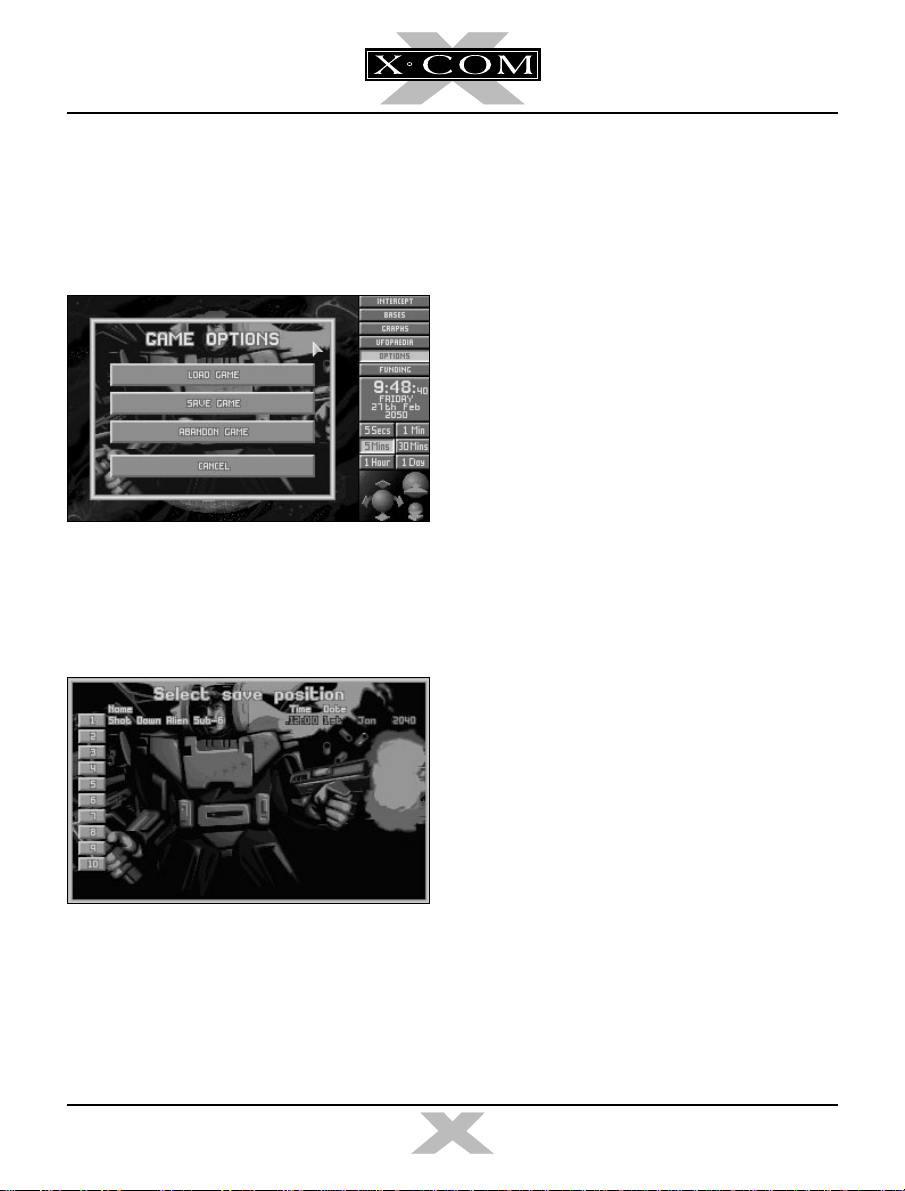
SAVING THE GAME
23. Now would be a good time to save your
current game.
■ Click on the Options button.
26. Type in the name for your saved game
using the keyboard and press r.
When the game has saved, you return to the
Geoscape.
INVESTIGATING THE
CRASH SITE
24. Click on the Save Game button.
25.The Select Save Position screen
appears.
■ Click on any of the ten numbered buttons
to select the slot into which your current
game will be saved.
27. You will need to assign a
transport to take a squad of aquanauts
from your base to the Crash Site.
■ Find your base (you may need to rotate the
Geoscape to bring it into view). Click on
your base: the Launch Interception
window appears.
28.Move the mouse pointer to highlight
Triton-1
29. The message Select Destination appears
in the top of the screen.
30. Click on the Alien Sub Crash site (the
white cross) to select this as the
target.
31.The message Target: Crash Site-1
appears.
and click the LMB.
Triton Sub
Triton’s
TERROR FROM THE DEEP
13
TERROR FROM THE DEEP
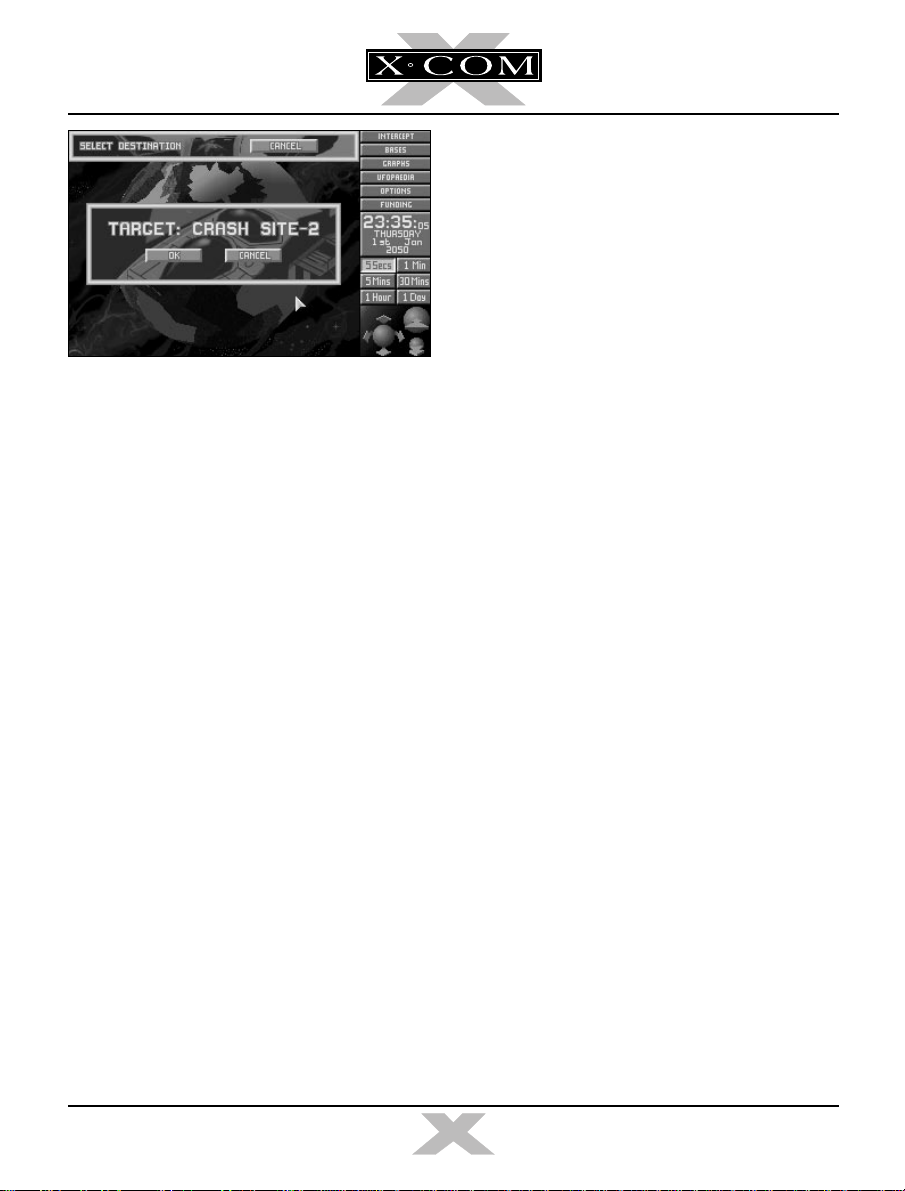
■ Click on OK.
32. The
Triton
(represented by a yellow cross)
will launch and make its way to the Alien
Sub Crash Site.
■ Click on the 5 Mins button if you want to
increase the passage of time.
33. When the
Triton
arrives at the Crash Site,
the Alien Sub Crash Recovery screen
appears. Read the instructions on this
screen.
■ Click on OK to enter the next section of
X-COM: Terror From The Deep —
The
Battlescape.
TERROR FROM THE DEEP
14
TERROR FROM THE DEEP
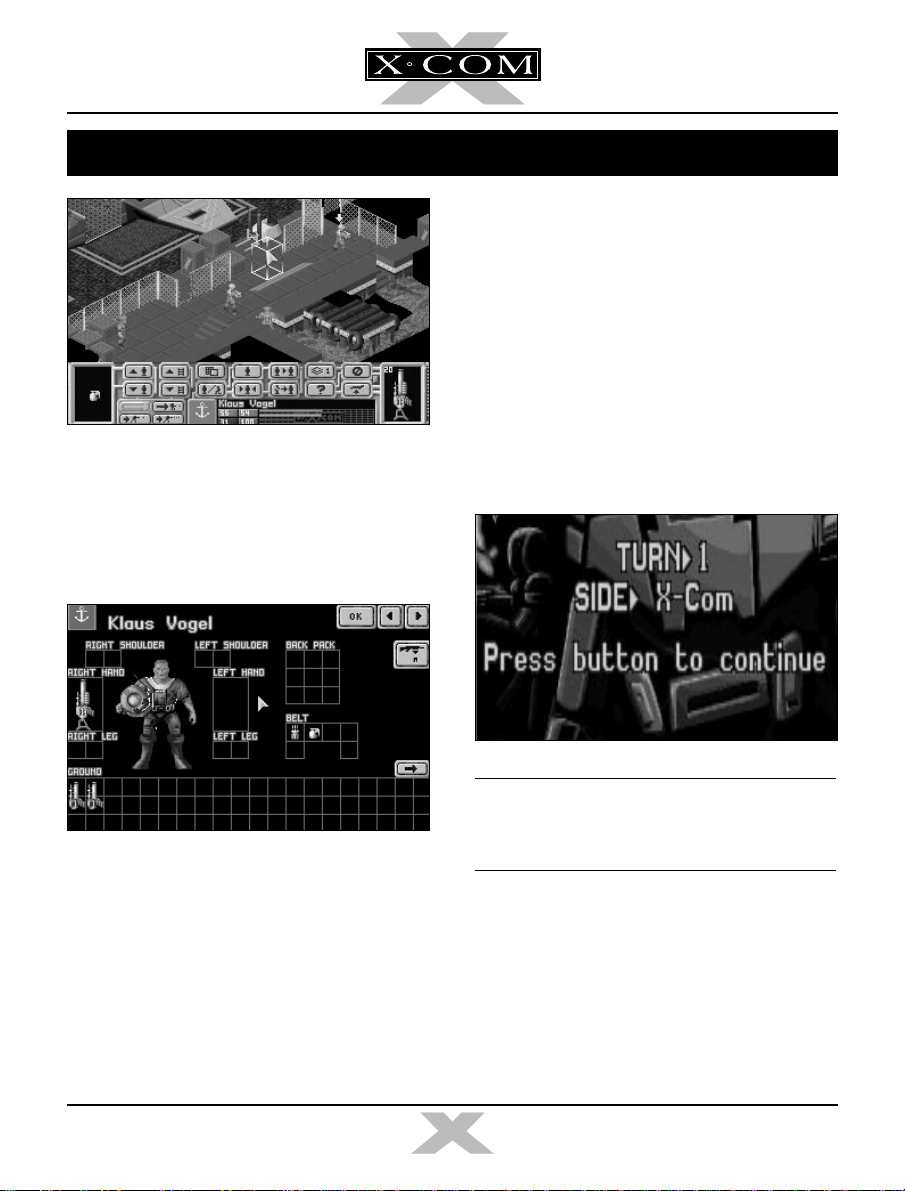
TUTORIAL 2: THE BATTLESCAPE
2. You will see that six of your aquanauts
have Jet-Harpoons, one has a Dart Gun
and one has a Gas Cannon. The aquanauts
carry extra ammunition and grenades on
their belts.
Full details on this section of the game are
given in the Alien Submarine Assaults
chapter of this manual.
Tutorial 2 guides you through the close
combat Battlescape — the section of the
game where you fight the aliens face-to-face.
ARMING YOUR SQUAD
1. The eight members of your squad
automatically arm themselves with the
weapons that are available. This screen
allows you to adjust the weapons your
squad will carry into action.
■ Click on the left/right arrows in the top right
of the screen to check the armament of
each of the eight members of your squad.
■ Click on the OK button to exit this screen.
3. The ‘Turn’ screen appears.
Note: All Battlescape action is turn-based.
This means it is like a 3-D game of chess —
you move your pieces, the aliens move theirs!
■ Click the LMB to continue.
TERROR FROM THE DEEP
15
TERROR FROM THE DEEP
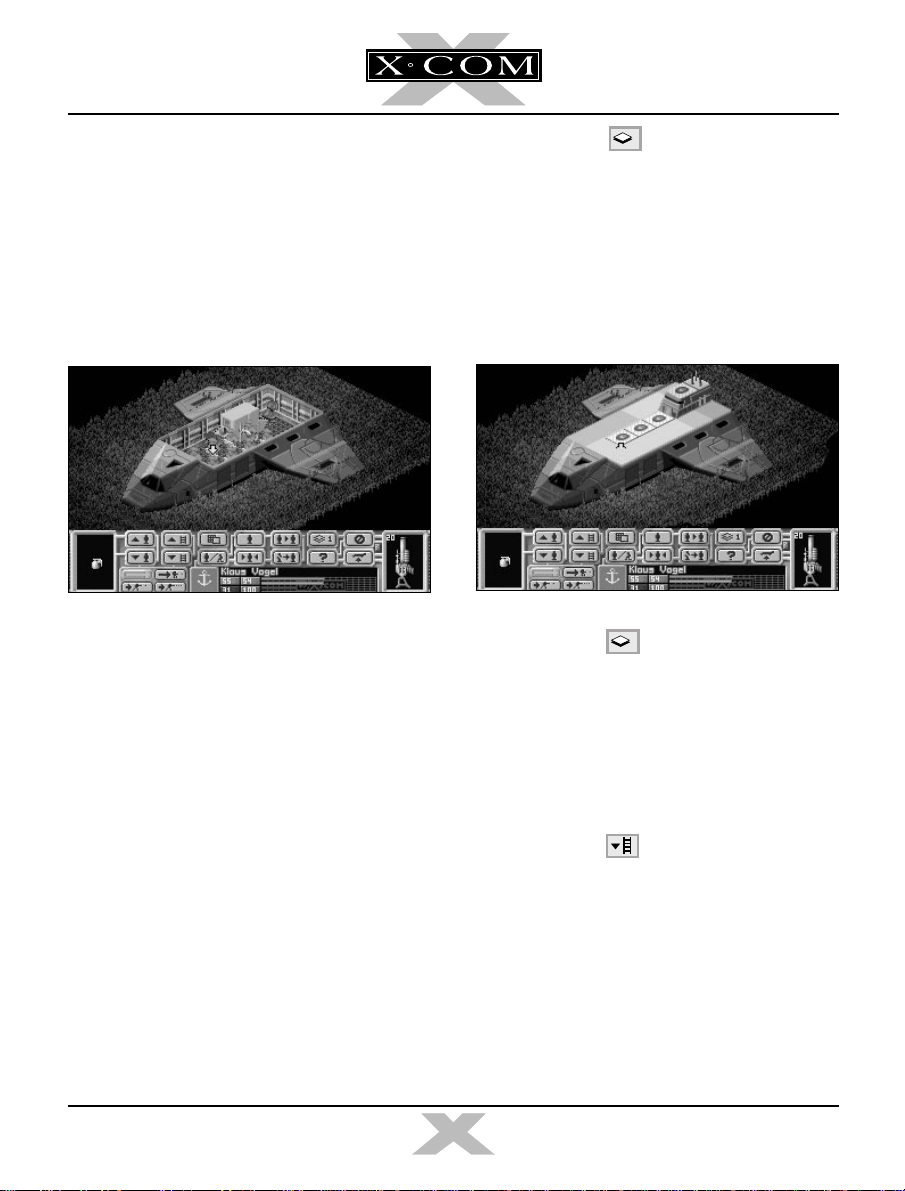
THE BATTLESCAPE
4. You will now see your
bed. Its cabin roof is ‘peeled away’ to reveal
your squad of eight aquanauts within.
The bottom section of the screen contains a
number of buttons and displays. This section
of the screen is known as the Control Bar.
Triton Sub
on the sea
■ Click on the button in the Control
Bar. The number on the button changes
to 2.
The cabin roof and wings of the
appear. Your aquanauts are now hidden
from view. This is the Full View of the
Battlescape.
1
Triton Sub
USING THE SPLIT LEVEL
VIEW
5. The Battlescape is built up of several
levels. You can view these individually or
assembled them into a complete 3-D
picture. Splitting the Battlescape into
levels allows you to see behind walls and
inside buildings or Subs.
At the moment, the Battlescape is set to its
normal setting — the Multi-level View. The
Multi-level view hides everything above the
currently selected level, which is why the
Triton Sub
TERROR FROM THE DEEP
appears to have no roof.
6. Click on the button again. The number on the button will change back to 1.
The Battlescape returns to the Multi-level
View.
7. When you are in any of the Multi-level
Views, you might need to switch to the
next level down or up.
■ Click on the button.
8. The display again changes, now showing
the Triton from three or four levels higher.
The View window now represents the new
level.
16
1
TERROR FROM THE DEEP
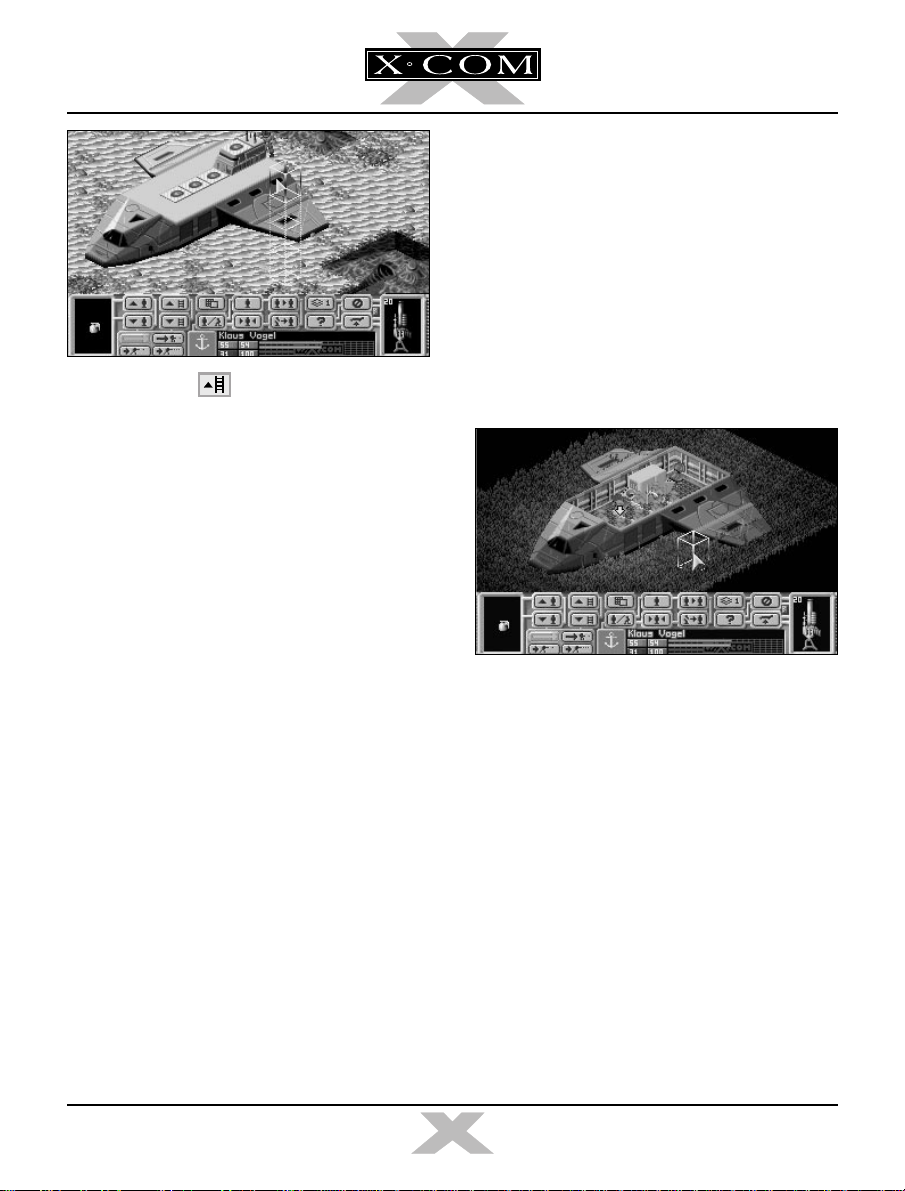
9. Click on the button.
The display returns to the original view, with
your squad visible inside the
Sub.
SELECTING AQUANAUTS
10. You control your squad individually,
selecting and moving each aquanaut in turn.
■ Move the mouse pointer over the
Battlescape display. A white 3-D box
appears under the pointer.
11. Move this box over any aquanaut. The box
now flashes yellow and red.
12. Click on the LMB. A yellow arrow appears
above the aquanaut’s head to show that
he/she is now selected.
13. Move the mouse pointer over any other
aquanaut in the
select. Watch the aquanaut’s name
change (halfway down the Control Bar)
and the arrow move to show the now
selected aquanaut.
Triton Sub
and click to
MOVING AQUANAUTS
14. Move the mouse pointer over either of the
aquanauts nearest the door of the
Sub
and click to select. The yellow arrow
appears above the aquanaut’s head to
show that he/she is now selected.
15. Now, move the mouse pointer over the
ground just outside of the
door is located on the wall facing you at
the front of the Sub.)
16. Click the LMB.
The aquanaut will walk out of the
destination you have just set.
17. Move the mouse pointer over the other
aquanaut near the door of the
and click to select.
18. Now move the mouse pointer over the
ground just outside of the
Triton Sub.
Sub
Triton
(The
Sub
to the
Triton Sub
.
TERROR FROM THE DEEP
17
TERROR FROM THE DEEP
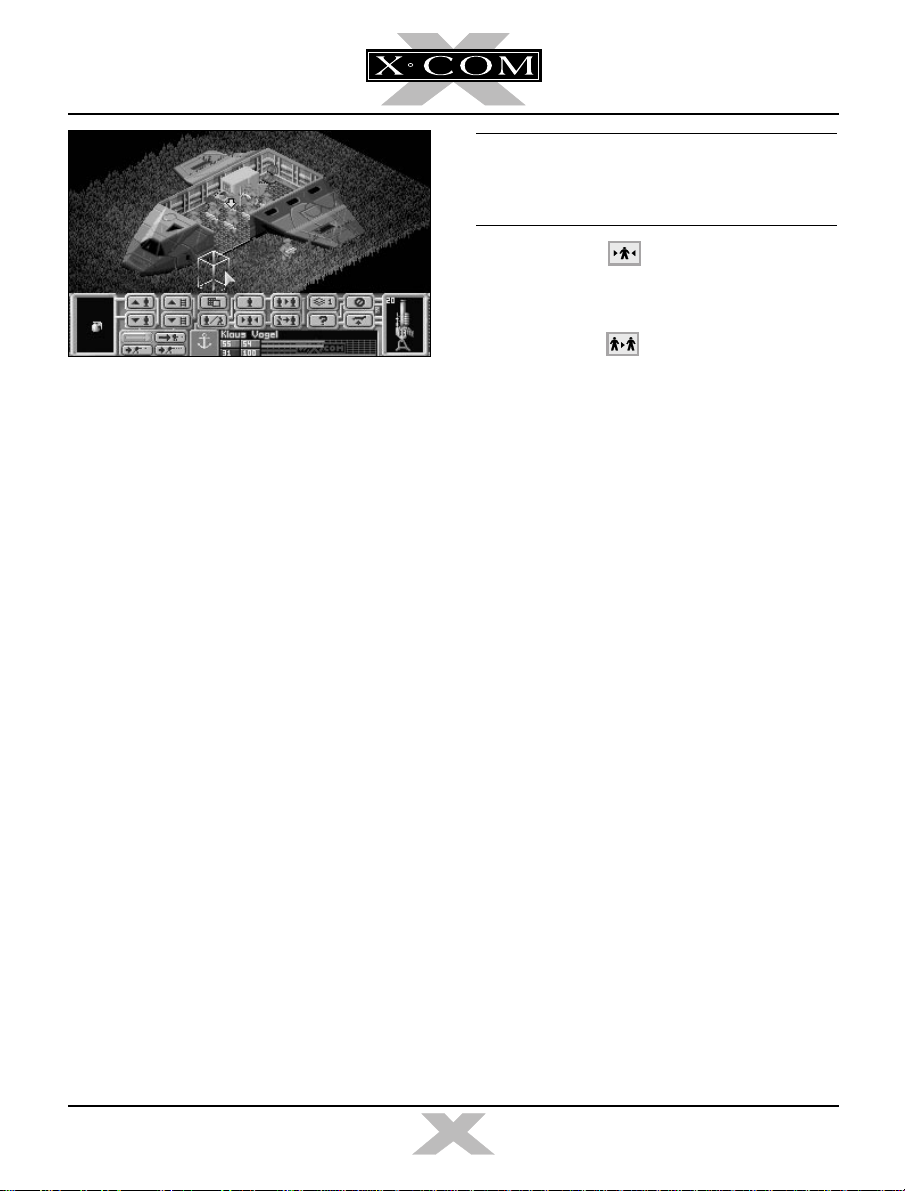
19. Click the LMB.
The aquanaut will walk out of the
Sub
to the
destination you have set.
20. We now have two aquanauts deployed
from the
Triton Sub
. You may notice that
the Battlescape now displays a little more
of the surrounding terrain. This is because
the Battlescape only shows what is in your
squad’s line of sight
.
■ Move the 3-D box to a point near the rear
of the Sub and click on the RMB.
The currently selected aquanaut turns around
to face the
Triton Sub
, scanning the
surrounding terrain in the process. Any
nearby black squares turn into terrain as the
aquanaut looks at them.
Note: You must take the mouse pointer to the
very bottom of the screen, under the Control
Bar, to move the View
window
downwards.
22. Click on the button to recenter the
Battlescape on the currently selected
aquanaut.
23 Click on the button. The next aqua-
naut in your squad will be selected.
This is an alternative way of selecting
aquanauts, rather than searching around the
Battlescape for every aquanaut.
24. Move this aquanaut out of the
Triton Sub
in the same way as the other two.
25. Select and move another aquanaut out of
the
Sub
.
26. You now have four aquanauts deployed
from the
Sub
. This is enough for the
moment, the rest can remain on board as
reinforcements.
The primary objective of this mission is to kill
or stun the aliens. A good place to find aliens
is the crashed Alien Sub itself, so we’ll start
the search there.
21. If you want to look around the Battlescape
at the visible terrain, move the mouse
pointer to the very edge of the screen. The
view window will move in that direction.
To stop scrolling, move the mouse pointer
back into the Battlescape.
TERROR FROM THE DEEP
18
TERROR FROM THE DEEP
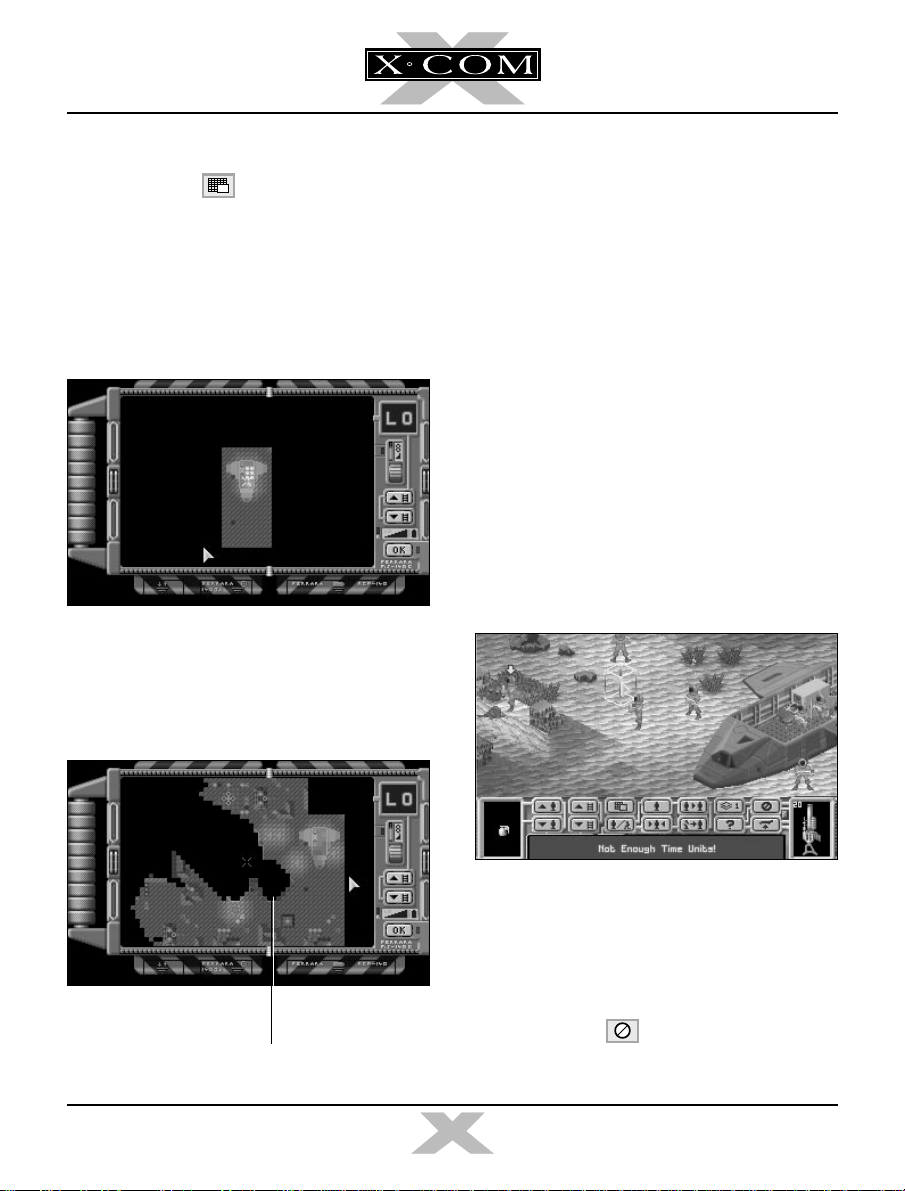
THE MAP SCREEN
27. Click on the button to access the
Map Screen. This displays a Thermal
Image of the mission area, allowing you to
see X-COM and alien forces, the X-COM
and Alien Subs. The Map Screen only
displays those objects your aquanaunts
have already sighted.
28. Your aquanauts appear as eight flashing
yellow dots on the map. If an Alien Sub
has been spotted, its hull appears as a pale
brown and grey line.
29. The map only shows one level of the
Battlescape at a time.
■ Click on the up/down arrows on the right-
hand side of the screen to display the next
level up or down.
30.Click on the RMB to return to the
Battlescape.
THE TURN-BASED SYSTEM
31. If you saw an Alien Sub in the Map screen,
start moving your aquanauts toward it. If
not, continue moving your aquanauts
around the Battlescape until you find the
Alien Sub.
Eventually the message Not Enough Time
Units! appears.
TERROR FROM THE DEEP
Alien Sub
32. This means that the selected aquanaut has
moved as far as he/she can possibly move
in this turn
have moved to this point, it is time to end
your turn.
■ Click on the button to end the turn.
19
. When all four of the aquanauts
TERROR FROM THE DEEP
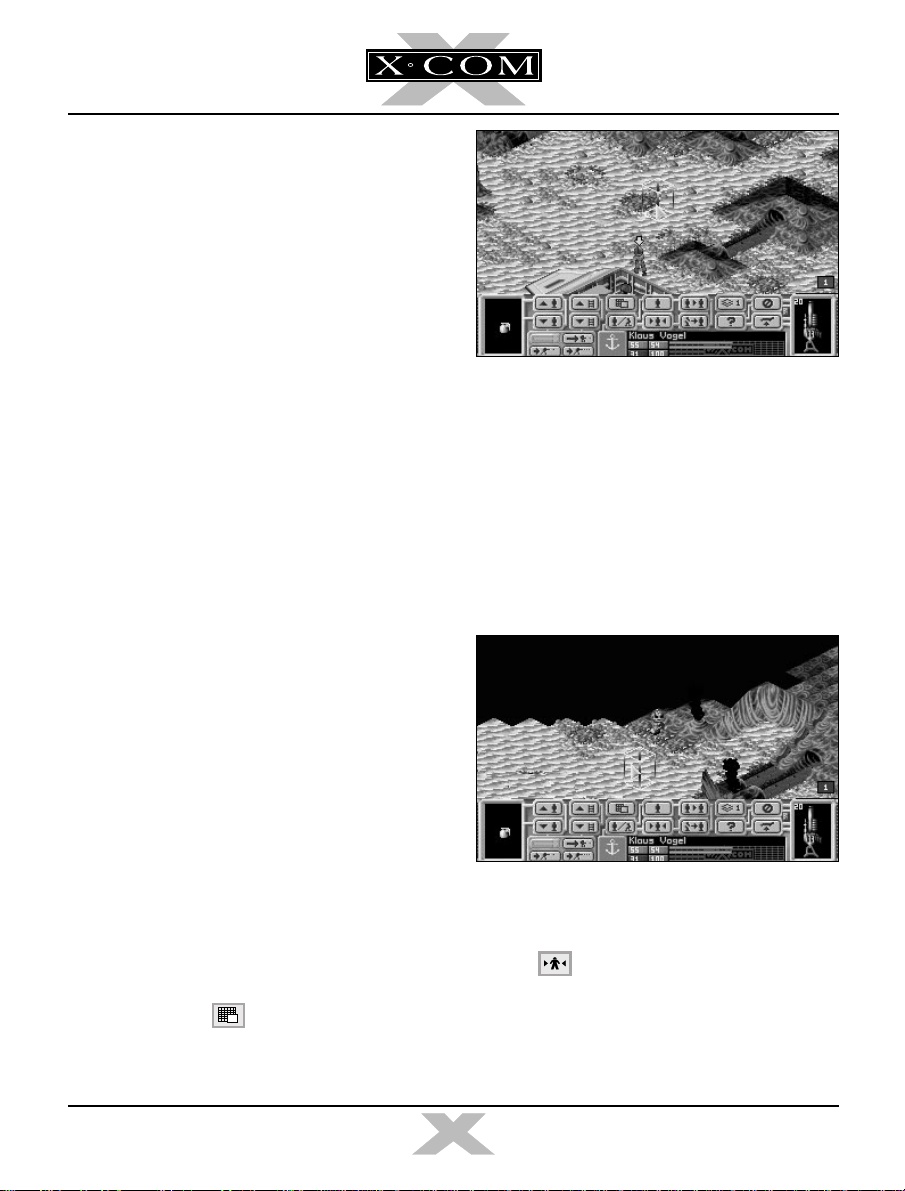
It is now the Aliens’ turn. They might open fire
on your squad — you are helpless until your
next turn.
Onscreen prompts tell you when to click the
LMB to begin your next turn.
SEARCHING FOR THE
ALIENS
33. Continue moving your squad around the
Battlescape.
• to go through doors, click inside the room.
• to go up stairs, click at the top of the
stairs (make sure your aquanaut is
directly at the bottom of the stairs).
You will notice that the Battlescape has an
edge beyond which everything is black. This is
the edge of the map — aliens will not go into
this area.
36. Aliens will appear as blue flashing dots on
this map, the white cross indicates where
the map is centered.
Look for your aquanauts on the Map — there
might be aquanauts in a better position to fire
than the aquanaut currently selected.
■ Click on the RMB to return to the
Battlescape.
SEEING THE ALIENS
34. If one of your aquanauts sees an alien,
he/she will immediately stop moving and a
flashing numbered square will appear in
the right of the Battlescape screen, just
above the Control Bar.
■ Click on the flashing square to center the
Battlescape on the alien.
35. The screen is now centered on the alien.
■ Click on the button to access the
Map Screen.
TERROR FROM THE DEEP
37. If you want to recenter the Battlescape on
the currently selected aquanaut, click on
the button in the Control bar.
20
TERROR FROM THE DEEP

USING WEAPONS
38. We will now use a weapon against the
alien, before it gets the chance to fire at
us. This is probably a long-range shot, so
a Jet Harpoon will be required.
■ Click on the Jet Harpoon (at the far right of
the Control Bar).
39. A window appears, allowing you to choose
from a number of shots (Aimed Shot,
Snap Shot, Auto Shot and Throw).
■ Move the Mouse pointer over the Aimed
Shot option and click.
40. The Battlescape reappears. The cursor has
changed to a targeting cross instead of the
3-D box.
■ Position the cross over the alien (it will
flash red and yellow) and click the LMB.
41. Now, one of four things could happen:
A. The message No Line of Fire! appears.
This means that there is an object between
your aquanaut and the alien. You must
move your aquanaut to a different position
or select another aquanaut before
attempting to fire again.
B. The message Not Enough Time Units!
appears. This means that your aquanaut
does not have enough Time Units to
complete the shot. You must either
choose another type of shot, select
another aquanaut or end your turn.
C. The aquanaut fires a shot… and misses.
This is unfortunate, but is expected —
initially your aquanauts are all ensigns.
You will find that your aquanauts become
more accurate as they fight more battles.
D. The aquanaut hits the alien with the shot.
The aliens wear strong armor, so it may
take more than one hit to kill them.
■ Click the RMB to change the mouse
pointer from a targeting cross to the 3-D
box. Continue your turn.
TERROR FROM THE DEEP
21
TERROR FROM THE DEEP
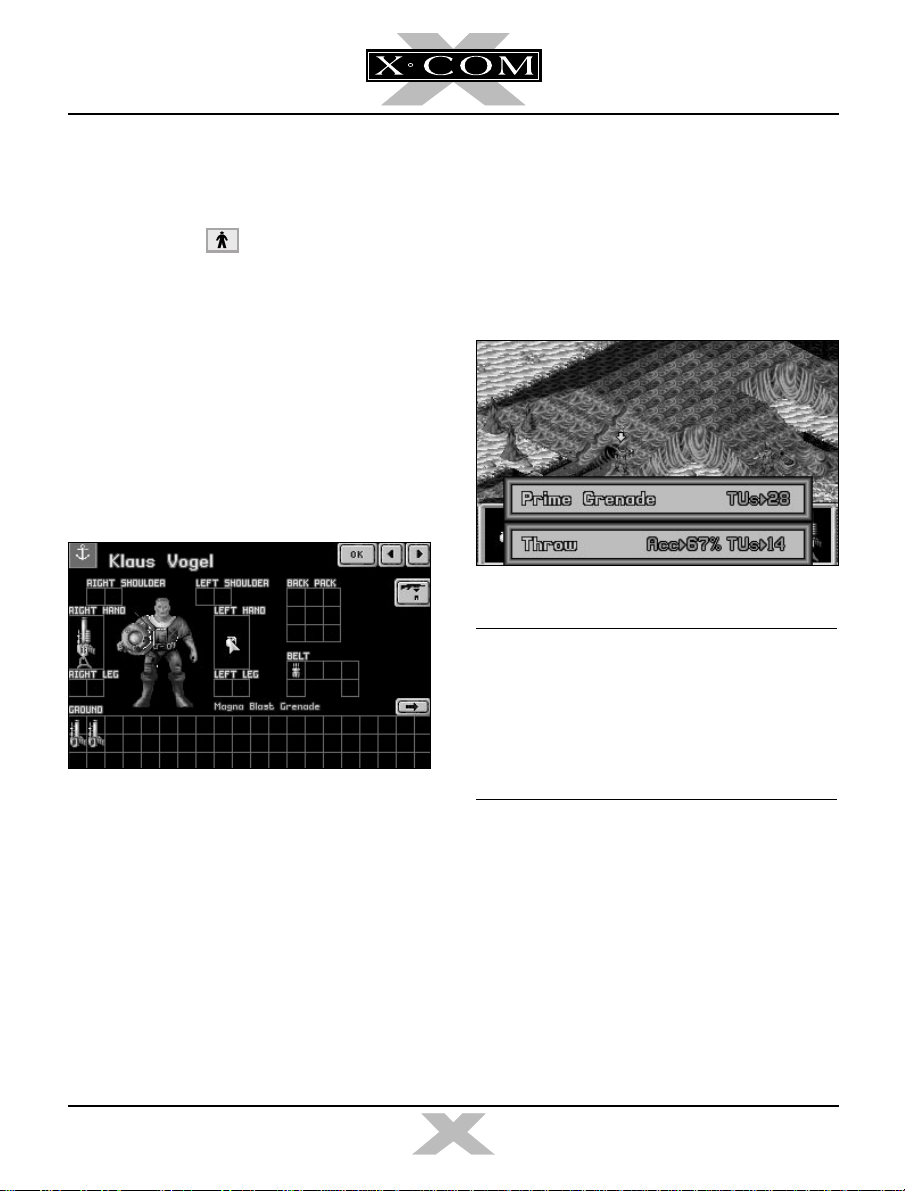
Using Magna-Blast Grenades
42. If an alien is using an object for cover, you
might prefer to attack it with a grenade.
45. Click on OK to return to the Battlescape.
46. You will now see the grenade in the Item
Box on the far left of the Control Bar.
■ Click on the button to access the
Equip Aquanaut screen. This is similar to
the screen which you saw before entering
the Battlescape.
43. Every aquanaut has one grenade in his/her
belt.
■ Move the mouse pointer over the grenade
and click.
The words Magna Blast Grenade appear by
the aquanaut’s left foot.
44. Move the grenade over the box marked
Left Hand and click again.
If the aquanaut has enough Time Units, the
grenade will be placed in the aquanaut’s left
hand.
If the aquanaut does not have enough Time
Units, replace the grenade in the belt and
repeat the operation during the next turn.
■ Click on the grenade.
47. A window containing the options Prime
Grenade or Throw appears.
■ Click on Prime Grenade.
Note: If at any stage your aquanaut runs out
of Time Units, simply end the turn and
complete the priming/throwing process on
the next turn. But beware! The aquanaut may
be killed during the alien’s turn if he/she is not
in cover.
48. The Set Timer window appears, allowing
you to set the number of turns until the
grenade detonates.
■ Click on the number 3.
The Battlescape reappears, with a primed
grenade in your aquanaut’s left hand.
49. You now have three turns to throw the
grenade and get away from the blast area.
TERROR FROM THE DEEP
22
TERROR FROM THE DEEP
