Page 1
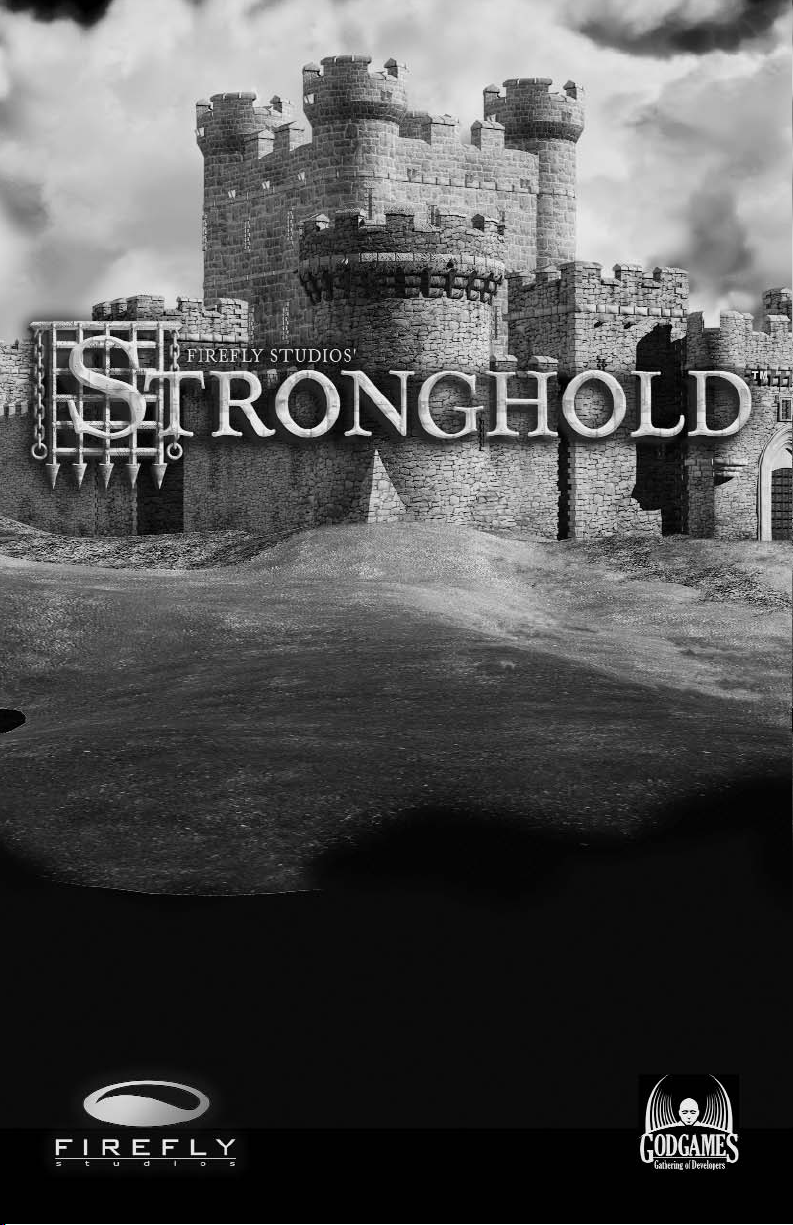
As soon as the King had marched his army into the barbarian homeland,
the inevitable rumors of a plot to seize the throne began to spread.
A few seasons into the war, the capture of the King was reported from
abroad sparking disorder among the peasantry. Sure enough, the enemy grabbed
this opportunity to invade and after several bloody engagements the splintered
country became locked in civil war.
When the initial onslaught had finished, your father attempted to
negotiate a treaty, arranging a meeting at the stronghold of Duc Beauregard.
Along the way there was an ambush and your father along with several
other lords were brutally hacked down by a band of unknown raiders.
With no treaty signed, the enemy continued their assault forcing county
after county to yield until the country was lost.
Bruised and exhausted, you have been beaten back to a forest on an
overlooked peninsula where it is rumored a small band of bedraggled troops are
hiding.
Although you believe there is little hope, maybe from this refuge you can at
least avenge your father's death.
Page 2
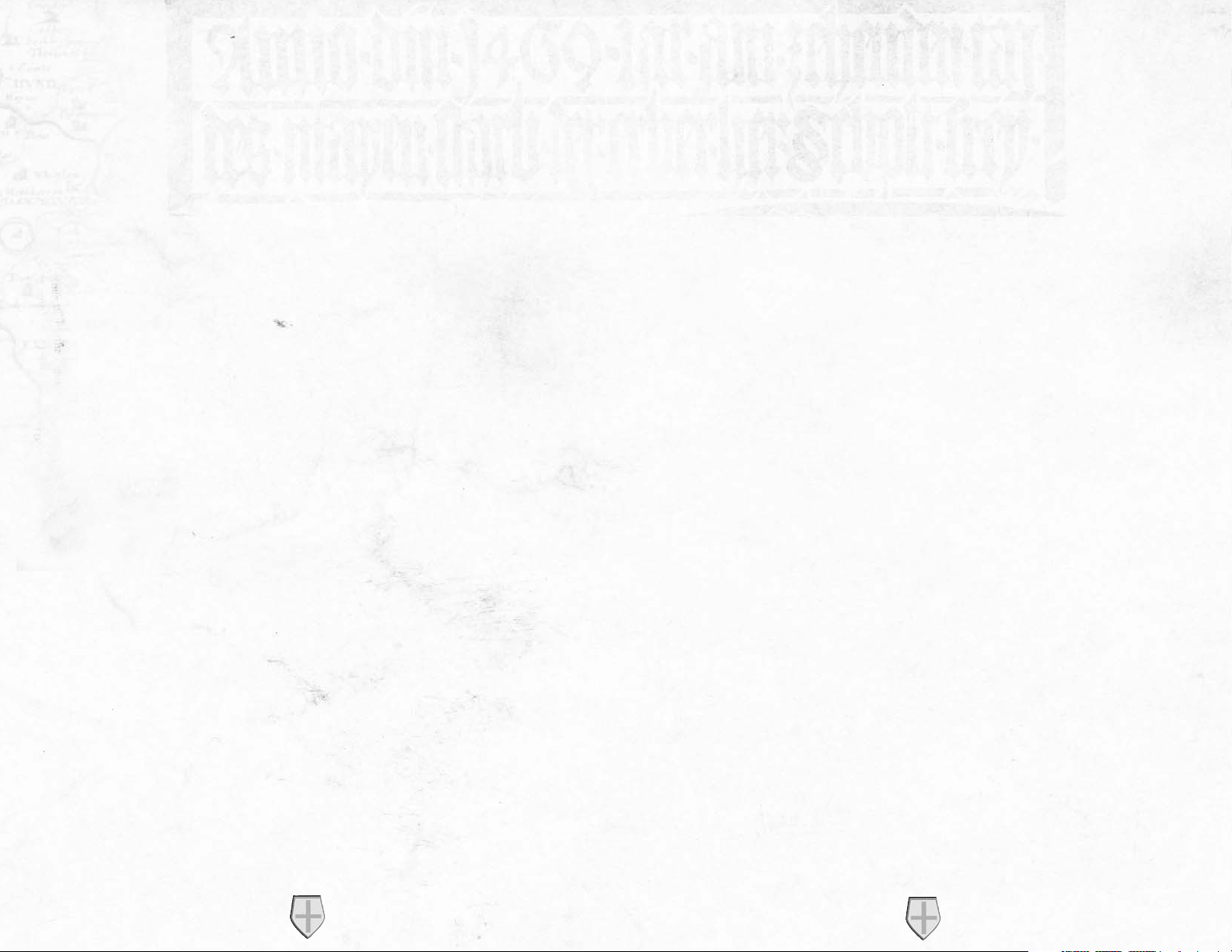
Table of Contents
1.0 Getting Started . . . . . . . . . . . . . . . . . . . . . . . . . . . . . . . . . . . . . . . . . . . . . . .4
1.1 Installation . . . . . . . . . . . . . . . . . . . . . . . . . . . . . . . . . . . . . . . . . . . . . . . . . .4
1.2 Starting the Game and Game Modes . . . . . . . . . . . . . . . . . . . . . . . . . . . . . .5
1.3 Game Options . . . . . . . . . . . . . . . . . . . . . . . . . . . . . . . . . . . . . . . . . . . . . . .6
1.4 Game Overview . . . . . . . . . . . . . . . . . . . . . . . . . . . . . . . . . . . . . . . . . . . . . . .7
1.5 About the Manual . . . . . . . . . . . . . . . . . . . . . . . . . . . . . . . . . . . . . . . . . . . . .7
1.6 Winning and Losing . . . . . . . . . . . . . . . . . . . . . . . . . . . . . . . . . . . . . . . . . . .8
1.7 Playing a Multi-player Game . . . . . . . . . . . . . . . . . . . . . . . . . . . . . . . . . . . . .8
1.8 Map Editor Overview . . . . . . . . . . . . . . . . . . . . . . . . . . . . . . . . . . . . . . . . .11
2.0 Game Basics . . . . . . . . . . . . . . . . . . . . . . . . . . . . . . . . . . . . . . . . . . . . . . . .12
2.1 Main Screen Overview and Navigating the Map . . . . . . . . . . . . . . . . . . . . .12
2.2 Camera Interface . . . . . . . . . . . . . . . . . . . . . . . . . . . . . . . . . . . . . . . . . . . . .13
2.3 Placing your Keep . . . . . . . . . . . . . . . . . . . . . . . . . . . . . . . . . . . . . . . . . . . .14
2.4 Population Growth . . . . . . . . . . . . . . . . . . . . . . . . . . . . . . . . . . . . . . . . . . .15
2.5 Rationing and the Granary . . . . . . . . . . . . . . . . . . . . . . . . . . . . . . . . . . . . .15
2.6 Setting Taxes . . . . . . . . . . . . . . . . . . . . . . . . . . . . . . . . . . . . . . . . . . . . . . .16
2.7 Popularity in Brief . . . . . . . . . . . . . . . . . . . . . . . . . . . . . . . . . . . . . . . . . . .16
2.8 Gathering Food and Resources . . . . . . . . . . . . . . . . . . . . . . . . . . . . . . . . . .17
2.9 Increasing your Population . . . . . . . . . . . . . . . . . . . . . . . . . . . . . . . . . . . . .18
3.0 Influencing your Popularity . . . . . . . . . . . . . . . . . . . . . . . . . . . . . . . . . . . .19
3.1 Food . . . . . . . . . . . . . . . . . . . . . . . . . . . . . . . . . . . . . . . . . . . . . . . . . . . . . .19
3.2 Tax . . . . . . . . . . . . . . . . . . . . . . . . . . . . . . . . . . . . . . . . . . . . . . . . . . . . . . .20
3.3 Crowding . . . . . . . . . . . . . . . . . . . . . . . . . . . . . . . . . . . . . . . . . . . . . . . . . .21
3.4 Fairs and Other Events . . . . . . . . . . . . . . . . . . . . . . . . . . . . . . . . . . . . . . . .21
3.5 Religion . . . . . . . . . . . . . . . . . . . . . . . . . . . . . . . . . . . . . . . . . . . . . . . . . . .21
3.6 Working Inns . . . . . . . . . . . . . . . . . . . . . . . . . . . . . . . . . . . . . . . . . . . . . . .22
3.7 Fear Factor . . . . . . . . . . . . . . . . . . . . . . . . . . . . . . . . . . . . . . . . . . . . . . . . .23
4.0 Food and Resources . . . . . . . . . . . . . . . . . . . . . . . . . . . . . . . . . . . . . . . . . .24
4.1 The Stockpile . . . . . . . . . . . . . . . . . . . . . . . . . . . . . . . . . . . . . . . . . . . . . . .24
4.2 Resources . . . . . . . . . . . . . . . . . . . . . . . . . . . . . . . . . . . . . . . . . . . . . . . . . .25
4.3 The Granary . . . . . . . . . . . . . . . . . . . . . . . . . . . . . . . . . . . . . . . . . . . . . . . .26
4.4 Food Types . . . . . . . . . . . . . . . . . . . . . . . . . . . . . . . . . . . . . . . . . . . . . . . . .27
5.0 Money . . . . . . . . . . . . . . . . . . . . . . . . . . . . . . . . . . . . . . . . . . . . . . . . . . . .28
5.1 Tax Rate . . . . . . . . . . . . . . . . . . . . . . . . . . . . . . . . . . . . . . . . . . . . . . . . . . .28
5.2 The Marketplace . . . . . . . . . . . . . . . . . . . . . . . . . . . . . . . . . . . . . . . . . . . . .29
6.0 Military Forces . . . . . . . . . . . . . . . . . . . . . . . . . . . . . . . . . . . . . . . . . . . . . .30
6.1 Military Goods and the Armory . . . . . . . . . . . . . . . . . . . . . . . . . . . . . . . . .30
STRONGHOLD
2
6.2 The Barracks . . . . . . . . . . . . . . . . . . . . . . . . . . . . . . . . . . . . . . . . . . . . . . . .30
6.3 Available Units . . . . . . . . . . . . . . . . . . . . . . . . . . . . . . . . . . . . . . . . . . . . . .31
7.0 Issuing Military Commands . . . . . . . . . . . . . . . . . . . . . . . . . . . . . . . . . . . .32
7.1 Gathering your Forces . . . . . . . . . . . . . . . . . . . . . . . . . . . . . . . . . . . . . . . . .32
7.2 Marching Orders . . . . . . . . . . . . . . . . . . . . . . . . . . . . . . . . . . . . . . . . . . . . .33
7.3 Unit Stances . . . . . . . . . . . . . . . . . . . . . . . . . . . . . . . . . . . . . . . . . . . . . . . .34
7.4 Military Commands . . . . . . . . . . . . . . . . . . . . . . . . . . . . . . . . . . . . . . . . . .35
7.5 Map Bookmarks . . . . . . . . . . . . . . . . . . . . . . . . . . . . . . . . . . . . . . . . . . . . .37
8.0 Defending your People . . . . . . . . . . . . . . . . . . . . . . . . . . . . . . . . . . . . . . . .37
8.1 The Gatehouse . . . . . . . . . . . . . . . . . . . . . . . . . . . . . . . . . . . . . . . . . . . . . .37
8.2 Building Walls . . . . . . . . . . . . . . . . . . . . . . . . . . . . . . . . . . . . . . . . . . . . . . .37
8.3 Turrets and Towers . . . . . . . . . . . . . . . . . . . . . . . . . . . . . . . . . . . . . . . . . . .38
8.4 Placing Stairs . . . . . . . . . . . . . . . . . . . . . . . . . . . . . . . . . . . . . . . . . . . . . . .38
8.5 Traps . . . . . . . . . . . . . . . . . . . . . . . . . . . . . . . . . . . . . . . . . . . . . . . . . . . . . .38
8.6 Moat Digging . . . . . . . . . . . . . . . . . . . . . . . . . . . . . . . . . . . . . . . . . . . . . . .39
8.7 Mounted Siege Equipment . . . . . . . . . . . . . . . . . . . . . . . . . . . . . . . . . . . . .39
8.8 Boiling Oil . . . . . . . . . . . . . . . . . . . . . . . . . . . . . . . . . . . . . . . . . . . . . . . . .39
9.0 Siege Warfare . . . . . . . . . . . . . . . . . . . . . . . . . . . . . . . . . . . . . . . . . . . . . . .40
9.1 Siege Equipment Overview . . . . . . . . . . . . . . . . . . . . . . . . . . . . . . . . . . . . .40
9.2 Portable Shields . . . . . . . . . . . . . . . . . . . . . . . . . . . . . . . . . . . . . . . . . . . . . .40
9.3 Battering Rams . . . . . . . . . . . . . . . . . . . . . . . . . . . . . . . . . . . . . . . . . . . . . .41
9.4 Siege Towers . . . . . . . . . . . . . . . . . . . . . . . . . . . . . . . . . . . . . . . . . . . . . . . .41
9.5 Catapults . . . . . . . . . . . . . . . . . . . . . . . . . . . . . . . . . . . . . . . . . . . . . . . . . . .41
9.6 Trebuchets . . . . . . . . . . . . . . . . . . . . . . . . . . . . . . . . . . . . . . . . . . . . . . . . . .41
9.7 Digging Tunnels . . . . . . . . . . . . . . . . . . . . . . . . . . . . . . . . . . . . . . . . . . . . .42
9.8 Filling in Moats . . . . . . . . . . . . . . . . . . . . . . . . . . . . . . . . . . . . . . . . . . . . .42
10.0 Reference Section . . . . . . . . . . . . . . . . . . . . . . . . . . . . . . . . . . . . . . . . . . .43
10.1 Non-military Characters . . . . . . . . . . . . . . . . . . . . . . . . . . . . . . . . . . . . . .43
10.2 Food Flow Chart . . . . . . . . . . . . . . . . . . . . . . . . . . . . . . . . . . . . . . . . . . . .47
10.3 Resource Flow Chart . . . . . . . . . . . . . . . . . . . . . . . . . . . . . . . . . . . . . . . . .47
10.4 Buildings Table . . . . . . . . . . . . . . . . . . . . . . . . . . . . . . . . . . . . . . . . . . . . .48
10.5 Unit Table . . . . . . . . . . . . . . . . . . . . . . . . . . . . . . . . . . . . . . . . . . . . . . . . .58
10.6 Unit Cost Table . . . . . . . . . . . . . . . . . . . . . . . . . . . . . . . . . . . . . . . . . . . .59
10.7 Keyboard Commands . . . . . . . . . . . . . . . . . . . . . . . . . . . . . . . . . . . . . . . . .60
11.0 Additions to the Manual . . . . . . . . . . . . . . . . . . . . . . . . . . . . . . . . . . . . . .62
11.1 Game Additions and Revisions . . . . . . . . . . . . . . . . . . . . . . . . . . . . . . . . .62
11.2 Additional Multi-player Information . . . . . . . . . . . . . . . . . . . . . . . . . . . . .63
11.3 Electronic Registration . . . . . . . . . . . . . . . . . . . . . . . . . . . . . . . . . . . . . . .67
STRONGHOLD
3
Page 3
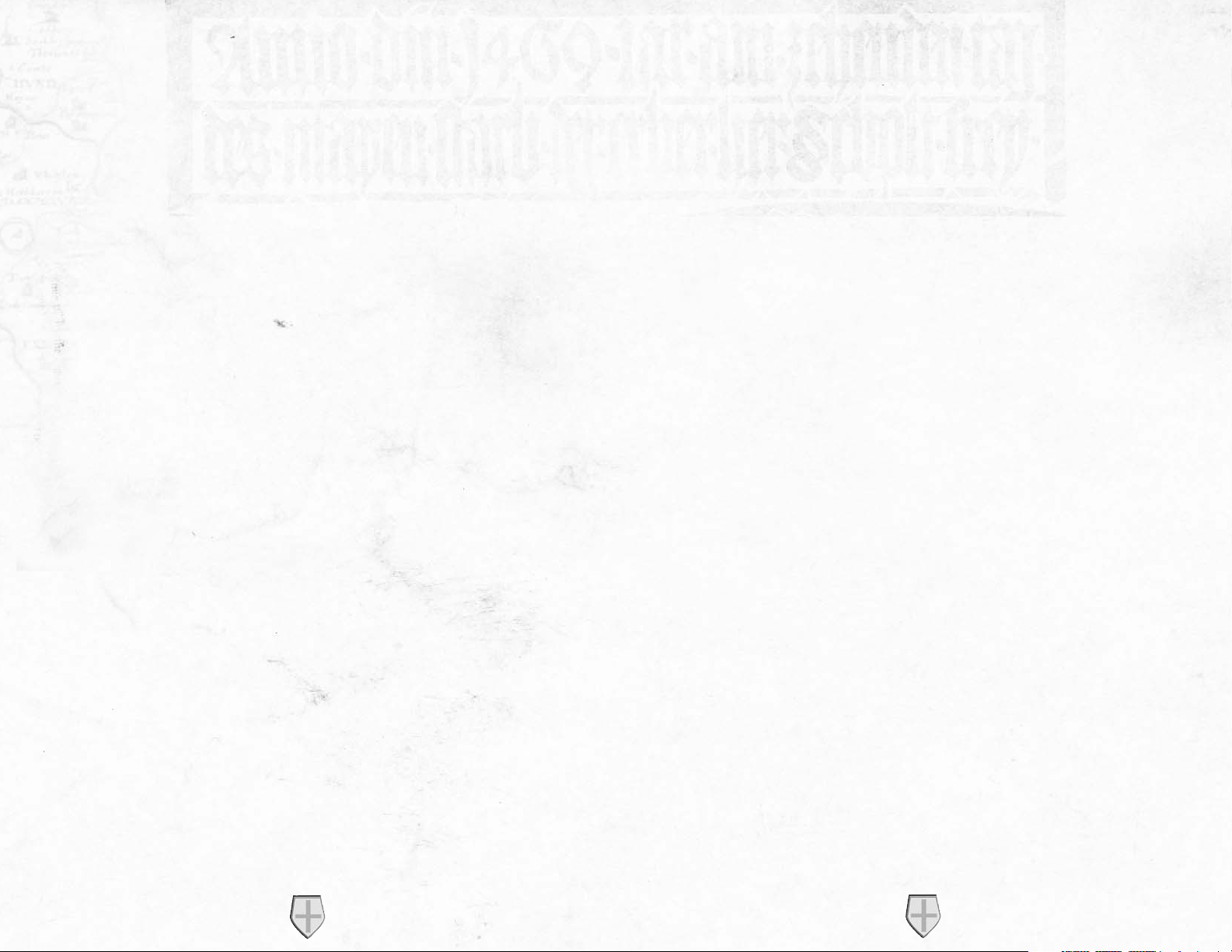
1.0 Getting Started.
1.1 Installation.
Place the STRONGHOLD CD in your CD-ROM drive. If the CD Autoruns, left
click on the INSTALL button. If the CD does not Autorun, click on the START
button then select RUN followed by BROWSE. Using the pull down arrow, select
your CD-ROM drive with the STRONGHOLD CD inserted. Click on
‘autoplay.exe’ and select OPEN, followed by OK then select the INSTALL button.
When the welcome window is presented, select NEXT to continue.
The license agreement window will now be displayed. Please read through this agreement. If you accept the agreement, select YES to continue.
The next option is to select a destination folder. To use the default folder select
NEXT to continue. If you wish to change the destination folder click on BROWSE
and enter the location you want STRONGHOLD to be installed.
Next you can create a shortcut folder or use the default within the PROGRAMS
menu. When you are happy with your folder name, click NEXT to continue.
Once STRONGHOLD has been installed you will be asked if you wish to install
Gamespy. This will allow you play on-line. Follow the on screen prompts to install
Gamespy.
To remove STRONGHOLD from your PC, insert the STRONGHOLD CD in your
CD-ROM drive and when the Autorun screen appears, click on the UNINSTALL
button and follow the on screen instructions.
We recommend you view the ‘Readme’ file before running STRONGHOLD as this
contains the most recent information on the game.
Each time you insert the STRONGHOLD CD into your CD-ROM drive, the game
will Autorun and a PLAY button will now replace the INSTALL button. Click the
PLAY button to run the game.
1.2 Starting the Game and Game Modes.
When you load FireFly Studios’ STRONGHOLD for the very first time you are presented with a screen prompt asking you to enter you name. Type in the name you
wish to be known as and then press ‘ok’ to continue to the main menu screen.
The main menu is divided into four sections.
a) Combat options - This gives you the following combat related options:
1) Play the campaign - Fight your way through the 21-mission campaign for your
king and country against four merciless and ruthless opponents: The Rat, the
Snake, the Pig and the Wolf.
2) Play a multiplayer game - Play a multiplayer game with up to eight friends on the
Internet using Gamespy or via a local area network (LAN).
3) Play a siege mission - Choose to attack or defend pre-built historical castles.
This option is pure combat with no community management necessary.
4) Play an invasion - Stand alone fighting missions in the same style as the campaign. You will have to build up your castle and economy while defending yourself from constant attack from one or more enemies.
b) Economic options - Choosing this will provide you with the following non-combat
options:
1) Play the Economic campaign - This is set in the period immediately after the
Combat campaign (See above). This is a five mission economic campaign based
around rebuilding the kingdom.
2) Play an economic mission - These are single missions very similar to those in the
economic campaign. You will have to build an economy while trying to balance
your available resources and achieve one or many preset goals.
3) Free build - Here you can build to your hearts content. You have no enemy to
fight, no goals to achieve and no time limit to stick to. You merely choose the
map you wish to build on and away you go!
c) Map Editor - This allows you to build and play custom maps:
1) Load a working map - Allows you to load any map you have previously started and
saved at an earlier date.
2) New Stand-Alone mission - Allows you build up a map from scratch that can be
used as an economic, combat or landscape map.
3) New Siege That mission - Build a magnificent castle and post it on the Internet
then see how long it takes for someone to knock it down.
4) New Multiplayer map - Build a map for you and you friends to fight over in the
multiplayer mode.
STRONGHOLD
5
STRONGHOLD
4
Page 4
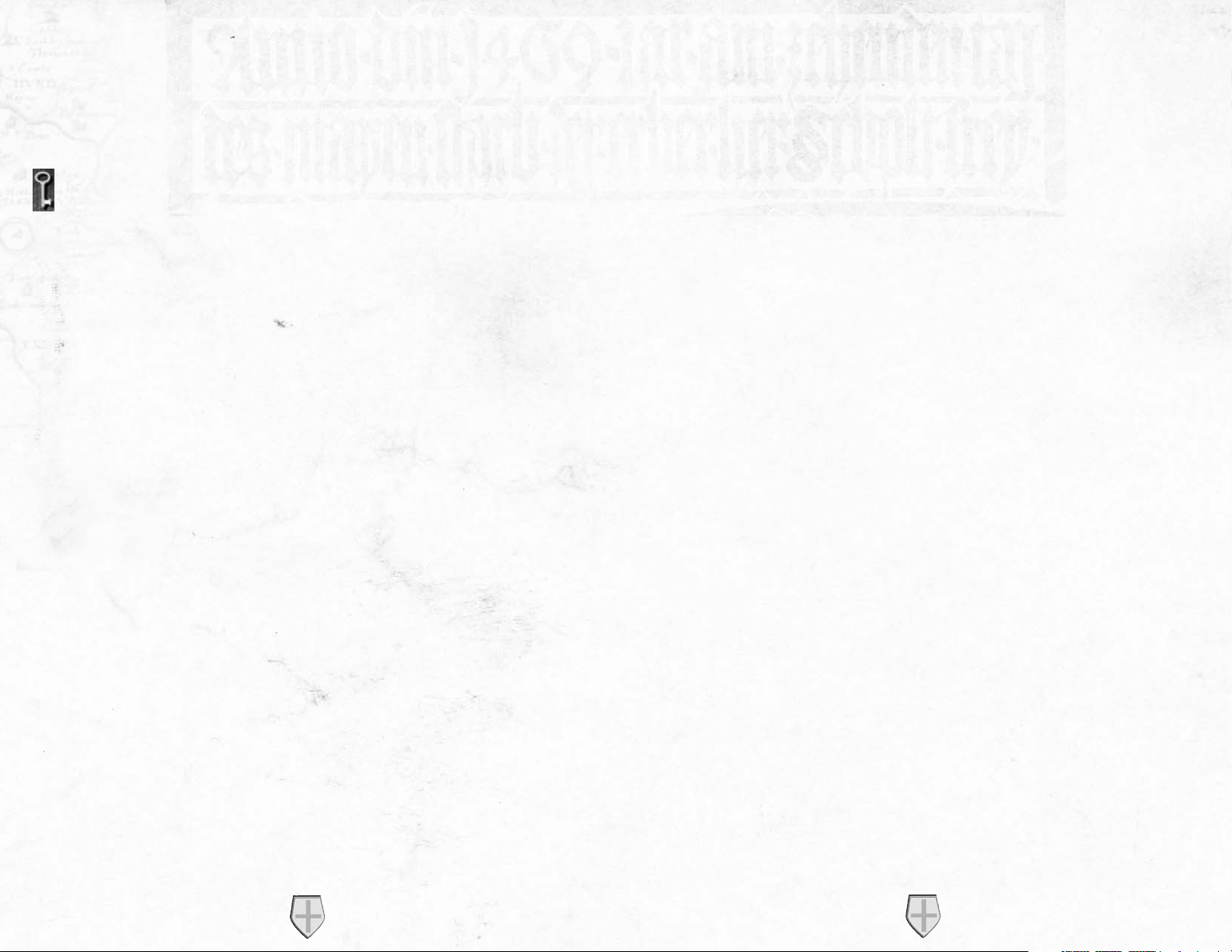
d) Load a save game - Load a game that you saved on a previous occasion. You can
also access this from within the main game using the options menu.
1.3 Game Options.
The game options panel can be accessed by selecting the key icon to the left of
the mini-map within the game.
Save: This allows you to save your game using a file name of your choice.
Load: From here you can load a previously saved game.
Options: This allows you to change the following elements of the game:
Game Play Options: This lets you change the game speed and turn the in-
game help on or off.
Video Options: This allows you to change the resolution of the game as well
as how fast the map scrolls.
Sound Options: From here you can turn the sound on or off and adjust the
volume levels for the music, sound effects and speech.
Help: This takes you to the contents page of the in-game help facility.
Quit Mission: This option quits the current mission and takes you back to the begin-
ning screen.
Exit STRONGHOLD - This closes STRONGHOLD and returns you back to the
operating system.
Resume Game: Selecting this returns you to the game.
1.4 Game Overview.
STRONGHOLD is a castle simulator, it will teach you to design, manage and
defend your own medieval castle. Starting in the middle of the eleventh century, with
little more than wooden palisades and hills to defend yourself with, you will learn
how to build up a castle and rule its citizens. As time goes on, your castles will get
bigger and more sophisticated until, by the end of the campaign, you will have all the
knowledge you need with which to create the ultimate castle.
You must start your initial settlement from scratch then move forward to defend that
which you have built. Each new settlement will need a balanced infrastructure with a
steady income, a healthy stock of food and resources as well as a happy population.
As you progress through the game your defenses will become steadily more advanced.
In the early stages you will only have enough resources at your disposal to build a
simple stockade. Eventually you will have techniques with which to construct a virtually impenetrable fortress.
There are many challenges ahead of you on the road to victory. Each territory has a
unique set of economic conditions and you will face many bloody siege engagements
before this chapter in history draws to a close.
Only with careful castle planning and the cunning use of military tactics will you be
able to ensure the safety of the kingdom. Your STRONGHOLD awaits you, good
luck and God speed my liege!
1.5 About the Manual.
This vast tome may appear a little daunting at first but luckily there is no need to
read all of it to begin playing. You may find it useful to go through the in-game
tutorial first by selecting the tutorial shield from the start screen. Alternatively,
chapter 2 quick start/game basics will introduce you to all of the main concepts.
Once you know the basics you can read through the sections you want more information on.
'Notes' will appear now and again to give you more information on the last topic discussed.
Note: You do not have to read these bits if you don't want to, as they are only here to
answer frequently asked questions on the last topic.
STRONGHOLD
7
STRONGHOLD
6
Page 5
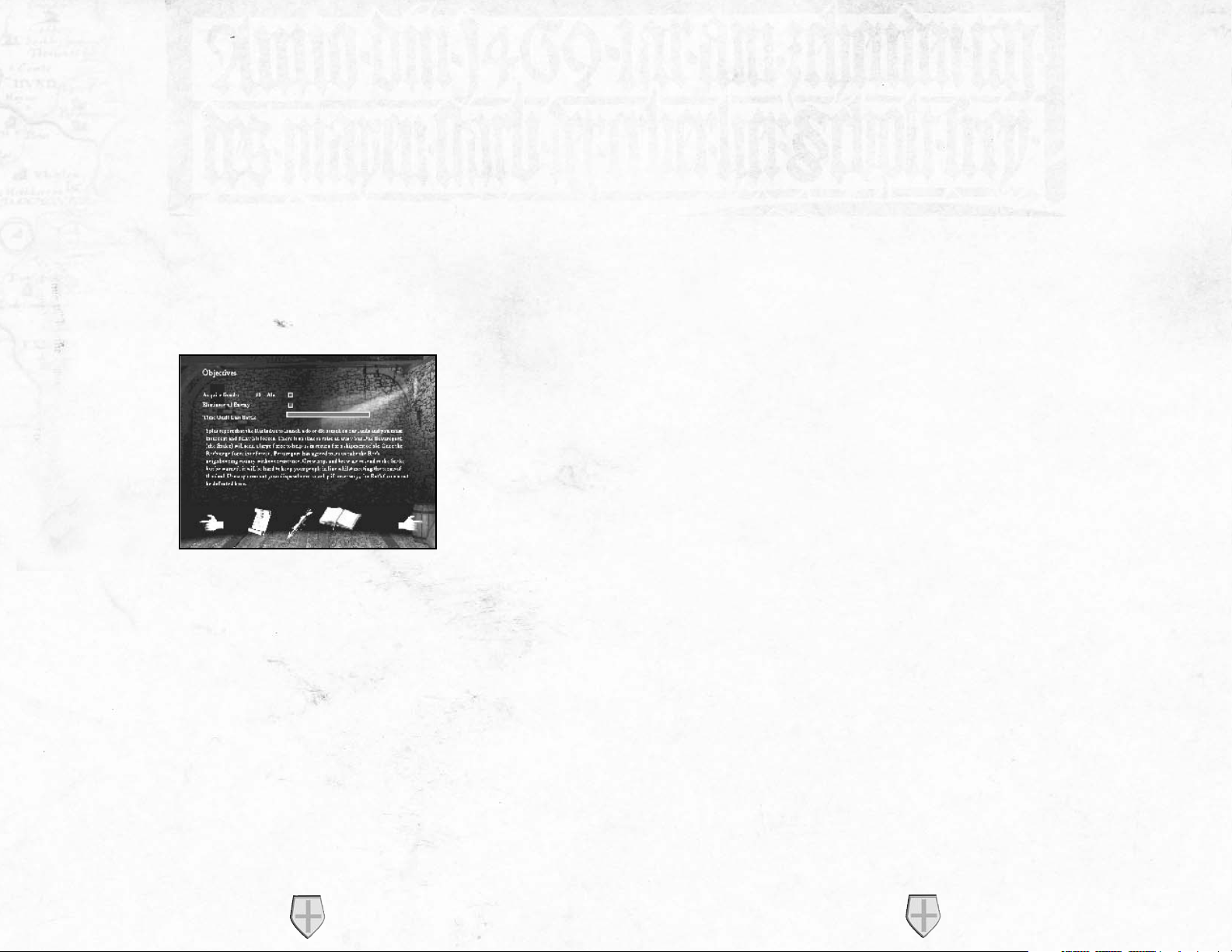
'Tips' will also appear throughout to give you information relating to game dynamics
such as shortcut keys or other alternative ways of doing things.
Tip: It is quicker to skip these sections to start with as they are only here to suggest
different ways of doing something you have just learned about.
There are also 'Hints' which suggest possible game play strategies.
Hint: Don't read hints if you prefer to figure things out on your own.
1.6 Winning and Losing.
Each mission within STRONGHOLD has a unique set of objectives. To view the
objectives you have yet to complete, select the ‘Briefing’ button to the left of the
mini-map.
You will see the mission briefing text for the current scenario. All of the completed
objectives will have a dagger through them. If the objective of the mission is to eliminate
all the enemy units, then you will also see a timeline. This indicates the time until the
last invasion arrives on the map. When all objectives have been met, you win and the victory screen is displayed. If the lord is killed, you lose and the defeat screen is displayed.
1.7 Playing a Multi-player Game.
You can start a stronghold multiplayer game either via Gamespy Arcade(tm) matchmaking
service or by setting up a local connection.
a) Looking for a game on Gamespy Arcade(tm)
Launch Gamespy Arcade and move to the Stronghold lobby. Here you can find other
players to compete against. Once all the players are ready the host will launch the game
and you will be sent into the Stronghold multi-player options screen.
Note: You can autorun Gamespy Arcade from within the Stronghold multiplayer
Service Provider screen in which case Stronghold will exit and Gamespy Arcade
will start, re-launching Stronghold once you have chosen your opposition.
b) Setting up a local connection
Clicking on Multiplayer in the Combat Options screen brings you to the Service
Provider screen. Here you will see the list of available connection methods installed
on your machine. Click on your preferred method and follow the on screen instructions to connect. One player will host the game and the remaining players can join
the game set up by the host.
After you have connected to a multi-player game you will arrive in the multiplayer
options screen. If you have joined a game you should signal you are ready to start
the game by clicking on the ready icon. You can then tell the host which type of
game you would like to play by using the chat window, but you cannot set any of the
game parameters as only the host has control over these.
Players Connected - Here you can see a list of connected players along with their
ready status. All players must be set to ready before the game is launched. You can
also set your team number here. By default each player plays separately but you can
ally together by clicking on your team number to match that of another player. Being
in an alliance with another player means that your troops will not attack each other
and you will win the game if the victory conditions are met jointly.
If you are hosting the game you can now change any of the default game type options
below:
Starting keep - In a multiplayer game each player starts with a pre-placed keep. This
option allows the host to change the type of keep each player starts with. Changing
this will also change the level of buildings, troops and starting goods available. The
simple Saxon Hall provides an early medieval game with few resource and troops
types available. The most advanced is the Stronghold, which gives you access to all
late medieval troops and technology.
Gold - This allows you to set the initial gold each player begins the game with.
STRONGHOLD
9
STRONGHOLD
8
Page 6
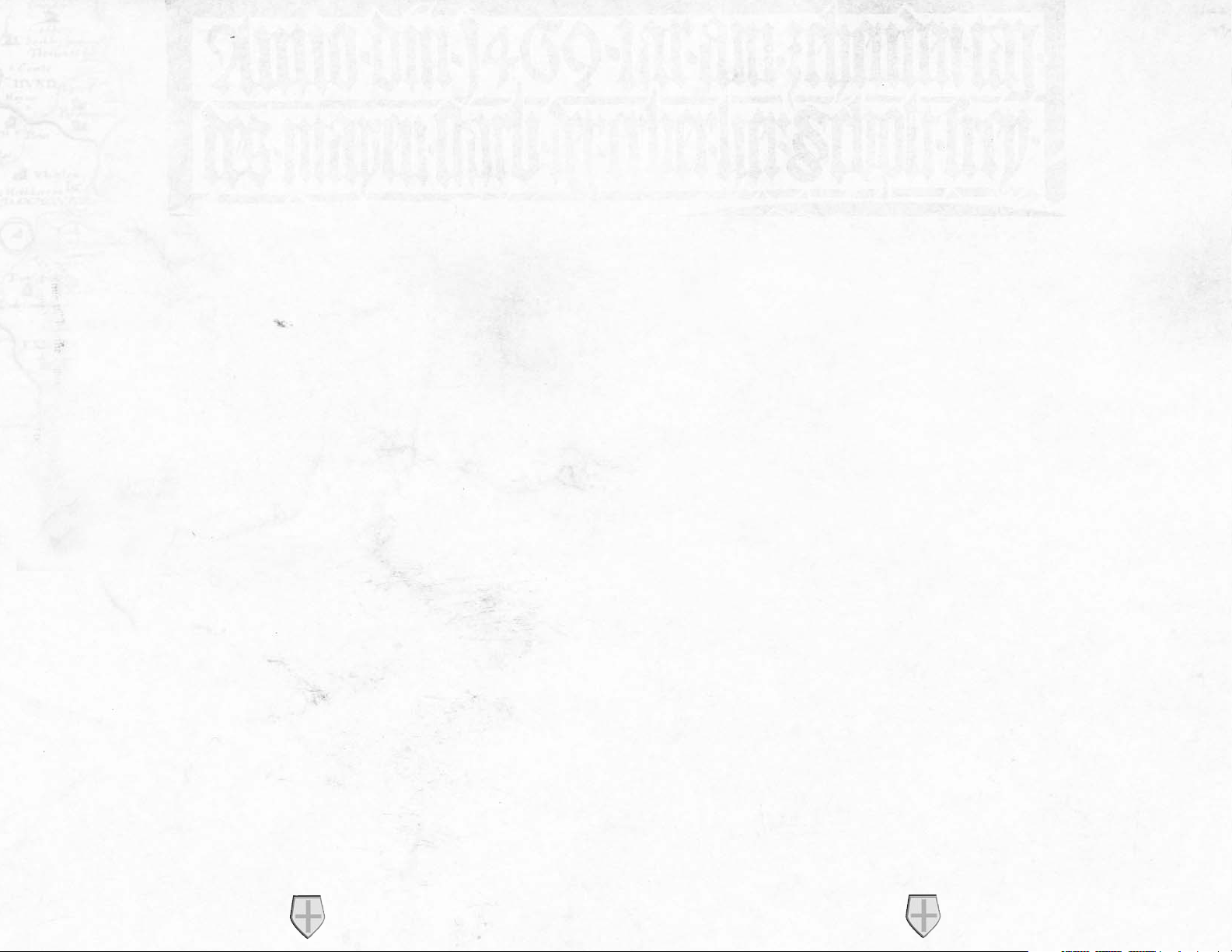
Popularity - This option sets the starting popularity rating.
Trade - From here you can turn the options to trade on or off for the ‘Resources’,
‘Food’ and ‘Weapons’ categories.
Win Conditions - This allows you to change the way in which the game is won. E.g.
killing the enemies lords or achieving an economic goal.
Starting Goods - This lets you set the initial food, resources and weapons each player
begins the game with. The available goods will differ depending upon the keep type
you have selected.
Starting Troops - This changes the amount of troops that each player starts with. If
you want a longer build up before the first battle then set this to 'none'. If you prefer jumping straight into the action, change this setting to 'many'.
Chat Window - You can send messages to the other connected players from here by
typing a message and then pressing return.
Map Selection - The maps available will differ depending upon your keep setting and
the number of players joining. Maps can be selected from the bottom right window.
You will see an overview of the selected map appear in the top right window and a
short description of the map below it.
When every player is ready and you are happy with the game settings, the game can be
launched by pressing the ‘Launch’ button.
In Game Chat
During the course of a multiplayer game you can send messages to other players by
bringing up the chat entry panel. You do this by pressing the Space bar. Before you
start entering your message you need to decide who to send your message to. The
default is to everyone, but if you wish to send a message to a specific player, pressing
the number keys will select an individual player as the recipient. Once you have typed
your message, press ‘Enter’ to send it. If you want to cancel the message press the
‘Escape’ key.
For any updates to the Stronghold multiplayer game, please refer to the ‘Readme’ file.
1.8 Map Editor Overview.
After selecting the ‘Map Editor’ button, you will be presented with four additional
options.
Load a Map - This option allows you to load and edit a previously saved map.
New Stand-Alone Map - From here you can create a new siege, invasion, economic or
landscape map complete with it's own map and scenario. The 'To Map' button will
take you to the map-editing screen and the 'Edit Scenario' button will let you change
the various events and conditions for the mission. Follow the step-by-step instructions to select the map size and game type you wish to create.
Note: The game type you select, determines where the map will appear in the game.
For example choosing to create an invasion map will make the map show up
under the ‘Combat Invasion’ category.
New Siege That Mission - This part of stronghold allows you test your castle building
expertise against that of other would be challengers to your crown! Everybody starts
with the same resources and builds a castle using a fixed amount of stone and troops.
Attackers then have a set amount of points to choose the make up of their attacking
force in an attempt to siege your stronghold and kill your lord. Your castle can then
be judged by how well it survived or how easily it fell.
New Multi-Player Map - From here you can create a map for you and your friends to
fight over. When you enter the map editing screen there are extra options for placing
the players starting keeps and structures. The number of keeps you place on the map
dictates the maximum number of players that can use the map and the type of keep
you place will set the 'Starting Keep' type (see section 1.7 on multiplayer games).
Once in the map editor you will have at your disposal an array of landscape editing
tools and a custom scenario builder to enable you to create the most beautiful map
or the ultimate mission.
You may share these missions for the purposes of game play but may not sell or make
other commercial uses of the missions. Firefly Studios Ltd. reserves all other rights
to the editors and files.
STRONGHOLD
11
STRONGHOLD
10
Page 7
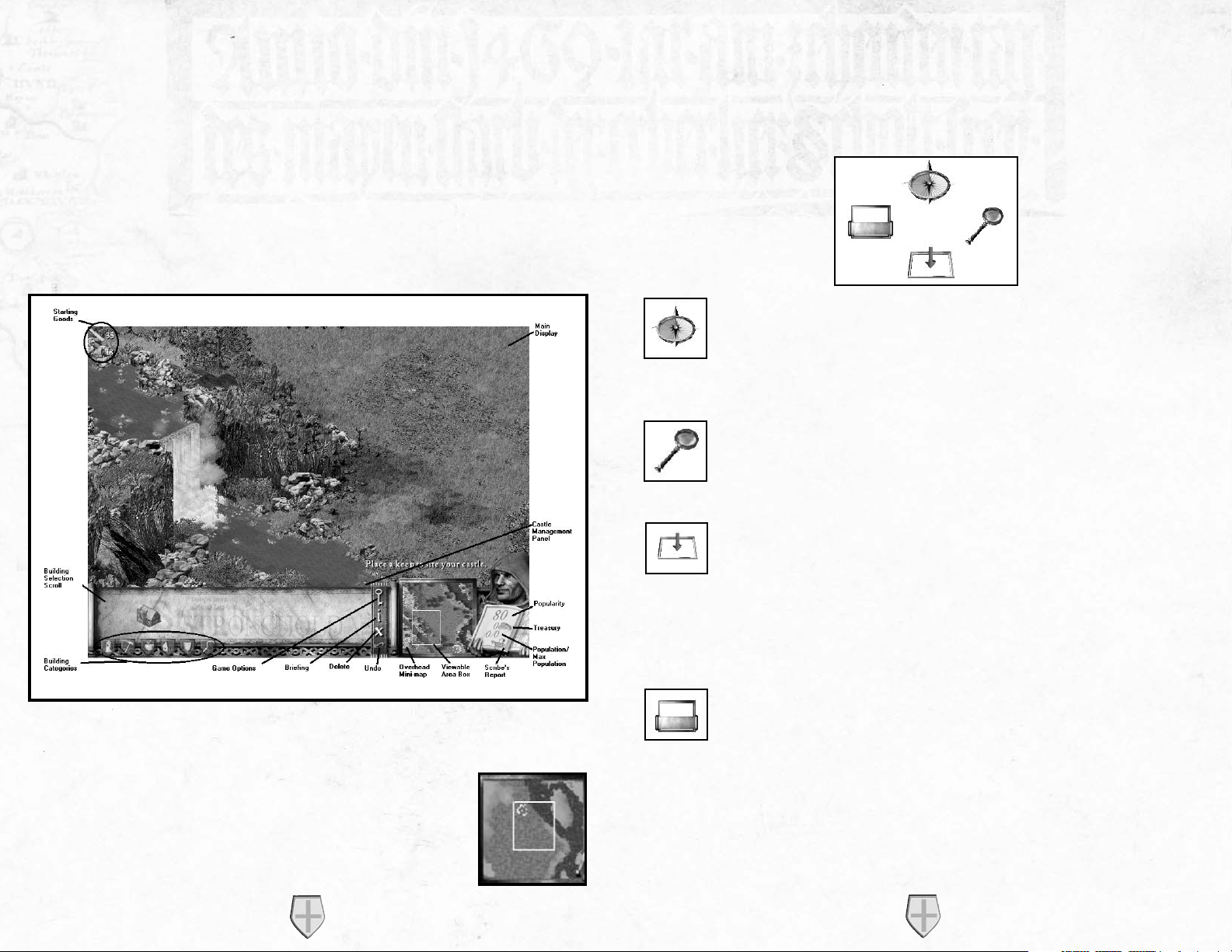
2.0 Game Basics.
This section will take you through all of the main features within Stronghold. If you
rarely play computer games, it is recommended that you go through the in-game
tutorial by selecting the tutorial shield. If you play computer games regularly, then
scan this chapter to familiarize yourself with the basics.
2.1 Main Screen Overview and Navigating the Map.
After starting a new game the screen will look something like this:
To scroll around the map, push the mouse pointer to the edge of the screen. As you
scroll around, the overhead mini-map will move with you.
Tip: You can also use the cursor keys to scroll around the map.
Another way to get to a specific location is by left clicking on
the overhead mini-map in the bottom right of the screen.
2.2 Camera Interface.
When you press and hold the right mouse button on the main display you will see
the four camera interface icons appear.
To Rotate the Map:
Move the mouse pointer upwards onto the rotate icon, it will highlight
and the map will rotate ninety degrees. The map will continue to rotate if
you leave your mouse over the rotate icon and won't stop until you release
the right mouse button.
To Zoom:
Holding down the right mouse button and moving the mouse pointer over
the zoom icon, will zoom out your view, allowing you to see more of the
map. Repeating the process will zoom back in again.
To see behind things:
Moving the mouse pointer downwards onto the flatten icon will pull the
landscape, trees, walls and some buildings down to the same level.
Releasing the button will make the landscape spring back up.
Hint:
This feature will prove very useful later on when you want to peek
behind walls!
To hide the Management Panel:
Moving the mouse pointer over the icon to the left hides the management
panel and makes the game go full screen. To bring the management panel
back up, repeat the process.
Tip:
You can also use the tab key to hide the management panel.
STRONGHOLD
13
STRONGHOLD
12
Page 8
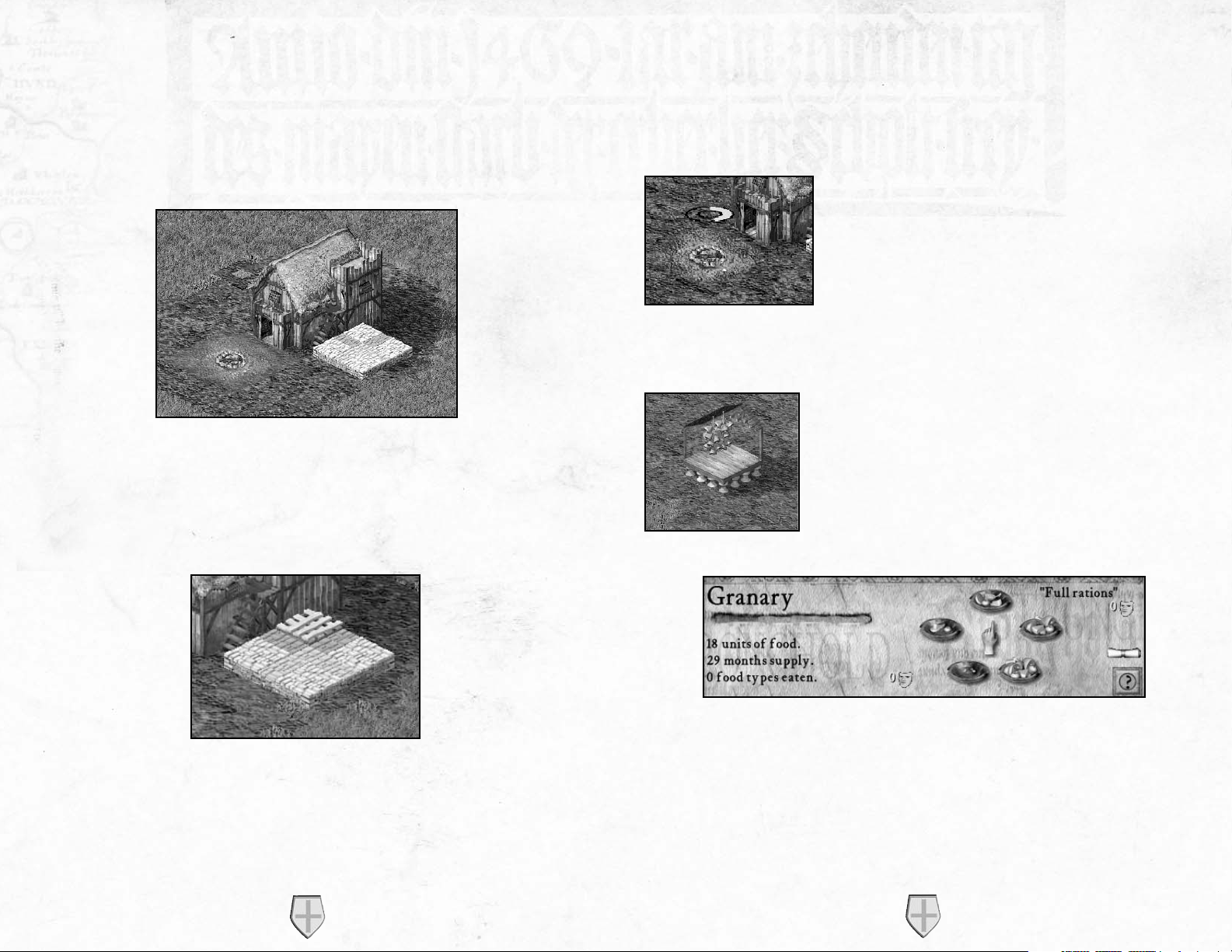
2.3 Placing your Keep.
You must place your starting keep and a granary on the map before any other buildings become available. To construct a building, select it from the building selection
scroll at the bottom of the screen then left click on the main display when you are
happy with it's position.
Note:
If you happen to place a structure over an area of inaccessible ground, part of
the cursor will turn red warning you that you cannot build there.
Once the keep is placed a lot of things will start happening. One of the first things
you'll see is you starting resources being transferred from your starting goods onto
your stockpile.
These resources are now available for you to use in construction.
2.4 Population Growth.
In addition to the keep and the stockpile you will see a campfire. Moving the mouse
pointer over it will reveal the population growth indicator.
The more popular you are, the faster it will fill and the
quicker your population will grow. Every time the indicator makes one full rotation, a peasant will arrive and stand
by the campfire until work becomes available. If the halo
turns red it means that you are unpopular. The halo will
then show how quickly people are leaving your castle.
2.5 Rationing and the Granary.
When you build a granary the food in your starting goods
will be transferred to it. Left clicking on the granary will
bring up the granary panel.
Note:
Left clicking on any building or person will bring up a
screen giving you more information on them. Right
clicking after placing a building will clear the building
cursor and give you back the standard mouse cursor.
This panel lets you see your food details and allows you to make changes to your
rationing. On the right of this panel there are five plates with varying amounts of
food on them, which symbolize the different ration settings from 'no rations' up to
'double rations'. Reducing you rations below the default of 'full rations' will have a
negative effect on your popularity, whereas increasing them will have a positive effect.
You will see the rate of consumption by watching the speed of the bar in the granary
panel or by looking at the units of food disappear from your granary.
STRONGHOLD
15
STRONGHOLD
14
Page 9
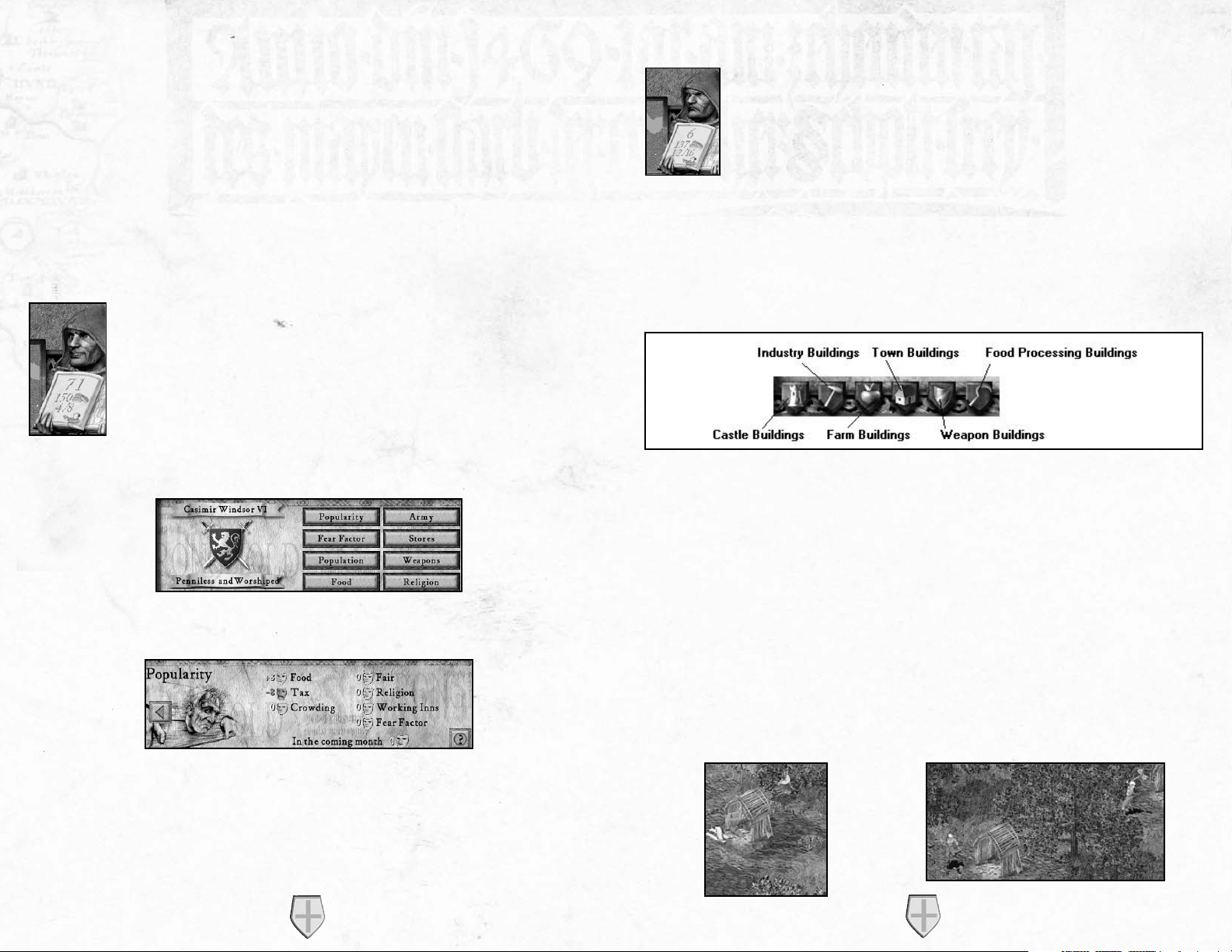
2.6 Setting Taxes.
Left clicking on your keep will bring up the tax panel, which lets you view your tax
details and change your tax rate. You can set your taxes to anything from a generous
bribe all the way up to a downright cruel tax by moving the slide bar left or right.
Increasing your tax rate above the default setting of 'no taxes' will have a negative
effect on your popularity and reducing taxes to hand out bribe money will have a
positive effect.
2.7 Popularity in Brief.
The scribe holding up an open book allows you to see critical information at a glance.
The expression on his face reflects your popularity and he will also let
you know what he thinks about some of your actions!
Left clicking on the report book will bring up the reports panel.
Left clicking on the ‘Popularity’ button will show all information regarding your
popularity.
At the bottom of the panel, after the words 'In the coming month' you will see the
overall effects of your actions on castle popularity for the coming month. Making
changes to your tax rate and rationing are the two main ways of manipulating your
popularity. Ensure your popularity rating remains above 50, otherwise people will
begin leaving your castle.
If your scribe stops smiling and your popularity rating starts being displayed in red, you will begin to lose workers. Your popularity will be
displayed in red if it is below 50 and displayed in green if it is 50 or
higher.
Tip:
Listen for announcements from your advisor. He will let you know if you are
running into any problems.
2.8 Gathering Food and Resources.
Running along the bottom left of the screen you will notice six shields.
These are the building category buttons, which change the type of buildings displayed
on the building selection scroll above them. Moving your mouse pointer over these
shields will highlight them and bring up a brief description of the button above the
building selection scroll.
Tip:
If you can't work out the function of any of the icons in the game, move your
mouse pointer over the icon and it's description will appear.
The most basic resource in the game is wood, as it is required in the construction of
almost every building. Left clicking on the shield with the picture of a hammer will
select the ‘Industry Buildings’ category.
When you place a woodcutter's hut on the map a peasant will turn into a woodcutter
and get to work cutting down trees.
STRONGHOLD
17
STRONGHOLD
16
Page 10
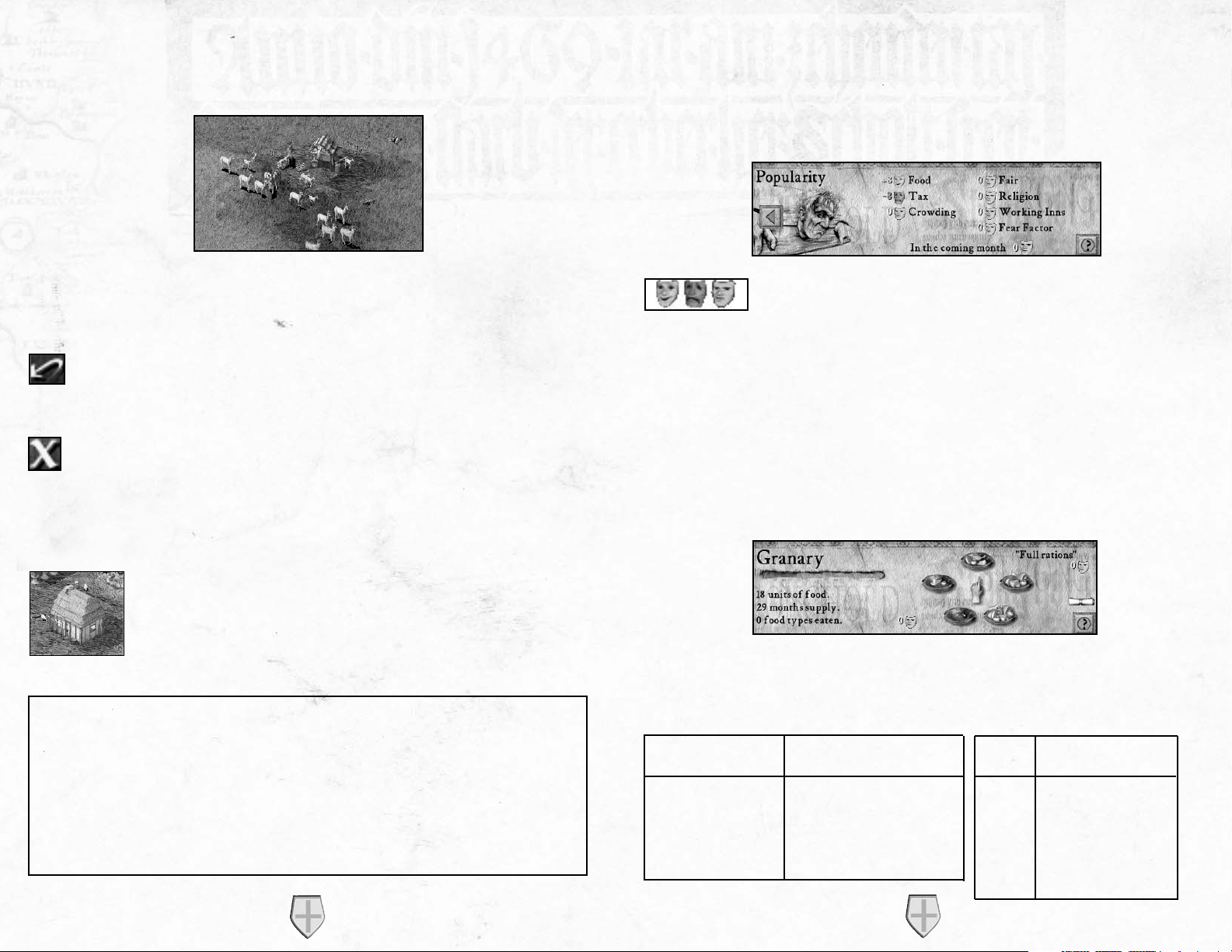
A quick and easy way to gain food early on is by hunting deer by building hunter's
huts found in the ‘Farm Buildings’ category.
Once the meat is prepared they will place it in your granary, swelling your food
stocks. You should always be aiming to balance the rate at which you consume food
with the rate at which it is being put into your granary.
Undo - If you change your mind when placing a structure, left click on the
‘Undo’ button to the left of the mini-map and you're last action will be cancelled. All of the resources will be recovered.
Delete - To remove a structure from your settlement, left click on the ‘Delete’
button to the left of the mini-map then select the structure you wish to
remove. Half of the resources spent in construction will be recovered.
2.9 Increasing your Population.
To increase your available housing, build more hovels found in the
‘Town Buildings’ category.
Your available housing will increase by eight and your settlement
will continue to grow, but so of course will the mouths to feed.
3.0 Influencing your Popularity.
This chapter will take you through each of the factors, which govern your popularity.
These are listed for you when you open the popularity panel from the report menu.
To the left of each is a face. A green smiling face means that you
will have a positive effect for that factor. A yellow face shows that
there is no effect and the red sad face represents a negative effect. When added
together the sum of these reflect either a bonus or penalty to your overall popularity.
This number is shown after the words 'In the coming month'. There are a total of
seven ways to effect popularity with the two main factors being food and tax.
3.1 Food.
Changing your rationing is one of the quickest ways to influence your popularity.
Both the number of food types eaten and your ration setting affect your food bonus
or penalty. These separate influences can be seen in the granary panel.
Your people will be happier with you if you supply them with more than 1 type of
food. Less than full rations hurts your popularity, while increasing your rations
boosts it. The bonuses and penalties from food types eaten and rationing are as follows:
Food Types Eaten Bonus to Popularity Rations Bonus to Popularity
1 0 None
-
8
2
+
1 Half
-
4
3
+
2 Full 0
4
+
3 Extra
+
4
Double
+
8
STRONGHOLD
19
STRONGHOLD
18
Recap:
• Use the camera interface and mini-map to help you find a suitable location
for your settlement.
• The keep and granary must be placed before any other buildings become
available.
• Popularity is your key game variable.
• Changing your tax rate and rationing will influence your popularity.
• Make sure you start gathering wood and food early on.
• Build more housing to increase your population, keeping an eye on your food
supply and popularity as you expand.
Page 11
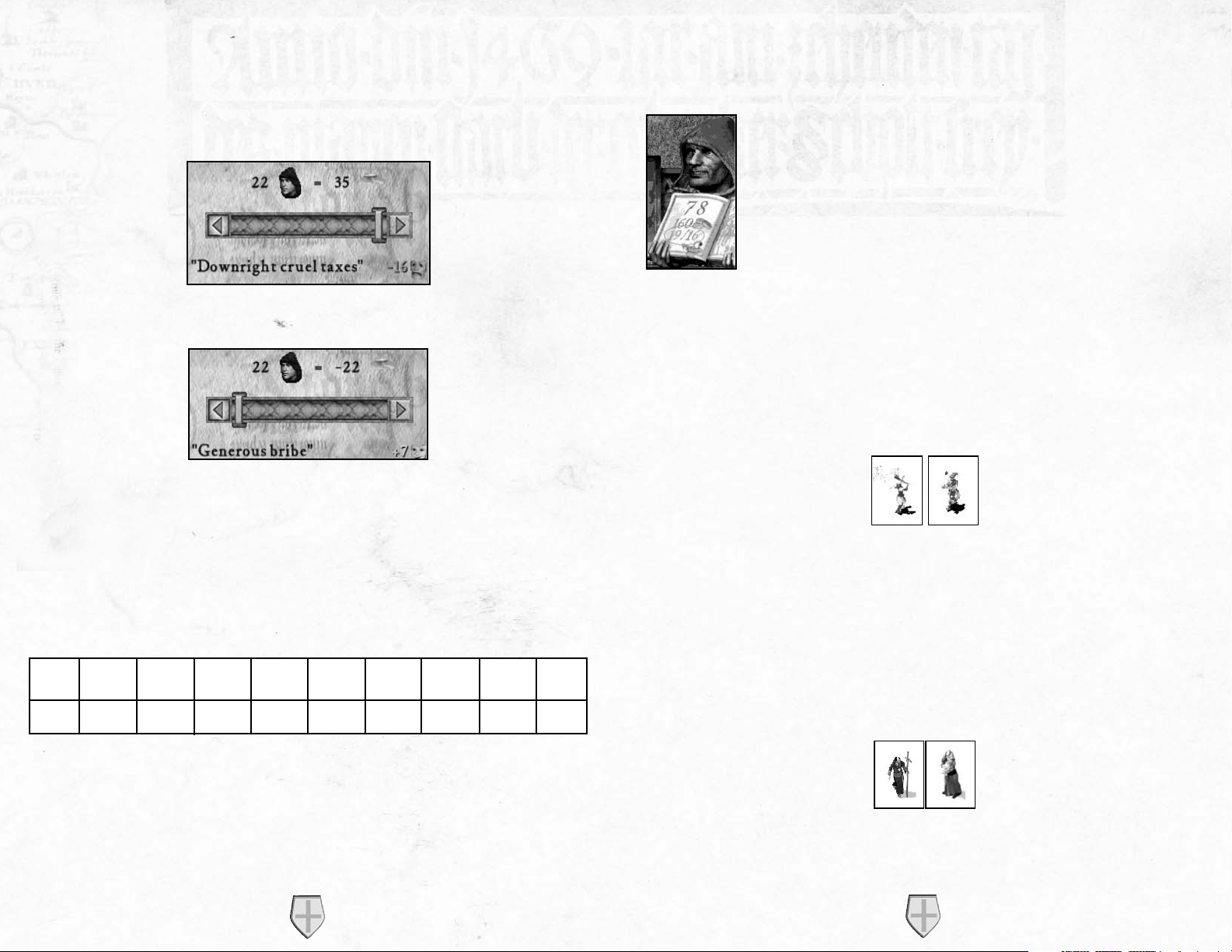
3.2 Tax.
The people of Stronghold do not enjoy paying taxes so any positive tax rate you set
will have a negative effect on your popularity.
When you have sufficient gold in your treasury you may decide to give your peasants
a handout in the form of bribe money each month.
Doing this will have a positive effect on your popularity.
Hint:
You will find bribery proves useful when you are running low on food. Change
your rations to half then hand out bribe money to offset the worst of the
penalty until you find a way of restoring your granary stock.
The table below shows the popularity bonuses and penalties that you will receive
from the various tax settings.
Note:
Attempting to give out bribe money when your treasury is empty will not have
any effect on popularity.
3.3 Crowding.
Your keep provides you with some starter housing for your people,
after which you need to place houses to increase your maximum population level. Each house provides shelter for another 8 people.
Crowding will occur when your population exceeds your available
housing. The population indicator will turn red if you have an overcrowding problem.
Overcrowding may occur if a house is deleted or destroyed by the
enemy. To remedy overcrowding, simply build more housing.
3.4 Fairs and Other Events.
Occasionally, during the course of the game, traveling fairs will pay surprise visits to
your castle and provide entertainment. Whilst they are in town you will gain a temporary bonus to popularity.
Other events such as the marriage of your lord will also occur, bringing temporary
changes to your current popularity. These are added bonuses that you have no control over.
3.5 Religion.
When a religious building is placed, priests will arrive and begin blessing your people.
STRONGHOLD
21
STRONGHOLD
20
Generous
Bribe
+7
Large
Bribe
+5
Small
Bribe
+3
No Taxes+1Low
Taxes
-2
Average
Taxes
-4
High
Taxes
-6
Mean
Taxes
-8
Extortionate
Taxes
-12
Downright
Cruel
Taxes
-16
Page 12
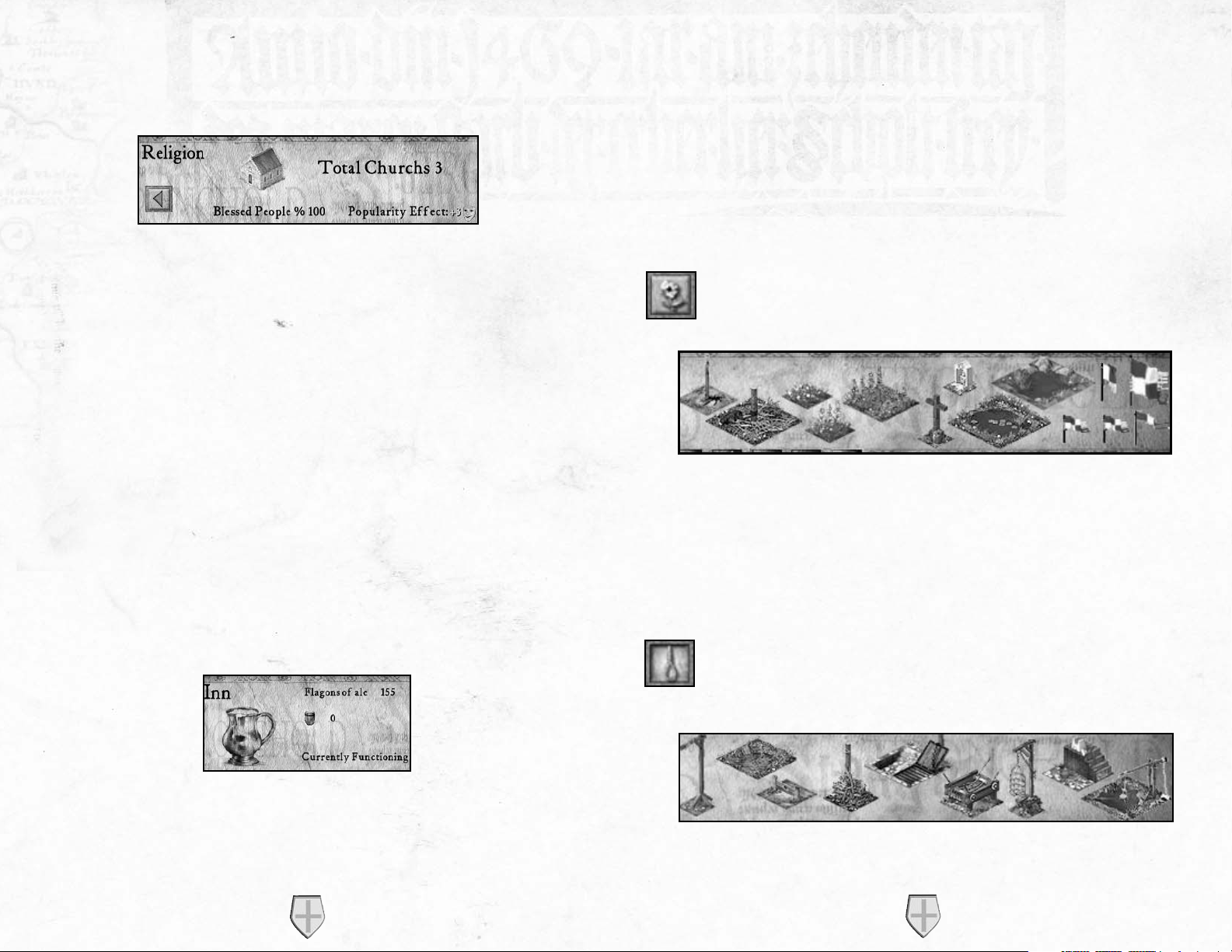
By opening the religion panel from the advisors report menu, you can see the percentage of people who have been blessed as well as the bonus you are receiving to
popularity.
The blessing given by the priest wears off after a short while, at which point that person must be blessed again. Covering the religious needs of the community, therefore,
is a continual process. The higher the percentage of blessed people, the higher the
bonus you will receive to your popularity.
As your castle population grows the percentage of your people blessed will start to
fall, thus lowering your bonus. To rectify this you will need to place extra religious
buildings. Be warned however as your community grows, people will start demanding
ever more impressive (and expensive) religious structures and failure to provide these
buildings will result in a popularity drop.
The religious buildings available can be seen in the town buildings category.
3.6 Working Inns.
A working inn is one with a supply of ale and an innkeeper. The innkeeper will collect ale from the stockpile and deliver it to the inn automatically. Once ale is available at an inn, your people will start to drink it. The rate at which ale is drunk
depends on your population. The more people you have the faster it will be consumed. To check to see if an inn is working, select it and look at it's panel.
This panel shows how many barrels and flagons of ale the inn has in stock. For each
working inn, (i.e. one that still has ale) you will gain a bonus of plus 1 to your popularity. Ale is drunk from each inn at the same rate regardless of its location. Inns are
in the 'Food Processing Buildings' category.
3.7 Fear Factor.
Fear factor lets you know how people see you, as either cruel and ruthless or easy
going and forgiving. Your fear factor determines how productive your workers are.
Placing good things around your castle will make you seem easy going and increase
your popularity, but at the same time will reduce your workers efficiency.
Constructing some gardens in the castle for example will make everyone happy, but
you will find that they tend to loiter about at the gardens after delivering their
goods, instead of heading straight back to work.
To see these structures left click on the ‘Good Things’ button in the 'Town
Buildings' category.
On the other hand, you may wish to appear more cruel and ruthless. You can
increase work efficiency by placing bad structures around your castle. This will
unsurprisingly have a negative effect on your popularity. Placing a few gallows for
example may not be the most popular of decisions, but it has the effect of encouraging people to work that extra bit harder. They will even start to deliver extra goods
when they make deliveries to the stockpile, granary or armory.
To see these structures, left click on the ‘Bad Things’ button in the 'Town
Buildings' category.
STRONGHOLD
23
STRONGHOLD
22
Page 13
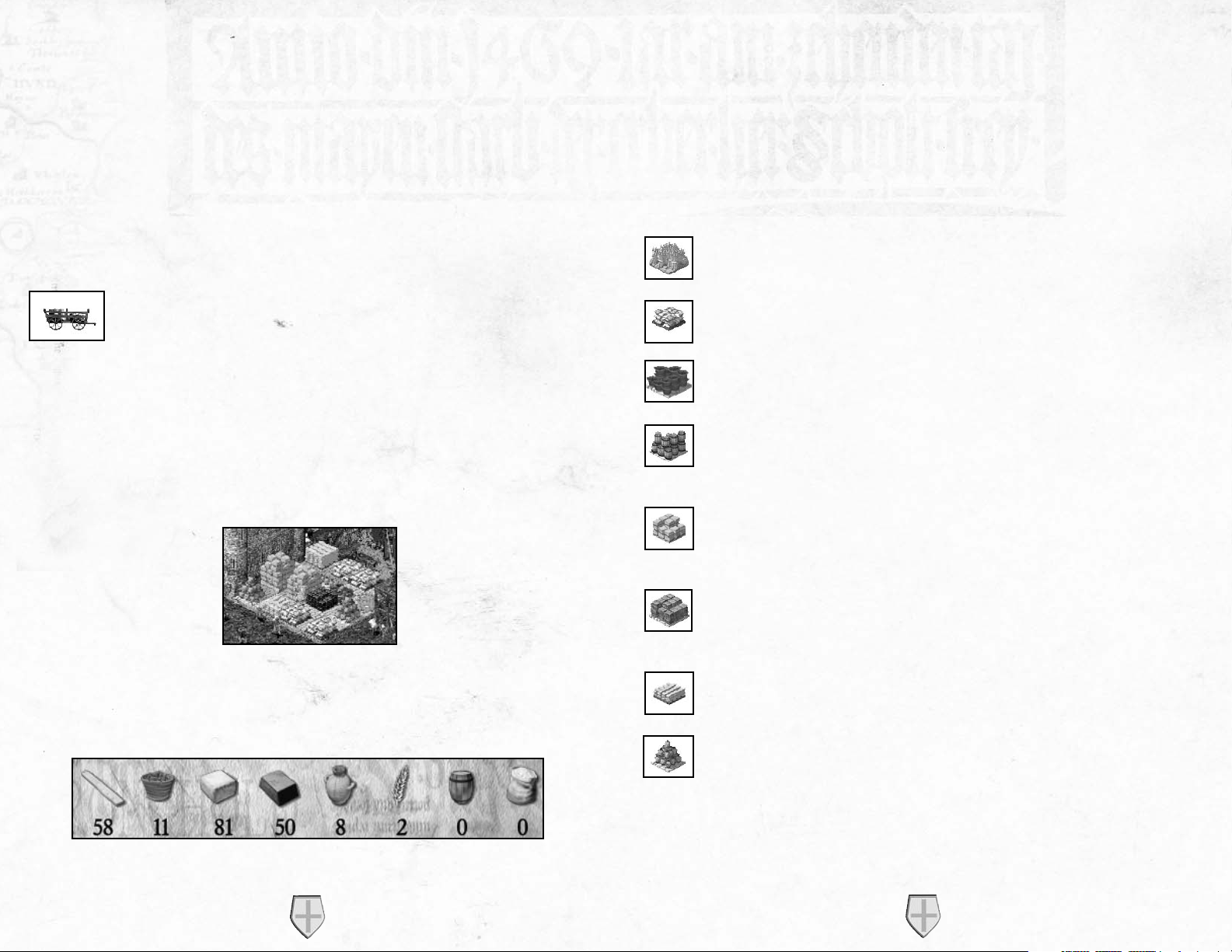
4.0 Food and Resources.
This section will take you through how to manage your food and resources. In
Stronghold, there are three types of goods available:
· Food
· Resources
· Weaponry
Note:
For information on weaponry, see section 6.1.
Upon starting a new game you will see a cart travel across the top of the
screen. This signals the arrival of your starting goods.
Your starting goods are displayed in the top left of the main display, until you provide space for them by building a stockpile, granary or armory.
4.1 The Stockpile.
All of the resources you gather or produce will be placed on the stockpile. Each
stockpile square can hold up to four resource types.
You can gauge the approximate amounts of resources you have by simply looking at
the stockpile. To see the exact amount of each resource left click on the stockpile.
Tip:
You can also use the ‘Stores’ button from the advisors report menu to get to the
same panel.
When you run out of space, extra stockpile squares can be added to your original stockpile. Any additional stockpile squares must be placed adjacent to your original stockpile.
Hint:
It is a good idea to leave some space around you stockpile in case you need to
expand it later in the game.
4.2 Resources.
In total, there are eight resource types, which are stored in your stockpile. Some are
raw materials and others are processed.
Wheat: This grows on your wheat farms and is at the start of the most productive food chain in Stronghold. Wheat is required to make flour.
Flour: This is produced at the mill and requires wheat. Flour is required to
bake bread.
Hops: These grow on your hop farms. If you want to brew ale, you will first
need to grow hops.
Ale: This is produced at the brewery and requires a supply of hops. When
ale is finally distributed through your inns, you will gain a bonus to your
popularity.
Stone: The quarries that extract this from the ground must be placed on the
white boulders. Stone is required for building most of the castle defensive
structures.
Iron: The mines, which extract this, must be placed on the reddish colored
rocks found on the tops of hills. You will need iron to craft the more
advanced weapon and armor types.
Wood: This is gathered by woodcutters and is used in the construction of
most buildings. It can also be used to craft basic weapon types.
Pitch: You will find this bubbling up through marshes. Once you have
placed a pitch rig on some oil in the marsh, pitch diggers will extract pitch.
Pitch is used for boiling oil and pitch ditches.
STRONGHOLD
25
STRONGHOLD
24
Page 14

4.3 The Granary.
The granary is where all of your food is stored. Left clicking on your granary will
allow you to set the amount of food that is distributed to your population. This is
referred to as your ration level.
The green bar in the top left is the food consumption indicator. Each time the indicator fills with green, one unit of food is consumed from the granary. The larger
your population and the higher you set your ration level, the quicker your granary
stocks will deplete.
The three numbers underneath this show the units of food remaining in the granary,
how long this food will last and the number of food types your people are eating.
On the right of this panel, there are five plates with varying amounts of food on
them, which symbolize the different ration settings from 'no rations' up to 'double
rations'. Reducing you rations below the default of 'full rations' will have a negative
effect on your popularity, whereas, increasing them will have a positive effect.
If you hold your mouse pointer over the granary, the roof of the granary will be
removed so you can see inside. Looking at the granary should give you a rough idea
of how much and what types of food you have stored.
To find out exactly how many units of each food type you have in stock, left click on
the ‘Food Report’ button on the granary panel.
Tip:
You can also get to this panel by selecting food from the scribes report menu.
From here you can see which foods you are running low on. To increase your food
storage capacity, additional granaries can be placed adjacent to your existing granary.
4.4 Food Types.
There are four types of food available in Stronghold, all of which are stored in the
granary. Each food type has it's own benefits and drawbacks.
Meat: Hunters will gather this for you when a hunters hut is placed. This
is quick to get working and can generate quite a bit of food, however, animal
migration and over hunting can make meat an unreliable food source.
Apples: These are grown in your orchards, which must be placed on lowlying land. These are quick to get working, but require a large area of land
for each orchard. Apple production usually proves to be more reliable than
meat, but produces a little less food.
Cheese: This is produced in your dairy farms. Dairy farming is slow to get
going. Only when three cows have been raised will your dairy farmer begin
milking them to produce cheese. Once running, however, dairy farming is
more efficient than apple farming or hunting. If you are producing leather
armor cheese production will suffer as tanners take the cows.
Bread: This is made in the bakery and requires a supply of flour, which in
turn requires a supply of wheat. The food chain leading up to bread requires
more time and resources to set-up, but when your wheat farms, mills and
bakeries are all in place, it proves the most efficient food source in the game.
As with apple farming, wheat farms must be placed on low-lying land so at
times you may need to think carefully about how to maximize this limited
space.
STRONGHOLD
27
STRONGHOLD
26
Page 15

Tip:
A working mill will support multiple bakers. For baking to become really cost
effective, you will want to get several bakers working.
5.0 Money.
This section will show you how to effectively manage your finances. Maintaining a
healthy treasury will help you deal with emergencies.
5.1 Tax Rate.
Left click on your keep to bring up the tax panel.
The slider bar allows you to raise taxes or bribe your people.
Note:
Section 3.2 deals with how your tax rate influences your popularity.
If you have plenty of gold in your treasury you may decide to move your tax rate
down to a point where you actually pay your peasants bribes to encourage them to
stay. This will provide you with a popularity bonus.
On the other hand you may decide to move your tax rate up to raise money. Raising
taxes will have a negative effect on your popularity. The highest tax rate that can be
set is a 'Downright Cruel' tax where you take every penny your peasants earn, this will
have a devastating effect on your popularity and should be used only for brief periods.
Go to the Treasury report to see details of the castles current financial situation.
5.2 The Marketplace.
The marketplace allows you to buy and sell goods. Left clicking on the marketplace
will bring up the trade panel.
The ‘Scale’ icon on the right will bring up a price list of all available goods. This
panel shows the buying and selling price for each good that the trader has available.
Note:
Some goods may not be available to trade depending upon where you are in the
game.
The first three icons will take you to the trade panel for food, resources or military
goods.
From here, click on the good you wish to trade then select the ‘Buy or Sell’ button.
Note:
Markets only deal in bulk so you must purchase or sell batches of five goods at
a time.
STRONGHOLD
29
STRONGHOLD
28
Page 16

6.0 Military Forces.
This section will take you through everything you need to know about raising an
army.
6.1 Military Goods and the Armory.
There are eight types of weapon in Stronghold. These are stored in the armory. To
see how many weapons and suits of armor you have, left click on the armory.
Weaponry Made by Required Resources
Bow Fletcher 2 Wood
Crossbow Fletcher 3 Wood
Spear Poleturner 1 Wood
Pike Poleturner 2 Wood
Mace Blacksmith 1 Iron
Swords Blacksmith 1 Iron
Leather Armor Tanner One cow provides enough leather for three suits
Metal Armor Armorer 1 Iron
6.2 The Barracks.
This is where you hire and train your troops. Selecting this building will bring up
the barracks panel.
To find out which weapons are required to build a military unit, move your mouse
pointer over each of the troop types and the required goods will become highlighted
at the bottom of the panel. The amount of gold needed will also be shown at the top
of the panel.
If you have peasants available, as well as the correct military goods and gold, left
clicking on a troop type will hire and train it. Your troops will appear at the campfire
and walk to the barracks. Troops are not considered part of your workforce so do
not require additional housing. The gold paid for them is used to buy their food
while in your service, therefore, they do not receive rations from the granary.
6.3 Available Units.
There are eight troop types available for hire in the barracks and an additional three
special units who are trained in your guilds.
Archers:
These are your standard long-range troops. Their lack of
armor makes them one of the quickest units in the game but in hand-tohand combat, archers are virtually useless. They have a long firing range
and are very effective against units that don't wear metal armor.
Crossbowmen: These units are slow to move and reload and have a
shorter range then Archers. They are, however, very accurate and their
deadly bolts can easily penetrate metal armor.
Spearmen
:
These are the first melee troops you have access to and the
cheapest to produce. Having no armor makes them quicker than most
troops and they prove useful for pushing ladders off of walls and digging
moats. They are also one of the few units able to use ladders to scale walls.
Pikemen: Their heavy pike and metal armor make Pikemen slow to
move, but also make them the ultimate defensive unit.
They are able to
take a lot of damage and are ideal for blocking access to areas of the castle.
Macemen: These thuggish brutes are quick and deal out a lot of damage, making them ideal assault troops. They are not heavily armored,
however, and are very susceptible to missile fire. Like spearmen they can
use ladders to scale castle walls.
Swordsmen
: These are your elite foot soldiers. Their heavy armor
makes them the slowest unit in the game but when they reach their target they prove devastating. They have both great offensive and defensive
capabilities.
Knights:
The ultimate trained solider, Knights are both fast and deadly
in combat. They are also especially useful for surprise attacks, sallying
forth from the castle to destroy siege equipment. Each knight needs a
horse bred for him in your stables.
T
unnelers: These special units can burrow beneath the foundations of
enemy walls and turrets, causing them to collapse. They are trained (for
a cost in gold) at the tunneler's guild.
STRONGHOLD
31
STRONGHOLD
30
Page 17

Laddermen: If you can't bring a wall down then these units will allow
you to go over the top. Laddermen are cheap to produce but are very
vulnerable, so they need to be deployed quickly.
Engineers:
These are perhaps the most versatile and useful unit in the
game. They are required to build and man all of your siege equipment,
in and out of the castle. These units are trained in the engineer's guild.
Black Monks:
These are mysterious individuals to say the least. Now
and again they will appear and share their knowledge with you and help
you fight.
7.0 Issuing Military Commands.
This chapter takes you through the commands you can issue to your military units.
Note:
Units in this chapter refer to military units only.
7.1 Gathering your Forces.
Selecting units:
You can select a single unit by left clicking on it.
To select a group of units, press and hold the left
mouse button then drag the pointer to create a box
around them. When you release the mouse button,
all of the units that were within the box will now
become selected.
Additional options for selecting units:
Units can be added or removed from a selection by holding down the ‘Shift’ key then
left clicking on them. Multiple units can be added to a selection by holding down
the ‘Shift’ key and dragging a box around them. Double clicking on a unit will select
all of that unit type visible on the screen.
Army Interface Panel:
When units are selected you will see the army interface panel appear at the bottom of
the screen with the units command box on the left and the unit information panel on
the right. The unit information panel shows you the type and amount of units currently selected and allows you to select and deselect specific unit types. Left clicking
on a unit type from this panel will select only that unit type whereas right clicking
will remove that unit type from the current selection.
Grouping units:
Grouping units allows you to form a group of units that you can command at the
same time.
1) To form a group of units, first make a selection.
2) Next hold down the ‘Ctrl’ key and press a number on the keyboard to assign to
the group.
3)Once a group has been assigned a number, pressing that number on the keyboard
will select it. For example, pressing the number 1 on the keyboard will select
group 1. Pressing the same number again will take you to the groups current position on the map.
7.2 Marching Orders.
When you have a unit selected, your pointer will change to the movement cursor. The green pointer means that you can move to a specific
spot while the red cross means the area is inaccessible.
Moving units to the tops of walls and towers:
To position troops on top of your walls and defensive structures select a
unit then when the fortify mouse cursor appears, left click to send units to
that destination.
Note:
If the red cross appears it is likely to mean that there are no stairs leading up
to the top of your building or wall.
STRONGHOLD
33
STRONGHOLD
32
Page 18

Patrolling:
You can also set units to patrol between two points. Move the unit to where
you want their patrol to start, select the ‘Patrol’ button then left click where
you wish the patrol to end. The unit will patrol back and forth between the
two positions.
Setting up advanced patrols:
1) Select a unit then the ‘Patrol’ button.
2) While holding down the ‘Shift’ key, left click to place additional patrol markers
(you can place up to 10).
3) When you are happy with the patrol markers, press the right mouse button to
finish.
4) Units will patrol in the order you have placed the markers.
Note:
If a group of selected units are on the move you can prevent them from
going further by clicking the ‘Stop’ button.
7.3 Unit Stances.
The top three buttons in the command box change the way your units
behave in combat.
Stand Ground - Units set to stand ground will not move from their posts unless
ordered to do otherwise. They will defend themselves when attacked and if they are a
missile unit, will fire when enemy units come into range.
Defensive Stance - Units set to a defensive stance will move a short distance from
their post to engage any enemy units that come close to their position. Once there
are no more enemy units to engage, they will return to their original position.
Aggressive Stance - Units set to an aggressive stance will look a long way to engage
or chase down enemy units. When the enemy is defeated your units will look for
another potential target before returning to their original position. Units in an
aggressive stance will also respond actively to missile attacks.
7.4 Military Commands.
Attacking the enemy:
To attack the enemy, select a unit then click on the enemy you wish to attack
when you see the attack pointer appear.
In addition to your standard attack some units have an extra attack option
accessed by using the ‘Special Attack’ button in the bottom left of the unit
control box. This button will change depending upon the unit selected. With
range units selected this button will become the 'Attack Here' button.
Selecting this button will allow you to designate an attack radius. You will
see a circle of dots appear to show the area the unit will attack. This type of
attack is very useful for attacking units behind castle walls.
When an engineer with a pot of boiling oil is selected this button will appear
as the ‘Pour Oil’ button.
After the ‘Pour Oil’ button has been selected a circle will appear above the
engineers head to show the direction that the oil will be poured. Beware, this
control allows you to pour oil anywhere on the map, even at ground level
which will almost certainly leave the engineer standing in his own oil!
Moving the mouse changes the pour direction and left clicking pours the oil.
After the oil has been poured your engineer will automatically run back to the
oil smelter to replenish his oil then return to his designated post.
STRONGHOLD
35
STRONGHOLD
34
Page 19

Another method of pouring the oil is to select the engineer and then simply use the
target cursor to direct his aim. This is a quicker approach when in the heat of battle.
With a tunnel digger selected this button will appear as the ‘Dig Here’ button.
After this button is selected and the left mouse button is pressed on the map,
the tunnel digger will begin his decent then dig his way to the nearest potential target.
Note:
Section 9.7 covers tunnel digging in more detail.
As well as these special attacks, some units have additional commands. When engineers are selected you will see a ‘Build’ button appear in the unit control box.
Selecting this will bring up a list of available siege engines to build.
Note:
See section 9.1 for more information on building siege equipment.
Catapults and trebuchets also have a ‘Launch Cow’ button available on certain
missions as long as you have a supply of diseased cattle to fire (shown by the
number on the icon).
To retire a unit, select it then click on the ‘Disband’ button in the units control
box. The unit will turn back into a peasant and go to the campfire until work
is assigned.
Note:
If the campfire is inaccessible the peasants will vanish from the map.
Attacking units with your Lord:
Your Lord can be used to target and attack enemy units, but cannot be ordered to
move to a specific destination. If there are enemy units on the map, the lord will
return to the safety of the keep, unless you order him to attack.
7.5 Map Bookmarks.
Areas on the map can be book marked by holding down the ‘Ctrl’ and ‘Alt’ keys then
pressing a number. To quickly return to this position later hold down the ‘Alt’ key
and press the number. For example, to bookmark your quarry area, scroll over to
your quarry. Now, while holding down the ‘Ctrl’ and ‘Alt’ keys, press the number 1
on your keyboard. Later, to quickly return to the quarry area, hold down the ‘Alt’ key
and press the number 1 on the keyboard. Additionally, pressing the ‘H’ key will center you on your keep. Pressing the ‘S’ key will center you on the signpost where
enemy units appear.
8.0 Defending your People.
This section will take you through the various ways you can defend that which you
have built.
8.1 The Gatehouse.
This should be one of your first considerations when piecing together your defenses,
because once your walls are built your workers will need a gatehouse to get in and out
of the castle. To build one, first select the ‘Castle Buildings’ category then click on
the ‘Gatehouse’ button. Left click on the gatehouse of your choice then select the
appropriate orientation before placing it.
8.2 Building Walls.
Walls are selected from the castle buildings category. When the desired wall
is selected, press and hold the left mouse button on the main display then
slowly drag the mouse. If you have enough wood or stone in your stockpile,
the wall will appear in front of you. The wall will finally be placed only
when the button is released.
Tip:
Walls can be built to any thickness, with thicker walls taking much longer to
bash through than thinner ones.
Crenulated walls can be added to the front of your standard walls to give added protection. Wooden walls are cheaper to build than stonewalls, but are much easier to
knock down and do not allow soldiers to stand on them.
STRONGHOLD
37
STRONGHOLD
36
Page 20

Note:
When dragging to create walls, if any piece of the wall is not in a valid building
location, the whole wall will turn red.
8.3 Turrets and Towers.
These can be found in the defense section of the
castle buildings panel. They are impervious to ladder attacks and can withstand much more damage
than walls.
They also give your missile units further firing range and provide all units with a
defensive advantage against enemy missile troops.
Turrets are cheap to build, but only have room for a small number of military units,
don't support siege equipment and can be collapsed by tunneling attacks.
Towers are more expensive, but have space for more military units, can be used to
mount defensive siege equipment and are immune to tunneling attacks.
Troops get into towers via the walls. You must build a wall adjacent to a tower to
create a door for troops to use then provide stair access up onto that wall (See
below).
8.4 Placing Stairs.
In order to allow troops to have access to the tops of walls and gatehouses, there
must be stairs connected to them. Stairs are built in the same way as walls but must
be attached to either your standard walls or the side of your gatehouse. To build
them, select stairs and move your mouse pointer next to a section of wall. Now press
and hold the left mouse button on the main display then slowly drag the mouse. You
will see an outline of stairs appear. When you happy with the placement, release the
left mouse button to build them.
8.5 Traps.
There are two types of traps available in Stronghold. The first one is the killing pit,
which is a covered pit with sharpened stakes at the bottom. Killing pits are visible
and harmless to your people but invisible to the enemy who fall to their deaths inside
them.
The second trap is the pitch ditch. This is an area or trench of oil
extracted from the marsh that ignites into a deadly inferno when
you fire a burning arrow into it. To light the pitch you will need an
archer with a brazier close by to ignite the pitch. Target him at the
pitch and he will fire a burning arrow into it.
8.6 Moat Digging.
This is a mucky job, but provides an excellent defense. To dig one
you first need to layout a plan for where you want a moat to be dug.
You do this by selecting 'Dig' from the castle buildings category then
left clicking on the map. If you are unhappy with the plan, select the
'Don't Dig' button then left click to correct it. When you are happy
with the plan, select some units then move your cursor over the plan
area. When the cursor turns into a shovel, left click and the units will move to that
position then start digging out the moat. If you want to fill in a moat (your own or
your enemies!) just select some troops and click on the moat.
Tip:
Some of your units will dig more enthusiastically than others and some will
refuse to dig altogether.
A drawbridge can be attached to stone gatehouses. This allows your people across
the moat but can also be raised in times of siege to delay the enemy.
8.7 Mounted Siege Equipment.
Castle siege machines such as ballista and mangonels can be placed on top of
towers to protect your castle. Engineers must man these siege machines after
they are built. Mangonels throw out a spray of rocks and are devastating
against infantry, but are quite inaccurate. Ballista are more accurate, shooting a single bolt at a time and are very effective against enemy siege engines.
8.8 Boiling Oil.
Boiling oil is an awesome defense against besieging units. To equip an engineer
with a pot of boiling oil you must assign him to boiling oil duty. First select an
engineer and move your cursor over the oil smelter. When the cursor turns into
a down arrow, left click and the engineer will be assigned to boiling oil duty.
The first engineer assigned has the job of keeping the smelter filled with pitch
and filling up the boiling oil pots of other engineers.
STRONGHOLD
39
STRONGHOLD
38
39
Page 21

Subsequent engineers assigned to the smelter will receive pots of boiling oil, which
they can now use against attackers!
To pour the oil, select an engineer then press the ‘Pour Oil’ button. Move your cursor over an enemy unit or area of ground that you want to pour the oil on then left
click.
9.0 Siege Warfare.
This chapter will help you to master the art of getting into someone else's castle!
9.1 Siege Equipment Overview.
In order to get your siege engines up and running, you need
engineers to build and man them. With an engineer selected,
click on the ‘Siege Equipment’ button to see a list of machines
that are available to build.
Select the piece of siege equipment you wish to build then left click on the map and
a siege tent will appear. Selecting this tent will give you an idea of how long the
equipment will take to build.
Hint:
Siege tents are easy to demolish and the engineers inside are vulnerable until the
equipment is finished. Ensure you protect them well.
All siege engines need to be manned. To do this, select a group of engineers then
move your cursor over the piece of siege equipment you wish to man. When the cursor turns into a down arrow, left click and the engineers will move to the equipment
and man it. Depending on the type of siege equipment, a different amount of engineers are needed to man them before they become operational.
9.2 Portable Shields.
These are good for protecting your infantry from volleys of arrows and crossbow bolts, but are very weak
against infantry attacks. Each shield requires 1 siege
engineer to man it before it will become operational.
9.3 Battering Rams.
Battering Rams are slow, but can take a lot of damage and prove a superior weapon for bringing down gatehouses. They are also effective against
castle walls and towers, when they manage to reach them. Each ram
requires 4 siege engineers to man it before it will become operational.
9.4 Siege Towers.
When in position, these gigantic mobile constructs will give all your
troops quick access to the top of enemy walls. To use a siege tower,
select it and move it adjacent to an enemy wall. Once it is close enough,
the tower will dock and a gangplank will drop onto the enemies' wall.
Once the gangplank is in place, units will be able to climb up through the
siege tower onto enemy walls. Each siege tower requires 4 siege engineers
to man it before it will become operational.
9.5 Catapults.
These siege machines allow you to demolish enemy structures from a distance. Catapults are mobile, fairly accurate, have a medium range and do a
medium amount of damage. They fire with a low trajectory so they are
good for precision attacks, to take out enemy structures. Catapults can
also fire diseased cattle into an enemy castle to spread the plague. To do
this select the ‘Fire Cow’ button from the catapult menu then select a target. Each catapult requires 2 siege engineers to man it before it will
become operational.
9.6 Trebuchets.
Trebuchets are awesome siege machines for knocking down castle structures. Trebuchets are huge machines and once built, stay in a fixed position. They lack the accuracy of catapults but have a very long range and
do a large amount of damage when they hit enemy structures. Trebuchets
fire with a high arc, so they are ideal for firing over castle walls. As with
catapults you can fire diseased cattle into enemy castles to spread disease.
Each trebuchet requires 3 siege engineers to man it before it becomes
operational.
STRONGHOLD
41
STRONGHOLD
40
Page 22

9.7 Digging Tunnels.
Another way to bring the opposition to their knees is by digging tunnels.
Tunnelers dig under defensive structures then collapse their tunnel,
demolishing the foundations above. To do this, select a tunneler then
click on the ‘Dig’ button. Choose an area close to the castle as there is a
maximum distance the tunnel can extend before it collapses in on itself.
Once underground, the Tunneler will make his way towards the nearest
wall, turret or gatehouse and set fire to the pit props holding up the tunnel, causing it to collapse. This will damage or destroy the structure
above the tunnel. It is impossible for tunnel diggers to dig under moats
or towers although they can attack the smaller turrets.
9.8 Filling in Moats.
Military units can be ordered to fill in the enemies' moats. To do this select a group
of units then click on the moat when you see the shovel pointer appear. They will
walk to the moat and start filling it in.
10.0 Reference Section.
This chapter gives you additional information, which you may find useful in your
conquest.
10.1 Non-military Characters:
Lord: His Lordship is the most important character in the game. He is an
absolutely deadly fighter as well as the master of all he surveys. Should he
fall in combat the game will be lost.
L
ady: Although she has the good of the castle at heart, she can come across
as a little bossy. She used to live in a luxurious manor house with her father
and now complains profusely about the squalid conditions she is forced to
live in.
Jester
: The jester runs around your castle teasing people whilst doing acro-
batics so has a very short life expectancy.
Woodcutters:
They cut down trees, are very vain and enjoy showing off their
bulging muscles to passers by.
Hunters:
Hunters kill deer for food, taking the meat to your granary. They
are rough and ready folks who have a strong appreciation for fine ale.
F
armers: These lowly citizens tend to your various crops. They enjoy grum-
bling about their poor treatment and have a bitter dislike for town folk.
Peasants:
They spend their days sitting around the fire and hoping to be
given work.
Children
: These little scamps run around causing mischief all day. You will
occasionally see them playing classic games such as catch and patty cake.
Mothers and Babies:
They appear when a hovel is placed. The mother is
responsible for keeping the baby happy and making the house neat and tidy
whereas the baby cries and makes a mess. They will be seen running to their
hovel when enemies appear at the castle.
STRONGHOLD
43
STRONGHOLD
42
Page 23

Stone Masons: They work in the quarry cutting and carving stone. Some
say they have their own mysterious society where masons indulge in a sacred
ritual known as trouser leg rolling.
Iron Miners
: They work long hours underground, smelting and delivering
iron. Iron miners are cold-hearted individuals with a bleak outlook on life
and it can prove difficult to break through their hardened exteriors.
P
itch Diggers: These people extract pitch from the surrounding marshland.
Unfortunately, working in this environment has had an adverse effect on
their sense of smell so pitch workers have an even more acute personal
hygiene problem than your average medieval citizen.
Mill Boys:
These young lads rush wheat to your mill, hastily grind it up,
then quickly deliver the flour. Mill boys seem to have an endless supply of
energy.
Drover
: He takes stone from the quarry pile, loads it onto his ox then, deliv-
ers the stone to your main stockpile. The drover is a big softy at heart,
spending most of his spare time at rhyme and verse.
Baker
: He bakes bread to help feed your people. The baker comes across as
a happy and sensitive gentleman. He is also at the center of much village
gossip.
Brewer
:
She brews the ale for your inns. The brewer has a problem focusing
and walking straight. She regularly tastes what she brews and gets into trouble for shouting slurred insults at strangers in the street.
Innkeeper
: He distributes ale among your workers. The innkeeper is a jolly
red-faced gent who has his thumb on the pulse of the nation and knows
about all the latest fads.
Drunkard:
These wobbly individuals will appear when your inns are up and
running. You will see them staggering around in zigzag patterns only stopping to drink some more ale.
Fletcher
: He crafts bows and crossbows for your troops. The fletcher regu-
larly invites people around for tea so he can tell them all about his bad leg.
Armorer
: He crafts metal armor for your soldiers. The armorer is a military
veteran and a well-respected figure in the castle, always ready with a new tale
to tell the children.
Blacksmith:
He forges your swords and maces. The blacksmith is usually a
quiet and reserved gentleman. Unfortunately he has a rather short fuse and
has a tendency to burst into fits of rage without notice.
P
oleturner:He turns spears and pikes for your troops. The poleturner
spends his days contemplating the meaning behind a spinning piece of wood
and comes across as a subdued introvert, but is in fact the wisest character in
the game.
T
anner: She is a strong willed woman and has no problem dispatching your
cows, then sewing them into attractive leather garments for your soldiers to
wear. The tanner has an abrasive manner about her, which is coupled with an
exceptionally dominant personality.
Priests:
They spread joy by carrying out blessings and weddings. Due to
their strict order, medieval priests are not allowed a sense of humor.
Healer
: He clears up any clouds of disease, which float around your castle.
The healer spends a lot of time walking in the woods to gather his herbs and
sometimes disappears for days on end.
Market T
rader:
He will arrive when a market place is built. The trader is a
quick talking fellow who holds himself confidently. He is always ready to
negotiate the fairest and best possible deal for himself.
Juggler
: He comes to your castle with the traveling fair to entertain your
people. The juggler is a skittish character that finds it impossible to sit still
for two minutes and has a fear of commitment.
F
ire-eater: The fire-eater is also part of the traveling fair and really knows
how to captivate the audience with his collection of cunning stunts. He no
longer has any body hair due to an unfortunate incident over a brazier.
STRONGHOLD
45
STRONGHOLD
44
Page 24

10.2 Food Flow Chart:
10.3 Resource Flow Chart:
Hunters Hut
Dairy Farm
Orchard
Wheat Farm
Hops Farm
Meat
Cheese
Apples
Wheat
Bread
Hops
Mill
Inn
Brewery
Flour
Ale
Granary
Quarry
Dairy Farm
Iron Mine
Armory
Woodcutters
Hut
Pitch
Dugout
Blacksmith
Fletcher
Poleturner
Oil Smelter
Armorer
Tanners
Workshop
Stone
Iron
Wood
Pitch
Maces
Bows
Pikes
Spears
Crossbows
Swords
Metal
Armor
Animal
Hide
Leather
Armor
STRONGHOLD
47
Bakery
Appendix Charts
STRONGHOLD
46
Page 25

49
BUILDING
SAXON
HALL
WOODEN
KEEP
STONE
KEEP
FORTRESS
STRONG-
HOLD
WOODEN
GATE
INNER
GATE
CATEGORY
CASTLE
CASTLE
CASTLE
CASTLE
CASTLE
CASTLE
CASTLE
RESOURCE
COST
FREE
FREE
FREE
FREE
FREE
10 WOOD
10 STONE
WORKERS
REQUIRED
N/A
N/A
N/A
N/A
N/A
N/A
N/A
PRODUCES/
ALLOWS
GRANARY
GRANARY
GRANARY
GRANARY
GRANARY
WORK
ACCESS
WORK
ACCESS
BUILDING
MAIN
GATE
DRAW-
BRIDGE
WOODEN
PLATFORM
PERIMETER
TURRET
DEFENSE
TURRET
SQUARE
TOWER
ROUND
TOWER
CATEGORY
CASTLE
CASTLE
CASTLE
CASTLE
CASTLE
CASTLE
CASTLE
RESOURCE
COST
20 STONE
10 WOOD
10 STONE
10 WOOD
10 STONE
15 STONE
35 STONE
40 STONE
WORKERS
REQUIRED
N/A
N/A
N/A
N/A
N/A
N/A
N/A
PRODUCES/
ALLOWS
ACCESS
ACCESS
ADDED
DEFENSE
ADDED
DEFENSE
ADDED
DEFENSE
ADDED
DEFENSE
ADDED
DEFENSE
STRONGHOLD
10.4 Buildings Table.
10.4 Buildings Table.
STRONGHOLD
48
Page 26

51
BUILDING
ARMORY
WOODEN
BARRACKS
STONE
BARRACKS
ENGINEER
GUILD
KILLING
PIT
OIL
SMELTER
PITCH
DITCH
WAR DOG
KENNEL
CATEGORY
CASTLE
CASTLE
CASTLE
CASTLE
CASTLE
CASTLE
CASTLE
CASTLE
RESOURCE
COST
10 WOOD
15 WOOD
15 STONE
10 WOOD
100 GOLD
6 WOOD
10 IRON
100 GOLD
1 PITCH
50 GOLD
WORKERS
REQUIRED
N/A
N/A
N/A
N/A
N/A
1 ENGINEER TO
MAN SMELTER.
ADDITIONAL
ENGINEERS TO
CARRY THE POTS
N/A
N/A
PRODUCES/
ALLOWS
WEAPON
& ARMOR
STORAGE
TROOPS
TROOPS
LADDER-
MEN &
ENGINEER
ADDED
DEFENSE
POTS OF
BOILING
OIL
ADDED
DEFENSE
KILLER
DOGS
BUILDING
SIEGE
TENT
STABLE
TUNNELER
GUILD
APPLE
ORCHARD
DAIRY
FARMER
HOPS
FARMER
HUNTER-
POST
CATEGORY
CASTLE
CASTLE
CASTLE
FARM
FARM
FARM
FARM
RESOURCE
COST
N/A
20 WOOD
400 GOLD
10 WOOD
100 GOLD
5 WOOD
10 WOOD
15 WOOD
5 WOOD
WORKERS
REQUIRED
1 OR
MORE
ENGINEERS
N/A
N/A
1
1
1
1
PRODUCES/
ALLOWS
BUILD
SIEGE
EQUIPMENT
HORSES
TUNNELERS
APPLES
CHEESE
HOPS
MEAT
STRONGHOLD
STRONGHOLD
10.4 Buildings Table.
10.4 Buildings Table.
50
Page 27

53
BUILDING
WHEAT
FARMER
BAKERY
BREWER
GRANERY
INN
WINDMILL
CATEGORY
FARM
FOOD
PROCESS-
ING
FOOD
PROCESS-
ING
FOOD
PROCESS-
ING
FOOD
PROCESS-
ING
FOOD
PROCESS-
ING
RESOURCE
COST
15 WOOD
10 WOOD
10 WOOD
10 WOOD
50 WOOD
25 GOLD
20 WOOD
WORKERS
REQUIRED
1
1
1
N/A
1
3
PRODUCES/
ALLOWS
WHEAT
BREAD
ALE
FOOD
STORAGE
ALE
DISTRIBU-
TION
FLOUR
BUILDING
IRON
MINE
MARKET
OX TETHER
PITCH
RIG
QUARRY
STOCK
PILE
CATEGORY
INDUSTRY
INDUSTRY
INDUSTRY
INDUSTRY
INDUSTRY
INDUSTRY
RESOURCE
COST
20 WOOD
15 WOOD
2 WOOD
20 WOOD
15 WOOD
N/A
WORKERS
REQUIRED
2
N/A
1
1
3
N/A
PRODUCES/
ALLOWS
IRON
TRADING
STONE
DELIVERIES
PITCH
STONE
RESOURCE
STORAGE
STRONGHOLD
STRONGHOLD
10.4 Buildings Table.
10.4 Buildings Table.
52
Page 28

BUILDING
WOOD
CUTTER
APOTHE-
CARY
HOVEL
HOVEL
HOVEL
CHAPEL
CHURCH
CATEGORY
INDUSTRY
TOWN
TOWN
TOWN
TOWN
TOWN
TOWN
RESOURCE
COST
3 WOOD
10 WOOD
50 GOLD
6 WOOD
N/A
N/A
10 STONE
250 GOLD
20 STONE
350 GOLD
WORKERS
REQUIRED
1
1
N/A
N/A
N/A
N/A
N/A
PRODUCES/
ALLOWS
WOOD
DISEASE
PREVEN-
TION
8 ADDITIONAL
HOUSING
SPACES
8 ADDITIONAL
HOUSING
SPACES
8 ADDITIONAL
HOUSING
SPACES
PRIEST
PRIEST
(NEEDED AT
HIGHER
POPULATIONS
)
BUILDING
CATHEDRAL
WELL
GARDEN
MAYPOLE
DANCING
BEAR
STATUES
SHRINES
PONDS
GALLOWS
CATEGORY
TOWN
TOWN
TOWN
TOWN
TOWN
TOWN
TOWN
TOWN
TOWN
RESOURCE
COST
40 STONE
500 GOLD
50 GOLD
30 GOLD
30 GOLD
30 GOLD
30 GOLD
30 GOLD
30 GOLD
30 GOLD
WORKERS
REQUIRED
N/A
N/A
N/A
N/A
N/A
N/A
N/A
N/A
N/A
PRODUCES/
ALLOWS
PRIEST
(NEEDED AT
VERY HIGH
POPULATIONS
)
INCREASE
POPULARITY
INCREASE
POPULARITY
INCREASE
POPULARITY
INCREASE
POPULARITY
INCREASE
POPULARITY
INCREASE
POPULARITY
INCREASE
POPULARITY
HIGHER
WORK
EFFICIENCY
STRONGHOLD
10.4 Buildings Table.
STRONGHOLD
10.4 Buildings Table.
54
Page 29

57
BUILDING
STOCKS
DUNGEONS
STRETCHING
RACK
CESSPIT
BURNING
STAKE
CHOPPING
BLOCK
GIBBITT
DUNKING
STOOL
CATEGORY
TOWN
TOWN
TOWN
TOWN
TOWN
TOWN
TOWN
TOWN
RESOURCE
COST
30 GOLD
30 GOLD
30 GOLD
30 GOLD
30 GOLD
30 GOLD
30 GOLD
30 GOLD
WORKERS
REQUIRED
N/A
N/A
N/A
N/A
N/A
N/A
N/A
0
PRODUCES/
ALLOWS
HIGHER
WORK
EFFICIENCY
HIGHER
WORK
EFFICIENCY
HIGHER
WORK
EFFICIENCY
HIGHER
WORK
EFFICIENCY
HIGHER
WORK
EFFICIENCY
HIGHER
WORK
EFFICIENCY
HIGHER
WORK
EFFICIENCY
HIGHER
WORK
EFFICIENCY
BUILDING
ARMORER
BLACKSMITH
FLETCHER
POLE
TURNER
TANNER
SIGNPOST
RUINS
TUNNEL
ENTRANCE
CATEGORY
WEAPONS
WEAPONS
WEAPONS
WEAPONS
WEAPONS
MISC.
MISC.
MISC.
RESOURCE
COST
20 WOOD
100 GOLD
20 WOOD
200 GOLD
20 WOOD
100 GOLD
10 WOOD
100 GOLD
10 WOOD
100 GOLD
N/A
N/A
N/A
WORKERS
REQUIRED
1
1
1
1
1
N/A
N/A
N/A
PRODUCES/
ALLOWS
METAL
ARMOR
MACES &
SWORDS
BOWS &
CROSS-
BOWS
SPEARS &
PIKES
LEATHER
ARMOR
Shows where
enemy attacks
from
N/A
BEGINNING OF
TUNNEL
STRONGHOLD
10.4 Buildings Table.
10.4 Buildings Table.
STRONGHOLD
56
Page 30

59
UNIT
ARCHER
CROSS-
BOWMEN
SPEAR-
MEN
PIKEMEN
MACE-
MEN
SWORDS-
MEN
ATTACK
RATING
LOW
LOW
MEDIUM
MEDIUM
HIGH
VERY
HIGH
DEFENSE
RATING
LOW
MEDIUM
LOW
VERY
HIGH
MEDIUM
HIGH
SPEED
FAST
AVERAGE
FAST
AVERAGE
FAST
SLOW
WEAPON
BOW
CROSS-
BOW
SPEAR
PIKE
MACE
SWORD
ARMOR
N/A
LEATHER
N/A
METAL
LEATHER
METAL
UNIT
KNIGHT
TUNNEL-
ER
LADDER-
MEN
ENGINEER
BLACK
MONK
ATTACK
RATING
VERY
HIGH
MEDIUM
N/A
N/A
MEDIUM
DEFENSE
RATING
HIGH
LOW
VERY
LOW
VERY
LOW
MEDIUM
SPEED
VERY
FAST
AVERAGE
FAST
AVERAGE
FAST
WEAPON
SWORD
N/A
N/A
N/A
N/A
ARMOR
METAL &
HORSE
N/A
N/A
N/A
N/A
STRONGHOLD
10.5 UNIT TABLE
STRONGHOLD
10.5 UNIT TABLE
58
UNIT
ARCHER
SPEARMEN
MACEMEN
CROSSBOWMEN
PIKEMEN
SWORDSMEN
KNIGHT
TUNNELER
ENGINEER
LADDERMEN
COST (GOLD)
12
8
20
20
20
40
40
30
30
4
10.6 UNIT COST TABLE
Page 31

STRONGHOLD
60
STRONGHOLD
61
10.7 KEYBOARD COMMANDS
10.7 KEYBOARD COMMANDS
Page 32

11.0 Additions to the Manual
This section provides additional information and revisions added following the first
printing on the Stronghold manual.
For additional information, refer to the Readme file. Links to the Readme file can be
found on the Autorun menu and under the game’s listing in the Program List.
11.1 Game Additions and Revisions
• The 'Fear Factor' (section 3.7) system for using good and bad things has changed.
As your population grows, you will need to build more good or bad things to
maintain your 'Fear Factor'.
Good things have a positive effect on your troops, giving them a better attack-rating dependant on your ‘Fear Factor’ level. You can see this bonus by clicking on
the scribe's book, then on the 'Army' button. Bad things will give troops a penalty.
The maximum bonus and penalty ranges from +25% to -25%. When you select a
unit (whilst playing as either a good or bad lord), green or red dots will appear
above the unit's health bar, indicating their bonus. Red dots indicate a penalty,
while green dots indicate a bonus. Each dot represents a 5% adjustment in the
units attack-rating.
• Trebuchets and catapults require rocks to fire. You can get additional rocks by
exchanging ten stone (if you have them in your stockpile) for twenty rocks.
• Setting Engineers to a 'Defensive' or 'Aggressive' stance allows your engineers to
dump oil automatically. The 'Aggressive' stance will cause the engineers to dump
the oil if any enemy is nearby, while the 'Defensive' stance requires three or more
enemies to be nearby.
• Archers that are set to a 'Defensive' or 'Aggressive' stance will stop and attack
enemy units when on route to a destination. Archers set to a 'Stand Ground'
stance will try and continue to a destination, even if they are being attacked.
• You are now able to view how well you scored, when you win a game in single player mode. A multi-player scoring system has also been implemented.
• Occasionally, fires will occur and set buildings and trees alight. A building that is
alight will send out sparks and if any other buildings are nearby, they will also
catch fire. You can combat the spread of fire by building a well.
• To display where an event has occurred on the map, click on the 'Exclamation
STRONGHOLD
62
Mark', which appears in the corner of the mini-map.
• Creating troops within the barracks (section 6.2 in the manual) now costs gold.
Hovering the mouse over the troop will display the costs at the top of the barracks
screen. See Section 6 of the Readme file for a table displaying the costs.
• The Inns (section 3.6 in the manual) 'Ale Coverage' within the game is dependant
on the population count. The higher the population the less 'Ale Coverage' Inns
will have. This means more Inns need to be built to have the same effect on your
popularity.
• Within a multi-player game, any player can commandeer empty siege equipment.
• We recommend experienced game players play the game on the 'Hard' or 'Very
Hard' difficultly levels.
• The campfire (section 2.4) can only hold 24 people. Once that limit is reached
you will need to create jobs for the people around the campfire before more people
will come to the castle.
11.2 Additional Multi-player Information
There are two main ways to get connected. If you know whom you are going to be
playing, use Stronghold's built in connection services. If you want to find a game to
join on the Internet, use GameSpy's matchmaking service, GameSpy Arcade.
Connecting using Stronghold
On the Multiplayer 'Service Provider' screen you are presented with at least four connection types. The four main types of connection are:
1. IPX
2. Internet TCP/IP
3. Modem Connection
4. Serial Connection
In all these types of connection, one player must be a 'Host' and the rest must join
into the host's game.
Note: These Network protocols are computer dependent and should be set up proper-
ly before attempting to begin a multi-player session. If you have difficulty setting up these protocols, please contact your network administrator or computer
manufacturer. Our technical support staff will be unable to assist you with
these issues.
63
STRONGHOLD
Page 33

1. IPX
This is mainly used on LAN's. No in-game configuration is required.
2. Internet TCP/IP
Use this if you wish to play on the Internet or on a LAN. If you are using TCP/IP
on a LAN, then no one needs to supply an IP address. If you are using the Internet,
then the ‘Host’ must inform the other players of his IP address (shown on host's
screen). The host must then start his game and the others must enter the host's IP
address and click on 'Join'.
This is probably the best way for two people to play head to head (presuming both
people have Internet connections). One player is the 'Host' and should supply the
other player with his IP address and the other player should enter the IP address
before joining the host's game.
3. Modem Connection (2 Player Only)
First, select your modem from the list of available modems on your computer. Then,
if you are hosting the game, just click on 'Host'. The other player must enter the
phone number of the ‘Host’ and click on 'Join' and the modem will call the host's
computer.
4. Serial Connection (2 Player Only)
Both players will be asked for their serial connection information. Normally you will
be asked for the 'COM port' of the serial port. The other settings should normally
be left on their default values.
If you are joining a game, after clicking on 'Join' you will be presented with a list of
sessions. Normally, only one will be shown (unless you are playing on a LAN with
more than one game of Stronghold being played). Select the session that you wish
to join and you will be taken to the 'Waiting Room'.
It is best if the 'Host' is the person with the fastest computer, as well as the fastest
and most reliable net connection, because if there are any game-play connection problems, it is the ‘Host’ that has to fix this. During a game, if the 'Host' loses connection to the game, another player becomes the ‘Host’.
Connecting Using GameSpy Arcade.
(Only brief instructions for GameSpy Arcade are supplied here. Please refer to
GameSpy Arcade's own instructions for further details.)
STRONGHOLD
64
STRONGHOLD
65
When playing Stronghold using GameSpy Arcade, games are limited to 4 players.
To play Stronghold using GameSpy Arcade, run GameSpy Arcade directly without
running Stronghold or run Stronghold then select the 'GameSpy Arcade' button from
the multi-player start screen.
Once in GameSpy Arcade, go to the Stronghold section and create a game, if you
wish to be a 'Host', or look for available games and join one of them. When everyone
is ready, launch the game. GameSpy Arcade will minimize and Stronghold will launch
itself.
If you are the ‘Host’, you will be taken to the multi-player ‘Waiting Room’ screen
(further details below) otherwise the game will wait until it has made a connection to
the ‘Host’ before taking you to the ‘Waiting Room’.
The Waiting Room - Choosing Your Game
On this screen when playing as the ‘Host’, you can select the map and game settings
you wish to play with. Once you are ready, you must select the 'Ready' button and
then wait for the ‘Host’ to launch the game. The ‘Host’ can 'Eject' any player he
doesn't want in the game by clicking the 'X' button next to the player's name he wishes to eject.
The ‘Host’ can also put people into teams of two by clicking on the number below
'Team'. People with the same number are on the same team. During the game, players can join and leave teams by holding 'Alt' and clicking on the troops of the player
he wishes to join to or leave. If you are trying to join another player, the other player
will be told that you wish to ally with him and if he holds 'Alt' and clicks on one of
your troops, you will both be placed on the same team. To leave a team, hold 'Alt'
and click on one of your ally's troops and you will be separated.
The ‘Host’ can also select the map he wishes to play. Some of the maps may be
'grayed out', which means that either you have too many players to play that map or
one of the players doesn't have that map.
There are two types of multi-player games. In the most common type, the victor is
the last person left alive. The other type of game is 'King of the Hill'. In this type
of game, the players can win by either killing the other lords as normal, or by occupying the keep at the center of the map until his timer reaches zero. The first person
to reach zero wins.
If the ‘Host’ clicks on 'Connection Options' he will have the option to set the game
speed. The default is 40, making this lower will slow the game down, but it may
Page 34

make it more reliable if you are having connection problems. Setting the game speed
higher will result in a faster game, but you may experience more connection problems.
Unlike in the single player mode, you can't change this setting during the game.
The other option is ‘Autosave’. It is recommended that you have this set to 10 minutes. This means that every 10 minutes the game is automatically saved. This is
especially useful if you are experiencing connection problems, because it allows you
to resume the game at a recent point. If you don't experience any connection problems then you can turn this setting off.
When everyone is ready, the ‘Host’ should click on 'Launch' and the game will begin.
During the Game
During the game it is possible to chat with other players using the chat panel, which
is activated by pressing the ‘Enter’ key. On the chat panel you can select which players you wish to chat with and you can also send them pre-defined 'Insults' by clicking
on the 1-20 buttons. If any players are in teams, the colors of the teams are shown
in the top-left corner of the name buttons.
Some machines may suffer from connection problems during the game. This is most
likely to happen when people are playing on the Internet using modems. There are
two main problems that may to occur.
Firstly, if a player's connection becomes very slow, or they lose their connection
entirely, the other players will be presented with a panel with the option to eject the
player with the problem. If the player's connection hasn't recovered within 60 seconds they will automatically be ejected or the ‘Host’ can click ‘Eject’ at anytime to
remove that player from the game. If the player's connection recovers, then the panel
will automatically be removed from the screen and the game will continue normally.
The other connection problem is when the game on each person's computer gets out
of sync with the ‘Host’. This is more likely to happen on the Internet using
modems, but it can occur with other types of connections. If the games lose sync, a
panel will be displayed with a time bar showing how long it will take to re-sync the
game.
If the ‘Host’ thinks it will take too long, he can click 'Cancel Game' which will end
the game for all players. Once the game is re-synced it should continue as normal.
During re-syncing it is still possible to use the chat feature by pressing the "Enter'
key.
If at any point a player wishes to leave the game, he should bring up the options
STRONGHOLD
66
STRONGHOLD
67
menu and press 'Quit Mission'. He will then be asked to 'Quit Game' which means he
will leave the game, or he can select 'End this Game' which will ask the other players
if they wish to end the game. If all the players agree then the game will end and
everyone will be returned to the ‘Waiting Room’.
Once the game is finished, the players are presented with a ranking screen. This
screen details the achievements of the players during the game. The winner of the
game is at the top of the list. He received one crown for winning. Other crowns are
awarded for how well the players have played. Stars are awarded for each opposing
lord that the player has killed.
11.3 Electronic Registration
Be sure to register your copy of Stronghold. To register your game, simply click on
the 'Register' button on the Autorun menu. This link will take you to our electronic
registration site. Simply follow the on-screen prompts to register your copy of
Stronghold.
If the Autorun feature is not enabled on your system, you can access the electronic
registration site through the Program List. Simply click on the ‘Start’ button on the
Taskbar and select ‘Programs’. Move your cursor to the ‘Firefly Studios’ listing in the
Program List that appears, and then highlight the ‘Stronghold’ folder. Click on the
‘Register Stronghold’ option and follow the on-screen prompts to register your game.
Note:
To use these registration links, you must have an active TCP/IP Internet connection or Internet access via a Local Area Network (LAN). If your Internet
Service Provider (ISP) doesn't use Window's dial-up networking, such as
America Online (AOL), you will need to manually connect to the Internet
before using these links.
Page 35

ART DIRECTOR
Jenny Jemison
ART INTERN
Ben Condit
Benjamin Lippert
TAKE 2 (US)
PRODUCER
Brian M. McGinn
VP OF BUSINESS DEVELOPMENT
Jamie Leece
VP OF PUBLISHING
Chris Mate
EXECUTIVE PRODUCER
Robb Alvey
MARKETING DIRECTOR
Greg Bauman
MARKETING MANAGER
Mark Moon
MARKETING COMMUNICATIONS
COORDINATOR
Chris Larkin
PR MANAGER
Anne-Marie Sims
MARKETING COORDINATOR
Pete Stewart
ART DIRECTOR
Mike Snyder
GRAPHIC DESIGNERS
Dawn Silwick
Pete Muench
Chrissy Lagna
ADDITIONAL ART SUPPORT
Liz Brown
WEBMASTER
Robert Fletcher
TECHNICAL SUPPORT/QA DIRECTOR
Phil Santiago
QUALITY ASSURANCE SUPERVISOR
Frank Kirchner
QUALITY ASSURANCE
Joshua Noll
Scott Vail
COMPUTER SPECIALISTS
Kathy Richardson
Anne Takeuchi
TECHNICAL SUPPORT COORDINATOR
Joe Covello
TECHNICAL SUPPORT
Alex Bradley, Daniel Karp, Andre Liggins,
Greg Peeler, Patty Saneman, Jonathan
Stephen, Mike Tipul, Kathy Young
SPECIAL THANKS TO
Linda Wratchford, Peg Zoltan, Patty Santiago,
Melissa Voggenauer, Tim Beggs
CREDITS
FIREFLY STUDIOS
GAME DESIGN
Simon Bradbury
ADDITIONAL DESIGN
Eric Ouellette
GAME PROGRAMMING
Simon Bradbury
Andrew McNab
Andrew Prime
EXECUTIVE PRODUCER
Eric Ouellette
ART DIRECTOR
Michael Best
ARTISTS
Jorge Cameo
Robert Thornely
Darren White
SOUND DESIGN AND ORIGINAL MUSIC
COMPOSED BY
Robert L. Euvino
MANUAL AND STORY WRITER
Casimir Windsor
QUALITY ASSURANCE MANAGER
Darren Thompson
LEAD TESTERS
Phil Busuttil
Casimir Windsor
TESTING
Beta Group
Take2
GODGames
MANDOLIN PLAYER
Matthew Finck
VOICE ACTORS
Ray Greenoaken
Jerry Kersey
James Lawson
Anthony Mulligan
John Tearney
ADDITIONAL VOCALS
Lydia Pidlusky
SCENARIO CREATORS
Phil Busuttil
Eric Ouellette
Darren Thompson
SPECIAL THANKS TO
David Lester
GODGAMES
BRAND MANAGER
Dianne Vaughn
PRODUCER
Josh Galloway
PUBLIC RELATIONS
Jeff Smith
PUBLIC RELATIONS
Andrea Villarreal
DIRECTOR OF MARKETING
David Eddings
STRONGHOLD
STRONGHOLD
69
68
Page 36

TAKE 2 (UK)
INTERNATIONAL MANAGING DIRECTOR
Gary Lewis
BUSINESS AFFAIRS DIRECTOR
DEVELOPMENT
Simon Little
DEVELOPMENT MANAGER
Luke Vernon
PRODUCER
David Nulty
TARANTULA STUDIOS
(Q/A, TESTING)
Q/A SUPERVISOR
Mark Lloyd
LEAD TESTER
Kevin Hobson
TESTERS
Andy Mason, Rob Dunkin, Mark Lloyd, Denby
Grace, Matt Hewitt, Phil Deane, Charlie
Kinloch, Phil Alexander, Paul Byers, Kit
Brown, Tim Bates, Lee Johnson, James Cree,
Mike Emeny
TECHNICAL SERVICES MANAGER
Sajjad Majid
NETWORK ADMINISTRATOR
Roger De Klerk
GROUP PRODUCTION MANAGER
Jon Broadbridge
GROUP PRODUCTION CO-ORDINATOR
Chris Madgwick
GROUP PACKAGING CO-ORDINATOR
Joanna Foster
SALES AND MARKETING DIRECTOR
Serhad Koro
BRAND MANAGER
Emma Rush
SPECIAL THANKS TO...
Matthias Wehner, Christoph Hartmann,
Gabriel Wunderlich, Markus Wilding,
Emmanuel Tramblais Debbie Jones, Gary
Sims, Julian Hoddy, Sarah Seaby, Nijiko
Walker, Mark Jackson, Amy Curtin, David
McInerney, Darren Haddow, Kim Irvine
STRONGHOLD
Technical Support (US)
If you have a technical problem concerning the operation of our software, please contact our
technical support representatives for assistance. In order to help our representatives assist you as
efficiently as possible, please provide them with the following information: computer brand and
model, available hard drive space, amount of system RAM, type of video card, amount of video
RAM, type of sound card, type of CD-ROM drive, and version of DirectX. Also, please provide a
detailed description of the problem, including any error messages you receive.
Note: This information is for technical support only and representatives are unable to provide game
hints or suggestions.
Phone: 410-933-9191
Hours:
Monday - Friday
9-5 p.m., EST.
Mail:
Take-Two Baltimore
9900 Franklin Square Drive
Suite A
Baltimore, MD 21236
E-Mail: tech@take2baltimore.com
STRONGHOLD
71
70
Page 37

Product Support and Updates. This SOFTWARE is intended to be user-friendly and limited product support is provided by Owner as specified in
the ACCOMPANYING MATERIALS.
Jurisdiction. DELAWARE LAWS GOVERN THIS AGREEMENT, REGARDLESS OF EACH STATE'S CHOICE OF LAW PRINCIPLES, WITH A
FORUM AND VENUE OF THE STATE OF DELAWARE.This Agreement may be modified only by a written instrument specifying the modification
and executed by both parties.In the event that any provision of this Agreement shall be held to be unenforceable, such provision shall be enforced
to the greatest possible extent, with the other provisions of this Agreement to remain in full force and effect.
Entire Agreement.This Agreement represents the entire agreement between the parties, and supersedes any oral or written communications, proposals or prior agreements between the parties or any dealers, distributors, agents or employees.
U.S.Government Restricted Rights.The SOFTWARE and the ACCOMPANYING MATERIALS is provided with RESTRICTED RIGHTS (as found in
48 C.F.R. '52.227-7013). This provision only applies if the U.S.Government or any of its entities obtains this SOFTWARE either directly or indirectly. Owner created this SOFTWARE and the ACCOMPANYING MATERIALS exclusively with private funds. Additionally, information contained in
this SOFTWARE and the ACCOMPANYING MATERIALS is a trade secret of Owner for all purposes of the Freedom of Information Act or otherwise. Furthermore, this SOFTWARE is "commercial computer software" subject to limited use as set forth in any contract that may be entered into
between the seller and the governmental entity.Owner owns, in all respects, the proprietary information and propr ietar y data found in the SOFTWARE and the ACCOMPANYING MATERIALS.
U.S.DEPARTMENT OF DEFENSE PERSONNEL. Owner only sells this SOFTWARE and the ACCOMPANYING MATERIALS with "Restricted
Rights" as defined in DFARS 52.227-7013 (also found at 48 C.F.R. '252.227-7013). Any U.S. Government use, duplication, or disclosure is subject
to the restrictions including, but not limited to those found in the Rights in Technological Data clause at DFARS 52.227-7013 (48 C.F.R. '252.227-
7013) that may be amended from time to time.
NON-DEPARTMENT OF DEFENSE PERSONNEL. Other governmental personnel are on notice through this Agreement that any use of this
SOFTWARE and the ACCOMPANYING MATERIALS is subject to similar limitations as those stated above, including but not limited to, those stated in Commercial Computer SOFTWARE -- Restricted Rights found in 48 C.F.R. '52.227-19, that may also be amended from time to time.
Manufacturer is Owner at the location listed below.
U.S.Export Laws Prohibitions. By opening the sealed software packaging and/or installing or otherwise using the SOFTWARE and ACCOMPANYING MATERIALS, You also agree and confirm that the SOFTWARE or ACCOMPANYING MATERIALS and any of the SOFTWARE's direct products are not being and will not be transported, exported or re-exported (directly or indirectly through the Internet or otherwise) into (or to a national
or resident of) any country forbidden to receive such SOFTWARE or ACCOMPANYING MATERIALS by any U.S. export laws or accompanying
regulations or otherwise violate such laws or regulations, that may be amended from time to time.You also agree and confirm that the SOFTWARE and ACCOMPANYING MATERIALS will not be used for any purpose that may be restricted by the same laws and regulations.
Termination.This Agreement is valid until terminated. This Agreement ceases automatically (without any form of notice) if You do not comply with
any Agreement provision.You can also end this Agreement by destroying the SOFTWARE and ACCOMPANYING MATERIALS and all copies and
reproductions of the SOFTWARE and ACCOMPANYING MATERIALS and deleting and permanently purging the SOFTWARE from any client
server or computer on which it has been installed.
Program Transfer.You may permanently transfer all of your rights under this Agreement, provided that the recipient agrees to all of the terms of
this Agreement, and You agree to transfer all ACCOMPANYING MATERIALS and related documents and components and remove the SOFTWARE from Your computer prior.Transferring the SOFTWARE automatically terminates Your license under this Agreement.
Equitable Remedies You hereby agree that if the terms of this Agreement are not specifically enforced, Owner will be irreparably damaged, and
therefore you agree that Owner shall be entitled, without bond, other security, proof of damages, to appropriate equitable remedies with respect
any breach(es) of this Agreement, in addition to any other available remedies.
Owner: If You have any questions regarding this Agreement, the enclosed materials, or otherwise, please contact in writing:
Gathering of Developers
9900 Franklin Square Drive
Suite A
Baltimore, MD 21236
Attn: Customer Service
Copyright 2001 Firefly Studios Limited. All Rights Reserved. Firefly Studios, the Firefly Studios logo and Stronghold are trademarks of Firefly
Studios. Gathering of Developers and the Gathering of Developers logo, Take-Two Interactive Software, Inc. and the Take-Two family logo are
trademarks of Take-Two Interactive Software, Inc.Portions Copyright 2001 Take-Two Interactive Software, inc. All rights reser ved. All other trademarks and copyrights are properties of their respective owners.
Manufactured in the U.S.A.
STRONGHOLD
LIMITED SOFTWARE WARRANTY AND LICENSE AGREEMENT
This LIMITED SOFTWARE WARRANTY AND LICENSE AGREEMENT (this "Agreement"), including the Limited Warranty and other special provi-
sions, is a legal agreement between You (either an individual or an entity) and Firefly Studios Limited and Gathering of Developers, Ltd., (collectively, the "Owner") regarding this software product and the materials contained therein and related thereto. Your act of installing and/or otherwise
using the software constitutes Your agreement to be bound by the terms of this Agreement. If You do not agree to the terms of this Agreement,
promptly return the software packaging and the accompanying materials (including any hardware, manuals, other written materials and packaging)
to the place You obtained them, along with your receipt, for a full refund.
Grant of Limited Non-Exclusive License. This Agreement per mits You to use one (1) copy of the software program(s) (the "SOFTWARE") included
in this package for your personal use on a single home or portable computer.The SOFTWARE is in "use" on a computer when it is loaded into
temporary memory (i.e., RAM) or installed into the permanent memory (e.g., hard disk, CD-ROM, or other storage device) of that computer.
Installation on a network server is strictly prohibited, except under a special and separate network license obtained from Owner; this Agreement
shall not serve as such necessary special network license. Installation on a network server constitutes "use" that must comply with the terms of
this Agreement.This license is not a sale of the original SOFTWARE or any copy thereof.
Intellectual Property Ownership. Owner retains all right, title and interest to this SOFTWARE and the accompanying manual(s), packaging and
other written materials (collectively, the "ACCOMPANYING MATERIALS"), including, but not limited to, all copyrights, trademarks, trade secrets,
trade names, proprietary rights, patents, titles, computer codes, audiovisual effects, themes, characters, character names, stories, dialog, settings,
artwork, sounds effects, musical works, and moral rights.The SOFTWARE and ACCOMPANYING MATERIALS are protected by United States
copyright law and applicable copyright laws and treaties throughout the World. All rights are reserved. The SOFTWARE and ACCOMPANYING
MATERIALS may not be copied or reproduced in any manner or medium, in whole or in part, without prior written consent from Owner. Any persons copying or reproducing all or any portion of the SOFTWARE or ACCOMPANYING MATERIALS, in any manner or medium, will be willfully
violating the copyright laws and may be subject to civil or criminal penalties.
SOFTWARE Backup or Archiving.After You install the SOFTWARE into the permanent memory of a computer, You may keep and use the original
disk(s) and/or CD-ROM (the "Storage Media") only for backup or archival purposes.
Restrictions. Other than as provided specifically in this Agreement, You are not per mitted to copy or otherwise reproduce the SOFTWARE or
ACCOMPANYING MATERIALS; modify or prepare der ivative copies based on the SOFTWARE or ACCOMPANYING MATERIALS; distr ibute
copies of the SOFTWARE or ACCOMPANYING MATERIALS by sale or other transfer of ownership;rent, lease, or lend the SOFTWARE or
ACCOMPANYING MATERIALS; or to display the SOFTWARE or ACCOMPANYING MATERIALS publicly.You are expressly prohibited from transmitting the SOFTWARE or ACCOMPANYING MATERIALS electronically or otherwise over the Internet or through any other media or to any other
party.You are expressly prohibited from selling or otherwise using for profit any levels, level packs, add-on packs, sequels, characters or other
components or items created by utilization of the SOFTWARE's editor and/or based upon or related to the SOFTWARE or ACCOMPANYING
MATERIALS.YOU ARE NOT PERMITTED TO REVERSE ENGINEER, DECOMPILE OR DISASSEMBLE THE SOFTWARE IN ANY WAY.Any
copying of the SOFTWARE or ACCOMPANYING MATERIALS not specifically allowed in this Agreement is a violation of this Agreement.
Limited Warranty and Warranty Disclaimers.
LIMITED WARRANTY. Owner warrants that the original Storage Media holding the SOFTWARE is free from defects in materials and workmanship
under normal use and service for a period of ninety (90) days from the date of purchase as evidenced by Your receipt. If for any reason You find
defects in the Storage Media, or if you are unable to install the SOFTWARE on your home or portable computer, You may return the SOFTWARE
and all ACCOMPANYING MATERIALS to the place You obtained it for a full refund. This limited warranty does not apply if You have damaged the
SOFTWARE by accident or abuse.
CUSTOMER'S REMEDY.Your exclusive remedies, and the entire liability of Owner, shall be (i) replacement of any original Storage Media with the
SOFTWARE or (ii) full refund of the price paid for this SOFTWARE. By opening the sealed software packaging, installing and/or otherwise using
the SOFTWARE or ACCOMPANYING MATERIALS, you hereby agree to waive any and all other remedies you may have at law or in equity. Any
such remedies you may not waive as a matter of public policy, you hereby assign, or shall assign as they become available, over to Owner.
WARRANTY DISCLAIMERS.EXCEPT FOR THE EXPRESS LIMITED WARRANTY SET FORTH ABOVE, OWNER MAKES NO WARRANTIES,
EXPRESS OR IMPLIED, ORAL OR WRITTEN, CONCERNING THE PRODUCTS OR ANY COMPONENT PART THEREOF. ANY IMPLIED WARRANTIES THAT MAY BE IMPOSED BY APPLICABLE LAW ARE LIMITED IN ALL RESPECTS TO THE FULLEST EXTENT ALLOWED AND TO
THE DURATION OF THE LIMITED WARRANTY. OWNER DOES NOT REPRESENT, WARRANT OR GUARANTEE THE QUALITY OR THE PERFORMANCE OF THE SOFTWARE OR ACCOMPANYING MATERIALS OTHER THAN AS SET FORTH IN THE ABOVE LIMITED WARRANTY.
OWNER ALSO DOES NOT REPRESENT, WARRANT OR GUARANTEE THAT THE SOFTWARE OR ACCOMPANYING MATERIALS= CAPABILITIES WILL MEET YOUR NEEDS OR THAT THE SOFTWARE WILL CONTINUOUSLY OPERATE, BE ERROR FREE, OR THAT PROBLEMS
WILL BE CORRECTED.OWNER DOES NOT REPRESENT THAT THE SOFTWARE WILL OPERATE IN A MULTI-USER ENVIRONMENT.
NO ORAL OR WRITTEN INFORMATION OR ADVICE GIVEN BY OWNER, ITS DEALERS, DISTRIBUTORS, DIRECTORS, OFFICERS,
EMPLOYEES, AGENTS, CONTRACTORS OR AFFILIATES SHALL CREATE ANY OTHER WARRANTY OR EXTEND OR EXPAND THE SCOPE
OF THIS WARRANTY.YOU MAY NOT RELY ON ANY SUCH INFORMATION OR ADVICE.
SOME STATES DO NOT ALLOW LIMITATIONS ON HOW LONG AN IMPLIED WARRANTY LASTS, SO THE ABOVE LIMITATION MAY NOT
APPLY TO YOU. THIS LIMITED WARRANTY GIVES YOU SPECIFIC LEGAL RIGHTS AND YOU MAY ALSO HAVE OTHER RIGHTS WHICH MAY
VARY FROM STATE TO STATE.
LIABILITY LIMITATION. To the maximum extent permitted by applicable law, and regardless of whether any remedy set forth herein fails of its
essential purpose,
IN NO EVENT WILL OWNER, ITS DIRECTORS, OFFICERS, EMPLOYEES, AGENTS OR AFFILIATES NOR ANYONE ELSE INVOLVED IN THE
DEVELOPMENT, MANUFACTURE OR DISTRIBUTION OF THE SOFTWARE OR THE ACCOMPANYING MATERIALS BE LIABLE FOR ANY
DAMAGES WHATSOEVER, INCLUDING WITHOUT LIMITATION, DIRECT OR INDIRECT; INCIDENTAL; OR CONSEQUENTIAL DAMAGES FOR
PERSONAL INJURY, PERSONAL PROPERTY, LOSS OF BUSINESS PROFITS, BUSINESS INTERRUPTION, LOSS OF BUSINESS INFORMATION, LOSS OF TEXT OR DATA STORED IN OR USED WITH THE SOFTWARE INCLUDING THE COST OF RECOVERING OR REPRODUCING THE TEXT OR DATA, OR ANY OTHER PECUNIARY LOSS, ARISING FROM OR OUT OF THE USE OR INABILITY TO USE THIS SOFTWARE. THIS LIABILITY LIMITATION APPLIES EVEN IF YOU OR ANYONE ELSE HAS ADVISED OWNER OR ANY OF ITS AUTHORIZED REPRESENTATIVES OF THE POSSIBILITY OF SUCH DAMAGES.EVEN IF SUCH IS CAUSED BY, ARISES OUT OF OR RESULTS FROM THE
ORDINARY, STRICT, SOLE OR CONTRIBUTORY NEGLIGENCE OF OWNER OR ITS DIRECTORS, OFFICERS, EMPLOYEES, AGENTS, CONTRACTORS OR AFFILIATES. SOME STATES DO NOT ALLOW THE EXCLUSION OR LIMITATION OF INCIDENTAL OR CONSEQUENTIAL
DAMAGES, SO THE ABOVE LIMITATION OR EXCLUSION MAY NOT APPLY TO YOU.
STRONGHOLD
72
73
Page 38

SAVE $10!
As an owner of
FIREFLY STUDIOS’ STRONGHOLD™
you are
qualified for this special offer on the direct purchase of
Tropico™!
Purchase
Tropico™
directly for
JUST
$29.99!That's 25% OFF
the regular retail price!
You, the newly installed dictator of an
obscure Caribbean island, must create
a life of prosperity and happiness for
your people. Build farms to feed them,
tenements to house them, pubs to lift
their spirits and churches to save their
souls. Follow a socialist path of factories, mines, logging, and fishing, or
chase capitalist dollars by building
resorts to lure Yanqui tourists. Success
will bring the praise of your people,
along with a fat Swiss bank account.
Failure? Well, there's always martial
law.
www.take2deals.com/02157
Visit www.take2deals.com/02157 to order your copy of
Tropico™
at this great price!
Please allow 1-2 weeks for delivery. Back orders are shipped when they become
available. Shipping options include UPS or FedEx. Offer valid only in the United
States. Not valid with any other offer. Offer expires 1/31/02. Limit one per household.
System Requirements:
Tropico will run on: Pentium® II 200MHz or higher, 32MB RAM, 4X CD-Rom drive,
Direct X 7 compatible 16-bit High-Color 4 MB video card, 820MB free hard drive
space, Microsoft® compatible keyboard and mouse, DirectX 7 compatible sound
card.
74
Page 39

NOTES:
STRONGHOLD
77
• D
ETAILED STRATEGIES to guide you
through both campaigns in the game.
• C
OMPREHENSIVE REFERENCE CHARTS
of the available structures and how
best to utilize them.
• C
OMPLETE COVERAGE of specific
units with their usage, advantages and
disadvantages.
• T
ACTICAL MAPS provided to help you
defeat enemies.
To purchase the BradyGames
Stronghold Official Strategy Guide,
visit your local electronics, book, or
software retailer. Also available online
at bradygames.com.
ISBN: 0-7440-0104-8
UPC: 7-52073-00104-9
PRICE: $19.99 US / $28.95 CAN /
£14.99 Net UK
Page 40

STRONGHOLD
79
STRONGHOLD
78
NOTES:
NOTES:
Page 41

STRONGHOLD
NOTES:
80
