Page 1
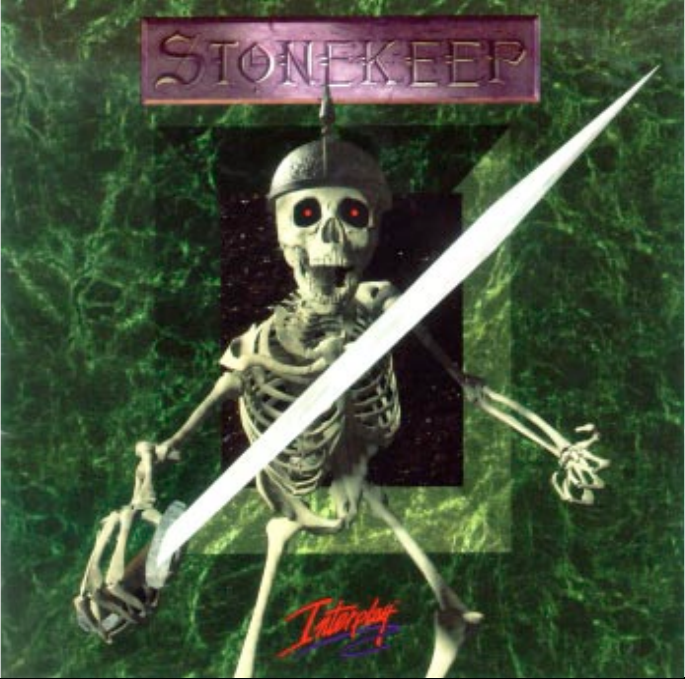
Page 2
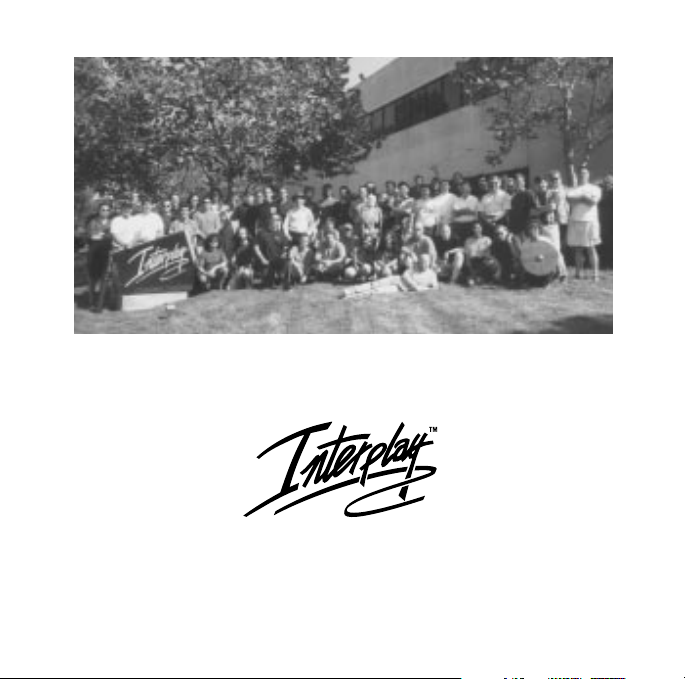
Team Stonekeep
BY GAMERS. FOR GAMERS.™
Copyright ©1995 Interplay Productions. All Rights Reserved. STONEKEEP™ is a trademark of Interplay
Productions. STONEKEEP™ is protected under the copyright laws and regulations of the United States of
America.
Page 3
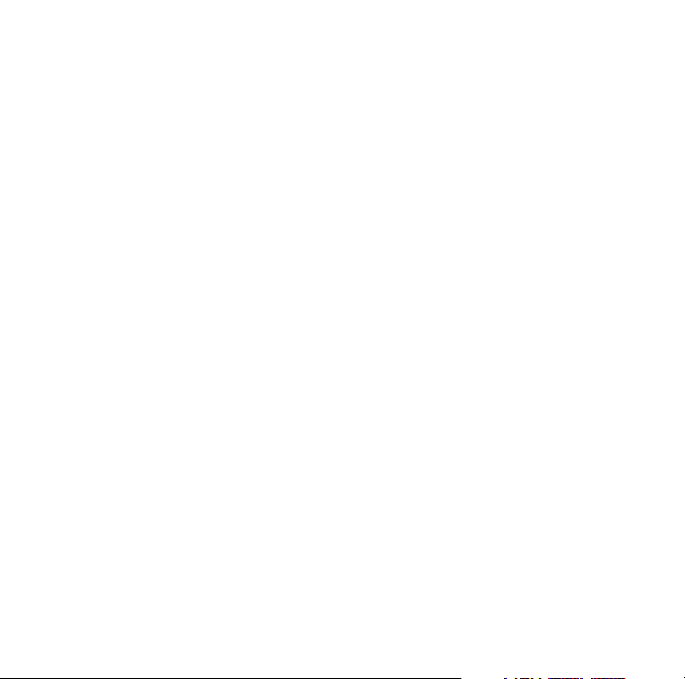
Contents
INTERPLAY PRODUCTIONS STONEKEEP
Introduction
2
Game Mechanics
4
Journal
8
Magick
11
Keyboard & Cursors
14
Character
16
Options
18
Getting Started
20
Warranty
22
Credits
23
Installation &
Customer Support
back cover
1
™
Page 4

Introduction
f all the tales
and legends,
there stands
O
— The Legend of Stonekeep,
mightiest of the human
citadels and home to the hero
2
Drake. For it was Drake who
defeated the Shadowking and
raised Stonekeep back from the
depths of the earth itself.
Unless you help, this happy
ending may not come to pass.
one above all
Page 5

Stonekeep is the second part of this legend. Thera’s
Awakening, the novella included in this package, is the first
part and you should read it for background. Reading
Thera’s Awakening is not necessary to help Drake in his
quest, but Stonekeep will be more enjoyable if you do.
Thank you for purchasing Stonekeep! It’s been a long
road and we hope that you enjoy playing it as much as we
enjoyed bringing it to you.
Team Stonekeep &
Interplay Productions
INTERPLAY PRODUCTIONS STONEKEEP
3
™
Page 6
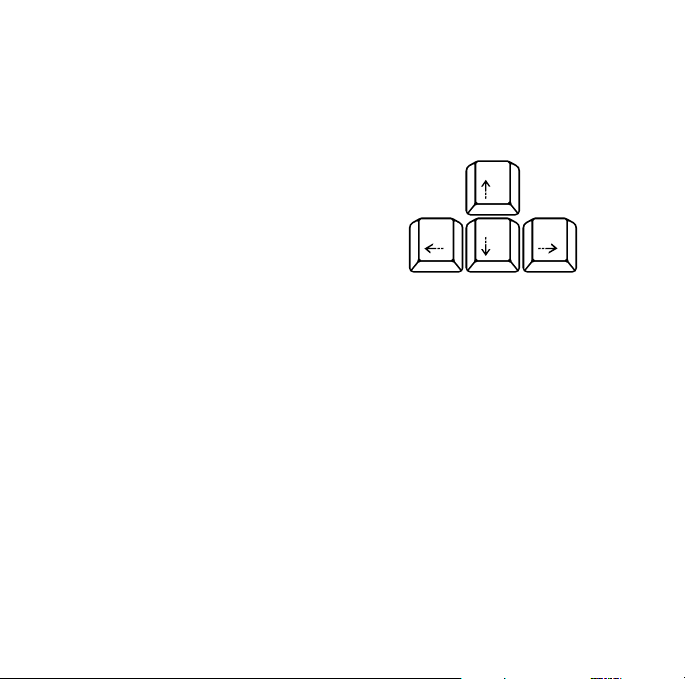
Game Mechanics
step forward
lay Stonekeep
P
using the mouse
and the
keyboard.
turn left turn right
4
Movement
Walking through Stonekeep is controlled by the ARROW KEYS
as shown above. Unlocked doors open when you move into
them. Locked doors open other ways. Climb stairs and
ladders by walking into them.
Your mouse controls the
changes to show you what action you can take with your
hands. The
left and right hands. This is important when you equip an
item in each hand, and may affect other actions as well.
LEFT and RIGHT mouse buttons represent your
CURSOR. The cursor icon
step back
Page 7
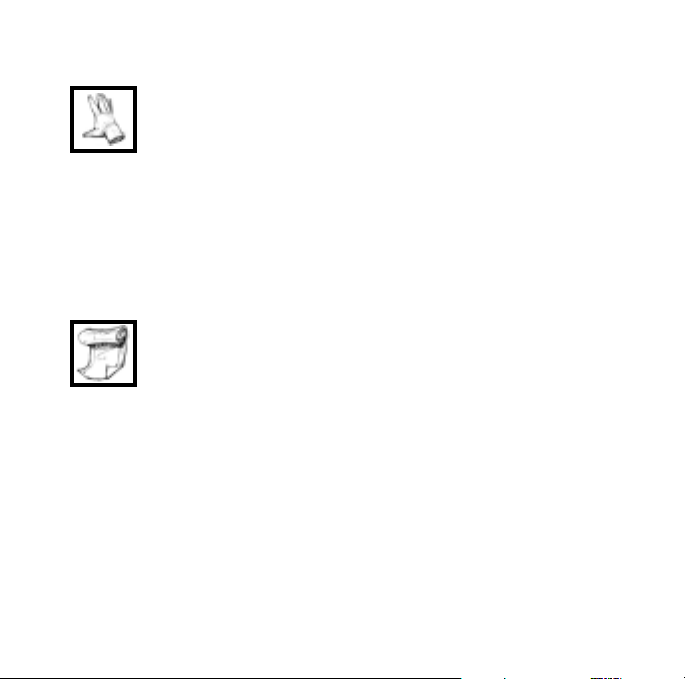
Inventory
You can pick up items you find by moving the
cursor until it turns into a
item. When you left click once, the cursor changes
into the active item. You can throw an active item by
moving it towards the top of the screen and clicking a
mouse button. The higher up the item when you click, the
harder Drake throws the item. Low to the ground, Drake
will place the active item on the floor instead.
Drake has a Magick Scroll that holds your
inventory items. To open the scroll, move the
mouse cursor to the right side of the screen. When
the cursor changes to a
button to reveal your inventory.
Place the item on the scroll and click again to add it
to your inventory. You can stack identical items on top of
each other if you want. The number of items in that pile
will appear next to the cursor when you do so.
SCROLL, click once with either
GRAB HAND over the
INTERPLAY PRODUCTIONS STONEKEEP
5
™
Page 8
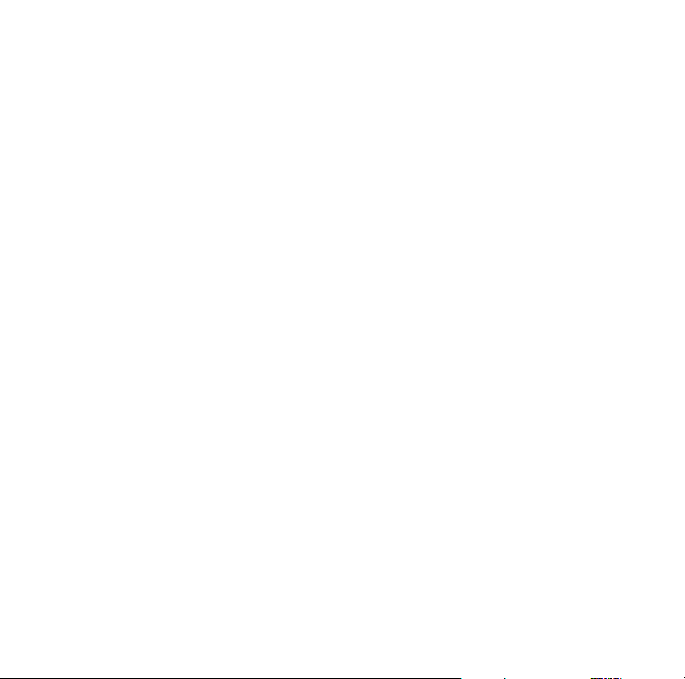
6
You can remove items from the SCROLL by using the
grab hand. As you add more items to the
it changes length to accommodate the new items. At some
point, you will need to scroll the
items. To move to the top or bottom of your inventory,
use the top or bottom of the
scroll as long as you hold the mouse button down or until
you run out of items. The right mouse button scrolls faster
than the left mouse button.
When you grab items, the right mouse button will
automatically add the active item to your inventory. It will try
to add the item to an appropriate container (like an arrow
to a quiver, or a rock to a bag of rocks); if it cannot do
that, it will search for identical items, and if that fails, it
will drop the new item at the top of your inventory. The
left mouse button will just open your inventory for you. The
middle mouse button (or the left and right buttons at the
same time) will make the item active.
SCROLL to see all the
SCROLL. The inventory will
INVENTORY SCROLL,
Page 9
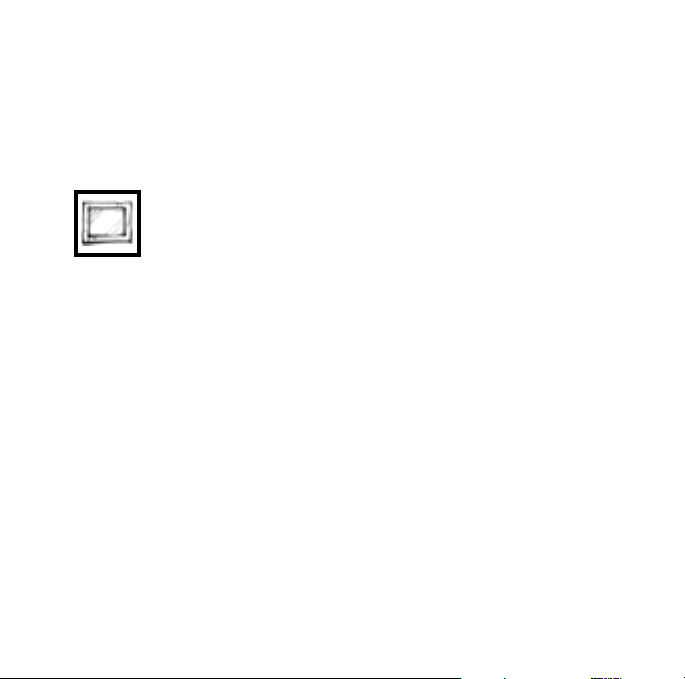
Mystic Mirror
The MYSTIC MIRROR allows you to see Drake and his party of
adventuring friends. Use the
items, like armor and weapons, or to use items on your
characters, such as heal roots and scrolls.
To toggle the
the upper right side of the screen. When the
cursor changes to a mirror, click once. Open the
mirror by clicking on the Direction Gem. The
also open when you open the
Move an active item to the character portrait in the
MIRROR and click once to equip or use the item. If the item
needs to be placed into a character’s hand, like a sword,
move the cursor over the desired hand and click.
The small bars under your characters are their
. Click on the METER to show the number of Vitality
METERS
points remaining. When Vitality reaches 0, then that
character is unconscious. If Drake loses all his Vitality, the
game is over!
MIRROR to equip and wield
MIRROR display, move the cursor to
MIRROR will
INVENTORY SCROLL.
VITALITY
INTERPLAY PRODUCTIONS STONEKEEP
7
™
Page 10

Journal
inding the JOURNAL quickly is essential. It
records useful information along your
journey through Stonekeep. When you have
the
JOURNAL, open it by clicking on the upper
OURNAL is divided into six sections.
8
F
left edge of your screen (when the cursor changes to a
little journal). Close the Journal by clicking outside it’s
pages. The J
Character Information
The first section shows your character’s statistics and skills.
Refer to these pages to track your character’s improvement
and to check his status. When others join your party,
information about them will be recorded here as well.
The combat page shows what armor and weapons you
have equipped. It also shows how much damage your
armor absorbs when you are hit and it shows how accurate
Page 11

your weapon is and the average damage it delivers.
Notes
If you ever need to record information about your
press
game, use this section. The
where you can write—click to start typing and
when you are done typing.
G
QUILL CURSOR shows
Runes
This is where Drake records any RUNES he finds and where
spells are prepared. You can write your own notes next to
the
RUNES. Refer to Magick (pg. 11) for more information.
INTERPLAY PRODUCTIONS STONEKEEP
Clues
Many important clues are automatically recorded here for
you. Refer here when you need help.
Items
When you find a new item, a record of the item is added
to this section. You can write your own notes here as well.
9
™
Page 12

10
Maps
Everywhere you
step will be
recorded in this
section. Use the
QUILL to write
notes in squares
you have visited. A
red mark on the
map will show the
location of a note.
Click on the mark
to see the note.
Click on the
number next to
the note to jump back to the map. Erase all the text of a
note to remove the red mark from the map. Use the
key to bring up the current map.
A map in the Journal.
T
Page 13

Magick
he world of Stonekeep is filled with magick,
but you must find the necessary items
before you can use magick to cast spells.
T
RUNECASTERS and RUNES. You must also have the JOURNAL.
Runecasters are magick staves and runes are written
symbols of spells. You will find runes on scrolls as you
explore. When you read a scroll with a new rune, that
rune is automatically recorded in your
record notes and observations next to the rune in the
JOURNAL.
Runes must be inscribed onto a runecaster before you
can cast spells. With a runecaster equipped in either hand,
open the
wish to inscribe. You will need to click with the right mouse
There are two basic items you need:
JOURNAL. You can
JOURNAL to the runes section and click on the rune you
INTERPLAY PRODUCTIONS STONEKEEP
11
™
Page 14

12
button for the right hand or the left mouse button for the
left hand. Move the cursor to one of the blank slots on the
runecaster and click again to write the rune.
There is a limited number of slots; the number varies
and depends on the quality of the runecaster. If you want
to replace an old rune with a new rune, simply write the
new rune over the old.
There are different
types of runes: Mannish,
Throggish, Faerie and Meta
runes. The first three are called
basic runes, however, Meta runes
can modify basic runes. Meta
runes must be written on top
Page 15

of basic runes, but they will not erase
the basic rune.
To cast a spell, click with the
appropriate mouse button and then
select the proper spell by clicking on it.
A final click may be necessary if the
spell requires a target. The runecaster
will remember the last spell you cast, so
if you wish to cast the same spell, you
will not need to select it again.
Spells require a power, called mana.
When you cast a spell, the mana to
power the spell comes from the
runecaster. Spells use different amounts
of mana: the more powerful the spell,
the more mana it costs. Runecasters can
only hold a limited amount of mana.
When you use all the mana, you will
need to find a magick source to recharge
your runecaster.
INTERPLAY PRODUCTIONS STONEKEEP
13
™
Page 16

Shortcuts
14
Step Forward
U
W
X
V
Turn Left
Turn Right
Step Back
Journal
First page
!
Notes (most recent)
@
Runes (first page)
#
Clues (most recent)
$
Items (most recent)
%
^ T
H
Map
(current map)
First page, current section
w
a
d
s
Last page, current section
F
Page back in Journal
P
Page forward in Journal
Q
Game Controls
Save Game
™
Subtitling (On/Off)
£
Load Game
¢
Lower Music volume
∞
Raise Music volume
§
Lower Sound volume
¶
Raise Sound volume
•
Voices (On/Off)
ª
Quit
º
Page 17

Brightness control
⁄
Mouse Sensitivity
¤
Options Screen/Cancel
G
Game Options Screen
o
Inventory scroll
i
Mystic mirror
m
Journal
j
E
Pause (speech)
Z
Cancel
Inventory
Top of inventory
H
Bottom of inventory
F
Up five items
P
Down five items
Q
INTERPLAY PRODUCTIONS STONEKEEP
Cursors
Write
Attack
Grab
Inspect
15
Turn Page
™
Page 18

Character
t the beginning of Stonekeep, Drake is
capable but not very experienced. As
progress is made through gameplay, and
skills practiced, Drake will improve his
16
A
abilities. It’s important to improve your characters!
Statistics
Strength, Agility and Health are statistics that define
your characters. There are no intelligence or perception
statistics. You’ll have to provide those yourself!
Strength is raw might. It adds to the damage you do
in combat and other physical tasks you may have to
perform. Strength improves by using heavy weapons.
Agility measures quickness and dexterity. With skills
and other factors, it determines how accurate you are in
Page 19

combat. It also reduces your chance of being hit. Use
lighter weapons to increase Agility.
As Health improves, the more likely you can shrug off
the effects of poison or bad magick. It also determines your
Vitality. When your Health increases, your Vitality also
increases. Health increases when Strength and Agility do.
There are also Skills, which represent specialized
training. Skills also improve by use.
Archery, Axe, Brawl, Dagger, Hammer,
Polearm, and Sword are all combat skills. Each weapon
you use falls under a particular combat skill. Combat skill
is used to determine your weapon accuracy and speed.
Defense is how good you are with a shield, and how
often that shield blocks attacks in combat.
Stealth is a measure of how quiet you are when
walking slowly and carefully. The better your Stealth, the
more likely you can surprise monsters from behind.
Magick governs your rune magick skill. The more
skilled rune-magickians can use runecasters more
efficiently, using less mana to cast more spells.
INTERPLAY PRODUCTIONS STONEKEEP
17
™
Page 20

Options
ressing the Gkey during normal play will
display the
pause when you do this.
P
From the Options screen, you may:
SAVE the current game
LOAD a previously saved game
START A NEW GAME from the very beginning
18
Select
GAME OPTIONS
QUIT
the game
SAVE GAME displays your save game slots. Click on the
up/down arrows to scroll through the list. Click on a slot,
and type a name to save your game under. Press
OPTIONS SCREEN. The game will
E
Page 21

when you are done to save your game, or press Gat any
time to cancel the operation. You have 20 save game slots.
LOAD GAME displays the saved games, along with
the names of the games and a picture of where you saved
them. Click on a save game slot to load that saved game.
Use the up and down arrows to scroll through the list.
START A NEW GAME does exactly that.
QUIT GAME exits Stonekeep. Save your game first!
GAME OPTIONS allows you to change the volume
of the music, the volume of the sound effects and speech,
the sensitivity of the mouse and the brightness of the
display. Click on the left and right arrows of an option to
change it. See Keyboard (pg. 14-15) for shortcuts.
RETURN TO GAME will unpause the game and
return you to the action.
INTERPLAY PRODUCTIONS STONEKEEP
19
™
Page 22

Getting Started
fter Thera brings you to the Ruins of
Stonekeep, your quest begins. Here are
some pointers to help you start out…
A
20
Press the spacebar or a
movement key to close the
MIRROR and the SCROLL.
Move the mouse cursor over the
pile of bones and click once with
either button to search the bones.
Move the cursor over the skull;
when the cursor changes to a
hand, click once with the right
mouse button – the skull should
disappear.
Press the up arrow to walk
forward, press the right arrow to
turn right. Search the rubble by
punching it.
When the cursor changes to the
grab hand, right click.
Now move the cursor to the righthand side of the screen until it
turns into a scroll, and click.
You should have a rock and
skull in your inventory.
Grab the rock out of your inventory
with your mouse. The rock is now
“active.”
Click to close the scroll.
Move the rock cursor over the
sparkling thing and click again to
throw the rock. The higher the
rock, the farther it flies.
Page 23

Walk forward to the door.
After Thera speaks, (and thank
goodness She isn’t mad at you),
pick up the rock using the middle
mouse button (or both the left and
right buttons at the same time).
Open the door by walking
forward.
Walk through the door, and follow
Thera.
When you see the ant, throw
the rock at it.
If the ant lives after you hit it with
a rock, punch it a couple of times.
The attack cursor shows when you
can attack, when it’s full size, and
where exactly you want to attack.
Walk up to the sign on the wall.
Move the cursor over the sign
and read it with the INSPECT
cursor.
From the sign, turn right, walk
forward once and turn to the left.
Walk up to the door and open it.
Walk into the room.
Walk up to the chest and open it
with your hands. Grab all the items
out of the chest!
Equip Drake with the dagger by:
opening your inventory,
grabbing the dagger, and then
moving the dagger up to Drake’s
image in the mirror. Move the
dagger over Drake’s right hand
and click once when he reaches
to take the dagger. Remember,
this is a mirror.
Read the scroll by dragging the
scroll to any part of Drake and
clicking once.
When you are done listening to
Drake, and you can bypass
speech with the space bar, drop
the scroll.
Turn to the right and search the bed
with your newly-found dagger.
Walk forward and turn to the
right. Examine the ruined table
with your cursor. You found
something when the cursor
changes into the GRAB HAND.
There is leather chest armor hidden
in the ruins of the table. Pick it up
and equip it in the same way as
you equipped the dagger.
Exit the room and follow the
corridor around to the left.
Congratulations! You’re on your
way to becoming a hero!
INTERPLAY PRODUCTIONS STONEKEEP
21
™
Page 24

22
Limited Warranty
INTERPLAY LIMITED 90-DAY WARRANTY
Interplay warrants to the original consumer purchaser
of this computer software product that the recording
medium on which the software programs are recorded
will be free from defects in material and workmanship
for 90 days from the date of purchase. If the recording
medium is found defective within 90 days of original
purchase, Interplay agrees to replace, free of charge,
any product discovered to be defective within such
period upon receipt at its Factory Service Center of the
product, postage paid, with proof of date of purchase.
This warranty is limited to the recording medium
containing the software program originally provided by
Interplay and is not applicable to normal wear and
tear. This warranty shall not be applicable and shall be
void if the defect has arisen through abuse,
mistreatment, or neglect. Any implied warranties
applicable to this product, including warranties of
merchantability and fitness for a particular purpose
are disclaimed. Interplay disclaims all responsibility
for incidental or consequential damages.
Some states do not allow limitations as to how long an
implied warranty lasts and/or exclusions or limitations
of incidental or consequential damages so the above
limitations and/or exclusions of liability may not apply
to you. This warranty gives you specific rights, and you
may also have other rights which vary from state to
state.
LIFETIME WARRANTY
If the recording medium should fail after the original
90-day warranty period has expired, you may return the
software program to Interplay at the address noted
below with a check or money order for $5.00 (U.S.
currency), which includes postage and handling, and
Interplay will mail a replacement to you. To receive a
replacement, you should enclose the defective medium
(including the original product label) in protective
packaging accompanied by: (1) a $5.00 check, (2) a
brief statement describing the defect, and (3) your
return address. If you have a problem with your
software, you may wish to call us first at (949) 553-
6678. If your media is defective and a replacement is
necessary, U.P.S. or registered mail is recommended for
returns. Please send the defective disc(s) only (not the
box) with a description of the problem and $5.00 to:
WARRANTY REPLACEMENTS
Interplay 16815 Von Karman Ave., Irvine, CA 92606
SYSTEM UPGRADES
Interplay has a system upgrade policy. At any time
after purchasing any Interplay product, you may send
us your original CD and a check for $25.00 (U.S. funds)
and we will replace your CD with the version for another
computer system that you specify. (This price is subject
to change.)
COPYING PROHIBITED
This software product and the manual are copyrighted
and all rights are reserved by Interplay and are
protected by the copyright laws that pertain to
computer software. The CD-ROM is not copy-protected.
This does not mean you may make unlimited copies.
NOTICE: Interplay reserves the right to make
modifications or improvements to the product described
in this manual at any time and without notice.
Page 25

Credits
Executive Producer
BRIAN FARGO
Produced & Directed by
MICHAEL QUARLES
Art Director
SPENCER KIPE
Designed by
CHRIS TAYLOR
Music by
BRIAN LUZIETTI
Programmers
MICHAEL BERNSTEIN
JOHN PHILIP BRITT
JAY PATEL
JIM GARDNER
CHRIS CHRISTENSEN
JESSE REYNOLDS
KEVIN W. BASS
LOQUAN SEH
NICK KESTING
PETER OLIPHANT
2D Graphic Artists
SPENCER KIPE
DAVID MOSHER
LEONARD BOYARSKY
ARLENE SOMERS
CHERYL AUSTIN
HELENA WICKBERG
CHARLES H. WEIDMAN III
3D Rendering Artists
ROBERT NESLER
LEONARD BOYARSKY
KEVIN BEARDSLEE
DAVID MOSHER
MOLLY TALBOT
ANTHONY BOWREN
COREY COMSTOCK
CHARLES H. WEIDMAN III
JASON ANDERSON
CHRIS REGELADO
EDWARD TRILLO
Art Assistants
TODD LOENHORST
SCOTT EVERTS
Dungeon Environment
Designer
ROB NESLER
Based on an
Original Story by
CHRIS TAYLOR &
SPENCER KIPE
and
SCOTT LA ROCCA &
PETER OLIPHANT
Interface Designers
MICHAEL QUARLES
CHRIS TAYLOR
SPENCER KIPE
PETER OLIPHANT
Level Designers
CHRIS TAYLOR
FLOYD GRUBB
MARK O’GREEN
SPENCER KIPE
SCOTT LA ROCCA
Design Editing & Assistance
SCOTT BENNIE
Assistant Combat
System Designer
MARK HARRISON
A Joint Creation of
INTERPLAY PRODUCTIONS
PETER OLIPHANT
Voice Casting & Direction
MICHAEL McCONNOHIE
MELODEE M. SPEVAC
THE VOICEWORKS
Voice Casting &
Direction (Faeries)
JAMIE THOMASON
Recorded at
POST LOGIC, Hollywood CA
INTERPLAY STUDIOS, Irvine CA
Voice Recording Engineer
BRYANT ARNETT
Voice Recording
Technical Supervisor
and Editor
CHARLES DEENEN
Script Log Assistant
CHRIS BORDERS
Voice Editors
CRAIG DUMAN
CHRIS BORDERS
SERGIO BUSTAMENTE
LESLIE SPITZER
MAX BOWERS
Lip-sync
SCOTT EVERTS
Voice Coordination
CRAIG DUMAN
SCOTT EVERTS
Sound FX
GREGORY R. ALLEN
LARRY PEACOCK
CHARLES DEENEN
THE ENTERPRISE
Foley Artists
MARVIN H. MOORE
GREGORY R. ALLEN
LARRY PEACOCK
Audio Assistance
REGINALD ARNEDO
CHERYL POSNER
Cinematic Sequence Music
RICHARD BAND
Stonekeep Theme
BRIAN LUZIETTI
Faerie Songs
BRIAN LUZIETTI
CHARLES DEENEN
Faerie Players Contracting
MARCY DICTEROW
Faerie Music Recorded at
THE ENTERPRISE
Faerie Music
Recording Engineers
BOB BROWN
JEFF GRIFFIN
Faerie Songs
Production & Mixing
Audio Post Production &
Rerecording
CHARLES DEENEN
Cinematic Post Production
& Sound FX
SOUNDELUX MEDIA LABS
CHARLES DEENEN
Audio Mastering
CRAIG DUMAN
SERGIO BUSTAMENTE
Music FM Conversion
RON VALDEZ
BRIAN LUZIETTI
RICK JACKSON
3D AUDIO PROCESSING
Video Processors
LEONARD BOYARSKY
ARLENE SOMERS
FLOYD GRUBB
JIM BOWSER
BILL STOUDT
Video Room Supervisor
JIM BOWSER
Cinematic Video
Technology
PAUL ALLEN EDELSTEIN
INTERPLAY PRODUCTIONS STONEKEEP
23
™
Page 26

24
Programming Consultants
TIM CAIN
KURT W. DEKKER
SCOTT CAMPBELL
Internal Engine Designer
PETER OLIPHANT
Translation Support
& Such
CHRIS DeSALVO
Installer Programmers
GABRIEL VALENCIA
DARREN MONAHAN
PARALLAX SOFTWARE
Director of MIS
Department
NATHAN RENICH
MIS Manager
MIKE PACHOLIK
Historian
ERIC TI-CHUN YING
Extra Special
Sharga Scripting
KEVIN BASS
Quality Assurance
BILL DELK
JOHN WERNER
JOHN McGINLEY
DEREK BULLARD
CHRIS KEENAN
TONY PICCOLI
DEREK GIBBS
JASON PAUL COGGESHALL
DARRELL JONES
CORY NELSON
DARYL GUETZKOW
DAVE HENDEE
SAVINA GREENE
LARRY SMITH
MARVIC AMBATA
FRANK PIMENTEL
JEFF WOODS
Quality Assurance Leads
STACY PATTERSON
KYLE SHUBEL
CHAD ALLISON
Assistant Quality
Assurance Director
DAVID L. SIMON
Quality Assurance Director
JEREMY S. BARNES
Rendering Director
ROB NESLER
Audio Director
CHARLES DEENEN
Art Director
SPENCER KIPE
Artist Supervisor
TODD CAMASTA
Assistant Producers
FLOYD GRUBB
ERIC DEMILT
Proud Dad
ALAN PAVLISH
STARRING
Young Drake
TYLER BURDICK
Drake
NICHOLAS FRANCHOT
Khull-Khuum, the Shadowking
MICHEAL ESPISITO
Thera
LISA PARKER
Wahooka
WESLEY YANAGI
Enigma
SCOTT LA ROCCA
Iaenni, Queen of the Fae
ROBIN LEE
Ice Queen
COLLEEN MORONEY
Dwarf
STEVE NGUYEN
Sharga
BRIAN GIBERSON
Ettin
TOM DECKER
BILL “Weez” DUGAN
Faerie Girl
SABRINA BRIMHALL
Faerie Male
DIANE TRAN
Floating Skull
SCOTT LA ROCCA
Back of Head
SCOTT EVERTS
Throg Guard
GARY SIMPSON
Throg Shaman
MIKE RADANAECHER
Troll
GINA TAVIZON
JACOB R. BUCHERT III
Zombie
BILL “Weez” DUGAN
Skeleton
LUCY
SPENCER KIPE
Lizzy
TORI ANDAHAZY
Mr. McCleary
HY TERMAN
Axe-Man
SIMON BLACK
Villager
LEE TIRCE
Wolf, Drake’s Dog
JULIUS
Stunt Double for Mr. Julius
SASHA the WONDERDOG
FEATURING THE VOICES
OF
Drake
TONY OLIVER
Shadowking
ARTHUR BURGHARDT
Thera
MADALYN ROFER
Wahooka
BILL E. MARTIN
Enigma
ARDWIGHT CHAMBERLAIN
Farli
RICHARD EPCAR
Karzak
PHILIP LEWIS CLARKE
Dombur
MILTON JAMES
Skuz
MICHAEL SORICH
Iaenni, Queen of the Fae
NATALIE CARTER
Lament/Sparkle
KATH SOUCIE
Sweetie
Surly
E.G. DAILY
Chuckle
Snort
ROB PAULSEN
Giggle
Binkle
STEVE MACKALL
Murph
Winkle
JEFF GLENN BENNETT
Vermatrix Goldenhide
LOUISE CHAMIS
Torin
SIMON PRESCOTT
Geldor
CLIFTON WELLS
Sardin
EDWARD MANNIX
Orson
Throg Hermit
BARRY STIGLER
Thun Brightstone
Throg Shaman
George Ettin
MIKE L. REYNOLDS
Seldin
Sharga 2
MARK VANSLOW
Gorda Karn
Sarkan
Skrag
TERRENCE STONE
Ed Ettin
MILTON JAMES
Fil Ettin
Nigel Hardstone
Big Sharga
WALTER BURR
Page 27

Stump Ettin
MICHAEL MCCONNOHIE
Gargolye
SIMON PRESCOTT
Scourge
Whispering Voices
JEFF WINKLESS
MELODEE M. SPEVACK
MICHAEL McCONNOHIE
Grug
Ice Sharga Guard
Tiny Sharga
JOSHUA SETH
Ice Queen
MELODEE M. SPEVACK
Kandoc
Grak the Traitor
Sharga 1
DAN WOREN
Rek
Sharga Rebel
ROBERT TOWERS
Sharga Advisor
Weak Guard
EDMUND SORICH
Video Director
MICHAEL QUARLES
Assistant Director
CHRIS TAYLOR
Producers
MICHAEL CONTI
ERIC DEMILT
Directors of Photography
JOHN FANTE
ALAN BLAZEDALE
Key Grip
MARK MOORE
Gaffers
DAVE WATSON
MIKE WEAVER
Craft Services
ERIC DEMILT
TONY BOWREN
Production Assistants
KELLY AMATO
TIM MILLER
Make-up
DAVID CROWTHER
Costume Supervisors
SPENCER KIPE
TODD CAMASTA
Costumer
LINNIE SNEAD
Costume Designer
SPENCER KIPE
Fire Special Effects
Coordinator
VINCENT MONTEFUSCO
Special Effects Unlimited
Husky Wrangler
VINCE DENARDO
Filmed at
BEN KITAY STUDIOS, Stage 14
Hollywood, CA
OPENING/ENDING
CINEMATIC SEQUENCES
(MOVING PIXELS)
Directors
ANTHONY SMOLLER &
ROBERT KRAMER
Moving Pixels Producer
DAVID THORNE
Moving Pixels
Director of Photography
MICHAEL LA VIOLETTE
Motion Control Director
MAX ANDERSON
Motion Control Operator
JIM BALSAM
Motion Control Grip
BEN LESKO
Ultimatte/Video
BOB KERTESZ
Sound Recordist
OLIVER HAYCRAFT
Boom Operator
SAM MENDELSSOHN
Gaffer
RICHARD CHEUNG
Best Boy Swing
PAUL CHEUNG
Key Grip
BUBBA SHEFFIELD
Best Boy Grips
STEVE GRAVES
HUSTON BEAUMONT
ROBERT LEITECT
Art Director
ROY REDE
Stylist
KRISTINE MILLER
Make-up/Hair
TERRY AIKENS
Teacher
MIKE CARTER
Animal Trainer
DENNIS GRISCO
Script Supervisor
ROB HOWARD
Craft Service
RACHEL MONTOYA
Production Assistants
MARK MORRIS
MAX LAMKIN
REGGIE BLUMFIELD
KEVIN KERR
Storyboard Artists
ANTHONY FUNG
HUGH KENNAN
3D Computer Graphics
MOVING PIXELS
3D Artists
SEAN RO
ARYEH RICHMOND
3D Animation &
Special Effects
Interplay Productions
LEONARD BOYARSKY
KEVIN BEARDSLEE
DAVE MOSHER
Manual Writer
CHRIS TAYLOR
Manual Design &
Production
JERRYFRIEDMAN
Manual Editor &
Post Production
BRUCE WARNER
Thanks to
STEVE JACKSON &
DAVID PULVER
WIN CRAFT at
DESPER PRODUCTS
SRS LABS
DIGIDESIGN
DAVE BALL at WAVES
MUSEUM REPLICAS
DRAGONMARSH,
Riverside CA
SUSAN & DEVIN
QUARLES
INTERPLAY PRODUCTIONS STONEKEEP
25
™
