Page 1
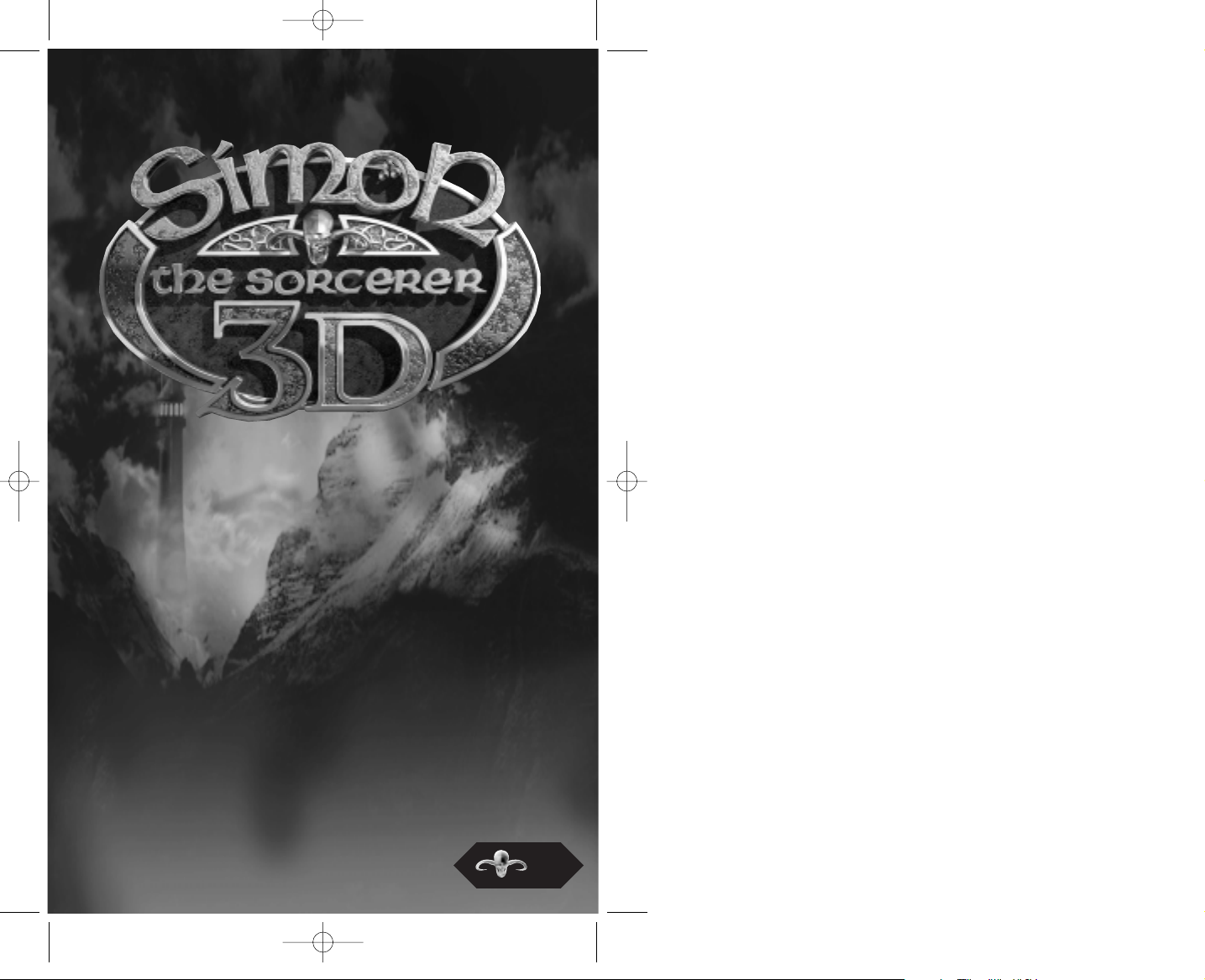
1
™
ENGLISH
SS UK Manual 2/3/02 12:04 pm Page 1
Page 2
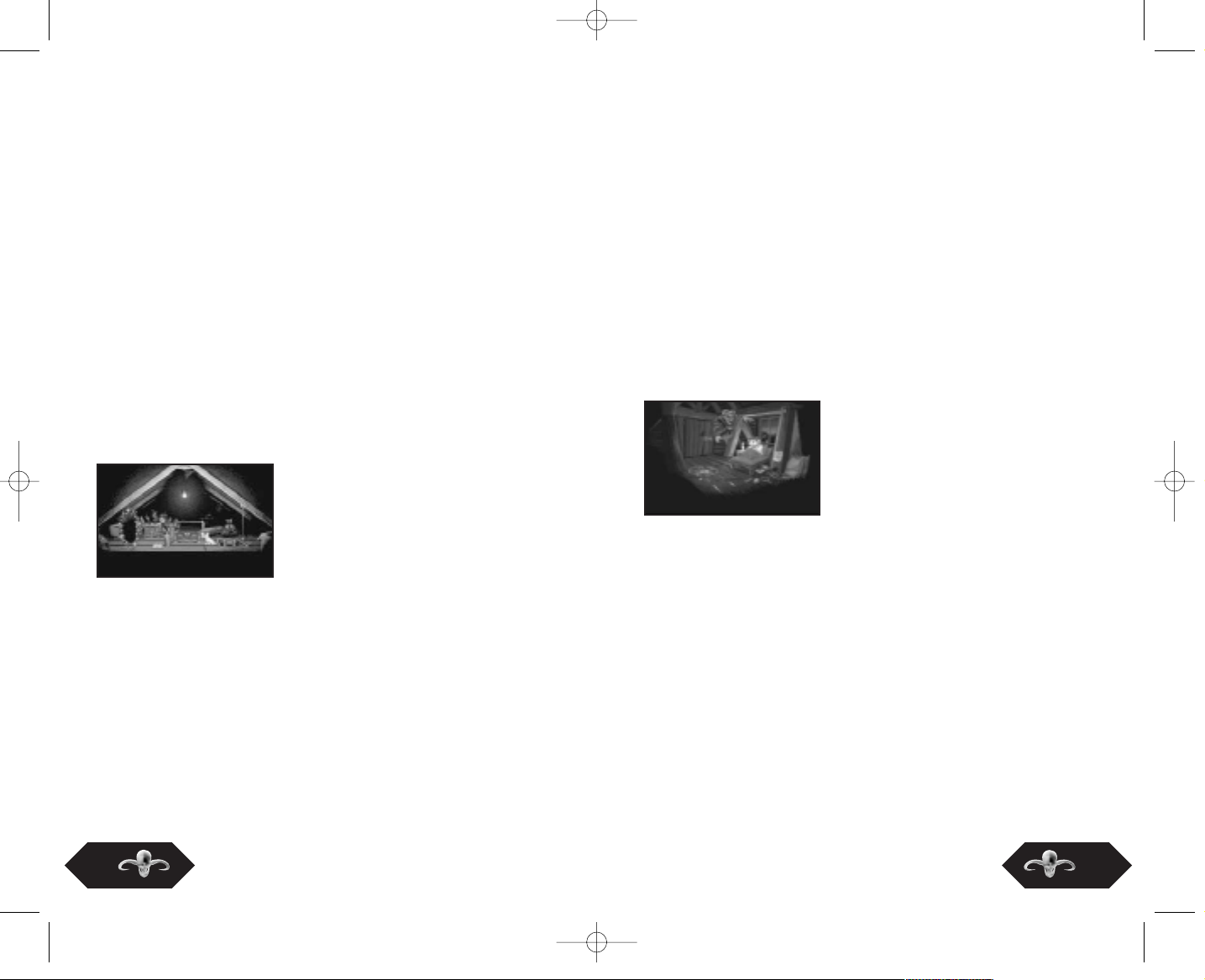
As it turned out, the dog belonged to a kindly old wizard called
Calypso who, as kindly old wizards do, was being held captive
along with many of the lands other great heroes by an evil
sorcerer known as Sordid. It was, of course, inevitable that he
would save the day, vanquish Sordid, using the time honoured ‘Pit
of Fire’ technique and be returned home safely and without a care
in the world. And that’s really where it should have ended...
But the Gods (in this case Profitos and Cashinor) will often play
games with the lives of men and our by now rather unwilling
hero, soon found himself the subject of a barely believable
attempt by Sordid to claim his revenge from beyond the grave!
It so transpired that a young farmer’s son, whose ignorant and
simple minded father*** did not recognise the magical potential
within the boy, and burnt one of Sordid’s old spellbooks,
accidentally reviving the evil wizards spirit.
This boy was called Runt. He and Sordid left the farm and hatched
a cunning plot to bring Simon back to their world by way of a
magical wardrobe.
Although Simon was brought back as
intended, he materialised in the
wrong place and was sent off on a
new quest by Calypso to find some
magical fuel, required to enable the
wardrobe (in which he travelled) to
complete the journey back home.
Once again, he fell foul of Sordid and
ended up losing his body to the evil
sorcerer who then departed to our
dimension, leaving Simon bodiless and nicely set up for the sequel
you’ve now got in your hands.
* Such as: What’s this and why does it do that when I fiddle with it?
** Which would be fun at first, but a lot less so, when the cheese had
turned.
*** Some things stay the same, no matter what dimension you live in.
3
THE STORY SO FAR...
Last time... on Simon the Sorcerer!
Since it’s been a while since we last delved into the realm of
sarcasm and sorcery, it seems appropriate to do a quick recap on
what’s been happening to our hopeless hero in case you didn’t
buy the first games.
Simon’s life was pretty ordinary once • he did ordinary 12-year old
boy things, thought ordinary 12-year old boy thoughts* and lived a
basically unremarkable life until, on his birthday, a dog appeared
on the doorstep carrying a package in its mouth. He eagerly
peeled off the wrapping paper and discovered that it was a
strange and mysterious book. Thinking nothing of this, and being
unable to read the weird symbols contained on its pages, the
book was removed to the attic and the dog was subjected to the
strange blend of affection and harmless torturing usually afforded
by boys to their faithful companions. It was some time later, when
the dog
went missing and was eventually discovered by Simon in the attic,
with the strange book open on the floor in front of it, that things
really started to go a bit Pete Tong.
For some reason, Simon could now
understand the meaning- less handwritten language on the pages and, his
curiosity getting the better of him, he
spoke the words of an
incantation that would change his life
forever!
There was a flash of light and a rather cheap looking magical
portal opened up before him (graphics were all 2D in those days).
The dog jumped inside and Simon followed, hoping against hope
that it would lead to a land without maths homework, where a
boy could have adventures and meet bizarre and interesting
characters and where it rained pizza on a daily basis. He was
almost completely right, except about
the pizza.**
2
SS UK Manual 2/3/02 12:04 pm Page 2
Page 3
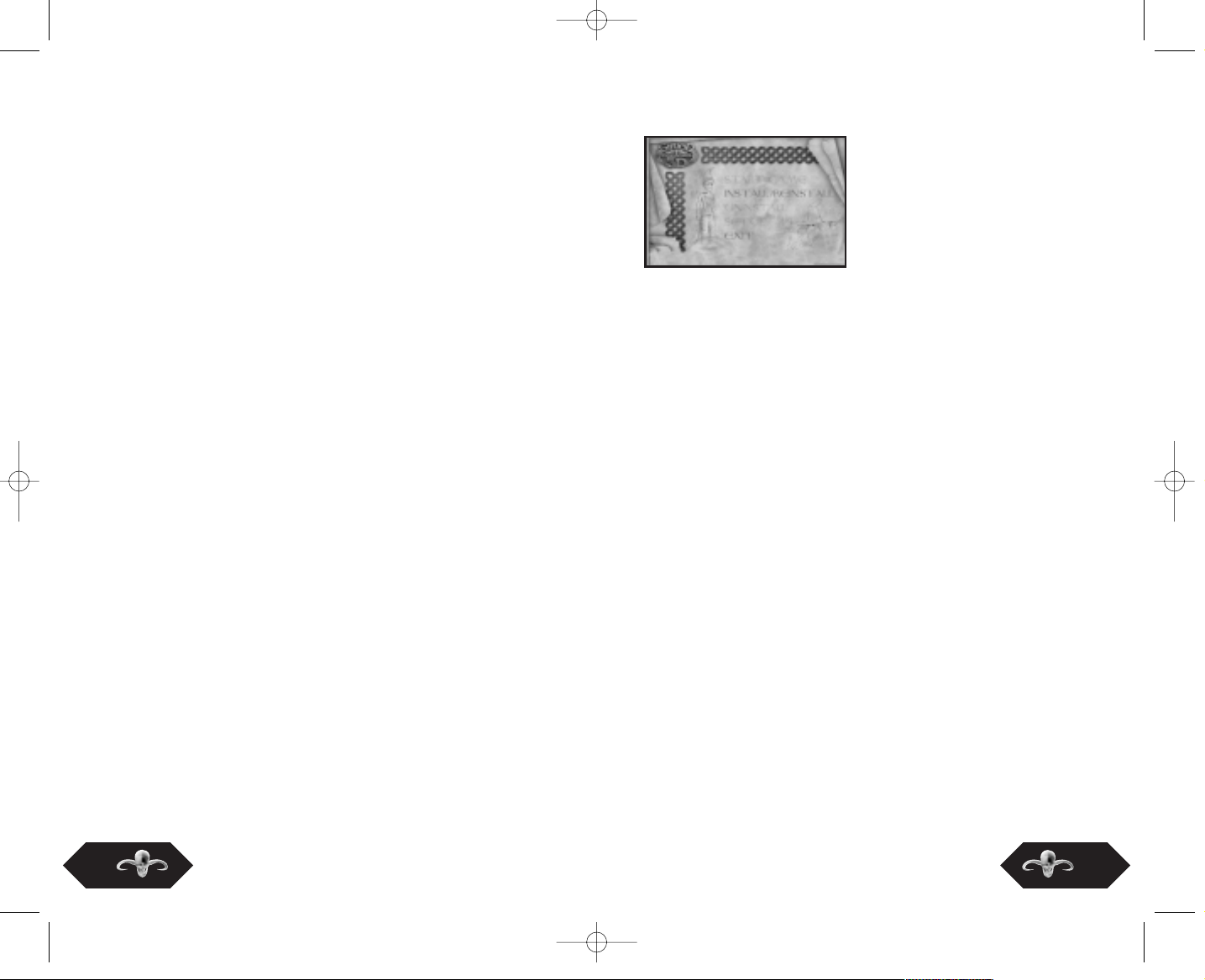
FIRST THINGS FIRST
The ReadMe File
The Simon the Sorcerer 3D CD-ROM game has a ReadMe file where
you can view updated information about the game. To view this file,
double-click on that file in the Simon the Sorcerer 3D directory
found on your hard drive. You may also view the ReadMe file by
first clicking on the START button on your Win95/98 taskbar, then
on Programs, then on MicroProse, then Simon the Sorcerer 3D, and
finally on the ReadMe file option.
Setup and Installation
1. Start Windows® 95/98.
2. Insert the Simon the Sorcerer 3D disk 1 into your CD-ROM drive.
3. If auto-play is enabled, a title screen should appear. If auto-play
is not enabled, double-click on the "My Computer" icon on your
Win95/98 desktop. Next, double-click on your CD-ROM icon to
install the game. If the install screen still does not appear at this
point, locate the "Simon Setup.exe" file on the Simon the Sorcerer
3D CD-ROM and double click on it.
4. Follow the remainder of the on-screen instructions to finish
installing Simon the Sorcerer 3D.
5. Once installation is complete, click on the Start button at the
bottom of the screen, and choose Programs >MicroProse> Simon
the Sorcerer 3D> Simon the Sorcerer 3D to start the game.
Note: You must have the Simon the Sorcerer 3D CD-ROM in the CDROM drive to play.
Installation of DirectX
The Simon the Sorcerer 3D CD-ROM requires DirectX 7 or higher in
order to run.
If you do not have DirectX 7 or higher installed on your computer,
select the option to install a new version of DirectX when asked if
you’d like to install one.
The Start Menu
You can access the Start menu
in two ways, either by selecting
Simon the Sorcerer 3D from the
START menu (note: the game
must be installed first) or by
inserting the game CD with
auto-run enabled. This panel
contains various options:
Start Game
Unsurprisingly, this option starts the game. Which is why it’s
called Start Game.
Clever huh? This is greyed out until the player has installed the
game and setup the game options.
Install/Reinstall
Installs the files needed and sets up shortcuts for playing Simon
3D. In the case of a re-install, Saved Games are not removed and
the initialisation file created by the Front End remains untouched.
Uninstall
Removes all game files except for saved games and the setup
initialisation file. This does free up space on your hard disk but
also hurts our feelings, so consider the consequences before
proceeding.
Setup
This menu lets you setup important game options, some of which
cannot be changed from within the game itself. This means that if
you want to change these options, you will need to exit the game
and re-run the setup program from the Start Menu.
Exit
Quits out of the Start Menu and returns the user to the Windows
desktop.
5
4
SS UK Manual 2/3/02 12:04 pm Page 4
Page 4
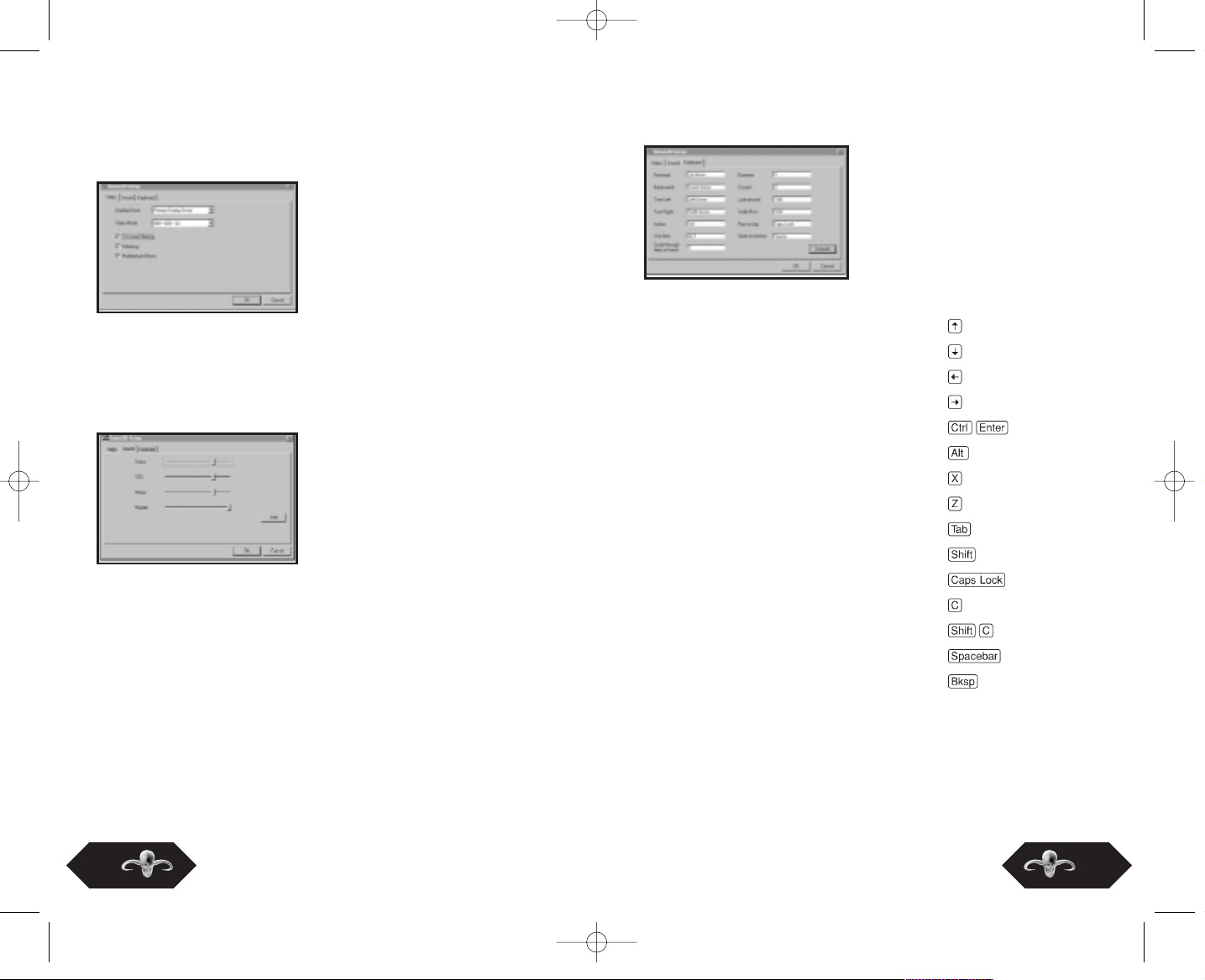
Keyboard Options
You can re-define your controls from here. The default keys are:
Forwards -
Backwards -
Turn Left -
Turn Right -
Action -
Use Item -
Examine -
Crouch -
Lookaround -
Walk/Run -
Sprint or Jog Toggle -
Cycle Through Inventory Items
Cycle Backwards Through Inventory Items
Open SpellBook/Inventory
Skip ‘most’ messages -
7
The Setup Menu
Video Options
Select your Display Driver from
the drop-down list - you can
also change various settings that
your video card may support. Look
at the ReadMe for more
information on this. Essentially,
the more stuff you have switched
on, the worse the frame rate of
the game will be. Disable options
in this panel to increase game
speed at the expense of pretty
graphical effects.
You should also select which resolution and colour depth best fits
your computer before proceeding to the game.
Sound Options
You can set the volume for the
voice, effects and music in this
menu. Hit the Test Sound button
to hear music, sound effects and
voices playing together to make
sure your settings are correct.
6
SS UK Manual 2/3/02 12:04 pm Page 6
Page 5

GAME CONTROLS
These are the standard controls for Simon the Sorcerer 3D. There
are various parts of the game when these will change for a brief
period when something ‘special’ is happening, but you’ll be
advised of those as you go along by Simon’s Fairy Godmother,
Shelly.
Moving About
Simon’s basic movement controls are the four
arrow keys, which represent walking forwards,
backwards and turning left and right.
Moving About Faster
Simon will jog instead of walking by pressing
the ‘Run’ key (default is ).
Moving About REALLY REALLY Fast
If you want Simon to Sprint instead of Jog when
you press the ‘Run’ key, just hit the ‘Sprint
Toggle’ key (default is ). Pressing it
again will return the function of the ‘Run’ key
to jog mode. Be warned though! Simon’s Sprint
should only be used outdoors because it’s
really, really fast!
Note: This function is not available in all of the
zones.
If you want to skip messages you can do this by
pressing the , although this does not skip
all messages.
Note: Occassionally when you use this key some
of the animations/game sequences become
untidy.
THE MAIN MENU
Once the game is started successfully you will see a brief
introduction sequence that can be skipped through by pressing
.
The next screen that appears is the Main Game Menu that
contains a number of options, which can be selected by using the
and .
New Game Starts a new game of Simon the Sorcerer 3D.
Load Game Enables the loading of an existing Simon the
Sorcerer 3D game from the SpellBook Menu.
Intro Sequence Watch the intro sequence to the game again.
Because it’s that good. And if you get bored,
press drop back to the Main Menu.
Credits Displays the game credits, which for some
reason best known to yourselves you may wish
to see. Once again you can skip back to the
Main Menu by hitting .
Exit Quits out of the game and back to the Startup
Menu.
9
8
SS UK Manual 2/3/02 12:05 pm Page 8
Page 6

Using Lookaround Mode
If you want to examine areas of the game through
Simon’s own eyes, instead of using one of the preset camera positions, then simply press and hold the
‘Lookaround’ key (default is ). You can then use
the directional arrow keys to look up, down, left
and right. In this mode, it will allow for providing
clues that might otherwise be missed.
Clambering Up
There are some surfaces that Simon will need to climb up onto to
reach a new level. This will happen automatically provided Simon is
walking. You have to release the movement key and re-press it to
make Simon do this - you can try it out in the first room of the
Chamber of Life by standing ontop of the Alter.
The On Screen Display
There are three boxes displayed in the top right
hand corner of the game screen:
The one on the left has a ‘G’ above it and this
indicates how many ‘Groats’ Simon is carrying.
Groats represent cash in Simon’s world. Normally
it’d be gold pieces but we wanted to break the mould a little.
The Middle box has a little eyeball above it. This
shows the icon that Simon currently has ‘in-focus’.
This means the item that Simon is currently looking
at on the screen. Hitting the ‘Action’ key uses this
item. When Simon sees something of interest, his
head will turn to look at it and an icon representing
what it is will appear in this box. Occasionally, when there are two
items close together, two icons will appear, one above the other.
Simon can only focus on one thing at a time, so pressing the
‘Examine’ key will switch items and give you a description of what it
is he is looking at.
The one on the right has a hand above it and this
indicates what Simon is currently carrying ‘in-hand’.
Pressing ‘Use Item’ will attempt to use what Simon
has in his hand with what he is looking at. You can
press to cycle through objects in your inventory
instead of going to the Spell Book.
11
Using Stuff
Simon needs to use things all the time
throughout the game so this key is really
important! The ‘Action’ key, (default is
or ), causes Simon to use or attempt to
use the object that is within his line of sight.
You can tell if there is an object ‘in focus’ by the
icons in the top right hand corner of the screen
which shows you what Simon can currently
interact with.
Using Simon's Stuff
Once Simon has picked up an object, he can
place it ‘in hand’ (see ‘On Screen Display’ later
for definition) by accessing the inventory
screen. You can also cycle through all inventory
objects (default is ). When an object is
selected to be ‘in hand’ then it will appear in
the ‘in hand’ icon box in the top right hand
corner of the screen. To use whatever item is in this position,
then press the ‘Use Item’ button. If Simon currently has an object
‘in focus’ (see ‘On Screen Display’ later for definition) he will
attempt to use the ‘in hand’ item with that object, otherwise he
will use the ‘in hand’ object by itself.
Examining Stuff
If you want Simon to give you a description of
an item ‘in focus’ then press the ‘Examine’ Key
(default is ).
To examine items in the inventory, simply move
the highlight over the item and a written
description will be displayed as well as a 3D
representation of the object.
Crawling About
Simon can also crouch down and crawl around
on his hands and knees to fit through low
spaces, hide behind objects and reach things he
may not otherwise be able to. The ‘Crouch’
key (default is ) toggles between crawling and
walking modes. When crawling, the game automatically defaults to
the First Person Camera for easier navigation.
10
SS UK Manual 2/3/02 12:05 pm Page 10
Page 7

It doesn’t matter which order you place the two objects if a
combination is possible.
The new object that is formed will appear in the ‘in hand’
position.
An alternative way to use the interface is via the Mouse which can
be used to quickly select headings and items. In the inventory,
two items can be quickly combined by selecting one and then
double clicking on the other.
Game Options (Opt)
There are many different game options, which you can adjust
from within the SpellBook. These are located in the Graphics,
Sound, Control and Game Options menus.
GRAPHIC OPTIONS
Graphic Options is split into
different sections, which
control the appearance options
within the game.
Colour Depth
This option lets you set the colour depth of the game to either 16
or 32-bit. 32-bit mode will look better but is more intensive on the
processor so may cause slowdown on slower machines. Also, note
that not every graphics card can support 32-bit colour depth.
Resolution
By increasing the resolution the game is running in, you can
increase the graphical quality, although this could result in a
reduction in performance depending on your hardware. In some
cases, even decreasing the resolution could result in a worsening
of performance! Muck around with it.
INVENTORY AND THE SPELLBOOK INTERFACE
Simon’s inventory and various
other options are all contained
within his SpellBook, which he
carries from the start of the
game. The default key to open
the inventory is the and
this will bring up the SpellBook
Interface.
This interface provides access
to various different game functions
via the three tab pages at the top
of the book. Use the directional keys to move the highlight over the
required tab and press ‘Acton’ to select that part of the SpellBook.
The three tabs and their functions are as follows:
Disk Options (Disk)
This page enables you to either ‘Load’, ‘Save’ or ‘Quit’ the game and
these options are selectable using the highlight and the ‘Action’ key.
‘Load’ enables you to select from a list of previously saved games and
load one of them. Simply select the game you wish to load with the
highlight and press ‘Action’ to load that save game.
‘Save’ enables you to save the current game. Once selected, simply
move the highlight over the game slot you wish to use and press
‘Action’. A cursor will appear which you can use to enter the name of
the saved game. You can delete the names of existing games using the
key but this will also delete the existing save, so be careful!
‘Quit’ will exit the current game and return you to the Main Menu.
You will be prompted to confirm this before exiting.
Inventory Access (Inv)
This page enables access to the objects that Simon is carrying. By
moving the high- light using the directional keys, you can select items
and move them to the ‘in hand’ position using the ‘Action’ key. A text
description of the selected item will appear below. If you wish to use
two inventory objects together then put one item to the ‘in hand’
position and select the other using the highlight box and then press
the ‘Use Item’ key.
13
12
SS UK Manual 2/3/02 12:05 pm Page 12
Page 8

GAME OPTIONS
Subtitles
If you’d rather play the game
with text subtitles displayed at
the bottom of the screen then
this option should be set to
ON. If you wish to play with
JUST subtitles then set this
option to ON and reduce the
voice volume in the Sound
settings to a minimum.
OTHER SPELLBOOK CONTROLS
Hit any time to
enter the Spellbook from
within the game.
Hitting again will
exit you back to the game.
Pressing within the book
returns you to the ‘Parent’
screen of the current subsection you are in.
15
Dithering
Turning dithering off will result in a sharp decrease in the
graphical quality of lighting effects and cause undesirable
‘banding’ effects on textures in return for a slight speed increase
on some systems. By and large, it’s not going to be worth it.
Gamma Control
Enables access to a gamma control setting, which will increase
and decrease the brightness of the game to suit your graphics
hardware. If you are having problems seeing Simon in darker
areas then increase this setting and if the graphics look washed
out then decrease it.
SOUND OPTIONS
Sfx Volume, Music Volume and Speech Volume
These three settings all contain various different sliding bars,
which adjust the volume ratios of music, sound effects and voices.
Set them to levels that best suit your ear configuration. Note that
the lowest volume setting is equivalent to ‘off’.
Sound Test
This button will play a voice line sample and a selection of sound
effects and music, so you can get the balance correct.
14
SS UK Manual 2/3/02 12:05 pm Page 14
Page 9

Rainbirds
Rainbirds are very touchy creatures however
and refuse to work at nights. They’re also
extremely scared of dragons and won’t go
anywhere near them.
The Rainbird can only pick Simon up when
there is no roof blocking the way.
17
OTHER FUNKY GAME STUFF WE THOUGHT
YOU SHOULD KNOW!
LifePads
Whilst Simon cannot ‘technically’
die, it is possible for him to be
splatted, electrocuted, eaten,
blown up and ripped limb from
limb. When this happens, he will
automatically be restored at the
location of the nearest LifePad.
This sort of thing only happens
on a few occasions throughout
the game so when you see a Pad,
you can bet something dangerous
is around the corner.
The Map
Later on during the game, Simon will be able to get a Rainbird to
carry him around the world in speed and comfort. By using the
Rainbird Horn, this magical creature will appear and he will be
transported to the world map where you can control its
movement. The bird can land on a specific landing pad focussed
on by Simon, indicated by a glowing texture.
Telephone Box Teleportation
Thanks to the miracle of modern magical science, special phone
boxes have been scattered around the Forest and City areas of the
game to enable rapid transporation from place to place within
them. When Simon enters one of these then a special zone map
will appear from which the player can select their appropriate
destination - marked as green dots. The red dots represent boxes
that are Out of Order (Bloody kids... Nothing better to do than
vandalise things... Wasn't like that in my day.... Etc. Etc...)
although they will be repaired later in the game.
There are also handy Black 'Ooo! Look at me! I'm a point of
interest!' Dots which indicate areas that should be visited and
don't have a Phone Box associated with them. The green flashing
ones really catch your eye don't they? Well they should. Go to
these first because they indicate the next place you need to visit.
16
SS UK Manual 2/3/02 12:05 pm Page 16
Page 10

CREDITS
19
TECHNICAL SUPPORT
18
SS UK Manual 2/3/02 12:05 pm Page 18
Page 11

20
SS UK Manual 2/3/02 12:05 pm Page 20
