Page 1
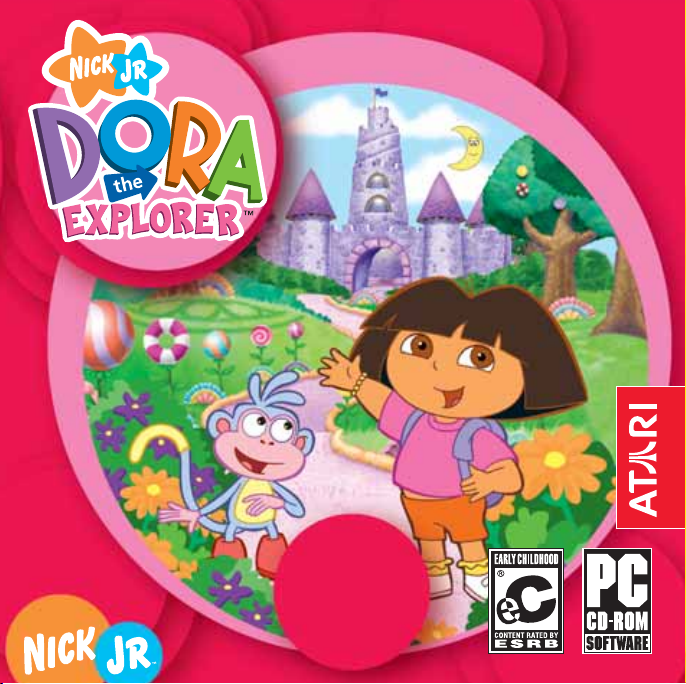
F
FF
A
A
a
a
d
d
v
v
i
e
e
n
n
e
r
e
r
t
u
t
u
l
e
l
e
t
a
t
a
y
r
y
r
i
Page 2

TABLE OF CONTENTS
First Things First . . . . . . . . . . . . . . . . . . . . . . . . . . . . . . . . . . . . . . . . . .3
The ReadMe File . . . . . . . . . . . . . . . . . . . . . . . . . . . . . . . . . . . . .3
System Requirements . . . . . . . . . . . . . . . . . . . . . . . . . . . . . . . . .3
Setup and Installation . . . . . . . . . . . . . . . . . . . . . . . . . . . . . . . . . . . .4
Saving and Loading . . . . . . . . . . . . . . . . . . . . . . . . . . . . . . . . . . . . . 4
Once Upon a Time . . . . . . . . . . . . . . . . . . . . . . . . . . . . . . . . . . . . . . .5
Entering Fairytale Land . . . . . . . . . . . . . . . . . . . . . . . . . . . . . . . . . . .5
Make Your Nametag . . . . . . . . . . . . . . . . . . . . . . . . . . . . . . . . . . . . .5
Other Things That You Will See . . . . . . . . . . . . . . . . . . . . . . . . . . . . . .6
Choose a Play Mode . . . . . . . . . . . . . . . . . . . . . . . . . . . . . . . . . . . . .7
Difficulty Level . . . . . . . . . . . . . . . . . . . . . . . . . . . . . . . . . . . . . . . . . . .7
Explorer Stars . . . . . . . . . . . . . . . . . . . . . . . . . . . . . . . . . . . . . . . . . . . .8
Fairytale Land . . . . . . . . . . . . . . . . . . . . . . . . . . . . . . . . . . . . . . . . . . .8
Adventure Mode (I’m The Map!) . . . . . . . . . . . . . . . . . . . . . . . . . . .9
Dragon’s Cave . . . . . . . . . . . . . . . . . . . . . . . . . . . . . . . . . . . . . .9
Giant Rocks . . . . . . . . . . . . . . . . . . . . . . . . . . . . . . . . . . . . . . .11
Winter Valley . . . . . . . . . . . . . . . . . . . . . . . . . . . . . . . . . . . . . . .12
Castle . . . . . . . . . . . . . . . . . . . . . . . . . . . . . . . . . . . . . . . . . . . .13
Storybooks . . . . . . . . . . . . . . . . . . . . . . . . . . . . . . . . . . . . . . . . . . . . .14
Games Mode . . . . . . . . . . . . . . . . . . . . . . . . . . . . . . . . . . . . . . . . . .15
Credits . . . . . . . . . . . . . . . . . . . . . . . . . . . . . . . . . . . . . . . . . . . . . . . .17
Atari Web Sites . . . . . . . . . . . . . . . . . . . . . . . . . . . . . . . . . . . . . . . . . .19
Technical Support . . . . . . . . . . . . . . . . . . . . . . . . . . . . . . . . . . . . . . .19
End-User License Agreement . . . . . . . . . . . . . . . . . . . . . . . . . . . . .22
FIRST THINGS FIRST
The ReadMe File
The
Dora the Explorer
where you can view both the License Agreement and updated information
about the game. We strongly encourage you to take the time to read this file
in order to get the benefit of changes made after this manual went to print.
To view this file after you install the game, double-click on it in the
Adventure
Files\Atari\Dora Fairytale Adventure). You can also view the ReadMe file by
first clicking on the Start button on your Windows®98/98SE/Me/2000/XP
taskbar, then on Programs, then on Atari, then on
then on the ReadMe item.
directory found on your hard drive (usually C:\Program
System Requirements
Operating System: Windows®98/98SE/Me/2000/XP
Processor: Pentium®II 300 MHz or higher
Memory: 32 MB RAM (64 MB for XP)
Hard Disk Space: 100 MB Free
CD-ROM Drive: 8X Speed
Video: 8 MB Windows®98/98SE/Me/2000/XP-compatible
Sound: Windows®98/98SE/Me/2000/XP-compatible
DirectX®: DirectX®version 9.0 (included) or higher
*
Indicates device should be compatible with DirectX®version 9.0 or higher
™
:
Fairytale Adventure
SVGA video card*
sound card*
CD-ROM game has a ReadMe file
Fairytale
Dora Fairytale Adventure
,
.
2
3
Page 3
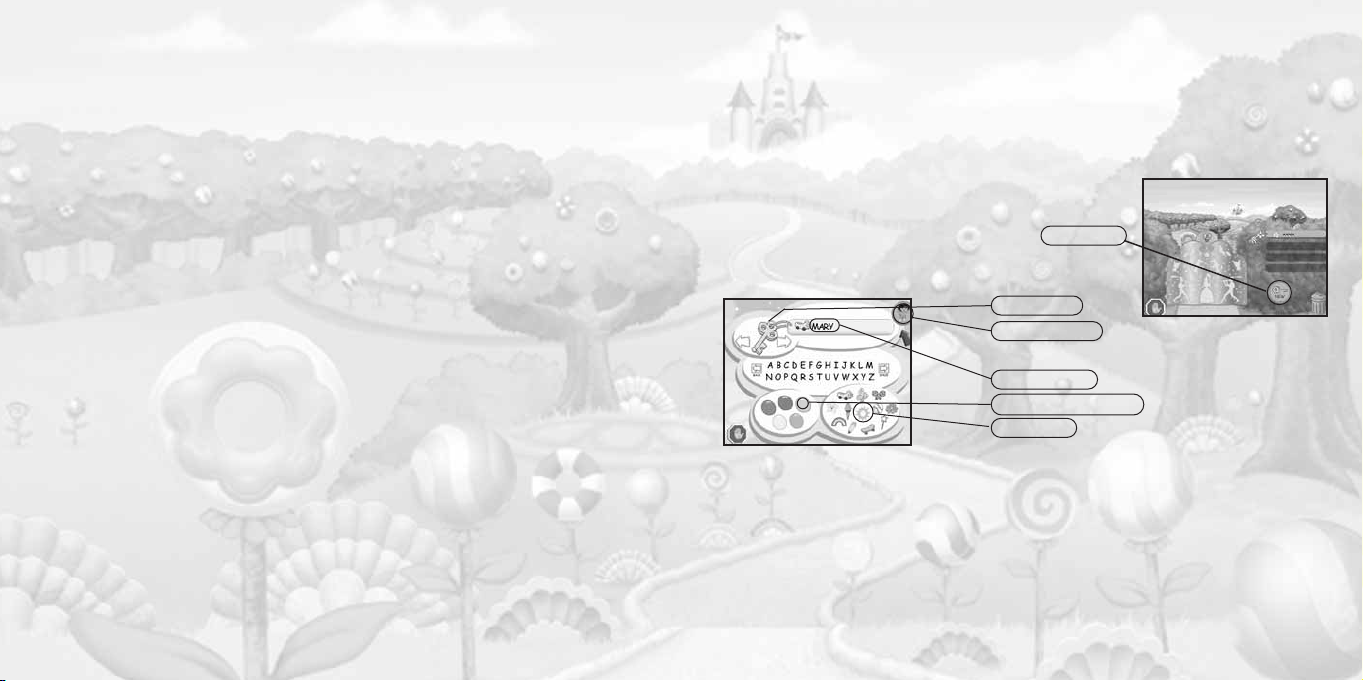
SETUP AND INSTALLATION
1. Start Windows®98/98SE/Me/2000/XP.
2. Insert the
your CD-ROM drive.
3. If AutoPlay is enabled, a title screen should appear. Click on the Install
button to install the game. If AutoPlay is not enabled, or the installation
does not start automatically, click on the Start button on your Windows
taskbar, then on Run. Type D:\Setup and click on OK. Note: If your
CD-ROM drive is assigned to a letter other than D, substitute that letter.
4. Follow the remainder of the on-screen instructions to finish installing the
Dora the Explorer: Fairytale Adventure
5. Once installation is complete, double-click on the Fairytale Adventure
game icon on your desktop to start the game.
Note: You must have the
your CD-ROM drive to play.
Installation of DirectX
The
Dora the Explorer: Fairytale Adventure
higher in order to run. If you do not have DirectX®9.0 or higher installed on
your computer, click “Yes” when asked if you would like to install it.
Dora the Explorer: Fairytale Adventure
CD-ROM game.
Dora the Explorer: Fairytale Adventure
®
CD-ROM requires DirectX®9.0 or
CD-ROM game disc into
game disc in
ONCE UPON A TIME
When a mean witch casts a spell to turn Boots into Sleeping Boots, Dora must
become a true princess to awaken him! First, Dora has to find the Dragon’s
Magic Rings. Then she has to teach the Giant Rocks to sing. And then she
needs to turn Winter to Spring. Finally, she has to bring the Moon to the
®
Queen and King. And she can’t do it without your help!
ENTERING FAIRYTALE LAND
Click on the New Key button to make a key that will
open the gate to Fairytale Land.
New Key
MAKE YOUR NAMETAG
Choose a key
¡Vámonos! Button
Write your name
Choose a nametag color
Add a sticker
SAVING AND LOADING
Once you’ve created your nametag, your progress is automatically saved
as you complete each game in Adventure Mode.(Your progress in Games
Mode is not saved.)
To load a saved Adventure Mode game, click on your nametag and then
click on the Fairytale Land entrance gate. Map will let you know what you’ve
already completed and what you still need to do to continue your adventure.
4
What do you want your key to look like? Click on the left and right arrows to
choose from different kinds of keys.
Next, click on the letters or use your keyboard to write your name on the
nametag. Then click on a color for your nametag. Click on a sticker to add it
to your nametag. When you’re done making your nametag, click on the
¡Vámonos!
Now that you have the key, you can help Dora open the Fairytale Land gate
by clicking on your key and then clicking on the gate.
Button to go to the Fairytale Land gate.
5
Page 4
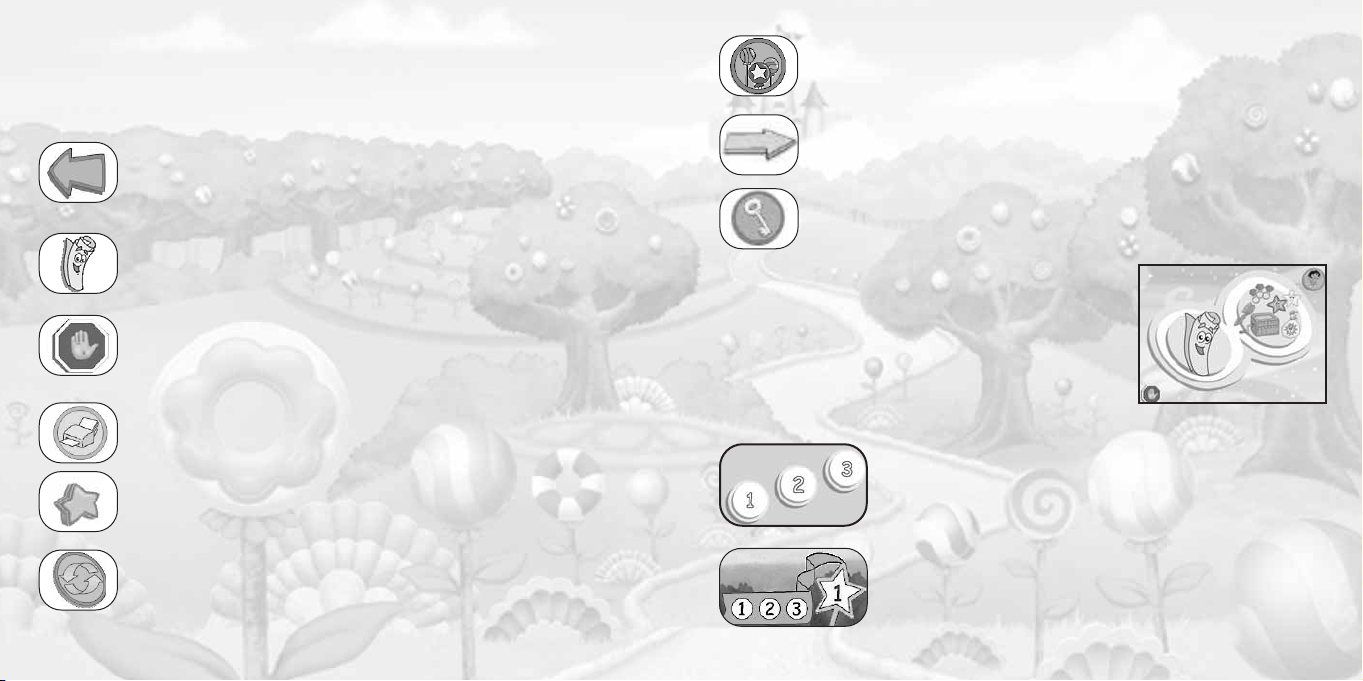
Note: If you wish to delete a nametag, click the name you want to delete,
and then click on the Recycle Bin. Click “Yes” if you want to delete that
name, or click “No” if you do not.
Click on this button if you want to return to the entrance of
Fairytale Land. See Fairytale Land on page 8 for details.
OTHER THINGS THAT YOU WILL SEE
Click on the blue Back Arrow to go back to the previous screen.
Click on Map to return to the Adventure Mode screen. See
Adventure Mode on page 9 for details.
Click on the Stop Sign if you wish to stop playing. Once you
have clicked on STOP, click on YES to quit the game and go
to the Credits screen. Click on the Credits screen to return
to the desktop.
Click on the Printer if you want to print a picture. Note: You must
have a printer installed and attached to your computer in order
to print pictures.
Click on the Star Pocket to reveal the Explorer Stars that Dora has
found. See Explorer Stars on page 8 for details.
Click on the Replay button if you want to play a game again.
6
Yellow directional arrows show paths Dora may want to take.
From the Adventure Mode screen, click on the key icon to return
to the Fairytale Land gate and sign in as another player.
CHOOSE A PLAY MODE
Choose Map on the left to go on a Fairytale
Adventure and play the games in order
(see Adventure Mode on page 9). Or choose the
pictures on the right to play Fairytale Land games
in any order you want (see Games Mode on
page 15).
DIFFICULTY LEVEL
Which level do you want to play? Level 1 is the easiest,
Level 2 is a little more difficult,and Level 3 is the most
advanced. Click on the number of the level you want to
play. Once you have chosen your difficulty level, click
on the
¡Vámonos!
If you are playing a game (in either mode) and it seems
too hard or too easy, you can change the difficulty level.
First, click on the magic wand star in the lower-right corner of the screen. Then click on the number of the level
you want to play. Once you have chosen the new
level, the game will start over.
button to play a game.
7
Page 5
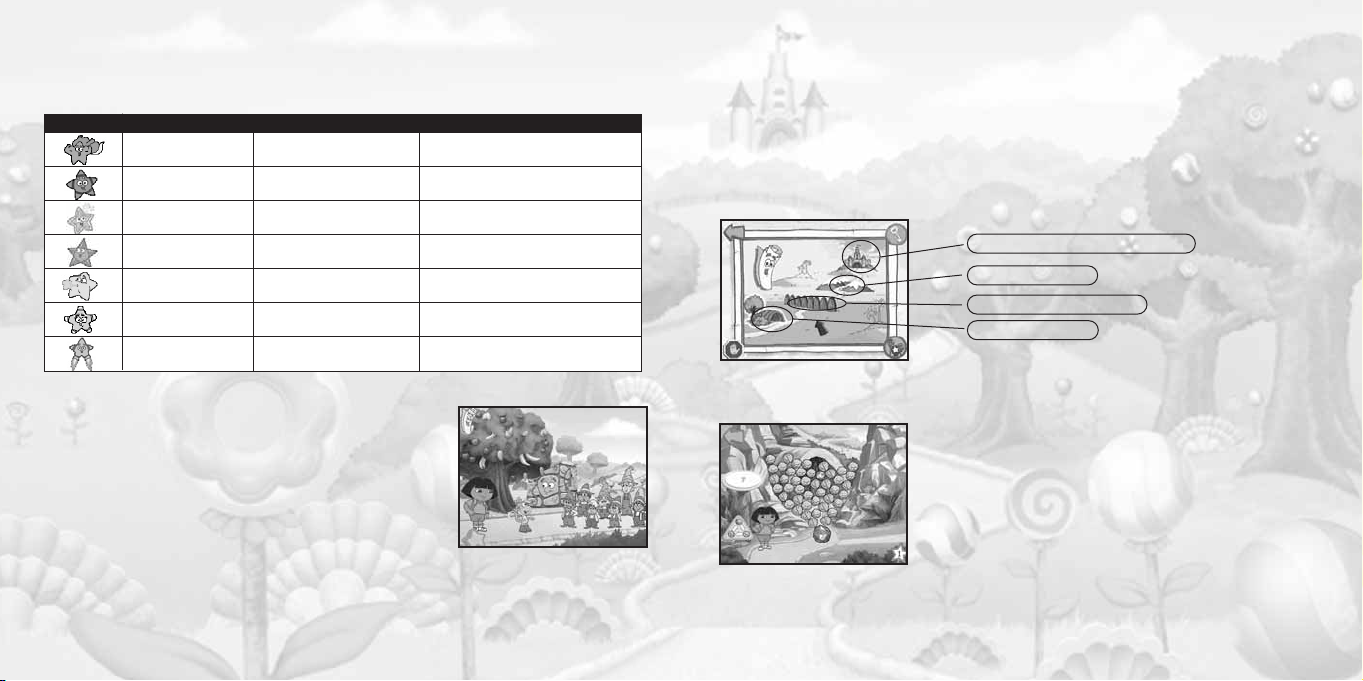
EXPLORER STARS
When Dora finds hidden Explorer Stars, she gathers them in the Star Pocket.
Each Explorer Star has its own special power to help Dora.
EXPLORER STAR POWER WHERE THEY ARE
Hero Star is super-strong The Three Little Pigs area
Saltador jumps The Gingerbread Man area
Sliperoonee makes things slippery The Gingerbread Man area
Switchy changes shape The Gingerbread Man area
Gusty blows a breeze Jack and the Beanstalk area
Glowy makes a bright light Jack and the Beanstalk area
Rocket Star flies through the air Jack and the Beanstalk area
Following the Path
To lead Dora on an adventure, click on the path that you want her
to follow.
Sometimes you might want to wander off the main path to see what you can
find (like more clickables and Explorer Stars)! You can even enter the worlds
of The Three Little Pigs, Jack and the Beanstalk, or The Gingerbread Man.
ADVENTURE MODE (I’M THE MAP!)
Bring the Moon to the Queen and King
Turn Winter to Spring
Teach the Giant Rocks to Sing
Find the Magic Rings
Note: Depending on the difficulty level you have
chosen, you might not see all of the Explorer Stars.
FAIRYTALE LAND
Dora needs your help to become a true princess
before the last rainbow leaf falls from the ivy vine.
Clickables
Explore Fairytale Land by clicking on lots of things
— you might see something silly happen! You will know there is something to
click on when your mouse cursor highlights on-screen.
8
DRAGON’S CAVE
Open the Dragon’s Cave
Skills: Color Matching
Dora needs to get into the cave to find the Magic
Rings, but the witch has put boulders in the way!
You’ll need an Explorer Star to help Dora move the
boulders so that the small jewel at the top touches
the big jewel at the bottom. Just click on groups of
three or more boulders that are touching and are
the same color, and when the jewels touch, the
path will clear!
9
Page 6

Click on this button to mix up the order of the boulders.
This shows the number of boulders you have helped clear out of
the way.
Find the Magic Rings
Skills: Color Matching, Shape Matching
Click on all of the jewels that match the color the
Dragon says. They will form a shape. Then click on
the treasure chest that has the matching shape on
it. The treasure chest will open to reveal a ring! Find
all of the rings to help Dora complete her first test
towards becoming a true princess.
After you have found all of the rings, click on the Dragon to continue on
the adventure!
GIANT ROCKS
Dora needs to get to the Giant Rocks, but the witch tries to block her from
getting there. Depending on the difficulty level you have chosen, you’ll need
one, two or three Explorer Stars to help Dora.
Save the Giant’s Pets
The Giant lost his Hamster, Kitty and Puppy after
they wandered into the Magic Forest Maze. To lead
Dora through the maze, use the arrow keys on your
keyboard or click on the path using your mouse.
Use the chart on the right side of the screen to see
Dora’s path. Each level requires that you use different items. For example,
you might need to collect a wheelbarrow to get rid of a pile of leaves, or
collect a green magic wand to clear away all of the leaf piles in the maze.
Teach the Giant Rocks to Sing
Skills: Listening, Sequencing
Once you teach the Giant Rocks to
sing, you can make songs with them!
Each of the rocks is a musical note.
Learn Songs
Click on the music note button to
learn a song. Click the rock with the
arrow over it to play the note that comes
next in the song. When you’ve played all
of the notes in the song, the rocks will sing
the songs back to you.
which items you can use to clear things out of
start
stop
play
medium playback
faster playback
learn songs
slower playback
10
11
Page 7

Record Songs
Click on the start (circle) button to record what you play, and then click on
the rocks to make a song. Click on the buttons at the bottom of the screen to
play your song, and to make it play fast or slow.
Listen to Songs
In Adventure Mode, you can also play the Music Box from this screen, and
listen to any of the songs from the game.
WINTER VALLEY
Dora is on her way to Winter Valley, but the witch tries
to keep her from crossing the bridge. Depending on
the difficulty level you have chosen, you’ll need one,
two or three Explorer Stars to help Dora.
Dress the Snowmen
Skills: Color Matching, Size Matching
Dora has lost her Bag of Sunshine, and the snowmen have lost their scarves,
mittens and hats! Click on the snow pile to find the items that the snowmen
lost. Click on the missing item that the snowman is looking for, and then click
on the snowman to give it back to him.
Once the snowmen have all of their clothes, you can help Dora look for the
Bag of Sunshine.
Turn Winter to Spring
Click on the Bag of Sunshine to make the sun come
out. Sing the Caliente Song with Dora, and use the
sun (move your mouse cursor all around the
screen) to melt the snow. Once you have helped
Dora turn Winter to Spring, the animals will come
back and give Dora a Magic Hairbrush.
12
CASTLE
Use the Magic Hairbrush
Dora runs up a big staircase to reach the top of the
tower with the Queen and King. But then the witch
takes away the stairs, so Dora’s friends Isa, Tico and
Benny can’t join her. Click on the Magic Hairbrush,
and then brush Dora’s hair (click on it) to make it
long enough for her friends to climb to the top of the tower.
Catch the Stars
Skills: Mathematical, Hand-Eye Coordination
Move your mouse cursor over Dora, Isa, Tico and
Benny to help them jump up into the night sky to
catch stars. Catch all of the stars to create a
magical star staircase that Dora can climb to
reach the Moon.
Bring the Moon to the Queen and King
Bring the Moon down to the Queen and King to
help Dora complete her last task. Then watch her
transform into Princess Dora and
save Sleeping Boots!
Princess Power!
¡Poder de Princesa!
13
Page 8

STORYBOOKS
You can go to the Storybook Activities by clicking on the storybook areas
(off of the main paths in Adventure Mode) or by clicking the book icon from
Select a language
Click the page to color it
the Games Mode menu (see page 15).
Reading
Read your favorite fairytales (in English or Spanish),
and color pictures from the stories. You can choose
from The Three Little Pigs, Jack and the Beanstalk or
The Gingerbread Man.
Turn the page
Click on a storybook picture if you want to paint it. You can paint either by
using one of the three sizes of paintbrushes, or by using the paint bucket to
fill in a large area.
You can use the up and down arrows to scroll through different stickers to put
on your picture. First, click on any sticker you want to include. Then click on
the picture where you want to put the sticker.
You can see all of the pictures you have colored by clicking on the left and
right arrows at the bottom of the screen.
Click on the Printer button if you want to print a picture. If you want to print
the whole book in black and white (to color in later, away from the
computer), click the Printer button on the Title Screen of the book.
Note: You must have a printer installed and attached to your computer in
order to print pictures.
Coloring
14
Click on the Speaker button at the top of each page to listen to
the story.
Start Over
Stickers
Picture
Undo
Scroll through
all pictures
Colors
Paintbrushes
Paint Bucket
Eraser
Print
GAMES MODE
Play Fairytale Land games in any order you want. Click on the activity you
want to play:
Open the Dragon’s Cave
Find the Magic Rings
Save the Giant’s Pets
Teach the Giant Rocks to Sing
Dress the Snowmen
Turn Winter to Spring
Use the Magic Hairbrush
Catch the Stars
Play the Music Box
Storybook Activities
15
Page 9

CREDITS
Atari
Jon Chmura
Producer
Dan DeOreo
Game Designer, Producer
Deborah Montella
Associate Brand Manager
Jennifer Fukuda
Senior Brand Manager
Hudson Piehl
Executive Producer
Paul Hellier
Director of Technology
Laura Campos
Director of Marketing
Chris Munson
Licensing Specialist – Strategic Marketing
Steve Martin
Director of Creative Services
Elizabeth Mackney
Director of Editorial & Documentation Services
Kristine Meier
Art Director
Kelly Wolnik
Graphic Designer
Randi Kravitz
Documentation Specialist
Norm Schrager
Copywriter
Michael Gilmartin
Director of Publishing Support
Bill Carroll
Q.A. Manager
Ken Ford
I.T. Manager/Western Region
16
Michael Vetsch
Manager of Technical Support
Ezequiel “Chuck” Nunez
Q.A. Testing Supervisor
Joe Taylor
Lead Tester
Jason “Method” Johnson
Assistant Lead Tester
Jose “Pepe” Jauregui
Carl Vogel
Ken Moodie
Brad Johnson
Carrie Greenler
Angel Marquez
Testers
Dave Strang
Compatibility Lab Supervisor
Scotte Kramer
Compatibility Test Lead
Randy Buchholz
Mark Florentino
Chris McQuinn
Cuong Vu
Compatibility Analysts
Ken Edwards
Engineering Services Specialist
Eugene Lai
Engineering Services Technician
Todd Curtis
Vice President, Operations
Eddie Pritchard
Director of Manufacturing
Lisa Leon
Lead Senior Buyer
Gardnor Wong
Senior Buyer
Tara Moretti
Buyer
Janet Sieler
Materials Planner
Nichole Mackey
Process Planner
Special Thanks
Andrew Spencer
Janice Yates
Kathie Barniak
ImaginEngine
ImaginEngine San Francisco
Production Office
Kris Moser
Senior Producer and Game Designer
Shawn Brownell
Art Director, Lead Artist and Animator
Erin Bradley
Associate Producer
ImaginEngine Software
Engineering Framingham Office
Dave Little
Associate Producer, Asset Manager and Asst.
Programmer
Brian Weed
Senior Engineer
Greg Cioffi
Engineer
Animation by Frenetik Studio
Louis-Guy Dumais
Lead Animator
Patrick Desilets
Éric Sévigny
Adam Duff
Frederic Normandin
Animators
Edith Lebel
Nguyen Hi Trinh
Tho Nguyen
Michel Hitchcox
Jean-François Pilon
Miriana Panic
Jennifer Sullivan
Background Artists
Storybook Characters & Art
Nickolay Tilcheff
Artist
Script
Abby Paige
Script Writer
Audio
Greg Rahn at Soundmindz
Sound Designer and CD Rom Music Composer
Joe Sigretto at The Tone Lab
Sound Editor
ImaginEngine Administration
Mark Loughridge
Chairman
Jon Goldman
CEO
Andrew Ayre
President
Bridget Erdmann
Creative Director
Philo Northrup
Executive Producer
Randall Sanborn
Chief Technology Officer
Rob Thomure
Audio Director
Special Thanks
Paige O’Donoghue
Lana Thomas
Leigh Brown
Denise Kelly
Educational Consultants
Christine M. Ricci, Ph.D.
Director of Research,
Melissa Sacco
Michelle Gorden
Preschool Educational Consultants
Patty Langdon McFadden
Kindergarten Educational Consultant
Dora the Explorer
17
Page 10

Nickelodeon Interactive
Steve Youngwood
Senior Vice President of Media Products
Stacey Lane
Director of Interactive Production & Marketing
Jack Daley
Coordinator of Interactive Production
& Marketing
Tim Blankley
Creative Director
Nickelodeon Creative Resources
Rob Lemon
Senior Designer of Interactive
Nickelodeon Creative Resources
Brian Bromberg
Copy/Content Manager
Nick Jr.
Nickelodeon would like to thank:
Giuseppe Bianco
Leigh Anne Brodsky
Rosslyn Byrd
Jaime Dictenberg
Chris Gifford
Russell Hicks
Paul McMahon
Sarah Noonan
Linnette Pastori
Christine Ricci
Miles Rohan
Joe Sandbrook
Eric Squires
Lori Szuchman
Geoff Todebush
Teri Weiss
Gerald Yarborough
Stavit Young
Voice Talent
Dora
... Kathleen Herles
Boots, Ring 1
Benny, Ring 3
Witch
Giggling Dwarf, Ring 2, Star 1, Fairy Star
tar 2, Wall, Bookish Dwarf
S
Tico, Prince, Ring 4
Youngest Dwarf, Ring 5, Star 3
Isa, Gnome, Star 4
Dragon, Skinny Dwarf, Snowman 2 & 3,
Giant, Moon
Giant Ogre, Snowman 1, 4 & 5,
Scowley Dwarf
Jack, Gingerbread Man, Rabbit
Map, Worried Dwarf
King, Oldest Dwarf, Wolf
Queen, Snow White
Rocks
Voice Over Production
Douglas Carrigan at
VoiceWorks Productions, Inc.
Producer/Director
Don Hoffman at
The Audio Department, New York
Engineer
John Chominsky at Atlantis Group, Los Angeles
Engineer
Singing Rocks Song Recording
J. Martin Taylor at
Acmelabs Audio, Vancouver, B.C.
Sound Engineer
... Harrison Chad
... Jake Burbage
... Chita Rivera
...Jessica Salas
... Jose Zelaya
... Lenny Herrera
...Stephen Scott Scarpulla
... Douglas Carrigan
... Ashley Fleming
... Leslie Valdes
... Adam Seitz
... Mark Weiner
... Oscar Colon
... Margaret Reed
... Jake Weinreb
ATARI WEB SITES
To get the most out of your new game, visit us at:
www.atarikids.com
To send e-cards to your friends, download wallpapers, or get access to other
free stuff, visit our Freebies section at:
www.atari.com/us/freebies
If you would like to chat with other gamers, as well as developers, visit our
Community Forum area at:
www.ataricommunity.com
Kids, check with your parent or guardian before visiting any web site.
Chat Messages: Atari does not monitor, control, endorse, or accept responsibility for the content of chat messages. You are strongly encouraged not to give out identity or other personal information through chat message transmissions. Kids, check with your parent or guardian if you are concerned about any chat you
receive.
Use of Atari web sites is subject to terms and conditions, which you can
access at:
www.atari.com/us/terms_of_service.asp
TECHNICAL SUPPORT
Help Via the Internet
Up-to-the-minute technical information about Atari products is generally
available 24 hours a day, 7 days a week via the Internet at:
www.atarisupport.com
18
19
Page 11

Through this site you’ll have access to our FAQ (Frequently Asked Questions)
documents, our FTP (File Transfer Protocol) area where you can download
patches if needed, our Hints/Cheat Codes if they’re available, and
an E-Mail area where you can get help and ask questions if you do not find
your answers within the FAQ.
Note: In the event we must send you a Hint Sheet, FAQ document, patch or
update disc via E-mail, we may require verifiable consent from a parent or
guardian in order to protect children’s privacy and safety online. Consent
Forms are available at the web site listed above.
Help Via Telephone in the United States & Canada
For phone assistance, call Atari Technical Support at (425) 951-7108. Our
Interactive Voice Response system is generally available 24/7, providing
automated support solutions immediately.
Great News! We’ve improved our Automated Systems so that you can get
product-specific Troubleshooting help more quickly. All you need to do is
enter the product’s Part # when prompted to do so. This will take you directly
to all of our known issues and solutions for this title. The product’s Part #
is located in several places (on the CD label, package and/or plastic
disc case) and is usually identified by a number such as 04-12345.
When prompted by the Automated System, enter the last five digits of
your product’s Part #. (For example, Part # 04-12345 would require that
you enter the “12345” portion of the number for that product.)
Note: Some products simply feature a five-digit Part # without an “04-”prefix.
Live support is generally available Monday through Friday, 8:00 AM until 6:00
PM (Pacific Time). Note: We may be closed on major holidays.
Before making your call, we ask that you be at your computer, have the
following information available, and be ready to take notes:
• System Make and Model
• Processor Type
• Operating System, including version number if possible (such as
Windows®98; Windows®Me)
• RAM (Memory)
• Video and sound card data and drivers
• Any screen or error messages you’ve encountered (and where)
Product Return Procedures in the United States & Canada
In the event our technicians at (425) 951-7108 determine that you need to
forward materials directly to us, please include a brief letter explaining what
is enclosed and why. Make sure you include the Return Merchandise
Authorization Number (RMA#) supplied to you by the technician, and your
telephone number in case we need to call you.You will receive the mailing
address when the technician gives you the RMA#. Any materials not containing this RMA# will be returned to you unprocessed.
Warranty Policy in the United States & Canada
If our technicians determine that the product storage medium is found to be
defective within ninety (90) days of original purchase, (unless otherwise
provided by applicable law), Atari will replace the item free of charge, to
the original purchaser, if the item is accompanied by the original dated
receipt and packaging.
20
21
Page 12

END-USER LICENSE AGREEMENT
IMPORTANT — READ CAREFULLY: Please be sure to carefully read and understand all of the rights and restrictions
described in this End-User License Agreement (“EULA”).
AGREEMENT
This document is an agreement between you and Atari, Inc. and its affiliated companies (“Company”). The enclosed software
game disc(s), cartridge or Game Pak (“Software”) and any accompanying printed materials are licensed to you only on the
condition that you accept all of the terms contained in this EULA.
By opening this package and installing or otherwise using the Software you agree to be bound by the terms of this EULA.
If you do not agree to the terms of this EULA you may not install or use the Software and within 15 days of purchase you must
call the Tech Support telephone number listed in the manual accompanying the Software (the “Manual”). Select the
Automated Phone System’s Main Menu option for Consumer Services and follow the prompts.
You will be given a Return Merchandise Authorization number (RMA #) by the technician. You then have 15 days from the
date of this contact to return the Software in its protective covering, the Manual and the original sales invoice to the address
supplied to you.
If this is a PC product, when you install the Software you will be asked to review and either accept or not accept the terms of
the EULA by clicking the “I Accept” button. By clicking the “I Accept” button you acknowledge that you have read the EULA,
understand it and agree to be bound by its terms and conditions.
COPYRIGHT
The Software is protected by copyright laws and international copyright treaties, as well as other intellectual property laws
and treaties. All title and copyrights in and to the Software (including but not limited to any images, photographs, animations,
video, music, text and “applets” incorporated into the Software) and any printed materials accompanying the Software are
owned by the Company or its Licensors.
GRANT OF LICENSE
The Software is licensed and not sold to you and its use is subject to this EULA. The Company grants you a limited, personal,
non-exclusive license to use the Software in the manner described in the user documentation. The Company reserves all
rights not expressly granted to you in this EULA.
PERMITTED USES
1. If the Software is configured for loading on a hard drive, you may install and use the Software on a single computer.
2. You may make and maintain one copy of the Software for backup and archival purposes, provided that the original and
copy of the Software are kept in your possession.
3. You may permanently transfer all your rights under this EULA, provided you retain no copies, you transfer all of the
Software (including all component parts, the media and printed materials and any upgrades) and the recipient reads and
accepts this EULA.
RESTRICTIONS
1. You may not delete or obscure any copyright, trademark or other proprietary notice on the Software or accompanying
printed materials.
2. You may not decompile, modify, reverse engineer, disassemble or otherwise reproduce the Software.
3. You may not copy, rent, lease, sublicense, distribute, publicly display the Software, create derivative works based on the
Software (except to the extent expressly permitted in the Editor and End-User Variation section of this Agreement or other
documentation accompanying the Software) or otherwise commercially exploit the Software.
4. You may not electronically transmit the Software from one computer, console or other platform to another or over
a network.
5. You may not use any backup or archival copy of the Software for any purpose other than to replace the original copy in the
event it’s destroyed or becomes defective.
EDITOR AND END-USER VARIATIONS
If the Software includes a feature that allows you to modify the Software or to construct new variations (an “Editor”), you may
use such Editor to create modifications or enhancements to the Software, including the construction of new levels (collectively the “Variations”), subject to the following restrictions. Your Variations: (i) must only work with the full, registered copy
of the Software; (ii) must not contain modifications to any executable file; (iii) must not contain any libelous, defamatory or
other illegal material, material that is scandalous or invades the rights of privacy or publicity of any third party; (iv) must not
contain any trademarks, copyright-protected work or other property of third parties; and (v) may not be commercially exploited by you, including but not limited to making such Variations available for sale or as part of a pay-per-play or timesharing
service.
22 23
Page 13

TERMINATION
This EULA is effective until terminated. You may terminate this EULA at any time by destroying the Software. This EULA will
terminate automatically without notice from the Company if you fail to comply with any provisions of this EULA. All provisions of this EULA as to warranties, limitation of liability, remedies and damages will survive termination.
LIMITED WARRANTY AND DISCLAIMER OF WARRANTIES
You are aware and agree that use of the Software and the media on which is recorded is at your sole risk. The Software and
media are supplied “AS IS.” Unless otherwise provided by applicable law, the Company warrants to the original purchaser of
this product that the Software storage medium will be free from defects in materials and workmanship under normal use for
ninety (90) days from the date of purchase. The warranty is void if the defect has arisen through accident, abuse, neglect or
misapplication. If the Software fails to conform to this warranty, you may at your sole and exclusive remedy, obtain a replacement free of charge if you return the defective Software. Follow the Product Return Procedures described in the Manual.
The Company does not warrant that the Software or its operations or functions will meet your requirements, or that the use
of the Software will be without interruption or error.
TO THE FULLEST EXTENT PERMISSIBLE UNDER APPLICABLE LAW, EXCEPT FOR THE EXPRESS WARRANTY SET FORTH ABOVE, THE COMPANY DISCLAIMS ALL WARRANTIES, EXPRESS OR IMPLIED, INCLUDING
AND WITHOUT LIMITATION, THE IMPLIED WARRANTIES OF MERCHANTABILITY AND FITNESS FOR A
PARTICULAR PURPOSE AND NON-INFRINGEMENT. EXCEPT FOR THE EXPRESS WARRANTY SET FORTH
ABOVE, THE COMPANY DOES NOT WARRANT, GUARANTEE OR MAKE ANY REPRESENTATION REGARDING
THE USE OR THE RESULTS OF THE USE OF THE SOFTWARE IN TERMS OF ITS CORRECTNESS, ACCURACY,
RELIABILITY, CURRENTNESS OR OTHERWISE. SOME JURISDICTIONS DO NOT ALLOW THE EXCLUSION OF
OR LIMITATIONS ON IMPLIED WARRANTIES, SO THE ABOVE EXCLUSIONS AND LIMITATIONS MAY NOT
APPLY TO YOU.
LIMITATION OF LIABILITY
IN NO EVENT WILL THE COMPANY OR ITS EMPLOYEES OR LICENSORS BE LIABLE FOR ANY INCIDENTAL,
INDIRECT, SPECIAL, CONSEQUENTIAL OR PUNITIVE DAMAGES, OR ANY DAMAGES WHATSOEVER
(INCLUDING, WITHOUT LIMITATION, DAMAGES FOR INJURY TO PERSON OR PROPERTY, FOR LOSS OF
PROFITS, BUSINESS INTERRUPTION, LOSS OF BUSINESS INFORMATION, LOSS OF PRIVACY, FAILURE TO
MEET ANY DUTY AND NEGLIGENCE) ARISING OUT OF OR IN ANY WAY RELATED TO THE USE OR INABILITY TO USE THE SOFTWARE, EVEN IF THE COMPANY OR AN AUTHORIZED REPRESENTATIVE OF THE
COMPANY HAS BEEN ADVISED OF THE POSSIBILITY OF SUCH DAMAGES. SOME JURISDICTIONS DO NOT
ALLOW THE EXCLUSION OF LIABILITY FOR INCIDENTAL OR CONSEQUENTIAL DAMAGES, SO THE ABOVE
EXCLUSION MAY NOT APPLY TO YOU.
IN NO EVENT WILL THE LIABILITY OF THE COMPANY FOR DAMAGES WITH RESPECT TO THE SOFTWARE
EXCEED THE AMOUNTS ACTUALLY PAID BY YOU FOR THE SOFTWARE.
CHOICE OF LAW AND VENUE
This EULA is governed by the laws of the United States of America and the State of New York, exclusive of its conflicts of law
provisions. The exclusive venue for litigation regarding or arising from this EULA is New York County, New York and you
agree to submit to the Jurisdiction of the courts of New York County, New York for any such litigation.
MISCELLANEOUS
If any provision or portion of this EULA is found to be unlawful, void, or for any reason unenforceable, it will be severed from
and in no way affect the validity or enforceability of the remaining provisions of the EULA.
This EULA constitutes the entire agreement between you and the Company regarding the Software and its use.
24 25
Page 14

© 2004 Atari Interactive, Inc. All Rights Reserved.
All trademarks are the property of their respective owners.
© 2004 Viacom International Inc. All Rights Reserved. Nickelodeon, Nick Jr.,
Dora the Explorer and all related titles, logos and characters
Developed by ImaginEngine, Corp. Fox Libraries Copyright © 2004 by Vipah
Uses Miles Sound System. Copyright © 1991-2004 by RAD Game Tools, Inc.
Windows and DirectX are either registered trademarks or trademarks of
Microsoft Corporation in the United States and/or other countries.
Pentium is a trademark or registered trademark of Intel Corporation or its
are trademarks of Viacom International Inc.
Interactive. All rights reserved.
Uses Smacker Video Technology.
Copyright © 1994-2004 by RAD Game Tools, Inc.
subsidiaries in the United States and other countries.
08044
26 27
