Page 1
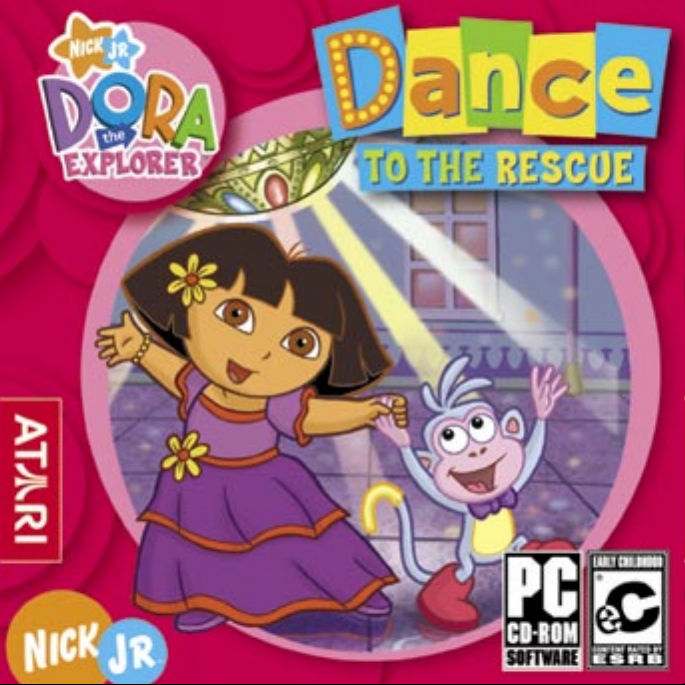
Page 2

2
3
TABLE OF CONTENTS
First Things First 3
Setup and Installation 4
Welcome to Dora Dance to the Rescue! 5
FIRST THINGS FIRST
The ReadMe File
The Dora Dance to the Rescue CD-ROM game has a ReadMe fi le where you can view
both the License Agreement and updated information about the game. We strongly
encourage you to read this fi le in order to benefi t from changes made after this
manual went to print.
How to Play
Activities 7
Dance Adventure Center 11
Credits 15
Atari Web Sites 18
Technical Support 18
End-User License Agreement 20
6
To view this fi le, double-click on it in the Dora Dance Rescue directory found on
your hard drive (usually C:\Program Files\Atari\Dora Dance Rescue). You can
also view the ReadMe fi le by fi rst clicking on the Start button on your Windows
taskbar, then on Programs, then on Atari, then on Dora Dance Rescue, and then on
the ReadMe fi le.
®
System Requirements
Operating System: Windows® 98/98SE/Me/2000/XP
Processor: Pentium
Memory: 32 MB RAM (64 MB for 2000/XP)
Hard Disk Space: 584 MB free
CD-ROM Drive: 8X speed or faster
Video: 8 MB DirectX
Sound: DirectX
®
DirectX
: DirectX® version 9.0 (included) or higher
®
II 300 MHz or higher
®
-compatible SVGA video card
®
version 9.0-compatible sound card
Page 3
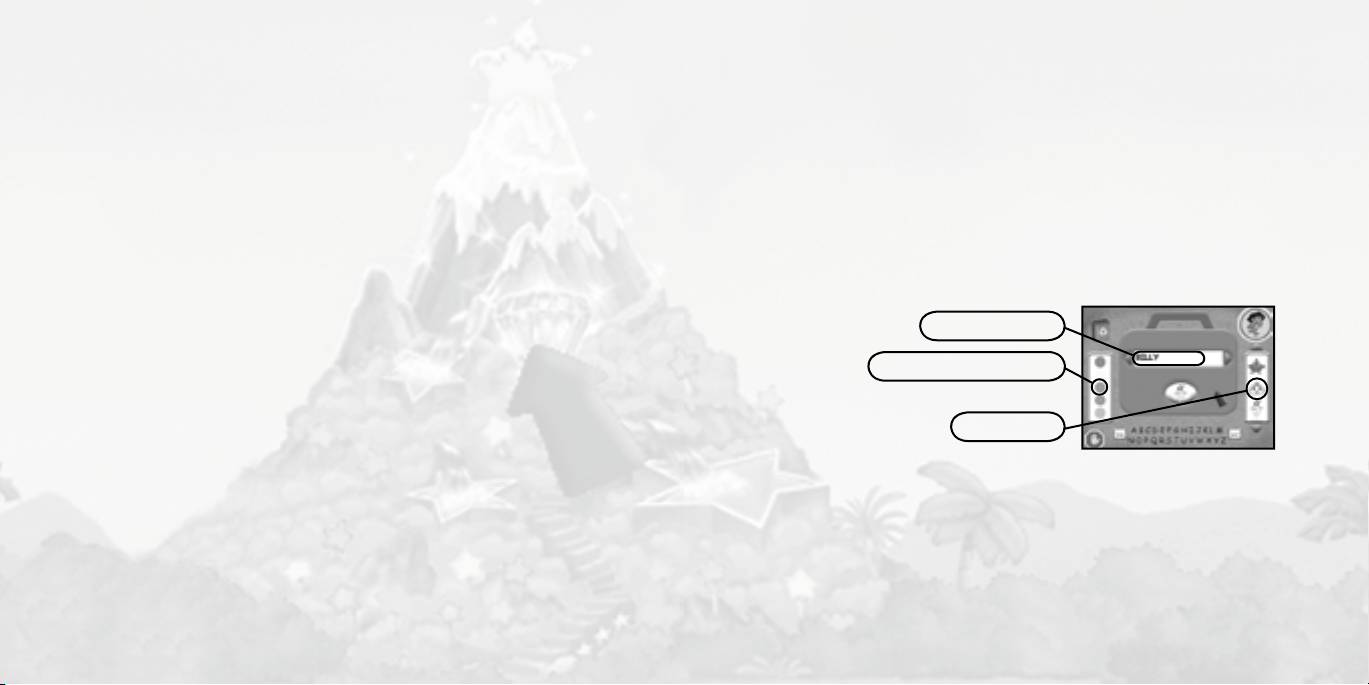
4
5
SETUP AND INSTALLATION
1. Start Windows®.
2. Insert the Dora Dance to the Rescue CD-ROM game disc into your CD-ROM
drive.
3. If AutoPlay is enabled, a title screen should appear. If AutoPlay is not enabled,
or the installation does not start automatically, click on the Start button on your
Windows
CD-ROM drive is assigned to a letter other than D, substitute that letter.
4. Follow the remainder of the on-screen instructions to fi nish installing the Dora
Dance to the Rescue CD-ROM game.
5. Once installation is complete, click on the Start button on the Windows® taskbar
and choose Programs/Atari/Dora Dance Rescue/Dora Dance Rescue to start the
game.
Note: You must have the Dora Dance to the Rescue game in your CD-ROM drive
to play.
Installation of DirectX
The Dora Dance to the Rescue CD-ROM requires DirectX® 9.0 or higher in order
to run. If you do not have DirectX
“Yes” to accept the DirectX
DirectX
®
taskbar, then on Run. Type D:\Setup and click on OK. Note: If your
®
®
9.0 or higher installed on your computer, click
®
®
9.0 Install.
9.0 License Agreement. This will then launch the
WELCOME TO DORA DANCE TO THE RESCUE!
When a mean Dancing Elf traps poor Swiper in a bottle, Dora and Boots need to
dance to the rescue! Help them move and groove their way through a pyramid,
across the ocean, and more to get to King Juan El Bobo’s Castle so they can win
One Big Wish in a dance contest to save Swiper! Will you help them learn the newest dance moves so they can win the dance contest?
After you learn some dances, you can make your own dance video at the Dance
Adventure Center, or watch videos and dance to your favorite songs at the Music
Player. You can even print out dance steps at the Dance Adventure Center, so you
can teach your friends all the latest moves!
Write your name
Choose a nametag color
HOW TO PLAY
Sign In
Before you start playing, you need to sign in. If it’s your fi rst time playing, you must
sign your name to your Dance Adventure Center. Do this by typing or by clicking
on the letters on the on-screen keyboard. Next, you can click on colors and stickers
to decorate your Dance Adventure Center. If you have signed in before, choose
your name by clicking on the left and right arrows next to the name box. Click on
the Recycle button to delete the current name. When you’re fi nished, click on the
Vámonos button to go to the Level Select Screen.
Add a sticker
Page 4
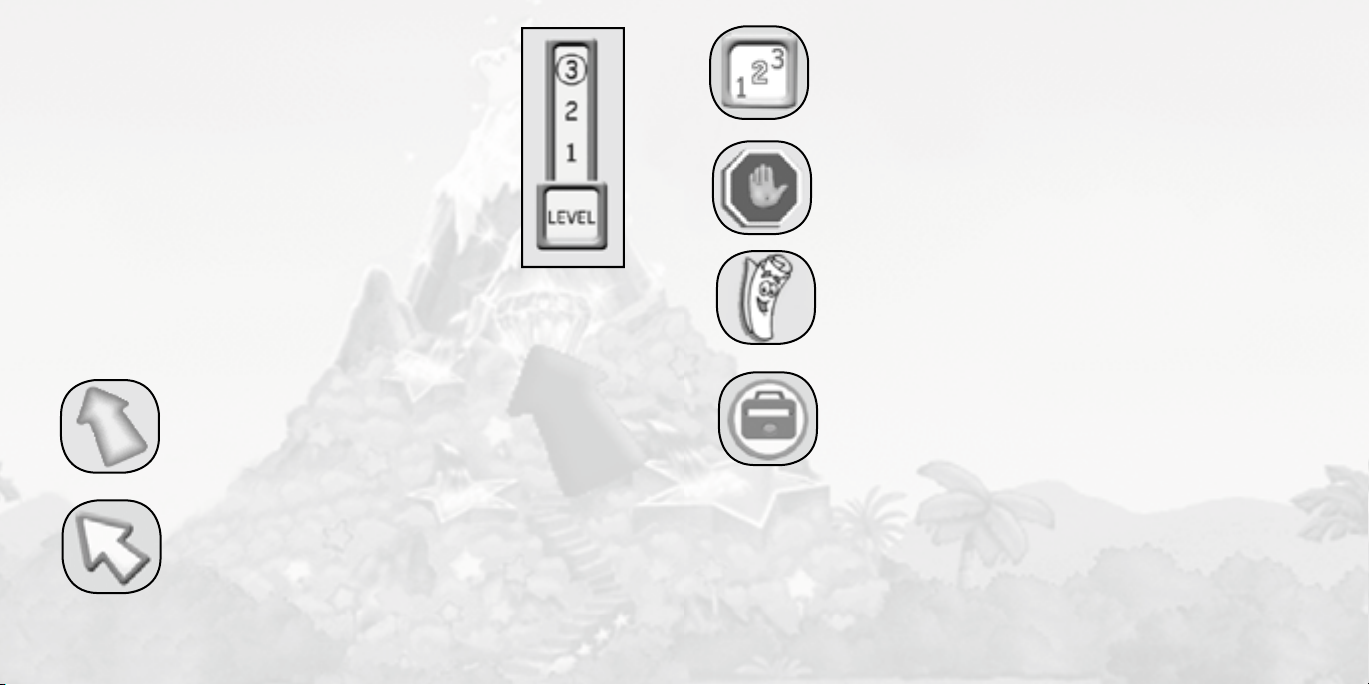
6
7
After you sign in, you go to the Diffi culty Level Select Screen.
Just click on the Level Button that you want. (You can also
change the diffi culty level of an activity while you are playing it.)
After you click the Vámonos Button on the Level Select Screen,
you see the Introduction Movie and then go to the Map Menu.
On the Map, click on a location to go to an activity. You can
play activities in any order. Note: The Castle gate will be locked
until you complete the activities at the other four locations
(Pyramid, Shape Hill, Pirate Pig’s Ship, and Star Mountain). A
checkmark will appear on any completed activity.
Click on the Back Arrow to return to the Sign In screen.
Click on the Stop Button to exit the game.
Game Controls
3. Level Button
The Level button lets you choose Level 1, Level 2 or Level 3 for each
activity. If you fi nd that an activity is too challenging or not challenging
enough, select a higher or lower level.
4. Stop Button
Click here to exit the program.
5. Map Button
Click on the Map button while playing an activity to stop playing and
return to the Map Menu.
1. Cursor
The mouse cursor is a blue arrow that changes to a lighter
blue color when you move over a spot that you can click.
6. Dance Adventure Center Button
Click on this button to go to the Dance Adventure Center (see
“Dance Adventure Center” on page 11).
ACTIVITIES
2. Back Arrow Button
Click on the Back Arrow at the Map Menu to return to the
Sign In screen.
From the Map Menu, you can click on any location to play an activity. Note: The
Castle activity is only available after you have completed the other four activities.
While you’re playing an activity, be sure to explore by clicking on things. Some of the
clickables you’ll discover will unlock dance moves, which you can use in the Dance
Video Maker. If you want to skip an Introduction movie or a Reward movie that you
have already seen, click your mouse or any key on your keyboard.
Page 5
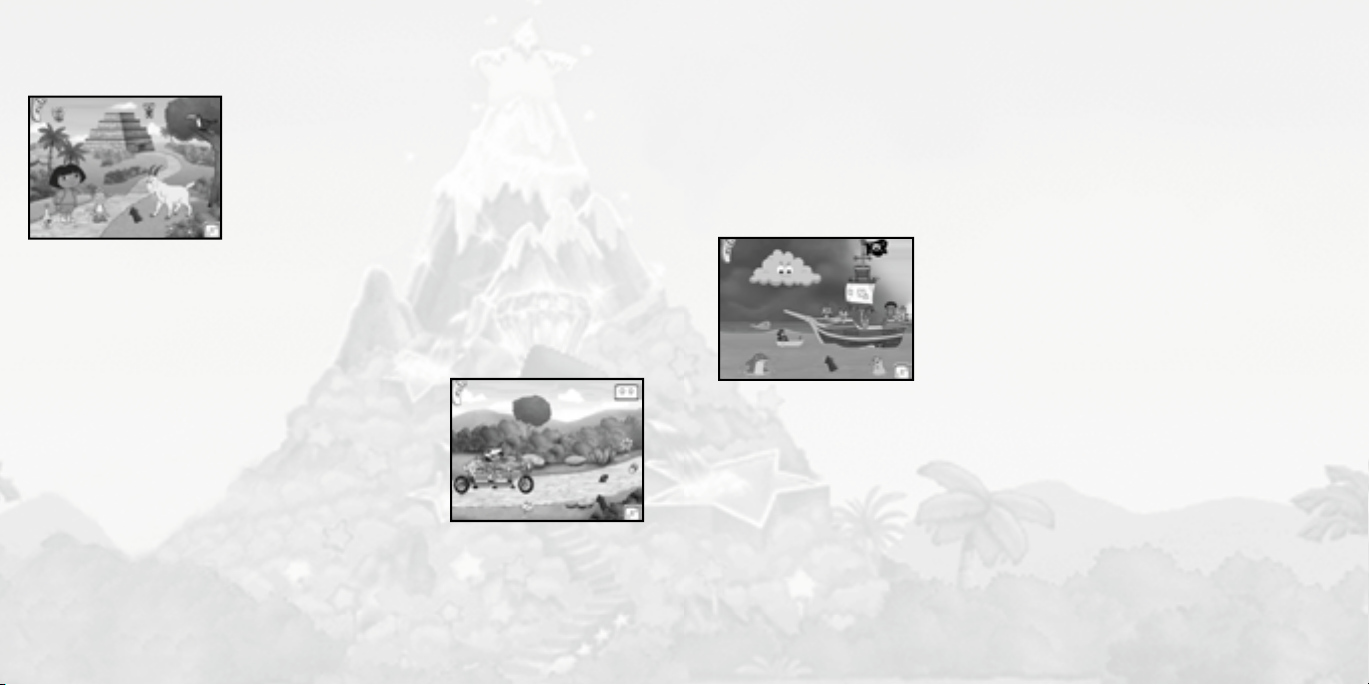
8
9
Pyramid Dance
Numbers and Opposites
Dora, Boots and Swiper need to catch up with Mr. Goat
and learn a new dance, but fi rst they must get past the
ants, spiders and snakes that block the way inside the
pyramid. To do this, you’ll need to move or click the
mouse so that Dora and Boots move just like the
animals.
Remember to click on things — you’ll never know what you might fi nd.
Once you have helped Dora to get through the pyramid and learn the Pyramid
Dance, you can play again by clicking on Mr. Goat, or click on Map to return to the
Map Menu.
Bike to Roberto!
Colors, Shapes, Spanish.
Dora wants to learn the Robot Dance from Roberto
the Robot, but fi rst she needs help from Boots and Isa
to peddle their bicycle up Shape Hill to fi nd Roberto.
Along the way, Dora needs to collect Roberto’s
missing robot parts so that he can dance the Robot Dance when they fi nd him.
Use the mouse or the arrow keys to steer along the paths. Sometimes you’ll
come to a crossroads. Follow Dora’s instructions to choose the right path. Try to
steer around holes, puddles and open bridges.
Keep your eyes open for any robot parts you fi nd — Roberto might need them.
And remember to explore by clicking on things!
Once you’ve helped Dora peddle to fi nd Roberto and to learn the Robot Dance,
you can play again by clicking on the bicycle, or click on Map to return to the Map
Menu.
Dance the Elf Away
Listening, Fine Motor Skills.
The Dancing Elf is using his magic to create a storm
to stop Dora and the Pirate Piggies from sailing the
seas. Luckily, Pirate Pig knows a dance that can make
the waves turn around and push the Dancing Elf away
from the ship.
To do the Pirate Dance, press the spacebar or
move or click the mouse
parts of the Pirate Dance. When you get everyone dancing the ship will bob in the
water and make a big wave that will push the Elf away. Even though you’re on the
high seas, remember to explore by clicking on things!
Once you helped Dora to push the Dancing Elf away and to learn the Pirate Dance,
you can play again by clicking on the Pirate Pig, or click on Map to return to the Map
Menu.
as Dora asks to help her and her friends learn all the
Page 6

10
11
Parachute to Star Mountain
Timing, Fine Motor Skills.
Fly Tico’s plane and release parachuting Dora, Boots
and Swiper so they can land on Star Mountain. They
need to fi nd Disco Star and learn a disco dance.
Watch out for the Dancing Elf and his giant fan — he
is trying to blow Dora, Boots or Swiper away before they can get to Disco Star!
The Dancing Elf has also put other things, like blimps and clouds in the way.
Remember to look around Star Mountain and click on things!
Click on Star Mountain and move the mouse to move Tico’s plane back and forth
in the sky.
will drop one at a time in this order: Boots, Swiper, and Dora.
Once you are fi nished with the activity, you can play again by clicking on Star
Mountain, or click on Map to return to the Map Menu.
Click the mouse to drop one of the three parachutists. Parachutists
Castle Dance Contest
Memory, Sequencing, Human Body, Spanish
You and Dora have learned all of the newest dance
moves, and now it’s time to enter the dance contest!
If you win, the King will grant you One Big Wish,
which you can use to help poor Swiper. The King will
challenge Dora to do some silly dances and will name
the parts of his body that he moves as he dances.
Click on Dora’s arms, hips, legs and head so that she moves just like the King.
If you forget what part is next in a dance, click on the King and he will show you the
moves that Dora still needs to do.
Just like in the other activities, be sure to explore by clicking on things.
Once you are fi nished with the Dance Contest, you can play again by clicking on the
King. You can leave the activity at any time by clicking on Map.
Once you win the Dance Contest, you win the game! Now when you return to the
Map Menu, you can replay any of the games by clicking on them or you can return
to Sign In and enter a new name to play the games again!
DANCE ADVENTURE CENTER
At the Dance Adventure Center, you can make your
own dance videos, play songs, and even print out dance
steps so you can teach your friends the latest moves.
You can go to the Dance Adventure Center at any
time from the Map Menu by clicking on the Dance
Adventure Center button.
1. Dance Video Maker Button
Click on this button to go to the Dance Video Maker, where you
can create your own dance videos featuring characters from the
game.
Page 7

12
13
2. Music Player Button
Click on this button to go to the Music Player, where you can watch,
listen and dance along to your favorite songs from the game.
3. Printable Dance Lessons Button
Click on this button to go to the Printable Dance Lessons, where you
can print out dance steps and share them with your friends and family.
Click on the Play button to test your movie. The Play button changes to a Stop
Button while the movie is playing.
If you want to start over, click on the Clear button to remove all characters from
the stage. Click on the eraser button to remove the highlighted character.
This is the only place where you can access the Dance Changer.
Dance Changer
Dance Video Maker
At the Dance Video Maker, you can create your
own movies using friends you have met during your
adventure. Set the backgrounds and music, choose the
dance you want each character to do, and even change
the way the characters move in the Dance Changer.
Once you’ve created a movie, you can replay it.
The stage is where you can place any of the friends
you have met during your adventure and create a dance movie. Click on the arrows
on either side of the stage to change the background. Click on the arrows on either
side of the Characters window to see all the characters.
Click on a character and drag that character to the stage. You can move characters
around on the stage after you place them by clicking and dragging. Click on a
character and look at the Dance Button. It shows what dance that character will do.
Click the arrows on either side of the Dance Button to change their dance. Dances
that you have not yet collected are grayed out. Click on the arrows on either side
of the Music button to change the music selection.
The Dance Changer is where you can create your own special dance moves for any
friend you have met on your adventure. Click on the arrows on either side of the
Characters window to see all the characters. Click on a character to have it appear
in the Dance Changer window.
When you have a character in the Dance Changer
window, a line of boxes with numbers representing
different dance moves is displayed. Click on the arrows
on any of these boxes to change the dance moves.
Click on the Preview button to see the dance you
have created. While the character is dancing, the
Preview button changes to a Stop Button.
Click on the Stop button to stop the dance.
Click on the arrows on either side of the Music Button to change the music,
just like you can do in Dance Video Maker. To make sound effects as your character
dances, click on the sound effects buttons above the Dance Changer Window.
Preview Button
Character Window
Page 8

14
15
When you are fi nished making your dance sequence, click on the Back Arrow.
Dora will ask you if you want to save the changes you made. Click “Yes” to save the
changes and return to the Dance Video Maker. If you click “No,” you will return to
the Dance Video Maker without saving any changes you made.
Click on the Reset button to restore the dance to its original sequence.
Music Player
The Music Player lets you watch videos from the Dora
TV show, and you can sing and dance along to all of
the songs in the game. Choose a song by clicking the
arrows on eitherside of the large round song chooser
button on the left. To play a song, click the Play Button
on the right.
Song Chooser Button
Printable Dance Lessons
The dance steps that you learn while playing the
activities are available in the Printable Dance Lessons
section so you can share them with your friends and
family. There are seven dances in all. Click the arrows
on either side of the round dance chooser below
the Dance Lessons screen to choose a dance. To print
a dance lesson click the Print Button in the bottom
right corner.
Dance Chooser Button
CREDITS
ATARI
Bill Carroll
Producer
Stacy Hendrickson
Senior Producer
Eric Horowitz
Brand Manager
Hudson Piehl
Executive Producer
Marc Metis�
Senior Vice President of
Marketing
Nique Fajors
Vice President Global Brand
Management
Martin Currie
Vice President of Marketing
Services
Matt Collins
Director of Global Brand
Marketing
Veronica Franklin-Smith
Traffi c Manager
Paul Hellier
Director of Technology
Ezequiel “Chuck” Nunez
Manager of Publishing Support
Ken Ford
I.T. Manager/Western Region
Michael Vetsch
Manager of Technical Support
Jason Kausch
Q.A. Testing Supervisor
Randy Alfonso
Lead Tester
Jonathan Pasamonte
Assistant Lead Tester
Anwar Malimban
Mark Alibayan
Glad Papellero
Carl Vogel
Anthony Ma
Alvaro Melara
Dat Tu
Andrew Bones
Joshua Lanada
Juan Rodriguez
QA Testers
Ken Edwards
Engineering Lead
Dave Strang
Manager, Engineering Services and
Compatibility Lab
Chris McQuinn
Compatibility Test Lead
Patricia-Jean Cody
Cuong Vu
Compatibility Analysts
Ken Edwards
Engineering Services Specialist
Dan Burkhead
Eugene Lai
Engineering Services Technicians
Joy Schneer
Director, Strategic Relations
Cecelia Hernandez
Sr. Manager, Strategic Relations
Arthur Long
Strategic Relations Specialist
Todd Curtis
Vice President, Operations
Eddie Pritchard
Director of Manufacturing
Lisa Leon
Lead Senior Buyer
Gardnor Wong
Senior Buyer
Tara Moretti
Buyer
Venus Francois
Buyer
Wim Stocks
Executive Vice President, North
American Sales
Maleea Barnett
Vice President, Sales
Christine Fromm
National Channel Marketing
Manager
Page 9

16
17
Special Thanks
Tatum & Cole Rademacher
Emily Benack
Hyperdesign, Inc.
Heather Thompson
Kid’s Connection –
South Hamilton, MA
Jennifer Carroll
DEVELOPED
BY:
ImaginEngine Inc.
ImaginEngine
San Francisco
Production Offi ce
Kris Moser
Senior Producer
Shawn Brownell
Art Director, Lead Artist and
Animator
ImaginEngine
Software
Engineering
Framingham Offi ce
Jen Penkul
Producer
Kevin Sanborn
Asset Manager
Brian Weed
Senior Engineer
Greg Cioffi
Engineer
Chris Beggs
Engineer
Backgrounds
Jennifer Hansen
Background Artist
Animation by
Animotion
Larry Royer
Lead Animator
Dave Hicock
Greg Eichholzer
Jamie Ohman
Jillian Gadawski
Animators
Heather Knowles
Eric Hunn
Zach Erwin
Chris Gehrke
Frank Tingue
Interns
Animation by
Frenetik Studio
Louis-Guy Dumais
Lead Animator
Eric Sevigny
Animator
Script
Abby Paige
Script Writer
Audio
Greg Rahn at Soundmindz
Sound Designer and CD Rom
Music Composer
Joe Sigretto at The Tone Lab
Sound Editor
ImaginEngine
Administration
Mark Loughridge
Chairman
Jon Goldman
CEO
Andrew Ayre
President
Larry Kelly
CFO
Bridget Erdmann
Creative Director
Philo Northrup
Executive Producer
Randall Sanborn
Chief Technology Offi cer
Rob Thomure
Audio Director
ImaginEngine
Thanks:
Paige O’Donoghue
Mabel Vista
Miguel Vazquez
Denise Kelly
Edan Lambright
Maya John
Desmond Alioshin
Penny Alioshin
Nickelodeon
Interactive:
Steve Youngwood
SVP of Media Products
Stacey Lane
Sr. Director of Interactive
Production & Marketing
Jack Daley
Manager of Interactive
Production & Marketing
Daniel Boldin
Coordinator of Interactive
Production & Marketing
Tim Blankley
Creative Director
Nickelodeon Creative Resources
Rob Lemon
Senior Designer of Interactive
Nickelodeon Creative Resources
Jason Diorio
Jr. Designer of Interactive
Nickelodeon Creative Resources
Brian Bromberg
Copy/Content Manager, Nick Jr.
Nickelodeon Creative Resources
Nickelodeon would
like to thank:
Marc Amiel
Justine Briskman
Leigh Anne Brodsky
Cathy Galeota
Chris Gifford
Russell Hicks
Linnette Pastori
Miles Rohan
Christine Ricci
Eric Squires
Randolph Sturrup
Lori Szuchman
Geoff Todebush
Teri Weiss
Stavit Young
Music &
Composition
“Dora Theme Song”
Composer: Billy Straus (100%) /
Lyricists: Josh Sitron (50%) , Billy
Straus (40%) , Sarah Durkee (10%)
“Ants, Spiders & Snakes song”
Composer: Bob Golden / Lyricist:
Eric Weiner
“Rock Your Bodies”
Composer: Jed Becker / Lyricist:
Eric Weiner
“Travel Song”
Composer: Josh Sitron (50%), Sarah
Durkee (50%) / Lyricist: Eric Weiner
“We Did It”
Composer: Billy Straus (100%) /
Lyricist: Billy Straus (80%),
Eric Weiner (20%)
Voice Talent
Kathleen Herles- Dora
Marc Weiner- Map, Swiper,
King’s Mommy
Harrison ChadJulian Dean- King, Mr. Goat
Chris Guifford- Pirate Pig, Cane ,
Snake Leader
Sebastian Arcelus- Elf, Bottle
Ashley Fleming- Isa, Pirate Piggie
Jose Zelaya- Tico, Disco Star
Jake BurbageNicolas Salgado- Roberto, Pirate
Piggie
Susan Boyd Joyce- Ant Leader,
Spider Leader, Pirate Piggie
Douglas Carrigan- Senor Tucan
Boots
Benny
Voice Over
Production
Douglas Carrigan at
Voiceworks Productions, Inc.
Producer/Director
Don Hoffman - The Audio
Department, New York, NY.
Engineer
John Chominsky- Atlantis
Group, Santa Monica, CA
Engineer
Page 10

18
19
ATARI WEB SITES
To get the most out of your new game, visit us at:
atari.com/kids
If you would like to chat with other gamers, as well as developers, visit our
Community Forum area at:
ataricommunity.com
Kids, check with your parent or guardian before visiting any web site.
Chat Messages: Atari does not monitor, control, endorse, or accept responsibility for the
content of chat messages. You are strongly encouraged not to give out identity or other
personal information through chat message transmissions. Kids, check with your parent or
guardian if you are concerned about any chat you receive.
Use of Atari web sites is subject to terms and conditions, which you can access at:
atari.com/us/tos
TECHNICAL SUPPORT
(U.S. & Canada)
Help Via the Internet
Up-to-the-minute technical information about Atari products is generally available
24 hours a day, 7 days a week via the Internet at:
atarisupport.com
Through this site you’ll have access to our FAQ (Frequently Asked Questions)
documents, our
if needed, our
you can get help and ask questions if you do not fi nd your answers within the FAQ
FTP (File Transfer Protocol) area where you can download patches
Hints/Cheat Codes if they’re available, and an Email area where
Note: In the event we must send you a Hint Sheet, FAQ document, patch or update
disc via Email, we may require verifi able consent from a parent or guardian in order
to protect children’s privacy and safety online. Consent Forms are available at the
web site listed above.
Help Via Telephone in the United States & Canada
For phone assistance, call Atari Technical Support at (425) 951-7108. Our
Interactive Voice Response system is generally available 24/7, providing
automated support solutions immediately.
Great News! We’ve improved our Automated Systems so that you can get productspecifi c Troubleshooting help more quickly. All you need to do is enter the product’s
Part # when prompted to do so. This will take you directly to all of our known
issues and solutions for this title. The product’s Part # is located in several places
(on the CD label, package and/or plastic disc case) and is usually identifi ed by a
number such as
last fi ve digits of your product’s Part #. (For example, Part # 04-12345 would
require that you enter the “12345” portion of the number for that product.) Note:
Some products simply feature a fi ve-digit Part # without an “04-” prefi x.
Live support is generally available Monday through Friday, 9:00 AM until 6:00 PM
(Pacifi c Time). Note: We may be closed on major holidays.
.
04-12345. When prompted by the Automated System, enter the
Page 11

20
21
Before making your call, we ask that you be at your computer, have the following
information available, and be ready to take notes:
• System Make and Model
• Processor Type
• Operating System, including version number if possible (such as
Windows
®
98; Windows® Me)
• RAM (Memory)
• Video and sound card data and drivers
• Any screen or error messages you’ve encountered (and where)
Product Return Procedures in the United States & Canada
In the event our technicians at (425) 951-7108 determine that you need to
forward materials directly to us, please include a brief letter explaining what is
enclosed and why. Make sure you include the Return Merchandise Authorization
Number (RMA#) supplied to you by the technician, and your telephone number in
case we need to call you. You will receive the mailing address when the technician
gives you the RMA#. Any materials not containing this RMA# will be returned to
you unprocessed.
Warranty Policy in the United States & Canada
If our technicians determine that the product storage medium is found to be
defective within ninety (90) days of original purchase, (unless otherwise provided by
applicable law), Atari will replace the item free of charge, to the original purchaser,
the item is accompanied by the original dated receipt and packaging.
END-USER LICENSE AGREEMENT
IMPORTANT — READ CAREFULLY: Please be sure to carefully read and understand all of the rights
and restrictions described in this End-User License Agreement (“EULA”).
AGREEMENT
This document is an agreement between you and Atari, Inc. and its affi liated companies (“Company”).
The enclosed software game disc(s), cartridge or Game Pak (“Software”) and any accompanying printed
materials are licensed to you only on the condition that you accept all of the terms contained in this EULA.
By opening this package and installing or otherwise using the Software you agree to be bound by the
terms of this EULA. If you do not agree to the terms of this EULA you may not install or use the Software
and within 15 days of purchase you must call the Tech Support telephone number listed in the manual
accompanying the Software (the “Manual”). Select the Automated Phone System’s Main Menu option for
Consumer Services and follow the prompts.
You will be given a Return Merchandise Authorization number (RMA #) by the technician. You then have
15 days from the date of this contact to return the Software in its protective covering, the Manual and the
original sales invoice to the address supplied to you.
If this is a PC product, when you install the Software you will be asked to review and either accept or not
accept the terms of the EULA by clicking the “I Accept” button. By clicking the “I Accept” button you
acknowledge that you have read the EULA, understand it and agree to be bound by its terms and conditions.
COPYRIGHT
The Software is protected by copyright laws and international copyright treaties, as well as other intellectual
property laws and treaties. All title and copyrights in and to the Software (including but not limited to any
images, photographs, animations, video, music, text and “applets” incorporated into the Software) and any
printed materials accompanying the Software are owned by the Company or its Licensors.
GRANT OF LICENSE
The Software is licensed and not sold to you and its use is subject to this EULA. The Company grants
if
you a limited, personal, non-exclusive license to use the Software in the manner described in the user
documentation. The Company reserves all rights not expressly granted to you in this EULA.
PERMITTED USES
• If the Software is confi gured for loading on a hard drive, you may install and use the Software on a single
computer.
Page 12

22
23
•You may make and maintain one copy of the Software for backup and archival purposes, provided that the
original and copy of the Software are kept in your possession.
•You may permanently transfer all your rights under this EULA, provided you retain no copies, you transfer
all of the Software (including all component parts, the media and printed materials and any upgrades) and
the recipient reads and accepts this EULA.
RESTRICTIONS
•You may not delete or obscure any copyright, trademark or other proprietary notice on the Software or
accompanying printed materials.
•You may not decompile, modify, reverse engineer, disassemble or otherwise reproduce the Software.
•You may not copy, rent, lease, sublicense, distribute, publicly display the Software, create derivative works
based on the Software (except to the extent expressly permitted in the Editor and End-User Variation
section of this Agreement or other documentation accompanying the Software) or otherwise
commercially exploit the Software.
•You may not electronically transmit the Software from one computer, console or other platform to
another or over a network.
•You may not use any backup or archival copy of the Software for any purpose other than to replace the
original copy in the event it’s destroyed or becomes defective.
EDITOR AND END-USER VARIATIONS
If the Software includes a feature that allows you to modify the Software or to construct new variations
(an “Editor”), you may use such Editor to create modifi cations or enhancements to the Software, including
the construction of new levels (collectively the “Variations”), subject to the following restrictions.
Your Variations: (i) must only work with the full, registered copy of the Software; (ii) must not contain
modifi cations to any executable fi le; (iii) must not contain any libelous, defamatory or other illegal material,
material that is scandalous or invades the rights of privacy or publicity of any third party; (iv) must not
contain any trademarks, copyright-protected work or other property of third parties; and (v) may not be
commercially exploited by you, including but not limited to making such Variations available for sale or as
part of a pay-per-play or timesharing service.
TERMINATION
This EULA is effective until terminated. You may terminate this EULA at any time by destroying the
Software. This EULA will terminate automatically without notice from the Company if you fail to comply
with any provisions of this EULA. All provisions of this EULA as to warranties, limitation of liability,
remedies and damages will survive termination.
LIMITED WARRANTY AND DISCLAIMER OF WARRANTIES
You are aware and agree that use of the Software and the media on which is recorded is at your sole risk.
The Software and media are supplied “AS IS.” Unless otherwise provided by applicable law, the Company
warrants to the original purchaser of this product that the Software storage medium will be free from
defects in materials and workmanship under normal use for ninety (90) days from the date of purchase. The
warranty is void if the defect has arisen through accident, abuse, neglect or misapplication. If the Software
fails to conform to this warranty, you may at your sole and exclusive remedy, obtain a replacement free
of charge if you return the defective Software. Follow the Product Return Procedures described in the
Manual. The Company does not warrant that the Software or its operations or functions will meet your
requirements, or that the use of the Software will be without interruption or error.
TO THE FULLEST EXTENT PERMISSIBLE UNDER APPLICABLE LAW, EXCEPT FOR THE EXPRESS
WARRANTY SET FORTH ABOVE, THE COMPANY DISCLAIMS ALL WARRANTIES, EXPRESS
OR IMPLIED, INCLUDING AND WITHOUT LIMITATION, THE IMPLIED WARRANTIES OF
MERCHANTABILITY AND FITNESS FOR A PARTICULAR PURPOSE AND NON-INFRINGEMENT.
EXCEPT FOR THE EXPRESS WARRANTY SET FORTH ABOVE, THE COMPANY DOES NOT WARRANT,
GUARANTEE OR MAKE ANY REPRESENTATION REGARDING THE USE OR THE RESULTS OF THE USE
OF THE SOFTWARE IN TERMS OF ITS CORRECTNESS, ACCURACY, RELIABILITY, CURRENTNESS OR
OTHERWISE. SOME JURISDICTIONS DO NOT ALLOW THE EXCLUSION OF OR LIMITATIONS ON
IMPLIED WARRANTIES, SO THE ABOVE EXCLUSIONS AND LIMITATIONS MAY NOT APPLY TO YOU.
LIMITATION OF LIABILITY
IN NO EVENT WILL THE COMPANY OR ITS EMPLOYEES OR LICENSORS BE LIABLE FOR ANY
INCIDENTAL, INDIRECT, SPECIAL, CONSEQUENTIAL OR PUNITIVE DAMAGES, OR ANY DAMAGES
WHATSOEVER (INCLUDING, WITHOUT LIMITATION, DAMAGES FOR INJURY TO PERSON OR
PROPERTY, FOR LOSS OF PROFITS, BUSINESS INTERRUPTION, LOSS OF BUSINESS INFORMATION,
LOSS OF PRIVACY, FAILURE TO MEET ANY DUTY AND NEGLIGENCE) ARISING OUT OF OR IN ANY
WAY RELATED TO THE USE OR INABILITY TO USE THE SOFTWARE, EVEN IF THE COMPANY OR
AN AUTHORIZED REPRESENTATIVE OF THE COMPANY HAS BEEN ADVISED OF THE POSSIBILITY
OF SUCH DAMAGES. SOME JURISDICTIONS DO NOT ALLOW THE EXCLUSION OF LIABILITY FOR
INCIDENTAL OR CONSEQUENTIAL DAMAGES, SO THE ABOVE EXCLUSION MAY NOT APPLY TO YOU.
IN NO EVENT WILL THE LIABILITY OF THE COMPANY FOR DAMAGES WITH RESPECT TO THE
SOFTWARE EXCEED THE AMOUNTS ACTUALLY PAID BY YOU FOR THE SOFTWARE.
Page 13

24
25
CHOICE OF LAW AND VENUE
This EULA is governed by the laws of the United States of America and the State of New York, exclusive of
its confl icts of law provisions. The exclusive venue for litigation regarding or arising from this EULA is New
York County, New York and you agree to submit to the Jurisdiction of the courts of New York County, New
York for any such litigation.
MISCELLANEOUS
If any provision or portion of this EULA is found to be unlawful, void, or for any reason unenforceable, it will
be severed from and in no way affect the validity or enforceability of the remaining provisions of the EULA.
This EULA constitutes the entire agreement between you and the Company regarding the Software and its
use.
© 2005 Atari Interactive, Inc. All Rights Reserved. All trademarks are the property of their
respective owners.
© 2005 Viacom International Inc. All Rights Reserved. Nickelodeon, Nick Jr.,
Dora the Explorer and all related titles, logos and characters are trademarks of
Viacom International Inc.
Uses Smacker Video Technology. Copyright © 1994-2005 by RAD Game Tools, Inc.
Uses Miles Sound System. Copyright © 1991-2005 by RAD Game Tools, Inc.
Page 14

Get More Now!
Register online today at
http://www.gameregister.com
to receive special offers and the inside scoop about
Atari products!
You privacy is assured. For more information about our privacy
policy, visit
http://www.atari.com/us/privacy/
Part #26550JCB
