Games PC ODDWORLD-ABE S EXODDUS User Manual
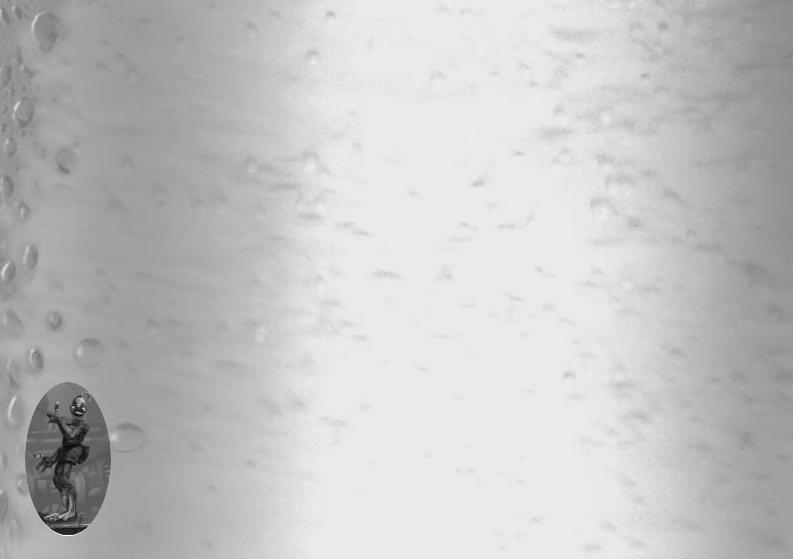
INSTALLATION
To install the game, insert the ÒInstallÓ CD ROM, wait for the Setup program to begin, and follow the instructions on the screen to install the game. If you have autorun notification disabled (ie. nothing happens), simply double-click on the My Computer icon, the CD ROM drive, and finally ÒAUTO.EXEÓ.
During the installation, you will have the option (by choosing ÒFullÓ installation type), of installing all the game level data on your hard disk. This will smooth screen transitions in the game, and is recommended if you have the space (about 150MB more than the ÒTypicalÓ installation).
You will also have the option of installing Microsoft Direct X 6, which is required to run the program. Only decline this option if you are sure you have Direct X 6 installed on your computer already. If itÕs already installed, it wonÕt hurt anything to install it again. If you are
prompted during the Direct X installation about whether or not to replace a file, you should choose the file with the latest date, unless you know you need to use the older file. If you install Direct X, you will be required to restart your computer at the end of the installation. To start the game after installation, either double-click on the AbeÕs Exoddus icon in the Program Group created, or click on the Start button, select Programs, then AbeÕs Exoddus, then the AbeÕs Exoddus icon. There are also icons (Faster AbeÕs Exoddus, Fastest AbeÕs Exoddus) for performance enhanced (but worse looking) versions of the game. Select the Read Me icon for more specific info about these, as well as for instructions on how to install the Oddworld Desktop Theme. Before the game starts, you will be prompted to insert the ÒPlayÓ CD ROM. Once the game is installed, this will be the only CD ROM you will need to play the game.
LINE

SYSTEM REQUIREMENTS
¥Windows¨95
¥Windows¨98
¥166MHz Pentium processor (200MHz recommended)
¥16MB RAM (32MB or higher recommended)
¥4X CD-ROM (8X or higher recommended)
¥100% SoundBlaster compatible sound card
TABLE OF
CONTENTS
CHARACTERSPEAK 5-12
IN THE BEGINNING 13 LOADING AND SAVING 15 THE STORY 17-20
THE CAST 21-26
ABEÕS MOVES 27
GAMESPEAK 31
EMOTIONS 33
ENVIRONMENTS 37-44
ABEÕS GUIDE TO ODDWORLD 45 THE ODDWORLD QUINTOLOGY 47 TECHNICAL SUPPORT 53 CREDITS 54-56
2

KEYBOARD CONTROLS
|
|
|
|
|
3 |
4 |
|||
















 REMEMBER: Hidden Mudokons award rings to heal the sick. Chant near sick Mudokons to release the ring.
REMEMBER: Hidden Mudokons award rings to heal the sick. Chant near sick Mudokons to release the ring. 
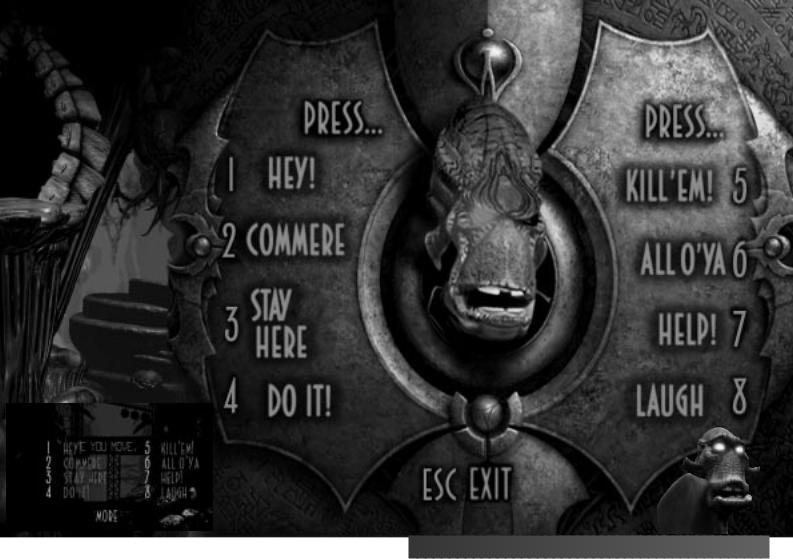
GLUKKONSPEAK
5 |
6 |

























 REMEMBER: Angry Mudokons won't stop pulling levers until Abe apologizes.
REMEMBER: Angry Mudokons won't stop pulling levers until Abe apologizes.

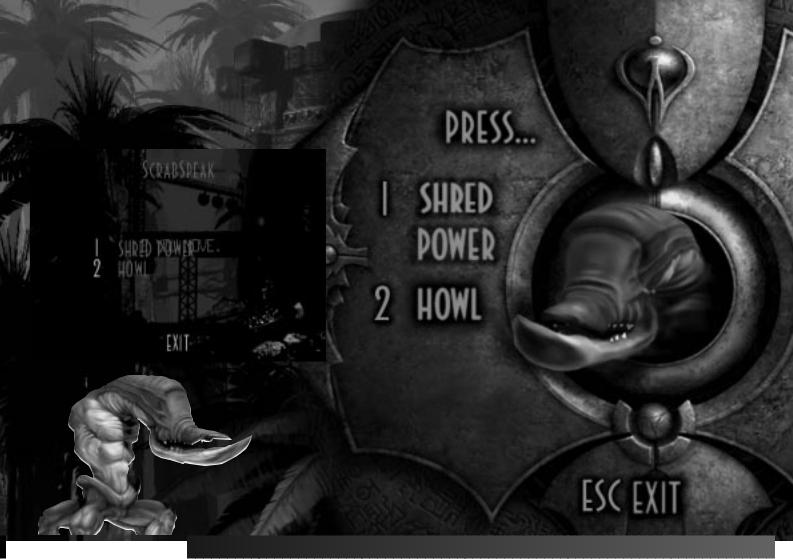
SCRABSPEAK
|
|
|
7 |
8 |
|











 HINT: If you see a number floating in a bird portal, rescue that many Mudokons ALL AT ONCE to gain the Shrykull power-up.
HINT: If you see a number floating in a bird portal, rescue that many Mudokons ALL AT ONCE to gain the Shrykull power-up. 
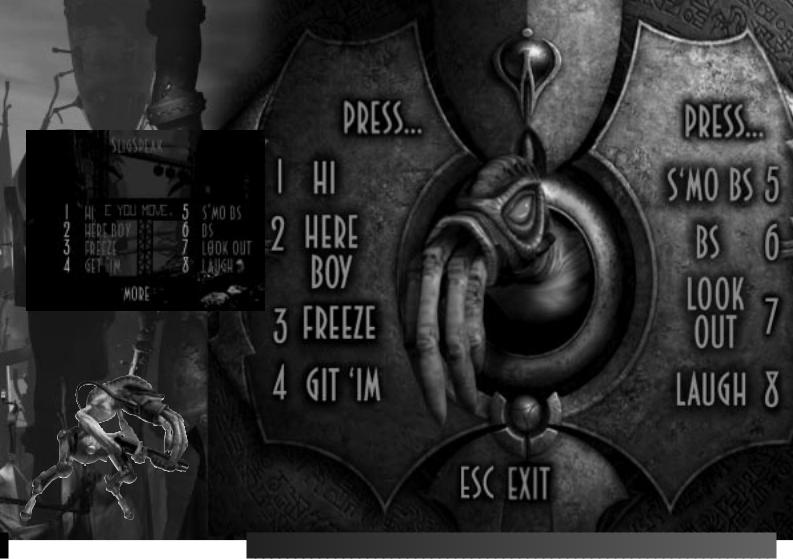
SLIGSPEAK
|
|
9 |
10 |














 REMEMBER: If a bird portal stays open after Abe stops chanting, Abe can jump through it to go someplace special.
REMEMBER: If a bird portal stays open after Abe stops chanting, Abe can jump through it to go someplace special. 
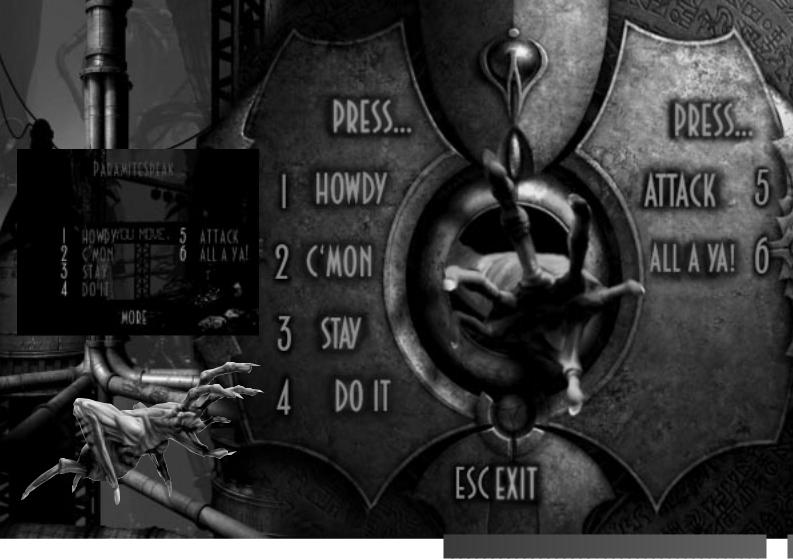
PARAMITESPEAK
|
|
11 |
12 |



























 DON'T FORGET: All controls can be referenced off the option screen.
DON'T FORGET: All controls can be referenced off the option screen. 


IN THE BEGINNINGÉ
If you see some fancy movies followed by Abe's head saying "hello," you've passed the test and loaded the game. From this screen you have all sorts of options.
If you want to dive straight into the game, select "Begin."
"GameSpeakª" introduces you to AbeÕs critical speech abilities. ItÕs cool to watch his face when you make him talk. Check it out. Several characters besides Abe can talk, too, and you can check them out here as well.
"Load" lets you select a saved game.
13
"Options" lets you see how your keyboard or controller is configured, and gives you some minor control over the sound. The sound options let you select between stereo and mono sound.
Just before the game starts, you can check out a keen "Backstory" movie that will bring you up to date on Abe's story so far.
14



















 HINT: If you scare away a bird portal, just leave screenÉwhen you return, the birds will be back.
HINT: If you scare away a bird portal, just leave screenÉwhen you return, the birds will be back. 
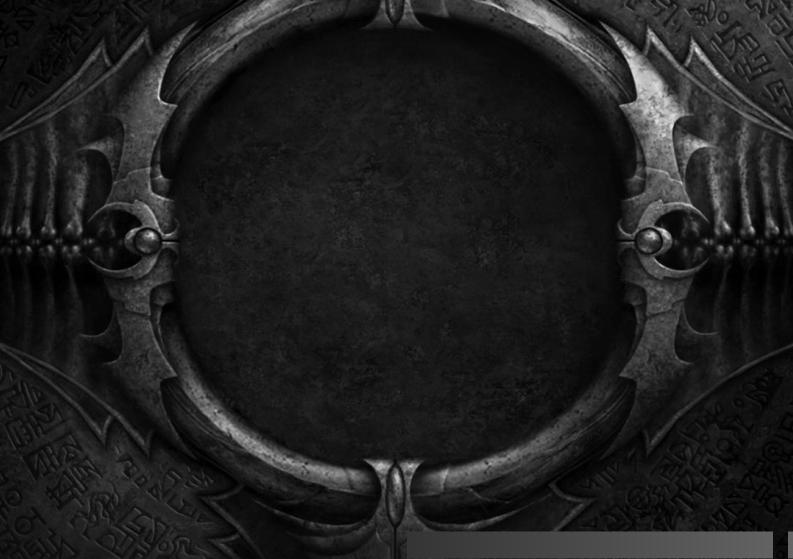
L O A D I N G AND SAVING
Oddworld: Abe's Exoddus is a tough game. Even with
infinite lives, itÕs going to take a long time to play through the game, particularly if youÕre trying to
rescue all the Mudokons. Fortunately, you can save your game.
Saving a game is easy. Press "Esc" while playing to bring up the Options menu.
Select "Save," and press "Enter". A unique name for the current screen will be displayed, and you can either change the name or leave it as it is.
If youÕre in a hurry and you want something less permanent, choose ÒQuiksaveªÓfrom the Options menu (or press F6 from a game screen). Then, if you die, Abe will re-start where you saved.
Be careful, though, because
Quiksaving in the wrong place can leave Abe stranded!
If that happens, choose ÒRestart PathÓ off the Options screen.
To restore a saved game, select "Load" from the Options screen. Choose the saved game you desire to load from the list of names using the up and down arrows and
press ÒEnterÓ. To restore a QuiksaveTM, choose ÒLoad QuiksaveTMÓ from the Load screen
(or press F7 from a game screen).
Finally, if you paint yourself into a corner, use the "Restart Path" option on the Options screen to restore the immediate neighborhood to its original
condition. This can come in handy if you've QuikSavedª yourself in the House
of Pain.
15 |
16 |

























 HINT: Some Ghost Traps award the invisibility power-up when Abe slaps them.
HINT: Some Ghost Traps award the invisibility power-up when Abe slaps them. 
