Page 1

FRITZ!Fon C5
TZo
n
fi
g
d Op
n
Configuration
n
uration
and Operation
eratio
Page 2
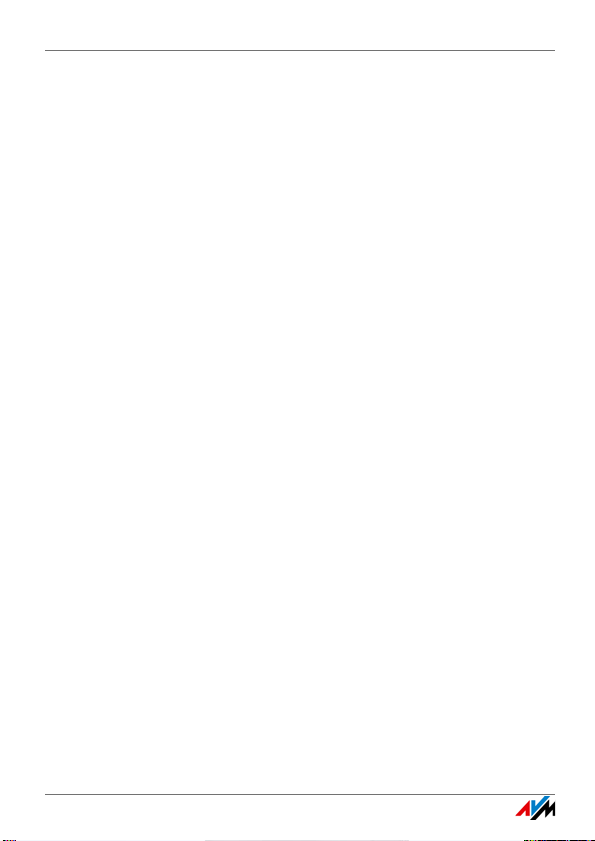
Table of Contents
Important Instructions . . . . . . . . . . . . . . . . . . . . . 7
Safety Instructions . . . . . . . . . . . . . . . . . . . . . . . . . . . . . . . . 7
Note for Hearing Aid Users . . . . . . . . . . . . . . . . . . . . . . . . . . 8
Prerequisites for Operating FRITZ!Fon . . . . . . . . . . . . . . . . . 8
1 FRITZ!Fon C5 at a Glance. . . . . . . . . . . . . . . . . . . . 9
1.1 Package Contents . . . . . . . . . . . . . . . . . . . . . . . . . . . . . . . . . 9
1.2 Getting to Know the FRITZ!Fon. . . . . . . . . . . . . . . . . . . . . . . 10
1.3 Icons on the Display . . . . . . . . . . . . . . . . . . . . . . . . . . . . . . 11
2 Starting Operation of the FRITZ!Fon C5 . . . . . . . 12
2.1 Starting and Registering . . . . . . . . . . . . . . . . . . . . . . . . . . . 12
2.2 Charging the Battery . . . . . . . . . . . . . . . . . . . . . . . . . . . . . . 13
2.3 Changing the Battery. . . . . . . . . . . . . . . . . . . . . . . . . . . . . . 14
3 Operating FRITZ!Fon . . . . . . . . . . . . . . . . . . . . . . 16
3.1 Switching FRITZ!Fon On and Off . . . . . . . . . . . . . . . . . . . . . 16
3.2 Selecting Functions—Navigating. . . . . . . . . . . . . . . . . . . . . 16
3.3 Opening New Messages . . . . . . . . . . . . . . . . . . . . . . . . . . . 17
3.4 Entering Numbers and Text. . . . . . . . . . . . . . . . . . . . . . . . . 19
3.5 Locking Keys. . . . . . . . . . . . . . . . . . . . . . . . . . . . . . . . . . . . . 21
3.6 Switching Off the Ring Tone. . . . . . . . . . . . . . . . . . . . . . . . . 21
3.7 Switching Off Ringer for a Call. . . . . . . . . . . . . . . . . . . . . . . 22
3.8 Paging a Mislaid FRITZ!Fon . . . . . . . . . . . . . . . . . . . . . . . . . 22
FRITZ!Fon C5 2
Page 3
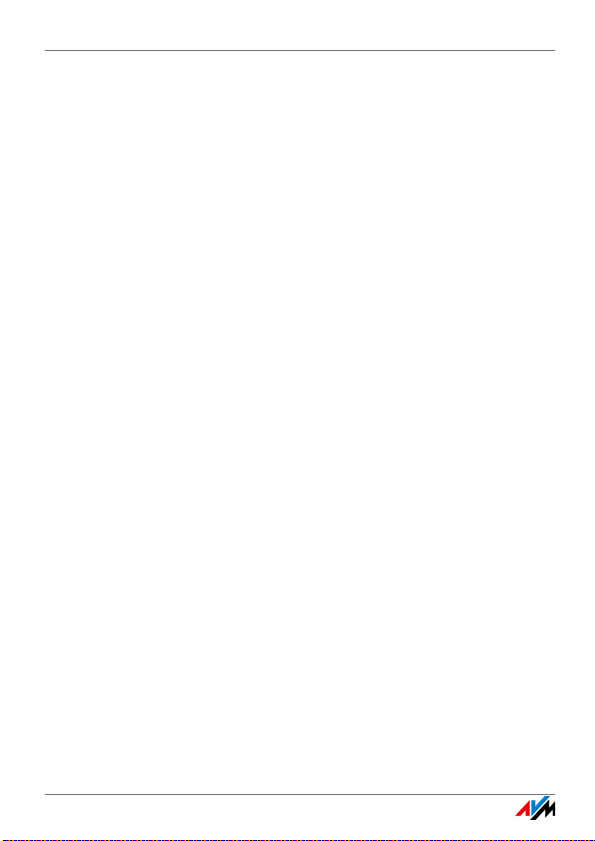
4 Registering with Multiple Base Stations . . . . . . 23
4.1 Registering with the 2nd, 3rd or 4th Base Station. . . . . . . 23
4.2 Switching Base Stations . . . . . . . . . . . . . . . . . . . . . . . . . . . 24
4.3 Deregistering from a Base Station . . . . . . . . . . . . . . . . . . . 24
5 Making Telephone Calls . . . . . . . . . . . . . . . . . . . 25
5.1 Function Keys for Making Telephone Calls . . . . . . . . . . . . . 25
5.2 Dialing Numbers . . . . . . . . . . . . . . . . . . . . . . . . . . . . . . . . . 25
5.3 Accepting a Call . . . . . . . . . . . . . . . . . . . . . . . . . . . . . . . . . . 26
5.4 Enabling Direct Pickup . . . . . . . . . . . . . . . . . . . . . . . . . . . . 26
5.5 Adjusting the Volume . . . . . . . . . . . . . . . . . . . . . . . . . . . . . 27
5.6 Switching on Hands-Free Calling . . . . . . . . . . . . . . . . . . . . 27
5.7 Muting the Microphone. . . . . . . . . . . . . . . . . . . . . . . . . . . . 28
5.8 Making Internal Calls. . . . . . . . . . . . . . . . . . . . . . . . . . . . . . 28
5.9 Alternating Between Calls . . . . . . . . . . . . . . . . . . . . . . . . . . 29
5.10 Three-Party Conference Call . . . . . . . . . . . . . . . . . . . . . . . . 30
5.11 CLIR: Calling Line Identification Restriction . . . . . . . . . . . . 31
6 Entering Telephone Numbers . . . . . . . . . . . . . . . 33
6.1 Assigning Telephone Numbers in the FRITZ!Box . . . . . . . . 33
6.2 Selecting a Telephone Number before a Call . . . . . . . . . . . 34
FRITZ!Fon C5 3
Page 4
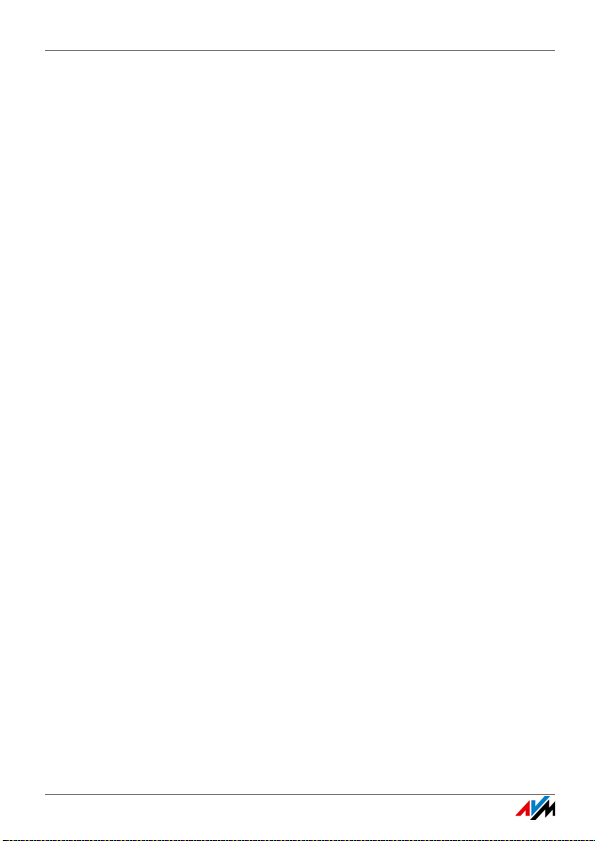
7 Telephone Book and Call Lists . . . . . . . . . . . . . . 35
7.1 Requirements . . . . . . . . . . . . . . . . . . . . . . . . . . . . . . . . . . . 35
7.2 Setting Up a Telephone Book in FRITZ!Box. . . . . . . . . . . . . 35
7.3 Calling a Telephone Number from the Telephone Book. . . 36
7.4 Calling a Telephone Number from the Call List . . . . . . . . . 37
7.5 Changing or Adding a Telephone Number . . . . . . . . . . . . . 37
7.6 Searching in the Telephone Book. . . . . . . . . . . . . . . . . . . . 38
7.7 Saving a New Telephone Book Entry. . . . . . . . . . . . . . . . . . 39
7.8 Saving Numbers from the Call List . . . . . . . . . . . . . . . . . . . 40
8 Answering Machine. . . . . . . . . . . . . . . . . . . . . . . 41
8.1 Requirements . . . . . . . . . . . . . . . . . . . . . . . . . . . . . . . . . . . 41
8.2 Configuring an Answering Machine in FRITZ!Box . . . . . . . . 41
8.3 Switching the Answering Machine On and Off. . . . . . . . . . 42
8.4 Recording a Greeting . . . . . . . . . . . . . . . . . . . . . . . . . . . . . . 42
8.5 Playing Back Messages . . . . . . . . . . . . . . . . . . . . . . . . . . . . 43
8.6 Deleting Messages . . . . . . . . . . . . . . . . . . . . . . . . . . . . . . . 43
8.7 Picking Up a Call from the Answering Machine . . . . . . . . . 44
8.8 Recording a Call . . . . . . . . . . . . . . . . . . . . . . . . . . . . . . . . . . 44
8.9 Listening In as New Messages Are Recorded . . . . . . . . . . . 45
8.10 Answering Machine Voice Menu. . . . . . . . . . . . . . . . . . . . . 45
9 Configuring Call Diversion. . . . . . . . . . . . . . . . . . 46
9.1 Configuring Call Diversion in the FRITZ!Box . . . . . . . . . . . . 46
9.2 Switching Call Diversion On and Off . . . . . . . . . . . . . . . . . . 47
FRITZ!Fon C5 4
Page 5
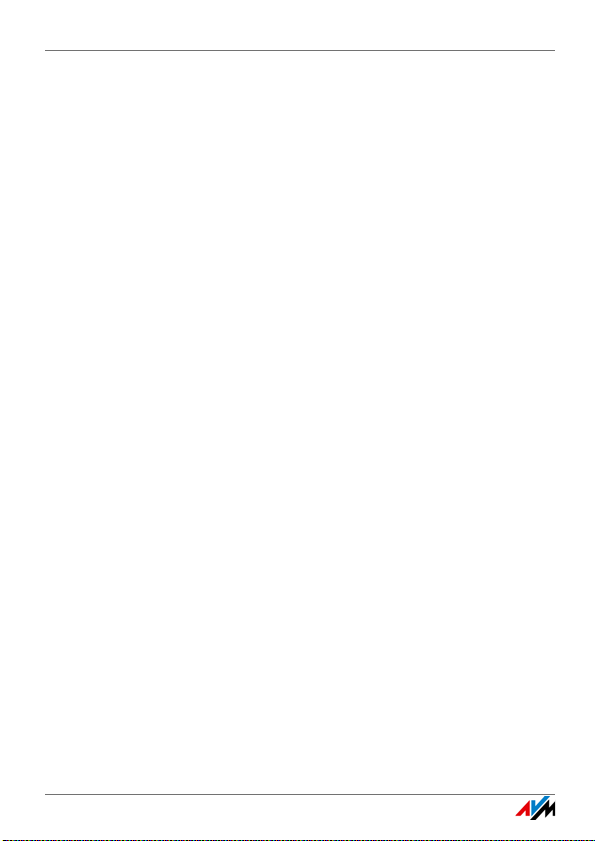
10 Switching the Alarm On and Off . . . . . . . . . . . . . 48
10.1 Configuring the Alarm . . . . . . . . . . . . . . . . . . . . . . . . . . . . . 48
10.2 Switching the Alarm On and Off . . . . . . . . . . . . . . . . . . . . . 49
11 Configuring the Baby Monitor. . . . . . . . . . . . . . . 50
12 Web Services . . . . . . . . . . . . . . . . . . . . . . . . . . . . 51
12.1 Receiving and Sending E-mail. . . . . . . . . . . . . . . . . . . . . . . 51
12.2 Receiving RSS Feeds . . . . . . . . . . . . . . . . . . . . . . . . . . . . . . 54
12.3 Listening to Podcasts . . . . . . . . . . . . . . . . . . . . . . . . . . . . . 55
12.4 Listening to Web Radio . . . . . . . . . . . . . . . . . . . . . . . . . . . . 57
13 Connecting a Headset. . . . . . . . . . . . . . . . . . . . . 59
13.1 Suitable Headsets . . . . . . . . . . . . . . . . . . . . . . . . . . . . . . . . 59
13.2 Connecting a Headset . . . . . . . . . . . . . . . . . . . . . . . . . . . . . 59
14 Configuring FRITZ!Fon . . . . . . . . . . . . . . . . . . . . . 60
14.1 Configuring the Start Screen. . . . . . . . . . . . . . . . . . . . . . . . 60
14.2 Configuring Favorites. . . . . . . . . . . . . . . . . . . . . . . . . . . . . . 61
14.3 Settings in the FRITZ!Fon Menu. . . . . . . . . . . . . . . . . . . . . . 63
14.4 Settings in the FRITZ!Box User Interface. . . . . . . . . . . . . . . 65
14.5 DECT Eco: Switching Off Radio When Idle. . . . . . . . . . . . . . 67
15 Updating the Firmware . . . . . . . . . . . . . . . . . . . . 68
15.1 Preparation: Checking the FRITZ!Box Firmware . . . . . . . . . 68
15.2 Performing a Firmware Update . . . . . . . . . . . . . . . . . . . . . . 68
FRITZ!Fon C5 5
Page 6
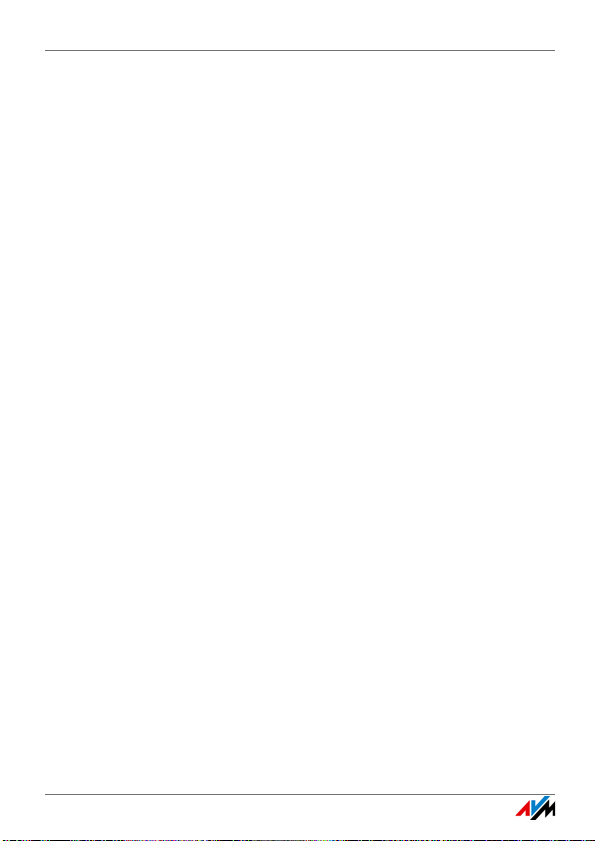
16 Operating Devices in the Home Network . . . . . . 69
16.1 Switching the FRITZ!Box Wireless Network On and Off . . . 69
16.2 Switching Smart Home Devices On and Off . . . . . . . . . . . . 69
16.3 Using FRITZ!Fon as a Media Player . . . . . . . . . . . . . . . . . . . 70
17 Technical Specifications . . . . . . . . . . . . . . . . . . . 71
18 Customer Service. . . . . . . . . . . . . . . . . . . . . . . . . 72
18.1 Support from the Support Team . . . . . . . . . . . . . . . . . . . . . 72
Manufacturer’s Warranty . . . . . . . . . . . . . . . . . . . . . . . . . . 73
Legal Notice. . . . . . . . . . . . . . . . . . . . . . . . . . . . . 74
Declaration of CE Conformity . . . . . . . . . . . . . . . 75
Disposal Information. . . . . . . . . . . . . . . . . . . . . . 76
Index . . . . . . . . . . . . . . . . . . . . . . . . . . . . . . . . . . 77
FRITZ!Fon C5 6
Page 7
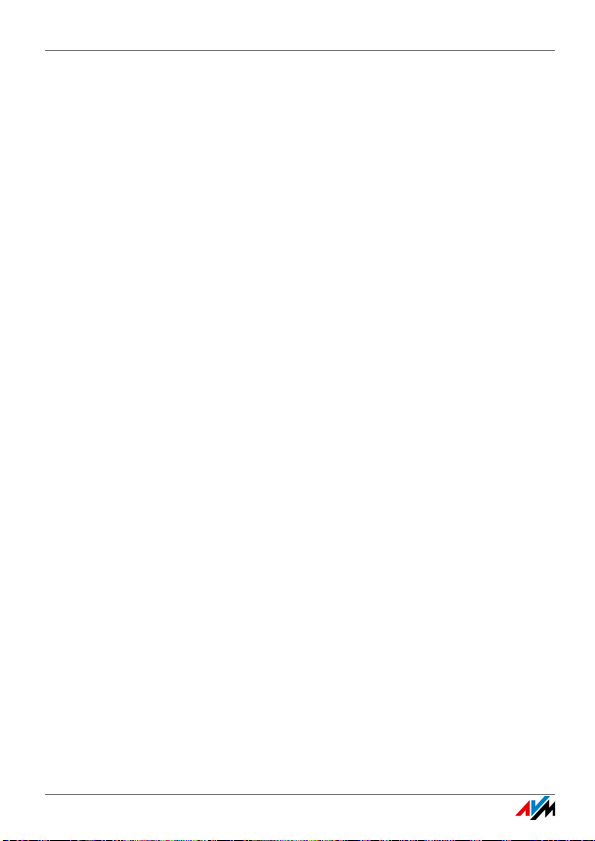
Important Instructions
Safety Instructions
Be sure to observe the following security instructions for handling the
FRITZ!Fon to protect yourself and the FRITZ!Fon from harm:
• Moisture and liquids that find their way into the FRITZ!Fon can
cause electric shocks or short circuits.
– Only use the FRITZ!Fon indoors.
– Never let liquids get inside the FRITZ!Fon.
• Heat accumulation can lead to overheating of the FRITZ!Fon
and subsequently damage the FRITZ!Fon.
– Protect the FRITZ!Fon from direct sunlight.
– Do not cover the FRITZ!Fon.
• The FRITZ!Fon contains hazardous components and should on-
ly be opened by authorized repair technicians.
– Do not open the FRITZ!Fon housing.
– If the FRITZ!Fon needs to be repaired, please take it to a
specialized vendor.
• Dust, moisture and vapors as well as caustic cleaners or sol-
vents can damage the FRITZ!Fon.
– Protect the FRITZ!Fon from dust, moisture and steam.
– Switch the FRITZ!Fon before cleaning.
– Clean the FRITZ!Fon with a slightly moist, lint-free cloth.
FRITZ!Fon C5 7
Page 8
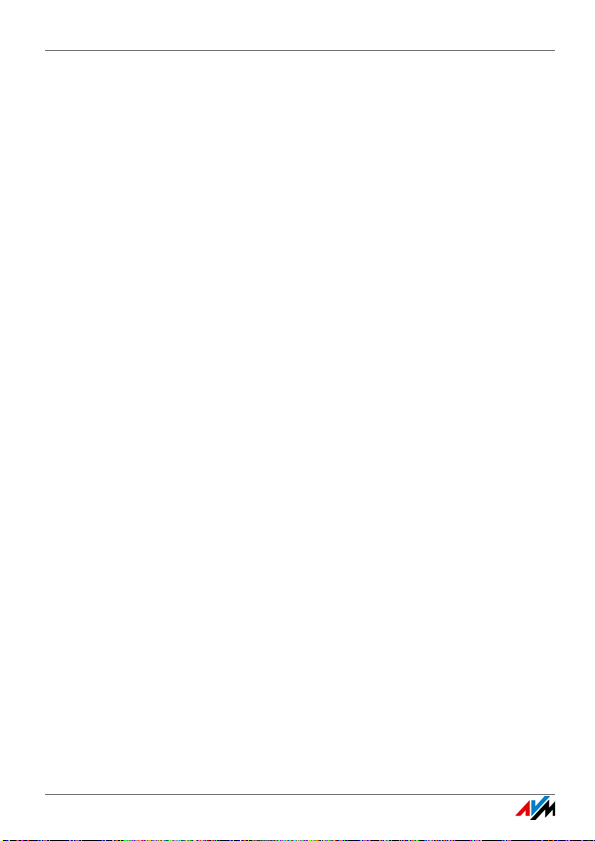
Note for Hearing Aid Users
If you wear a hearing aid, FRITZ!Fon can cause unpleasant noises.
These are caused by radio signals coupled into the hearing aid.
Prerequisites for Operating FRITZ!Fon
• You need a DECT base station that is connected with a tele-
phone landline or the Internet.
• If you would like to use all of the functions offered by the
FRITZ!Fon, you need a FRITZ!Box that supports DECT as your
base station. The latest firmware must be installed on both
devices.
FRITZ!Fon C5 8
Page 9
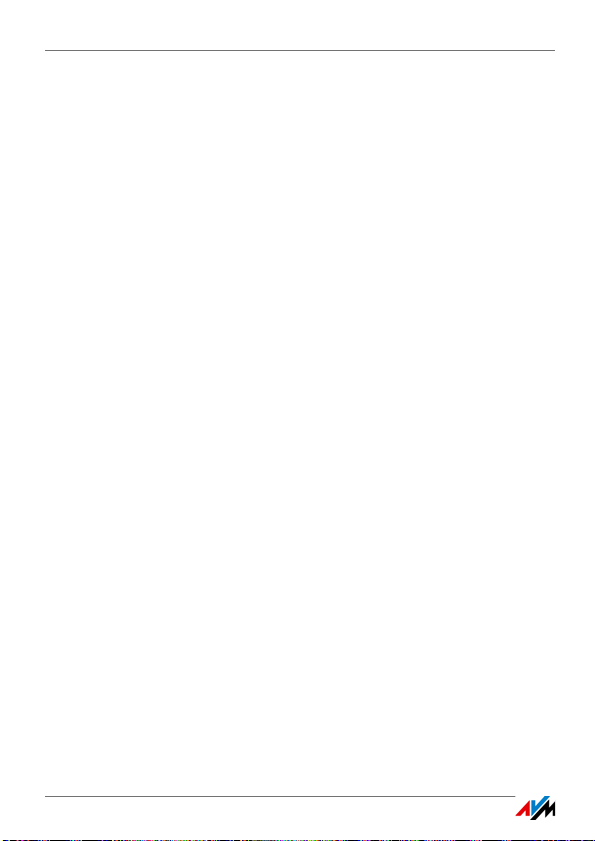
FRITZ!Fon C5 at a Glance
1 FRITZ!Fon C5 at a Glance
FRITZ!Fon C5 is a cordless telephone with which you can make telephone calls on the Internet and the landline network. FRITZ!Fon was
developed especially for the FRITZ!Box, but can be used with other
DECT base stations.
Telephone calls over the Internet can be conducted with FRITZ!Fon in
HD to enjoy natural sound quality.
FRITZ!Fon supports DECT Eco “No Emission”. If all of the cordless telephones registered with one FRITZ!Box support DECT Eco, the
FRITZ!Box can switch off the DECT network whenever the telephones
are on standby.
1.1 Package Contents
• FRITZ!Fon C5
• Charging station with power supply unit
• Rechargeable battery
FRITZ!Fon C5 9
Page 10
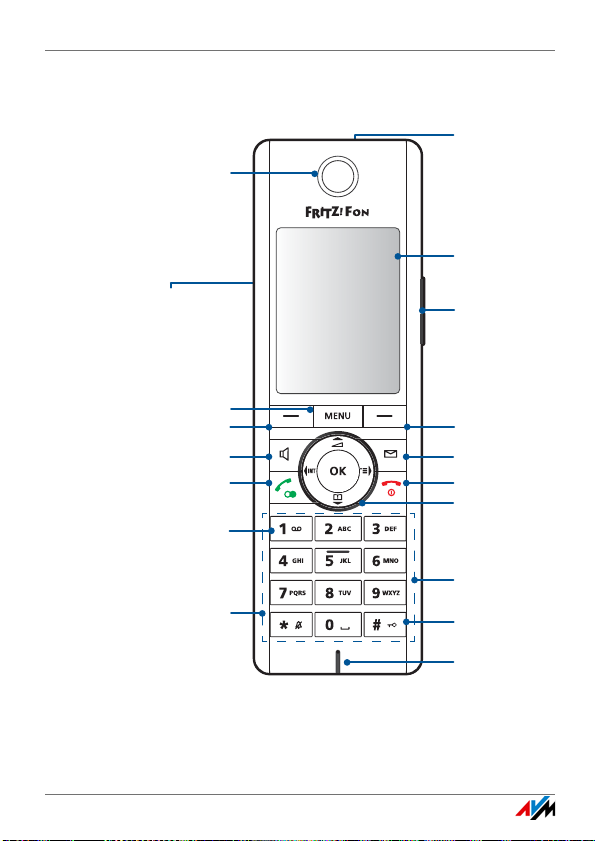
Getting to Know the FRITZ!Fon
Headset
and headphones
Display
Microphone
Loudspeaker
Loudspeaker
(on the back)
Side key:
Volume +/-
Right select key
Menu key
Message key
Hands-free calling key
“End call” key
Calling key
Control ring
Numeric keys
Pound sign key /
key lock
Numeric keys /
Play back messages
Asterisk key /
“Do Not Disturb” key
Left select key
1.2 Getting to Know the FRITZ!Fon
FRITZ!Fon C5 10
Page 11
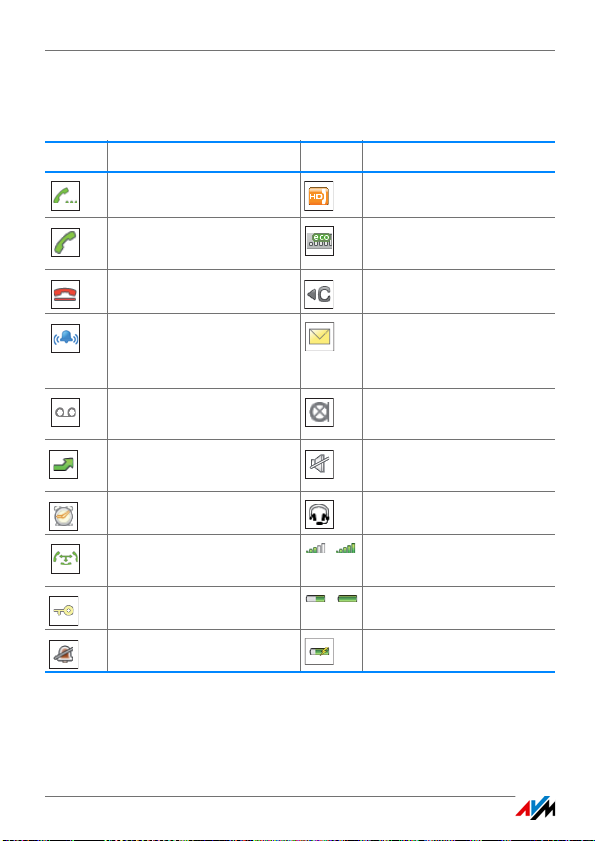
Icons on the Display
1.3 Icons on the Display
Icon Meaning Icon Meaning
Establishing connection Call in HD
Connection established “DECT Eco” function en-
abled in the FRITZ!Box
Connection cleared Deletes the last entry
Incoming call Missed calls, new messag-
es or firmware update available
Answering machine
enabled
Call diversion enabled Loudspeaker/handset
Alarm enabled Headset connected
Three-party conference call Quality of connection with
Keypad locked Battery state of charge
Microphone off
muted
base station
Do Not Disturb enabled Charging battery
FRITZ!Fon C5 11
Page 12

Starting Operation of the FRITZ!Fon C5
2 Starting Operation of the FRITZ!Fon C5
2.1 Starting and Registering
1. Pull the protective film downward out of the FRITZ!Fon C5.
FRITZ!Fon C5 starts automatically.
2. Press the registration button on your DECT base station. De-
pending on the device, it is usually called the DECT or Paging
button.
FRITZ!Fon C5 is connected with the DECT base station and can
be used immediately.
FRITZ!Fon C5 12
Page 13
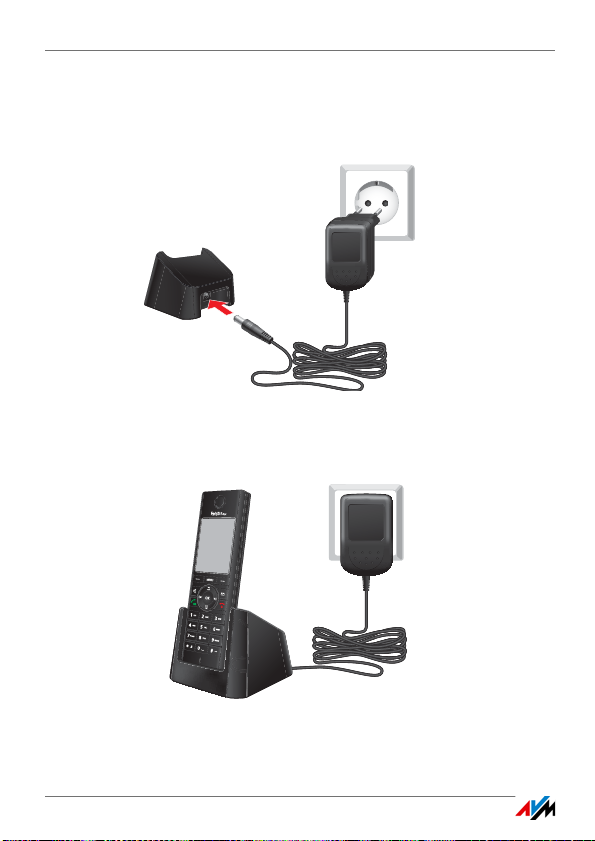
Charging the Battery
2.2 Charging the Battery
1. Connect the power supply unit to the charging station.
2. Plug the other end into a power outlet.
3. Place the FRITZ!Fon in the charging station.
The battery will be charged.
FRITZ!Fon C5 13
Page 14

Changing the Battery
2.3 Changing the Battery
FRITZ!Fon C5 is supplied with electrical power by a lithium-ion battery. Once the battery has died, you can replace it yourself.
Here is how to replace the FRITZ!Fon C5 battery:
1. Place a coin in the slot at the bottom of FRITZ!Fon. Rotate the
coin until the battery cover pops open and take off the battery
cap.
2. Insert the battery. The conductors of the battery must be in
contact with the conductors in the housing.
FRITZ!Fon C5 14
Page 15
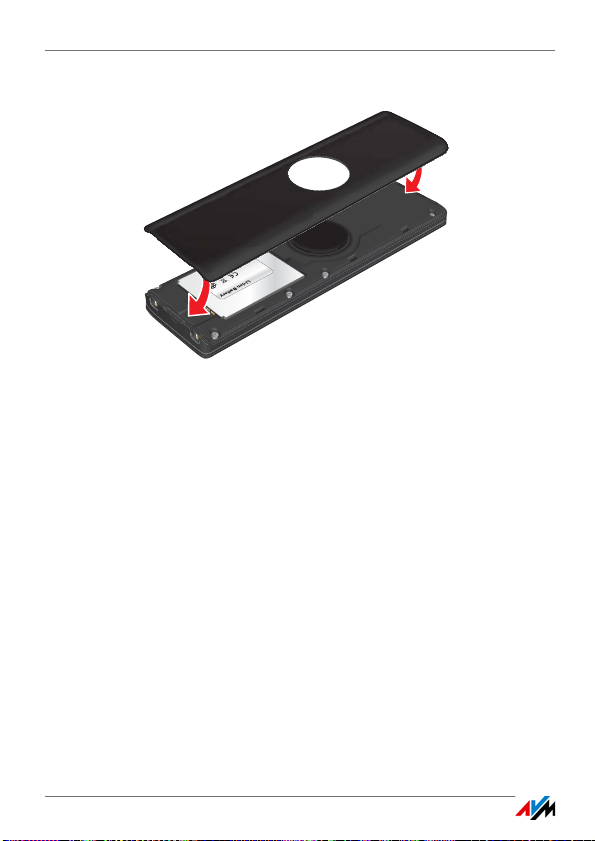
Changing the Battery
3. Close the battery compartment.
FRITZ!Fon C5 15
Page 16
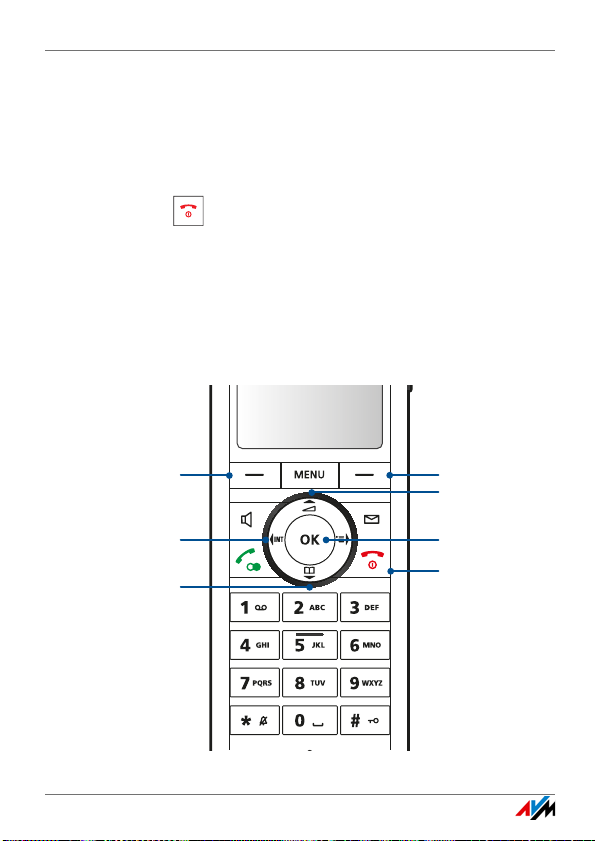
Operating FRITZ!Fon
Back
Back
Down
Select key / OK
Up
Select key / OK
To start screen
3Operating FRITZ!Fon
3.1 Switching FRITZ!Fon On and Off
To switch the FRITZ!Fon on or off, press and hold the clear call
key .
3.2 Selecting Functions—Navigating
The functions of FRITZ!Fon are operated using a menu on the display.
Keys
Use these keys to navigate through the menu:
FRITZ!Fon C5 16
Page 17
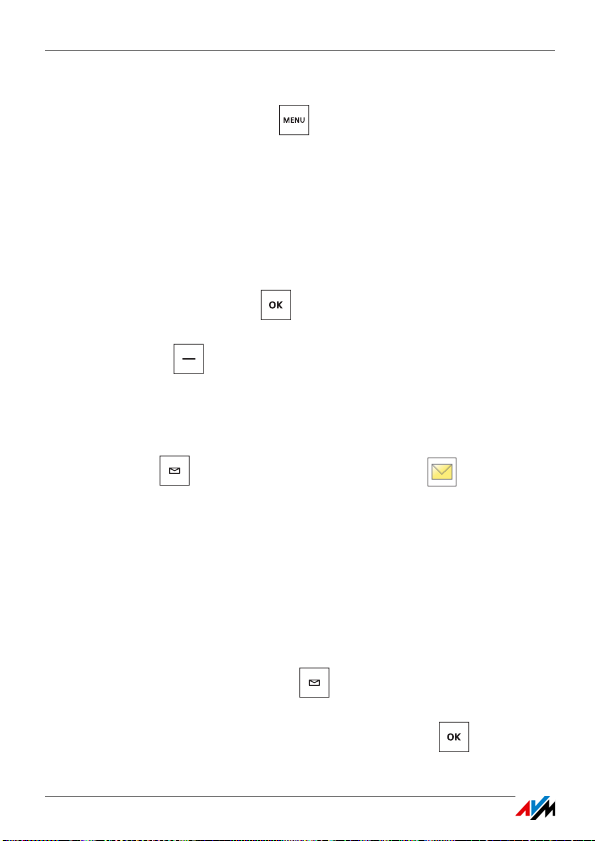
Opening New Messages
Opening the Menu
Press the Menu key .
The main menu appears on the display.
Selecting a Menu Item
A menu item performs an action or opens a sub-menu.
1. Press the up and down navigation keys to navigate up and
down in the menu.
2. Press the OK key to select a menu item.
You can return to the previous menu by pressing the left Select
key .
3.3 Opening New Messages
If new messages are available, an audio signal sounds, the notification key flashes, and the “New Messages” icon appears
in the display. Messages are:
• Missed calls
• Notifications about firmware updates
• Messages on the answering machine
• e-mail, podcasts and RSS feeds
Here is how to open new messages:
1. Press the message key .
2. If different messages are available, select the kind of message
(for instance calls, e-mail). Press the OK key .
FRITZ!Fon C5 17
Page 18
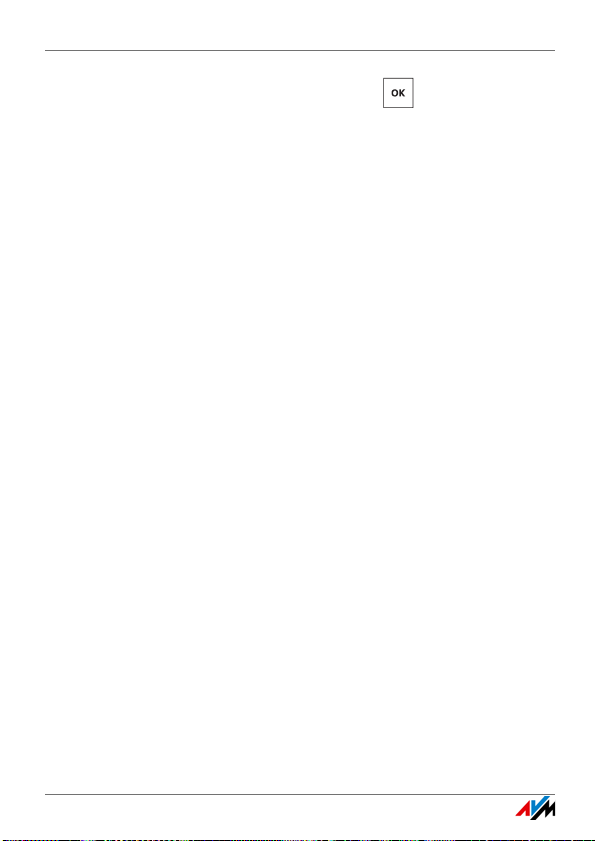
Opening New Messages
3. Select a message. Press the OK key .
New messages are black; messages that have already been
read are gray.
FRITZ!Fon C5 18
Page 19
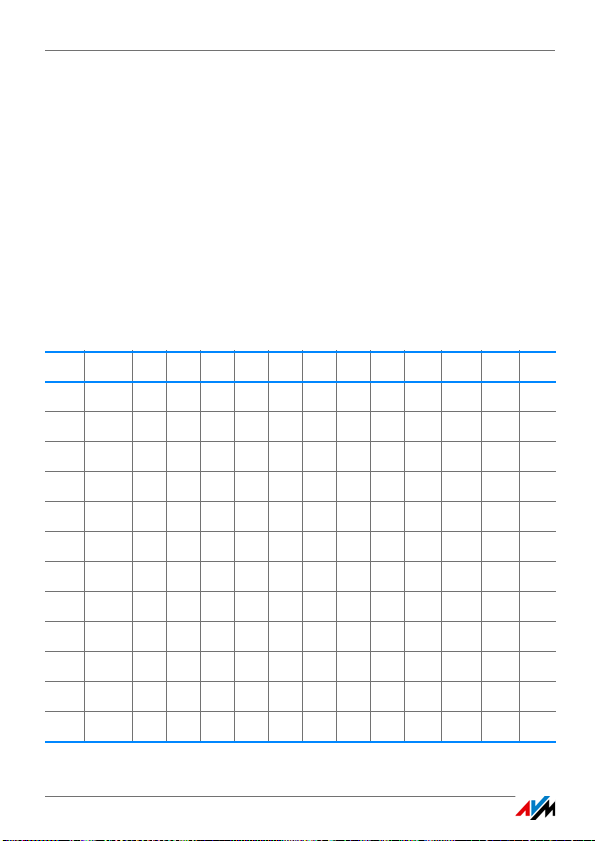
Entering Numbers and Text
3.4 Entering Numbers and Text
You can enter numbers and text using the FRITZ!Fon keys.
Entering Numbers and Letters
Press the corresponding keys to enter numbers and letters.
For information about which numbers, letters and special
characters are assigned to the individual keys, refer to the table.
“1 x” means “press once”, “2 x” “press twice”, and so on.
Key 1x 2x3x4x5x6x7x8x9x10x11x12x13x
1Space1£$¥
2 A a B b C c 2 Ä ä Á á À à Â â Ã ã Ç ç Ææ å
3 D d E e F f 3 Ë ë É é È è Ê ê
4 G g H h I i 4 Ï ï Í í Ì ì Î î
5 J j K k L l 5
6 M m N n O o 6 Ö ö Ñ ñ Ó ó Ò ò Õ õ Ô ô Ø ø
7 P p Q q R r S s 7 ß
8 T t U u V v 8 Ü ü Ú ú Ù ù Û û Ý ý
9 W w X x Y y Z z 9
0Space.,?!0+-:"' ; _
* * /()<=>%{} [ ]
## @\&§~
FRITZ!Fon C5 19
Page 20
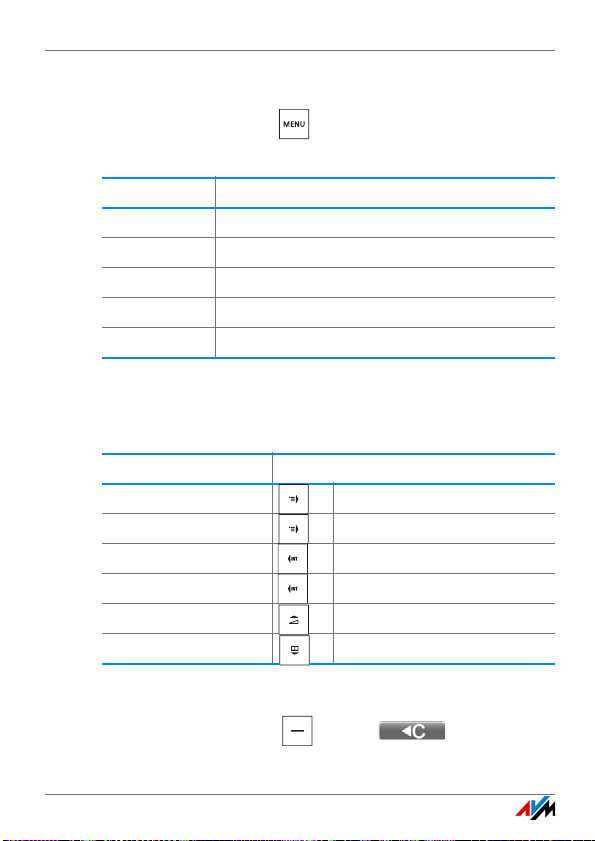
Entering Numbers and Text
Setting Capitalization, Lower Case Letters and Numerals
Press the Menu key until the desired entry mode ap-
pears at the lower right of the display:
Text Entry Mode Function
Shift Capitalize next letter
ABC Capitals
abc Lower case
123 Numerals
Abc Standard mode
Moving the Cursor in the Text
How to move the cursor in the text:
The cursor jumps ... Press ...
one character forward the right navigation key briefly
one character backward the right navigation key long
one word forward the left navigation key briefly
one word backward the left navigation key long
one line upward the top navigation key
one line downward the bottom navigation key
Deleting Text
Press the Select key with the display to de-
lete text to the left of the cursor.
FRITZ!Fon C5 20
Page 21
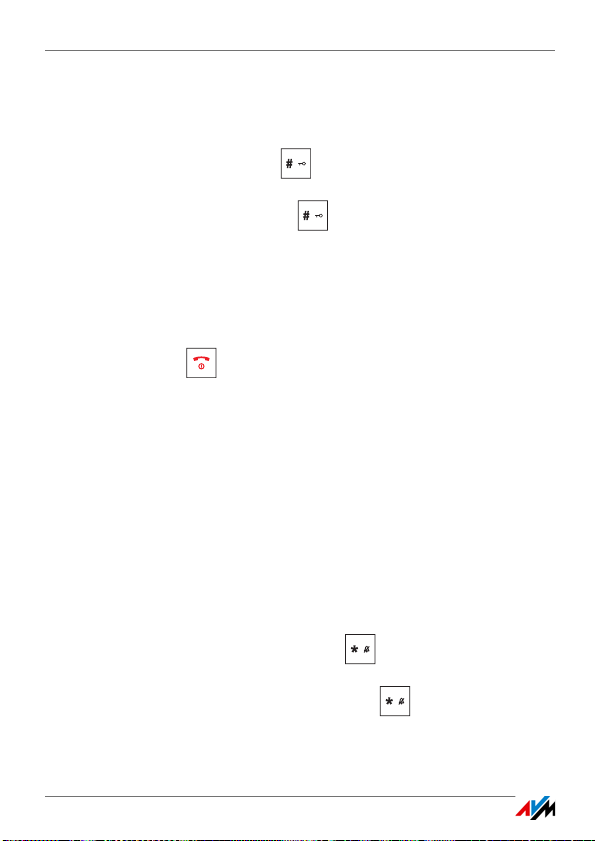
Locking Keys
3.5 Locking Keys
You can lock the key of your FRITZ!Fon.
To lock the keys, press the and hold it down until “Keypad
locked” appears on the display.
To unlock the keys, press the and hold it down until “Keypad
unlocked” appears on the display.
When the keys are locked, you can dial and call only emergency num-
bers (110 and 112).
You can continue to accept incoming calls when the keys are locked.
To hang up a call when the keys are locked, press and hold down the
end call key .
Enabling Active Keylock
The active keylock is a setting in the “Settings / Telephony” menu.
This setting determines whether the keys remain locked when you
pick up a call while the keylock is enabled.
If you disable active keylock (preset), you can use FRITZ!Fon’s keypad
for the duration of the call. When you enable the active keylock, the
keypad remains locked.
3.6 Switching Off the Ring Tone
To switch off the ring tone, press the key until the symbol “Do
Not Disturb” appears on the display.
To switch the ring tone back on, press the key until the symbol
“Do Not Disturb” disappears from the display.
FRITZ!Fon C5 21
Page 22
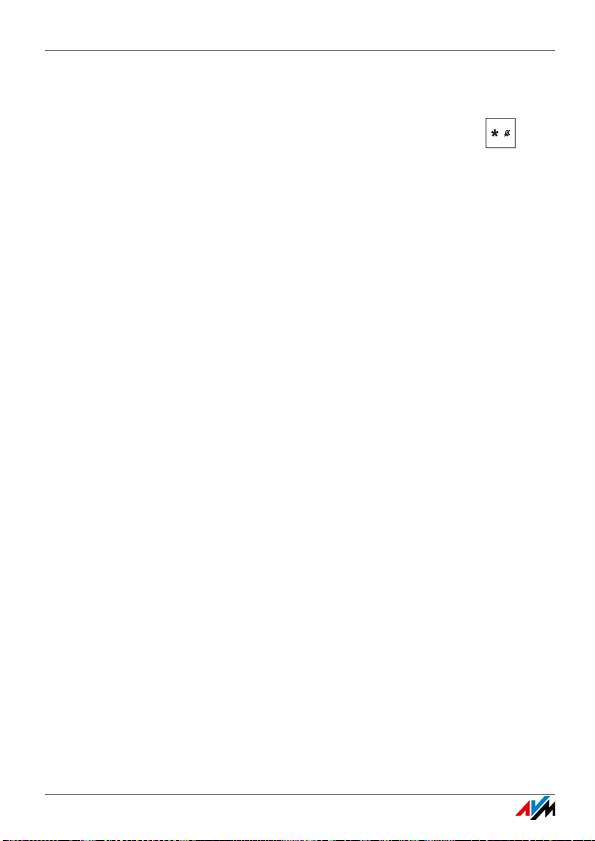
Switching Off Ringer for a Call
3.7 Switching Off Ringer for a Call
To switch off the ringing of an incoming call, press the key .
You can pick up the call now or wait until the caller hangs up. The
next time a call arrives FRITZ!Fon will ring again.
3.8 Paging a Mislaid FRITZ!Fon
If you have mislaid your FRITZ!Fon, you can have it ring:
1. Press the “DECT” or the “Find” button on your base station.
FRITZ!Fon rings.
2. To stop the ringing, press any key on the FRITZ!Fon or the
“DECT” or “Find” button on the base station.
FRITZ!Fon C5 22
Page 23
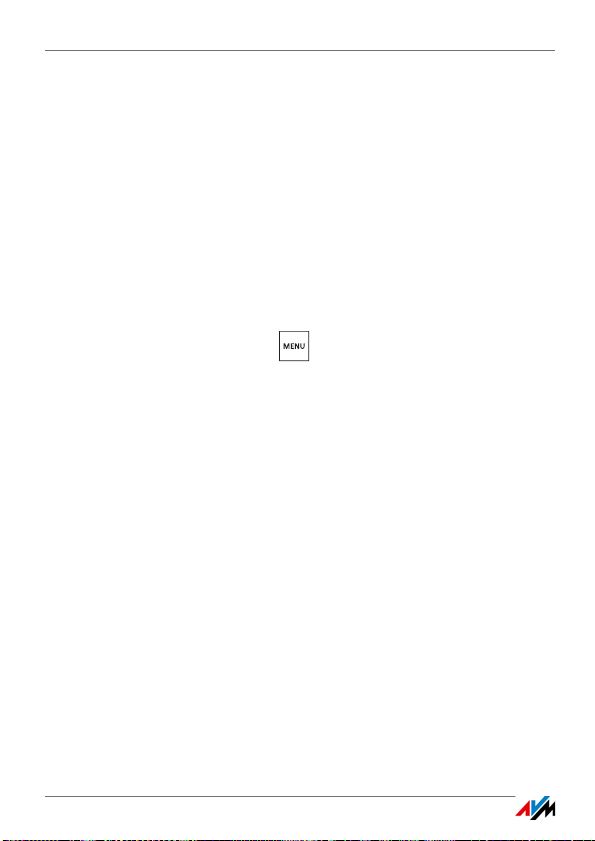
Registering with Multiple Base Stations
4 Registering with Multiple Base Stations
During operation FRITZ!Fon can be actively connected with only one
base station.
But you can register FRITZ!Fon with up to four base stations, and
change the active base station quickly as needed.
4.1 Registering with the 2nd, 3rd or 4th Base Station
A FRITZ!Fon that is already registered with a base station can be registered with another base station as described below:
1. Press the Menu key .
2. Select “Settings / OK / Registration / OK / Register / OK”.
3. Press the “DECT” or “Registration” button on your base sta-
tion. Press and hold the button until FRITZ!Fon requests a PIN
or is successfully registered.
4. If the PIN of the base station is requested, enter the PIN and
press “OK”.
In all FRITZ!Box models the PIN is preset to “0000”.
FRITZ!Fon is connected with the selected base station over radio.
FRITZ!Fon C5 23
Page 24
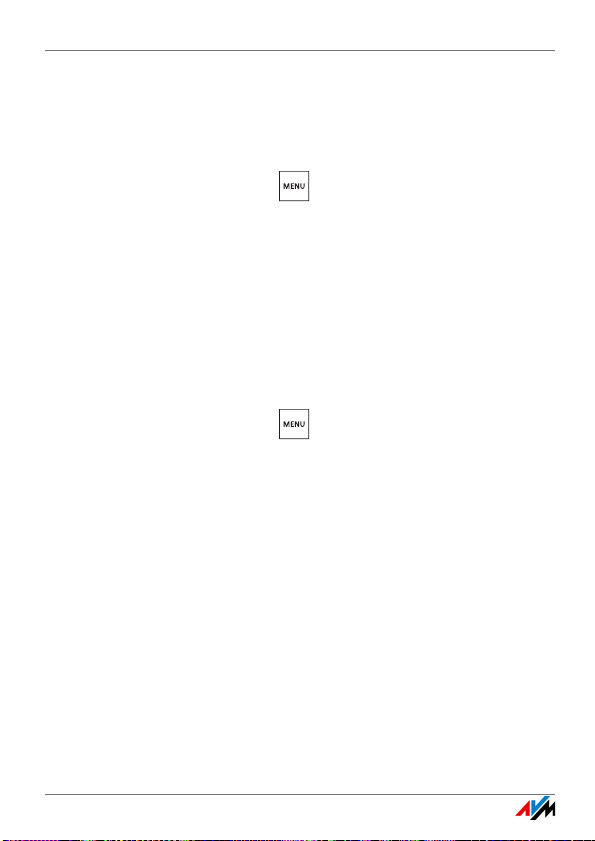
Switching Base Stations
4.2 Switching Base Stations
If FRITZ!Fon is registered at multiple base stations, you can switch
base stations as follows:
1. Press the Menu key .
2. Select “Settings / OK / Registration / OK / Select base / OK”.
3. Select a base station and press “OK”.
FRITZ!Fon connects to the selected base station.
4.3 Deregistering from a Base Station
If you no longer use one of the base stations, deregister FRITZ!Fon
from that base station.
1. Press the Menu key .
2. Select “Settings / OK / Registration / OK / Deregister / OK”.
3. Select a base station and press “OK”.
FRITZ!Fon is deregistered from the base station.
FRITZ!Fon C5 24
Page 25

Making Telephone Calls
Hands-free calling
Internal connection
Call list
Telephone
book
Establishing
connection / redial
Hang up
5Making Telephone Calls
5.1 Function Keys for Making Telephone Calls
5.2 Dialing Numbers
1. Enter a telephone number.
2. Press the Connect key .
You can also press and hold the connect key first, wait for the
dial tone and then enter the desired number.
FRITZ!Fon C5 25
Page 26

Accepting a Call
5.3 Accepting a Call
To pick up a call, press one of the following keys:
• Connect key +
• Press the Select key with the “Accept” display
• Hands-free calling key
5.4 Enabling Direct Pickup
If the “Direct pickup” function is enabled, FRITZ!Fon accepts a call immediately as soon as you take FRITZ!Fon out of the charging station.
1. Press the Menu key .
2. Select “Settings / OK / Telephony / OK / Pick up directly”.
3. Press the Select key “On”.
Direct pickup is enabled.
FRITZ!Fon C5 26
Page 27

Adjusting the Volume
5.5 Adjusting the Volume
The volume of a call can be adjusted during calls with the handset
and hands-free calls.
Using the navigation keys:
Volume Press ...
Louder the top navigation key
Quieter the bottom navigation key
Using the side buttons:
Volume Press ...
Louder the top side button
Quieter the bottom side button
5.6 Switching on Hands-Free Calling
For hands-free calling you use the microphone and speaker. You can
set down FRITZ!Fon and allow multiple parties to join in the conversation.
To switch on hands-free calling, press the hands-free calling key
before or during a telephone call.
Press the hands-free calling key again to return to handset
operation.
FRITZ!Fon C5 27
Page 28

Muting the Microphone
5.7 Muting the Microphone
You can switch off the microphone of the FRITZ!Fon and a connected
headset. Then the other parties will no longer be able to hear you.
Press the Select key with the display “Mute”, to mute the
microphone.
Press the Select key with the display “Loud” to switch the
microphone back on.
5.8 Making Internal Calls
Other telephones connected with the same base station as FRITZ!Fon
can be called internally. Internal calls are free of charge.
Requirements
The following requirement must be met in order to conduct internal
calls:
• You use a FRITZ!Box as the base station for FRITZ!Fon, or anoth-
er base station that supports internal calling.
Making Internal Calls
1. Press the left navigation key .
2. Select a telephone.
3. Press the Connect key .
The internal call will be connected.
FRITZ!Fon C5 28
Page 29

Alternating Between Calls
5.9 Alternating Between Calls
While you are on the phone you can establish a second connection
and switch (alternate) between the two calls as often as desired.
Requirements
The following requirement must be met in order to alternate between
calls:
• You use a FRITZ!Box as the base station for FRITZ!Fon, or anoth-
er base station that supports alternating between calls.
Alternating between Calls
1. Make a call or pick up a call.
2. Press the Select key with the display “R” (consultation).
The first call is on hold.
3. Make the second call:
Press the telephone book key , select an entry, and press
“OK”.
or
Enter an external telephone number.
or
Press the left navigation key , select a telephone and
press “OK”.
FRITZ!Fon C5 29
Page 30

Three-Party Conference Call
4. Once the second call is connected, you can alternate:
Press the Select key with the display “Options” and se-
lect “Alternate / OK”.
You are connected to the first party again.
Using “Options / Alternate / OK” you can alternate between the two
calls as often as you like.
5.10 Three-Party Conference Call
Three parties can confer with each other in real time in a three-party
conference call. Two external and one internal party, or two internal
and one external party can participate in the three-party conference
call.
Requirements
The following requirement must be met in order to conduct three-party conferences:
• You use a FRITZ!Box as the base station for FRITZ!Fon, or anoth-
er base station that supports three-party conferences.
Making a Three-Party Conference Call
1. Make a call or pick up a call.
2. Press the Select key with the display “R” (consultation).
The first call is on hold.
FRITZ!Fon C5 30
Page 31

CLIR: Calling Line Identification Restriction
3. Make the second call:
Press the telephone book key , select an entry, and press
“OK”.
or
Enter an external telephone number.
or
Press the left navigation key , select a telephone and
press “OK”.
4. Once the second call has been connected, press Select key
with the “Options” display.
5. Select “Conference / OK”.
The three-party conference is set up.
5.11 CLIR: Calling Line Identification Restriction
You can suppress display of your telephone number so that the parties you call will not see your number. This function is known as CLIR
(Calling Line Identification Restriction).
You can use CLIR in the following ways:
• You can suppress your telephone number for a single call. Dis-
play of your telephone number will be suppressed for the next
call.
• You can permanently withhold your own caller ID for all calls.
FRITZ!Fon C5 31
Page 32

CLIR: Calling Line Identification Restriction
Requirements
The following requirement must be met in order to use the CLIR feature:
• You use a FRITZ!Box as the base station for FRITZ!Fon, or anoth-
er base station that supports CLIR.
Enabling CLIR (Case by Case)
1. Press the Select key “Favorites” and select “Anonymous
call / OK”.
or
Press the Menu key and select “Settings / OK / Telepho-
ny / OK / Anonymous call / OK”.
2. Press the Select key with the “On” display.
The “Next call” setting is enabled.
3. Press the End Call key .
Your telephone number will be suppressed for the next outgoing call.
Permanently Withholding Your Caller ID
Enable CLIR in the FRITZ!Box user interface, see Settings in the
FRITZ!Box User Interface on page 65.
FRITZ!Fon C5 32
Page 33

Entering Telephone Numbers
6 Entering Telephone Numbers
If you have more than one telephone number, you can assign your
FRITZ!Fon telephone numbers for outgoing and incoming calls.
The telephone number for outgoing calls is the one your FRITZ!Fon uses when you call someone. The telephone numbers for incoming calls
are the ones at which your FRITZ!Fon can be reached.
Telephone numbers are assigned to your FRITZ!Fon in the DECT base
station.
6.1 Assigning Telephone Numbers in the FRITZ!Box
If your FRITZ!Fon is registered to a FRITZ!Box, assign the numbers as
follows:
1. Open the user interface of the FRITZ!Box in a web browser
(http://fritz.box).
2. Select “DECT / Cordless Telephones”.
3. Click the “Edit” button to open the settings of your FRITZ!Fon.
4. Select a telephone number for outgoing calls and one or more
telephone numbers for incoming calls.
For more information on configuring telephone numbers, click
“Help” in the user interface.
5. Click “OK” to save the settings.
FRITZ!Fon C5 33
Page 34

Selecting a Telephone Number before a Call
6.2 Selecting a Telephone Number before a Call
If FRITZ!Fon is registered with a FRITZ!Box, you can select a telephone
number before you place a call. If you do not select a telephone number, the number you assigned to FRITZ!Fon in the FRITZ!Box will be
used.
Requirements
This is how FRITZ!Fon must be set up in the FRITZ!Box user interface:
• For incoming calls the option “React only to the following num-
bers” must be enabled.
• At least one of the numbers enabled for incoming calls cannot
be enabled for outgoing calls.
Selecting a Telephone Number
1. Press the Menu key .
2. Select “Settings / OK / Telephony / OK / Number for Outgoing
Calls / OK”.
3. Select a telephone number and then press “OK”.
The telephone number appears on the FRITZ!Fon display and the
FRITZ!Fon uses this number to make the next call.
FRITZ!Fon C5 34
Page 35

Telephone Book and Call Lists
7 Telephone Book and Call Lists
On the FRITZ!Fon you can use the telephone book and the call lists of
the FRITZ!Box.
7.1 Requirements
The telephone book and call lists are available if the following requirement is met:
• You use a FRITZ!Box as the base station for FRITZ!Fon.
7.2 Setting Up a Telephone Book in FRITZ!Box
In the default setting the FRITZ!Fon uses the first telephone book of
the FRITZ!Box.
You can also use a different telephone book on your FRITZ!Fon. The
telephone book must be configured in the FRITZ!Box first.
Setting Up a New Telephone Book
You can save up to six different telephone books in the FRITZ!Box.
You can also enable up to six online telephone books in the Internet.
1. Open the user interface of the FRITZ!Box in a web browser
(http://fritz.box).
2. Select “Telephony / Telephone Book”.
3. Click the “New Telephone Book” button.
For more information on setting up the new telephone book,
see the Help on the user interface.
FRITZ!Fon C5 35
Page 36

Calling a Telephone Number from the Telephone Book
4. Set up the new telephone book.
For more information on setting up the telephone book, click
“Help” in the user interface.
Selecting a Telephone Book in FRITZ!Fon
If you have set up multiple telephone books in your FRITZ!Box, you
can select a telephone book on the FRITZ!Fon.
1. Press the bottom navigation key .
The telephone book is opened.
2. Press the Select key with the “Options” display.
3. Select “Change Phone Book / OK”.
4. Select a telephone book and click “OK”.
7.3 Calling a Telephone Number from the Telephone Book
You can make calls from the telephone book:
1. Press the bottom navigation key .
The telephone book is opened.
2. Select an entry.
3. Press the Connect key .
or
Press “OK”, select “Dial” and select a telephone number.
Press the Connect key .
The call will be connected.
FRITZ!Fon C5 36
Page 37

Calling a Telephone Number from the Call List
7.4 Calling a Telephone Number from the Call List
You can make calls from the call lists:
1. Press the right navigation key and select a call list.
or
Press the Connect key to open the redial list.
2. Select an entry.
3. Press the Connect key .
The call will be connected.
7.5 Changing or Adding a Telephone Number
Telephone numbers from the telephone book and the call list can be
changed or extended before dialing. For example, you can add an extension number:
1. Press the bottom navigation key to open the telephone
book.
or
Press the right navigation key and select a call list.
or
Press the Connect key to open the redial list.
2. Select an entry.
3. Press the Select key with the “Options” display.
FRITZ!Fon C5 37
Page 38

Searching in the Telephone Book
4. Select “Use” and press “OK”. If the entry has more than one
telephone number, select a telephone number.
The telephone number appears on the display. The cursor
blinks after the last numeral.
5. Change or add to the telephone number.
6. Press the Connect key .
The call will be connected.
7.6 Searching in the Telephone Book
Finding and Calling a Telephone Number
1. Press the bottom navigation key .
The telephone book is opened.
2. Enter one or more starting letters of the name to search for.
The selection bar in the telephone book jumps to this letter.
For more on entering letters, see the section Entering Numbers
and Text from page 19.
3. Press the Connect key .
or
Press “OK”, select “Dial” and select a telephone number.
Press the Connect key .
The call will be connected.
FRITZ!Fon C5 38
Page 39

Saving a New Telephone Book Entry
Enabling the Simplified (Vanity) Telephone Book Search
When you enable the simplified telephone book search, it is no longer necessary to press keys multiple times.
Example: You press the “5” key, and receive all of the entries that begin with “J”, “K”, or “L”. Without the simplified telephone book
search you have to press twice for “K” and three times for “L”.
1. Open the user interface of the FRITZ!Box in a web browser
(http://fritz.box).
2. Select “Telephony / Telephony Devices”.
3. Click the “Edit” button to open the settings of your FRITZ!Fon.
4. Switch to the “Telephony Device Features” tab.
For more information on the simplified telephone book search,
see the Help on the user interface.
7.7 Saving a New Telephone Book Entry
1. Press the bottom navigation key .
The telephone book is opened.
2. Press the Select key with the “Options” display.
3. Select “New entry / OK”.
4. Enter a name and a telephone number.
For more on entering names and telephone numbers, read the
section Entering Numbers and Text from page 19.
5. Press “OK”.
FRITZ!Fon C5 39
Page 40

Saving Numbers from the Call List
7.8 Saving Numbers from the Call List
A telephone number from a call list can be saved to the telephone
book:
1. Press the right navigation key and select a call list.
2. Select a telephone number.
3. Press the Select key with the “Options” display and se-
lect “Apply”.
4. Select “New entry / OK”.
5. Enter a name.
6. Select “Home”, “Office” or “Mobile”.
7. Press the Select key with the “Paste” display.
The telephone number from the call list is added.
8. Press the Select key with the “Save” display.
The new telephone book entry is saved.
FRITZ!Fon C5 40
Page 41

Answering Machine
8 Answering Machine
In the FRITZ!Box you can configure an answering machine for
FRITZ!Fon.
If you have multiple FRITZ!Fon cordless telephones, you can set up a
separate answering machine for each FRITZ!Fon.
8.1 Requirements
The answering machine is available if the following prerequisite is
fulfilled:
• You use a FRITZ!Box as the base station for FRITZ!Fon.
8.2 Configuring an Answering Machine in FRITZ!Box
1. To open the FRITZ!Box user interface, enter the following ad-
dress in the web browser: http://fritz.box
2. Select “Telephony / Answering Machine”.
3. Click the link “Another answering machine”.
4. Specify the mode, greeting delay and recording length. In the
“Greeting only” mode, callers cannot leave you any messages.
5. Enter a name for the answering machine and confirm by click-
ing “Next”.
6. Select one or multiple telephone numbers that you assigned
for incoming calls to your FRITZ!Fon as well.
7. Click “Next” and “Apply”.
FRITZ!Fon C5 41
Page 42

Switching the Answering Machine On and Off
8.3 Switching the Answering Machine On and Off
1. Press the Menu key .
2. Select “Answering machine / OK”.
3. Press the Select key with the “Options” display.
4. Select “Settings / OK”.
5. Select an operating mode.
In the “Greeting only” mode, callers cannot leave you any messages.
6. Press the End Call key .
8.4 Recording a Greeting
You can use the start and end announcements on the answering machine or record your own announcements:
1. Press the Menu key .
2. Select “Answering machine / OK”.
3. Press the Select key with the “Options” display and se-
lect “Settings / OK”.
4. Select an operating mode and press “Options”.
5. In the operating mode “With recording”, you select “Start
greeting / OK / Record / OK”.
In the operating mode “Greeting only” you select “Record /
OK”.
FRITZ!Fon C5 42
Page 43

Playing Back Messages
6. Speak the entire greeting and confirm that you have finished
by clicking “OK”.
7. Select “Play / OK” to check your recording.
8. Select “Ring delay / OK”.
9. Specify how many seconds should lapse before the call is
picked up and press “OK”.
10. Select “Activate / OK / Private greeting / OK”.
11. To configure an end greeting in the “With recording” operating
mode, press the Select key with the “Back” display key.
12. Press the End Call key , to return to the start screen.
8.5 Playing Back Messages
When new messages are waiting, the messages key on FRITZ!Fon
flashes red.
To play back all new messages, press and hold down the answering
machine key .
To select a message, press the messages key . The most recent
message is at the top of the list.
To listen again to messages you have already heard, select “Call list /
OK / Messages / OK” in the menu.
8.6 Deleting Messages
1. Press and hold down the answering machine key .
2. Select a message and then press “OK”.
FRITZ!Fon C5 43
Page 44

Picking Up a Call from the Answering Machine
3. Select “Delete / OK”.
The message will be deleted.
With the option “Delete all old” you can delete all messages that
have been listened to already.
8.7 Picking Up a Call from the Answering Machine
You can pick up calls that the answering machine has answered and
accept them on your FRITZ!Fon:
1. Press the Select key with the “Options” display.
2. Select “Answer / OK”.
8.8 Recording a Call
You can record calls and save them on an answering machine.
The call can be recorded only if all parties agree to recording.
1. You are conducting a call with one or more parties.
2. Press the Menu key .
3. Press the Select key with the “Yes” display.
4. Select the answering machine on which the call is to be record-
ed.
5. Press the Select key with the “Record” display.
During recording, the recording symbol flashes in the
display.
6. Press the Menu key to end recording. Confirm with “OK”.
FRITZ!Fon C5 44
Page 45

Listening In as New Messages Are Recorded
8.9 Listening In as New Messages Are Recorded
You can use FRITZ!Fon’s loudspeaker to listen when the answering
machine records a new message. Enable the “Listen in” function:
1. Open the user interface of the FRITZ!Box in a web browser
(http://fritz.box).
2. Select “DECT / Cordless Telephones”.
3. Click the “Edit” button for FRITZ!Fon.
4. On the “Telephony Device Features” tab, enable the “Listen in
on the answering machine” setting.
5. Click “OK”.
8.10 Answering Machine Voice Menu
The answering machine can also be operated via a voice-controlled
menu that takes you step by step through the settings and functions.
1. Press the left navigation key .
2. Select an answering machine.
3. Press the Connect key .
You will enter the voice menu of the answering machine.
For an overview of the voice menu, see the manual of your FRITZ!Box.
The latest FRITZ!Box manual is available at:
en.avm.de/service/manuals
.
FRITZ!Fon C5 45
Page 46

Configuring Call Diversion
9 Configuring Call Diversion
Call diversion forwards incoming calls, for instance, to your mobile
telephone.
You can set up call diversion for the following calls:
• For all calls to FRITZ!Fon
• For all calls that come from a certain telephone number
• For all anonymous calls in which the caller does not transmit a
telephone number
The following destinations can be defined for call diversion:
• A different telephone connected to the FRITZ!Box
• An external telephone number
• An answering machine set up in the FRITZ!Box
9.1 Configuring Call Diversion in the FRITZ!Box
1. Open the user interface of the FRITZ!Box in a web browser
(http://fritz.box).
2. Select “Telephony / Call Handling / Call Diversion”.
3. Click “New Call Diversion” and set up a new call diversion.
For comprehensive information on setting up call diversion,
see the Help on the user interface.
FRITZ!Fon C5 46
Page 47

Switching Call Diversion On and Off
9.2 Switching Call Diversion On and Off
A call diversion setting configured for FRITZ!Fon can be switched on
and off on the FRITZ!Fon.
1. Press the Menu key .
2. Select “Supplementary services / OK / Call diversion / OK”.
3. Select a call diversion setting.
4. Press the Select key with the “On” or “Off” display.
5. Press the End Call key .
FRITZ!Fon C5 47
Page 48

Switching the Alarm On and Off
10 Switching the Alarm On and Off
If your FRITZ!Fon is registered with a FRITZ!Box, you can configure up
to three different alarms.
10.1 Configuring the Alarm
1. Press the Menu key .
2. Select “Supplementary services / OK / Alarm / OK”.
3. Select an alarm.
4. Press the Select key with the “Options” display.
5. In the “New alarm time” menu, set the time for the alarm to
ring and press “OK”.
6. Select your FRITZ!Fon in the “telephone” menu and press
“OK”.
7. From the “Interval” menu, select “none” or one or more week-
days. Press “OK”.
8. Select a ring tone from the “Alarm tone” menu and press
“OK”.
If web radio stations are configured in the FRITZ!Box, you can
select a radio station as an alarm signal.
9. Press the End Call key .
The alarm is enabled. The alarm icon appears on the display.
FRITZ!Fon C5 48
Page 49

Switching the Alarm On and Off
10.2 Switching the Alarm On and Off
1. Press the Menu key .
2. Select “Supplementary services / OK / Alarm / OK”.
3. Select an alarm.
4. Press the Select key with the “Options” display.
5. Select “Alarm on / OK” or “Alarm off / OK”.
The alarm is turned on or off.
FRITZ!Fon C5 49
Page 50

Configuring the Baby Monitor
11 Configuring the Baby Monitor
If your FRITZ!Fon is registered with a FRITZ!Box, you can configure the
FRITZ!Fon as a baby monitor.
FRITZ!Fon will then call a specified telephone number whenever the
ambient noise reaches a defined level.
1. Press the Menu key .
2. Select “Supplementary services / OK / Baby monitor / OK /
Destination no. / OK”.
3. Enter a telephone number and press “OK”.
or
Delete all of the numerals already entered. Press the Select
key with the display “Options” and select “Telephone
Book / OK”. Select a telephone book entry and press “OK”.
or
Delete all of the numerals already entered. Press the Select
key “Options” and select “Internal call / OK”. Select a
telephone and then press “OK”.
4. Select “Activation / OK”.
5. Press the Select key with the “Options” display, select a
sensitivity level, and press “OK”. The higher the sensitivity,
the less the ambient noise needed to trigger a call.
FRITZ!Fon is configured. “Baby monitor enabled” is shown on the dis-
play. Now you can place the FRITZ!Fon near the sleeping child.
To switch the baby monitor on or off, press and hold the clear call key
.
FRITZ!Fon C5 50
Page 51

Web Services
12 Web Services
If your FRITZ!Fon is registered with a FRITZ!Box, with FRITZ!Fon you
can read and write e-mail, read RSS feeds, and listen to podcasts or
web radio.
12.1 Receiving and Sending E-mail
With FRITZ!Fon you can receive and send e-mail when your computer
is switched off. In the FRITZ!Box you can set up up to ten e-mail accounts for this purpose. If you have more than one FRITZ!Fon cordless
telephones you can use different e-mail accounts on the different
cordless telephones.
Configuring an E-mail Account
Configure the e-mail accounts you would like to use with FRITZ!Fon in
the FRITZ!Box:
1. Open the user interface of the FRITZ!Box in a web browser
(http://fritz.box).
2. Select “DECT / Web Services / E-mail”.
3. Click the “New E-mail Account” button.
4. Configure the e-mail account on the “Account Information” and
“Additional Settings” tabs.
For comprehensive information on configuring the e-mail ac-
count, see the Help on the user interface.
FRITZ!Fon C5 51
Page 52

Receiving and Sending E-mail
Reading E-mail
Opening E-mail
1. Press and hold the key.
The “Internet services” menu is opened.
2. Select “E-mail / OK”.
3. If more than one e-mail account is set up, select an e-mail ac-
count and press “OK”.
4. Select an e-mail and press “OK”.
The e-mail appears on the display.
Navigating in E-mail
With the navigation keys you can navigate up and down in an e-mail
message and skip to the next or the previous e-mail.
With the OK key you can page forward and skip to the next
e-mail.
Rotating the Display
With the key you can rotate the display:
Press the key ... Display Rotation
once The display rotates by 90°.
twice The display rotates by 270°.
three times The display is reset.
FRITZ!Fon C5 52
Page 53

Receiving and Sending E-mail
Sending E-mail
1. Press and hold down the key.
The “Internet services” menu is opened.
2. Select “E-mail / OK”.
3. If more than one e-mail account is set up, select an e-mail ac-
count and press “OK”.
4. Press the Select key with the “Options” or “New” dis-
play.
5. Select “New e-mail / OK”.
6. Write the subject line and the text.
For more on writing text, read page 19.
7. Press the Select key with the “Options” display.
8. Select a recipient from the telephone book and press “OK”.
or
Select “Send to mailing list” and enter one or more e-mail ad-
dresses. Press the Select key and select “Send / OK”.
Use a comma to separate the individual addresses.
The e-mail message will be sent.
FRITZ!Fon C5 53
Page 54

Receiving RSS Feeds
12.2 Receiving RSS Feeds
You can read RSS feeds with FRITZ!Fon. RSS is a format for rendering
headlines and what are usually short items on certain subjects.
These could be, for instance, the latest headlines or information
about changes on the provider’s website.
Configuring RSS Feeds
RSS feeds provide RSS messages. Configure the RSS feeds you would
like to receive with FRITZ!Fon in the FRITZ!Box:
1. Open the user interface of the FRITZ!Box in a web browser
(http://fritz.box).
2. Select “DECT / Web Services / RSS Feeds”.
3. Select a preset RSS feed from the drop-down list, or select
“Other RSS feed” and configure a new RSS feed.
The Help of the FRITZ!Box user interface presents comprehensive in-
formation on all of the settings for RSS feeds.
Reading RSS Feeds
Opening an RSS Feed
1. Press and hold down the key.
The “Internet services” menu is opened.
2. Select “RSS feeds / OK”.
3. If more than one RSS feed is configured, select an RSS feed
and press “OK”.
FRITZ!Fon C5 54
Page 55

Listening to Podcasts
4. Select an RSS message and then press “Show”.
The RSS feed appears on the display.
Navigating in RSS Feeds
Use the navigation keys to navigate upward and downward in the
message and to skip to the next or the previous message.
With the OK key you can page forward and skip to the next message.
Rotating the Display
With the key you can rotate the display:
Press the key ... Display Rotation
once The display rotates by 90°.
twice The display rotates by 270°.
three times The display is reset.
12.3 Listening to Podcasts
With FRITZ!Fon you can listen to podcasts.
Addresses of podcasts are listed, for instance, at
ipodder.org/directory/4/podcasts
.
FRITZ!Fon C5 55
Page 56

Listening to Podcasts
Configuring a Podcast
Configure the podcasts you would like to listen to with FRITZ!Fon in
the FRITZ!Box:
1. Open the user interface of the FRITZ!Box in a web browser
(http://fritz.box).
2. Select “Home Network / Media Server / Podcast”.
3. Select a preset podcast from the drop-down list, or select
“Other podcast” and configure a new podcast.
The Help of the FRITZ!Box user interface presents comprehensive in-
formation on all of the settings for podcasts.
Playing a Podcast
1. Press and hold down the key.
The “Internet services” menu is opened.
2. Select “Podcasts / OK”.
3. If more than one podcast is configured, select a podcast and
press “OK”.
4. Select an entry and then press “OK”.
The entry will be played back.
Press the top navigation key to increase the volume, and the
bottom navigation key to turn it down.
FRITZ!Fon C5 56
Page 57

Listening to Web Radio
12.4 Listening to Web Radio
With FRITZ!Fon you can listen to web radio (also called “Internet radio”).
Many web radio station addresses are available, for instance, at
onlineradiostations.com
Configuring a Web Radio Station
Configure the radio stations you would like to listen to with FRITZ!Fon
in the FRITZ!Box:
1. Open the user interface of the FRITZ!Box in a web browser
(http://fritz.box).
2. Select “Home Network / Media Server / Web Radio”.
3. Select from the drop-down menu a preselected web radio sta-
tion, or select “Other web radio station” and configure a new
radio station.
The radio station must use the “pls” or “m3u” format.
The Help of the FRITZ!Box user interface presents comprehensive in-
formation on all of the settings for web radio stations.
and shoutcast.com.
FRITZ!Fon C5 57
Page 58

Listening to Web Radio
Playing a Web Radio Station
1. Press and hold the key.
The “Internet services” menu is opened.
2. Select “Web radio / OK”.
3. If more than one radio station is configured, select a radio sta-
tion and press “OK”.
The radio station will be played back.
Press the top navigation key to increase the volume, and the
bottom navigation key to turn it down.
FRITZ!Fon C5 58
Page 59

Connecting a Headset
13 Connecting a Headset
13.1 Suitable Headsets
The headset must meet the following specifications:
• Headphone impedance: 32 ohms
• Microphone impedance: 800 ohms to2.2 kOhm
• 3.5 mm jack, assignment (stereo / mono):
GroundMicrophone
13.2 Connecting a Headset
Connect the headset to the headset socket.
The headset is now ready for operation.
FRITZ!Fon C5 59
Right
audio signal
GroundMicrophone Audio signal
Left
audio signal
Page 60

Configuring FRITZ!Fon
14 Configuring FRITZ!Fon
14.1 Configuring the Start Screen
With FRITZ!Fon you can set up different start screens. For instance,
you can set up your own background image and a clock, or display
the answering machine or most important data about your FRITZ!Box
as a start screen.
Selecting a Start Screen
1. Press the Menu key .
2. Select “Settings / OK / Display / OK / Start screens / OK”.
3. Select a start screen and press “OK”.
Assigning a Background Image
If you selected the “Classical / Background image” start screen, you
can assign a picture:
1. Open the user interface of the FRITZ!Box in a web browser
(http://fritz.box).
2. Select “DECT / Cordless Telephones”.
3. Open the settings of your FRITZ!Fon and switch to the “Tele-
phony Device Features” tab.
4. Click “Assign background image” and “Browse...” to select a
picture in JPEG format.
5. Click “Open” and then “OK”.
The image appears on the FRITZ!Fon start screen.
FRITZ!Fon C5 60
Page 61

Configuring Favorites
Opening the Event Log
The preset start screen “Events” shows events like missed calls, new
messages on the answering machine, new e-mail and the last web
radio station played.
You can open the events directly from the start screen:
1. Press the OK key .
The “Event” menu appears.
2. Select an event by pressing the navigation keys and
.
3. Press the OK key .
14.2 Configuring Favorites
The favorites on the start screen provide for fast access to frequently
used menus and contents (for instance, web radio stations).
Adding Favorites
1. Press the Select key with the “Favorites” display.
2. Select “New favorite / OK”.
3. Press the Select key with the “Continue” display.
4. Navigate to the desired menu item.
5. Press the Select key with the display.
If no star is displayed over the selection key on the right,
the menu item is already a favorite or cannot be defined as a
favorite.
FRITZ!Fon C5 61
Page 62

Configuring Favorites
Moving Around Favorites
You can change the order of the favorites.
1. Press the Select key with the “Favorites” display.
2. Select a favorite.
3. Press the Select key with the “Options” display.
4. Select “Move / OK”.
5. Move your favorites to the top using the top navigation key
. Use the bottom navigation key to move favorites
downward.
Deleting Favorites
1. Press the Select key with the “Favorites” display.
2. Select a favorite.
3. Press the Select key with the “Options” display.
4. Select “Delete / OK”.
FRITZ!Fon C5 62
Page 63

Settings in the FRITZ!Fon Menu
14.3 Settings in the FRITZ!Fon Menu
Audio Settings
The “Settings / Audio” menu contains the following settings:
• Volume: volume of the ring tone, the handset and the speaker
during hands-free calling
The volume of the handset and the speaker can be set during a
call; see Adjusting the Volume on page 27.
• Ring tone
• Signal tones: You can switch on and off the tones that signal a
key click, the arrival of new messages, and the handset exiting
the transmission range of the DECT base station. The “Signal
tones” option contains the warning signal when the battery is
low and the signal when the handset is placed in the charging
station.
• Configuring a headset: See Connecting a Headset on page 59.
Display Settings
The “Settings / Display” menu contains the following settings:
• Brightness: The brightness of the display
• Power save: You can enable a screen saver to save electricity.
• Start screen: See Configuring the Start Screen on page 60.
FRITZ!Fon C5 63
Page 64

Settings in the FRITZ!Fon Menu
Telephony Settings
The “Settings / Telephony” menu contains the following settings:
• Own telephone no.: See Selecting a Telephone Number before
a Call on page 34.
• Anonymous call: See CLIR: Calling Line Identification Restricti-
on on page 31.
• Pick up directly: See Enabling Direct Pickup on page 26.
• Active keylock: See Enabling Active Keylock on page 21.
• Secure: When “Secure” is enabled, FRITZ!Fon establishes only
encrypted DECT connections. This option must be disabled for
operation with a DECT repeater that does not support any en-
crypted connections.
Resetting
You can restore FRITZ!Fon to its factory settings. Settings you have
configured will be discarded.
1. Press the Menu key .
2. Select “Settings / OK / Reset / OK / OK”.
FRITZ!Fon is reset.
FRITZ!Fon C5 64
Page 65

Settings in the FRITZ!Box User Interface
14.4 Settings in the FRITZ!Box User Interface
If you use a FRITZ!Box that supports DECT as a base station, you can
configure your FRITZ!Fon in the user interface of the FRITZ!Box.
All current functions and settings are at your disposal if both devices
are using the current firmware. For more information, see the
Updating the Firmware from page 68 section.
1. Open the user interface of the FRITZ!Box in a web browser
(http://fritz.box).
2. Select “DECT / Cordless Telephones”.
3. Click the “Edit” button to open the settings of your FRITZ!Fon.
4. Configure the desired settings.
For more information on these settings, see the Help on the
user interface.
5. Then click the “OK” button to save your settings.
You can configure the following settings:
• Telephone number for outgoing calls: The telephone number
FRITZ!Fon uses to place outgoing calls to the public telephone
network.
• Numbers for incoming calls: FRITZ!Fon rings when calls arrive
for these telephone numbers.
• Name: The name of the device, to be displayed in the
FRITZ!Fon display and in the call list of the FRITZ!Box.
• Telephone book: Select a telephone book for FRITZ!Fon.
FRITZ!Fon C5 65
Page 66

Settings in the FRITZ!Box User Interface
• Ring tones: You can assign various ring tones to your FRITZ!Fon
and add an MP3 file as a ring tone of your own.
• Do Not Disturb: You can define periods of time when FRITZ!Fon
does not ring.
• Properties of the telephony device: You can enable various ad-
ditional convenience features (for instance “busy on busy” and
CLIR), select a background image for the start screen, and
change the sound settings for your FRITZ!Fon.
FRITZ!Fon C5 66
Page 67

DECT Eco: Switching Off Radio When Idle
14.5 DECT Eco: Switching Off Radio When Idle
Your FRITZ!Fon supports DECT Eco “No Emission”. Thanks to DECT
Eco, the FRITZ!Box can switch off the DECT network whenever all cordless telephones are on standby.
The connection between the FRITZ!Box and the telephones remains
active, however. You can place and accept calls at any time.
Prerequisite for Using DECT Eco
DECT Eco can be used only if all of the cordless telephones registered
with the FRITZ!Box support DECT Eco.
To find out whether your cordless telephone supports DECT Eco, see
the “DECT / DECT Monitor” menu in the FRITZ!Box user interface.
Enabling DECT Eco in the FRITZ!Box
1. Open the user interface of the FRITZ!Box in a web browser
(http://fritz.box).
2. Select the “DECT / Base Station” menu.
3. Enable the “DECT Eco” option and define when DECT Eco
should be active.
4. Click the “Apply” button to save the settings.
5. Register your FRITZ!Fon and all of the cordless telephones on
the FRITZ!Box again.
DECT Eco is enabled.
FRITZ!Fon C5 67
Page 68

Updating the Firmware
15 Updating the Firmware
AVM provides free firmware updates for FRITZ!Fon via the Internet. A
firmware update brings the functions of your FRITZ!Fon up to date.
15.1 Preparation: Checking the FRITZ!Box Firmware
FRITZ!Fon must be registered with a FRITZ!Box with the latest firmware. Check the FRITZ!Box firmware:
1. Press the Menu key .
2. Select “Home Network / OK / FRITZ!Box Version / OK”.
3. Press the Select key with the “Check” display.
4. If “The latest firmware is not installed” message appears on
the display, update the firmware of the FRITZ!Box.
Open the user interface of the FRITZ!Box in a web browser
(http://fritz.box) and start the “Update” Wizard.
15.2 Performing a Firmware Update
1. Press the Menu key .
2. Select “Settings / OK / Software update / OK”.
3. If a new firmware update is available, answer “OK” to the fol-
lowing questions.
The firmware is transmitted to FRITZ!Fon. Then the FRITZ!Fon will re-
start.
FRITZ!Fon C5 68
Page 69

Operating Devices in the Home Network
16 Operating Devices in the Home Network
If you use a FRITZ!Box that supports DECT as a base station, you can
use FRITZ!Fon to operate other devices in the home network.
16.1 Switching the FRITZ!Box Wireless Network On and Off
The wireless LAN function of your FRITZ!Box can be switched on and
off using the FRITZ!Fon.
1. Press the Menu key .
2. Select “Home Network / OK / WLAN / OK”.
3. Press the Select key with the “On” or “Off” display.
The wireless LAN function of the FRITZ!Box is switched on or off.
If you configured wireless LAN guest access in the user interface of
the FRITZ!Box, you can also switch this guest access on and off with
the FRITZ!Fon.
16.2 Switching Smart Home Devices On and Off
If you use smart home devices from AVM, you can switch the outlets
on the devices on and off with FRITZ!Fon:
1. Press the Menu key .
2. Select “Home Network / OK / Smart Home / OK”.
3. Select a smart home device.
4. Press the Select key with the “On” or “Off” display.
The socket of the smart home device is switched on or off.
FRITZ!Fon C5 69
Page 70

Using FRITZ!Fon as a Media Player
16.3 Using FRITZ!Fon as a Media Player
With FRITZ!Fon you can play music stored on the FRITZ!Box or another
media server in the home network.
You can use your FRITZ!Fon as a playback device or use FRITZ!Fon to
remote control music playback on other UPnP-compatible devices in
the home network.
1. Press the Menu key .
2. Select “Home Network / OK / Media player / OK”.
3. Select a media server.
4. Press the Select key with the “Options” display.
5. To view the contents of the media server, select “Open folder /
OK”.
To start music playback with FRITZ!Fon, select “Play folder /
OK” or “Play title / OK”.
To play the music on another UPnP-compatible device in the
home network, select “Destination: <device_name> / OK”.
FRITZ!Fon C5 70
Page 71

Technical Specifications
17 Technical Specifications
• DECT wireless standard
• Range: up to 300 m indoors and up to 40 m outdoors
• Standby time up to up to 288 h
• Talking time up to up to 10 h
• Display: 320 x 240 pixels; 262,000 colors
• Keypad with function keys, control keys and number keys
• 2 charging contacts on the bottom
• On/Off switch via the Clear Connection key
• Loudspeaker / microphone
• Dimensions (W x D x H): approx. 48 x 150 x 15 mm
• Weight: 111 g
• Supply voltage of the charging station: 230 V / 50 Hz
• 1 rechargeable battery pack, 750 mAh, 3.7 V, with deep dis-
charge protection
Charge time for loading in charging station: about 6 hours at
10 °C to 30 °C
• Ambient conditions: Operating temperature: 0 °C to 35°C,
storage temperature: -20 °C to 45 °C, relative humidity: 5% to
95%, no condensation
• DECT Eco: with suitable DECT base station, DECT network can
be switched off on standby
• Conforms to CE standards
FRITZ!Fon C5 71
Page 72

Customer Service
18 Customer Service
18.1 Support from the Support Team
Our Service area can be reached in the Internet at:
en.avm.de/service
Click “Support request” and open a support query. First you receive a
selection of FAQs.
If you require additional help on a technical problem, click “Submit
support request”. Fill out the support form and send it to us. Our
Support team will respond by e-mail as quickly as possible.
FRITZ!Fon C5 72
Page 73

Manufacturer’s Warranty
We offer a manufacturer’s warranty of 2 years on the hardware of this original product. Batteries
constitute expendable material, which is not covered by the warranty. The warranty period begins
with the purchase date from the first end user. Compliance with the warranty period can be proven
by submission of the original invoice or comparable documents. This warranty does not restrict your
warranty rights based on the contract of sale or other statutory rights.
Within the warranty period, we will remove defects to the product which are demonstrably due to
faults in materials or manufacturing. Our warranty does not cover defects which occur due to incorrect installation, improper use, non-observance of instructions in the user manual, normal wear and
tear or defects in the environment of the system (third-party hardware or software). We may, at our
discretion, repair or replace the defective product. Claims other than the right to the removal of defects which is mentioned in these terms of warranty are not constituted.
We guarantee that the software conforms with general specifications, not, however, that the software meets your individual requirements. Delivery costs will not be reimbursed. Products which
have been replaced revert to our ownersh ip. Claims recognized under warranty entail neither an extension or recommencement of the warranty period. If we reject a warranty claim, this claim lapses
no later than six months after being rejected by us.
This warranty shall be governed by German substantive law, to the exclusion of the United Nations
Convention on Contracts for the International Sale of Goods (CISG).
FRITZ!Fon C5 73
Page 74

Legal Notice
This documentation and the software it describes are protected by copyright. AVM grants the nonexclusive right to use the software, which is supplied exclusively in object code format. The licensee
may create only one copy of the softwa re, which may be used exclusively for backup use.
AVM reserves all rights that are not expressly granted to the licensee. Without previous approval in
writing, and except for in cases permitted by law, it is particularly prohibited to
• copy, propagate or in any other manner make this documentation or this software publicly ac-
cessible, or
• process, disassemble, reverse engineer, translate, decompile or in any other manner open the
software and subsequently copy, propagate or make the software publicly accessible in any
other manner.
This documentation and software have been produced with all due care and checked for correctness
in accordance with the best available technology. AVM GmbH disclaims all liability and warranties,
whether express or implied, relating to the AVM product’s quality, performance or suitability for any
given purpose which deviates from the performance specifications contained in the product description. The licensee bears all risk in regard to hazards and impairments of quality which may arise in
connection with the use of this product.
AVM will not be liable for damages arising directly or indirectly from the use of the manual or the
software, nor for incidental or consequential damages, except in case of intent or gross negligence.
AVM expressly disclaims all liability for the loss of or damage to hardware or software or data as a
result of direct or indirect errors or destruction and for any costs (including connection charges) related to the documentation and the software and due to incorrect installations not performed by
AVM it self.
The information in this documentation and the software are subject to change without notice for the
purpose of technical improvement.
© AVM GmbH 2016. All rights reserved. Documentation release 06/2016
AVM Audiovisuelles Marketing
und Computersysteme GmbH
Alt-Moabit 95
D 10559 Berlin
Germany
Unless otherwise indicated, all trademarks mentioned are legally protected trademarks owned by
AVM. This includes product names and logos in particular. Microsoft, Windows and the Windows logo are trademarks owned by Microsoft Corporation in the USA and/or other countries. Bluetooth is a
trademark of Bluetooth SIG Inc. licensed to AVM GmbH. All other products and company names are
trademarks of their respective owners.
AVM Computersysteme
Vertriebs GmbH
Alt-Moabit 95
D 10559 Berlin
Germany
AVM in the Internet:
en.avm.de
FRITZ!Fon C5 74
Page 75

Declaration of CE Conformity
Declaration of CE Conformity
AVM declares herewith that the device is compliant with the basic requirements and the
relevant rules in directives 2014/53/EU, 2009/125/EC and 2011/65/EU.
The declaration of CE conformity is available at en.avm.de/ce
.
FRITZ!Fon C5 75
Page 76

Disposal Information
In accordance with European regulations, FRITZ!Fon C5, as well as all devices and electronic components contained in the package, may not be disposed with household waste.
After use, please dispose of FRITZ!Fon C5 and all electronic components and devices included with
delivery at a collection point in you r local community for the disposal of electric and electronic appliances.
The FRITZ!Fon C5 contains a rechargeable battery. This battery, too, may not be disposed with
household waste. Please bring the discharged batteries to a local or retail collection point.
Symbol for the separate collection of electric and electronic devices
FRITZ!Fon C5 76
Page 77

Index
A
active keylock . . . . . . . . . . . . . 21
alarm . . . . . . . . . . . . . . . . . . . . 48
alternating between calls . . . . 29
answering machine. . . . . . . . . 41
audio settings . . . . . . . . . . . . . 63
B
baby monitor . . . . . . . . . . . . . . 50
base station. . . . . . . . . . . . . . . 23
batteries
changing. . . . . . . . . . . . . . 14
disposal . . . . . . . . . . . . . . 76
browsing . . . . . . . . . . . . . . . . . 16
C
call
accepting . . . . . . . . . . . . . 26
calling anonymously . . . . 31
pickup. . . . . . . . . . . . . . . . 44
placing . . . . . . . . . . . . . . . 25
call diversion . . . . . . . . . . . . . . 46
call list, dialing from . . . . . . . . 37
calling . . . . . . . . . . . . . . . . . . . 25
calls
accepting . . . . . . . . . . . . . 26
capital letters . . . . . . . . . . . . . 10
CE conformity declaration. . . . 75
CLIR. . . . . . . . . . . . . . . . . . . . . . 31
condition upon delivery. . . . . .64
consultation . . . . . . . . . . . . . . .29
copyright. . . . . . . . . . . . . . . . . . 74
customer service . . . . . . . . . . . 72
D
declaration of CE conformity . . 75
DECT base station . . . . . . . . . .23
DECT Eco. . . . . . . . . . . . . . . . . . 67
deregistering from DECT base
station. . . . . . . . . . . . . . . . . . 24
dialing. . . . . . . . . . . . . . . . . . . . 25
from call list. . . . . . . . . . . .37
from telephone book . . . .36
display settings . . . . . . . . . . . .63
disposal . . . . . . . . . . . . . . . . . . 76
E
e-mail
configuring account . . . . .51
reading . . . . . . . . . . . . . . .52
sending . . . . . . . . . . . . . . . 53
entering letters. . . . . . . . . . . . . 19
entering numbers . . . . . . . . . . 19
entering numerals . . . . . . . . . . 19
entering special characters. . . 19
entering text. . . . . . . . . . . . . . . 19
FRITZ!Fon C5 77
Page 78

F
factory settings . . . . . . . . . . . . 64
favorites. . . . . . . . . . . . . . . . . . 61
firmware update . . . . . . . . . . . 68
function keys. . . . . . . . . . . . . . 10
for telephone calls. . . . . . 25
H
hands-free calling . . . . . . . . . . 27
headphones . . . . . . . . . . . . . . 59
headset . . . . . . . . . . . . . . . . . . 59
I
icons on the display . . . . . . . . 11
imprint. . . . . . . . . . . . . . . . . . . 74
internal calls . . . . . . . . . . . . . . 28
Internet radio . . . . . . . . . . . . . 57
Internet services
e-mail . . . . . . . . . . . . . . . . 51
Internet radio . . . . . . . . . . 57
podcasts. . . . . . . . . . . . . . 55
RSS feeds . . . . . . . . . . . . . 54
K
keys
assignments. . . . . . . . . . . 19
locking . . . . . . . . . . . . . . . 21
overview . . . . . . . . . . . . . . 10
M
making calls . . . . . . . . . . . . . . .25
manufacturer’s warranty . . . . .73
media player . . . . . . . . . . . . . . 70
menu . . . . . . . . . . . . . . . . . . . . 16
microphone off. . . . . . . . . . . . . 28
muting . . . . . . . . . . . . . . . . . . . 28
N
navigating. . . . . . . . . . . . . . . . . 16
notice, legal . . . . . . . . . . . . . . . 74
numbers. . . . . . . . . . . . . . . . . .33
O
opening messages. . . . . . . . . . 17
operating . . . . . . . . . . . . . . . . .25
P
package contents. . . . . . . . . . . . 9
paging. . . . . . . . . . . . . . . . . . . .22
picking up call . . . . . . . . . . . . . 44
podcast. . . . . . . . . . . . . . . . . . . 55
L
legal notice . . . . . . . . . . . . . . . 74
FRITZ!Fon C5 78
Page 79

R
radio station
configuration . . . . . . . . . . 57
listening to . . . . . . . . . . . . 58
recycling. . . . . . . . . . . . . . . . . . 76
redialing . . . . . . . . . . . . . . . . . 37
registering with
DECT base station . . . . . . . . 23
removing protective film . . . . . 12
reset. . . . . . . . . . . . . . . . . . . . . 64
ring tones. . . . . . . . . . . . . . . . . 63
RSS feeds. . . . . . . . . . . . . . . . . 54
S
saving contacts . . . . . . . . . . . . 39
screen saver . . . . . . . . . . . . . . 63
searching. . . . . . . . . . . . . . . . . 22
in telephone book . . . . . . 38
settings
audio . . . . . . . . . . . . . . . . 63
display . . . . . . . . . . . . . . . 63
telephony . . . . . . . . . . . . . 64
signal tones. . . . . . . . . . . . . . . 63
speaker phone . . . . . . . . . . . . 27
special characters. . . . . . . . . . 10
start screen . . . . . . . . . . . . . . . 60
starting device. . . . . . . . . . . . . 12
starting operation . . . . . . . . . . 12
support . . . . . . . . . . . . . . . . . . 72
switching off . . . . . . . . . . . . . . 16
switching on . . . . . . . . . . . . . . 16
switching outlet on and off . . .69
switching smart home devices 69
switching wireless LAN
on and off . . . . . . . . . . . . . . . 69
T
telephone book
finding entry . . . . . . . . . . . 38
new entry. . . . . . . . . . . . . . 39
selecting telephone
number . . . . . . . . . . . . .36
setting up . . . . . . . . . . . . .35
telephone number
dialing . . . . . . . . . . . . . . . . 25
suppressing . . . . . . . . . . . 31
telephone numbers . . . . . . . . .33
three-party conference call . . .30
turning on. . . . . . . . . . . . . . . . . 16
V
volume . . . . . . . . . . . . . . . 27, 63
W
warranty . . . . . . . . . . . . . . . . . . 73
web radio . . . . . . . . . . . . . . . . .57
FRITZ!Fon C5 79
