Esoteric UZ-1 Owners manual
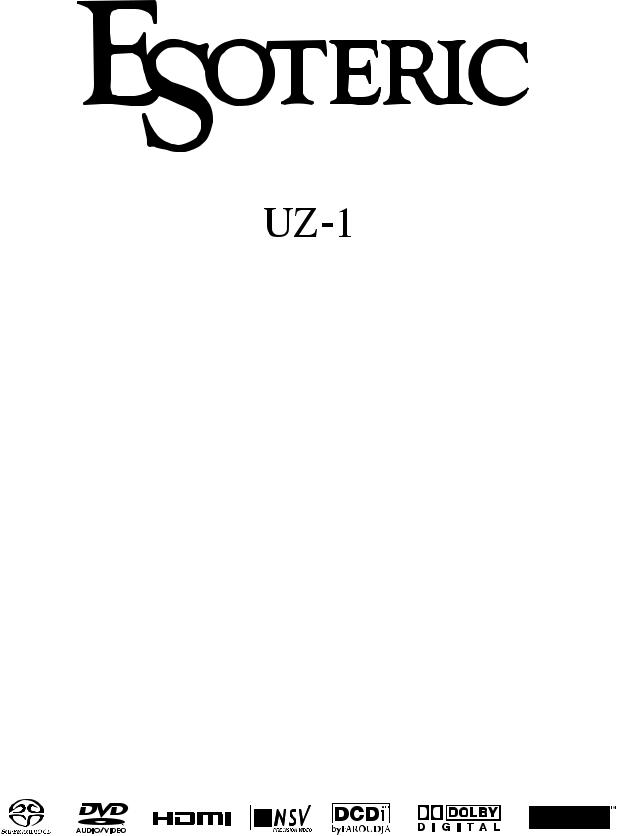
D00905500A
Universal Player
Owner’s Manual
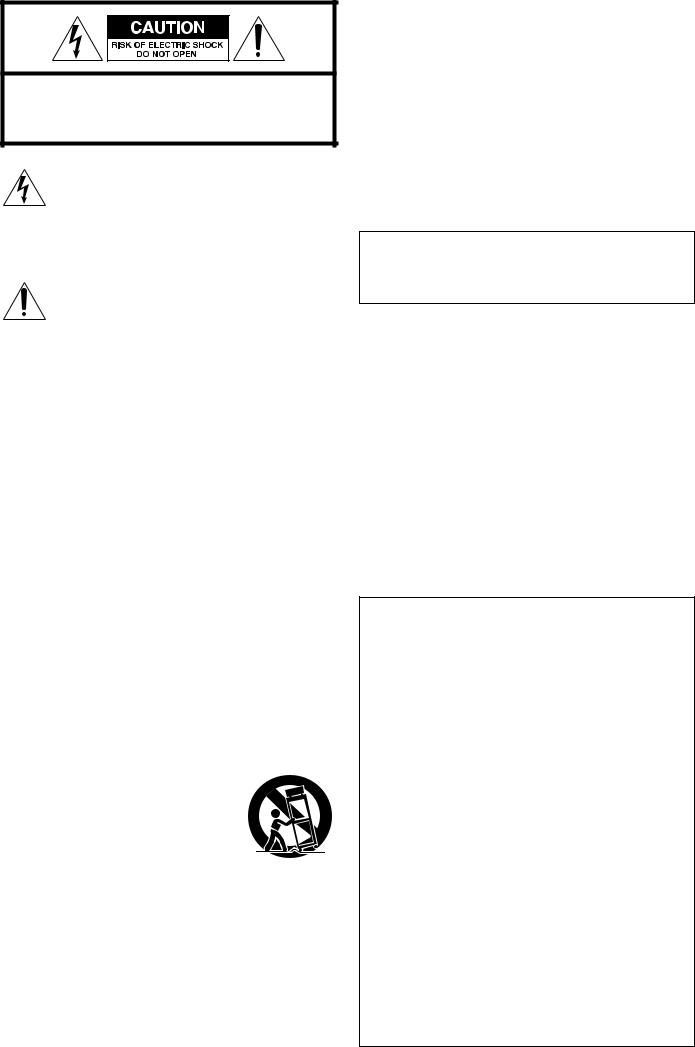
CAUTION: TO REDUCE THE RISK OF ELECTRIC SHOCK, DO NOT REMOVE COVER (OR BACK). NO USERSERVICEABLE PARTS INSIDE. REFER SERVICING TO QUALIFIED SERVICE PERSONNEL.
The lightning flash with arrowhead symbol, within an equilateral triangle, is intended to alert the user to the presence of uninsulated “dangerous voltage” within the product’s enclosure that may be of sufficient magnitude to constitute a risk of electric shock to persons.
The exclamation point within an equilateral triangle is intended to alert the user to the presence of important operating and maintenance (servicing) instructions in the literature accompanying the appliance.
IMPORTANT SAFETY INSTRUCTIONS
1)Read these instructions.
2)Keep these instructions.
3)Heed all warnings.
4)Follow all instructions.
5)Do not use this apparatus near water.
6)Clean only with dry cloth.
7)Do not block any ventilation openings. Install in accordance with the manufacturer’s instructions.
8)Do not install near any heat sources such as radiators, heat registers, stoves, or other apparatus (including amplifiers) that produce heat.
9)Do not defeat the safety purpose of the polarized or grounding-type plug. A polarized plug has two blades with one wider than the other. A grounding type plug has two blades and a third grounding prong. The wide blade or the
third prong are provided for your safety. If the provided plug does not fit into your outlet, consult an electrician for replacement of the obsolete outlet.
10)Protect the power cord from being walked on or pinched particularly at plugs, convenience receptacles, and the point where they exit from the apparatus.
11)Only use attachments/accessories specified by the manufacturer.
12)Use only with the cart, stand, tripod,
bracket, or table specified by the manufacturer, or sold with the apparatus. When a cart is used, use caution when moving the cart/apparatus combination to avoid injury from tip-over.
13)Unplug this apparatus during lightning storms or when unused for long periods of time.
14)Refer all servicing to qualified service personnel. Servicing is required when the apparatus has been damaged in any way, such as power-supply cord or plug is damaged, liquid has been spilled or objects have fallen into the apparatus, the apparatus has been exposed to rain or moisture, does not operate normally, or has been dropped.
<Do not expose this apparatus to drips or splashes.
<Do not place any objects filled with liquids, such as vases, on the apparatus.
<Do not install this apparatus in a confined space such as a book case or similar unit.
<The apparatus draws nominal non-operating power from the AC outlet with its STANDBY switch in the standby position.
<The apparatus should be located close enough to the AC outlet so that you can easily grasp the power cord plug at any time.
<An apparatus with Class ! construction shall be connected to an AC outlet with a protective grounding connection.
WARNING: TO PREVENT FIRE OR SHOCK HAZARD, DO NOT EXPOSE THIS APPLIANCE TO RAIN OR MOISTURE.
CAUTION
<DO NOT REMOVE THE EXTERNAL CASES OR CABINETS TO EXPOSE THE ELECTRONICS. NO USER SERVICEABLE PARTS ARE WITHIN!
<IF YOU ARE EXPERIENCING PROBLEMS WITH THIS PRODUCT, CONTACT TEAC FOR A SERVICE REFERRAL. DO NOT USE THE PRODUCT UNTIL IT HAS BEEN REPAIRED.
<USE OF CONTROLS OR ADJUSTMENTS OR PERFORMANCE OF PROCEDURES OTHER THAN THOSE SPECIFIED HEREIN MAY RESULT IN HAZARDOUS RADIATION EXPOSURE.
For U.S.A.
This equipment has been tested and found to comply with the limits for a Class B digital device, pursuant to Part 15 of the FCC Rules. These limits are designed to provide reasonable protection against harmful interference in a residential installation. This equipment generates, uses, and can radiate radio frequency energy and, if not installed and used in accordance with the instructions, may cause harmful interference to radio communications. However, there is no guarantee that interference will not occur in a particular installation. If this equipment does cause harmful interference to radio or television reception, which can be determined by turning the equipment off and on, the user is encouraged to try to correct the interference by one or more of the following measures:
•Reorient or relocate the equipment and/or the receiving antenna.
•Increase the separation between the equipment and receiver.
•Connect the equipment into an outlet on a circuit different from that to which the receiver is connected.
•Consult the dealer or an experienced radio/TV technician for help.
CAUTION
Changes or modifications to this equipments not expressly approved by TEAC CORPORATION for compliance will void the user’s warranty.
2
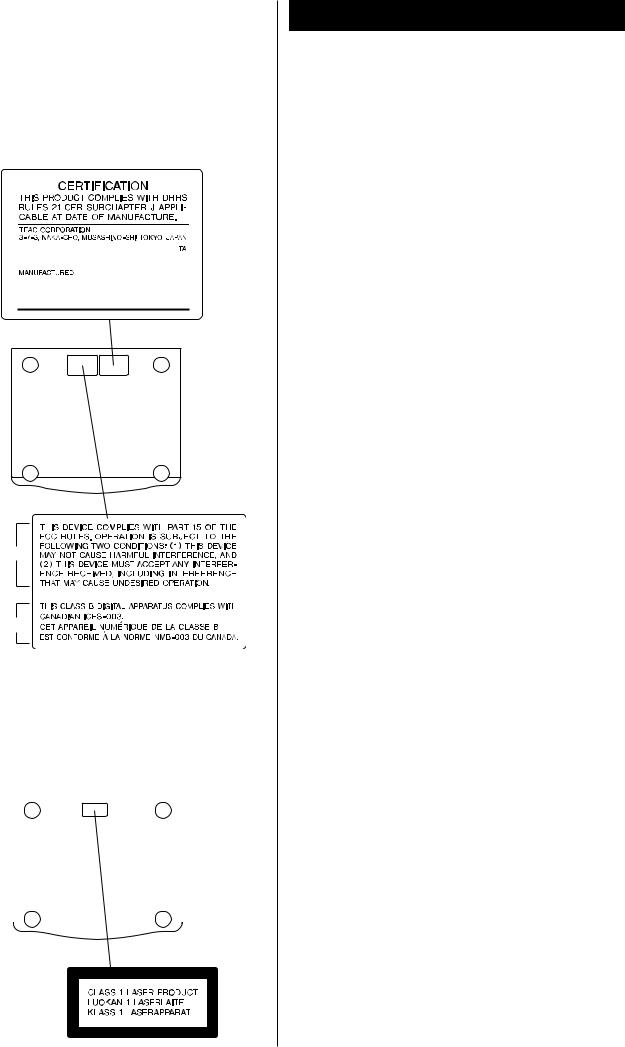
This product has been designed and manufactured according to FDA regulations “title 21, CFR, chapter 1, subchapter J, based on the Radiation Control for Health and Safety Act of 1968“, and is classified as class 1 laser product. There is not hazardous invisible laser radiation during operation because invisible laser radiation emitted inside of this product is completely confined in the protective housings.
The label required in this regulation is shown .
For U.S.A.
(bottom of the unit)
|
|
For U.S.A. |
|
|
||
|
|
|
|
|
|
|
|
|
For Canada |
||||
|
|
|
|
|
|
|
Optical pickup : |
|
|
|
|||
Type |
: SPU3162B |
|||||
Manufacturer |
: NIDEC SANKYO CORPORATION |
|||||
Laser output |
: Less than 0.8mW(CD) or 0.69mW(DVD) on |
|||||
|
|
|
|
|
the objective lens |
|
Wavelength |
: 785±15 nm (CD), 655+5/–10 nm (DVD) |
|||||
|
|
|
|
|
|
|
|
|
|
|
|
|
|
|
|
|
|
|
|
|
For Europe/Asia/others
Contents
Thank you for choosing Esoteric. Read this manual carefully to get the best performance from this unit.
Before Use . . . . . . . . . . . . . . . . . . . . . . . . . . . . . . . . . . . . . . . . 4 Discs . . . . . . . . . . . . . . . . . . . . . . . . . . . . . . . . . . . . . . . . . . . . . 6 Connection to a TV. . . . . . . . . . . . . . . . . . . . . . . . . . . . . . . . . . 8 Connections to an amplifier, etc. . . . . . . . . . . . . . . . . . . . . . . 10 Front panel features . . . . . . . . . . . . . . . . . . . . . . . . . . . . . . . . 12 Front panel display . . . . . . . . . . . . . . . . . . . . . . . . . . . . . . . . . 13 Understanding the remote control unit . . . . . . . . . . . . . . . . . . 14
Playback . . . . . . . . . . . . . . . . . . . . . . . . . . . . . . . . . . . . . . . . . 16 Selecting a chapter or track. . . . . . . . . . . . . . . . . . . . . . . . . . . 18 Skipping playback . . . . . . . . . . . . . . . . . . . . . . . . . . . . . . . . . . 18 Selecting the playback area. . . . . . . . . . . . . . . . . . . . . . . . . . . 18 Selecting groups and titles . . . . . . . . . . . . . . . . . . . . . . . . . . . 18 Repeat mode . . . . . . . . . . . . . . . . . . . . . . . . . . . . . . . . . . . . . 19 Fast scanning . . . . . . . . . . . . . . . . . . . . . . . . . . . . . . . . . . . . . 19 Slow motion/frame advance . . . . . . . . . . . . . . . . . . . . . . . . . . 20 Changing camera angle . . . . . . . . . . . . . . . . . . . . . . . . . . . . . 20 Selecting subtitles . . . . . . . . . . . . . . . . . . . . . . . . . . . . . . . . . . 21 Selecting audio . . . . . . . . . . . . . . . . . . . . . . . . . . . . . . . . . . . . 21 Display dimming . . . . . . . . . . . . . . . . . . . . . . . . . . . . . . . . . . . 21 Lip sync. . . . . . . . . . . . . . . . . . . . . . . . . . . . . . . . . . . . . . . . . . 22 Word sync . . . . . . . . . . . . . . . . . . . . . . . . . . . . . . . . . . . . . . . 22 Turning video on and off . . . . . . . . . . . . . . . . . . . . . . . . . . . . 22 Changing the display mode . . . . . . . . . . . . . . . . . . . . . . . . . . 23 Setting i.LINK, HDMI, etc. . . . . . . . . . . . . . . . . . . . . . . . . . . . . 25 i.LINK (AUDIO) Output Setting . . . . . . . . . . . . . . . . . . . . . . . . 26 HDMI Output Setting . . . . . . . . . . . . . . . . . . . . . . . . . . . . . . . 27
Settings . . . . . . . . . . . . . . . . . . . . . . . . . . . . . . . . . . . . . . . . . 28 Analog output settings . . . . . . . . . . . . . . . . . . . . . . . . . . . 29 Digital output settings . . . . . . . . . . . . . . . . . . . . . . . . . . . . 29 CD Digital Direct . . . . . . . . . . . . . . . . . . . . . . . . . . . . . . . . 29 Audio DRC (Dynamic Range Controlling) . . . . . . . . . . . . . . 30 Group playback mode (DVD audio) . . . . . . . . . . . . . . . . . . 30 Downmix . . . . . . . . . . . . . . . . . . . . . . . . . . . . . . . . . . . . . 30 Video adjustment . . . . . . . . . . . . . . . . . . . . . . . . . . . . . . . 31 Progressive scan setting . . . . . . . . . . . . . . . . . . . . . . . . . . . 31 Audio language selection . . . . . . . . . . . . . . . . . . . . . . . . . 32 Subtitle language selection . . . . . . . . . . . . . . . . . . . . . . . . 32 Displaying subtitles . . . . . . . . . . . . . . . . . . . . . . . . . . . . . . 32 On-screen display language . . . . . . . . . . . . . . . . . . . . . . . . 32 Speaker setup . . . . . . . . . . . . . . . . . . . . . . . . . . . . . . . . . . 34 Digital output formats . . . . . . . . . . . . . . . . . . . . . . . . . . . . 35 TV screen . . . . . . . . . . . . . . . . . . . . . . . . . . . . . . . . . . . . . 36 S-Video output . . . . . . . . . . . . . . . . . . . . . . . . . . . . . . . . . 36 Component video output . . . . . . . . . . . . . . . . . . . . . . . . . 37 PAL-NTSC conversion . . . . . . . . . . . . . . . . . . . . . . . . . . . . 37 Closed captioning . . . . . . . . . . . . . . . . . . . . . . . . . . . . . . . 37 Still mode . . . . . . . . . . . . . . . . . . . . . . . . . . . . . . . . . . . . . 37 On-screen display . . . . . . . . . . . . . . . . . . . . . . . . . . . . . . . 38 Angle indication . . . . . . . . . . . . . . . . . . . . . . . . . . . . . . . . 38 Background color . . . . . . . . . . . . . . . . . . . . . . . . . . . . . . . 38
Parental Control . . . . . . . . . . . . . . . . . . . . . . . . . . . . . . . . . . . 38 i.LINK (IEEE 1394) . . . . . . . . . . . . . . . . . . . . . . . . . . . . . . . . . . 40
Specifications . . . . . . . . . . . . . . . . . . . . . . . . . . . . . . . . . . . . . 41
Troubleshooting . . . . . . . . . . . . . . . . . . . . . . . . . . . . . . . . . . . 42
3
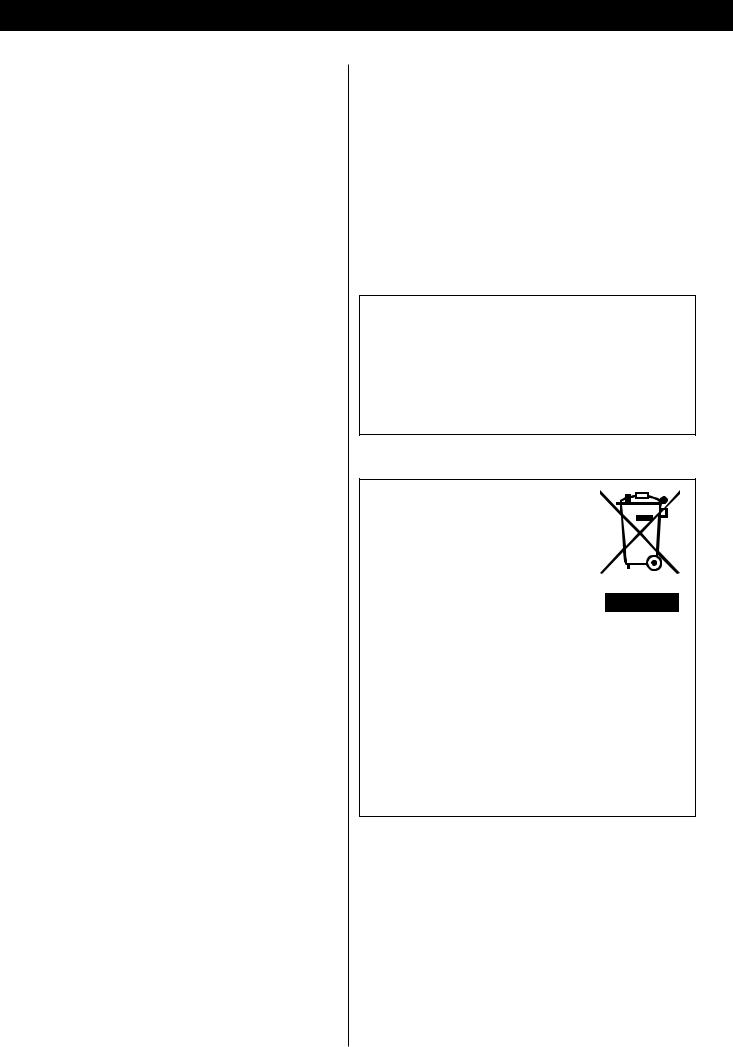
Before Use
What’s in the box
Please confirm that the following accessories are in the box when you open it.
Remote control unit x 1
Batteries (AA, R6, SUM-3) x 2
Screwdriver x 1
Felt sheet x 4
Power cord x 1
Owner’s manual x 1
Warranty card x 1
Conventions about This Manual
<Instructions in this manual describe the controls on the remote control. You can also use the buttons on the front panel if they have the same or similar names as those on the remote.
<The types of functions and operations that can be used for a particular disc vary depending on the features of that disc. In some cases, these functions and operations may differ from the descriptions given in this Owner’s Manual. In this event, follow the instructions given on the screen. This Owner’s Manual only covers basic disc operations.
<For some operations, the PROHIBIT icon “A” may appear on the screen. This indicates that the operation described in this Operations Manual is not permitted for the current disc.
<The drawings about the TV screen and front panel display used in this Operations Manual are purely for the purposes of explanation. The actual displays may differ slightly from what are shown here.
Read this before operation
<Be careful to avoid injury when moving the unit, on account of its weight. Get someone to help you if necessary.
<To protect easily scratched furniture, you may stick the felt supplied with the unit to the feet.
<As the unit may become warm during operation, always leave sufficient space around the unit for ventilation.
<The voltage supplied to the unit should match the voltage as printed on the rear panel. If you are in any doubt regarding this matter, consult an electrician.
<Choose the installation location of your unit carefully. Avoid placing it in direct sunlight or close to a source of heat. Also avoid locations subject to vibrations and excessive dust, heat, cold or moisture.
<Do not place the unit on the amplifier/receiver.
<Do not open the cabinet as this might result in damage to the circuitry or electrical shock. If a foreign object should get into the unit, contact your dealer or service company.
<When removing the power plug from the wall outlet, always pull directly on the plug, never yank the cord.
<To keep the laser pickup clean, do not touch it, and always close the disc tray.
<Do not attempt to clean the unit with chemical solvents as this might damage the finish. Use a clean, dry cloth.
<Keep this manual in a safe place for future reference.
DO NOT MOVE THE UNIT DURING PLAYBACK
During playback, the disc rotates at high speed. Do NOT lift or move the unit during playback. Doing so may damage the disc or the unit.
WHEN MOVING THIS UNIT
When changing places of installation or packing the unit for moving, be sure to remove the disc and return the disc tray to its closed position in the player. Then, press the power switch to turn the power off, and disconnect the power cord. Moving this unit with the disc loaded may result in damage to this unit.
CAUTION
Ensure this product is not exposed to dripping or splashing and that no object filled with liquids, such as vases, is placed on the product.
Do not install this equipment in a confined space such as a book case or similar unit. Allow adequate air circulation around this product.
For European customers
Disposal of your old appliance
1.When this crossed-out wheeled bin symbol is attached to a product it means the product is covered by the European Directive 2002/96/EC.
2.All electrical and electronic products should be disposed of separately from the municipal waste stream via designated collection facilities appointed by the government or the local authorities.
3.The correct disposal of your old appliance will help prevent potential negative consequences for the environment and human health.
4.For more detailed information about disposal of your old appliance, please contact your city office, waste disposal service or the shop where you purchased the product.
4
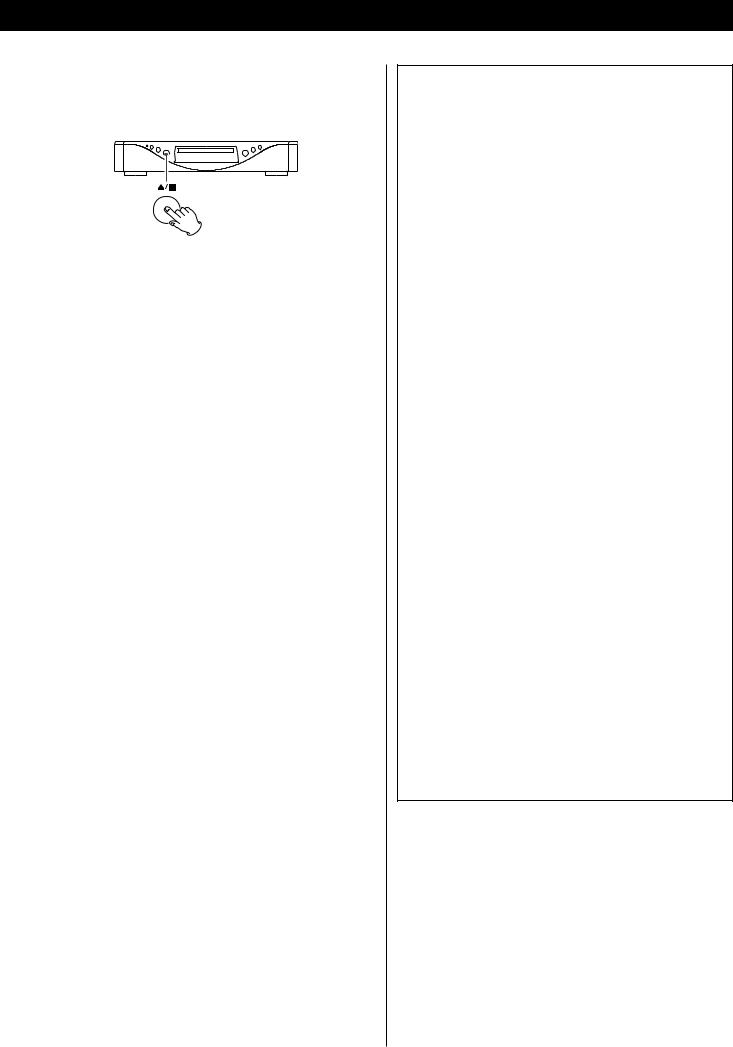
Restoring factory settings
If you have made a lot of changes to the setup, and want to restart from a known set of options, restore the unit to the factory settings as follows:
1.Unplug the power cord from the outlet.
2.While holding down the L/H button, plug the power cord into the outlet.
Release the L/H button when “Setup CLR” appears on the display.
All memories are erased, and the unit returns to the factory settings.
Changing the Color System (NTSC/PAL)
If you experience picture distortion or are unable to view the monitor image, you may need to change the color setting to match your TV.
1.Unplug the power cord from the outlet.
2.While holding down the y/ J button of the main unit, plug the power cord into the outlet.
3.While “V Set NTSC” (or “V Set PAL”) is displayed on the front panel display, press the / button.
The display changes to “V Set PAL” (or “V Set NTSC”).
Select “V Set PAL” when a PAL TV (European standard) is connected. Select “V Set NTSC” when a NTSC TV (American standard) is connected.
4.Unplug the power cord from the outlet.
Note that you have to unplug the power cord before each change.
About MOD.(Modulation) PAL:
Most models of the newly developed countdown PAL TV system detect 50 Hz (PAL)/60 Hz (NTSC) and automatically switch vertical amplitude, resulting in a display without vertical shrinkage.
If your PAL TV does not have a V-Hold control, you may not be able to view NTSC disc because the picture may roll. If the TV has a V-Hold control, adjust it until the picture stops rolling. On some TVs, the picture may shrink vertically, leaving black bands at the top and bottom of the screen. This is not a malfunction; it is caused by the NTSC-PAL conversion.
“DTS” and “DTS 96/24” are trademarks of Digital Theater Systems, Inc.
Manufactured under license from Dolby Laboratories. “Dolby”, “Pro Logic” and the double-D symbol are trademarks of Dolby Laboratories.
“Super Audio CD” is a registered trademark. “DSD” is a registered trademark.
The i.LINK logo is a trademark of Sony Corporation, registered in the U.S. and other countries.
HDMI, the HDMI logo and High-Definition Multimedia Interface are trademarks or registered trademarks of HDMI Licensing LLC.
This product incorporates copyright protection technology that is protected by method claims of certain U.S. patents and other intellectual property rights owned by Macrovision Corporation and other rights owners. Use of this copyright protection technology must be authorized by Macrovision Corporation, and is intended for home and other limited viewing uses only, unless otherwise authorized by Macrovision Corporation. Reverse engineering or disassembly is prohibited.
The UZ-1 player uses six DACs with high-quality 14-bit 216MHz processing for video output. This type of DAC, the ADV7314, employs new Noise shaping Video (NSV) technology from Analog Devices, Inc. of the USA.
NSV technology uses multi-bit delta-sigma conversion, removing video noise and providing low noise and high linearity, without the loss of information that is often associated with analog filtering systems.
Noise Shaped Video and NSV are registered trademarks of Analog Devices, Inc.
To eliminate “jaggies” and produce clear natural images, the UZ-1 uses DCDi (Directional Correlational Deinterlacing) technology. The circuits employed are from the Faroudja business devision of Genesis Microchip, and enable hardware based diagonal line detection and smoothing from a pixel based image. As a result, smoother progressive-scan images can be produced, with “jaggie” noise reduced by interpolation techniques.
5
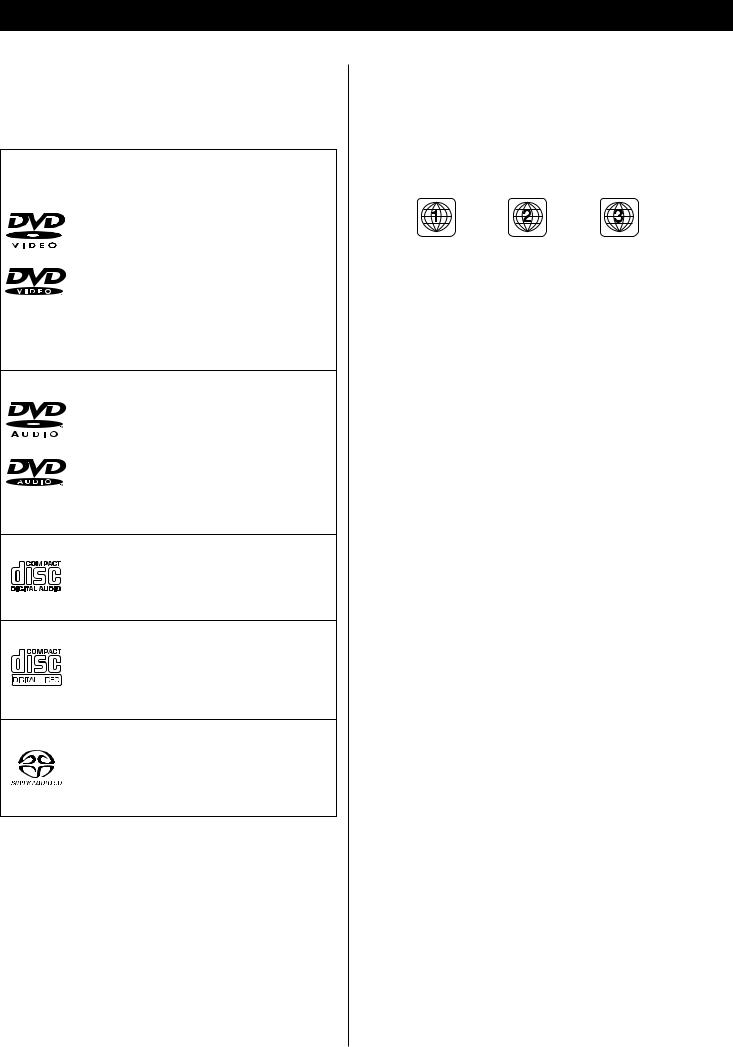
Discs
Type of discs that can be played on this system
This player can playback discs bearing any of the following logos:
DVD Video:
•Single-sided or double-sided discs
•Single layer or dual layer discs
•Dolby Digital, DTS, MPEG or Linear PCM
digital audio
• MPEG-2 digital video
•This unit can play DVD-R discs recorded in DVD video format.
• This unit can play DVD-RW discs recorded in DVD video format or DVD video recording format.
Discs are generally divided into one or more titles. Titles may be further subdivided into chapters.
DVD Audio:
• Single sided discs
• Single layer or dual layer discs
• Linear or packed PCM digital audio
• Some discs may contain MPEG-2 video, and Dolby Digital, DTS or MPEG digital audio.
Discs are generally divided into one or more groups. Groups may be further subdivided into tracks.
Audio CD:
• 12cm or 8cm discs
• Linear PCM digital audio Audio CDs are divided into tracks.
Video CD:
• 12cm or 8cm discs
• MPEG-1 digital audio
• MPEG-1 digital video
Video CDs are divided into tracks.
Super Audio CD:
• Single layer, dual layer or Hybrid layer
• 12cm or 8cm discs
• Digital audio (DSD)
Super Audio CDs are divided into tracks.
Region Number of DVD Video discs:
DVD players and discs are designed with region numbers that dictate the regions in which a disc can be played. If the region number on the disc you want to play does not match the region number of your DVD player, you will not be able to play the disc. In that case, an error message will appear on the screen.
The region number is printed on the rear panel of this unit.
U.S.A./Canada model |
Europe model |
Korea model |
About DVD-RW
<DVD-RW discs that were recorded with copy-once only permission cannot be played.
<When playing a DVD-RW disc that was edited on a DVD recorder, the screen may momentarily black out at the edited point.
<When playing a DVD-RW disc that was edited on a DVD recorder, you may see scenes from just before the edited point.
About CD-R/CD-RW
CD-R/RW discs recorded in Audio CD format and finalized correctly are playable. But depending on the quality of the disc and/or the condition of the recording, some CD-R & CDRW discs may not be playable.
Caution:
<If you record a disc using a personal computer, even if it is recorded in a compatible format, there are cases in which it may not play because of the settings of the application software used to create the disc. (Check with the software publisher for more detailed information.)
<Unfinalized CD-R/CD-RW/DVD-R/RW discs cannot be played.
6
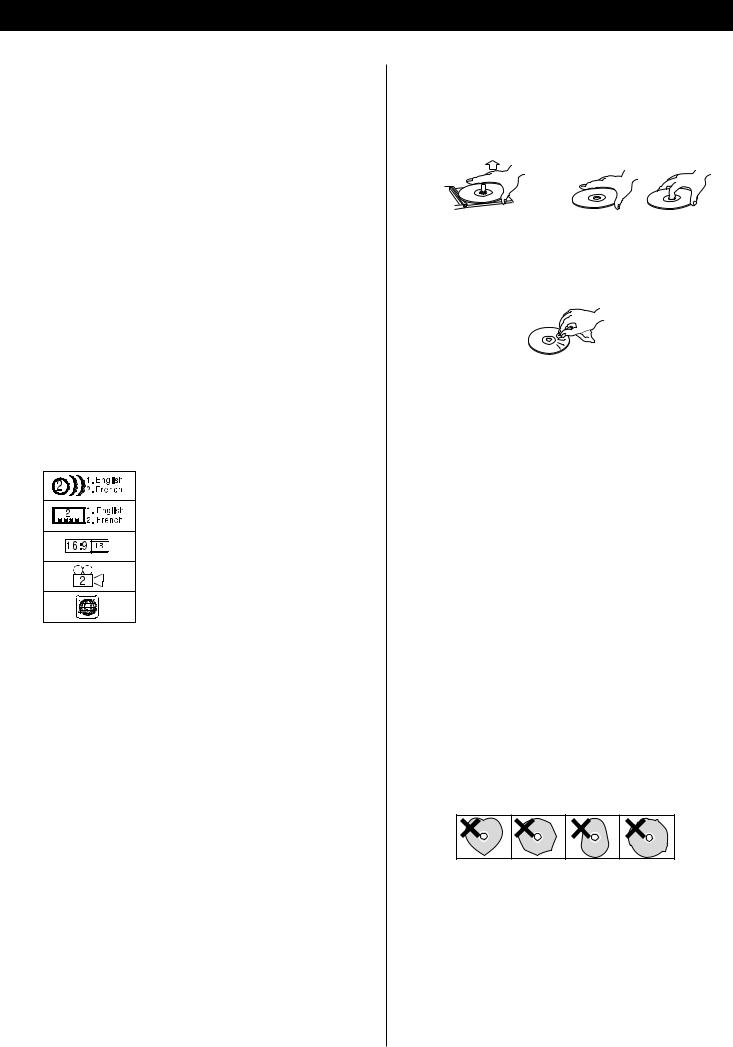
Following discs cannot be played with this unit:
•CD-G, Data part of CD-EXTRA, PHOTO CD, CD-ROM and DVD-ROM discs
•discs recorded in a color system other than PAL or NTSC
•illegally produced discs
•scratched or damaged discs
•discs that are dusty, soiled or marked with fingerprints
Warning:
If you attempt to play back such discs, there is a risk that sudden loud noise can blast over the speakers at full volume and cause damage to the speakers and your hearing.
Copy-protected discs, DualDiscs and other discs that do not conform to the CD standard may not play back correctly in this player. If you use such discs in this unit, TEAC ESOTERIC COMPANY cannot be responsible for any consequences or guarantee the quality of reproduction. If you experience problems with such non-standard discs, you should contact the producers of the disc.
Example of Icons used on DVD discs:
number of audio tracks recorded on the disc
number of subtitles recorded on the disc
screen aspect ratio
disc recorded with multiple camera angles
region code
<Always place the disc on the disc tray with the label side up. (Compact discs can be played or recorded only on one side.)
<To remove a disc from its storage case, press down on the center of the case and lift the disc out, holding it carefully by the edges.
How to remove the disc |
How to hold the disc |
<Should the disc become dirty, wipe the surface radially (from the center hole outward towards the outer edge) with a soft, dry cloth:
<Never use such chemicals as record sprays, antistatic sprays or fluid, benzine or thinner to clean the discs. Such chemicals will do irreparable damage to the disc’s plastic surface.
<Discs should be returned to their cases after use to avoid dust and scratches that could cause the laser pickup to “skip.”
<Do not expose discs to direct sunlight or high humidity and temperature for extended periods. Long exposure to high temperatures will warp the disc.
<Do not play any disc that is warped, deformed or damaged. Playing such discs may cause irreparable harm to the playing mechanisms.
<CD-R and CD-RW discs are more sensitive to the effects of heat and ultraviolet rays than ordinary CDs. It is important that they are not stored in a location where direct sunlight will fall on them, and which is away from sources of heat such as radiators or heat-generating electrical devices.
<Printable CD-R and CD-RW discs aren’t recommended, as the label side might be sticky and damage the unit.
<Do not stick papers or protective sheets on the discs and do not use any protective coating spray.
<Use a soft oil-based felt-tipped pen to write the information on the label side. Never use a ball-point or hard-tipped pen, as this may cause damage to the recorded side.
<Never use a stabilizer. Using commercially available CD stabilizers with this unit will damage the mechanisms and cause them to malfunction.
<Do not use irregular shape CDs (octagonal, heart shaped, business card size, etc.). CDs of this sort can damage the unit:
<If you are in any doubt as to the care and handling of a CD- R/CD-RW disc, read the precautions supplied with the disc, or contact the disc manufacturer directly.
7
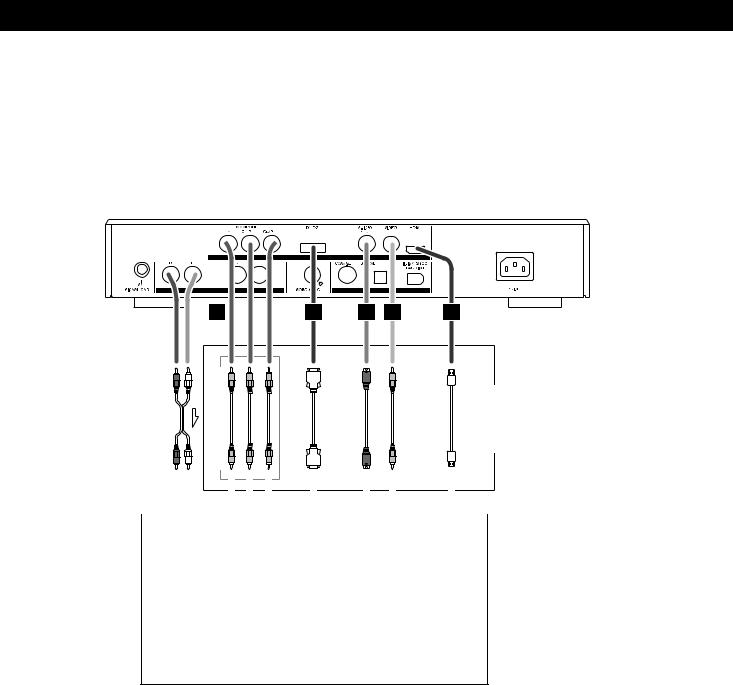
Connection to a TV
CAUTION:
<Switch off the power to all equipment before making connections.
<Read the instructions of each component you intend to use with this unit.
<Be sure to insert each plug securely. To prevent hum and noise, avoid bundling the signal interconnection cables together with the AC power cord or speaker cables.
If you are not using an audio amplifier, and if you are not using HDMI terminals, connect the L and R analog audio outputs to the appropriate audio inputs of the television.
|
C |
B |
D |
E |
A |
cable RCA |
cable video Component |
cable terminal D |
cable Video-S |
cable video RCA |
cable HDMI |
Only use one method of video connection (note that the Component video output terminals use three cables).
|
|
|
|
|
|
|
|
|
|
|
|
|
|
|
|
|
|
|
|
|
|
|
|
|
|
R L |
Y PB PR |
|
|
|
|
|
|
|||||
|
|
|
|
|
|
|||||||
AUDIO |
COMPONENT |
S-VIDEO |
VIDEO |
HDMI |
||||||||
|
IN |
VIDEO IN |
IN |
IN |
IN |
|||||||
|
|
|
|
|
|
|
|
|
|
|
|
|
D1/D2
COMPONENT
VIDEO IN
TV (Monitor)
8
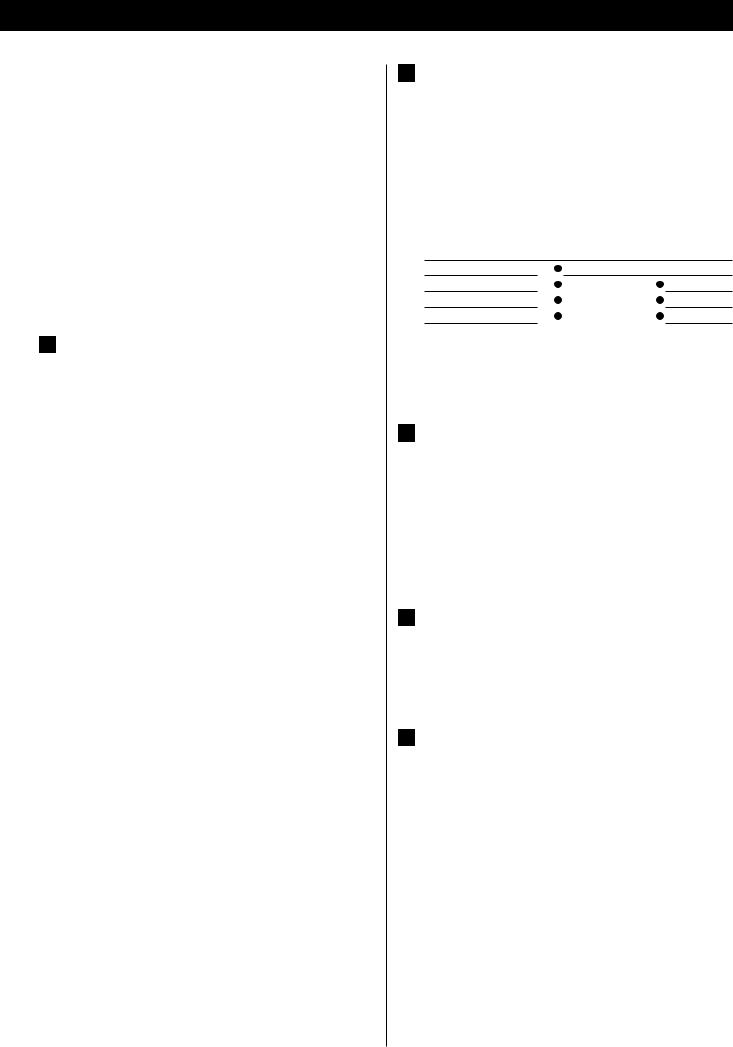
<Adjust the video aspect ratio to match that of the television (see page 36) .
<If the component video terminals or the D1/D2 terminal are used to connect the unit to a television with progressive scan capabilities, the output can be set to match this (see page 37).
<This unit adopts analog copy protection features. If the unit is connected to a TV through a VCR (video cassette recorder), the resulting playback may be affected. Connect the unit directly to the television.
<In all cases, use the highest quality cables for the best possible picture.
A HDMI video/audio output terminal
Use a commercially available HDMI cable to connect the unit to a HDMI compatible television or monitor.
HDMI video output formats
480i (NTSC) or 576i (PAL),
480p (NTSC) or 576p (PAL)
720p
1080i
<See pages 25-27 for further details on HDMI video output formats.
<If the television or monitor is equipped only with a DVI terminal, a suitable adaptor cable or adaptors should be used. Note that the television connected in this way must be HDCP compatible.
Also note that this connection outputs no sound.
<Make sure that you read and understand the documentation provided with the HDMI component, as well as this unit’s documentation.
To output audio from the HDMI terminal
If the connected HDMI component is capable of inputting HDMI audio, digital audio from DVD-Video, DVD-Audio, CD and video CD can be output from the HDMI terminal.
<Set the Digital Output setting to “ON” (see page 29).
<This terminal cannot output sound from a Super Audio CD.
<To enjoy the digital surround audio from DVD-Audio and DVD-Video discs, connect the HDMI terminal to a surround amplifier and set the Analog Output setting to “Multi ch” (see page 29).
<Select proper digital output formats (Audio Digital Out) for your HDMI component (see page 35).
B D1/D2 video output terminals (component)
By using a commercially available D terminal cable to connect the unit to a “D compatible” (D1, D2, D3 or D4) television or monitor, high-quality images, equivalent to those achieved using component video, will be displayed.
<D terminal cable is not available in all countries.
D terminal and signal format (NTSC/PAL)
480i/576i |
480p/576p |
(525i/625i) |
(525p/625p) |
D1 terminal |
X |
D2 terminal |
|
D3 terminal |
|
D4 terminal |
|
Numbers in parentheses show the number of scan lines |
|
i = interlace (flyback) |
|
p = progressive scan |
|
C Component video output terminals
Use commercially available component video cables to connect the unit to the component video inputs of a suitably equipped television or monitor to enjoy a high-quality picture. Use these terminals in preference to S-Video or composite video connections.
<Note that these terminals cannot be connected to high definition component (Y/PB/PR) terminals.
D S-Video output terminal
Use a commercially available S-Video cable to connect the unit to the S-Video input of a suitably equipped television or monitor. Use this connection in preference to a composite video connection.
E Composite video output terminal
Use a commercially available RCA (pin) video cable to connect the unit to the composite video connector of a television or monitor. Use this connection only if no other video connection method is available.
9
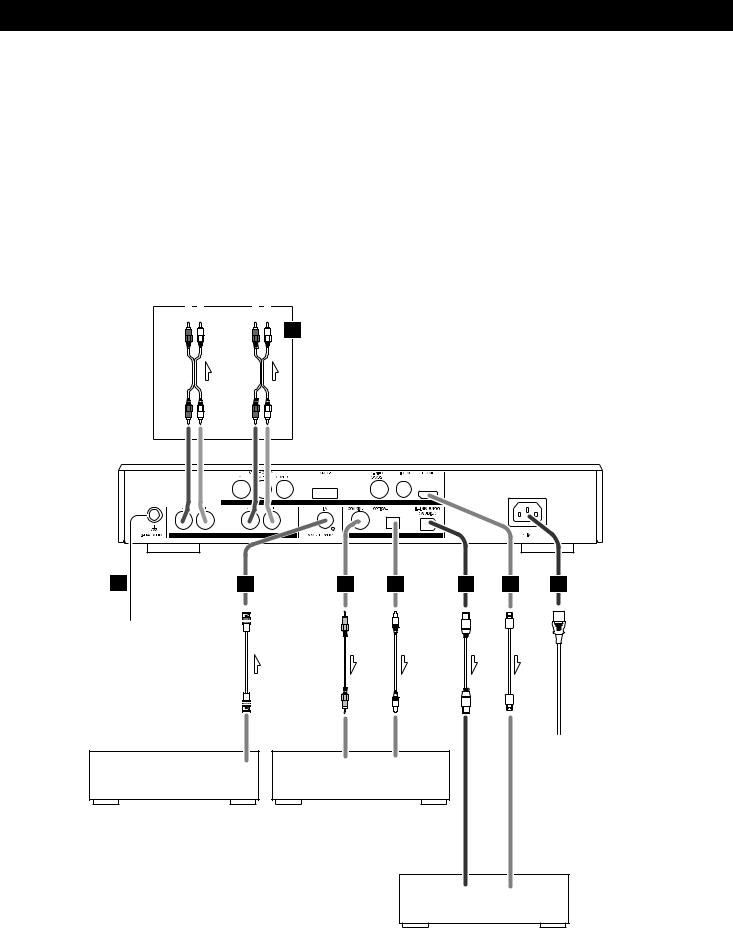
Connections to an amplifier, etc.
CAUTION:
<Switch off the power to all equipment before making connections.
<Read the instructions of each component you intend to use with this unit.
<Be sure to insert each plug securely. To prevent hum and noise, avoid bundling the signal interconnection cables together with the AC power cord or speaker cables.
TV (Monitor) |
|
|
|
|
|
|
|
|
|
|
|
||||
|
|
|
|
|
|
Stereo amplifier |
|||||||||
|
|
|
|
|
|
||||||||||
|
|
|
|
|
|
|
|
|
|
|
|
||||
AUDIO IN |
|
|
AUDIO IN |
||||||||||||
R |
|
|
|
L |
|
|
R |
|
|
|
L |
||||
|
|
|
|
||||||||||||
|
|
|
|
|
|
|
|
|
|
|
|
|
|
|
|
H
cable RCA
The i.LINK (AUDIO) terminal can output the digital audio from Super Audio CD, DVD-Audio, DVDVideo, CD and video CD.
J |
I |
G |
G |
F |
A |
K |
|
cable coaxial BNC |
cable coaxial RCA |
cable digital optical |
cable LINK.i |
cable HDMI |
cord power Supplied |
|
|
|
|
|
|
Wall socket |
WORD SYNC OUT |
DIGITAL IN |
DIGITAL IN |
|
|
|
|
(COAXIAL) |
(OPTICAL) |
|
|
|
||
|
|
|
|
|
||
Master clock generator |
|
Digital audio device |
|
|
|
|
(G-0s, AZ-1, etc.) |
|
(CD recorder, MD deck, etc.) |
|
|
|
|
i.LINK HDMI (AUDIO)
Decoder-equipped amplifier
10
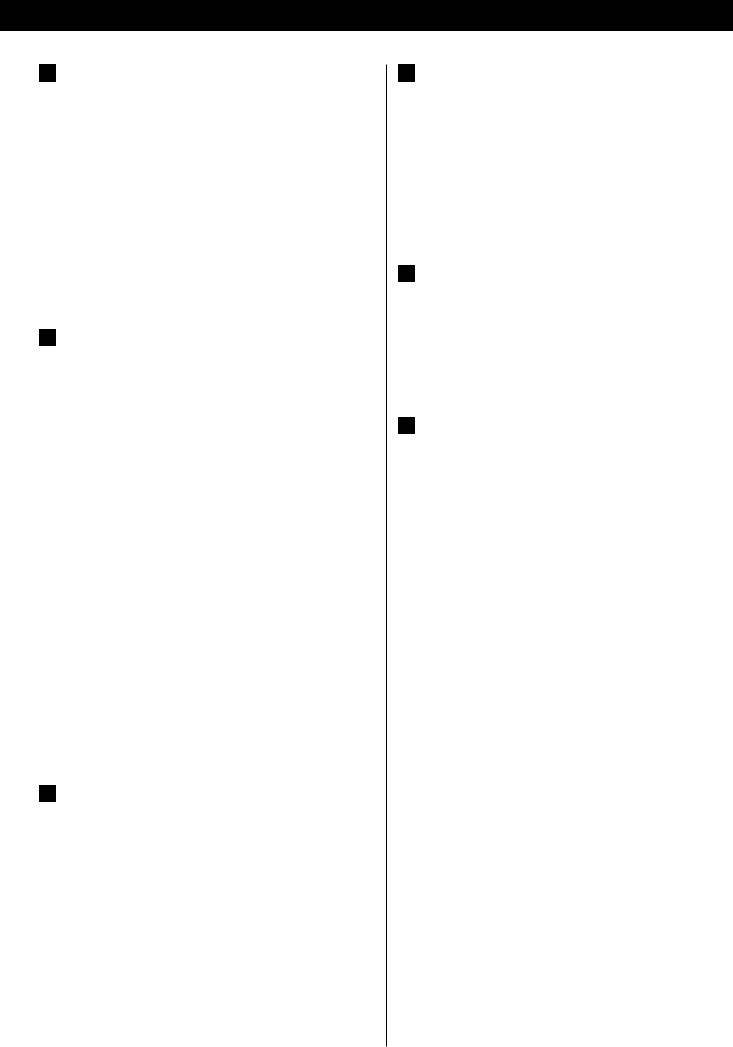
F i.LINK (AUDIO) terminal
In addition to the digital audio from DVD-Video, CD and video CD, the digital surround audio from Super Audio CD and DVD-Audio discs can be output from this terminal.
Use a commercially available S400 compatible i.LINK (IEEE1394) 6pin cable to connect the unit to an amplifier.
<When using this terminal, set the i.LINK output setting to “60958” or “PCM” (see page 26), and the Digital Output setting to “ON” (see page 29).
<See page 40 for further details on i.LINK.
G Digital audio output terminals
Digital audio from DVD-Video, DVD-Audio (2ch only),CD and video CD is output from these terminals.
The unit may be connected using either coaxial or optical (TOS) commercially available cables to amplifiers including a decoder, or to digital audio devices such as CD recorders, etc.
COAXIAL: Use RCA (pin) digital audio cable
OPTICAL: Use optical digital audio cable (TOS)
<The optical terminal is covered by a shutter. Make sure that the cable is firmly inserted, but do not force the cable when connecting it or removing it, in order not to cause damage to the unit.
<When using these terminals, set the Digital Output setting to “ON” (see page 29).
<This terminal cannot output the digital audio from a Super Audio CD.
<This terminal cannot output the digital surround audio from a DVD-Audio disc.
<DVD Audio disc signals are converted where necessary from 192kHz or 176.4kHz to 96kHz/88.2kHz or 48kHz/44.1kHz. However, there may be some occasions when digital audio cannot be output by the unit from such a disc.
H Analog audio output terminals
Connect these terminals to a stereo amplifier using a commercially available RCA (pin) audio cable.
<When using these terminals, set “Analog Output” to “2 ch” to downmix the multi-channel material to two channels. Note that if “Analog Output” is set to “Multi ch”, only the front L/R sound of the multi-channel material will be output from these terminals.
I Word sync connector
This allows the use of an externally-generated word clock connection, using a commercially available BNC coaxial cable.
Devices producing such a suitable clock signal include external D-A converters or dedicated word clock generators. Connect the SYNC OUT (or WORD OUT) of such a device to the unit.
J SIGNAL GND connection
Use a commercially available PVC-covered cord to connect the signal ground terminal on the unit to the amplifier signal ground.
< Note that this is NOT an electrical safety ground (earth).
K Power cord receptacle
After all other connections have been made, insert the supplied AC power cord into this receptacle, then connect the other end of the power cord into the wall socket. Ensure that your AC voltage corresponds to the voltage marked on the rear panel of the unit. Consult a qualified electrician if you are in doubt.
<In order to avoid the risk of electric shock, fire, and so on, only use the supplied power cord.
<If you are not going to use the unit for some time, disconnect the power cord from the wall socket.
11
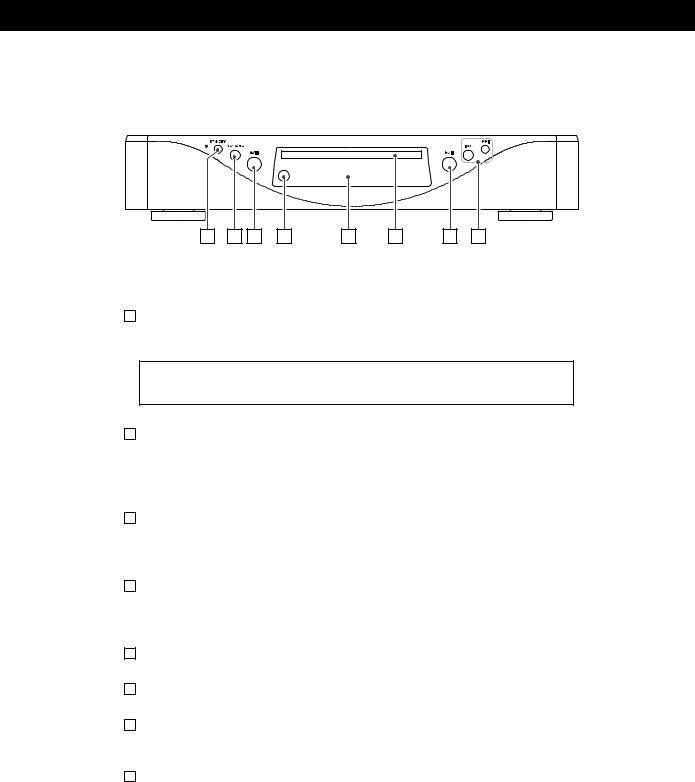
Front panel features
A |
B C |
D |
E |
F |
G |
H |
ASTANDBY
Use this button to turn the unit on and standby.
The indicator is red in the standby mode. It turns blue when the unit is turned on.
The equipment draws nominal non-operating power from the AC outlet with its STANDBY in the standby position.
BPLAY AREA
When playback is stopped, use this with DVD audio and Super Audio CD discs to select the playback area.
Hold down this for more than two seconds to enter the setup mode.
COPEN/CLOSE/STOP
When playback is stopped, use this to open and close the disc tray. During playback, use this to stop playback.
DRemote control sensor
Receives signals from the remote control unit. Point the remote control unit at this sensor when operating the remote control unit.
EDisplay
FDisc tray
GPLAY/PAUSE
Use this to start or pause playback.
HSKIP (.//)
Use these for skip operations. Pressing and holding these buttons for more than a second changes the scanning speed.
12
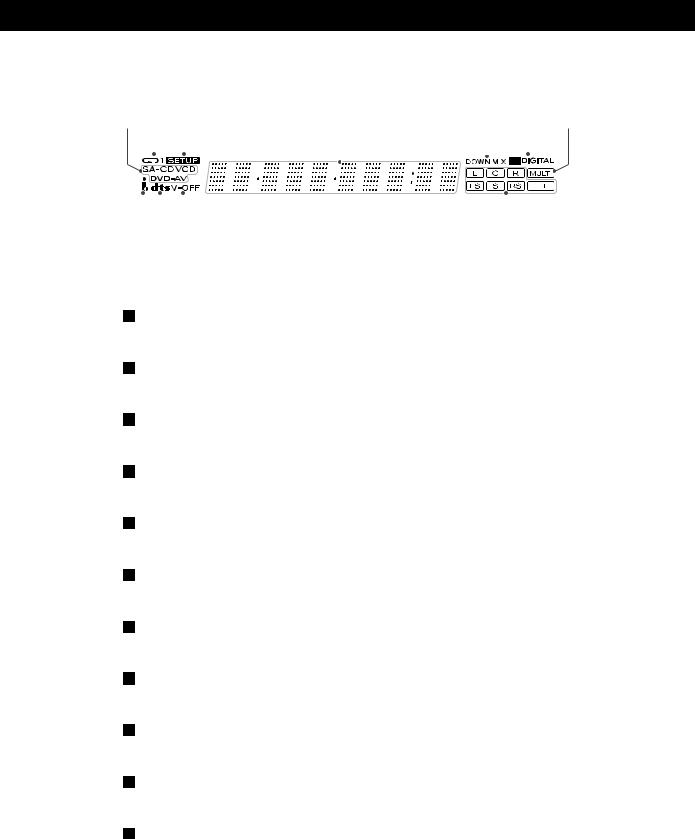
Front panel display
|
|
|
|
|
|
|
|
|
|
|
|
|
|
|
|
|
|
|
||||
a |
b |
c |
d |
e |
f |
g |
||||||||||||||||
|
|
|
|
|
|
|
|
|
|
|
|
|
|
|
|
|
|
|
|
|
|
|
|
|
|
|
|
|
|
|
|
|
|
|
|
|
|
|
|
|
|
|
|
|
|
|
|
|
|
|
|
|
|
|
|
|
|
|
|
|
|
|
|
|
|
|
|
|
|
|
|
|
|
|
|
|
|
|
|
|
|
|
|
|
|
|
|
|
|
|
|
|
|
|
|
|
|
|
|
|
|
|
|
|
|
|
|
|
|
|
|
|
|
|
|
|
|
|
|
|
|
|
|
|
|
|
|
|
|
|
|
|
|
|
|
|
|
|
|
|
|
|
|
|
|
|
|
|
|
|
|
|
|
|
|
|
|
|
|
|
|
|
|
|
|
|
|
|
|
|
|
|
|
|
|
|
|
|
|
|
|
|
|
k |
|
j |
|
i |
|
h |
aDisc type indicator
Shows the type of disc currently loaded.
bREPEAT indicator
Lights when repeat play is selected
cSETUP indicator
Lights to show that the GUI is being displayed through the video outputs.
dMessage area
Alphanumeric display to show times, titles, status messages, etc.
eDOWN MIX indicator
Lights to show that a multi-channel source has been downmixed to 2 channels.
fDOLBY DIGITAL indicator
Lights to show that Dolby Digital audio is being played back.
gMULTI indicator
Lights when the Analog Out setting is set to “Multi Channel”.
hChannel indicators
Light to show which surround channels are currently in use.
iVIDEO OFF indicator
Lights when video output to the television (monitor) is off.
jDTS indicator
Lights to show that DTS audio is being played back.
ki.LINK indicator
Lights when i.LINK output is enabled.
13
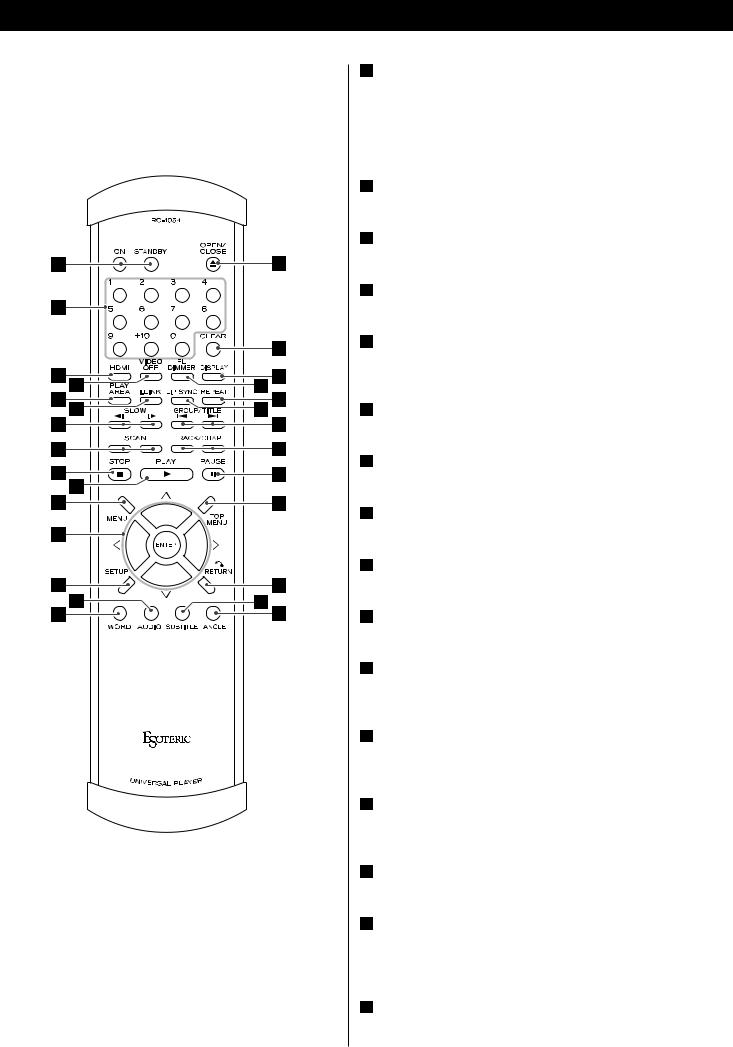
Understanding the remote control unit
A |
B |
C D |
E F |
G |
H |
I |
J |
K |
L |
M |
N |
O |
P |
Q |
S R |
U T |
V |
W |
X |
Y |
Z |
a |
b |
AON/STANDBY
Use the ON button to turn the unit on. Use the STANDBY button to turn it standby.
When you press the ON button, white buttons on the remote control unit light for several seconds.
BNumber buttons
Use these for selecting tracks by number, etc.
CHDMI
Use this to turn HDMI output on and off.
DVIDEO OFF
Use this to turn all video on and off.
EPLAY AREA
Use this with DVD audio and Super Audio CD discs to select the playback area.
Fi.LINK
Use this to turn i.LINK output on and off.
GSLOW ( /
/ )
)
Use these for slow motion video playback.
HSCAN (m/,)
Use these for fast scanning during playback.
ISTOP
Use this to stop playback.
JPLAY
Use this to start playback.
KMENU
Use this button with menu-enabled DVD discs to bring up the DVD menu.
LCursor buttons and ENTER
Use these cursor buttons for navigation of on-screen menus and the ENTER button to confirm selections.
MSETUP
Use this button to enter the main menu where you can set up the parameters of the unit.
NAUDIO
Use this to select the audio for playback.
OWORD
Use this to turn on or off the word sync function.
When the word sync is on, the unit will synchronize with an external word sync source.
POPEN/CLOSE
Use this button to open and close the disc tray.
14
