Esoteric D-07X Owner's Manual

D-07X
D/A Converter |
|
OWNER’S MANUAL.................... |
5 |
MODE D’EMPLOI...................... |
25 |
MANUAL DEL USUARIO........... |
45 |
D01163521D

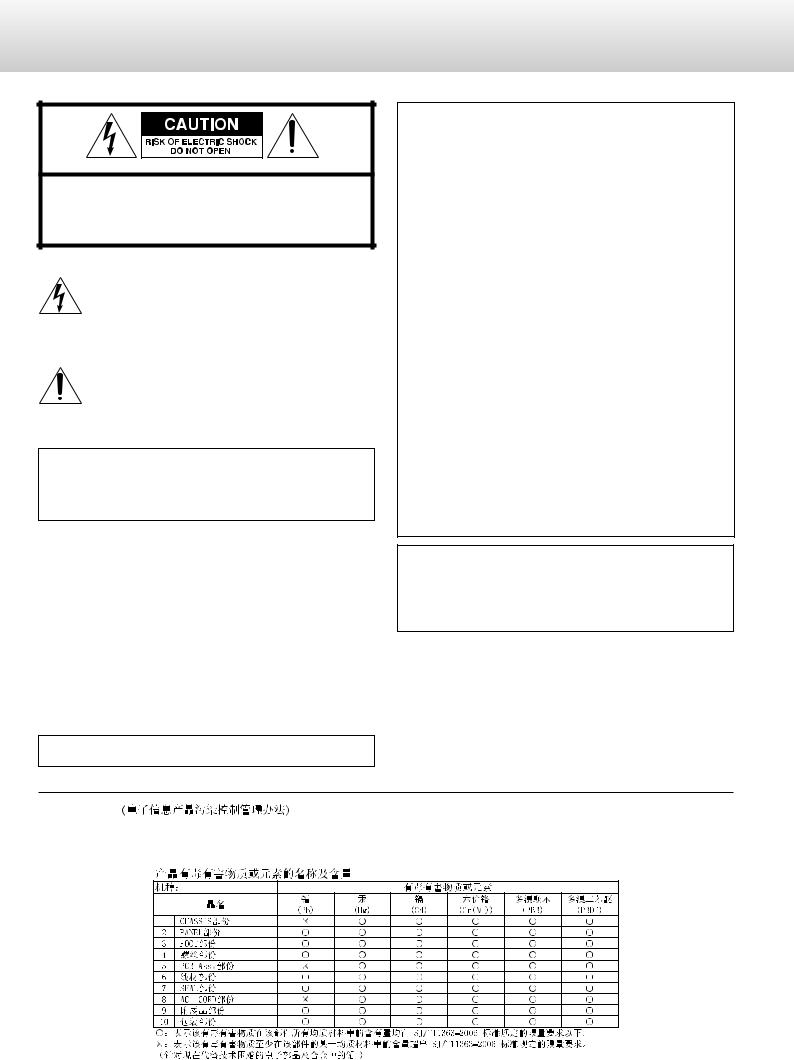
IMPORTANT SAFETY PRECAUTIONS
CAUTION: TO REDUCE THE RISK OF ELECTRIC SHOCK, DO NOT REMOVE COVER (OR BACK). NO USER-SERVICEABLE PARTS INSIDE. REFER SERVICING TO QUALIFIED SERVICE PERSONNEL.
The lightning flash with arrowhead symbol, within an equilateral triangle, is intended to alert the user to the presence of uninsulated “dangerous voltage” within the product’s enclosure that may be of sufficient magnitude to constitute a risk of electric shock to persons.
The exclamation point within an equilateral triangle is intended to alert the user to the presence of important operating and maintenance (servicing) instructions in the literature accompanying the appliance.
WARNING: TO PREVENT FIRE OR SHOCK HAZARD, DO NOT EXPOSE THIS APPLIANCE TO RAIN OR MOISTURE.
CAUTION
oo DO NOT REMOVE THE EXTERNAL CASES OR CABINETS TO EXPOSE THE ELECTRONICS. NO USER SERVICEABLE PARTS ARE INSIDE.
oo IF YOU ARE EXPERIENCING PROBLEMS WITH THIS PRODUCT, CONTACT TEAC FOR A SERVICE REFERRAL. DO NOT USE THE PRODUCT UNTIL IT HAS BEEN REPAIRED.
oo USE OF CONTROLS OR ADJUSTMENTS OR PERFORMANCE OF PROCEDURES OTHER THAN THOSE SPECIFIED HEREIN MAY RESULT IN HAZARDOUS RADIATION EXPOSURE.
IN NORTH AMERICA USE ONLY ON 120 V SUPPLY.
For U.S.A.
This equipment has been tested and found to comply with the limits for a Class B digital device, pursuant to Part 15 of the FCC Rules. These limits are designed to provide reasonable protection against harmful interference in a residential installation. This equipment generates, uses, and can radiate radio frequency energy and, if not installed and used in accordance with the instructions, may cause harmful inter ference to radio communications. However, there is no guarantee that interference will not occur in a particular installation. If this equipment does cause harmful interference to radio or television reception, which can be determined by turning the equipment off and on, the user is encouraged to try to correct the interference by one or more of the following measures:
•Reorient or relocate the equipment and/or the receiving antenna.
•Increase the separation between the equipment and receiver.
•Connect the equipment into an outlet on a circuit different from that to which the receiver is connected.
•Consult the dealer or an experienced radio/TV technician for help.
CAUTION
Changes or modifications to this equipment not expressly approved by TEAC CORPORATION for compliance will void the user’s warranty.
For Canada
Industry Canada’s Compliance Statement:
This Class B digital apparatus complies with Canadian ICES-003.
Cet appareil numérique de la classe B est conforme à la norme NMB003 du Canada.
oo The information in the' ;following table is only applicable to products for sale in the People’s Republic of China. oo The products sold in the European area are manufactured in accordance with the European RoHS Directive.
3
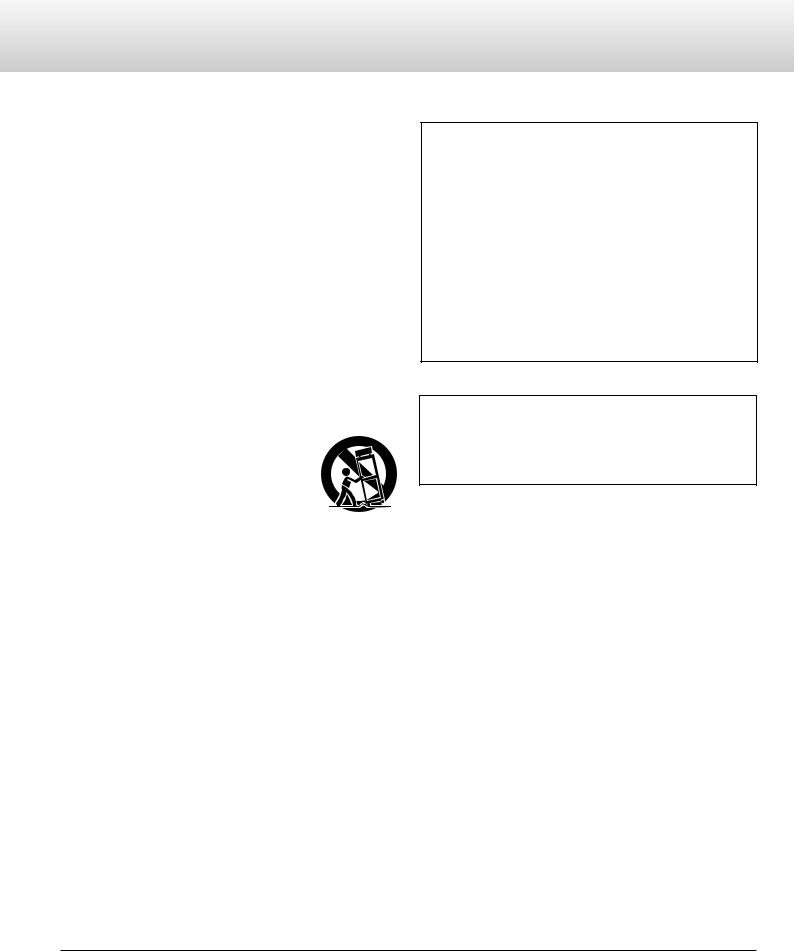
IMPORTANT SAFETY INSTRUCTIONS
1)Read these instructions.
2)Keep these instructions.
3)Heed all warnings.
4)Follow all instructions.
5)Do not use this apparatus near water.
6)Clean only with dry cloth.
7)Do not block any ventilation openings. Install in accordance with the manufacturer's instructions.
8)Do not install near any heat sources such as radiators, heat registers, stoves, or other apparatus (including amplifiers) that produce heat.
9)Do not defeat the safety purpose of the polarized or groundingtype plug. A polarized plug has two blades with one wider than
the other. A grounding type plug has two blades and a third grounding prong. The wide blade or the third prong are provided for your safety. If the provided plug does not fit into your outlet, consult an electrician for replacement of the obsolete outlet.
10)Protect the power cord from being walked on or pinched particularly at plugs, convenience receptacles, and the point where they exit from the apparatus.
11)Only use attachments/accessories specified by the manufacturer.
12)Use only with the cart, stand, tripod, bracket, or
table specified by the manufacturer, or sold with the apparatus. When a cart is used, use caution when moving the cart/apparatus combination to avoid injury from tip-over.
13)Unplug this apparatus during lightning storms or when unused for long periods of time.
14)Refer all servicing to qualified service personnel. Servicing is required when the apparatus has been damaged in any way, such as power-supply cord or plug is damaged, liquid has been spilled or objects have fallen into the apparatus, the apparatus has been exposed to rain or moisture, does not operate normally, or has been dropped.
oo The apparatus draws nominal non-operating power from the AC outlet with its POWER or STANDBY/ON switch not in the ON position.
oo The mains plug is used as the disconnect device, the disconnect device shall remain readily operable.
oo Caution should be taken when using earphones or headphones with the product because excessive sound pressure (volume) from earphones or headphones can cause hearing loss.
CAUTION
oo Do not expose this apparatus to drips or splashes.
oo Do not place any objects filled with liquids, such as vases, on the apparatus.
oo Do not install this apparatus in a confined space such as a book case or similar unit.
oo The apparatus should be located close enough to the AC outlet so that you can easily reach the power cord plug at any time.
oo If the product uses batteries (including a battery pack or installed batteries), they should not be exposed to sunshine, fire or excessive heat.
oo CAUTION for products that use replaceable lithium batteries: there is danger of explosion if a battery is replaced with an incorrect type of battery. Replace only with the same or equivalent type.
WARNING
Products with Class  construction are equipped with a power supply cord that has a grounding plug. The cord of such a product must be plugged into an AC outlet that has a protective grounding connection.
construction are equipped with a power supply cord that has a grounding plug. The cord of such a product must be plugged into an AC outlet that has a protective grounding connection.
“DSD” is a registered trademark.
“Super Audio CD” is a registered trademark.
Microsoft, Windows and Windows Vista are either registered trademarks or trademarks of Microsoft Corporation in the United States and/or other countries.
Apple, Macintosh and Mac OS X are trademarks of Apple Inc., registered in the U.S. and other countries.
Other company names, product names and logos in this document are the trademarks or registered trademarks of their respective owners.
4
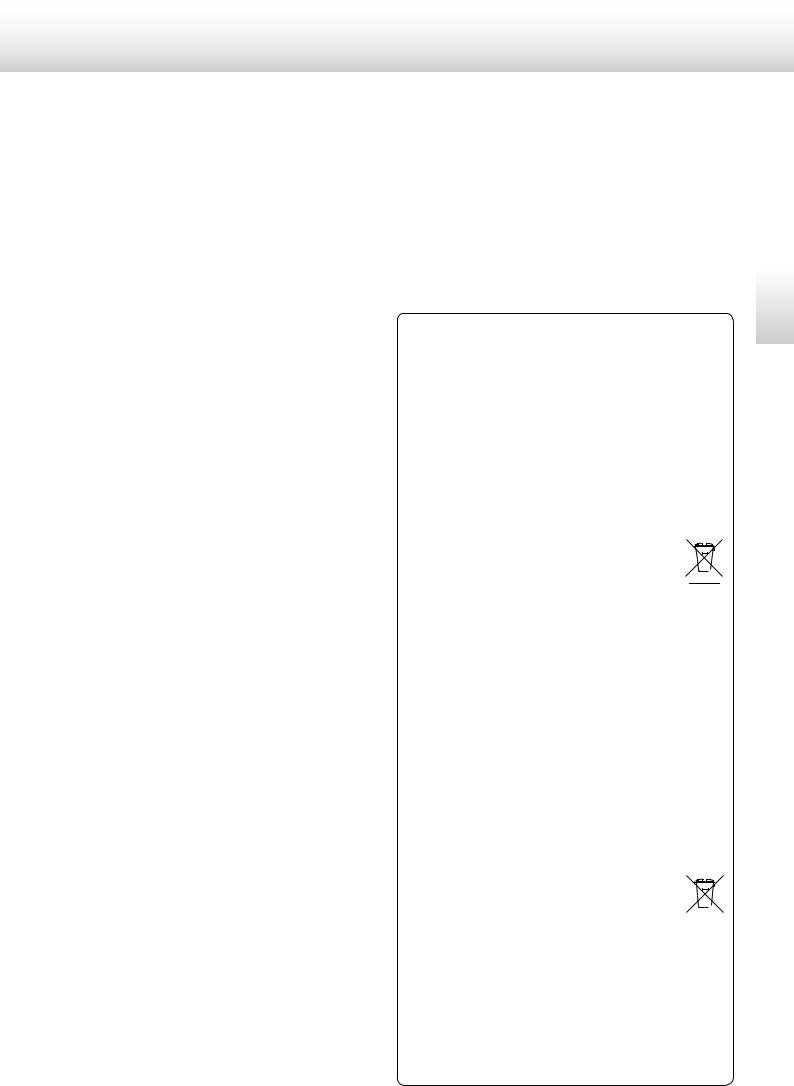
For European Customers
Disposal of electrical and electronic equipment
(a)All electrical and electronic equipment should be disposed of separately from the municipal waste stream via collection facilities designated by the government or local authorities.
(b)By disposing of electrical and electronic equipment correctly, you will help save valuable resources and prevent any potential negative effects on human health and the environment.
(c)Improper disposal of waste electrical and electronic equipment can have serious effects on the environment and human health because of the presence of hazardous substances in the equipment.
(d)The Waste Electrical and Electronic Equipment (WEEE) 

 symbol, which shows a wheeled bin that has been crossed out, indicates that electrical and electronic
symbol, which shows a wheeled bin that has been crossed out, indicates that electrical and electronic 
 equipment must be collected and disposed of sepa-
equipment must be collected and disposed of sepa-  rately from household waste.
rately from household waste.
(e)Return and collection systems are available to end users. For more detailed information about the disposal of old electrical and electronic equipment, please contact your city office, waste disposal service or the shop where you purchased the equipment.
Disposal of batteries and/or accumulators
(a)Waste batteries and/or accumulators should be disposed of separately from the municipal waste stream via collection facilities designated by the government or local authorities.
(b)By disposing of waste batteries and/or accumulators correctly, you will help save valuable resources and prevent any potential negative effects on human health and the environment.
(c)Improper disposal of waste batteries and/or accumulators can have serious effects on the environment and human health because of the presence of hazardous substances in them.
(d)The WEEE symbol, which shows a wheeled bin that 

 has been crossed out, indicates that batteries and/
has been crossed out, indicates that batteries and/
or accumulators must be collected and disposed of 

separately from household waste.
If a battery or accumulator contains more than the specified values of lead (Pb), mercury (Hg), and/or cadmium (Cd) as defined in the Battery Directive (2006/66/EC), then the chemical symbols for those elements will be indicated beneath the WEEE symbol.
(e)Return and collection systems are available to end users. For more detailed information about the disposal of waste batteries and/or accumulators, please contact your city office, waste disposal service or the shop where you purchased them.
English
5
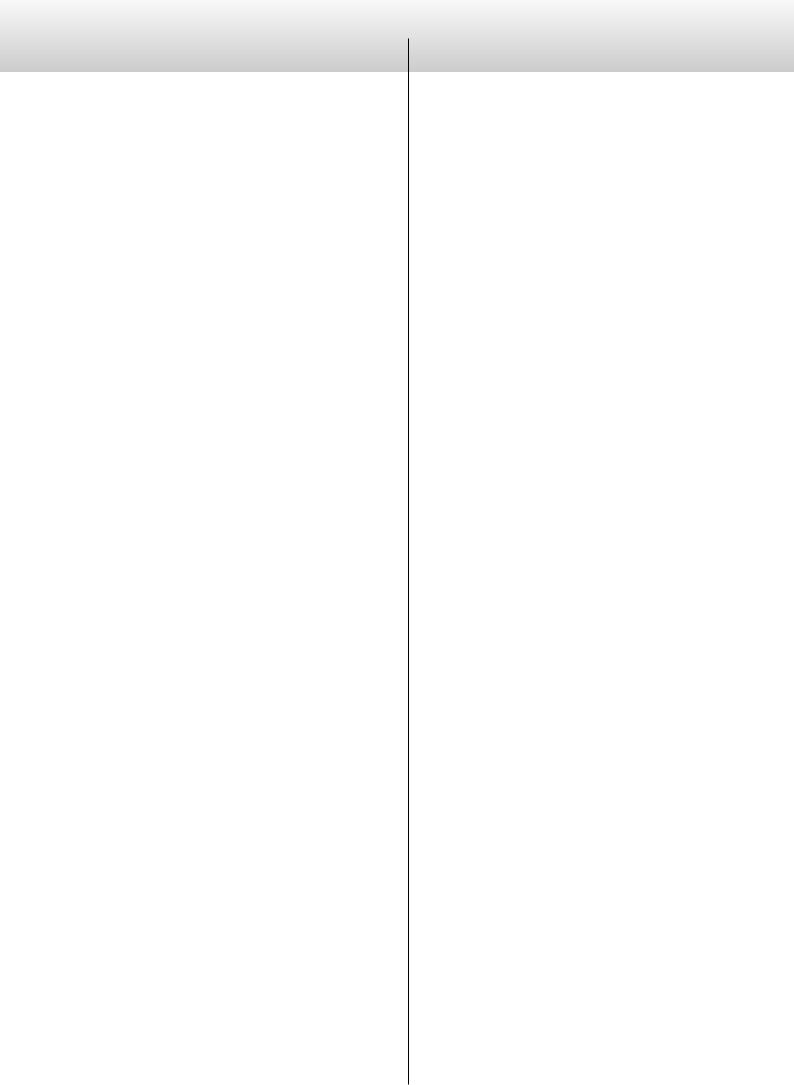
Contents
Thank you for choosing Esoteric. Read this manual carefully to get the best performance from this unit.
What’s in the box . . . . . . . . . . . . . . . . . . . . . . . . . 6
Before use. . . . . . . . . . . . . . . . . . . . . . . . . . . . 7
Using a remote control unit . . . . . . . . . . . . . . . . . . . . 7
Making connections . . |
. . . . . . . . . . . . . . . . . . . . |
. 8 |
|||
Names and functions of parts. . |
. . . . . . . . . . . . . . . . |
10 |
|||
Basic Operation. . . . . . . . . . . . . . . . . . . . . . . . . |
11 |
||||
Setting mode. . . . . . . . . . . . . . . . . . . . . . . . . . |
12 |
||||
Connecting a computer and playing back audio files.. . . . . . |
19 |
||||
Messages. . . . . . . . . . . . . . . . . . . . . . . . . . . . |
21 |
||||
Troubleshooting. . |
. . . . . . . . . . . . . . . . . . . . . . |
. 22 |
|||
Restoring factory default settings |
. . . . . . . . . . . . . . . . |
22 |
|||
Specifications.. . . . . . . . . . . . . . . . . . . . . . . . . |
23 |
||||
Rear panel. . |
. . . . . . . . . . . . . . . . . . . . . . . . . |
. 24 |
|||
What’s in the box
Check to be sure the box includes all the supplied accessories shown below.
Please contact the store where you purchased this unit if any of these accessories are missing or have been damaged during transportation.
Power cord × 1
Owner’s manual (this document) × 1
oo Keep this manual in a safe place for future reference.
Warranty card × 1
6
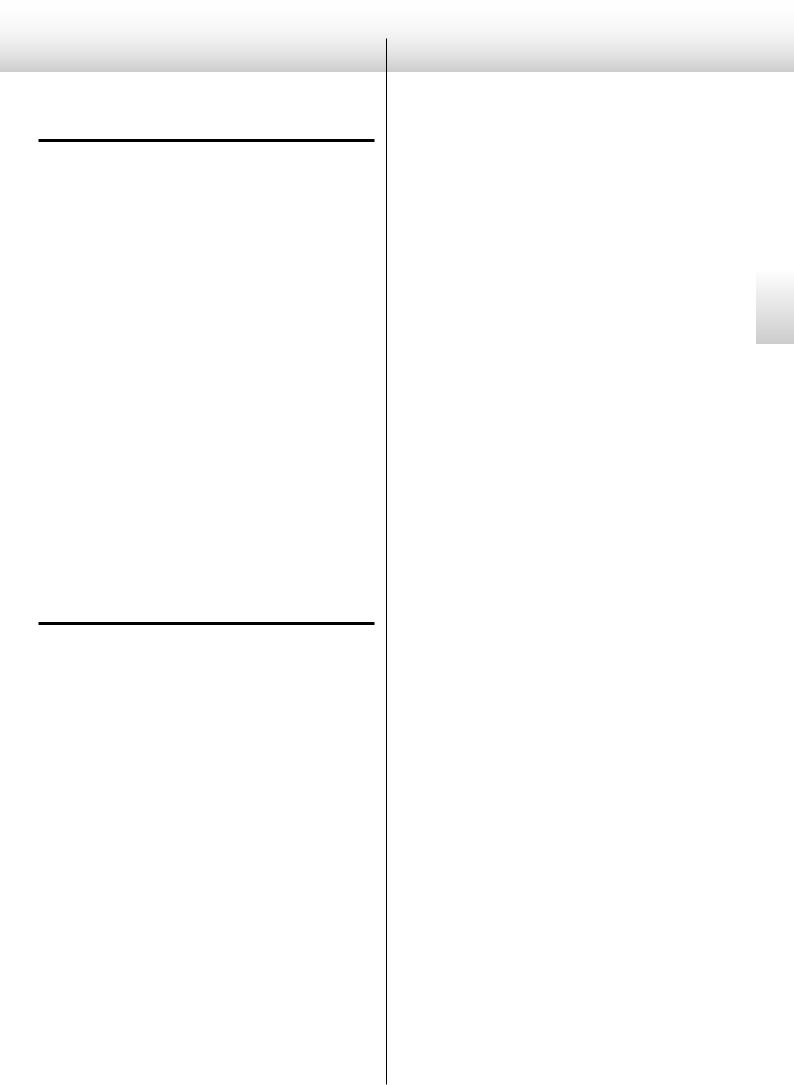
Before use
Read this before attempting any operations.
CAUTION
oo Do not move the unit during use.
oo Place the unit in a stable location near the audio system that you will use.
oo Be careful to avoid injury when moving the unit due to its weight. Get someone to help you if necessary.
oo As the unit may become warm during operation, always leave sufficient space around the unit for ventilation. Make sure there is at least 20 cm (8") of space above and at least 5 cm (2") of space on each side of the unit. Do NOT place anything such as a CD, CD-R, LP, cassette tape etc. on top of the unit.
oo The voltage supplied to the unit should match the voltage as printed on the rear panel. If you are in any doubt regarding this matter, consult an electrician.
oo Do not open the cabinet as this might result in damage to the circuitry or cause electric shock. If a foreign object should get into the unit, contact your dealer or service company.
oo When removing the power plug from the wall outlet, always pull directly on the plug, never yank on the cord.
Maintenance
If the surface of the unit gets dirty, wipe it with a soft cloth or use diluted mild liquid soap. Allow the surface of the unit to dry completely before using.
QFor safety, disconnect the power cord from the socket before cleaning.
oo Never spray liquid directly on this unit.
oo Do not use thinner or alcohol as they could damage the surface of the unit.
oo Avoid allowing rubber or plastic materials to touch this product for long periods of time, because they could damage the cabinet.
Using a remote control unit
This unit has functions that can be accessed by remote controls from other Esoteric units.
Functions supported by other remote controls and the corresponding remote control buttons:
oo Adjust the volume level: VOLUME (−/+) buttons oo Enter setting (setup) mode: SETUP button
oo Mute the output: MUTE (MUTING) button
oo Switch between input sources: INPUT (</> or k/j) buttons oo Adjust the brightness of the display: DIMMER button
Other Esoteric units whose remote controls can be used by this unit:
oo A-100: |
RC-1156 |
oo AI-10: |
RC-1056 |
oo AZ-1: |
RC-1056 |
oo C-03: |
RC-1156 |
oo I-03: |
RC-1251 |
oo K-01: |
RC-1156 |
oo K-03: |
RC-1156 |
oo K-05: |
RC-1251 |
oo K-07: |
RC-1301 |
oo P-02: |
RC-1156 |
oo P-05: |
RC-1156 |
oo RZ-1: |
RC-1251 |
oo SA-50: |
RC-1156 |
oo X-05: |
RC-1156 |
English
7
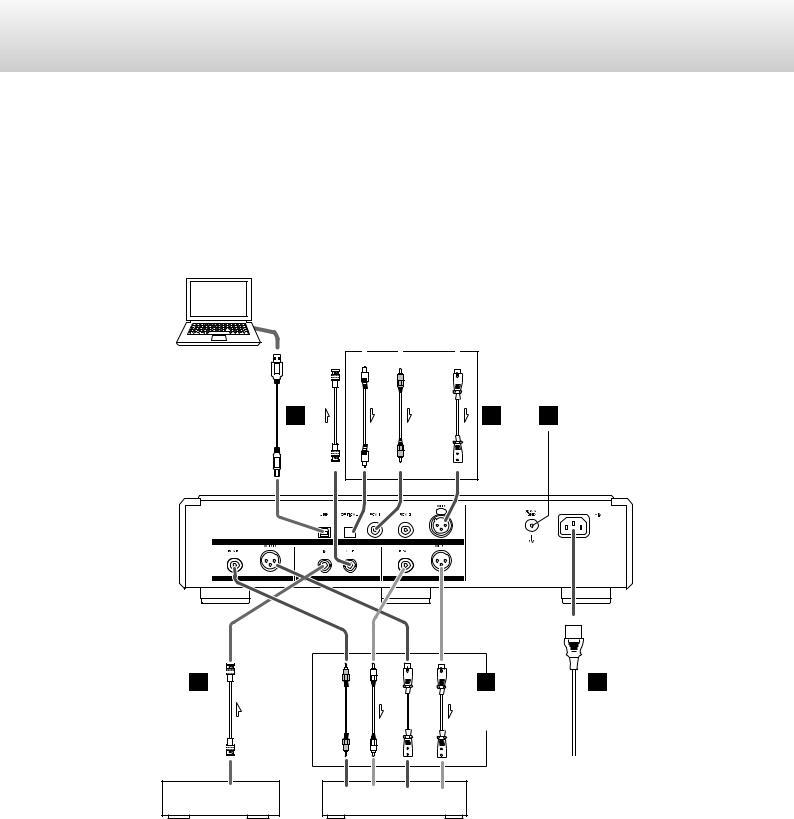
Making connections
Q Precautions when making connections
oo Make all connection before plugging in the power cord.
oo Carefully read the operation manuals of the other equipment and follow their instructions when connecting them.
Personal computer |
Super Audio CD/CD transport or player |
|||||||||||||||
|
|
|
|
|
|
|
|
|
|
|
|
|
|
|
|
|
|
|
|
|
|
CLOCK SYNC |
DIGITAL OUT |
||||||||||
|
|
|
|
|
|
|
IN |
|||||||||
|
|
|
|
|
|
|
|
|
|
|
|
|
|
|
|
|
|
|
|
|
|
|
|
|
|
|
|
|
|
|
|
|
|
|
USB |
|
A |
||
cable |
||
|
D/A converter (D-07X)
cabledigitalcoaxial BNC |
cabledigital Optical |
cabledigital RCA |
cabledigital XLR |
|
B |
|
|
C |
D |
B |
BNC |
|
cable audio RCA |
|
|
cable digital coaxial |
|
|
cable XLR |
||
|
|
|
|||
CLOCK SYNC |
R |
L |
R |
L |
|
|
OUT |
|
Audio input |
|
|
Clock generator |
|
Ampli er |
|
||
(G-01, G-02, etc.) |
|
|
|
|
|
E F
Connect a
pair of XLR cables or RCA cables.
Wall socket
8
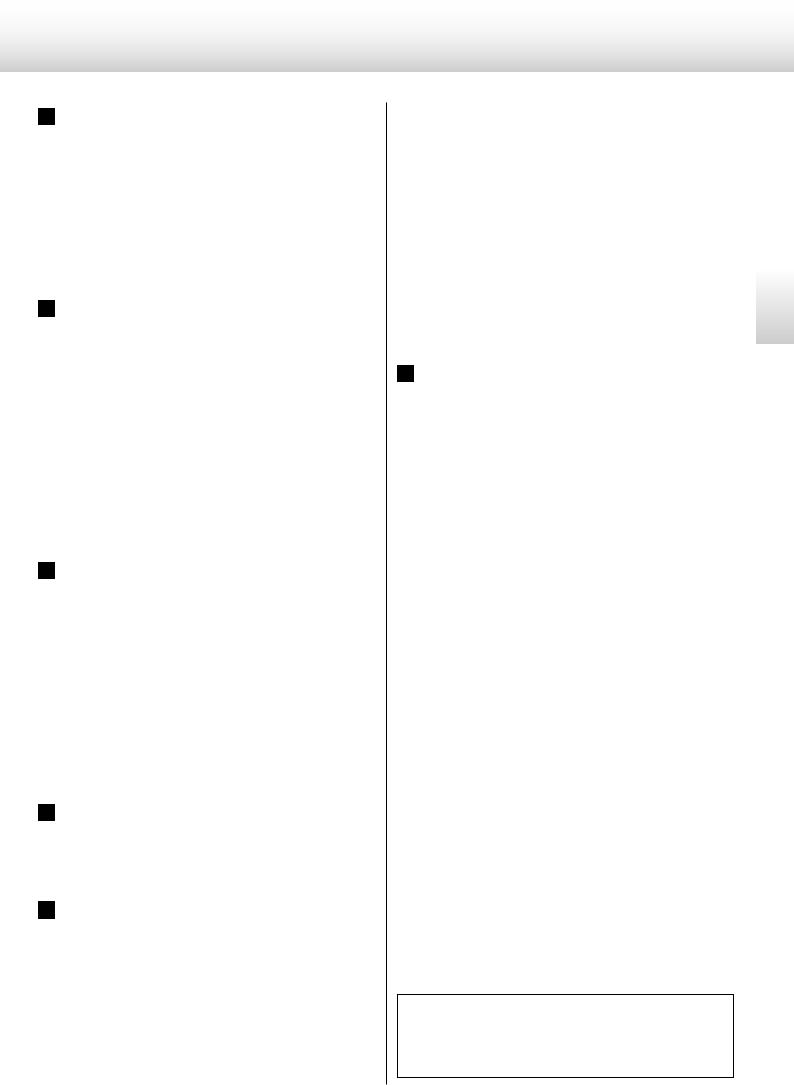
A USB input connector
Used to input digital audio from a personal computer.
Connect it to a personal computer's USB connector.
Use a commercially available USB cable for connection.
This connector is the USB-B type.
BClock sync input/output connector (CLOCK SYNC)
Outputs/inputs a synchronizing (clock) signal.
Connect the CLOCK SYNC IN connector to the clock output connector of a G-01, G-02 or other clock generating device.
Connect the CLOCK SYNC OUT connector to the clock sync input on a digital device.
Use a commercially available BNC coaxial digital cable (impedance: 75 ohms).
C Digital audio input connectors (DIGITAL IN)
These connectors input digital audio.
Connect these connectors to the corresponding connectors on a digital device (for example, Esoteric P-05 or K-05 etc.).
Use commercially available cables for the following connections:
XLR: balanced XLR digital audio cable RCA: RCA coaxial digital cable OPTICAL: optical digital cable
D SIGNAL GND connector
Connection of this connector with the ground connector of another unit (digital device or amplifier) may improve sound quality.
oo This is not a safety ground.
E Analog audio output connectors (LINE OUT)
These connectors output analog audio.
Use commercially available XLR or RCA audio cables according to the connector of the amplifier:
XLR: balanced XLR audio cables RCA: RCA audio cables
XLR pin assignment:
Pin 1: Common
Pin 2: Hot (+)
Pin 3: Cold (−)
oo The polarity of the XLR connector can be set to Pin 3 HOT (page 17).
F AC power inlet
Connect the included power cord to this inlet.
After all other connections have been completed, connect the power plug to the AC power outlet.
QDo not use any power cord other than an authentic Esoteric product. Doing so could cause fire or electric shock. When the unit is not used for an extended period of time, disconnect the power plug from the outlet.
At Esoteric, we use Esoteric MEXCEL stressfree cables for reference.
For detailed information, access the following website.
http://www.esoteric.jp/products/esoteric/accessory/indexe.html
English
9
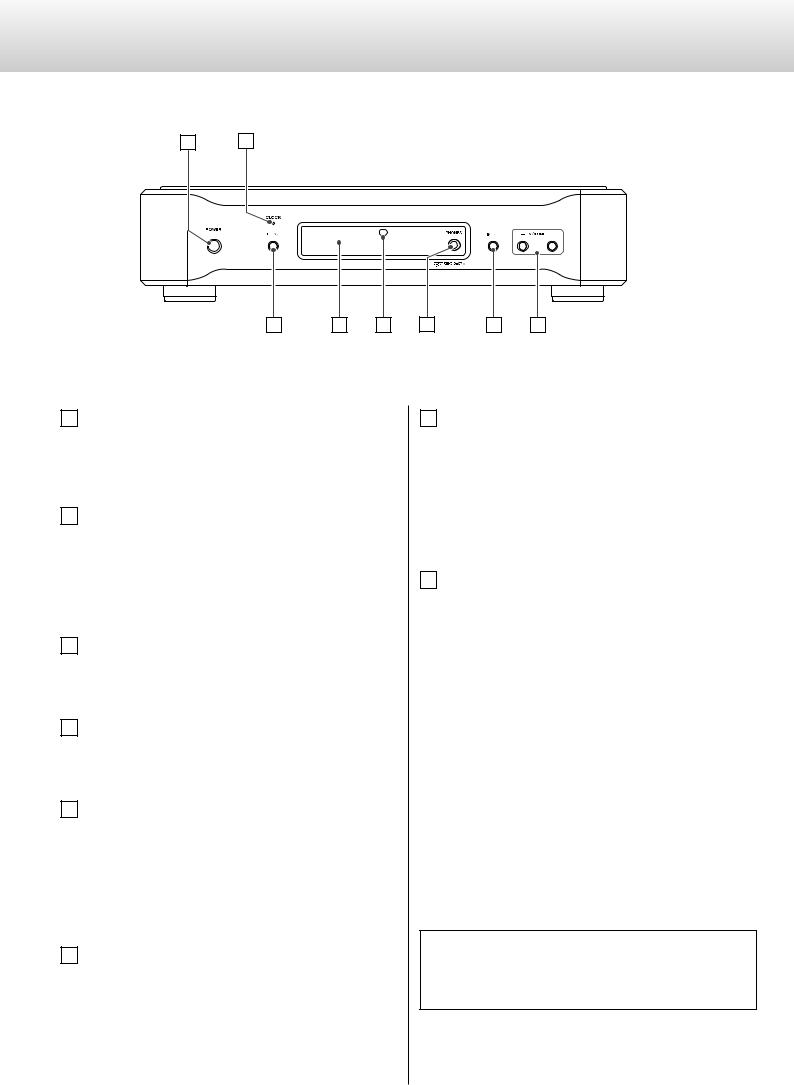
Names and functions of parts
A B
C |
D |
E |
F |
G |
H |
A POWER button
Press to turn the power on and off.
When the power is on, the ring around the button lights blue.
B CLOCK indicator
Shows the clock sync or master clock status.
This indicator blinks when a signal is being input through the clock sync connector.
When the signal is locked, the indicator stays lit without blinking.
C MENU button
Press to engage the setting mode (see page 12).
D Display
Displays the current input, sampling frequency, etc.
E Remote control sensor
Receives signals from the remote control unit.
Point the remote control unit at this sensor when using the remote control.
You can use a remote control included with another Esoteric product.
F PHONES jack
Connect headphones with a stereo 6.3 mm (1/4") plug here.
oo Audio is output through either the analog output (LINE OUT) jack or the headphones (PHONES) jack.
oo Regardless of the input setting, audio will not be output from the LINE OUT jacks if headphones are connected to the PHONES jack.
G INPUT button
Switches the digital input source.
Select the connector to which a digital device is connected. The display flashes when no digital signal is being input.
oo The INPUT buttons on a remote control included with another Esoteric product can also be used.
H VOLUME (−/+) buttons
The volume level can be adjusted from −∞ (MUTE), −99.5 to 0.0 dB. Use these buttons to adjust the volume when connected directly to a power amplifier.
When a preamplifier is connected, set the volume to 0.0.
When in setting mode, these buttons are used to select options within the menu item.
oo When headphones are connected to the PHONES jack, this adjusts the headphones volume. When headphones are not connected, this adjusts the analog audio output volume.
oo The VOLUME (−/+) buttons on a remote control included with another Esoteric product can also be used.
oo If the input signal is a DSD signal or is a PCM signal that is converted to DSD format (page 14), the volume will be set to −48 dB and muted (−∞). If the analog output setting is XLR2 or XLR3 and the XLR output gain is set to +6dB, it will be set to −54 dB and muted (−∞) (page 17).
You can use a remote control included with a P-05, K-05 or other Esoteric products with this unit (see page 7).
When using a remote control included with another Esoteric product to operate this unit, set “RC” (Remote control) to “Enable” (see page 18).
10
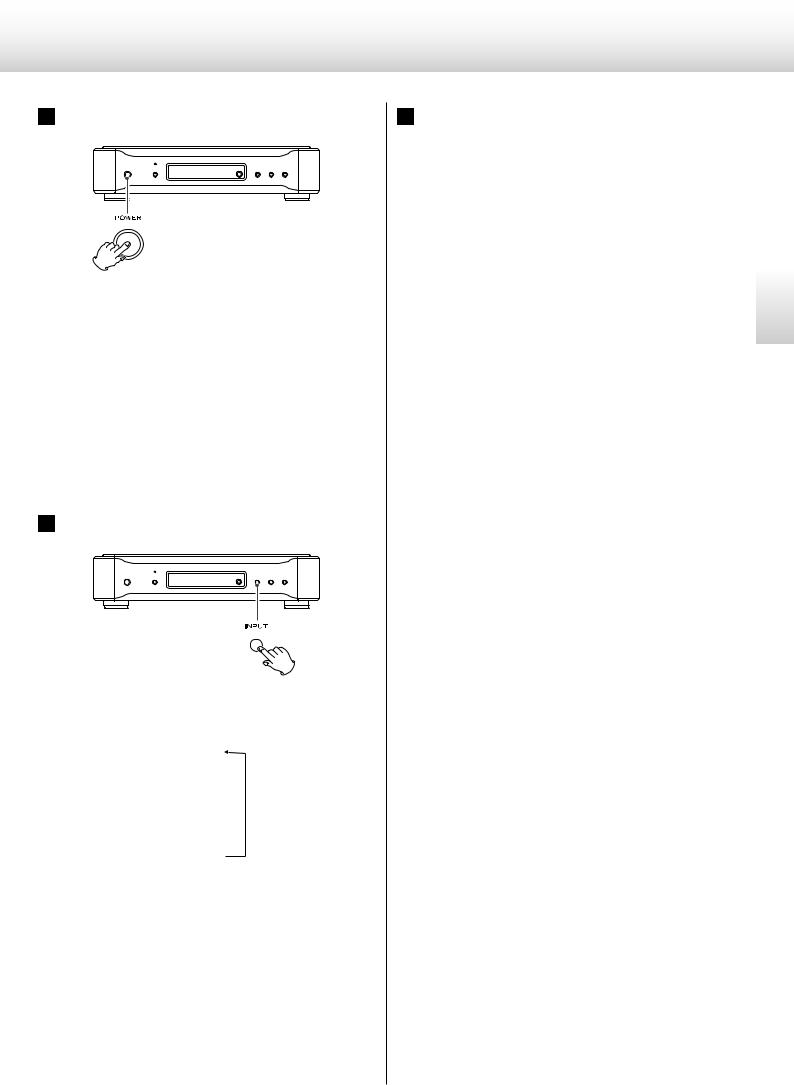
Basic Operation
1 Press the POWER button to turn the unit on.
The ring around the POWER button lights blue.
oo When connecting a power amplifier to the unit, make sure to turn the amplifier on after turning on other devices.
oo Also turn on all devices connected to the unit.
oo When CLK (clock) is set to IN or DMCK, if a clock signal cannot be detected as soon as the unit is turned on, “WRD UNLCK!” or “NO WORD” might appear on the display, but these messages will vanish if an input clock signal is locked after a connected device is turned on.
2 Press the INPUT button to select an input.
Each press of the button changes input and the selected input appears on the display as follows:
XLR z
RCA1 z
RCA2 z
OPT z
USB
Play back the source after selecting the source.
The text on the display flashes when a digital signal is not detected. Turn on the connected device and check connections.
oo When connecting the unit directly to a power amp without using a preamp in between, minimize the volume (---) before changing the input device.
3Start playback of the selected input device and adjust the volume.
When connecting the unit directly to a power amp without using a preamp in between,
use the VOLUME (−/+) buttons to adjust the volume (see page 10).
When connecting the unit to a preamp,
use the VOLUME (−/+) buttons to set the volume to 0.0 dB.
oo With this unit, you can set the analog audio output (LINE OUT) and headphones output levels independently.
oo Audio is output through either the analog output (LINE OUT) jacks or the headphones (PHONES) jack.
Audio will not be output from the LINE OUT jacks if headphones are connected to the PHONES jack.
oo The remote control included with another Esoteric product can be used to change the input, adjust the VOLUME (−/+) and for MUTING (see page 7).
oo Press the POWER button to turn off the unit after use.
oo When powering off your audio system, always make sure to turn off the power amplifier first.
English
11
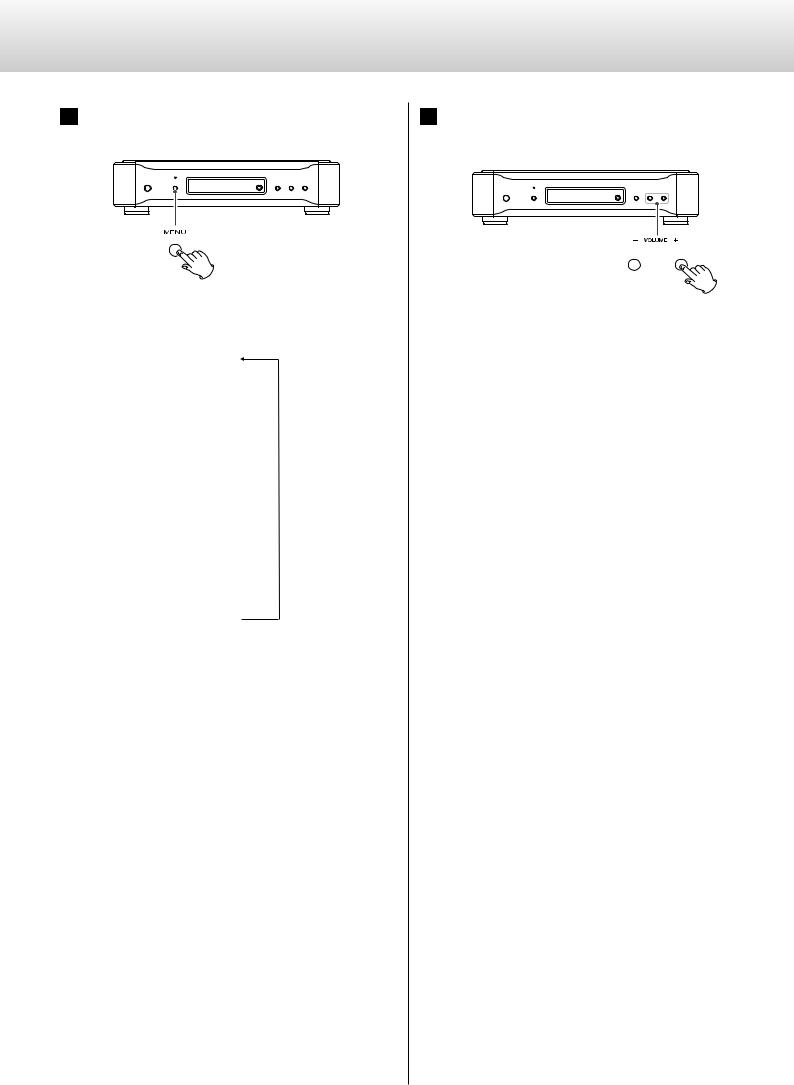
Setting mode (1)
1Press the MENU button repeatedly to select the menu item to be changed.
Each press changes the display as follows:
CONV>*** z
DF>*** z
CLK>*** z
(WOUT>***) z
OUT>*** z
(XLR>***) z
(USB>***) z
RC>*** z
DISP>*** z
FLaOFF>*** z
DIMMER>***
Items shown in ( ) might not be shown depending on other settings.
If you press the INPUT button or leave the unit idle for 10 seconds, setting mode will be cancelled.
oo The SETUP button on a remote control included with another Esoteric product can also be used with this unit (see page 7).
2Use the VOLUME (−/+) buttons to select the options within the menu item.
Individual menu functions are described on pages 13–18.
oo The INPUT buttons on a remote control included with another Esoteric product can also be used (see page 7).
oo Settings are stored even when power is turned off and the unit is unplugged.
12
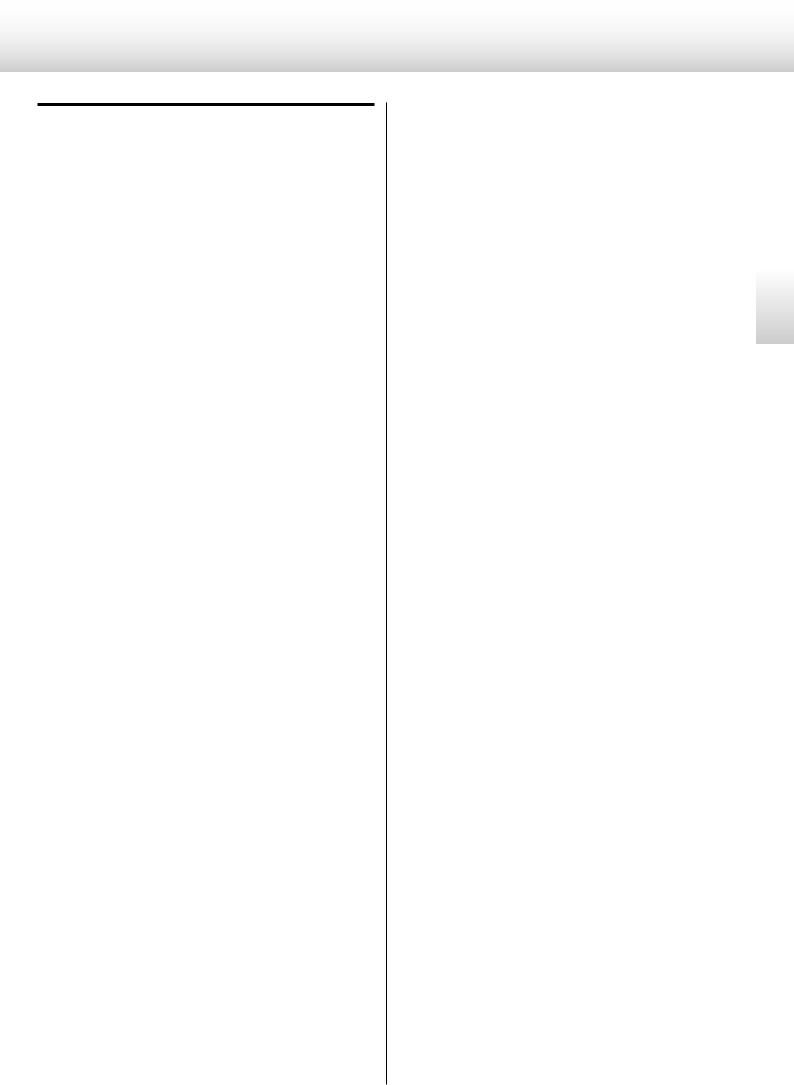
Available menu items and settings
CONV>*** (Upconversion)
You can convert the sampling frequency of PCM signal, such as a CD, to 2x or 4x. It is also possible to convert the PCM signal to a DSD signal.
A different setting can be made for each input.
DF>*** (Digital filter)
Changes the digital filter characteristics when a PCM signal is being input.
A different setting can be made for each input.
CLK>*** (Clock)
Selects the CLOCK SYNC or master clock mode.
A different setting can be made for each input.
WOUT>*** (clock sync output frequency)
When set to clock sync mode, selects the CLOCK SYNC output frequency.
A different setting can be made for each input.
OUT>*** (Analog output)
Sets the output connector for analog audio output.
XLR>*** (XLR output gain)
Sets the XLR output gain.
USB>*** (USB input)
Sets the USB operation mode.
RC>*** (Remote control)
If used with an optional Esoteric amplifier, you can set the D-07X not to respond to the Esoteric remote control.
DISP>*** (Display)
Selects whether the display normally displays the volume level or the sampling frequency.
FLaOFF>*** (automatic display off)
In order to prevent the fluorescent display from wearing out, you can set it to turn off automatically after a certain amount of time passes without operation.
DIMMER>*** (Display dimming)
The display on the main unit can be dimmed to suit the environment in which you listen to music.
English
13
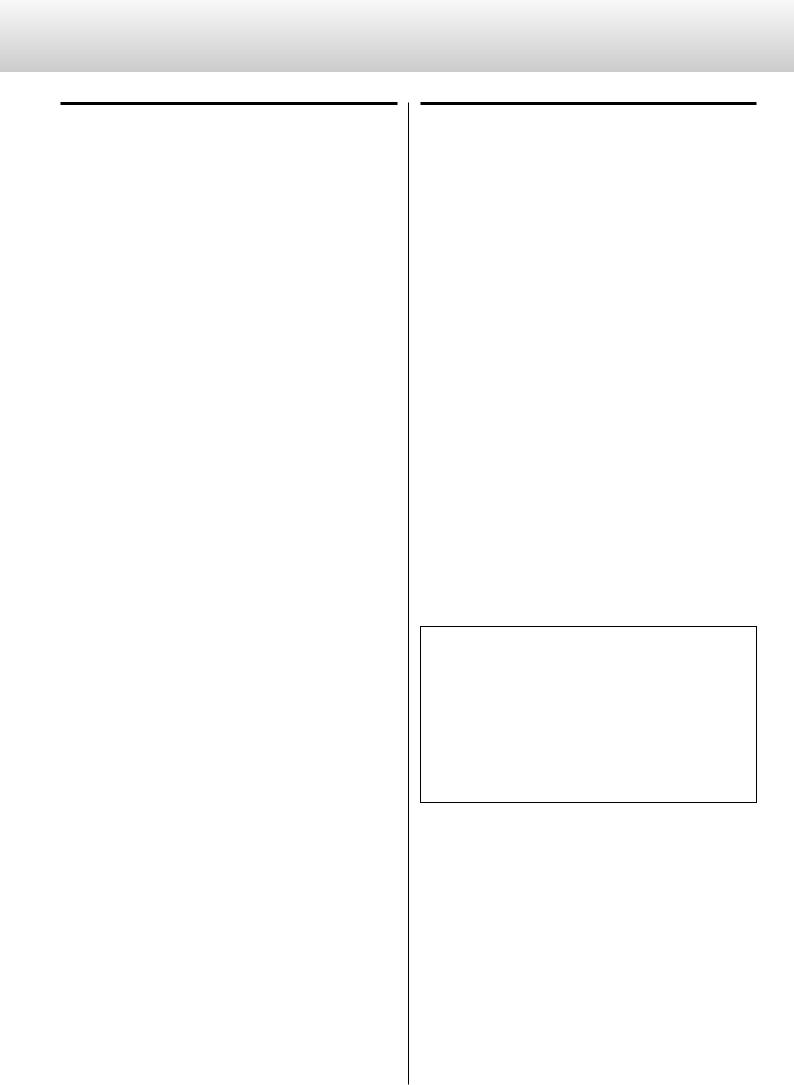
Setting mode (2)
Upconversion setting
Display: UPCONV>***
oo This setting can be made for each input.
oo During Super Audio CD playback, the DSD signal is sent directly to the D/A converter.
OFF
The original input signal is sent directly to the D/A converter without upconversion.
2Fs
32kHz, 44.1kHz and 48kHz sources are upconverted to double values of 64 kHz, 88.2 kHz and 96 kHz, respectively, and then sent to the D/A converter.
4Fs
32kHz, 44.1kHz, 48kHz, 88.2kHz and 96kHz sources are upconverted to double or quadruple values of 128 kHz, 176.4 kHz or 192 kHz and then sent to the D/A converter.
DSD
The signal is converted to DSD digital format, and then sent to the D/A converter.
D/A converter digital filter setting
Display: DF>***
oo This setting can be made for each input.
oo During Super Audio CD playback or during conversion to DSD format, this is automatically set to the dedicated DSD filter.
OFF
No digital filter is used by the D/A converter.
oo Using this setting, harmonic distortion will be output. If noise occurs because of the cross modulation of harmonic distortion, for example, set “DF” to “FIR” or “S_DLY” instead.
FIR1
The cutoff frequency of the FIR-type filter varies according to the input sampling frequency.
FIR2
Regardless of the input sampling frequency, a FIR-type filter with a cutoff frequency of about 80 kHz is used.
S_DLY1
The cutoff frequency of the S_DLY-type filter varies according to the input sampling frequency.
S_DLY2
Regardless of the input sampling frequency, an S_DLY-type filter with a cutoff frequency of about 80 kHz is used.
About the D/A converter digital filters
FIR-type digital filters
This type of filter has an established reputation for sound quality and features tonal quality with both dense, rich sound reverberations and crisp sound transients.
S_DLY-type digital filters
This type of filter has no pre-echo in the impulse response and features natural sound attack and reverberation for a tonal quality that is close to the original.
14
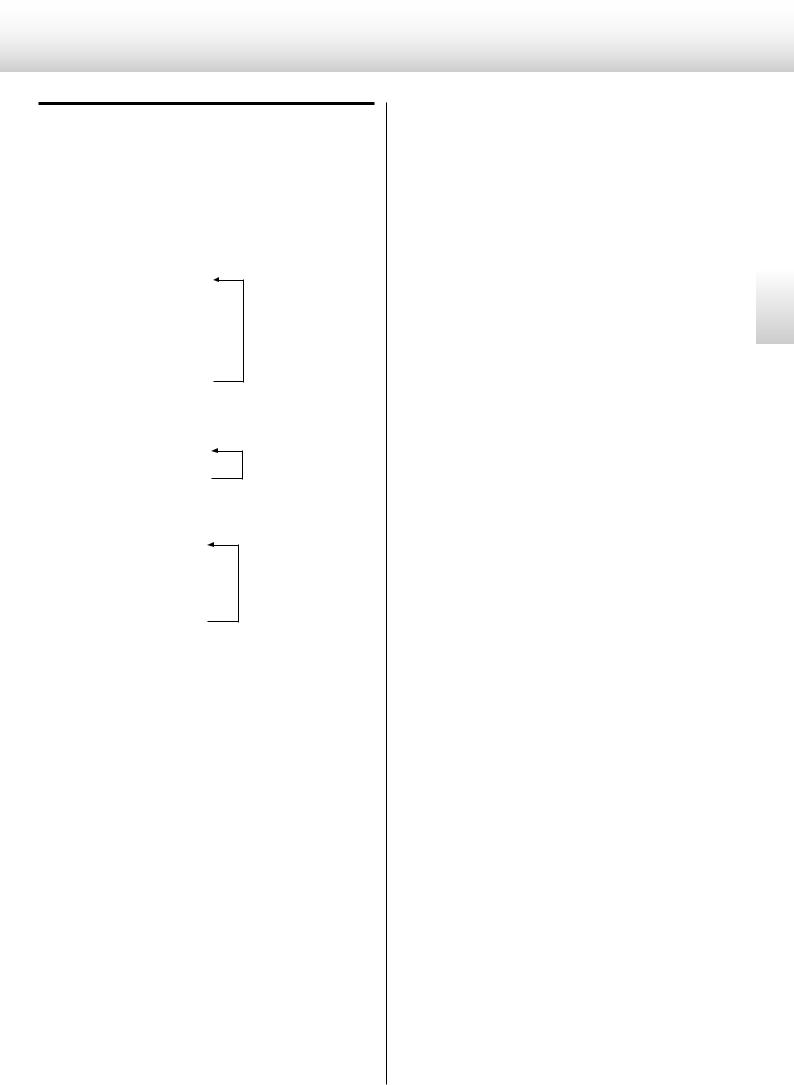
Clock setting
Display: CLK>***
oo This setting can be made for each input.
The items that can be selected depend on the input setting.
When the input is XLR, RCA1, RCA2 or OPT
PLL1 z
PLL2 z
OUT z
IN z
DMCK
When the input is USB and the USB setting is NORM or HS_1
PLL1 z
OUT
When the input is USB and the USB setting is HS_2
INT z
OUT z
IN z
DMCK
PLL1
The built-in PLL circuit follows the input digital audio signal and generates master clock. Operation in response to a wide range of input clock frequencies is possible.
PLL2
The PLL circuit follows the input digital audio signal and, together with the built-in high-precision crystal oscillator, generates master clock. By using PLL circuits with different characteristics in 2 stages, audio signal transmission jitter is reduced.
oo In order to increase the performance of the built-in high-precision crystal oscillator, it has been designed with a narrow frequency variation range. If the clock frequency of the incoming digital signal exceeds the tolerance of the built-in high precision crystal oscillator, synchronization will not be possible. In such cases, set the unit to PLL1 mode.
INT
The unit operates with the built-in crystal oscillator as the master clock.
OUT
The unit outputs a word clock signal from its CLOCK OUT connector and operates with clock sync.
The frequencies that can be output are 44.1, 48, 88.2, 96, 100, 176.4, and 192 kHz, as well as 22.5792 and 24.576 MHz.
IN
The unit receives word clock signal input through its CLOCK IN connector from a clock generator and operates with clock sync. The frequencies that can be input are 44.1, 48, 88.2, 96, 100, 176.4, and 192 kHz, as well as 10 MHz.
oo With HS_2 USB input, the frequency that can be input depends on the source sampling frequency.
When the source is 44.1kHz:
44.1, 88.2, 176.4, 100 kHz and 10 MHz
When the source is 48kHz:
48, 96, 192, 100 kHz and 10 MHz
DMCK
The unit receives direct input of a word clock signal that is 512 times that of the master clock rate (22.5792 MHz for 44.1 kHz or 24.576 MHz for 48 kHz) through its CLOCK IN connector from a clock generator and operates under direct synchronization with that clock generator.
oo When playing back a CD or SACD with an Esoteric SACD transport, only 22.5792 MHz can be input.
oo With HS_2 USB input, 22.5792 MHz for 44.1 kHz or 24.576 MHz for 48 kHz can be input as the source sampling frequency, but it is necessary to switch the clock according to the source.
English
15
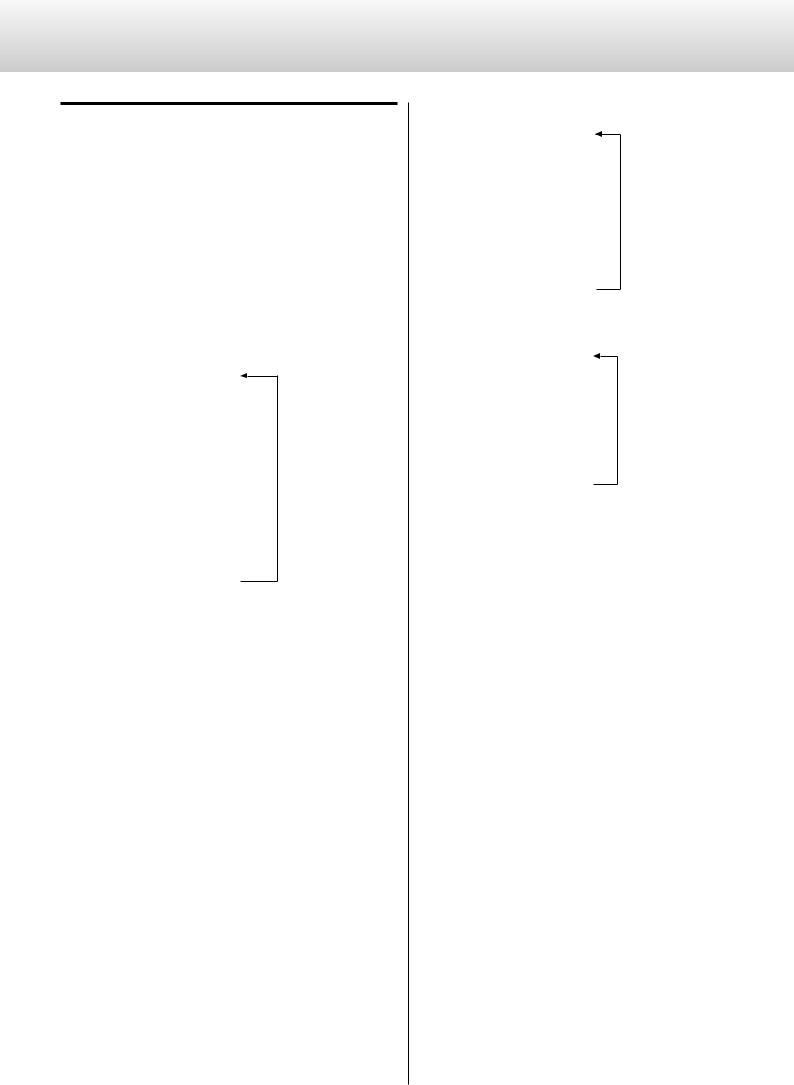
Setting mode (3)
Clock output frequency setting
Display: WOUT>***
Sets the frequency of the signal output from the CLOCK OUT connector. Use when synchronizing playback of a device that has a clock sync input connector, such as an Esoteric P-05, with the D-07X.
oo This setting only appears when CLK is set to OUT, IN or DMCK.
oo A different setting can be made for each input.
The items that can be selected depend on the CLK setting.
When the CLK setting is OUT
44.1kHz z
88.2kHz z
176.4kHz z
22.5792MHz z
48kHz z
96kHz z
192kHz z
24.576MHz z
100kHz
oo When set to 44.1, 88.2 or 176.4 kHz or 22.5792 MHz, the audio signals that can be input are 44.1, 88.2 and 176.4 kHz and DSD.
oo When set to 48, 96 or 192 kHz or 24.576 MHz, the audio signals that can be input are 48, 96 and 192 kHz.
oo When set to 100 kHz (universal clock), the audio signals that can be input are 44.1, 88.2 and 176.4 kHz and DSD.
Use when connected to an Esoteric device, such as a UX-1 or UX-3, that supports universal clock.
When the CLK setting is IN
OFF z
THRU z
1Fs z
2Fs z
4Fs z
MCK z
100kHz
When the CLK setting is DMCK
OFF z
THRU z
1Fs z
2Fs z
4Fs z
MCK
oo The source device must receive clock input from a clock generator and be synchronized.
OFF
No clock signal is output.
THRU
The clock signal input through the CLOCK IN connector is output without changing the frequency.
1Fs, 2Fs, 4Fs
A clock signal is output that is 1, 2 or 4 times the base sampling frequency of the input clock signal, which must be either 44.1 kHz or 48 kHz.
MCK
A master clock (MCK) signal is output that is 512 times the base sampling frequency of the input clock signal, which must be either 44.1 kHz or 48 kHz.
100k
Universal clock (100 kHz) is output.
16
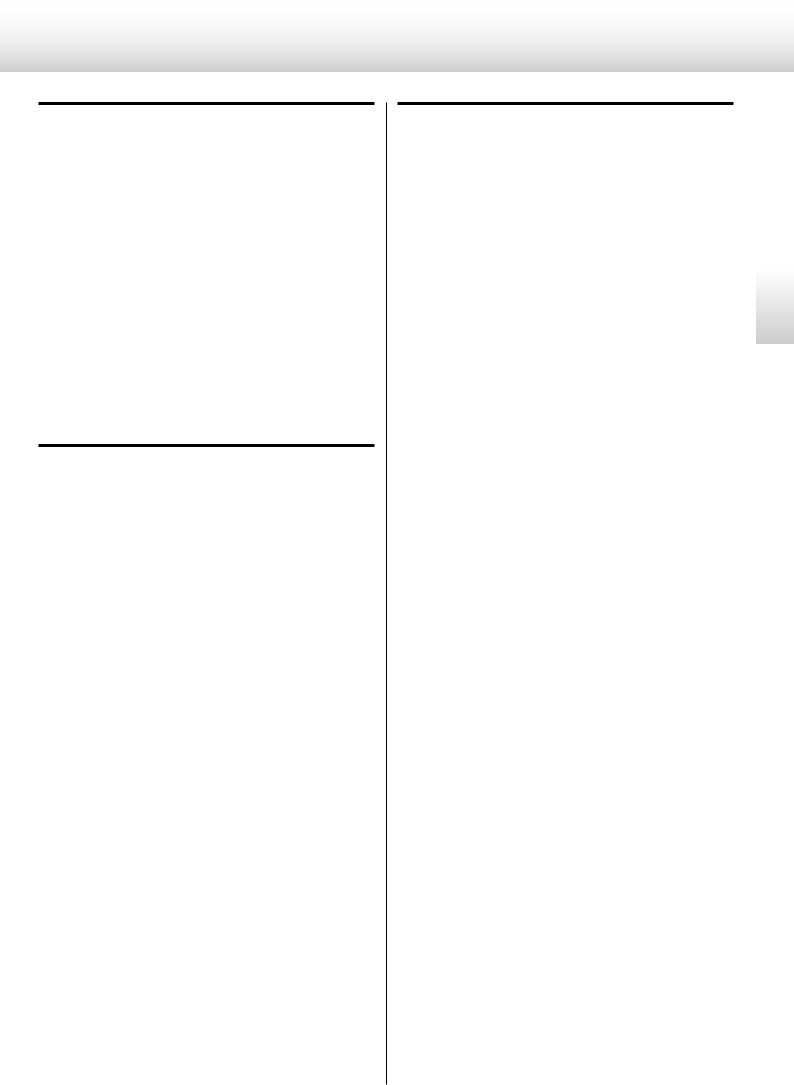
Analog output setting
Display: OUT>***
oo Regardless of the input setting, audio will not be output from the LINE OUT jacks if headphones are connected to the PHONES jack.
RCA
Analog audio signals are output through the RCA jacks.
XLR2
Analog audio signals are output through the XLR connectors with pin 2 HOT.
XLR3
Analog audio signals are output through the XLR connectors with pin 3 HOT.
XLR output gain setting
Display: XLR>***
oo This setting only appears when the analog output is set to XLR2 or XLR3.
oo Depending on the connected amplifier, either the “+6dB” setting or the “0dB” setting might result in the same volume as the RCA jack input.
+6dB
Set the XLR output level to double the RCA output level (+6 dB).
oo If the sound clips when set to “+6dB”, change the setting to “0dB”.
0dB
Set the XLR output level to the same level as the RCA output level (0 dB).
USB input setting
Display: USB>***
oo This item only appears when in the input source is set to USB.
oo When set to use a HIGH SPEED mode, dedicated driver software must be installed on the computer. Download the driver software from our website (see page 19).
NORM
Connect using USB FULL SPEED mode.
The sampling frequencies that can be input are 32 kHz, 44.1 kHz, 48 kHz, 88.2 kHz and 96 kHz.
HS_1
Connect using USB HIGH SPEED mode.
The sampling frequencies that can be input are 32 kHz, 44.1 kHz, 48 kHz, 88.2 kHz, 96 kHz, 176.4 kHz and 192 kHz.
HS_2
Connect using USB HIGH SPEED asynchronous mode.
The sampling frequencies that can be input are 32 kHz, 44.1 kHz, 48 kHz, 88.2 kHz, 96 kHz, 176.4 kHz and 192 kHz.
In asynchronous mode, the clock signal of this unit is used for playback of the audio data transmitted from the computer.
oo If skipping noise occurs during playback when set to HS_2, set the unit to HS_1 instead.
English
17
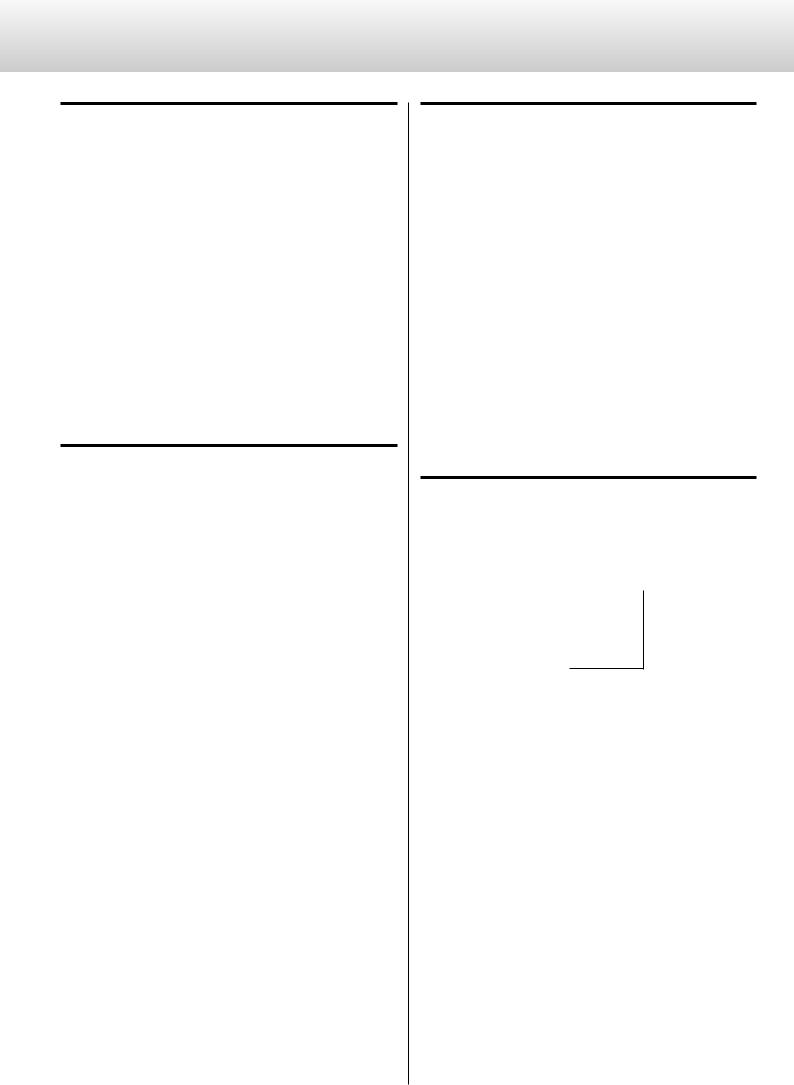
Setting mode (4)
Remote control setting
Display: RC>***
When using this unit together with an Esoteric amplifier, you can set it so that the remote does not control the volume and input selection of this unit.
Enable
Allows the unit to be controlled by the remote control from an Esoteric product such as the P-05 or K-05 (see page 7).
Disable
Sets the unit to ignore all commands from remote controls except DIMMER commands.
Use this setting when using the unit at the same time as an Esoteric amplifier.
Display contents setting
Display: DISP>***
Fs
The name of the input and the sampling frequency of the audio signal are shown.
Example 1) |
XLR |
DSD |
Example 2) |
RCA1 |
48 |
VOL
The name of the input and the volume setting are shown.
Example 1) |
XLR |
0.0 |
Example 2) |
OPT |
−7.5 |
Automatic display (FL) off setting
Display: FLaOFF>***
You can set the display (FL) to automatically turn off after a set amount of time. The default value is “30m”.
15m, 30m, 60m
The display will automatically turn off if no operation is conducted and the display does not change for 15, 30 or 60 minutes.
OFF
The display never turns off automatically.
oo If the input digital signal is not locked, the display will not turn off.
oo If the display is left ON with the same indication for a long time, brightness irregularities can occur. For this reason, we recommend that you enable the automatic display off function.
Dimmer setting
Display: DIMMER>***
The brightness of the display and indicators on the unit can be adjusted. The default value is “3”.
3 (Ordinary brightness)  z
z
2 z
1 z
0 (O )
oo If you set it to “0” (off), the display and indicators will be unlit.
oo Even when the display is set to“0” (off), pressing the INPUT button, for example, will turn the display back on for a few seconds.
oo Even when set to a value other than “3” (standard brightness), the brightness will be raised to the standard level while an error message or a setting menu is being shown.
18
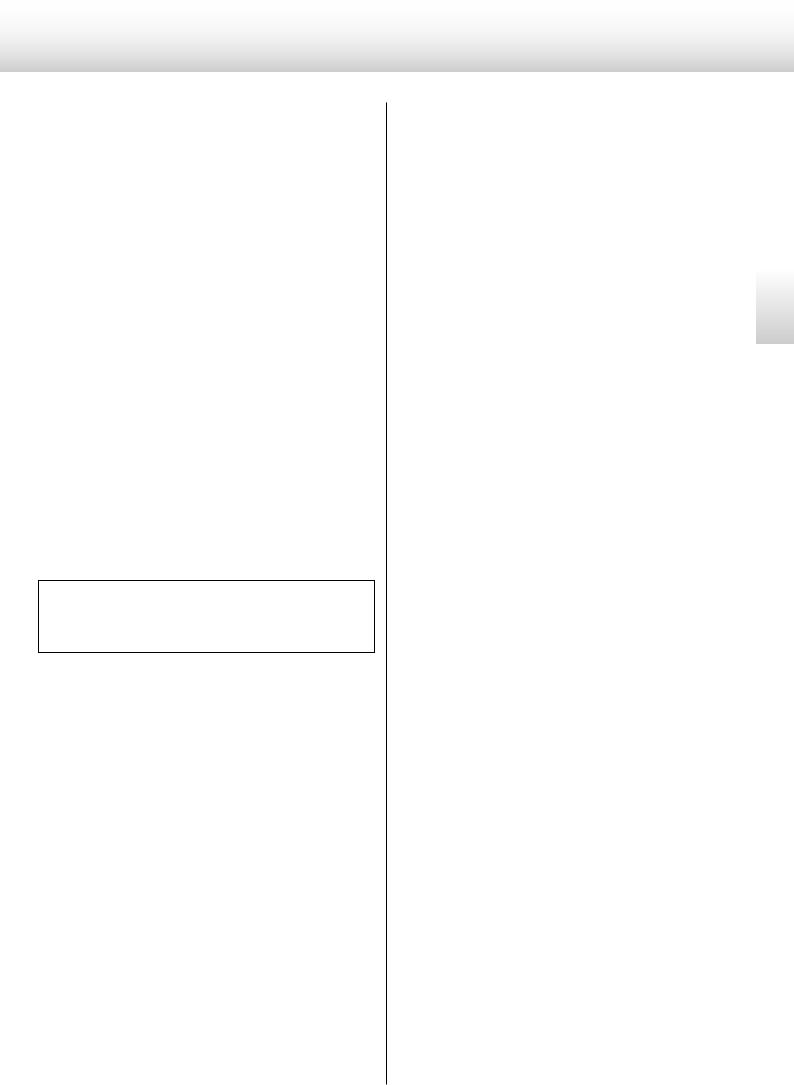
Connecting a computer and playing back audio files (1)
By connecting this unit's USB input connector using a USB cable with a computer, you can play back audio files stored on a computer using this unit's D/A converter.
This unit can be connected by USB to computers that use the following operating systems.
Microsoft Windows
Windows XP (32-bit) Windows Vista (32/64-bit) Windows 7 (32/64-bit)
Apple Macintosh
Mac OS X 10.6 (Snow Leopard) (Mac OS X 10.6.4 or later)
Mac OS X 10.7 (Lion)
Mac OS X 10.8 (Mountain Lion)
Operation with other operating systems cannot be guaranteed.
oo Depending on the computer hardware and software integration, proper operation might not be possible even with the above operating systems.
oo To connect in HIGH SPEED 1 or HIGH SPEED 2 mode, you must install dedicated driver software beforehand.
If you connect this unit with a computer before installing the driver, it will not function properly. In addition, if you are using Windows XP, computer operation might become noticeably slower, and you might need to restart the computer.
Website address for driver software download http://www.esoteric.jp/products/esoteric/usb/usb_driver_e.html
Install the dedicated driver software after downloading the file from the above address.
You can select 1 of 3 modes to use when connecting this unit to a computer by USB. See pages 12 and 17 for information about how to make settings.
NORMAL mode
In setting mode, select USB>NOR.
This connects to the computer in FULL SPEED mode.
The sampling frequencies that can be transmitted are 32, 44.1, 48, 88.2 and 96 kHz. There is no need to install dedicated driver software when connecting this unit with a computer in order to use this mode. The unit and the computer will be connected using the standard USB audio driver.
oo The first time that you connect this unit with a computer, the computer will automatically detect this unit's USB port and install the driver. Follow the instructions from the operating system. After completing driver installation, start the audio file playback application.
If the proper connection has been made, you should be able to select “ESOTERIC USB AUDIO” as the audio output.
HIGH SPEED 1 mode
In setting mode, select USB>HS_1.
This connects to the computer in HIGH SPEED mode.
The sampling frequencies that can be transmitted are 32, 44.1, 48, 88.2, 96, 176.4 and 192 kHz. You must install dedicated driver software in order to use this mode when connecting this unit with a computer.
Download the dedicated driver software from our website.
If the proper connection has been made, you should be able to select “ESOTERIC USB HS AUDIO” as the audio output.
HIGH SPEED 2 mode
In setting mode, select USB>HS_2.
This connects to the computer in HIGH SPEED asynchronous mode.
The sampling frequencies that can be transmitted are 32, 44.1, 48, 88.2, 96, 176.4 and 192 kHz. You must install dedicated driver software in order to use this mode when connecting this unit with a computer.
Download the dedicated driver software from our website.
If the proper connection has been made, you should be able to select “ESOTERIC USB HS ASYNC AUDIO” as the audio output.
In asynchronous mode, the audio data sent from the computer will be processed using this unit's clock, enabling the amount of jitter that occurs during data transmission to be reduced.
oo When using HIGH SPEED 2 mode to connect the computer with this unit, if the playback sound skips or noise occurs at regular intervals, use HIGH SPEED 1 mode instead.
oo If you want to use HIGH SPEED 1 or HIGH SPEED 2 mode, install the dedicated driver software before connecting the unit with the computer (see the left column).
English
19
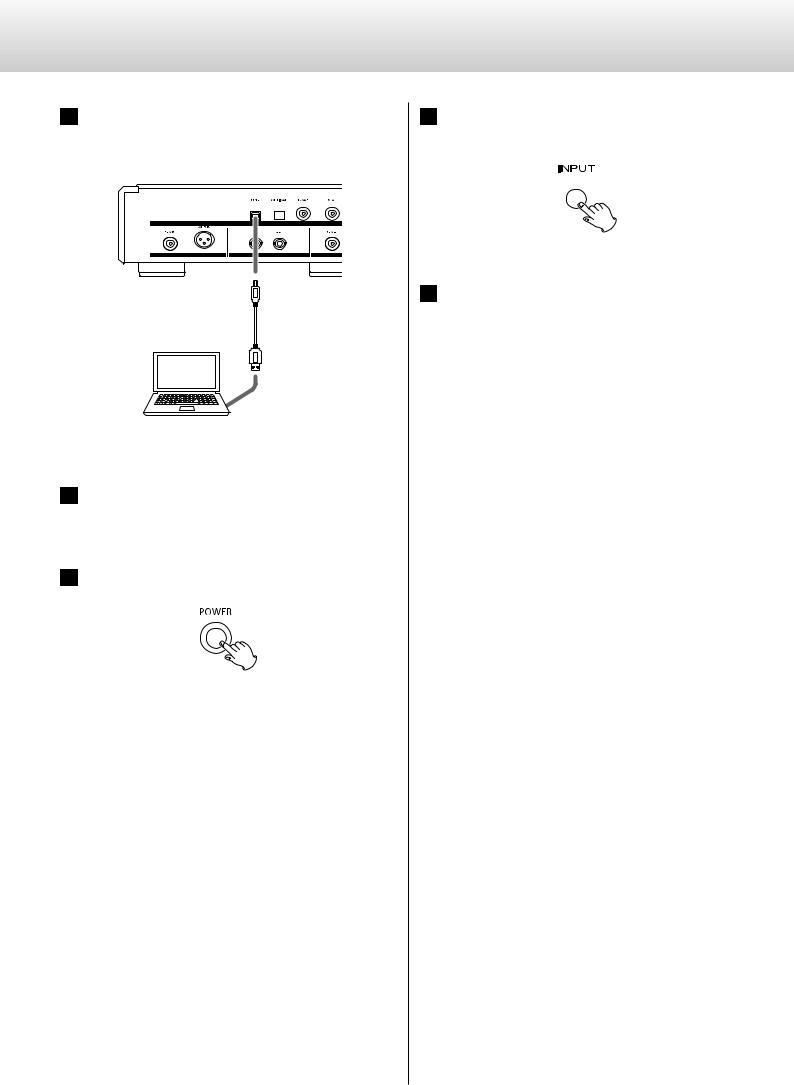
Connecting a computer and playing back audio files (2)
1Connect this unit to a computer using a USB cable.
Use a cable with a connector that matches that of this unit.
Personal computer
2 Turn the computer power on.
Confirm that the operating system has started properly.
3 Press the POWER button to turn this unit on.
4Press the INPUT button repeatedly to select USB (see page 11).
5Start playback of an audio file on the computer.
Better sound quality can be achieved by setting the volume on the computer to the maximum level and using the amplifier connected to this unit to adjust the volume. Set the amplifier volume to the minimum when you start playback and gradually increase it.
oo The computer cannot control this unit, nor can this unit control the computer.
oo This unit cannot send audio files to the computer by USB.
oo Do not do any of the following when playing back an audio file via USB. Doing so could cause the computer to malfunction. Always quit the music playback software before doing any of the following.
Unplug the USB cable
Turn this unit's power off
Change the input
oo When playing back an audio file via USB, computer operation sounds will also be output. If you do not want these sounds to the output, make appropriate settings on the computer to turn them off.
oo If you connect this unit with the computer or change its input to “USB” after starting the music playback software, audio files might not play back correctly. If this should occur, restart the audio playback software or restart the computer.
20
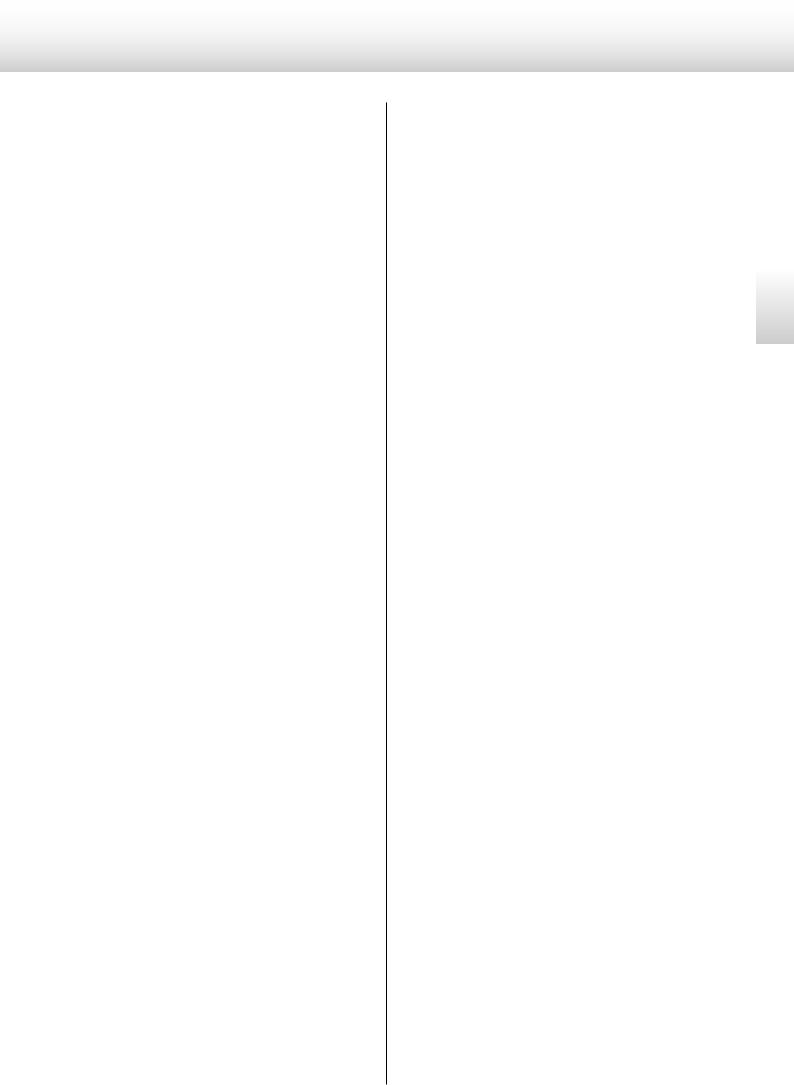
Messages
“- - -” appears on the right side of the display.
An incompatible signal is input.
Do not input signals other than PCM and DSD. Check digital device connections.
XLR, RCA1, RCA2, OPT or USB flashes.
The unit cannot detect a digital signal. Press the INPUT button to select a connector to which a digital device is connected.
Turn on the connected device. Confirm the settings of the connected device.
PLL LCKING
The internal PLL circuit (PLL2) is locked.
PLL UNLCK!
The internal PLL circuit cannot lock the input digital signal. Check the connection with the digital device being input. If the frequency precision of the input signal exceeds the range that this unit can lock, the internal PLL circuit (PLL2) will not be able to lock, so set the clock (CLK) to PLL1. (See page 15 for details.)
NO WORD!
No word clock signal is being input. Check the connection with the external master clock generator and its power and output status. When not using word clock, set the clock (CLK) to PLL1 or PLL2. (See page 15 for details.)
WRD ERROR!
The clock frequency of the input source does not match word clock frequency.
Select 44.1, 88.2, 100 or 176.4 kHz or 10 MHz during Super Audio CD playback. You should also confirm that clock sync is occurring correctly with the source device.
Set the clock (CLK) to “PLL1” or “PLL2” when connected to a device that does not have a clock sync function.
To synchronize with a master clock, select DMCK. (See page 15 for details.)
WRD LCKING
Indicates that the input word clock signal is being locked.
WRD UNLCK!
Indicates that the device cannot lock to the input word clock signal. Confirm the frequency setting of the connected clock generator.
NO MCK!
No master clock signal is being input.
MCK ERROR!
The input audio signal and the 22.5792MHz or 24.576MHz input clock are not locked.
The frequency of the input source is not locked with the input master clock.
Confirm that the input source supports master clock output. (See page 16 for details.)
MCK UNLCK!
Cannot lock to the master clock input.
Check the frequency setting of the connected clock generator. (See page 15 for details.)
English
21
