Esoteric N-05 Owner's Manual
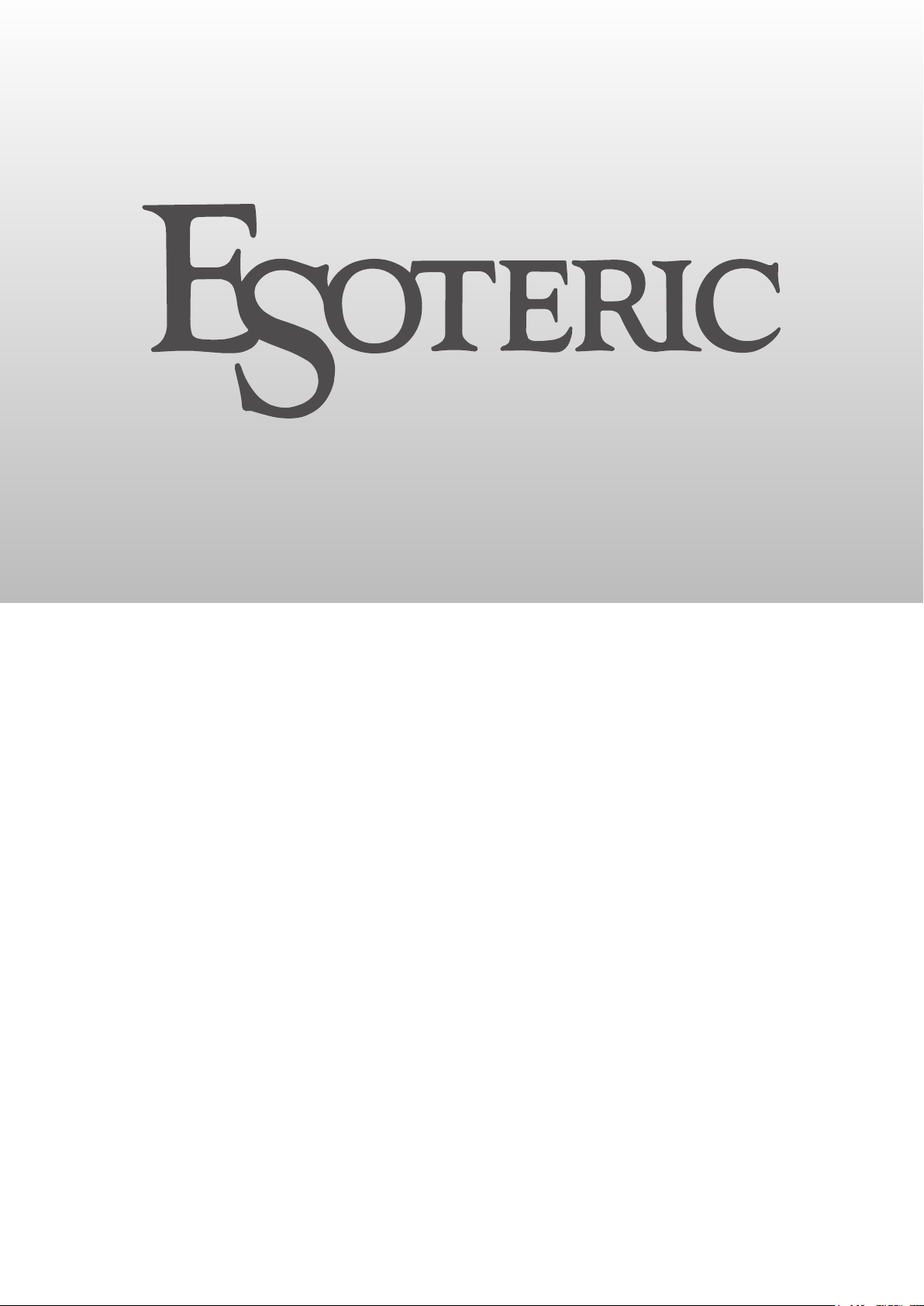
N-05N-05
Network Audio Player
OWNER’S MANUAL .................... 3
MODE D’EMPLOI ...................... 23
MANUAL DEL USUARIO ........... 43
D01277821A
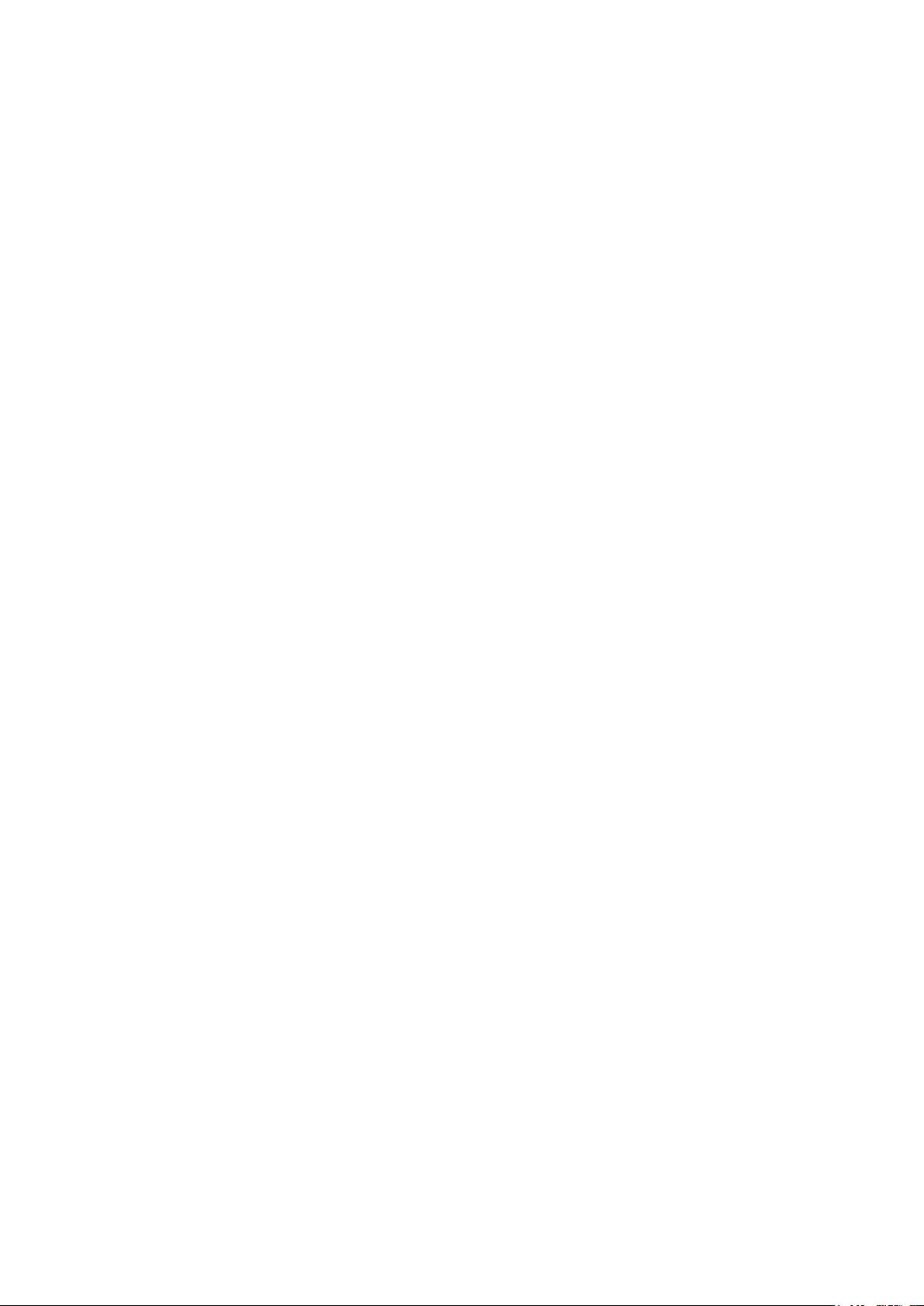
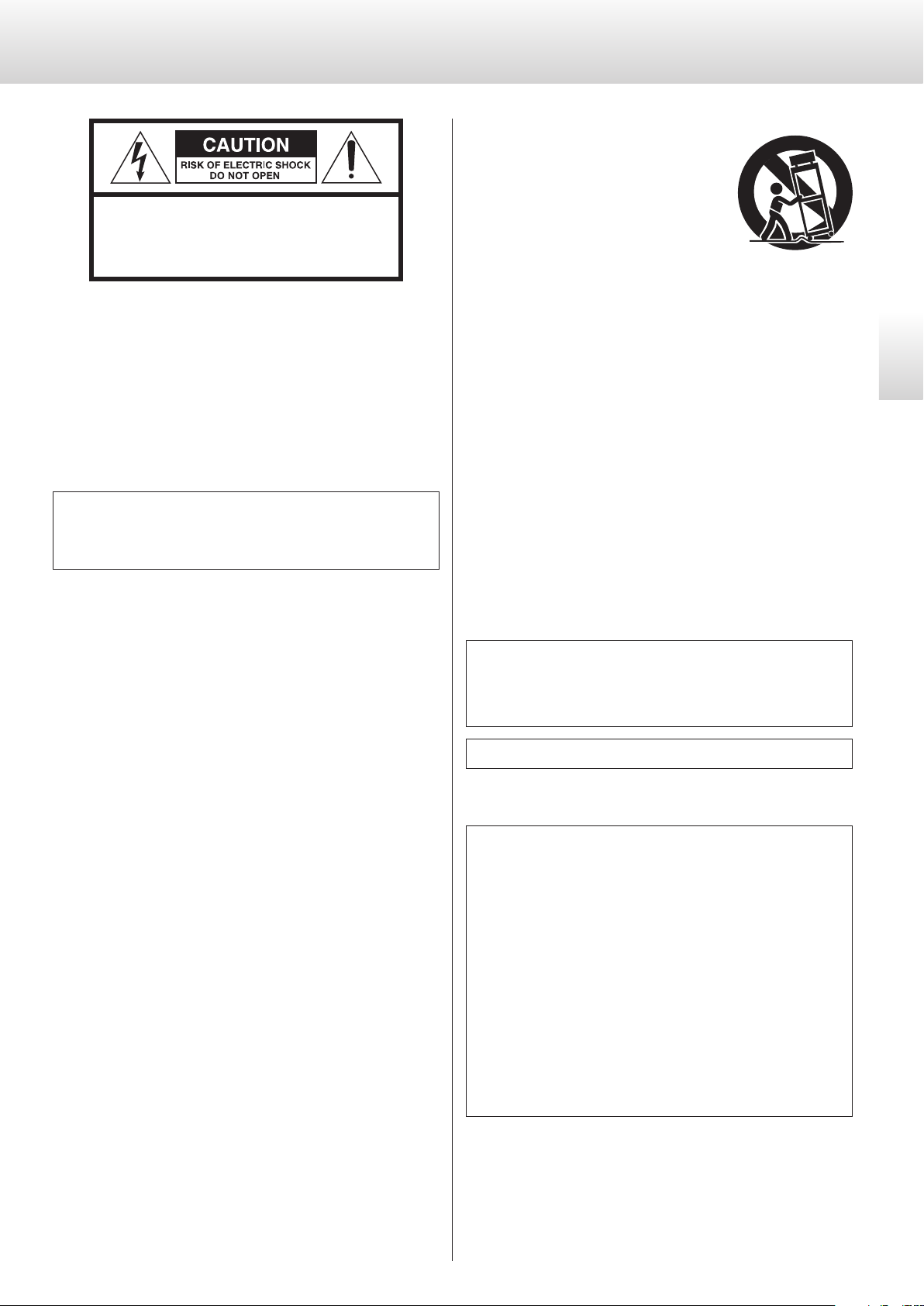
IMPORTANT SAFETY INSTRUCTIONS
CAUTION: TO REDUCE THE RISK OF ELECTRIC SHOCK,
DO NOT REMOVE COVER (OR BACK). NO USERSERVICEABLE PARTS INSIDE. REFER SERVICING TO
QUALIFIED SERVICE PERSONNEL.
The lightning flash with arrowhead symbol, within an
<
B
WARNING: TO PREVENT FIRE OR SHOCK HAZARD,
DO NOT EXPOSE THIS APPLIANCE TO RAIN OR
MOISTURE.
equilateral triangle, is intended to alert the user to the
presence of uninsulated “dangerous voltage” within the
product’s enclosure that may be of sufficient magnitude
to constitute a risk of electric shock to persons.
The exclamation point within an equilateral triangle is
intended to alert the user to the presence of important
operating and maintenance (servicing) instructions in
the literature accompanying the appliance.
11) Only use attachments/accessories specified by the manufacturer.
12) Use only with the cart, stand, tripod,
bracket, or table specified by the manufacturer, or sold with the apparatus. When
a cart is used, use caution when moving
the cart/apparatus combination to avoid
injury from tip-over.
13) Unplug this apparatus during lightning storms or when unused
for long periods of time.
14) Refer all servicing to qualified service personnel. Servicing is
required when the apparatus has been damaged in any way,
such as power-supply cord or plug is damaged, liquid has been
spilled or objects have fallen into the apparatus, the apparatus
has been exposed to rain or moisture, does not operate normally, or has been dropped.
o The apparatus draws nominal non-operating power from the
AC outlet with its POWER or STANDBY/ON switch not in the ON
position.
o The mains plug is used as the disconnect device; the disconnect
device shall remain readily operable.
o Caution should be taken when using earphones or headphones
with the product because excessive sound pressure (volume) from
earphones or headphones can cause hearing loss.
English
CAUTION
o DO NOT REMOVE THE EXTERNAL CASES OR CABINETS TO EXPOSE
THE ELECTRONICS. NO USER SERVICEABLE PARTS ARE INSIDE.
o IF YOU ARE EXPERIENCING PROBLEMS WITH THIS PRODUCT,
CONTACT THE STORE WHERE YOU PURCHASED THE UNIT FOR
A SERVICE REFERRAL. DO NOT USE THE PRODUCT UNTIL IT HAS
BEEN REPAIRED.
o USE OF CONTROLS OR ADJUSTMENTS OR PERFORMANCE OF
PROCEDURES OTHER THAN THOSE SPECIFIED HEREIN MAY RESULT
IN HAZARDOUS RADIATION EXPOSURE.
1) Read these instructions.
2) Keep these instructions.
3) Heed all warnings.
4) Follow all instructions.
5) Do not use this apparatus near water.
6) Clean only with dry cloth.
7) Do not block any ventilation openings. Install in accordance with
the manufacturer's instructions.
8) Do not install near any heat sources such as radiators, heat
registers, stoves, or other apparatus (including amplifiers) that
produce heat.
9) Do not defeat the safety purpose of the polarized or groundingtype plug. A polarized plug has two blades with one wider than
the other. A grounding type plug has two blades and a third
grounding prong. The wide blade or the third prong are provided
for your safety. If the provided plug does not fit into your outlet,
consult an electrician for replacement of the obsolete outlet.
10) Protect the power cord from being walked on or pinched particularly at plugs, convenience receptacles, and the point where
they exit from the apparatus.
WARNING
Products with Class ! construction are equipped with a power
supply cord that has a grounding plug. The cord of such a product must be plugged into an AC outlet that has a protective
grounding connection.
IN USA/CANADA, USE ONLY ON 120 V SUPPLY.
CAUTION
o Do not expose this apparatus to drips or splashes.
o Do not place any objects filled with liquids, such as vases, on
the apparatus.
o Do not install this apparatus in a confined space such as a
book case or similar unit.
o The apparatus should be located close enough to the AC
outlet so that you can easily reach the power cord plug at any
time.
o If the product uses batteries (including a battery pack or
installed batteries), they should not be exposed to sunshine,
fire or excessive heat.
o CAUTION for products that use replaceable lithium batter-
ies: there is danger of explosion if a battery is replaced with
an incorrect type of battery. Replace only with the same or
equivalent type.
3
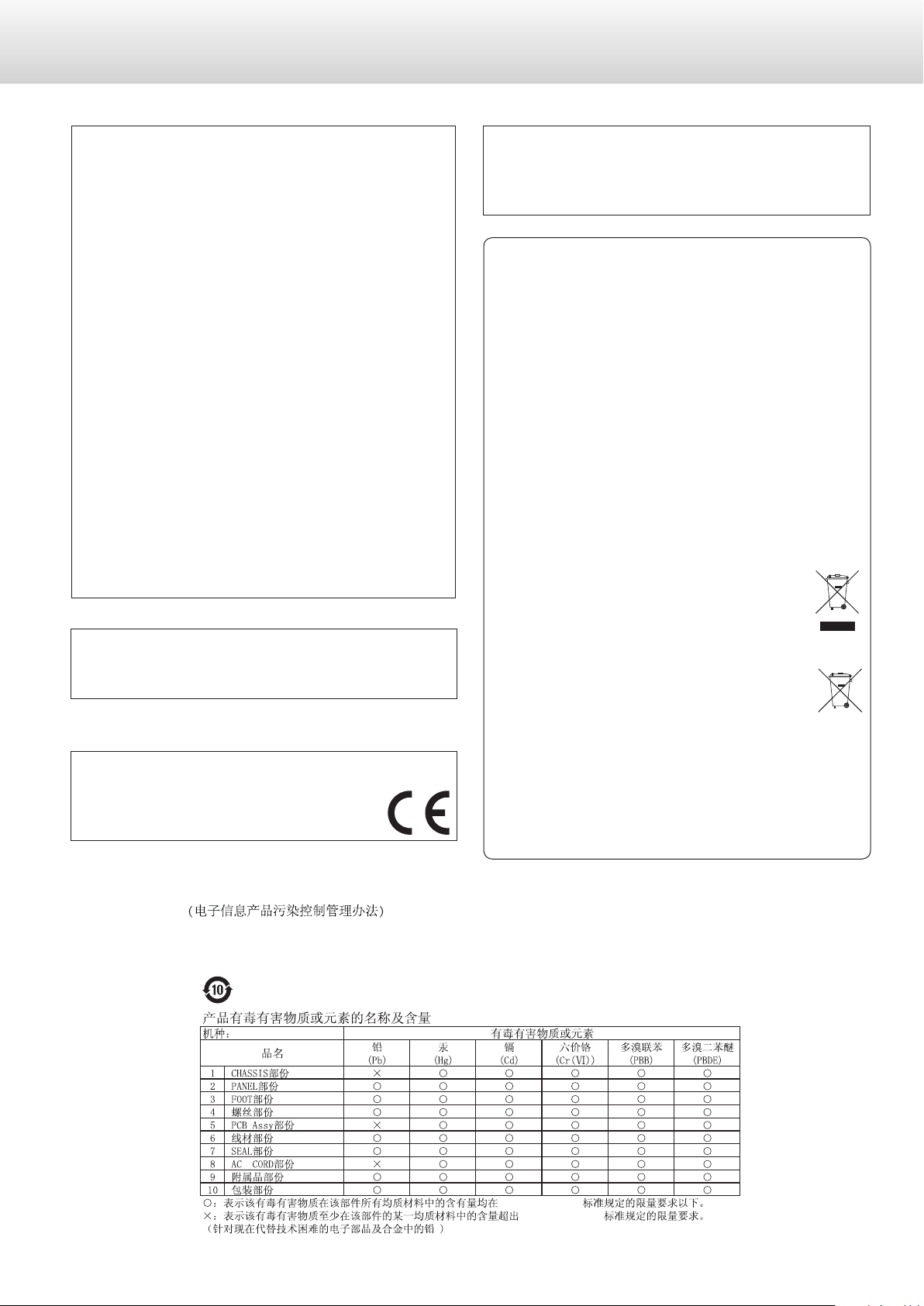
IMPORTANT SAFETY INSTRUCTIONS (continued)
Pb, Hg, Cd
Model for USA
This device complies with part 15 of the FCC Rules. Operation is
subject to the following two conditions: (1) This device may not
cause harmful interference, and (2) this device must accept any
interference received, including interference that may cause undesired operation.
This equipment has been tested and found to comply with the
limits for a Class B digital device, pursuant to Part 15 of the FCC
Rules. These limits are designed to provide reasonable protection
against harmful interference in a residential installation. This equipment generates, uses, and can radiate radio frequency energy and,
if not installed and used in accordance with the instructions, may
cause harmful interference to radio communications. However,
there is no guarantee that interference will not occur in a particular installation. If this equipment does cause harmful interference
to radio or television reception, which can be determined by
turning the equipment off and on, the user is encouraged to try to
correct the interference by one or more of the following measures:
• Reorient or relocate the equipment and/or the receiving antenna.
• Increase the separation between the equipment and receiver.
• Connect the equipment into an outlet on a circuit different from
that to which the receiver is connected.
• Consult the dealer or an experienced radio/TV technician for
help.
Model for Canada
Industry Canada’s Compliance Statement:
This Class B digital apparatus complies with Canadian ICES-003.
Model for Europe
DECLARATION OF CONFORMITY
Hereby, TEAC Corporation declares that the product
complies with the European Directives request and
the other Commission Regulations.
CAUTION
Changes or modifications not expressly approved by the party
responsible for compliance could void the user’s authority to operate the equipment.
For European Customers
Disposal of electrical and electronic equipment and
batteries and/or accumulators
a) All electrical/electronic equipment and waste batteries/accu-
mulators should be disposed of separately from the municipal
waste stream via collection facilities designated by the government or local authorities.
b) By disposing of electrical/electronic equipment and waste
batteries/accumulators correctly, you will help save valuable resources and prevent any potential negative effects on
human health and the environment.
c) Improper disposal of waste electrical/electronic equipment
and batteries/accumulators can have serious effects on the
environment and human health because of the presence of
hazardous substances in the equipment.
d) The Waste Electrical and Electronic Equipment (WEEE)
symbols, which show wheeled bins that have been
crossed out, indicate that electrical/electronic equipment and batteries/accumulators must be collected
and disposed of separately from household waste.
If a battery or accumulator contains more than the
specified values of lead (Pb), mercury (Hg), and/or
cadmium (Cd) as defined in the Battery Directive
(2006/66/EC), then the chemical symbols for those
elements will be indicated beneath the WEEE symbol.
e) Return and collection systems are available to end users. For
more detailed information about the disposal of old electrical/electronic equipment and waste batteries/accumulators,
please contact your city office, waste disposal service or the
shop where you purchased the equipment.
China RoHS
o The information in the following table is only applicable to products for sale in the People’s Republic of China.
o The products sold in the European area are manufactured in accordance with the European RoHS Directive.
1
*%7
*%7
4
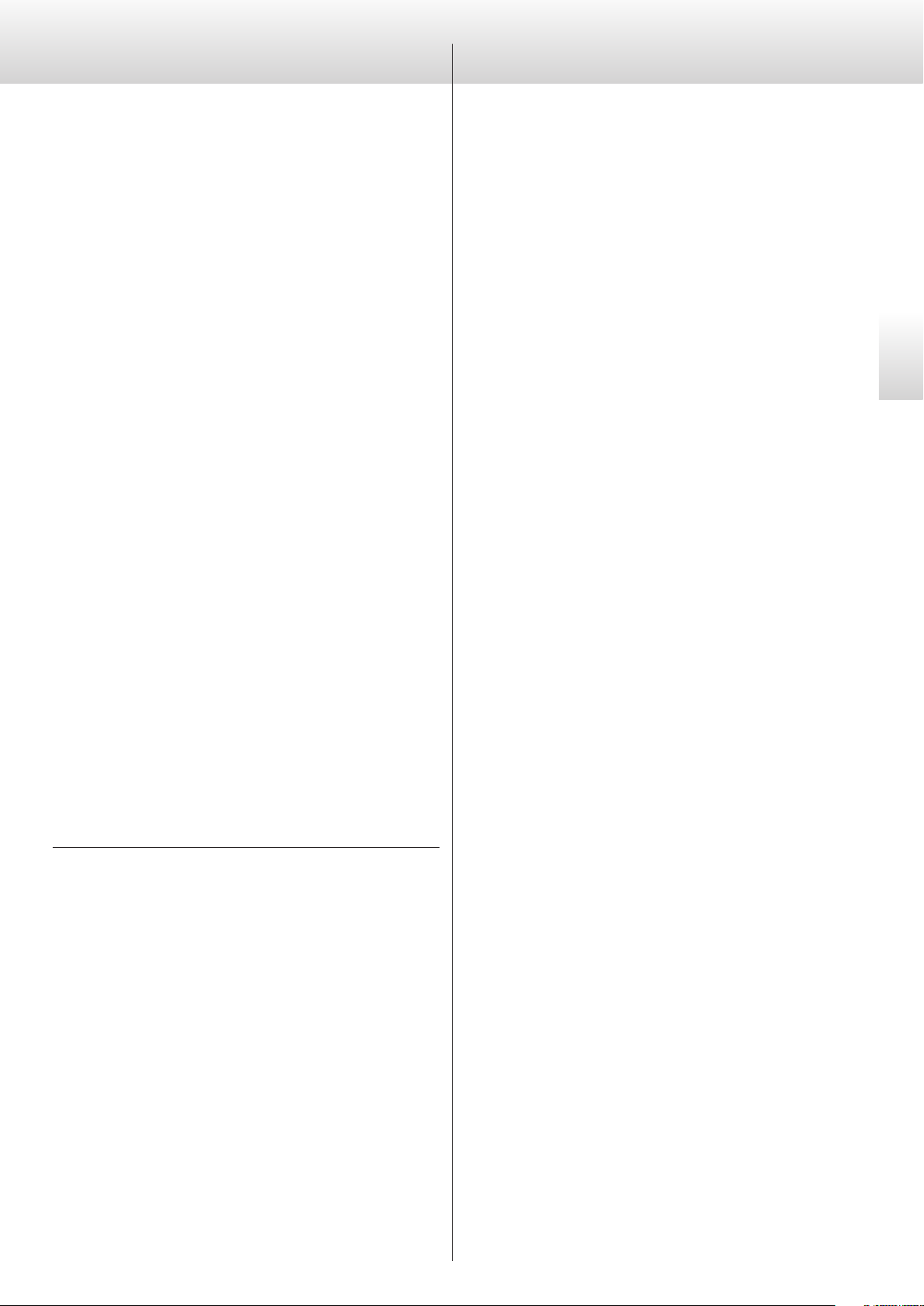
Contents
Thank you for purchasing this Esoteric product.
Read this manual carefully to get the best performance from this
unit. After reading it, keep it in a safe place with the warranty card for
future reference.
The Owner’s Manual can be downloaded from the ESOTERIC website
(http://www.esoteric.jp/indexe.html).
To use this unit, you must also use an iPad that has the dedicated app
(free) installed and connect it to the same network as the unit.
IMPORTANT SAFETY INSTRUCTIONS ...............................3
Before use .........................................................6
Precautions for use ................................................6
Network connections ..............................................7
Making connections ...............................................8
English
“DSD” is a registered trademark.
Windows and Windows Vista are either registered trademarks or
trademarks of Microsoft Corporation in the United States and/or
other countries.
Mac, Mac OS, OS X and iPad are trademarks of Apple Inc., registered
in the U.S. and other countries.
App Store is a service mark of Apple Inc.
Wi-Fi® is a registered trademark of the Wi-Fi Alliance.
MEXCEL is a registered trademark of Mitsubishi Cable Industries, Ltd.
in Japan and other countries.
ESOTERIC is a trademark of TEAC CORPORATION, registered in the U.S.
and other countries.
Names and functions of parts (main unit) .........................10
Downloading the remote app ....................................11
Changing the input source .......................................11
Using the USB DAC function ......................................12
Setting mode .....................................................14
Setting items and their options ...................................15
Troubleshooting ..................................................18
Specifications .....................................................20
Dimensional drawings ............................................22
Other company names, product names and logos in this document are the trademarks or registered trademarks of their respective
owners.
Information about copyrights and licensing related to open-source
software is provided in the separate “Important Notice Regarding
Software” document.
5
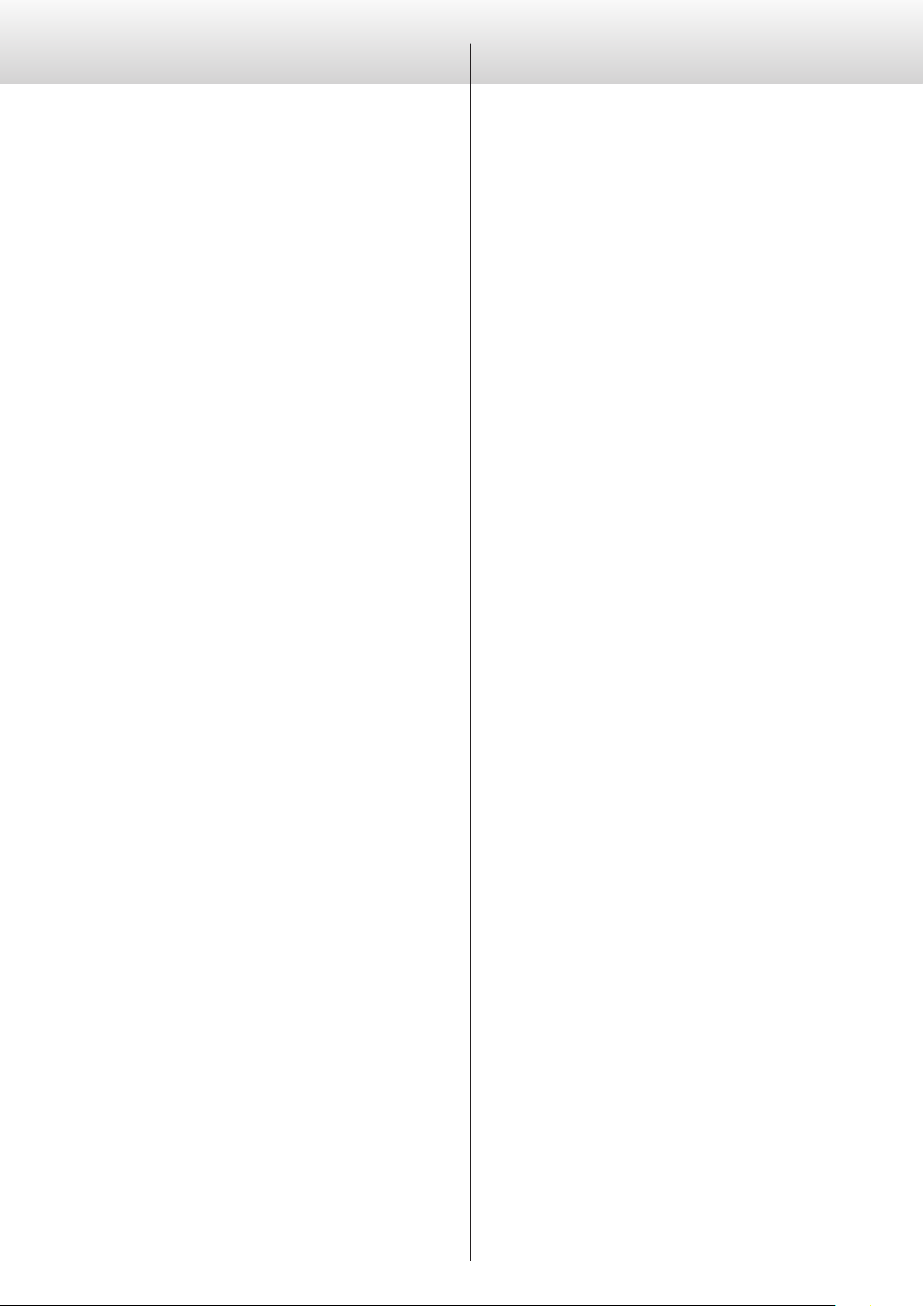
Before use
Precautions for use
What's in the box
Check to be sure the box includes all the supplied accessories shown
below. Please contact the store where you purchased this unit if
any of these accessories are missing or have been damaged during
transportation.
Power cord × 1
Owner’s manual (this document) × 1
Warranty card × 1
Maintenance
Use a soft dry cloth to wipe the surface of the unit clean.
For stubborn smudges, use a damp cloth that has been thoroughly
wrung out to remove excess moisture.
o Never spray liquid directly on this unit.
o Do not use chemically-treated wipes, thinner or similar substances
because they could damage the surface of the unit.
o Avoid allowing rubber or plastic materials to touch the unit for
long periods of time because they could damage the cabinet.
V
For safety, disconnect the power plug from the outlet before wiping the unit.
o Do not install this unit in a location that could become hot. This
includes places that are exposed to direct sunlight or near a radiator, heater, stove or other heating equipment. Moreover, do not
place it on top of an amplifier or other equipment that generates heat. Doing so could cause discoloration, deformation or
malfunction.
o Avoid locations that are extremely cold or exposed to excessive
humidity or dust.
o In order to enable good heat dissipation, leave at least 20 cm (8”)
between this unit and walls and other equipment when installing
it. If you put it in a rack, take precautions to prevent overheating
by leaving at least 5 cm (2”) open above the top of the unit and at
least 10 cm (4”) open behind the unit.
Failure to provide these gaps could cause heat to build up inside
and result in fire.
o Place the unit in a stable location near the audio system that you
will use with it.
o Do not place anything, not even CDs, CD-Rs, LP records or cassette
tapes, on top of the unit. Doing so could cause damage.
o The voltage supplied to the unit should match the voltage printed
on the rear panel. If you are in any doubt regarding this matter,
consult an electrician.
o Do not move the unit during use.
o Do not open the body of the unit because this could result in
damage to the circuitry or cause electric shock. If a foreign object
should enter the unit, contact your dealer.
o When removing the power plug from the wall outlet, always pull
directly on the plug; never yank on the cord.
6
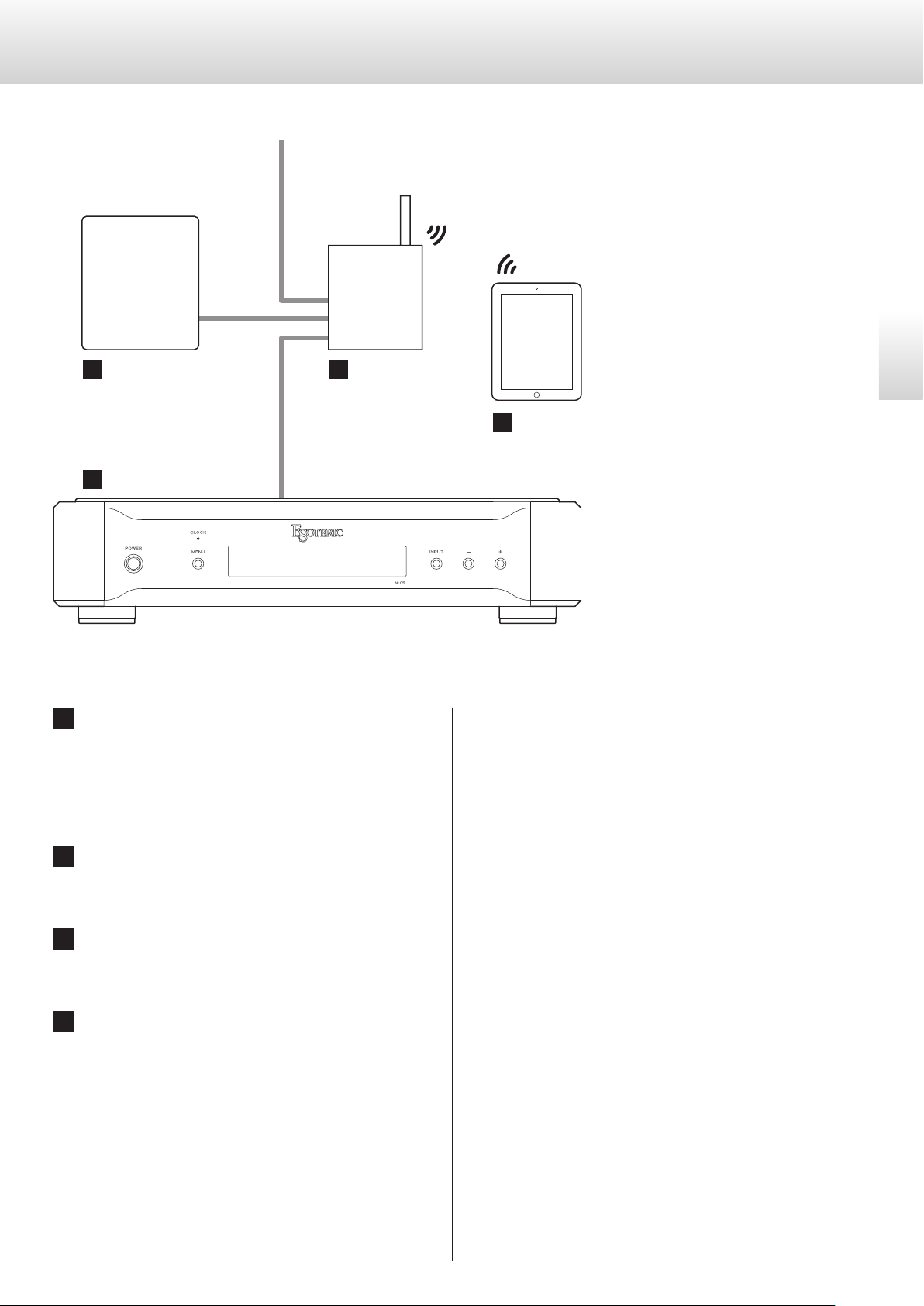
Network connections
Connection example To Internet
NAS Wi-Fi® router
a b
LAN cable
N-05
d
o An Internet connection is necessary to install the
app on the iPad, to update this unit's NET firmware
and to use Internet radio, for example.
English
iPad
c
a NAS (network-attached storage)
Use to store audio files.
Operation as a UPnP server is necessary to use it as a media
server. MinimServer is the media server recommended for use
with this unit.
b Wi-Fi® router
Use Wi-Fi to connect the iPad to this unit and the NAS.
c iPad
Install the app to control this unit.
d N-05
This unit.
7
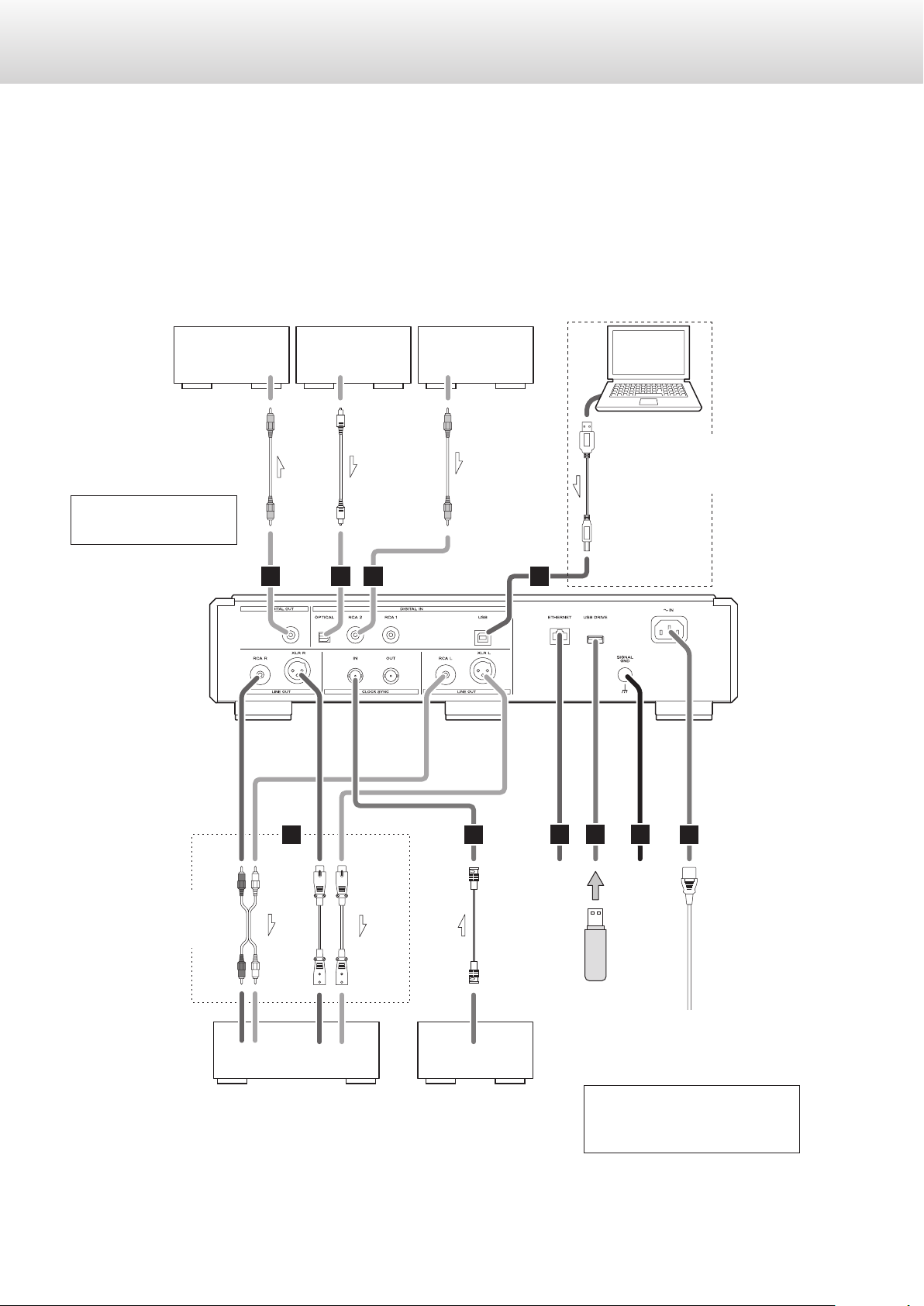
Making connections
V
Precautions when making connections
o After completing all other connections, plug the power plug into a power outlet.
o Read the owner’s manuals of all devices that will be connected, and follow their instructions.
AV amplifier or
digital recording
device
(CD recorder,
MD deck, etc.)
Equipment with
digital audio
output
Equipment with
digital audio
output
Computer
Digital output can be
turned on/off (page 17).
DIGITAL IN
(COAXIAL)
RCA coaxial cable
A
DIGITAL OUT
(OPTICAL)
Optical digital cable
B
B
DIGITAL OUT
(COAXIAL)
RCA coaxial cable
C
LAN cable
Make this connection
USB cable
when using this unit as a
USB DAC.
Connect a set
D
RCA audio cables
XLR cables
E
BNC coaxial cable
F G
USB flash drive
H
I
Included power cord
of cables of one
type or the other.
LLRR
Audio input
(LINE IN, etc.)
Stereo amplifier
CLOCK OUT
Device that outputs
clock signal
(G-01, G-02 etc.)
The polarity of the XLR connectors
can be set so that either 2 or 3 is
HOT (page 17).
Wall outlet
8
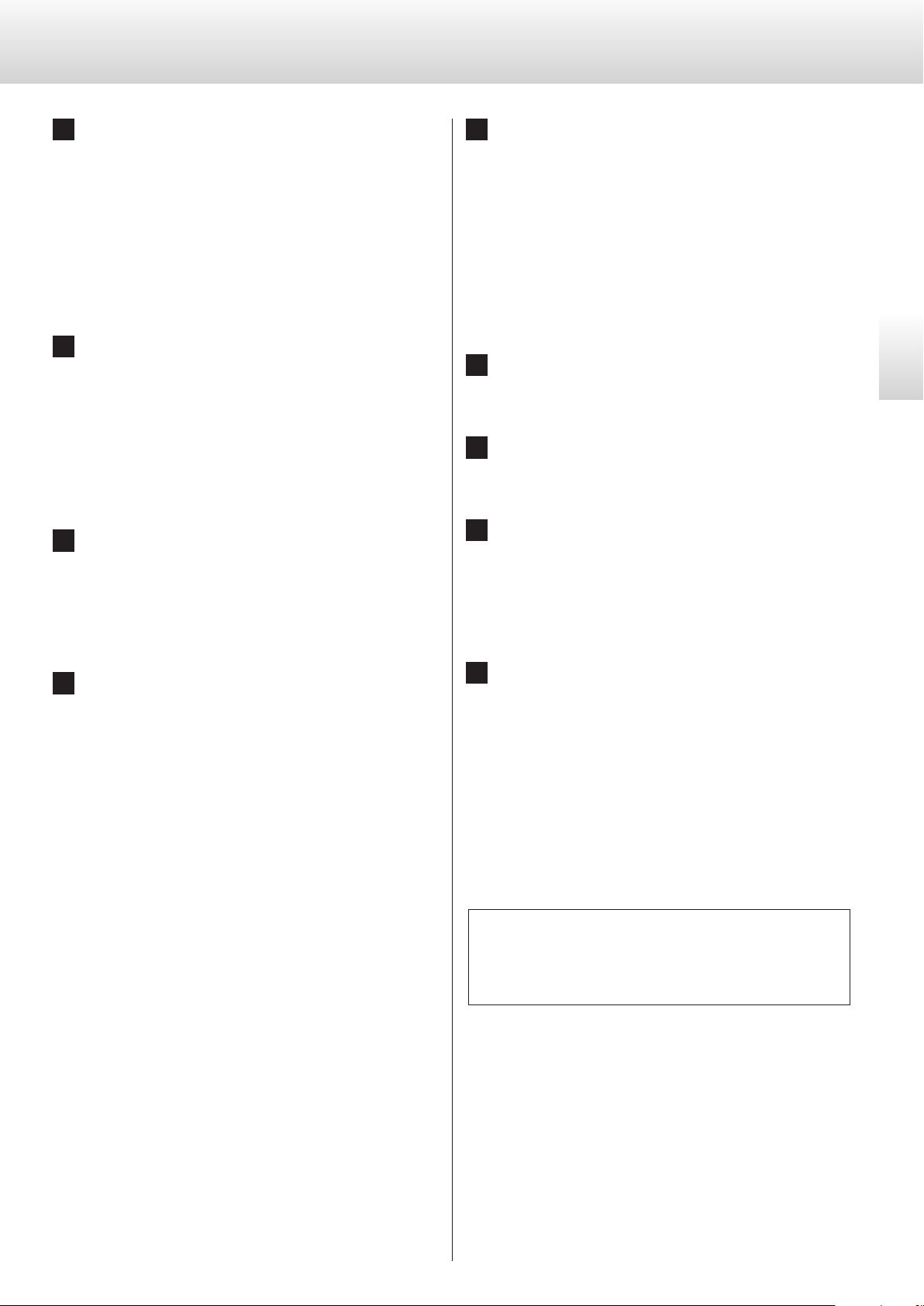
A DIGITAL OUT connector
E CLOCK SYNC IN, OUT connectors
This outputs digital audio signals played with this unit and signals input through this unit's digital input connectors.
Connect the DIGITAL OUT connector on this unit to a digital
audio input connector on another digital device, such as a DA
converter, AV amplifier or recorder.
Use a commercially-available RCA coaxial cable for
connection.
o Digital output can be turned on/off (page 17).
B Digital audio input connectors (DIGITAL IN)
Use these to input digital audio. They can be connected to the
digital output connectors of appropriate audio devices.
They can receive signals with sampling frequencies of 32–192kHz
and bit depths up to 24-bit.
Use commercially-available cables for connections.
OPTICAL: optical digital cable (TOS)
RCA 1, RCA 2: RCA coaxial digital cables
C USB port
Use to input digital audio from a computer. Connect it to a computer's USB port.
Use a commercially-available USB cable for connection.
o Before connecting, read pages 12 to 13.
Use these to input and output clock synchronization signals.
When using a master clock generator, connect its clock output
connector to this unit's CLOCK SYNC IN connector.
Use the clock mode setting to select the active clock sync connector (page 16).
Connect the CLOCK SYNC OUT connector on this unit to the
clock input connector on a digital source device.
Use commercially-available BNC coaxial cables for
connections.
English
F ETHERNET port
Use a commercially-available LAN cable to connect to a network.
G USB DRIVE port
Connect USB flash drives that contain music files here.
H Grounding connector (SIGNAL GND)
The audio quality might be improved by connecting this
grounding connector to an amplifier or other device that is connected to this unit.
o This is not an electrical safety ground.
D Analog audio output connectors (LINE OUT)
These output 2 channels of analog audio. Connect the XLR or
RCA connectors to an amplifier.
Use commercially-available cables for connections.
XLR: balanced XLR cables
RCA: RCA audio cables
Connect this unit's R connector to the R connector of the amplifier and its L connector to the L connector of the amplifier.
o Analog audio output can be set to either the RCA or XLR con-
nectors (the XLR polarity can be set for pin 2 or 3 HOT) or OFF
(page 17).
I AC power inlet (~IN)
Connect the included AC power cord to this socket.
After completing all other connections, plug the power plug
into a power outlet.
V
Use only a genuine Esoteric power cord. Use of other
power cords could result in fire or electric shock.
Unplug the cord from the outlet when not using the
unit for a long time.
At Esoteric, we use Esoteric MEXCEL stressfree cables for
reference.
For detailed information, access the following website.
http://www.esoteric.jp/products/esoteric/accessory/indexe.html
9
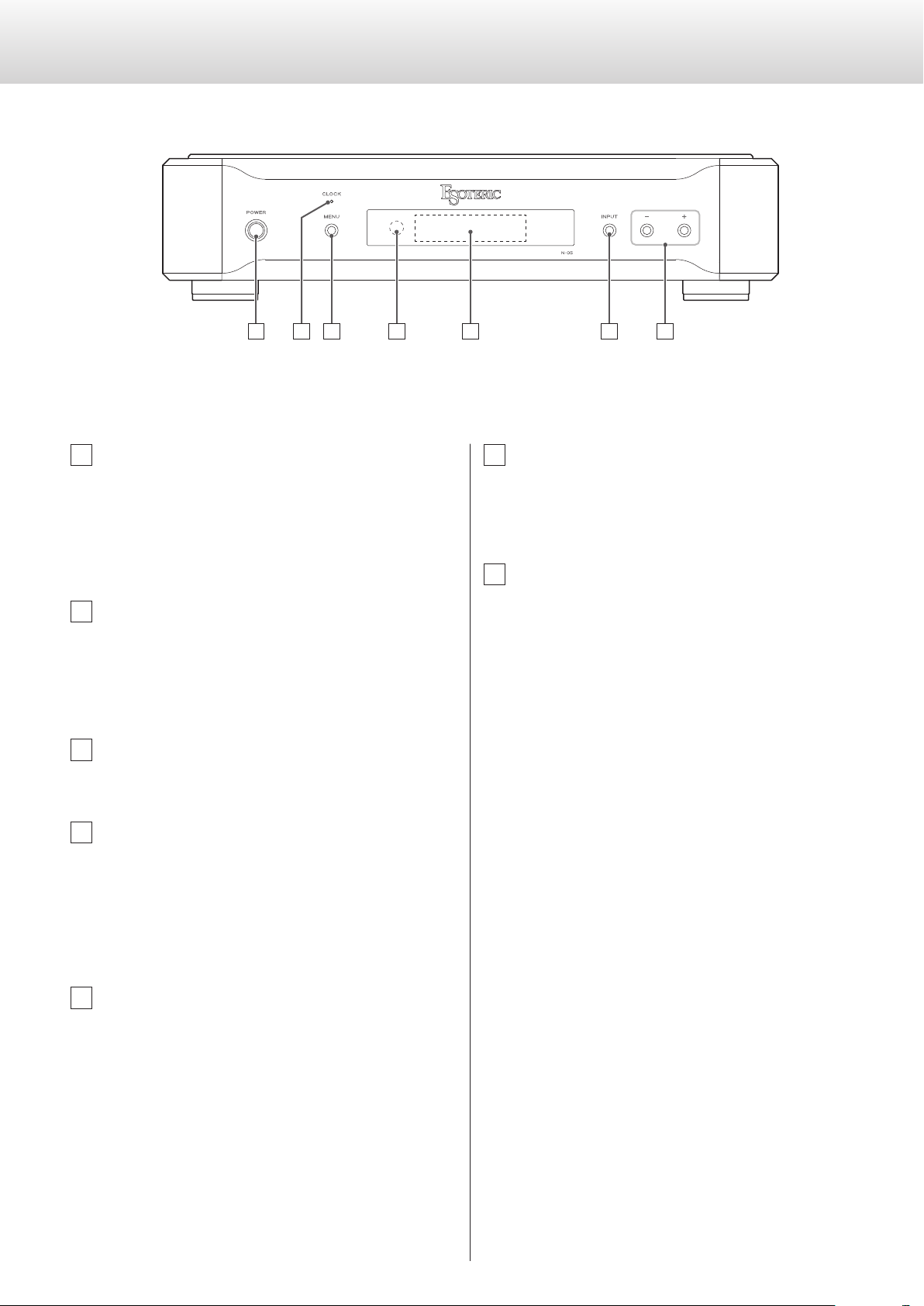
Names and functions of parts (main unit)
A CB ED F G
A POWER button
Use to turn the unit on and off.
When the unit is on, the ring around this button lights blue.
When the unit is off, it is unlit.
When not using the unit, turn it off.
B CLOCK indicator
This shows the clock synchronization status.
The indicator blinks when a signal is input through the CLOCK
SYNC IN connector, and it lights when the unit is locked to the
signal.
C MENU button
Press to enter setting mode.
D Remote control signal receiver
This receives signals from the remote control. When using the
remote control, point the end of it toward this receiver panel.
o This unit does not include a remote control.
o The dimmer of this unit can be adjusted using a remote con-
trol included with a K-01X or other Esoteric product.
F INPUT button
Use to change the digital input. Select a connector that has a
digital device connected.
If no digital signal is being input, the display will blink.
G Parameter adjustment buttons (+/−)
Use to change parameters when in setting mode.
o You cannot change the volume with this unit.
+ button
When NETWORK is selected, this switches between showing the
ordinary information and track information on the display.
E Display
This shows the playback time, song and other information.
10
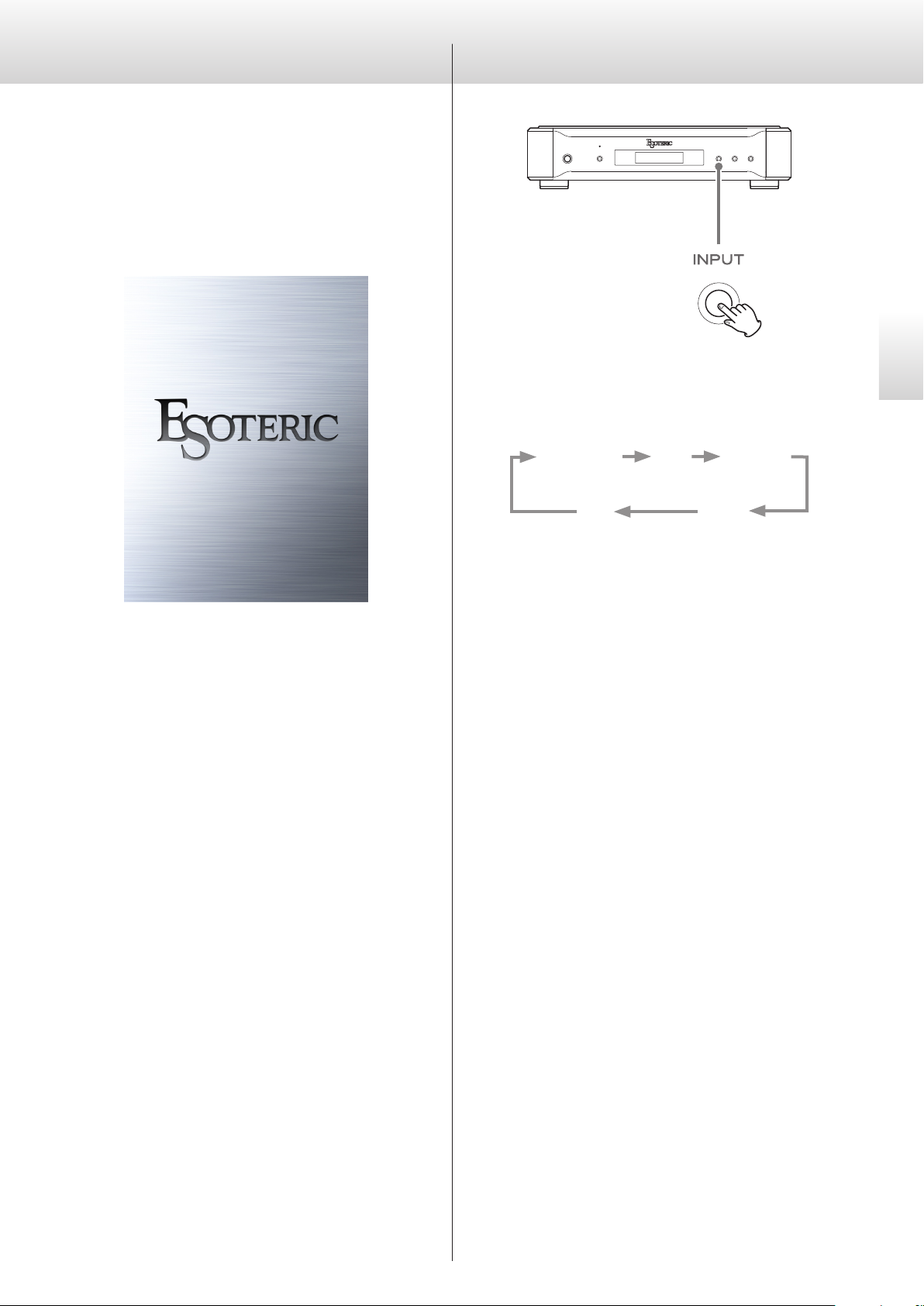
Downloading the remote app
To use this unit, you must also use an iPad that has the dedicated app
(free) installed and connect it to the same network as the unit.
By installing the app on an iPad, you can use it over a wireless network to operate the unit.
o You can download and use the app for free.
Changing the input source
English
Each time you press the INPUT button, the active input changes in
the following order and is shown on the display.
(USB input for computers)
NETWORK USB RCA 1
How to download the iPad app
Search for “ESOTERIC” in the App Store.
OPT RCA 2
(Optical digital input)
o When an external digital input (USB, RCA1, RCA2, OPT) is selected,
the name and sampling frequency of the selected input appear
on the display. If there is no input signal or the unit is not locked
to the input signal, the input sampling frequency is not shown.
o If the external digital input (NETWORK, USB, RCA1, RCA2 or OPT)
is not a digital audio signal or is an audio signal format that is not
supported by this unit, such as Dolby Digital or DTS, “– – –” will
appear in the sampling frequency display area. Set the digital output setting of the connected device to PCM audio output.
11
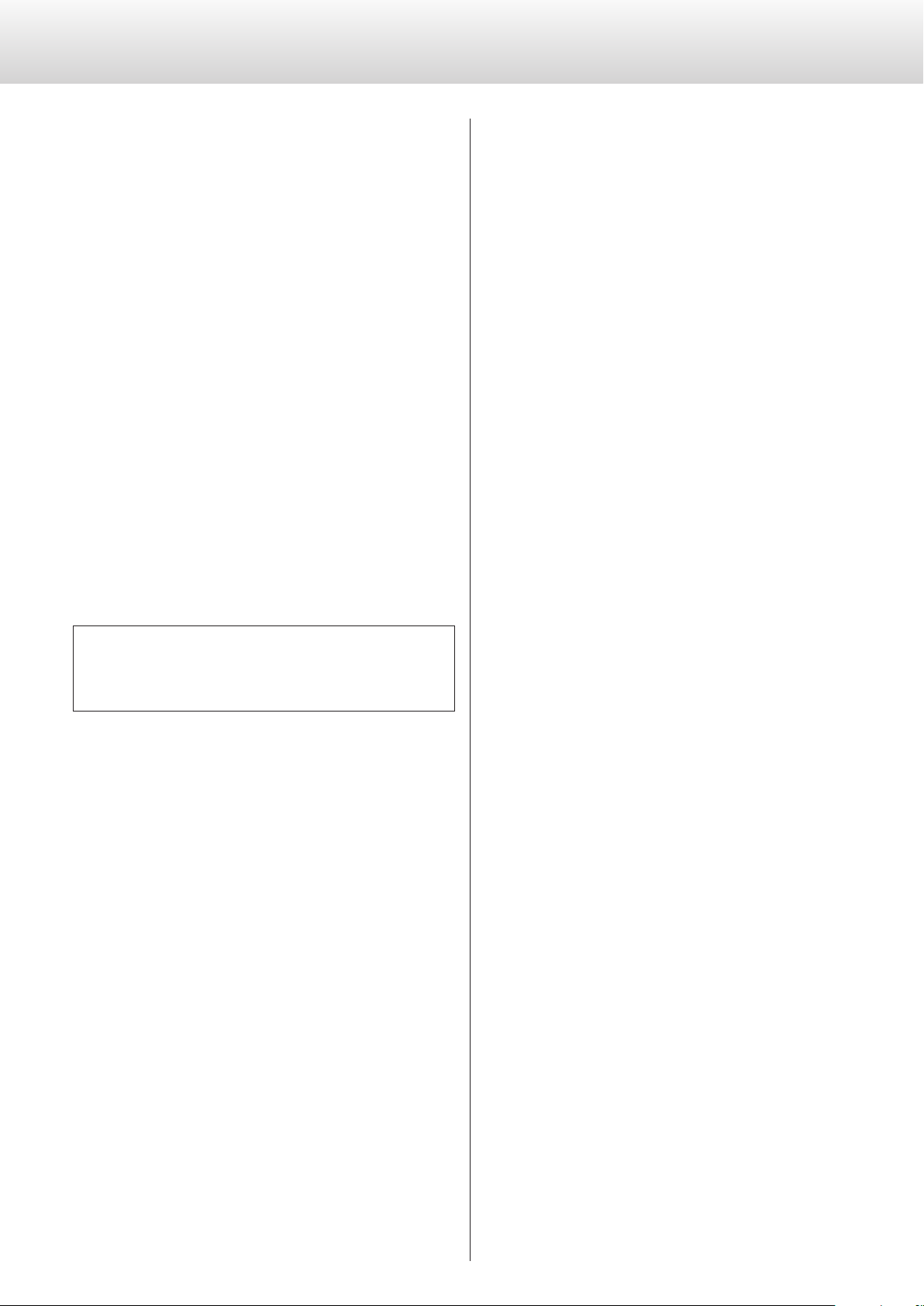
Using the USB DAC function
Installing the driver
When using Mac OS X
The driver works with the following versions (as of February 2016).
OS X Lion (10.7)
OS X Mountain Lion (10.8)
OS X Mavericks (10.9)
OS X Yosemite (10.10)
OS X El Capitan (10.11)
o This unit will work with the standard operating system driver, so
there is no need to install a special driver.
When using Windows
The driver works with the following versions (as of February 2016).
Windows Vista (32-bit, 64-bit)
Windows 7 (32-bit, 64-bit)
Windows 8 (32-bit, 64-bit)
Windows 8.1 (32-bit, 64-bit)
Windows 10 (32-bit, 64-bit)
Operation with other operating systems cannot be assured.
Installing the driver on a computer
Before you can use this unit to play files on a computer, you must first
download the dedicated driver from the following ESOTERIC download page and install it on your computer.
Note about transmission modes
This unit connects using asynchronous HIGH SPEED mode.
The sampling frequencies that can be transmitted are 44.1kHz,
48kHz, 88.2kHz, 96 kHz, 176.4kHz, 192kHz, 352.8kHz and 384kHz.
2.8MHz, 5.6MHz and 11.2MHz DSD are also supported.
o 11.2MHz DSD is only supported with DSD Native playback. It is not
supported with DoP (DSD Audio over PCM Frames) playback.
When connected correctly, you will be able to select “ESOTERIC USB
AUDIO DEVICE” as the audio output for the operating system.
In asynchronous mode, the audio data transmitted from the computer will be processed using this unit's clock, enabling it to reduce
jitter caused during data transmission.
Driver software download page
http://www.esoteric.jp/products/esoteric/usb/usb_driver_e.html
Install the dedicated driver software after downloading it from
the above page.
IMPORTANT NOTICE
You must install the dedicated driver software before connecting this
unit with a computer using a USB cable.
If you connect the unit to the computer by USB before installing the
driver, it will not function properly.
For details about driver installation, see the instructions on the
ESOTERIC download page.
Depending on the composition of the computer hardware and
software, operation might not be possible even with the above operating systems.
12
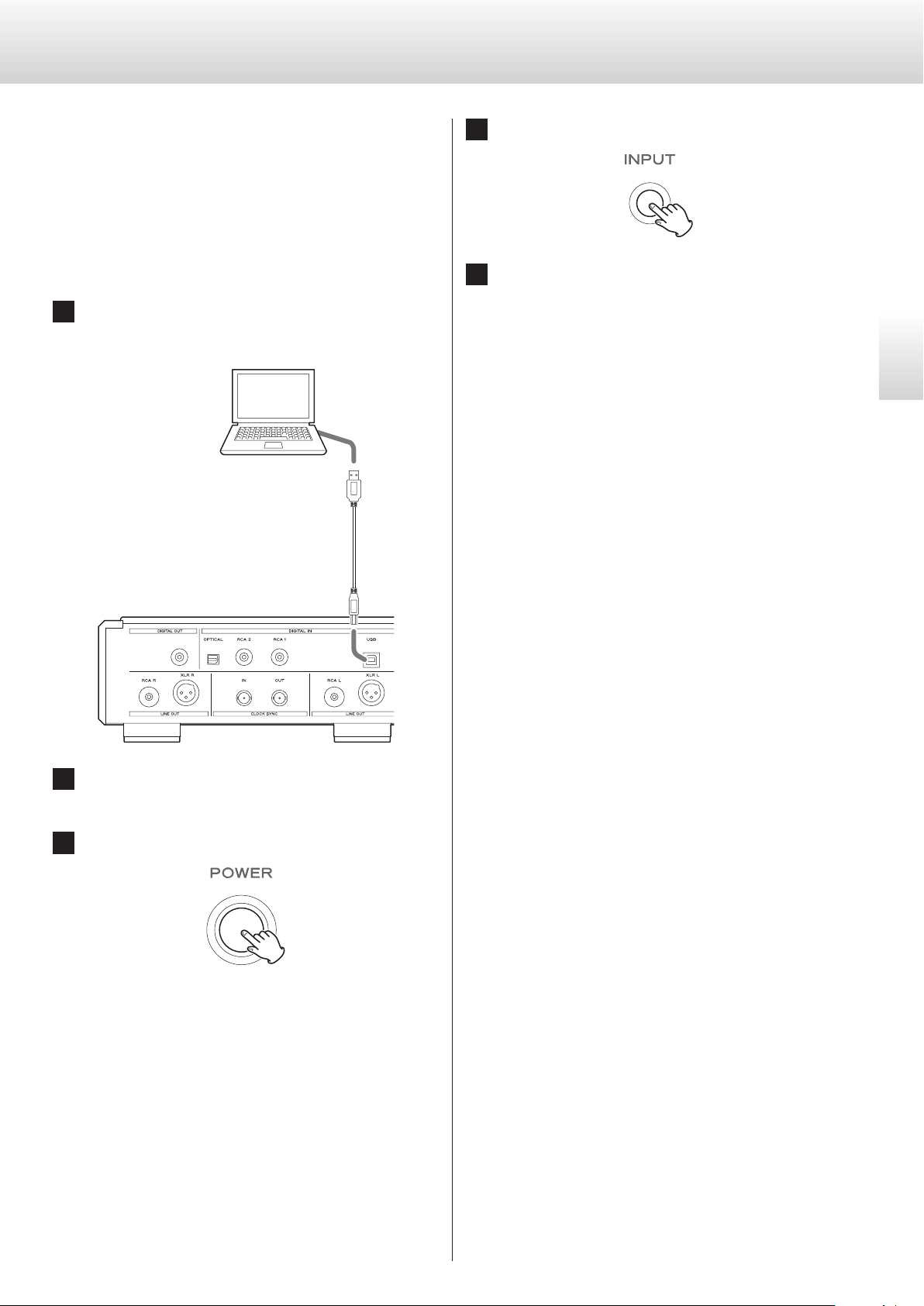
Playing audio files
You can use ESOTERIC HR Audio Player to play audio files on a computer.
Please download this free application from the following URL.
http://www.esoteric.jp/products/esoteric/hr_audio/indexe.html
ESOTERIC HR Audio Player software for Windows and Mac supports
high-resolution audio source files and high-fidelity playback. You can
use it to enjoy the high-quality playback of high-resolution audio
sources, including DSD, without needing to make complicated settings.
1 Connect this unit to the computer using a USB cable.
Use a commercially-available USB cable with a connector that
matches that of this unit.
USB cable
4 Press the INPUT button to select USB (page 11).
5 Start playback of an audio le on the computer.
For better audio quality, set the computer volume to its maximum and adjust the volume of the amplifier connected to this
unit. Set the amplifier volume to the minimum when you start
playback and gradually increase it.
o The computer cannot be used to control this unit, nor can this
unit be used to control the computer.
o This unit cannot transmit audio files to the computer by USB.
o Do not do any of the following when playing back audio files
over the USB connection. Doing so could cause the computer to
malfunction. Always quit the audio playback software before con-
ducting any of these operations.
u
Unplug the USB cable
u
Turn this unit off
u
Change the input
o Computer operation sounds will also be transmitted when play-
ing back audio files over the USB connection. To avoid outputting
these sounds, make the necessary settings on your computer.
o If you connect this unit with the computer or change its input to
USB after starting the music playback software, audio files might
not play back correctly. If this occurs, restart the audio playback
software or restart the computer.
English
2 Turn the computer on.
Confirm that the operating system has started properly.
3 Press the POWER button to turn the unit on.
13
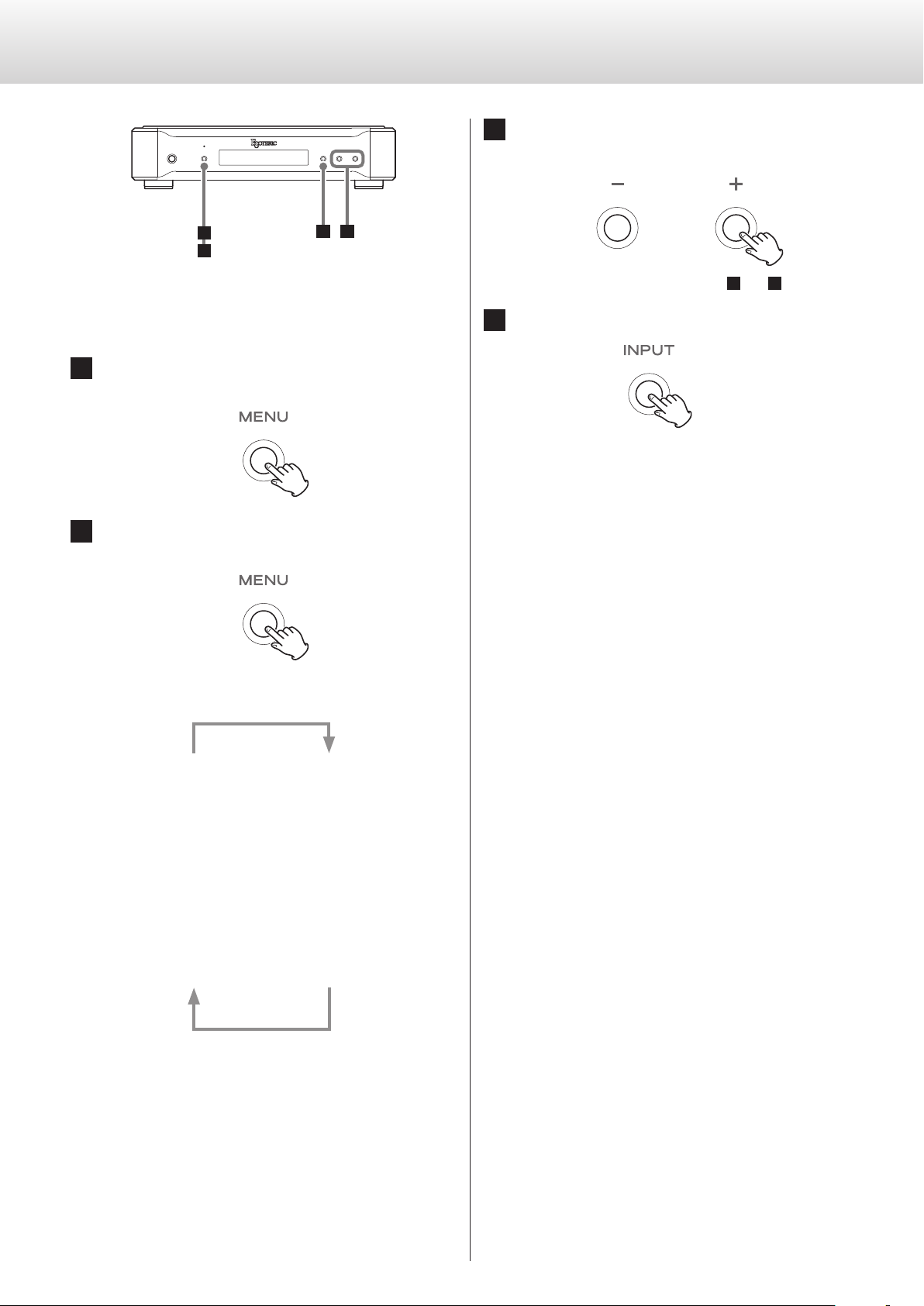
Setting mode
3 Use the parameter adjustment (+/−) buttons to
change the settings.
1
423
Changing settings
1 When stopped or during playback, press the MENU
button.
2 Press the MENU button repeatedly to select the item
to change.
To change multiple items, repeat steps 2 and 3.
4 Press the INPUT button to complete the setting.
If you do nothing for 10 or more seconds, setting mode will end
and ordinary display will resume.
o Settings are retained even if the power plug is disconnected.
Each time you press the MENU button, the item shown on the
display changes.
DIMMER>
3
APS>
3
DPaOFF>
3
DOUT>
3
AOUT>
3
CLK_TH>
o Some items might not be shown depending on the selected
source or operation status.
o CLK_TH will be shown when CLK> is set to IN or MCK.
o CLKOUT will be shown only when CLK> is set to OUT.
o FIX will be shown only when UPCONV> is set to FIX.
o If you do nothing for 10 or more seconds, setting mode will
end and ordinary display will resume.
UPCONV>
c
FIX>
c
PCMF>
c
DSDF>
c
CLK>
c
CLK_OUT>
14

Setting items and their options
Upconversion setting
Display (UPCONV>***)
o This setting can be made for each input.
ORG (original)
The original input signal is sent directly to the D/A converter without upconversion.
2Fs
The sampling frequency of the input source signal will be upconverted by a factor of 2 from 32, 44.1 or 48kHz to 64, 88.2 or 96kHz.
4Fs
The sampling frequency of the input source signal will be upconverted by a factor of 4 from 32, 44.1 or 48kHz (or 2 from 88.2 or
96kHz) to 128, 176.4 or 192kHz.
8Fs
The sampling frequency of the input source signal will be upconverted by a factor of 8 from 32, 44.1 or 48kHz (or 4 from 88.2 or
96kHz or 2 from 176.4 or 192kHz) to 256, 352.8 or 384kHz.
DSD
The PCM source signal will be upconverted to 11.2896/12.288MHz
DSD.
DSD source signals cannot be upconverted.
FIX
The output format is fixed in this mode.
Audio signals will always be output in the format set by the next
item (FIX>) regardless of changes to the input source signal. Input
signals will be upconverted or downconverted to this format and
sent to the D/A converter or digital output section.
FIX output format setting
Display (FIX>***)
o This will be shown only when UPCONV> is set to FIX.
PCM44
Output at 44.1 kHz.
PCM48
Output at 48 kHz.
PCM88
Output at 88.2 kHz.
PCM96
Output at 96 kHz.
PCM176
Output at 176.4 kHz.
PCM192
Output at 192 kHz.
PCM352
Output at 352.8 kHz.
PCM384
Output at 384 kHz.
DSD2.8M
Output at 2.8224MHz DSD.
DSD5.6M
Output at 5.6448MHz DSD.
DSD11.2M
Output at 11.2896MHz DSD.
English
Note about the digital lter during PCM playback
FIR-type digital filters
This type of filter has an established reputation for sound quality
and features tonal quality with both dense, rich sound reverberations and crisp sound transients.
SDLY-type digital filters
This type of filter has no pre-echo in the impulse response and features natural sound attack and reverberation for a tonal quality that
is close to the original.
Digital filter setting during PCM playback
Display (PCMF>***)
o This setting can be made for each input.
OFF
The digital filter is not used during PCM playback.
o With this setting, high-frequency harmonics are output. If cross
modulation distortion or other noise is output because of
these harmonics, set PCMF to FIR or SDLY.
FIR1
An FIR filter with a steep roll-off is used to sharply cut signals outside the audio band.
FIR2
An FIR filter with a slow roll-off is used to gently cut signals outside
the audio band.
SDLY1
A short delay filter with a steep roll-off is used to sharply cut signals outside the audio band.
SDLY2
A short delay filter with a slow roll-off is used to gently cut signals
outside the audio band.
15
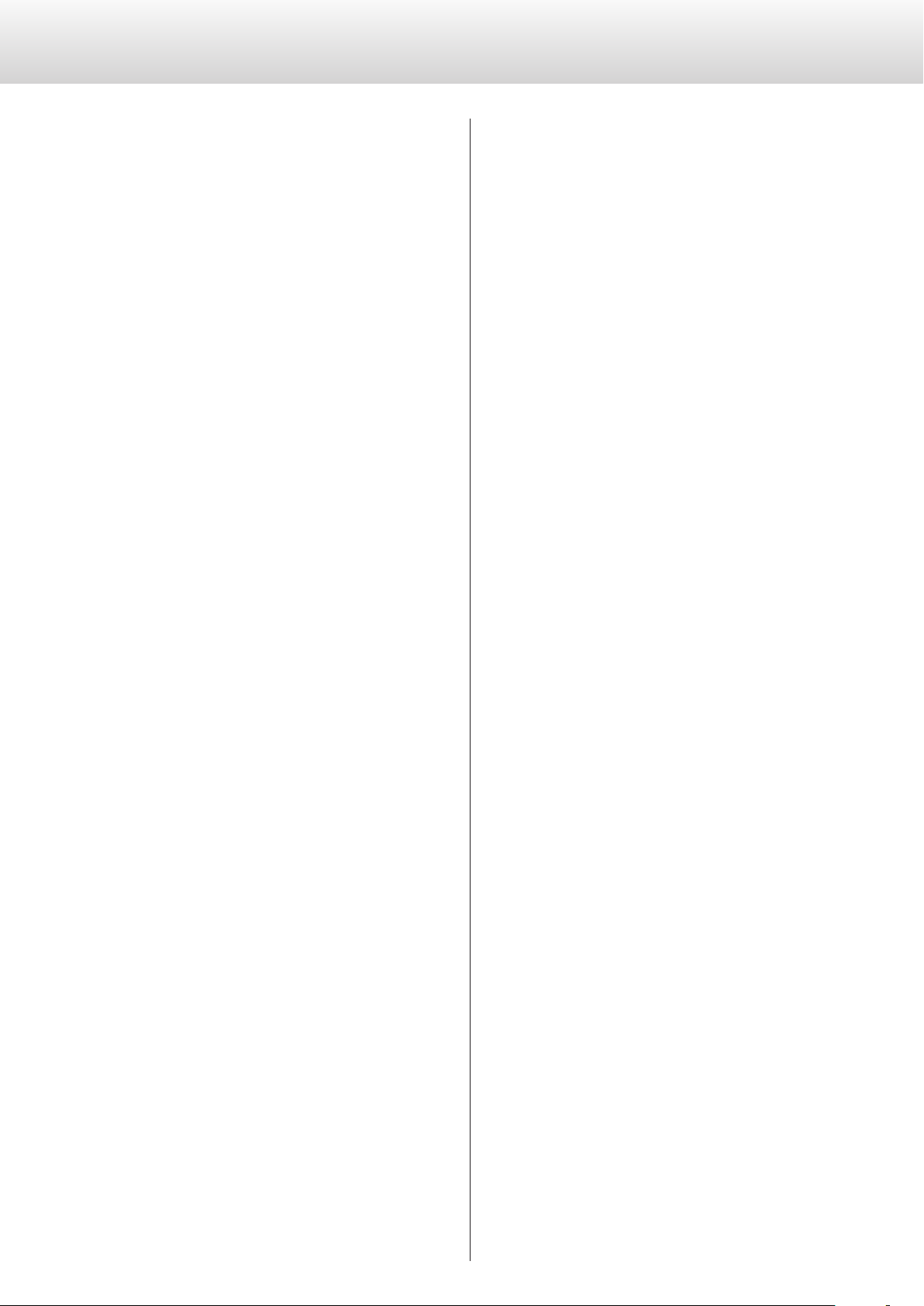
Setting items and their options (continued)
Digital filter setting during DSD playback
Display (DSDF>***)
o This setting can be made for each input.
OFF
A filter that cuts signals over 50kHz is not used.
o The DSD filter must be used in order to adjust audio output
with this unit.
When the volume is adjusted (to a value other than 100) using
the app, the unit will use the DSD filter to cut signals above
50kHz even if it is set to OFF.
If the volume is reset to maximum (100) using the app, the unit
will use the DSD filter setting again.
We recommend setting this to OFF and using the amplifier
connected to this unit to adjust the volume.
ON
A filter that cuts signals over 50kHz is used.
Clock sync mode setting
Display (CLK>***)
o This setting can be made for each input.
o During COAX or OPT input, input a clock that is synchronized
with the input source. If the source device does not support clock
input, set this to OFF.
o During NETWORK and USB input, the clock frequencies that can
be input depend on whether the playback file is 44.1 or 48kHz.
10MHz clock can be input for any type of playback file.
OFF
Clock is not synchronized.
Clock output settings
Display (CLK_TH>***)
This sets the clock output during clock input mode.
OFF
No clock signal is output from the CLOCK SYNC OUT connector.
ON
Clock with the same frequency as the input clock is output from
the CLOCK SYNC OUT connector.
Clock output frequency settings
Display (CLKOUT>***)
This sets the frequency output from the CLOCK SYNC OUT connector when this unit is set as the master clock (CLK>OUT).
44
Output is at 44.1 kHz.
48
Output is at 48 kHz.
88
Output is at 88.2 kHz.
96
Output is at 96 kHz.
176
Output is at 176.4 kHz.
192
Output is at 192 kHz.
22M
Output is at 22.5792 MHz.
24M
Output is at 24.576 MHz.
IN
This unit's master clock is synchronized to the clock signal
(44.1kHz, 48kHz, 88.2kHz, 96kHz, 176.4kHz, 192kHz or 10MHz)
input through the CLOCK SYNC IN connector and used for
operation.
MCK
The 22.5792MHz/24.576MHz signal input through the CLOCK
SYNC IN connector is used as the master clock.
OUT
The clock signal set with CLKOUT is output from the CLOCK SYNC
OUT connector.
16
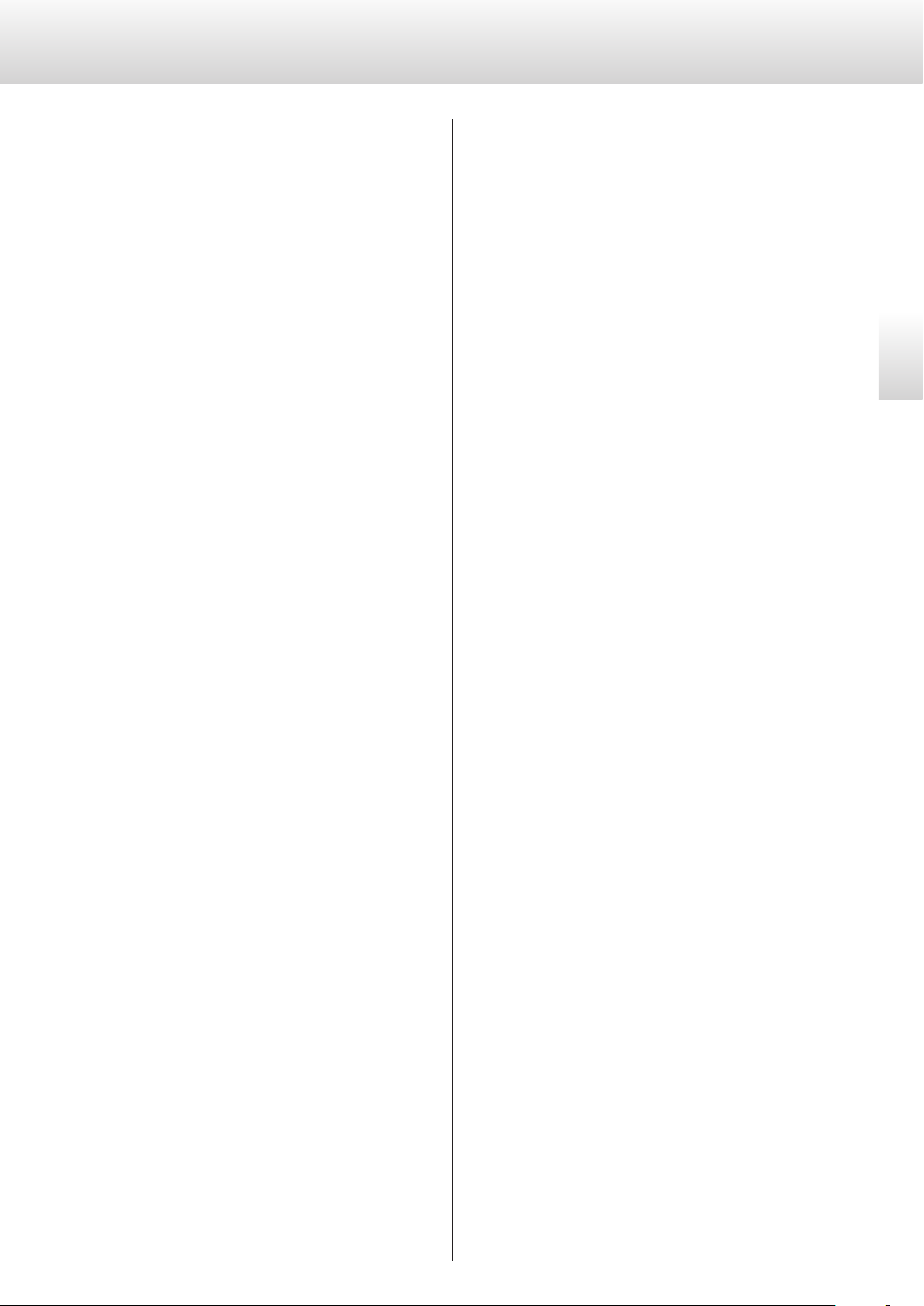
Analog output setting
Automatic display darkening setting
Display (AOUT>***)
XLR2
Analog audio signals are output through the XLR connectors with
pin 2 HOT.
XLR3
Analog audio signals are output through the XLR connectors with
pin 3 HOT.
RCA
Analog audio signals are output through the RCA connectors.
OFF
Analog audio is not output and the D/A converter circuit stops
operating.
Digital output setting
Display (DOUT>***)
OFF
Digital output is disabled.
ON
Digital output is enabled.
o Signals are output according to the upconversion setting and the
input source signals.
o Digital output is possible at resolutions up to 192kHz PCM and
2.8MHz DSD (DoP).
If these limits are exceeded because of the upconversion setting
or input source signals, no signal will be output.
o When UPCONV> is set to FIX (fixed output format mode), digital
signals will be output according to the FIX> (fixed output format)
setting regardless of the format of the input source signals. This
allows audio files in a playlist to all be output digitally even if they
have various different sampling frequencies.
Display (DPaOFF>***)
ON
The display will automatically darken after playback remains
stopped for 30 minutes.
OFF
The display will not automatically darken.
o We recommend setting this to ON because display brightness
irregularities might occur if the same information is shown without change for a long time.
Automatic power saving setting
Display (APS>***)
o By default, the setting is 30m.
When the input source is RCA1, RCA2, OPT or USB, the unit will turn
off automatically if the set amount of time passes without being able
to lock an input signal from the selected input source.
o The input sources that are not selected have no effect on auto-
matic power saving.
30m
30 minutes
60m
60 minutes
90m
90 minutes
120m
120 minutes
OFF
The automatic power saving function is disabled.
English
17
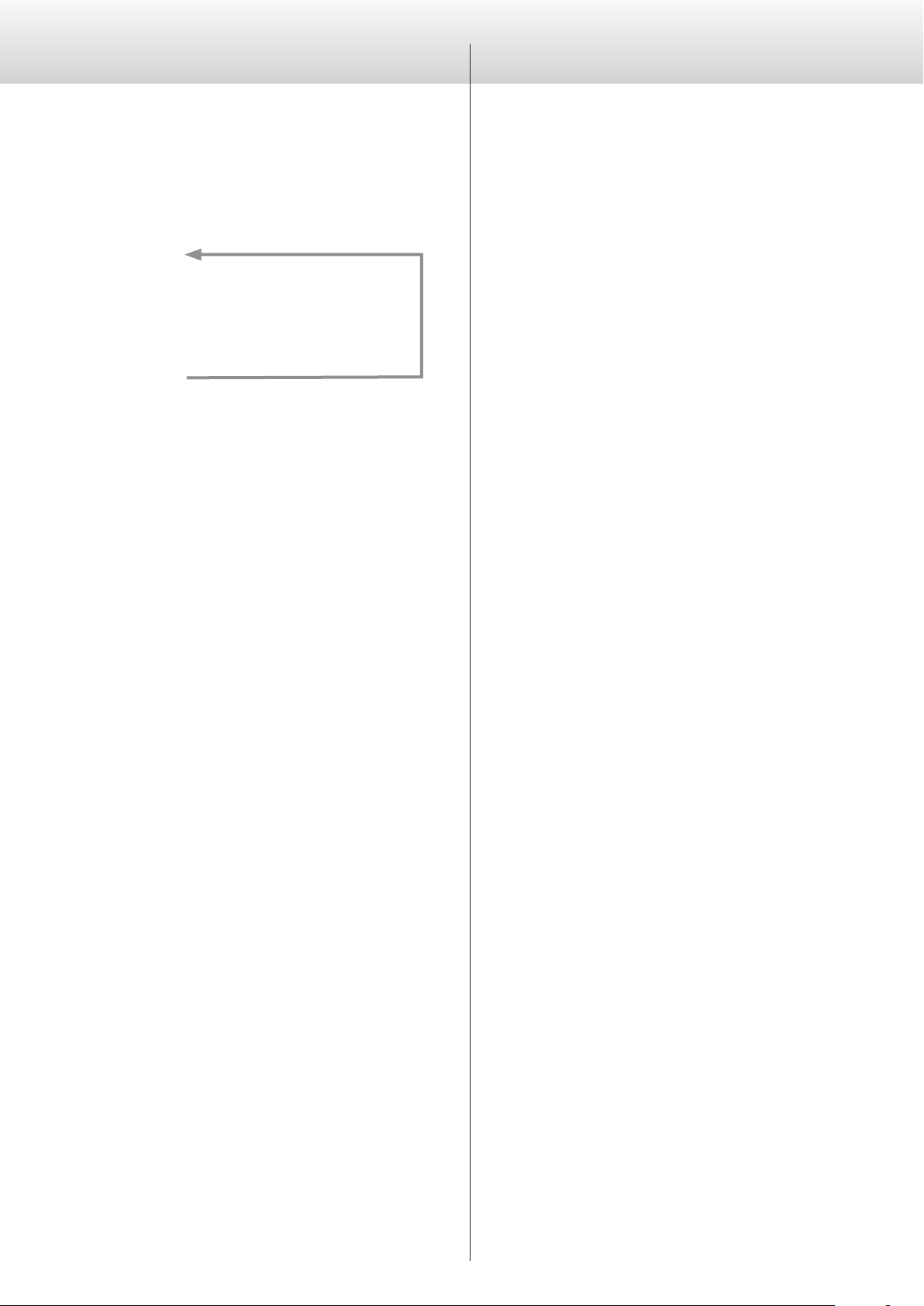
Setting items and their options (contd.)
Troubleshooting
DIMMER
Display (DIMMER>***)
You can adjust the brightness of this unit's display and indicators.
DIMMER3
c
DIMMER2
DIMMER1
o The dimmer of this unit can be adjusted using the DIMMER but-
ton of a remote control included with a K-01X or other Esoteric
product.
o Even when set to DIMMER1 or Off, a brighter setting will be used
when displaying error messages and setting menus.
(normal brightness)
c
c
Off
If you experience a problem with this unit, please take a moment
to review the following information before requesting service.
Moreover, the problem might be caused by something other than
this unit. Please also check the operation of the connected units.
If this product still does not operate correctly, contact the retailer
where you purchased it.
General
The unit does not turn on.
e Insert the power plug into an outlet.
e Check the connection of the power cord to this unit.
The unit automatically turns off.
e This is because the automatic power saving function turned it
off.
Press the POWER button on the main unit to turn it on.
Change the automatic power saving setting if necessary (page
17).
The unit does not respond when buttons are pressed.
e Multiple button presses without pause can cause the unit to
stop responding. After pressing a button, wait momentarily for
the unit to respond.
There is noise.
e Place the unit as far away as possible from TVs and other
devices that have strong magnetism.
No sound is output from the speakers. The sound is distorted.
e Check the connections with the amp and the speakers (page
8).
e Adjust the volume of the amplifier and other devices.
e No sound is output when playback is paused. Press the play
(7) button to resume ordinary playback.
e Check the analog output setting (page 17).
18
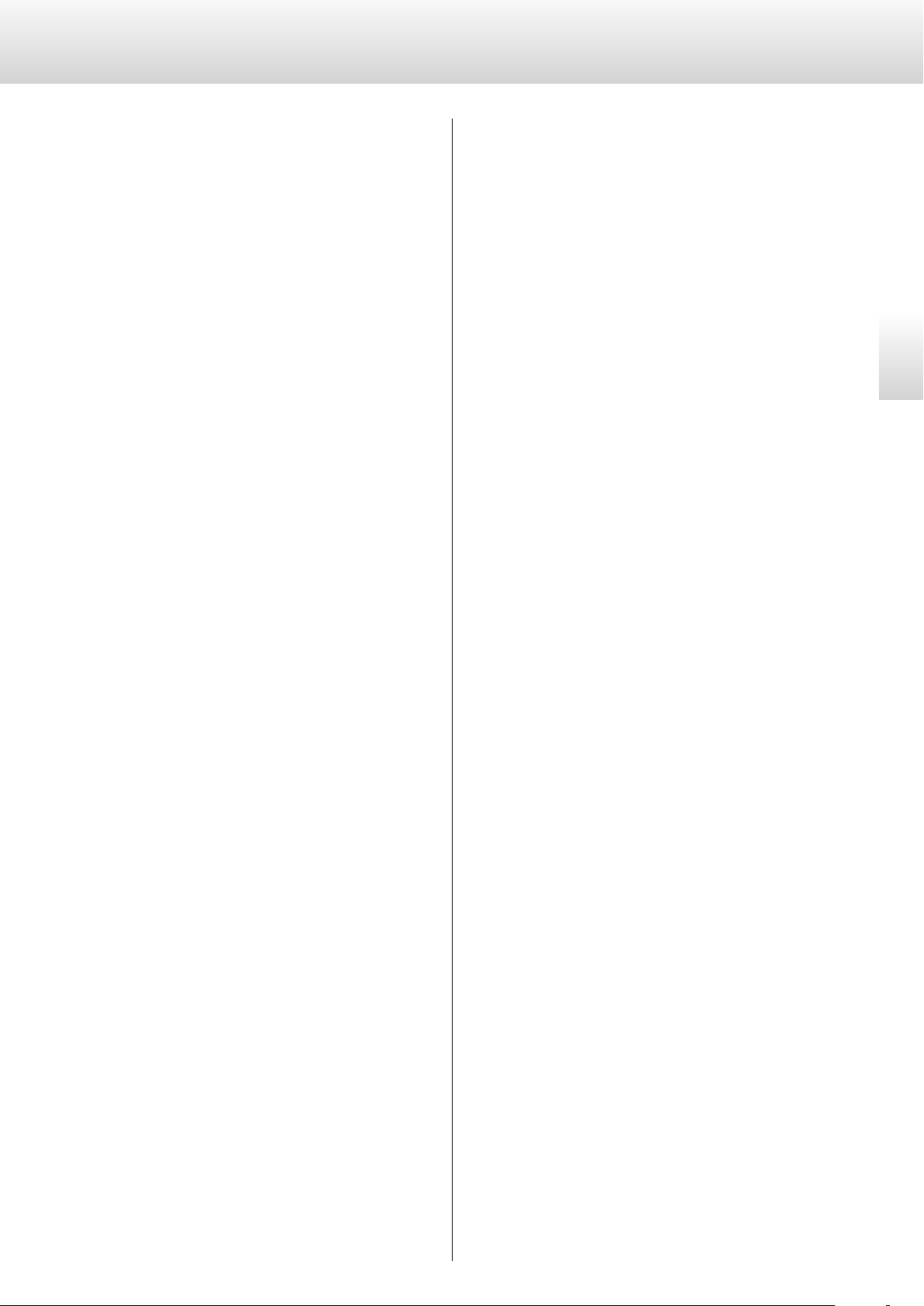
Clock sync
USB connections with a computer
The CLOCK indicator does not stop blinking.
e Set clock synchronization mode to OFF when not using it.
e A clock signal with which the unit cannot be synchronized
might be being input. Check the connection of the CLOCK
SYNC IN connector and the settings of the connected device.
A beeping noise is output at a regular interval.
e If a beeping noise is output at a regular interval when the unit
is in clock sync mode, the connected device might not also be
in clock sync mode. Check the connection of the CLOCK SYNC
IN connector and the clock sync mode setting of the connected device.
An audio file cannot be played back (correctly).
e Different media servers (NAS) support different types of files.
Use a recommended media server (MinimServer) to enable the
full functionality of the N-05.
The sound breaks up during playback.
e If MP3s and other files with low bit rates play back normally,
but files at 384 kHz and other high bit rates break up, the
ETHERNET speed might be too slow.
The audio data is transmitted from the NAS through the router.
For this reason, using LAN cables to connect the NAS to the
router and the router to this unit is preferable.
Computer does not recognize this unit.
e This unit can be connected by USB and used with a computer
running one of the following operating systems (as of February,
2016).
OS X Lion (10.7)
OS X Mountain Lion (10.8)
OS X Mavericks (10.9)
OS X Yosemite (10.10)
OS X El Capitan (10.11)
Windows Vista (32-bit, 64-bit)
Windows 7 (32-bit, 64-bit)
Windows 8 (32-bit, 64-bit)
Windows 8.1 (32-bit, 64-bit)
Windows 10 (32-bit, 64-bit)
Operation with other operating systems cannot be assured.
There is noise.
e Starting other applications during playback of a music file may
interrupt playback or cause noise. Do not start other applications during playback.
e When the unit is connected to a computer via a USB hub, for
example, noise might be heard. If this occurs, connect the unit
directly to the computer.
Audio files cannot be played back.
e Connect the computer with this unit and switch to USB before
starting the music playback software and music file playback.
Audio data might not play back correctly if you connect this
unit with the computer or change its input to USB after starting the music playback software.
English
Since this unit uses a microcontroller, external noise and other
interference can cause the unit to malfunction. In such a case,
turn the unit off and wait about one minute before restarting
operation from the beginning.
19
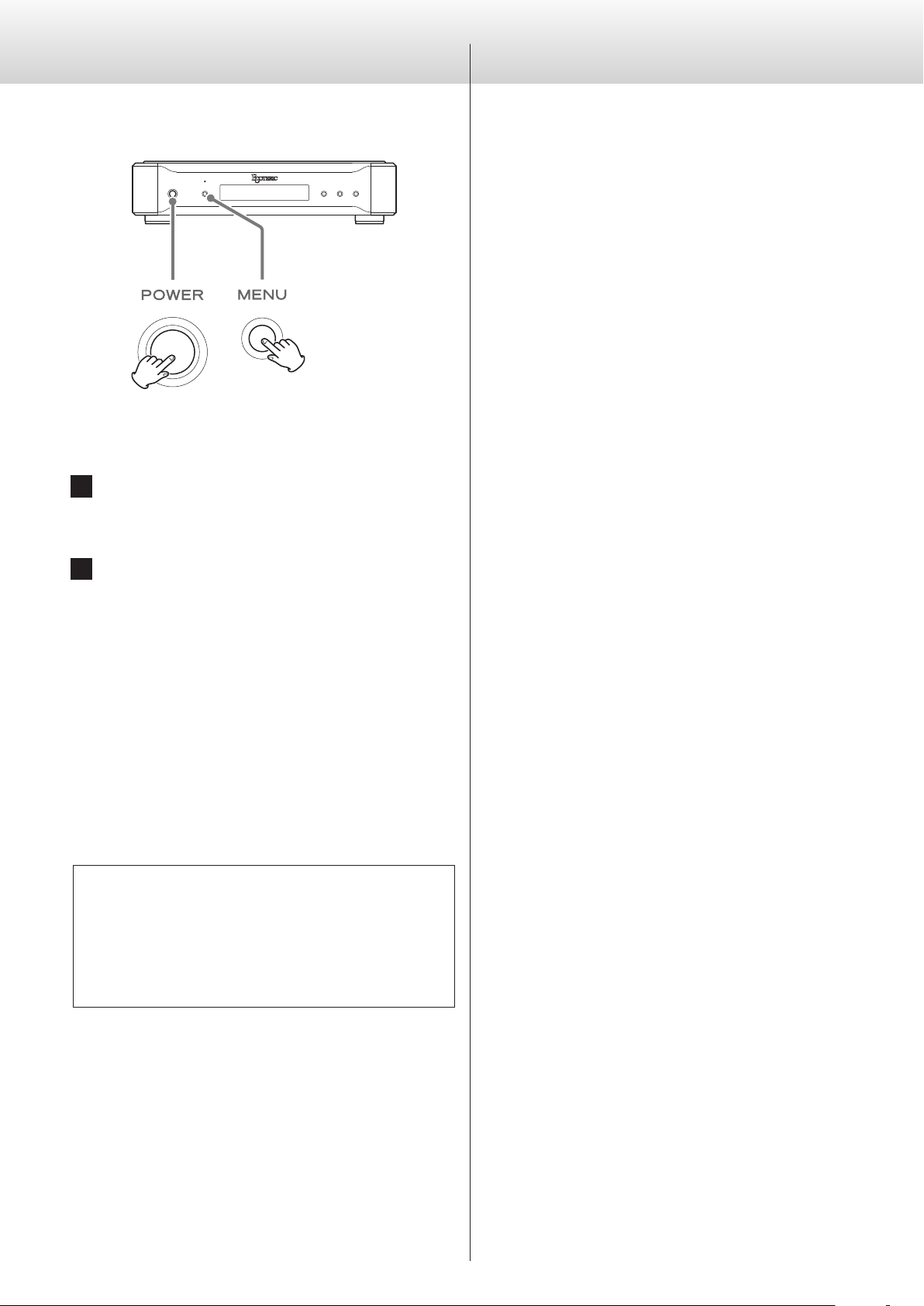
Troubleshooting (continued)
Specifications
Restoring factory settings
Settings are retained even if the power plug is disconnected.
Follow these procedures to restore all settings to their factory
defaults and clear the unit's memory.
1 Turn the unit o.
If the unit is on, press the POWER button to turn it off and wait
for more than 30 seconds.
2 Press the POWER button while holding down the
MENU button.
When “Setup CLR” (clear settings) appears on the display, release
the MENU button.
Digital audio inputs
RCA connectors ..........................................2 pairs (L/R)
Input level ...............................................0.5 Vp-p
Input impedance ............................................75 Ω
Input signal format ....................................32–192 kHz
16-bit to 24-bit
Linear PCM (IEC 60958 format)
DSD (DoP format)
Optical digital connector ...........................................1
Input level .........................−24.0 dBm to −14.5 dBm (peak)
Input signal format ....................................32–192 kHz
16-bit to 24-bit
Linear PCM (IEC 60958 format)
DSD (DoP format)
USB port ....................................................1 (Type B)
Input signal format ..................................44.1–384 kHz
16-bit to 32-bit
Linear PCM
2.8/5.6/11.2MHz DSD
ETHERNET port ...........................................1000BASE-T
Input signal format ..................................44.1–384 kHz
16-bit to 32-bit
Linear PCM
2.8/5.6MHz DSD
Supported file formats
DSD lossless ............................ DSF, DSDIFF (DFF), DoP
PCM lossless ........... FLAC, Apple Lossless (ALAC), WAV, AIFF
Compressed audio ..................MP3, AAC (m4a container)
USB DRIVE port ................FAT32; USB 2.0 or faster recommended
Note about condensation
If this unit is brought from a cold outdoor environment into a
warm room, or the heater has just been turned on in the room
where it is located, for example, condensation might occur on
operating parts or lenses, resulting in improper operation. If this
occurs, leave the unit on and wait 1–2 hours. This should enable
normal playback.
Digital audio output
RCA connector ..................................................... 1
Output level .................................0.5 Vp-p (into 75Ω load)
Output impedance . . . . . . . . . . . . . . . . . . . . . . . . . . . . . . . . . . . . . . . . . . . . . .75 Ω
Output signal format ...................................44.1–192 kHz
16-bit to 24-bit
Linear PCM (IEC 60958 format)
DSD (DoP format)
20
