Esoteric K-01, K-03 Owner's Manual
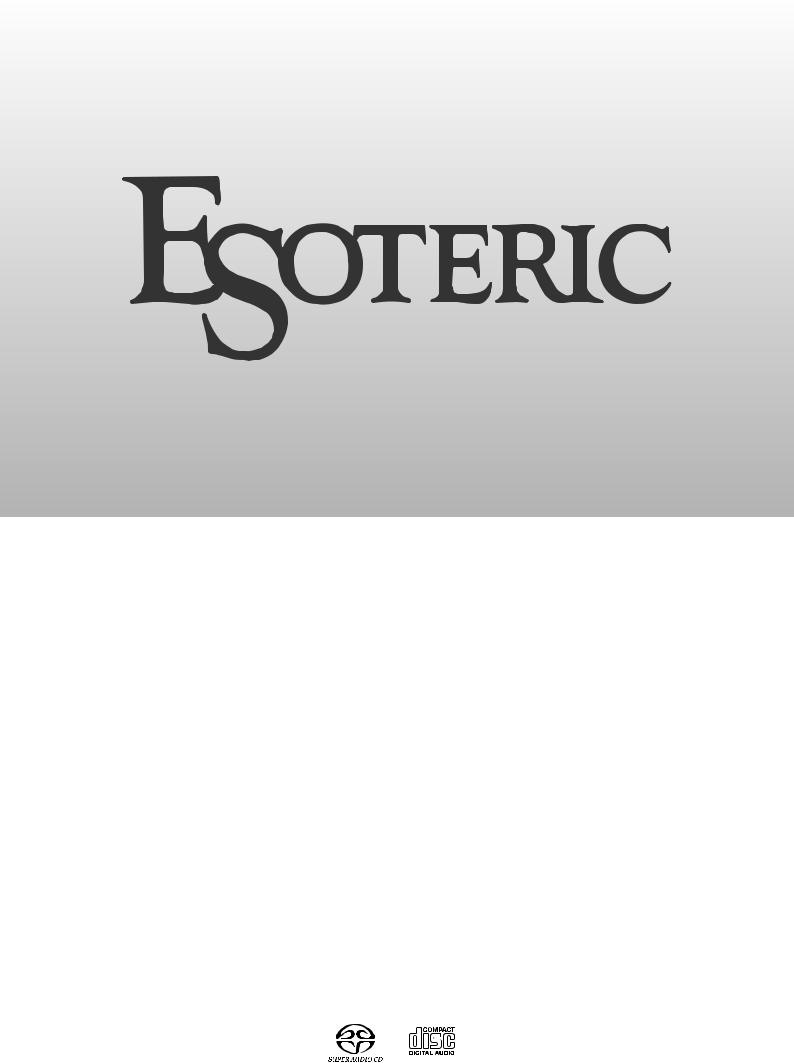
K-01/ K-03
Super Audio CD/CD Player
OWNER’S MANUAL.................... |
4 |
MODE D’EMPLOI...................... |
28 |
MANUAL DEL USUARIO........... |
52 |
D01126221D
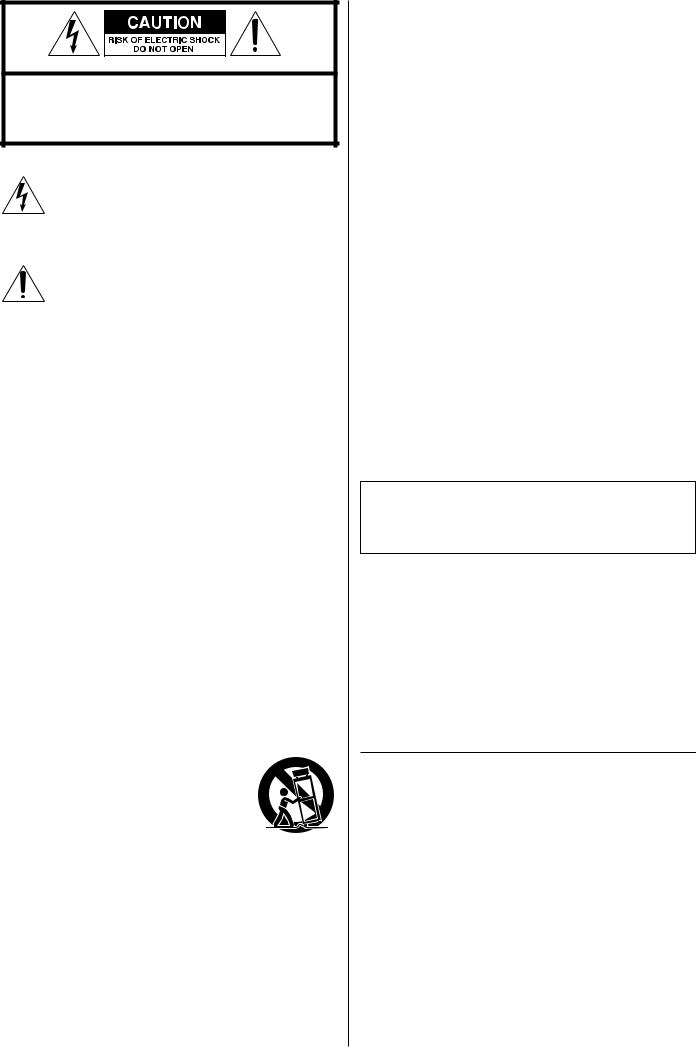
CAUTION: TO REDUCE THE RISK OF ELECTRIC SHOCK, DO NOT REMOVE COVER (OR BACK). NO USER-SERVICEABLE PARTS INSIDE. REFER SERVICING TO QUALIFIED SERVICE PERSONNEL.
The lightning flash with arrowhead symbol, within an equilateral triangle, is intended to alert the user to the presence of uninsulated “dangerous voltage” within the product’s enclosure that may be of sufficient magnitude to constitute a risk of electric shock to persons.
The exclamation point within an equilateral triangle is intended to alert the user to the presence of important operating and maintenance (servicing) instructions in the literature accompanying the appliance.
IMPORTANT SAFETY INSTRUCTIONS
1)Read these instructions.
2)Keep these instructions.
3)Heed all warnings.
4)Follow all instructions.
5)Do not use this apparatus near water.
6)Clean only with dry cloth.
7)Do not block any ventilation openings. Install in accordance with the manufacturer's instructions.
8)Do not install near any heat sources such as radiators, heat registers, stoves, or other apparatus (including amplifiers) that produce heat.
9)Do not defeat the safety purpose of the polarized or groundingtype plug. A polarized plug has two blades with one wider than the other. A grounding type plug has two blades and a third grounding prong. The wide blade or the third prong are provided for your safety. If the provided plug does not fit into your outlet, consult an electrician for replacement of the obsolete outlet.
10)Protect the power cord from being walked on or pinched particularly at plugs, convenience receptacles, and the point where they exit from the apparatus.
11)Only use attachments/accessories specified by the manufacturer.
12)Use only with the cart, stand, tripod, bracket, or
table specified by the manufacturer, or sold with the apparatus. When a cart is used, use caution when moving the cart/apparatus combination to avoid injury from tip-over.
13)Unplug this apparatus during lightning storms or when unused for long periods of time.
14)Refer all servicing to qualified service personnel. Servicing is required when the apparatus has been damaged in any way, such as power-supply cord or plug is damaged, liquid has been spilled or objects have fallen into the apparatus, the apparatus has been exposed to rain or moisture, does not operate normally, or has been dropped.
2
<Do not expose this apparatus to drips or splashes.
<Do not place any objects filled with liquids, such as vases, on the apparatus.
<Do not install this apparatus in a confined space such as a book case or similar unit.
<The apparatus draws nominal non-operating power from the AC outlet with its POWER or STANDBY/ON switch not in the ON position.
<The apparatus should be located close enough to the AC outlet so that you can easily reach the power cord plug at any time.
<The mains plug is used as the disconnect device, the disconnect device shall remain readily operable.
<Products with Class  construction are equipped with a power supply cord that has a grounding plug. The cord of such a product must be plugged into an AC outlet that has a protective grounding connection.
construction are equipped with a power supply cord that has a grounding plug. The cord of such a product must be plugged into an AC outlet that has a protective grounding connection.
<If the product uses batteries (including a battery pack or installed batteries), they should not be exposed to sunshine, fire or excessive heat.
<CAUTION for products that use replaceable lithium batteries: there is danger of explosion if a battery is replaced with an incorrect type of battery. Replace only with the same or equivalent type.
<Caution should be taken when using earphones or headphones with the product because excessive sound pressure (volume) from earphones or headphones can cause hearing loss.
WARNING: TO PREVENT FIRE OR SHOCK HAZARD, DO NOT EXPOSE THIS APPLIANCE TO RAIN OR MOISTURE.
CAUTION
<DO NOT REMOVE THE EXTERNAL CASES OR CABINETS TO EXPOSE THE ELECTRONICS. NO USER SERVICEABLE PARTS ARE INSIDE.
<IF YOU ARE EXPERIENCING PROBLEMS WITH THIS PRODUCT, CONTACT TEAC FOR A SERVICE REFERRAL. DO NOT USE THE PRODUCT UNTIL IT HAS BEEN REPAIRED.
<USE OF CONTROLS OR ADJUSTMENTS OR PERFORMANCE OF PROCEDURES OTHER THAN THOSE SPECIFIED HEREIN MAY RESULT IN HAZARDOUS RADIATION EXPOSURE.
“DSD” is a registered trademark.
“Super Audio CD” is a registered trademark.
This product incorporates copy protection technology that is protected by U.S. patents and other intellectual property rights of Rovi Corporation. The use of Rovi Corporation's copy protection technology in the product must be authorized by Rovi Corporation.
Reverse engineering and disassembly are prohibited.
Microsoft, Windows XP, Windows Vista and Windows 7 are either registered trademarks or trademarks of Microsoft Corporation in the United States and/or other countries.
Apple, Macintosh and Mac OS X are trademarks of Apple Inc., registered in the U.S. and other countries.
MEXCEL is a registered trademark of Mitsubishi Cable Industries, Ltd. in Japan and other countries.
ESOTERIC is a trademark of TEAC CORPORATION, registered in the U.S. and other countries.
Other company names and product names in this document are the trademarks or registered trademarks of their respective owners.
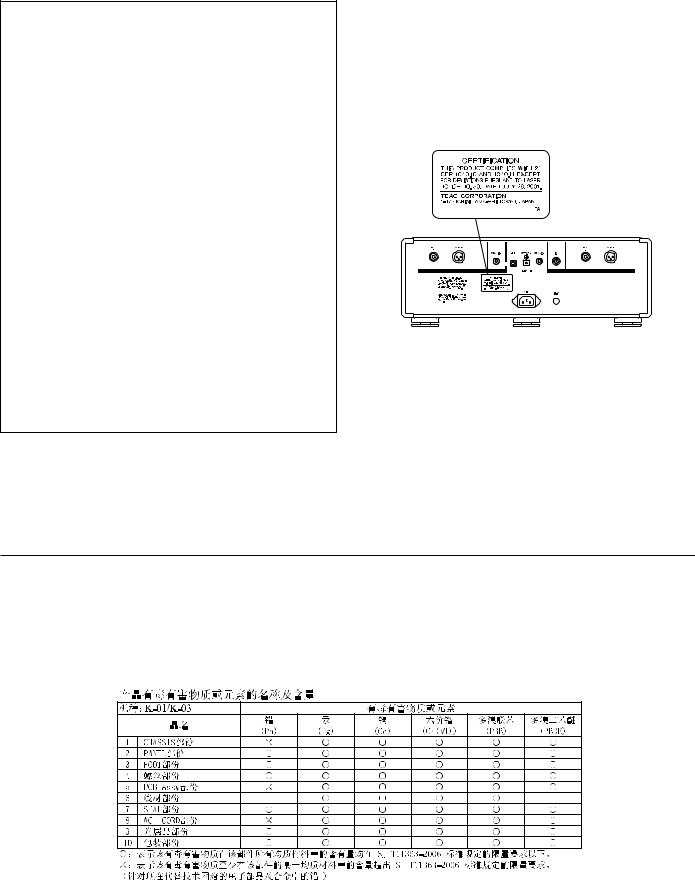
For U.S.A.
This equipment has been tested and found to comply with the limits for a Class B digital device, pursuant to Part 15 of the FCC Rules. These limits are designed to provide reasonable protection against harmful interference in a residential installation. This equipment generates, uses, and can radiate radio frequency energy and, if not installed and used in accordance with the instructions, may cause harmful interference to radio communications. However, there is no guarantee that interference will not occur in a particular installation. If this equipment does cause harmful interference to radio or television reception, which can be determined by turning the equipment off and on, the user is encouraged to try to correct the interference by one or more of the following measures:
•Reorient or relocate the equipment and/or the receiving antenna.
•Increase the separation between the equipment and receiver.
•Connect the equipment into an outlet on a circuit different from that to which the receiver is connected.
•Consult the dealer or an experienced radio/TV technician for help.
CAUTION
Changes or modifications to this equipment not expressly approved by TEAC CORPORATION for compliance will void the user’s warranty.
This product has been designed and manufactured according to FDA regulations “title 21, CFR, chapter 1, subchapter J, based on the Radiation Control for Health and Safety Act of 1968”, and is classified as class  laser product. There is not hazardous invisible laser radiation during operation because invisible laser radiation emitted inside of this product is completely confined in the protective housings.
laser product. There is not hazardous invisible laser radiation during operation because invisible laser radiation emitted inside of this product is completely confined in the protective housings.
The label required in this regulation is as follows:
For U.S.A.
Laser : |
|
Type |
: SLD6163RL-G |
Manufacturer |
: SONY CORPORATION |
Laser output |
: Less than 1mW on the objective lens |
Wavelength |
: 785±15 nm (CD) |
|
655±10 nm (Super Audio CD) |
|
|
China RoHS 








<The information in the following table is only applicable to products for sale in the People’s Republic of China.
<The products sold in the European area are manufactured in accordance with the European RoHS Directive.
3
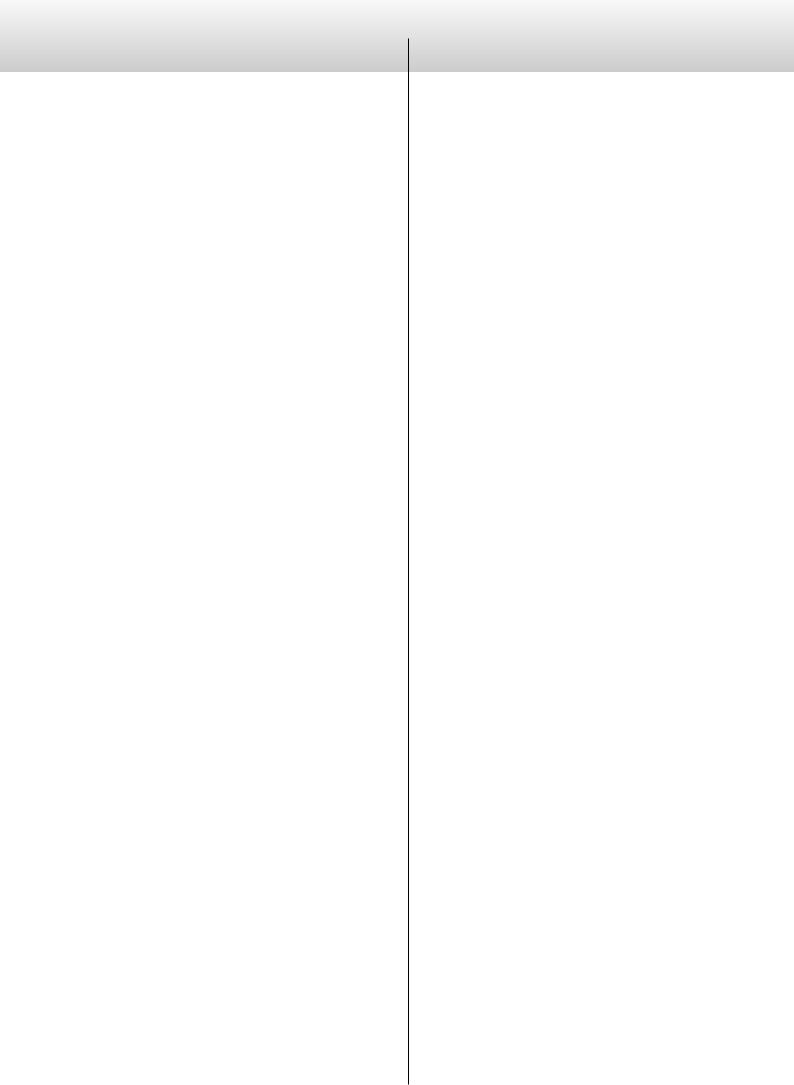
Contents
Thank you for choosing Esoteric. Read this manual carefully to get the best performance from this unit.
Before Use. . . . . . . . . . . . . . . . . . . . . . . . . . . 5
Discs . . . . . . . . . . . . . . . . . . . . |
. . . . . . . . . |
6 |
|
Remote Control Unit. . . . . . . . . . . . . . . . . . . . . . 7 |
|||
Connections. . . . . . . . . . . . . . . . . . . . . . . . . . 8 |
|||
Identifying the Parts (Main Unit). . |
. . . . . |
. . . . . . . . . 10 |
|
Identifying the Parts (Front Panel Display) . . . . |
. . . . . . |
11 |
|
Identifying the Parts (Remote Control Unit). . |
. . . . . . . . |
12 |
|
Playback. . . . . . . . . . . . . . . . . . . . . . . . . . . 14
Programmed Playback. . . . . . . . . . . . . . . . . . . . 16
Repeat playback. . . . . . . . . . . . . . . . . . . . . . . 17
Changing the Display Mode. . . . . . . . . . . . . . . . . . 17
D/A Converter Mode . . . . . . . . . . . . . . . . . . . . . 18
Connecting with a Computer . . . . . . . . . . . . . . . . . 18
Changing Settings. . . . . . . . . . . . . . . . . . . . . . 20
Setting Items . . . . . . . . . . . . . . . . . . . . . . . . . 20
Display Dimming . . . . . . . . . . . . . . . . . . . . . . . 23
Volume Control . . . . . . . . . . . . . . . . . . . . . . . 24
Restoring Factory Default Settings.. . . . . . . . . . . . . . |
24 |
Troubleshooting. . . . . . . . . . . . . . . . . . . . . . . 25 |
|
Specifications.. . . . . . . . . . . . . . . . . . . . . . . . |
26 |
Rear Panel Layout. . . . . . . . . . . . . . . . |
. . . . . . . 27 |
4
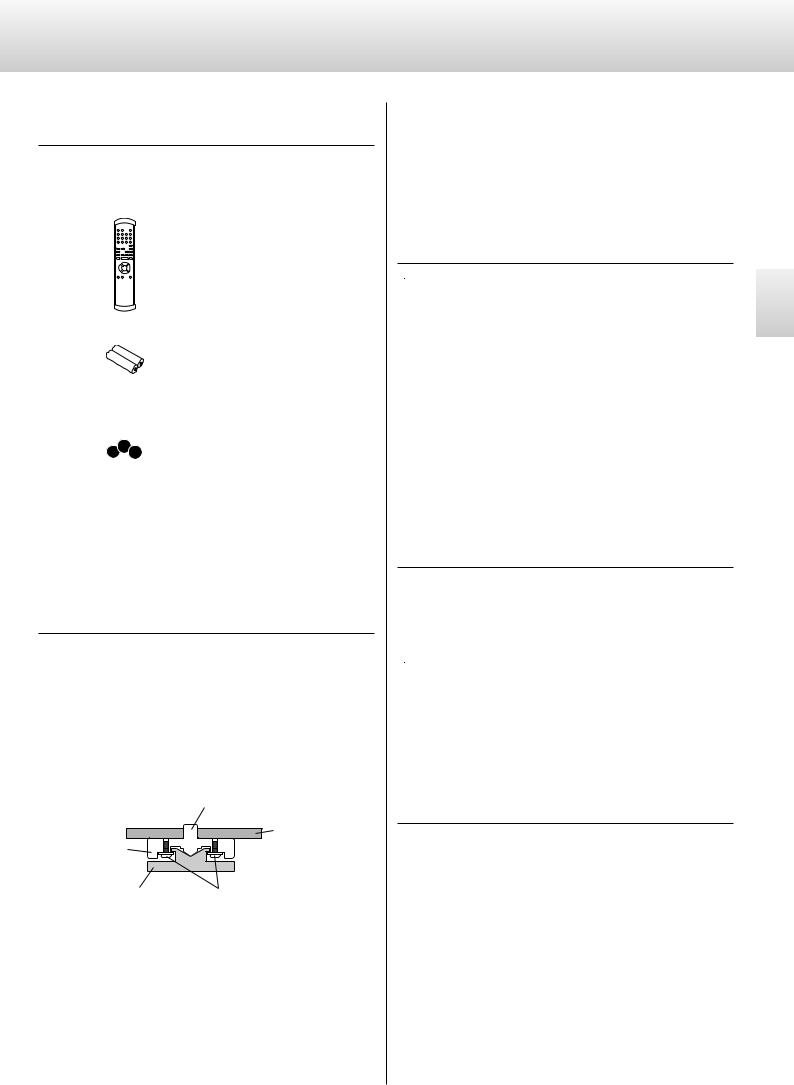
Before Use
Read this before attempting any operations.
What’s in the box
Confirm the supplied standard accessories.
Remote control unit (RC-1156) x 1
Batteries (AA) x 2
Power cord set x 1
Felt pads x 3
<To protect the supporting furniture surface, you may stick these felt pads to the bottom of the metal feet (see below).
Owner’s manual (this document) x 1
< Keep this manual in a safe place for future reference.
Warranty card x 1
Placement of the unit
<High-quality hardened tool steel is used for the pin-point feet, securely attached to the bottom of the unit. Although the outer feet may appear loose, the weight of the unit causes them to become firm and secure. The design effectively damps and reduces vibration.
To protect the supporting furniture surface, you may stick the felt pads supplied with the unit to the bottom of the metal feet.
|
Pin-point foot |
|
Bottom plate |
Steel foot |
of the unit |
|
|
Cover foot |
Cover foot retaining screws |
<Place the unit in a stable location near the audio system that you will use.
<Choose the installation location of your unit carefully. Avoid placing it in direct sunlight or close to a source of heat. Also avoid locations subject to vibrations and excessive dust, heat, cold or moisture.
<As the unit may become warm during operation, always leave sufficient space around the unit for ventilation.
Make sure there is at least 8”/20 cm of space above and at least 2”/5 cm of space on each side of the unit. Do not place anything on top of the unit.
<Do not place the unit on an amplifier or receiver or any other device that generates heat.
<When the unit is turned on, switching on the TV may cause lines to appear on the TV screen, depending on the condition of the electric waves of the TV broadcast. This is not malfunction in the unit or the TV. If you see such lines, keep this unit well away from the TV set.
 CAUTION
CAUTION
<Do not move the unit during playback.
During playback, the disc rotates at high speed. Do not lift or move the unit during playback. Doing so may damage the disc or the unit.
<The voltage supplied to the unit should match the voltage as printed on the rear panel. If you are in any doubt regarding this matter, consult an electrician.
<Do not open the cabinet as this might result in damage to the circuitry or cause electric shock. If a foreign object should get into the unit, contact your dealer or service company.
<When removing the power plug from the wall outlet, always pull directly on the plug, never yank on the cord.
<Always remove the disc before relocating or moving this unit. Moving the unit with a disc inside could cause malfunction.
Maintenance
If the surface of the unit gets dirty, wipe it with a soft cloth or use diluted mild liquid soap. Allow the surface of the unit to dry completely before using.
 For safety, disconnect the power cord from the socket before cleaning.
For safety, disconnect the power cord from the socket before cleaning.
<Never spray liquid directly on this unit.
<Do not use thinner, benzene or alcohol as they could damage the surface of the unit.
<Avoid allowing rubber or plastic materials to touch this product for long periods of time, because they could damage the cabinet.
Beware of condensation
When the unit is moved from a cold to a warm place, or used after a sudden temperature change, there is a danger of condensation on the lens of CD/SACD player; vapor in the air could condense on the internal mechanism, making correct operation impossible. To prevent this, or if this occurs, leave the unit turned on for one or two hours. Then the unit will stabilize at the temperature of its surroundings.
5
English
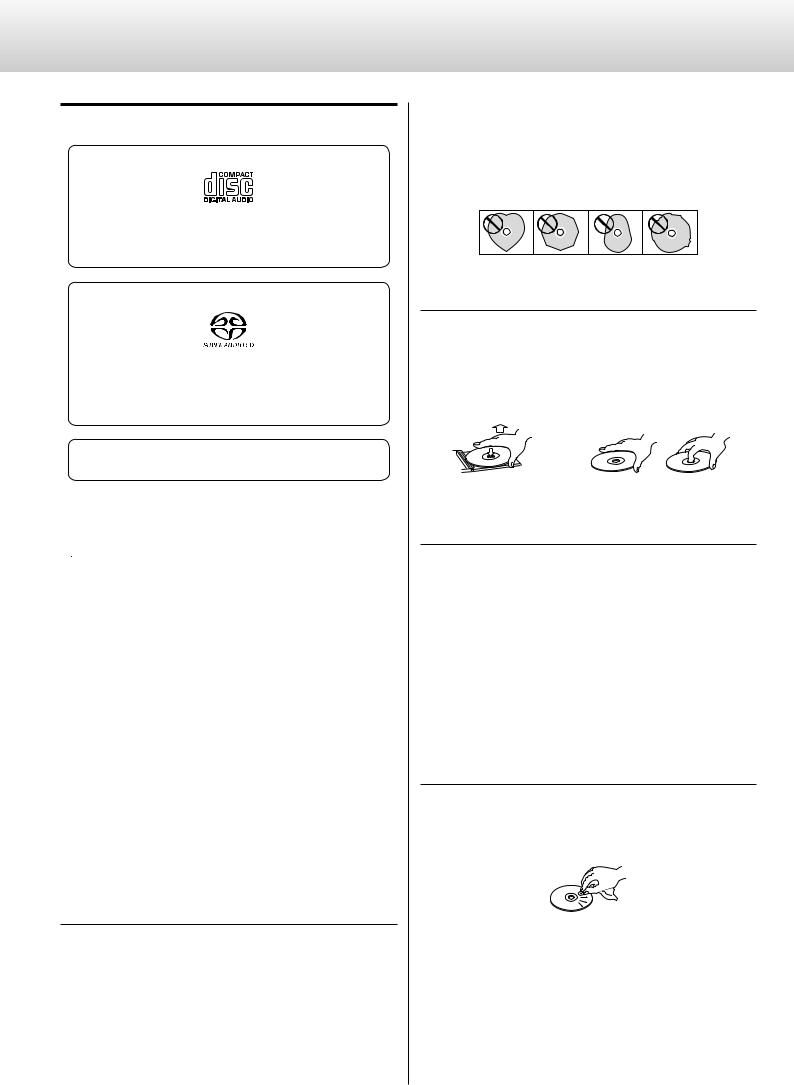
Discs
Discs that can be played on this unit
CDs that bear the “COMPACT disc DIGITAL AUDIO” logo.
<12cm (4.7”) or 8cm (3.15”) discs
<Linear PCM digital audio
Audio CDs are divided into tracks.
Super Audio CDs that bear the “Super Audio CD” logo.
<Single layer, dual layer or hybrid layer
<12cm (4.7”) discs
<Digital audio (DSD)
Super Audio CDs are divided into tracks.
CD-R and CD-RW discs that have been correctly recorded in the audio CD format (CD-DA) and finalized.
This unit can play these types of discs without an adapter. It cannot play any other type of disc.
 Playback of any other type of disc could cause loud noise and damage to speakers as well as harm hearing. Never play back any other type of disc.
Playback of any other type of disc could cause loud noise and damage to speakers as well as harm hearing. Never play back any other type of disc.
<The logo should be on the disc label or the CD jacket.
<DVDs, Video CDs, DVD-ROMs, CD-ROMs and similar types of discs cannot be played on this unit.
<Copy-protected discs and other discs that do not conform to the CD standard might not play correctly in this player. If you use such discs in this unit, ESOTERIC company and its subsidiaries will not be responsible for any consequences or guarantee the quality of reproduction. If you experience problems with such non-standard discs, you should contact their issuers.
<Discs created by a CD recorder must be finalized before use with this unit. If you are uncertain about the handling of a CD-R or CD-RW disc, please contact the seller of the disc directly.
Depending on disc quality and recording conditions, playback of some discs might not be possible. Please see the manual for the device that you used to create the disc.
CAUTION
<Do not play any disc that is warped, deformed or damaged. Playing such discs could cause irreparable harm to the playing mechanisms.
<Printable CD-R and CD-RW discs are not recommended because their label sides could be sticky and damage the unit.
<Do not stick papers or protective sheets on the discs and do not use any protective coating sprays.
6
<Never use a stabilizer. Using commercially available CD stabilizers with this unit will damage the mechanisms and cause them to malfunction.
<Do not use irregularly-shaped discs (octagonal, heart-shaped, business card size, etc.). CDs with these shapes could damage the unit.
Handling precautions
<Always insert the disc into the disc tray with the label side up. Only one side of a Compact Disc can be played or used for recording.
<To remove a disc from its storage case, press down on the center of the case and lift the disc out, holding it carefully by the edges.
How to remove the disc |
How to hold the disc |
Storage precautions
<Discs should be returned to their cases after use to avoid dust and scratches that could cause the laser pickup to “skip.”
<Do not expose discs to direct sunlight or high-temperature and humidity for extended periods. Long exposure to high temperatures will warp discs.
<CD-R and CD-RW discs are more sensitive to the effects of heat and ultraviolet rays than ordinary CDs. It is important that they are not stored in locations where they will be exposed to direct sunlight. They should also be kept away from sources of heat, such as radiators and heat-generating electrical devices.
Maintenance
<If a disc becomes dirty, wipe its surface radially from the center hole outward towards the outer edge with a soft, dry cloth.
<Never clean discs using chemicals such as record sprays, antistatic sprays and fluids, benzene and thinner. Such chemicals will do irreparable damage to the disc’s plastic surface.
If you are in any doubt as to the care and handling of a disc, read the precautions supplied with the disc or contact the disc manufacturer.
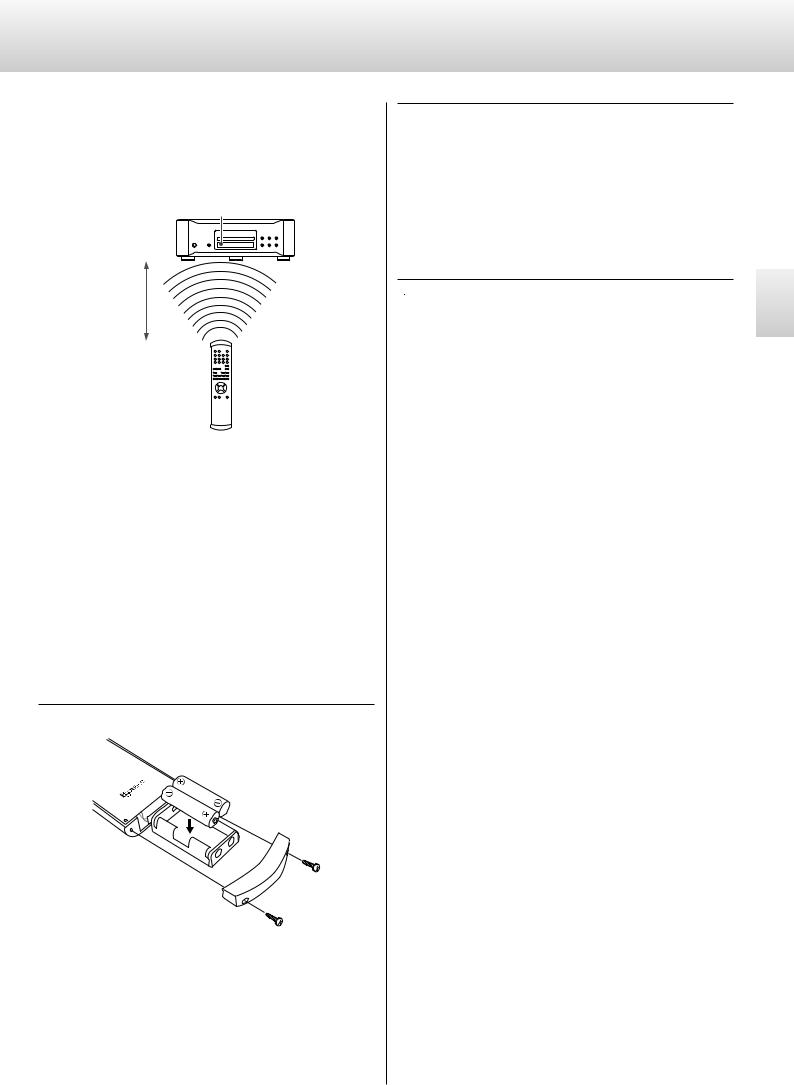
Remote Control Unit
The included remote control allows this unit to be operated from a distance.
Point the remote control unit at the main unit’s remote sensor within 23 feet/7 m of the main unit.
Remote sensor
23 feet/7 m
<Depending on the angle, reception might be difficult. Use the remote control from directly in front of the unit as much as possible.
<Even if the remote control unit is used within its effective range, operation by remote control might be impossible if there are any obstacles between the unit and the remote control.
<If direct sunlight or strong artificial illumination shines on the remote sensor, the remote control might not function.
<If the remote control unit is operated near other devices that generate infrared rays, or if other remote controls that use infrared rays are operated near the unit, this unit might operate incorrectly. The other devices might also operate incorrectly.
Battery Installation
Use a Philips screwdriver to remove the cover from the bottom of the remote control, and pull out the battery case. Insert two AA batteries in the correct +/_ orientations, reinsert the case and close the cover.
Battery Replacement
If the operating range required between the remote control unit and main unit decreases, the batteries are exhausted. In this case replace the batteries with new ones.
For more information about collection of batteries, please contact your local municipality, your waste disposal service or the point of sale where you purchased the items.
 Precautions concerning batteries
Precautions concerning batteries
Misuse of batteries could cause them to rupture or leak leading to fire, injury or the staining of nearby things. Please read and observe the following precautions carefully.
<Be sure to insert the batteries with correct positive (+) and negative (_) orientations.
<Use batteries of the same type. Never use different types of batteries together.
<Both rechargeable and non-rechargeable batteries can be used. Refer to the precautions on their labels.
<If the remote control will not be used for a long time (more than a month), remove the batteries to prevent them from leaking.
<If the batteries leak, wipe away the leakage inside the battery compartment and replace the batteries with new ones.
<Do not use batteries of types other than those specified. Do not mix new batteries with old ones or use different types of batteries together.
<Do not heat or disassemble batteries. Never throw batteries into fire or water.
<Do not carry or store batteries with other metallic objects. The batteries could short circuit, leak or explode.
<Never recharge a battery unless it is confirmed to be a rechargeable type.
7
English

Connections
After all connections are complete, connect the power cord’s plug to the AC wall socket.
<Read the instructions of each device that you intend to use with this unit.
<Be sure to connect each plug securely. To avoid hum and noise, do not bundle the connection cords.
Computer
Stereo ampli er
LINE IN
|
|
R |
|
|
|
|
L |
R |
|
|
|
L |
|||
|
|
|
|
|
|||||||||||
|
|
|
|
|
|
|
|
|
|
|
|
|
|
|
|
|
|
|
|
|
|
|
|
|
|
|
|
|
|
|
|
cable USB |
cable audio RCA |
cable XLR |
B
A
Connect one of these cables.
The polarity of XLR terminal can be set to pin # 2 HOT or pin # 3 HOT (page 22).
D |
C |
cable coaxial digital RCA |
cable digital Optical |
DIGITAL IN |
DIGITAL OUT |
(COAXIAL) |
(OPTICAL) |
Ampli er or digital audio |
Digital device |
device (CD recorder, MD |
or computer with |
deck, etc.) |
S/PDIF digital audio |
|
outputs |
|
|
C |
G |
F |
E |
cord power Supplied
Wall socket
cable coaxial digital RCA |
cable coaxial BNC |
DIGITAL OUT |
WORD SYNC OUT |
(COAXIAL) |
|
Digital device |
Master clock |
|
generator |
|
(G-01,G-02, etc.) |
Digital output can be set to on or o• (page 22).
8

A Analog audio output terminals
Use either the XLR or RCA terminals for 2-channel analog stereo output.
Use commercially available XLR or RCA audio cables.
XLR: Use balanced XLR audio cables
RCA: Use RCA audio cables
Connect the R terminal on this unit to the right (R) terminal of the amplifier and the L terminal on this unit to the left (L) terminal of the amplifier.
<Analog audio output can be set to on or off and the polarity of the XLR terminal can be set to pin # 2 HOT or pin # 3 HOT (page 22).
<You can set the XLR output gain separately (page 22). If the sound is distorted when set to “+6dB”, change the setting to “0dB”.
B USB input terminal
Inputs digital audio from a personal computer.
Connect to the USB port of a personal computer using a commercially available USB cable.
<Before connecting to a computer, read the instructions on pages 18 – 19.
C Digital audio input terminals
Inputs digital audio.
Connect to the digital output terminals of digital devices or to PC cards with S/PDIF digital audio outputs using a commercially available cable.
COAXIAL: Use RCA digital audio cables
OPTICAL: Use optical digital audio cables (TOS Link)
D Digital audio output terminal
This terminal outputs digital audio signals from a currently playing CD or a device that is connected to the digital audio input terminals of this unit.
Connect to the digital input terminals of amplifiers or digital audio devices such as CD recorders, using a commercially available RCA digital audio coaxial cable.
<This terminal cannot output digital audio from Super Audio CDs.
<Digital output can be set to “OFF”, “CD” or “THRU” (page 22).
<When recording on a connected device, you cannot record digitally from copy-protected digital audio sources. You can record these signals as analog audio.
E WORD SYNC connector
This allows the use of an externally-generated word clock connection.
Connect to a WORD SYNC OUT terminal of an external word clock generator or other equipment that has a word clock output using a commercially available BNC coaxial cable.
F SIGNAL GND terminal
Connection of this terminal with the ground terminal of another chassis may improve sound quality.
< Note that this is NOT an electrical safety ground (earth).
G Power cord
Connect the power cord to the power cord receptacle. After all other connections are complete, connect the power cord's plug to the AC wall socket.
 Do not use any power cords other than the one included with this unit or a power cord specified by ESOTERIC. Use of other power cords may result in fire or electric shock.
Do not use any power cords other than the one included with this unit or a power cord specified by ESOTERIC. Use of other power cords may result in fire or electric shock.
 Unplug the power cord when you are not going to use the unit for several weeks.
Unplug the power cord when you are not going to use the unit for several weeks.
At Esoteric, we use Esoteric MEXCEL stressfree cables for reference.
For detailed information, access the following website. http://www.esoteric.jp/products/esoteric/accessory/indexe.html
9
English
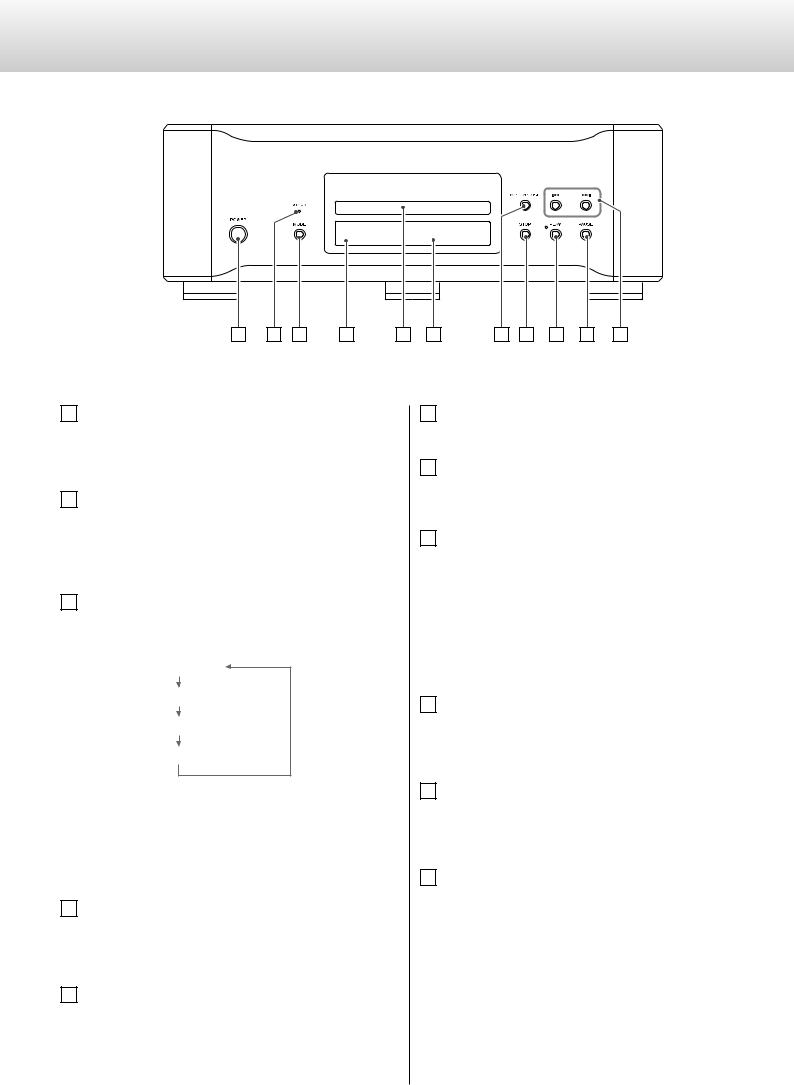
Identifying the Parts (Main Unit)
A B C |
D |
E F |
G H I J K |
A POWER
Press this button to turn the unit on and off.
The blue indicator lights when the unit is turned on.
B WORD indicator
Shows word synchronization status.
Blinks when a word clock signal is received.
Lights continuously when a word clock signal is locked.
C MODE (source select)
When playback is stopped, each time the MODE button is pressed, the source changes as follows:
CD/SACD
COAX (COAXIAL) in
OPT (OPTICAL) in
USB in
When an external input is selected, the unit can be used as a D/A converter (page 18).
Press and hold this button for more than 2 seconds to enter the setup mode (page 20).
D Remote control sensor
Receives signals from the remote control unit. Point the remote control unit at this sensor when operating the remote control.
E Disc tray
F Display
G OPEN/CLOSE
Press this button to open or close the disc tray.
H STOP
Press this button to stop playback.
If you are playing a SACD that allows selectable layer playback, when playback is stopped, press and hold this button for more than 2 seconds to change the play area of the SACD disc.
In setup mode, press this button to exit setup mode.
I PLAY
Press this button to start playback.
The indicator ring lights during playback.
J PAUSE
Press this button to pause playback.
The indicator ring blinks during pause mode.
K Skip (.//)
Press these buttons to skip forward and backward.
During playback, press and hold these buttons for more than 1 second to scan forward and backward.
Repeated pressing and holding of these buttons changes the scanning speed (page 15).
In setup mode, press these buttons to change adjustable settings (page 20).
10
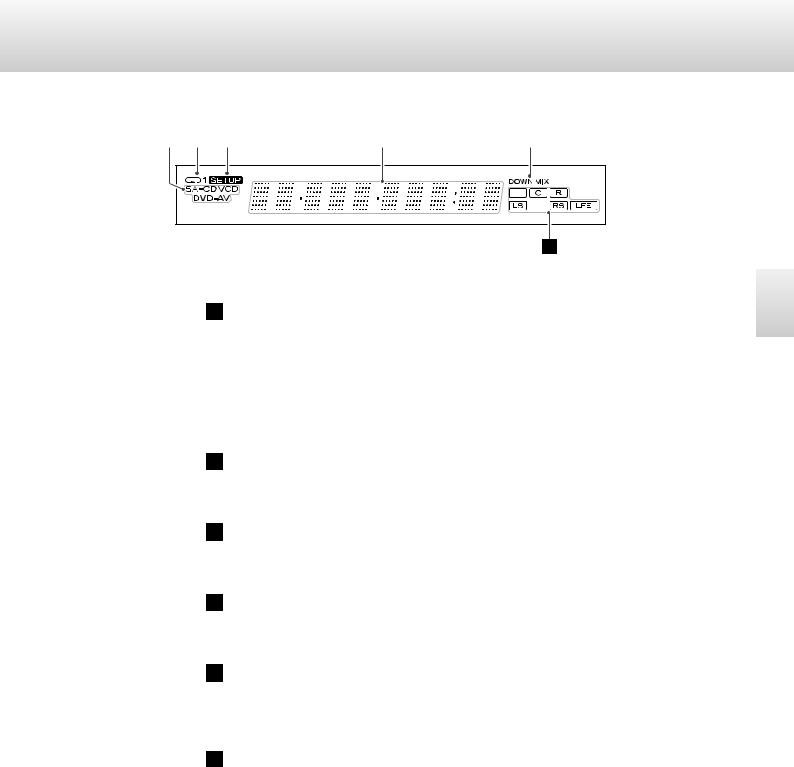
Identifying the Parts (Front Panel Display)
|
|
|
|
|
|
|
|
|
a |
b |
c |
d |
e |
f
a Disc type indicators
Show the type of disc currently loaded; CD or SACD.
<The corresponding indicators also light when DVD video, DVD audio or Video CD discs are loaded, although playback of these types of discs is not possible with this unit. This unit can play back Super Audio CD and CD only.
b REPEAT indicator
Lights when repeat play mode is selected.
c SETUP indicator
Lights in the setup mode.
d Message area
Shows times, status messages, etc.
e DOWN MIX indicator
Lights to show that a multi-channel audio source has been down mixed to 2 channels.
f Channel indicators
Lights “L” and “R” during playback of 2-channel stereo sound.
Lights the channels currently in use, during playback of multi-channel sound.
English
11

Identifying the Parts (Remote Control Unit)
A B |
N |
C |
|
|
O |
|
P |
D E |
Q |
F |
R |
G |
S |
H |
T |
I |
|
J |
|
K |
|
L |
|
M |
U |
To simplify explanations, instructions in this manual might refer to the main unit or remote control unit only. In such cases, the same controls on the remote control and main unit will operate similarly.
12
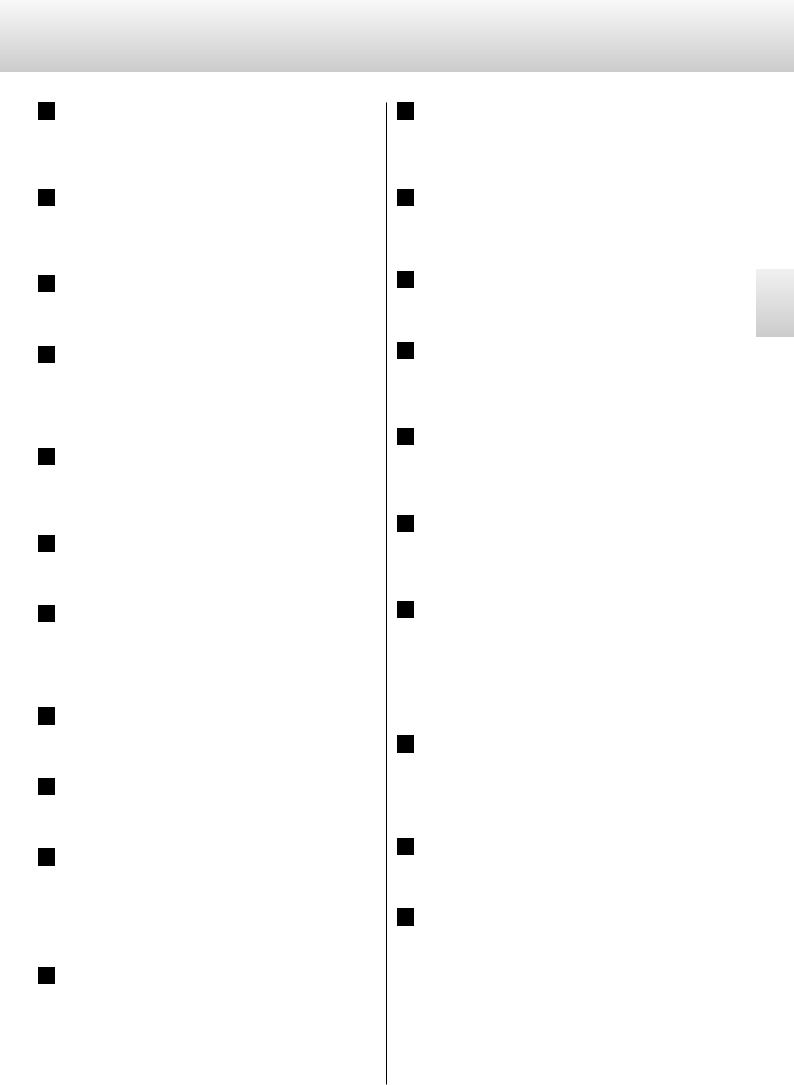
A ON/LIGHT
When this button is pressed, the white buttons on the remote control unit will light for a few seconds.
B STANDBY
This button will not work with the K-01/K-03. Please ignore this button.
C Number buttons
Use these buttons to enter the track number for playback.
D PLAY AREA
When a hybrid Super Audio CD is loaded and the disc is not being played, press this button to change the play area of the disc (page 15).
E 2CH/MULTI
This button will not work with the K-01/K-03. Please ignore this button.
F AUDIO
Use this button to program tracks for playback (page 16).
G SCAN (m/,)
Press these buttons to scan forward and backward during playback.
Repeatedly pressing these buttons changes the scanning speed.
H STOP (H)
Press this button to stop playback.
I PLAY (y)
Press this button to start playback.
J VOLUME (+/-)
In the setup menu, when the attenuator function is set to “ON”, these buttons control the output volume (page 21).
These buttons can also be used to control the volume of compatible Esoteric amplifiers.
k INPUT
This button will not work with the K-01/K-03. However, it can be used for switch the input source selection of compatible Esoteric amplifiers.
L DIMMER
Press this button to select one of four brightness levels for the display and indicator lamps.
M SETUP
This button will not work on the K-01/K-03, However, this can be used for setup functions with Esoteric amplifiers.
N OPEN/CLOSE (L)
Press this button to open and close the disc tray.
O CLEAR
If you accidentally press the “+10” button, press this to cancel the input value.
P DISPLAY
During playback or pause mode, press this button to change the display (page 17).
Q REPEAT
In CD/SACD mode, press this button to change the repeat mode (page 17).
R GROUP/TITLE ( /
/ )
)
The group/ title function cannot be used with this unit. However, if this button is pressed when playback is stopped, the source can be selected from CD/SACD and external input. When external input is selected, the unit will be used as a D/A converter (page 18).
S TRACK/CHAP/Skip (.//)
Press these buttons to skip forward and backward.
In setup mode, press these buttons to change a setting (page 20).
T PAUSE (J)
Press this button to pause playback.
U MUTING
In the setup menu, when the attenuator function is set to “ON”, pressing this button temporarily mutes the sound (page 21).
This button may also be used for the mute function of Esoteric amplifiers.
13
English

Playback
|
|
2 |
|
1 |
3 |
4 |
5 |
1 Press the STANDBY/ON button to turn the unit on.
The indicator ring lights in blue.
<When an external input (COAX in, OPT in, USB in) is selected, pressing the MODE button returns you to the SACD/CD mode.
2 Press the OPEN/CLOSE button to open the disc tray.
The tray opens toward you.
3 Set a disc with the printed label face up.
<Make sure the disc is clean, free from scratches, is not sticky, does not have any “after market enhancements,” and is centered in the tray. These precautions will help you to avoid any malfunction or jamming of the tray or damage to the disc.
4 Press the OPEN/CLOSE button again to close the tray.
The tray will close.
 Be careful not to let your fingers be pinched by the tray.
Be careful not to let your fingers be pinched by the tray.
<Loading a disc takes a few seconds. Wait until the disc type indicator, total number of tracks and total playing time of the disc are displayed.
14
5 Press the PLAY button to start playback.
Playback starts from the first track on the disc.
During playback, the indicator ring of the PLAY button lights in blue.
Suspending playback temporarily (Pause mode)
Press the PAUSE button to pause playback.
The indicator ring of the PLAY button blinks.
Press the PLAY button or the PAUSE button to restart playback.
Stopping playback
During playback, press the STOP button to stop playback.
Opening and closing the disc tray
Press the OPEN/CLOSE button to open the tray. Press the OPEN/CLOSE button again to close the tray.
<When the OPEN/CLOSE button is pressed during playback, it will take a few seconds before the disc is unloaded and the tray opens.
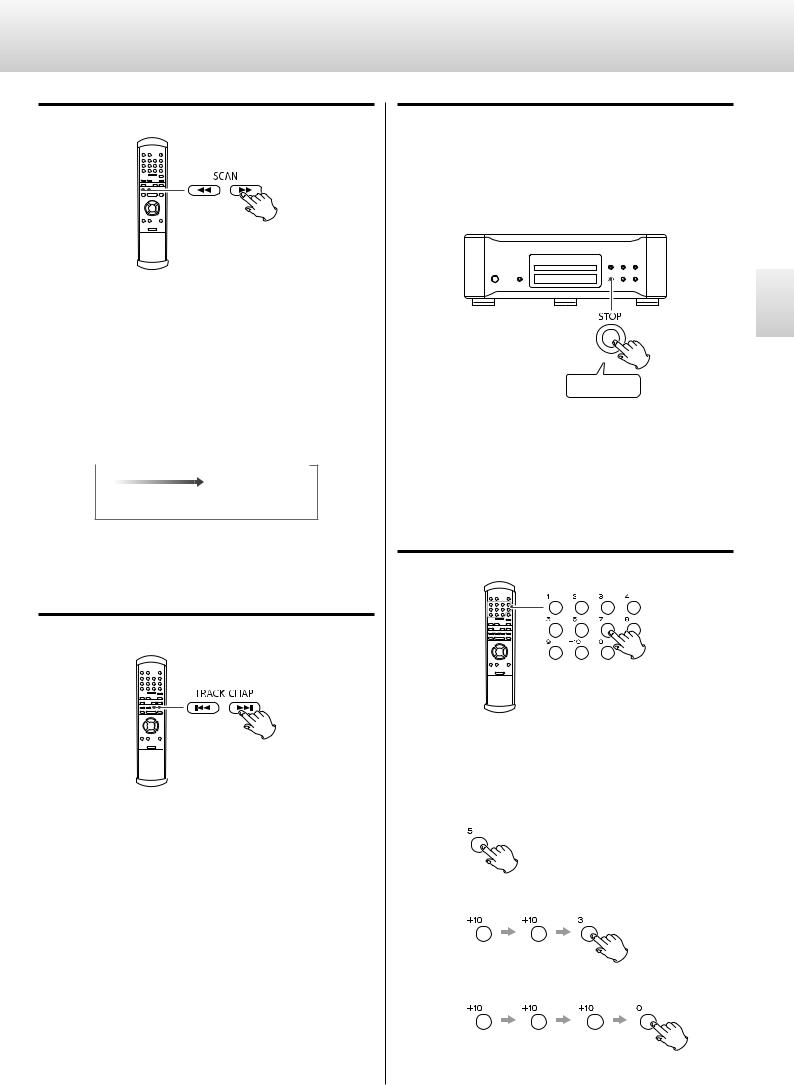
Searching for a part of a track
During playback press the SCAN (m/,) buttons on the remote control unit to scan backwards and forwards. Press the PLAY (G) button to restart playback at normal speed at the desired location.
<When using the front panel controls of the player, press and hold the Skip (.//) buttons repeatedly.
Each time the SCAN (.//) buttons are briefly pressed, the scanning speed changes as follows:
 1
1  2
2  3
3  Normal playback
Normal playback
Slow Fast
<The blinking speed of “<” or “>” on the display shows the current scanning speed.
Skipping playback
Press the Skip (.//) buttons repeatedly until the desired track is found.
The selected track will be played from the beginning.
<If the .button is pressed once during playback, the track being played will be played again from the beginning. To return to the beginning of the previous track, press the .button repeatedly. However, If it is pressed within one second from the start of the track, playback returns to the start of the previous track.
<If tracks are skipped when playback is paused or stopped, playback is paused at the start of the selected track. Press the PLAY (G) button to start playback of the selected track.
Selecting the playback area (SACD)
Other than regular Super Audio CDs that contain 2-channel stereo, there are some types of Super Audio CDs that have multi-channel stereo, such as hybrid discs (two-layer discs) that contain Super Audio CD and regular CD (PCM), data.
If you have a disc with selectable playback layers, and if you want to change the playback option, follow these directions.
Hold down more than 2 sec.
Press the STOP button on the front panel for more than 2 seconds to change the playback area of a Super Audio CD when playback is stopped.
<As an example, this option allows you to select the CD/PCM layer, or SACD (DSD), layer of a hybrid Super Audio CD.
<Pressing the PLAY AREA button on the remote control unit can also change the playback area.
Direct playback
When stopped or during playback, press the Number buttons to directly select a track.
Playback starts from the selected track.
Examples:
To playback track 5
To playback track 23
To playback track 30
<If you accidentally press the “+10” button, press the CLEAR button to cancel the input value.
15
English

Programmed Playback
Up to 30 tracks can be programmed in the desired order.
1 Press the AUDIO button (during playback or in stop mode).
<When you press the AUDIO button during playback, the current track is added as the first program number to the program.
2 Select the track number that you want to add using the number buttons.
Examples:
To playback track 5
To playback track 23
To playback track 30
<Press the CLEAR button to cancel the last input value.
Example:
Programmed track |
Programme |
number |
number |
3 Repeat step  to program more tracks.
to program more tracks.
16
4 When the selection of track numbers is completed, press the PLAY (G) button to start programed playback.
<When you program tracks during playback, programed playback will start automatically and you don't have to press the PLAY (G) button.
Clearing the last track from the list
Press the CLEAR button to clear the last track from the list.
Adding tracks to the list
Use the number buttons to add a track to the list.
Clearing the whole program
Press the AUDIO button to clear the program.
Pressing the OPEN/CLOSE button or the POWER button also clears the program.
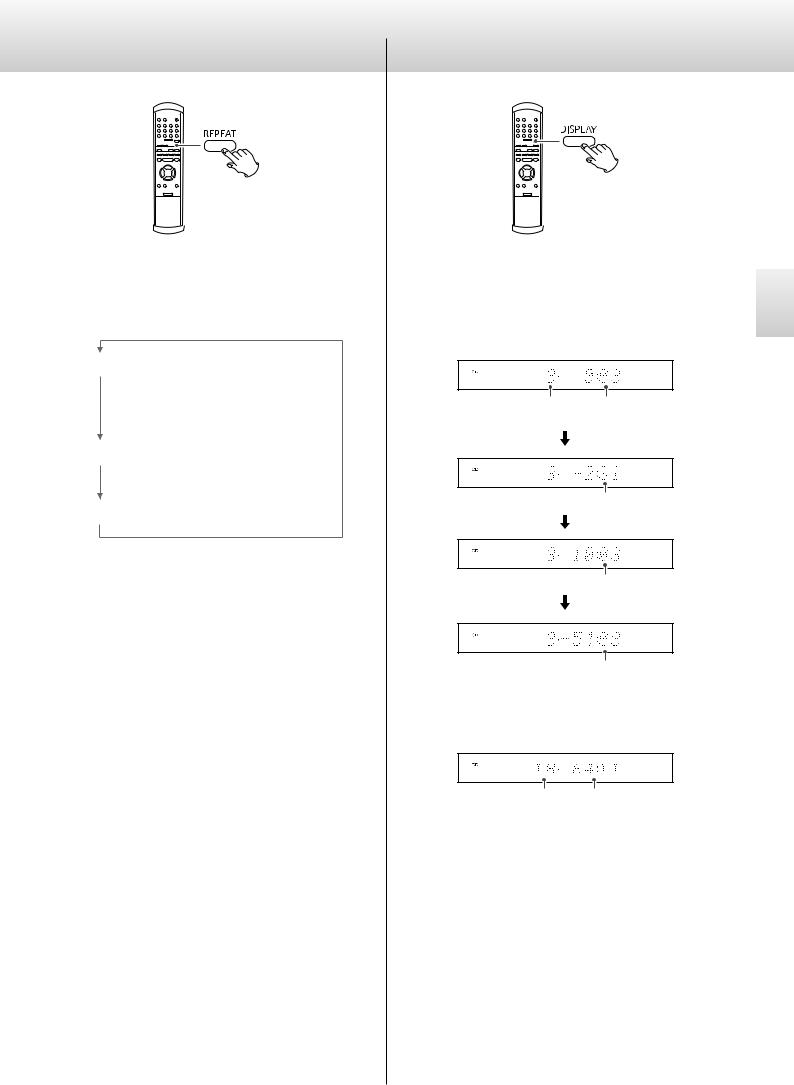
Repeat playback
During playback, press the REPEAT button to change the repeat mode.
Each time the REPEAT button is pressed, the repeat setting changes as follows:
REPEAT TRK (Track repeat)
The track being played will be played repeatedly.
If you select another track, the selected track will be played repeatedly.
REPEAT DSC (Disc repeat)
All the tracks on the disc will be played repeatedly.
REPEAT OFF
< When the playback stops, the repeat mode is canceled.
Changing the Display Mode
Press the DISPLAY button to change the display.
Each time the DISPLAY button is pressed, the display changes as follows:
During playback
Examples:
Currently playing |
Elapsed time |
track number |
of current track |
Remaining time of current track
Total elapsed time of disc
Total remaining time of disc
When playback is stopped
Example:
Total tracks |
Total playing time |
17
English
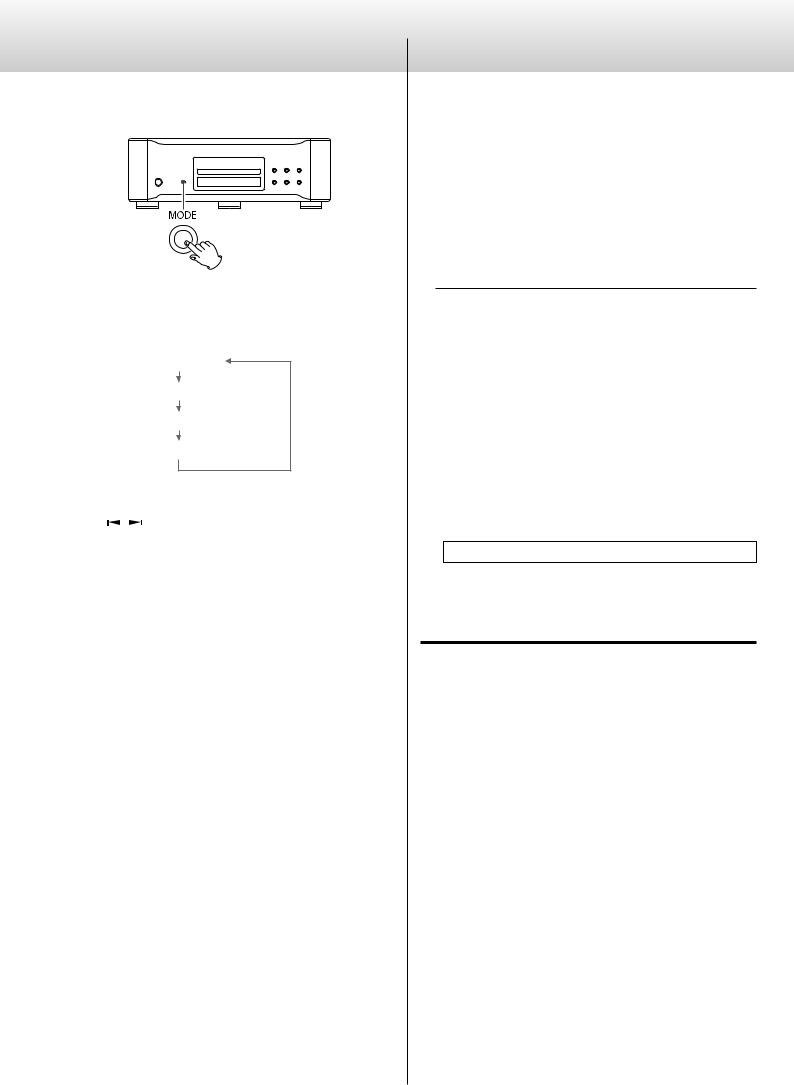
D/A Converter Mode
This unit can be used as a multi-chip 32 bit, dual mono, D/A converter.
When playback is stopped, press the MODE button to change the input source.
Each time the MODE button is pressed, the input source changes as follows:
CD/SACD
COAX (COAXIAL) in
OPT (OPTICAL) in
USB in
< You can also change the input source by pressing the GROUP/ TITLE ( / ) buttons on the remote control unit.
<When an external input (“COAX in”, “OPT in” or “USB in”) is selected, the input source name and its sampling frequency are displayed. When there is no input signal or the input signal cannot be locked, the input name blinks and the sampling frequency is not displayed.
<When the input digital signal is not audio data or the format of the audio signal is not compatible with this unit, such as Dolby Digital, dts, AAC, etc., the sampling frequency is displayed as “---”.
If this happens, set the digital OUT setting of the connected device to PCM audio output.
<When an external input (“COAX in”, “OPT in” or “USB in”) is selected, only the OPEN/CLOSE button can be used for CD/SACD operation.
18
Connecting with a Computer
You can connect this unit’s USB port with a computer using a USB cable and play back music files stored on the computer using the unit’s D/A converter. This unit can be connected by USB and used with a computer running Windows XP, Windows Vista, Windows 7, Mac OS X 10.6.4 or later. Use with a computer running a different operating system cannot be guaranteed.
<Depending on the computer’s hardware and sof tware configuration, the unit might not function even when used with one of the operating systems listed above.
Using HIGH SPEED 1 or HIGH SPEED 2 mode
When this unit is connected to a computer via USB, you can select one of three modes. See pages 20 – 23 for details about setting the mode.
To use HIGH SPEED 1 or HIGH SPEED 2 mode, you must install dedicated driver software into your computer, before connecting the unit.
If you connect the unit with the computer before installing the driver, it will not function properly. Moreover, when using Windows XP, the computer could become remarkably slower and require restarting in some cases.
Website address for downloading the dedicated driver software
http://www.esoteric.jp/products/esoteric/usb/usb_driver_e.html
Install the dedicated driver software after downloading the file from the website above.
Connection modes
NORMAL mode
Set the unit to USB>NOR (page 22).
Connect to the computer using USB FULL SPEED mode.
The sampling frequencies that can be transmitted are 32 kHz, 44.1 kHz, 48 kHz, 88.2 kHz and 96 kHz.
There is no need to install driver software to use this mode when connecting the unit with a computer. The standard USB audio driver included with the computer operating system can be used for connection.
<The first time you connect this unit to a computer running Windows OS, the computer will detect the unit’s USB port and install the driver automatically. Follow the instructions given by the operating system, and launch your audio file playback software after completing the installation.
If the connection has been made properly, “ESOTERIC USB AUDIO” will be selectable as an audio output destination.
HIGH SPEED 1 mode
Set the unit to USB>HS_1 (page 22).
Connect to the computer using USB HIGH SPEED mode.
Sampling frequencies that can be transmitted are 32 kHz, 44.1 kHz, 48 kHz, 88.2 kHz, 96 kHz, 176.4 kHz and 192 kHz.

You must install the dedicated driver software before connecting the unit to the computer (see left column).
Download this driver software from our website.
If the connection has been made properly, “ESOTERIC USB HS AUDIO” will be selectable as an audio output destination.
HIGH SPEED 2 mode
Set the unit to USB>HS_2 (page 22).
Connect to the computer using USB HIGH SPEED asynchronous mode.
Sampling frequencies that can be transmitted are 32 kHz, 44.1 kHz, 48 kHz, 88.2 kHz, 96 kHz, 176.4 kHz and 192 kHz.
You must install the dedicated driver software before connecting the unit to the computer (see left column).
Download this driver software from our website.
If the connection has been made properly, “ESOTERIC USB HS ASYNC AUDIO” will be selectable as an audio output destination. In asynchronous mode, jitter that occurs during transfer is suppressed because the clock signal of this unit is used for playback of the audio data transmitted from the computer.
<If skipping or periodic noise occurs during playback when the unit is connected to a computer using HIGH SPEED 2 mode, set the unit to HIGH SPEED 1 mode instead.
Connecting with a computer
< To use HIGH SPEED 1 or HIGH SPEED 2 mode, you must install dedicated driver software before connecting the unit (page 18).
1 Connect the unit to the computer using a USB cable.
<Use a cable with a connector that fits the USB port on the unit and is rated at USB 2.0 speeds or above.
2 Turn the computer power ON.
Confirm that the operating system has started properly.
3 Press the POWER button to turn the unit power ON.
4 Press the MODE button repeatedly to select “USB in”.
5 Start playback of the music file on the computer.
Even better sound quality can be achieved by setting the volume on the computer to maximum and using the amplifier connected to this unit to adjust the volume. Set the volume of the amplifier to the minimum at the beginning of playback and gradually raise the level.
<The computer and this unit cannot be used to control each other.
<This unit cannot transmit music files to the computer by USB.
<When playing back a music file using the USB connection, do not attempt any of the following operations. Doing so could cause the computer to behave irregularly. Always stop music playback software on your computer before doing any of the following:
Disconnecting the USB cable
Turning the unit’s power OFF
Changing the input source
<When playing back a music file using the USB connection, computer operation sounds will also be played through this unit. To avoid this, make appropriate settings on the computer.
<If you connect this unit with the computer or you set this unit’s input to “USB” after starting music playback software, music files might not play back properly. If this occurs, restart the music playback software or reboot the computer.
19
English
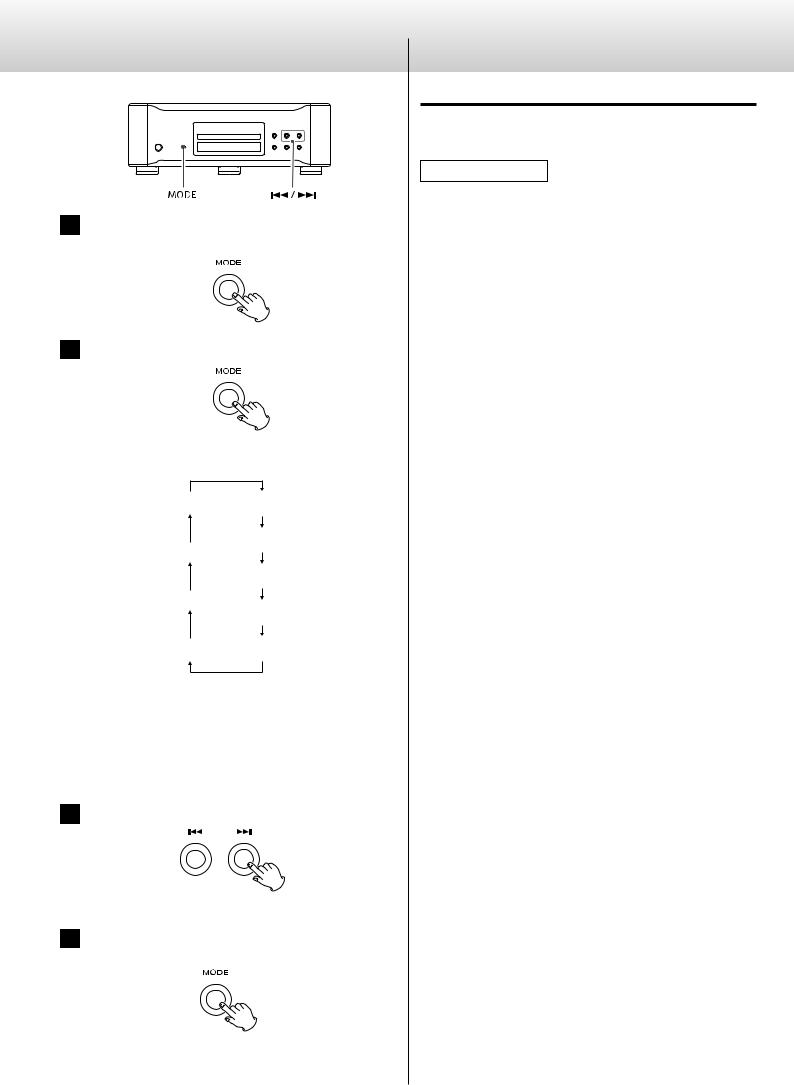
Changing Settings
1 Press and hold the MODE button for more than 2 seconds to enter the setup mode.
2 Press the MODE button repeatedly to select an item.
Each time the MODE button is pressed, the item changes as follows:
FLaOFF> UPCONV>
DF>
D_OUT>
WORD>
XLR>
ATT>
A_OUT> USB>
<Depending on the selected input source or current operation, some menu items are not available.
<If no button is pressed for more than 10 seconds, setup mode will be canceled and the unit returns to the previous display.
<In setup mode, if you press and hold the MODE button for more than 2 seconds or press the STOP button, setup mode will be canceled and the unit returns to the previous display.
3 Press the Skip (.//) buttons to change the setting.
Repeat steps  and
and  as required.
as required.
4 Press the MODE button for more than 2 seconds to exit the setup mode.
<You can also exit the setup mode by pressing the STOP button.
<Memorized settings are stored even after the power cord has
been disconnected.
20
Setting Items (1)
Setting the upconversion rate used by the upconverter
Display: UPCONV>***
<This can be set for each input separately.
<During SACD playback, the DSD signal is transmitted directly to the D/A converter.
ORG (original)
The input signal is transmitted directly to the D/A converter without conversion.
2Fs
32 kHz, 44.1 kHz and 48 kHz sources are upconverted to double values of 64 kHz, 88.2 kHz and 96 kHz and then transmitted to the D/A converter.
4Fs
32 kHz, 44.1 kHz, 48 kHz, 88.2 kHz and 96 kHz sources are upconverted to double or quadruple values of 128 kHz, 176.4 kHz or 192 kHz and then transmitted to the D/A converter.
DSD
The signal is converted to DSD digital format, and then transmitted to the D/A converter.

Setting the digital filter used by the D/A converter
Display: DF>*****
<This setting can be made for each input separately.
<During SACD playback or during conversion to DSD format, this is automatically set to the dedicated DSD filter.
OFF
With this setting, no digital filter is used in the D/A converter.
<Using this setting, high frequency harmonic components will be output. If noise occurs because of mixed modulation from highfrequency harmonic components, for example, set “DF” to “FIR” or “S_DLY” instead.
FIR1
The cutoff frequency of the FIR-type filter varies according to the input sampling frequency.
FIR2
Regardless of the input sampling frequency, a FIR-type filter with a cutoff frequency of about 80 kHz is used.
S_DLY1
The cutoff frequency of the S_DLY-type filter varies according to the input sampling frequency.
S_DLY2
Regardless of the input sampling frequency, a DLY-type filter with a cutoff frequency of about 80 kHz is used.
About the D/A converter digital filters
FIR-type digital filters
This type of filter has an established reputation for sound quality and features tonal quality with both dense, rich sound reverberations and crisp sound transients.
S_DLY-type digital filters
This type of filter has no pre-echo in the impulse response and features natural sound attack and reduces reverberation for a tonal quality that is close to the original.
Word input settings during CD/SACD playback
Display: WORD>***
<Word synchronization does not function when external input mode is used.
OFF
Word synchronization is not used.
ON
Word synchronization is used.
<The word synchronization frequencies that can be input are 44.1 kHz, 88.2 kHz, 176.4 kHz and 10 MHz.
<When using 10 MHz input, more time is required to lock compared to other frequencies.
Setting analog output attenuation
Display: ATT>***
<When set to ON, you can adjust the attenuation value using the VOLUME buttons.
<When set to OFF, the VOLUME and MUTING buttons are disabled. When using this unit together with an ESOTERIC amplifier, set this to OFF.
OFF
The VOLUME buttons cannot be used to control the volume.
ON
The VOLUME buttons can be used to control the volume between 0 and −99 dB.
21
English
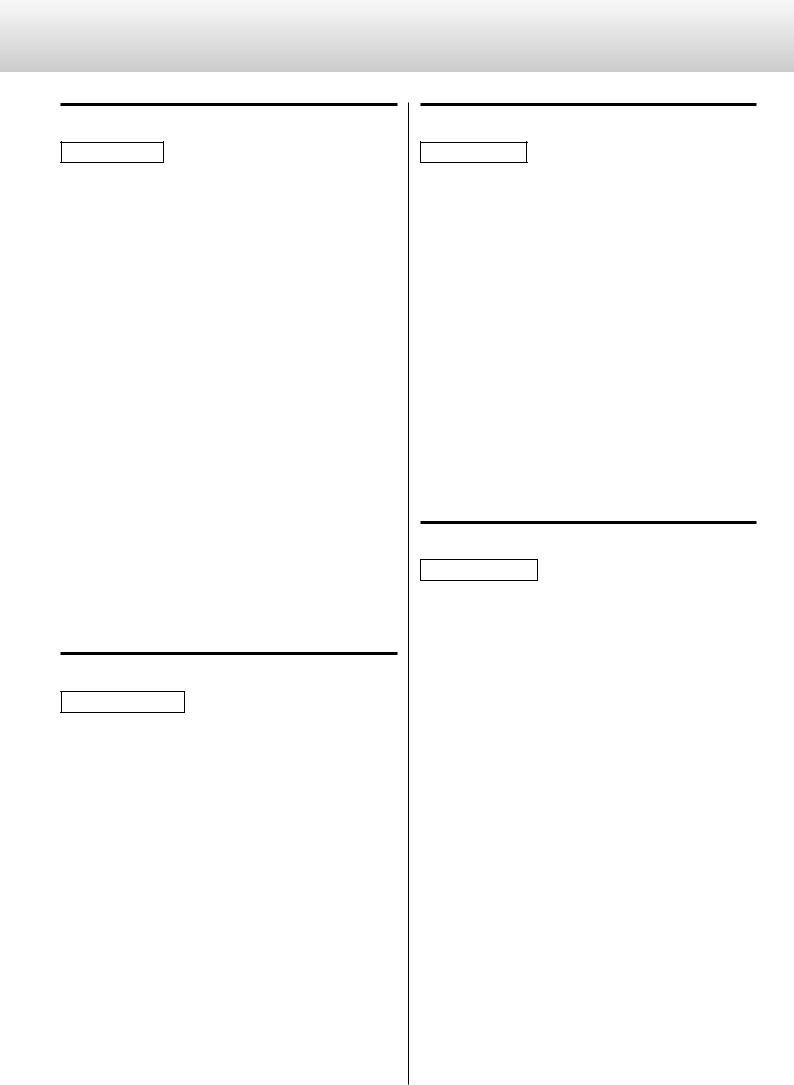
Setting Items (2)
Setting the USB input
Display: USB>***
<When set to use a High Speed mode, dedicated driver software must be installed on the computer. Download the driver software from our website (page 18).
NOR
Connect using USB FULL Speed mode.
The sampling frequencies that can be input are 32 kHz, 44.1 kHz, 48 kHz, 88.2 kHz and 96 kHz.
HS_1
Connect using USB HIGH Speed mode.
The sampling frequencies that can be input are 32 kHz, 44.1 kHz, 48 kHz, 88.2 kHz, 96 kHz, 176.4 kHz and 192 kHz.
HS_2
Connect using USB HIGH Speed asynchronous mode.
The sampling frequencies that can be input are 32 kHz, 44.1 kHz, 48 kHz, 88.2 kHz, 96 kHz, 176.4 kHz and 192 kHz.
In asynchronous mode, the clock signal of this unit is used for playback of the audio data transmitted from the computer.
<If skipping noise occurs during playback when set to HS_2, set the unit to HS_1 instead.
Setting the analog output
Display: A_OUT>****
RCA
Output the analog audio signals through the RCA jacks.
XLR2
Output the analog audio signals through the XLR connectors with pin 2 HOT.
XLR3
Output the analog audio signals through the XLR connectors with pin 3 HOT.
OFF
Disable analog outputs and turn the D/A converter OFF.
22
Setting the XLR output gain
Display: XLR>****
<This setting only appears when the analog output is set to XLR2 or XLR3.
<If the sound is distorted when set to “+6dB”, change the setting to “0dB”.
<Depending on the connected amplifier, the “+6dB” setting might result in the same volume as the RCA jack output instead of the “0dB” setting.
+6dB
Set the XLR output level to double the RCA output level (+6dB).
0dB
Set the XLR output level to the same level as the RCA output level (0dB).
Setting the digital output
Display: D_OUT>***
< During SACD playback, this is automatically set to OFF.
OFF
Turns the digital output OFF
CD
Sends the CD sound to the digital outputs.
THRU
During CD playback, the digital audio signal from the CD is output. When using external input mode, the digital sound signal from the selected source is output. When USB is selected, the signal is output after being converted from USB audio transmission format to S/PDIF format.
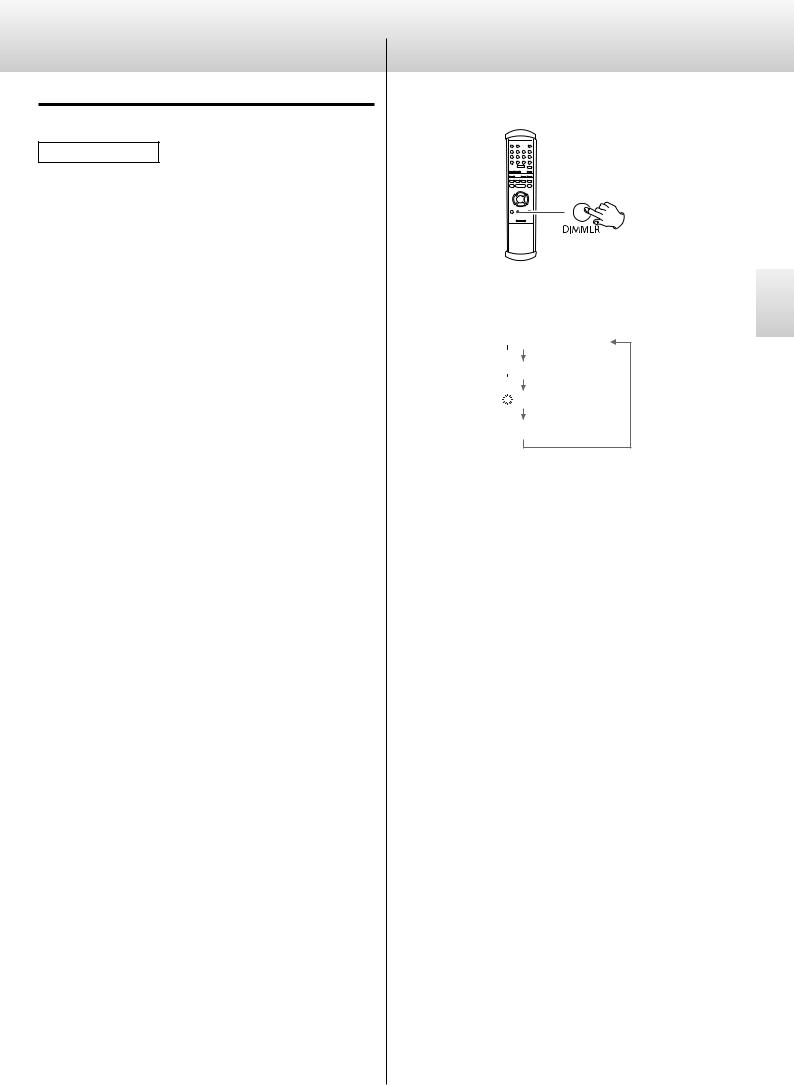
Setting the display to darken automatically
Display: FLaOFF>***
<If the display is left ON with the same indication for a long time, brightness irregularities can occur. For this reason, we recommend that you enable automatic display darkening.
15m
If playback is stopped and no operation is conducted for 15 minutes, the display automatically turns off.
30m
If playback is stopped and no operation is conducted for 30 minutes, the display automatically turns off.
60m
If playback is stopped and no operation is conducted for 60 minutes, the display automatically turns off.
OFF
The display never darkens automatically.
Display Dimming
You can change the brightness of the display and indicators.
Press the DIMMER button to change the brightness.
Each time the DIMMER button is pressed, the brightness changes as follows:
 3 full brightness
3 full brightness
 2
2
1
0o
<In off mode, when you press a button, the illuminations turn temporarily on for 3 seconds.
<When an error message is displayed or in the setup mode, the illuminations turn on with full brightness.
23
English
