Esoteric P-02X Owner's Manual
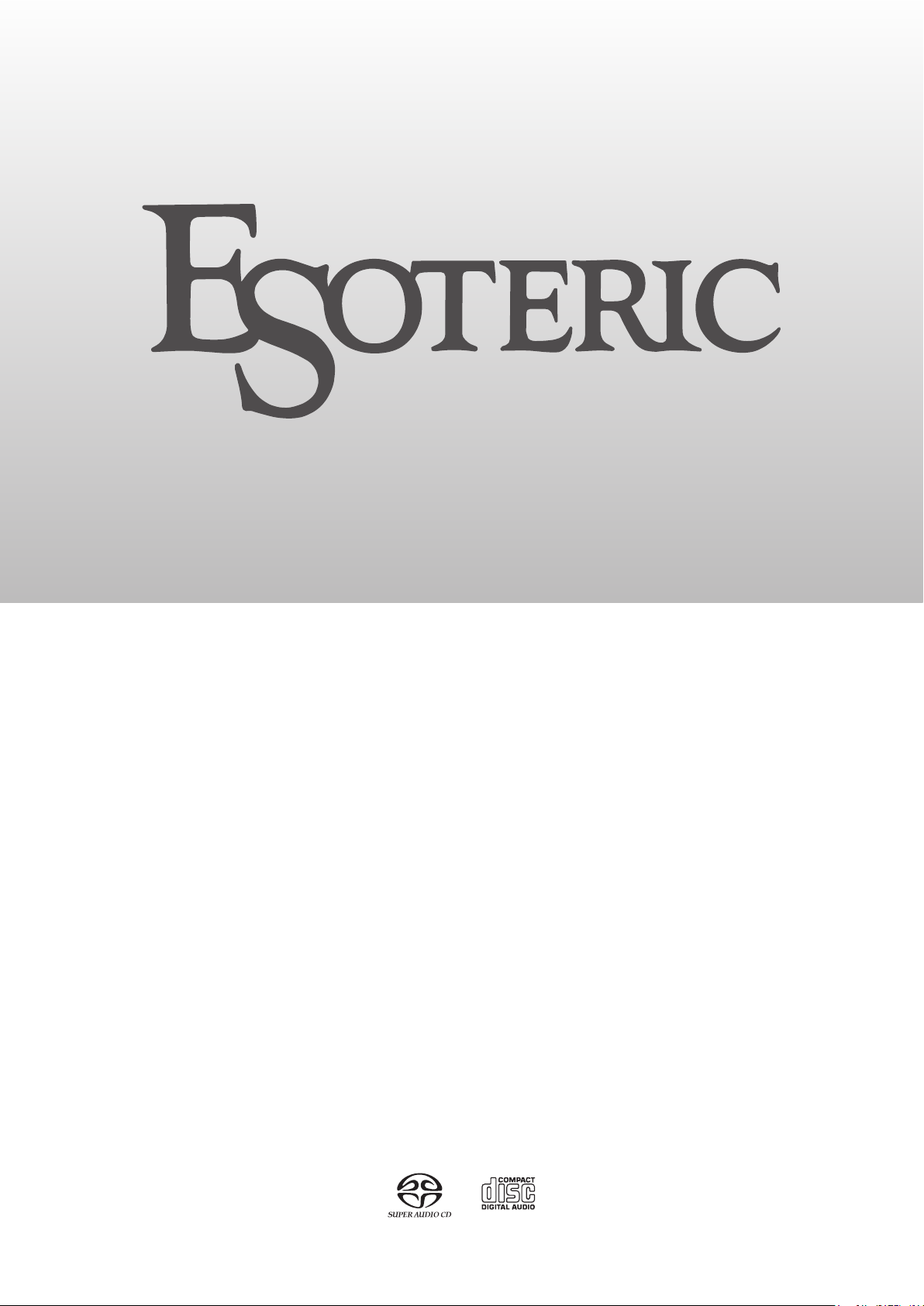
P-02X
D01278021B
OWNER’S MANUAL .................... 3
MODE D’EMPLOI ...................... 33
MANUAL DEL USUARIO ........... 63
Super Audio CD/CD Transport
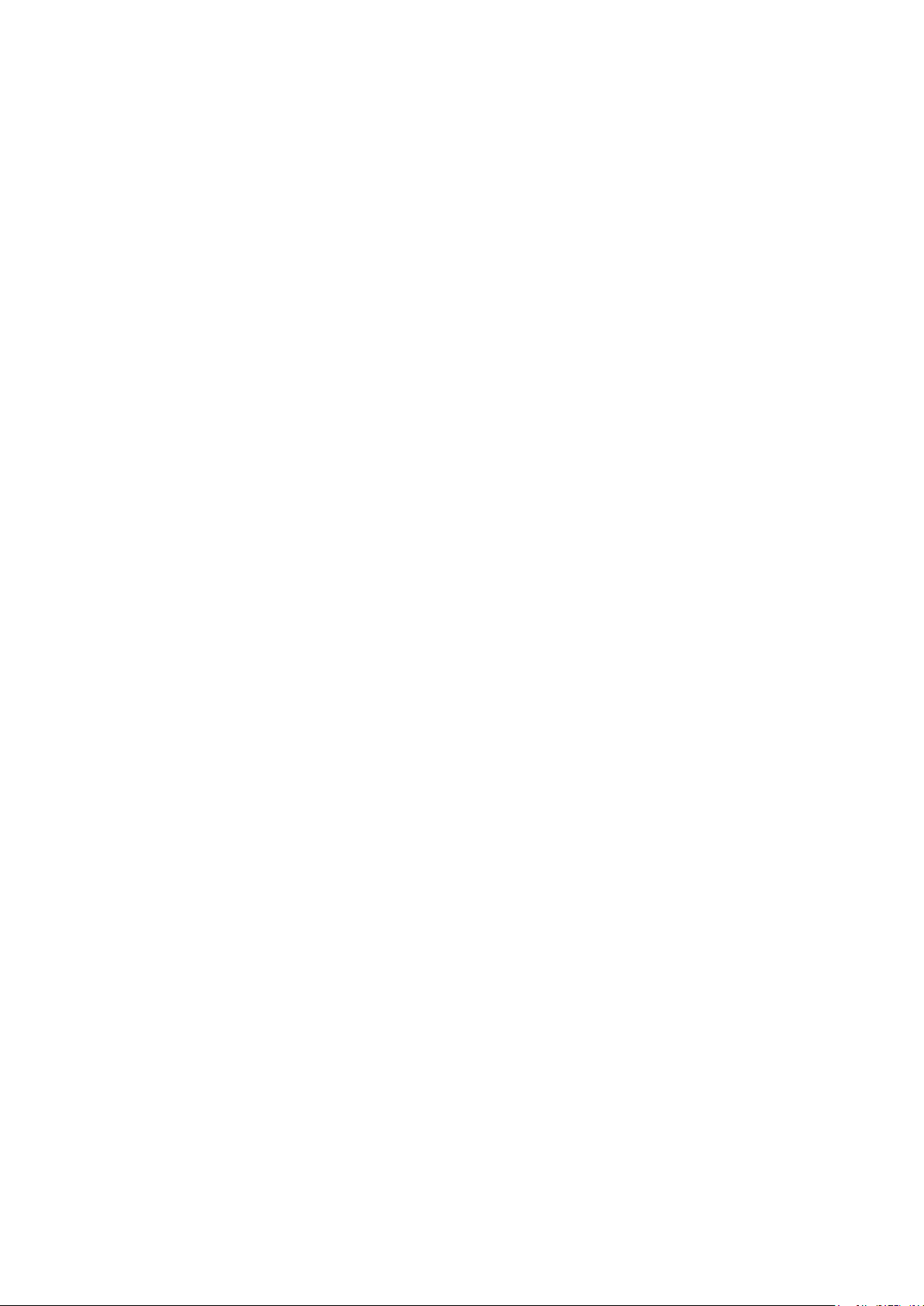
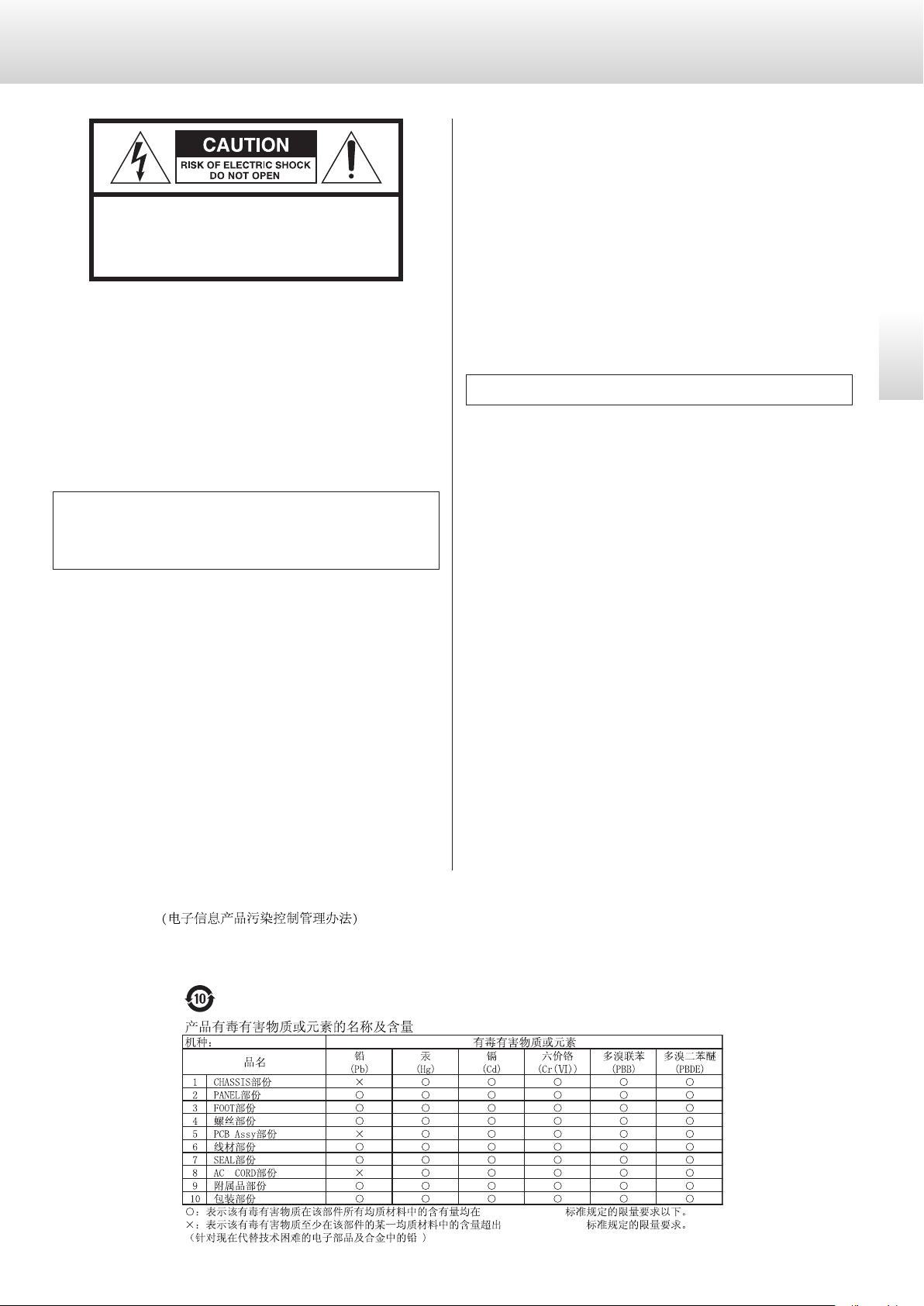
3
English
IMPORTANT SAFETY INSTRUCTIONS
CAUTION: TO REDUCE THE RISK OF ELECTRIC SHOCK,
DO NOT REMOVE COVER (OR BACK). NO USER-
SERVICEABLE PARTS INSIDE. REFER SERVICING TO
QUALIFIED SERVICE PERSONNEL.
<
The lightning flash with arrowhead symbol, within an
equilateral triangle, is intended to alert the user to the
presence of uninsulated “dangerous voltage” within the
product’s enclosure that may be of sufficient magnitude
to constitute a risk of electric shock to persons.
B
The exclamation point within an equilateral triangle is
intended to alert the user to the presence of important
operating and maintenance (servicing) instructions in
the literature accompanying the appliance.
WARNING: TO PREVENT FIRE OR SHOCK HAZARD,
DO NOT EXPOSE THIS APPLIANCE TO RAIN OR
MOISTURE.
CAUTION
o DO NOT REMOVE THE EXTERNAL CASES OR CABINETS TO EXPOSE
THE ELECTRONICS. NO USER SERVICEABLE PARTS ARE INSIDE.
o IF YOU ARE EXPERIENCING PROBLEMS WITH THIS PRODUCT,
CONTACT THE STORE WHERE YOU PURCHASED THE UNIT FOR
A SERVICE REFERRAL. DO NOT USE THE PRODUCT UNTIL IT HAS
BEEN REPAIRED.
o USE OF CONTROLS OR ADJUSTMENTS OR PERFORMANCE OF
PROCEDURES OTHER THAN THOSE SPECIFIED HEREIN MAY RESULT
IN HAZARDOUS RADIATION EXPOSURE.
IN USA/CANADA, USE ONLY ON 120 V SUPPLY.
China RoHS
o The information in the following table is only applicable to products for sale in the People’s Republic of China.
o The products sold in the European area are manufactured in accordance with the European RoHS Directive.
*%7
3;
*%7
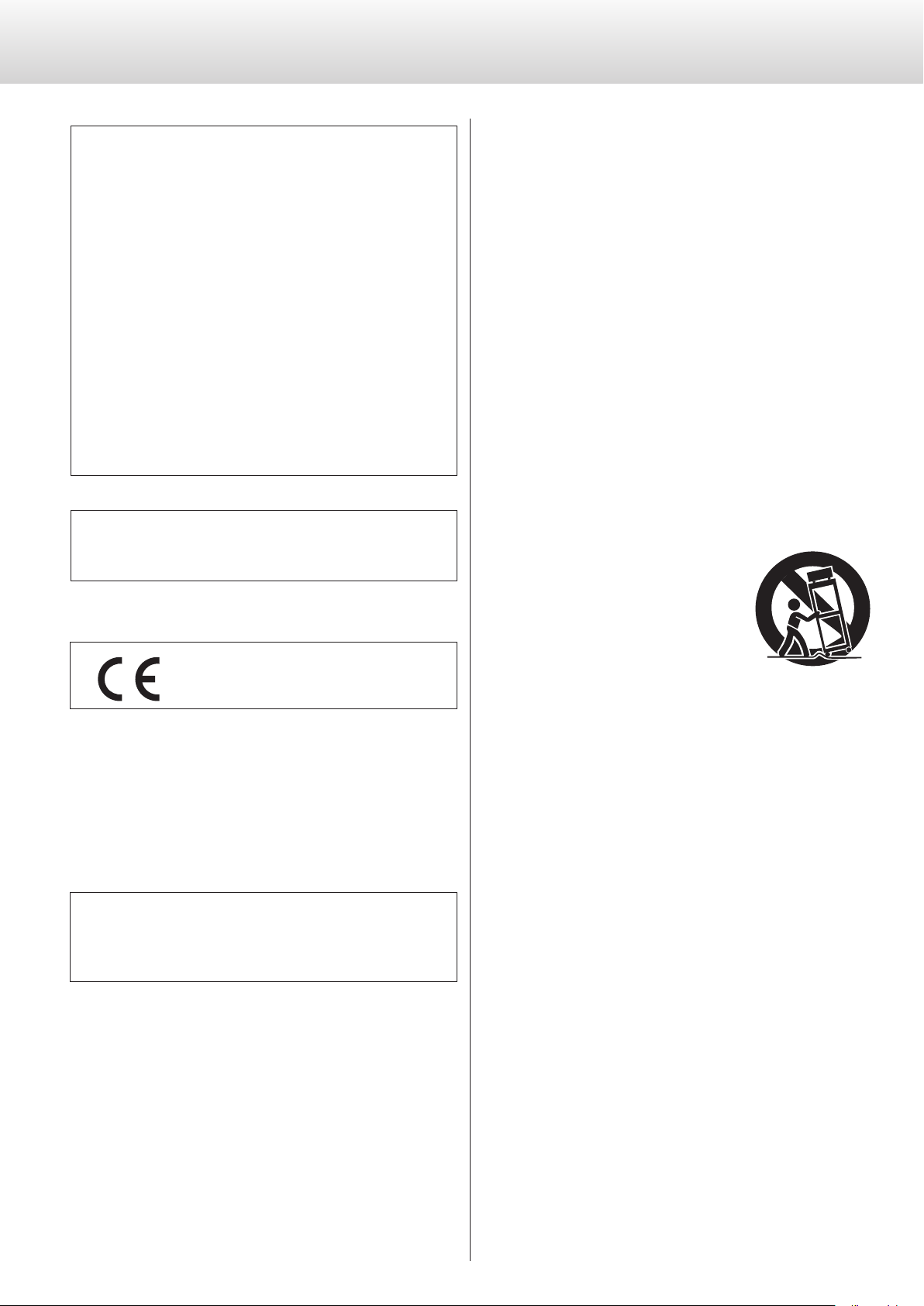
4
IMPORTANT SAFETY INSTRUCTIONS (continued)
Model for USA
This equipment has been tested and found to comply with the lim-
its for a Class B digital device, pursuant to Part 15 of the FCC Rules.
These limits are designed to provide reasonable protection against
harmful interference in a residential installation. This equipment
generates, uses, and can radiate radio frequency energy and, if not
installed and used in accordance with the instructions, may cause
harmful interference to radio communications. However, there is
no guarantee that interference will not occur in a particular instal-
lation. If this equipment does cause harmful interference to radio
or television reception, which can be determined by turning the
equipment off and on, the user is encouraged to try to correct the
interference by one or more of the following measures:
• Reorient or relocate the equipment and/or the receiving antenna.
• Increase the separation between the equipment and receiver.
• Connect the equipment into an outlet on a circuit different from
that to which the receiver is connected.
• Consult the dealer or an experienced radio/TV technician for help.
Model for Canada
Industry Canada’s Compliance Statement:
This Class B digital apparatus complies with Canadian ICES-003.
Model for Europe
This product complies with the European
Directives request, and the other Commission
Regulations.
CAUTION
Changes or modifications not expressly approved by the party
responsible for compliance could void the user’s authority to oper-
ate the equipment.
1) Read these instructions.
2) Keep these instructions.
3) Heed all warnings.
4) Follow all instructions.
5) Do not use this apparatus near water.
6) Clean only with dry cloth.
7) Do not block any ventilation openings. Install in accordance with
the manufacturer's instructions.
8) Do not install near any heat sources such as radiators, heat
registers, stoves, or other apparatus (including amplifiers) that
produce heat.
9) Do not defeat the safety purpose of the polarized or grounding-
type plug. A polarized plug has two blades with one wider than
the other. A grounding type plug has two blades and a third
grounding prong. The wide blade or the third prong are provided
for your safety. If the provided plug does not fit into your outlet,
consult an electrician for replacement of the obsolete outlet.
10) Protect the power cord from being walked on or pinched par-
ticularly at plugs, convenience receptacles, and the point where
they exit from the apparatus.
11) Only use attachments/accessories specified by the manufacturer.
12) Use only with the cart, stand, tripod,
bracket, or table specified by the manu-
facturer, or sold with the apparatus. When
a cart is used, use caution when moving
the cart/apparatus combination to avoid
injury from tip-over.
13) Unplug this apparatus during lightning storms or when unused
for long periods of time.
14) Refer all servicing to qualified service personnel. Servicing is
required when the apparatus has been damaged in any way,
such as power-supply cord or plug is damaged, liquid has been
spilled or objects have fallen into the apparatus, the apparatus
has been exposed to rain or moisture, does not operate nor-
mally, or has been dropped.
o The apparatus draws nominal non-operating power from the
AC outlet with its POWER or STANDBY/ON switch not in the ON
position.
o The mains plug is used as the disconnect device; the disconnect
device shall remain readily operable.
o Caution should be taken when using earphones or headphones
with the product because excessive sound pressure (volume) from
earphones or headphones can cause hearing loss.
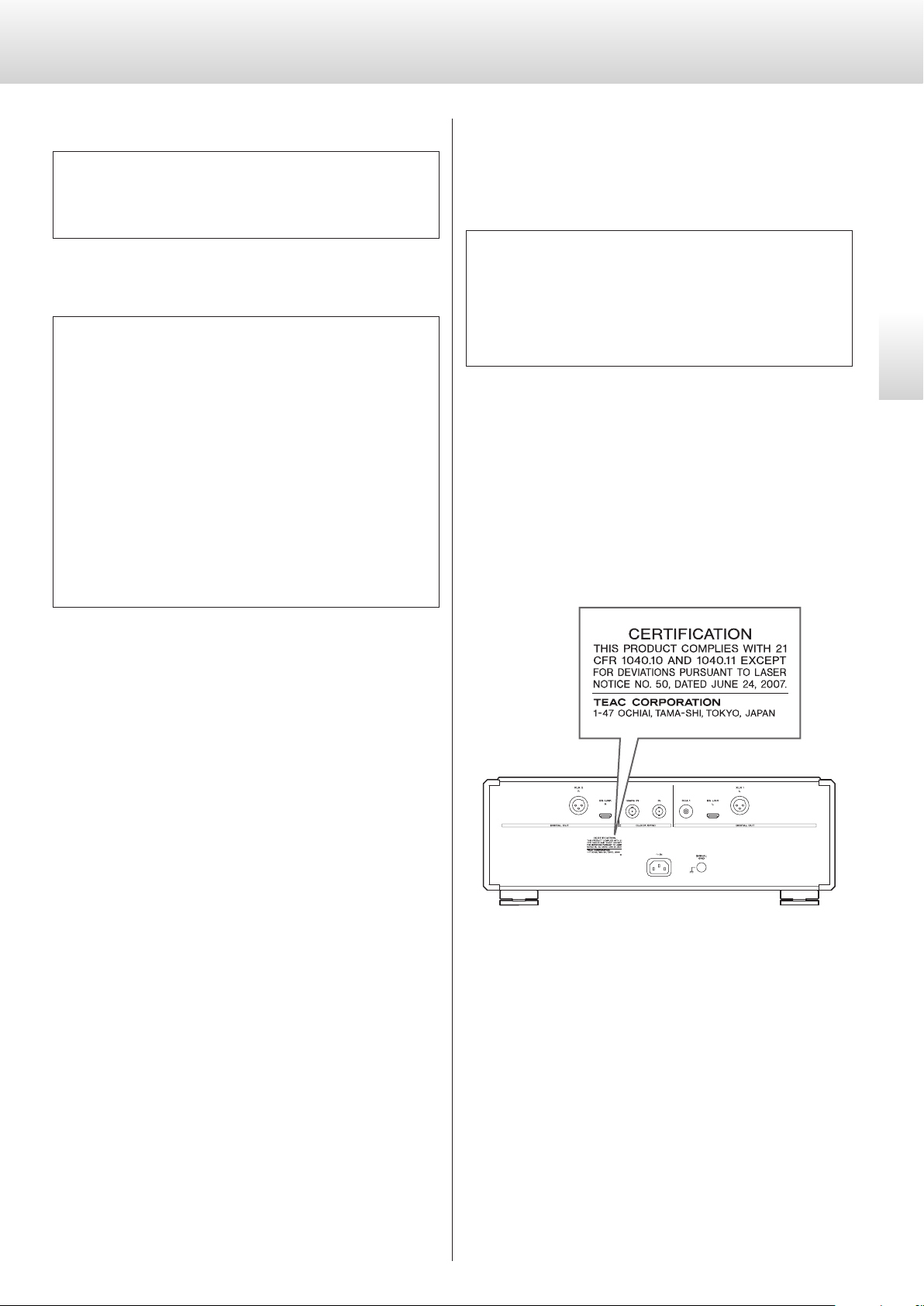
5
English
Laser information
This product contains a semiconductor laser system inside the cabi-
net and is classified as a “CLASS 1 LASER PRODUCT”.
To prevent being exposed to the laser beam, do not try to open the
enclosure.
Laser:
Type: SLD6163RL-G
Manufacturer: SONY CORPORATION
Laser output: Less than 1 mW on the objective lens
Wavelength: 785±15 nm (CD)
655±10 nm (Super Audio CD)
Model for USA
This product has been designed and manufactured according to
FDA regulations “title 21, CFR, chapter 1, subchapter J, based on the
Radiation Control for Health and Safety Act of 1968”, and is classified
as class ! laser product. There is not hazardous invisible laser radiation
during operation because invisible laser radiation emitted inside of
this product is completely confined in the protective housings.
The label required in this regulation is as follows:
WARNING
Products with Class ! construction are equipped with a power
supply cord that has a grounding plug. The cord of such a prod-
uct must be plugged into an AC outlet that has a protective
grounding connection.
CAUTION
o Do not expose this apparatus to drips or splashes.
o Do not place any objects filled with liquids, such as vases, on
the apparatus.
o Do not install this apparatus in a confined space such as a
book case or similar unit.
o The apparatus should be located close enough to the AC
outlet so that you can easily reach the power cord plug at any
time.
o If the product uses batteries (including a battery pack or
installed batteries), they should not be exposed to sunshine,
fire or excessive heat.
o CAUTION for products that use replaceable lithium batter-
ies: there is danger of explosion if a battery is replaced with
an incorrect type of battery. Replace only with the same or
equivalent type.
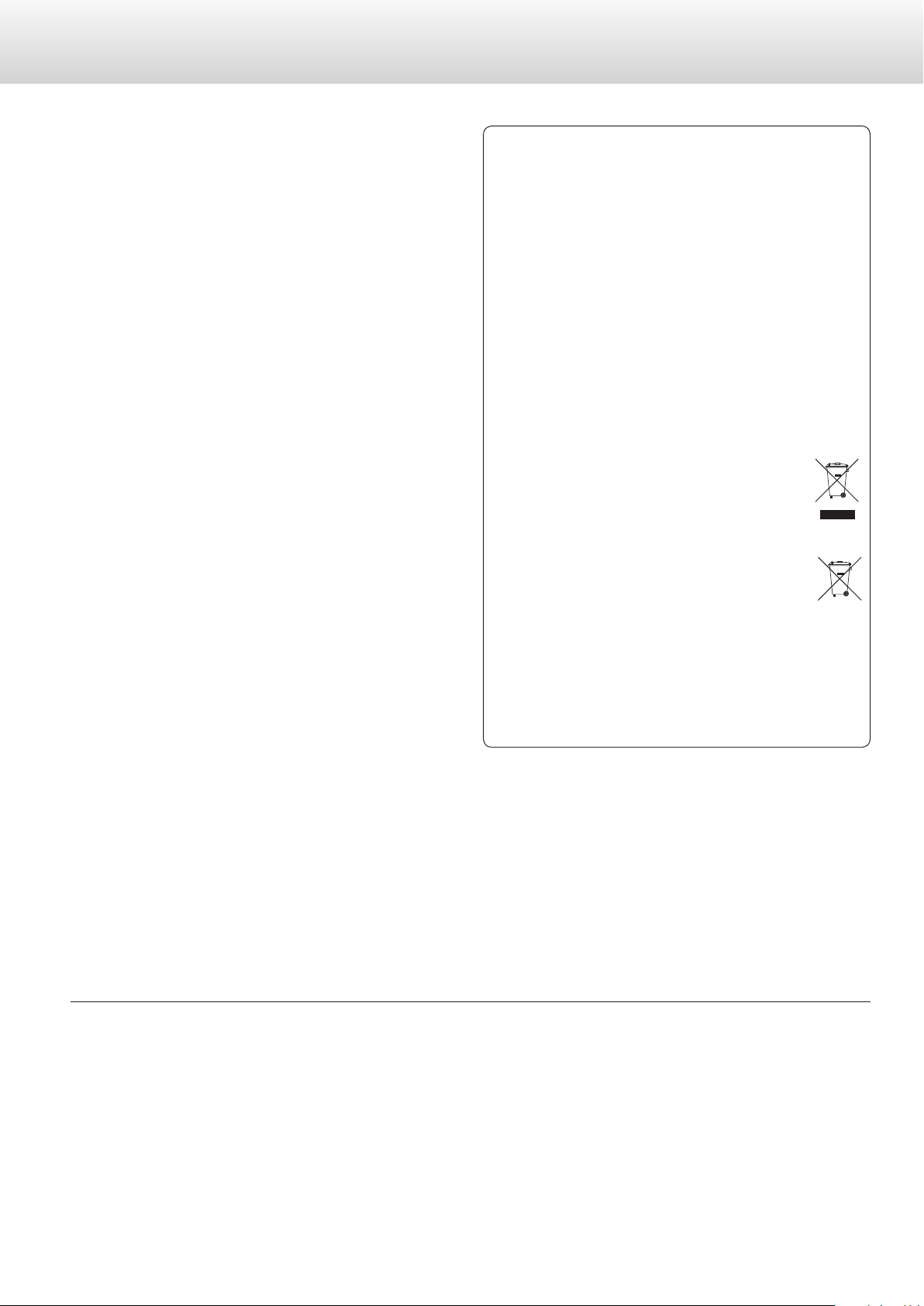
6
“DSD” is a registered trademark.
“Super Audio CD” is a registered trademark.
This product incorporates copy protection technology that is protected by U.S. patents and other intellectual property rights of Rovi Corporation.
The use of Rovi Corporation's copy protection technology in the product must be authorized by Rovi Corporation.
Reverse engineering and disassembly are prohibited.
MEXCEL is a registered trademark of Mitsubishi Cable Industries, Ltd. in Japan and other countries.
ESOTERIC is a trademark of TEAC CORPORATION, registered in the U.S. and other countries.
Other company names, product names and logos in this document are the trademarks or registered trademarks of their respective owners.
IMPORTANT SAFETY INSTRUCTIONS (continued)
V Precautions concerning batteries
Misuse of batteries could cause them to rupture or leak leading to
fire, injury or the staining of nearby things. Please read and observe
the following precautions carefully.
o Be sure to insert the batteries with correct positive (¥) and nega-
tive (^) orientations.
o Use batteries of the same type. Never use different types of batter-
ies together.
o If the remote control is not used for a long time (more than a
month), remove the batteries to prevent them from leaking.
o If the batteries leak, wipe away the leakage inside the battery
compartment and replace the batteries with new ones.
o Do not use batteries of types other than those specified. Do not
mix new batteries with old ones or use different types of batteries
together.
o Do not heat or disassemble batteries. Never throw batteries into
fire or water.
o Do not carry or store batteries with other metallic objects. The bat-
teries could short circuit, leak or explode.
o Never recharge a battery unless it is confirmed to be a recharge-
able type.
For European Customers
Disposal of electrical and electronic equipment and
batteries and/or accumulators
a) All electrical/electronic equipment and waste batteries/accu-
mulators should be disposed of separately from the municipal
waste stream via collection facilities designated by the govern-
ment or local authorities.
b) By disposing of electrical/electronic equipment and waste
batteries/accumulators correctly, you will help save valu-
able resources and prevent any potential negative effects on
human health and the environment.
c) Improper disposal of waste electrical/electronic equipment
and batteries/accumulators can have serious effects on the
environment and human health because of the presence of
hazardous substances in the equipment.
d) The Waste Electrical and Electronic Equipment (WEEE)
symbols, which show wheeled bins that have been
crossed out, indicate that electrical/electronic equip-
ment and batteries/accumulators must be collected
and disposed of separately from household waste.
If a battery or accumulator contains more than the
specified values of lead (Pb), mercury (Hg), and/or
cadmium (Cd) as defined in the Battery Directive
(2006/66/EC), then the chemical symbols for those
elements will be indicated beneath the WEEE symbol.
e) Return and collection systems are available to end users. For
more detailed information about the disposal of old electri-
cal/electronic equipment and waste batteries/accumulators,
please contact your city office, waste disposal service or the
shop where you purchased the equipment.
Pb, Hg, Cd
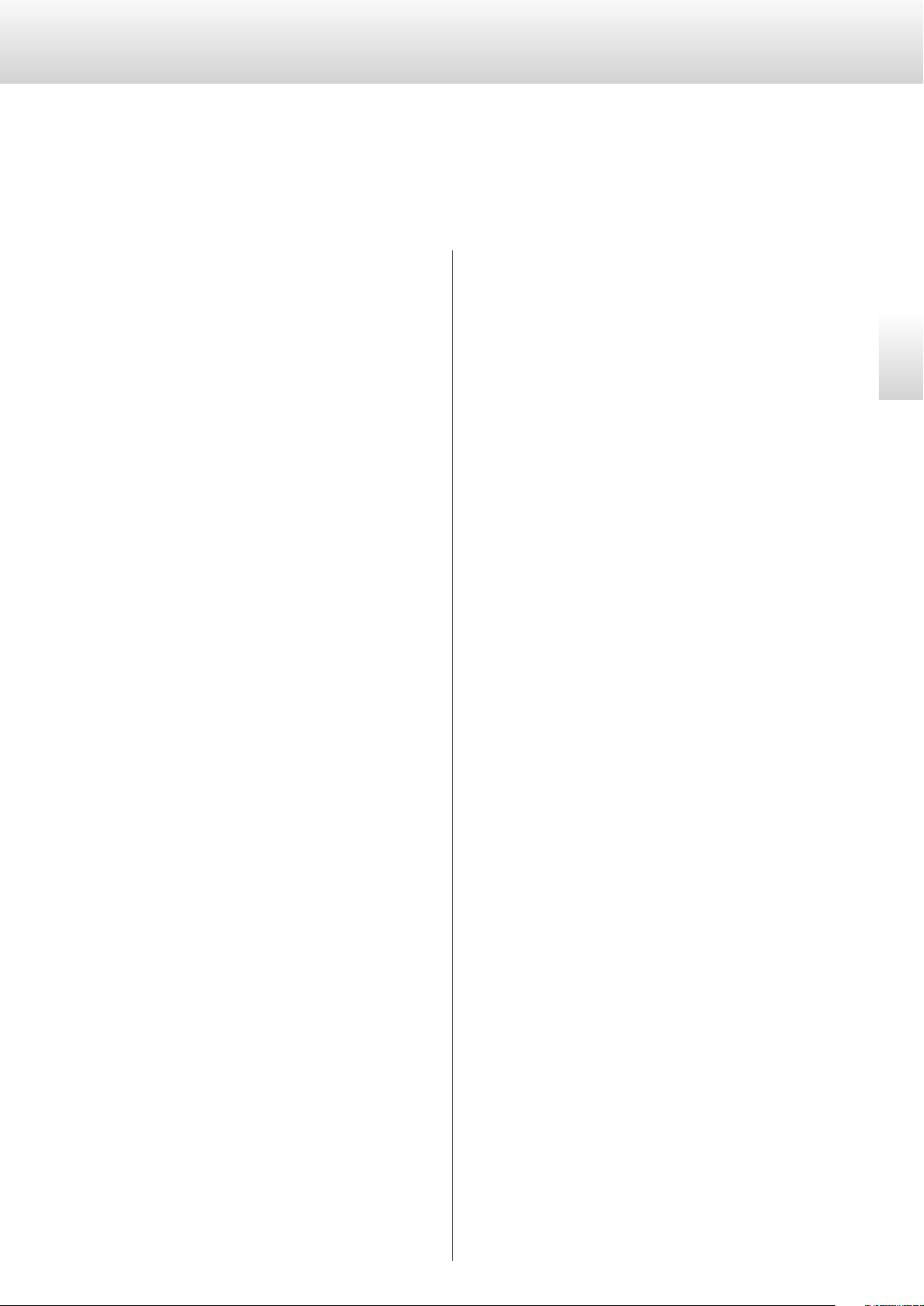
7
English
Contents
Thank you for purchasing this Esoteric product.
Read this manual carefully to get the best performance from this
product. After reading it, keep it in a safe place with the warranty card
for future reference.
IMPORTANT SAFETY INSTRUCTIONS ...............................3
Before use .........................................................8
What’s in the box ...............................................8
Note about pinpoint feet .......................................8
Maintenance ...................................................8
Precautions for use ................................................9
Notes about discs ................................................10
Making connections ..............................................12
Names and functions of parts (main unit) .........................14
Names and functions of parts (display) ............................15
Names and functions of parts (remote control) ....................16
Notes about the remote control ..................................17
Basic operation ...................................................18
Turning the unit on and off ....................................18
Playback ..........................................................18
Pausing playback ..............................................19
Stopping playback ............................................19
Using the number buttons to select a track for playback .......20
Skipping tracks ................................................20
Searching backward/forward ..................................21
Repeat playback ..................................................21
REPEAT TRK ....................................................21
REPEAT DSC ...................................................21
Program playback ................................................22
Adding tracks to the end of the program ......................23
Clearing the entire program and resuming ordinary playback ..23
Changing the playback area ......................................23
Display ...........................................................24
Dimmer ..........................................................24
Setting mode .....................................................25
Meanings of items shown in setting mode .....................26
Output connector/format setting ..............................26
Clock mode setting ............................................27
Clock input connector setting .................................27
D/A converter setting .........................................27
Priority playback area setting ..................................28
Automatic display darkening setting ...........................28
Automatic power saving setting ...............................28
Restoring factory settings .........................................29
Troubleshooting ..................................................29
Specifications .....................................................31
Dimensional drawings ............................................32
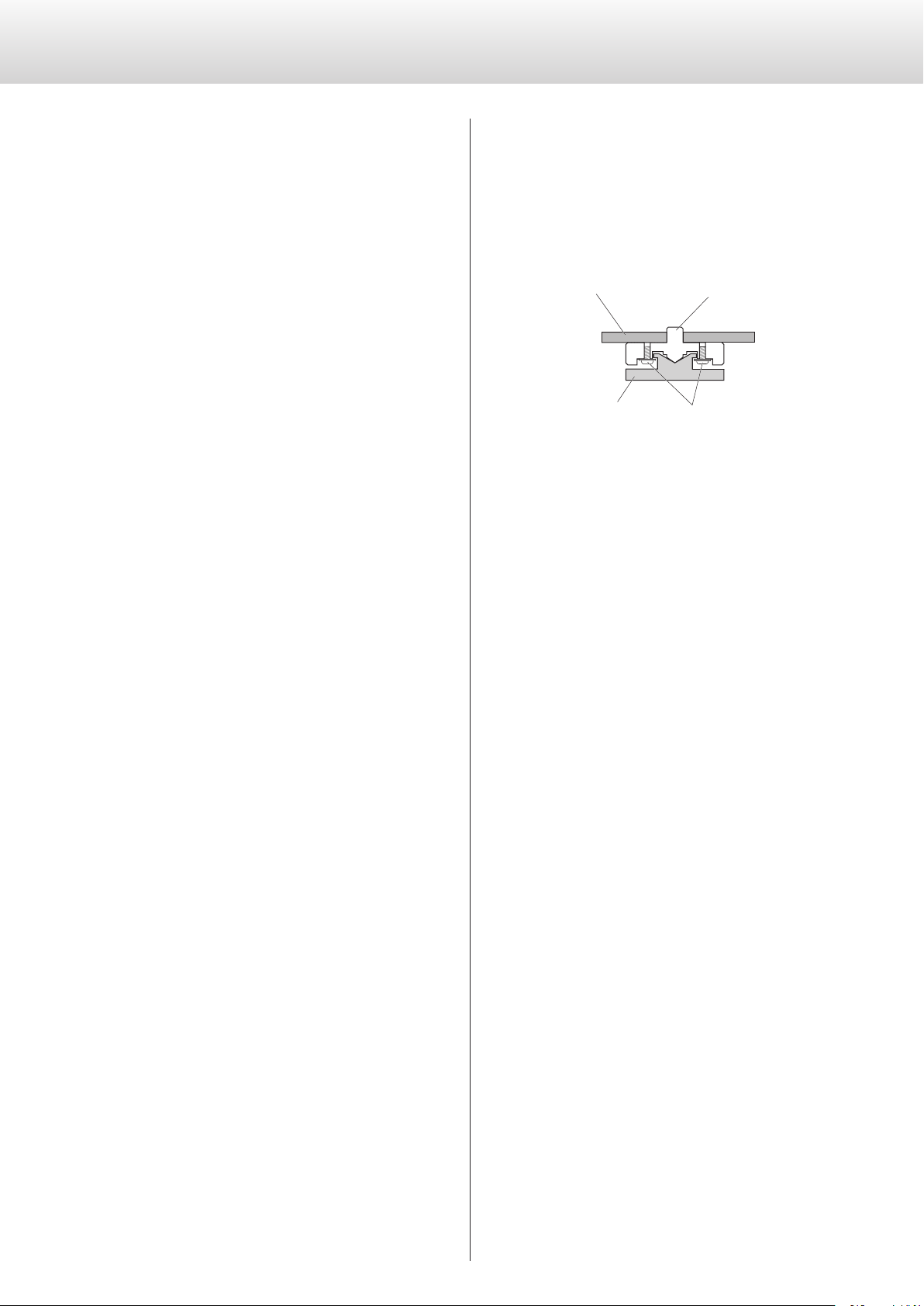
8
What’s in the box
Check to be sure the box includes all the supplied accessories shown
below. Please contact the store where you purchased this unit if
any of these accessories are missing or have been damaged during
transportation.
Power cord × 1
HDMI cable × 1
Remote control (RC-1315) × 1
Batteries for remote control (AAA) × 2
Felt pads × 4
Owner’s manual (this document) × 1
Warranty card × 1
Before use
Note about pinpoint feet
High-precision metal pinpoint feet are attached firmly to the bottom
plate of this unit.
The stands for these feet are loose, but when the unit is placed in
position, it is supported by these pinpoint feet, which will effectively
disperse vibrations.
Chassis Pinpoint foot (metal)
Foot-stand (metal) Screws that attach
foot-stand
o Apply the included felt pads to the bottoms of the foot-stands to
avoid scratching the surface where the unit is placed.
Maintenance
Use a soft dry cloth to wipe the surface of the unit clean.
For stubborn smudges, use a damp cloth that has been thoroughly
wrung out to remove excess moisture.
Avoid allowing rubber or plastic materials to touch the unit for
long periods of time because they could damage the cabinet.
Never spray liquid directly on this unit. Do not use chemically-treated
wipes, thinner or similar substances because they could damage the
surface of the unit.
V
For safety, disconnect the power plug from the out-
let before wiping the unit.
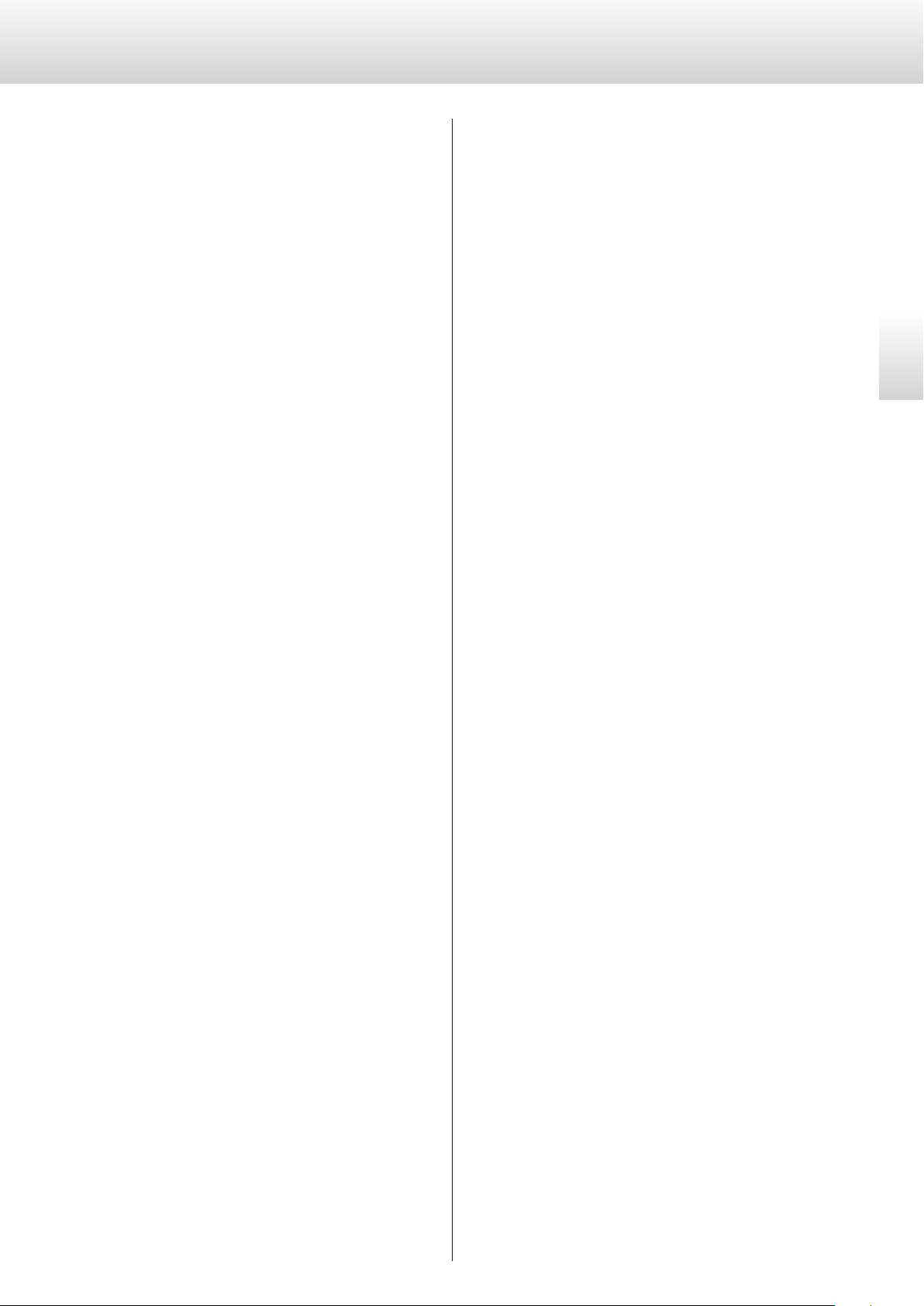
9
English
Precautions for use
o This unit is very heavy, so take care to avoid injury during installation.
o Do not install this unit in a location that could become hot. This
includes places that are exposed to direct sunlight or near a radia-
tor, heater, stove or other heating equipment. Moreover, do not
place it on top of an amplifier or other equipment that gener-
ates heat. Doing so could cause discoloration, deformation or
malfunction.
o Avoid locations that are extremely cold or exposed to vibrations,
excessive humidity or dust.
o In order to enable good heat dissipation, leave at least 20 cm (8”)
between this unit and walls and other equipment when installing
it. If you put it in a rack, take precautions to prevent overheating
by leaving at least 5 cm (2”) open above the top of the unit and
at least 10 cm (4”) open behind the unit. Failure to provide these
gaps could cause heat to build up inside and result in fire.
o If installing in a rack with a glass door, do not use the remote con-
trol tray OPEN/CLOSE (-) button to open the disc tray when the
door is closed. If the disc tray is forcibly prevented from moving,
damage could result.
o Place the unit in a stable location near the audio system that you
will use with it.
o Do not place anything, not even CDs, CD-Rs, LP records or cassette
tapes, on top of the unit. Doing so could cause damage.
o Do not put cloth on top of the unit or place it on top of bedding
or thick carpet. Doing so could cause it to overheat or damage it.
o Do not lift or move the unit during playback because the disc
rotates at high speed. Doing so could damage the disc.
o Always remove any loaded disc before moving this unit or pack-
ing it for installation in a different location, for example. Moving
the unit with a disc inside could cause damage.
o Supply voltage to the power unit that matches the voltage indi-
cated on the rear panel. If you are in any doubt regarding this
matter, consult an electrician.
o Do not open the body of the unit because this could result in
damage to the circuitry or cause electric shock. If a foreign object
should enter the unit, contact your dealer.
o When removing the power plug from an outlet, always pull
directly on the plug. Never pull on the cord.
o Since ES-LINK is a format that is unique to ESOTERIC, do not con-
nect the HDMI cable used for it to ordinary HDMI connectors on
equipment made by other companies. They are not compatible.
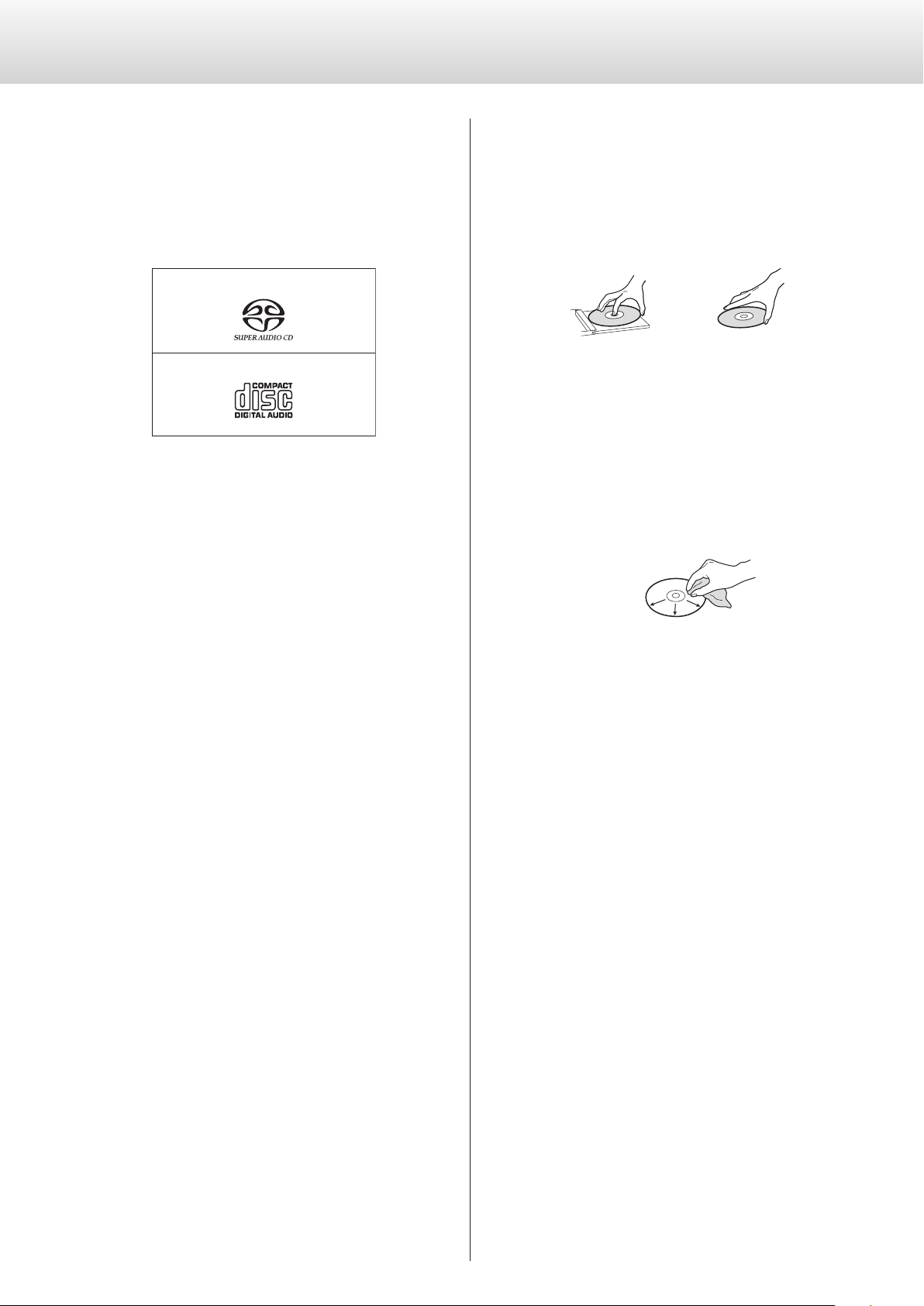
10
Handling discs
o Load discs with their labeled sides up.
(CDs only have one playable side.)
o To remove a disc from its case, always press down on the center of
the case first and then hold the disc by its edges.
Removal from case Holding by edges
o Be careful when handling discs. If the side that contains the data
(unlabeled side) is scratched, smudged with fingerprints or other-
wise dirty or marred, errors could occur during playback.
o If the side of the disc that has the data encoded on it (unlabeled
side) becomes dirty with fingerprints or dust, use a soft cloth to
wipe the surface from the center directly toward the edge.
Always clean discs before storing them. Leaving a disc in an
unclean state might degrade its sound quality.
o Never use record cleaners, antistatic treatments, thinners or similar
chemicals to clean discs. Such chemicals could harm the surface
of the disc.
o Do not leave discs in places that are exposed to direct sunlight or
that are very humid or hot.
o When writing something on the label side of a disc, use a felt-tip
permanent marker. The use of a ballpoint pen or other pen with a
hard tip could damage the disc, making it unplayable.
o After you finish playing a disc, always put it back into its case for
storage. Failure to do so could result in warping or scratches.
o Do not apply labels or other materials to discs. Do not use a disc
that has sticky residue left on its surface after removing tape or a
sticker, for example. If such a disc is loaded, it might become stuck
in the unit or damage the unit.
Notes about discs
The following marks appear on disc labels and disc cases. This unit
can play discs that have these marks without using an adapter.
This unit cannot play discs that do not have these marks.
Types of discs that can be played on this unit and their
marks
Super Audio CDs
Audio CDs
If you try to play any other type of disc with this unit, loud
noises that could damage speakers or harm hearing might
occur. Never try to play any type of disc other than those
shown above.
o This unit cannot play DVD video, DVD audio, video CD, DVD-ROM
and CD-ROM discs, for example.
o This unit might not be able to properly play Dual Discs, Copy
Control CDs or other special CDs that do not conform to the
Red Book CD standard. Operation and sound quality cannot be
guaranteed when special discs are used in this unit. If playback of
a special disc should cause trouble, contact the seller of the disc.
CD-R/CD-RW discs
This unit can play CD-R/CD-RW discs that are in audio CD format.
o Be sure to finalize discs created by CD recorders.
Depending on the quality of the disc and the condition of the
recording, playback might not be possible. For details, see the
operation manual for the device you are using.
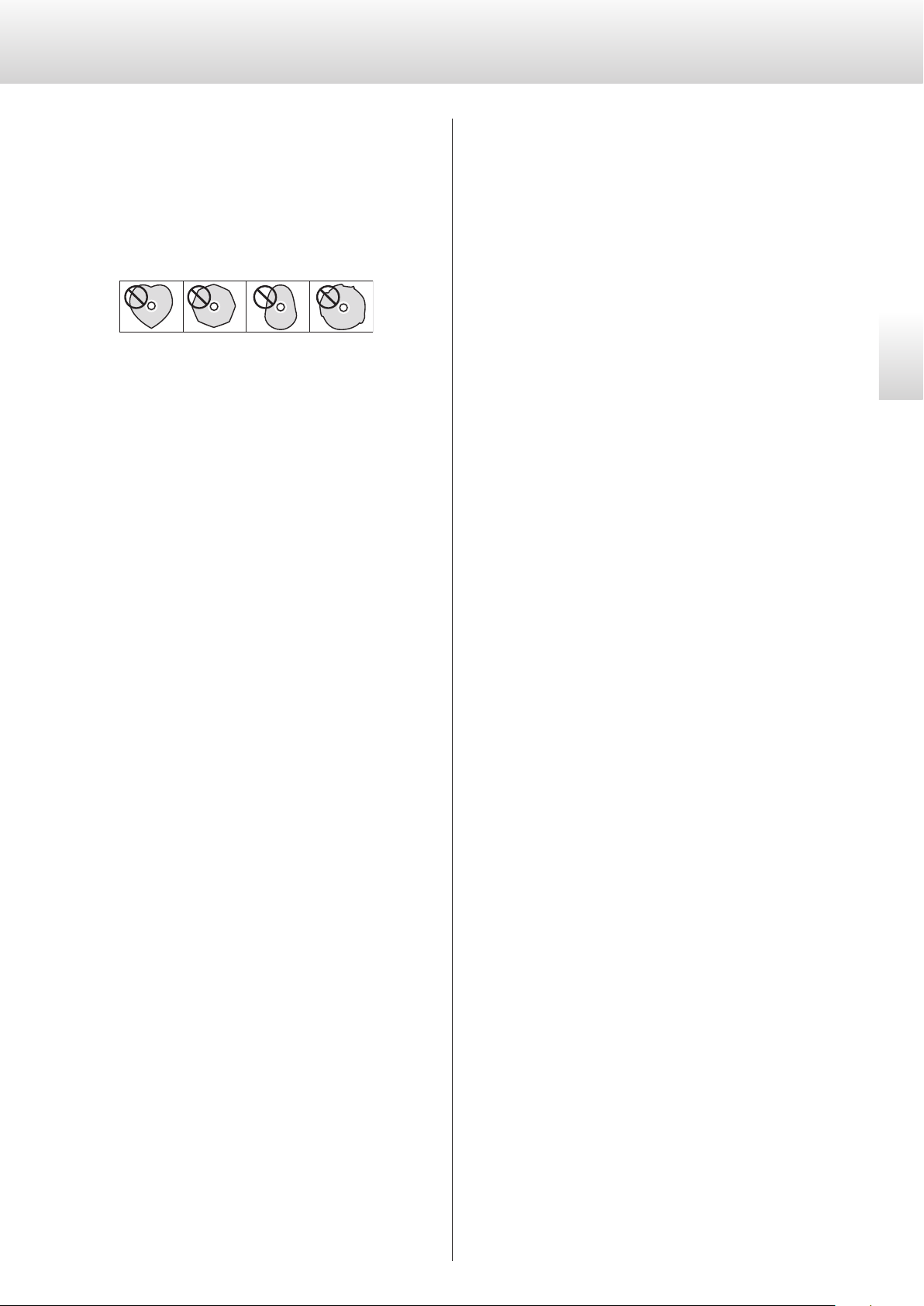
11
English
o Never use commercially-available CD stabilizers. Doing so could
make the disc unplayable or damage the unit.
o Do not use cracked discs because they could damage the unit.
o Never use discs with irregular shapes, including heart-shaped and
octagonal discs, because they could damage the unit.
o Do not use printable discs, which allow printing on the label
side. Since the surface of such a disc has been specially treated, if
loaded, it might become stuck in the unit or damage the unit.
If you have any questions about how to handle a CD-R or
CD-RW disc, contact the manufacturer of the disc directly.
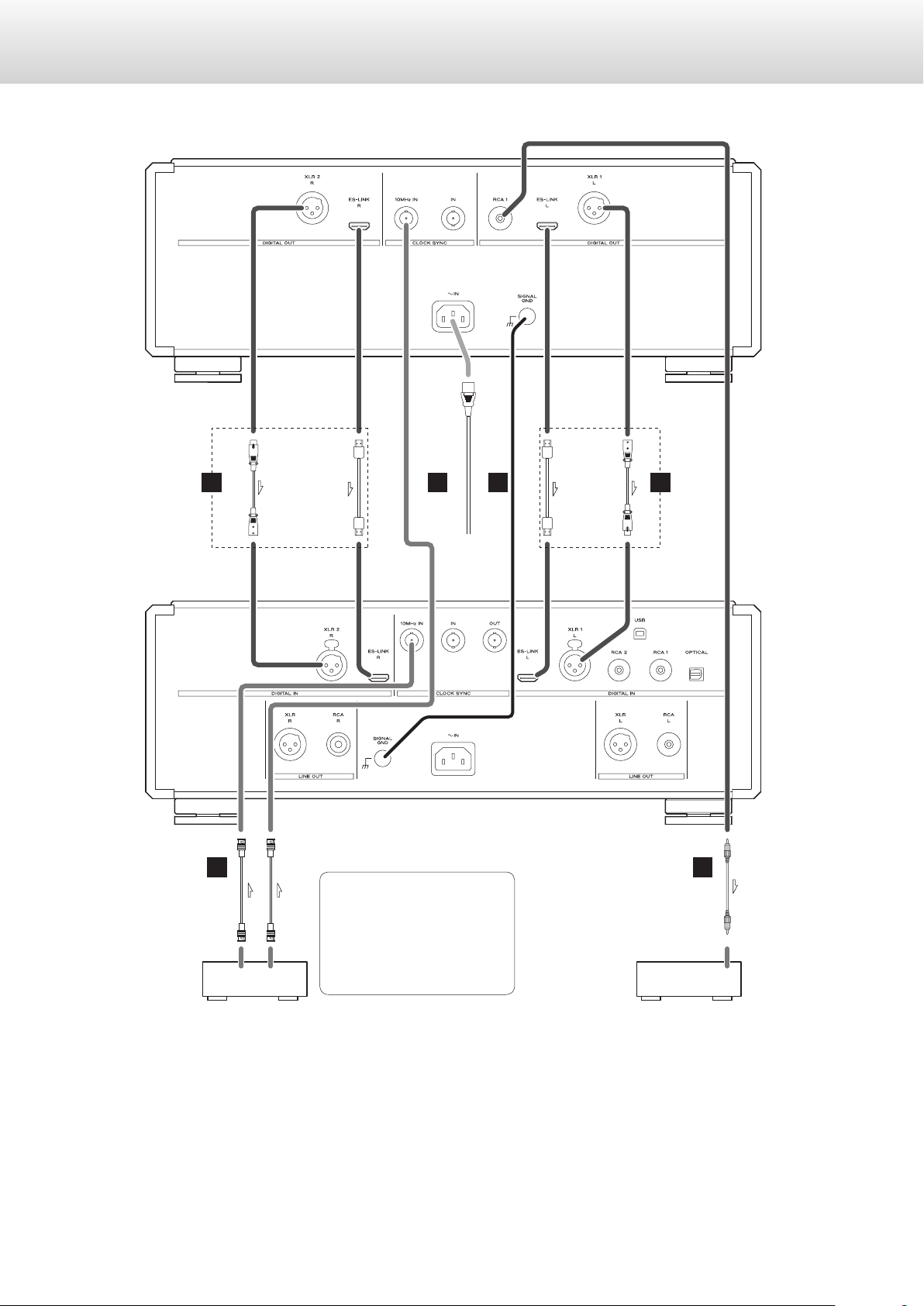
12
Making connections
Super Audio CD/CD transport (P-02X)
CBA
A
D A
RCA coaxial digital cable
XLR digital cable
XLR digital cable
HDMI cable
BNC coaxial cable
HDMI cable
Clock generator
(G-01, G-02, etc.)
CLOCK OUT
D/A converter (D-02X)
Digital audio input
connectors
D/A converter/
amp or other device
with
digital input
Included power cord
If the clock generator has two
or more outputs, it can also be
connected directly to individual
devices. Use the connection
method that provides the pref-
erable sound quality.
c
Wall socket
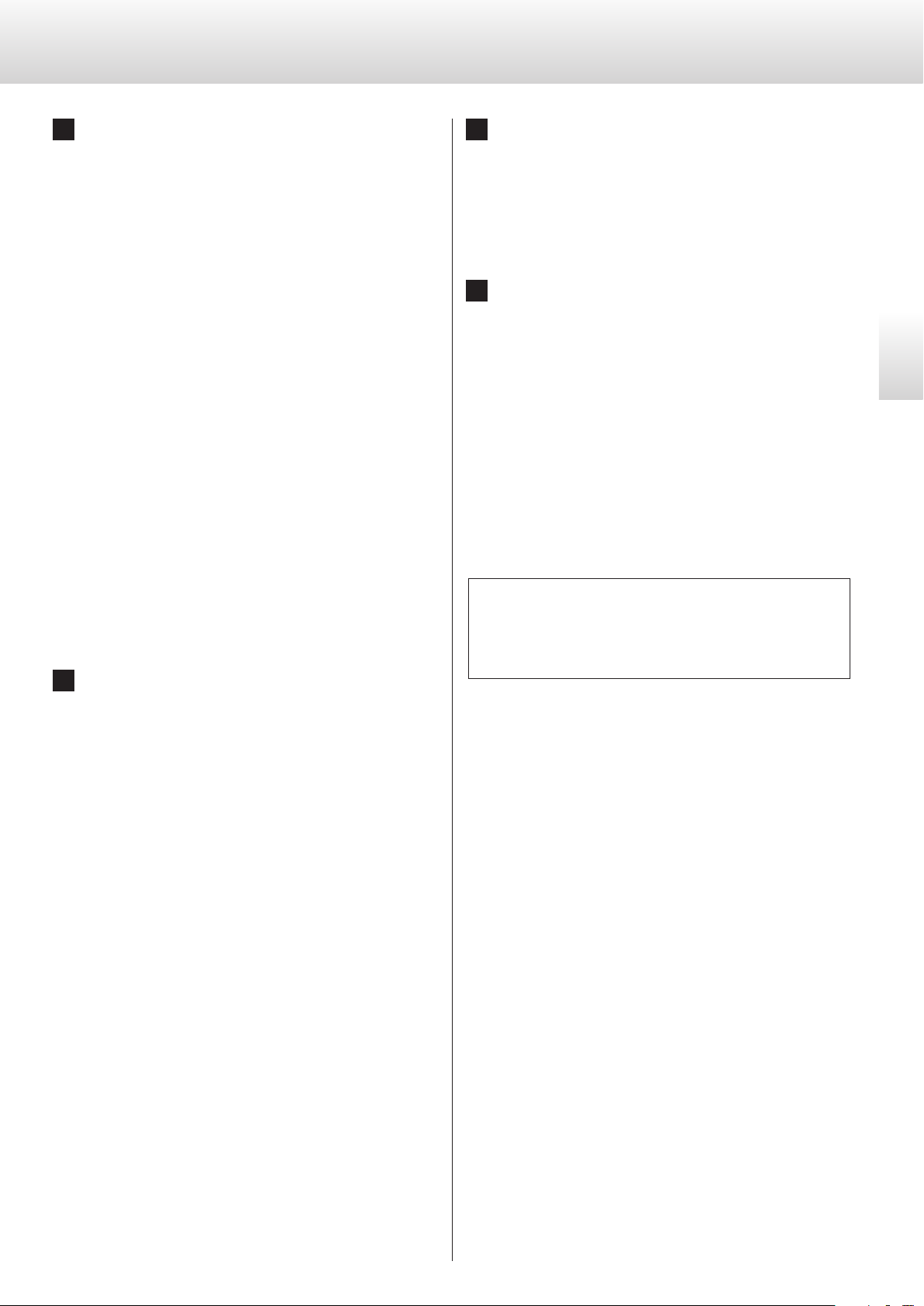
13
English
A Digital audio output connectors (DIGITAL OUT)
These output digital audio. Connect these to the digital input
connectors of a D/A converter (such as a D-02X).
ES-LINK: HDMI cable
o Use the two HDMI cables included (one each) with this unit
and an ESOTERIC D/A converter.
Since ES-LINK is a format that is unique to ESOTERIC, do not
connect the HDMI cable used for it to ordinary HDMI connec-
tors on equipment made by other companies. They are not
compatible.
Use commercially-available cables for the following
connections.
XLR: XLR digital cable
RCA: RCA coaxial digital cable
o Use one pair of these to connect the unit to the D/A converter.
Change the output settings of the connectors according to
the connectors being used (page 26).
o We recommend using ES-LINK when connecting to a D-02X.
o When connecting to an Esoteric D/A converter (D1/D-01/D-02/
D-03/D-05) or D/A converter that supports Dual AES, use two
cables and connect this unit's XLR 1 (L) connector to the L con-
nector on the D/A converter and this unit's XLR 2 (R) connector
to the R connector on the D/A converter (Dual AES connection).
B Power inlet (~IN)
Connect the included AC power cord to this socket. After com-
pleting all other connections, plug the power plug into a power
outlet.
V
Use only a genuine Esoteric power cord. Use of other
power cords could result in fire or electric shock.
Disconnect the power plug from the outlet if you
will not use the unit for a long time.
C Grounding terminal (SIGNAL GND)
Connecting this grounding terminal to the grounding terminal
of the D/A converter, amplifier or other device might improve
the audio quality.
o This is not an electrical safety ground.
D CLOCK SYNC IN, 10MHz IN connectors
Use these to input clock synchronization signals.
When using a master clock generator, connect its clock output
connector to this unit's CLOCK SYNC IN connector.
When inputting a 10MHz oscillator sine wave signal, connect
the output of the oscillator to this unit's CLOCK SYNC 10MHz IN
connector.
o Use the clock input connector (CLKin>) setting to select the
active clock sync input (page 27).
o Use commercially-available BNC coaxial cables for these con-
nections (CLOCK SYNC IN: 75 Ω, 10MHz IN: 50 Ω).
At Esoteric, we use Esoteric MEXCEL stressfree cables for
reference.
For detailed information, access the following website.
http://www.esoteric.jp/products/esoteric/accessory/indexe.html
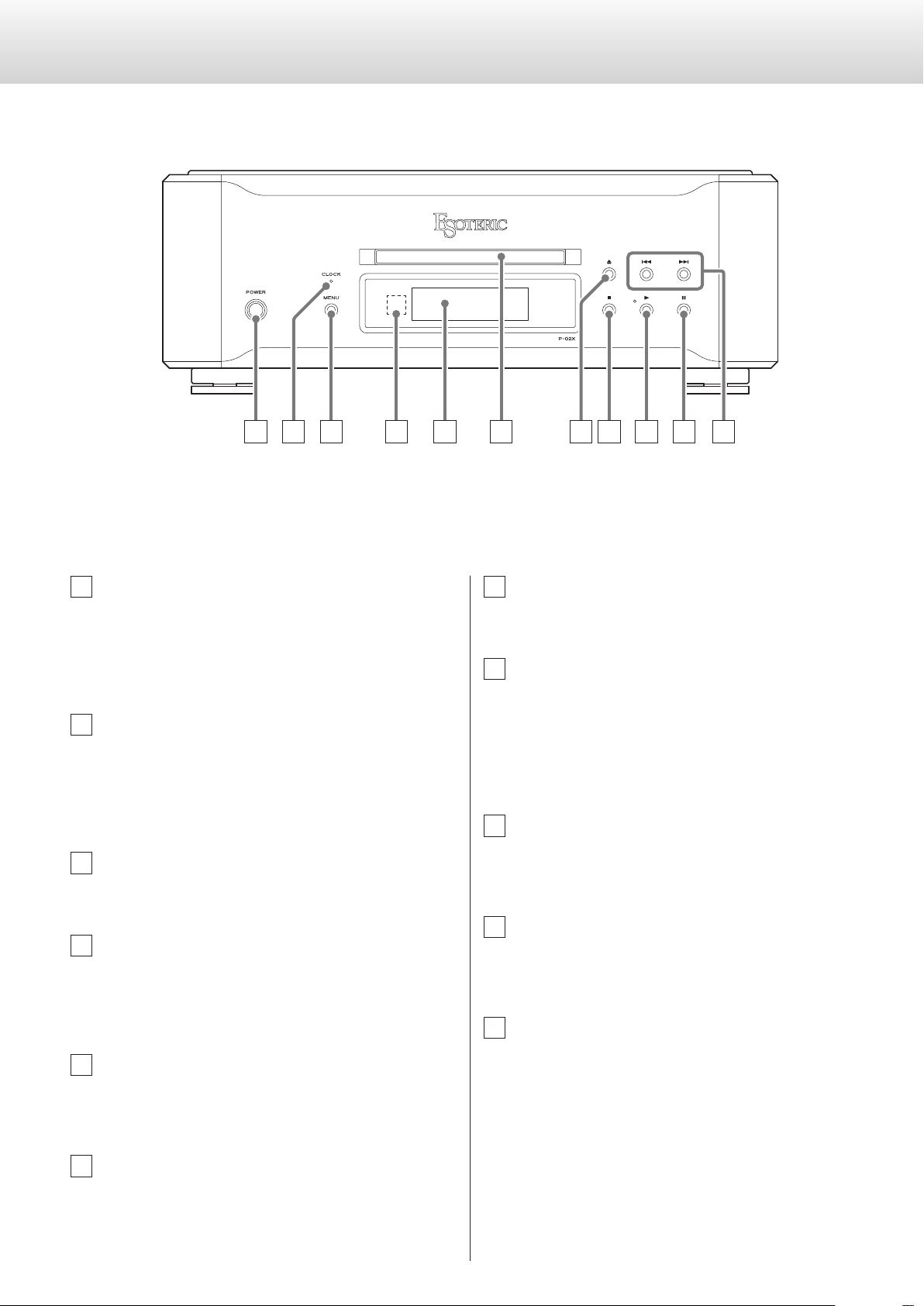
14
Names and functions of parts (main unit)
A POWER button
Press to turn the unit on and off.
When the unit is on, the ring around the button lights blue.
When the unit is off, it is unlit.
When not using the unit, turn it off.
B CLOCK indicator
This shows the clock synchronization status.
When the clock sync setting is set to IN or MCK22M, this will
begin to blink. When a clock signal is detected and synchroniza-
tion occurs, it will stop blinking and stay lit.
C MENU button
Use to enter setting mode (page 25).
D Remote control signal receiver
This receives signals from the remote control. When using the
remote control, point the end of it toward this receiver panel
(page 17).
E Display
This shows playback time, track number and other information
(page 24).
F Disc tray and shutter
The shutter opens and the disc tray comes out (page 18).
G Tray open/close (-) button
Press to open and close the disc tray (page 18).
H Stop (8) button
Press to stop playback (page 19).
When stopped, press and hold for at least two seconds to
change the playback area of a Super Audio CD (page 23).
Press when in setting mode to complete changing settings and
show the ordinary display (page 25).
I Play (y) button
Press to start disc playback (page 18).
During playback, the indicator next to this button lights.
J Pause (9) button
Press to pause playback (page 19).
When paused, the indicator next to the play button blinks.
K Skip (.//) buttons
Use to skip to the previous or next track (page 20).
Press and hold for at least one second during playback to search
backward/forward. Repeatedly press and hold for more than one
second to change the backward/forward search speed to one of
three levels (page 21).
Use to change parameters when in setting mode (page 25).
A C D F
H I J K
E
B
G
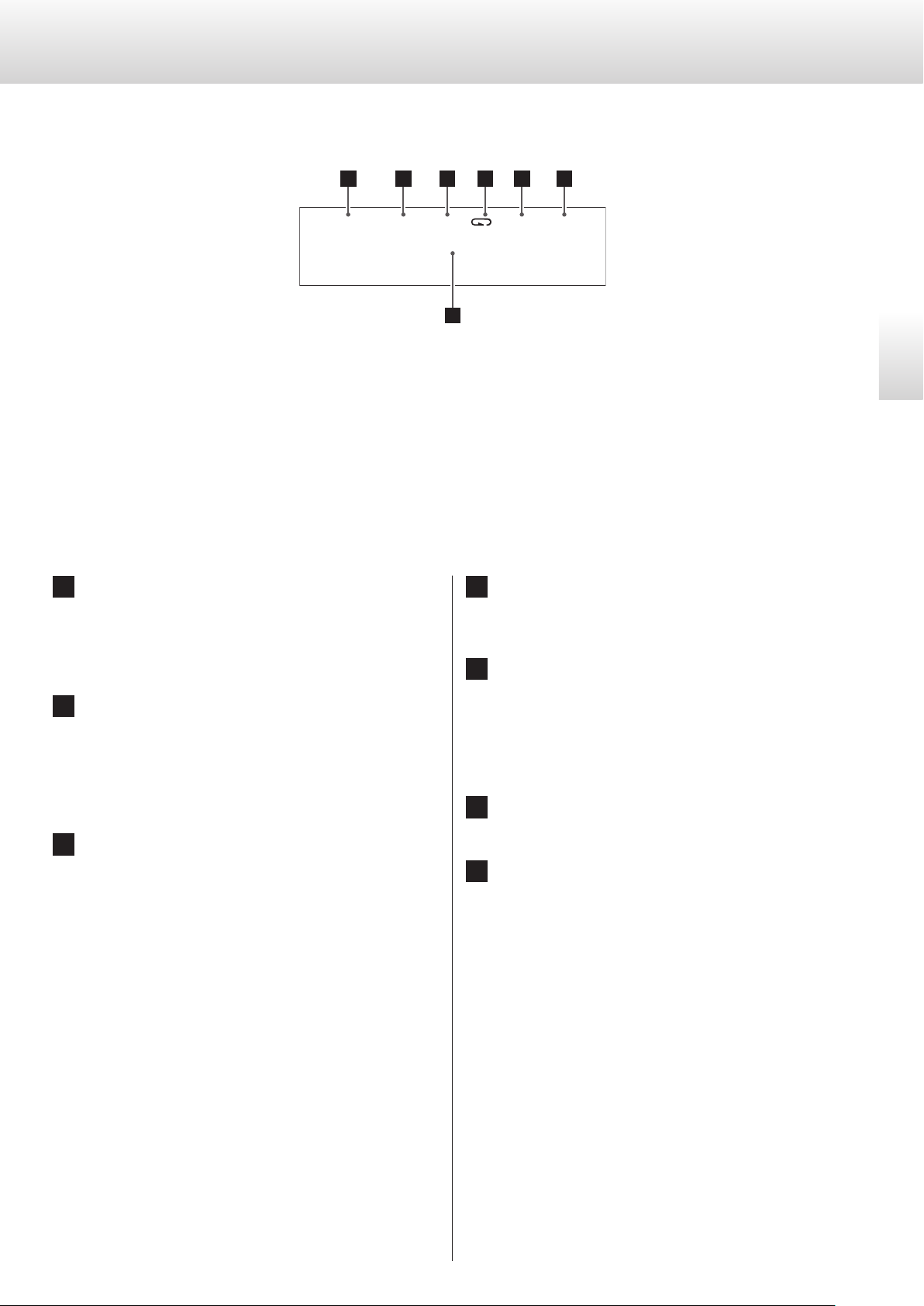
15
English
Names and functions of parts (display)
a Disc type
This shows the type of disc that is currently loaded.
SACD: Super Audio CD
CD: Audio CD
b Multichannel status
This shows when the multichannel area of a Super Audio CD is
selected.
No indicator: Stereo area
MULTI: Multichannel area
c Downmix indicator
This appears when the multichannel audio of a Super Audio CD
is being downmixed and output.
SACD
0
:
29
r
T
1
MULTID-MIX CLK44.1kHz
1
a b c d e f
g
d Repeat indicator
This appears during repeat playback (page 21).
e Clock mode
This shows the clock mode setting (page 27).
No indicator: Clock sync off
CLK: Set to IN
MCK: Set to MCK22M
f Clock frequency
g Message display area
The playback time and various messages appear here
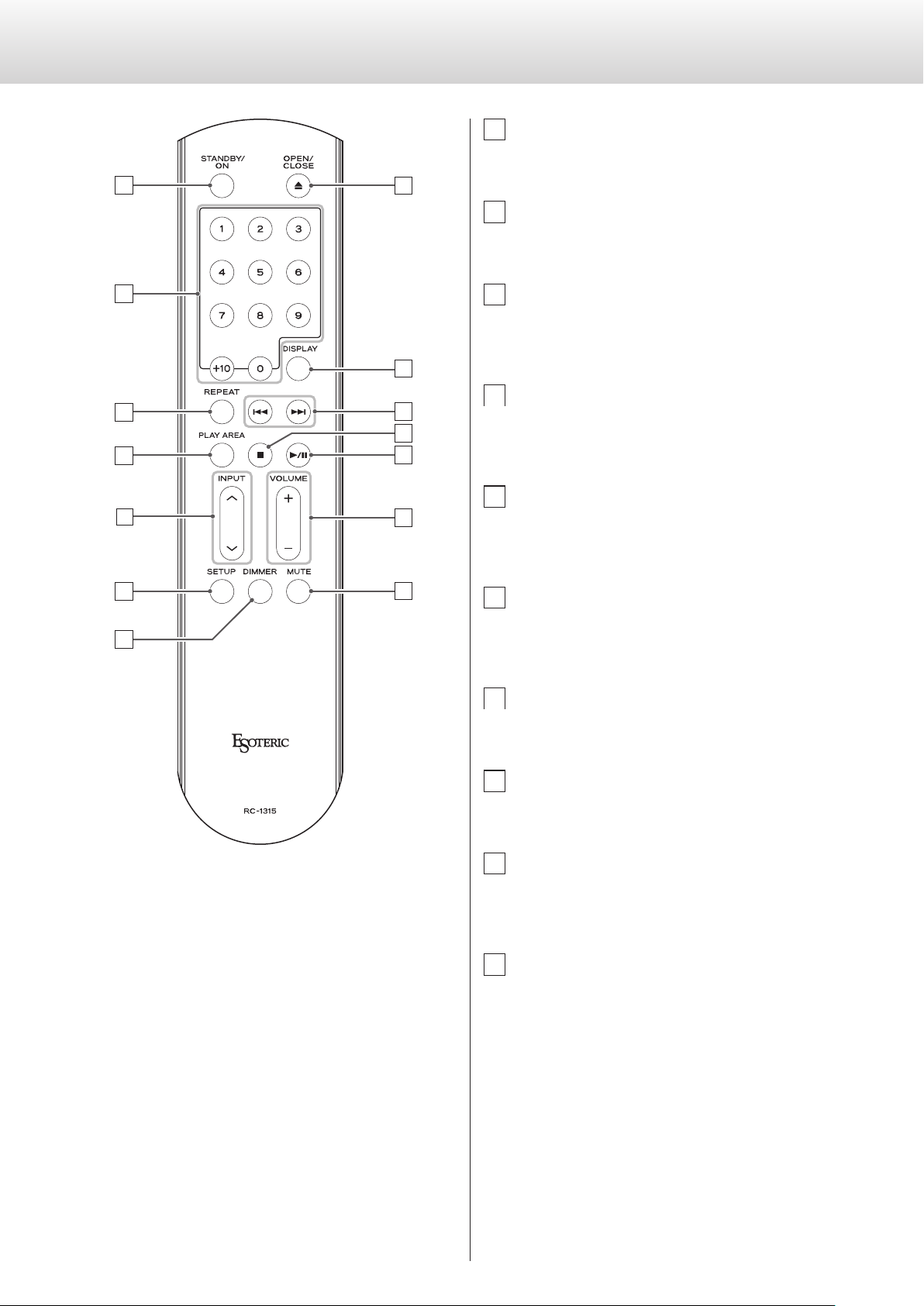
16
Names and functions of parts (remote control)
When both the main unit and the remote control have buttons with
the same functions, the instructions in this manual refer to only the
main unit buttons, but the remote buttons can be used in the same
way.
a STANDBY/ON button
This button is not used with this unit.
b Number buttons
Use to select tracks.
c REPEAT button
Use for repeat playback (page 21).
Press and hold to enter program mode (page 22).
d PLAY AREA button
When stopped, press to change the playback area of a Super
Audio CD (page 23).
e INPUT buttons (k/j)
These buttons are not used with this unit. They can be used to
switch the inputs of Esoteric amplifiers.
f SETUP button
This button is not used with this unit. It can be used with Esoteric
amplifiers and other products.
g DIMMER button
Use to adjust the brightness of the main unit's display (page 24).
h Tray OPEN/CLOSE (-) button
Press to open and close the disc tray (page 18).
i DISPLAY button
During playback, press this button to change what is shown on
the display (page 24).
j Skip (.//) buttons
Press to skip to the previous or next track.
Press and hold for at least one second during playback to search
backward/forward. Repeatedly press and hold for more than one
second to change the backward/forward search speed to one of
three levels (page 21).
Use to change parameters when in setting mode (page 25).
a
c
f
d
h
i
j
l
m
n
k
g
b
e
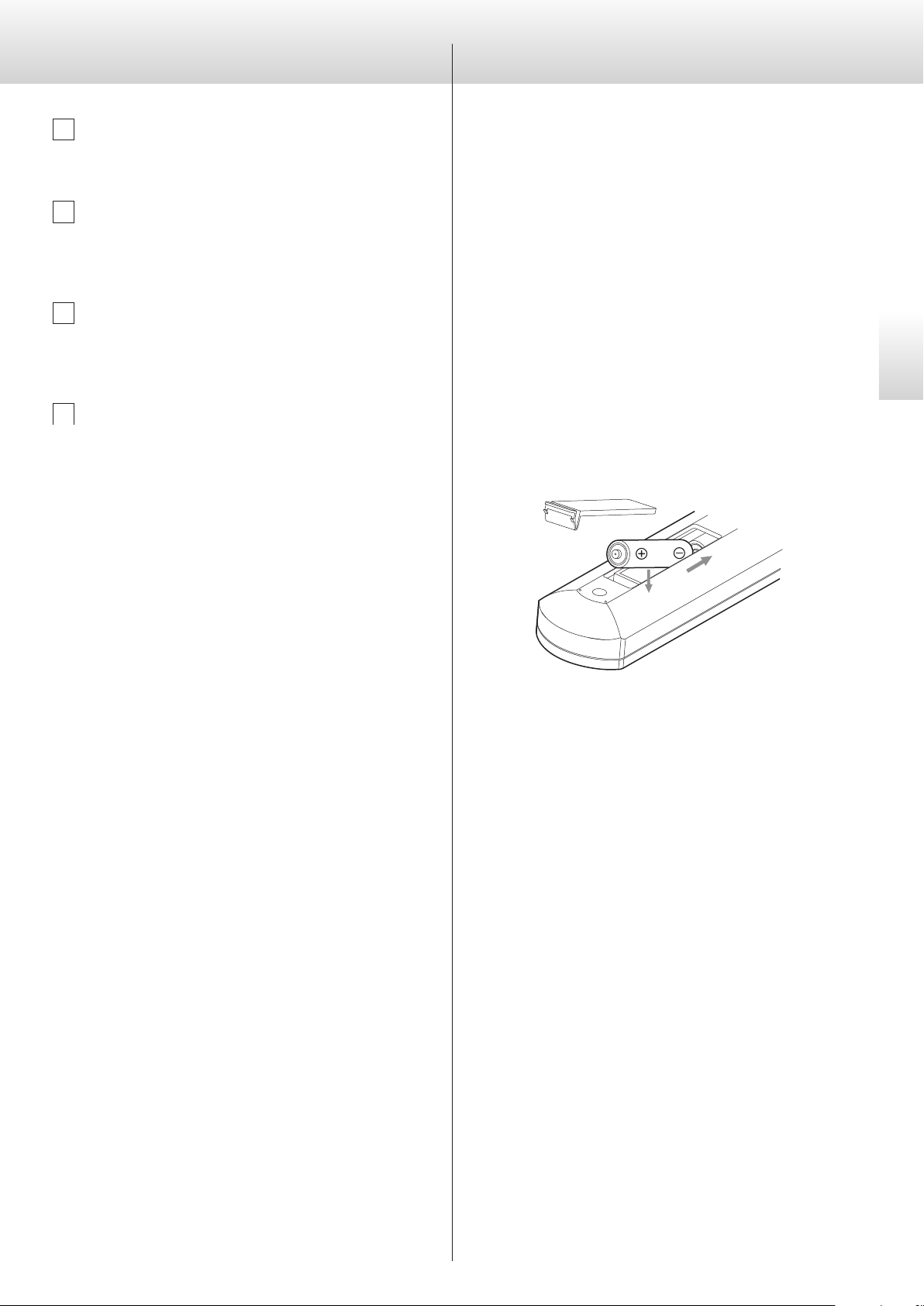
17
English
k Stop (8) button
Press to stop playback (page 19).
l Play/pause (7/9) button
Press when stopped or paused to start playback (page 19).
Press during playback to pause (page 19).
m VOLUME buttons (+/−)
These buttons are not used with this unit. They can be used with
Esoteric amplifiers and other products.
n MUTE button
This button is not used with this unit. It can be used to mute
Esoteric amplifiers.
Notes about the remote control
Precautions when using the remote control
o When using the remote control, point it toward the remote control
signal receiver on the main unit from a distance of 7 m (23 ft) or
less. Do not place obstructions between the main unit and the
remote control.
o The remote control might not work if the remote control signal
receiver is exposed to direct sunlight or bright light.
o Beware that use of this remote control could cause the unin-
tentional operation of other devices that can be controlled by
infrared rays.
Installing batteries
Remove the cover from the back of the remote control and insert
two AAA batteries with their ¥/^ oriented as shown in the case.
Replace the cover.
When to replace batteries
If the distance required between the remote and the main unit
decreases or if the unit stops responding to the remote buttons,
replace both batteries with new ones.
Dispose of the used batteries according to the instructions on them
or requirements set by your local municipality.
V
CAUTION
Misuse of batteries could cause them to rupture or leak, which
might result in fire, injury or the staining of nearby materials.
Please read and observe the precautions on page 6 carefully.
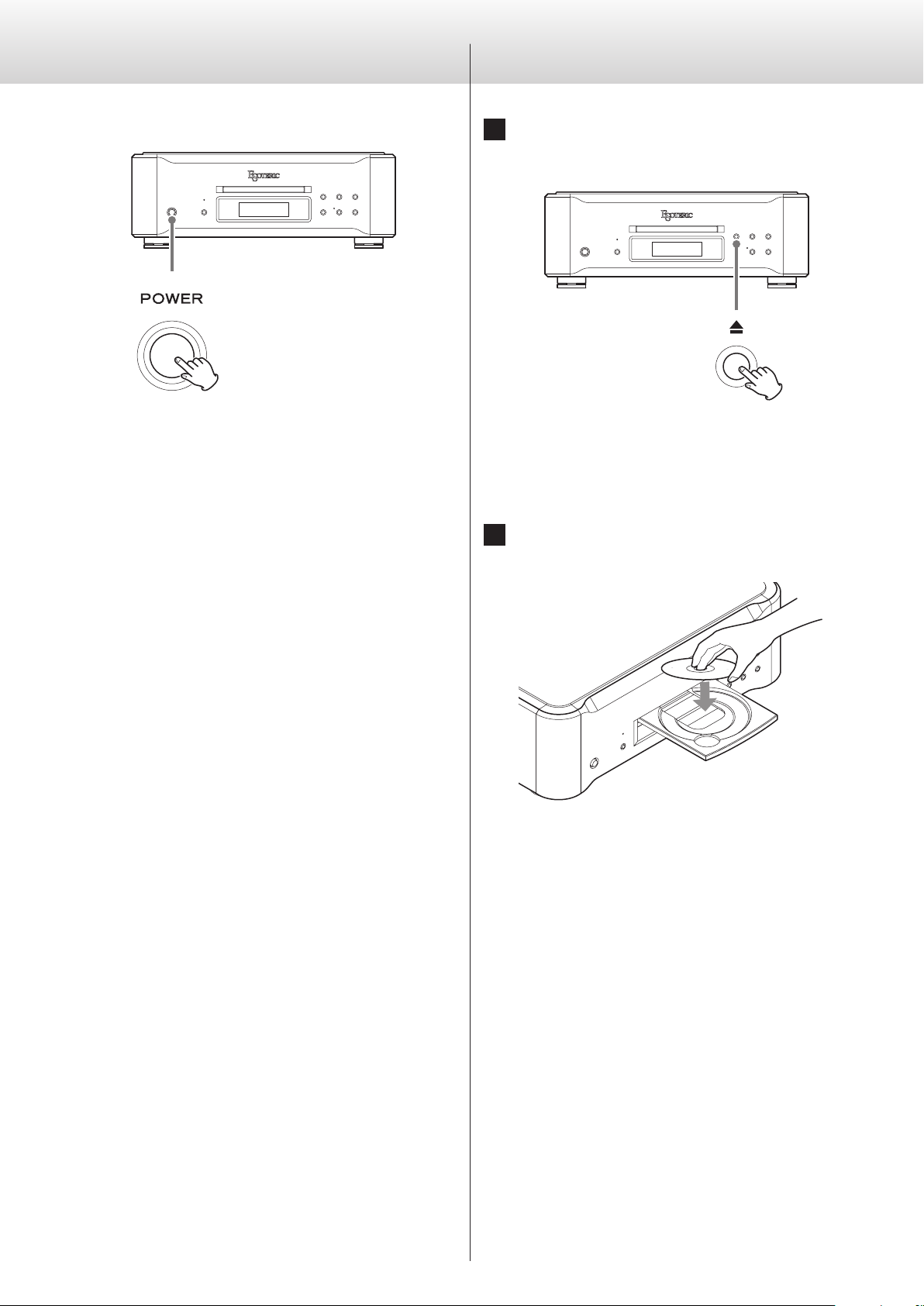
18
Basic operation Playback
1 Press the tray open/close (-) button.
The shutter opens and the disc tray comes forward.
o Opening the tray takes some time because the tray mecha-
nism is designed so that the pickup is moved to the outside
edge of the disc before the tray opens.
2 Place a disc centered on the tray with the labeled
side up.
o If the tray is closed while a disc is outside the center guides,
the disc might become stuck inside and the tray might not
open. Be sure to always place discs within the guides at the
center of the tray.
Turning the unit on and off
Press the POWER button to turn the unit on when off or off when on.
When on, the power indicator and the display light.
o When using this unit, turn on the D/A converter, amplifier and
other devices that are connected to it. When doing this, turn the
amplifier on last.
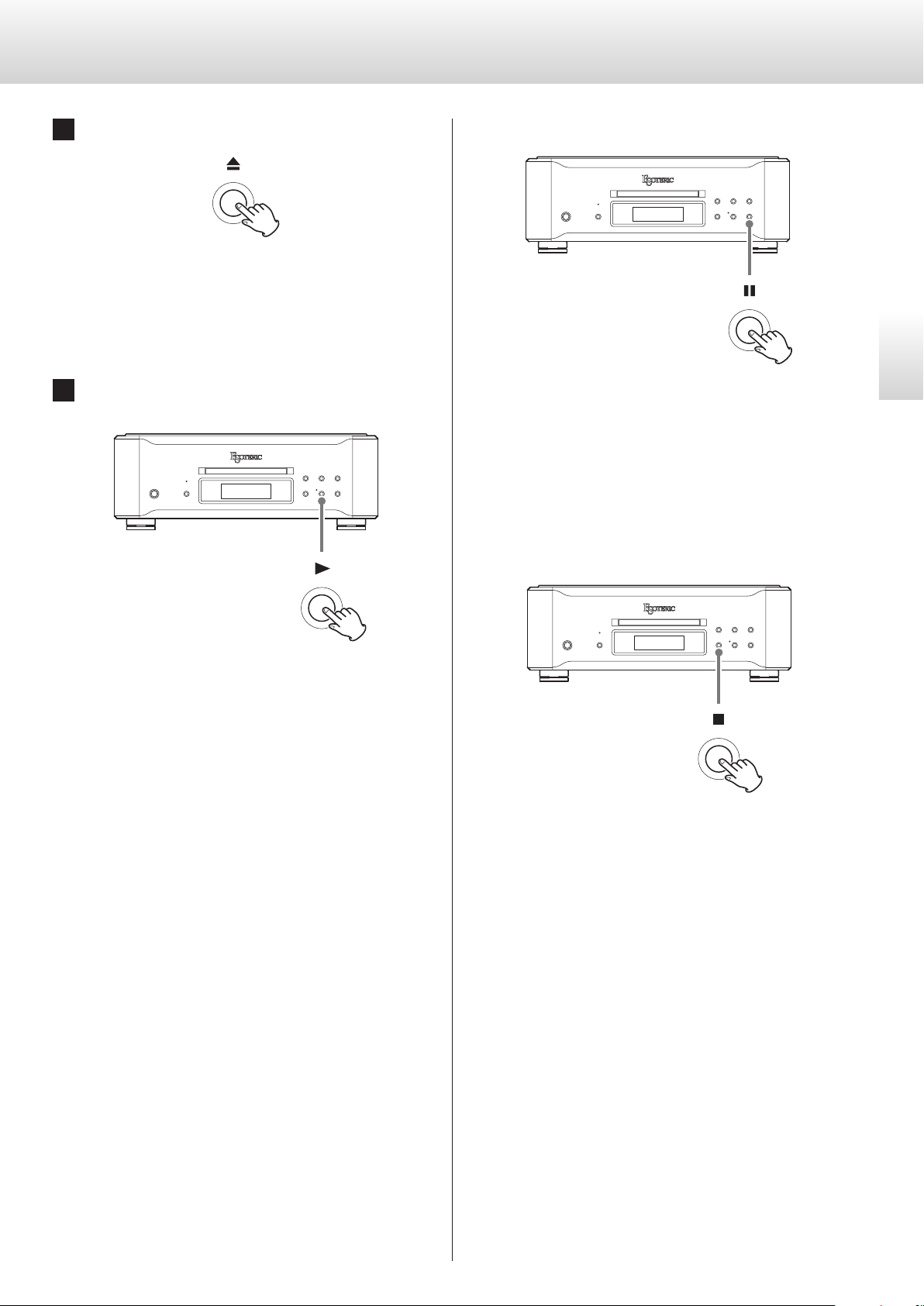
19
English
3 Press the tray open/close (-) button.
The disc tray goes back in and the shutter closes. Be careful not
to let your fingers be pinched when the tray closes.
o The unit takes some time to load the disc.
4 Press the play (y) button.
Playback starts.
Pausing playback
During playback, press the pause (9) button to pause playback.
When paused, the indicator next to the main unit play (y) button
blinks blue.
Press the play (y) or pause (9) button to restart playback.
Stopping playback
Press the stop (8) button to stop playback.
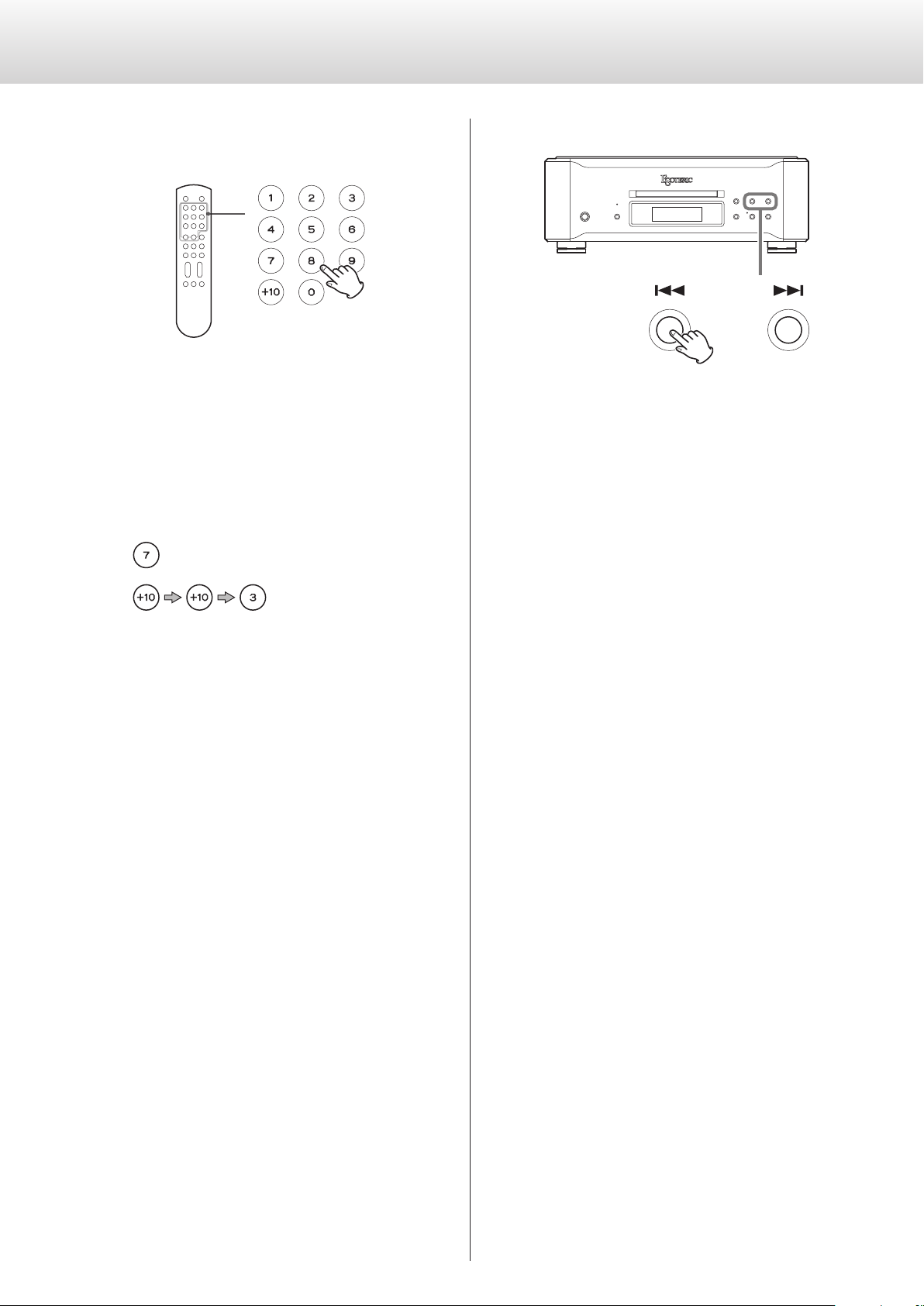
20
Using the number buttons to select a
track for playback
When playing or stopped, you can press number buttons to select a
track and start playing it back.
To play a track with a single-digit number, press that number button.
To play a double-digit track number, press the +10 button as many
times as necessary, and then press the corresponding number button
for the second digit. After the track number is input, playback starts.
Examples:
Track 7:
Track 23:
Playback (continued)
Skipping tracks
During playback, press a skip button (.//) on the main unit
or the remote control to skip to the previous or next track and start
playback.
o Press the . button once to return to the beginning of the cur-
rent track. Press the . button repeatedly to return to an earlier
track.
If the playback position is less than one second from the begin-
ning of the current track, however, pressing the . button will
skip to the beginning of the previous track.
o When stopped or paused, use the .// buttons to select a
track and pause at its beginning.
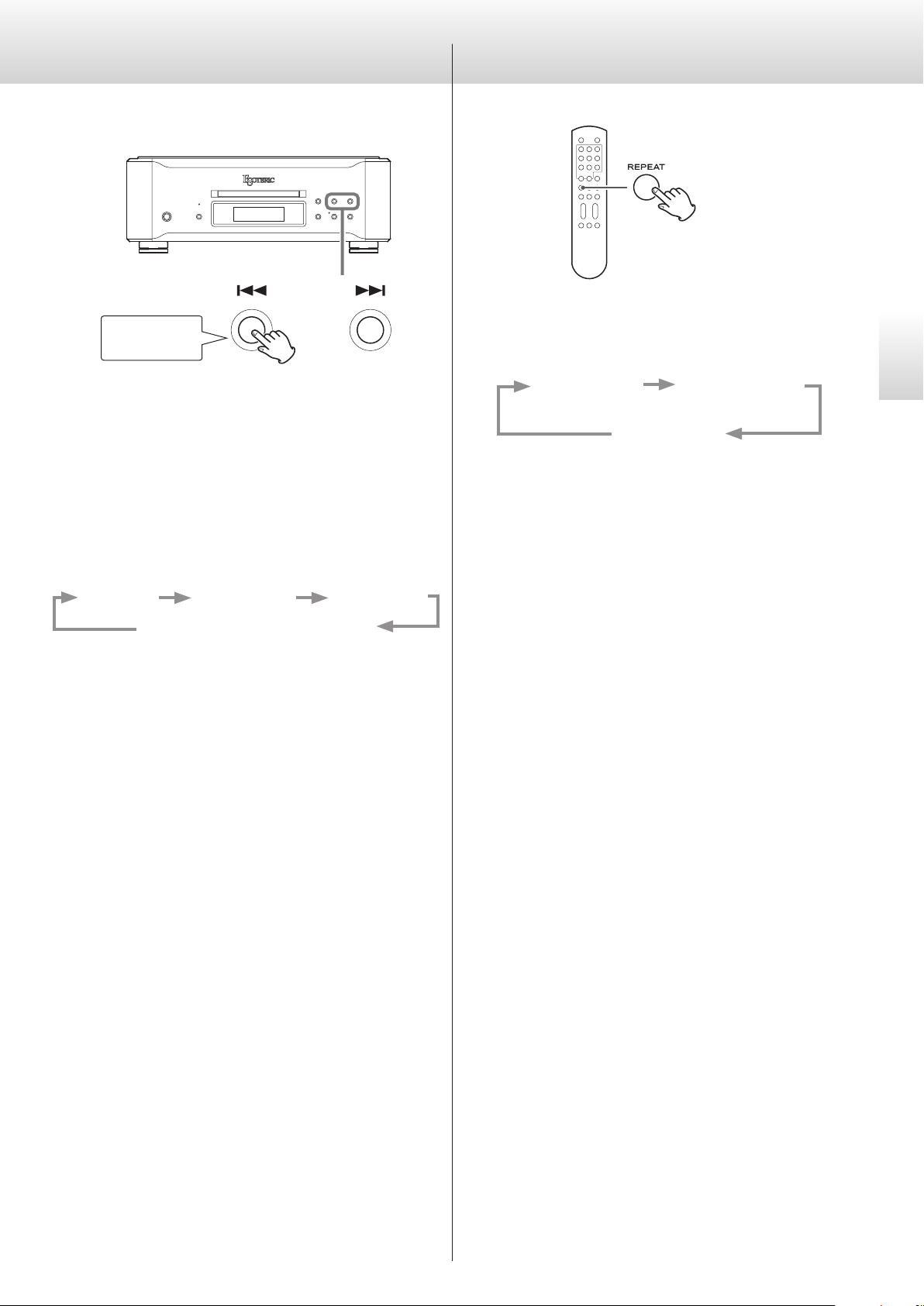
21
English
Repeat playback
The repeat mode changes each time you press the REPEAT button
during playback.
REPEAT TRK REPEAT DSC
(track repeat) (disc repeat)
REPEAT OFF
(ordinary playback)
REPEAT TRK
The current track is played back repeatedly. During repeat playback,
select a different track to repeat playback of that track.
REPEAT DSC
All tracks on the current disc are played back repeatedly.
o During repeat playback, the repeat mode is shown.
o Stopping playback ends repeat playback mode.
Searching backward/forward
Press for at
least 1 second
To search backward/forward, press and hold a skip (.//)
button on the main unit or the remote control (for more than one
second) during playback. When you find the point where you want to
listen, press the play (y) button on the main unit or the play/pause
(y/9) button on the remote control.
Repeatedly press a skip (.//) button (for at least one second)
to change the backward/forward search speed.
The speed that the < or > blinks on the display also changes.
Low speed Medium speed High speed
Playback at normal speed
o To change the backward/forward search speed, briefly press a
skip (.//) button several times. Do not press and hold the
button.
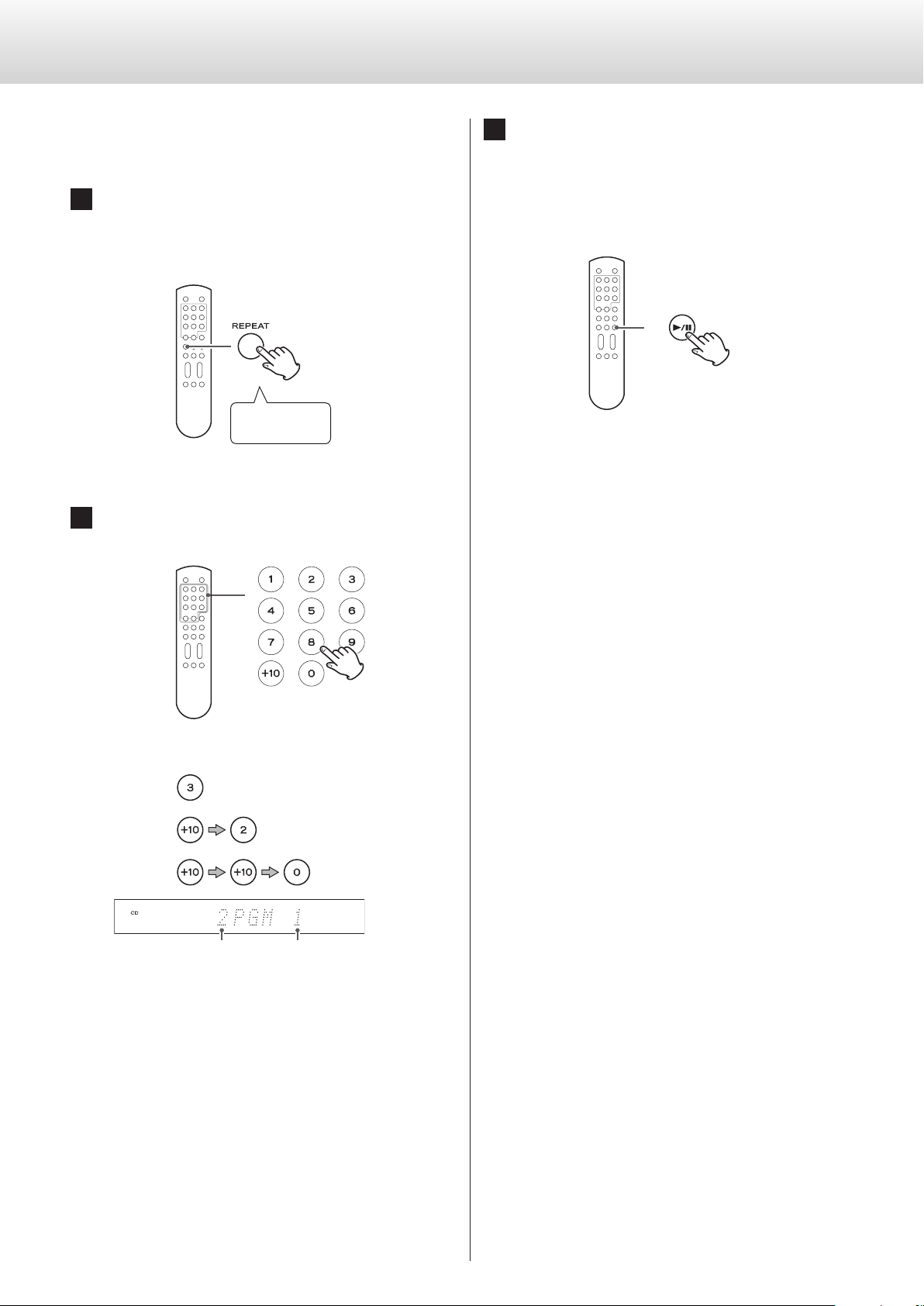
22
You can program up to 30 tracks in the order that you want to listen
to them.
1 When stopped or during playback, press the REPEAT
button for at least two seconds.
If you press this button during playback, the currently playing
track will be added to the program as the first track.
Press for at least
2 seconds
2 Use number buttons to select tracks you want to
program.
Examples:
Track 3:
Track 12:
Track 20:
Programmed track number Program number
To program multiple tracks, continue pressing the number keys.
o Track numbers that do not exist on the currently loaded disc
cannot be added to the program.
Program playback
3 When you are done adding tracks to the program,
press the play/pause (y/9) button.
Program playback starts.
o If you created the program during playback, you do not need
to press the play/pause (7/9) button.
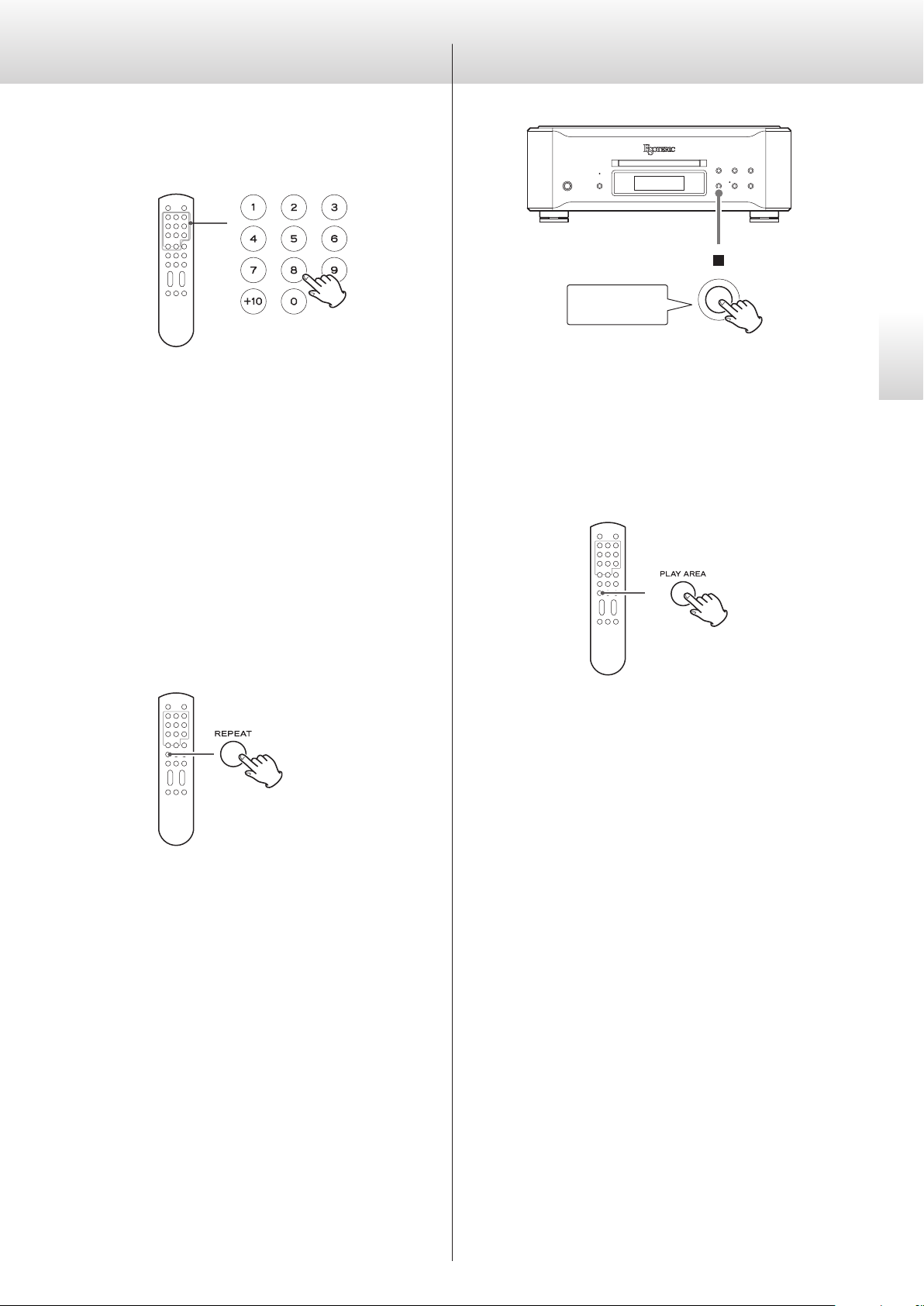
23
English
Adding tracks to the end of the program
When stopped or during playback, use the number buttons to select
the track you want to add.
Clearing the entire program and resuming
ordinary playback
When stopped or during playback, press the REPEAT button for at
least two seconds to end program mode. Press the REPEAT button
during program playback for at least two seconds to resume ordinary
playback from that point.
o The contents of the program will be cleared.
In addition, when stopped or during playback, if you press the tray
open/close (-) or main unit POWER button, the program contents
will also be cleared.
Changing the playback area
Press for at least
2 seconds
Some Super Audio CDs have multiple areas, including stereo (2-chan-
nel) and multichannel. Hybrid Super Audio CDs have two layers with
one containing ordinary CD-quality audio.
When stopped, press the stop (8) button for at least two seconds to
change the playback area.
o To change the playback area using the remote control, press the
PLAY AREA button when the unit is stopped.
o When an SACD multichannel area is selected, multichannel audio
will be downmixed to stereo and played back.
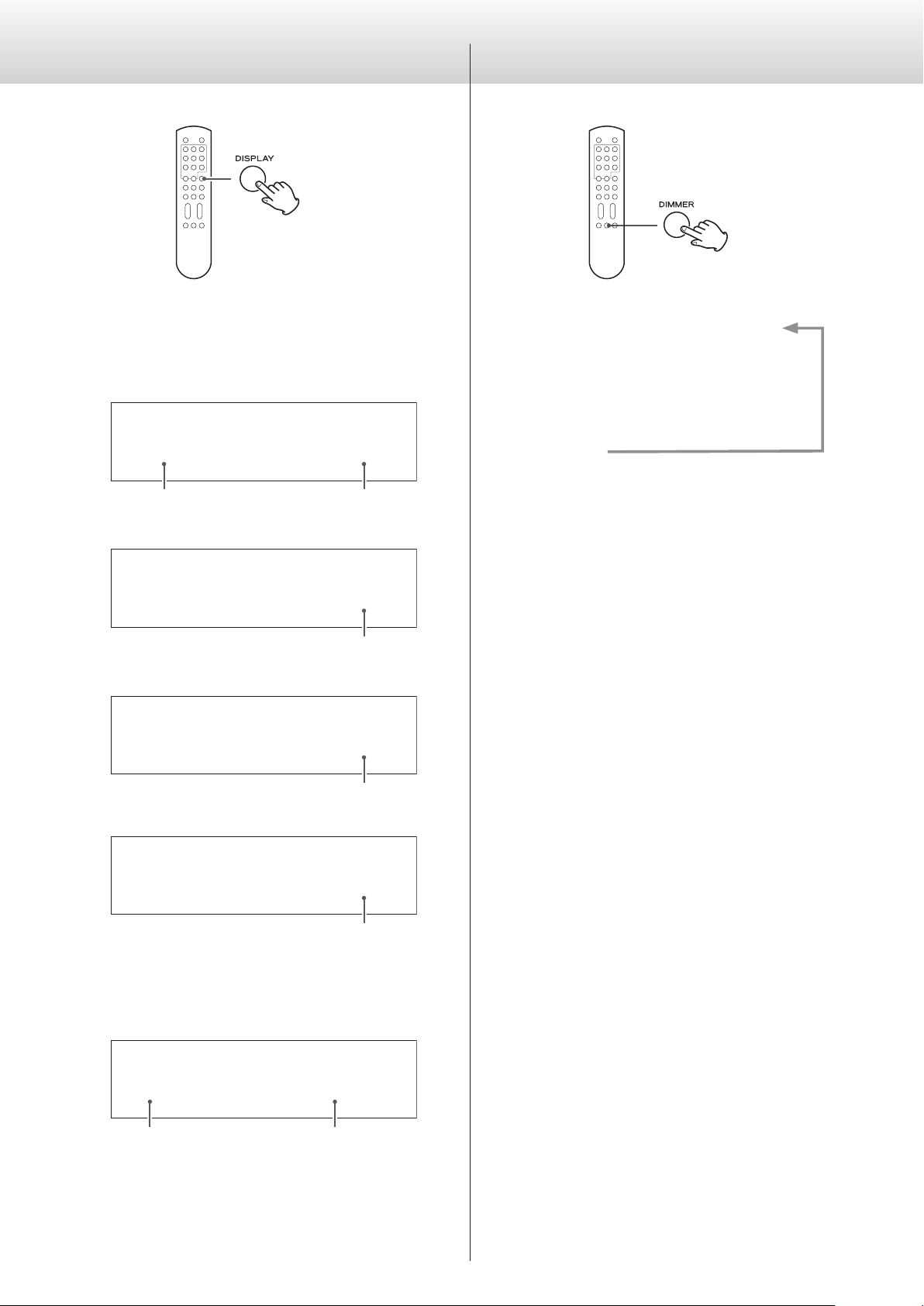
24
Dimmer
You can adjust the brightness of this unit's display and indicators.
Dimmer3
c
Dimmer2
c
Dimmer1
c
Off
(normal brightness)
o If you turn the dimmer off, the display will be dark.
o In this mode, the display will light at normal brightness for about
3seconds when you press the play/pause (y/9) button or
another button.
o Even when set to Dimmer1 or Off, a brighter setting (Dimmer2 or
Dimmer3) will be used when displaying error messages and set-
ting menus.
Display
During disc playback and when paused, each time the DISPLAY but-
ton is pressed, the information shown on the display changes as
follows.
Examples:
CD
0
:
03
r
T
3
Currently playing track Elapsed time of current track
c
CD
−2
:
03
r
T
3
Remaining time of currently playing track
c
CD
10
:
03
r
T
3
Disc elapsed time
c
CD
−54
:
03
r
T
3
Disc remaining time
o When stopped, the total number of tracks and total playback time
of the disc are shown.
Example:
CD
64
:11
r
T
18
Total number of tracks Total disc playback time
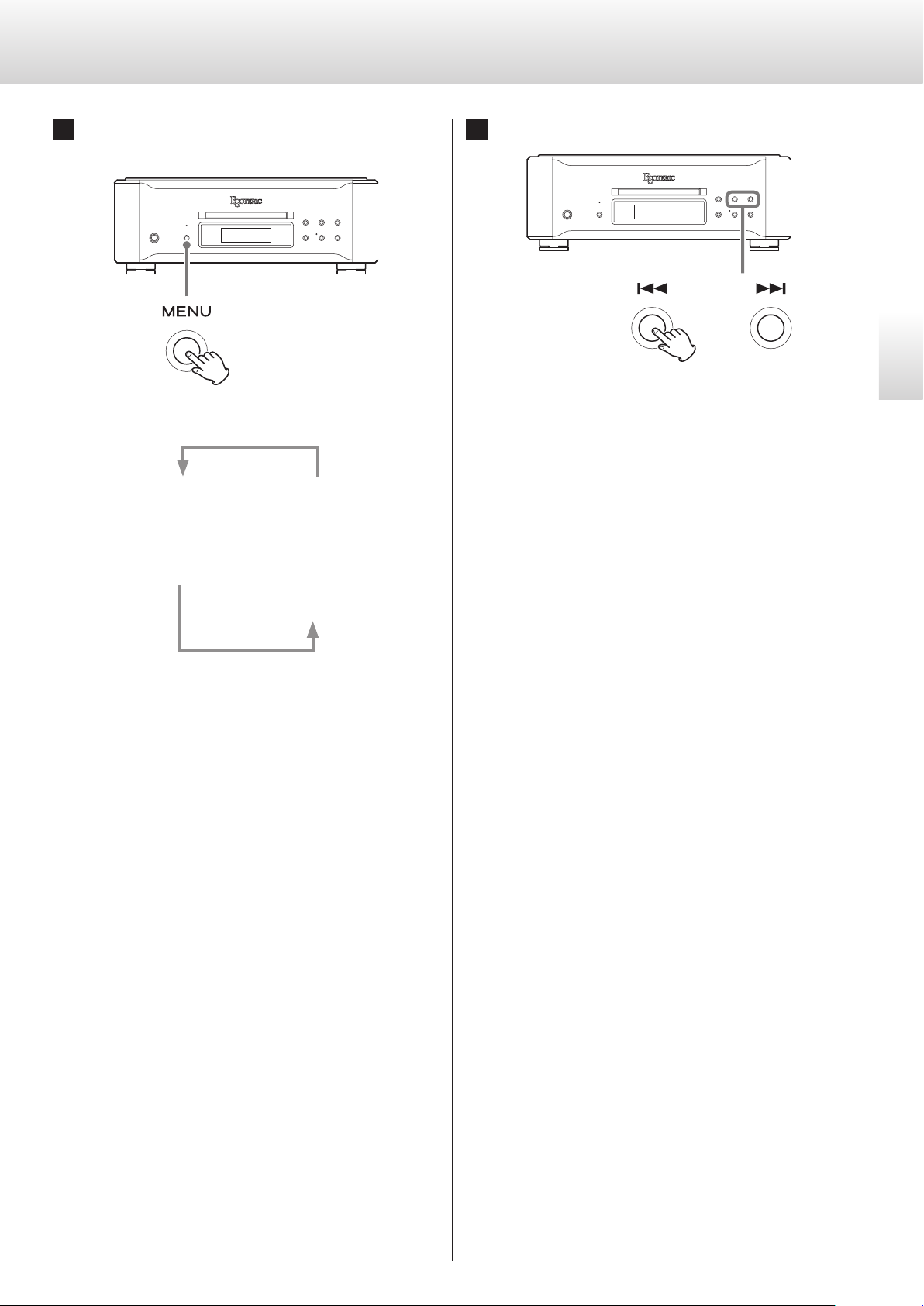
25
English
Setting mode
1 Press the MENU button repeatedly to select the item
to change.
Each time you press the MENU button, the item shown on the
display changes as follows.
OUT>
c
CLK>
c
CLKin>
APS>
3
DPaOFF>
3
LAYER>
3
DAC>
o If you do nothing for 10 or more seconds, setting mode will
end and ordinary display will resume.
o Press the stop (8) button to end setting mode.
o Settings can only be changed when the unit is stopped. If
the unit is playing back, press the stop (8) button to stop it
before conducting these operations.
2 Use the .// buttons to change the settings.
For information about the settings, see pages 26–28.
If you do nothing for 10 or more seconds or press the stop (8)
button once, setting mode will end and ordinary display will
resume.
o You can also use the remote control skip (.//) buttons for
these operations.
o Settings are retained even if the power plug is disconnected.
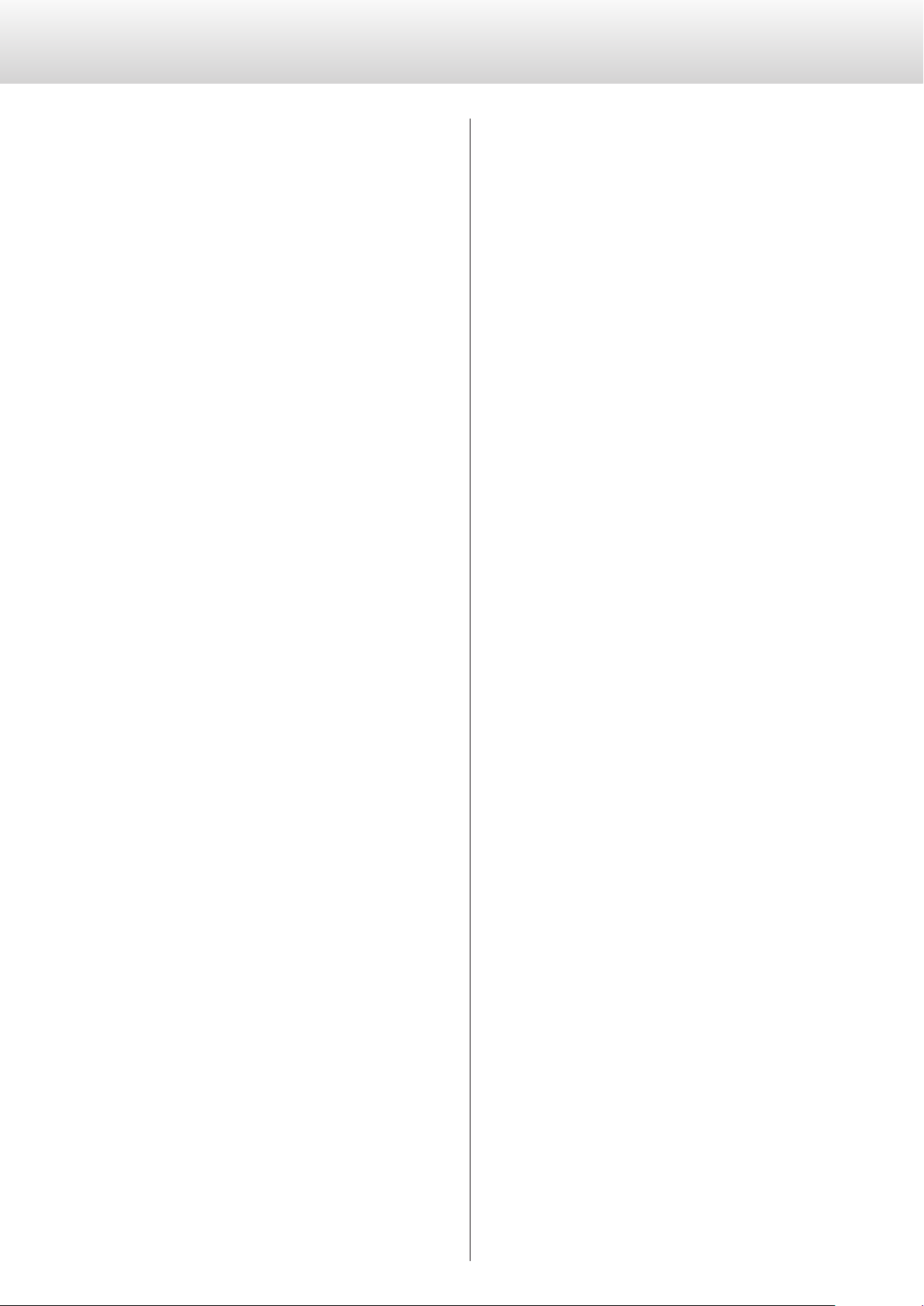
26
Setting mode (continued)
Meanings of items shown in setting mode
OUT>***
Output connector/format setting
Set the output connector and the type of upconversion.
CLK>***
Clock mode setting
CLKin>***
Clock input connector setting.
Change the input connector used to receive a clock sync signal.
DAC>***
D/A converter setting
Set the type of connected D/A converter.
LAYER>***
Priority playback area setting
Set which layer to use first for playback when a hybrid disc that
contains both Super Audio CD and CD layers is loaded.
DPaOFF>***
Automatic display darkening setting
APS>***
Automatic power saving setting
Output connector/format setting
OUT>***
Set the output connector and the type of upconversion.
By default, the setting is ESLINK.
ESLINK
The audio signal is output from the ES-LINK connector.
During CD playback, the signal is output after 8X upconversion in
48-bit format.
DUAL_8
Two XLR connectors are used to output left and right signals
separately.
CD playback is output after 8X upconversion.
DUAL_4
Two XLR connectors are used to output left and right signals
separately.
CD playback is output after 4X upconversion.
DUAL_2
Two XLR connectors are used to output left and right signals
separately.
CD playback is output after 2X upconversion.
XLR_4
The stereo signal is output from one XLR connector.
CD playback is output after 4X upconversion.
XLR_2
The stereo signal is output from one XLR connector.
CD playback is output after 2X upconversion.
XLR_1
The stereo signal is output from one XLR connector.
Upconversion will not occur.
RCA_4
The stereo signal is output from one RCA connector.
CD playback is output after 4X upconversion. SACD audio cannot
be output this way.
RCA_2
The stereo signal is output from one RCA connector.
CD playback is output after 2X upconversion. SACD audio cannot
be output this way.
RCA_1
The stereo signal is output from one RCA connector.
Upconversion will not occur. SACD audio cannot be output this
way.
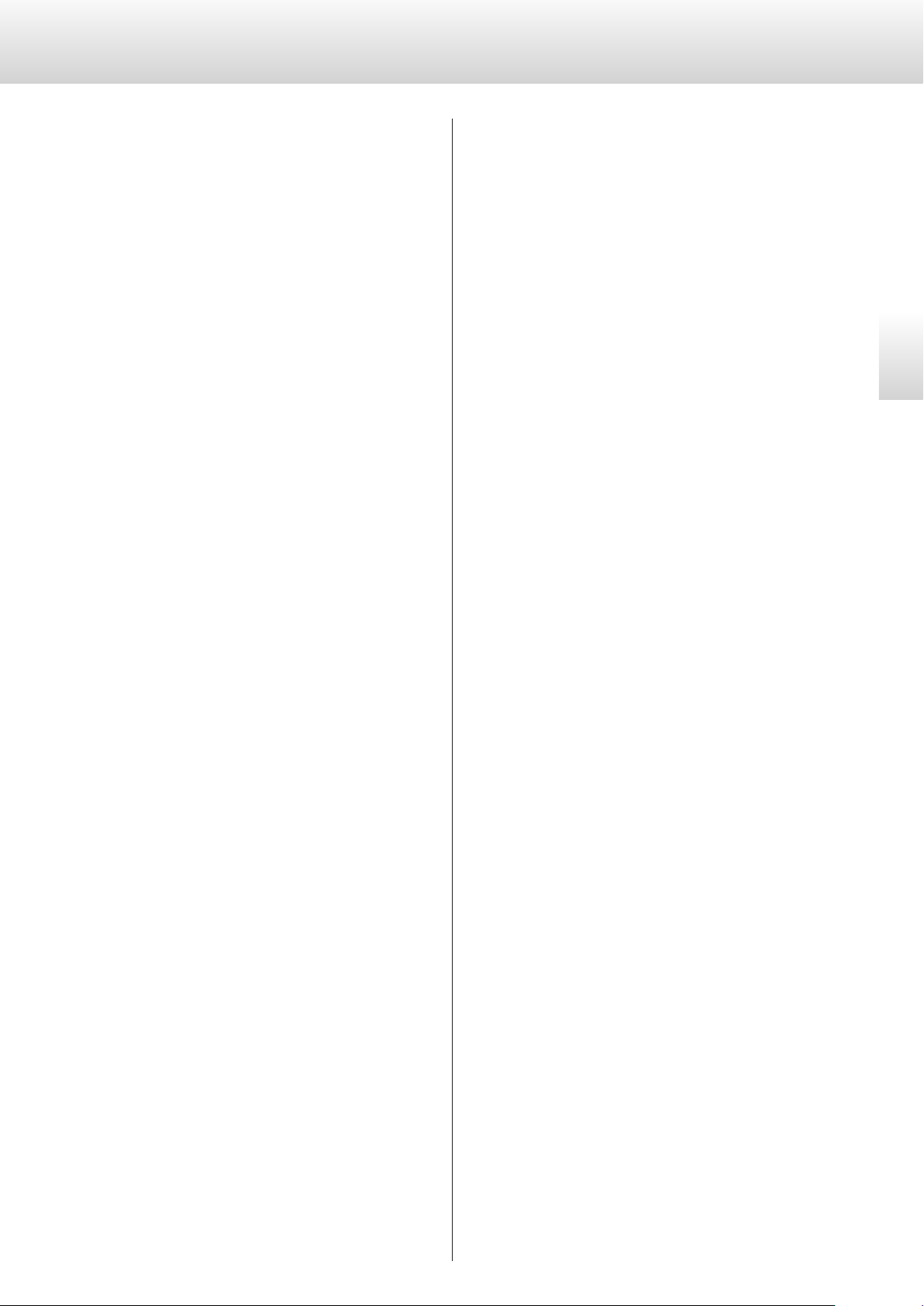
27
English
D/A converter setting
DAC>***
Set the type of connected D/A converter. Depending on the type set,
SACD playback output might not be possible. This also sets the type
of copyright protection encryption.
By default, the setting is ESL3.
ESL3
Use this setting when connected to an ESOTERIC Grandioso D1,
D-02 or D-02X.
When ESLINK or DUAL connection is selected, CD playback is out-
put using the unique ESOTERIC ESL3 48-bit format. SACD playback
is output using the ESL2 format.
ESL2
Use this setting when connected to an ESOTERIC D-03, D-05, D-07
or D-07X.
During CD playback, the signal is output in 24-bit format. SACD
playback is output using the ESL2 format.
ESL1
Use this setting when connected to an ESOTERIC D-01.
During CD playback, the signal is output in 24-bit format. SACD
playback is output using the ESL1 format.
OTHER
Use this setting when connected to any D/A converter other than
the ones above.
SACD DSD audio signals are not output.
Clock mode setting
CLK>***
By default, the setting is OFF.
OFF
The built-in crystal oscillator operates as the master clock.
IN
The built-in crystal oscillator is synchronized to an external clock.
MCK22M
A 22.5792MHz external signal is input and used as the master
clock.
Clock input connector setting
CLKin>***
Change the input connector used to receive a clock sync signal.
By default, the setting is CLK.
CLK
The signal input through the CLOCK IN connector (75Ω input
impedance) is used.
10M
The signal input through the 10MHz IN connector (50Ω input
impedance) is used.
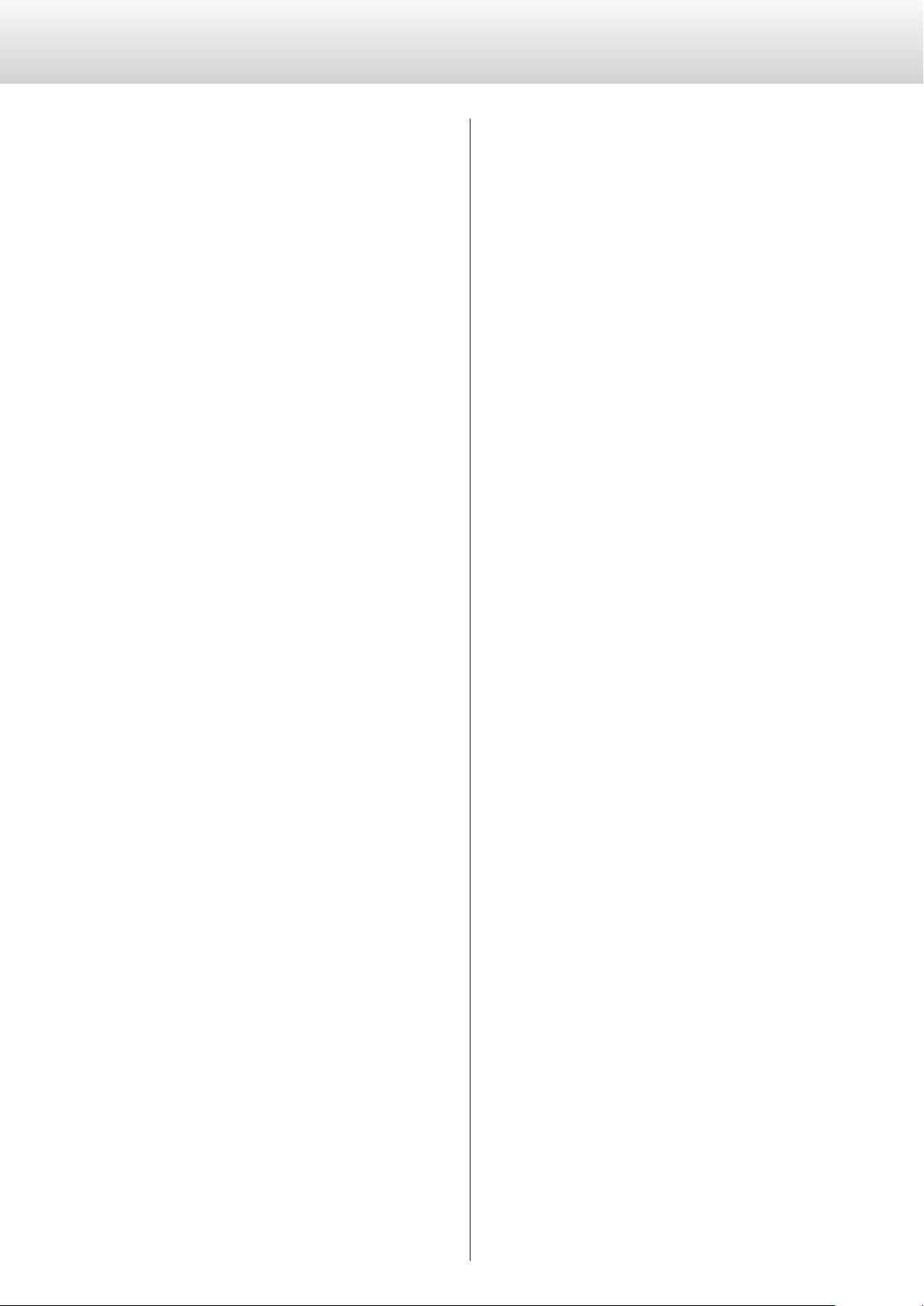
28
Priority playback area setting
LAYER>***
Some Super Audio CDs are hybrid discs that have two layers with the
second containing CD data.
Set which layer to read first when a hybrid disc is loaded.
By default, the setting is SACD.
SACD
The SACD layer is read first.
CD
The CD layer is read first.
Use this setting if you want to listen to the CD layer first or if the
unit is connected to a D/A converter that does not support DSD.
Automatic display darkening setting
DPaOFF>***
You can set the display to darken automatically after a set amount of
time has elapsed.
By default, the setting is ON.
ON
The display will automatically darken if the information shown on
it does not change for 10 minutes.
We recommend using the automatic display darkening function. If
the display is left showing the same thing for a long time, bright-
ness irregularities and other problems could arise.
OFF
The display will not automatically darken, but if nothing changes
for 10 minutes, its brightness will be lowered to the level of
Dimmer1 to reduce long-term display fading.
Automatic power saving setting
APS>***
o By default, the setting is 30.
The unit will automatically turn off if no disc is loaded or playback
remains stopped for the set amount of time.
30
30 minutes
60
60 minutes
90
90 minutes
120
120 minutes
OFF
The automatic power saving function is disabled.
Setting mode (continued)
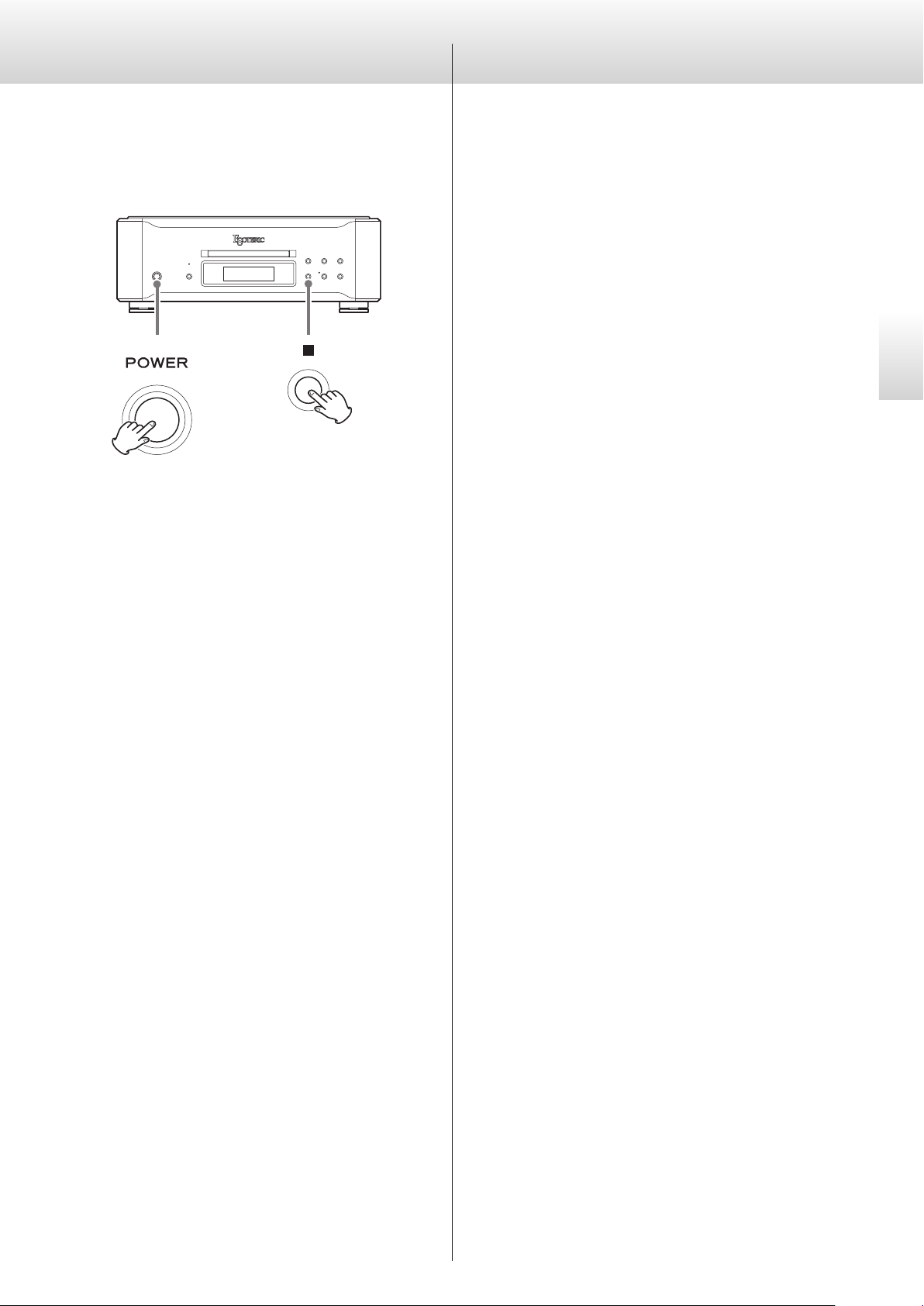
29
English
Restoring factory settings
Settings are retained even if the power plug is disconnected.
Follow these procedures to restore all settings to their factory
defaults and clear the unit's memory.
Press the POWER button while holding down the stop (8) button on
the main unit.
If you experience a problem with the unit, please take a moment
to review the following information before requesting service.
Moreover, the problem might be caused by something other than
this unit. Please also check the operation of the connected units.
If this product still does not operate correctly, contact the retailer
where you purchased it.
The unit does not turn on.
e Confirm that the power cord is securely connected to both the
inlet on the back of this unit and a power outlet.
e Confirm that power is being supplied to the outlet to which
the power cord is connected by, for example, connecting
another device to it.
The unit automatically turns off.
e This is because the automatic power saving function turned it
off.
Press the POWER button on the main unit to turn it on.
Change the automatic power saving setting if necessary (page
28).
Remote control does not work.
e Turn the main unit on (page 18).
e If the batteries are exhausted, replace both of them with new
ones (page 17).
e The remote control will not work if there is an obstruction
between it and the main unit. Point the remote control at the
front panel of the unit from a distance of less than about 7 m
(23 ft) (page 17).
Another electronic device is malfunctioning.
e Some electronic devices with wireless remote control func-
tions might malfunction in response to the operation of this
unit’s remote control.
Playback is not possible.
e Load the disc in the center of the tray correctly.
e If the disc is upside down, reload it with the labeled side up.
e If the disc is dirty, wipe it clean (page 10).
e If condensation has occurred inside this unit, turn it on and
leave it for 1–2 hours (page 30).
The unit does not respond when buttons are pressed.
e Multiple button presses without pause can cause the unit to
stop responding. After pressing a button, wait momentarily for
the unit to respond.
Troubleshooting
