Epson XP-441 Start Here Manual
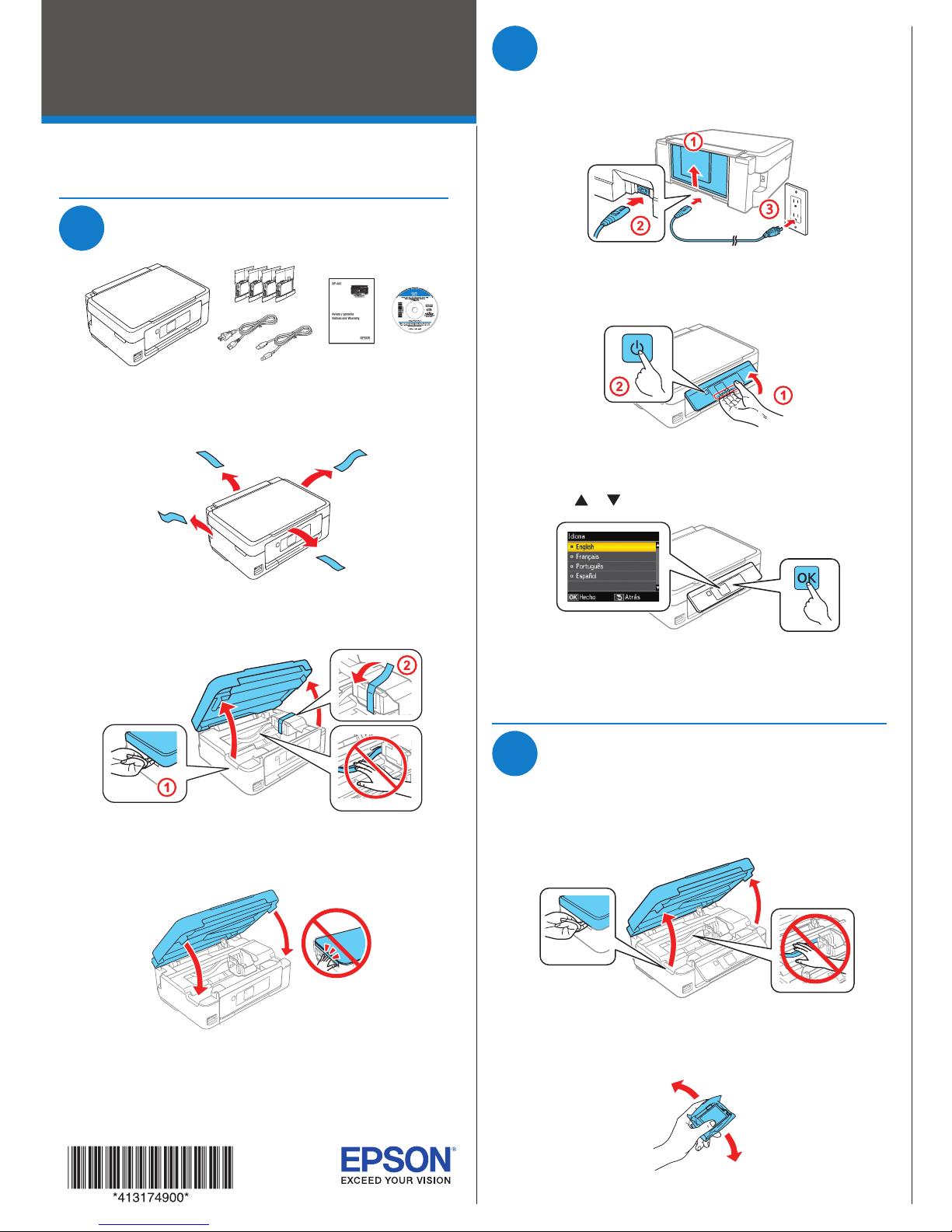
Start Here
Read these instructions before using your product.
1
Unpack
Note: Do not open ink cartridge packages until you are ready to install
the ink. Cartridges are vacuum packed to maintain reliability.
1 Remove all protective materials from the product.
2 Lift up the scanner unit and remove all protective materials
from inside the product.
Caution: Do not touch the flat white cable.
3 Lower the scanner unit.
2
Turn on and configure
1 Connect the power cord to the back of the product and to
an electrical outlet.
Caution: Do not connect to your computer yet.
2 Raise the control panel and turn on the product.
Caution: Do not lower the control panel without first squeezing
the release bar underneath or you may damage the product.
3 Press or to select your language, then press OK.
Note: You can change the language later using the product’s
control panel. For more information, see the online User’s Guide.
3
Install ink cartridges
Caution: Keep ink cartridges out of the reach of children and do not
drink the ink.
1 Lift up the scanner unit.
Caution: Do not touch the flat, white cable.
2 Gently shake the ink cartridges.
3 Unpack the ink cartridges.
4 Remove only the yellow tape from each ink cartridge.
Caution: Do not remove any other labels or seals, or ink will
leak. Do not touch the green chip on the cartridge.
5 Insert the cartridge in the holder for each color. Press each
cartridge down until it clicks. Make sure all cartridges are
pushed down into place.
6 Lower the scanner unit, then press to start charging
the ink delivery system.
7 The printer starts charging the ink. Ink charging takes
approximately 4 minutes. When you see a completion
message on the printer’s LCD screen, charging is
complete.
Caution: Don’t turn off the printer while it is charging or you’ll
waste ink.
Note:
• The printer is designed for use with Epson
third-party cartridges or ink.
• The cartridges included with the printer are designed for
printer setup and not for resale. After some ink is used for
charging, the rest is available for printing.
XP-441
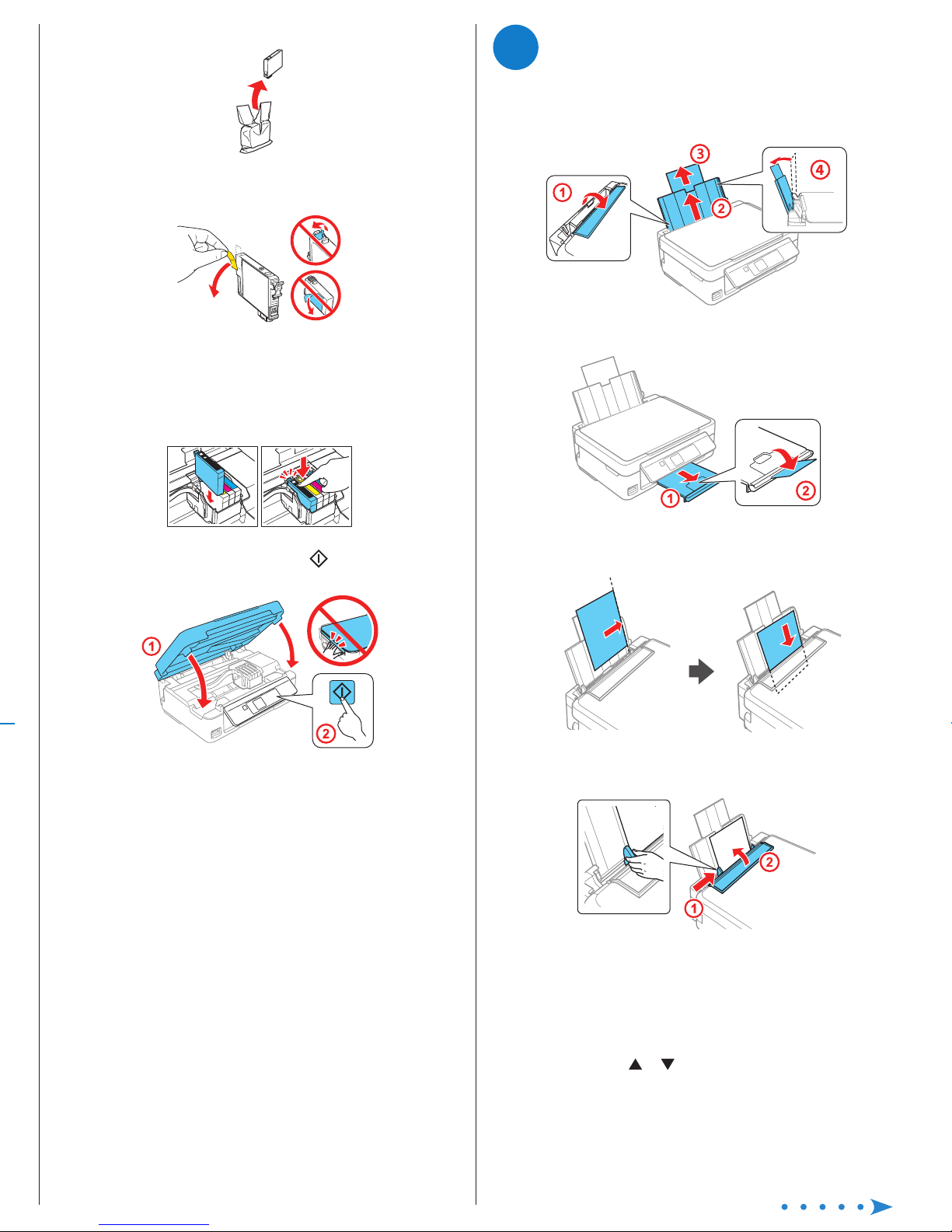
4
Load paper
1 Make sure the product is done charging ink. Then flip the
feeder guard forward, raise the paper support, and tilt it
backwards slightly.
2 Slide out the output tray.
3 Load paper, glossy or printable side up and short edge
first, against the right side of the rear paper feed slot.
4 Slide the edge guide against the paper, but not too tightly,
and flip the feeder guard back.
Note: Make sure you place the paper against the right side of
the rear paper feed slot. Otherwise, the printer cannot detect the
paper and the paper setup screen is not displayed on the control
panel.
5 Check the current paper settings on the control panel.
To use these settings, press OK. If you want to change the
settings, press or to select Change, then press OK.
Select paper size, press OK, select the paper type, press
OK, then press OK again to confirm settings.
3 Unpack the ink cartridges.
4 Remove only the yellow tape from each ink cartridge.
Caution: Do not remove any other labels or seals, or ink will
leak. Do not touch the green chip on the cartridge.
5 Insert the cartridge in the holder for each color. Press each
cartridge down until it clicks. Make sure all cartridges are
pushed down into place.
6 Lower the scanner unit, then press to start charging
the ink delivery system.
7 The printer starts charging the ink. Ink charging takes
approximately 4 minutes. When you see a completion
message on the printer’s LCD screen, charging is
complete.
Caution: Don’t turn off the printer while it is charging or you’ll
waste ink.
Note:
• The printer is designed for use with Epson® cartridges only, not
third-party cartridges or ink.
• The cartridges included with the printer are designed for
printer setup and not for resale. After some ink is used for
charging, the rest is available for printing.
