Epson WorkForce Pro WP-4540 Start Here Guide
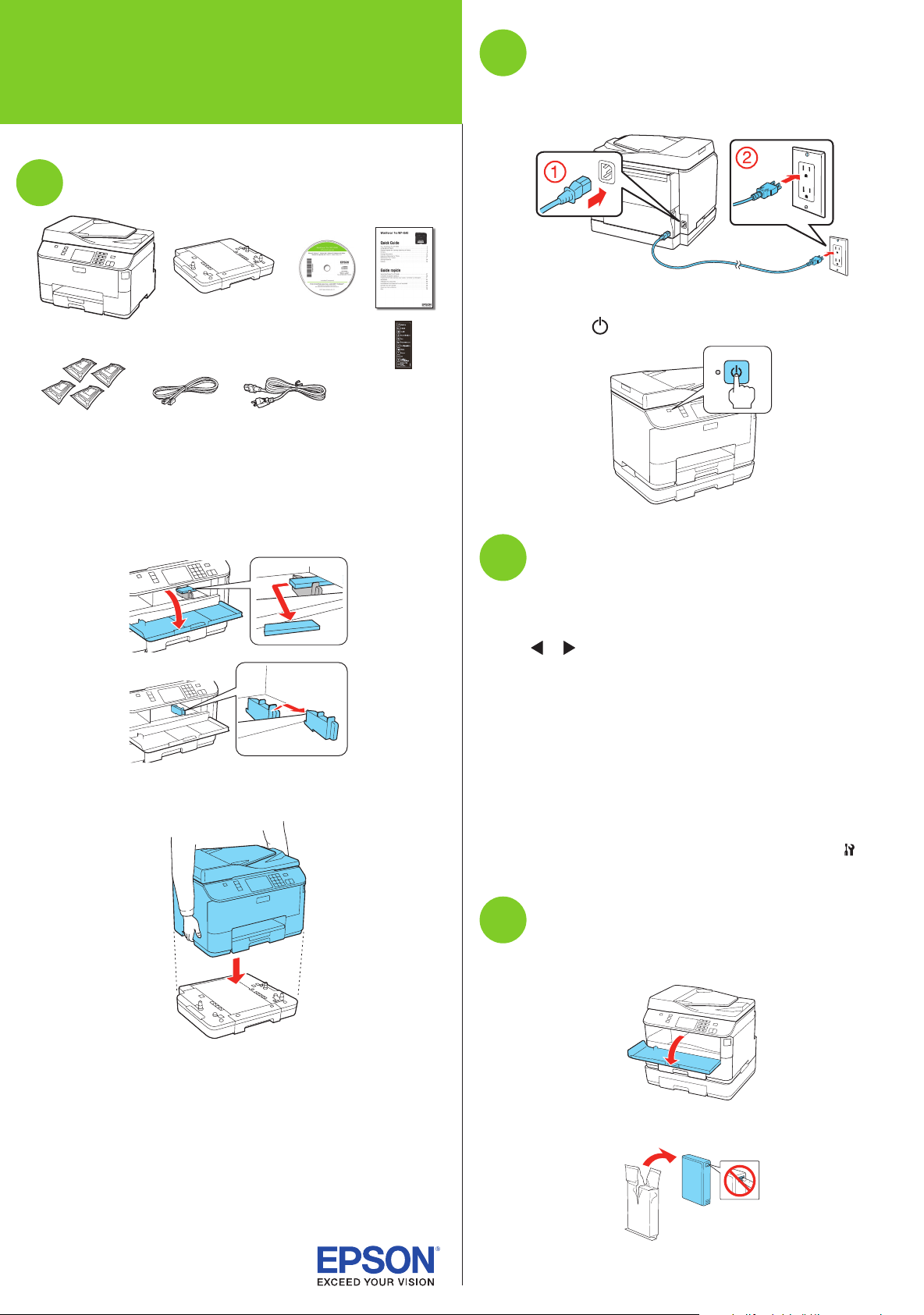
*412178600*
*412178600*
WorkForce® Pro WP-4540
Turn on
2
Start Here
Read these instructions before using your product.
Unpack and assemble
1
Second
paper cassette
French control
panel stickers
(included for
Canada only)
Caution: Do not open ink cartridge packages until you are ready to
install the ink. Cartridges are vacuum packed to maintain reliability.
1 Remove all tape and protective materials, including the
foam and plastic inside the printer.
1 Connect the power cord to the back of the printer and to
an electrical outlet.
Caution: Do not connect to your computer yet.
2 Press the power button.
2 Remove tape and protective materials from the second
paper cassette, and install as shown.
Select settings
3
1 Select your language and country.
Touch the screen to select the desired option. Press
or to see more countries.
2 Select Summer if Daylight Saving Time is in effect
(spring through summer); otherwise select Winter.
3 Select the date format.
4 Use the numeric keypad to set the date, then press OK.
5 Select 12h (AM/PM) or 24h.
6 Use the numeric keypad to set the time, then press OK.
Note: You can change the date and time settings by pressing
Setup, selecting Printer Setup, then selecting Date/Time.
Install ink cartridges
4
1 Open the front cover.
2 Unpack the four ink cartridges.
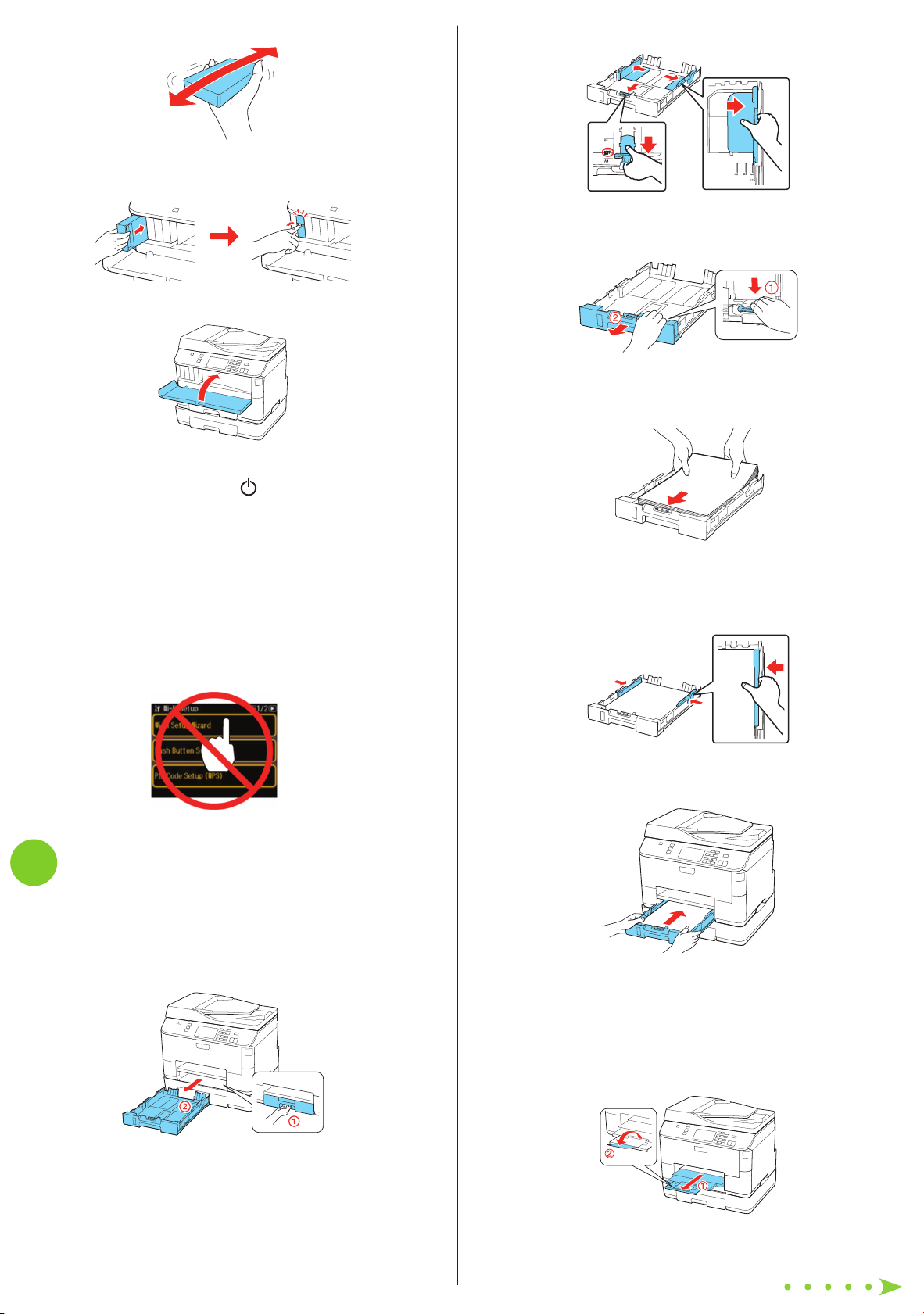
3 Shake each cartridge as shown for about 5 seconds.
4 Install each cartridge in the correct slot for its color. Push
each cartridge in until it clicks.
5 Close the front cover.
The printer starts priming the ink. This takes about
12 minutes. When the green power light stops
flashing, priming is complete.
Note: The included cartridges prime the printer and print about
1000 black pages/900 color pages. Actual page count will vary.
Caution: Don’t turn off the printer or open the cover while it is
priming or you’ll waste ink.
6 When you see this menu on your product’s LCD
screen, do not press any buttons yet. Continue with the
instructions in the following sections to load paper into
your product and install software.
2 Slide the edge guides outward.
Note: If loading legal-size paper, extend the cassette as
shown.
3 Insert the paper with the printable side facedown.
Note: Make sure the paper is loaded against the edge guide
and not sticking out from the end of the cassette.
4 Slide the edge guides against the paper, but not too
tight. Make sure the paper is under the tabs on the edge
guides.
Load paper in the cassettes
5
You can load letter-, A4-, or legal-size plain paper in the
cassettes. For instructions on loading envelopes and special
paper in the rear MP tray, see the online User’s Guide.
1 Pull out the desired paper cassette.
5 Gently insert the paper cassette at the bottom of the
printer.
Note: The paper may slide forward slightly as you insert the
cassette. This is normal.
6 Extend the output tray and raise the paper stopper as
shown. (Do not raise the paper stopper for legal-size
paper.)
