Epson TWAIN PRO Manual
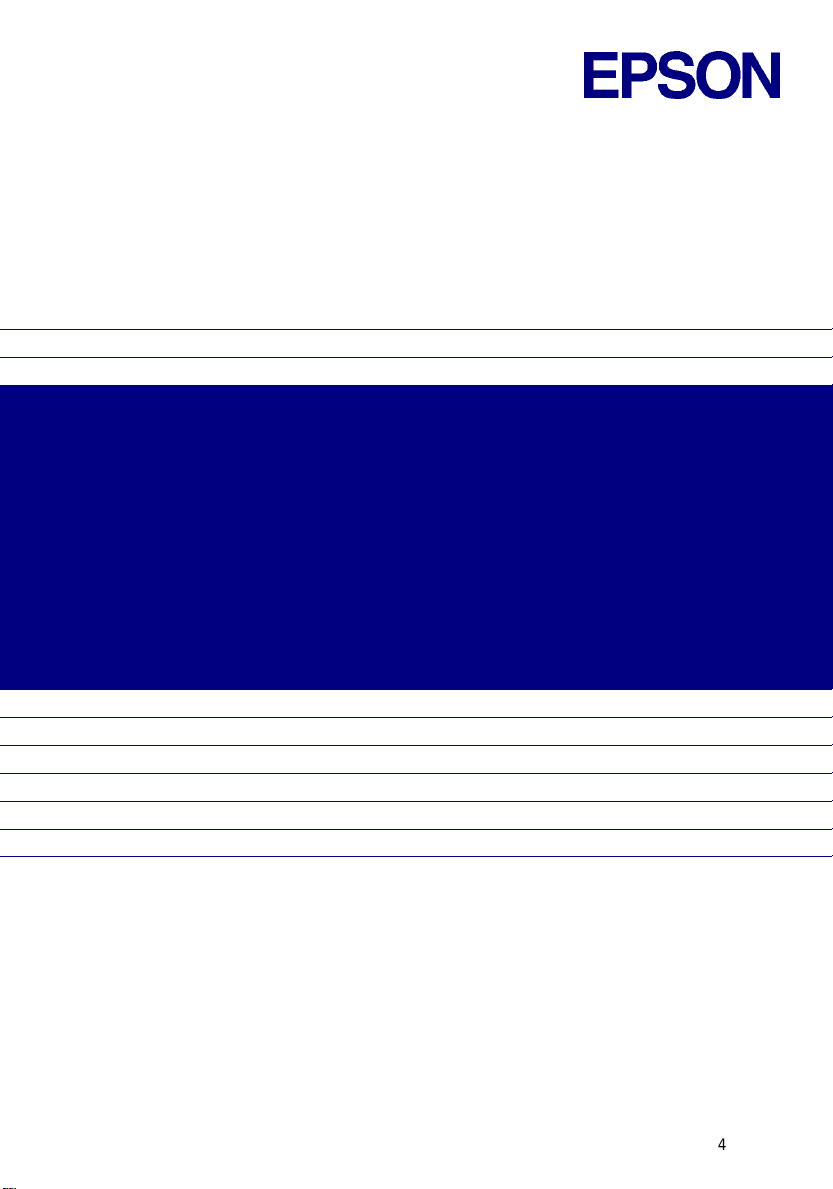
EPSON Scanner Utility Program
EPSON TWAIN Pro
User’s Guide
English
4009630-00
B02-00
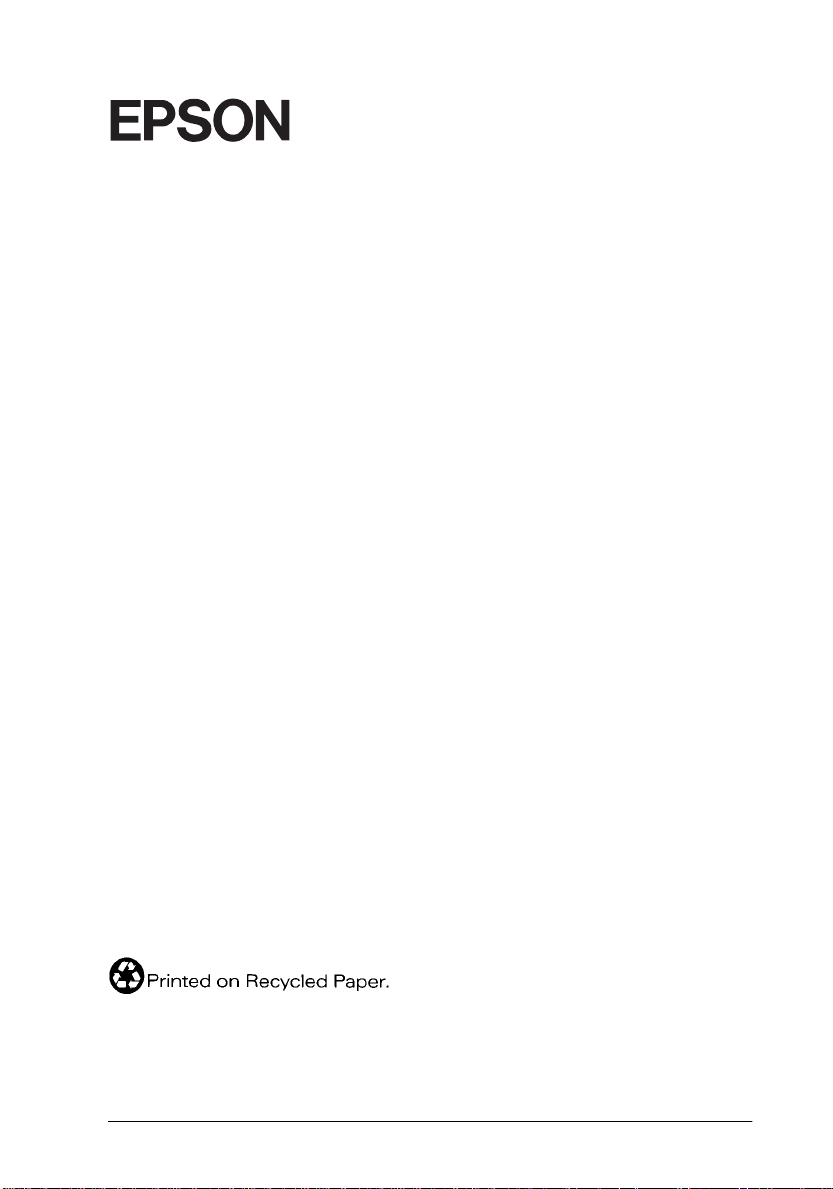
®
TWAIN Pro
SCANNER UTILITY PROGRAM
All rights reserved. No part of this publication may be reproduced, stored in a retrieval
system, or transmitted in any form or by any means, electronic, mechanical, photocopying,
recording, or otherwise, without the prior written permission of SEIKO EPSON
CORPORATION. No pate nt liability is assu med with respe ct to the use of the information
contained here in. Nei ther is any liabil ity assu med for dam ages res ulting fr om the use of the
information contained herein.
Neither SEIKO EPSON CORPORATION nor its affiliates shall be liable to the purchaser of
this product or third parties for damages, losses, costs, or expenses incurred by purchaser or
third parties as a result of: accident, misuse, or abuse of this product or unauthorized
modifications, repairs, or alterations to this product.
SEIKO EPS O N CORPORATION and its affiliates shall not be liable against any damages or
problems arising from the use of any options or any consumable products other than those
designated as Original EPSON Products or EPSON Approved Products by SEIKO EPSON
CORPORATION.
EPSON is a registered trademark of SEIKO EPSON CORPORATION.
IBM and PS/2 are registered trademarks of International Business Machines Corporation.
Macintosh is a registered trademark of Apple Computer, Inc.
Microsoft and Windows are registered trademarks of Microsoft Corporation in the United
States of Ame rica and other countries.
General Notice: Other product names used herein are for identification purposes only and may be
trademarks of their respective companies.
Copyright © 1998 by SEIKO EPSON CORPORATION, Nagano, Japan.
User’s Guide
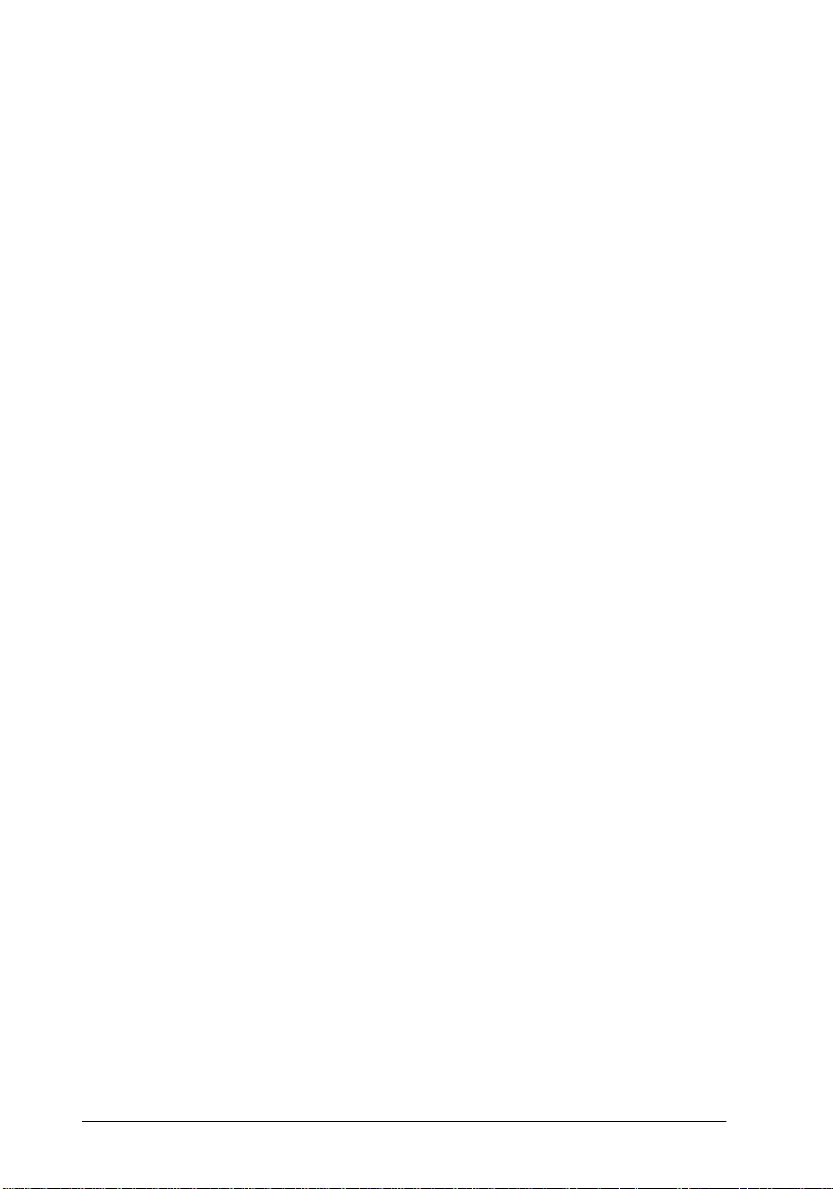
ii
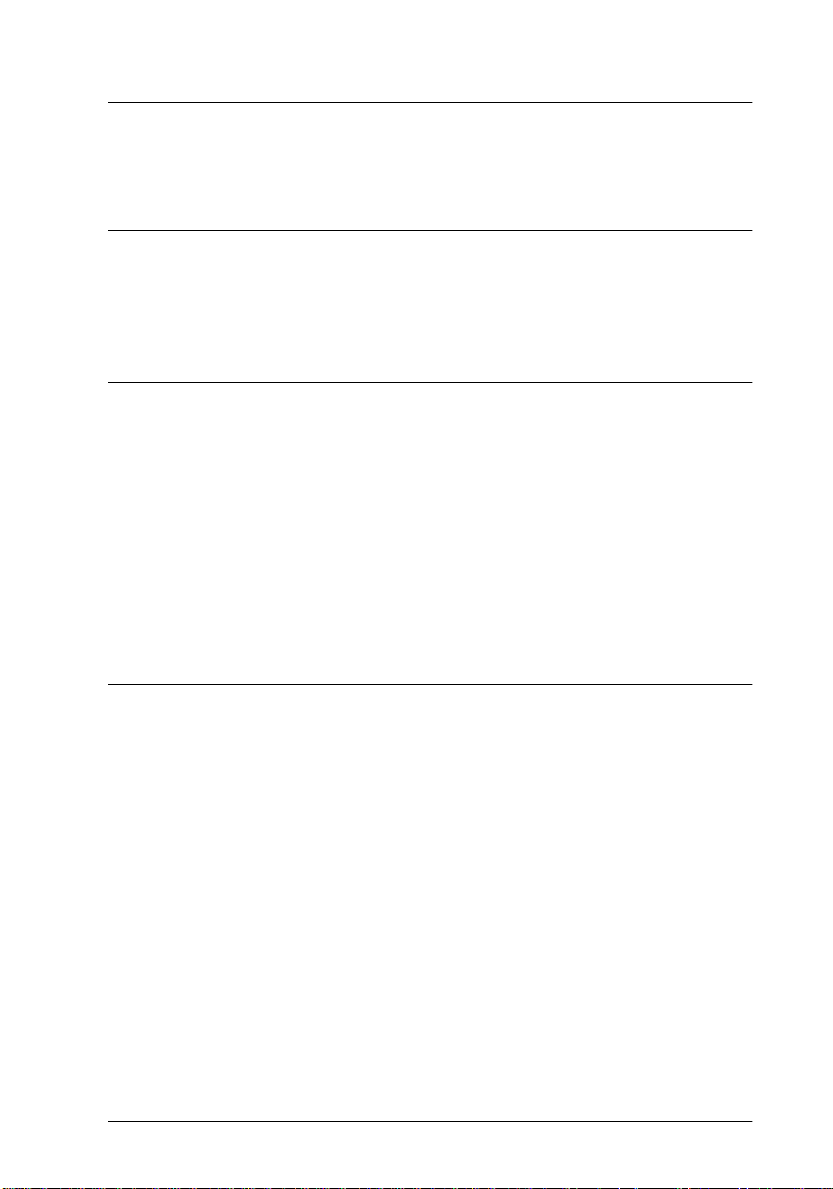
Contents
Introduction
Features. . . . . . . . . . . . . . . . . . . . . . . . . . . . . . . . . . . . . . . . . . . . . . . .1
About This Guide . . . . . . . . . . . . . . . . . . . . . . . . . . . . . . . . . . . . . . .2
Chapter 1
System Requirements . . . . . . . . . . . . . . . . . . . . . . . . . . . . . . . . . . . .1-2
Installing the Scanner Software for Windows. . . . . . . . . . . . . . . .1 - 4
For Windows 95 and Windows NT 4.0 users. . . . . . . . . . . .1-4
For Windows 98 us ers . . . . . . . . . . . . . . . . . . . . . . . . . . . . . . .1-11
Upgrading from Wind o ws 9 5 to Windows 98. . . . . . . . . . .1-17
For Windows NT 3.51 user s . . . . . . . . . . . . . . . . . . . . . . . . . .1-22
Installing the Scanner Software for Macintosh . . . . . . . . . . . . . . .1 - 23
Calibrating Your Screen . . . . . . . . . . . . . . . . . . . . . . . . . . . . . . . . . .1-25
Chapter 2
Starting EPSON TWA IN Pro . . . . . . . . . . . . . . . . . . . . . . . . . . . . . .2-2
Scanning an Image . . . . . . . . . . . . . . . . . . . . . . . . . . . . . . . . . . . . . .2-3
Saving the Scanned Image . . . . . . . . . . . . . . . . . . . . . . . . . . . . . . . .2-4
Getting Information From On line Help . . . . . . . . . . . . . . . . . . . . .2-4
Optimizing Image Scanning . . . . . . . . . . . . . . . . . . . . . . . . . . . . . .2-4
Order of adjustments for manually optimizing images. . .2-5
Displaying the Preview window . . . . . . . . . . . . . . . . . . . . . .2-5
Adjusting the Highlight setting . . . . . . . . . . . . . . . . . . . . . . .2 -6
Adjusting the Shadow setting. . . . . . . . . . . . . . . . . . . . . . . . .2-7
Adjusting the Gamma sett ing. . . . . . . . . . . . . . . . . . . . . . . . .2-7
Applying a preset tone curve . . . . . . . . . . . . . . . . . . . . . . . . . 2 -8
Adjusting the Gray Balance Intensity setting. . . . . . . . . . . .2-8
Adjusting the Saturation setting. . . . . . . . . . . . . . . . . . . . . . . 2 -9
Using the tone curve . . . . . . . . . . . . . . . . . . . . . . . . . . . . . . . .2-9
Optimizing OCR Scanning. . . . . . . . . . . . . . . . . . . . . . . . . . . . . . . .2-13
Installing the Software
Scanning Basics
Contents
iii
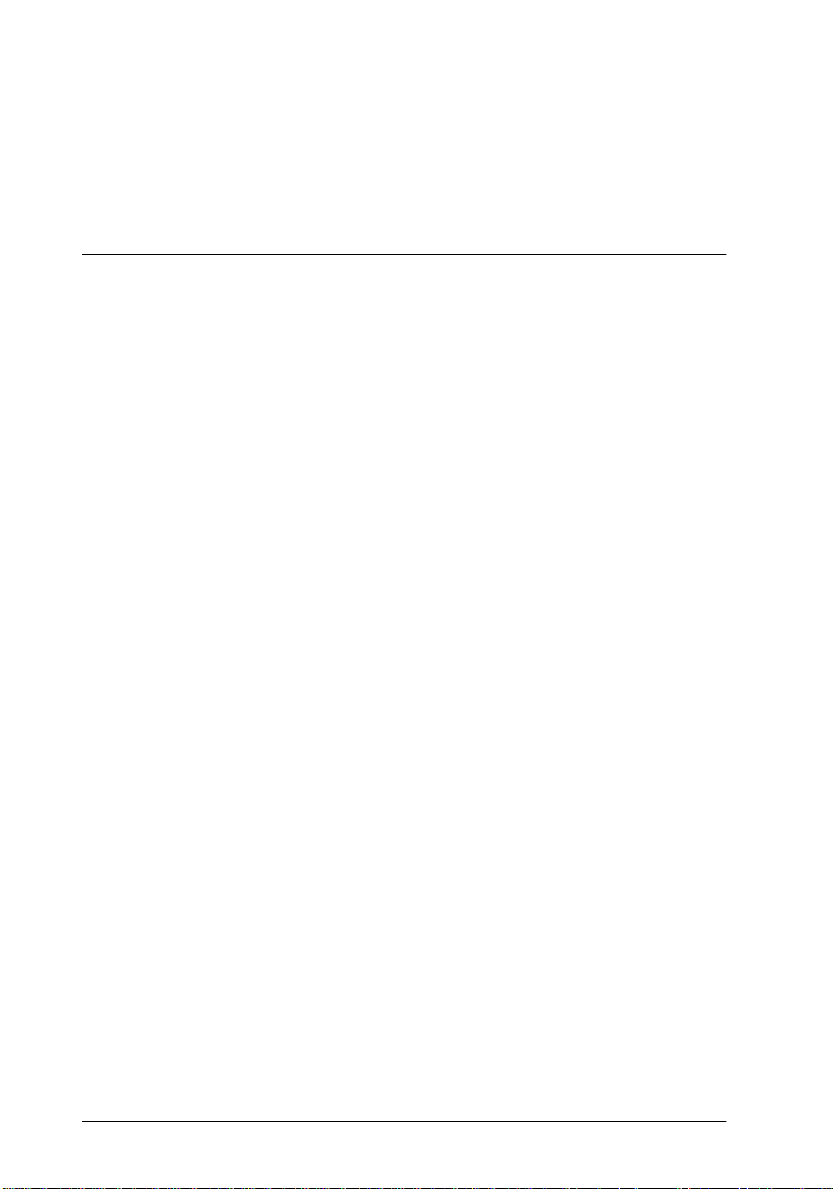
Scanning text . . . . . . . . . . . . . . . . . . . . . . . . . . . . . . . . . . . . . . 2-13
Improving character recognition . . . . . . . . . . . . . . . . . . . . . 2-14
Text difficult to recognize . . . . . . . . . . . . . . . . . . . . . . . . . . . 2-14
Chapter 3
Overview . . . . . . . . . . . . . . . . . . . . . . . . . . . . . . . . . . . . . . . . . . . . . . 3-3
The EPSON TWAIN Pro D i alog Bo x. . . . . . . . . . . . . . . . . . . . . . . 3-4
Document Source . . . . . . . . . . . . . . . . . . . . . . . . . . . . . . . . . . 3-4
Image Type. . . . . . . . . . . . . . . . . . . . . . . . . . . . . . . . . . . . . . . . 3-6
Destination . . . . . . . . . . . . . . . . . . . . . . . . . . . . . . . . . . . . . . . . 3-10
Resolution. . . . . . . . . . . . . . . . . . . . . . . . . . . . . . . . . . . . . . . . . 3-13
Source . . . . . . . . . . . . . . . . . . . . . . . . . . . . . . . . . . . . . . . . . . . . 3-13
Target . . . . . . . . . . . . . . . . . . . . . . . . . . . . . . . . . . . . . . . . . . . . 3-14
Scale. . . . . . . . . . . . . . . . . . . . . . . . . . . . . . . . . . . . . . . . . . . . . . 3-14
Preview Window . . . . . . . . . . . . . . . . . . . . . . . . . . . . . . . . . . . . . . . 3 -16
Preview Buttons . . . . . . . . . . . . . . . . . . . . . . . . . . . . . . . . . . . . . . . . 3-18
Zoom preview button . . . . . . . . . . . . . . . . . . . . . . . . . . . . . . . 3-18
Return to full preview button . . . . . . . . . . . . . . . . . . . . . . . . 3-18
Return to zoom preview button . . . . . . . . . . . . . . . . . . . . . . 3-19
Marquees . . . . . . . . . . . . . . . . . . . . . . . . . . . . . . . . . . . . . . . . . . . . . . 3-19
Making and modifying ma rqu ees . . . . . . . . . . . . . . . . . . . . 3-19
Delete marquee button . . . . . . . . . . . . . . . . . . . . . . . . . . . . . . 3-21
Duplicate marquee button . . . . . . . . . . . . . . . . . . . . . . . . . . . 3-22
Auto locate button. . . . . . . . . . . . . . . . . . . . . . . . . . . . . . . . . . 3-22
Marquee number indicator . . . . . . . . . . . . . . . . . . . . . . . . . . 3-23
Adjust buttons. . . . . . . . . . . . . . . . . . . . . . . . . . . . . . . . . . . . . . . . . . 3-24
Auto exposure button. . . . . . . . . . . . . . . . . . . . . . . . . . . . . . . 3-24
Image controls button. . . . . . . . . . . . . . . . . . . . . . . . . . . . . . . 3-24
Tone correction button . . . . . . . . . . . . . . . . . . . . . . . . . . . . . . 3-27
Color adjustment button . . . . . . . . . . . . . . . . . . . . . . . . . . . . 3-29
Reset button . . . . . . . . . . . . . . . . . . . . . . . . . . . . . . . . . . . . . . . 3-30
Auto focus button . . . . . . . . . . . . . . . . . . . . . . . . . . . . . . . . . . 3-31
Manual focus button . . . . . . . . . . . . . . . . . . . . . . . . . . . . . . . . 3-31
Settings. . . . . . . . . . . . . . . . . . . . . . . . . . . . . . . . . . . . . . . . . . . . . . . . 3-34
Configuration . . . . . . . . . . . . . . . . . . . . . . . . . . . . . . . . . . . . . . . . . . 3-35
Scan. . . . . . . . . . . . . . . . . . . . . . . . . . . . . . . . . . . . . . . . . . . . . . . . . . . 3-37
Scan All . . . . . . . . . . . . . . . . . . . . . . . . . . . . . . . . . . . . . . . . . . . . . . . 3-38
Understanding EPS ON TWAIN Pro Features
iv
Contents
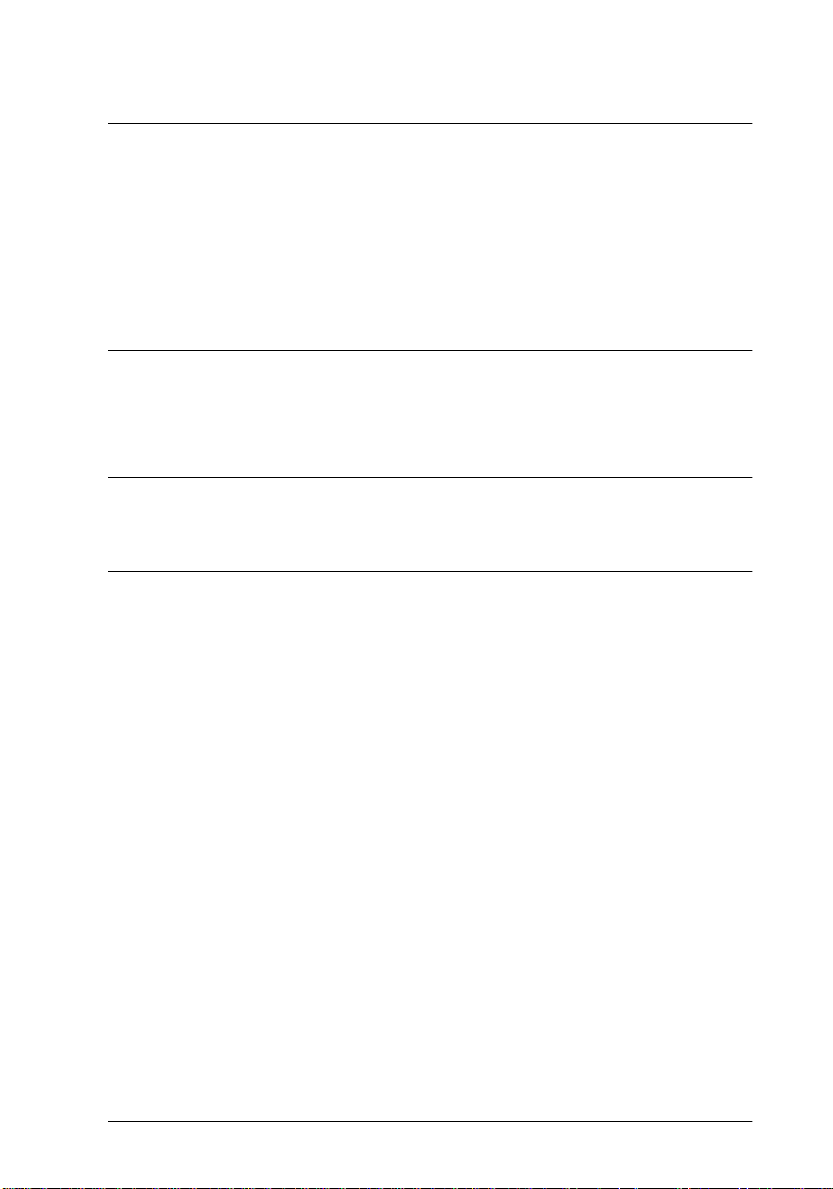
Chapter 4
Calibrating Your Screen . . . . . . . . . . . . . . . . . . . . . . . . . . . . . . . . . .4-3
Using ICM (For Windo ws 95, 98 Users) . . . . . . . . . . . . . . . . . . . . .4-4
For Windows 95 us ers . . . . . . . . . . . . . . . . . . . . . . . . . . . . . . .4-5
For Windows 98 us ers . . . . . . . . . . . . . . . . . . . . . . . . . . . . . . .4-5
Using ColorSync (For Macintosh Users) . . . . . . . . . . . . . . . . . . . .4-6
Calibrating Your System
Chapter 5
Problems and Solutions . . . . . . . . . . . . . . . . . . . . . . . . . . . . . . . . . .5-2
Troubleshooting
Glossary
Index
Contents
v
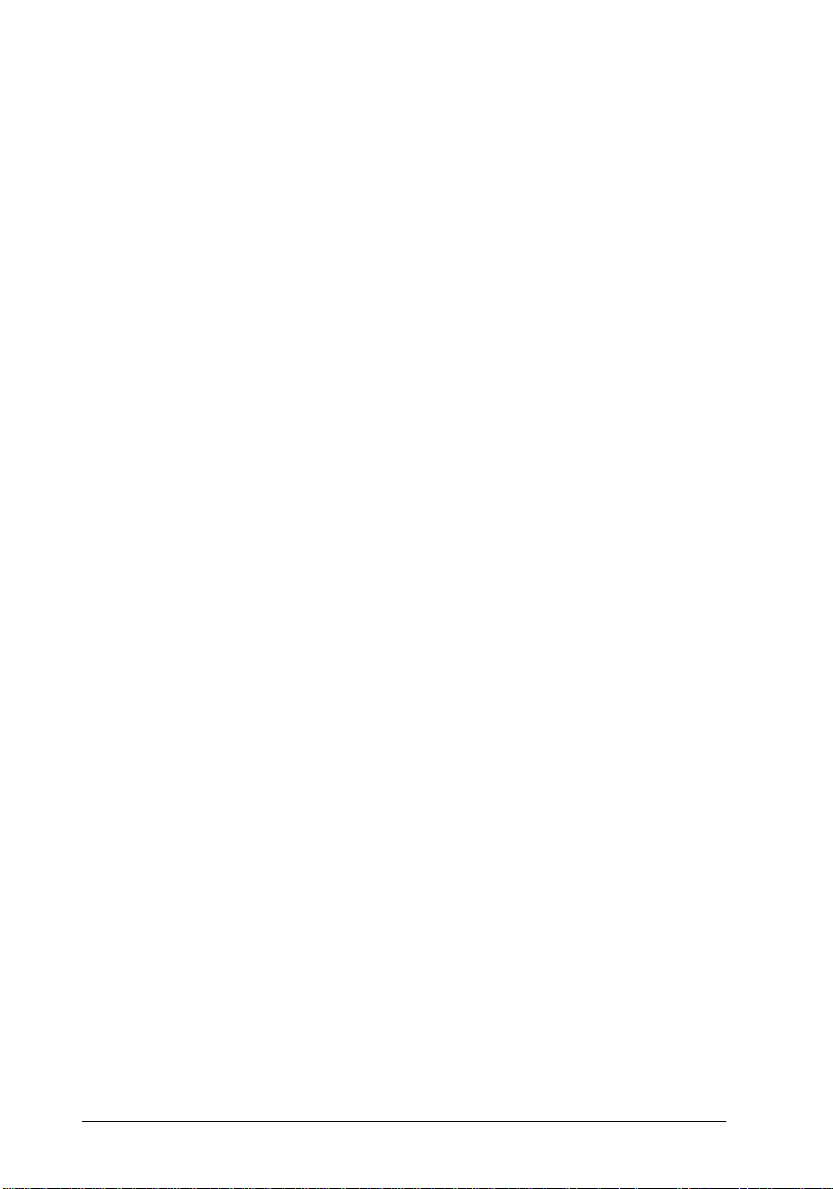
vi
Contents
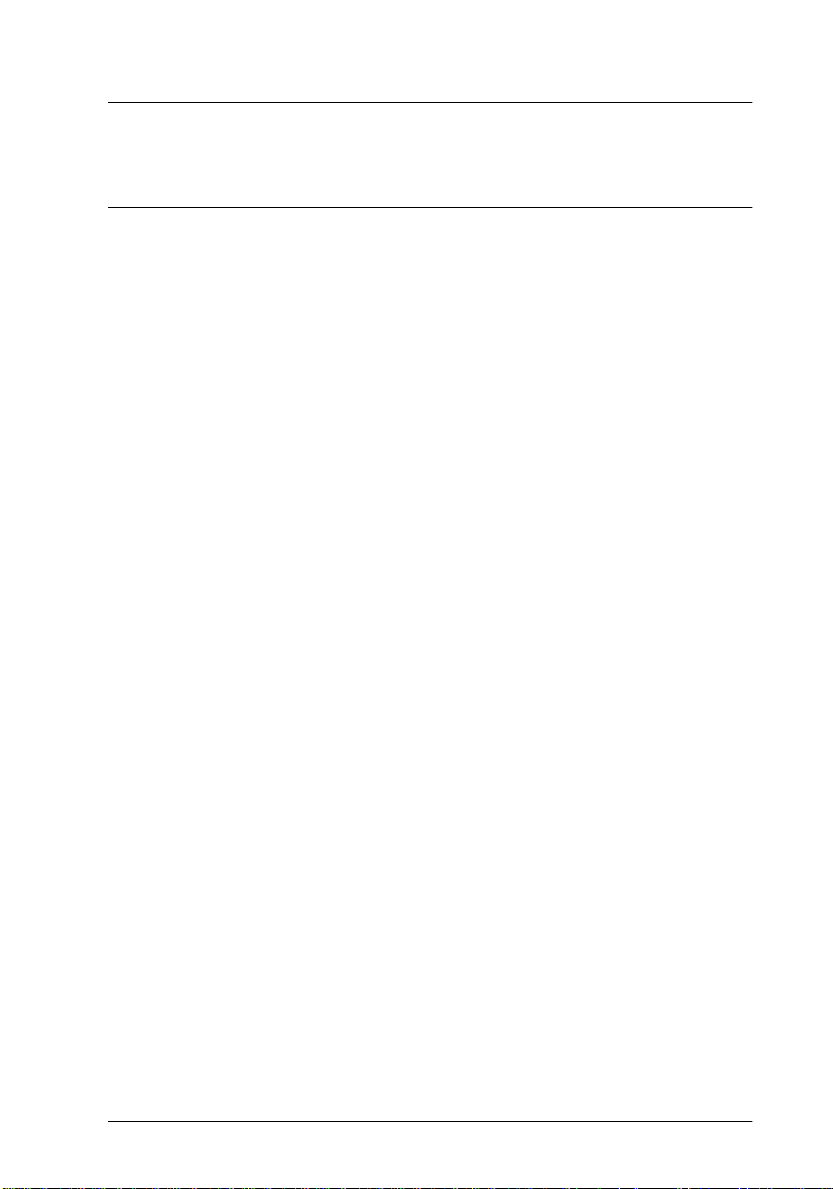
Introduction
Features
The EPSON TWAIN Pro scanne r software i s the perfect
companion for your EPSON scanner. With this software you can
scan images in color, grayscale, or black-and-white and obtain
professional quality results.
EPSON TWAIN Pro directly controls all of the features of your
EPSON scanner. This program is the standard cross-platform
interface for other applicati on programs, and automatically starts
when you scan from another application.
Additionally, EPSON Screen Calibration utility allows you to
match your scanner and display monitor to reproduce images so
that they are identical to the originals. Calibration is one of the
most important f actors fo r precisely r eproducing s canned images
on display monitors.
Introduction
1
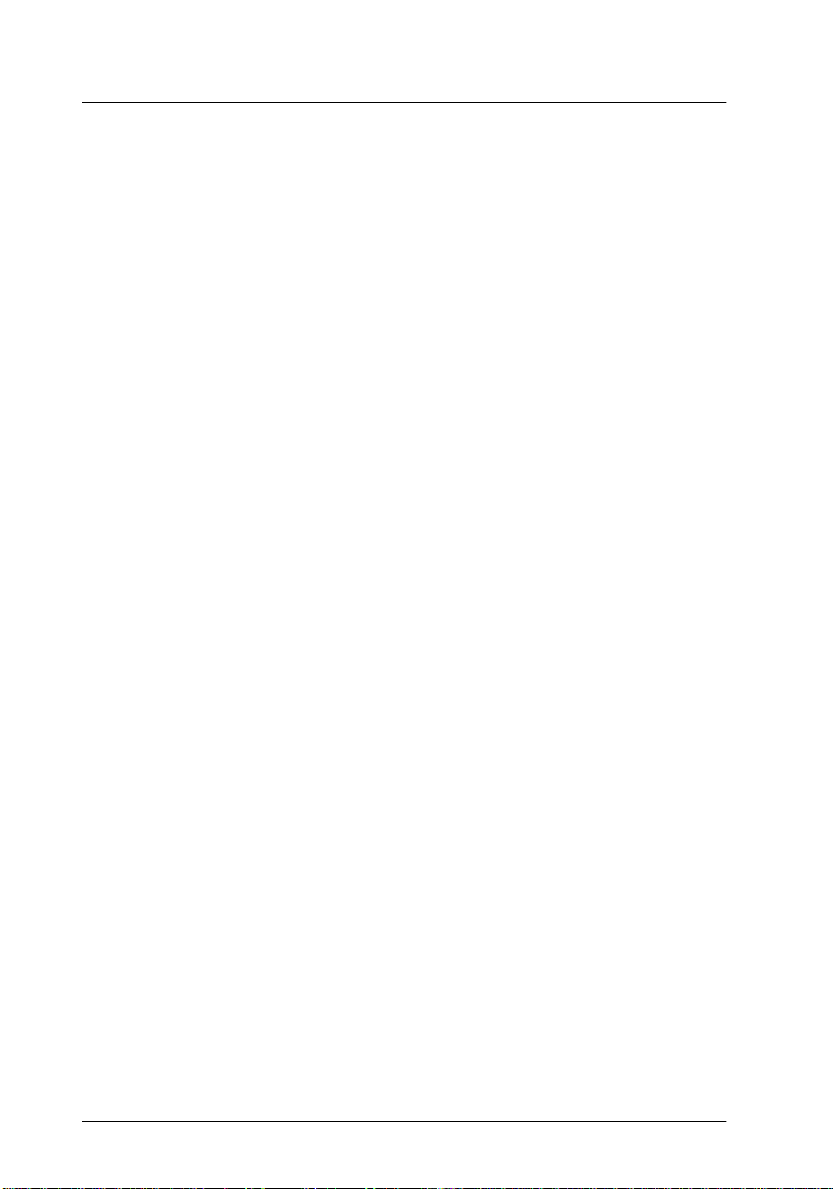
About This Guide
This
User’s Guide
using EPSON TWAIN Pro. It also prov ides a complete r efer en ce
to all software features .
❏ Chapter 1 con tains inf ormation about insta lling th e softw are.
Be sure to read this c hapter first.
❏ Chapter 2 provides basic information about scanning.
❏ Chapter 3 is a reference with deta i led information abo u t the
settings and functions of EPSON TWAIN Pro.
❏ Chapter 4 tells you how to calibrate your system for use with
EPSON TWAIN Pro and your scanner.
❏ Chapter 5 contains troubleshooting information.
in this
Notes
on operating your scanner or software.
provides detailed instructions for in stalling and
User’s Guide
contain important information and useful tips
2
Introduction
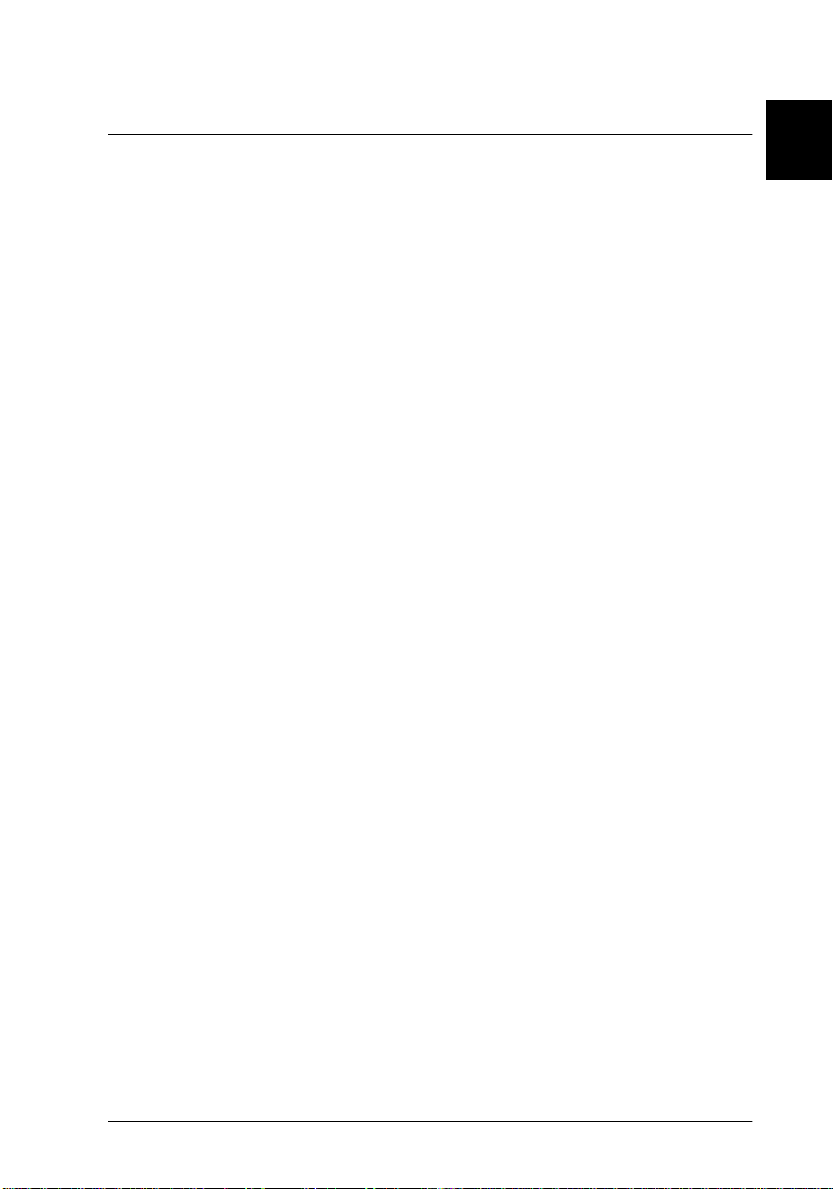
Chapter 1
Installing the So ftware
System Requirements . . . . . . . . . . . . . . . . . . . . . . . . . . . . . . . . . . . . .1-2
Installing the Scanner Software for Windows. . . . . . . . . . . . . . . . . 1-4
For Windows 95 and Windows NT 4.0 users. . . . . . . . . . . . . 1-4
For Windows 98 us ers . . . . . . . . . . . . . . . . . . . . . . . . . . . . . . . .1-11
Upgrading from Wind o ws 9 5 to Windows 98. . . . . . . . . . . . 1-17
For Windows NT 3.51 user s . . . . . . . . . . . . . . . . . . . . . . . . . . . 1-22
Installing the Scanner Software for Macintosh . . . . . . . . . . . . . . . . 1-23
Calibrating Your Screen . . . . . . . . . . . . . . . . . . . . . . . . . . . . . . . . . . .1-25
1
Installing the Software
1-1
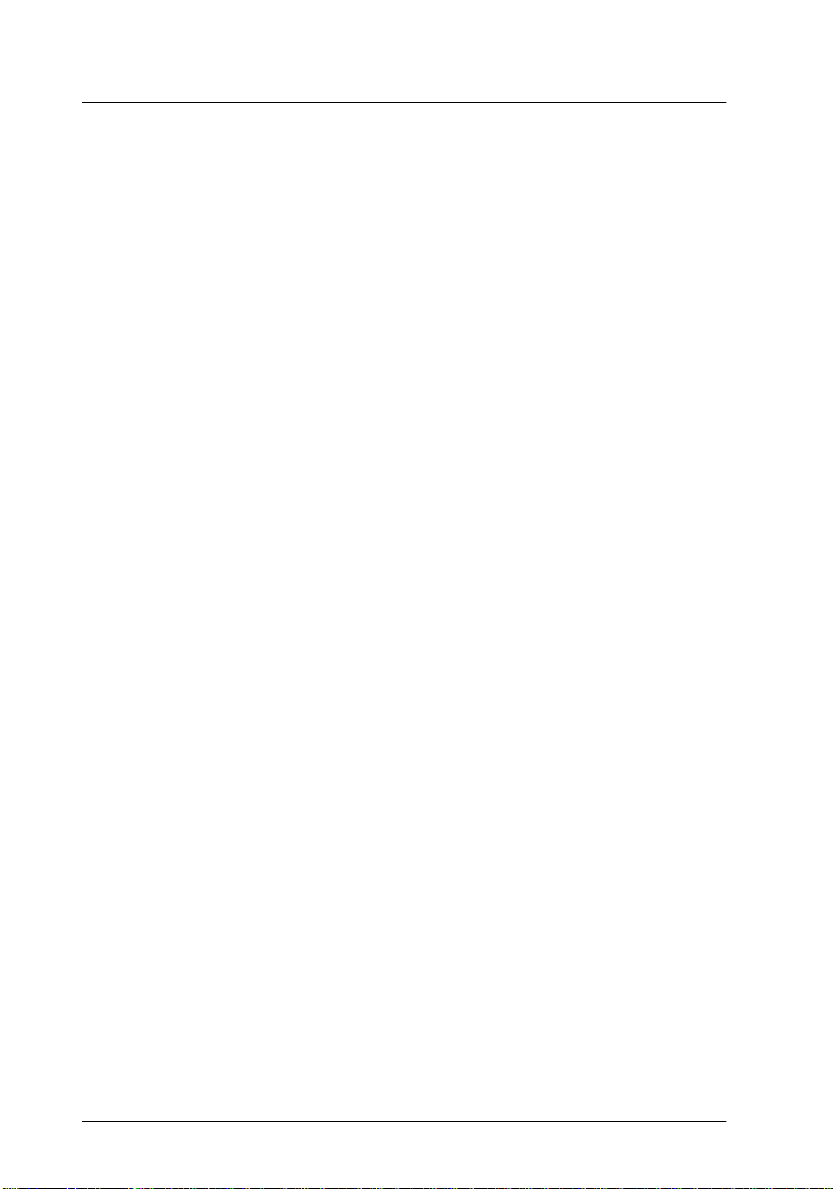
System Requ irements
Before installing the scanner software, make sure th at your
system meets the following requirements.
Scanner EPSON GT-9600, GT-12000, Exp ression 800,
Expression 836XL
For Windows user s
System:
Microsoft® Windows® 95, Windows 98,
Windows NT
®
3.51, or Windows NT 4.0
Interface: EPSON bi direction al parallel inte rface or
Adaptec
Display: Color monitor, 800 ×
higher recommended), and 65,000 colors (or
higher recommended)
®
SCSI adapter
600 screen resolu tion (or
Note:
Color and tone repro d uc tion are subject to the
display capability of your computer system,
including the video card, display monitor, and
software. See the manuals for those products for
details.
1-2
Installing the Software
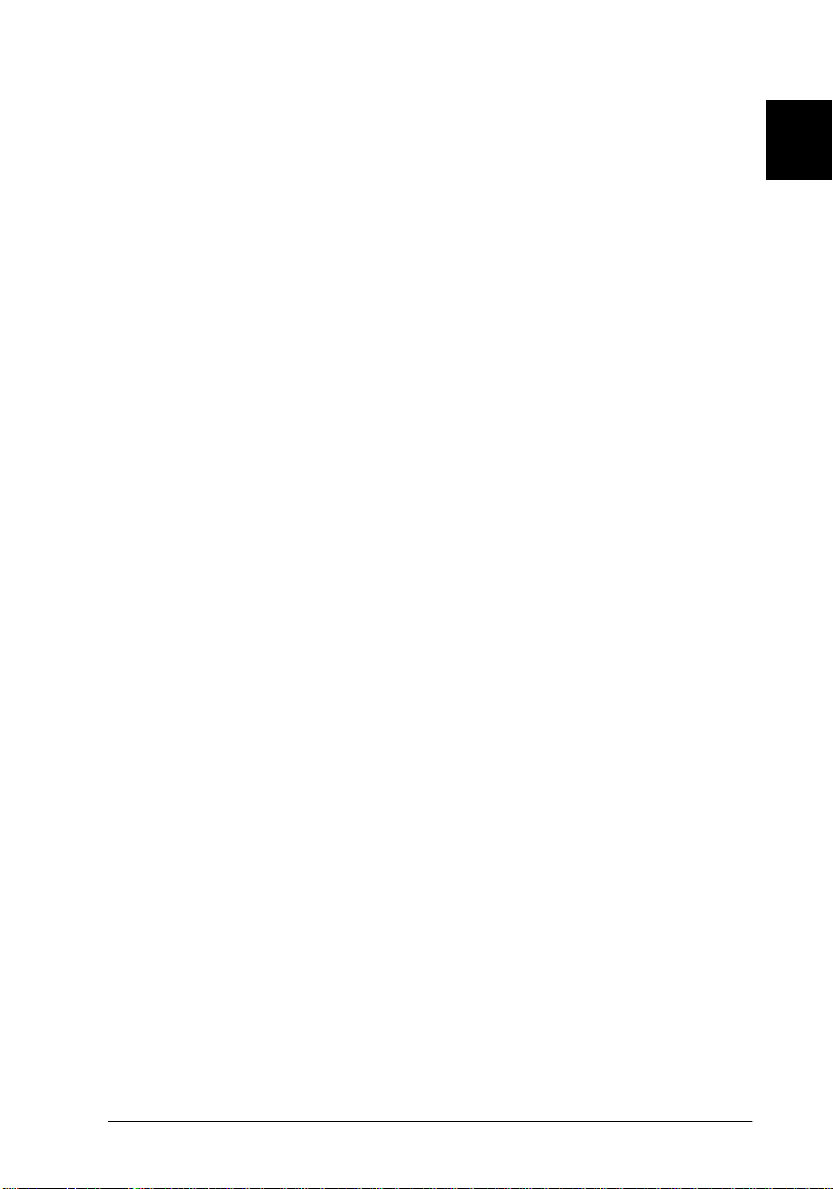
For Macintosh users
System:
Interface: Macintosh standard (SCSI).
Display: Color m onitor, 800 ×
EPSON TWAIN Pro supports the Apple ColorSync™ 2.0 color
management system and QuickTime™.
Apple® Macintosh® comput er wi t h Po werP C
processor running System 7.5.x or later
Note:
You cannot use a serial interface.
600 screen resolut ion (or
higher recommended), and 32,000 c ol ors (or
higher recommended)
Note:
Color and tone reproduction are subjec t to the
display capability of y our computer system,
including the video card, display monitor, and
software. See the manuals for those products for
details.
1
Installing the Software
1-3
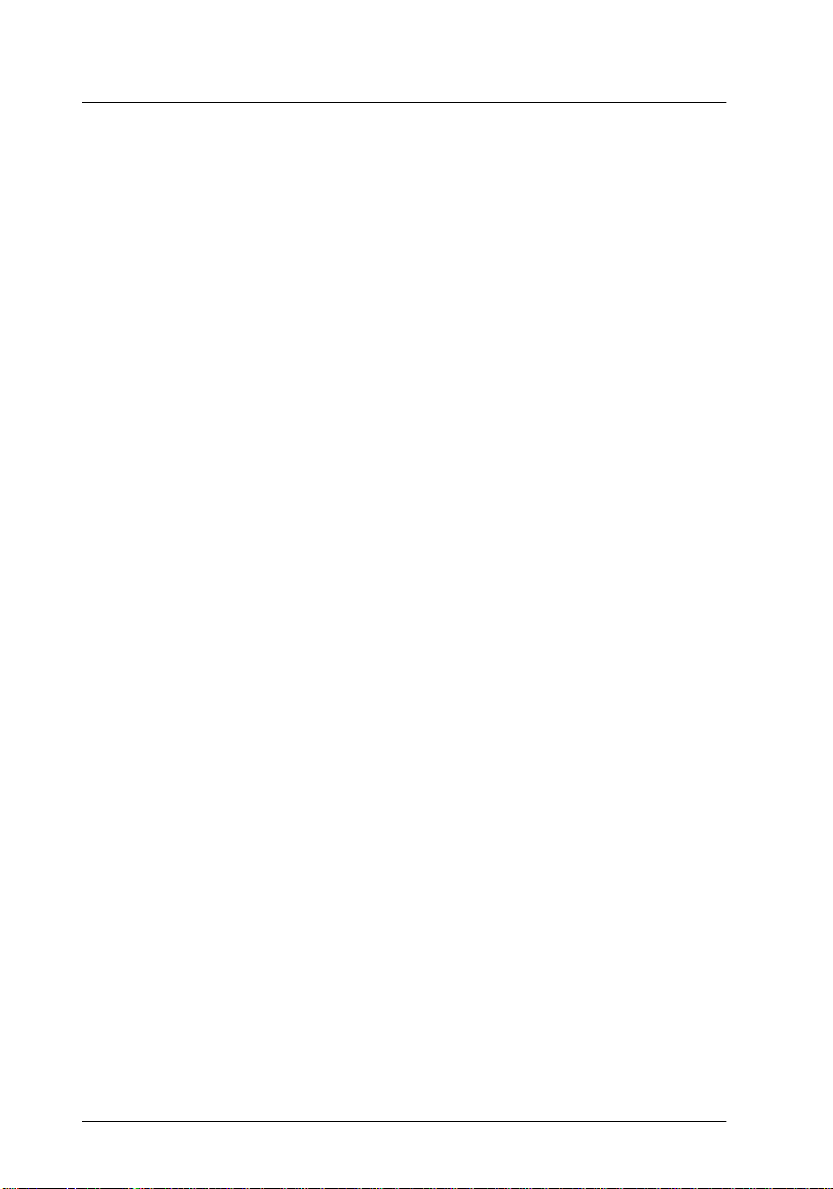
Installing the Scanner Software for Windows
After connecting the scanner to your computer, install the EPSON
TWAIN Pro software from the floppy disks or CD-ROM that
comes with it. The steps you should perform depend on the
version of Windows you are using.
❏ Windows 95 and NT 4.0 users ... pag e 1-4
❏ Windows 98 users ... page 1-11
❏ Upgrading from Windows 95 to Windows 98 ... page 1-17
❏ Windows NT 3.51 users ... page 1-22
Note:
If you are using the floppy disk version of the software, make a backup
copy of the scanner softwa re before you begin installati on.
For Windows 95 and Windows NT 4.0 users
1. Make sure that the scanner is turned on.
2. Turn on the computer, and start Windows.
1-4
If you are using the parallel int er face or if you are u sing
Windows NT 4.0, insert the scanner software CD in the CDROM drive. (If you are installing from floppy disks, insert
Disk 1 in the floppy drive.) Go to step 3.
If you are using Windows 95 with the SCSI interface, either of
the following dialog boxes may appear.
Installing the Software
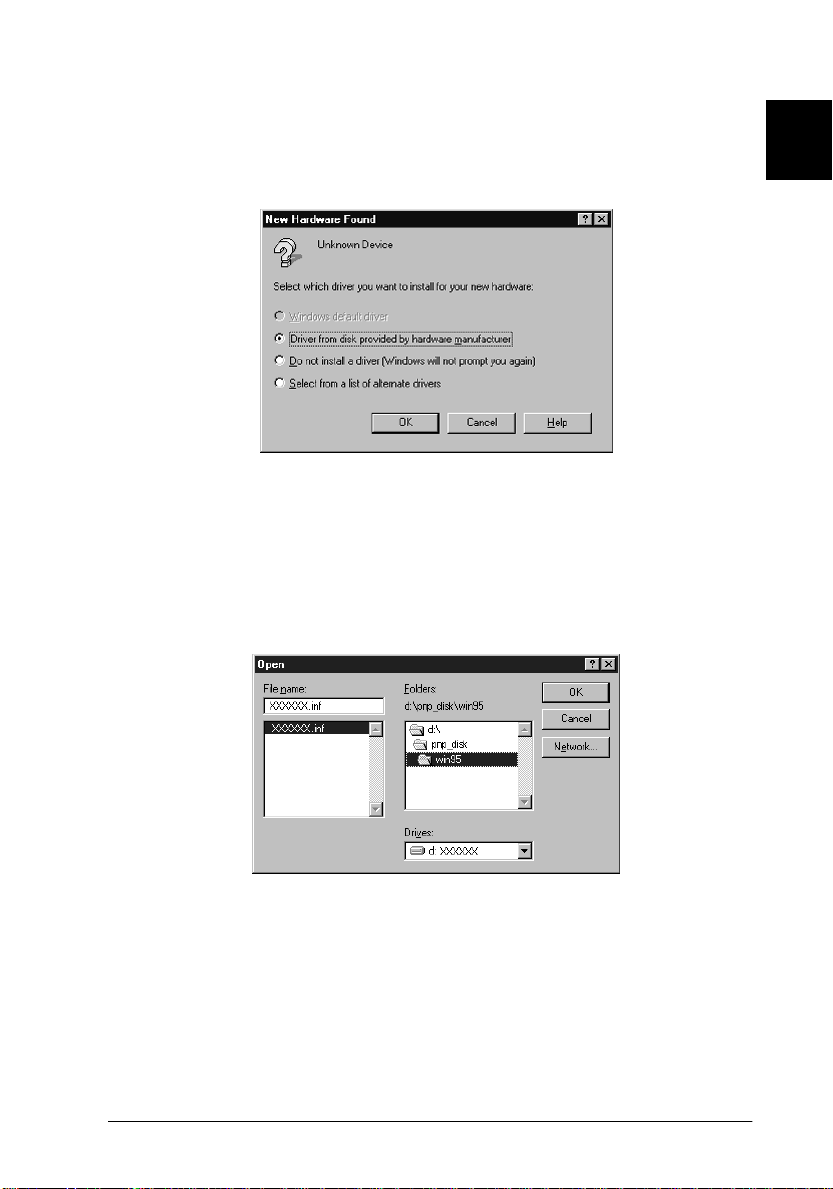
❏ If the dialog box below appears, insert the scanner software
CD in the CD-ROM drive. (If you are installing from floppy
disks, insert the PnP Disk in the floppy drive.)
Driver from disk provided b y hardware
Select
manufacturer
Select the CD-ROM drive and PnP_Disk folder (or floppy disk
drive), and
, then click
Win95
folder, then click OK. Go to step 3.
OK
, and
Browse
.
1
Installing the Software
1-5
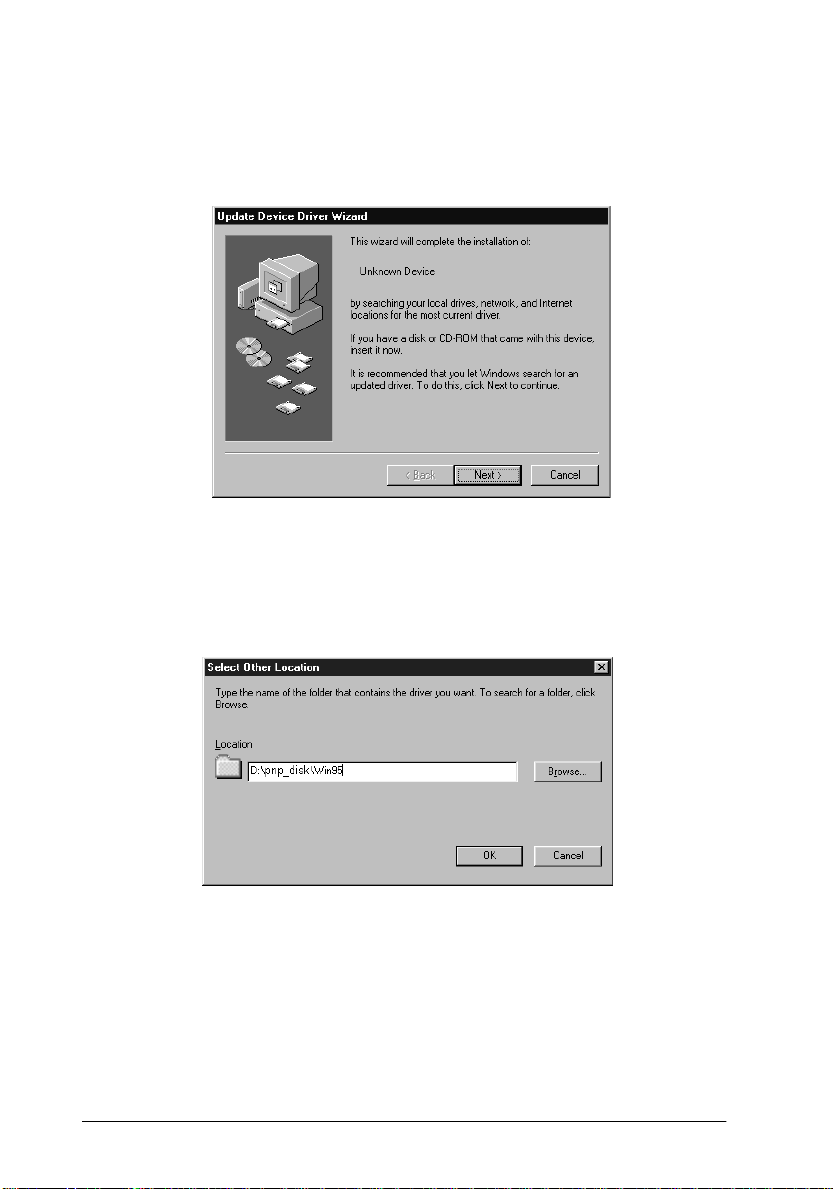
❏ If the dialog box below appears, insert the scanner software
CD in the CD-ROM drive (If you are installing from floppy
disks, insert the PnP Disk in the floppy drive), then click
When you are asked for the drive and folder, select the CDROM drive and PnP_Disk folder (or floppy disk drive), and
Win95 folder. An example is shown below.
Next
.
1-6
Installing the Software
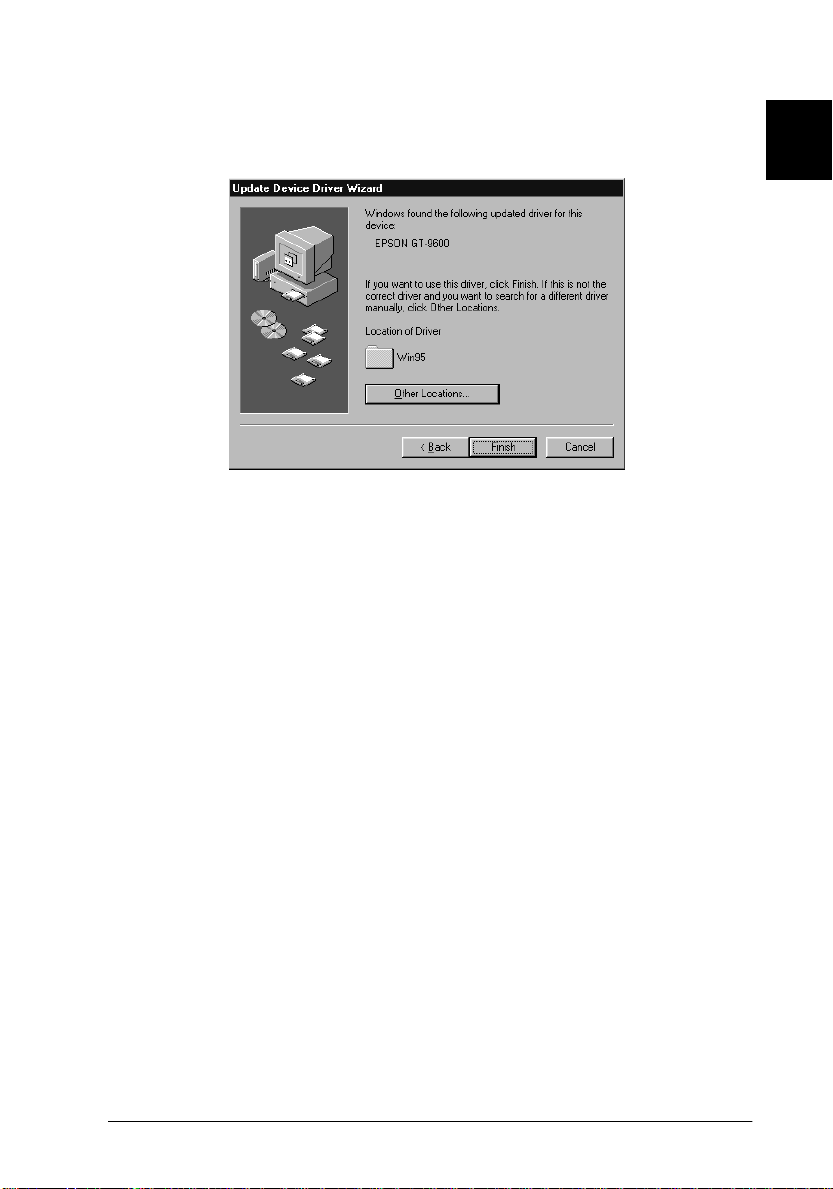
When the following dialog box, or similar appears, click
Finish
.
1
3. Double-click the
from floppy disks, insert Disk 1 into the flopp y disk drive.
4. Double-click the floppy disk drive or CD-ROM drive icon.
Note:
If the folder contains a RE ADME file, double-click it and read it.
This file contains important information and any updates regarding
this software.
5. Double-click the
1 disk. Fol low the instructions on the scr een.
My Comp uter icon
SETUP.EXE
icon in the Disk 1 folder or Disk
. If you are installing
Installing the Software
1-7

6. When the following dialog box appears, click
Next
.
7. After EPSON TWAIN Pro is installed, the following dialog
box appears.
1-8
Installing the Software
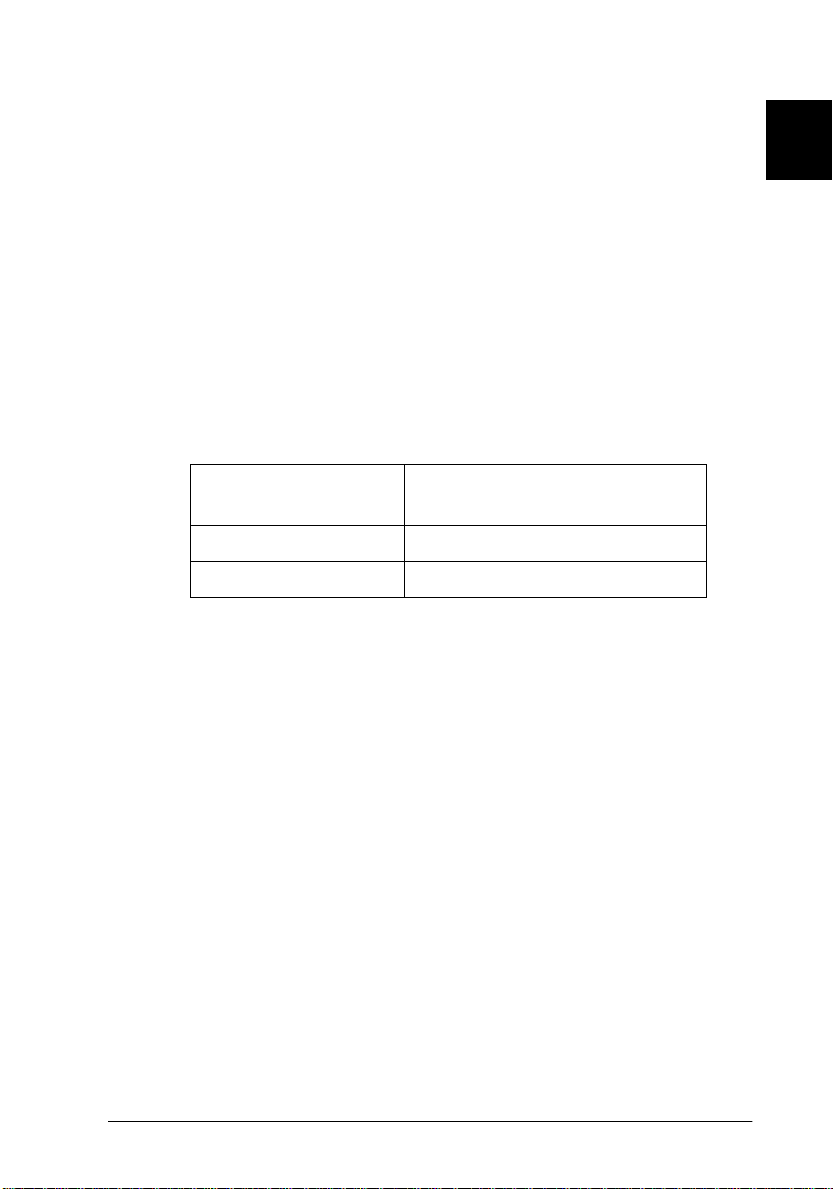
8. The next step you should perform depends on whether you
have a parallel interface model or a SCSI interface model.
For the SCSI interf ace mo del
Make sure that
Make sure your EPSON scanner appears in the Port ID list.
For the parallel interf ace model
Make sure that
up list.
Make sure that the port address setting matches the port
address of the interface board as shown below. (Use the port
address yo u wrote down when you ins ta l led the parall el
interface board.)
Interface board Port setting in the EPSON TWAIN Pro
Note:
❏
You do not need to change the port address setting if you install
the parallel interface bo ard p ac ked with your scanner wi thout
changing jumper settin g s.
SCSI
is selected in the Interface pop-up list.
BiD Parallel
LPT1 Port 378
LPT2 Port 278
is selected in the Interface pop-
Setup dialog box
1
❏
For information on I/O p ort add resses, see the
that came with the para llel interface board.
9. Place a document on the document table of the scanner.
Installing the Software
User's Guide
1-9
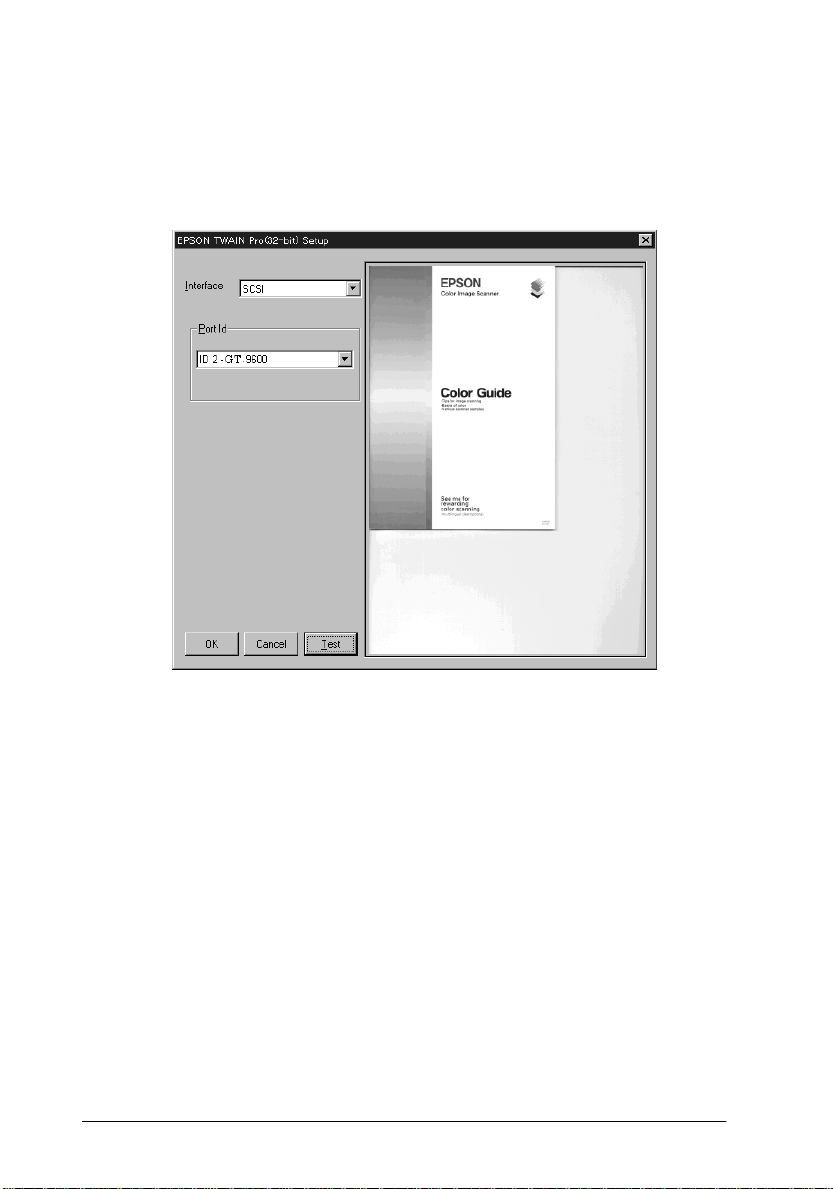
10. Click
Test
to check the connection. The scanner scans the
document and a scanned reproduction appears i n the right
window of the dialog box if everything is properly installed
and connected.
11. Click OK to close the EPSON TWAIN Pro Setup dialog box.
The EPSON Screen Calibration utility automatically starts.
Go to page 1-25.
Note:
It may take some time after clickin g OK to start the EPSON Screen
Calibration ut ility depending on the Windows version.
1-10
Installing the Software
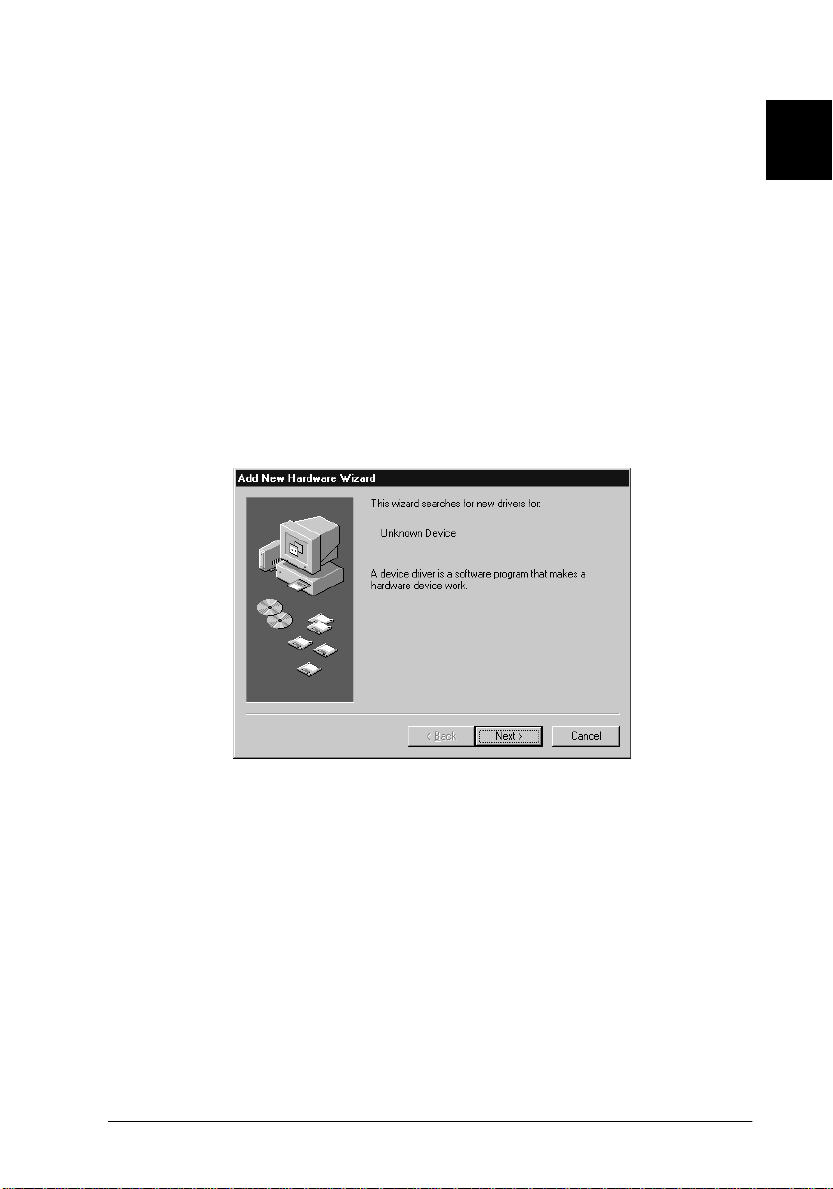
For Windows 98 users
1. Make sure that the scanner i s turned on.
2. Turn on the computer and start Windows.
If you are using the pa rallel inte rfa ce, insert the scan ne r
software CD in the CD- ROM drive. (If y ou are installi ng from
floppy disks, insert Disk 1 in the floppy drive.) Go to step 8.
3. The first time you turn on th e compute r after turni ng on the
scanner, the di alog box below appea rs. Insert the P nP Disk in
the floppy disk drive, or CD in the CD-ROM drive, then click
Next
.
1
Installing the Software
1-11
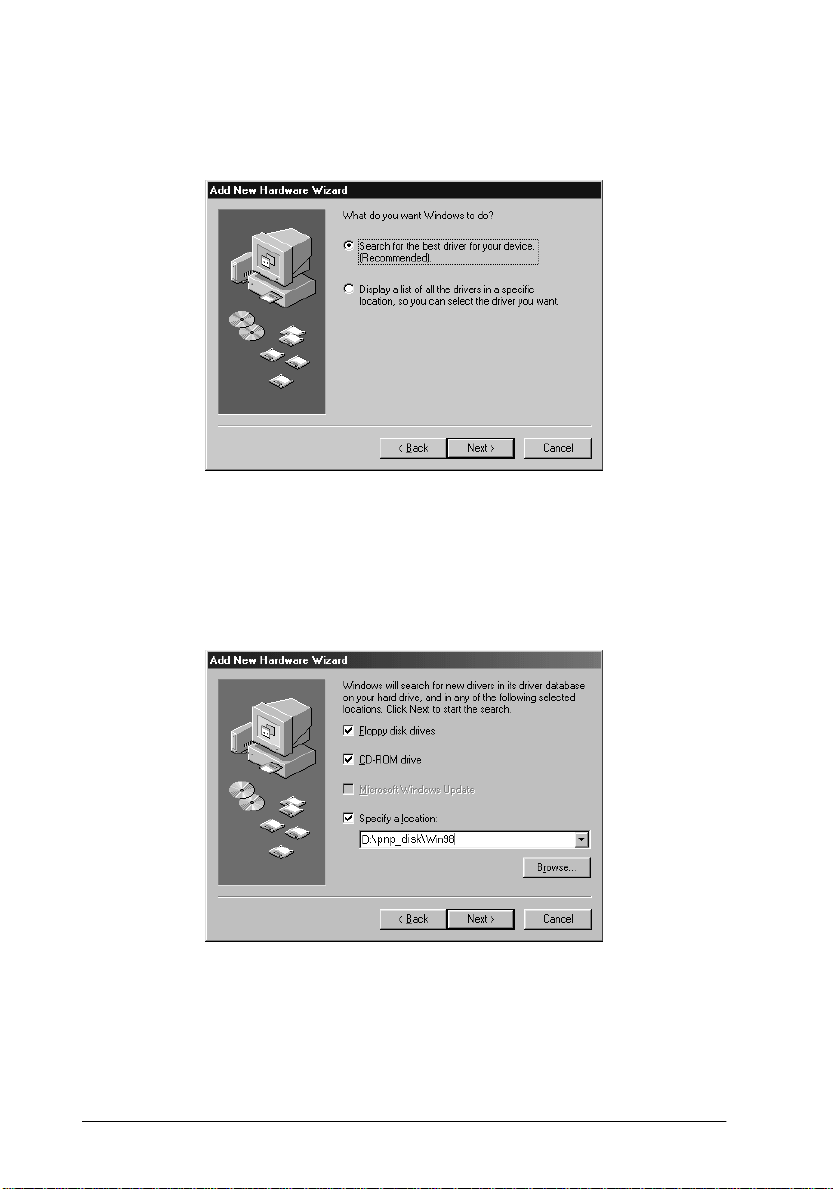
4. Select
Next
Search for the best driver for your device
.
, then click
5. Select
Specify a location
the drive letter and
Win98
folder if you are using CD-ROM, as the location, as
shown below, and click
then browse and select or type in
Win98
folder, or PnP_Disk folder and
Next
.
1-12
Installing the Software
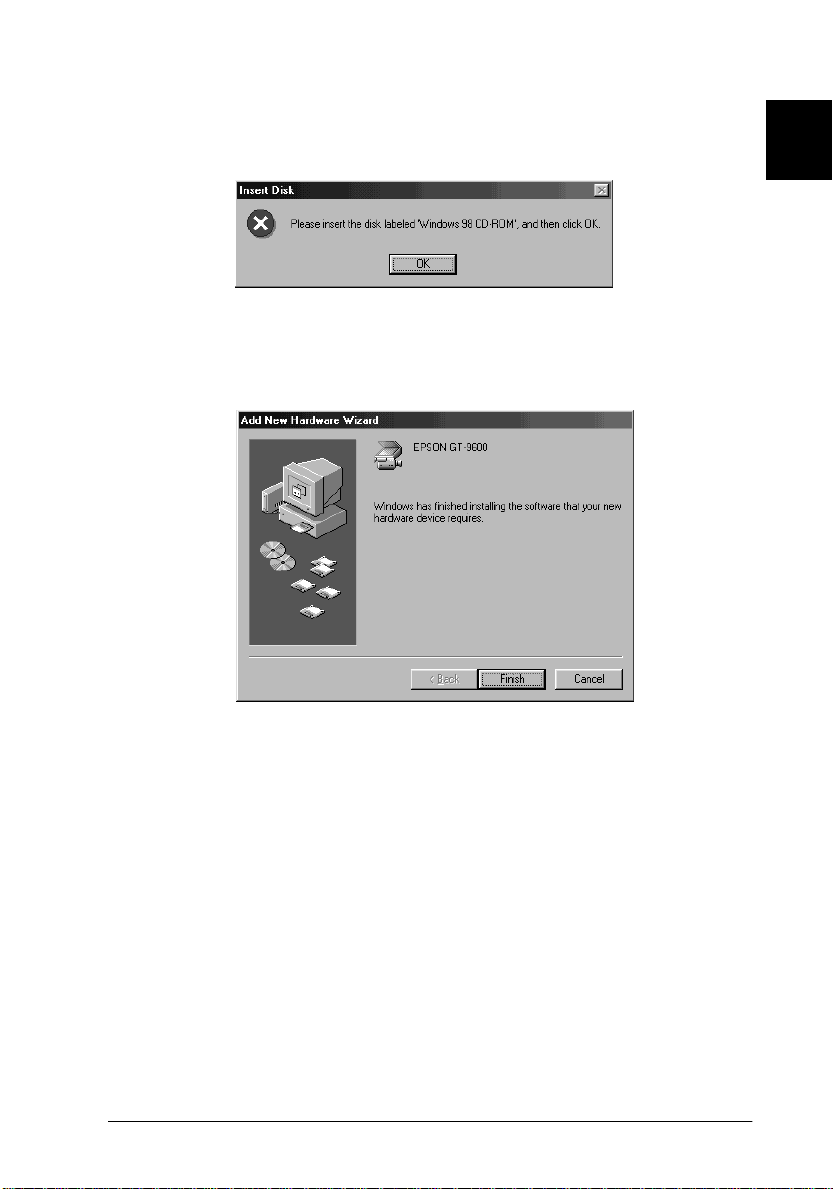
6. Follow the in structions on the screen. You may be asked to
insert the Windows 98 CD-ROM.
7. When the following dialog box or similar is displayed, click
Finish
.
1
8. Double-click the
from floppy disks, insert Disk 1 into the flopp y disk drive.
9. Double-click the floppy disk drive or CD-ROM drive icon.
10. Double-click the
1 disk. Fol low the instructions on the scr een.
My Comp uter icon
SETUP.EXE
icon in the Disk 1 folder or Disk
Installing the Software
. If you are installing
1-13
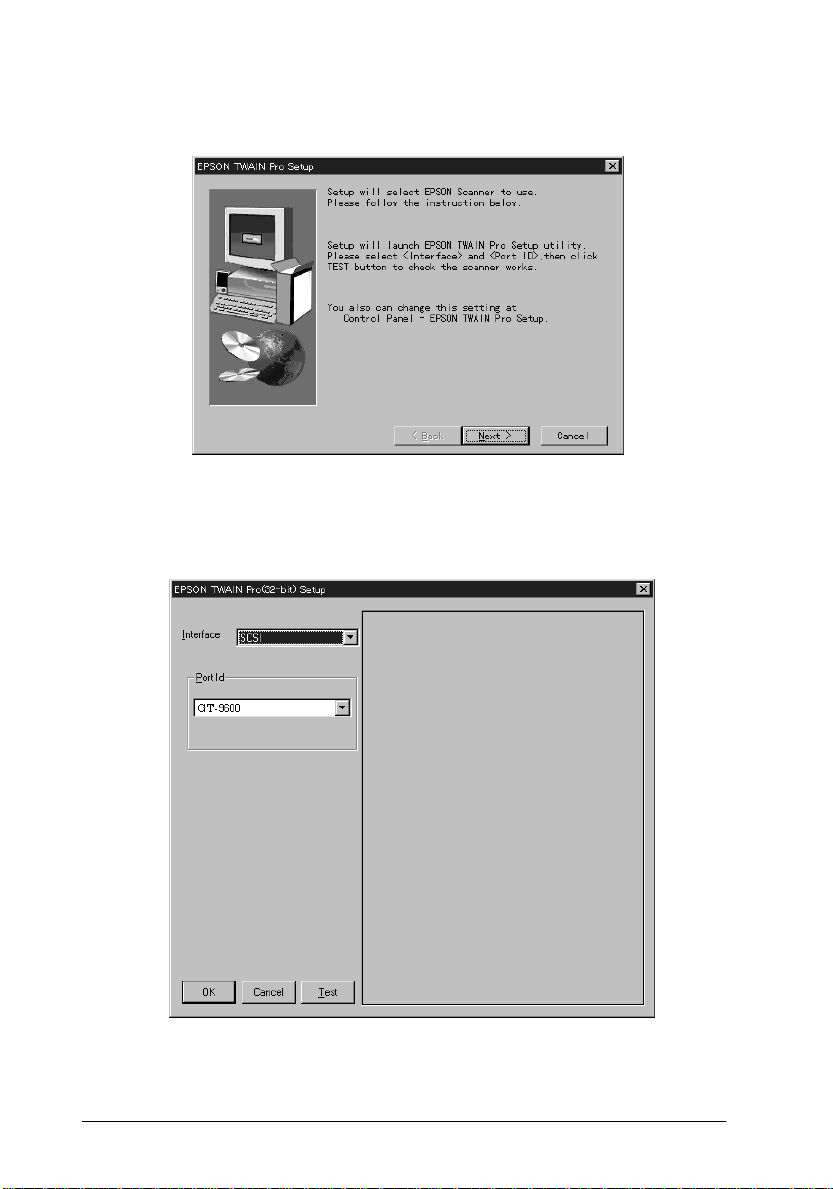
11. When the following dialog box appears, click
Next
.
12. After EPSON TWAIN Pro is installed, the following dialog
box appears.
1-14
Installing the Software
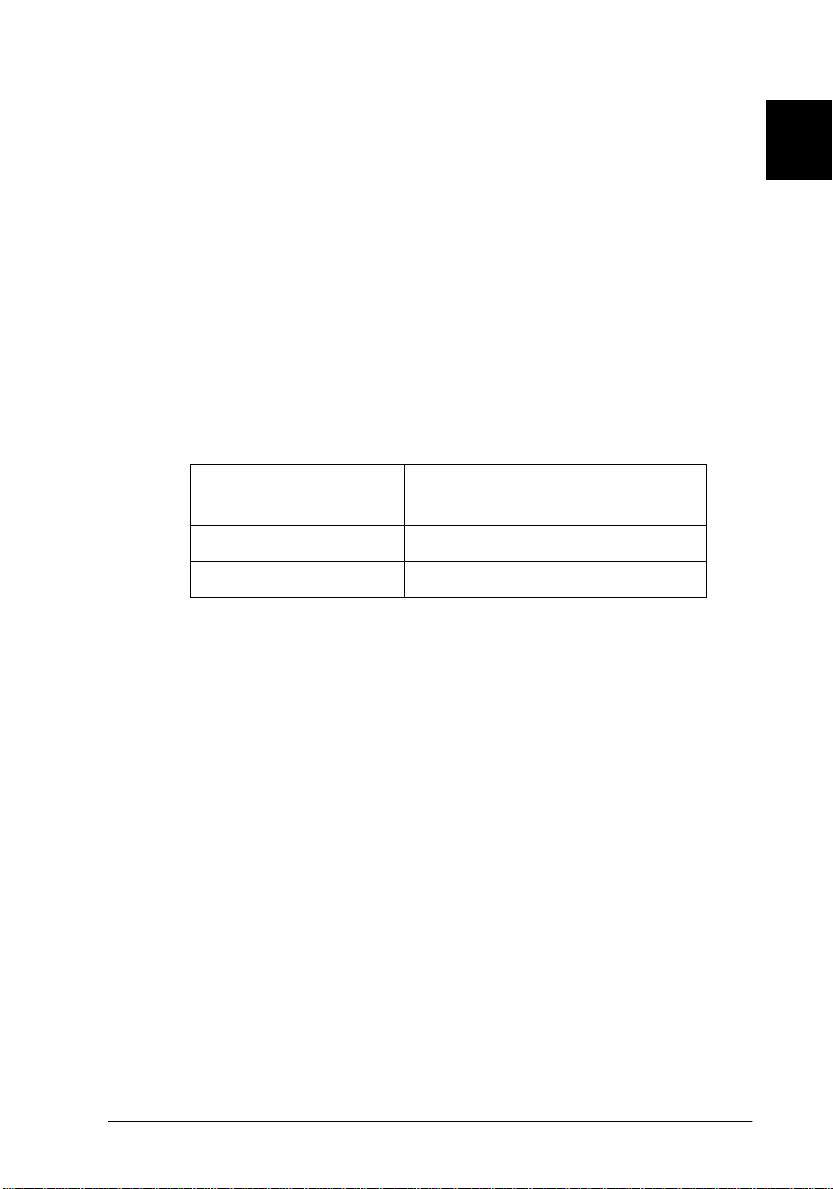
13. The next step you should perform depends on whether you
have a parallel interface model or a SCSI interface model.
For the SCSI interf ace mo del
Make sure that
Make sure your EPSON scanner appears in the Port ID list.
For the parallel interf ace model
Make sure that
up list.
Make sure that the port address setting matches the port
address of the interface board as shown below. (Use the port
address yo u wrote down when you ins ta l led the parall el
interface board.)
Interface board Port setting in the EPSON TWAIN Pro
Note:
❏
You do not need to change the port address setting if you install
the parallel interface bo ard p ac ked with your scanner wi thout
changing jumper settin g s.
SCSI
is selected in the Interface pop-up list.
BiD Parallel
LPT1 Port 378
LPT2 Port 278
is selected in the Interface pop-
Setup dialog box
1
❏
For information on I/O p ort add resses, see the
that came with the para llel interface board.
14. Place a document on the document table of the scanner.
Installing the Software
User's Guide
1-15
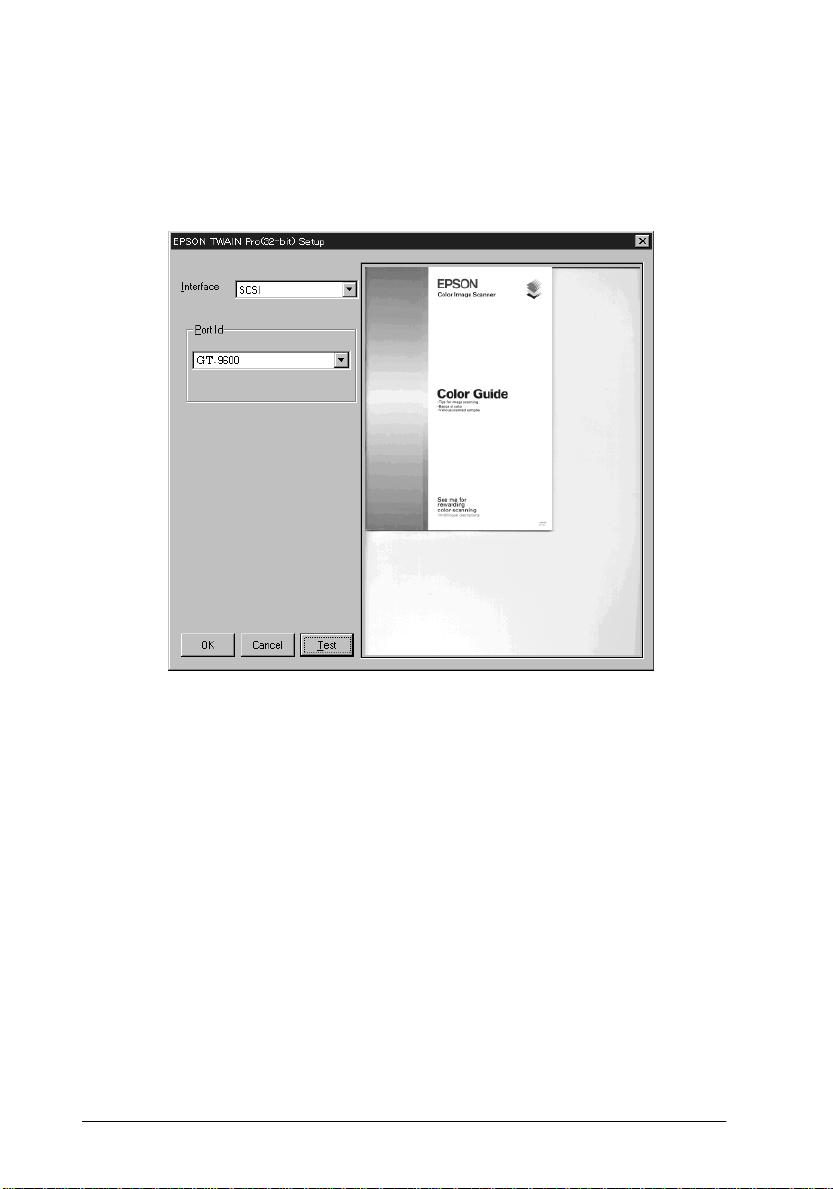
15. Click
Test
to check the connection. The scanner scans the
document and a scanned reproduction appears i n the right
window of the dialog box if everything is properly installed
and connected.
16. Click OK to close the EPSON TWAIN Pro Setup dialog box.
The EPSON Screen Calibration utility automatically starts.
Go to page 1-25.
Note:
It may take some time after clickin g OK to start the EPSON Screen
Calibration ut ility depending on the Windows version.
1-16
Installing the Software
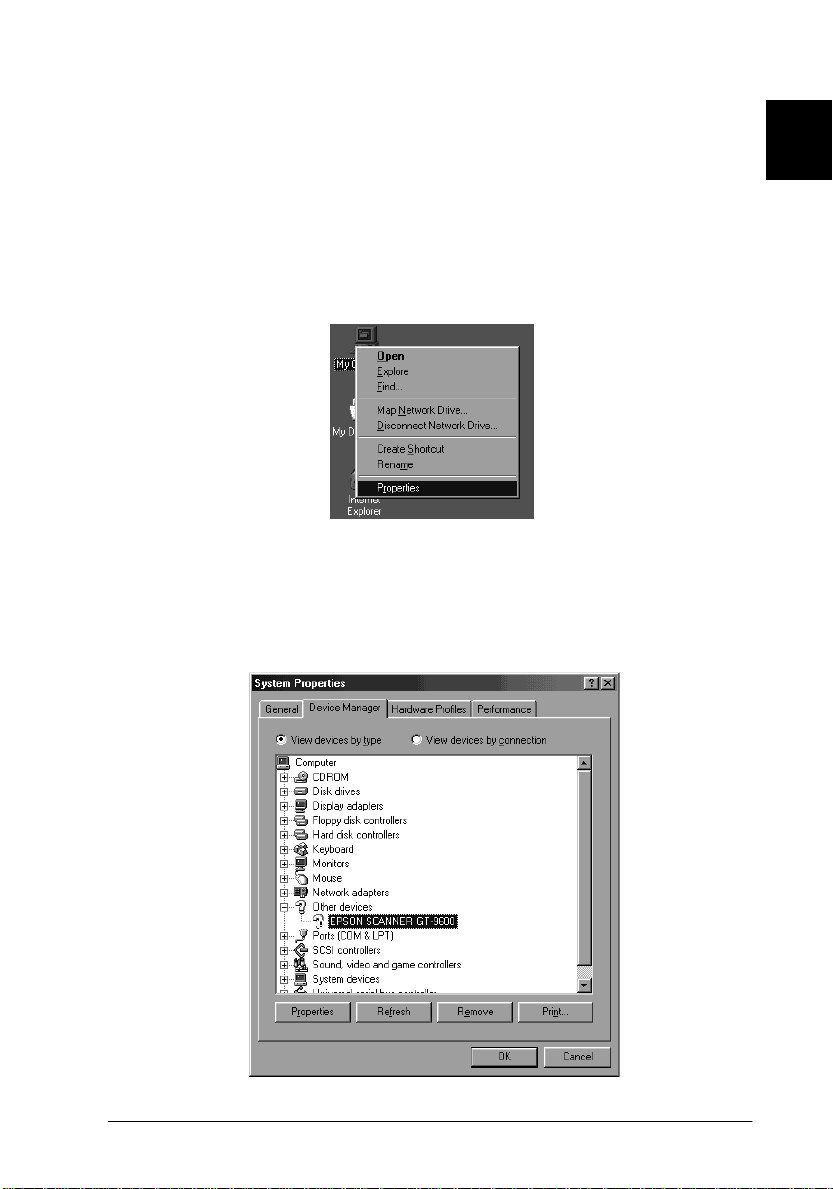
Upgrading from Windows 95 to Windows 98
If you were u si ng your scanner with Wi ndows 95 and have
update d your system to Windows 98, follow the instructions
below to up date your scanner software.
1. Use the right mouse button to click
Properties
2. In the
Manager
Scanners
.
System Properties
tab, double-clic k
, then double-c lick your EPSON scanner’s n am e .
dialog box, select the
My Computer
Other devices or EPSON
, then select
Device
1
Installing the Software
1-17
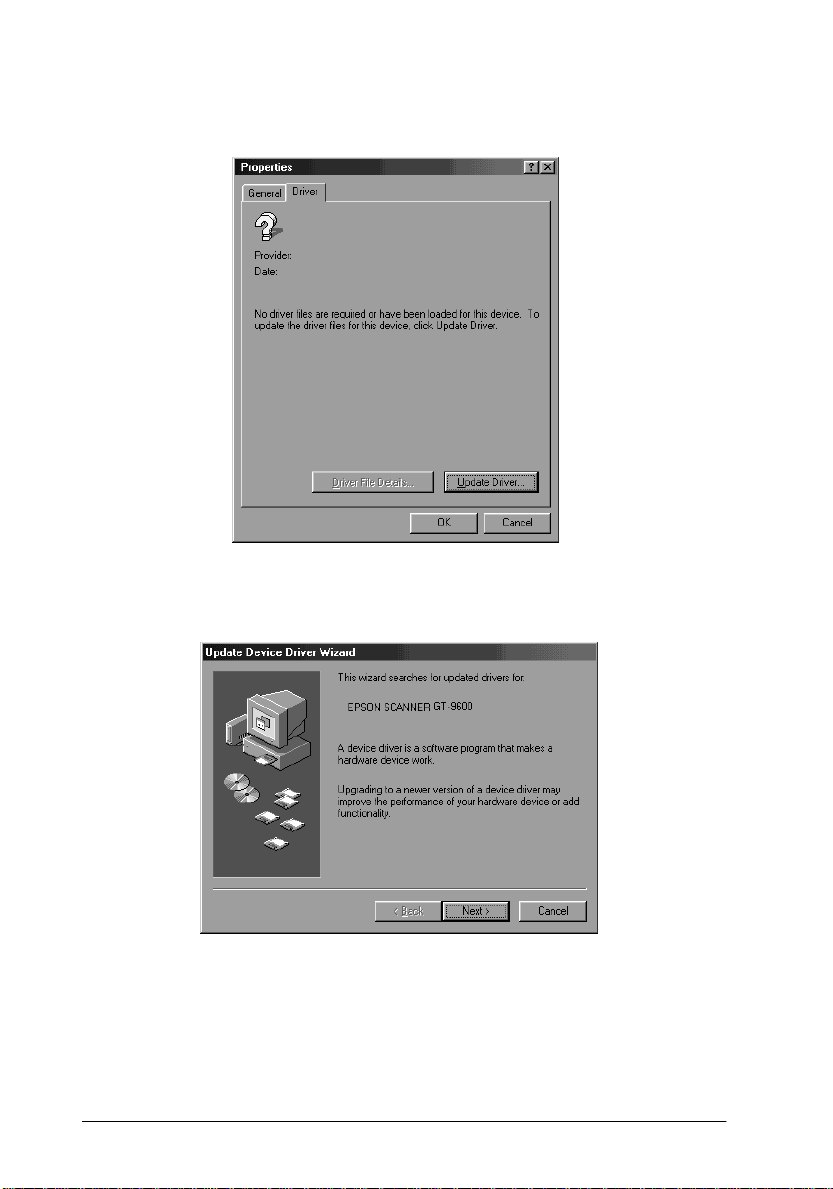
3. Select the
Driver
tab, then click
Update Driver
.
4. Click
1-18
Next
in the dialog box below.
Installing the Software
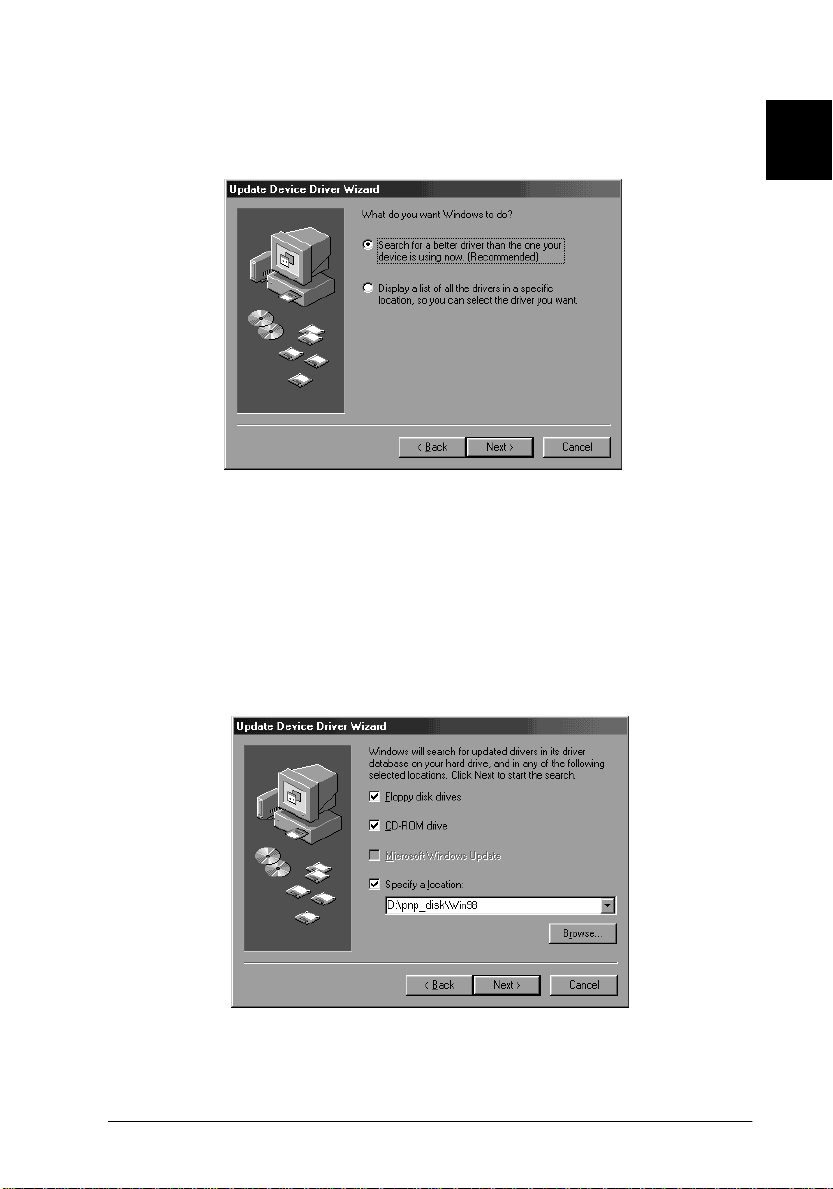
5. Select
6. Insert the PnP Disk in the floppy disk drive, or CD in the CD-
Search for a better driver than the one your device
is using now
ROM drive.
, and click
Next
.
1
7. Select
Specify a location
the drive letter and
Win98
folder if you are using CD-ROM, as the location, as
shown below, and click
Win98
Next
then browse and select or type in
folder, or PnP_Disk folder and
.
Installing the Software
1-19
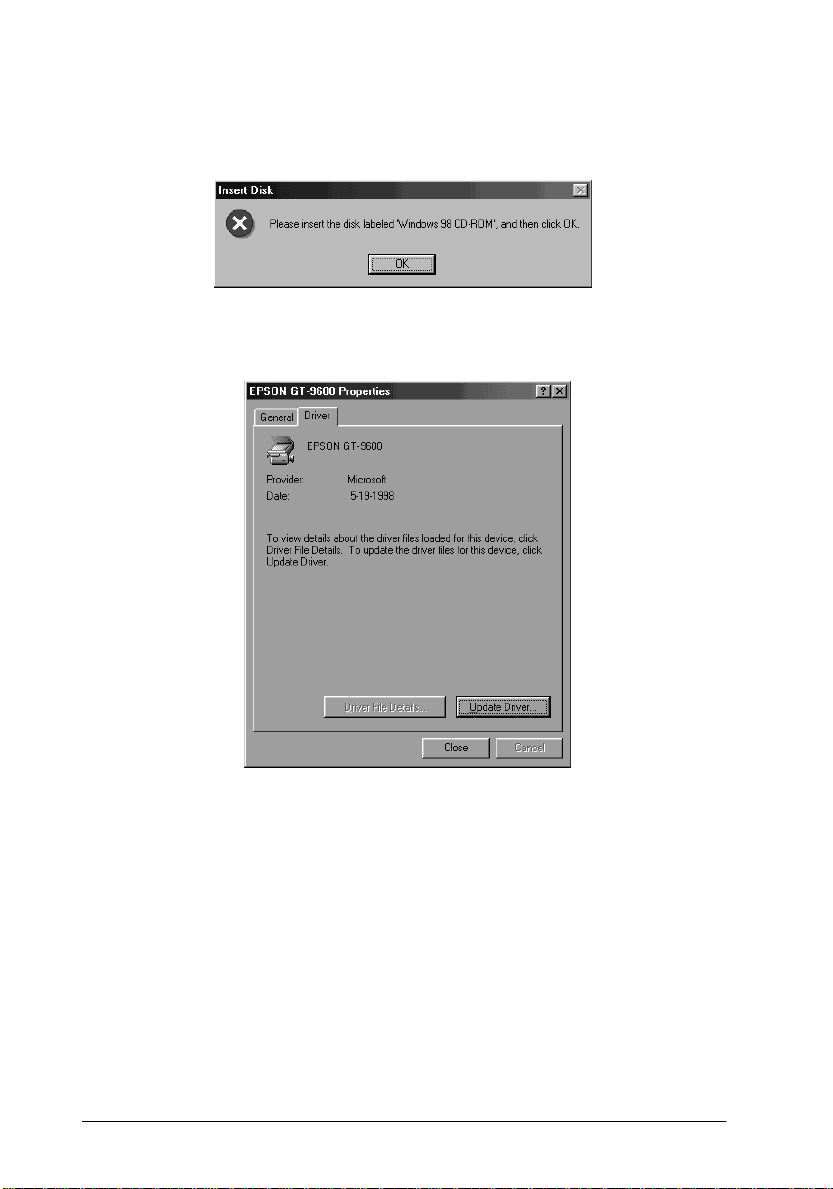
8. Follow the instructions on the screen. You may be asked to
insert the Windows 98 CD-R OM.
9. Click
Close
in the scanner properties dialog box.
1-20
Installing the Software
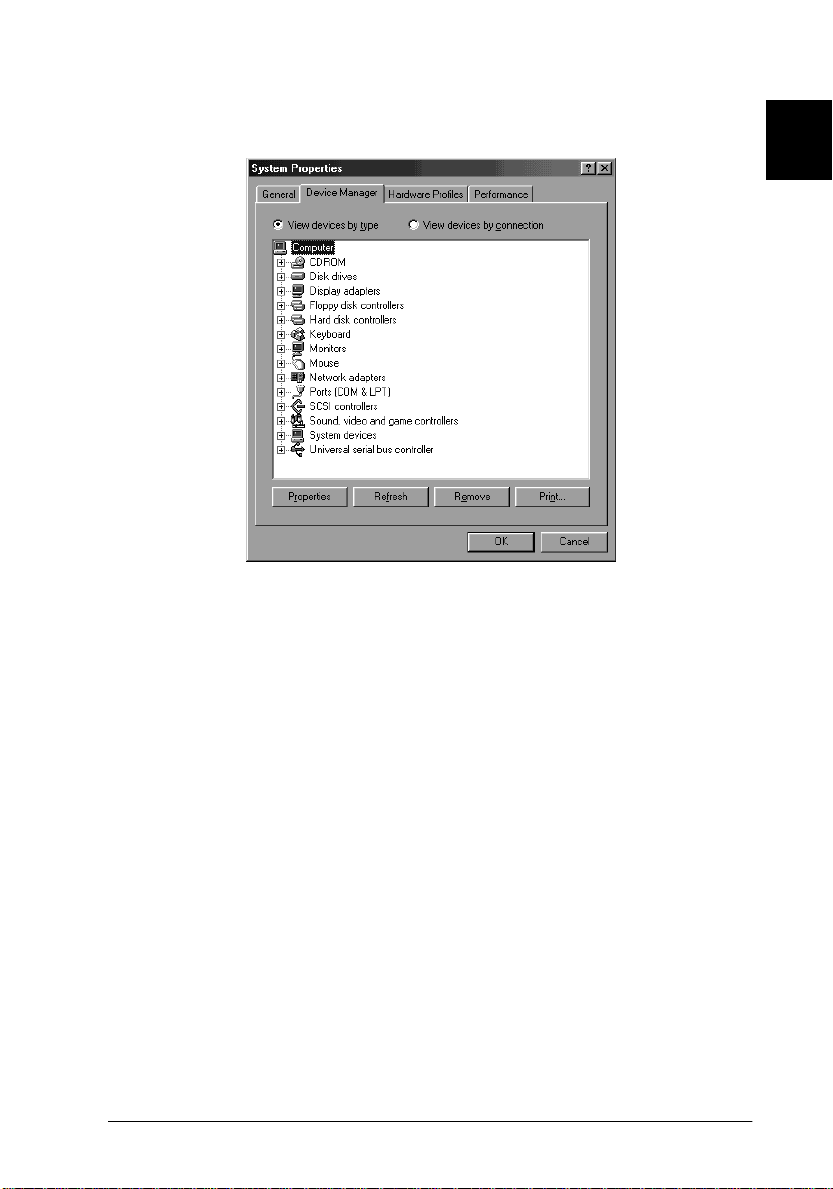
10. Click OK in the System Properties dialog box.
1
11. Double-click the
floppy disk drive, or insert the CD-ROM in the CD-ROM
drive.
12. Double-click the floppy disk drive or CD-ROM drive icon.
13. Double-click the
1 disk. Fol low the instructions on the scr een.
After th e scanner softwa re is installed, calibrate y our screen
as described on page 1-25.
14. Restart your computer.
My Comput er
SETUP.EXE
icon in the Disk 1 folder or Disk
icon. Insert Disk 1 into the
Installing the Software
1-21
