Elna 8200 User Manual
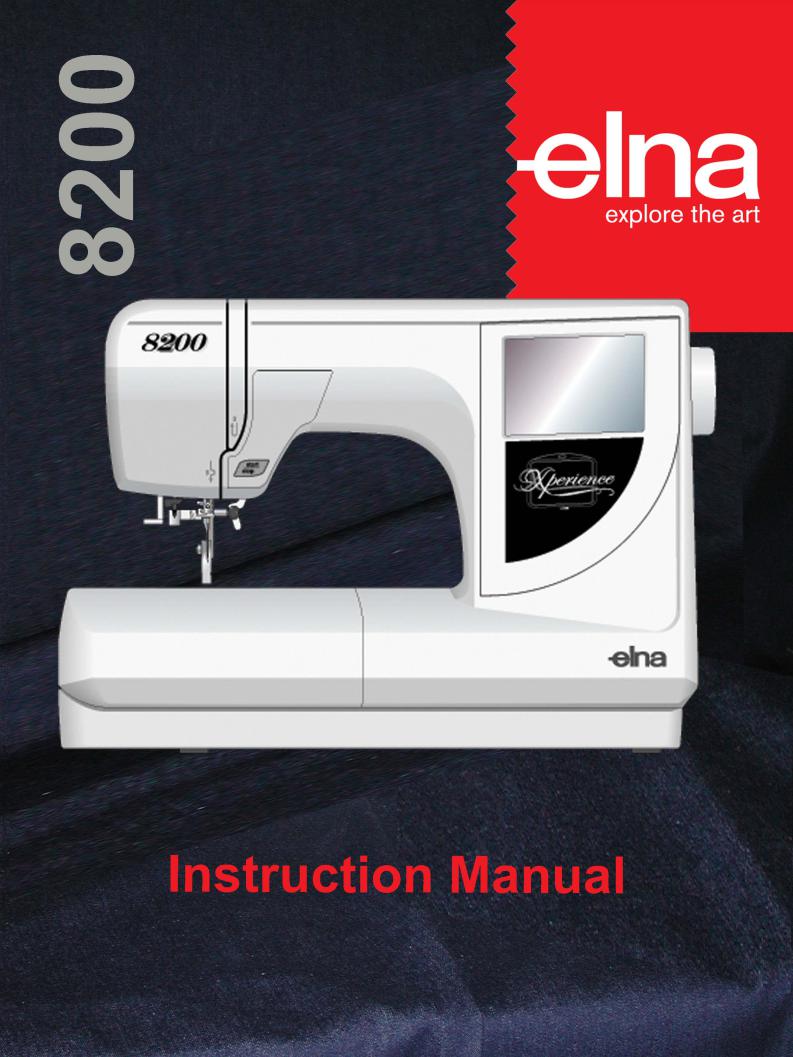
IMPORTANT SAFETY INSTRUCTIONS
Your Elna 8200 embroidery sewing machine is designed and constructed for HOUSEHOLD use only. Read all instructions before using this machine.
DANGER– To reduce the risk of electric shock:
1.Your sewing machine should never be left unattended when plugged in. Always unplug the machine from the electrical outlet immediately after using and before cleaning.
2.Always unplug before replacing light bulb. Replace bulb with same type rated 12 Volts, 5 watts.
3.Do not reach for the machine if it has fallen into water. Unplug immediately.
4.Do not place or store machine where it can fall or be pulled into a tub or sink. Do not place it in or drop it into water or other liquid.
WARNING– To reduce the risk of burns, fire, electrical shock or injury:
1.Do not allow machine to be used as a toy. Supervision is necessary when this machine is used by or near children.
2.Use this sewing machine only for its intended use as described in this manual. Only use attachments recommended by the manufacturer as described in this manual.
3.Never operate this machine if it has a damaged cord or plug, is not working properly, has been dropped or damaged or dropped into water. Return the machine to the nearest authorized dealer or service center for examination, repair, electrical or mechanical adjustment.
4.This machine is equipped with a special connection cord which, if damaged, must be replaced by an identical cord. This can be obtained from your dealer.
5.Never operate the sewing machine with any air opening blocked. Keep ventilation openings of the sewing machine and foot control free from the accumulation of lint, dust and fibers.
6.Never drop or insert any object into any opening.
7.Do not use outdoors.
8.Do not operate where aerosol (spray) products are being used or where oxygen is being administered.
9.To disconnect, turn machine off and remove plug from outlet.
10.Do not unplug by pulling on cord. To unplug, grasp the plug, not the cord.
11.Keep fingers away from all moving parts, especially the needle.
12.Always use the proper needle plate. The wrong plate can cause the needle to break.
13.Do not use bent needles.
14.Do not pull or push fabric while stitching. This may deflect the needle causing it to break.
15.Switch the sewing machine off when making any adjustment in the needle area, such as threading needle, changing needle, threading bobbin, etc.
16.Always unplug the sewing machine from the electrical outlet when removing covers, lubricating or making any other servicing adjustments mentioned in the instruction manual.
SAVE THESE INSTRUCTIONS
IMPORTANT
Be sure to keep machine away from static electricity, heat sources, humidity and direct sunlight.
USA only
Your machine comes equipped with a polarized plug (one prong wider than the other). A polarized plug reduces the risk of electrical shock. This plug is intended to fit into a polarized outlet. If the plug does not fit fully into the outlet, reverse the plug. If it still does not fit, contact a qualified electrician to install the proper outlet. Do not modify the plug in any way.
1
TABLE OF CONTENTS |
|
Machine Parts and Functions |
|
Part Names ........................................................................................................................................................... |
3 |
Standard Accessories ........................................................................................................................................... |
4 |
Extension Table (Storage Box) ............................................................................................................................. |
5 |
Free Arm ............................................................................................................................................................... |
5 |
Presser Foot Lever and Additional Presser Foot Clearance ............................................................................... |
5 |
Adjusting the Needle Thread Tension .................................................................................................................. |
6 |
Getting Ready to Embroider |
|
Connecting Machine to Power Supply ................................................................................................................ |
7 |
Start/Stop Key....................................................................................................................................................... |
8 |
LCD Touch Screen................................................................................................................................................ |
9 |
Design Selection Window Keys............................................................................................................................ |
9 |
Mode Selection Window Keys ............................................................................................................................ |
10 |
SET Preference Keys .................................................................................................................................... |
11-13 |
How to Access On Screen Information .............................................................................................................. |
14 |
Winding a Bobbin .......................................................................................................................................... |
15-16 |
Inserting the Bobbin............................................................................................................................................ |
17 |
Threading the Machine ....................................................................................................................................... |
18 |
Built-in Needle Threader .................................................................................................................................... |
19 |
Drawing Up the Bobbin Thread .......................................................................................................................... |
20 |
Changing Needles .............................................................................................................................................. |
21 |
Embroidery Hoops .............................................................................................................................................. |
22 |
Stabilizers ........................................................................................................................................................... |
22 |
Templates ........................................................................................................................................................... |
23 |
Securing Fabric in Hoop ................................................................................................................................ |
23-24 |
Attaching Hoop to Carriage ................................................................................................................................ |
25 |
Embroidering Small Areas .................................................................................................................................. |
26 |
Sewing Designs |
|
How to Select a Built-In Design ..................................................................................................................... |
26-27 |
Sewing a Single Built-in Design ......................................................................................................................... |
28 |
Ready to Sew Window After Embroidery Begins ............................................................................................... |
29 |
How to Select Alphabets ............................................................................................................................... |
30-31 |
Sewing Alphabets .......................................................................................................................................... |
32-33 |
Alphabet Corrections .......................................................................................................................................... |
34 |
2 Letter or 3 Letter Monograms .......................................................................................................................... |
35 |
Sewing with PC Design Cards ........................................................................................................................... |
36 |
Edit Window ........................................................................................................................................................ |
37 |
Selecting a Design After Opening the Edit Window ...................................................................................... |
38-39 |
Combine a Built-in Design with Alphabet ...................................................................................................... |
40-41 |
Saving a Design in a File............................................................................................................................... |
42-43 |
Opening a Saved File ......................................................................................................................................... |
44 |
Embridery with Optional Free Arm Hoop C ........................................................................................................ |
45 |
Taking Care of Your Machine |
|
Cleaning the Hook Area ..................................................................................................................................... |
46 |
Replacing the Bobbin Case ................................................................................................................................ |
47 |
Changing the Light Bulb ..................................................................................................................................... |
47 |
DESIGN CHART.......................................................................................................................... |
48-49 |
TROUBLESHOOTING ...................................................................................................................... |
50 |
INDEX .......................................................................................................................................... |
51-52 |
NOTE: Information found in this instruction manual is current at the time of printing. Elna reserves the right to change and update specifications and information as needed.
2
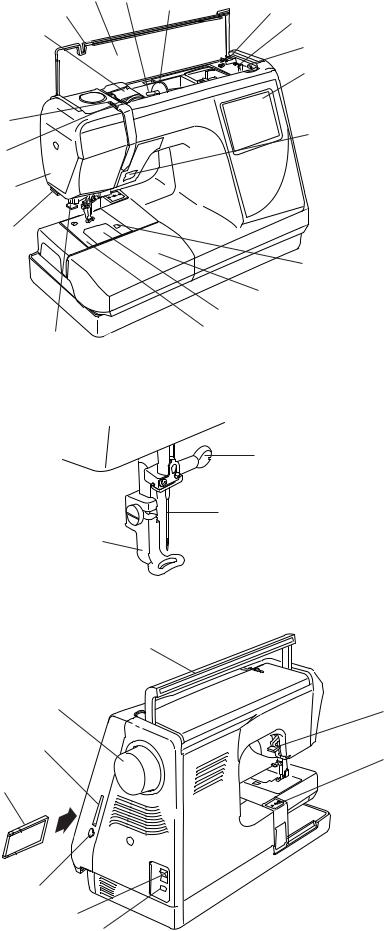
|
2 |
3 |
4 |
1 |
|
||
|
|
||
|
|
|
19
18
17
16
15
12
13
14
21
22
23
5 6 Machine Parts and Functions
7
Part Names
8
1.Top cover
2.Design chart
3.Spool pin
94. Spool holder, large
5.Bobbin winder cutter
6.Bobbin winder spindle
7.Bobbin winder stop
8.LCD touch screen
9.Start/Stop key
10.Bobbin cover plate release button
11.Extension table (accessory storage box)
1012. Bobbin cover plate
13. Needle plate
1114. Built-in needle threader
15.Thread cutter and holder
16.Face plate
17.Thread tension dial
18.Thread take-up lever
19.Thread guide slit
20.Needle clamp screw
21.Needle
22.Presser foot
23.Carrying handle
2024. Presser foot lever
25.Carriage
26.Machine socket
27.Power switch
28.Card eject button
29.PC design card (optional)
30.PC design card slot
31.Flywheel (always turn towards you)
31
24
30 |
25 |
|
29
28
27
26
3
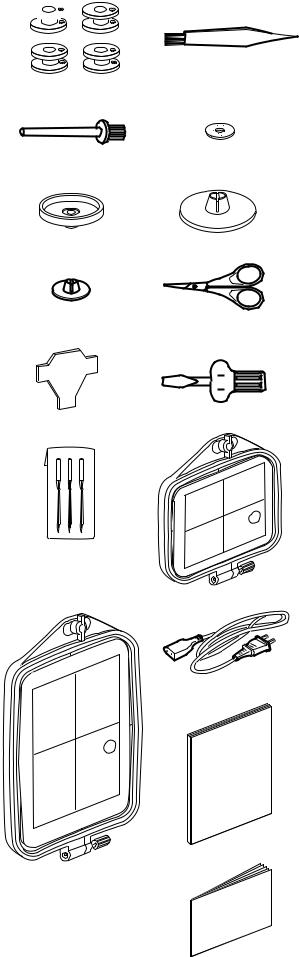
1 
3
5
7
9
11
13
2
4
6
8
10
12
14
15
16
Standard Accessories
1.Bobbins
2.Lint brush
3.Additional spool pin
4.Spool pin felt
5.Spool stand
6.Spool holder (large)
7.Spool holder (small)
8.Scissors
9.Screw key
10.Screwdriver
11.Set of needles
12.Standard hoop – A (with template)
13.Large hoop – B (with template)
14.Power supply cord
15.Instruction Manual
16.Template sheets
4

Extension Table (Storage Box)
Most accessories are stored inside the extension table.
To Open:
Pull cover towards you. Lift out the packet of accessories.
Ferr Arm
Remove the extension table to access the free arm.
To Remove:
Lift out extension table away from the machine, as shown.
NOTE: Always embroider with the extension table attached unless using optional free arm hoop C. See page 45.
To Attach:
Place tabs over slots and push down on table.
|
Presser Foot Lever and Additional Presser |
|
Foot Clearance |
|
Raise and lower the foot with this lever q. |
|
Before sewing can occur, the presser foot must be |
|
lowered to close the tension discs. |
|
You can raise the presser foot about 6.5 mm (1/4") |
q |
higher than the normal up position for easier |
|
removal of the hoop. Pull the presser foot lever q |
|
up beyond the normal up position. |
5

q
3 |
2 |
1 |
|
q
3 |
2 |
1 |
|
Adjusting the Needle Thread Tension
Align the number 2 on the tension dial with the setting mark q.
Balanced thread tension:
A small portion of needle thread should appear on the underside of the fabric.
When adjusting needle thread tension, the higher numbers tighten, the lower numbers loosen.
•Tension is too tight
The bobbin thread shows through on the topside of the fabric.
Turn the dial to a lower number to loosen the needle thread tension.
•Tension is too loose
The needle thread forms loops and looks ragged.
Turn the dial to a higher number to tighten the needle thread tension.
6
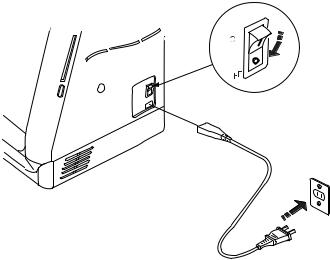
Getting Ready to Embroider
Connecting Machine to Power Supply
q
Machine has an auto voltage system and will automatically adjust to any local power supply
N |
voltage between 100 and 240V, 50/60 Hz. |
|
Always use the power supply cord that came with
O
the machine.
w To connect machine to power supply, turn off the  power switch q. Insert machine plug w into the machine and the power supply plug e into the wall socket.
power switch q. Insert machine plug w into the machine and the power supply plug e into the wall socket.
e
Your machine may come equipped with a
polarized plug (one prong wider than the other). A
polarized plug reduces the risk of electrical shock.
This plug is intended to fit into a polarized outlet. If the plug does not fit fully into the outlet, reverse the plug. If it still does not fit, contact a qualified electrician to install the proper outlet. Do not modify the plug in any way.
For Your Safety
Do not use extension cords or plug adapters.
Do not touch plug with wet hands.
Always turn off the power/light switch first and then unplug from the electrical outlet. Examples:
• when leaving the machine unattended
• when cleaning the machine
• when attaching or removing parts such as needle or needle plate
Do not place heavy items on cords. Do not subject cords to heat. Do not use damaged cords. Have the cord repaired immediately.
While the machine is in operation, always keep your eye on the sewing area and do not touch any moving parts such as the thread take-up lever, flywheel or needle.
7
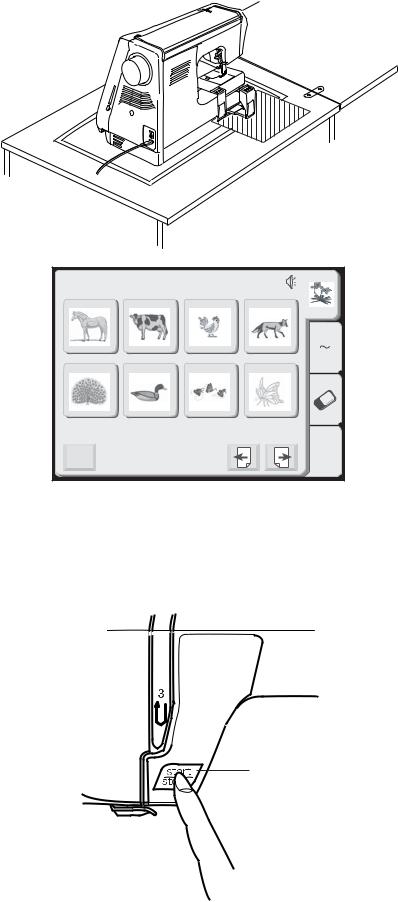
Designs |
|
|
|
|
HoopSize A(F):126X110mm |
|
|
||
1 |
2 |
3 |
4 |
|
|
|
|
A |
Z |
5 |
6 |
7 |
8 |
|
Mode |
|
|
Edit |
|
|
|
|
|
|
q
IMPORTANT:
Before turning on your machine, clear your table surface of anything that might obstruct the carriage movement. If your machine is in a cabinet, check that the machine is even or above the cabinet surface. (The carriage could possibly hit the cabinet and disturb the sewing result.)
TURN ON THE POWER SWITCH.
NOTE: After turning on the machine there is approximately a six second delay before the LCD Touch Screen becomes visible. (This is the required boot up time and is not a malfunction.)
qStart/Stop Key (changes color to indicate function)
Press this (green) key to start the machine. When the machine is running, press this (red) key to stop machine.
NOTE: The Elna 8200 is equipped with a safety feature that will automatically shut down the machine to prevent overheating if it is running overloaded. Follow the instructions that appear in the LCD touch screen should this occur.
8
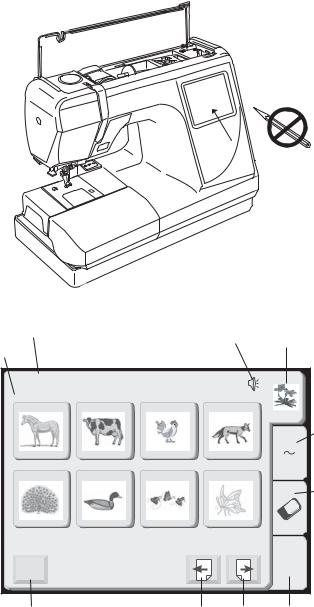
LCD Touch Screen
When the machine is turned on, the design selection window will appear in the LCD touch screen.
NOTE: Only a light touch is required when making a selection on the LCD touch screen. Do not touch the surface of the screen with any hard or sharp object, such as pencils, pens, screwdrivers, etc.
Design Selection Window Keys
1. Built-in designs
There are 58 built-in designs. For an overview, see page 48.
2. Alphabets
Three distinctive fonts – Gothic, Script and
Cheltenham. In addition, 2 letter and 3 letter monogramming. See page 30.
|
|
|
|
|
3. |
PC design cards (optional) |
7 |
|
|
|
|
|
Please verify that this machine will accept |
|
9 |
1 |
|
compact flash card. See page 36. |
||
|
|
|
||||
8 |
|
|
|
|
|
|
Designs |
|
|
|
|
4. |
Edit |
|
|
|
|
|
This is the window where you can modify and |
|
HoopSize A(F):126X110mm |
4 |
|
|
combine designs. See page 37. |
||
1 |
2 |
3 |
|
|
|
|
|
|
|
|
2 |
5. |
Next key |
|
|
|
A |
Z |
|
Touch this key to go forward to next window in |
|
|
|
|
sequence. |
||
|
|
|
|
|
|
|
5 |
6 |
7 |
8 |
|
|
|
|
|
|
|
3 |
6. |
Previous key |
|
|
|
|
|
|
Touch this key to go back to the previous |
|
|
|
|
|
|
window in sequence. |
|
|
|
Edit |
7. |
Window category |
|
Mode |
|
|
|
Names the window function based on the |
||
|
|
|
|
|
||
|
|
|
|
|
|
activated category. |
10 |
|
6 |
5 |
4 |
8. |
Hoop recommendation |
|
|
|
|
|
|
Identifies the appropriate hoop (and shows its |
|
|
|
|
|
|
dimensions) depending on the designs |
|
|
|
|
|
|
displayed on the screen. The example shows |
|
|
|
|
|
|
standard rectangular A hoop and the optional |
|
|
|
|
|
|
round F hoop. |
|
|
|
|
|
9. |
Sound |
|
|
|
|
|
|
This symbol indicates the beep sound is on. |
|
|
|
|
|
|
See page 11. |
|
|
|
|
|
10. |
Mode key |
|
|
|
|
|
|
This key opens the mode selection window. |
|
|
|
|
|
|
See page 10. |
9
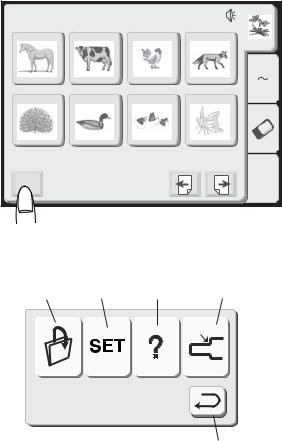
Designs |
|
|
|
|
HoopSize A(F):126X110mm |
|
|
||
1 |
2 |
3 |
4 |
|
|
|
|
A |
Z |
5 |
6 |
7 |
8 |
|
Mode |
|
|
Edit |
|
|
|
|
|
|
Mode Selection Window Keys
The mode key is displayed in the selection window no matter the category: built-in designs, alphabets, PC design cards or edit.
Touch the “Mode” key.
1 |
2 |
3 |
4 |
The mode selection window will open. |
||
|
|
|||||
|
|
|
|
|
1. |
Open file key |
|
|
|
|
|
|
Any designs that have been saved can be |
|
|
|
|
|
|
|
|
|
|
|
|
|
recalled. See page 44. |
|
|
|
|
|
2. |
SET preference key |
|
|
|
|
|
|
You can program the machine to change the |
|
|
|
|
|
|
default settings to reflect your personal sewing |
|
|
|
|
|
|
style. See page 11. |
|
|
|
5 |
3. |
On screen information key |
|
|
|
|
|
|
||
|
|
|
|
|
|
View basic operation information windows. |
|
|
|
|
|
|
See page 14. |
|
|
|
|
|
4. |
Return carriage key |
|
|
|
|
|
|
Use this key to bring the carriage back to the |
|
|
|
|
|
|
store position after completing embroidery. |
|
|
|
|
|
IMPORTANT: Always have the carriage in the |
|
|
|
|
|
|
stored position before turning OFF the |
|
|
|
|
|
|
machine. |
|
|
|
|
|
|
5. |
Return key |
|
|
|
|
|
|
Use this key to close this window and return to |
|
|
|
|
|
|
the previous window. |
10
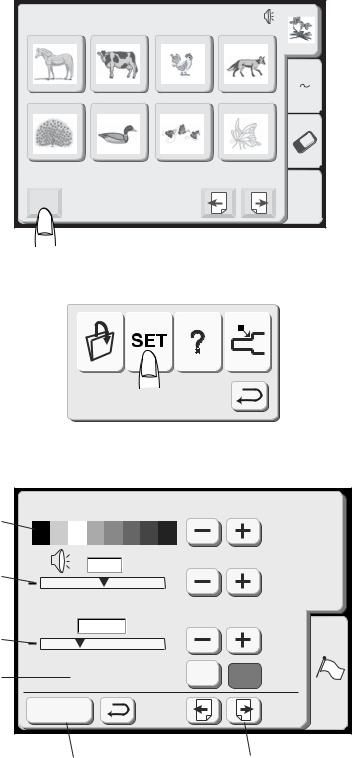
Designs |
|
|
|
|
HoopSize A(F):126X110mm |
|
|
||
1 |
2 |
3 |
4 |
|
|
|
|
A |
Z |
5 |
6 |
7 |
8 |
|
Mode |
|
|
Edit |
|
|
|
|
|
|
SET Preference Keys
These functions can be set according to your preferences: screen contrast, sound volume, eco mode, inch/mm, adjust key position, set maximum embroidery speed, sewing light, thread selection, format and language.
Touch the “Mode” key.
Touch the “SET” preference key to access and personalize the machine settings.
1. Screen contrast
The LCD touch screen has an adjustable backlight so the contrast can be lightened or darkened. Touch the “+” key to darken and the “–” key to lighten.
2. Sound
The beep volume default setting is 5 but it can be adjusted between 0 (off) and 10 (loud). Touch the “+” key to increase and the “–” key to decrease or turn off.
|
|
|
3. |
Eco Mode |
|
Screen Contrast |
|
After turning on the machine this energy |
|
1 |
|
saving feature will darken the LCD touch |
||
|
|
|
screen and turn off the sewing light if the |
|
|
|
|
|
|
|
|
|
SET |
machine has not been used. Simply touch the |
|
5 |
|
LCD screen for the screen and light to turn |
|
2 |
+ |
|
back on. The eco mode default setting is 10 |
|
|
|
|||
|
|
|
minutes but it can be adjusted between 1 and |
|
|
Eco Mode |
|
|
|
|
|
|
30 minutes. Touch the “+” key to increase and |
|
|
10min |
|
|
the “–” key to decrease. If you want to turn off |
3 |
+ |
|
the eco mode, touch the “+” key until “OFF” |
|
|
|
|||
|
|
appears in the display. |
||
|
|
|
|
|
4 |
inch/mm |
inch |
mm |
Inch/millimeter |
|
|
|
4. |
|
|
Register |
|
|
Choose to have the measuring unit for designs |
|
|
|
readout in either inch or millimeters. The |
|
|
|
|
|
|
|
|
|
|
default unit setting is millimeters. Touch either |
|
|
|
|
the “inch” or “mm” key. |
|
6 |
|
5 |
|
|
|
|
5. Touch the “Next” key. |
|
|
|
|
NOTE: Any change in the set preference window |
|
|
|
|
must be “registered” to be activated. Only touch |
|
|
|
|
the “Register” key (6) after making all changes |
|
|
|
|
desired. |
|
11
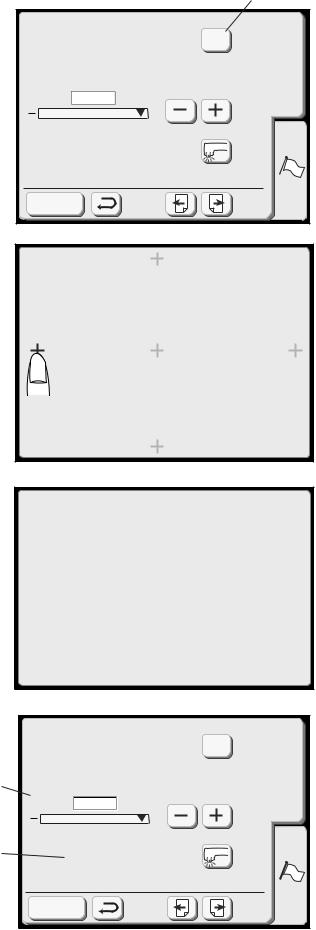
|
7 |
Key Position Adjustment |
Yes |
Maximum Speed Setting |
SET |
|
|
650spm |
|
+ |
|
Sewing Light |
|
Register |
|
Key Position Adjustment
PRESS MARK (+).
7.Adjust key positions
If the touch keys in the LCD touch screen do not react to your touch, the keys may need to be adjusted or realigned.
Touch the “Yes” key to open the key position adjustment window.
The first of five black plus (+) symbols will appear. Touch the black symbols in the order that they appear.
Key Position Adjustment
END
After the fifth black symbol is touched, the END message appears. Wait a few moments and the set preference window reappears.
|
|
8. Set maximum embroidery speed |
|
|
Key Position Adjustment |
Yes |
The maximum embroidery speed default |
|
setting is 650 spm (stitches per minute). |
||
|
|
|
|
|
Maximum Speed Setting |
SET |
Designs featuring narrow zigzag stitches may |
8 |
|
need to be sewn at a slower speed for best |
|
|
650spm |
|
results. Touch the “–” key to decrease and “+” |
|
+ |
|
key to increase. |
9 |
Sewing Light |
9. |
Sewing light |
|
You can operate the machine with the sewing |
||
|
|
|
|
|
|
|
light on or off. Touch this key to change |
|
Register |
|
between the two settings. |
|
|
|
|
|
|
Touch the “Next” key. |
|
12
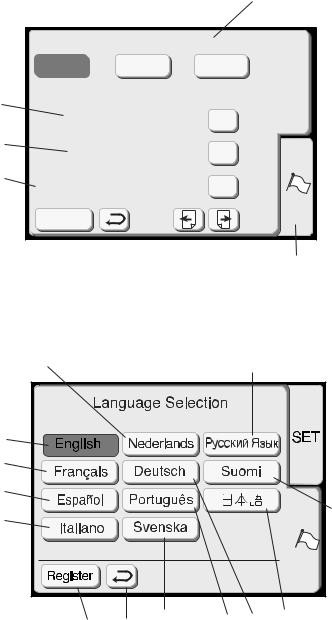
10. Select thread brand
Choose from three popular brands of embroidery thread. The default thread brand is Robinson-Anton®. Touch the key that represents the brand of thread you use most
10commonly. The color code and name for that brand of thread will be displayed in the LCD screen after selecting a design.
Thread selection
|
Robison- |
Madeira |
Mettler |
|
Format |
|
|
Anton |
|
|
If the built-in memory or PC design card does not |
||
|
|
|
|
SET |
||
|
|
|
|
|
||
|
Format |
|
|
function because the memory bank is damaged, |
||
11 |
|
|
|
|||
|
Built-in Memory |
|
|
you must re-enable by formatting the memory. |
||
|
|
Yes |
|
|||
|
|
|
|
|||
12 |
|
ATA PC Card |
Yes |
|
NOTE: Formatting will erase all stored data. |
|
|
|
|
||||
|
|
|
|
|||
13 |
Reset all to defaults |
Yes |
|
11. Built-in memory |
||
|
Touch “Yes” key next to Built-in memory. |
|||||
|
|
|||||
|
|
|
|
|
|
|
Register |
|
|
|
|
|
12. PC design card (or Compact Flash) |
||
|
|
|
|
|
|
|
Touch “Yes” key next to ATA PC card. |
|
|
|
|
|
|
14 |
13. Reset to factory defaults |
||
|
|
|
|
|
|
|||
|
|
|
|
|
|
|
Touch this key to return everything, except |
|
|
|
|
|
|
|
|
language, to the default settings (same |
|
|
|
|
|
|
|
|
settings as when you purchased the machine). |
|
e |
|
|
|
|
|
14. Language selection |
||
|
|
|
i |
|
|
Touch the language key to open the language |
||
|
|
|
|
|
|
|
selection window. |
|
|
|
|
|
|
|
|
Choose from eleven languages. Touch the key |
|
a |
|
|
|
|
|
|
that represents the language you desire. |
|
|
|
|
|
|
|
|
|
|
b |
|
|
|
|
|
|
a. |
English |
|
|
|
|
|
|
|
b. |
French |
c |
|
|
|
|
|
|
c. |
Spanish |
d |
|
|
|
|
|
j |
d. |
Italian |
|
|
|
|
|
|
e. |
Dutch |
|
|
|
|
|
|
|
|
||
|
|
|
|
|
|
|
f. |
German |
|
|
|
|
|
|
|
g. |
Portuguese |
|
|
|
|
|
|
|
h. |
Swedish |
|
|
|
|
|
|
|
i. |
Russian |
|
|
|
|
|
|
|
j. |
Finnish |
15 |
(16) |
h |
g |
f |
k |
|
k. |
Japanese |
|
|
|
|
|
|
|
||
|
|
|
|
|
|
15. Register key |
||
|
|
|
|
|
|
|
Touch this key to save your personal settings |
|
|
|
|
|
|
|
|
and exit the set preferences window. If you |
|
|
|
|
|
|
|
|
touch the “Return” key (16), you will exit the |
|
|
|
|
|
|
|
|
set preference window but the new setting will |
|
|
|
|
|
|
|
|
not be saved. |
|
13
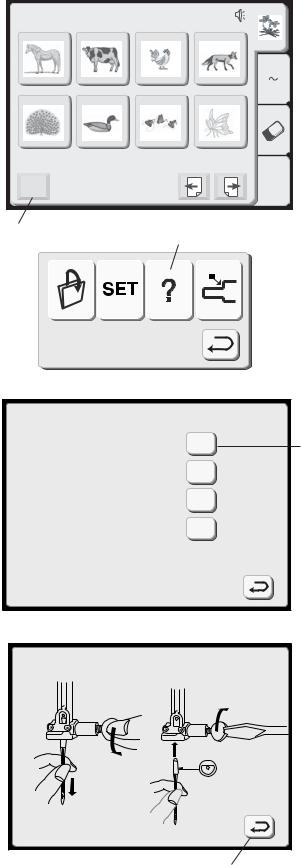
Designs |
|
|
|
|
HoopSize A(F):126X110mm |
|
|
||
1 |
2 |
3 |
4 |
|
|
|
|
A |
Z |
5 |
6 |
7 |
8 |
|
Mode |
|
|
Edit |
|
|
|
|
|
|
1 |
|
2 |
|
|
|
|
|
|
|
How to Access On Screen Information
The LCD touch screen can show you information for these basic machine operations: changing needles, inserting the bobbin, threading the machine and winding the bobbin.
1.Touch the “Mode” key to open the mode selection window.
2.Touch the “On Screen Information” key to open the index window.
Index
 Changing needles
Changing needles
 Inserting the bobbin
Inserting the bobbin
 Threading the machine
Threading the machine
 Winding the bobbin
Winding the bobbin
?3
?
3. Touch one of the keys in the index window.
?
?
Changing needles
4.View the illustrations of the topic selected.
5.Touch the “Return” key to go back to the
index window. Touch “Return” key again to exit mode selection window.
5
14
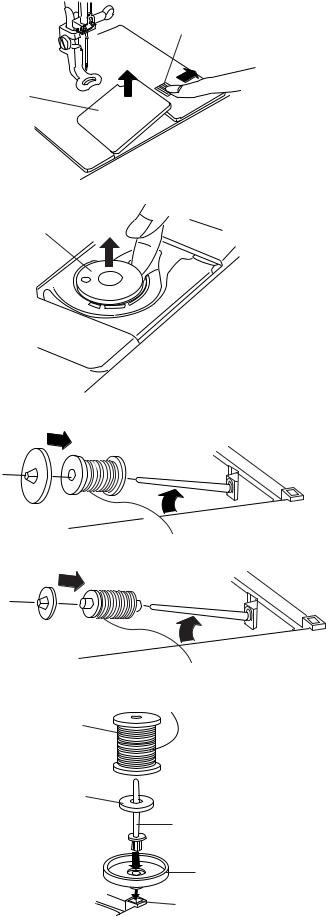
|
Winding a Bobbin |
|
q |
To remove bobbin, slide bobbin cover plate |
|
release button q to the right and lift away the |
||
|
||
|
bobbin cover plate w. |
w
|
Lift out the bobbin e. (Always use bobbin type |
e |
supplied with machine.) |
|
Lift up the spool pin. Place the spool of thread on
(A) the spool pin with the thread coming off the spool as shown. Attach the spool holder and press it firmly against the spool of thread.
|
NOTE: Spool holder needs to be changed |
|
according to the type of thread spool |
|
(A) Large spool |
(B) |
(B) Small spool |
|
Additional Spool Pin
t
|
The additional spool pin can be used to wind a |
|
|
bobbin without unthreading the machine. |
|
r |
PROCEDURE: Insert the spool stand w and the |
|
additional spool pin e in the hole q. Place the felt r |
||
|
||
e |
and spool t on the pin with the thread coming off |
|
|
the spool as shown. |
|
w |
NOTE: Hole is located in front and to the right of |
|
|
the standard spool pin. |
q
15
