Page 1
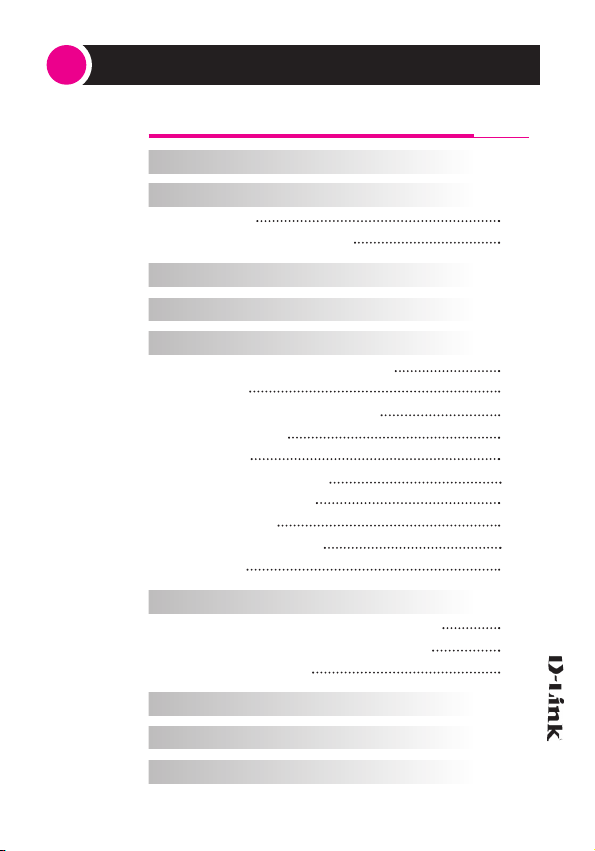
Contents
1. What is MP3?
2. D-Link MP3 Player
A. Feature
B. System Requirements
3. Contents
4. Looking at the MP3 Player
5. Basic Operation
A. Power-On / Stop / Power Off
B. HOLD
C. Insert / Eject Memory Card
D. LCD Display
E. Battery
F. MP3 File Playback
G. Voice Recording
H. Delete File
I. Player Information
J. Others
6. How to install CD and use S/W
A. How to install CD D-Link Manager
B. How to install D-Link Voice Driver
C. How to use S/W
7. Specifications
8. Cautions
9. Trouble Shooting
18
31
32
33
4
4
4
4
5
6
7
7
7
8
8
9
10
13
14
15
17
18
20
24
...3
Page 2
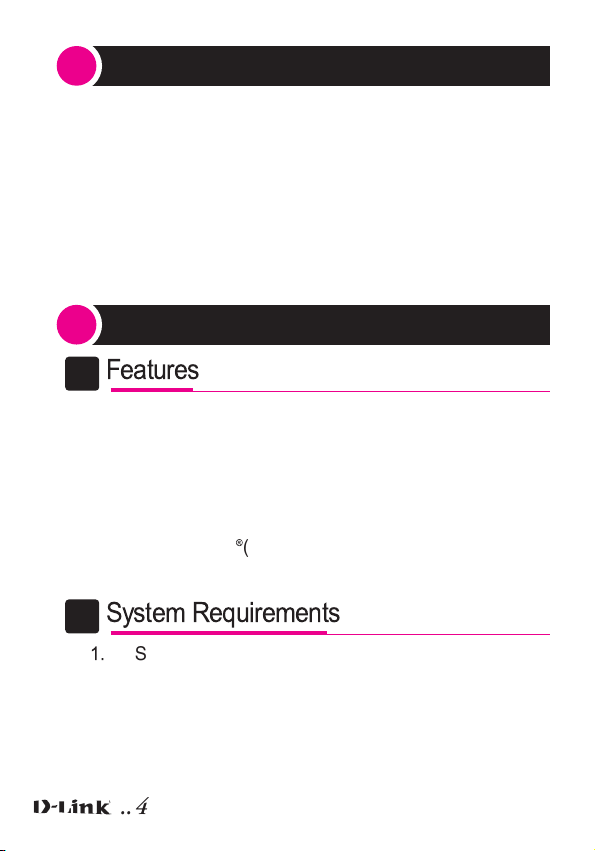
1
What is MP3 ?
MP3(MPEG Layer III) is the most popular audio
compression format that creates highly compressed files
without loss of audio quality. All kind of sound from voice
to music can be compressed to be very small MP3 files
which can be easily decoded and stored in any storage
devices such as Flash Memory, CD, HDD and Floppy
Discs.
D-Link MP3 Player
2
Features
A
- Compact and Light
- Playback MP3 files
- Voice recording available
- 32MB Built-In Flash Memory
- Memory Expandable up to 64MB
- No Sound Interruption by moving
- Support DigiCap
Right Protection
System Requirements
B
®
(Digital Capsule Audio) for Copy
1.
MS Windows 95 or higher
2. CD-ROM Drive
3. 486 CPU or higher
4. Available Memory of 16MB or more
5. Available Hard Disc of 20MB or more
... 4
Page 3
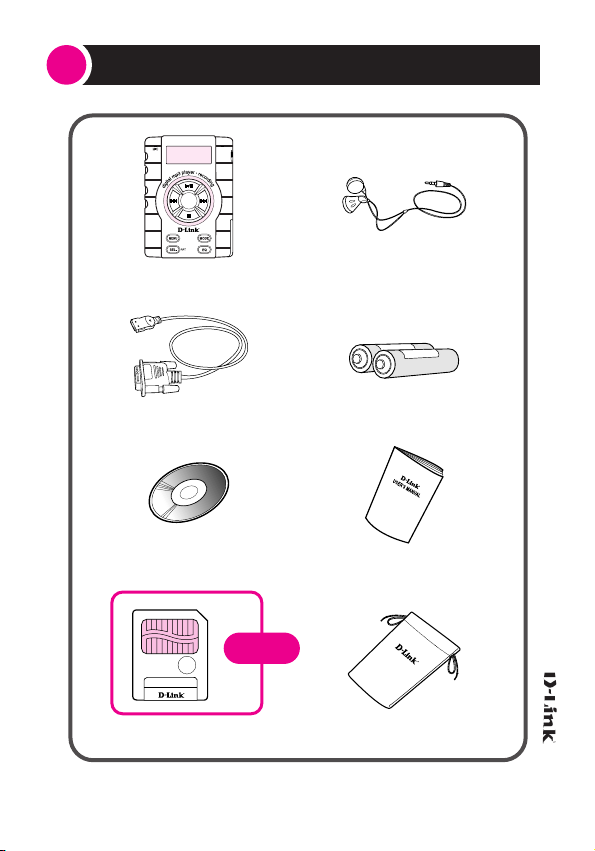
Contents
3
MP3 Player
Data Cable Two AAA Batteries
Software CD Manual
Option
Memory Card Case
Earphone
... 5
Page 4
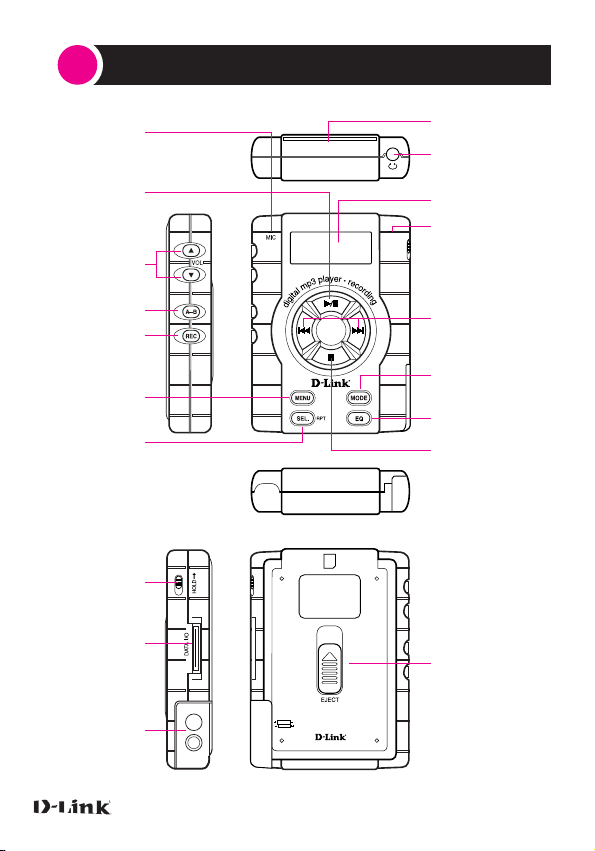
4
Looking at the MP3 Player
MIC
Power ON
Play / Pause
Volume
A-B
Record
Menu
Select / Repeat
Hold Key
Data I/O Port
Memory Card I/O
Earphone
LCD
LED
Previous /
Next
( Rewind / Fast Forward )
Mode
Equalizer
Stop/Power OFF
EJECT
Battery Cover
... 6
Page 5
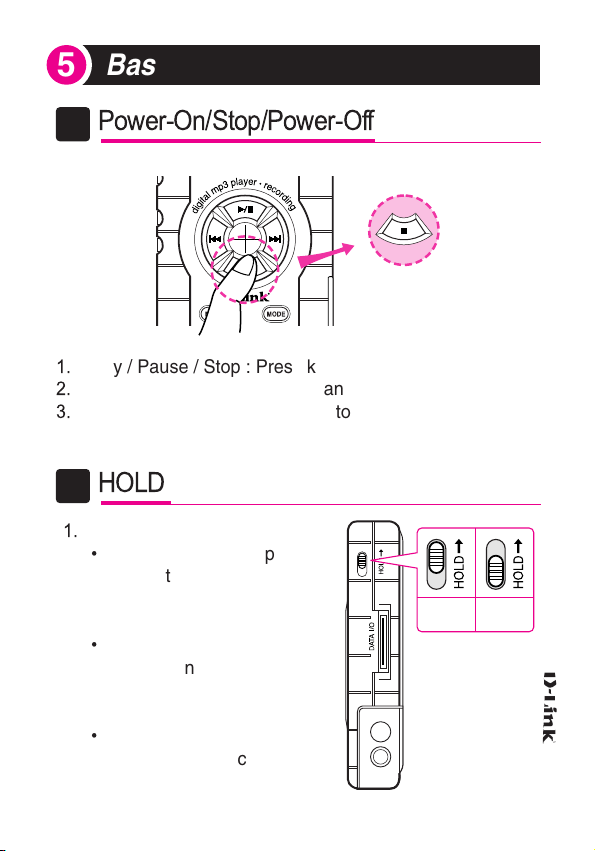
Basic Operation
5
Power-On/Stop/Power-Off
A
1.
Play / Pause / Stop : Press key one second
2.
Power off : Press key more than two seconds
3.
On stop status, the power is automatically off after
60 seconds.
HOLD
B
1.
Hold Position
•
On power-off status, press
the function key
RESULT : All function key
disable
•
On power-on status, press
the function key
RESULT : “-HOLD-”display
on LCD
•
Hold release position
RESULT : All function key
enable
HOLD
Position
HOLD
Release
Position
... 7
Page 6
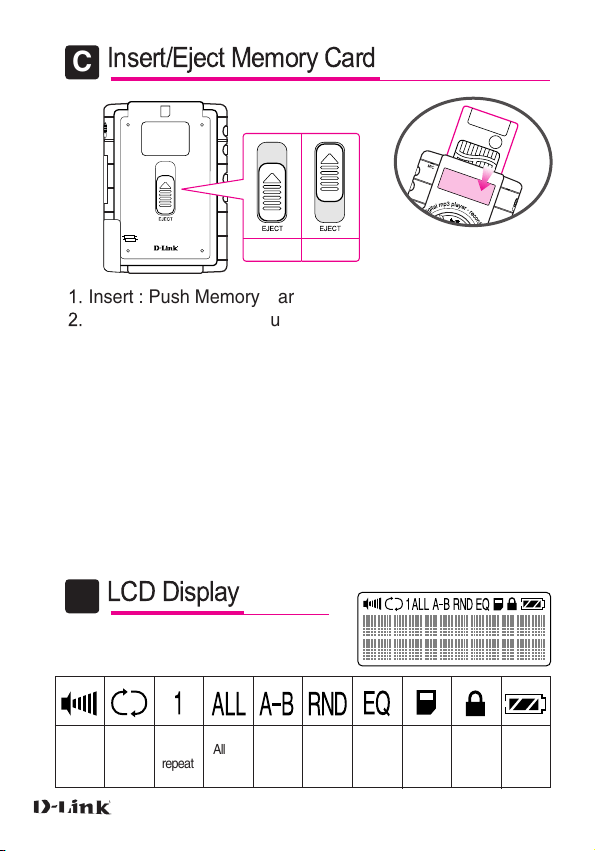
Insert/Eject Memory Card
C
Memory Card
Memory Card
Insert position
Eject position
1.
Insert : Push Memory Card into card holder
2.
Eject : Slide eject key upside and pull out the card
* We recommend that you do not use with our D-Link MP3 Player
the SmartMedia cards which are used in PC or digital cameras.
D-Link MP3 Player and D-Link manager would allow those
SmartMedia to be formatted for use with D-Link player.
However, because the file format used by D-Link MP3 Player is
not compatible to SmartMedia format standard, SmartMedia once
formatted to D-Link MP3 Player is not recognized any more by
PC card adaptors or digital cameras. Furthermore, all the previosly
stored data are also erased upon formatting. Yon should understand
the said issues in using SmartMedias not provided by our company
and take your own responsibility for the problems caused by it.
LCD Display
D
Sound
Volume
Repeat
One file
repeat
All file
repeat
A-B
Session
repeat
Random
Repeat
* Use only 3.3V
Memory
Equalizer
memory card.
Hold
Card
Battery
Level
... 8
Page 7
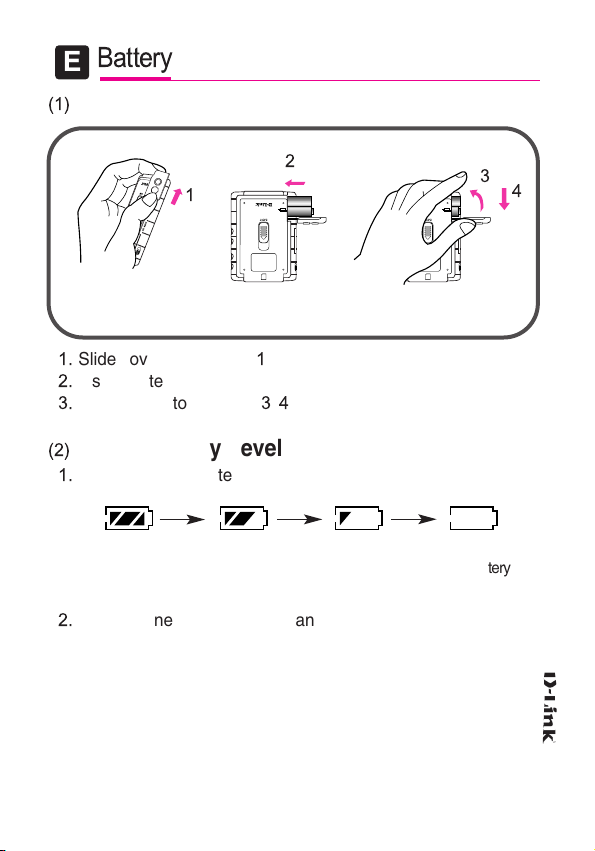
Battery
E
(1)
Change Battery
2
1
Two 1.5V AAA batteries
1.
Slide cover to direction 1to open
2.
Insert battery making sure +/- side
3.
Close cover to direction
Check Battery Level
(2)
1.
Battery icon indicates the battery level as follows.
(Full) (Empty)
2.
Two alkaline AAA batteries can last 10 hours on MP3 play
mode (Tested with Duracell MN 2400 B4D).
Recommendation : Change two batteries together at
3, 4
Need battery
change
the same time
3
4
... 9
Page 8
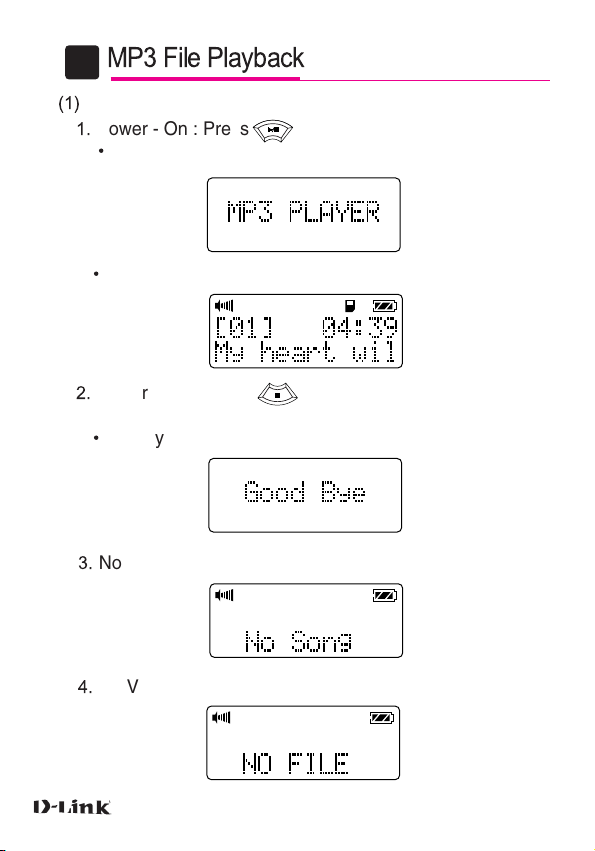
MP3 File Playback
F
(1)
Start
1.
Power - On : Press key more than one second.
•
Display following
•
Go to last system mode
2.
Power - Off : Press key more than 2 seconds on
stop mode
•
Display following
3.
No MP3 file in memory
4.
No Voice file in memory
... 10
Page 9
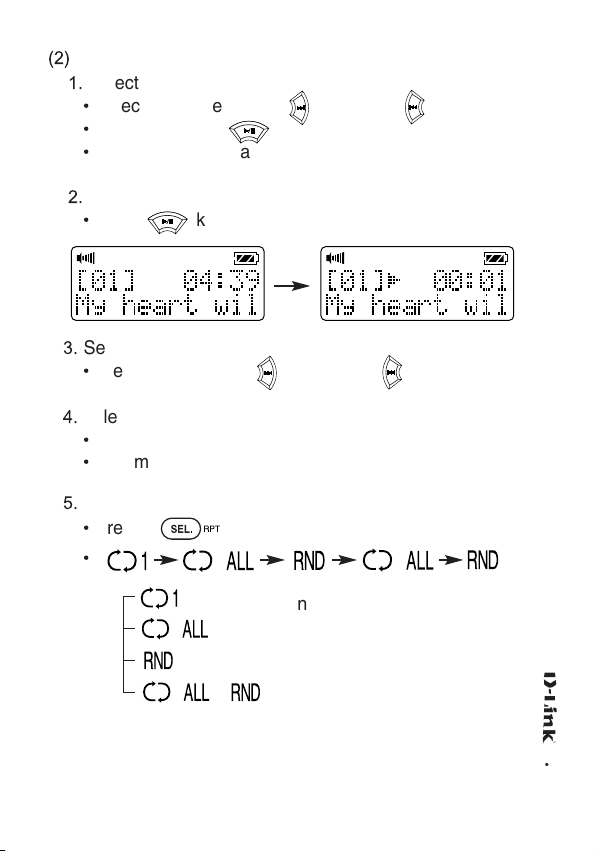
(2)
MP3 Mode
1.
Select File
•
Select File : Press Next / Previous
•
Play : Press the key
•
Select MP3 file enable.
2.
Play
•
Press key
3.
Search
•
Press Fast Forward / Backward key to Search
4.
Title Display
•
Title of the file display
•
Title more than 12 characters scrolls on LCD
5.
Repeat
•
Press key
•
: Repeat one file
: Repeat all file
: Playback one time in random order
: All file repeat in random order
... 11
Page 10
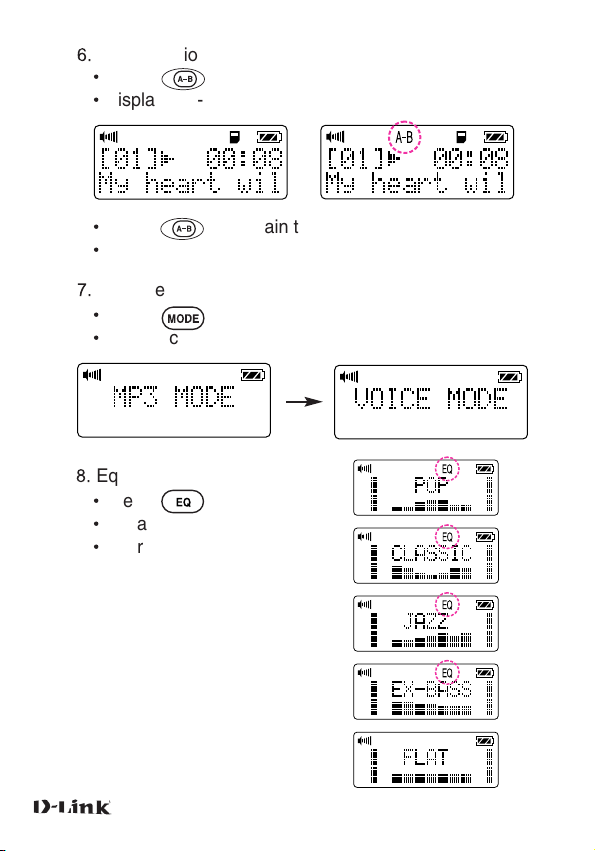
6.
A-B (Session) Repeat (On play mode)
•
Press key
•
Display “A - ” , “ B ” is blink
•
Press key again to fix session
•
Session repeat to play
7.
Change Mode
•
Press key
•
Display change follows
8.
Equalizer
•
Press key
•
Equalizer has 5 modes
•
After EQ mode select,
LCD automatically
back to MP3 mode
... 12
Page 11

V oice Recording
G
1.
Press key to select voice mode
2.
REC
•
Press key
•
Display as follows
•
Start recording
•
Press to finish record
*
During record, time is displayed and LED lamp blinks
*
Voice recording availabe up to 99files.
3.
Play / Repeat : Same as MP3 Play
*
If memory is full, “Memory Full” is displayed and
stopped automatically.
In this case, upload the file to PC and initialize the
memory or change to new memory card.
*
If no voice file inside memory, display as follows
*
Caution
Do not take out batteries while recording, it way
damage memory
... 13
Page 12
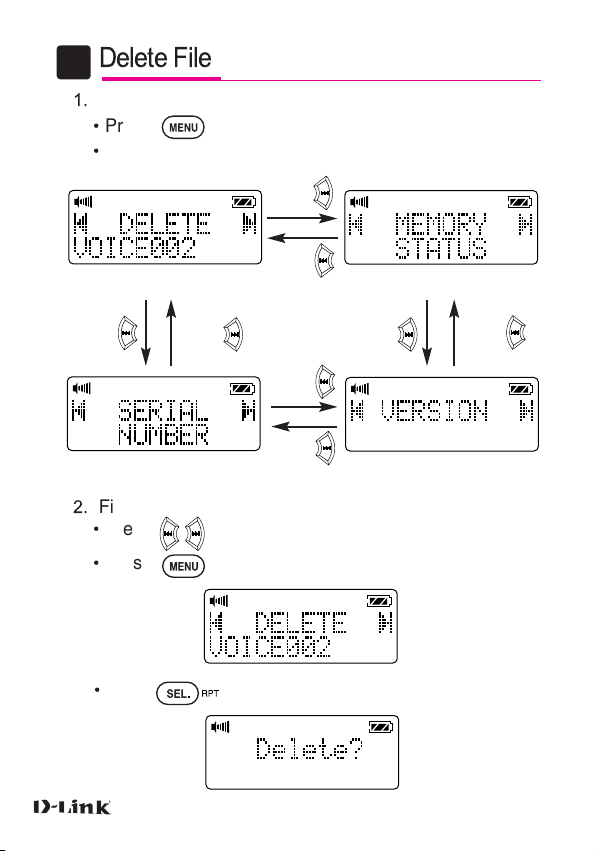
Delete File
H
1.
Menu
•
Press key to select MENU
•
Display as follows
Press
Press
File Delete
Check Memory
Press
Check Serial Number
2.
File Delete
•
Press to select file
•
Press key
•
Press key
Press
... 14
Press
Press
Press
Check Version
Press
Page 13
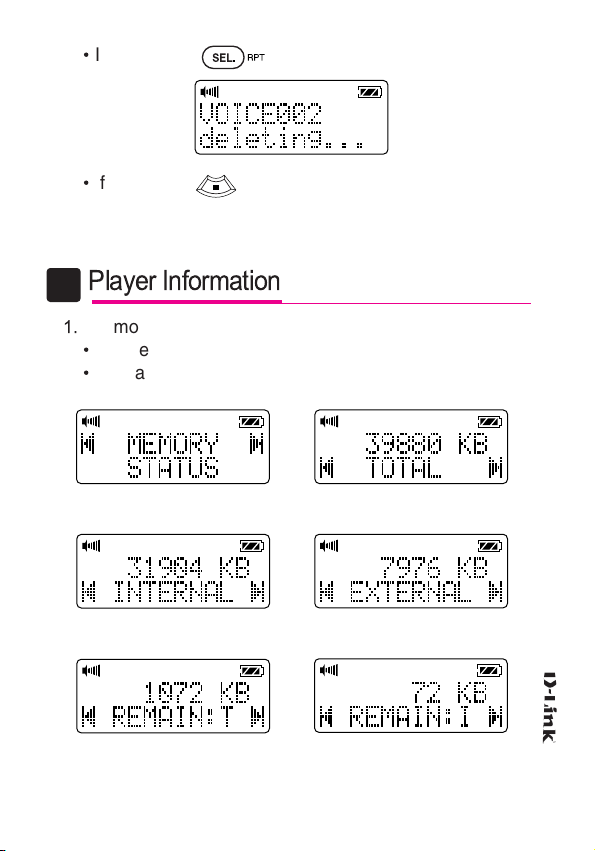
•
If yes, press key
•
If no, press and return to initial mode
Player Information
I
1.
Memory Status
•
On menu, select memory status.
•
Display as follows.
Display Memory Status Display total memory
Display internal memory Display external memory
Display remain / total Display remain / internal
... 15
Page 14

Display remain / external Display total files
Display internal files Display external files
2.
Check Version
•
Display Version
•
Press key
3.
Check Serial Number
•
Display Serial Number
•
Press key
4.
Return to Initial Mode
•
Press key
... 16
Page 15

Others
J
1.
Low Battery Warning
•
If battery level is low, warning is displayed
•
After a while, save the current status and
automatically power off.
2.
Volume Control
•
Control sound volume : Press key
•
Volume level : From 1 to 30 level
... 17
Page 16

How to install and use S/W
6
How to install D-Link Manager
A
1.
Insert D-Link CD into CD-ROM Drive.
2.
Choose CD-ROM Drive and D-Link Manager
3.
Double click setup to install.
4.
Click OK for Software License.
(Win95/98or WinNT)
... 18
Page 17
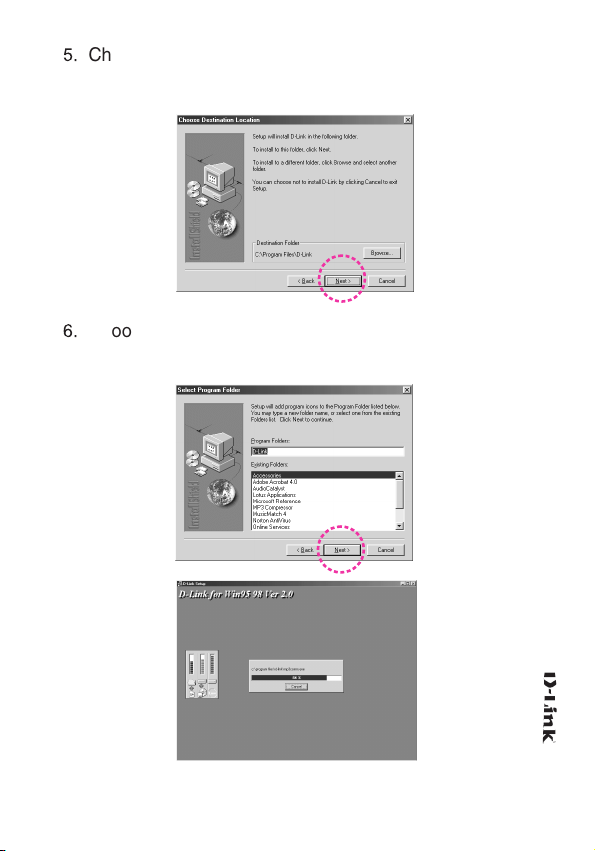
5.
Choose directory and click NEXT.
You can make your own directory for installation.
6.
Choose program Folder and click NEXT to start
installtion.
... 19
Page 18
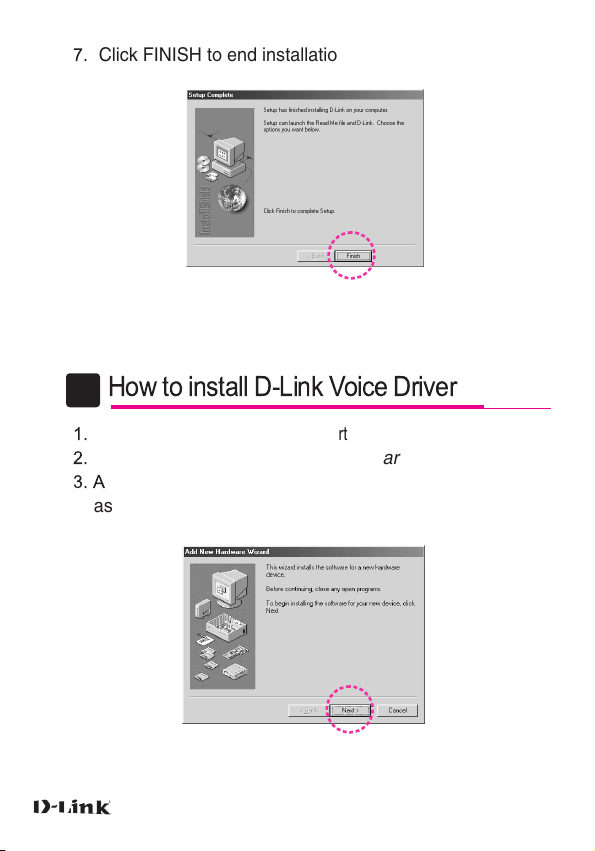
7.
Click FINISH to end installation.
How to install D-Link V oice Driver
B
1.
Bring up the Control Panel
2.
Double-click on the Add New Hardware icon.
3. A
dd New Hardware Wizard will appear,
as shown on Figure 1 :
(Start -> Settings -> Control Panel)
... 20
Figure 1.
Page 19

4.
Click on Next. Dialog shown on Figure 2 will appear :
Figure 2.
5.
Choose No, and click on Next again. You should now
see the Dialog shown on Figure 3 :
Figure 3.
6.
From the Hardware Types list select Sound, video and
game controllers type, and click on Next (you will
probably have to scroll down the list in order to see the
desired type). Dialog shown on Figure 4 should appear :
... 21
Page 20

Figure 3.
7.
Click on Have Disk button and the following Dialog
should appear :
Figure 5.
8.
Type the path to installation disk in the Copy Manufacturer’s
files from combo box, or use Browse button. Then click
on OK. The dialog shown on Figure 6 should appear :
Figure 6.
... 22
Page 21

9.
Just click on OK button. Dialog shown on Figure 7
should appear :
Figure 7.
10.
Click on Finish button, and finally click on Yes button.
11.
Your computer will be now restarted. Now, you can play
uploaded voice file on your PC, using Media Player.
You can also download the file to D-Link MP3 Player
and playback the file.
... 23
Page 22

How to use S/W
C
(1)
Downloading
1.
Connect MP3 player to PC.
2.
Power on the player.
3.
Execute D-Link Driver.
4.
Choose MP3 files on PC windows
Format Memory
Download
External Memory
Internal Memory
PC Windows
Memory Status
Total Memory
... 24
Upload
Delete
MP3 player window
Available Memory
Used Memory
Page 23

5.
Selected files are displayed on upper window.
6.
Choose the files and click download, or drag and drop
the selected files to MP3 Player window.
7.
Downloaded file name is displayed on MP3 Player
window.
... 25
Page 24
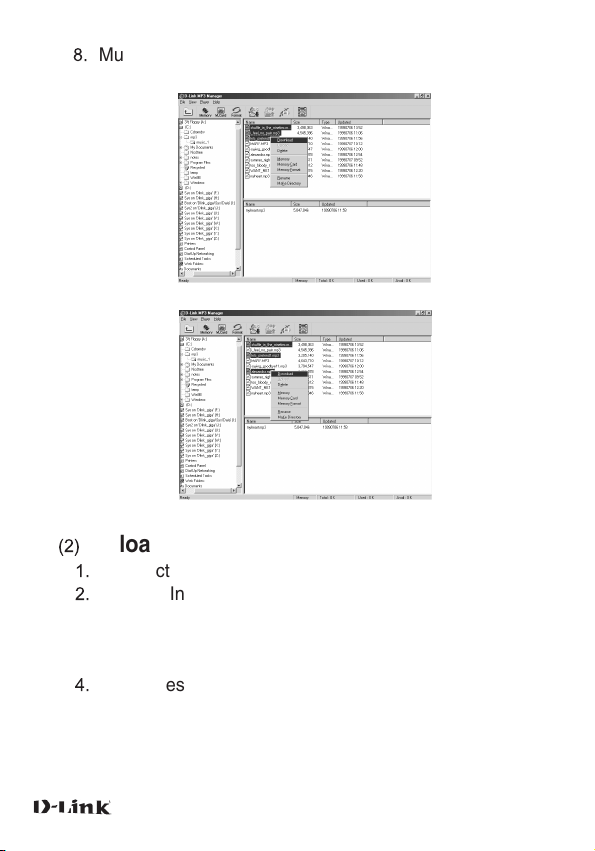
8.
Multi-selection and downloading available.
(2)
Uploading
1.
Connect the player to PC.
2.
Choose Internal or External Memory of the player.
3. Choose the directory on PC windows and choose
files to be uploaded from the player, and finally
click upload.
4.
Voice files are converted to wave files when uploading,
and played back on the PC.
... 26
Page 25

... 27
Page 26

(3)
Editing File Name
1.
Choose file to be edited and click right button of mouse,
and click again rename on pull down menu.
2.
Type new file name and click OK.
... 28
Page 27

(4)
Making Directory
1.
Choose PC windows and click right button of mouse.
Choose Make Directory on pull down menu.
2.
Type new directory name and click OK.
... 29
Page 28
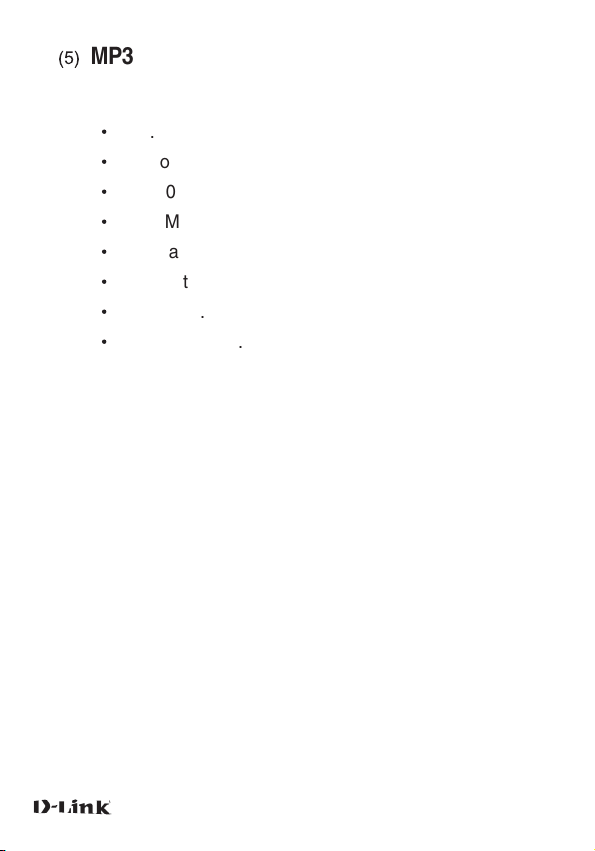
(5)
MP3 Download Service
Internet Site for information
•
MP3.com : (http://www.mp3.com)
•
MP3now.com : (http://www.mp3now.com)
•
MP3-2000.com : (http://www.mp3-2000.com)
•
Music Match 2.5 : (http://www.musicmatch.com)
•
Virtuosa Gold 3.0 : (http://www.virtuosa.com)
•
Audio Catalyst 2.0 with VBR : (http://www.xingtech.com)
•
Goodnoise.com : (http://www.goodnoise.com)
•
WORLDMUSIC.co.kr : (http://www.worldmusic.co.kr)
... 30
Page 29

Specifications
7
Product
C P U
Memory
Frequency
S/N Ratio
Output
Dimension
Weight
Power
Bit Rate
Voice Record
Digital MP3 Player
10MHz, 8Bit
32MByte
20Hz~20KHz
90dB
Earphone 5mV
63
x85x
17.5(mm)
62g (Except battery)
Two AAA 1.5V
24Kbps ~ 256Kbps
Max. 2 Hours 15mins
... 31
Page 30

Cautions
8
(1)
Do not expose MP3 player to direct light,
extreme heat, cold and moisture for a long
time.
(2)
Do not give MP3 player a shock. (Don’t drop)
(3)
Do not open MP3 player.
(4)
Do not unplug memory card while
transferring data, it may cause data loss.
(5)
Do not use while driving and operating other
motor equipment.
(6)
Use only 3.3V memory card.
... 32
Page 31

Trouble Shooting
9
Item
No Power
Communication
error
*
Make sure that memory card is surely inserted.
*
If it is not surely inserted,
“
Memory Card Check...”is displayed until the card is
inserted surely.
Trouble Shooting
•
Reset batteries making sure
+/- side.
•
Change battery
•
Release hold
•
Check that data cable is properly
connected.
•
Check memory status, if it is full.
•
Make sure that power is on
... 33
