D-Link DMI-128ESU+ User Manual
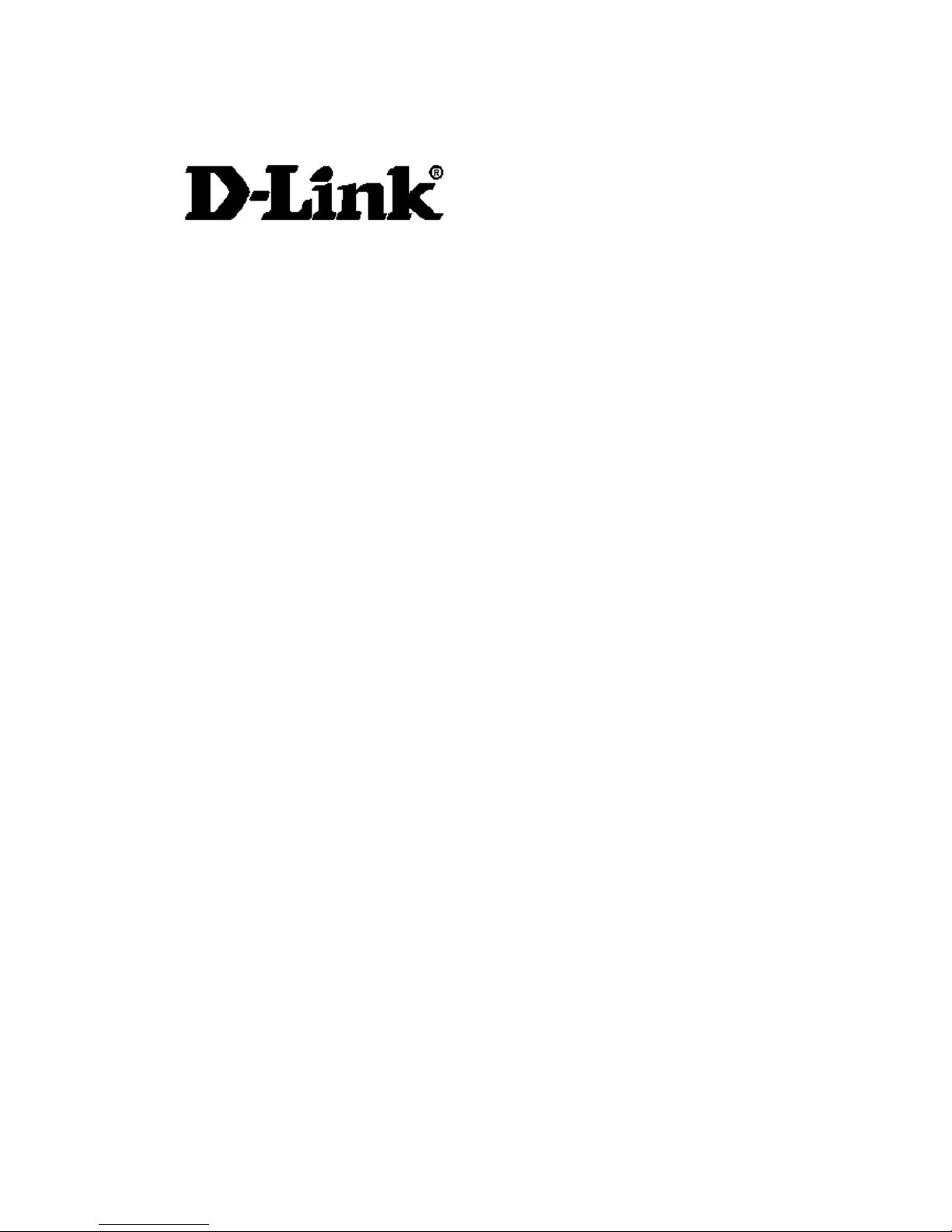
ISDN TERMINAL ADAPTER (TA)
DMI-128ESU+
User’s Guide
Rev.01 (February, 2004)
LIMITED WARRANTY
D-LINK ISDN TA DMI-128ESU+
1
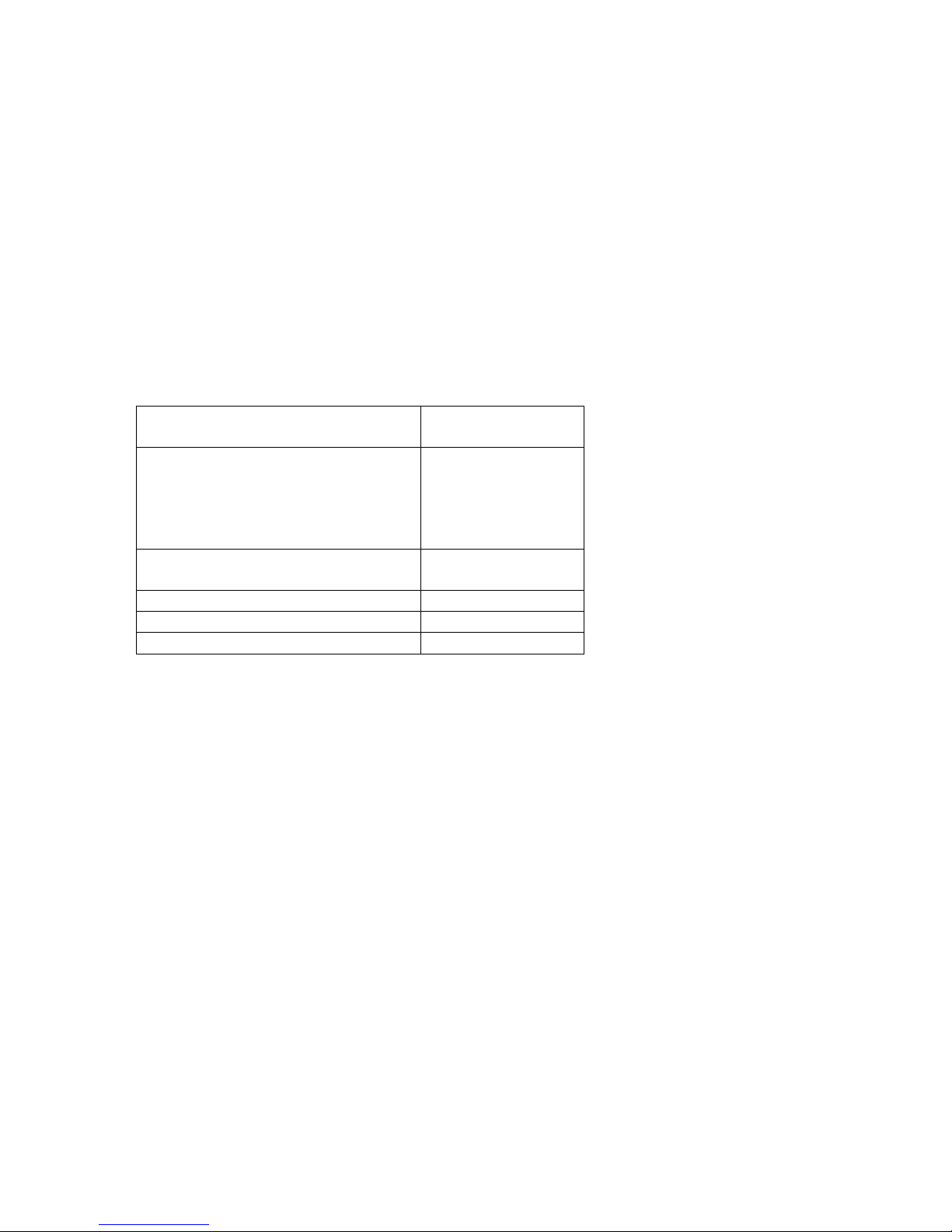
LIMITED WARRANTY
D-Link Corp. (“D-Link”) provides this limited warranty for its product only to the person or
entity who originally purchased the product from D-Link or its authorized reseller or distributor.
Limited Hardware Warranty:
D-Link warrants that the hardware portion of the D-Link
products described below (“Hardware”) will be free from material defects in workmanship and
materials from the date of original retail purchase of the Hardware, for the period set forth
below applicable to the product type (“Warranty Period”) if the Hardware is used and serviced
in accordance with applicable documentation; provided that a completed Registration Card is
returned to an Authorized D-Link Service Office within ninety (90) days after the date of
original retail purchase of the Hardware. If a completed Registration Card is not received by an
authorized D-Link Service Office within such ninety (90) periods, then the Warranty Period
shall be ninety (90) days from the date of purchase.
Product Type Warranty
Period
Product (excluding power supplies
and fans), if purchased and
delivered in the fifty (50) United
States, or the District of Columbia
As long as the
original purchaser
still owns the
product
(“USA”)
Product purchased or delivered
outside the USA
One (1) Year
Power Supplies and Fans One (1) Year
Power Adapter Ninety (90) days
Spare parts and spare kits
Ninety (90) days
D-Link’s sole obligation shall be to repair or replace the defective Hardware at no charge to the
original owner. Such repair or replacement will be rendered by D-Link at an Authorized D-Link
Service Office. The replacement Hardware need not be new or of an identical make, model or
part; D-Link may in its discretion may replace the defective Hardware (or any part thereof) with
any reconditioned product that D-Link reasonably determines is substantially equivalent (or
superior) in all material respects to the defective Hardware. The Warranty Period shall extend
for an additional ninety (90) days after any repaired or replaced Hardware is delivered. If a
material defect is incapable of correction, or if D-Link determines in its sole discretion that it is
not practical to repair or replace the defective Hardware, the price paid by the original purchaser
for the defective Hardware will be refunded by D-Link upon return to D-Link of the defective
Hardware. All Hardware (or part thereof) that is replaced by D-Link, or for which the purchase
price is refunded, shall become the property of D-Link upon replacement or refund.
Limited Software Warranty
: D-Link warrants that the software portion of the product
(“Software”) will substantially conform to D-Link’s then current functional specifications for the
Software, as set forth in the applicable documentation, from the date of original delivery of the
Software for a period of ninety (90) days (“Warranty Period”), if the Software is properly
installed on approved hardware and operated as contemplated in its documentation. D-Link
further warrants that, during the Warranty Period, the magnetic media on which D-Link delivers
D-LINK ISDN TA DMI-128ESU+
2
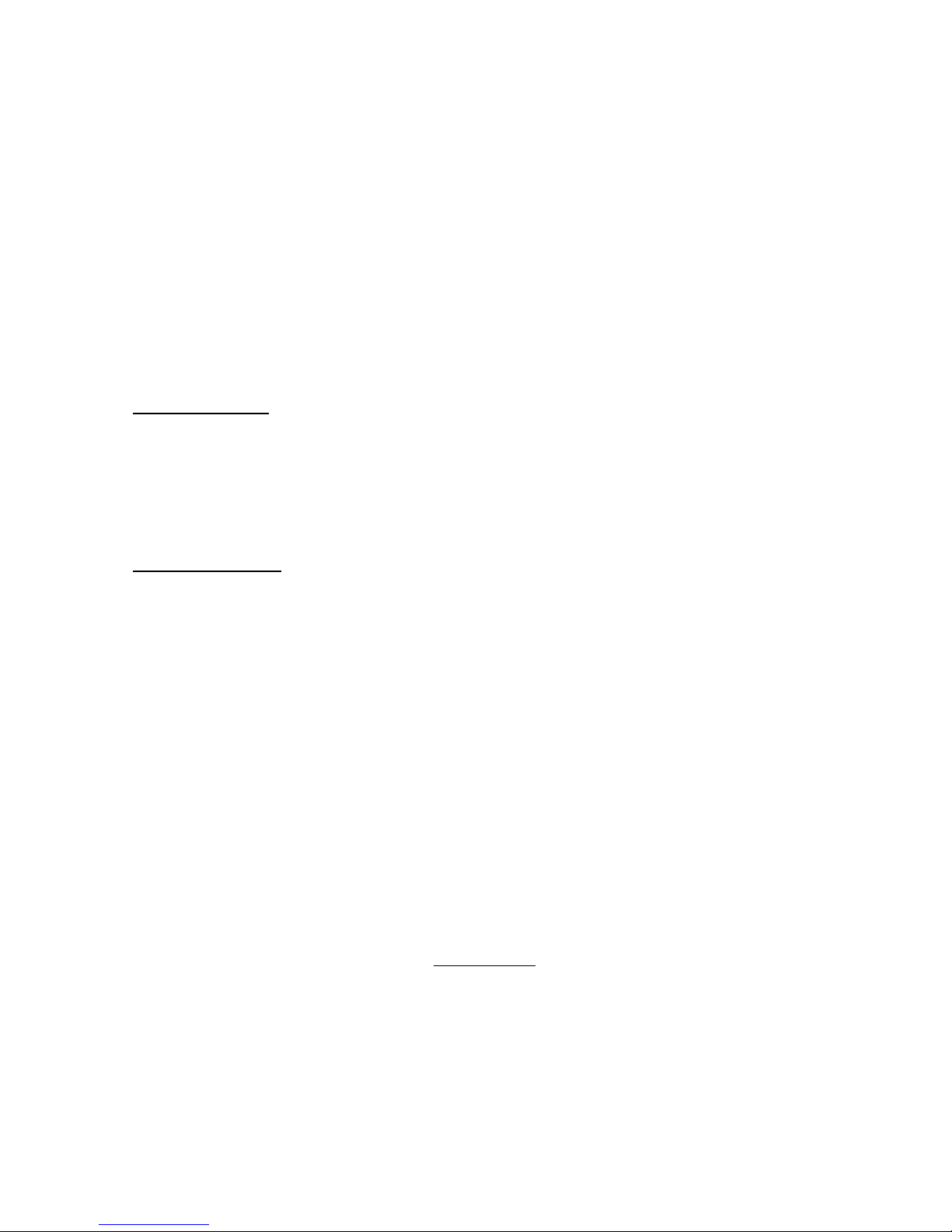
the Software will be free of physical defects. D-Link’s sole obligation shall be to replace the
non-conforming Software (or defective media) with software that substantially conforms to
D-Link’s functional specifications for the Software. Except as otherwise agreed by D-Link in
writing, the replacement Software is provided only to the original licensee, and is subject to the
terms and conditions of the license granted by D-Link for the Software. The Warranty Period
shall
extend for an additional ninety (90) days after any replacement Software is delivered. If a
material non-conformance is incapable of correction, or if D-Link determines in its sole
discretion that it is not practical to replace the non-conforming Software, the price paid by the
original licensee for the non-conforming Software will be refunded by D-Link; provided that the
non-conforming Software (and all copies thereof) is first returned to D-Link. The license granted
respecting any Software for which a refund is given automatically terminates.
What You Must Do For Warranty Service:
Registration Card
. The Registration Card provided at the back of this manual must be
completed and returned to an Authorized D-Link Service Office for each D-Link product within
ninety (90) days after the product is purchased and/or licensed. The addresses/telephone/fax list
of the nearest Authorized D-Link Service Office is provided in the back of this manual.
FAILURE TO PROPERLY COMPLETE AND TIMELY RETURN THE REGISTRATION
CARD MAY AFFECT THE WARRANTY FOR THIS PRODUCT.
Submitting A Claim
. Any claim under this limited warranty must be submitted in writing
before the end of the Warranty Period to an Authorized D-Link Service Office. The claim must
include a written description of the Hardware defect or Software nonconformance in sufficient
detail to allow D-Link to confirm the same. The original product owner must obtain a Return
Material Authorization (RMA) number from the Authorized D-Link Service Office and, if
requested, provide written proof of purchase of the product (such as a copy of the dated purchase
invoice for the product) before the warranty service is provided. After an RMA number is
issued, the defective product must be packaged securely in the original or other suitable shipping
package to ensure that it will not be damaged in transit, and the RMA number must be
prominently marked on the outside of the package. The foregoing requirements, or for which an
RMA number is not visible from the outside of the package. The product owner agrees to pay D-
Link’s reasonable handling and return shipping charges for any product that is not packaged and
shipped in accordance with the foregoing requirements, or that is determined by D-Link not to be
defective or non-conforming.
What Is Not Covered:
This limited warranty provided by D-Link does not cover
Products that have been subjected to abuse, accident, alteration, modification, tampering,
negligence, misuse, faulty installation, lack of reasonable care, repair or service in any way that
is not contemplated in the documentation for the product, or if the model or serial number has
been altered, tampered with, defaced or removed;
Initial installation, installation and removal of the product for repair, and shipping costs;
Operational adjustments covered in the operating manual for the product, and normal
D-LINK ISDN TA DMI-128ESU+
:
3
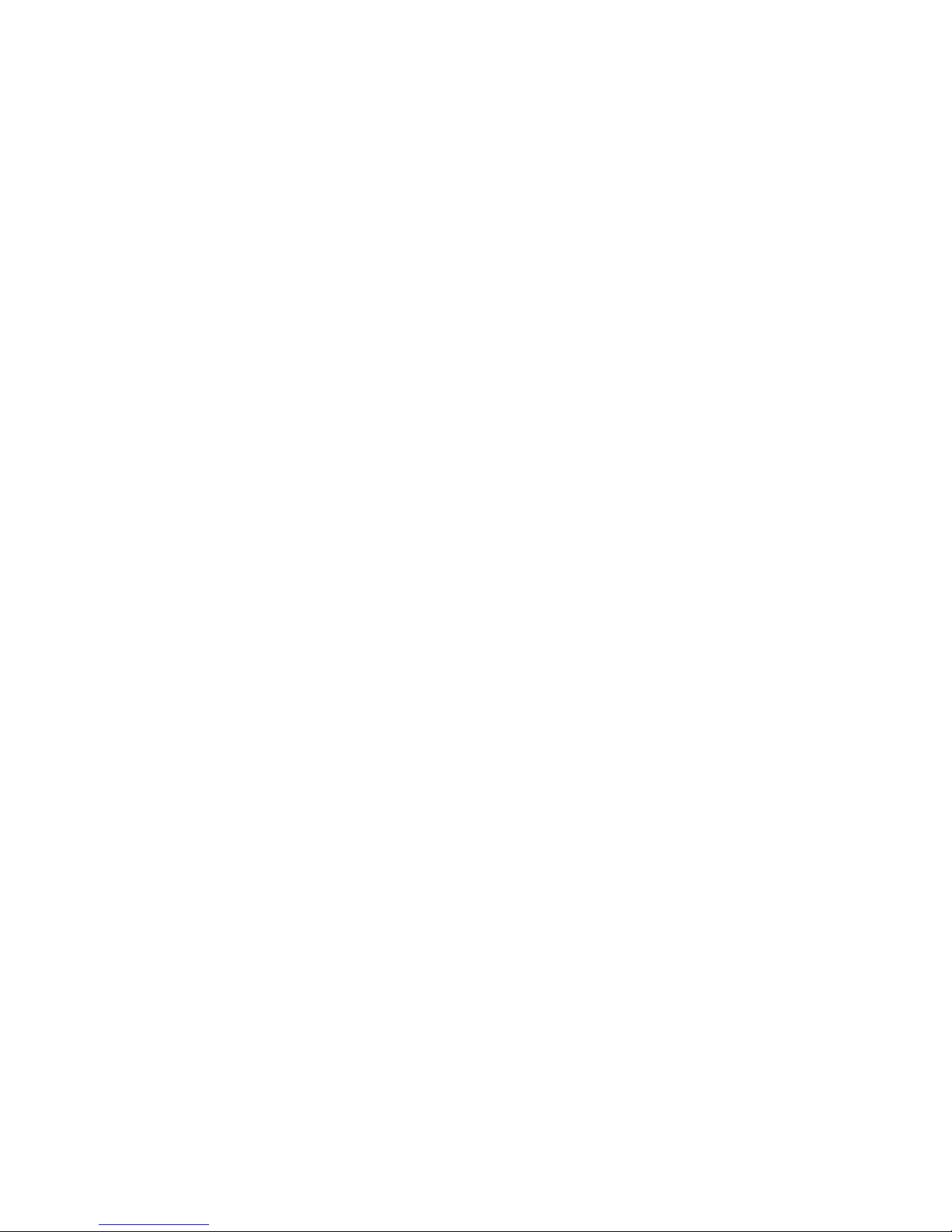
maintenance; Damage that occurs in shipment, due to act of God, failures due to power surge,
lightning and telephone line surges and cosmetic damage; and Any hardware, software, firmware
or other products or services provided by anyone other than D-Link
Disclaimer of Other Warranties
EXCEPT FOR THE LIMITED WARRANTY
:
.
SPECIFIED HEREIN, THE PRODUCT IS PROVIDED “AS-IS” WITHOUT ANY
WARRANTY OF ANY KIND INCLUDING, WITHOUT LIMITATION, ANY
WARRANTY OF MERCHANTABILITY, FITNESS FOR A PARTICULAR PURPOSE
AND NON-INFRINGEMENT. IF ANY IMPLIED WARRANTY CANNOT BE
DISCLAIMED IN ANY TERRITORY WHERE A PRODUCT IS SOLD, THE
DURATION OF SUCH IMPLIED WARRANTY SHALL BE LIMITED TO NINETY
(90) DAYS. EXCEPT AS EXPRESSLY COVERED UNDER THE LIMITED
WARRANTY PROVIDED HEREIN, THE ENTIRE RISK AS TO THE QUALITY,
SELECTION AND PERFORMANCE OF THE PRODUCT IS WITH THE
PURCHASER OF THE PRODUCT
Limitation of Liability
TO THE MAXIMUM EXTENT PERMITTED BY LAW, D-
:
.
LINK IS NOT LIABLE UNDER ANY CONTRACT, NEGLIGENCE, STRICT
LIABILITY OR OTHER LEGAL OR EQUITABLE THEORY FOR ANY LOSS OF USE
OF THE PRODUCT, INCONVENIENCE OR DAMAGES OF ANY CHARACTER,
WHETHER DIRECT, SPECIAL, INCIDENTAL OR CONSEQUENTIAL (INCLUDING,
BUT NOT LIMITED TO, DAMAGES FOR LOSS OF GOODWILL, WORK
STOPPAGE, COMPUTER FAILURE OR MALFUNCTION, LOSS OF
INFORMATION OR DATA CONTAINED IN, STORED ON, OR INTEGRATED
WITH ANY PRODUCT RETURNED TO D-LINK FOR WARRANTY SERVICE)
RESULTING FROM THE USE OF THE PRODUCT, RELATING TO WARRANTY
SERVICE, OR ARISING OUT OF ANY BREACH OF THIS LIMITED WARRANTY,
EVEN IF D-LINK HAS BEEN ADVISED OF THE POSSIBILITY OF SUCH
DAMAGES. THE SOLE REMEDY FOR A BREACH OF THE FOREGOING
LIMITED WARRANTY IS REPAIR, REPLACEMENT OR REFUND OF THE
DEFECTIVE OR NON-CONFORMING PRODUCT
.
This Limited Warranty shall be governed by the laws of the state of California. Some states
GOVERNING LAW
do not allow exclusion or limitation of incidental or consequential damages, or limitations on how long an implied
warranty lasts, so the foregoing limitations and exclusions may not apply. This limited warranty provides specific
legal rights and the product owner may also have other rights which vary from state to state.
Trademarks
:
Copyright 1999 D-Link Corporation. Contents subject to change without prior notice. D-
Link is a registered trademark of D-Link Corporation/D-Link Systems, Inc. All other
trademarks belong to their respective proprietors.
D-LINK ISDN TA DMI-128ESU+
4
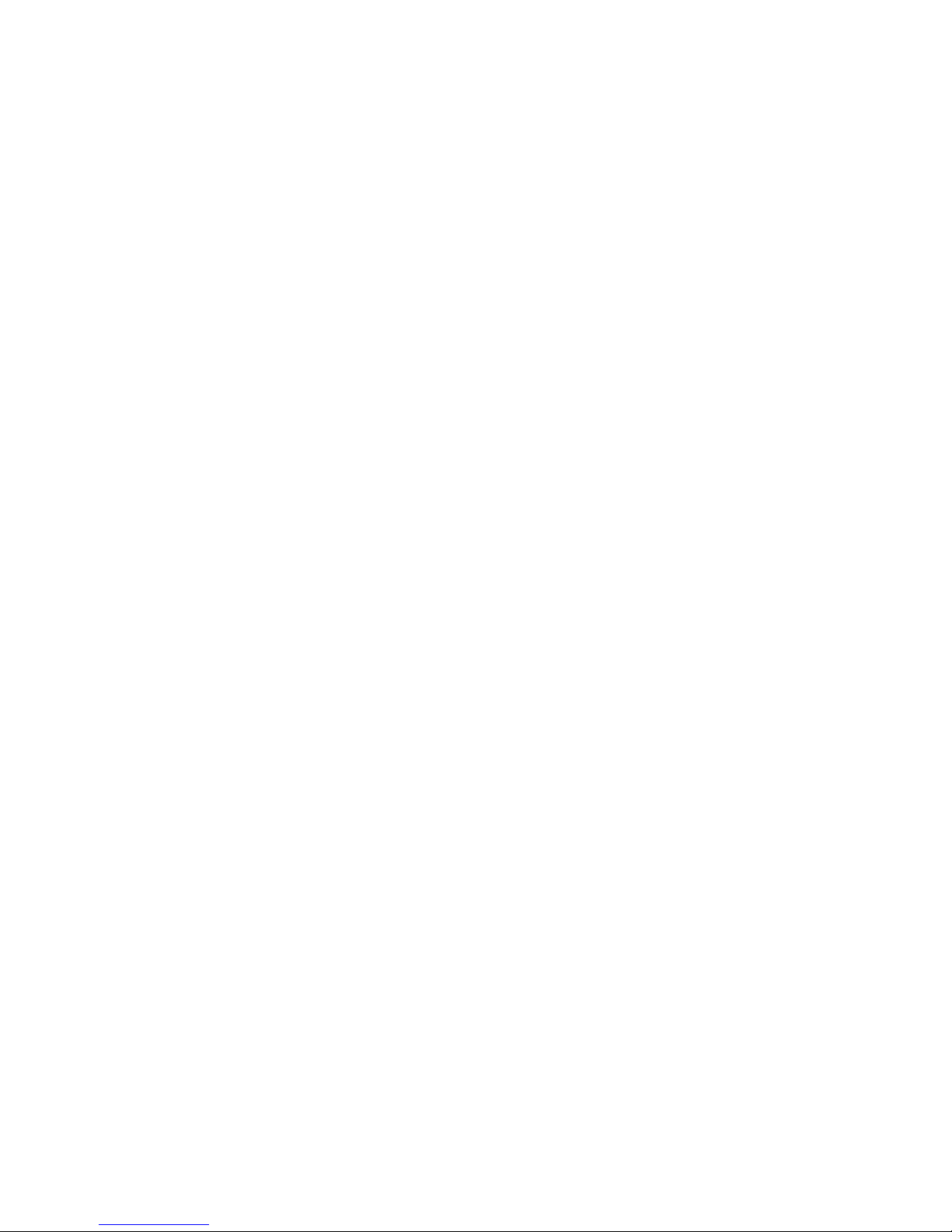
Copyright Statement
No part of this publication may be reproduced in any form or by any means or used to make any
derivative such as translation, transformation, or adaptation without permission from D-Link
Corporation/D-Link Systems Inc., as stipulated by the United States Copyright Act of 1976.
D-LINK ISDN TA DMI-128ESU+
5
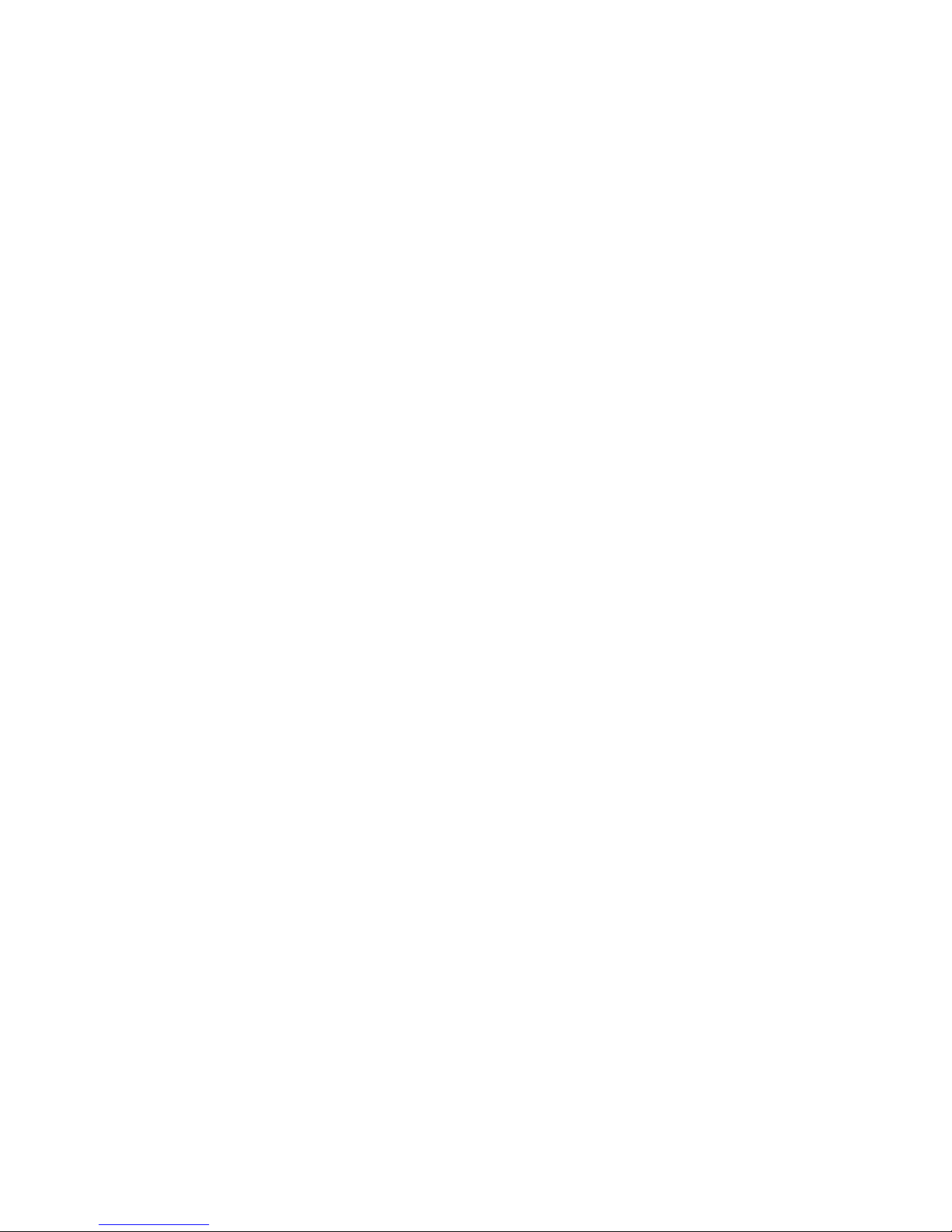
TABLE OF CONTENTS
1. Introduction ........................................................................................................................8
2. Features
.............................................................................................................................9
3. Outlet Description ............................................................................................................10
3.1 F
RONT PANEL
3.2 R
EAR PANEL CONNECTION
3.3 S
IDE PANEL
....................................................................................................................................................................................10
.................................................................................................................................................................11
........................................................................................................................................................................................11
4 Connection Method...........................................................................................................12
4.1 C
ONNECTION PROCEDURES
4.2 C
ONNECTION WITH TELEPHONE/FAX
ONNECTION WITH
4.3 C
4.4 C
ONNECTION WITH MODEM
ULTI-DROP CONNECTION
4.5 M
4.6 C
ONNECTION NOTIFICATION
...............................................................................................................................................................12
................................................................................................................................................12
PC ......................................................................................................................................................................12
................................................................................................................................................................13
..............................................................................................................................................................13
...............................................................................................................................................................13
5 Installing The TA...............................................................................................................14
5.1 P
ACKING LIST
5.2 W
HAT ELSE YOU NEED
NSTALLING THE
5.3 I
5.4 T
IPS ON CONFIGURING WINDOWS
5.5 Windows 98/2000 and USB.........................................................................................................................................................17
5.5.1 Linux operating systems with RS 232.......................................................................................................................................18
5.5.2 USB installation Procedure ……………………………………………………………………………19
5.5.4 Tips on configuring your Dial Up Network …………………………………………………………25
5.6 V
ERIFYING YOUR CONNECTION
....................................................................................................................................................................................14
...................................................................................................................................................................... 15
TA............................................................................................................................................................................15
98/NT/2000...................................................................................................................................15
..........................................................................................................................................................27
6. AT COMMAND
ESCRIPTION OF
6.1 D
6.1.1 AT Command ..........................................................................................................................................................................28
6.2 AT C
OMMAND
6.2.1 AT Command Overview .........................................................................................................................................................29
6.2.2 AT Command List ...................................................................................................................................................................31
6.3 S R
6.4 R
ESULT CODE
.......................................................................................................................................................................................35
EGISTER
................................................................................................................28
OMMAND
AT C
....................................................................................................................................................................................29
....................................................................................................................................................................................36
..........................................................................................................................................................28
7. Easy Setup From Telephone Keypad..............................................................................37
7.1 E
NTERING PROGRAMMING MODE
7.2 S
ETUP CONFIGURATION
D-LINK ISDN TA DMI-128ESU+
........................................................................................................................................................38
..................................................................................................................................................................... 38
6
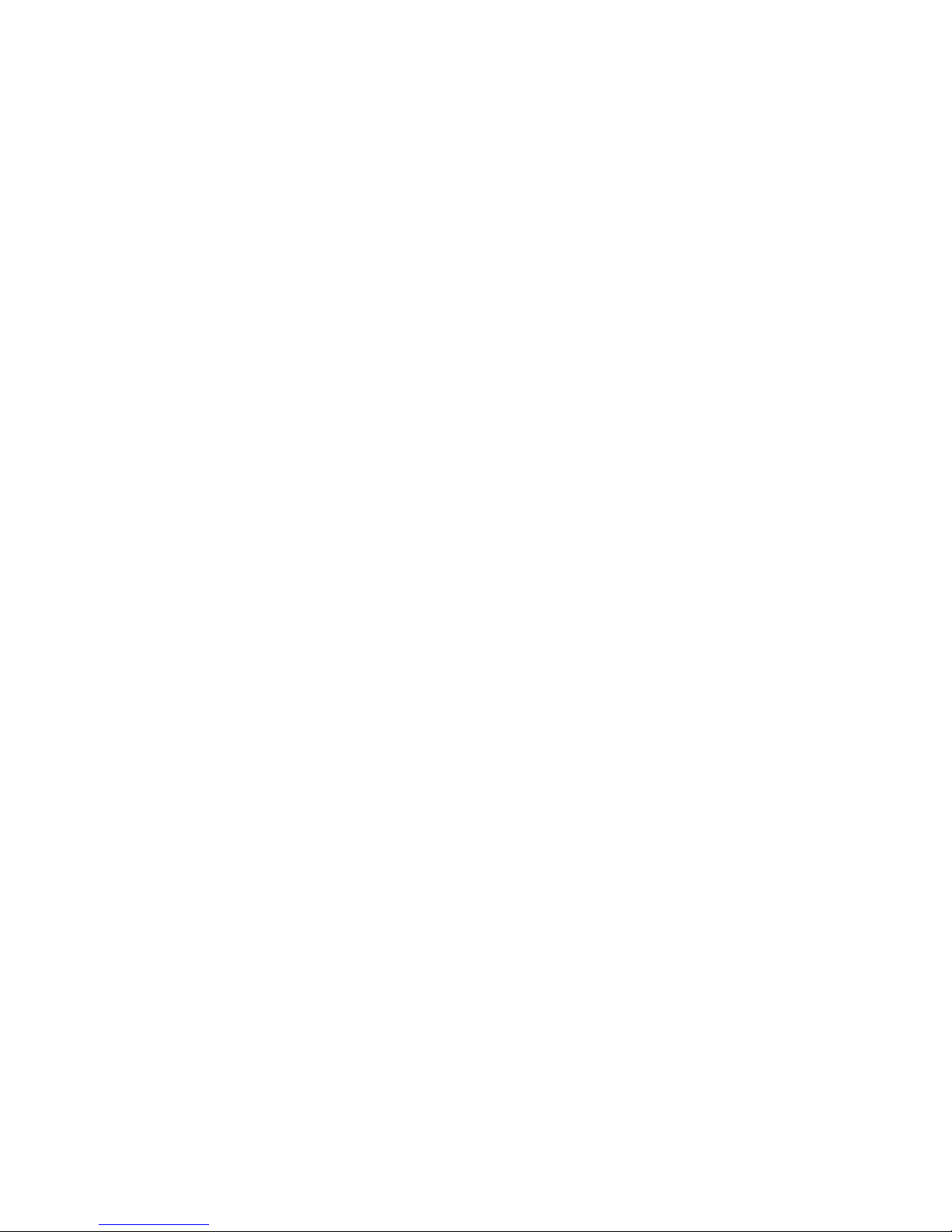
7.3 S
TORING THE SETTING
....................................................................................................................................................................... 38
8. Re-Flash the New Software.............................................................................................39
8.1 N
ORMAL RE-FLASH PROCEDURE
8.2 F
AILED RE-FLASH PROCEDURE
........................................................................................................................................................39
..........................................................................................................................................................40
9 Trouble Shooting...............................................................................................................42
9.1 P
OWER SWITCH ON BUT
9.2 DTR LED
9.3 T
9.4 U
9.5 C
9.6 U
9.7 C
9.8 S
NOT LIT, AND THE
“AT’,
YPE
SING
ANNOT ACCEPT INCOMING DATA CALL
NABLE TO ACCEPT INCOMING VOICE CALL
AN NOT USE CALL WAITING
ELF DIAGNOSTICS
BUT THE
TO CALL, BUT
ATD
POWER LED
TA
TA
DOES NOT RESPOND WITH
IS NOT LIT
DOES NOT CONNECT
“NO CARRIER”
. .............................................................................................................................42
..........................................................................................................................42
“OK’
IS DISPLAYED
MESSAGE
.......................................................................................................43
....................................................................................................................44
..............................................................................................................................................45
........................................................................................................................................46
.............................................................................................................................................................47
............................................................................................................................................................................48
10. Supplementary Service Function …………………50
APPENDIX
APPENDIX 1 DCE 9P
APPENDIX 2 D
APPENDIX 3 S
APPENDIX 4 REGISTRATION CARD………………………………………………………………………………………………….…
...........................................................................................................................54
IN
YPE CONNECTOR DEFINITION
D T
ISCONNECT CAUSE INDICATION
PECIFICATION
.................................................................................................................................................................56
.......................................................................................................................................50
......................................................................................................................54
58
D-LINK ISDN TA DMI-128ESU+
7
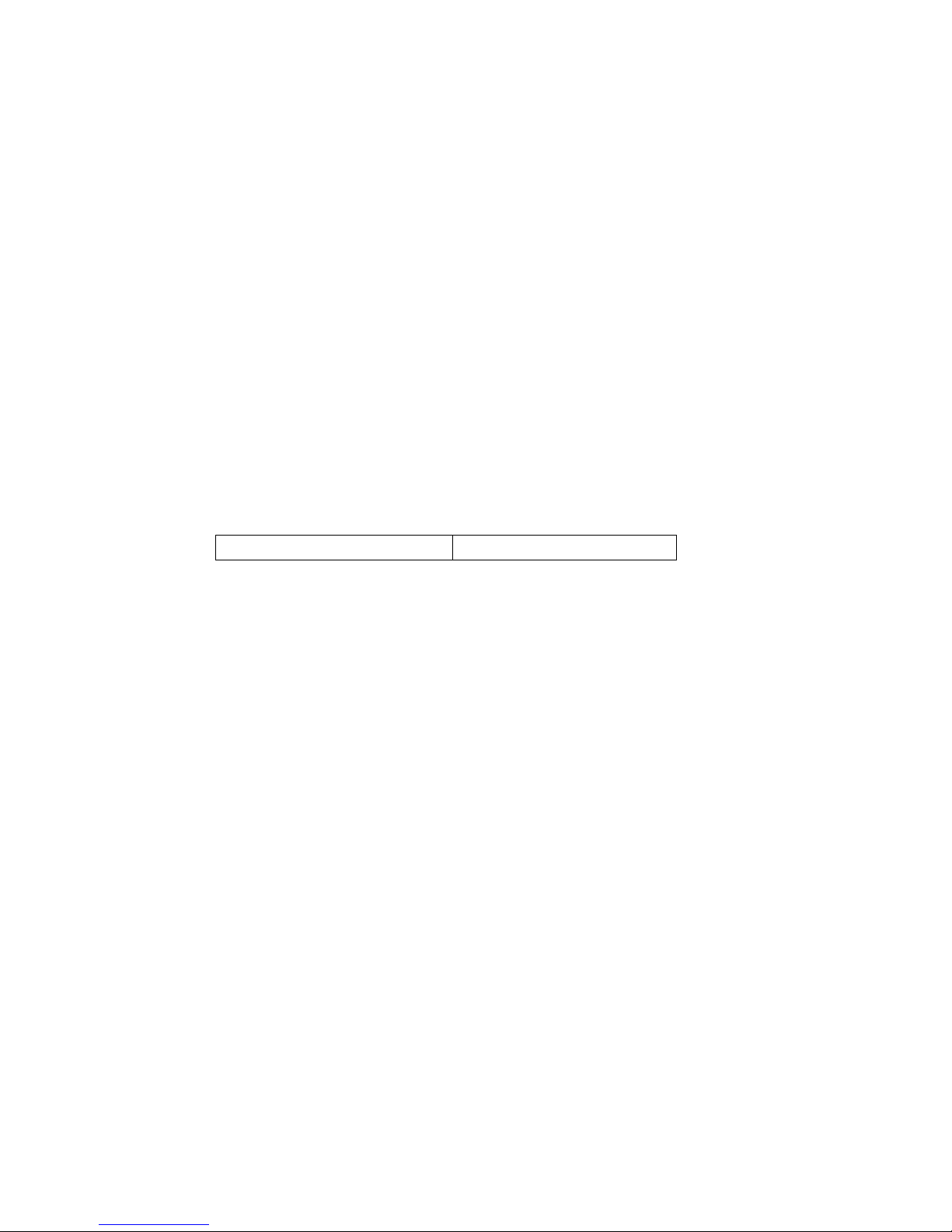
1. Introduction
The ISDN TA (Integrated Service Digital Network Terminal Adapter) is a communication product
for the Internet and digital communication era. It provides high speed and high quality
transmission. The TA supports two analogs and one digital port. The two analog ports act like two
regular telephone lines, which can be connected to regular telephone, answering machine, fax and
modem products. Also, the TA can provide flexible functions like: supplementary service, call
screening, speed dial and global call function to meet user’s requirements. The digital port with
the RS232 link can be connected to PC to support data communication with remote site. It
supports many protocol selection such as V.110, V.120, X.75, X.25 on D channel, PPP (Point-toPoint Protocol), MLPPP (Multi-Link PPP), BACP (Bandwidth Allocation Control Protocol) /
BOD (Bandwidth On Demand) function. With the MLPPP, the entire 128k ISDN bandwidth can
be used to access the Internet. The BOD function can utilize dynamic bandwidth demand under
MLPPP connection. Under MLPPP data connection, the TA will automatically release one B
channel for voice communication when the user picks up the phone to make a call and returns to
two B channels for MLPPP when the phone hangs up. With the BACP function, the 128k capacity
of ISDN can be utilized fully. The TA is equipped with channel bundling feature which allows the
user to use both B channels to maximize the 128k bandwidth for data transmission.
The TA complies with ITU-T Q.921, Q.931 for D channel protocol, and provides switching type
selections for different countries. Following are the switch types supported by the TA:
*Euro-ISDN EDSS1
The TA is equipped with flash EPROM for easy future software upgrade through RS232 port.
D-LINK ISDN TA DMI-128ESU+
8
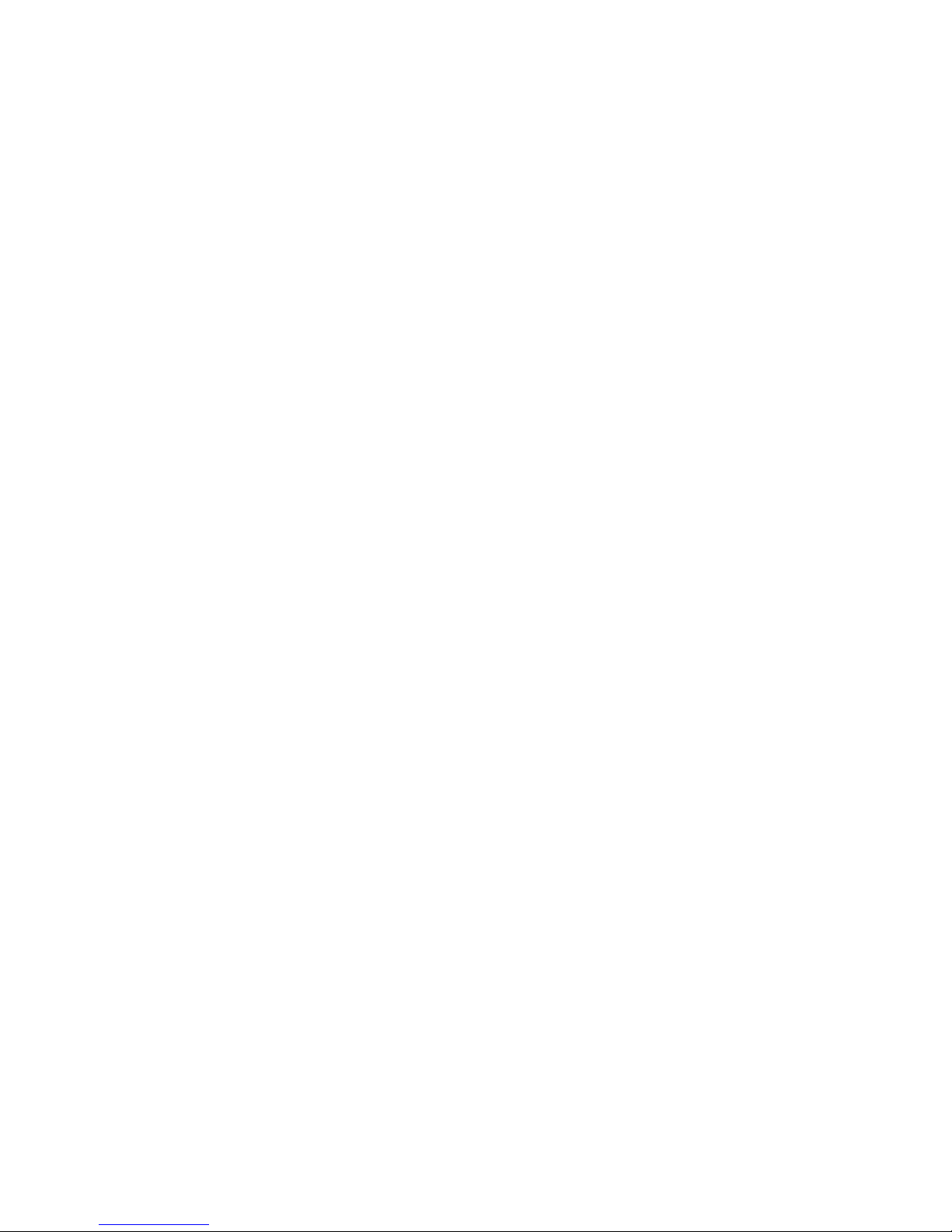
2. Features
• Support MLPPP to utilize the full 128K ISDN capacity
• Support BACP/BOD for dynamic bandwidth demand
• Up to 230.4K DTE speed
• One standard RJ11 modular jack for U interface
• Selectable terminating resistance (100 Ohm) inside battery pack
• 1 standard RJ45 modular jack for S/T interface to NT1 (EURO ISDN)
• Two analog ports with RJ11 modular jack
• One RS232 data port with DB9-Sub male connector
• One USB -port for Windows 98SE/ ME /XP and Windows 2000
• LED indication
• Inner Communication
• Receive Priority, Call Screen, Speed Dialing function
• ITU-T V.110, V.120, X.75, X.25 on D protocol
• Channel bundling function
• Switching type selection
• Hardware CTS/RTS, Software Xon/Xoff Flow Control
• Network supplementary service
• Local supplementary service
• Easy setup from telephone keypad for analog phones
D-LINK ISDN TA DMI-128ESU+
9
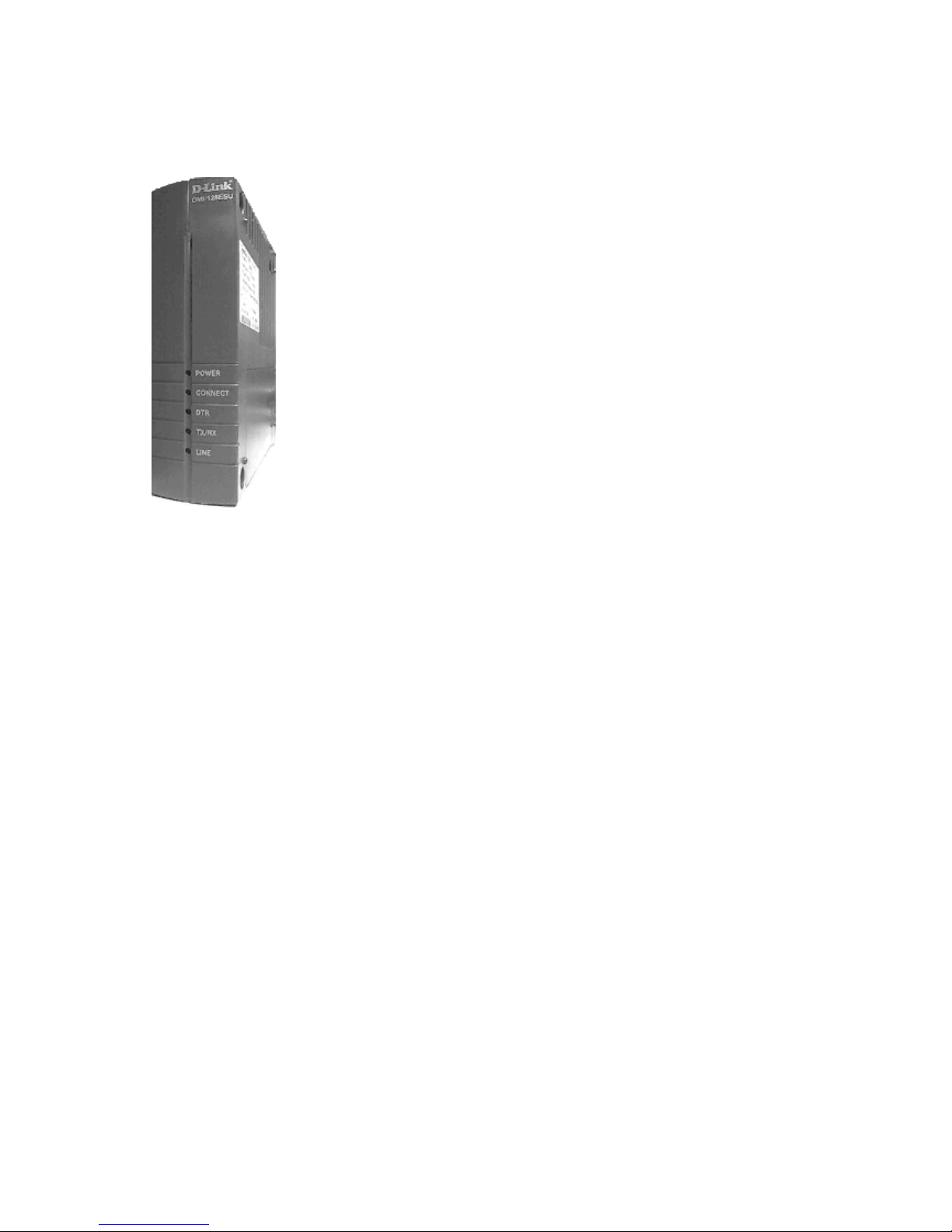
3. Outlet Description
3.1 Front Panel
LED indications on Front Panel along with their colour description
1. POWER: ON- ‘GREEN’ means TA is working on Mains Power.
ON -‘RED ‘ means TA is working on Battery Power.
2. CONNECT: ON -‘GREEN’ means TA is connected to the network at 64K.
ON- ‘RED’ means TA is connected to the network at 128K (MLPPP).
3. DTR/USB: ON –‘RED’ means terminal is connected to PC via DTE (Serial Port).
ON –‘GREEN’ means terminal is connected to PC via USB port.
4. TX/RX: This LED becomes ‘ON’ when data is being sent or received.
5.
: ‘ON’-When TA is connected to S/T interface of NT1. (S0 bus)
LINE
D-LINK ISDN TA DMI-128ESU+
10
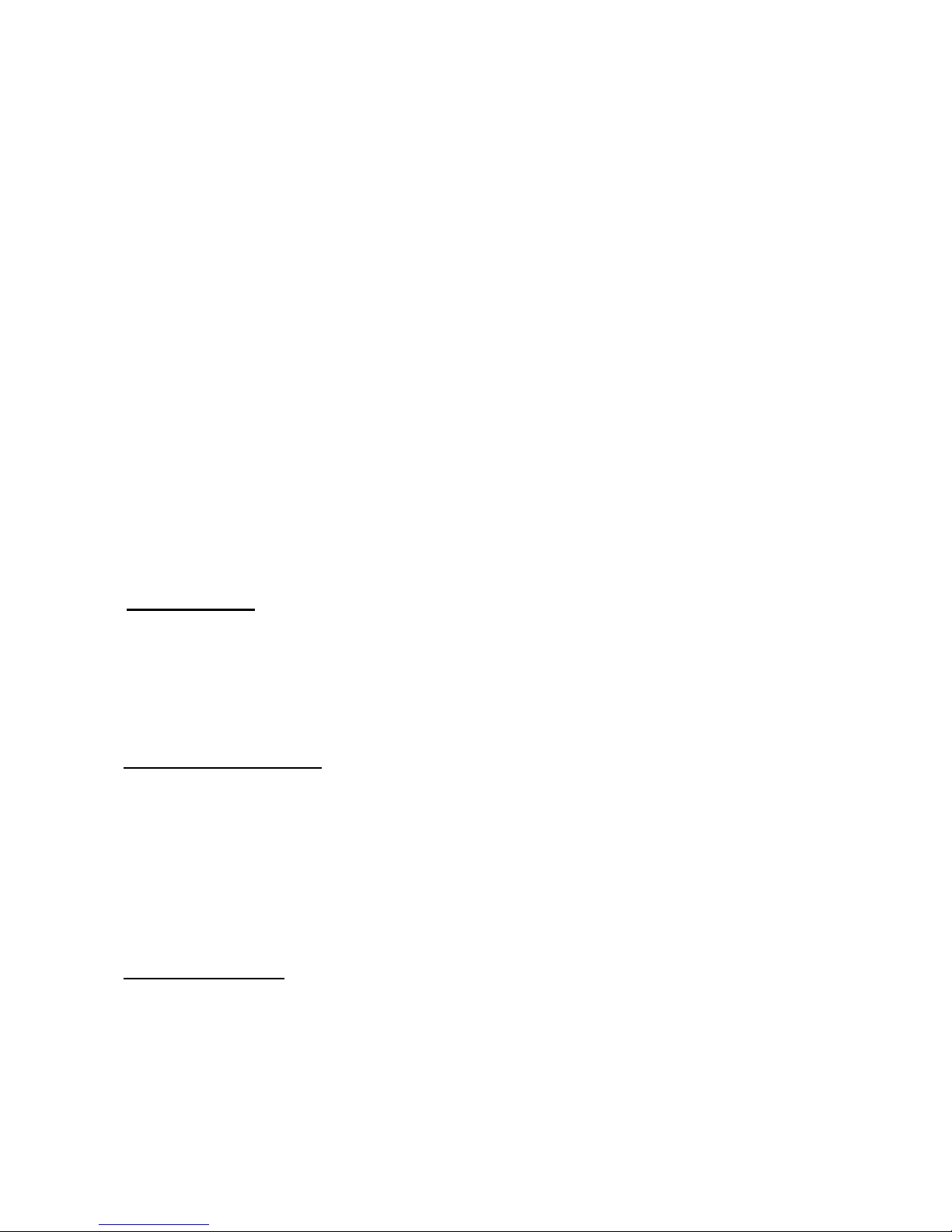
3.2 Rear Panel Connection
1. DTE DB9-SUB male connector RS232 and USB
Connect to PC or DTE equipment.
Use only one connection port (USB / Serial) at a time to connect to PC.
2. Analog Port TEL-A, TEL-B
Connect to the regular telephone, answering machine or fax machine.
3. AC Power plug
Connect to DC 5V adapter
4. ST
ST interface connection. You can connect to ST interface of NT1 (of ISDN Line), or connect
other ISDN TA phone with S/T interface to make a multi-drop bus connection.
5. FG (Frame Ground)
Optional and not connected in this model
3.3 Side panel
Battery Backup
In case of sudden loss of local power, the TA has a battery power backup solution. A total of 6 AA
batteries are required to backup the TA. Please make sure all 6 batteries are placed correctly, in
the correct polarity. (Use Alkaline Batteries for proper operation)
Battery Mode Operation
In case of sudden loss of local power, the TA will switch to battery backup mode automatically. (If
all 6 batteries had been installed properly.) Under the battery backup mode, all 3 data and analog
ports can be operated normally.
In battery backup mode, with average brand new batteries, the TA can last at least 6 hours in
standby or it can run one analog port continuously for about 1 hours.
Changing Batteries
Please inspect batteries if the TA does not work properly under battery backup mode. If the battery
is low, please replace batteries. We suggest the user to replace all 6 batteries together.
D-LINK ISDN TA DMI-128ESU+
11
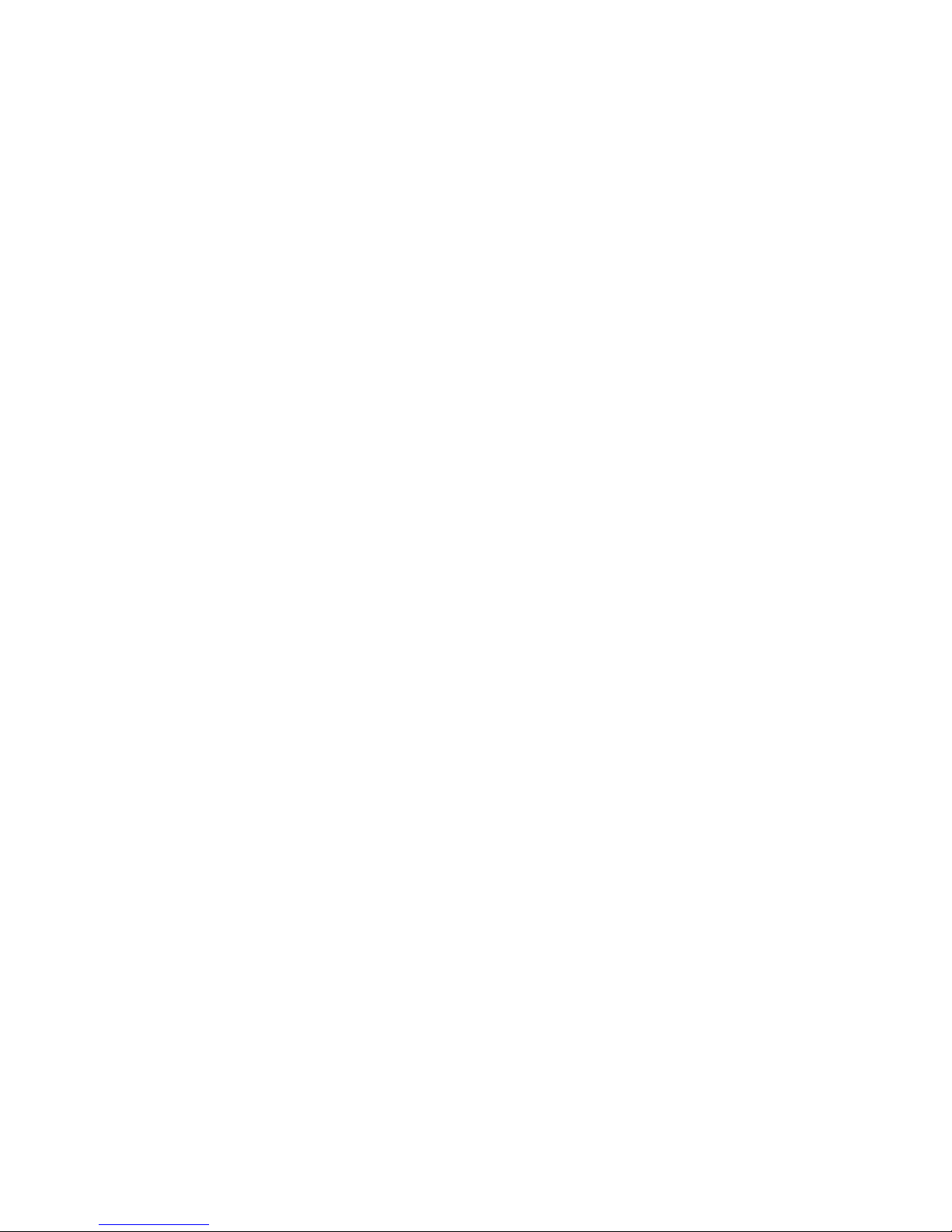
4 Connection Method
4.1 Connection Procedures
1. Plug in AC power adapter DC 5V 2.8A
2. Connect the ST interface RJ45 modular jack to ISDN port with the RJ45 cable.
3. Connect RS232 cable between TA and PC or TA and USB but not both.
4. Plug in the regular telephone to analog port A or B with RJ11 cable.
5. Connect other ST ISDN phone or TA device with RJ45 cable
A. With this connection method user can use V110, V120, X.75, X.25 protocol to
communicate with other TA.
B. Use PPP or MLPPP to connect with ISP (Internet Service Provider) for Internet access.
C. Use regular telephone make calls
D. Use inner communication between analog port TEL-A and TEL-B.
4.2 Connection With Telephone / Fax
• Locate an available RJ11 modular jack telephone outlet.
Take one end of the modular cord supplied with the TA and plug it into the analog port
•
TEL-A or TEL-B modular jack on the back of the TA.
• Plug the other end of the modular cord into the modular jack on the regular telephone/fax.
4.3 Connection With PC
• Use the attached RS232 cable to connect TA‘s DTE port and PC’s RS232 port or use
USB port with Windows 98 SE/Me/2000/XP
• If the connector type of PC‘s RS232 port does not match, you may need to use the 9-to-25
gender changer to connect between the RS232 cable and PC
D-LINK ISDN TA DMI-128ESU+
12
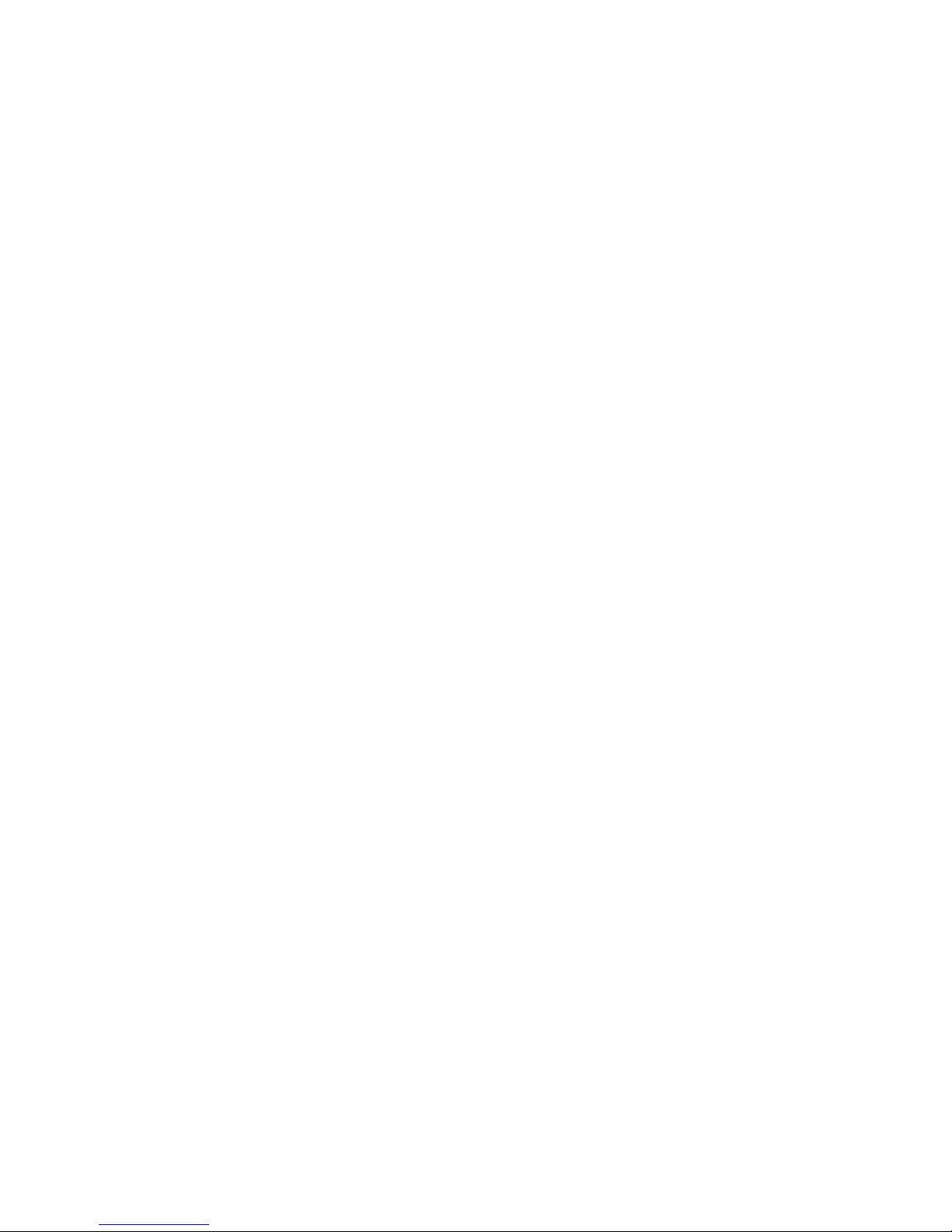
4.4 Connection With Modem
• Connect the telephone to modem‘s port labeled with PHONE then connect modem‘s
LINE port to TA’s TEL A or TEL B port
4.5 Multi-Drop Connection
To make a multi-drop bus connection, you can connect the two TAs by the RJ45 cable
4.6 Connection Notification
Do not connect two or more telephones on the same port. It will affect the Impedance of the telephone set.
D-LINK ISDN TA DMI-128ESU+
13
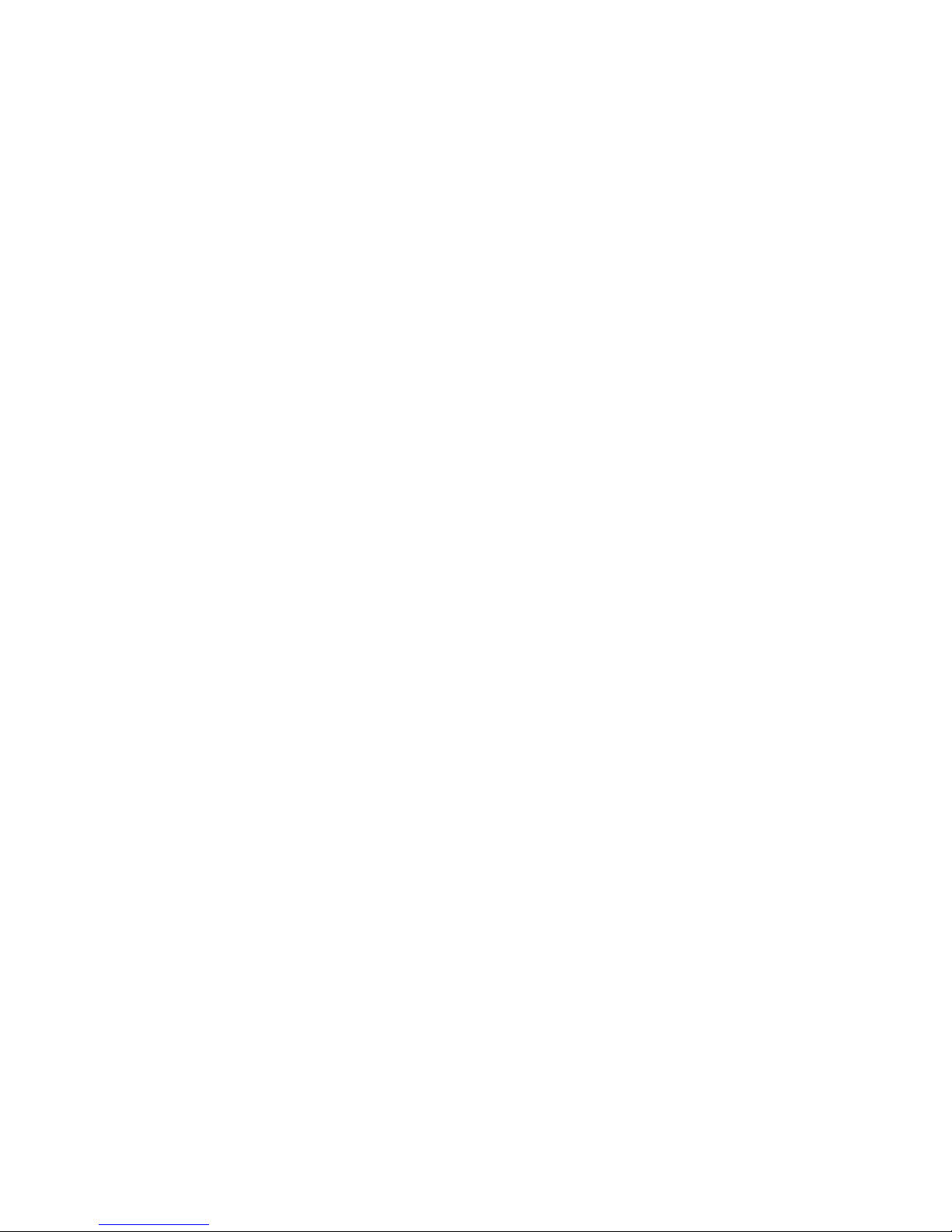
5 Installing The TA
5.1 Packing List
Unpack your TA and make sure that you have the following items:
♦ TA main unit
♦ Female RS232 cable and USB cable
♦ Power adapter 230 V ac DC 5V 2.8A
S/T interface cable
♦
♦ User‘s manual
♦ Windows driver disk
When you opened your package, make sure that all of the above items are included in good
order. If any of the components were damaged, please contact your dealer immediately.
D-LINK ISDN TA DMI-128ESU+
14
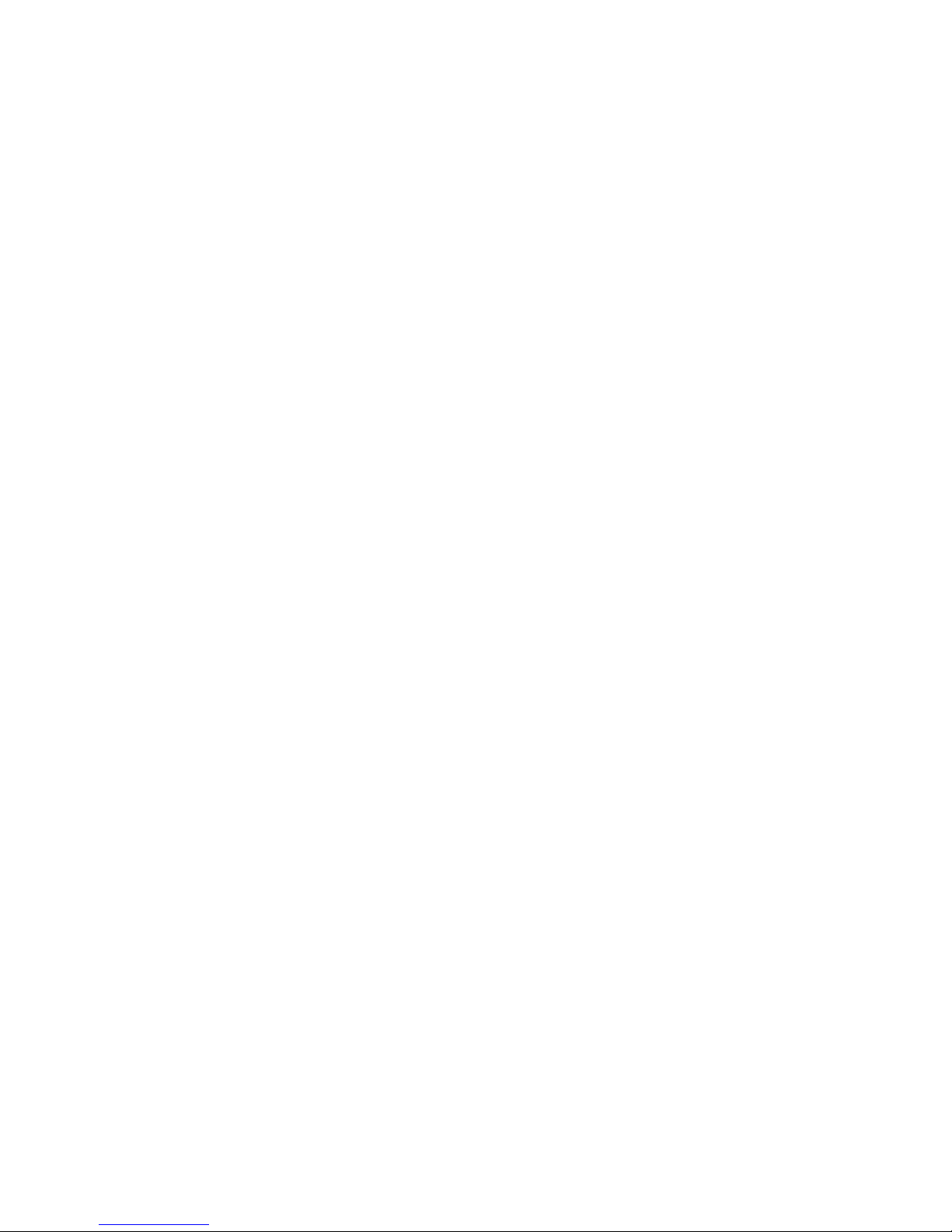
5.2 What Else You Need
In order to complete your data communication system, you will need the following items:
1. Some type of communication software, if not included (like dialup network).
2. An ISDN U-interface line from the local PTT NT1. This TA gets connected to the ST
interface of the NT1 (which is supplied by your PTT).
5.3 Installing The TA
The following instruction explained how to install the TA with a PC or PC compatible
computer. If you install the TA into a different computer, refer to the manual that came with
or contact your dealer for instructions and assistance.
IMPORTANT:
In PC environment, two serial devices configured to use the same COM port or IRQ
may conflict. Existing multi-I/O cards usually occupies COM1 and COM2 using IRQ4
and IRQ3 respectively. Whereas the COM port setting must be unique, the IRQ can be
shared provided that the related COM port is not being used. For example, if the PC’s
COM2 which uses IRQ3 is not attached to any device (print or mouse, etc.), then your
TA can be set to use COM4 with IRQ3. For maximum flexibility, your PC supports
IRQ2, 3, 4, 5, and 7. However, IRQ2, 5 and 7 should be used only if you have no other
choice. Not all PCs and DOS versions support these IRQs. IBM PC/AT computers and
compatibles should be able to use IRQ5 or 7. Check with your PC dealer or PC manual
for more information.
Turn off the power on the personal computer.
Refer to section 4 to select the adequate method for connection.
5.4 Tips On Configuring Windows 98SE/Me/NT/2000/XP
The following tips will guide you through configuration of the TA on your PC, in the
Windows environment, in a step-by-step manner, with windows screen shots. Proceed with
choosing the correct COM port for your TA.
While installing the ISDN TA through USB port, first install the USB -to-Serial converter
drivers. Then follow the same procedure of installing the modem as shown in Windows
98SE/Me/NT4/2000/XP (RS232 cable connected) procedure.
For other DTE configurations, please refer to the PC manufacturer manual or contact your
local dealer.
D-LINK ISDN TA DMI-128ESU+
15
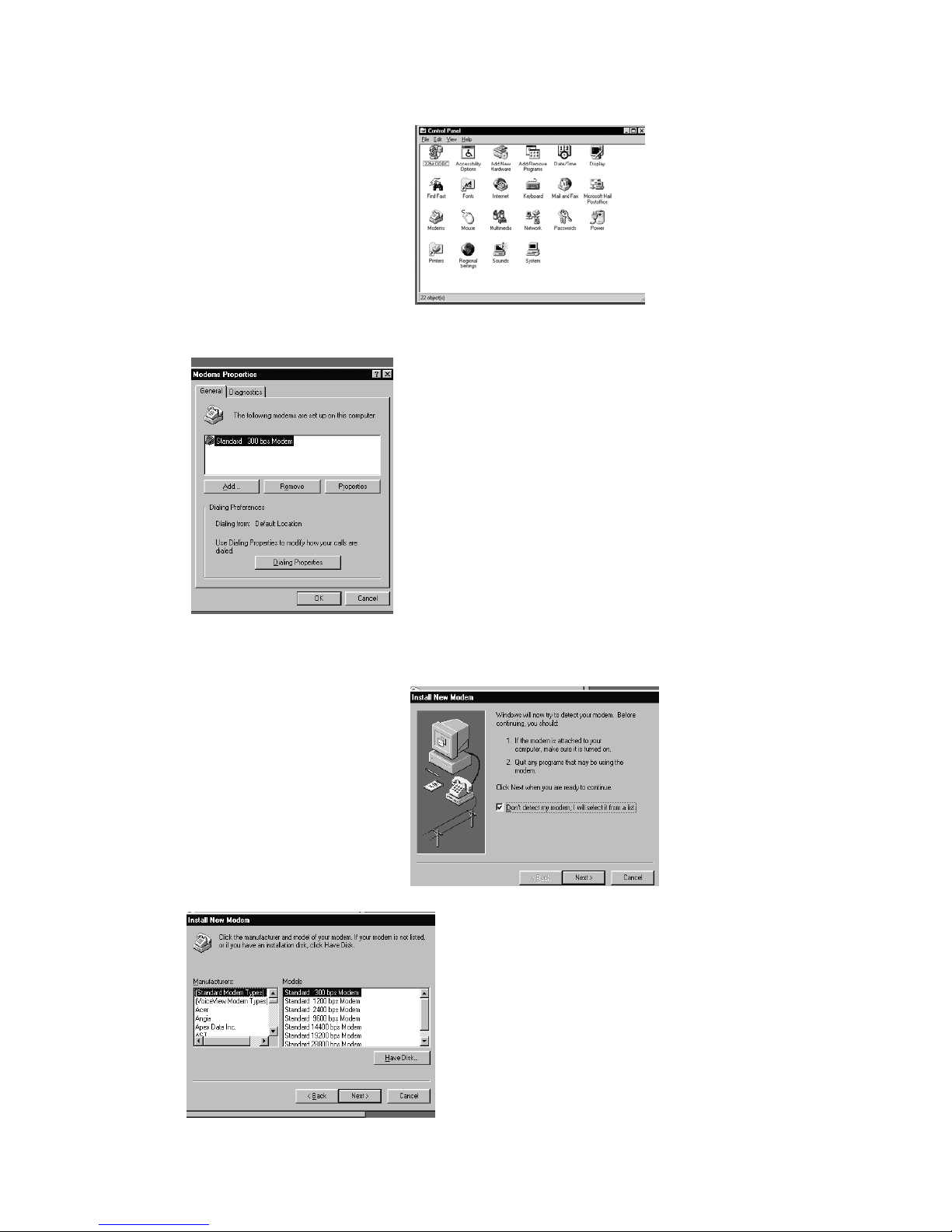
5.4.1 Window 98SE/Me/NT4/2000
1. Choose ‘My Computer’
icon.
2. Open the ‘Control Panel’
menu box as shown on the
right hand side.
After double click Modem
3.
icon, ’Modems Properties’
box appear and show the
existing modems, which has
been installed previously.
Click ‘Add’ button to add
4.
the TA.
(RS232 cable connected)
Tick the box (Don’t
5.
detect my modem)
Click “Next” to
select TA’s driver.
6. In ‘Install New Modem’,
click on ‘Have Disk’ button
and put ISDN TA driver
disk to corresponding drive.
D-LINK ISDN TA DMI-128ESU+
16

7. Press ‘OK’ if the location of
driver disk is correct.
Otherwise you may press
‘Browse’ button to change.
8. Select the modem to be
installed.
For 64K select “ISDN TA
(PPP-64K)”
For 128K select “
(MLPPP-128K)”
Click ‘Next’ to continue.
10. Press ‘Finish’ to
complete setup.
ISDN TA
9. Choose an available COM
port which is available
(It should not conflict
other devices) and click
‘Next’ button.
** IN CASE OF USB port
installation, select the
USB port, shown in the
drop –down list .. after
the USB-to-serial
converter is installed
5.5 Windows 98SE/Me/2000/XP (USB cable connected)
D-LINK ISDN TA DMI-128ESU+
1. Power Plug into power plug and wait 5 seconds and the plug USB cable
into USB connector of PC and DMI-128ESU+.
17
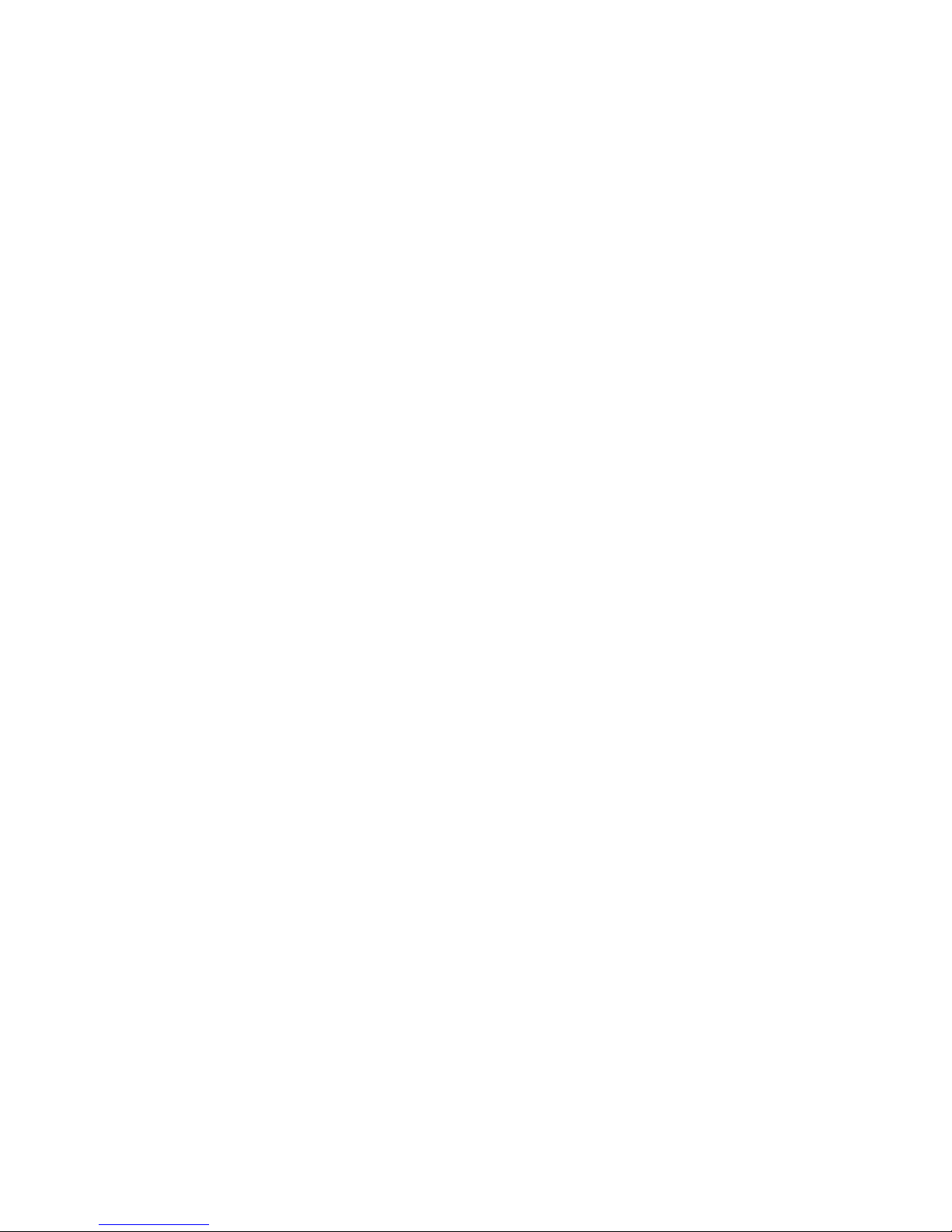
2.
Windows will recognise the new USB device and will ask drivers for for
new USB device. Correct path is Floppy A:. So define search path so that
you specify the installation driver’s path A:\.
3. After USB -drivers installed just add the modem driver into system as
you installed in previous section and select the COM -port, which was
created By USB to Serial driver installation.
4. Power adapter is needed when USB -connector in use because of
Analog ports ringing signals
5.5.1 Linux operating systems with RS 232
1. Use KPPP program and directly TTY port where TA is installed
Or any similar
2. Set port 230400 or 115200 DTE speed 8, N, 1
3. CTS/RTS setting ON
4. PPP / 64K connection AT%A2=5
5. ML PPP 128K AT%2=6
6. In this case do not use IP -header compression
7. If device is not working the slow down AT -command sending speed and
response wait time.
D-LINK ISDN TA DMI-128ESU+
18
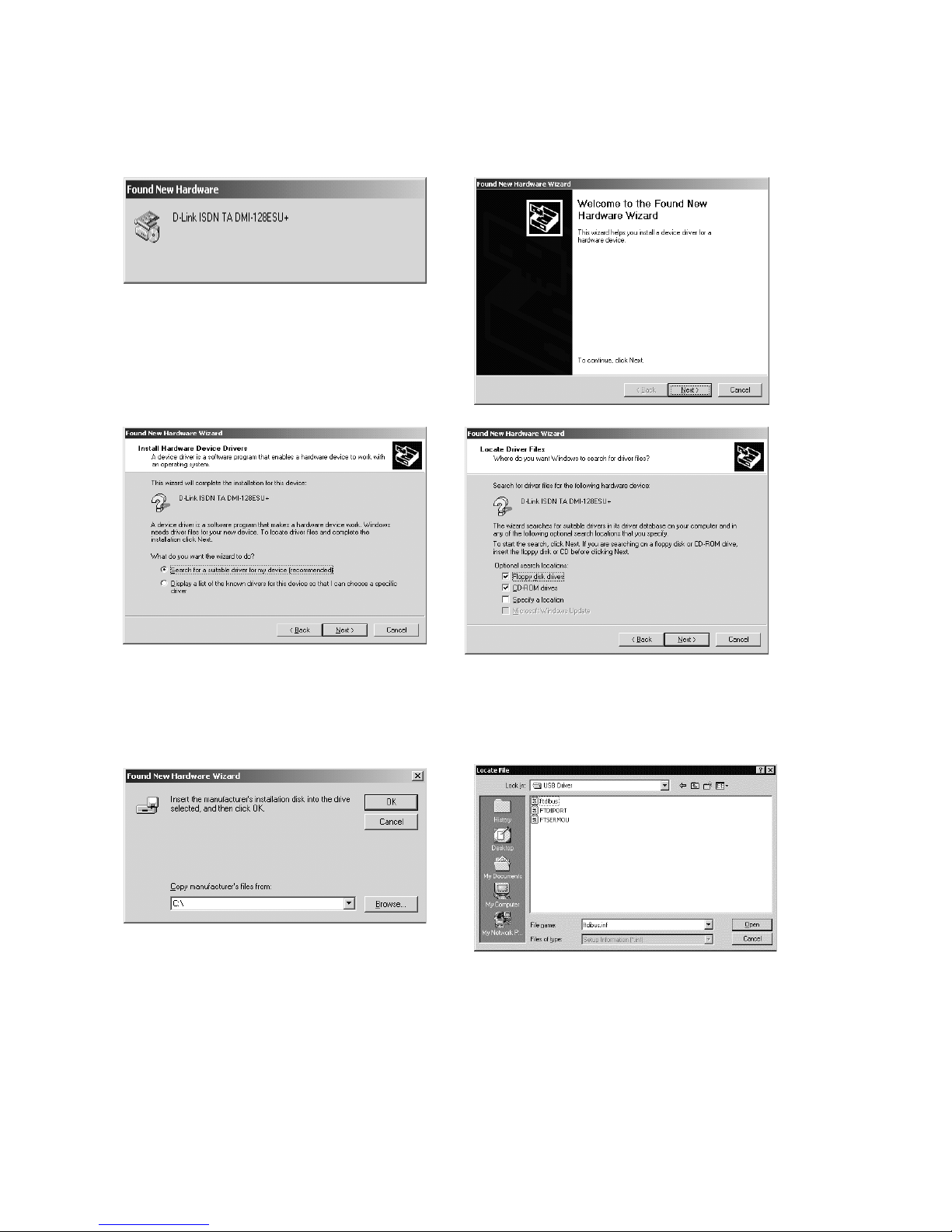
5.5.2 USB Installation Procedure for Win 2000
(USB SERIAL CONVERTER):
1.Win2000 will detect the DMI-128ESU+ and
bring you to the Found New Hardware Wizard.
2.Click ‘Next’ to continue.
3.Select the first item-Search for a suitable
driver for my device [recommended]
4.Click ‘Next’ to continue
5.Click the Specific location in the
Checkbox.
Click ‘Next’ to continue.
6.Click the ‘Browse ‘ button.
D-LINK ISDN TA DMI-128ESU+
7.Choose the location as A:\USB Drivers.
Select the file ftdibus.inf and click ‘open’.
19
