Page 1

User Manual
Version 1.0.2 | Mar 25, 2015
D-Link DMG-112A N300 Wireless Range Extender
Page 2
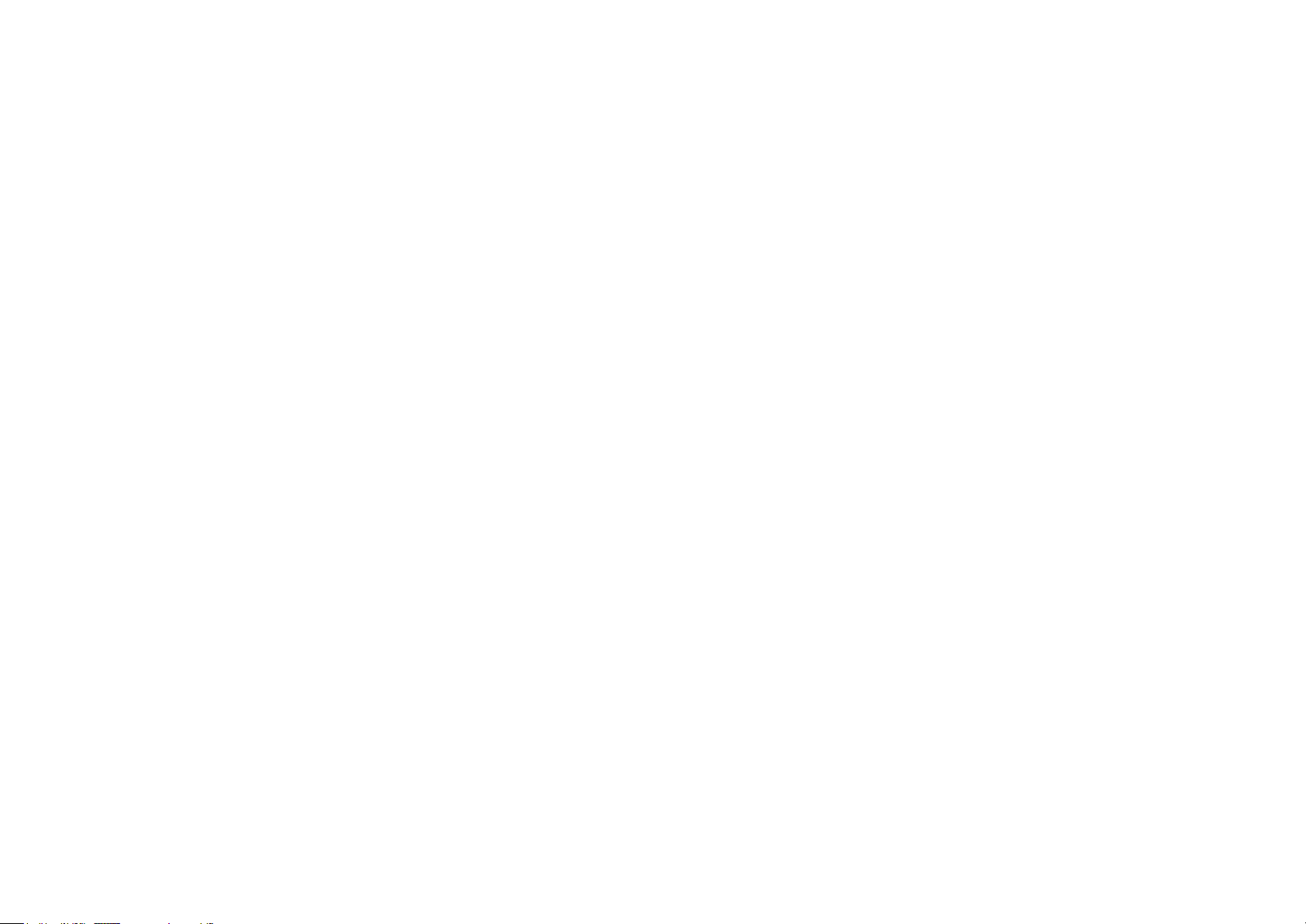
Table of Contents
Product Overview ................................................................................................... 1
Package Contents ................................................................................................ 1
System Requirements .......................................................................................... 1
Features................................................................................................................ 2
Hardware Overview .............................................................................................. 3
Front Panel / Rear Panel .................................................................................. 3
Basic Installation .................................................................................................... 5
Before You Begin ................................................................................................. 5
Installation Notes .................................................................................................. 5
Information you will need about this Wireless Repeater ................................... 6
D-Link One-Touch™ APP .................................................................................... 7
Network Starter ............................................................................................... 10
Auto Setup ...................................................................................................... 12
Software Upgrader .......................................................................................... 14
Getting Started ................................................................................................... 17
How to connect to the Web User Interface ..................................................... 17
Web User Interface Configuration ...................................................................... 18
Setup Category ................................................................................................... 19
Wireless Setup ................................................................................................ 20
Repeater ......................................................................................................... 25
Maintenance Category ....................................................................................... 26
Administrator ................................................................................................... 27
System Settings .............................................................................................. 29
Firmware Update ............................................................................................ 31
Device Info ...................................................................................................... 32
Station List ...................................................................................................... 34
Help Category ..................................................................................................... 35
Knowledge Base .................................................................................................. 36
Networking Basics .............................................................................................. 36
Wireless Basics .................................................................................................. 38
Wireless Modes .............................................................................................. 40
Wireless Security ................................................................................................ 40
What is WPA? ................................................................................................. 40
Troubleshooting .................................................................................................. 41
Technical Specifications ..................................................................................... 43
Page 3
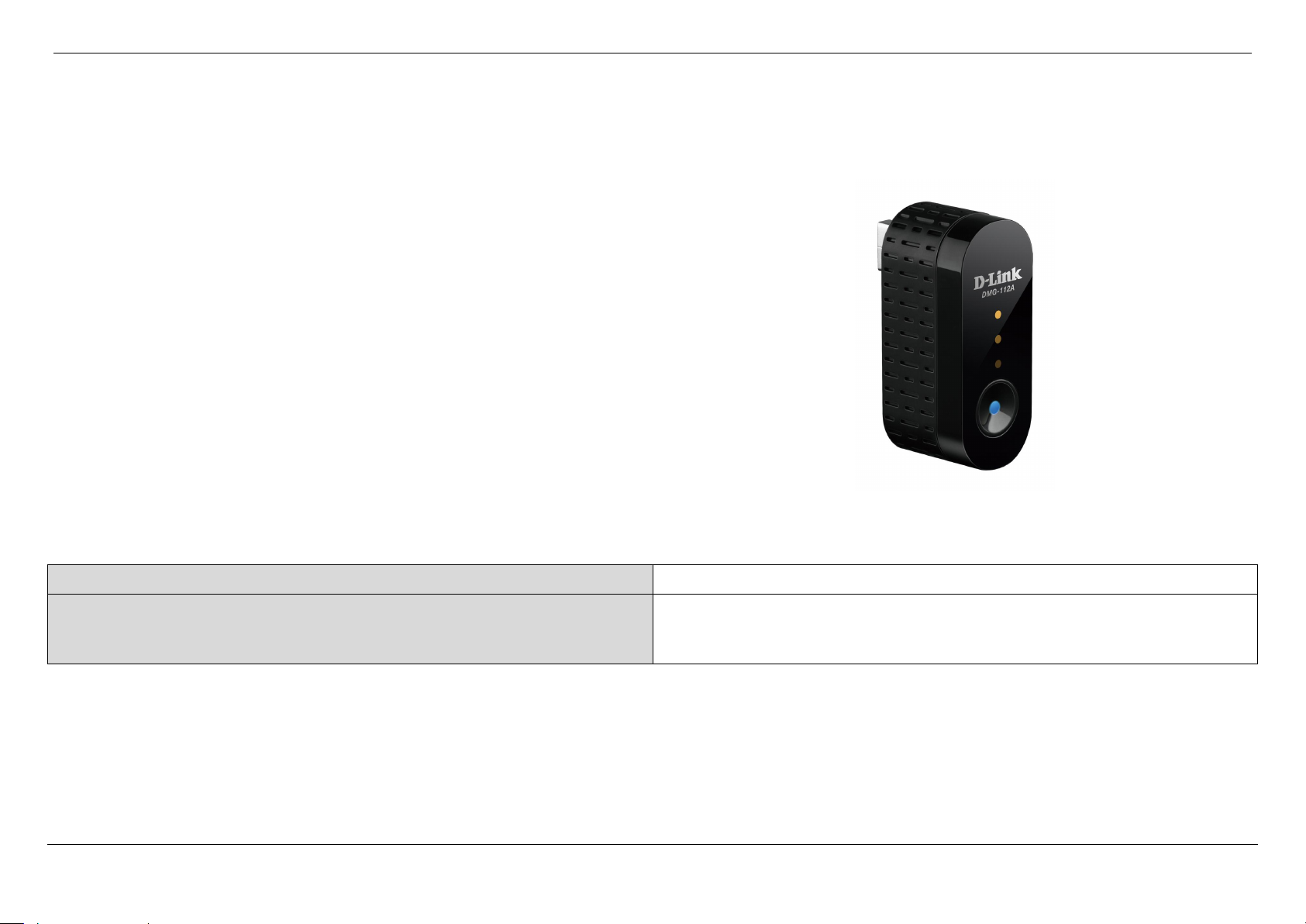
D-Link DMG-112A N300 Wireless Range Extender User Manual
Section 1 - Product Overview
Page 1
This product should contain all of the below mentioned items within its packaging:
One D-Link DMG-112A wireless range extender
One Power Adapter
One CD containing the User Manual
One Quick Installation Guide
If any of the above items are missing, please contact your reseller.
Note: Using a power supply with a different voltage rating than the one included with
the D-Link DMG-112A will cause damage to this product and void the warranty for
this product.
Network Requirements:
Wireless Adapter with IEEE 802.11n, 802.11b/g.
Web User Interface Requirements:
Windows®, Macintosh, or Linux-based Operating System.
Internet Browser like Internet Explorer 7 or higher, Firefox 3.5 or higher,
Safari 4 or higher, or Chrome 8 or higher.
Product Overview
Package Contents
System Requirements
Page 4
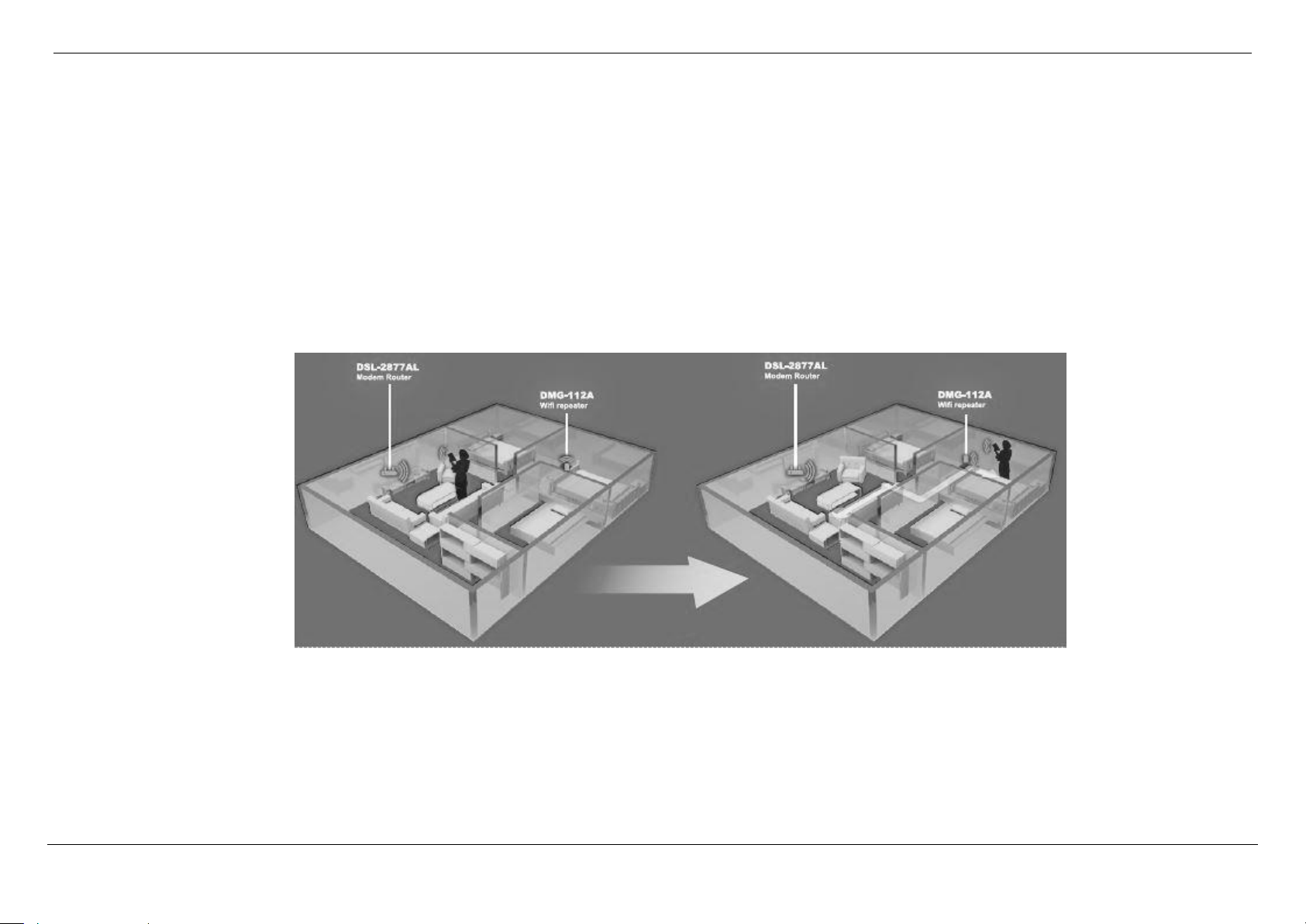
D-Link DMG-112A N300 Wireless Range Extender User Manual
Section 1 - Product Overview
Page 2
Features
Faster Wireless Networking - The D-Link DMG-112A provides up to 300Mbps* for the 2.4GHz band connection with other 802.11n wireless clients capability allows
users to participate in real-time activities online.
Compatible with 802.11b and 802.11g Devices - The D-Link DMG-112A is still fully compatible with the IEEE 802.11b and IEEE 802.11g standards, so it can
connect with existing 802.11b and 802.11g PCI, USB and Cardbus adapters.
Wireless Security - The D-Link DMG-112A provides Wired Equivalent Privacy (WEP), Wi-Fi Protected Access (WPA), WPA2 and Wi-Fi Protected Setup (WPS)
wireless encryption protocols to ensure the encryption of wireless data communication between wireless stations and D-Link DMG-112A.
D-Link Homezone, Extends Your Wireless Network - Increase the coverage of your home Wireless network with the sleek and easy-to-use D-Link DMG-112A
N300 Wireless Range Extender. D-Link Homezone enable The Wi-Fi Hand-off technology communicates with your router and other repeaters in your home network
to ensure your wireless devices have a seamless connection. As you move around your house D-Link's homezone technology automatically switches wireless
devices to the access point with the strong coverage, so you'll always get the best possible Wi-Fi, no matter where you are in your home. The D-Link DMG-112A also
provides backward compatibility with older wireless devices in your network, allowing you to enjoy a fast and reliable wireless connection.
Easy To Setup - Setting up the N300 Wireless range extender is simple. You can use the supported D-Link One-Touch™ app on your iOS or Android mobile device
to easily set up the D-Link DMG-112A without needing a computer. Alternatively, by pushing front push-button to enable WPS (Wi-Fi Protect Setup) on the D-Link
DMG-112A and on the router or AP you want to extend, and the D-Link DMG-112A will automatically configure itself for you.
Maximum wireless signal rate derived from IEEE standard 802.11n specifications. Actual data throughput will vary. Network conditions and environmental factors, including volume of network traffic, building
materials and construction, and network overhead, lower actual data throughput rate. Environmental factors will adversely affect wireless signal range.
Page 5
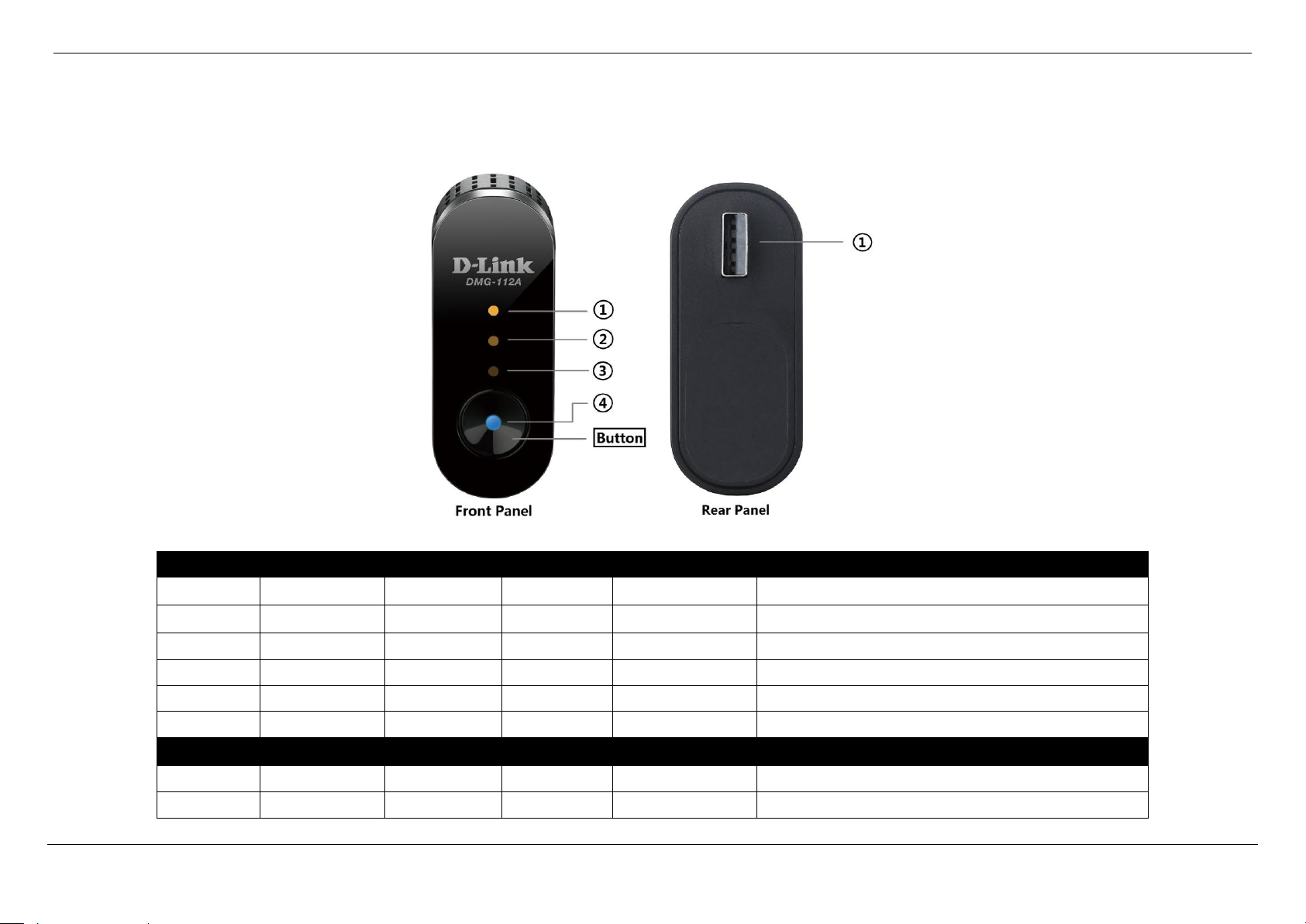
D-Link DMG-112A N300 Wireless Range Extender User Manual
Section 1 - Product Overview
Page 3
LED 1
LED 2
LED 3
LED 4
Button
Description
Light off
Light off
Light off
Light off
X
The device is powered off.
Light off
Light off
Light off
Blinking Blue
X
The system of the device is starting.
Light off
Light off
Light off
Solid Blue
X
Powered on and operating properly.
Light off
Light off
Blinking Amber
Solid Blue
Press 4-6 seconds
Reset to default settings.
Light off
Blinking Amber
Solid Amber
Solid Blue
Press 1 second
Processing WPS. Allows you to connect with uplink router.
Light off
Blinking Amber
Blinking Amber
Solid Blue
X
Get IP address from the uplink router.
If the D-Link DMG-112A has been connected to the uplink router. The LED1, LED2 and LED3 will be used to show the wireless signal strength.
Light off
Light off
Solid Amber
Solid Blue
X
Wireless Signal Strength – Weak.
Light off
Solid Amber
Solid Amber
Solid Blue
X
Wireless Signal Strength – Middle.
Hardware Overview
Front Panel / Rear Panel
Front Panel
Page 6
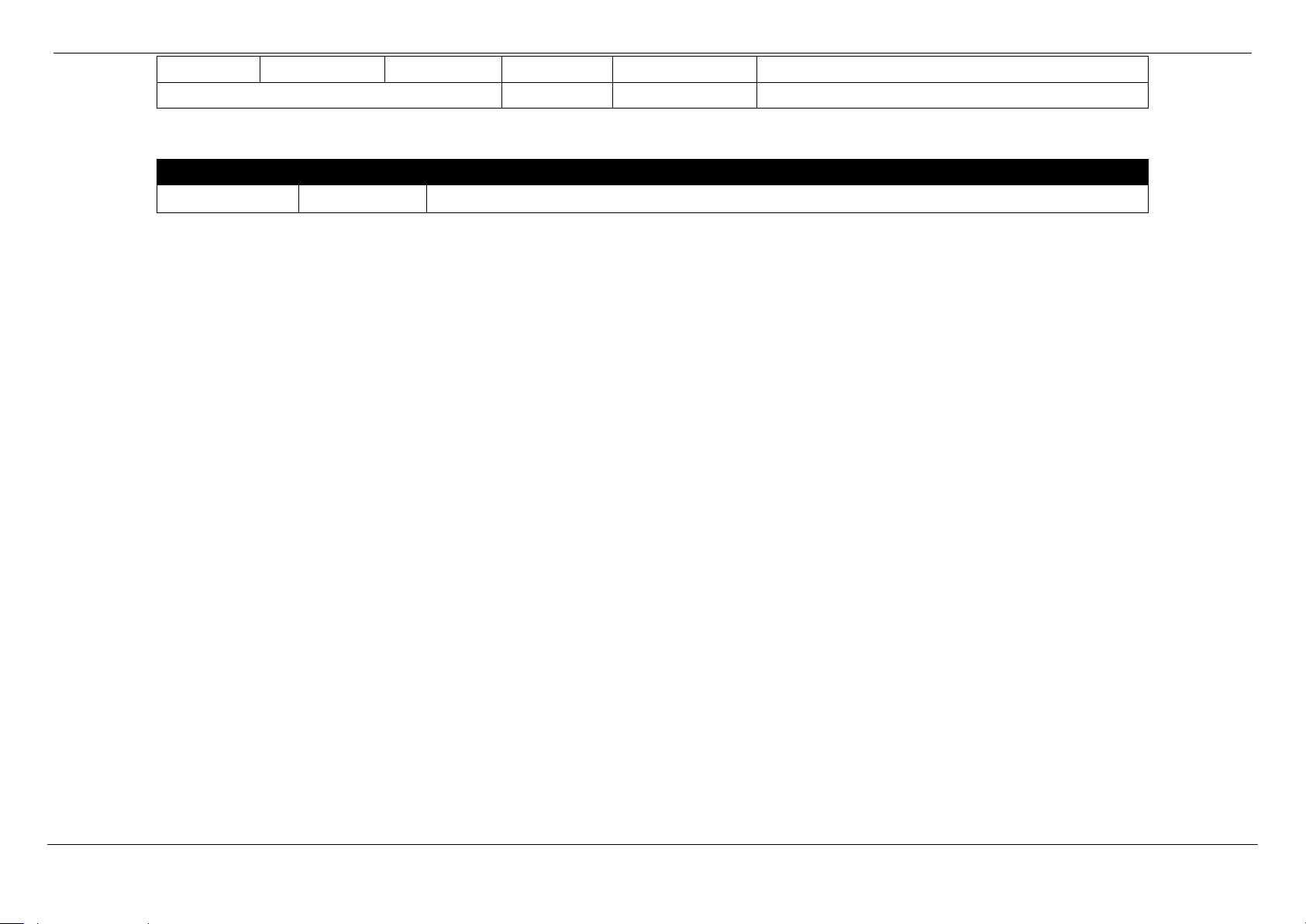
D-Link DMG-112A N300 Wireless Range Extender User Manual
Section 1 - Product Overview
Page 4
Solid Amber
Solid Amber
Solid Amber
Solid Blue
X
Wireless Signal Strength – Strong.
Wireless signal strength
Blinking Blue
Press 1 second
Processing WPS. Allows you to connect with Wi-Fi client.
Number
Hardware
Description
1
USB Connecter
Used to connect the D-Link DMG-112A to your computer or power adapter.
Rear Panel
Page 7
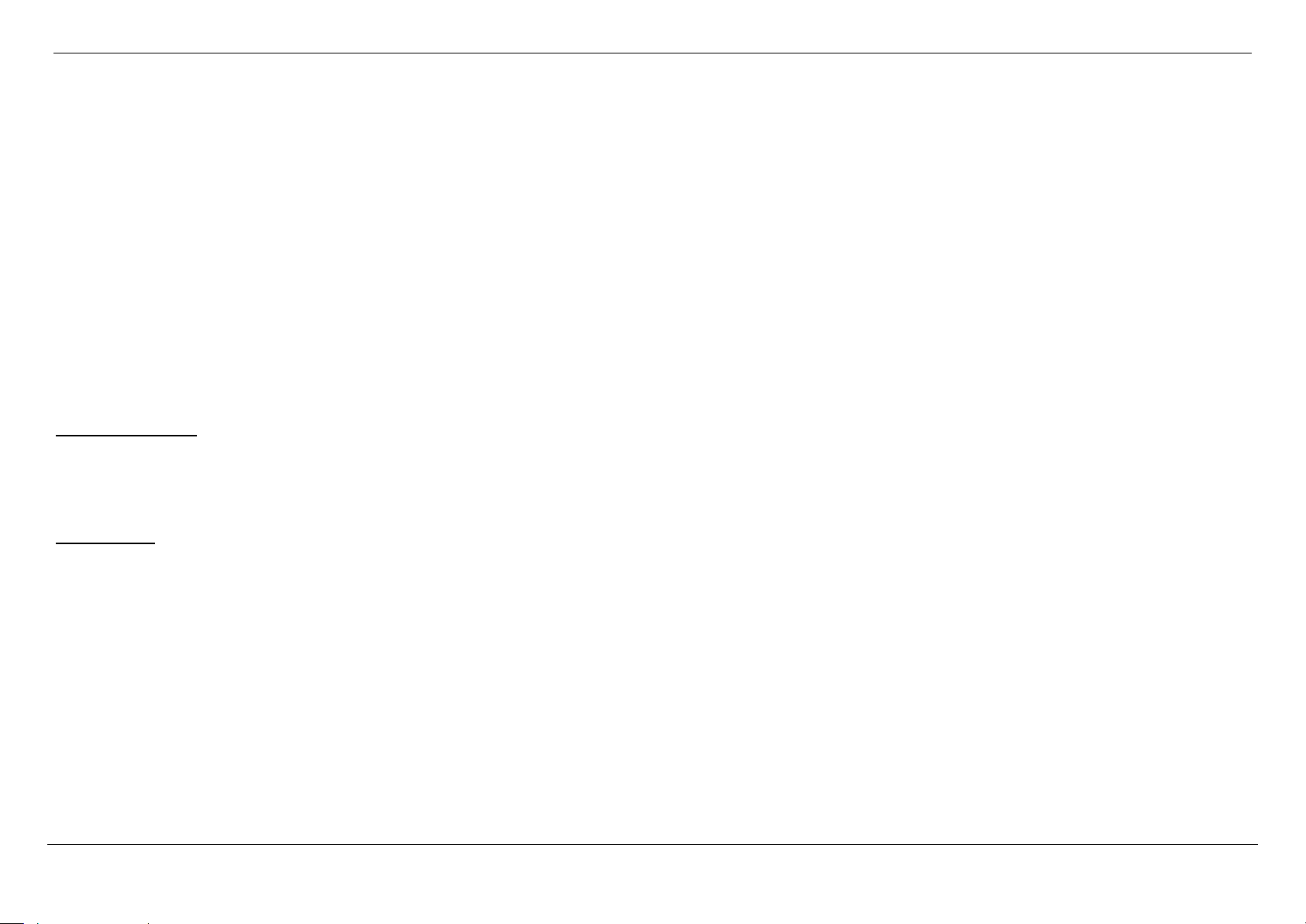
D-Link DMG-112A N300 Wireless Range Extender User Manual
Section 2 - Basic Installation
Page 5
Basic Installation
This section will walk you through the installation process. Placement of the device is very important. Do not place the device in an enclosed area such as a closet, cabinet, or
in the attic or garage.
Before You Begin
Please read and make sure you understand all the prerequisites for proper installation of your new device. Have all the necessary information and equipment on hand before
beginning the installation.
Installation Notes
In order to establish a connection to the uplink router it will be necessary to provide information to the wireless repeater that will be stored in its memory. For some users, only
their account information (Username and Password) is required.
Operating Systems
D-Link DMG-112A could be managed and setup by D-Link One-Touch™. D-Link One-Touch™ is available for android and iOS mobile operating system.
The D-Link DMG-112A uses an HTML-based web interface for setup and management. The Web configuration manager may be accessed using any operating system
capable of running web browser software, including Windows®, Macintosh, and Linux-based Operating Systems.
Web Browser
Any common Web browser can be used to configure the D-Link DMG-112A using the Web configuration management software. The program is designed to work best with
more recently released browsers such as Internet Explorer 7 or higher, Firefox 3.5 or higher, Safari 4 or higher, or Chrome 8 or higher. The Web browser must have
JavaScript enabled. JavaScript is enabled by default on many browsers. Make sure JavaScript has not been disabled by other software (such as virus protection or web user
security packages) that may be running on your computer.
Page 8
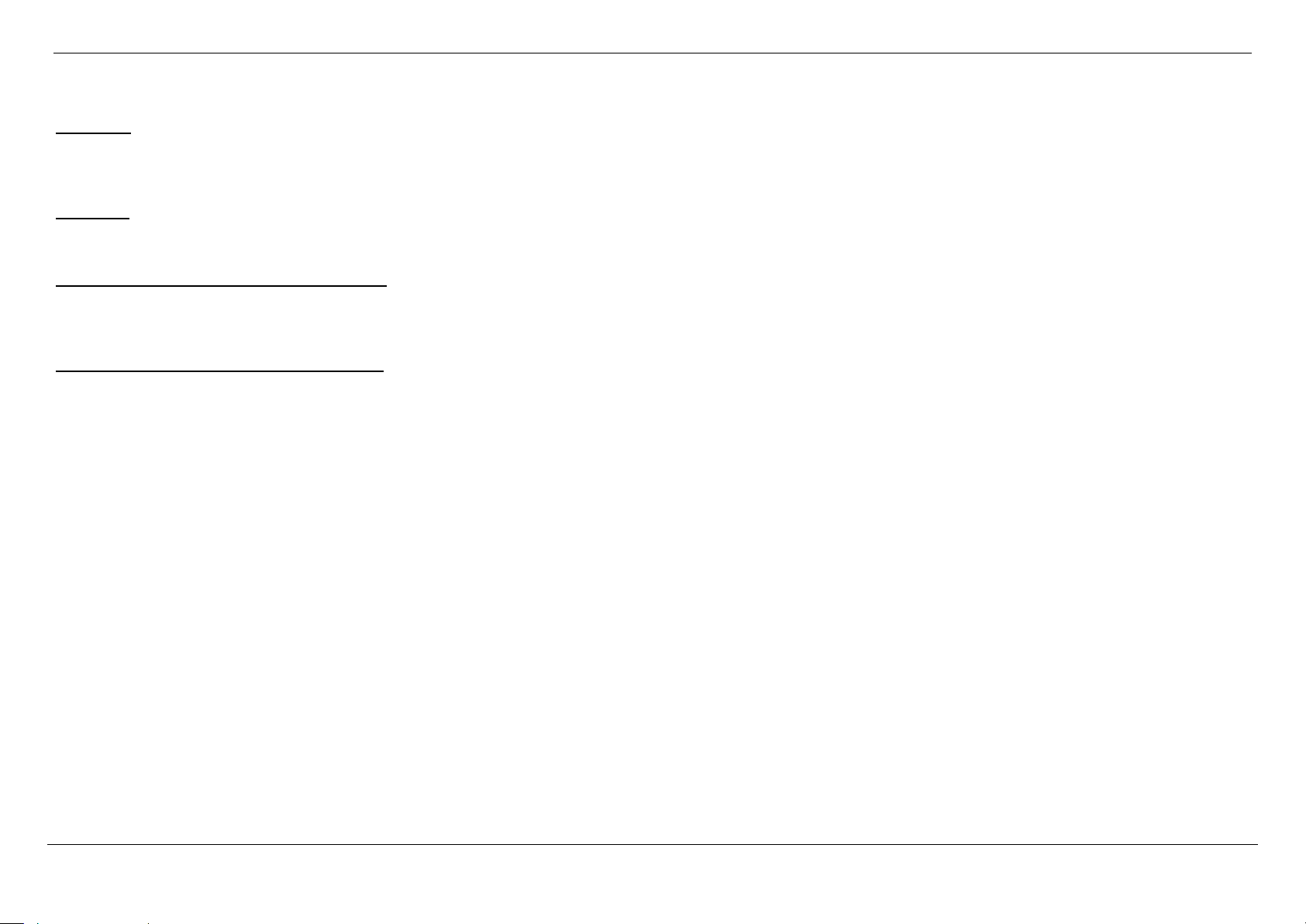
D-Link DMG-112A N300 Wireless Range Extender User Manual
Section 2 - Basic Installation
Page 6
Information you will need about this Wireless Repeater
Username
This is the Username needed access the device‟s management interface. When you attempt to connect to the device through D-Link One-Touch™ or a web browser you will
be prompted to enter this Username. The default Username for the device is “admin”.
Password
This is the Password you will be prompted to enter when you access the device‟s management interface. The default Password is “admin”.
Local IP Addresses for the D-Link DMG-112A
This is the IP address you will enter into the Address field of your web browser to access the device‟s configuration Graphical User Interface (GUI) using a web browser. The
default IP address is 192.168.0.50.
Local Subnet Mask for the D-Link DMG-112A
This is the subnet mask used by the D-Link DMG-112A, and will be used throughout your wireless computer. The default subnet mask is 255.255.255.0.
Page 9
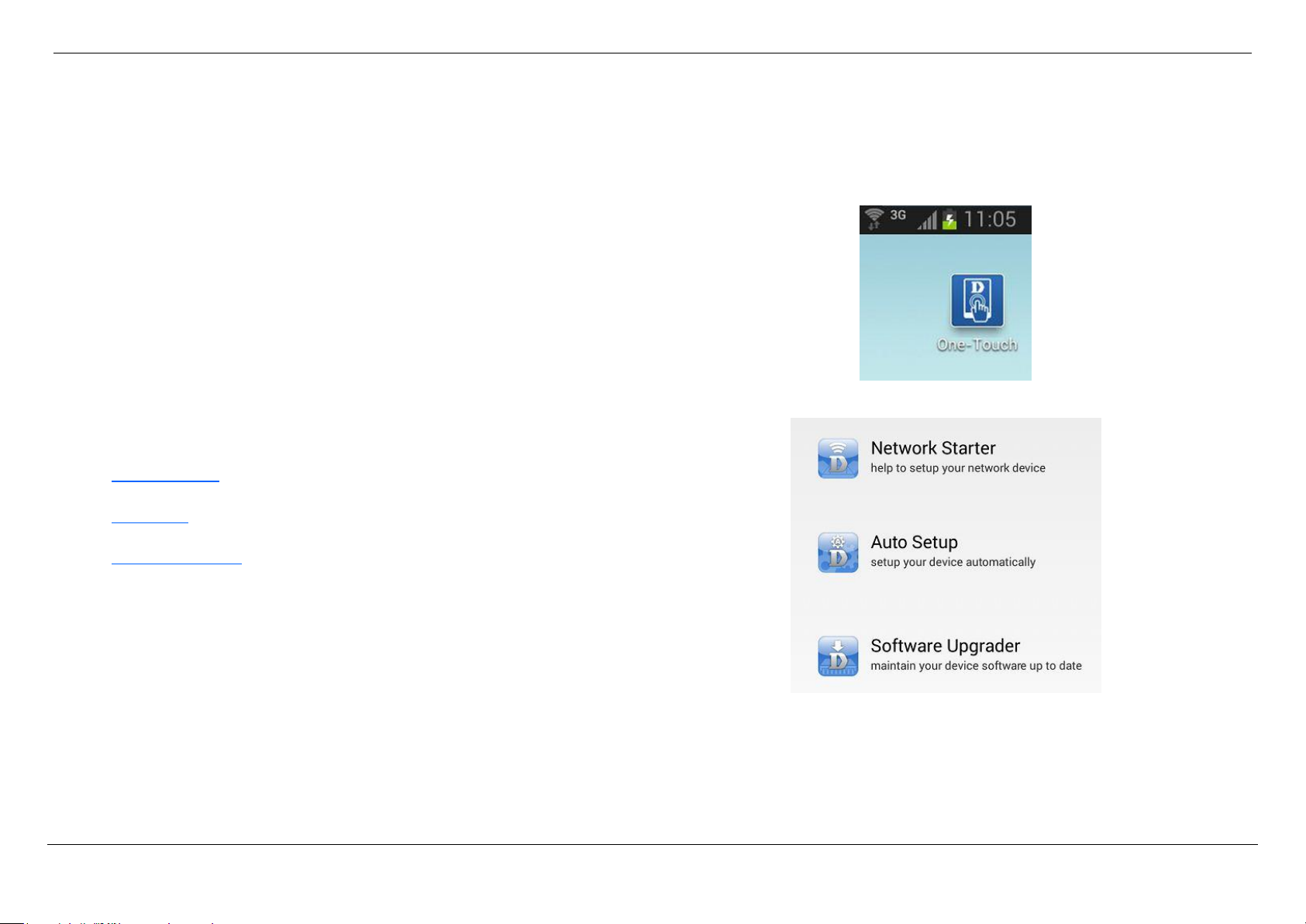
D-Link DMG-112A N300 Wireless Range Extender User Manual
Section 2 - Basic Installation
Page 7
You can search for the D-Link One-Touch™ APP directly in the Google Play or
iOS APP Store, and install it.
The D-Link One-Touch™ icon will be displayed in the mobile device (Android,
iOS).
Note:
The following steps are for the Android version of the app.
From your iOS mobile device, choose Settings, and Click Wi-Fi, select the
Wi-Fi Network Name (SSID) that you created during setup and then enter
default Wi-Fi password located on your Wi-Fi configuration note.
Tap on the D-Link One-Touch™ icon, the following screen will appear.
Here contains three functions:
Network Starter - The function is mainly to setup Wi-Fi settings of the D-
Link DMG-112A.
Auto Setup - The function is mainly to setup Wi-Fi settings of the D-Link
DMG-112A to associate to remote AP automatically.
Software Upgrader - The function is mainly to upgrade the firmware for the
D-Link DMG-112A.
D-Link One-Touch™ APP
D-Link offers you a fast and easy way to get connected, by utilizing the free D-Link One-Touch™ APP for your Android or iOS mobile device which walks you step-by-step
through installation of your D-Link One-Touch™ enabled device.
You also have the ability to configure/change WAN and Wi-Fi settings and even upgrade the firmware.
Page 10
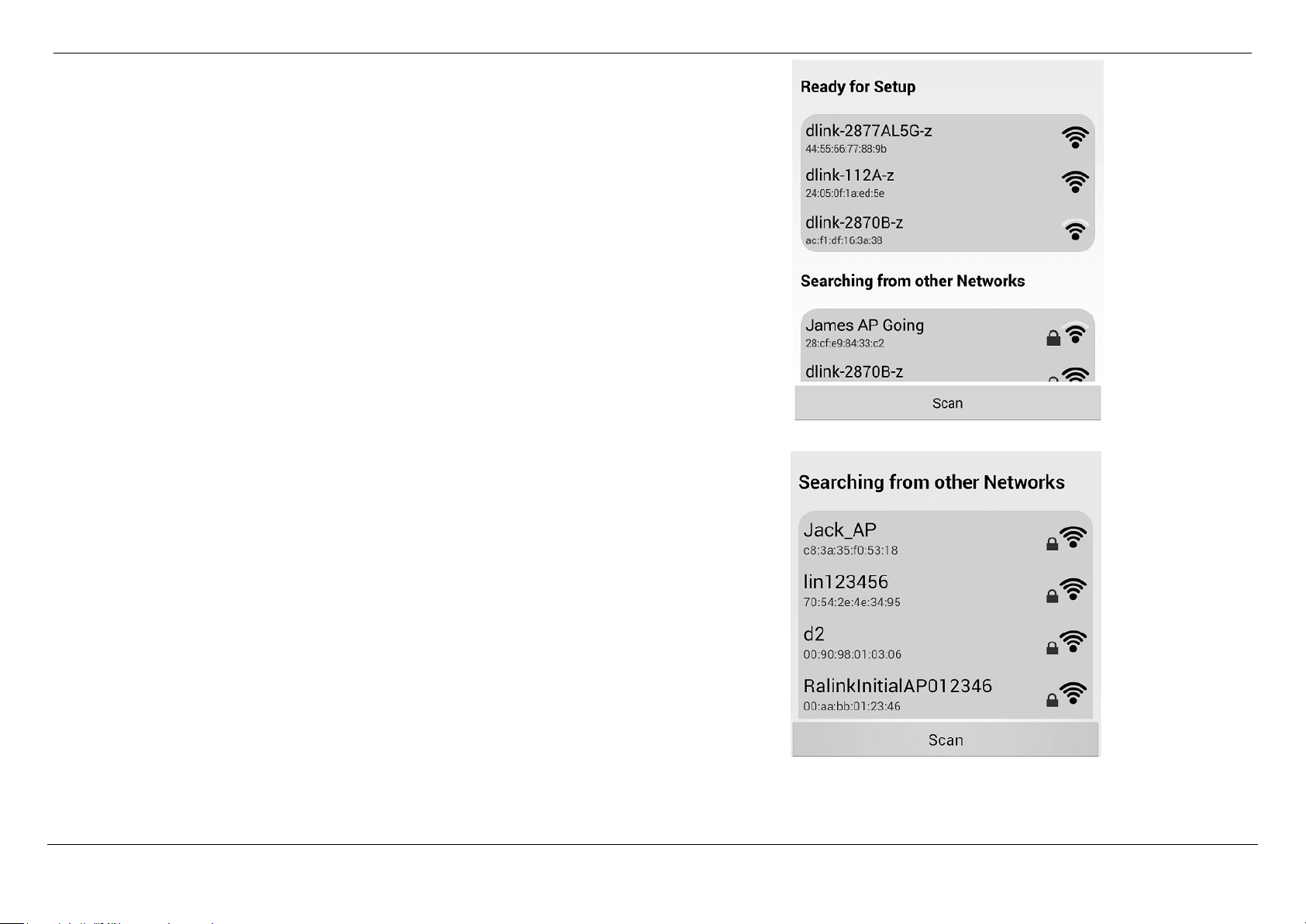
D-Link DMG-112A N300 Wireless Range Extender User Manual
Section 2 - Basic Installation
Page 8
1. The Wi-Fi Network Name (SSID) of the D-Link DMG-112A will be displayed in
Ready for Setup, and you can tap the Wi-Fi Network Name (SSID) to configure
it.
2. If your Wi-Fi Network Name (SSID) is not shown here, you can tap the Scan
button to re-search.
Page 11
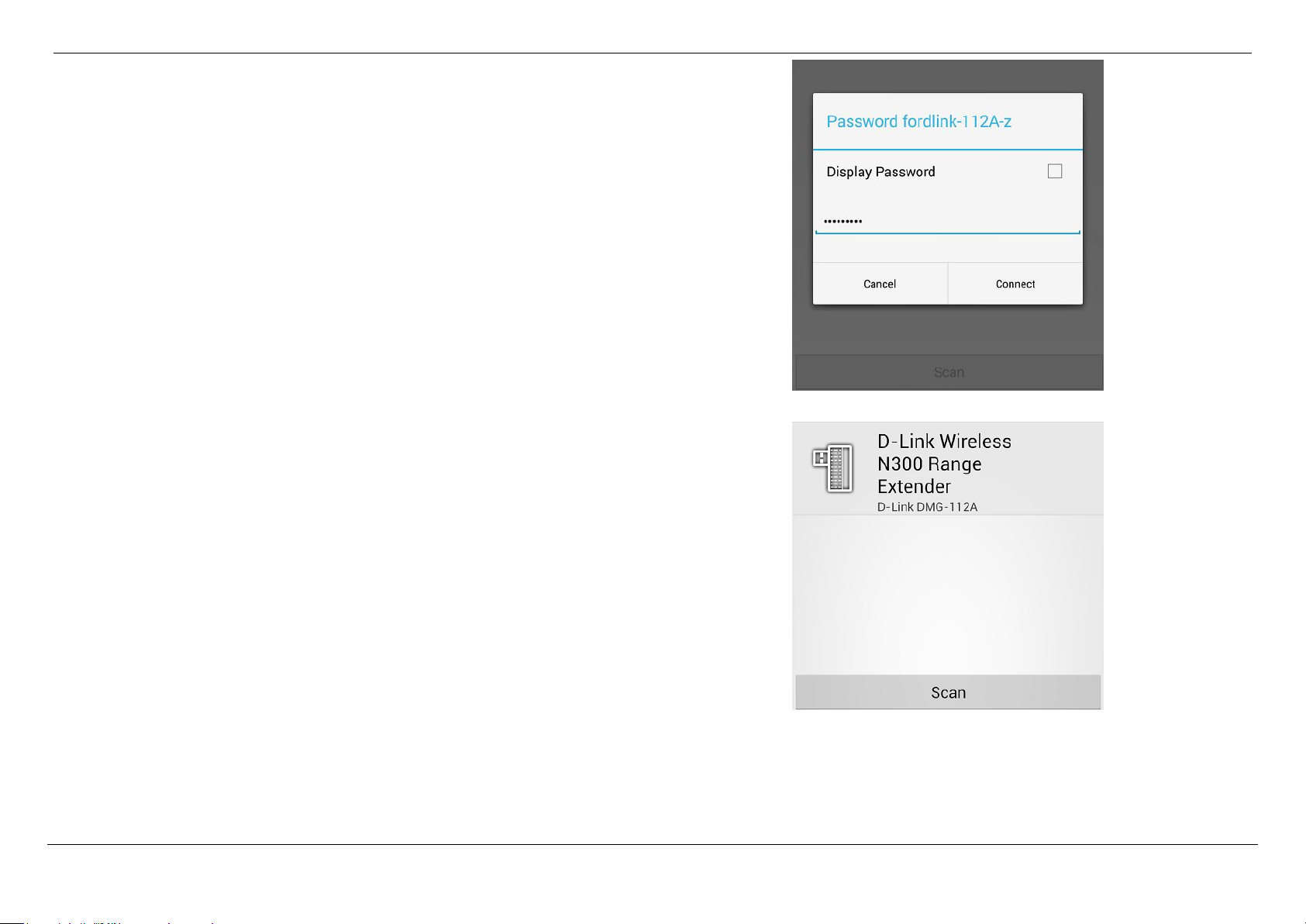
D-Link DMG-112A N300 Wireless Range Extender User Manual
Section 2 - Basic Installation
Page 9
3. If your mobile device has saved the D-Link DMG-112A wireless password, it will
be automatically associated to D-Link DMG-112A, otherwise D-Link OneTouch™ will pop-up a password dialog, you need enter correct Wi-Fi password
and tap Connect button to associate to D-Link DMG-112A.
4. The device name, device icon and device type will be shown here, and you can
tap the device icon to setup your device or upgrade the firmware of the device,
if they are not shown in here, you can tap Scan button to re-search.
Page 12
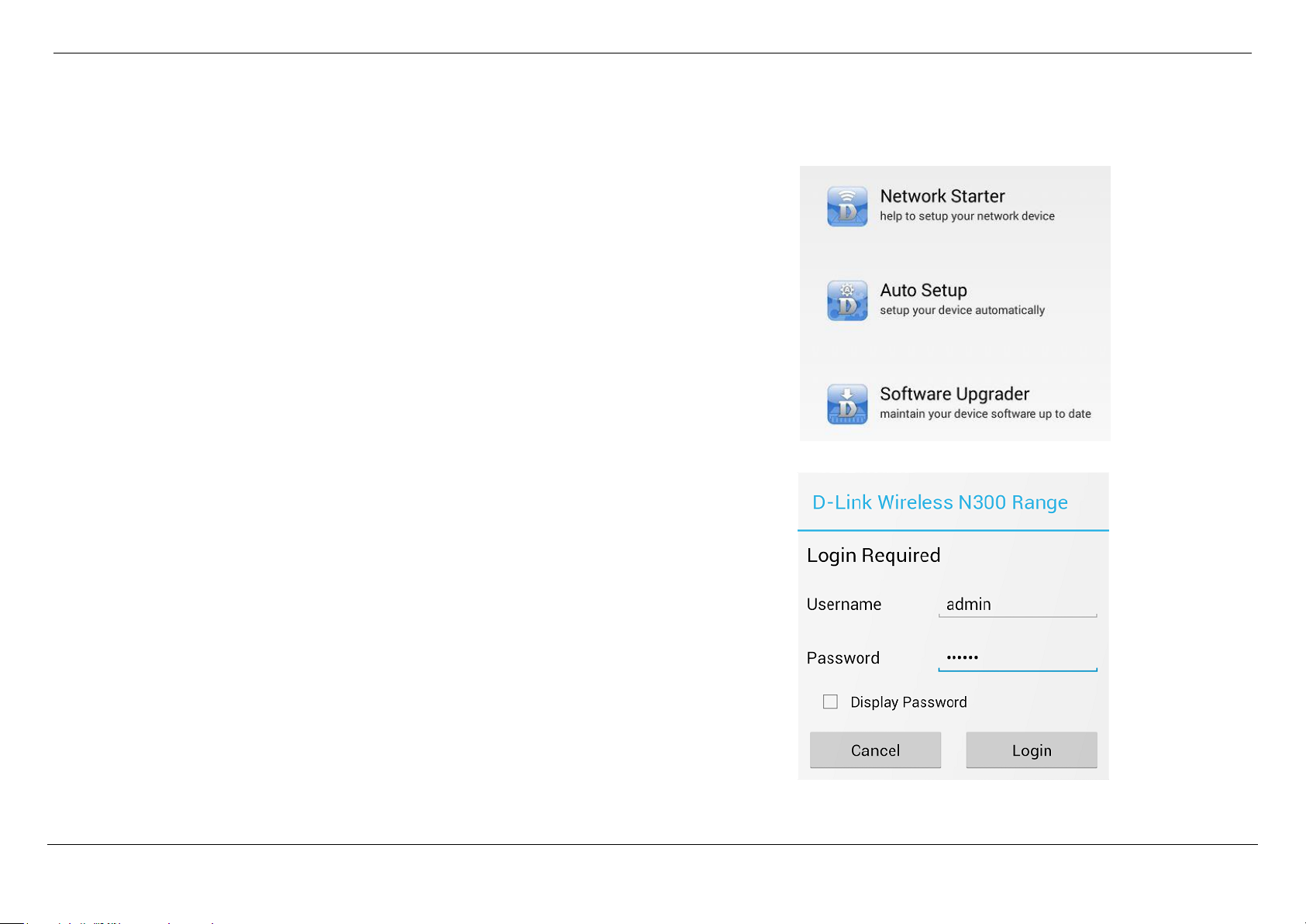
D-Link DMG-112A N300 Wireless Range Extender User Manual
Section 2 - Basic Installation
Page 10
1. Tap the Network Starter to start configuring the D-Link DMG-112A.
2. The D-Link One-Touch™ will login the D-Link DMG-112A, if login it is fail, the DLink One-Touch™ will pop-up a login UI, you need enter correct username and
password to login the D-Link DMG-112A.
Network Starter
Page 13
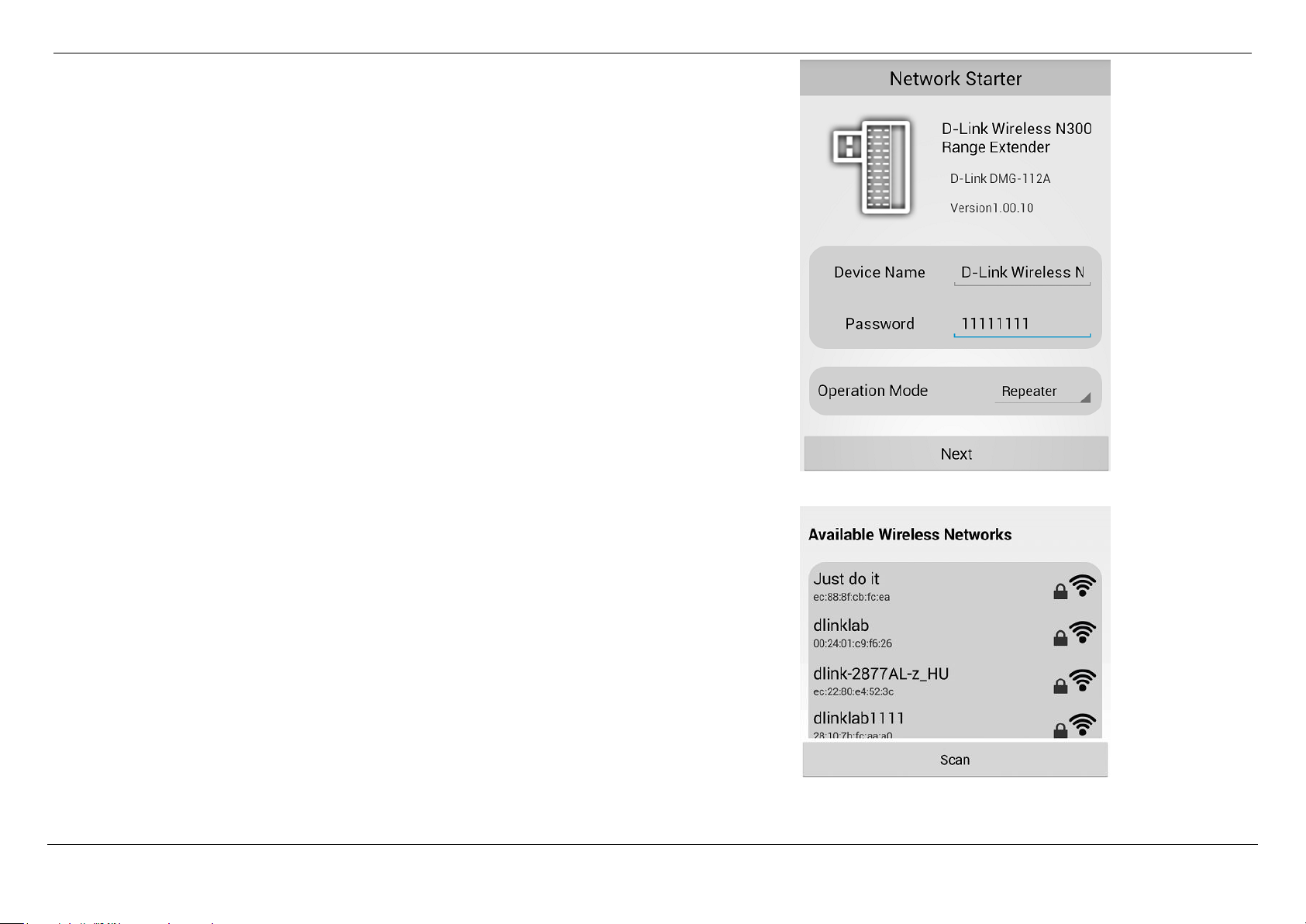
D-Link DMG-112A N300 Wireless Range Extender User Manual
Section 2 - Basic Installation
Page 11
3. Modify the device Name, login password and operation mode.
Device Name: The user changes the device name; the main title beside the ICON
also will be changed.
Password: the login password can‟t be empty and “admin” and the password
string length should be between 4 - 24 characters.
Operation Mode: Select the operation mode for the D-Link DMG-112A, and it has
only one operation mode: Repeater
Note: If the D-Link DMG-112A setting is factory default setting, the D-Link One-
Touch™ will provide a random string to login password; users can also modify
the login password.
Click Next button to select the uplink wireless router.
4. Selecting an uplink wireless router, D-Link One-Touch™ will pop-up a password
dialog, you need enter correct Wi-Fi password and tap Connect button to
associate to the uplink wireless router. If they are not shown in here, you can tap
Scan button to re-search.
Page 14
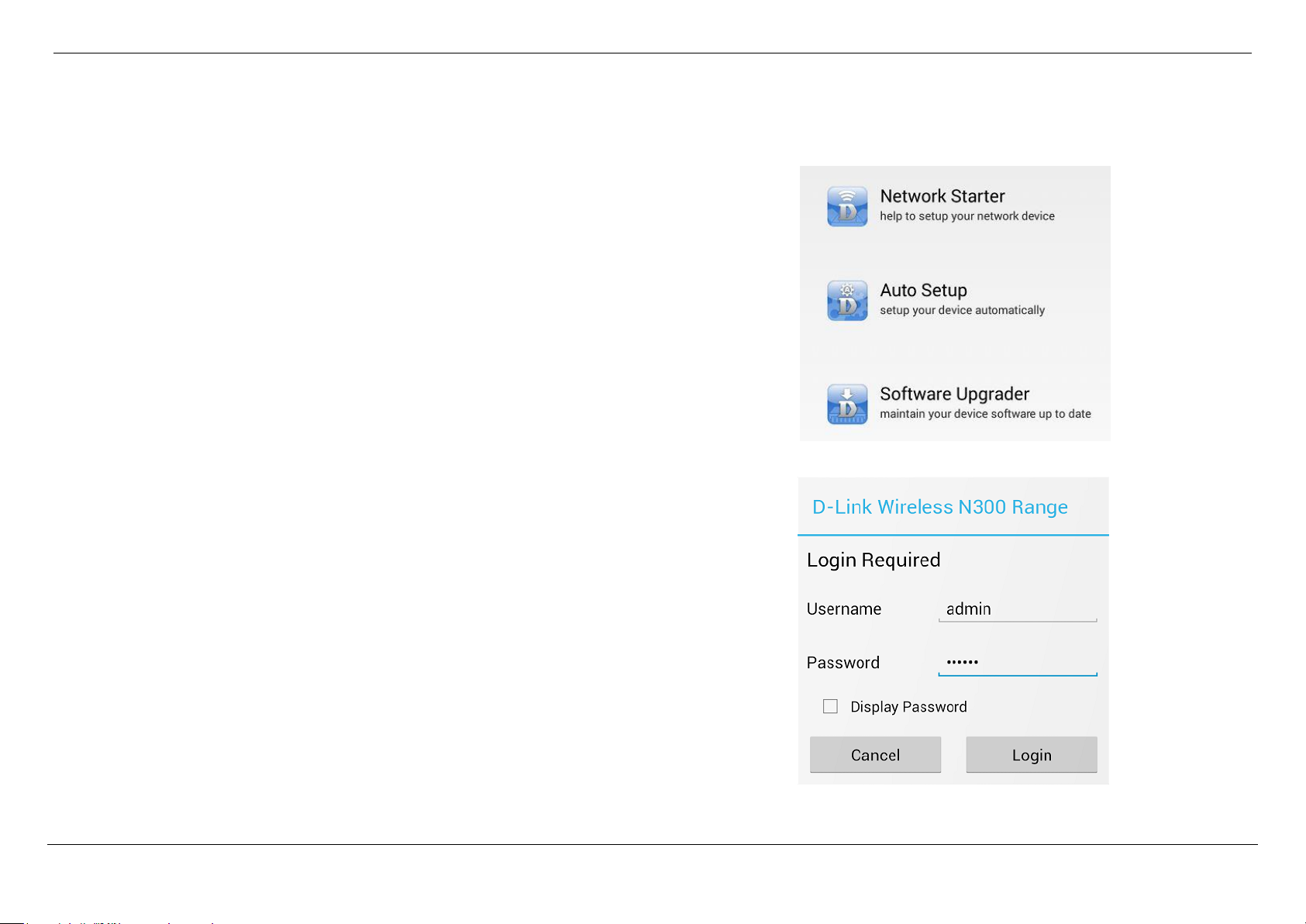
D-Link DMG-112A N300 Wireless Range Extender User Manual
Section 2 - Basic Installation
Page 12
1. Tap the Auto Setup to start configuring the D-Link DMG-112A.
2. The D-Link One-Touch™ will login the D-Link DMG-112A, if login it is fail, the DLink One-Touch™ will pop-up a login UI, you need enter correct username and
password to login the D-Link DMG-112A.
Auto Setup
Page 15

D-Link DMG-112A N300 Wireless Range Extender User Manual
Section 2 - Basic Installation
Page 13
3. Selecting an uplink wireless router, D-Link One-Touch™ will pop-up a password
dialog, you need enter correct Wi-Fi password and tap Connect button to
associate to the uplink wireless router. If they are not shown in here, you can tap
Scan button to re-search.
Page 16

D-Link DMG-112A N300 Wireless Range Extender User Manual
Section 2 - Basic Installation
Page 14
1. Tap the Software Upgrader to start to upgrade firmware for the D-Link DMG112A.
Note: When performing a firmware upgrade, you need to make sure that the D-Link
DMG-112A or mobile device can access internet.
2. The D-Link One-Touch™ will login the D-Link DMG-112A, if login it is fail, the DLink One-Touch™ will pop-up a login UI, you need enter correct username and
password to login the D-Link DMG-112A.
Software Upgrader
Page 17

D-Link DMG-112A N300 Wireless Range Extender User Manual
Section 2 - Basic Installation
Page 15
3. If the D-Link DMG-112A is not the latest firmware version, then D-Link OneTouch™ will download it.
4. The latest firmware download is complete; the Download Completed dialog will be
pop-up, tap OK button to upgrade the latest firmware for the D-Link DMG-112A.
Page 18

D-Link DMG-112A N300 Wireless Range Extender User Manual
Section 2 - Basic Installation
Page 16
5. Uploading the firmware for the D-Link DMG-112A.
6. Upload Completed dialog will be pop-up, tap OK button to exit the D-Link OneTouch™, and wait a few minutes for the firmware upgrade is complete.
Page 19

D-Link DMG-112A N300 Wireless Range Extender User Manual
Section 2 - Basic Installation
Page 17
To access the web user interface, open a web-browser such as Internet Explorer and
enter the IP address of the D-Link DMG-112A (192.168.0.50) into the address bar
and press the Enter key on your keyboard.
Type “admin” in the User Name field and “admin” in the Password field, and click the
Login button to proceed. If you get a Page Cannot be Displayed error, please refer to
the Troubleshooting section for more information.
Getting Started
This section will show you how to set up and configure your new D-Link DMG-112A N300 Wireless range extender using the Web-based configuration utility.
How to connect to the Web User Interface
Connect to the D-Link DMG-112A
To access the configuration utility for the D-Link DMG-112A on your PC, first connect to the D-Link DMG-112A wirelessly using the network name (SSID) and password
located on your Wi-Fi Configuration Card.
Page 20

D-Link DMG-112A N300 Wireless Range Extender User Manual
Section 3 - Web User Interface Configuration
Page 18
The top menu lists out the Categories available for configuration. The categories
available to configure on this device are Setup, Maintenance and Help.
The left menu lists out the Pages available, for each individual category, for
configuration. In this example, we observe the pages available in the Setup category.
The pages available here are Wireless Setup and Repeater.
At the Bottom is the Reboot and Logout button which will restart and logout the DLink DMG-112A.
Web User Interface Configuration
After successfully logging into the Web User Interface, the following page will be displayed. This page is divided into clickable components that make the configuration of this
device easier and more understandable.
Page 21

D-Link DMG-112A N300 Wireless Range Extender User Manual
Section 3 - Web User Interface Configuration
Page 19
The following pages can be found in the Setup category.
Wireless Setup - On this page we can configure services related to the
Wireless connectivity of this product.
Repeater - On this page we can configure AP client parameters of this
product.
Setup Category
The Setup category is designed to assist the user with essential configurations, concerning the initial setup of this product.
Page 22

D-Link DMG-112A N300 Wireless Range Extender User Manual
Section 3 - Web User Interface Configuration
Page 20
On this page the user can configure services related to the Wireless Setup
connectivity of this product.
Services available for configuration are the following:
Basic Wireless Settings
Advanced Wireless Settings
Wireless Security Settings
Wireless Setup
To access the Wireless Setup page, click on the Setup menu link at the top, and then click on the Wireless Setup menu link on the left.
Page 23

D-Link DMG-112A N300 Wireless Range Extender User Manual
Section 3 - Web User Interface Configuration
Page 21
Click the Basic menu of the Wireless Setup to configure the basic wireless settings
of this product.
Driver Version: Display the wireless driver version of this product.
Network Mode: Here we can select which 802.11 wireless modes to use. Options
to choose from are 802.11b only, 802.11g only, 802.11b/g mixed mode, and
802.11b/g/n mixed mode. If you are not sure, select the 802.11 b/g/n mixed
option.
Network Name (SSID): Enter the wireless network name (SSID).
Broadcast Network Name (SSID): Enable or disable the Broadcast Network Name
function for this product.
AP Isolation: Here we can choose to enable the AP isolation feature on this
product.
MBSSID AP Isolation: Here we can choose to enable the AP isolation feature on
this product.
BSSID: Display the BSSID of the product.
Frequency (Channel): Here we can select a wireless channel manually, or select
the Auto Select option to allow the repeater to automatically select the channel
with the least interference.
Channel Bandwidth: Here we can select the wireless bandwidth range used.
Options to choose from are 20 and 20/40.
Guard Interval: Here we can select the guard interval. Options to choose from are
Long and Auto.
20/40 Coexistence: Enable or disable the 20/40 Coexistence feature on this
product.
Basic Wireless Settings
Page 24

D-Link DMG-112A N300 Wireless Range Extender User Manual
Section 3 - Web User Interface Configuration
Page 22
Click the Advanced menu of the Wireless Setup to configure the advanced wireless
settings of this product.
Please note: The position of the D-Link DMG-112A may influence the performance,
specially the range of the radio signal. Always change just one parameter and keep
track of the effects.
Driver Version: Display the wireless driver version of this product.
BG Protection Mode: It is for 802.11b/g wireless client to connect to 802.11n
wireless network smoothly in a complicated wireless area, the default is Auto.
Beacon Interval: Enter the beacon interval of the wireless radio on this product.
The value range is 20 - 999ms, and default value is 100ms.
Data Beacon Rate (DTIM): Enter the DTIM interval of the wireless radio on this
product. The value range is 1 - 255ms, and the default value is 1ms.
Fragment Threshold: Enter the fragment threshold value on this product. The
fragment threshold defines the maximum transmission packet size, and the
packet will be fragmented if it is bigger than the threshold setting. The value
range is 256 - 2346 bytes, and the default size is 2346 bytes.
RTS Threshold: Enter the RTS threshold value on this product. Determines the
packet size of a transmission through the use of the product to help control
traffic flow. The value range is 1 - 2347, and the default value is 2347.
TX Power: Enter the TX power of the wireless radio on this product. The value
range is 1 - 100, and the default value is 100.
Short Preamble: Enable or disable the short preamble of the wireless radio on this
product.
Short Slot: Enable or disable the short slot of the wireless radio on this product.
TX Burst: Enable or disable the TX burst of the wireless radio on this product.
Pkt_Aggregate: Enable or disable the packet aggregate feature on this product.
IEEE 802.11H Support: Enable or disable the IEEE 802.11H feature on this
product.
Advanced Wireless Settings
Page 25

D-Link DMG-112A N300 Wireless Range Extender User Manual
Section 3 - Web User Interface Configuration
Page 23
Click the Security menu of the Wireless Setup to configure the wireless security
settings of this product.
SSID choice: Select SSID to configure the wireless security on this product.
Security Mode: Here we can select security to use. Options to choose from are
None, OpenWEP, ShareWEP, WEPAuto, WPA-PSK, WPA2-PSK and WPAPSK/WPA2-PSK.
Make sure that all wireless devices on your network are using the same encryption
level and key.
If select Hex secret key, then WEP keys must consist of the letters "A" through "F"
and the numbers "0" through "9", and the key length should be 10 or 26 hexadecimal
characters.
If select ASCII secret key, the key length should be 5 or 13 ASCII characters.
Wireless Security Settings
WEP Wireless Configuration
Page 26

D-Link DMG-112A N300 Wireless Range Extender User Manual
Section 3 - Web User Interface Configuration
Page 24
Is a special mode of WPA for home users without an enterprise authentication server
and provides the same strong encryption protection. To use WPA Pre-Shared Key,
enter a password in the WPA Shared Key field between 8 and 63 bit ASCII or 64 bit
hex characters long
WPA Algorithms: Select a WPA algorithms for the wireless security, and it
provides TKIP (Temporal Key Integrity Protocol), AES (Advanced Encryption
Standard) and TKIPAES.
Pass Phrase: Enter a password using 8 - 63 ASCII characters.
Key Renewal Interval: Enter the key‟s renewal interval. The value range is 0 -
4194303, and the default value is 3600s.
Without WLAN MAC access restriction, any WLAN client can join (authenticate with)
a Wi-Fi network if they know the network name (also called the SSID) and perhaps a
few other security parameters like encryption keys.
When WLAN MAC access is enabled, however, the access point or router performs
an additional check on a different parameter. Obviously the more checks that are
made, the greater the likelihood of preventing network break-ins.
To set up WLAN MAC access rules, you as a WLAN administrator must configure a
list of clients that will be allowed to join the network.
WPA-PSK/WPA2-PSK Wireless Configuration
Access Policy
Page 27

D-Link DMG-112A N300 Wireless Range Extender User Manual
Section 3 - Web User Interface Configuration
Page 25
Here provides two ways to configure it as wireless repeater:
Manual Setup - You must know the SSID, MAC address, wireless security mode,
encryption type and pass phrase of the remote AP.
Automatic Setup - Select an AP in the SITE SURVEY frame, and the SSID,
Security mode, Encryption type of remote AP will be written to AP CLIENT
PARAMETERS frame automatically, then you must enter the pass phrase of
the AP, and click the Apply button to associate to the remote AP.
Click the Manual Setup button to manually configure the AP client parameters.
Click the Scan button to re-search the nearby AP.
Repeater
To access the Repeater page, click on the Setup menu link at the top, and then click on the Repeater menu link on the left.
The D-Link DMG-112A can be used with a wireless access pointer (AP) to build a large wireless networks. If the D-Link DMG-112A is configured as wireless repeater, then it
will forward all traffic from its local wireless network to a remote AP.
Page 28

D-Link DMG-112A N300 Wireless Range Extender User Manual
Section 3 - Web User Interface Configuration
Page 26
The following pages can be found in the Maintenance category:
Administrator - Here you can change the password for the administrator.
System Settings - All settings will be automatically saved to your D-Link
DMG-112A. There is no need to manually save or reboot. If you want to
restart the device anyway, it is better done via the Reboot button.
Firmware Update - On this page the user can update the running firmware for
this product.
Device Info - On this page we can view local network and Wireless
information about this product.
Station List - On this page we can monitor stations which associated to this
AP.
Maintenance Category
The Maintenance category is designed to assist the user with maintenance configurations for this product.
Page 29

D-Link DMG-112A N300 Wireless Range Extender User Manual
Section 3 - Web User Interface Configuration
Page 27
On this page we can configure the administrator settings of this product.
In this section, the following parameters can be configured:
Account: Enter the new Web UI login username here.
Password: Enter the new Web UI login password here.
Enable Captcha: Enable or disable the graphic login authentication for this product
here.
Click the Apply button to accept the changes made
Administrator
To access the Administrator page, click on the Maintenance menu link at the top, and then click on the Administrator menu link on the left.
Page 30

D-Link DMG-112A N300 Wireless Range Extender User Manual
Section 3 - Web User Interface Configuration
Page 28
This login page to display the graphic login authentication for this product.
On this page we can configure services related to the Time and Date services used
by this product. The Time Configuration option allows you to configure, update, and
maintain the correct time on the internal system clock. From this section you can set
the time zone that you are in and set the NTP (Network Time Protocol) Server.
In this section, the following parameters can be configured or displayed:
Current Time: Display the current time.
Time Zone: Select your local time zone from pull down menu.
NTP Server: Enter the address of a time server.
Click the Apply button to accept the changes made.
Click the Sync with host button to synchronize the time with host.
Page 31

D-Link DMG-112A N300 Wireless Range Extender User Manual
Section 3 - Web User Interface Configuration
Page 29
On this page allows you to export or import your system configuration, and restore
the system settings to factory default settings.
System Settings
To access the System Settings page, click on the Maintenance menu link at the top, and then click on the System Settings menu link on the left.
Page 32

D-Link DMG-112A N300 Wireless Range Extender User Manual
Section 3 - Web User Interface Configuration
Page 30
Export Settings: Once you have configured the device to your satisfaction, it is a
good idea to back up the configuration file to your computer. Click the Export button
of Export Settings to save the current configuration settings to your computer.
Import Settings: Click the Import button to load the settings from your local hard
drive. Confirm that you want to load the file when prompted. The D-Link DMG-112A
will reboot and begin operating with the configuration settings that have just been
loaded.
Restore to Factory Default: Restore the default settings if the D-Link DMG-112A
does not work properly after an abortive configuration click on the Restore Device
button. If the admin's password is lost you can no longer manage the D-Link DMG112A. Use the restore switch at the back of the device. Warning! When you select to
restore the default settings you will lose any settings defined before.
Default Values
IP address: http://192.168.0.50.
User name: admin
Password: admin
Page 33

D-Link DMG-112A N300 Wireless Range Extender User Manual
Section 3 - Web User Interface Configuration
Page 31
The Firmware update section can be used to update to the latest firmware code to
improve functionality and performance. To update the firmware, follow these steps:
Click the Browse button to locate the D-Link update file on your computer.
Once you have found the file to be used, click the Update button below to start the
firmware update process. This can take a minute or more.
Wait for the device to reboot. This can take another minute or more.
Note: Some firmware updates reset the configuration options to the factory defaults.
Before performing an update, be sure to save the current configuration from the
System Settings page of the Maintenance.
Firmware Update
To access the Firmware Update page, click on the Maintenance menu link at the top, and then click on the Firmware Update menu link on the left.
Page 34

D-Link DMG-112A N300 Wireless Range Extender User Manual
Section 3 - Web User Interface Configuration
Page 32
This page displays the current information for the device. It will display what version
of firmware you are currently running, as well as local network and wireless
parameters.
In this section, we can view the system up time, firmware version and operation mode
of this product.
To access the Device Info page, click on the Maintenance menu link at the top, and then click on the Device Info menu link on the left.
Device Info
Page 35

D-Link DMG-112A N300 Wireless Range Extender User Manual
Section 3 - Web User Interface Configuration
Page 33
In this section, we can view the uplink configuration of this product.
In this section, we can view the local network information, including IP address and
MAC address of this product.
In this section, we can view the wireless information, including SSID, security type,
and MAC address.
Page 36

D-Link DMG-112A N300 Wireless Range Extender User Manual
Section 3 - Web User Interface Configuration
Page 34
On this page the user can monitor stations which associated to this AP here.
Station List
To access the Station List page, click on the Maintenance menu link at the top, and then click on the Station List menu link on the left.
Page 37

D-Link DMG-112A N300 Wireless Range Extender User Manual
Section 3 - Web User Interface Configuration
Page 35
The following pages can be found in the Help category:
Menu - On this page the user can navigate easily to any page throughout the
menu structure to access help information.
Setup - On this page the user can read more about topics discussed in the
Setup category.
Maintenance - On this page the user can read more about topics discussed
in the Maintenance category.
Help Category
The Help category is designed to assist the user with helpful information about every topic found on the web user interface of this product.
Page 38

D-Link DMG-112A N300 Wireless Range Extender User Manual
Section 4 - Knowledge Base
Page 36
Check your IP address
After you installed your new network or wireless adapter, by default, the TCP/IP
settings should be set to obtain an IP address automatically from a DHCP server. By
default the DHCP server option on your router is enabled.
To verify your IP address, please follow the steps below:
Click on the Windows Start button and open the Run application.
In the Open box type cmd and click OK.
At the command prompt, type in the command ipconfig and press Enter. This
will display the IP address, Subnet Mask, and the Default Gateway of your
adapter. If the address is 0.0.0.0, it means that your network adapter did not
receive an IP address from the DHCP server. Check your adapter installation,
security settings, and the settings on your router. Some firewall software
programs may block a DHCP request on newly installed adapters.
Knowledge Base
Networking Basics
Page 39

D-Link DMG-112A N300 Wireless Range Extender User Manual
Section 4 - Knowledge Base
Page 37
Statically Assign an IP address
If you are not using a DHCP capable gateway/router, or you need to assign a static IP
address, please follow the steps below:
Click on the Windows Start button and navigate to the Control Panel >
Network and Sharing Center and click on the Change Adapter Settings
option on the left panel.
Right-click on the Local Area Connection, which represents your network
adapter, and selects Properties.
Select the Internet Protocol Version 4 (TCP/IPv4) option and click on the
Properties button.
Select Use the following IP address and enter an IP address that is on the
same subnet as your router. For example: If your router is running on the IP
address of 192.168.1.1, use any IP address from 192.168.1.2 to
192.168.69.254. Use the Subnet Mask of 255.255.255.0. Set Default
Gateway the same as the LAN IP address of your router. Set Preferred DNS
server IP address the same as the LAN IP address of your router. The
Secondary DNS is not needed at this stage.
Click the OK button twice to return to the Network Connections window.
Page 40

D-Link DMG-112A N300 Wireless Range Extender User Manual
Section 4 - Knowledge Base
Page 38
Wireless Basics
Wireless products are based on industry standards to provide easy-to-use and compatible high-speed wireless connectivity within your home, business or public access
wireless networks. Strictly adhering to the IEEE standard, the wireless family of products will allow you to securely access the data you want, when and where you want it.
You will be able to enjoy the freedom that wireless networking delivers.
A wireless local area network (WLAN) is a cellular computer network that transmits and receives data with radio signals instead of wires. Wireless LANs are used increasingly
in both home and office environments, and public areas such as airports, coffee shops and universities. Innovative ways to utilize WLAN technology are helping people to
work and communicate more efficiently. Increased mobility and the absence of cabling and other fixed infrastructure have proven to be beneficial for many users.
Wireless users can use the same applications they use on a wired network. Wireless adapter cards used on laptop and desktop systems support the same protocols as
Ethernet adapter cards.
Under many circumstances, it may be desirable for mobile network devices to link to a conventional Ethernet LAN in order to use servers, printers or an Internet connection
supplied through the wired LAN. A Wireless Router is a device used to provide this link.
What is Wireless?
Wireless or Wi-Fi technology is another way of connecting your computer to the network without using wires. Wi-Fi uses radio frequency to connect wirelessly, so you have
the freedom to connect computers anywhere in your home or office network.
How does Wireless work?
Wireless works similar to how cordless phone work, through radio signals to transmit data from one point A to point B. But wireless technology has restrictions as to how you
can access the network. You must be within the wireless network range area to be able to connect your computer. There are two different types of wireless networks Wireless
Local Area Network (WLAN), and Wireless Personal Area Network (WPAN).
Wireless Local Area Network (WLAN)
In a wireless local area network, a device called an Access Point (AP) connects computers to the network. The access point has a small antenna attached to it, which allows it
to transmit data back and forth over radio signals. With an indoor access point as seen in the picture, the signal can travel up to 300 feet. With an outdoor access point the
signal can reach out up to 30 miles to serve places like manufacturing plants, industrial locations, college and high school campuses, airports, golf courses, and many other
outdoor venues.
Wireless Personal Area Network (WPAN)
Bluetooth is the industry standard wireless technology used for WPAN. Bluetooth devices in WPAN operate in a range up to 30 feet away. Compared to WLAN the speed and
wireless operation range are both less than WLAN, but in return it doesn‟t use nearly as much power which makes it ideal for personal devices, suc h as mobile phones, PDAs,
headphones, laptops, speakers, and other devices that operate on batteries.
Page 41

D-Link DMG-112A N300 Wireless Range Extender User Manual
Section 4 - Knowledge Base
Page 39
Who uses wireless?
Wireless technology has become so popular in recent years that almost everyone is using it, whether it‟s for home, office, business, we have a wireless solution for it.
Home
Gives everyone at home broadband access.
Surf the web, check email, instant message, etc…
Gets rid of the cables around the house.
Simple and easy to use.
Small Office and Home Office
Stay on top of everything at home as you would at office.
Remotely access your office network from home.
Share Internet connection and printer with multiple computers.
No need to dedicate office space.
Where is wireless used?
Wireless technology is expanding everywhere not just at home or office. People like the freedom of mobility and it‟s becoming so popular that more and more public facilities
now provide wireless access to attract people. The wireless connection in public places is usually called “hotspots”.
Using a Wireless Cardbus Adapter with your laptop, you can access the hotspot to connect to Internet from remote locations like: Airports, Hotels, Coffee Shops, Libraries,
Restaurants, and Convention Centers.
Wireless network is easy to setup, but if you‟re installing it for the first time it could be quite a task not knowing where to start. That‟s why we‟ve put together a few setup steps
and tips to help you through the process of setting up a wireless network.
Tips
Here are a few things to keep in mind, when you install a wireless network.
Centralize your router or Access Point
Make sure you place the router/access point in a centralized location within your network for the best performance. Try to place the router/access point as high as possible in
the room, so the signal gets dispersed throughout your home. If you have a two-story home, you may need a repeater to boost the signal to extend the range.
Page 42

D-Link DMG-112A N300 Wireless Range Extender User Manual
Section 4 - Knowledge Base
Page 40
Eliminate Interference
Place home appliances such as cordless telephones, microwaves, and televisions as far away as possible from the router/access point. This would significantly reduce any
interference that the appliances might cause since they operate on same frequency.
Security
Don‟t let your next-door neighbors or intruders connect to your wireless network. Secure your wireless network by turning on the WPA or WEP security feature on the router.
Refer to product manual for detail information on how to set it up.
Wireless Modes
There are basically two modes of networking:
Infrastructure – All wireless clients will connect to an access point or wireless router.
Ad-Hoc – Directly connecting to another computer, for peer-to-peer communication, using wireless network adapters on each computer, such as two or more wireless
network Cardbus adapters.
An Infrastructure network contains an Access Point or wireless router. All the wireless devices, or clients, will connect to the wireless router or access point.
An Ad-Hoc network contains only clients, such as laptops with wireless Cardbus adapters. All the adapters must be in Ad-Hoc mode to communicate.
Wireless Security
This section will show you the different levels of security you can use to protect your data from intruders. The router offers wireless security options like WPA/WPA2 PSK/EAP.
WPA (Wi-Fi Protected Access) is a Wi-Fi standard that was designed to improve the security features of WEP (Wired Equivalent Privacy).
The 2 major improvements over WEP:
Improved data encryption through the Temporal Key Integrity Protocol (TKIP). TKIP scrambles the keys using a hashing algorithm and, by adding an integrity-
checking feature, ensures that the keys haven‟t been tampered with. WPA2 is based on 802.11i and uses Advanced Encryption Standard (AES) instead of TKIP.
User authentication, which is generally missing in WEP, through the extensible authentication protocol (EAP). WEP regulates access to a wireless network based on
a computer‟s hardware-specific MAC address, which is relatively simple to be sniffed out and stolen. EAP is built on a more secure public-key encryption system to
ensure that only authorized network users can access the network.
WPA-PSK/WPA2-PSK uses a passphrase or key to authenticate your wireless connection. The key is an alpha-numeric password between 8 and 63 characters long. The
password can include symbols (!?*&_) and spaces. This key must be the exact same key entered on your wireless router or access point. WPA/WPA2 incorporates user
What is WPA?
Page 43

D-Link DMG-112A N300 Wireless Range Extender User Manual
Section 4 - Knowledge Base
Page 41
authentication through the Extensible Authentication Protocol (EAP). EAP is built on a more secure public key encryption system to ensure that only authorized network users
can access the network.
Troubleshooting
This chapter provides solutions to problems that can occur during the installation and operation of the D-Link DMG-112A. Read the following descriptions if you are having
problems. The examples below are illustrated in Windows® 7. If you have a different operating system, the screenshots on your computer will look similar to the following
examples.
Why can’t I access the web-based configuration utility?
When entering the IP address of the D-Link DMG-112A N300 Wireless range extender, you are not connecting to a website nor do you have to be connected to the Internet.
The device has the utility built-in to a ROM chip in the device itself. Your computer must be on the same IP subnet to connect to the web-based utility.
Make sure you have an updated Java-enabled web browser. We recommend the following:
- Microsoft Internet Explorer® 7.0 and higher
- Mozilla Firefox 3.5 and higher
- Google™ Chrome 8.0 and higher
- Apple Safari 4.0 and higher
Verify physical connectivity by checking for solid link lights on the device. If you do not get a solid link light, try using a different cable or connect to a different port on
the device if possible. If the computer is turned off, the link light may not be on.
Disable any Internet security software running on the computer. Software firewalls such as Zone Alarm, Black Ice, Sygate, Norton Personal Firewall, and Windows® 7
firewall may block access to the configuration pages. Check the help files included with your firewall software for more information on disabling or configuring it.
Configure your Internet settings:
Go to Start > Settings > Control Panel. Double-click the Internet Options Icon. From the Security tab, click the button to restore the settings to their defaults.
Click the Connection tab and set the dial-up option to Never Dial a Connection. Click the LAN Settings button. Make sure nothing is checked. Click OK.
Go to the Advanced tab and click the button to restore these settings to their defaults. Click OK
Close your web browser (if open) and open it.
Access the web management. Open your web browser and enter the IP address of your D-Link DMG-112A N300 Wireless range extender in the address bar. This
should open the login page for your web management.
If you still cannot access the configuration, unplug the power to the D-Link DMG-112A N300 Wireless range extender for 10 seconds and plug back in. Wait about 30
seconds and try accessing the configuration. If you have multiple computers, try connecting using a different computer.
Why can’t I get an Internet connection?
Check that the LED indicators for the broadband modem are indicating normal activity. If not, there may be a problem with the broadband connection.
Check that the LED indicators on the remote wireless router are functioning properly. If not, check that the AC power and Ethernet cables are firmly connected.
Check that the IP Address, subnet mask, gateway, and DNS settings are correctly entered for the network.
Page 44

D-Link DMG-112A N300 Wireless Range Extender User Manual
Section 4 - Knowledge Base
Page 42
In Infrastructure mode, make sure the same Service. Set. Identifier (SSID) is specified on the settings for the D-Link DMG-112A N300 Wireless range extender and
access points.
What can I do if I forgot my web UI login password?
If you forgot your password, you must reset your device. Unfortunately this process will change all your settings back to the factory defaults.
To reset the device, locate the reset button on the front panel of the unit. With the device powered on, press and hold the button down for 4-6 seconds. Release the button
and the device will go through its reboot process. Wait about 30 seconds to access the device. The default IP address is 192.168.0.50. When logging in, the username is
„admin‟ and the password is „admin„.
Note
Computer USB output of the 5V/500mA is not up to the requirements of power equipment 5V/1A, unable to make the equipment normal use, if forced to use can damage the
equipment.
FCC Radiation Exposure Statement
This device complies with FCC radiation exposure limits set forth for an uncontrolled environment and it also complies with Part 15 of the FCC RF Rules. This equipment must
be installed and operated in accordance with provided instructions and the antenna(s) used for this transmitter must be installed to provide a separation distance of at least 20
cm from all persons and must not be co-located or operating in conjunction with any other antenna or transmitter. End-users and installers must be provided with antenna
installation instructions and consider removing the no-collocation statement.
This device complies with Part 15 of the FCC Rules. Operation is subject to the following two conditions:
(1) This device may not cause harmful interference, and
(2) This device must accept any interference received, including interference that may cause undesired operation.
Caution!
Any changes or modifications not expressly approved by the party responsible for compliance could void the user's authority to operate the equipment.
Page 45

D-Link DMG-112A N300 Wireless Range Extender User Manual
Section 5 - Technical Specifications
Page 43
Technical Specifications
Hardware Specifications
Wireless Interface (2.4Ghz): IEEE 802.11b/g/n
Combined WPS/Reset button
LEDs: Status and Signal Strength
Operating Voltage
Input: 5V, 1A
Temperature
Operating: 32oF~104oF (0oC~40oC)
Non-Operating: -4oF~149oF (-20oC~65oC)
Humidity
Operating: 10%~90% non-condensing
Non-Operating: 5%~95% non-condensing
Wireless Frequency Range
IEEE 802.11b: 2400 MHz~2497 MHz
IEEE 802.11g: 2400 MHz~2497 MHz
IEEE 802.11n: 2400 MHz~2497 MHz
Wireless Bandwidth Rate
IEEE 802.11b: 11, 5.5, 2, and 1 Mbps
IEEE 802.11g: 54, 48, 36, 24, 18, 12, 9, and 6 Mbps
IEEE 802.11gn: 6.5 to 300 Mbps
Wireless Channel Numbers
IEEE 802.11b: Channels 1~11 (USA), 1~13 (Europe), 1~14 (Japan)
IEEE 802.11g: Channels 1~11 (USA), 1~13 (Europe), 1~14 (Japan)
IEEE 802.11n: Channels 1~11 (USA), 1~13 (Europe), 1~14 (Japan),
Channels 36~64
Antenna Type
Two Internal Antennas
Wireless Security
WEP 64/128bit, WPA/WPA2-Personal, WPS(PBC)
Certifications
FCC, CE, NCC, CCC, CB.
Dimensions & Weight
20 x 60 x 26 mm (0.94 x 2.36 x 1.02 inches)
20 grams (0.044 lbs)
