D-link DGS-3120-24SC User Manual [ru]
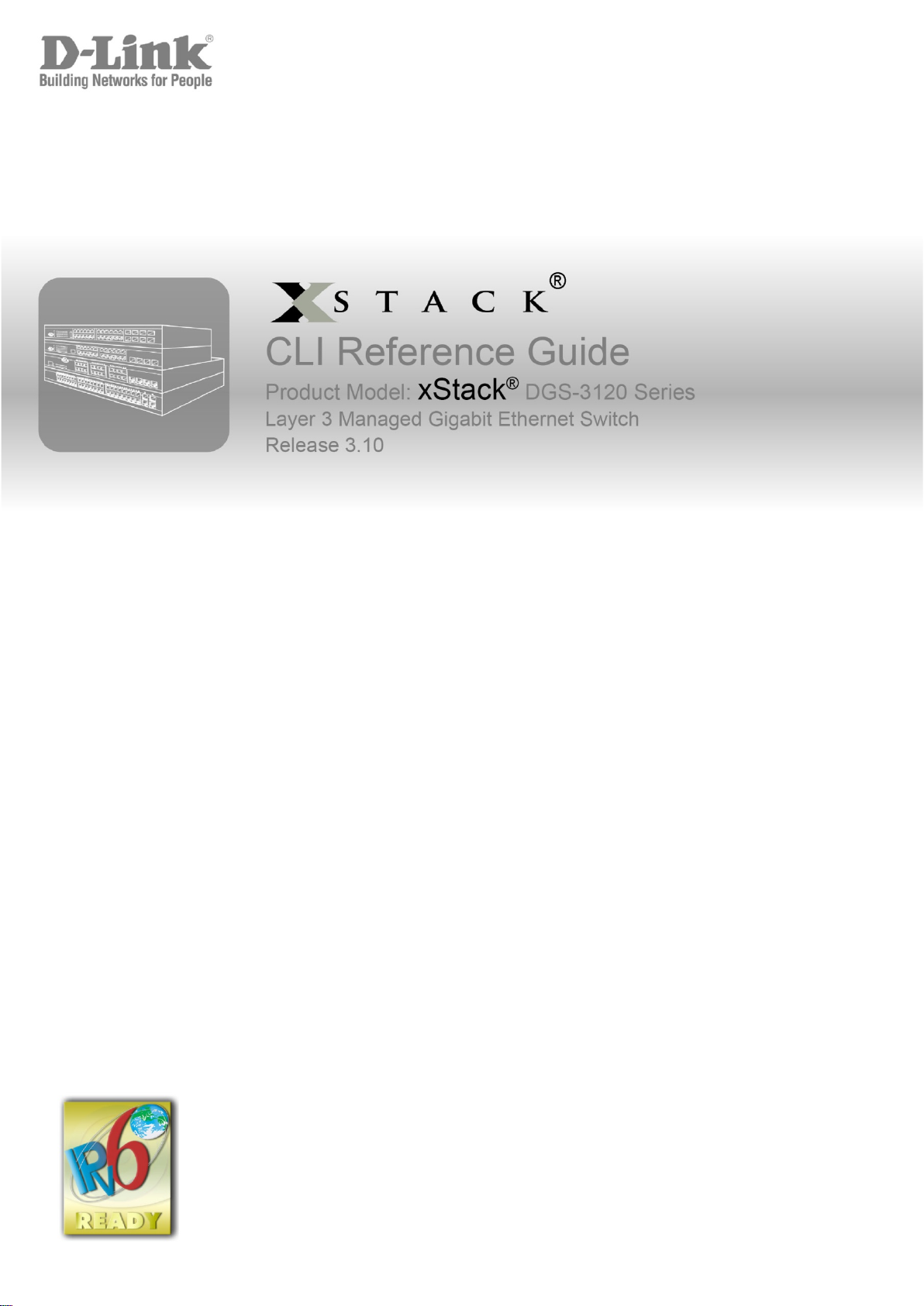
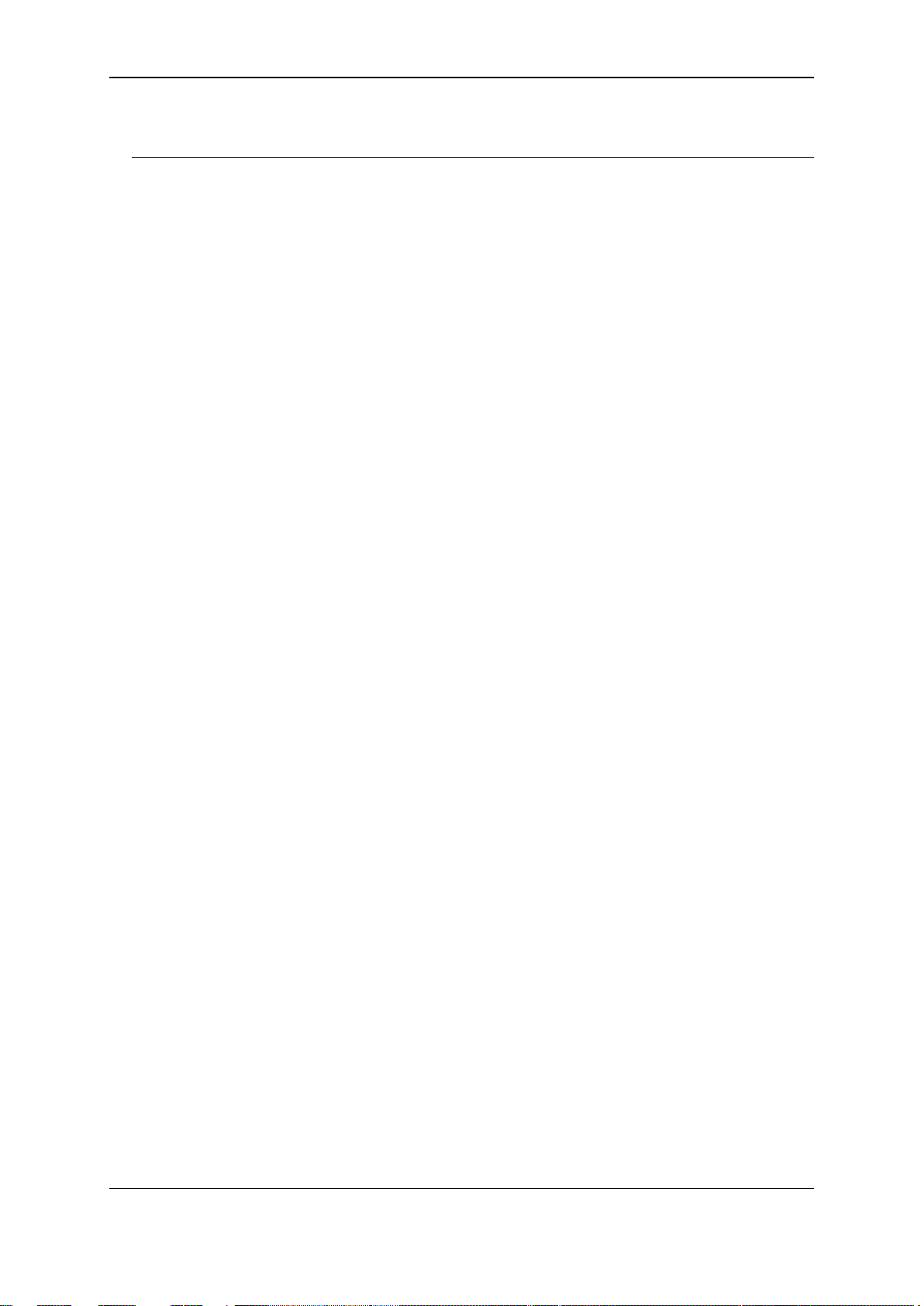
xStack® DGS-3120 Series Layer 3 Managed Gigabit Ethernet Switch CLI Reference Guide
Table of Contents
Chapter 1 Using Command Line Interface ............................................................................................. 1
Chapter 2 Basic Command List ............................................................................................................. 8
Chapter 3 802.1Q VLAN Command List .............................................................................................. 23
Chapter 4 802.1X Command List ......................................................................................................... 38
Chapter 5 Access Authentication Control Command List .................................................................... 62
Chapter 6 Access Control List (ACL) Command List ......................................................................... 103
Chapter 7 Access Control List (ACL) Egress Command List (RI and EI Mode Only) ....................... 123
Chapter 8 Address Resolution Protocol (ARP) Command List .......................................................... 142
Chapter 9 ARP Spoofing Prevention Command List ......................................................................... 147
Chapter 10 Asymmetric VLAN Command List ..................................................................................... 149
Chapter 11 Auto-Configuration Command List .................................................................................... 151
Chapter 12 Basic Commands Command List ...................................................................................... 153
Chapter 13 BPDU Attack Protection Command List ............................................................................ 170
Chapter 14 Cable Diagnostics Command List ..................................................................................... 175
Chapter 15 Command Logging Command List.................................................................................... 178
Chapter 16 Compound Authentication Command List ........................................................................ 181
Chapter 17 Configuration Command List ............................................................................................. 192
Chapter 18 Configuration Trap Command List .................................................................................... 197
Chapter 19 Connectivity Fault Management (CFM) Command List (RI and EI Mode Only) ............... 199
Chapter 20 Connectivity Fault Manag e ment (CFM) Extension Com m and Lis t (R I and EI Mod e Onl y)
........................................................................................................................................... 227
Chapter 21 CPU Interface Filtering Command List ............................................................................. 231
Chapter 22 Debug Software Command List ........................................................................................ 242
Chapter 23 Denial-of-Service (DoS) Attack Prevention Command List .............................................. 284
Chapter 24 DHCP Local Relay Command List .................................................................................... 288
Chapter 25 DHCP Relay Command List .............................................................................................. 292
Chapter 26 DHCP Server Command List (RI Mode Only) ................................................................... 311
Chapter 27 DHCP Server Screening Com mand List ........................................................................... 330
Chapter 28 DHCPv6 Relay Command List .......................................................................................... 334
Chapter 29 Digital Diagnostic Monitoring (DDM) Command List (RI and EI Mode Only).................... 340
Chapter 30 Distance Vector Multicast Routing Protocol (DVMRP) Command List (RI Mode Only) ... 347
Chapter 31 D-Link License management System (DLMS) Command List ......................................... 354
Chapter 32 D-Link Unidirectional Link Detection (DULD) Command List (RI and EI Mode Only) ...... 356
Chapter 33 Energy Efficient Ethernet (EEE) Command List (Hardware Bx Only) ............................... 358
Chapter 34 Ethernet Ring Protection Switching (ERPS) Command List (RI and EI Mode Only) ........ 360
Chapter 35 FDB Command List ........................................................................................................... 370
Chapter 36 Filter Command List .......................................................................................................... 380
I
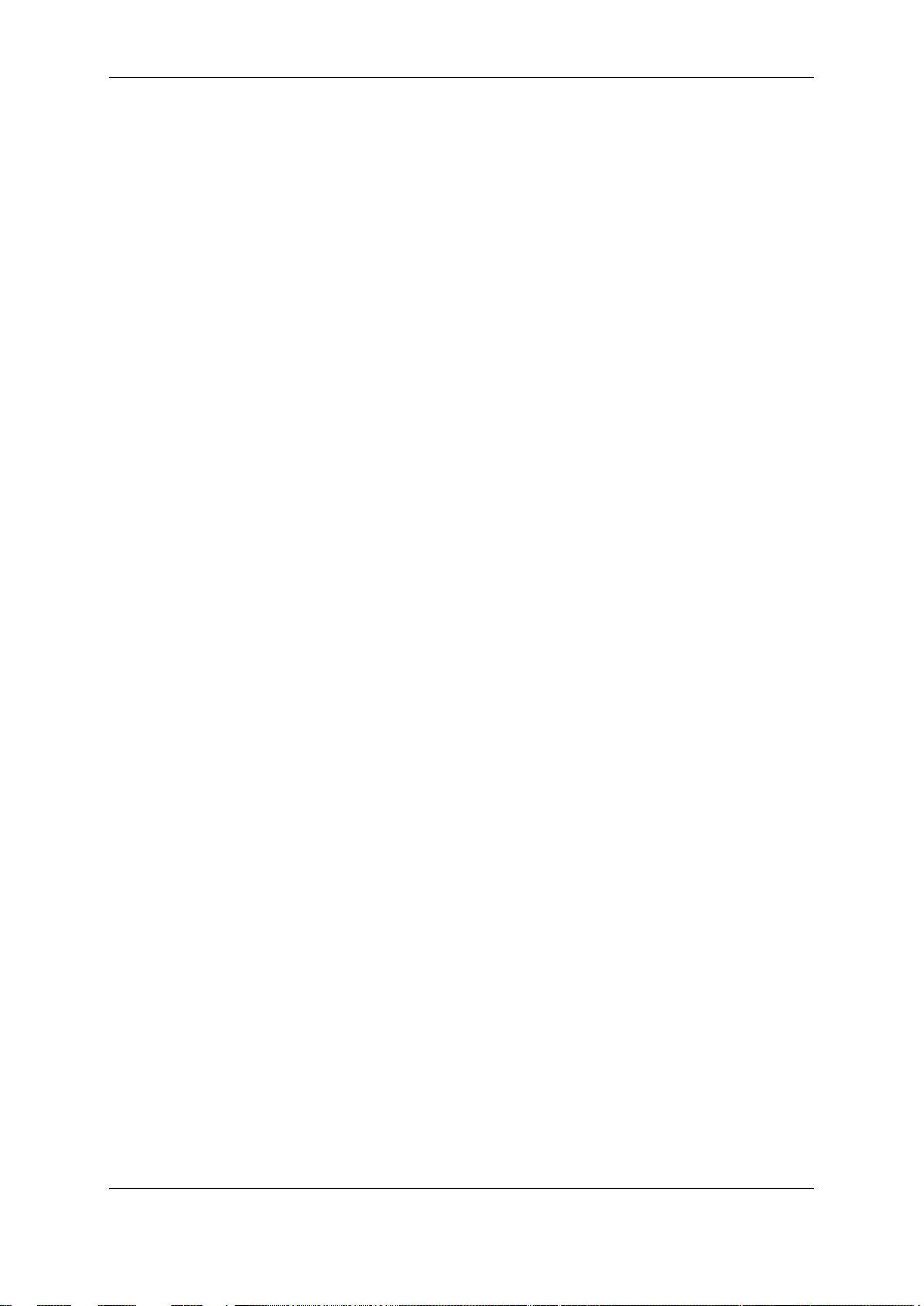
xStack® DGS-3120 Series Layer 3 Managed Gigabit Ethernet Switch CLI Reference Guide
Chapter 37 Flash File System (FFS) Command List ........................................................................... 383
Chapter 38 Gratuitous ARP Command List ......................................................................................... 394
Chapter 39 Internet Group Management Protocol (IGMP) Command List (RI Mode Only) ................ 400
Chapter 40 IGMP Proxy Command List (RI Mode Only) ..................................................................... 408
Chapter 41 IGMP Snooping Command List ......................................................................................... 413
Chapter 42 IP-MAC-Port Binding (IMPB) Command List (RI and EI Mode Only) ............................... 437
Chapter 43 IP Multicast (IPMC) Command List (RI Mode Only) ......................................................... 460
Chapter 44 IP Route Filter Command List (RI Mode Only) ................................................................. 462
Chapter 45 IP Tunnel Command List (RI Mode Only) ......................................................................... 469
Chapter 46 IPv6 Neighbor Discover Command List ............................................................................ 477
Chapter 47 IPv6 Route Command List ................................................................................................ 484
Chapter 48 Japanese Web-Based Access Control (JWAC) Command List ....................................... 487
Chapter 49 Jumbo Frame Command List ............................................................................................ 511
Chapter 50 Layer 2 Protocol Tunneling (L2PT) Command List ........................................................... 513
Chapter 51 Link Aggregation Command List ....................................................................................... 517
Chapter 52 Link Layer Discovery Protocol (LLDP) Command List ...................................................... 524
Chapter 53 Loopback Detection (LBD) Command List ........................................................................ 550
Chapter 54 Loopback Interface Command List (RI Mode Only) .......................................................... 556
Chapter 55 MAC Notification Command List ....................................................................................... 559
Chapter 56 MAC-based Access Control Command List ...................................................................... 564
Chapter 57 MAC-based VLAN Command List..................................................................................... 581
Chapter 58 MD5 Configuration Command List (RI Mode Only) .......................................................... 584
Chapter 59 Mirror Command List ......................................................................................................... 587
Chapter 60 Multicast Listener Discovery Protocol (MLD) Command List (RI Mode Only) .................. 592
Chapter 61 MLD Proxy Command List (RI Mode Only) ....................................................................... 595
Chapter 62 MLD Snooping Command List .......................................................................................... 600
Chapter 63 MSTP debug enhancement Command List ...................................................................... 620
Chapter 64 Multicast Filter Command List ........................................................................................... 627
Chapter 65 Multicast VLAN Command List ......................................................................................... 638
Chapter 66 Network Load Balancing (NLB) Command List ................................................................ 652
Chapter 67 Network Monitoring Command List ................................................................................... 658
Chapter 68 OAM Command List (RI and EI Mode Only) ..................................................................... 665
Chapter 69 Open Shortest Path First (OSPF) Version 2 Command List (RI Mode Only) ................... 673
Chapter 70 OSPF Version 3 Command List (RI Mode Only) .............................................................. 694
Chapter 71 Password Recovery Command List .................................................................................. 713
Chapter 72 Peripherals Command List ................................................................................................ 716
Chapter 73 Ping Command List ........................................................................................................... 722
Chapter 74 Policy Route Command List (RI Mode Only) .................................................................... 725
Chapter 75 Port Security Command List ............................................................................................. 728
II
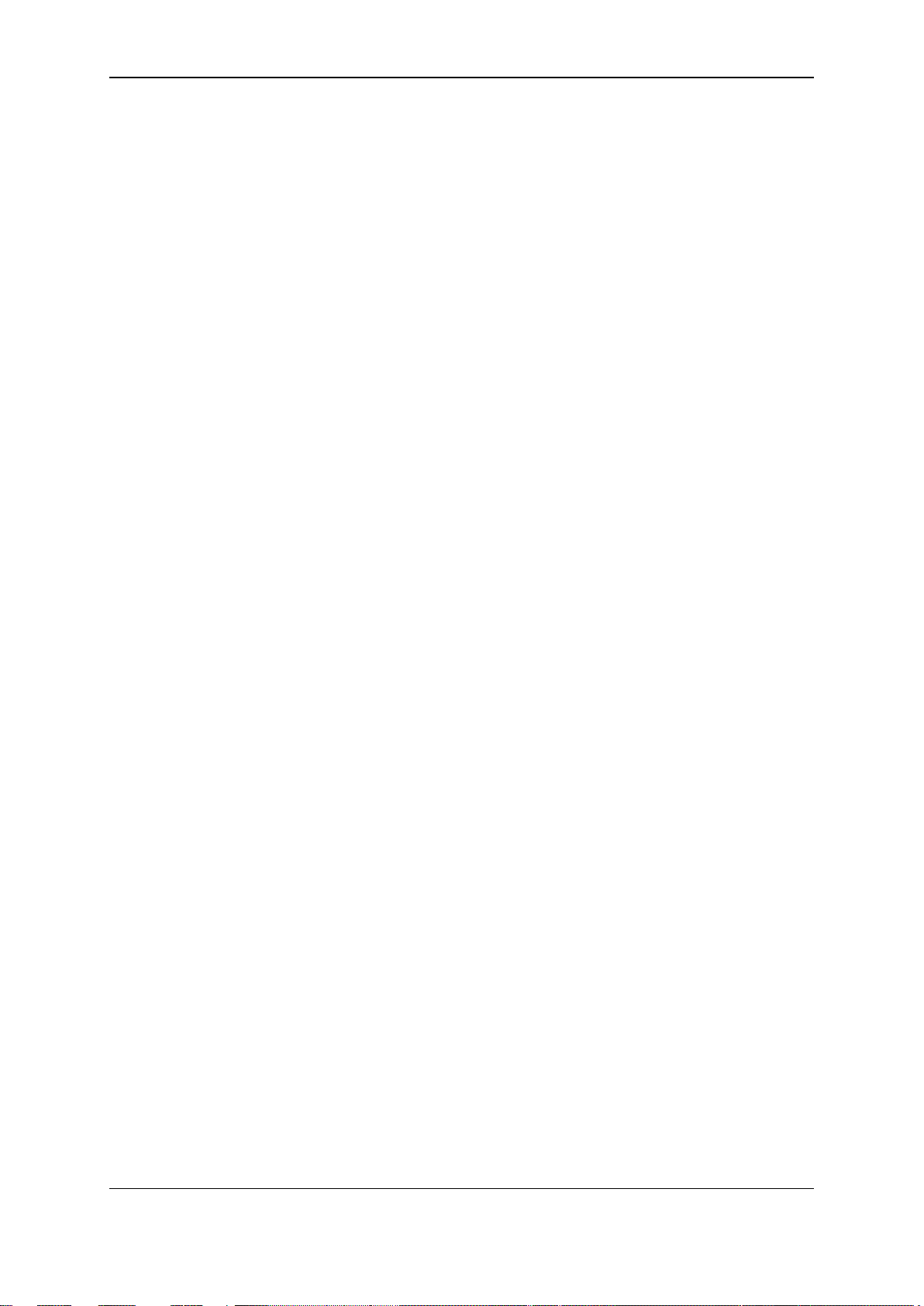
xStack® DGS-3120 Series Layer 3 Managed Gigabit Ethernet Switch CLI Reference Guide
Chapter 76 Power over Ethernet (PoE) Command List (DGS-3120-24PC and DGS-3120-48PC
Only) ........................................................................................................................................... 736
Chapter 77 Power Saving Command List ............................................................................................ 742
Chapter 78 PPPoE Circuit ID Insertions Command List (RI and EI Mode Only) ................................. 748
Chapter 79 Protocol Independent Multicast (PIM) Command List (RI Mode Only) ............................. 752
Chapter 80 PIM for IPv6 Command List (RI Mode Only) ..................................................................... 770
Chapter 81 Protocol VLAN Command List .......................................................................................... 789
Chapter 82 QinQ Command List (RI and EI Mode Only) ..................................................................... 795
Chapter 83 Quality of Service (QoS) Command List ........................................................................... 803
Chapter 84 Remote Switched Port ANalyzer (RSPAN) Command List............................................... 820
Chapter 85 Routing Information Protocol (RIP) Command List (RI Mode Only) ................................. 826
Chapter 86 RIPng Command List (RI Mode Only)............................................................................... 831
Chapter 87 Routing Command List ...................................................................................................... 837
Chapter 88 RPC PortMapper Command List ....................................................................................... 853
Chapter 89 Safeguard Engine Command List ..................................................................................... 855
Chapter 90 SD Card Management Command List .............................................................................. 857
Chapter 91 Secure Shell (SSH) Command List ................................................................................... 864
Chapter 92 Secure Sockets Layer (SSL) Command List .................................................................... 875
Chapter 93 Spanning Tree Protocol (STP) Command List .................................................................. 882
Chapter 94 Surveillance VLAN Command List .................................................................................... 895
Chapter 95 sFlow Command List (RI and EI Mode Only) .................................................................... 901
Chapter 96 Show Technical Support Command List ........................................................................... 913
Chapter 97 Simple Mail Transfer Protocol (SMTP) Command List ..................................................... 916
Chapter 98 Simple Network Management Protocol (SNMP) Command List ...................................... 921
Chapter 99 Single IP Management Command List ............................................................................. 950
Chapter 100 Stacking Command List (EI and SI Mode Only) ............................................................... 960
Chapter 101 Static Multicast Route Command List (RI Mode Only) ...................................................... 968
Chapter 102 Syslog and Trap Source-interface Command List ............................................................ 971
Chapter 103 System Log Command List ............................................................................................... 975
Chapter 104 System Severity Command List ........................................................................................ 987
Chapter 105 Telnet Client Command List .............................................................................................. 989
Chapter 106 TFTP Client Command List ............................................................................................... 990
Chapter 107 Time and SNTP Command List ........................................................................................ 995
Chapter 108 Trace Route Command List ............................................................................................ 1003
Chapter 109 Traffic Control Command List ......................................................................................... 1006
Chapter 110 Traffic Segmentation Command List ............................................................................... 1012
Chapter 111 Trusted Host Command List ........................................................................................... 1014
Chapter 112 UDP Helper Command List ............................................................................................. 1018
Chapter 113 Virtual Router Redundancy Protocol (VRRP) Command List (RI Mode Only) ............... 1023
Chapter 114 VLAN Trunking Command List ........................................................................................ 1030
III
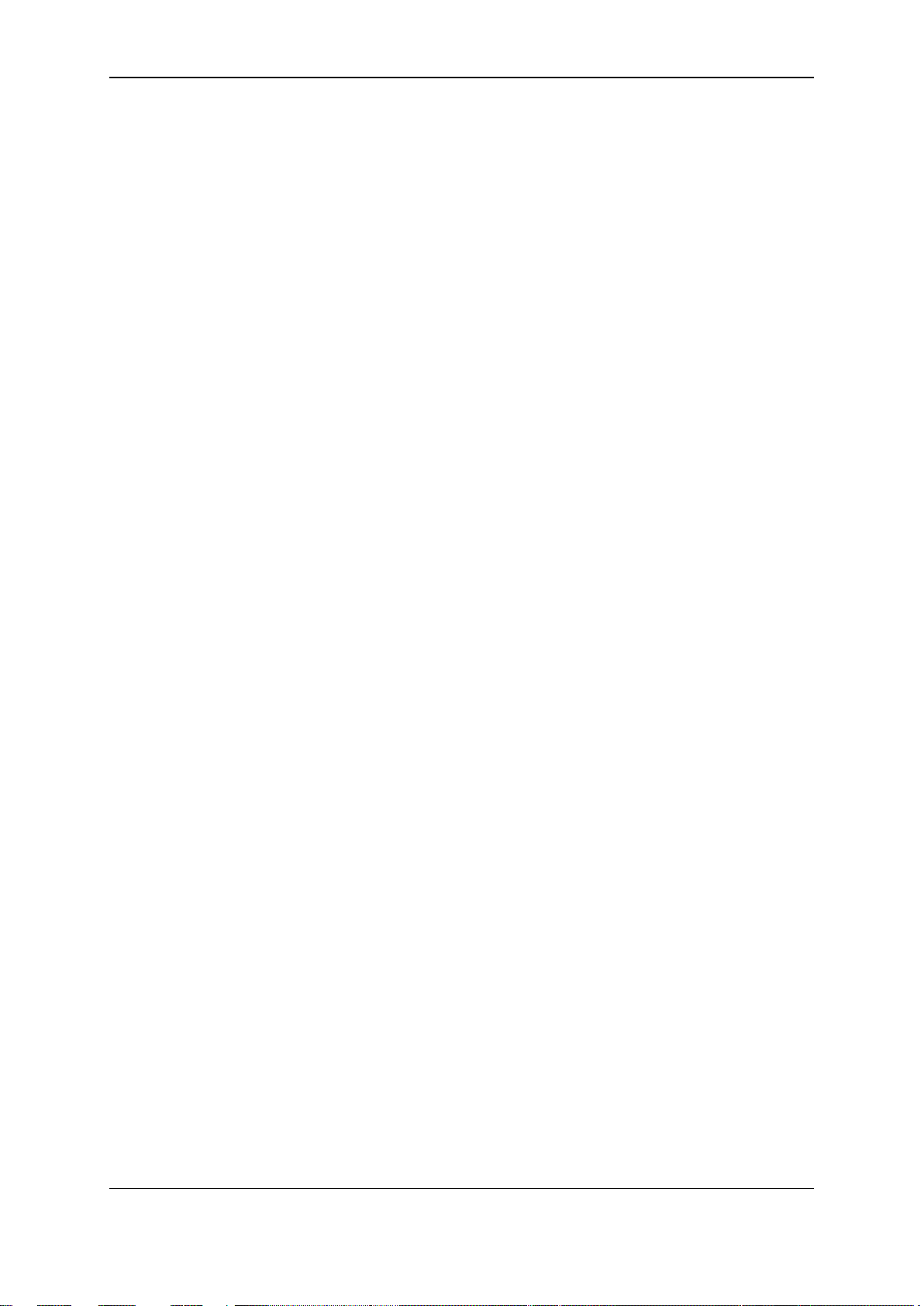
xStack® DGS-3120 Series Layer 3 Managed Gigabit Ethernet Switch CLI Reference Guide
Chapter 115 Voice VLAN Command List ............................................................................................. 1035
Chapter 116 Web-Based Access Control (WAC) Command List ........................................................ 1046
Chapter 117 Weighted Random Early Detection (WRED) Command List .......................................... 1061
Appendix A Password Recovery Procedure ....................................................................................... 1068
Appendix B System Log Entries ......................................................................................................... 1070
Appendix C Trap Log Entries .............................................................................................................. 1084
Appendix D RADIUS Attributes Assignment ....................................................................................... 1102
Appendix E IETF RADIUS Attributes Support .................................................................................... 1106
IV
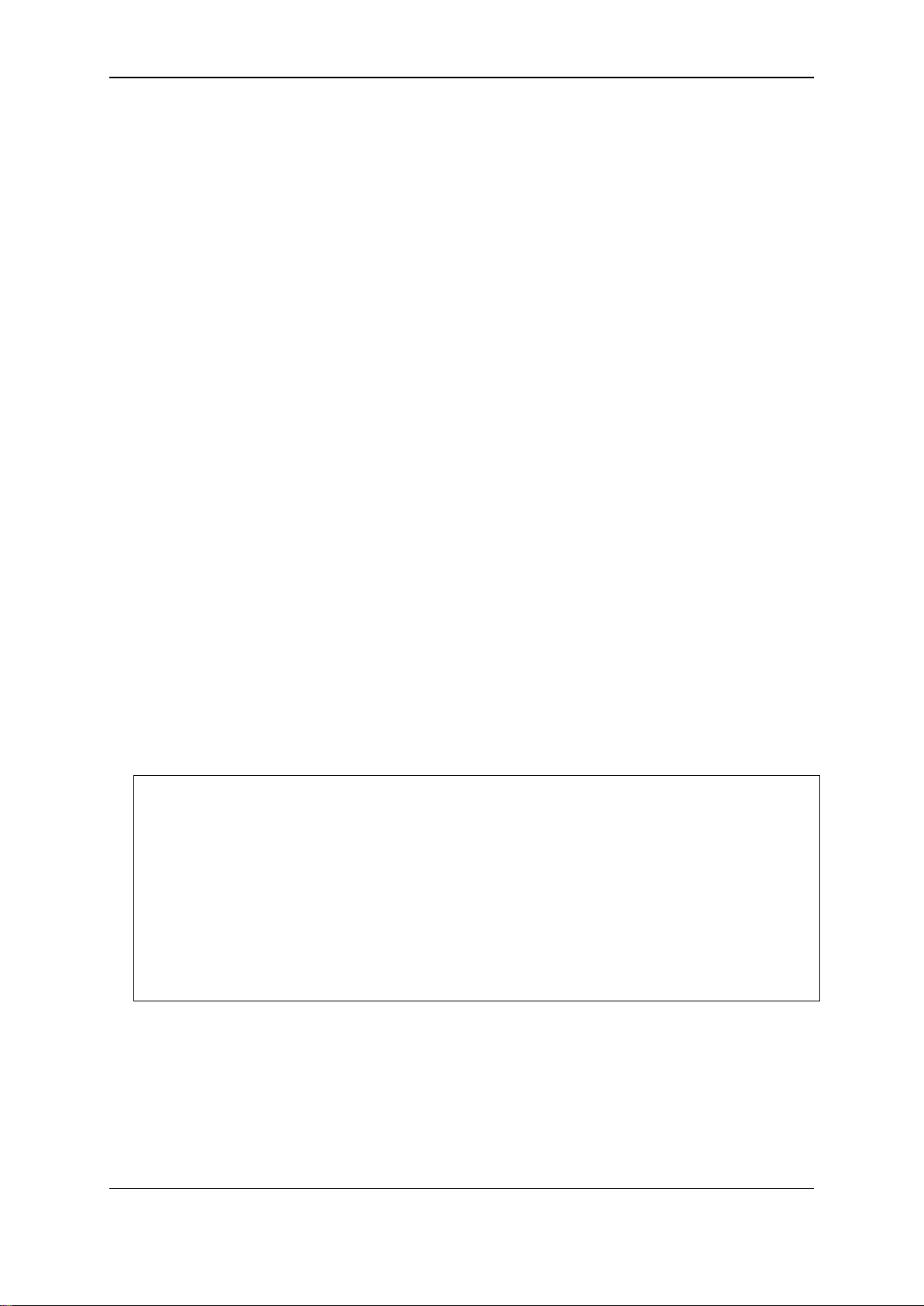
xStack® DGS-3120 Series Layer 3 Managed Gigabit Ethernet Switch CLI Reference Guide
Chapter 1
Using Command Line
Interface
The Switch can be managed through the Switch’s serial port, Telnet, SNMP or the Web-based
management agent. The Command Line Interface (CLI) can be used to configure and manage the
Switch via the serial port or Telnet interfaces.
This manual provides a reference for all of the commands contained in the CLI. Every command
will be introduced in terms of purpose, format, description, parameters, and examples.
Configuration and management of the Switch via the Web-based management agent are
discussed in the Web UI Reference Guide. For detailed information on installing hardware please
also refer to the Hardware Installation Guide.
1-1 Accessing the Switch via the Ser ial Port
The Switch’s serial port’s default settings are as follows:
• 115200 baud
• no parity
• 8 data bits
• 1 stop bit
A computer running a terminal emulation program capable of emulating a VT-100 terminal and a
serial port configured as above are then connected to the Switch’s Console port via an included
RS-232 to RJ-45 convertor cable.
With the serial port properly connected to a management computer, the following screen should be
visible.
DGS-3120-24TC Gigabit Ethernet Switch
Command Line Interface
Firmware: Build 3.10.512
Copyright(C) 2014 D-Link Corporation. All rights reserved.
UserName:
PassWord:
DGS-3120-24TC:admin#
There is no initial username or password. Just press the Enter key twice to display the CLI input
cursor − DGS-3120-24TC:admin# . This is the command line where all commands are input.
1-2 Setting the Switch’s IP Address
Each Switch must be assigned its own IP Address, which is used for communication with an
SNMP network manager or other TCP/IP application (for example BOOTP, TFTP). The Switch’s
1
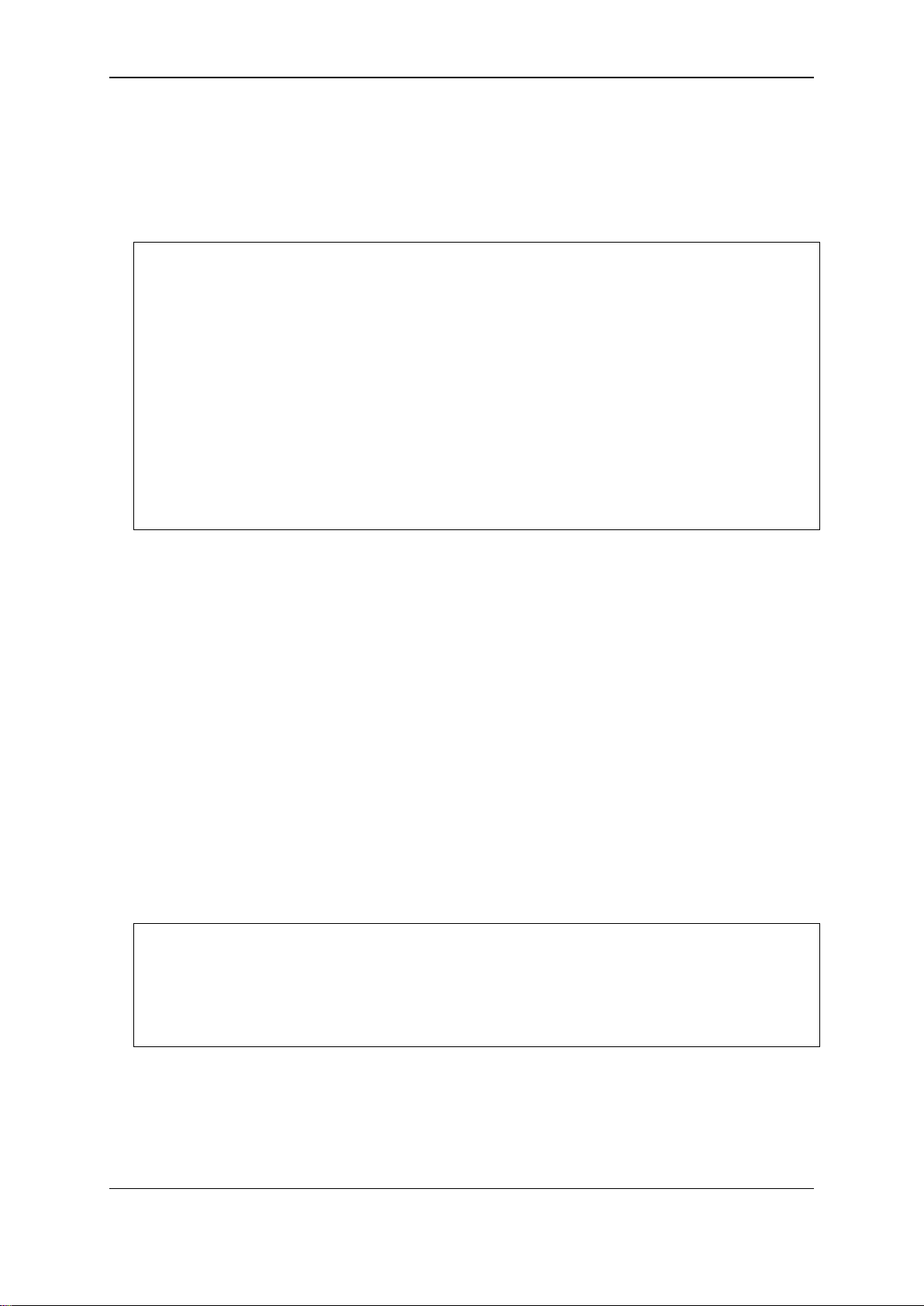
xStack® DGS-3120 Series Layer 3 Managed Gigabit Ethernet Switch CLI Reference Guide
DGS-3120-24TC:admin# config ipif System ipaddress 10.24.22.100/255.0.0.0
DGS-3120-24TC:admin#
default IP address is 10.90.90.90. You can change the default Switch IP address to meet the
specification of your networking address scheme.
The Switch is also assigned a unique MAC address by the factory. This MAC address cannot be
changed, and can be found on the initial boot console screen – shown below.
Boot Procedure V3.00.501
-------------------------------------------------------------------------------
Power On Self Test ........................................ 100 %
MAC Address : 10-BF-48-D0-E0-E0
H/W Version : B1
Please Wait, Loading V3.10.512 Runtime Image .............. 100 %
UART init ................................................. 100 %
Starting runtime image
Device Discovery .......................................... |
The Switch’s MAC address can also be found in the Web management program on the Switch
Information (Basic Settings) window on the Configuration menu.
The IP address for the S wit c h must be set before it can be managed with the Web-based manager.
The Switch IP address can be automatically set using BOOTP or DHCP protocols, in which case
the actual address assigned to the Switch must be known.
Starting at the command line prompt, enter the commands config ipif System ipaddress
xxx.xxx.xxx.xxx/yyy.yyy.yyy.yyy. Where the x’s represent the IP address to be assigned to the
IP interface named System and the y’s represent the corresponding subnet mask.
Alternatively, you can enter config ipif System ipaddress xxx.xxx.xxx.xxx/z. Where the x’s
represent the IP address to be assigned to the IP interface named System and the z represents
the corresponding number of subnets in CIDR notation.
The IP interface named System on the Switch can be assigned an IP address and subnet mask
which can then be used to connect a management station to the Switch’s Telnet or Web-based
management agent.
Command: config ipif System ipaddress 10.24.22.100/8
Success.
In the above example, the Switch was assigned an IP address of 10.24.22.100 with a subnet mask
of 255.0.0.0. The system message Success indicates that the command was executed
successfully. The Switch can now be configured and managed via Telnet, SNMP MIB browser and
the CLI or via the Web-based management agent using the above IP address to connect to the
Switch.
2
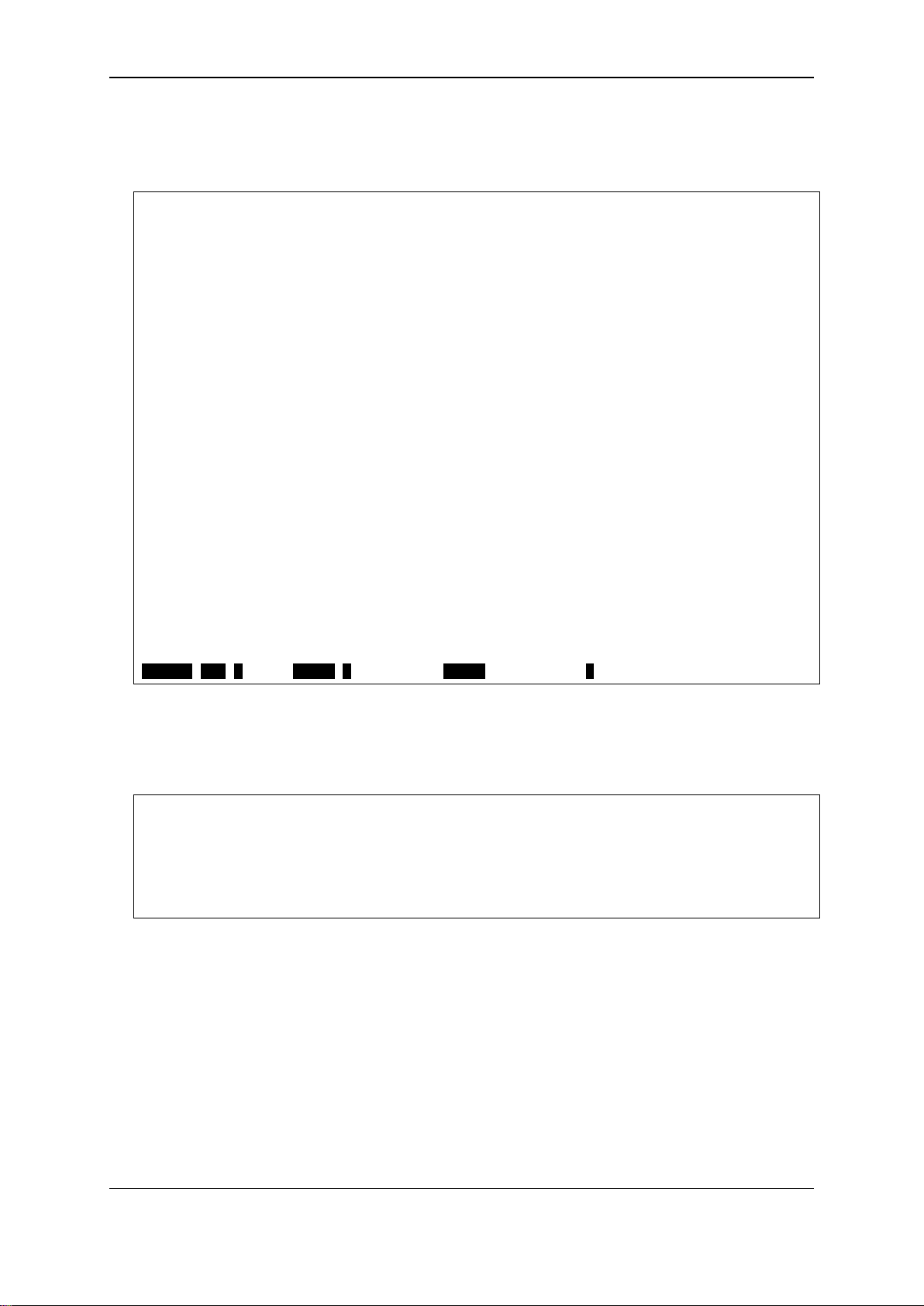
xStack® DGS-3120 Series Layer 3 Managed Gigabit Ethernet Switch CLI Reference Guide
CTRL+C ESC q Quit SPACE n Next Page ENTER Next Entry a All
DGS-3120-24TC:admin#config account
DGS-3120-24TC:admin#
There are a number of helpful features included in the CLI. Entering the ? command will display a
list of all of the top-level commands.
..
?
cable_diag ports
cd
cfm linktrace
cfm lock md
cfm loopback
change drive
clear
clear address_binding dhcp_snoop binding_entry ports
clear address_binding nd_snoop binding_entry ports
clear arptable
clear attack_log
clear cfm pkt_cnt
clear counters
clear dhcp binding
clear dhcp conflict_ip
clear ethernet_oam ports
clear fdb
clear igmp_snooping statistics counter
clear jwac auth_state
clear log
When entering a command without its required parameters, the CLI will prompt you with a Next
possible completions: message.
Command: config account
Next possible completions:
<username 15>
In this case, the command config account was entered with the parameter <username 15>. The
CLI will then prompt to enter the <username 15 > with the message, Next possible completions:.
Every command in the CLI has this feature, and complex commands have several layers of
parameter prompting.
In addition, after typing any given command plus one space, users can see all of the next possible
sub-commands, in sequential order, by repeatedly pressing the Tab key.
To re-enter the previous command at the command prompt, press the up arrow cursor key. The
previous command will appear at the command prompt.
3
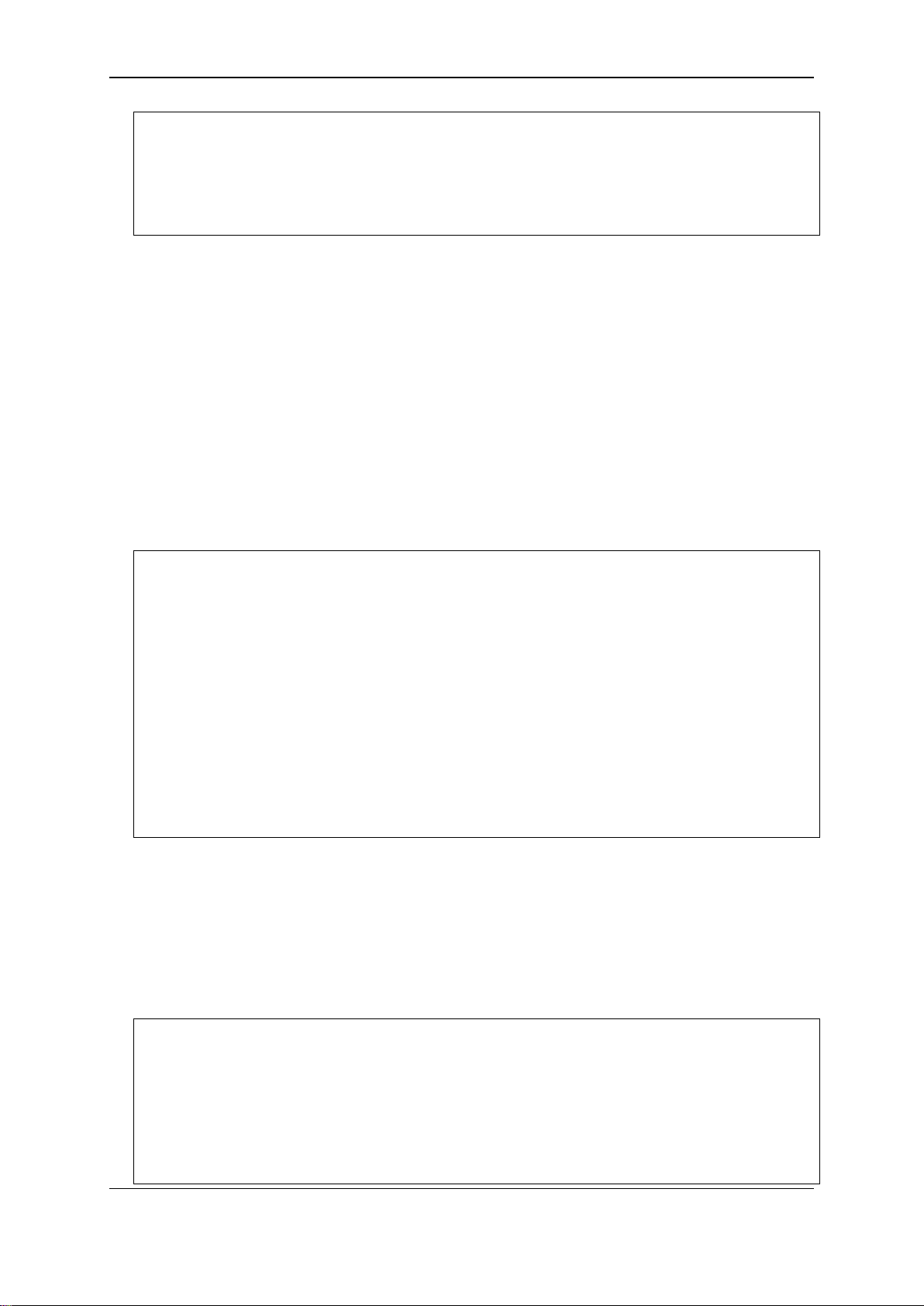
xStack® DGS-3120 Series Layer 3 Managed Gigabit Ethernet Switch CLI Reference Guide
DGS-3120-24TC:admin#config account
DGS-3120-24TC:admin#config account
DGS-3120-24TC:admin#the
DGS-3120-24TC:admin#
DGS-3120-24TC:admin#show
auth_session_statistics auth_statistics authen
Command: config account
Next possible completions:
<username 15>
In the above example, the command config account was entered without the required parameter
<username 15>, the CLI returned the Next possible completions: <username 15> prompt. The
up arrow cursor control key was pressed to re-enter the previous command (config account) at
the command prompt. Now the appropriate username can be entered and the config account
command re-executed.
All commands in the CLI function in this way. In addition, the syntax of the help prompts are the
same as presented in this manual − angle brackets < > indicate a numerical value or character
string, braces { } indicate optional parameters or a choice of parameters, and brackets [ ] indicate
required parameters.
If a command is entered that is unrecognized by the CLI, the top-level commands will be displayed
under the Available commands: prompt.
Available commands:
.. ? cable_diag cd
cfm change clear config
copy create debug del
delete dir disable download
enable erase execute format
install login logout md
move no ping ping6
rd reboot reconfig rename
reset save show smtp
telnet traceroute traceroute6 upload
The top-level commands consist of commands such as show or config. Most of these commands
require one or more param eter s to narr o w the top-level command. This is equivalent to show what?
or config what? Where the what? is the next parameter.
For example, entering the show command with no additional parameters, the CLI will then display
all of the possible next parameters.
Command: show
Next possible completions:
802.1p 802.1x aaa access_profile
account accounting acct_client address_binding
arp_spoofing_prevention arpentry asymmetric_vlan
attack_log auth_client auth_diagnostics
4
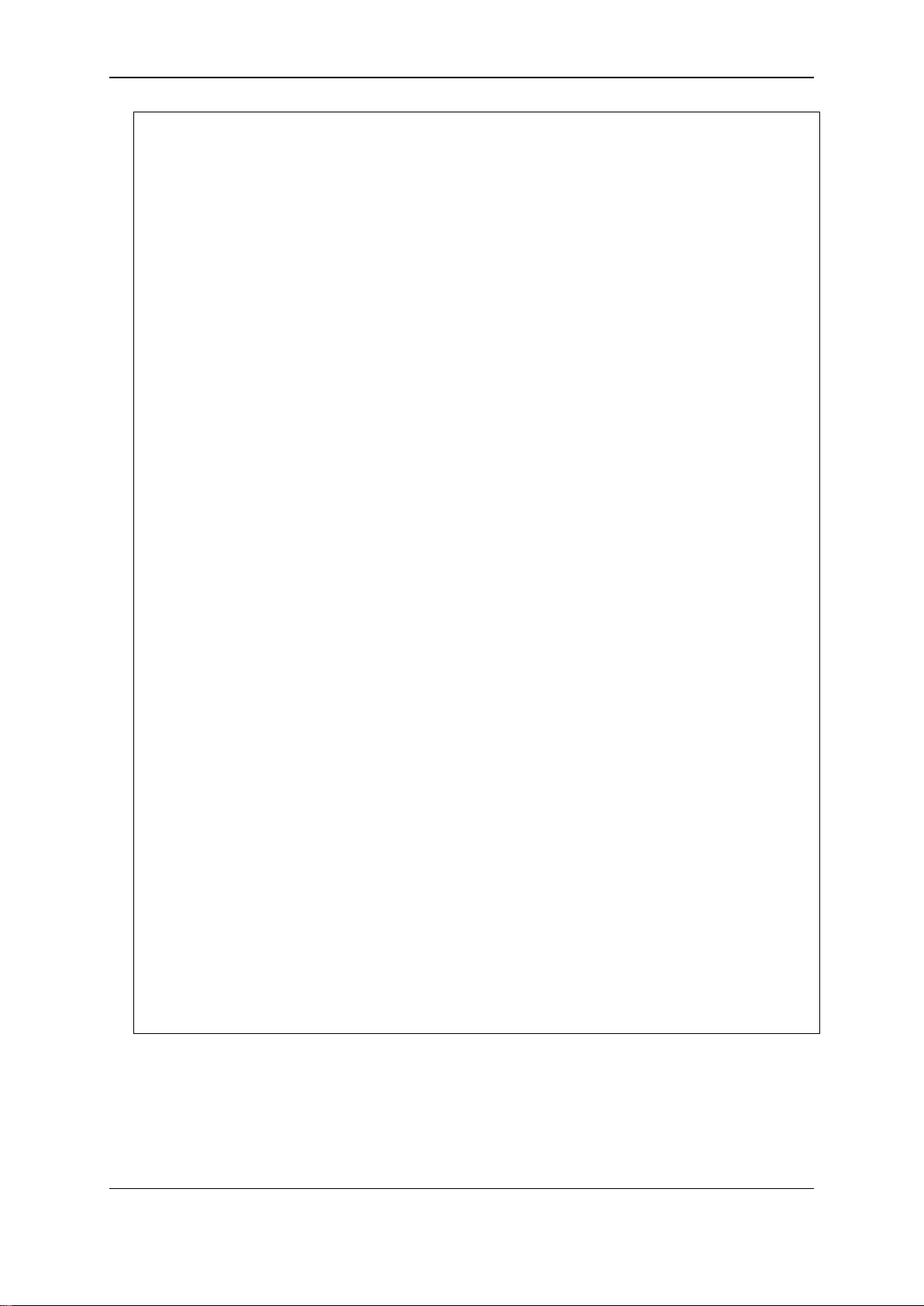
xStack® DGS-3120 Series Layer 3 Managed Gigabit Ethernet Switch CLI Reference Guide
authen_enable authen_login authen_policy authentication
DGS-3120-24TC:admin#
authorization autoconfig backup bandwidth_control
boot_file bpdu_protection cfm command
command_history community_encryption config
cpu cpu_filter current_config ddm
device_status dhcp dhcp_local_relay dhcp_relay
dhcp_server dhcpv6_relay dlms dos_prevention
dot1v_protocol_group dscp duld
dvmrp ecmp eee
egress_access_profile egress_flow_meter environment
erps error ethernet_oam execute_config
fdb filter flow_meter gratuitous_arp
greeting_message gvrp hol_prevention igmp
igmp_proxy igmp_snooping ip ip_tunnel
ipfdb ipif ipif_ipv6_link_local_auto
ipmc ipmroute iproute ipv6
ipv6route jumbo_frame jwac l2protocol_tunnel
lacp_port led limited_multicast_addr
link_aggregation lldp lldp_med log
log_save_timing log_software_module loopback
loopdetect mac_based_access_control
mac_based_access_control_local mac_based_vlan mac_notification
max_mcast_group mcast_filter_profile md5
mirror mld mld_proxy mld_snooping
multicast multicast_fdb nlb ospf
ospfv3 packet password_recovery per_queue
pim pim-ssm pim6 policy_route
port port_group port_security
port_security_entry port_vlan ports
power_saving pppoe private_vlan pvid
qinq radius rip ripng
rmon route route_map router_ports
rspan safeguard_engine scheduling
scheduling_mechanism serial_port session
sflow sim smtp snmp
sntp ssh ssl stack_device
stack_information stacking_mode storage_media_info
stp surveillance_vlan switch syslog
system_severity tech_support terminal time
time_range traffic traffic_segmentation
trap trusted_host udp_helper utilization
vlan vlan_translation vlan_trunk voice_vlan
vrrp wac wred
In the above example, all of the possible next parameters for the show command are displayed. At
the next command prompt, the up arrow was used to re-enter the show command, followed by the
account parameter. The CLI then displays the user accounts configured on the Switch.
5
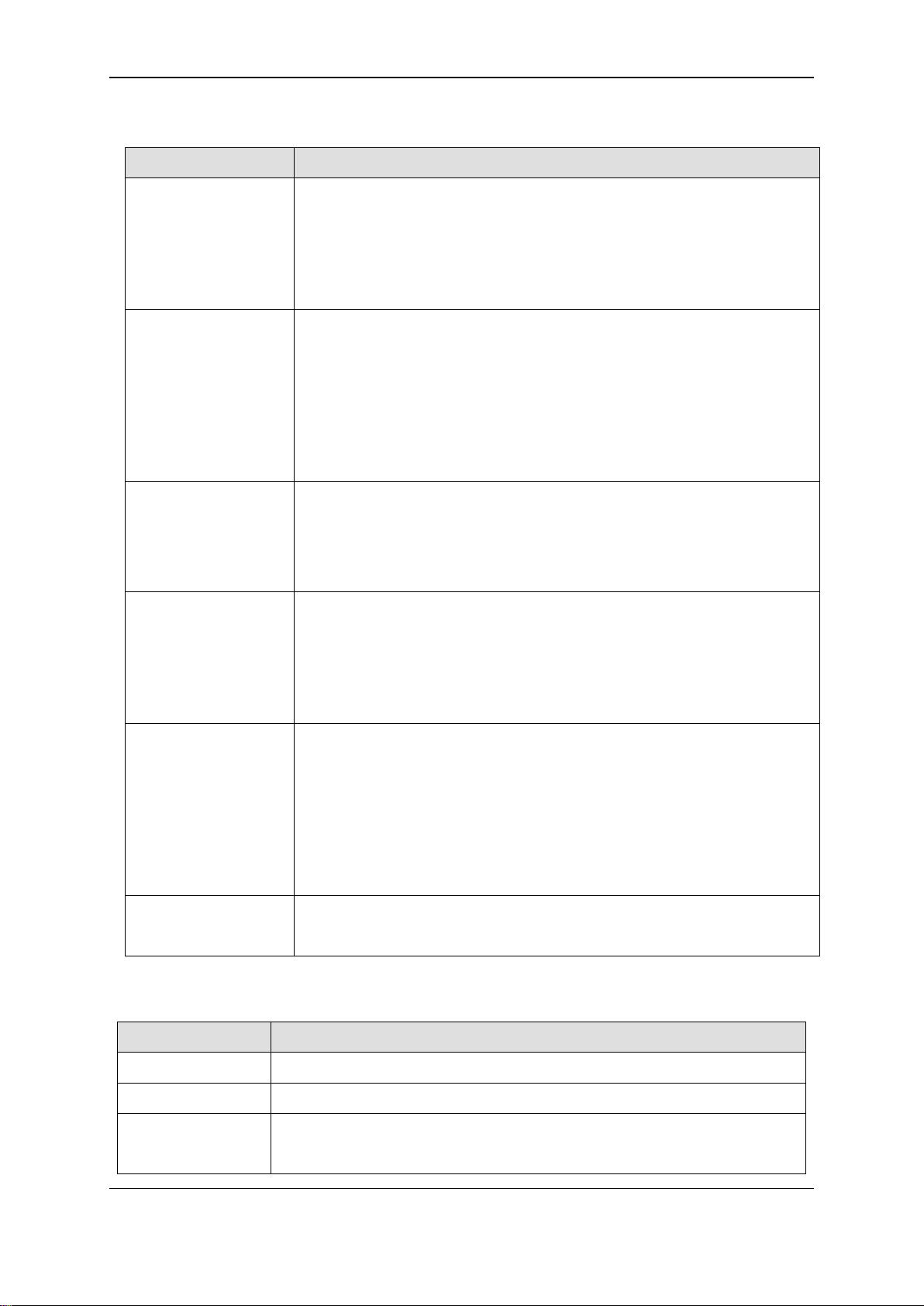
xStack® DGS-3120 Series Layer 3 Managed Gigabit Ethernet Switch CLI Reference Guide
Syntax
Description
angle brackets < >
Encloses a variable or value. Users must specify the variable or value.
square brackets [ ]
Encloses a required value or list of required arguments. Only one value or
vertical bar |
Separates mutually exclusive items in a list. For example, in the syntax
braces { }
Encloses an optional value or a list of optional arguments. One or more
parentheses ( )
Indicates at least one or more of the values or arguments in the preceding
ipif <ipif_name 12>
12 means the maximum length of the IP interface name.
Keys
Description
Delete
Delete character under cursor and shift remainder of line to left.
Backspace
Delete character to left of cursor and shift remainder of line to left.
CTRL+R
Toggle on and off. When toggled on, inserts text and shifts previous
1-3 Command Syntax Symbols
For example, in the syntax
config command_history <value 1-40>
users must enter how many entries for <valu e 1-40> when entering the
command. DO NOT TYPE THE ANGLE BRACKETS.
argument must be specified. For example, in the syntax
create account [admin | operator | power_user | user] <username 15>
{encrypt [plain_text | sha_1] <password>}
users must specify either the admin, operator, power_user or user-level
account when entering the command. DO NOT TYPE THE SQUARE
BRACKETS.
metric <value 1-31>
reset {[config | system]} {force_agree}
users must specify either the community or trap receiver in the command.
DO NOT TYPE THE VERTICAL BAR.
values or arguments can be specified. For example, in the syntax
reset {[config | system]} {force_agree}
users may choose configure or system in the command. DO NOT TYPE
THE BRACES.
syntax enclosed by braces must be specified. For example, in the syntax
config bpdu_protect ion port s [<portlis t > | all] {state [ena ble | disab le] |
mode [drop | block | shutdown]}(1)
users have the option to specify hops or time or both of them. The "(1)"
following the set of braces indicates at least one argum ent or value within
the braces must be specified. DO NOT TYPE THE PARENTHESES.
1-31 means the legal range of the metric value.
1-4 Line Editing Keys
text to right.
6
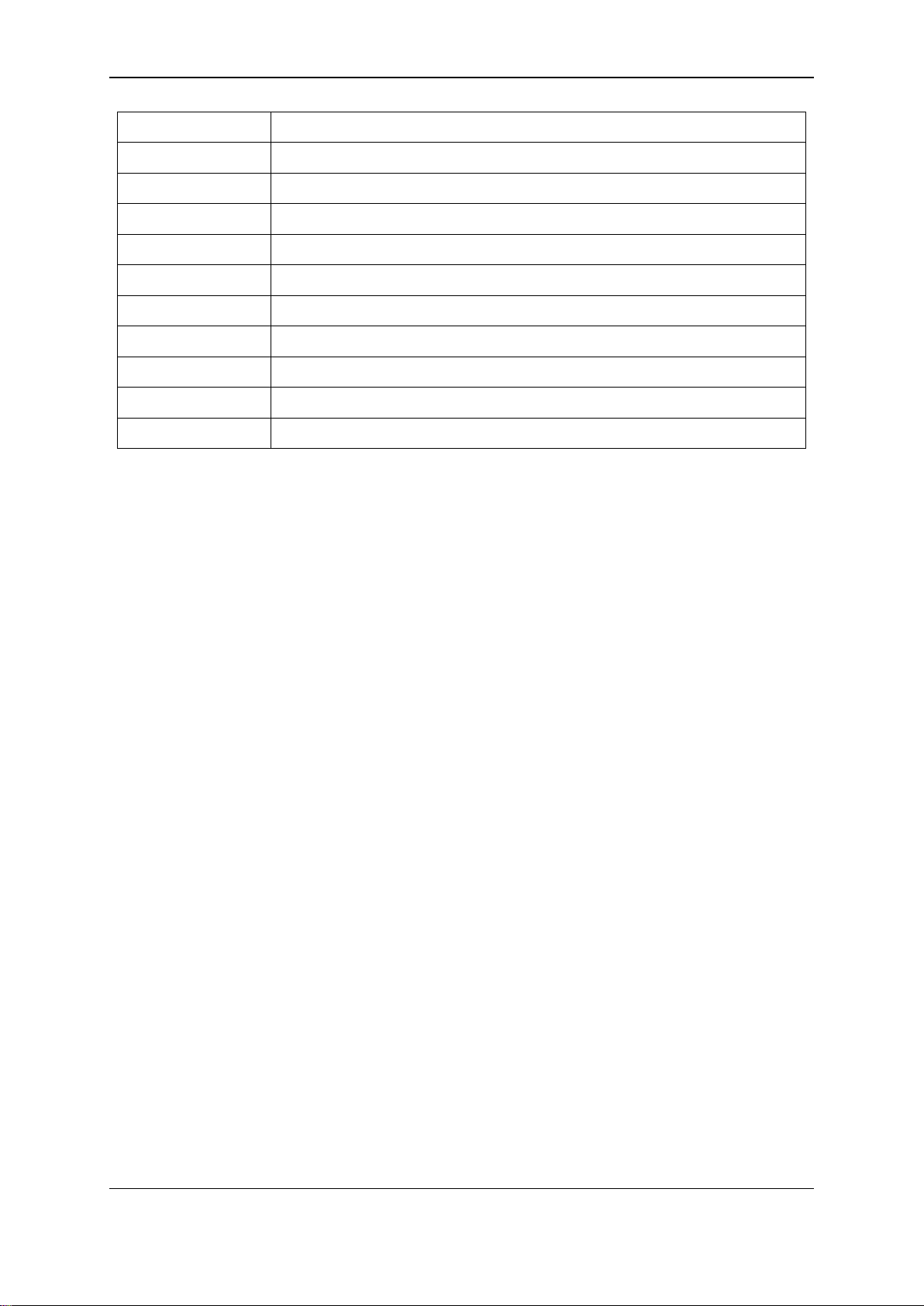
xStack® DGS-3120 Series Layer 3 Managed Gigabit Ethernet Switch CLI Reference Guide
Left Arrow
Move cursor to left.
Right Arrow
Move cursor to right
Tab
Help user to select appropriate token.
P or p
Display the previous page.
N, n or Space
Display the next page.
CTRL+C
Escape from displayed pages.
ESC
Escape from displayed pages.
Q or q
Escape from displayed pages.
R or r
refresh the displayed pages
A or a
Display the remaining pages. (The screen display will not pause again.)
Enter
Display the next line.
The screen display pauses when the show command output reaches the end of the page.
In the above example, all of the possible next parameters for the show command are displayed. At
the next command prompt, the up arrow was used to re-enter the show command, followed by the
account parameter. The CLI then displays the user accounts configured on the Switch.
7
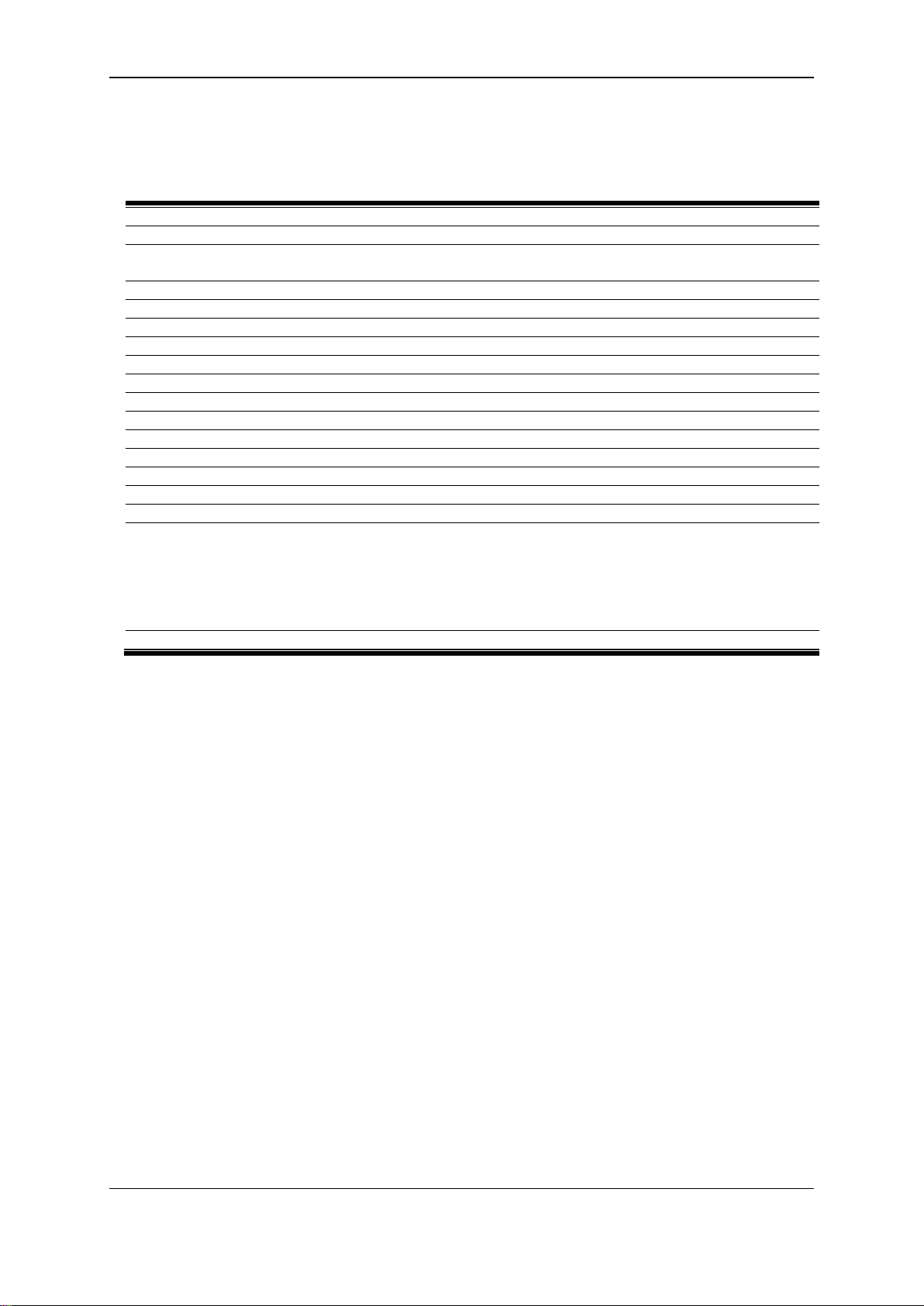
xStack® DGS-3120 Series Layer 3 Managed Gigabit Ethernet Switch CLI Reference Guide
show session
show serial_port
config serial_port { bau d_r at e [960 0 | 19200 | 38400 | 1152 00] | auto_l ogo ut [never | 2_minutes |
5_minutes | 10_minutes | 15_m inutes ]}
enable clipaging
disable clipaging
login
logout
?
clear
show command_history
config command_history <value 1-40>
config greeting_message {default}
show greeting_message
config command_prompt [<string 16> | username | default]
config terminal width [default | <value 80-200>]
show terminal width
config ports [<portlist> | all] {medium_type [fiber | copper]} {speed [auto {capability_advertised
clear_description] | auto_s p eed_ do wngr ad e [enab le | disabl e]}
show ports {<portlist>} {[description | err_d isab led | a uto_ neg oti ati on | details | media_type]}
Chapter 2
{10_half | 10_full | 100_half | 100_full | 1000 _f ull}} | 10_ha lf | 10_full | 100_half | 100_ful l |
1000_full {[master | slave]}] | auto_negotiation [restart_an | remote_fault_advertised [disable |
offline | link_fault | auto_negotiati on_ err or]] | f lo w_co nt rol [enab le | disab le] | learni ng [enab le |
disable] | state [enable | disable] | mdix [auto | normal | cross] | [description <desc 1-32> |
Basic Command List
2-1 show session
Description
This command is used to display a list of currently users which are login to CLI sessions.
Format
show session
Parameters
None.
Restrictions
Only Administrator and Operator-level users can issue this command.
Example
To disable the password encryption:
8
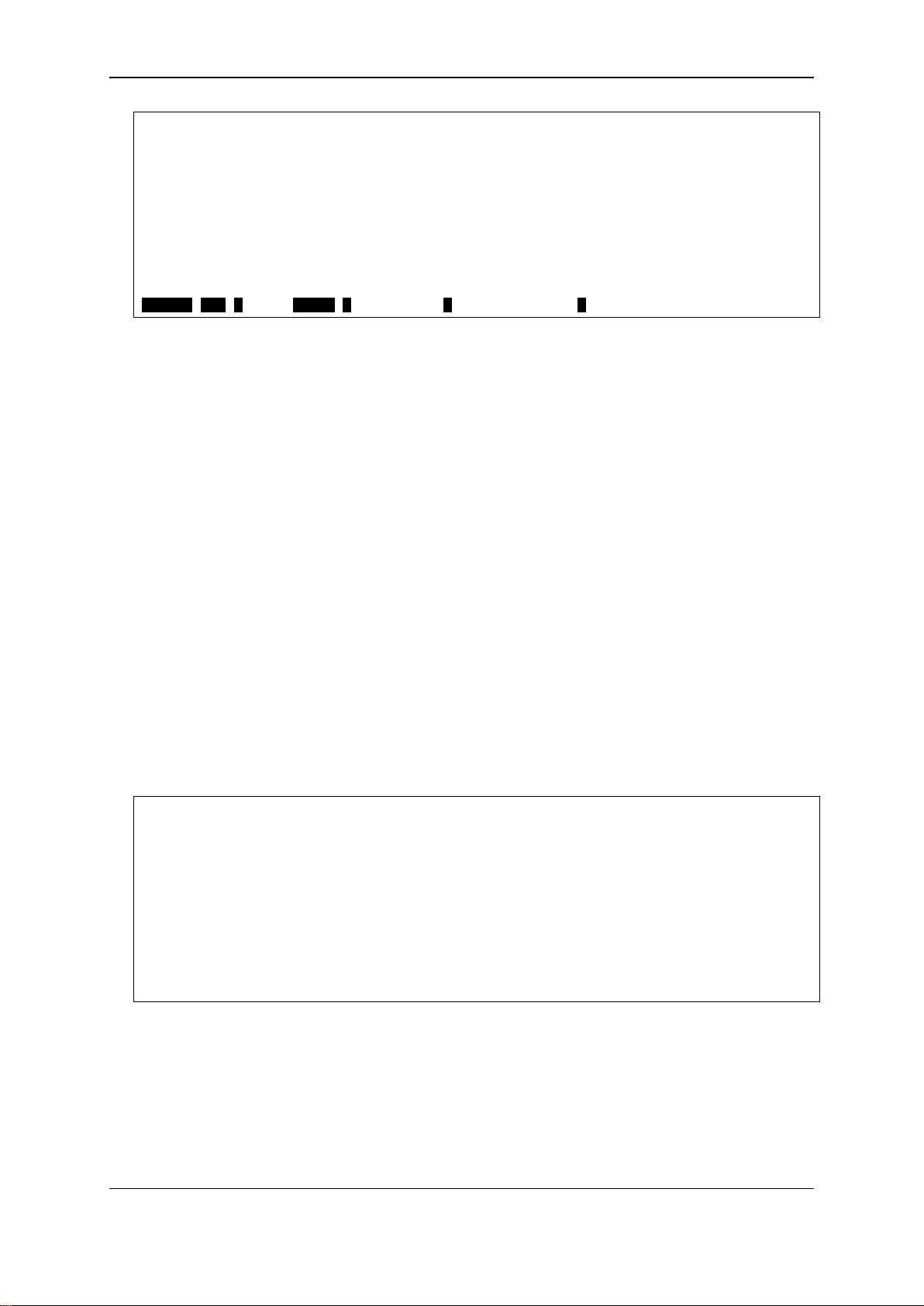
xStack® DGS-3120 Series Layer 3 Managed Gigabit Ethernet Switch CLI Reference Guide
DGS-3120-24TC:admin#show session
CTRL+C ESC q Quit SPACE n Next Page p Previous Page r Refresh
DGS-3120-24TC:admin# show serial_port
DGS-3120-24TC:admin#
Command: show session
ID Live Time From Level User
--- ------------ --------------------------------------- ----- -------------- 8 00:04:17.870 Serial Port admin Anonymous
Total Entries: 1
2-2 show serial_port
Description
This command is used to display the current serial port settings.
Format
show serial_port
Parameters
None.
Restrictions
None.
Example
To display the serial port setting:
Command: show serial_port
Baud Rate : 9600
Data Bits : 8
Parity Bits : None
Stop Bits : 1
Auto-Logout : 10 minutes
2-3 config serial_port
Description
This command is used to configure the serial bit rate that will be used to communicate with the
management host and the auto logout time for idle connections.
9
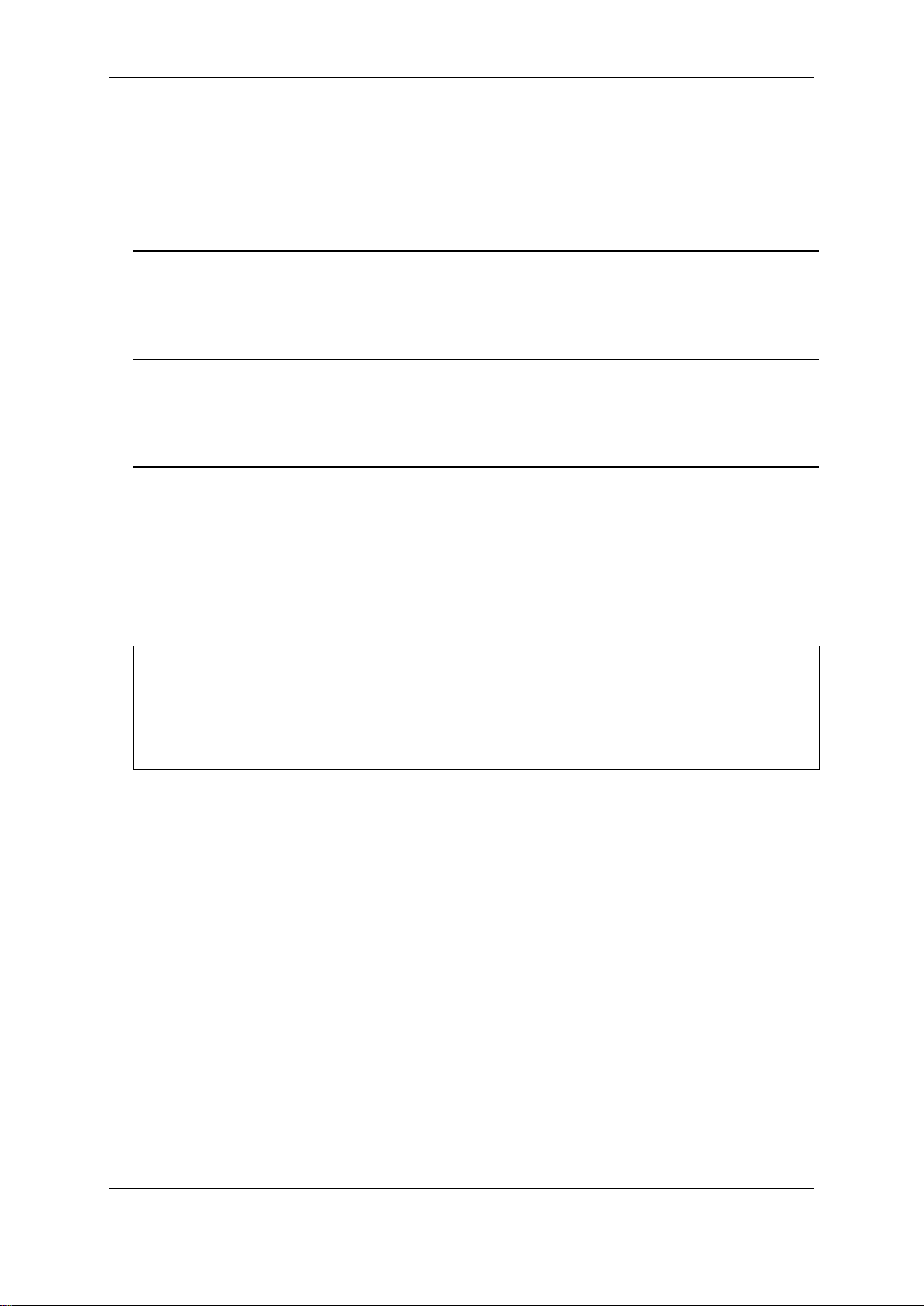
xStack® DGS-3120 Series Layer 3 Managed Gigabit Ethernet Switch CLI Reference Guide
baud_rate - (Optional) The serial bit rate that will be used to communicate with the management
115200 - Specify the serial bit rate to be 115200.
auto_logout - (Optional) The auto logout time out setting:
15_minutes - When idle over 15 minutes, the device will auto logout.
DGS-3120-24TC:admin# config serial_port baud_rate 9600
DGS-3120-24TC:admin#
Format
config serial_port {baud_rate [9600 | 19200 | 38400 | 115200] | auto_logout [never |
2_minutes | 5_minutes | 10_minutes | 15_minutes]}
Parameters
host. The default baud rate is 115200.
9600 - Specify the serial bit rate to be 9600.
19200 - Specify the serial bit rate to be 19200.
38400 - Specify the serial bit rate to be 38400.
never - Never timeout.
2_minutes - When idle over 2 minutes, the device will auto logout.
5_minutes - When idle over 5 minutes, the device will auto logout.
10_minutes - When idle over 10 minutes, the device will auto logout.
Restrictions
Only Administrator and Operator-level users can issue this command.
Example
To configure baud rate:
Command: config serial_port baud_rate 9600
Success.
2-4 enable clipaging
Description
This command is used to enable the pausing of the screen display when the show command
output reaches the end of the page. For those show commands that provide the display refresh
function, the displa y will not be r ef r eshed whe n cli pag in g is dis a ble d. T he def aul t s etti ng is e nab led .
Format
enable clipaging
Parameters
None.
10
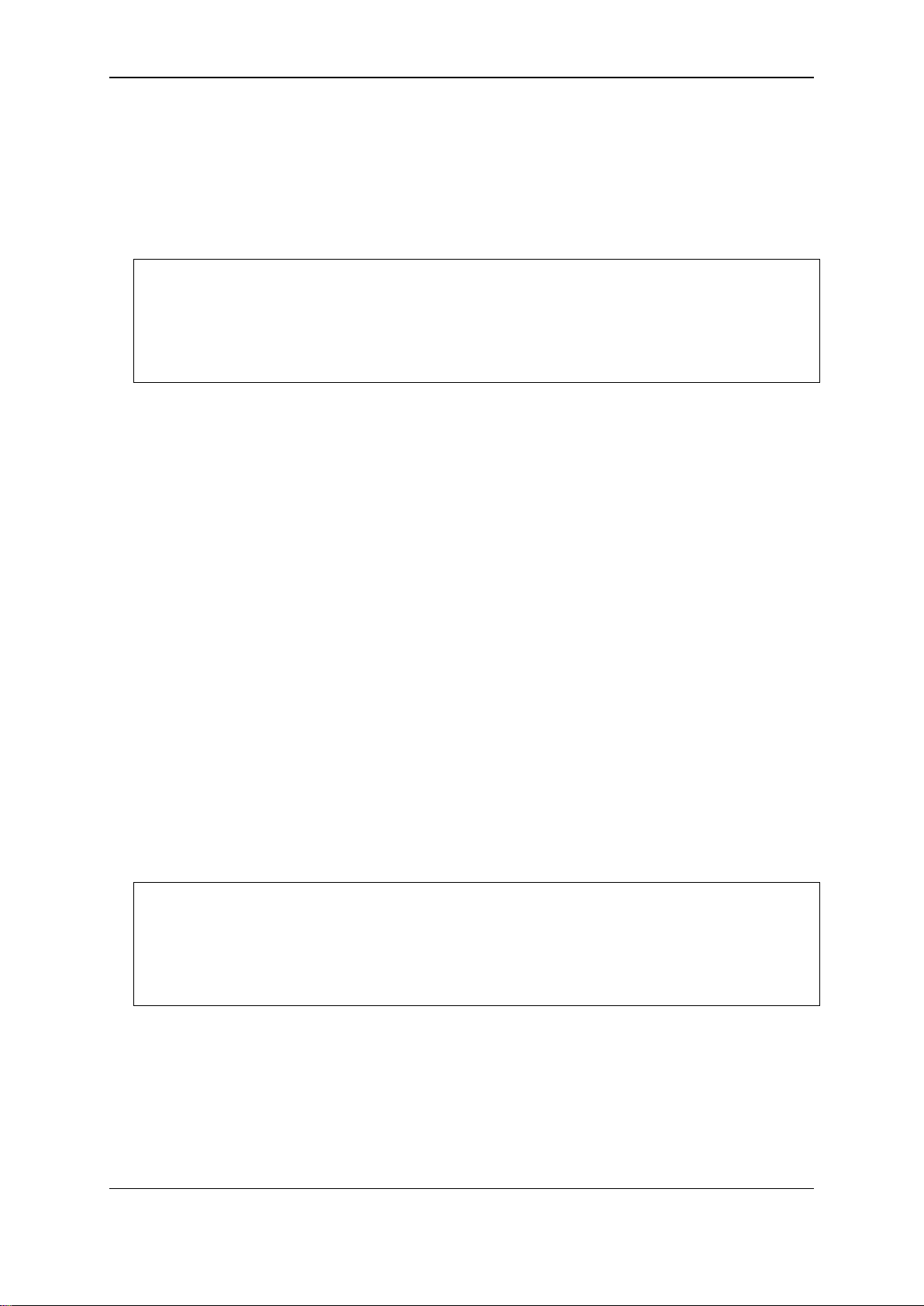
xStack® DGS-3120 Series Layer 3 Managed Gigabit Ethernet Switch CLI Reference Guide
DGS-3120-24TC:admin# enable clipaging
DGS-3120-24TC:admin#
DGS-3120-24TC:admin# disable clipaging
DGS-3120-24TC:admin#
Restrictions
Only Administrator and Operator-level users can issue this command.
Example
To enable pausing of the screen display when show command output reaches the end of the page:
Command: enable clipaging
Success.
2-5 disable clipaging
Description
This command is used to disable the pausing of the screen display when the show command
output reaches the end of the page. The default setting is enabled.
Format
disable clipaging
Parameters
None.
Restrictions
Only Administrator and Operator-level users can issue this command.
Example
To disable pausing of the screen display when s ho w c om mand output reaches the end of the p ag e:
Command: disable clipaging
Success.
2-6 login
Description
This command is used to allow user login to the Switch.
11
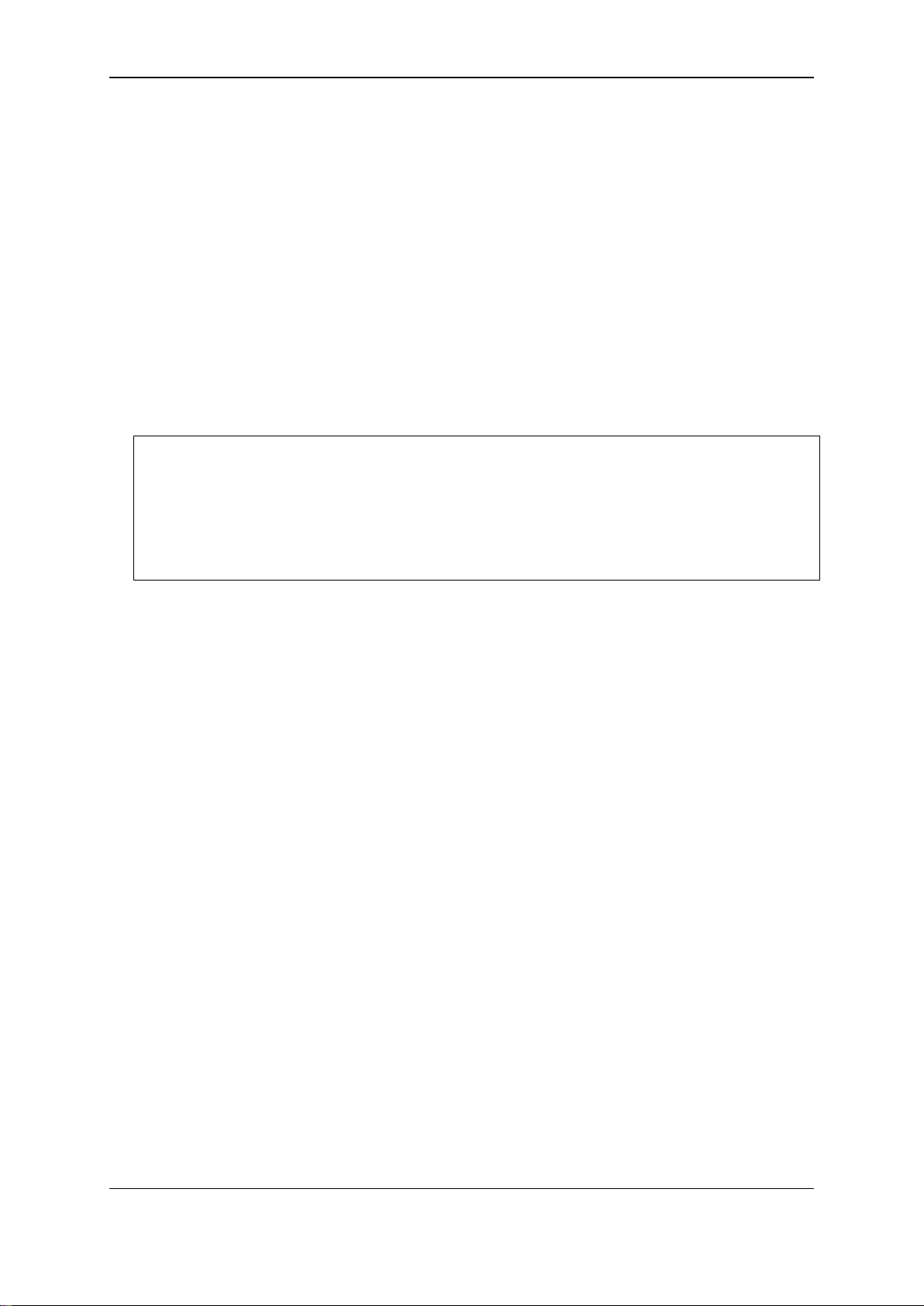
xStack® DGS-3120 Series Layer 3 Managed Gigabit Ethernet Switch CLI Reference Guide
DGS-3120-24TC:admin# login
DGS-3120-24TC:admin#
Format
login
Parameters
None.
Restrictions
None.
Example
To login the Switch with a user name dlink:
Command: login
UserName:dlink
PassWord:****
2-7 logout
Description
This command is used to logout the facility.
Format
logout
Parameters
None.
Restrictions
None.
Example
To logout current user:
12
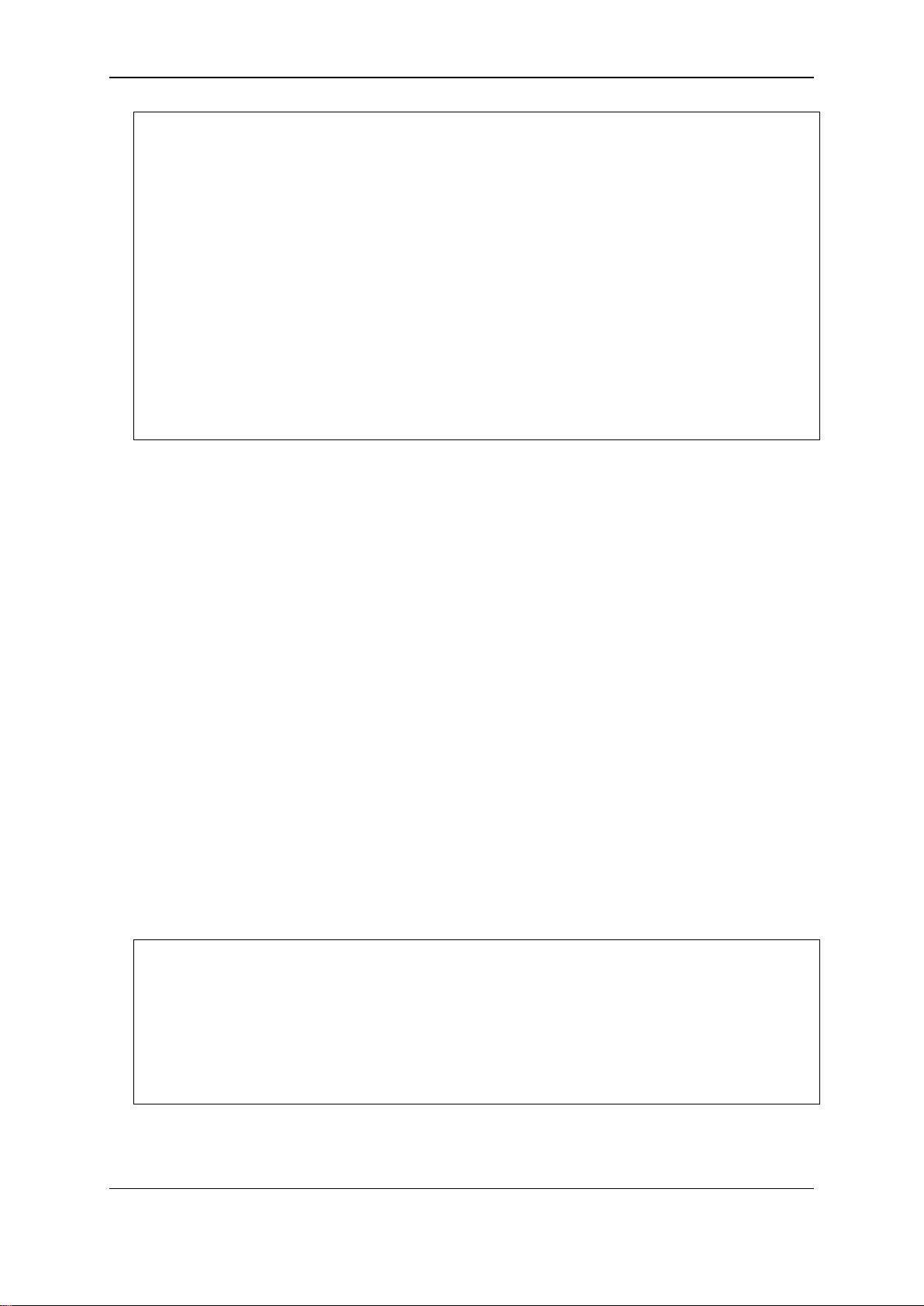
xStack® DGS-3120 Series Layer 3 Managed Gigabit Ethernet Switch CLI Reference Guide
DGS-3120-24TC:admin# logout
UserName:
DGS-3120-24TC:admin#? ping
DGS-3120-24TC:admin#
Command: logout
**********
* Logout *
**********
Press any key to login...
DGS-3120-24TC Gigabit Ethernet Switch
Command Line Interface
Firmware: Build 3.10.512
Copyright(C) 2014 D-Link Corporation. All rights reserved.
2-8 ?
Description
This command is used to display the usage description for all commands in the cuurent login
account level or the specific one.
Format
?
Parameters
None.
Restrictions
None.
Example
To get “ping” command usage, descriptions:
Command: ? ping
Command: ping
Usage: <ipaddr> { times <value 1-255> | timeout <sec 1-99>}
Description: Used to test the connectivity between network devices.
13
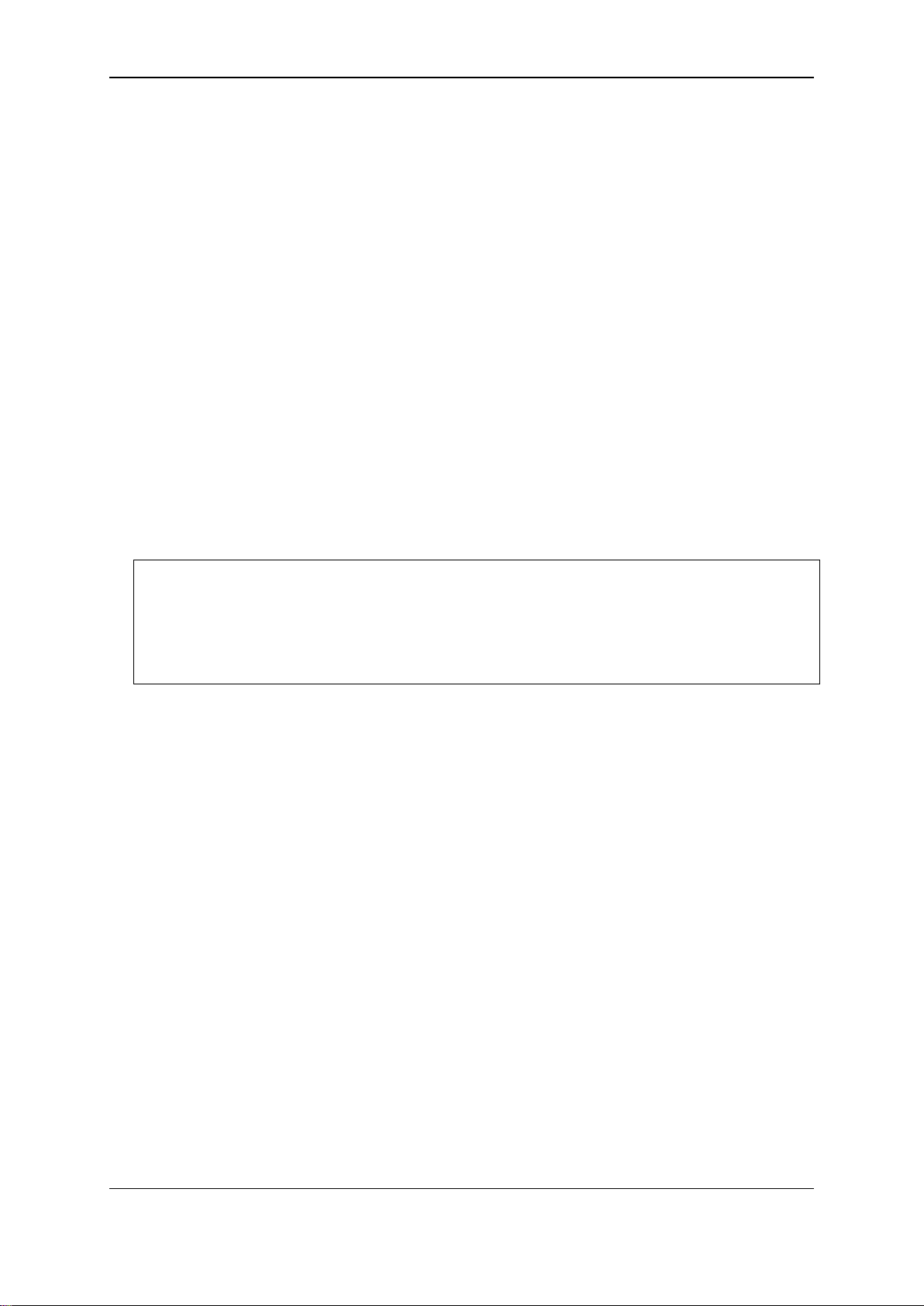
xStack® DGS-3120 Series Layer 3 Managed Gigabit Ethernet Switch CLI Reference Guide
DGS-3120-24TC:admin# clear
DGS-3120-24TC:admin#
2-9 clear
Description
The command is used to clear screen.
Format
clear
Parameters
None.
Restrictions
None.
Example
To clear screen:
Command: clear
2-10 show command_history
Description
The command is used to display command history.
Format
show command_history
Parameters
None.
Restrictions
None.
Example
To display command history:
14
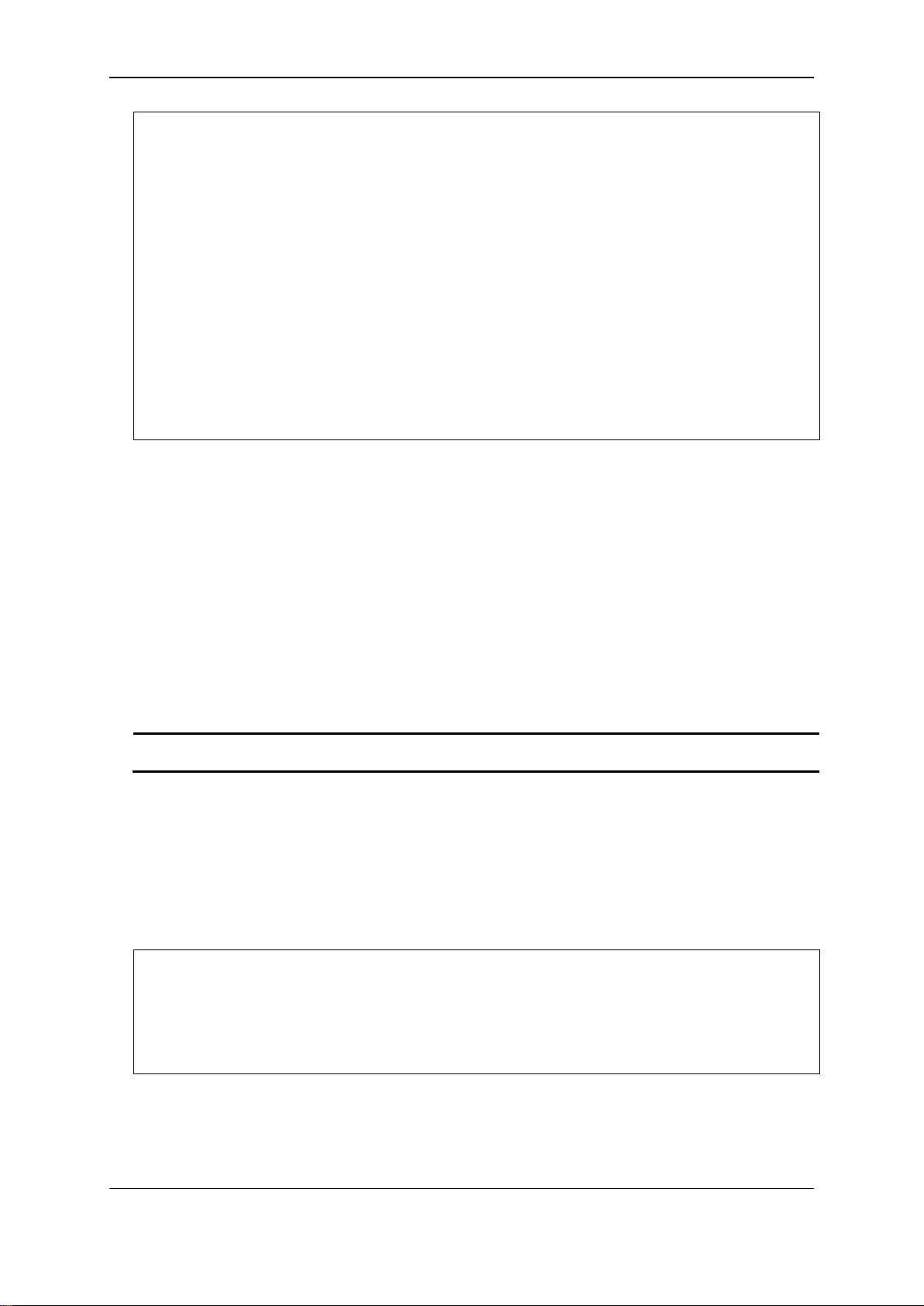
xStack® DGS-3120 Series Layer 3 Managed Gigabit Ethernet Switch CLI Reference Guide
DGS-3120-24TC:admin#show command_history
DGS-3120-24TC:admin#
<value 1-40> - Enter the number of commands that the Switch can recall. This value must be
between 1 and 40.
DGS-3120-24TC:admin# config command_history 25
DGS-3120-24TC:admin#
Command: show command_history
? ping
login
show serial_port
show session
? config bpdu_protection ports
? reset
? create account
? create ipif
show
the
?
2-11 config command_history
Description
This command is used to configure the number of commands that the Switch can recall. The
Switch “remembers” upto the last 40 commands you entered.
Format
config command_history <value 1-40>
Parameters
Restrictions
None.
Example
To configure the number of command history:
Command: config command_history 25
Success.
2-12 config greeting_message
Description
This command is used to configure the greeting message (or banner).
15
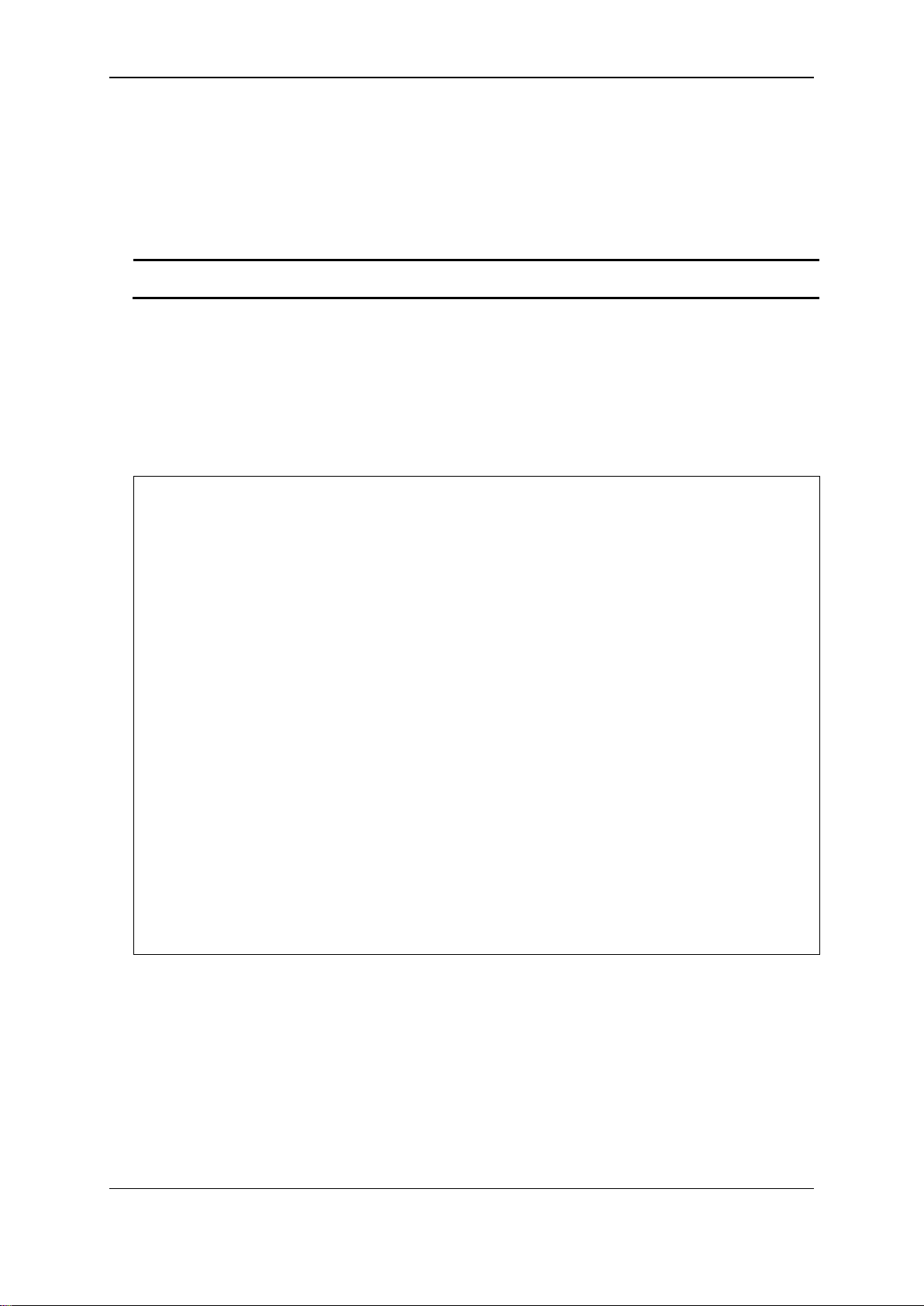
xStack® DGS-3120 Series Layer 3 Managed Gigabit Ethernet Switch CLI Reference Guide
default - (Optional) Adding this parameter to the “config greeting_message” command will return
the greeting message (banner) to its original factory default entry.
DGS-3120-24TC:admin#config greeting_message
-
Format
config greeting_message {default}
Parameters
Restrictions
Only Administrator and Operator-level users can issue this command.
Example
To edit the banner:
Command: config greeting_message
Greeting Messages Editor
===============================================================================
=
DGS-3120-24TC Gigabit Ethernet Switch
Copyright(C) 2014 D-Link Corporation. All rights reserved.
===============================================================================
=
<Function Key> <Control Key>
Ctrl+C Quit without save left/right/
Ctrl+W Save and quit up/down Move cursor
Ctrl+D Delete line
Ctrl+X Erase all setting
Ctrl+L Reload original setting
-------------------------------------------------------------------------------
Command Line Interface
Firmware: Build 3.10.512
2-13 show greeting_message
Description
The command is used to display greeting message.
Format
show greeting_message
16
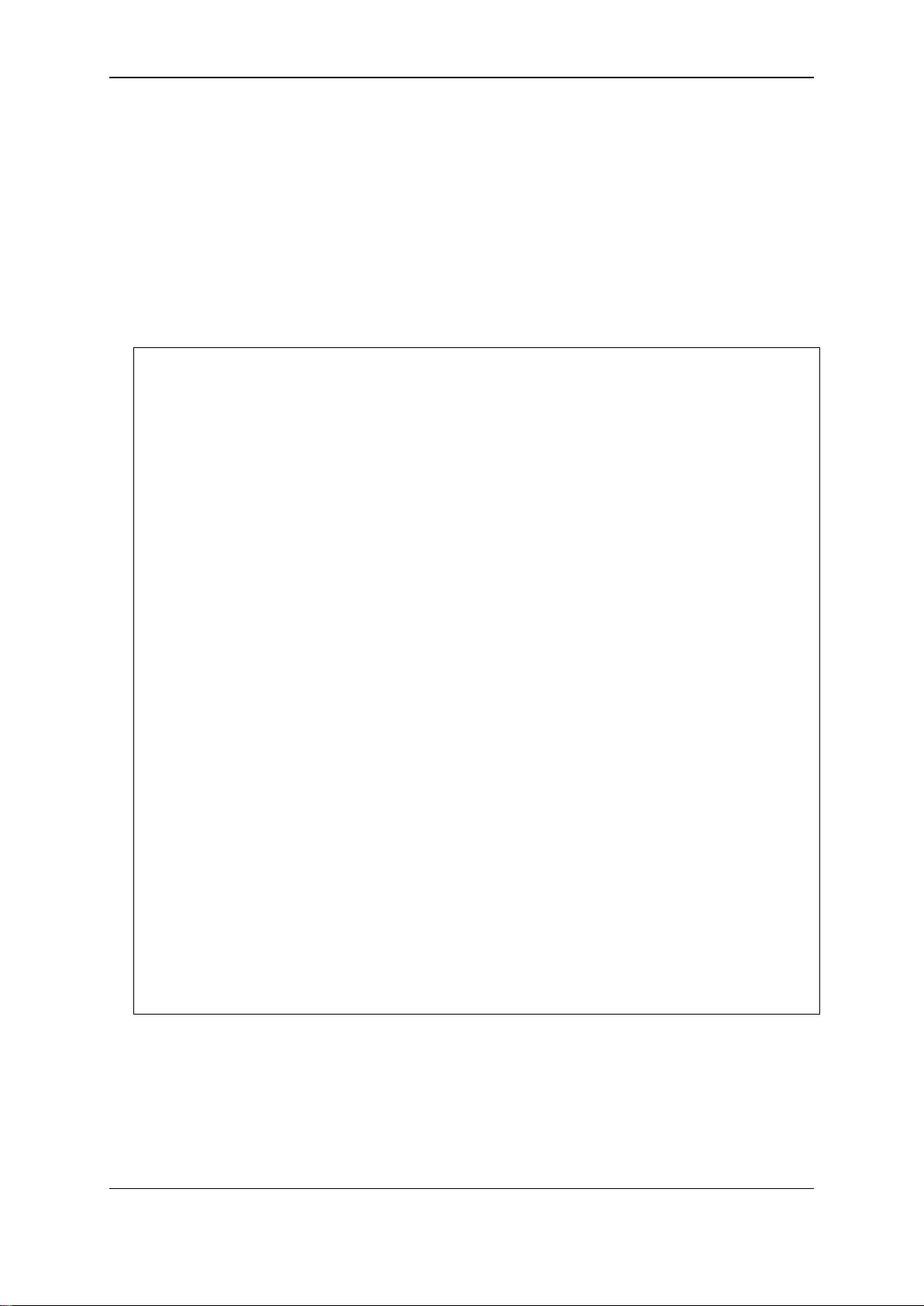
xStack® DGS-3120 Series Layer 3 Managed Gigabit Ethernet Switch CLI Reference Guide
DGS-3120-24TC:admin#show greeting_ message
DGS-3120-24TC:admin#
Parameters
None.
Restrictions
Only Administrator and Operator-level users can issue this command.
Example
To display greeting message:
Command: show greeting_message
===============================================================================
=
DGS-3120-24TC Gigabit Ethernet Switch
Copyright(C) 2014 D-Link Corporation. All rights reserved.
===============================================================================
=
Command Line Interface
Firmware: Build 3.10.512
2-14 config command_prompt
Description
This command is used to modify the command prompt.
The current command prompt consists of four parts: “product name” + “:” + ”user level” + ”#” (e.g.
“DGS-3120-24TC:admin#”). This command is used to modify the first part (1. “product name”) with
17
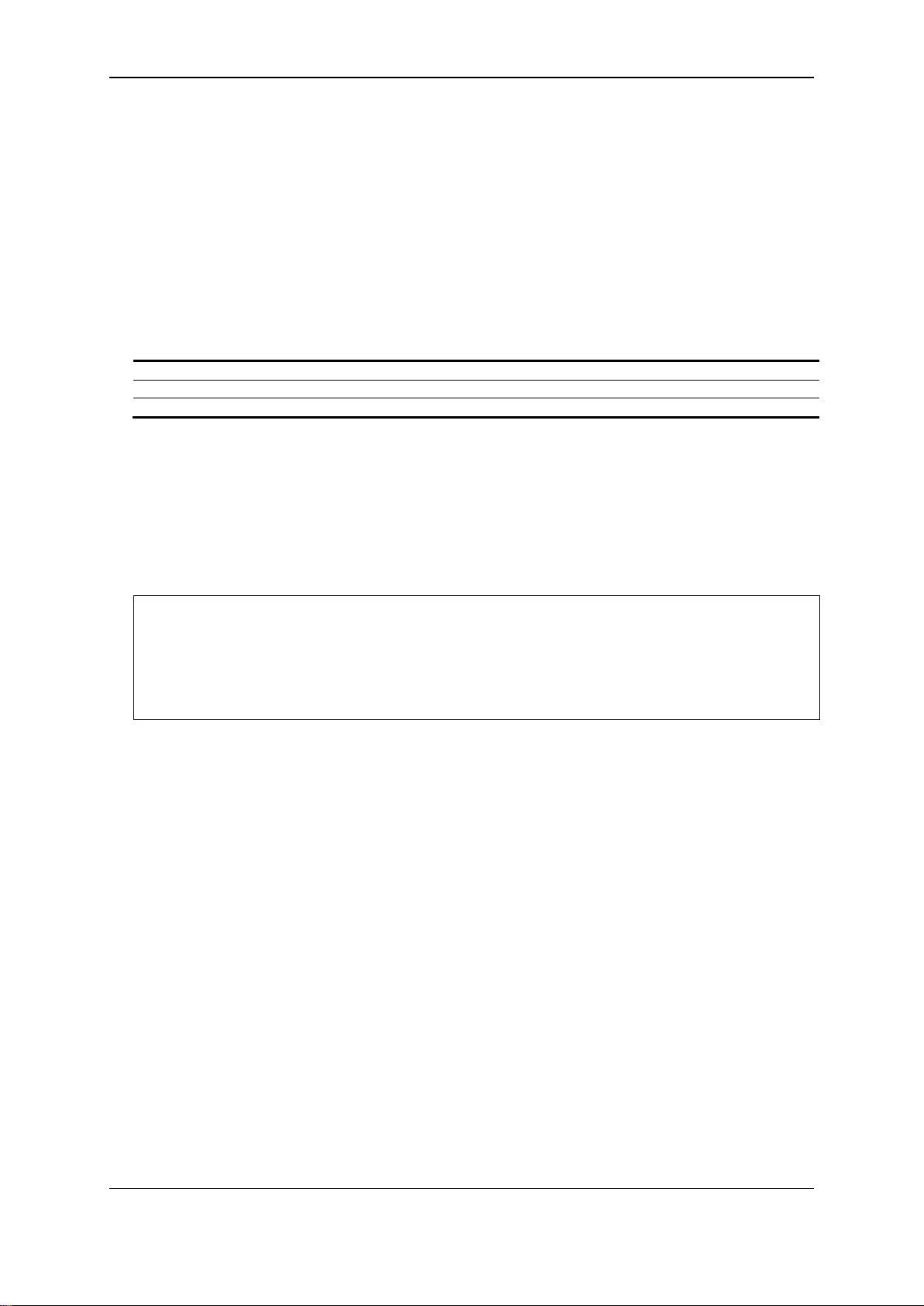
xStack® DGS-3120 Series Layer 3 Managed Gigabit Ethernet Switch CLI Reference Guide
<string 16> - Enter the new command prompt string of no more than 16 characters.
username - Enter this command to set the login username as the command prompt.
default - Enter this command to return the command prompt to its original factory default value.
DGS-3120-24TC:admin#config command_prompt Prompt#
Prompt#:admin#
a string consisting of a maximum of 16 characters, or to be replaced with the users’ login user
name.
When users issue the “reset” command, the current command prompt will remain in tact. Yet,
issuing the “reset system” will return the command prompt to its original factory default value.
Format
config command_prompt [<string 16> | username | default]
Parameters
Restrictions
Only Administrator and Operator-level users can issue this command.
Example
To edit the command prompt:
Command: config command_prompt Prompt#
Success.
2-15 config terminal width
Description
The command is used to set current terminal width.
The usage is described as below:
1. Users login and configure the terminal width to 120, this configuration take effect on this
login section. If users implement “save” command, the configuration is saved. After users
log out and log in again, the terminal width is 120.
2. If user did not save the configuration, another user login, the term inal width is default value.
3. If at the same time, two CLI sessions are running, once section configure to 120 width and
save it, the other section will not be effected, unless it log out and then log in.
Format
config terminal width [default | <value 80-200>]
18
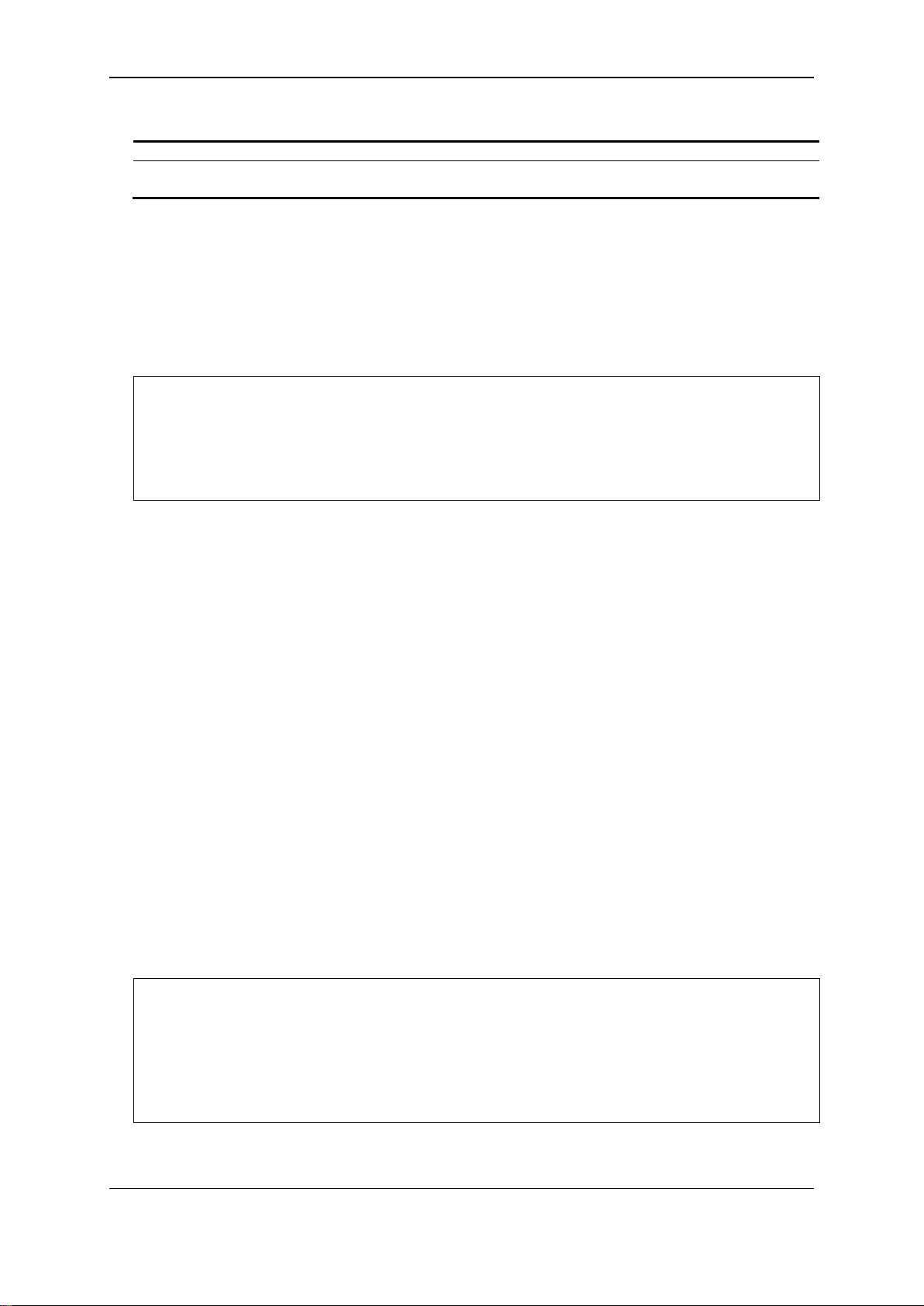
xStack® DGS-3120 Series Layer 3 Managed Gigabit Ethernet Switch CLI Reference Guide
default - The default setting of terminal width. The default value is 80.
<value 80-200> - The terminal width which will be configured. The widt h is betw ee n 80 and 200
characters.
DGS-3120-24TC:admin# config terminal width 120
DGS-3120-24TC:admin#
DGS-3120-24TC:admin#show terminal width
DGS-3120-24TC:admin#
Parameters
Restrictions
None.
Example
To configure the current terminal width:
Command: config terminal width 120
Success.
2-16 show terminal width
Description
The command is used to display the configuration of current terminal width.
Format
show terminal width
Parameters
None.
Restrictions
None.
Example
To display the configuration of current terminal width:
Command: show terminal width
Global terminal width : 80
Current terminal width : 80
19
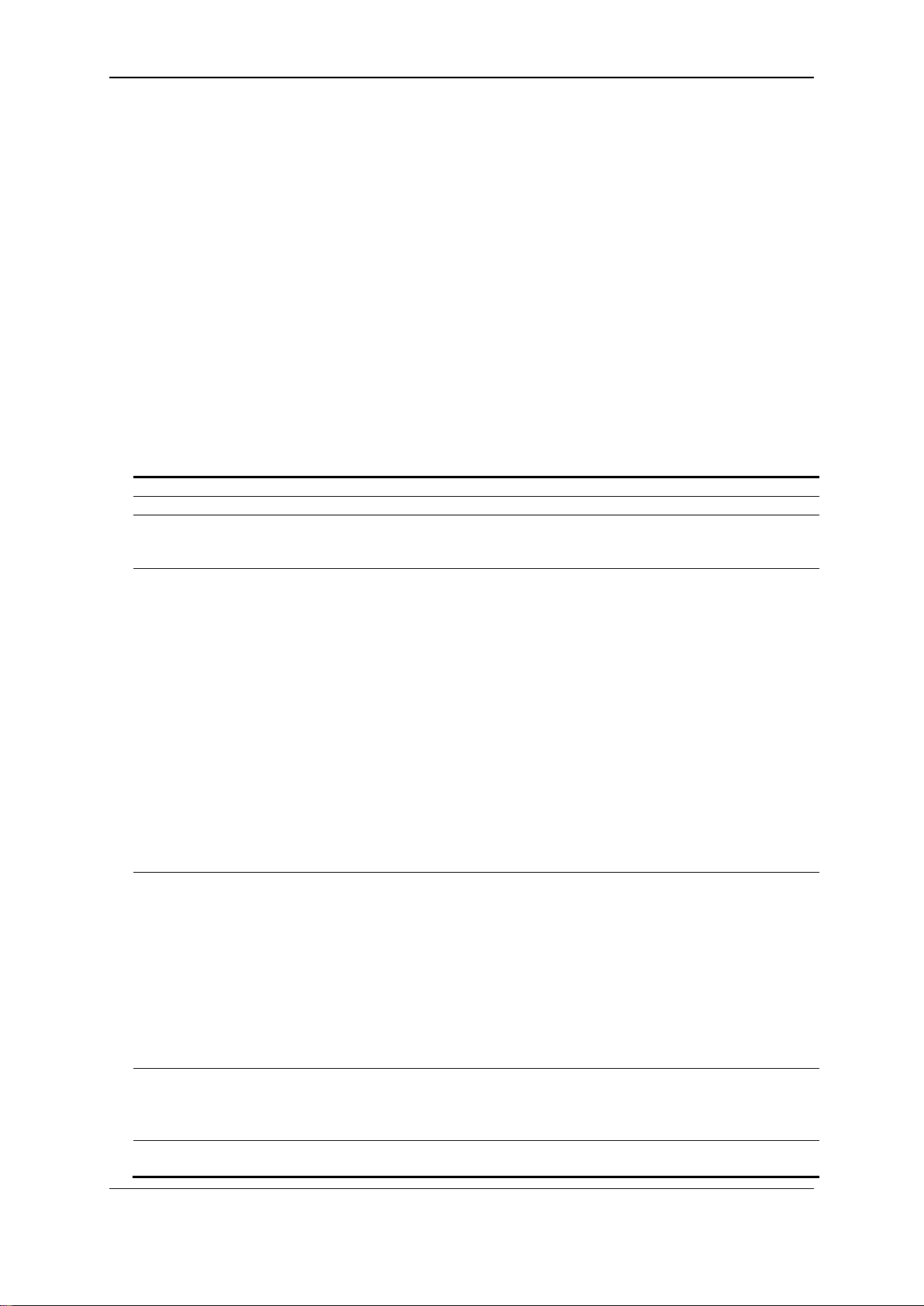
xStack® DGS-3120 Series Layer 3 Managed Gigabit Ethernet Switch CLI Reference Guide
<portlist> - Enter a list of ports used here.
all - Specify that all the ports will be used for this configuration.
medium_type - (Optional) Specify the medium type while the configure ports are combo ports
copper - Specify that the medium type will be set to copper.
speed - (Optional) Specify the port speed of the specified ports .
slave - Specify that the port(s) will be set to slave.
auto_negotiation - Specify to configure the auto-negotiation method.
and link partners will be advertised at the next auto-negotiation.
flow_control - (Optional) You can turn on or turn off flow control on one or more ports. By set
disable - Specify that the flow control option will be disabled.
learning - (Optional) You can turn on or turn off MAC address learning on one or more ports.
enable - Specify that the learning option will be enabled.
2-17 config ports
Description
This command is used to configure the Switch's port settings.
Format
config ports [<portlist> | all] {medium_type [fiber | copper]} {sp eed [auto
{capability_advertised {10_half | 10_full | 100_half | 100_full | 1000_full}} | 10_half | 10_full |
100_half | 100_full | 1000_full {[master | slave]}] | auto_negotiation [restart_an |
remote_fault_advertised [disable | offline | link_fault | auto_negotiation_error]] |
flow_control [enable | disable] | learning [enable | disable] | state [enable | disable] | mdix
[auto | normal | cross] | [descripti o n <desc 1-32> | clear_description] |
auto_speed_downgrade [enable | disable]}
Parameters
fiber - Specify that the medium type will be set to fiber.
auto - Set port speed to auto negotiation.
capability_advertised - (Optional) Specify that the capability will be advertised.
10_half - (Optional) Set port speed to 10_half.
10_full - (Optional) Set port speed to 10_full.
100_half - (Optional) Set port speed to 100_half.
100_full - (Optional) Set port speed to 100_full.
1000_full - (Optional) Set port speed to 1000_full.
10_half - Set port speed to 10_half.
10_full - Set port speed to 10_full.
100_half - Set port speed to 100_half.
100_full - Set port speed to 100_full.
1000_full - Set port speed to 1000_full. While set port speed to 1000_full. User should specify
master or slave mode for 1000BASE-T interface, and leave the 1000_full without any
master or slave setting for other interface.
master - Specify that the port(s) will be set to master.
restart_an - Specify to restart auto-negoti ati on proc es s.
remote_fault_advertised – Specify that the fault conditions will be remotely advertised when
the next auto-negotiation process takes place.
disable - Remote fault advertisement is disabled.
offline - Local devices that were powered off or removed from the active configuration will
be advertised at the next auto-negotiation.
link_fault - Local devices that disconnected due to link failure will be advertised at the next
auto-negotiation.
auto_negotiation_error - The resolution that precludes operation between local devices
flow_control to enable or disable.
enable - Specify that the flow control option will be enabled.
20
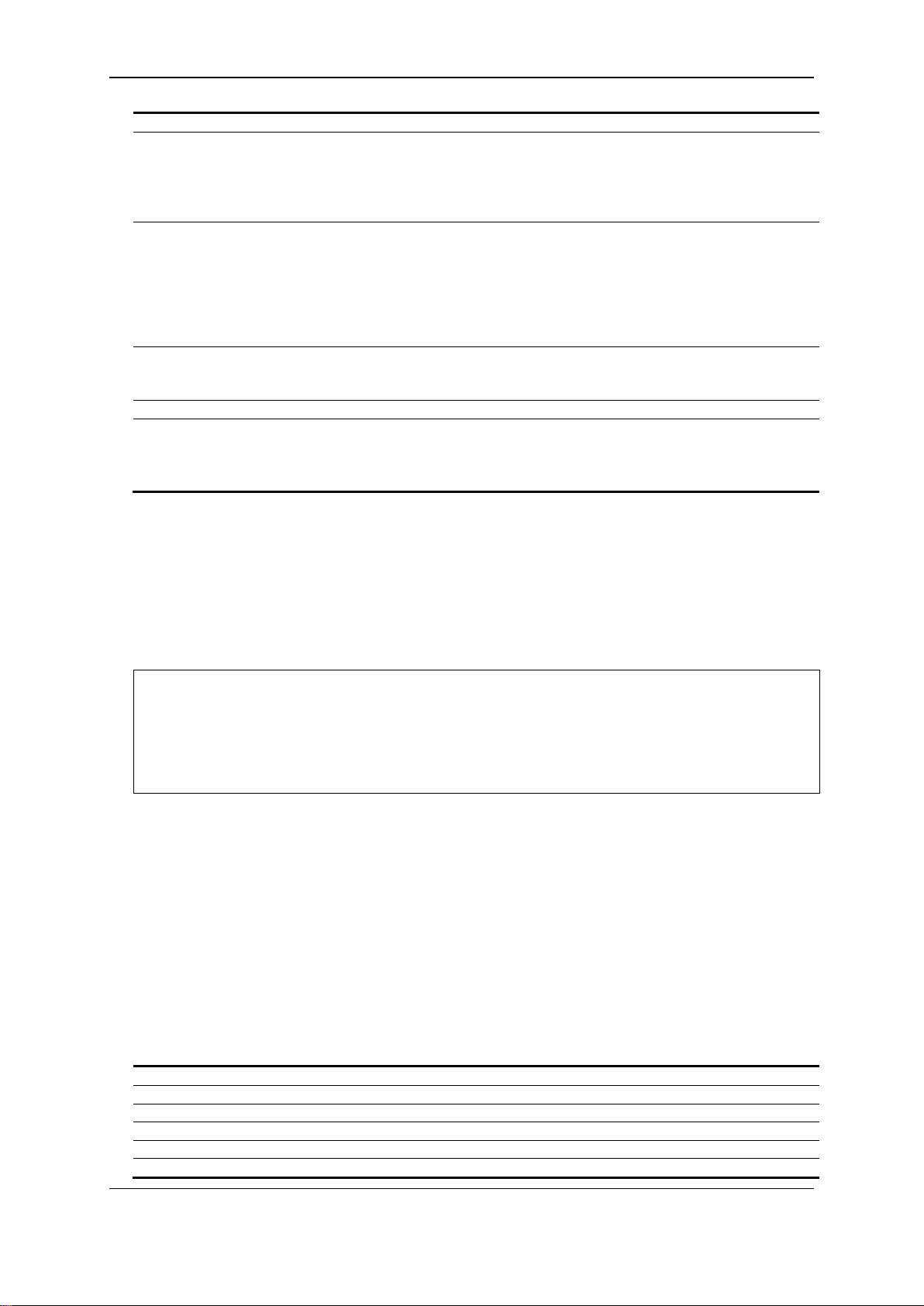
xStack® DGS-3120 Series Layer 3 Managed Gigabit Ethernet Switch CLI Reference Guide
disable - Specify that the learning option will be disabled.
state - (Optional) Enables or disables the specified port. If the specificed ports are in error-
disable - Specify that the port state will be disabled.
mdix - (Optional) The MDIX mode can be specified as auto, normal, and cross. If set to the
cross - Specify that the MDIX mode for the port will be set to cross.
description - (Optional) Specify the description of the port interface.
long.
clear_description - (Optional) Specify that the description field will be cleared.
auto_speed_downgrade - (Optional) Specify whether to automatically downgrade the advertised
disable - Disable the automatically downgrading advertised speed.
DGS-3120-24TC:admin#config ports all medium_type copper speed auto
DGS-3120-24TC:admin#
<portlist> - (Optional) Enter the list of ports to be configured here.
description - (Optional) Indicates if port description will be included in the display.
err_disabled - (Optional) Displays ports that were disabled because of an error condidtion.
auto_negotiation - (Opt ional) Displays detailed auto-negotiation information.
details - (Optional) Displays the port details.
media_type - (Optional) Displays port transceiver type.
disabled status , configure their state to enable will recover these ports from disabled to
enable state.
enable - Specify that the port state will be enabled.
normal state, the port is in the MDIX mode and can be connected to PC NIC using a straight
cable. If set to cross state, the port is in mdi mode, and can be connected to a port (in mdix
mode) on another switch thru a straight cable.
auto - Specify that the MDIX mode for the port will be set to auto.
normal - Specify that the MDIX mode for the port will be set to normal.
<desc 1-32> - Enter the port interface description here. This value can be up to 32 characters
speed when a link cannot be established at the available speed.
enable - Enable the automatically downgrading advertised speed.
Restrictions
Only Administrator and Operator-level users can issue this command.
Example
To configure the ports:
Command: config ports all medium_type copper speed auto
Success.
2-18 show ports
Description
This command is used to display the current configurations of a range of ports.
Format
show ports {<portlist>} {[description | err_disabled | auto_negotiation | details | media_type]}
Parameters
21
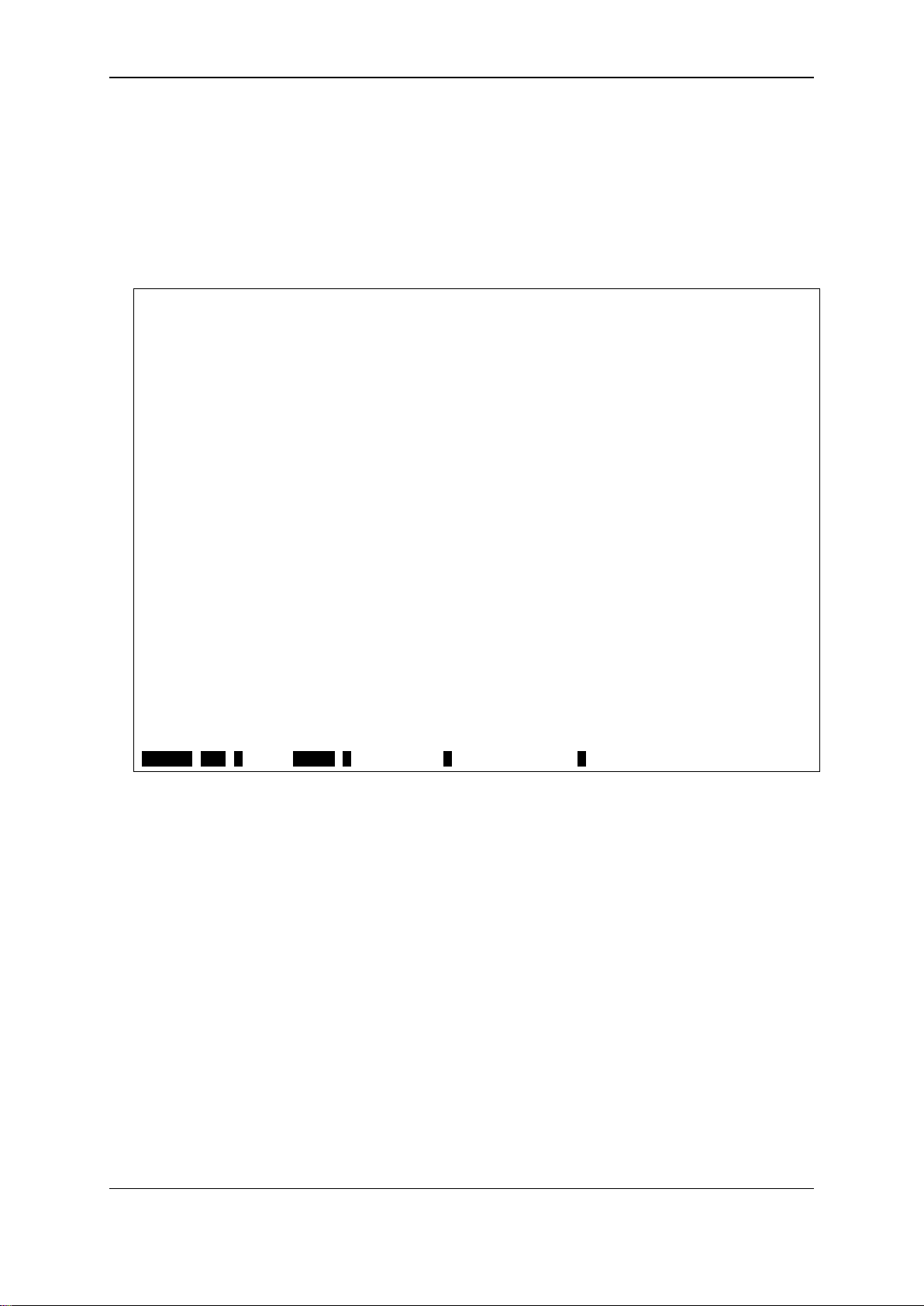
xStack® DGS-3120 Series Layer 3 Managed Gigabit Ethernet Switch CLI Reference Guide
DGS-3120-24TC:admin#show ports details
CTRL+C ESC q Quit SPACE n Next Page p Previous Page r Refresh
Restrictions
None.
Example
To display the port details:
Command: show ports details
Port : 1:1
-------------------Port Status : Link Down
Description :
HardWare Type : Gigabits Ethernet
MAC Address : 00-01-02-03-04-10
Bandwidth : 1000000Kbit
Auto-Negotiation : Enabled
Duplex Mode : Full Duplex
Flow Control : Disabled
MDI : Auto
Address Learning : Enabled
Last Clear of Counter : 0 hours 10 mins ago
BPDU Hardware Filtering Mode: Disabled
Queuing Strategy : FIFO
TX Load : 0/100, 0 bits/sec, 0
packets/sec
RX Load : 0/100, 0 bits/sec, 0
packets/sec
22
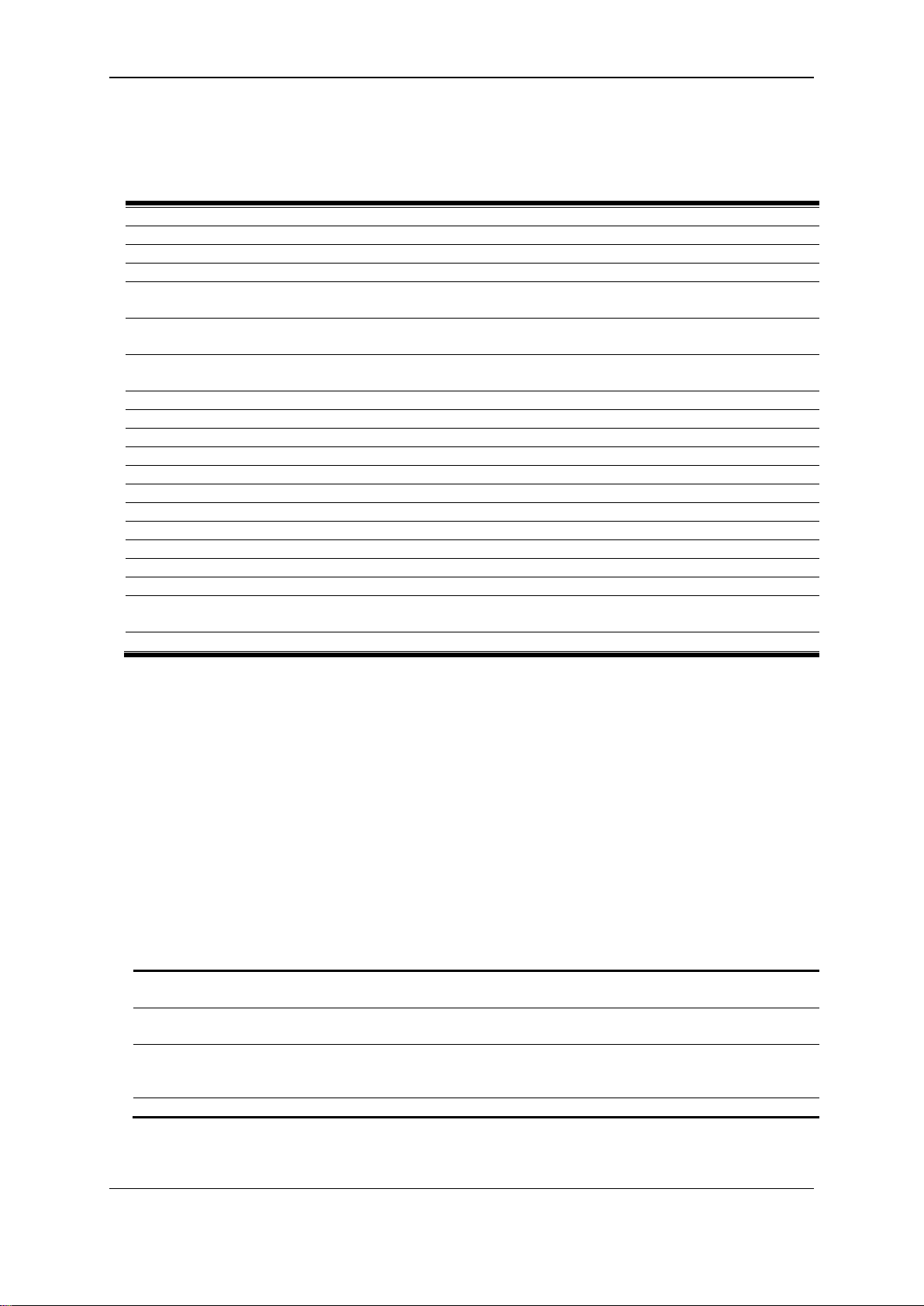
xStack® DGS-3120 Series Layer 3 Managed Gigabit Ethernet Switch CLI Reference Guide
create vlan <vlan_name 32> tag <vlanid 2-4094> {type [1q_vlan | private_vlan]} {advertisement}
create vlan vlanid <vidlist> {type [1q_vlan | private_vlan]} {advertisement}
delete vlan <vlan_name 32>
delete vlan vlanid <vidlist>
config vlan <vlan_name 32> {[add [tagged | untagg e d | forbidde n] | delete] <por t list > |
advertisement [enable | disable]}(1)
config vlan vlanid <vidlist> {[add [tagged | untagged | forbidden] | delete] <portlist> |
advertisement [enable | disable] | name <vlan_name 32>}(1)
config port_vlan [<portlist> | all] {gvrp_state [enable | disable] | ingress _c hecking [enable |
disable] | acceptable_fr am e [tagged _on l y | admit_al l] | pvid <vla nid 1-4094>}(1)
show vlan {<vlan_name 32>}
show vlan ports {<portlist>}
show vlan vlanid <vidlist>
show port_vlan {<portlist>}
enable pvid auto_assign
disable pvid auto_assign
show pvid auto_assign
config gvrp [timer [join | leave | leaveall] < value 100-100000> | nni_bpdu_addr [dot1d | dot1ad]]
show gvrp
enable gvrp
disable gvrp
config private_vlan [<vlan_name 32> | vid <vlanid 2-4094>] [add [isolated | community] | remove]
[<vlan_name 32> | vlanid <vidlis t>]
show private_vlan {[<vlan_name 32> | vlanid<vidlist > ]}
<vlan_name 32> - Enter the VLAN name to be created. The VLAN name can be up to 32
characters long.
tag - The VLAN ID of the VLAN to be created.
<vlanid 2-4094> - Enter the VLAN ID here. The VLAN ID value must be between 2 and 4094.
type - (Optional) Specify the type of VLAN here.
private_vlan – (Option al) Spec ify that the private VLAN type will be used.
advertisement - (Optional) Specify the VLAN as being able to be advertised out.
Chapter 3
802.1Q VLAN Command List
3-1 create vlan
Description
This command is used to create a VLAN on the Switch. The VLAN ID must be always specified for
creating a VLAN.
Format
create vlan <vlan_name 32> tag <vlanid 2-4094> {type [1q_vlan | private_vlan]}
{advertisement}
Parameters
1q_vlan - (Optional) Specify that the type of VLAN used is based on the 802.1Q standard.
23
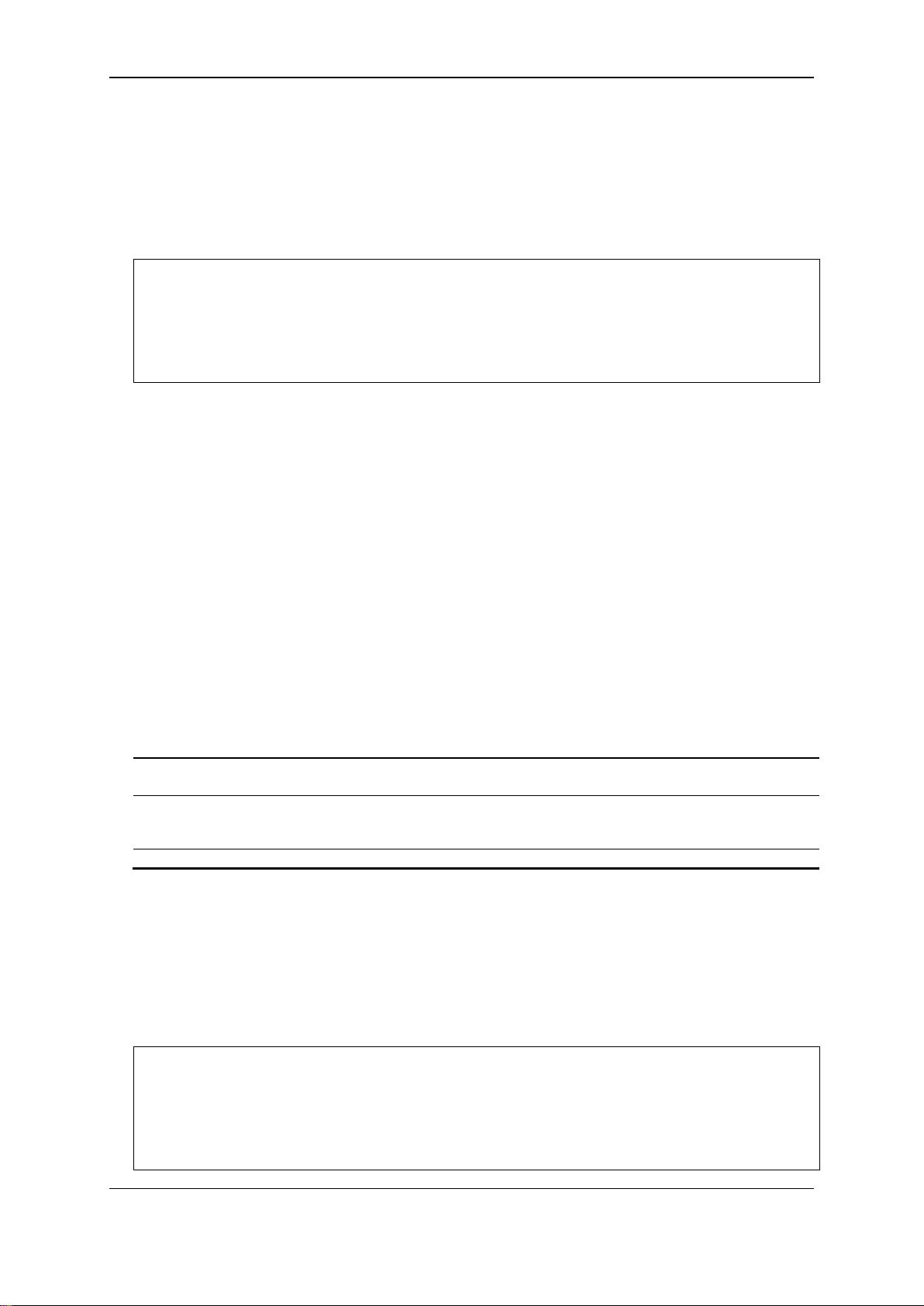
xStack® DGS-3120 Series Layer 3 Managed Gigabit Ethernet Switch CLI Reference Guide
DGS-3120-24TC:admin# create vlan v2 tag 2 type 1q_vlan advertisement
DGS-3120-24TC:admin#
vlanid - The VLAN ID list to be created.
<vidlist> - Enter the VLAN ID list here.
type - (Optional) Specify the type of VLAN to be created.
private_vlan – (Option al) Spec ify that the private VLAN type will be used.
advertisement - (Optional) Specify the VLAN as being able to be advertised out.
DGS-3120-24TC:admin# create vlan vlanid 10-30
DGS-3120-24TC:admin#
Restrictions
Only Administrator, Operator and Power-User level users can issue this command.
Example
To create a VLAN with name “v2” and VLAN ID 2:
Command: create vlan v2 tag 2 type 1q_vlan advertisement
Success.
3-2 create vlan vlanid
Description
This command is used to create more than one VLANs at a time. A unique VLAN name (e.g.
VLAN10) will be automatically assigned by the system. The automatic assignment of VLAN name
is based on the following rule: “VLAN”+ID. For example, for VLAN ID 100, the VLAN name will be
VLAN100. If this VLAN name is conflict with the name of an existing VLAN, then it will be renamed
based on the following rule: “VLAN”+ID+”ALT”+ collision count. For example, if this conflict is the
second collision, then the name will be VLAN100ALT2.
Format
create vlan vlanid <vidlist> {type [1q_vlan | private_vlan]} {advertisement}
Parameters
1q_vlan - (Optional) Specify that the VLAN created will be a 1Q VLAN.
Restrictions
Only Administrator, Operator and Power-User level users can issue this command.
Example
To create some VLANs using VLAN ID:
Command: create vlan vlanid 10-30
Success.
24
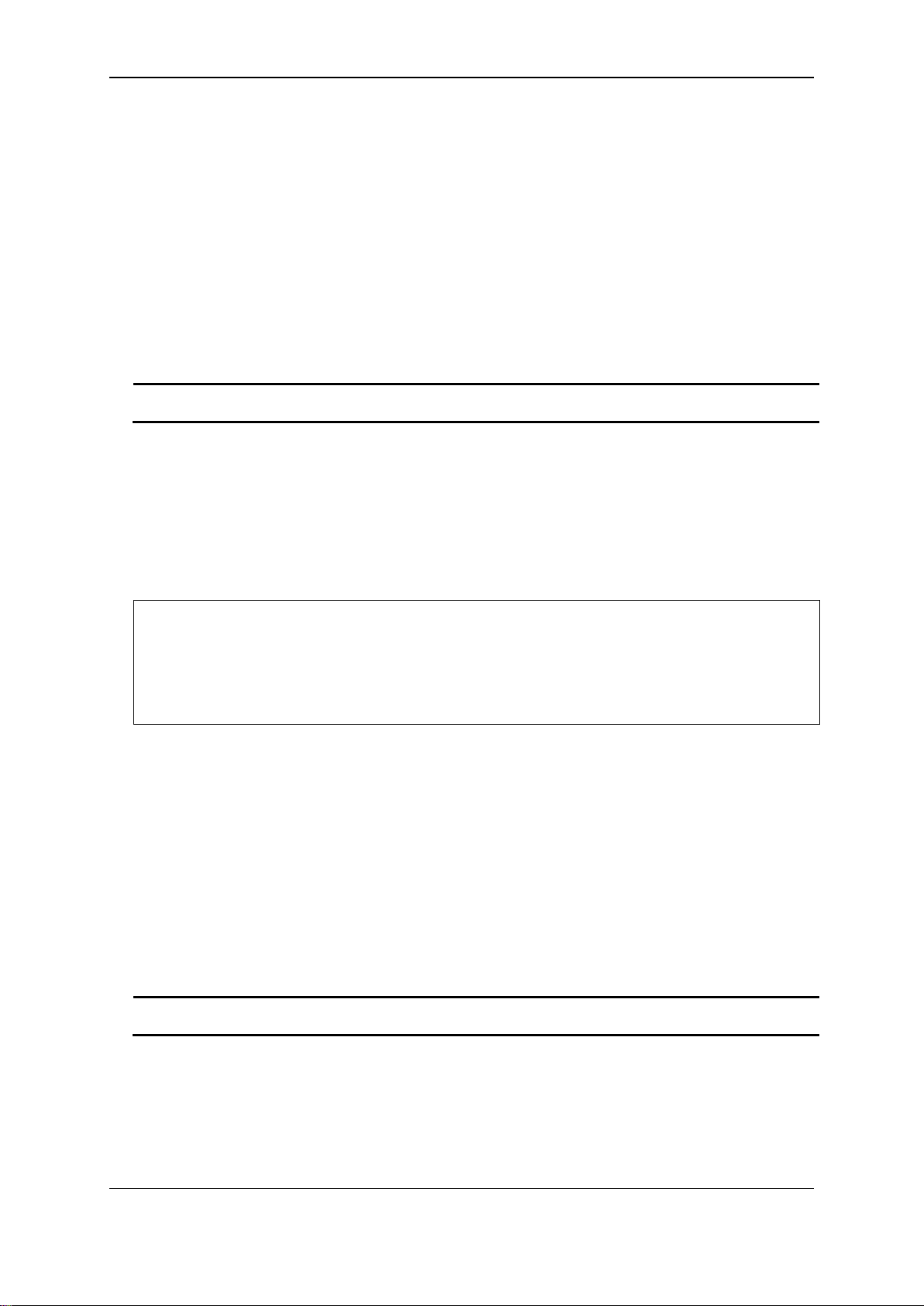
xStack® DGS-3120 Series Layer 3 Managed Gigabit Ethernet Switch CLI Reference Guide
vlan - The VLAN name of the VLAN to be deleted.
<vlan_name 32> - Enter the VLAN name here. This name can be up to 32 characters long.
DGS-3120-24TC:admin# delete vlan v1
DGS-3120-24TC:admin#
vlanid - The VLAN ID list to be deleted.
<vidlist> - Enter the VLAN ID list here.
3-3 delete vlan
Description
This command is used to delete a previously configured VLAN by the name on the Switch.
Format
delete vlan <vlan_name 32>
Parameters
Restrictions
Only Administrator, Operator and Power-User level users can issue this command.
Example
To remove a vlan v1:
Command: delete vlan v1
Success.
3-4 delete vlan vlanid
Description
This command is used to delete one or a number of previously configured VLAN by VID list.
Format
delete vlan vlanid <vidlist>
Parameters
Restrictions
Only Administrator, Operator and Power-User level users can issue this command.
25
