DJI Pocket 2 Owner's Manual
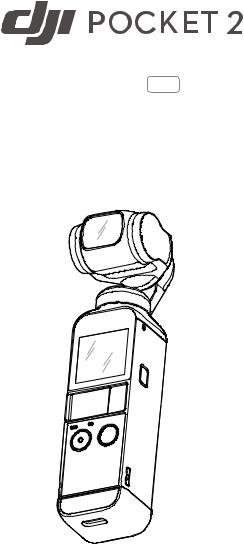
User Manual v1.0 2020.10
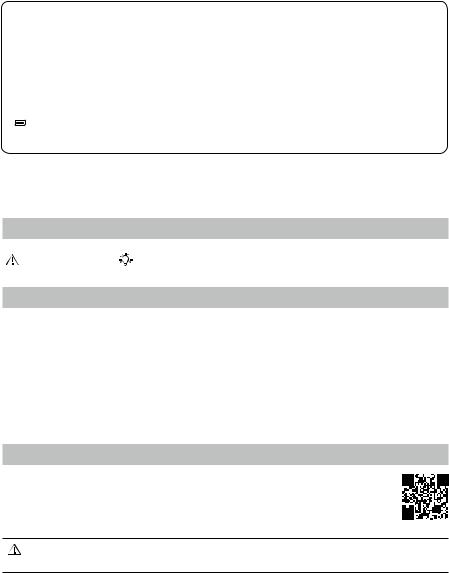
 Searching for Keywords
Searching for Keywords
Search for keywords such as “battery” and “install” to find a topic. If you are using Adobe Acrobat Reader to read this document, press Ctrl+F on Windows or Command+F on Mac to begin a search.
 Navigating to a Topic
Navigating to a Topic
View a complete list of topics in the table of contents. Click on a topic to navigate to that section.
 Printing this Document
Printing this Document
This document supports high resolution printing.
Using this Manual
Legend
Important |
Hints and Tips |
Read Before First Use
Read the following documents before using DJI Pocket 2
1.User Manual
2.Quick Start Guide
3.Disclaimer and Safety Guidelines
It is recommended to watch all tutorial videos on the DJI Mimo app or official DJITM website (www.dji.com/ pocket-2), and read the disclaimer and safety guidelines before using for the first time. Make sure to review the quick start guide before using for the first time and refer to this user manual for more information.
Downloading the DJI Mimo App
Scan the QR code to the right or search for "DJI Mimo" on the App Store or Google Play.
The Android version of DJI Mimo is compatible with Android v7.0 and later. The iOS version of DJI Mimo is compatible with iOS v11.0 and later.
2 © 2020 DJI OSMO All Rights Reserved.
Contents
Using this Manual |
2 |
Legend |
2 |
Read Before First Use |
2 |
Downloading the DJI Mimo App |
2 |
Introduction |
4 |
Overview |
4 |
Activating DJI Pocket 2 |
5 |
Operation |
5 |
Button Feature |
5 |
Adjusting the Gimbal Manually |
6 |
Operating the Touchscreen |
6 |
Storing Photos and Videos |
8 |
Status LED Descriptions |
9 |
DJI Mimo App |
9 |
Charging DJI Pocket 2 |
11 |
Updating Firmware |
12 |
Maintenance |
12 |
Storing DJI Pocket 2 |
12 |
Usage Notices |
12 |
Appendix |
13 |
Specifications |
13 |
Replacing the Detachable Base |
14 |
Using the DJI Pocket 2 Mini Control Stick |
15 |
Using Other Accessories |
15 |
After-Sales Information |
16 |
© 2020 DJI OSMO All Rights Reserved. 3
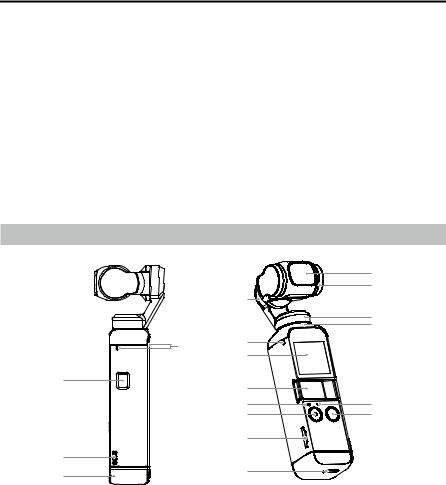
DJI Pocket 2 User Manual
Introduction
DJI Pocket 2 is a handheld gimbal camera that combines mobility and stability in one device. It shoots sharp 64 MP photos and stable video at up to 4K 60fps. The onboard touchscreen displays a live view from the camera and can control camera and gimbal movements. Create the perfect shot with intelligent modes such as ActiveTrack, Zoom, Panorama, Timelapse, and HDR Video and enjoy high quality sound recording with four microphones that boast wind noise reduction. Connect DJI Pocket 2 to DJI Mimo using a mobile device either wirelessly* or by adapter. The app can be used to create professional-quality videos and to share to social media instantly in Story mode.
Accessories such as the Mini Control Stick, Do-It-All Handle, Wireless Microphone Transmitter, Micro Tripod, Tripod Mount (1/4”), and Wide-Angle Lens can be used to enjoy more DJI Pocket 2 features.
* The Do-It-All Handle is required in order to connect with DJI Mimo wirelessly.
Overview
1
2
3
|
|
15 |
|
|
14 |
|
16 |
|
|
|
13 |
|
|
12 |
4 |
4 |
|
|
5 |
|
|
6 |
|
|
7 |
4 |
|
8 |
11 |
|
9 |
|
|
10 |
|
1. |
Power Button |
9. microSD Card Slot |
|
2. |
Lanyard Hole |
10. |
USB-C Port |
3. |
Detachable Base |
11. |
Function Button |
4. |
Microphone* |
12. |
Heat Dissipation Area |
5. |
Touchscreen |
13. |
Pan Motor |
6. |
Universal Port (with Cover) |
14. |
Tilt Motor |
7. |
Status LED |
15. |
Camera |
8. |
Shutter/Record Button |
16. |
Roll Motor |
* For better audio quality, DO NOT block the microphone when recording video.
4 © 2020 DJI OSMO All Rights Reserved.

DJI Pocket 2 User Manual
Activating DJI Pocket 2
When using DJI Pocket 2 for the first time, activation is required through DJI Mimo. Follow the steps below to activate.
1.Press and hold the Power button to power on.
2.Remove the cover on the universal port.
3.Choose a Lightning or USB-C smartphone adapter to connect to DJI Pocket 2.
4.Launch DJI Mimo and follow the on-screen instructions to activate DJI Pocket 2.
OR
DO NOT touch the gimbal when it is powering on. Otherwise, the performance may be affected.
Operation
Button Feature
Power Button
Press and hold the Power button for one second to power on or off.
Function Button
In camera view, press once to switch between Video and Photo mode. Press twice to recenter the gimbal. Press three times to switch the camera between facing forward and backward. Press and hold to completely lock the gimbal, during which time the orientation of the camera will not follow the rotation of the handle. This mode is recommended for scenarios where the subject is moving in a straight line and without abrupt movements.
When DJI Pocket 2 is powered off, press the Function button once to quickly power.
In the settings of the touchscreen, press the Function button once to return to the previous screen.
© 2020 DJI OSMO All Rights Reserved. 5
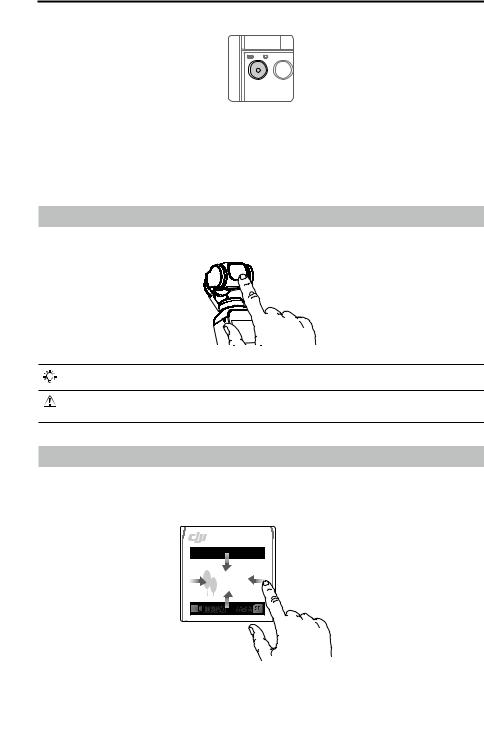
DJI Pocket 2 User Manual
Shutter/Record Button
In camera view, press the Shutter/Record button once to take a photo or to start or stop recording a video. In settings, press once to return to the camera view.
During recording, press and hold to pause recording.
Adjusting the Gimbal Manually
The tilt angle of DJI Pocket 2 can be adjusted manually.
 In Motionlapse, the pan angle can also be adjusted manually.
In Motionlapse, the pan angle can also be adjusted manually.
 DO NOT touch the camera lens. Otherwise, the quality of the image may be affected by fingerprints or dirt.
DO NOT touch the camera lens. Otherwise, the quality of the image may be affected by fingerprints or dirt.
Operating the Touchscreen
The touchscreen displays the camera view after DJI Pocket 2 is powered on, as well as the shooting mode, battery level, and microSD card information.
80% 
1080/48 |
56:56 |
6 © 2020 DJI OSMO All Rights Reserved.
