Dji M210, M210 RTK User Manual

MATRICE 200 SERIES
M210/M210 RTK
User Manual V1.0
2017.08

 Searching for Keywords
Searching for Keywords
Search for keywords such as “battery” and “install” to find a topic. If you are using Adobe Acrobat Reader to read this document, press Ctrl+F on Windows or Command+F on Mac to begin a search.
 Navigating to a Topic
Navigating to a Topic
View a complete list of topics in the table of contents. Click on a topic to navigate to that section.
 Printing this Document
Printing this Document
This document supports high resolution printing.
Using this manual
Legends
Warning |
Important |
Hints and Tips |
Reference |
Before Flight
The following materials have been produced to help users make full use of the MATRICETM 210/210 RTK.
1.In the Box
2.Safety Guidelines and Disclaimer
3.Quick Start Guide
4.Intelligent Flight Battery Safety Guidelines
5.User Manual
Watching all the tutorial videos and reading the Disclaimer before flight is recommended.
Afterwards, prepare for your first flight by using the Quick Start Guide. Refer to this manual for more comprehensive information.
Watch the video tutorials
Please watch the tutorial video below to learn how to use Matrice 210/210 RTK correctly and safely:
http://www.dji.com/matrice-200-series/info#video
Download the DJI GO 4 app
Be sure to use the DJI GOTM 4 app or other apps compatible with DJI aircraft during flight.
Scan the QR code or visit “https://m.dji.net/djigo4” to download the app.
For the best experience possible, use mobile devices running Android v4.4 or iOS v9.0 or above.
*For increased safety, the flight is restricted to a height of 30 m and distance of 50 m when not connected or logged into the app during flight, including DJI GO 4 and all apps compatible with DJI aircraft.
Download the DJI Assistant 2
Download and install the ASSISTANTTM 2 before use.
http://www.dji.com/matrice-200-series/info#downloads
2 © 2017 DJI All Rights Reserved.
Contents
Product Profile |
6 |
Introduction |
6 |
Feature Highlights |
6 |
Assemble the Aircraft |
7 |
Preparing the Remote Controller |
9 |
Aircraft Diagram |
11 |
Remote Controller Diagram |
12 |
Aircraft |
15 |
Flight Controller |
15 |
Flight Mode |
15 |
Flight Status Indicator |
16 |
Vision System and Infrared Sensing System |
17 |
Return-to-Home (RTH) |
22 |
Intelligent Flight Modes |
26 |
Flight Recorder |
31 |
Attaching and Detaching the Propellers |
31 |
DJI Intelligent Flight Battery |
31 |
D-RTK and Datalink Pro |
37 |
DJI AirSense |
38 |
Expansion Ports |
39 |
Remote Controller |
42 |
Remote Controller Profile |
42 |
Preparing the Remote Controller |
42 |
Mounting the Monitor to the Remote Controller |
44 |
Remote Controller Operations |
45 |
Dual Remote Controller Mode |
50 |
Linking the Remote Controller |
52 |
Gimbal and Camera |
55 |
Camera |
55 |
Gimbal |
56 |
DJI GO 4 |
59 |
Equipment |
59 |
Editor |
63 |
SkyPixel |
63 |
Me |
63 |
© 2017 DJI All Rights Reserved. 3
Flight |
65 |
Flight Environment Requirements |
65 |
Flight Limits and No-Fly Zones |
65 |
Preflight Checklist |
68 |
Calibrating the Compass |
68 |
Auto Takeoff and Auto Landing |
69 |
Stop the Motor Mid-flight |
70 |
Starting/Stopping the Motors |
70 |
Flight Test |
71 |
Appendix |
73 |
Specifications |
73 |
Aircraft Status Indicator Description |
76 |
Upgrading the Firmware |
76 |
Using the Zenmuse XT Gimbal and Camera |
77 |
Mounting the Upward Gimbal and GPS Module |
78 |
Dual Downward Gimbals |
79 |
After-Sales Information |
82 |
4 © 2017 DJI All Rights Reserved.

Product Profile
This chapter describes the features of the Matrice 210/Matrice 210 RTK, shows how to assemble the aircraft, and contains diagrams of the aircraft and remote controller with component explanations.
© 2017 DJI All Rights Reserved. 5
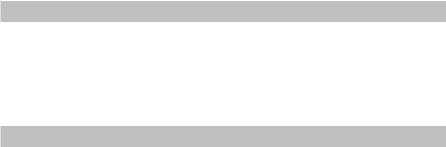
Product Profile
Introduction
The Matrice 210/Matrice 210 RTK (M210/M210 RTK) is a powerful aerial imaging system with classleading agility and speed, redundant components for maximum reliability, and new smart features that make performing complex tasks easy. Gimbal cameras can be easily exchanged to suit your application's needs. Dual frequency remote controller transmission makes HD video downlink more stable and efficient. Upgraded With TapFlyTM and ActiveTrackTM flight modes, the aircraft can fly anywhere you tap on screen and track moving subjects effortlessly.
Feature Highlights
The aircraft’s mechanical design, along with quick-release landing gears and folding arms, makes it easy to transport, store, and prepare for flight. The drone’s new airframe design gives it an IP43
Ingress Protection Rating, in accordance with the global IEC 60529 standard.
Flight Controller: The flight controller has been updated to provide a safer, more reliable flight experience. A new flight recorder stores critical data from each flight. A system of visual sensors enhance hovering precision when flying indoors or in environments where GPS is unavailable. Dual
IMUs and barometers design provides redundancy.
HD Video Downlink: The low-latency long range (up to 4.3mi (7km)) HD downlink is powered by an enhanced version of DJI LIGHTBRIDGETM. Support of 2.4 GHz and 5.8 GHz ensures a more reliable connection in environments with more interference.
Camera and Gimbal: The camera unit is now independent from image processor so that you have the flexibility to choose the perfect gimbal and camera system (including ZENMUSETM X5S/X4S/XT*, and Z30) for each of your application. This means that regardless of which camera you choose, you have the same powerful processing backing it. The M210/M210 RTK can support a single upward gimbal or dual downward gimbals.* It is equipped with many expansion ports to broaden its applications. The M210 RTK has a built-in DJI D-RTKTM, which provides more accurate heading data for positioning.
Intelligent Flight Battery: The Intelligent Flight Battery features upgraded battery cells and an advanced power management system. Without a payload, the M210 provides up to 27 minutes of flight with TB50-M200 batteries and 38 minutes with high-capacity batteries (TB55). The M210 RTK offers up to 23-minute and 32-minute no-payload flight times with TB50-M200 and high-capacity batteries, respectively.
*The Zenmuse XT Gimbal Adapter is required when mounting the Zenmuse XT gimbal to the Matrice 200 series aircraft.
Both DJI GO 4 and DJI Pilot support the Zenmuse X5S, X4S, and Z30. DJI Pilot is required if using the Zenmuse XT. Gimbals can be purchased separately from the official DJI Online Store. A GPS module is required when using a single upward gimbal. DO NOT use an upward and downward gimbal simultaneously.
6 © 2017 DJI All Rights Reserved.
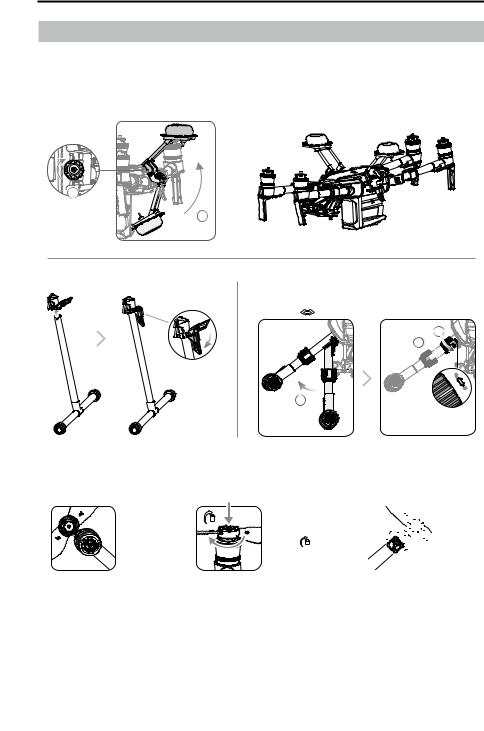
MATRICE 200 Series User Manual
Assemble the Aircraft
This manual uses the M210 RTK and Zenmuse Z30 as an example to demonstrate setup and usage.
Unfolding the D-RTK Antennas
For the M200 series, only mount the D-RTK antennas to the M210 RTK.
Unfold the D-RTK antennas and tighten the screws.


 2
2








1
Installing the Landing Gears |
Unfolding the Aircraft |
|
|
Unfold the frame arm, slide the arm lock to the end of the frame |
|
|
arm, then rotate it about 90° until the silver line lies within the |
|
|
range of the |
icon. |
|
|
3 |
|
|
2 |
1
Mounting the Propellers
Propellers |
Press the propeller down |
Propellers |
without silver |
onto the mounting plate |
with silver |
rings go on |
and rotate in the lock |
rings go on |
motors without |
direction until secure. |
motors with |
any marks. |
|
the same |
|
|
color marks. |
Check that the propellers are secure before each flight.
© 2017 DJI All Rights Reserved. 7
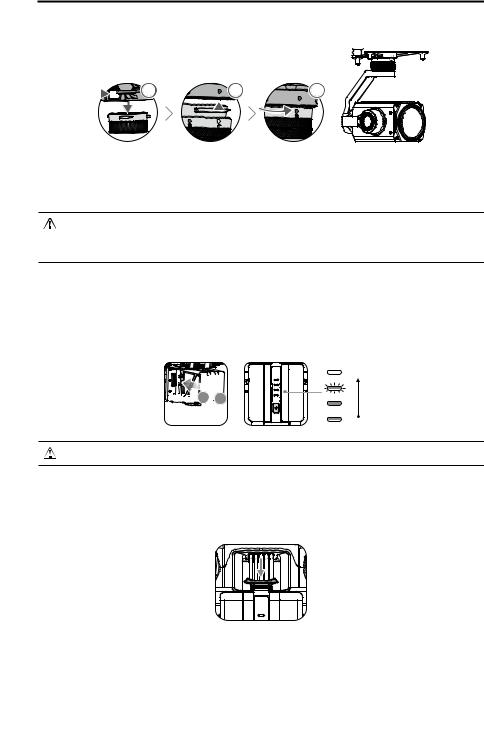
MATRICE 200 Series User Manual
Mounting the Gimbal and Camera
1 |
2 |
3 |
Press the gimbal |
Align the white |
Rotate the gimbal |
detachment button |
and red dots and |
lock to the locked |
to remove the cover. |
insert the gimbal. |
position. |
Make sure to press down the gimbal detachment button when rotating the gimbal lock to remove the gimbal and camera. The gimbal lock should be fully rotated when removing the gimbal for the next installation.
Mounting the Intelligent Flight Batteries
Insert the battery pair.
Press once to check the battery level.
Press once, again, and hold to turn on/off.
High




 A
A



 B
B
Low
Only use battery slot B when using one battery to supply power.
Removing the Intelligent Flight Battery
Make sure to press the battery removal button when removing the battery.
8 © 2017 DJI All Rights Reserved.
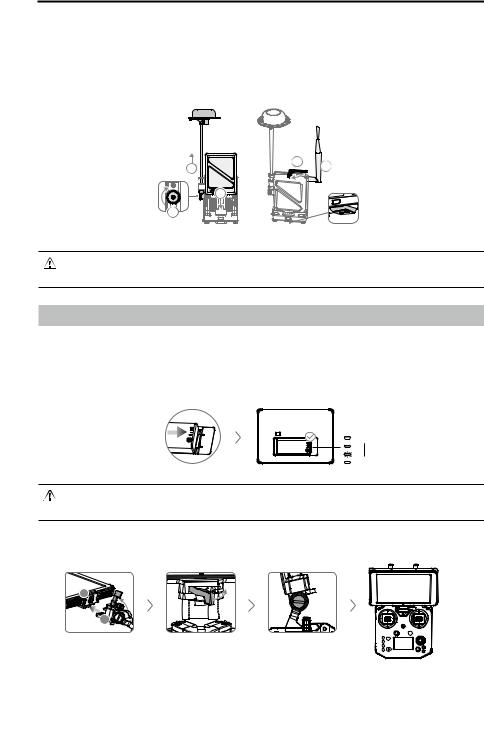
MATRICE 200 Series User Manual
Mounting the D-RTK Ground System
For the M200 series, only mount the D-RTK Ground System to the M210 RTK.
1.Rotate the screws to secure the antenna bracket, and install the battery.
2.Rotate the clamp to secure the battery, and install the Datalink Pro antenna.
3.Install the D-RTK Ground System onto an appropriate tripod.
1 |
4 |
5 |
|
3 |
2 |
1/4"or3/8"
This manual uses the Datalink Pro 900 as an example. Please refer to the D-RTK and Datalink Pro user guides for more details.
Preparing the Remote Controller
Mounting Monitor and Remote Controller Batteries
CrystalSky monitors and the Cendence remote controller use the same batteries. Put the battery into the Battery Slot, then slide it to the end until you hear a click.
Low
High
 Press the Battery Release Button before removing the battery.
Press the Battery Release Button before removing the battery.
 Press the Battery Level Button once to check the battery level.
Press the Battery Level Button once to check the battery level.
Mounting the Monitor to the Remote Controller
A |
|
|
B |
|
|
Ensure that Part B is |
Lock the Mounting |
Use a coin to adjust the |
unlocked. Connect Part |
Bracket. |
tightness of the tilt axis. |
B to Part A. |
|
|
© 2017 DJI All Rights Reserved. 9
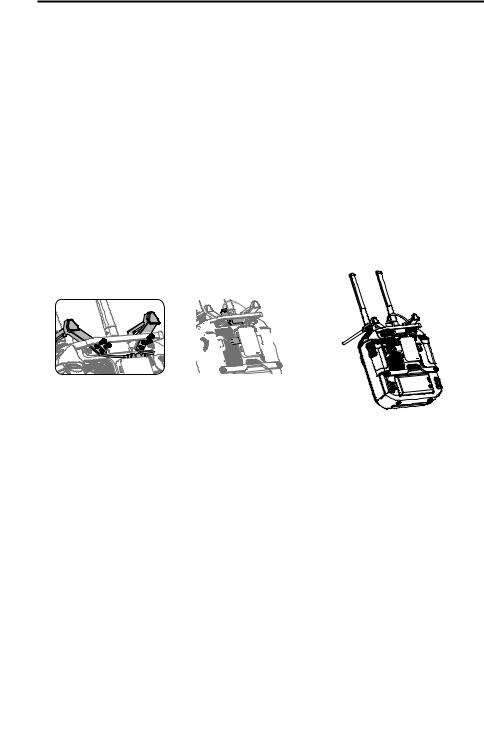
MATRICE 200 Series User Manual
Mounting the Datalink Pro Air System to the Remote Controller
For the M200 series, only mount the Datalink Pro Air System to the M210 RTK remote controller.
M2×8
M3×5
Remove the screws. |
Affix the Datalink Pro Air System |
|
onto the mounting board with |
|
the double-sided adhesive, |
|
then attach the mounting board |
|
onto the back of the remote |
|
controller. |
Thread the Datalink Pro antennas through the clips. Make sure that the lines of the antennas lie in the grooves of the mounting board where the clips attach to prevent the antennas from being damaged.
M2.5×6 |
M3×12 |
1/4"
Attach the clips onto the mounting board, then connect the antennas to the Datalink Pro Air System.
Affix the CAN Hub module to the mounting board with the doublesided adhesive, then secure the mounting board using screws.
10 © 2017 DJI All Rights Reserved.

MATRICE 200 Series User Manual
Aircraft Diagram
|
|
14 |
|
|
|
|
|
7 |
|
|
|
|
|
|
11 |
12 |
|
|
|
|
|
|
13 |
|
|
|
|
6 |
10 |
|
|
|
|
|
|
5 |
15 |
16 |
17 |
18 |
19 |
|
|
|||||
|
|
8 |
|
|
|
|
|
1 |
|
|
|
|
|
|
2 |
|
|
|
20 |
|
|
|
|
|
|
||
|
|
21 |
|
|
|
|
4 |
3 |
|
|
|
|
|
|
|
22 |
|
|
|
|
|
|
|
|
|
|
|
|
|
9 |
|
23 |
|
|
|
|
|
|
|
||
|
|
|
|
24 |
|
|
|
|
25 |
|
|
|
|
Folded |
|
|
1. |
FPV Camera |
14. |
D-RTK Antennas** |
|
2. |
Forward Vision System |
15. |
USB Port |
|
3. |
DJI Gimbal Connector v2.0 (DGC2.0) |
16. |
Expansion Ports |
|
4. |
Gimbal Detachment Button |
17. |
RC/Aircraft Linking |
|
5. |
Frame Arms |
Button and Indicator |
||
6. |
Motors |
18. |
USB Mode Switch |
|
7. |
Propellers |
19. |
Extended Power Port (XT30) |
|
8. |
ESC LEDs |
20. |
Battery Removal Button |
|
9. |
Landing Gears |
21. |
Intelligent Flight Batteries |
|
10. |
Upward Gimbal Mounting Position |
22. |
Battery Level Indicators |
|
11. |
Upward Infrared Sensor |
23. |
Power Button |
|
12. |
Aircraft Status Indicator |
24. |
Downward Vision System |
|
13. |
D-RTK Mounting Bracket |
25. |
Micro SD Card Slot |
|
© 2017 DJI All Rights Reserved. 11
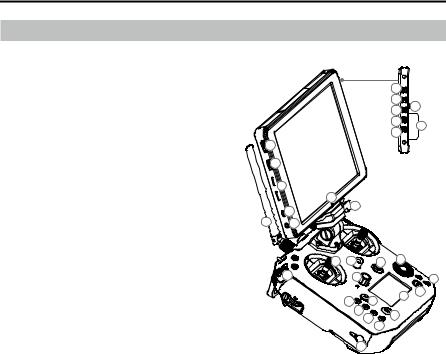
MATRICE 200 Series User Manual
Remote Controller Diagram
[1]HDMI Port
Output HDMI video signal.
[2]USB Port
Supported extended device, e.g. U disk.
[3]Micro SD Card Slot
Provides extra storage space for the display device, maximum card size is 128 GB.
[4]Micro USB Port
Use a Micro USB cable to connect to the remote controller when in use, or to the PC to configure parameters via DJI Assistant 2. To update aircraft firmware, please use the
USB OTG cable.
[5]Headphone Jack
[6]Light-sensitive Port
Built-in light-sensitive sensor.
[7]Power Button
[8]Custom Button
[9]Setting Button
[10]Custom Button
[11]Back Button
[12]Battery Release Button
[13]WB37 Intelligent Battery
[14]Antennas
Relay aircraft control and video signa.
[15]Monitor Mounting Bracket
Used to mount the DJI CrystalSky monitor.
[16]Control Sticks
Control the orientation and movement of the aircraft.
[17]Strap Hood
[18]Focus Adjustment Knob
Rotate to set the focal length.
[19]Return-to-Home (RTH) Button
Press and hold to initiate Return to Home (RTH).
12 © 2017 DJI All Rights Reserved.
|
|
|
|
7 |
|
|
|
|
|
8 |
|
|
|
|
|
9 |
12 |
|
|
|
|
|
|
|
|
|
|
10 |
13 |
|
|
|
|
11 |
|
|
|
|
|
|
|
1 |
|
|
|
|
|
|
2 |
|
|
|
|
|
3 |
|
|
|
|
|
6 |
|
|
|
|
|
4 |
15 |
|
|
|
|
|
|
|
|
|
14 |
5 |
|
|
|
|
|
16 |
17 |
19 |
28 |
|
|
30 |
18 |
|
|
30 |
|
|
|
|
|
|
|
|
|
|
27 |
29 |
|
|
21 |
25 |
|
|
|
|
|
|
||
|
|
22 |
|
26 |
|
|
|
|
23 |
|
|
|
|
|
|
|
|
|
|
|
24 |
|
|
|
|
20 |
|
|
|
[20]Power Port
Connect to the Charger to charge the battery of the remote controller.
[21]EV Setting Button
Press and rotate the Camera Setting Dial to set the EV.
[22]Shutter Setting Button
Press and rotate the Camera Setting Dial to set the shutter speed.
[23]Aperture Setting Button
Press and rotate the Camera Setting Dial to set the Aperture.
[24]ISO Setting Button
Press and rotate the Camera Setting Dial to set the ISO.
[25]Pause Button
Press once to exit TapFly, ActiveTrack, or other Intelligent Flight Modes.
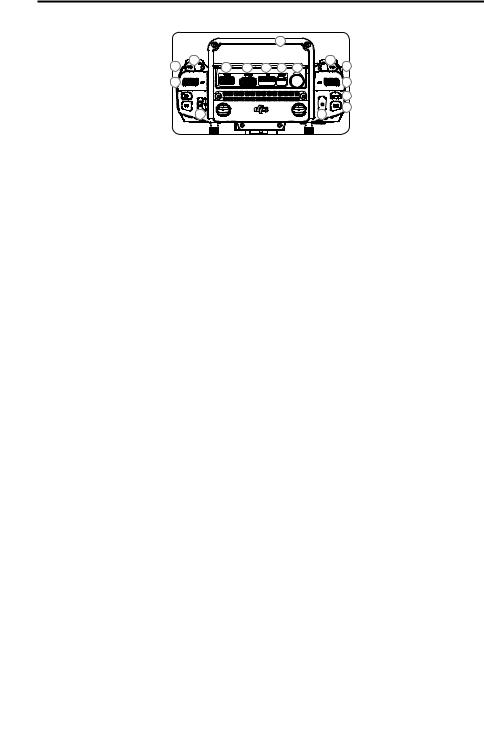
MATRICE 200 Series User Manual
45 |
31 |
32 |
33 |
34
35 |
36 |
37 |
38 |
39 |
45 |
40 |
41 |
42 |
44 |
43 |
[26]Power Button
Used to turn the Remote Controller on and off.
[27]Remote Controller Display
Shows information about the aircraft and camera.
[28]Camera Setting Dial
Works with the EV, Shutter, Aperture and ISO Settings Buttons to adjust their values.
[29]Customizable Button Settings Menu
Press to set Customizable Button functions in the DJI GO 4 app.
[30]Customizable Buttons (BA-BH)
Customizable through the DJI GO 4 app.
[31]Left Lever
Customizable through the DJI GO 4 app.
[32]Left Dial
Controls gimbal tilt.
[33]Flight Mode Switch
Switch between P-mode, S-mode, and A-mode.
[34]Handle Bar
[35]USB Port
Connection to mobile device for DJI GO 4 app if used a third party mobile device.
[36]HDMI A Port
HDMI A Port is for video output.
[37]CAN Bus
Used to connect external devices.
[38]Micro USB Port
Used to update firmware.
[39]SDI Port (for Video Output)
Used for video output.
[40]Right Lever
Customizable through the DJI GO 4 app.
[41]Right Dial
Used to control gimbal pan.
[42]Auto Focus Button
Press to focus automatically.
[43]Record Button
Press to start recording video. Press again to stop recording.
[44]Shutter Button
Press to take a photo. Photos can also be captured during video recording.
[45]Customizable Buttons (C1-C4)
Customizable through the DJI GO 4 app.
© 2017 DJI All Rights Reserved. 13

Aircraft
This section describes the features of the Flight Controller, Vision System, and the Intelligent Flight Battery.

Aircraft
Flight Controller
The M210/M210 RTK flight controller features several important upgrades. Safety modes include
Failsafe and Return-to-Home. These features ensure the safe return of your aircraft if control signal is lost. The flight controller can also save critical flight data from each flight to the on-board storage device. The new flight controller also provides increased stability and a new air braking feature.
Flight Mode
The following flight modes are available for the aircraft:
P-mode (Positioning) :
P-mode works best when the GPS signal is strong. The aircraft utilizes the GPS and Forward and Downward Vision Systems to locate itself, automatically stabilize, and navigate between obstacles. Intelligent Flight Modes such as TapFly and ActiveTrack are enabled in this mode.
When the Forward Vision System is enabled and lighting conditions are sufficient, the maximum flight attitude angle is 25°. When forward obstacle sensing is disabled, the maximum flight attitude angle is 30°.
When the GPS signal is weak and lighting conditions are too dark for the Forward and Downward Vision Systems, the aircraft will only use its barometer for positioning to control altitude.
Note: P-mode requires larger stick movements to achieve higher speeds.
S-mode (Sport):
The aircraft uses GPS for positioning. As Forward and Downward Vision Systems are disabled, the aircraft will not be able to sense and avoid obstacles when in Sport Mode. Ground Station and the Intelligent Flight functions are also not available in Sport Mode.
Note: Aircraft responses are optimized for agility and speed making it more responsive to stick movements.
A-mode (Attitude):
When neither the GPS nor the Vision Systems are available, the aircraft will only use its barometer for positioning to control the altitude. Ground Station and the Intelligent Flight functions are also not available in A-mode.
 The Forward Vision System is disabled in S-mode (Sport), which means the aircraft will not be able to automatically avoid obstacles in its flight path. Be vigilant and stay clear of nearby obstacles.
The Forward Vision System is disabled in S-mode (Sport), which means the aircraft will not be able to automatically avoid obstacles in its flight path. Be vigilant and stay clear of nearby obstacles.
 The aircraft’s maximum speed and braking distance are significantly increased in S-mode
The aircraft’s maximum speed and braking distance are significantly increased in S-mode
(Sport). A minimum braking distance of 164 feet (50 meters) is required in windless conditions.
 The aircraft’s responsiveness is significantly increased in S-mode (Sport), which means a small stick movement on the remote controller will translate into a large travel distance of the aircraft.
The aircraft’s responsiveness is significantly increased in S-mode (Sport), which means a small stick movement on the remote controller will translate into a large travel distance of the aircraft.
Be vigilant and maintain adequate maneuvering space during flight.
 The aircraft’s descent speed is significantly increased in S-mode (Sport). A minimum braking distance of 164 feet (50 meters) is required in windless conditions.
The aircraft’s descent speed is significantly increased in S-mode (Sport). A minimum braking distance of 164 feet (50 meters) is required in windless conditions.
Use the Flight Mode switch on the remote controller to select aircraft flight modes.
© 2017 DJI All Rights Reserved. 15
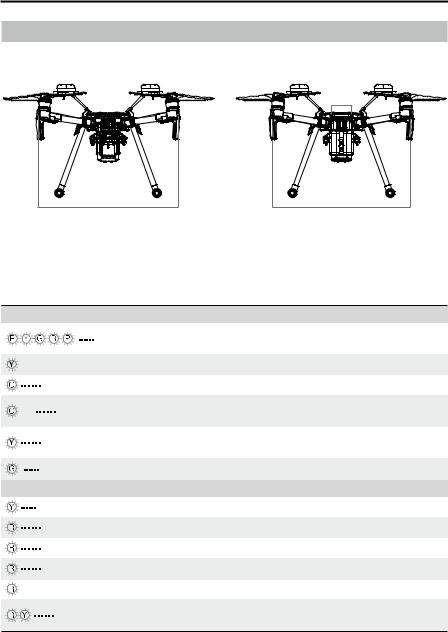
MATRICE 200 Series User Manual
Flight Status Indicator
The aircraft features Front LEDs, a Rear LED, and Aircraft Status Indicators. The positions of these
LEDs are shown in the figure below:
Aircraft
Status
Indicator
Front LED |
Rear LED |
The Front LEDs show the orientation of the aircraft. Front LEDs glow solid red when the aircraft is turned on to indicate the front (or nose) of the aircraft. Front and rear LEDs can be turned off in the
DJI GO 4 app. The Aircraft Status Indicators communicate the system status of the flight controller.
Refer to the table below for more information about the Aircraft Status Indicators.
Aircraft Status Indicator Description
Normal |
|
|
|
|
Red, yellow, green, |
Turning On and Self Diagnostic Testing |
|
|
blue, and purple flashes |
||
|
|
||
×4 |
Four yellow flashes |
Warming Up |
|
|
Slow green flashing |
P-mode with GPS* |
|
×2 |
Two green flashes |
P-mode with Forward and Downward |
|
Vision Systems* |
|||
|
|
||
|
Slow yellow flashing |
No GPS and Forward and Downward |
|
|
Vision Systems |
||
|
|
||
|
Fast green flashing |
Braking |
|
Warning |
|
|
|
|
Fast yellow flashing |
Remote Controller Signal Lost |
|
|
Slow red flashing |
Low Battery Warning |
|
|
Fast red flashing |
Critical Low Battery Warning |
|
|
Red flashing |
IMU Error |
|
— |
Solid Red |
Critical Error |
|
|
Fast alternating red and yellow |
Compass Calibration Required |
|
|
flashing |
||
|
|
* Slow green flashes indicate P-mode, and fast green flashes indicate S-mode.
16 © 2017 DJI All Rights Reserved.
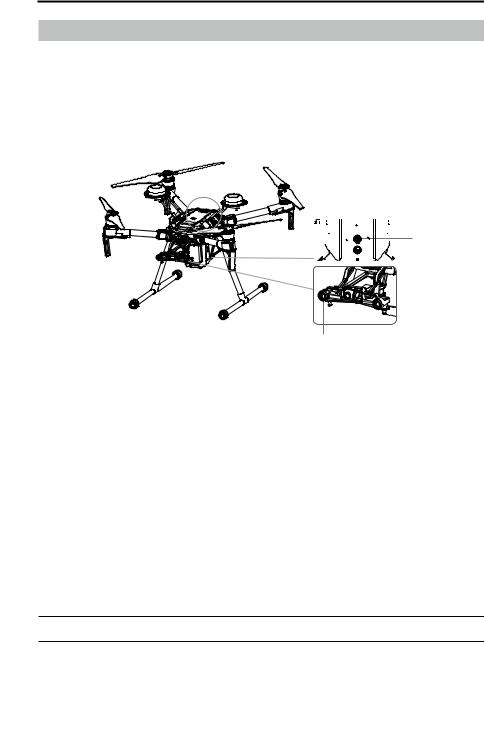
MATRICE 200 Series User Manual
Vision System and Infrared Sensing System
The main components of the Vision System are located on the front and bottom of the aircraft, including [1] [3] stereo vision sensors and [2] two ultrasonic sensors. The Vision System uses ultrasound and image data to help the aircraft maintain its current position, enabling precision hovering indoors or in environments where a GPS signal is not available. The Vision System constantly scans for obstacles, allowing the aircraft to avoid them by going over, going around, or hovering.
The Infrared Sensing System consists [4] of two infrared modules on top of the aircraft. These scan for obstacles on top side of the aircraft and is active in certain flight modes.
[4]
[3]
[2]
[1]
Detection Range
The detection range of the Vision System is depicted below. Note that the aircraft cannot sense and avoid obstacles that are not within the detection range.
60cm
40cm
 The aircraft cannot detect objects in low-light conditions. Please fly with caution.
The aircraft cannot detect objects in low-light conditions. Please fly with caution.
© 2017 DJI All Rights Reserved. 17
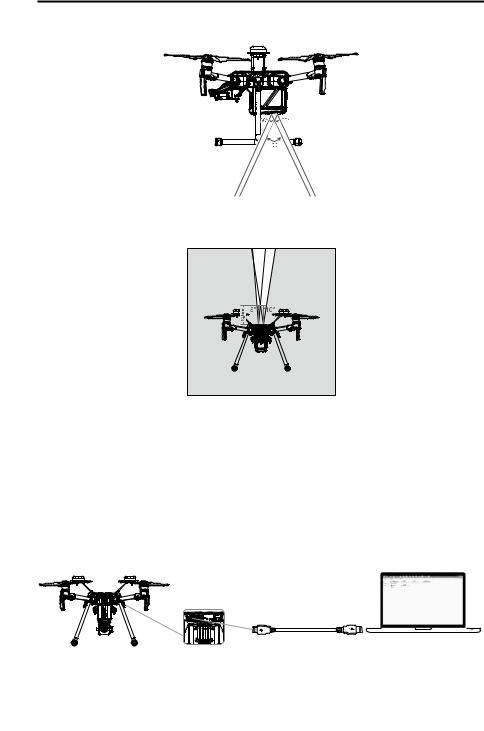
MATRICE 200 Series User Manual
Ultrasonic sensor detection range is depicted below.
Infrared Sensing System detection range is depicted below.
Calibration
The Forward and Downward Vision System cameras are calibrated prior to delivery. However, these cameras are vulnerable to impact and will require occasional calibration via DJI Assistant 2.
Calibration with the included Visual Calibration Plate.
1.Power on the Intelligent Flight Battery and toggle the USB Mode Switch left.
2.Connect the aircraft and the PC with a male to male USB cable.
3.Launch DJI Assistant 2 and log in with a DJI account.
4.Click M200SERIES and the calibration button.
18 © 2017 DJI All Rights Reserved.
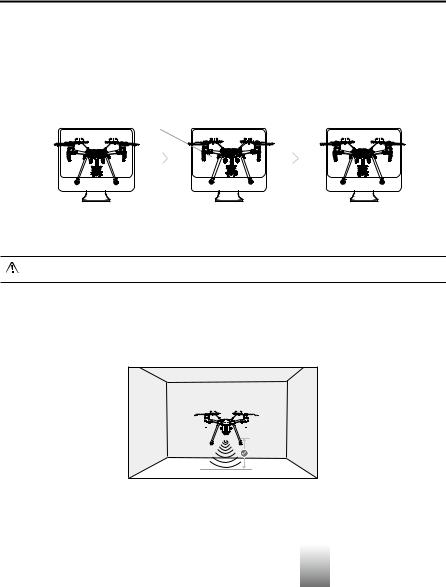
MATRICE 200 Series User Manual
5.Place the side of visual calibration plate with the dots facing the Forward Vision System, and follow the instructions in the DJI Assistant 2 to complete calibration.
6.Place the aircraft straight, and ensure the dotted side of the visual calibration plate faces the Downward Vision System. Follow the instructions in DJI Assistant 2 to complete calibration.
Calibrating with a Screen
Follow the steps below to calibrate the camera.
|
|
|
|
|
|
|
|
|
|
|
|
|
|
|
|
|
|
|
|
|
|
|
|
|
|
|
|
|
|
|
|
|
|
|
|
|
|
|
|
|
|
|
|
|
|
|
|
|
|
|
|
|
|
|
|
|
|
|
|
|
|
|
|
|
|
|
|
|
|
|
|
|
|
|
|
|
|
|
|
|
|
|
|
|
|
|
|
|
|
|
|
|
|
|
|
|
|
|
|
|
|
|
|
|
|
|
|
|
|
|
|
|
|
|
|
|
|
|
|
|
|
|
|
|
|
|
|
|
|
|
|
|
|
|
|
|
|
|
|
|
|
|
|
|
|
|
|
|
|
|
|
|
|
|
|
|
|
|
|
|
|
|
|
|
|
|
|
|
|
|
|
|
|
|
|
|
|
|
|
|
|
|
|
|
|
|
|
|
|
|
|
|
|
|
|
|
|
|
|
|
|
|
|
|
|
|
|
|
|
|
|
|
|
|
|
|
|
|
|
|
|
|
|
|
|
|
|
|
|
|
|
|
|
|
|
|
|
|
|
|
|
|
|
|
|
|
|
|
|
|
|
|
|
|
|
|
|
|
|
|
|
|
|
|
|
|
|
|
|
|
|
|
1 |
|
|
|
|
|
|
|
2 |
|
|
|
|
|
|
3 |
|
|
|
|
|||||||||||||||||||
Point the aircraft toward the screen |
Align the boxes |
Pan and tilt the aircraft |
||||||||||||||||||||||||||||||||||||
DO NOT power off or unplug the USB cable after calibration. Wait for data calculation.
Using the Vision System
The Vision System is activated automatically when the aircraft is turned on. No further action is required. The Vision System enables precision hovering indoors or in environments where GPS signal isn't available.
Follow the steps below to use the Vision System:
1.Ensure the aircraft is in P-mode and place the aircraft on a flat surface. Note that the Vision System cannot work properly on surfaces without clear pattern variations.
2.Turn on the aircraft. The aircraft will hover in place after takeoff. The aircraft status indicators will flash green twice, which indicates the Vision System is working. Gently push the left stick up to lift off and the aircraft will hover in place.
Assisted Braking from Obstacle Sensing
Powered by the Forward Vision System, the aircraft is able to actively brake when obstacles are detected in front. Obstacle Sensing works best when lighting is adequate and the obstacle is clearly textured. The aircraft must fly at no more than 31 mph (50 kph) to allow for sufficient braking distance.
© 2017 DJI All Rights Reserved. 19

MATRICE 200 Series User Manual
Using Infrared Sensing System
The Infrared Sensing System can only be used to avoid large, diffuse, and reflective obstacles
(reflectivity >10%). Please be mindful of blind spots (Grey) of the Infrared Sensing System.
 The performance of your Vision System and Infrared Sensing System is affected by the surface being flown over. Ultrasonic sensors may not be able to accurately measure distances when operating above sound-absorbing materials and the cameras may not function correctly in suboptimal environments. The aircraft will switch from P-mode to A-mode automatically if neither GPS nor Vision System and Infrared Sensing System are available. Operate the aircraft with great caution in the following situations.
The performance of your Vision System and Infrared Sensing System is affected by the surface being flown over. Ultrasonic sensors may not be able to accurately measure distances when operating above sound-absorbing materials and the cameras may not function correctly in suboptimal environments. The aircraft will switch from P-mode to A-mode automatically if neither GPS nor Vision System and Infrared Sensing System are available. Operate the aircraft with great caution in the following situations.
The Vision System will be disabled when:
a) Flying over monochrome surfaces (e.g. pure black, pure white, pure red, pure green). b) Flying over highly reflective surfaces.
c) Flying over water or transparent surfaces. d) Flying over moving surfaces or objects.
e) Flying in an areas where the lighting changes frequently or drastically. f) Flying over extremely dark (lux < 10) or bright (lux > 100,000) surfaces. g) Flying over surfaces without clear patterns or texture.
h) Flying over surfaces with identical repeating patterns or textures (e.g. tiling).
i) Flying at high speeds of over 31 mph (50 kph) at 2 meters or over 11 mph (18 kph) at 1 meter.
The Ultrasonic sensors will be disabled when:
a) Flying over surfaces that can absorb sound waves (e.g. thick carpet).
b) Flying over inclined surfaces that will deflect sound waves away from the aircraft.
The Infrared be disabled when:
a) Flying over obstacles with too small effective infrared reflective surface.
b) DO NOT cover the protective glass of the infrared module. Keep it clean and undamaged.
20 © 2017 DJI All Rights Reserved.
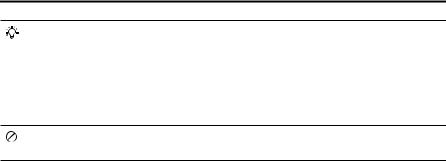
MATRICE 200 Series User Manual
 Keep sensors clean at all times. Dirt or other debris may adversely affect their effectiveness.
Keep sensors clean at all times. Dirt or other debris may adversely affect their effectiveness.
 Vision System is only effective when the aircraft is at altitudes of 0.3 to 10 meters.
Vision System is only effective when the aircraft is at altitudes of 0.3 to 10 meters.
 The Vision System may not function properly when the aircraft is flying over water.
The Vision System may not function properly when the aircraft is flying over water.
 The Vision System may not be able to recognize pattern on the ground in low light conditions (less than 100 lux).
The Vision System may not be able to recognize pattern on the ground in low light conditions (less than 100 lux).
 Do not use other ultrasonic devices with frequency of 40 KHz when Vision System is in operation.
Do not use other ultrasonic devices with frequency of 40 KHz when Vision System is in operation.
Keep away from animals while operating the aircraft, as the ultrasonic sensors emit highfrequency sounds which may disturb them.
© 2017 DJI All Rights Reserved. 21
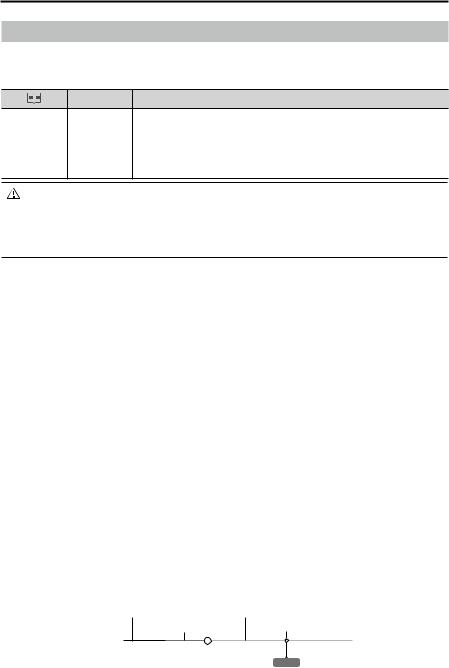
MATRICE 200 Series User Manual
Return-to-Home (RTH)
The Return-to-Home (RTH) function brings the aircraft back to the last recorded Home Point. There are three types of RTH: Smart RTH, Low Battery RTH, and Failsafe RTH. This section describes these three RTH types in detail.
GPS |
Description |
If a strong GPS signal was acquired before takeoff, the Home Point is the location from which the aircraft launched. The GPS signal strength is Home Point 




 indicated by the GPS icon
indicated by the GPS icon 




 . Less than 4 bars is considered a weak GPS signal. The aircraft status indicator will blink rapidly when the home
. Less than 4 bars is considered a weak GPS signal. The aircraft status indicator will blink rapidly when the home
point is recorded.
The aircraft can sense and avoid obstacles when the Forward Vision System is enabled and lighting conditions are sufficient. The aircraft will automatically ascend to avoid obstacles and descend slowly as it returns to the home point. To ensure the aircraft returns home while facing forward, it cannot rotate or fly left and right during RTH while the Forward Vision System is enabled.
Smart RTH
Use the RTH button on the remote controller or tap the RTH button in the DJI GO 4 app and follow the on-screen instructions when GPS is available to initiate Smart RTH. The aircraft will then automatically return to the last recorded Home Point. Use the remote controller to control the aircraft’s speed or altitude to avoid a collision during the Smart RTH process. As the aircraft returns, it will use the primary camera to identify obstacles as far as 300m in front, allowing it to plan a safe route home. Press and hold the Smart RTH button once to start the process, and press the Smart RTH button again to terminate the procedure and regain full control of the aircraft.
Low Battery RTH (Can be turned off in DJI GO 4 app)
The low battery level failsafe is triggered when the DJI Intelligent Flight Battery is depleted to a point that may affect the safe return of the aircraft. Users are advised to return home or land the aircraft immediately when prompted. The DJI GO 4 app will display a notice when a low battery warning is triggered. The aircraft will automatically return to the Home Point if no action is taken after a tensecond countdown. The user can cancel the RTH procedure by pressing the RTH button on the remote controller. The thresholds for these warnings are automatically determined based on the aircraft’s current altitude and distance from the Home Point.
The aircraft will land automatically if the current battery level can only support the aircraft long enough to descend from its current altitude. The user can still use the remote controller to alter the aircraft’s orientation during the landing process.
The Battery Level Indicator is displayed in the DJI GO 4 app, and is described below:
Critical Low battery level |
Sufficient battery |
|
warning (Red) Low battery |
level (Green) |
|
|
Remaining flight time |
|
level warning (Yellow) |
||
H |
Power required |
12:29 |
to return home |
|
Battery level Indicator
22 © 2017 DJI All Rights Reserved.
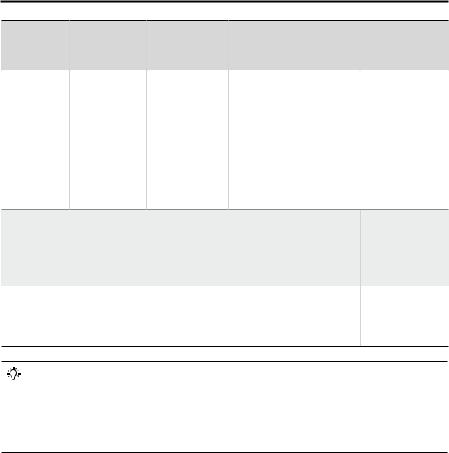
MATRICE 200 Series User Manual
Battery |
|
Aircraft Status |
|
Level |
Remark |
||
Indicator |
|||
Warning |
|
||
|
|
Low battery |
Battery power |
Aircraft status |
level |
is low. Land |
indicator blinks |
warning |
the aircraft. |
RED slowly. |
DJI GO 4 App |
Flight |
|
Instructions |
||
|
||
Tap “Go-home” to have the |
|
|
aircraft return to the Home |
Fly the aircraft |
|
point and land automatically, |
back and land |
|
or “Cancel” to resume normal |
it as soon as |
|
flight. If no action is taken, |
possible, then |
|
the aircraft will automatically |
stop the motors |
|
go home and land after 10 |
and replace the |
|
seconds. Remote controller |
battery. |
|
will sound an alarm. |
|
|
|
|
|
|
|
The DJI GO 4 app display |
|
Critical Low |
The aircraft |
Aircraft status |
will flash red and the aircraft |
|
battery level |
must land |
indicator blinks |
will start to descend. The |
|
warning |
immediately. |
RED quickly. |
remote controller will sound |
|
|
|
|
an alarm. |
|
Estimated |
Estimated |
|
|
|
remaining time is |
|
|
||
remaining |
N/A |
N/A |
||
based on current |
||||
flight time |
|
|
||
battery level. |
|
|
||
|
|
|
Allow the aircraft to descend
and land automatically.
N/A
 When the Critical Low battery level warning is triggered and the aircraft begins to land automatically, push the left stick upward to make the aircraft hover at its current altitude, giving you an opportunity to navigate to a more appropriate landing location.
When the Critical Low battery level warning is triggered and the aircraft begins to land automatically, push the left stick upward to make the aircraft hover at its current altitude, giving you an opportunity to navigate to a more appropriate landing location.
 The colored zones and markers on the battery level indicator bar reflect the estimated remaining flight time. They are automatically adjusted according to the aircraft’s current location and status.
The colored zones and markers on the battery level indicator bar reflect the estimated remaining flight time. They are automatically adjusted according to the aircraft’s current location and status.
Failsafe RTH
If the Home Point was successfully recorded and the compass is functioning normally, Failsafe RTH will be automatically activated if the remote controller signal is lost for more than three seconds.
The aircraft will plan its return route and retrace its original flight route home. The user may cancel
Failsafe RTH to regain control when connection is reestablished.
RTH Procedure
1.Home Point is recorded automatically.
2.RTH procedure is triggered i.e., Smart RTH, Low-Battery RTH, and Failsafe RTH.
3.Home Point is confirmed and the aircraft adjusts its orientation.
4.a. The aircraft will ascend to the pre-set RTH attitude and then fly to the Home Point when the aircraft is further than 20 m from the Home Point.
b. When the aircraft is between 3 m and 20 m from the Home Point, it will return to the Home Point at the current altitude with the RTH at Current Altitude option enabled (the default setting in DJI GO 4) if flying at or above 2.5 m. It will ascend to 2.5 m then return to home if flying lower than 2.5 m.
© 2017 DJI All Rights Reserved. 23
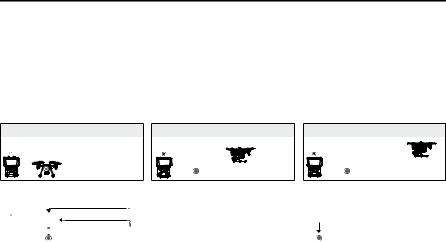
MATRICE 200 Series User Manual
Note: If RTH at Current Altitude is disabled in DJI GO 4, the aircraft will land automatically when the aircraft is between 3 m and 20 m from the Home Point.
c. The aircraft will land automatically if RTH is triggered and the aircraft is less than 3 m from the home point.
5.The aircraft will hover 0.7 m above ground and wait for confirmation from the user. The aircraft will land and stop its motors after user confirmation.
Use the Failsafe RTH for example:
1. Record Home Point |
2. Remote Control Signal Lost |
3. Signal Lost for Extended Time |
4. RTH (Adjustable Altitude) |
|
|
5. Landing (After User Confirmation) |
|
|
|
Height over HP>Failsafe Altitude |
|
|
|
|
|
Elevate to Failsafe Altitude |
|
|
Hovering at 0.7 meters above the Home Point |
|
|
Failsafe Altitude |
|
|
|
|
|
Height over HP<=Failsafe Altitude |
|
|
|
|
|
|
|
|
|
|
Aircraft cannot return to the Home Point when GPS signal is weak ( [ |
] Less than 4 |
||||
bars is considered a weak GPS signal) or unavailable. |
|
||||
User cannot control the aircraft while the aircraft is ascending to 65 feet (20 meters) from |
|||||
the current altitude. However, users can press the RTH button once to exit ascending and |
|||||
regain control. |
|
|
|
|
|
The aircraft will automatically descend and land if RTH is triggered when the aircraft flies |
|||||
within a 65 feet (20 meters) radius of the Home Point. The aircraft will stop ascending and |
|||||
will return to the Home Point if the aircraft reaches 65 feet (20 meters) in altitude or beyond |
|||||
during Failsafe. |
|
|
|
|
|
The aircraft cannot avoid obstacles during Failsafe RTH if the Forward Vision System is |
|||||
disabled. It is important to set a suitable RTH Altitude before each flight. Launch DJI GO 4, |
|||||
enter camera and tap |
to set Failsafe Altitude. |
|
|||
Failsafe Safety Notices
20 m |
|
The aircraft cannot avoid obstacles during Failsafe RTH when the |
|
|
Forward Vision System is disabled. Therefore, it is important to set a |
||
H |
|
||
|
suitable Failsafe altitude before each flight. Launch the DJI GO 4 app, |
||
|
|
||
|
|
enter Camera and tap to set the Failsafe Altitude. |
|
|
|
If the aircraft is flying under 65 feet (20 meters) and Failsafe (including |
|
|
20 m |
20 m |
|
|
RTHSmartAltitudeRTH, Lower Battery RTH) is triggered, the aircraft will first |
||
|
|
H |
|
|
|
automatically ascend to 65 feet (20 meters) from the current altitude. You |
|
|
|
can only cancel the ascending by exiting the Failsafe. |
|
|
|
The aircraft automatically descends and lands if RTH is triggered when |
|
RTH Altitude |
20 m |
the aircraft flies within a 65 foot (20 meter) radius of the Home Point. The |
|
H |
aircraft will stop ascending and immediately return to the Home Point if |
||
|
you move the left stick when the aircraft is flying at an altitude of 65 feet (20 meters) or higher and Failsafe is triggered.
24 © 2017 DJI All Rights Reserved.
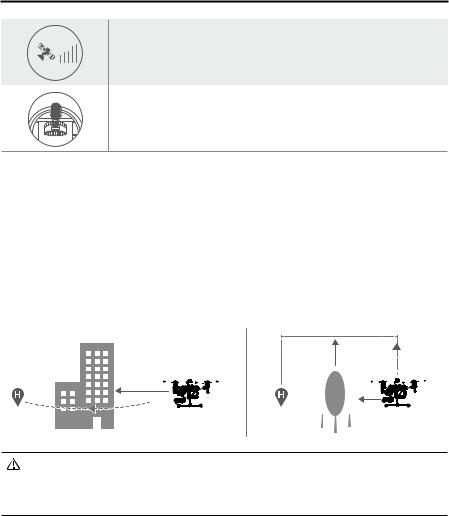
MATRICE 200 Series User Manual
The aircraft cannot return to the Home Point when GPS signal is weak ( [ 




 ] displaying less than four bars) or is unavailable.
] displaying less than four bars) or is unavailable.
If you move the left stick when the aircraft is flying above 65 feet (20 meters) but below the pre-set Failsafe RTH altitude, the aircraft will stop ascending and immediately return to the Home Point.
Obstacle Avoidance During RTH
The aircraft can sense and actively attempt to avoid obstacles during RTH, provided that lighting conditions are adequate for the Forward Vision System. Upon detecting an obstacle, the aircraft will act as follows:
1.The aircraft will use the primary camera to identify obstacles as far away as 984 feet (300 meters) in front, allowing it to plan a safe route home.
2.The aircraft decelerates when an obstacle is sensed at 49 feet (15 meters) ahead.
3.The aircraft stops and hovers then starts ascending vertically to avoid the obstacle. Eventually, the aircraft will stop climbing when it is at least 16 feet (5 meters) above the detected obstacle.
4.RTH procedure resumes. The aircraft will continue flying to the Home Point at the current altitude.
5 meters
300 meters 


























 15 meters
15 meters
 Obstacle Sensing is disabled during RTH descent. Proceed with care.
Obstacle Sensing is disabled during RTH descent. Proceed with care.
 To ensure the aircraft returns home forwards, it cannot rotate during RTH while the Forward Vision System is enabled.
To ensure the aircraft returns home forwards, it cannot rotate during RTH while the Forward Vision System is enabled.
 The aircraft cannot avoid obstacles beside or behind it.
The aircraft cannot avoid obstacles beside or behind it.
Landing Protection Function
Landing Protection will activate during auto-landing.
1.Landing Protection determines whether the ground is suitable for landing. If so, the aircraft will land smoothly.
2.If Landing Protection determines that the ground is not suitable for landing, the aircraft will hover and wait for pilot confirmation. The aircraft will hover if it detects the ground is not appropriate for landing even with a critically low battery warning. Only when the battery level decreases to 0% will the aircraft land. Users retain control of aircraft flight orientation.
3.If Landing Protection is inactive, the DJI GO 4 app will display a landing prompt when the aircraft descends below 0.7 meters. Tap to confirm or pull down the control stick for 2 seconds to land when the environment is appropriate for landing.
© 2017 DJI All Rights Reserved. 25
