Digitech VOCALIST LIVE 4 Manual

Vocal Harmony and
Effects Processor
Owner’s
Manual
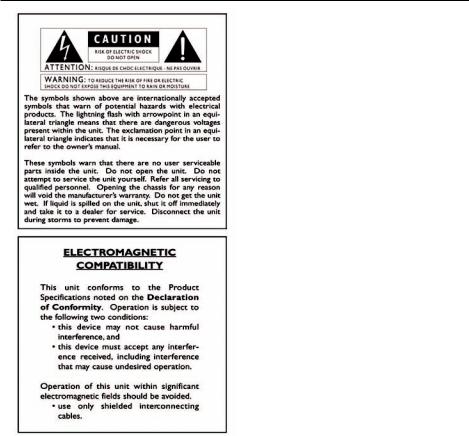
|
|
WARNING FOR YOUR PROTECTION |
|
|
PLEASE READ THE FOLLOWING: |
|
|
KEEP THESE INSTRUCTIONS |
|
|
HEED ALL WARNINGS |
|
|
FOLLOW ALL INSTRUCTIONS |
|
|
The apparatus shall not be exposed to dripping or splashing liquid |
|
|
and no object filled with liquid, such as vases, shall be placed on |
|
|
the apparatus |
|
|
CLEAN ONLY WITH A DRY CLOTH. |
|
|
DO NOT BLOCK ANY OF THE VENTILATION OPENINGS. INSTALL IN ACCORDANCE |
|
|
WITH THE MANUFACTURER’S INSTRUCTIONS. |
|
|
DO NOT INSTALL NEAR ANY HEAT SOURCES SUCH AS RADIATORS, HEAT REGISTERS, |
|
|
STOVES, OR OTHER APPARATUS (INCLUDING AMPLIFIERS) THAT PRODUCE HEAT. |
|
|
ONLY USE ATTACHMENTS/ACCESSORIES SPECIFIED BY THE MANUFACTURER. |
|
|
UNPLUG THIS APPARATUS DURING LIGHTNING STORMS OR WHEN UNUSED FOR |
|
|
LONG PERIODS OF TIME. |
|
|
Do not defeat the safety purpose of the polarized or grounding-type plug. A polarized |
|
|
plug has two blades with one wider than the other. A grounding type plug has two |
|
|
blades and a third grounding prong. The wide blade or third prong are provided for your |
|
|
safety. If the provided plug does not fit your outlet, consult an electrician for replacement |
|
|
of the obsolete outlet. |
|
|
Protect the power cord from being walked on or pinched particularly at plugs, conve- |
|
|
nience receptacles, and the point where they exit from the apparatus. |
|
|
Refer all servicing to to qualified service personnel. Servicing is required when the appa- |
|
|
ratus has been damaged in any way, such as power-supply cord or plug is damaged, |
|
|
liquid has been spilled or objects have fallen into the apparatus, the apparatus has been |
|
|
exposed to rain or moisture, does not operate normally, or has been dropped. |
|
|
MAINS DISCONNECT: The plug shall remain readily operable. For rack-mount or instal- |
|
|
lation where plug is not accessible, an all-pole mains switch with a contact separation |
|
|
of at least 3 mm in each pole shall be incorporated into the electrical installation of |
|
|
the rack or building. |
|
|
|
Manufacturer’s Name: |
DigiTech |
|
Manufacturer’s Address: |
8760 S. Sandy Parkway |
|
|
Sandy, Utah 84070, USA |
|
declares that the product: |
|
|
Product name: |
Vocalist Live 4 |
|
Product option: |
all (requires Class II power adapter that conforms to the requirements of |
|
EN60065, |
EN60065, EN60742, or equivalent.) |
|
conforms to the following Product Specifications: |
||
Safety: |
EN 60065 |
|
EMC: |
EN 55103-1 |
|
|
EN 55103-2 |
|
Supplementary Information:
The product herewith complies with the requirements of the Low Voltage Directive 73/23/EEC and the EMC Directive 89/336/EEC as amended by Directive 93/68/EEC.
|
Vice-President of Engineering-MI |
|
8760 S. Sandy Parkway |
|
Sandy, Utah 84070, USA |
|
Date: February 1, 2007 |
European Contact: |
Your local DigiTech Sales and Service Office or |
|
Harman Music Group |
|
8760 South Sandy Parkway |
|
Sandy, Utah 84070 USA |
|
Ph: (801) 568-8800 |
|
Fax: (801) 568-7583 |

Introduction............................................................................................................ |
1 |
The Vocalist® Live 4 Features...................................................................... |
1 |
Included Items................................................................................................ |
1 |
A Guided Tour of the Vocalist Live 4................................................................. |
2 |
Overview......................................................................................................... |
2 |
About musIQTM Technology........................................................................ |
2 |
Quick Start..................................................................................................... |
2 |
Front Panel...................................................................................................... |
3 |
Store Button........................................................................................... |
3 |
Numeric Display .................................................................................. |
3 |
Alphanumeric Display........................................................................... |
3 |
Stereo Out LED.................................................................................... |
3 |
Guitar Signal LED................................................................................. |
3 |
Key Up/Down Buttons........................................................................ |
3 |
Phantom Power LED........................................................................... |
3 |
Key Display............................................................................................. |
4 |
Major/Minor Button............................................................................. |
4 |
Vocal Signal LED.................................................................................... |
4 |
musIQ Button........................................................................................ |
4 |
Level Knobs............................................................................................ |
4 |
Up/Down Footswitches...................................................................... |
4 |
Harmony LED........................................................................................ |
4 |
Harmony Footswitch........................................................................... |
4 |
Effects LED............................................................................................. |
4 |
Effects/Tuner Footswitch..................................................................... |
4 |
Effects Matrix......................................................................................... |
4 |
Edit Up/Down Buttons........................................................................ |
4 |
Parameter Knobs.................................................................................. |
4 |
Rear Panel....................................................................................................... |
5 |
Phantom Power..................................................................................... |
5 |
Guitar In.................................................................................................. |
5 |
Guitar Thru............................................................................................ |
5 |
Stereo/Mono.......................................................................................... |
5 |
Mic/Line Input Level............................................................................. |
5 |
Mic In....................................................................................................... |
5 |
Expression Pedal................................................................................... |
5 |
Line In...................................................................................................... |
5 |
Aux In...................................................................................................... |
5 |
Guitar Ground Lift............................................................................... |
5 |
Line Out L/R.......................................................................................... |
6 |
Left/Mono Out and Right Out........................................................... |
6 |
Phones..................................................................................................... |
6 |
Power...................................................................................................... |
6 |
Getting Started...................................................................................................... |
7 |
Connect the Microphone, Guitar, and P.A. or Mixer............................. |
7 |
Set the Vocalist Live 4 Controls................................................................. |
7 |
Adjust Levels and Tune Your Guitar........................................................... |
7 |
Set up the Mixer for Stereo Operation |
|
(If Using Two Channels of a Mixer)........................................................... |
8 |

Common Setups.................................................................................................... |
9 |
Guitar and Microphone In/P.A. Out (Mono or Stereo)........................ |
9 |
Guitar and Microphone In/Guitar Amp and P.A. Out (Mono)............. |
9 |
Guitar and Microphone In/P.A. and Powered Monitor Out (Mono).10 |
|
Guitar and Mixer or Preamp in/P.A. Out (Stereo)................................. |
10 |
Using the Vocalist® Live 4..................................................................................... |
11 |
Editing, Storing and Copying User Presets.............................................. |
11 |
Level Knobs.................................................................................................... |
12 |
Effects Matrix................................................................................................. |
12 |
musIQTM Button............................................................................................. |
12 |
Key Display, Key Up/Down Buttons, and Major/Minor Button........... |
12 |
Effects Footswitch......................................................................................... |
12 |
Harmony Footswitch.................................................................................... |
12 |
Guitar Tuner.................................................................................................... |
12 |
Mono and Stereo........................................................................................... |
13 |
Regarding External Effects Pedals.............................................................. |
13 |
Setting Levels on the Vocalist Live 4.......................................................... |
13 |
Effects and Parameter Descriptions.................................................................. |
14 |
Preamp............................................................................................................. |
14 |
Comp/Gate..................................................................................................... |
15 |
EQ..................................................................................................................... |
15 |
Pitch Correction............................................................................................ |
16 |
Lead Effects..................................................................................................... |
18 |
Harmony.......................................................................................................... |
19 |
Reverberation................................................................................................. |
21 |
Delay................................................................................................................ |
21 |
Guitar Mix....................................................................................................... |
22 |
Utility Parameters......................................................................................... |
23 |
Factory Reset......................................................................................................... |
24 |
Troubleshooting..................................................................................................... |
25 |
Preset List................................................................................................................ |
25 |
Specifications.......................................................................................................... |
29 |


Warranty
We at DigiTech® are very proud of our products and back up each one we sell with the following warranty:
1.The warranty registration card must be mailed within ten days after purchase date to validate this warranty.
2.DigiTech warrants this product, when used solely within the U.S., to be free from defects in materials and workmanship under normal use and service.
3.DigiTech liability under this warranty is limited to repairing or replacing defective materials that show evidence of defect, provided the product is returned to DigiTech WITH RETURN AUTHORIZATION, where all parts and labor will be covered up to a period of one year.A Return Authorization number may be obtained from DigiTech by telephone.The company shall not be liable for any consequential damage as a result of the product’s use in any circuit or assembly.
4.Proof-of-purchase is considered to be the burden of the consumer.
5.DigiTech reserves the right to make changes in design, or make additions to, or improvements upon this product without incurring any obligation to install the same on products previously manufactured.
6.The consumer forfeits the benefits of this warranty if the product’s main assembly is opened and tampered with by anyone other than a certified DigiTech technician or, if the product is used with AC voltages outside of the range suggested by the manufacturer.
7.The foregoing is in lieu of all other warranties, expressed or implied, and DigiTech neither assumes nor authorizes any person to assume any obligation or liability in connection with the sale of this product. In no event shall DigiTech or its dealers be liable for special or consequential damages or from any delay in the performance of this warranty due to causes beyond their control.
NOTE:The information contained in this manual is subject to change at any time without notification. Some information contained in this manual may also be inaccurate due to undocumented changes in the product or operating system since this version of the manual was completed.The information contained in this version of the owner’s manual supersedes all previous versions.

Introduction
Congratulations on your purchase of the Vocalist® Live 4. The Vocalist Live 4 is a breakthrough processor that automatically generates live multi-part vocal harmony by analyzing guitar chord progressions. Armed with patent pending musIQ™ Harmony Technology (which includes both musIQ note detection and musIQ harmony generation), the Vocalist Live 4 gives you accurate vocal harmonies even with complicated songs because only Vocalist Live tracks guitar chords, along with your voice.
The Vocalist® Live 4 Features
•musIQ harmony technology
•One, two, three, or four voices of automatic harmony with selectable voicings (Unison, a 3rd up or down, a 5th up or down, and an octave up or down), generated based on incom-
ing music from your guitar, or a manually selected key and scale/mode
•Selection of lead voice effects (Preamp, Reverb, Echo/Delay, Compressor, EQ, modulation and pitch effects)
•Next-generation vocal pitch detection, pitch shifting, and humanization processing.
•Built-in guitar tuner
•Built-in microphone preamp
•Stereo XLR balanced and 1/4” unbalanced line outputs
•50 factory presets and 50 user (editable) presets
•Expression pedal input for real-time control of most performance parameters
•Guitar ground lift function
•External 1/8” audio input for MP3 and CD players
•Headphone output
•+48V phantom power
•24-bit/44.1kHz audio quality
Included Items
Before you get started, please make sure that the following items have been included:
•The Vocalist® Live 4
•PS0913B Power Supply
•This owner’s manual
•Warranty Card
The utmost care was taken while your Vocalist Live 4 was being manufactured. Everything should be included and in perfect working order. If anything is missing, contact the factory at once. Please help us become acquainted with you and your needs by completing your warranty card or registering online at www.digitech.com. It is your safeguard should a problem arise with your Vocalist Live 4.
Important safety tip: Always turn on amplifiers AFTER all other connections are made to the Vocalist Live 4 and AFTER the Vocalist Live 4 is powered up.

A GuidedTour of theVocalist® Live 4
Overview
The Vocalist® Live 4 is a revolutionary voice processor that creates musically correct harmonies for your singing voice that automatically change to fit with the current guitar chord and key of the music you have been playing.
About musIQTM Technology
musIQ is a revolutionary technology that eliminates the need to enter key and scale information into the product as it listens to the notes/chords played on a guitar and makes sure that the harmony voices fit with the music. Real-time processing discerns the individual notes and key signatures that are played to automatically generate appropriate vocal harmonies that complement the lead vocal. With musIQ, you can focus on your live singing and playing performance, and discard song programming once and for all.
Quick Start
It’s a good idea to read this brief manual completely, but if you want to start using the Vocalist Live 4 right away, go to the Getting Started section on page 7.
For more information on what the knobs and buttons do, refer to the Using the Vocalist Live 4 section on page 11.
To find out about using the tuner, see the Guitar Tuner section on page 12.
To locate and identify the various controls, inputs, and outputs, see the Front Panel and Rear Panel sections on pages 3 and 5.
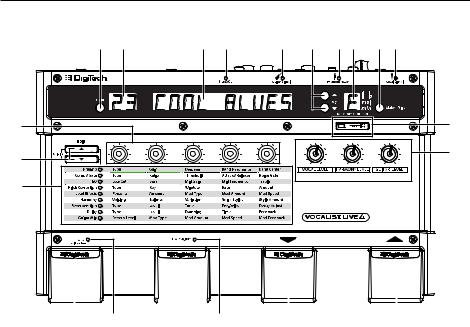
Front Panel |
|
|
|
|
|
|
|
1 |
2 |
3 |
4 |
5 |
6 |
7 8 |
9 10 |
20 |
|
|
|
|
|
|
11 |
19 |
12 |
|
18
|
|
|
|
|
|
|
|
|
|
|
|
|
|
|
|
|
|
|
|
|
|
|
|
|
|
|
|
|
|
|
|
|
|
|
|
|
|
|
|
|
|
|
|
|
|
|
|
|
|
|
|
|
|
|
|
|
|
|
|
|
|
|
|
|
|
|
|
|
|
|
|
|
|
|
|
|
|
|
|
|
|
|
|
|
|
|
|
|
|
|
|
|
|
|
|
|
|
|
|
|
|
|
|
|
|
|
|
|
|
|
|
|
|
|
|
|
|
|
|
|
|
|
|
|
|
|
|
|
|
|
|
|
|
|
|
|
|
|
|
|
|
|
|
|
|
|
|
|
|
|
|
|
|
|
|
|
|
|
|
|
|
|
|
|
|
|
|
|
|
|
|
|
|
|
|
|
|
|
|
|
|
|
|
|
|
|
|
|
|
|
|
|
|
|
|
|
|
|
|
|
|
|
|
|
|
|
|
|
|
|
|
|
|
|
|
|
|
|
|
|
|
|
|
|
|
|
|
|
|
|
|
|
|
|
|
|
|
|
|
|
|
|
|
|
|
|
|
|
|
|
|
|
|
|
|
|
|
|
|
|
|
|
|
|
|
|
|
|
|
|
|
|
|
|
|
|
|
|
|
|
|
|
|
|
|
|
|
|
|
|
|
|
|
|
|
|
|
|
|
|
|
|
|
|
|
|
|
|
|
|
|
|
|
|
|
|
|
|
|
|
|
|
|
|
|
|
|
|
|
|
|
|
|
|
|
|
|
|
|
|
|
|
|
|
|
|
|
|
|
17 |
|
16 |
15 |
|
14 |
|
|
|
|
|
|
|
|
|
|
|
|
|
|
|
|
|
|
13 |
||||||||||
|
|
|
|
|
|
|
|
|
|
|
|
|
|
|
||||||||||||||||||||
1.Store Button
Press to store changes you make to a preset. For more information on storing and editing presets, see page 11.
2.Numeric Display
Shows the number (location) of the selected preset.While editing, it also shows the value of the parameter being edited.
3.Alphanumeric Display
Shows the name of the selected preset or parameter names and values (when editing a preset).
4.Stereo Out LED
Indicates stereo output from the Line Out and XLR outputs is enabled (you can change this with the Stereo/Mono button on the rear panel).
5.Guitar Signal LED
Turns green when a guitar signal is detected in the Guitar In input, amber when the guitar signal is approaching levels that may clip, and red when the signal may be clipping and may degrade the ability of the Vocalist® Live 4 to detect the guitar notes.
6.Key Up/Down Buttons
Use these to select a key for the harmonies that will be generated (when the musIQTM button is not lit).
7.Phantom Power LED
Indicates the Phantom Power switch is engaged, and phantom power is being applied to the Mic In XLR input.
Note: Phantom power is normally only needed with condenser microphones and should never be used with ribbon microphones.To avoid damaging the microphone, please consult your microphone documentation to ensure phantom power is applied only when appropriate.

8.Key Display
Shows the currently selected root key for generating harmonies (when the musIQTM button is not lit). The Key display includes accidental symbols (sharp and flat) as well as the scale modes major or minor.
9.Major/Minor Button
Toggles between major and minor when the musIQ button is not lit.
10.Vocal Signal LED
Turns green when a vocal signal is detected at the Mic In input, amber when the vocal signal is approaching its limit, and red when the built-in limiter is active.The limiter generally prevents clipping unless a very large input is applied.
11.musIQ Button
Turns automatic harmony generation on or off. When turned off, you can select the root key and modes for harmonies using the Key Up/Down buttons and the Major/Minor button. This can be used, for example, to manually set a key and scale when no guitar is available to trigger the musIQ-based harmony generation.
12.Level Knobs
Vocal Level
Controls the lead vocal level in the mix being sent from the Vocalist® Live 4.
Harmony Level
Controls the harmony vocal level in the mix being sent from the Vocalist Live 4.
Guitar Level
Controls the guitar level in the mix being sent from the Vocalist Live 4.
13.Up/Down Footswitches
Use these to step through the presets. Hold either footswitch down to quickly scroll through the presets.
14.Harmony LED
Indicates harmonies are turned on.
15.Harmony Footswitch
Enables or disables the vocal harmonies. You can configure the Harmony Footswitch to be a toggle (press and release to turn harmonies on or off) or momentary (harmonies are active when you hold it down). See the Utility Parameters menu on page 23 for more information.
16.Effects LED
Indicates the vocal and guitar effects are turned on. Some effects may still be enabled when the LED is off; see the Utility Parameters menu on page 23 for more information.
17.Effects/Tuner Footswitch
Press to enable or disable any selected effects (reverb, compressor, etc.). See page 23 for more information about what effects can be enabled or disabled. Press and hold this footswitch for at least one seond to enable the guitar tuner. Press the Effects/Tuner footswitch again to disable the guitar tuner. See page 12 for more information about the guitar tuner.
18.Effects Matrix
The Effects matrix is used to customize the sound and parameters of the Vocalist Live 4. Use the Edit Up/Down buttons to navigate the matrix rows. As the Edit Up/Down buttons are pressed, an LED illuminates indicating the currently selected effects row, and the VL4’s main display shows the row name. Use the five Parameter knobs above the display matrix columns to edit the parameters for the selected effect row. For more information about the Effects matrix, see page 12.
19.Edit Up/Down Buttons
Use these buttons to navigate through the Effects matrix rows. Press and hold both buttons simultaneously to access the Utility Parameters menu (see page 23).
20.Parameter Knobs
Use these to adjust parameters for the selected row in the Effects matrix.

Rear Panel
1 |
2 |
3 |
4 |
|
Expression |
|
|
|
Pedal |
|
|
5 |
6 7 |
9 |
11 |
12 |
13 |
14 |
|
8 |
10 |
|
|
|
|
1.Phantom Power
Enables 48 volt phantom power on the XLR mic input.
Note: Phantom power is normally only needed with condenser microphones and should never be used with ribbon microphones.To avoid damaging the microphone, please consult your microphone documentation to ensure phantom power is applied only when appropriate.
2.Guitar In
Connect a guitar directly to this high-impedance input. Note that there is no loss of quality between the Guitar In and Guitar Thru jacks.
3.Guitar Thru
Connect this output to the input of a guitar amplifier or powered speaker.
4.Stereo/Mono
When Stereo is selected (Stereo Out LED is lit), the harmony voices are panned slightly left and right, and certain effects (chorus, flanger, and reverb, for example) operate in stereo. When Mono is selected (Stereo Out LED is not lit), the output mix is mono and the outputs carry the same signal.
5.Mic/Line Input Level
This knob adjusts the gain of the Mic and Line inputs.Turn clockwise to increase gain, or counter-clockwise to decrease gain. If the Vocal Signal LED is turning red while you sing, you need to decrease the Mic gain.
6.Mic In
Connect a dynamic or condenser microphone to this XLR input.This input is the lead voice for the Vocalist® Live 4.
7.Expression Pedal
Connect an expression pedal here to control any parameter in the Effects matrix with your foot. See the Utility Parameters menu on page 23 for more information.
8.Line In
Connect a line input source (mixer, mic preamp, etc.) to this input. When connected to a
source, this input is the lead voice for the Vocalist Live 4, and disables the Mic In XLR input.
9.Aux In
Plug in a CD or MP3 player to this 1/8” jack to add recorded music to the Vocalist Live 4 mix. Control the level with the CD or MP3 player’s volume control.
10.Guitar Ground Lift
Eliminates most “hum” problems. If you hear a humming sound or buzz coming from your amp or P.A., try pressing this button.

11.Line Out L/R
Connect both these balanced/unbalanced outputs to a mixer, powered speakers or P.A. system. If only a single output is to be used, be sure the Stereo Out LED is not lit (use the Stereo/Mono Out button to change this, if necessary).
12.Left/Mono Out and Right Out (XLR Outputs)
Connect these XLR balanced outputs to a powered speaker or mixer. If a mono mix is desired, use only the Left/Mono XLR jack and be sure the Stereo Out LED is not lit (use the Stereo/Mono Out button to change this, if necessary).
13.Phones
Use this jack to hear the Line Out L/R mix through headphones.
14.Power
Connect only the DigiTech® PS0913B power supply to this jack.
